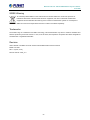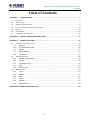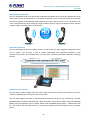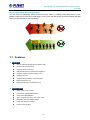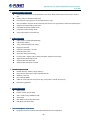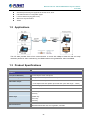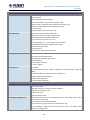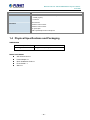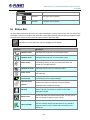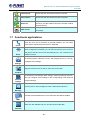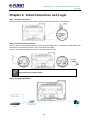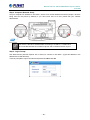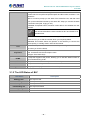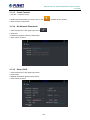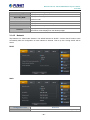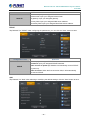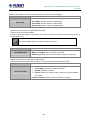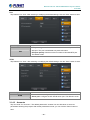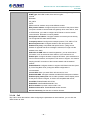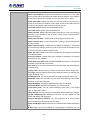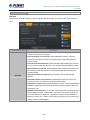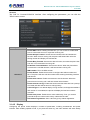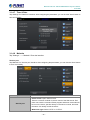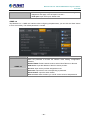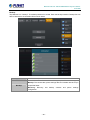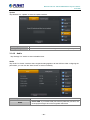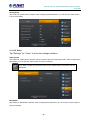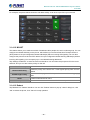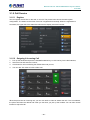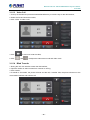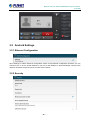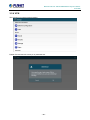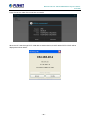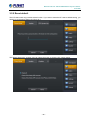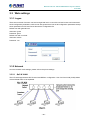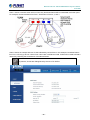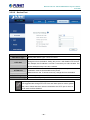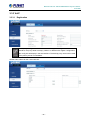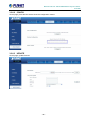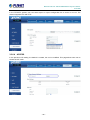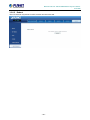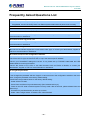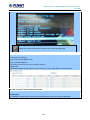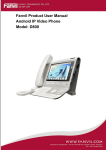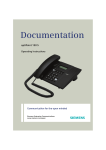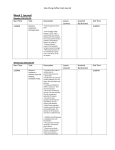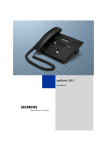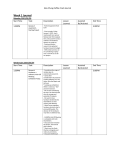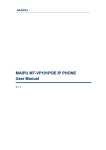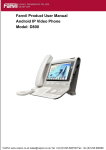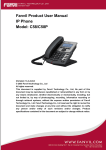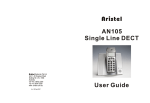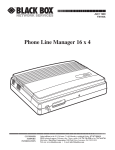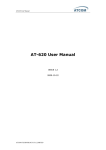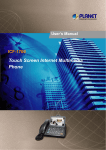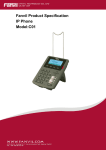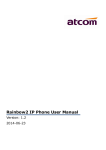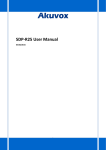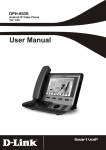Download HD Touch Screen Android Multimedia Conference Phone
Transcript
HD Touch Screen Android Multimedia Conference Phone ICF-1800 HD Touch Screen Android Multimedia Conference Phone ICF-1800 Copyright Copyright (C) 2015 PLANET Technology Corp. All rights reserved. The products and programs described in this User’s Manual are licensed products of PLANET Technology. This User’s Manual contains proprietary information protected by copyright, and this User’s Manual and all accompanying hardware, software, and documentation are copyrighted. No part of this User’s Manual may be copied, photocopied, reproduced, translated, or reduced to any electronic medium or machine-readable form by any means by electronic or mechanical including photocopying, recording, or information storage and retrieval systems, for any purpose other than the purchaser's personal use, and without the prior written permission of PLANET Technology. Disclaimer PLANET Technology does not warrant that the hardware will work properly in all environments and applications, and makes no warranty and representation, either implied or expressed, with respect to the quality, performance, merchantability, or fitness for a particular purpose. PLANET has made every effort to ensure that this User’s Manual is accurate; PLANET disclaims liability for any inaccuracies or omissions that may have occurred. Information in this User’s Manual is subject to change without notice and does not represent a commitment on the part of PLANET. PLANET assumes no responsibility for any inaccuracies that may be contained in this User’s Manual. PLANET makes no commitment to update or keep current the information in this User’s Manual, and reserves the right to make improvements to this User’s Manual and/or to the products described in this User’s Manual, at any time without notice. If User finds information in this manual that is incorrect, misleading, or incomplete, we would appreciate User comments and suggestions. CE Mark Warning This is a class B device. In a domestic environment, this product may cause radio interference, in which case the user may be required to take adequate measures. Energy Saving Note of the Device This power required device does not support Standby mode operation. For energy saving, please remove the DC-plug or push the hardware Power Switch to OFF position to disconnect the device from the power circuit. Without removing the DC-plug or switching off the device, the device will still consume power from the power circuit. In view of Saving the Energy and reducing the unnecessary power consumption, it is strongly suggested to switch off or remove the DC-plug from the device if this device is not intended to be active. -2- HD Touch Screen Android Multimedia Conference Phone ICF-1800 WEEE Warning To avoid the potential effects on the environment and human health as a result of the presence of hazardous substances in electrical and electronic equipment, end users of electrical and electronic equipment should understand the meaning of the crossed-out wheeled bin symbol. Do not dispose of WEEE as unsorted municipal waste and have to collect such WEEE separately. Trademarks The PLANET logo is a trademark of PLANET Technology. This documentation may refer to numerous hardware and software products by their trade names. In most, if not all cases, their respective companies claim these designations as trademarks or registered trademarks. Revision User’s Manual of PLANET HD Touch Screen Android Multimedia Conference Phone Model: ICF-1800 Rev: 1.0 (2015, June) Part No. EM-ICF-1800_v1.0 -3- HD Touch Screen Android Multimedia Conference Phone ICF-1800 Table of Contents CHAPTER 1. INTRODUCTION ................................................................................................................ 5 1.1 FEATURES ........................................................................................................................................ 7 1.2 APPLICATIONS .................................................................................................................................. 9 1.3 PRODUCT SPECIFICATIONS ............................................................................................................... 9 1.4 PHYSICAL SPECIFICATIONS AND PACKAGING..................................................................................... 12 1.5 KEYPAD ......................................................................................................................................... 13 1.6 STATUS BAR ................................................................................................................................... 15 1.7 FUNCTIONAL APPLICATIONS ............................................................................................................. 16 CHAPTER 2. INITIAL CONNECTION AND LOGIN ............................................................................... 18 CHAPTER 3. BASIC FUNCTIONS......................................................................................................... 20 3.1 LCD FUNCTION DESCRIPTION ......................................................................................................... 20 3.1.1 DSS Key ............................................................................................................................... 20 3.1.2 The LED Status of BLF......................................................................................................... 21 3.1.3 Contact ................................................................................................................................. 23 3.1.4 Phone Settings ..................................................................................................................... 25 3.1.5 Call Service........................................................................................................................... 44 3.2 ANDROID SETTINGS ........................................................................................................................ 48 3.2.1 Ethernet Configuration.......................................................................................................... 48 3.2.2 Security................................................................................................................................. 48 3.2.3 Language & Input ................................................................................................................. 49 3.2.4 VPN ...................................................................................................................................... 50 3.2.5 Reset default......................................................................................................................... 53 3.3 WEB SETTINGS ............................................................................................................................... 54 3.3.1 Logon.................................................................................................................................... 54 3.3.2 Network................................................................................................................................. 54 3.3.3 VoIP ...................................................................................................................................... 57 3.3.4 Phone ................................................................................................................................... 58 3.3.5 Security................................................................................................................................. 60 3.3.6 Maintenance ......................................................................................................................... 60 FREQUENTLY ASKED QUESTIONS LIST................................................................................................ 65 -4- HD Touch Screen Android Multimedia Conference Phone ICF-1800 Chapter 1. Introduction Video Phone with 7-inch Touch Screen PLANET ICF-1800 is a 7-inch LCD touch screen IP phone with GUI (graphical user interface). It creates an immersive, face-to-face experience over the network, the latest innovation of advanced color IP multimedia phone. Through a powerful combination of technologies and design, it allows you and remote participants to feel as if you are all in the same room. Its large display, ease of use and high resolution make video conferencing very practical, comfortable and high-quality. The ICF-1800 supports H.264 and H.263 video codecs and variable video bit rate for any network. In addition, it has an HDMI output for connecting external display, for example, Full HD TV. Bundled with audio and video applications, the ICF-1800 is an easy-to-use business video phone. It allows intuitive navigation like smart phone to operate every function correctly. With its brilliant user experience and rich business features, it can help you make decisions faster, improve customer intimacy, scale scarce resources, and speed products to market. SOHOs, enterprises, organizations, etc. are already using it to control costs, and reinventing the desk phone by merging voice, video and collaboration into one device. This highly-scalable solution is suitable for enterprise mass deployment, and in no time, everyone in the organization will immediately see the benefits of increased productivity and convenient collaboration. -5- HD Touch Screen Android Multimedia Conference Phone ICF-1800 High-quality HD VoIP Voice The ICF-1800 delivers HD voice whose both hardware and software HD functions (HD speaker and G.722 audio codec) are the next generation of voice quality for telephony audio, making the quality of voice better than that (toll quality) of the standard digital telephony and come close to that of a room conversation. HD voice is transmitted in the audio frequency range of 50Hz to 7kHz or higher over telephone lines, resulting in higher quality voice and clearer communication. Standard Compliance The ICF-1800 supports Session Initiation Protocol 2.0 (RFC 3261) for easy integration with general voice over IP system. The IP phone is able to broadly interoperate with equipment provided by VoIP infrastructure providers, thus enabling them to provide their customers with better multimedia exchange services. Enhancing Voice Security The ICF-1800 provides multiple VPNs like PPTP, IPSec and L2TP to enhance voice security. A VPN is created by establishing a virtual point-to-point connection. The ICF-1800 supports all kinds of SIP-based phone features including 3-way conferencing, Transfer (blind/attended), Phonebook, Blacklist XML, LDAP Phonebook, Screen Sleep, SMS / Voicemail / Message Waiting, Ring tone selection / Import / Delete, STUN, UPnP and SNMP, among others. Besides office use, the ICF-1800 is also the ideal solution for VoIP service offered by Internet telephony service provider (ITSP). -6- HD Touch Screen Android Multimedia Conference Phone ICF-1800 Secure, High-quality VoIP Communication The ICF-1800 can effortlessly deliver secure toll voice quality by utilizing cutting-edge 802.1pq QoS (Quality of Service) and 802.1PQ VLAN tagging. Using voice and data VLAN can easily separate the data and voice, thus maintaining the best quality. 1.1 Features ¾ Highlights Dual 10/100/1000 Gigabit Ethernet (WAN, LAN) Supports SIP 2.0 (RFC3261) Supports six SIP voice lines IEEE 802.3af Power over Ethernet compliance Supports multiple road calls waiting in line Supports HD voice Supports SRTP and Busy Lamp Field (BLF) Built-in Android 4.2 OS Supports third party communication app ¾ Video Features Video codec: H.264 / H.263 Image codec: JPEG/PNG/BMP/GIF Video format: MP4/3GP/FLV Video call resolution: QCIF / CIF / VGA / 4CIF Bandwidth selection: 64kbps~4Mbps Frame rate selection: 5~30fps Picture-in-Picture (PIP) -7- HD Touch Screen Android Multimedia Conference Phone ICF-1800 ¾ Advantageous Applications SIP supports SIP domain, SIP authentication (none, basic, MD5), DNS name of server, Peer to Peer/ IP call In-band, SIP info, RFC2833 DTMF relay Over 64 kinds of ring types and 10 user-defined music rings Echo cancellation: Supports G.168, and hands-free function can support 96ms, hands-free speaker phone Supports Voice Gain Setting, VAD, CNG Full duplex hands-free speaker phone Hands-free headset ringing choice Voice codec setting for each SIP line ¾ SIP Applications Call Forward / Transfer (blind/attended) Call Holding / Waiting 3-way conferencing (also with video) Paging and Intercom Call Park / Call Pickup / Join Call Redial and click to dial Secondary dialing automatically Incoming calls / outgoing calls / missing calls (Each supports 100 records) Supports Phonebook 500 records Supports SMS and Speed Dial Supports XML phonebook / browser ¾ Call Control Features Flexible dial map / Hotline / Empty calling no. Reject service / Black list for reject authenticated call White list / Limit call Do not disturb (DND) Caller ID / CLIR (reject the anonymous call) / CLIP (make a call with anonymous) Dial without registration ¾ Network Features Bridge modes PPPoE / DHCP client on WAN 802.1 VLAN (voice VLAN/data VLAN) VPN (L2TP) Main DNS and secondary DNS server DNS Relay and SNTP Client ¾ Maintenance and Management Integrated web server provides web-based administration and configuration -8- HD Touch Screen Android Multimedia Conference Phone ICF-1800 Automated provisioning and upgrade via HTTPS, HTTP, TFTP User Authentication for configuration pages Local and Remote Syslog (RFC 3164) SNTP Time Synchronization TR069 1.2 Applications The ICF-1800 provides face to face communication. It comes with 4Mbps of video bit rate and 720p resolution perfect for video conferencing. Its HDMI interface for high definition video is available. 1.3 Product Specifications Product ICF-1800 Hardware Lines (Direct Numbers) 6-line Enterprise-class video phone Audio/Video Input 1 x Ergonomic handset(acoustical cochlea) Audio/Video Output 1 x 7” TFT 800x480 capacitive multi-touch screen 1 x Full-duplex hands-free speaker phone with AEC (max. filter length – 128ms) Camera Tiltable 2 mega-pixel CMOS camera LED indicator 1 x PWR LED Headset key Menu key Feature Keys Speaker key Return key Home key Network Interfaces Dual 10/100/1000BASE-T RJ45 for Network and PC connection IEEE802.3/802.3u/802.3az, auto-negotiation, auto-MDI -9- HD Touch Screen Android Multimedia Conference Phone ICF-1800 Protocols and Standard MAC address (IEEE 802.3) IPv4 (RFC 791) Address Resolution Protocol (ARP) DNS: A record (RFC 1706), SRV record (RFC 2782) Dynamic Host Configuration Protocol (DHCP) client (RFC 2131) Internet Control Message Protocol (ICMP) (RFC 792) TCP (RFC 793) User Datagram Protocol UDP (RFC 768) Data Networking Real-time Protocol RTP (RFC 1889, 1890) Real-time Control Protocol (RTCP) (RFC 1889) Differentiated Services (DiffServ) (RFC 2475) Type of Service (ToS) (RFC 791, 1349) VLAN tagging 802.1p Layer 2 Quality of Service (QoS) Simple Network Time Protocol (SNTP) (RFC 2030) Session Timer (RFC 4028) SDP (RFC 2327) NAPTR for SIP URI Lookup (RFC 2915) SIP version 2 (RFC 3261, 3262, 3263, 3264) SIP supported STUN (RFC 3489) Message Waiting Indicator (RFC 3842) Voice algorithms: - G.711 (A-law and μ-law) - G.723.1 high/low Voice Gateway - G.729a/b Dual-Tone Multi-Frequency (DTMF), In-Band and Out-of-Band (RFC 2833) (SIP INFO) Voice Activity Detection (VAD) with Silence Suppression Adaptive Jitter Buffer Management Comfort Noise Generation Echo Cancellation Message Functions SIP 2.0 (RFC3261) IEEE 802.3af Power over Ethernet (PoE) compliant Multiple road call waiting in line Supports HD voice Supports SRTP and BLF Advantageous Applications SIP supports SIP domain, SIP authentication (none, basic, MD5), DNS name of server, Peer to Peer/ IP call In-band, SIP info, RFC2833 DTMF Relay Over 64 kinds of ring types and 10 user-defined music rings Echo cancellation: Supports G.168, and hands-free function can support 96ms, hands-free speaker phone - 10 - HD Touch Screen Android Multimedia Conference Phone ICF-1800 Supports Voice Gain Setting, VAD, CNG Full duplex hands-free speaker phone Hands-free headset ringing choice Voice codec setting for each SIP line Call forward / Transfer (blind/attended) Call Hold / Wait 3-way conferencing Paging and Intercom Call Park / Call Pickup / Join Call SIP Applications Redial and click to dial Secondary dialing automatically Incoming calls / outgoing calls / missing calls (Each supports 100 records) Supports Phonebook 2000 records Supports SMS and Speed Dial Supports XML phonebook/browser Flexible dial map / Hotline / Empty calling no. Reject service / Black list for reject authenticated call Call Control Features White list / Limit call Do not disturb (DND) Caller ID / CLIR (reject the anonymous call) / CLIP (make a call with anonymous) Dial without registration Bridge mode PPPoE / DHCP client on WAN Network Features 802.1 VLAN(voice VLAN/data VLAN) VPN (L2TP) Main DNS and secondary DNS server DNS Relay and SNTP Client Integrated web server provides web-based administration and configuration Automated provisioning and upgrade via HTTPS, HTTP, TFTP Management User Authentication for configuration pages Local and Remote Syslog (RFC 3164) SNTP Time Synchronization TR069 Environments Power Requirements 12V DC, 1A IEEE 802.3af (Network port) Power Consumption Idle: 2.5W, Active: 5W Operating Temperature 0 ~ 40 degrees C Operating Humidity 10 ~ 65% (non-condensing) Weight 896g Dimensions (W x D x H) 255 x 216 x 88 mm - 11 - HD Touch Screen Android Multimedia Conference Phone ICF-1800 CE, FCC, RoHS Emission Two 10/100/1000BASE-T RJ45 Ethernet ports 1 x HDMI (Type A) 2 x USB 2.0 Micro SD slot Connectors Handset: RJ9 connector Headset: RJ9 connector DC power jack Built-in speakerphone and microphone 1.4 Physical Specifications and Packaging DIMENSIONS Dimensions (W x D x H) 255 x 216 x 88 mm Net Weight 896g (without package) BASIC PACKAGING SIP IP Phone Unit x 1 Power Adapter x 1 Quick Installation Guide x 1 RJ-45 Cable x 1 Stand x 1 - 12 - HD Touch Screen Android Multimedia Conference Phone ICF-1800 1.5 Keypad LED AND FUNCTION KEY DEFINITIONS FUNCTION DESCRIPTION Key Key Name Function Description Home Press it to return to home position. Return Press it to return to the previous position. Speaker Press this key to speak hands-free. Menu Press this to show extra functions. Headset Camera With the headset connected, press to activate the headset mode. 2 megapixel CMOS camera - 13 - HD Touch Screen Android Multimedia Conference Phone ICF-1800 REAR VIEW AND PANEL DESCRIPTIONS INTERFACE DESCRIPTION Port Port name Description Power Input: 12V AC, 1A WAN 10/100/1000M -- Connect it to Network LAN 10/100/1000M -- Connect it to PC HDMI 1080p output signal None Micro SD card slot (Max. 32GB) - 14 - HD Touch Screen Android Multimedia Conference Phone ICF-1800 None USB 2.0 slot. Headset Port type: RJ9 connector Handset Port type: RJ9 connector 1.6 Status Bar All of the status information about the ICF-1800 is displayed on the top of the screen. You can click on the notification icon on the left side of the status bar or drag down the drop-down list with your fingers to enter the notification panel to further review and deal with all of the information. The right icon of the status bar can’t be dragged, just the left can. Status bar Definition Handset mode Indicates that the phone is in the handset mode. Headset mode Indicates that the phone is in the headset mode. Shows that the phone is in silent mode. This mode can be Silent mode canceled by directly clicking the mute button when the screen is in the idle interface. Hands-free mode Alarm clock Indicates that the call is in hands-free status. If you set an alarm clock, the alarm clock icon will display on the status bar. Network status Displays that the network connection is successful. Tap the (successful) icon directly into the network settings. Network status (failed) Shows that the network connection failed. You need to check whether the network is properly connected and the parameters are configured correctly. Displays that the phone successfully identifies the USB SD card device. Tap the icon directly to switch into the USB application wizard. Missed calls Shows that there are several missed calls. You can click on the icon directly to switch into the call log. Shows that the phone is on “Do Not Disturb” mode. Any of Open the DND the call could be directly rejected before its ring interface appears. There is only a missed call icon leaving in the status bar. - 15 - HD Touch Screen Android Multimedia Conference Phone ICF-1800 Call forward Shows that the call forward function is opened. Auto answer Shows that the auto answer function is opened. If a phone number is added to the firewall whose function is Black list turned on, all calls made to this phone number could be rejected directly. New record Indicates that there are several new unread phone recordings. 1.7 Functional applications Click this icon, and it will switch to pre-dial interface. You can make Phone some phone calls through the screen or keyboard. Has the function of sending and receiving e-mail. When an account has been configured successfully, you can send and receive your e-mail on the phone and this account will automatically sync the contacts to the Email mailbox account. It contains System, Network, Account, Call, Display and so on. You can configure some settings. Settings Support functions such as search, add, remove and edit. Contacts It contains the Call settings, Basic settings, Advanced settings and VoIP. Android settings You can configure some settings in the corresponding menu.(Android system settings) Like the phone, with messages to write, read and send function. Message All calls will be transferred into voice mail when the MWI is enabled. MWI Enter into the calendar and you can view the accurate date. Calendar - 16 - HD Touch Screen Android Multimedia Conference Phone ICF-1800 Enter the call log and you can view all call records. You can also view the "Incoming Calls", "Outgoing Calls" and "Missed Calls" records by Call log Import and pressing the Option key. Have export contacts, add blacklists and outgoing call barring functions. Export Management Connect PPPoE. PPPOE - 17 - HD Touch Screen Android Multimedia Conference Phone ICF-1800 Chapter 2. Initial Connection and Login Step 1. Handset Connection Plug one end of the handset cord into the handset and the other end into the handset jack. Step 2. Connecting Power System The ICF-1800 can be powered either by its external AC/DC adapter or by connecting to an IEEE802.3af/at PSE device such as 802.3af injector / hub or 802.3af/at PoE switch. Once the ICF-1800 is powered, the LCD screen will prompt for POST. Only Internet port supports PoE. Step 3. Connecting Network - 18 - HD Touch Screen Android Multimedia Conference Phone ICF-1800 Step 4. Computer Network Setup Set your computer’s IP address to 192.168.0.x, where x is a number between 2 and 254 (except 1 where is being used for the phone by default). If you don’t know how to do this, please ask your network administrator. For the ICF-1800 to be workable after connecting to a LAN PC, a cable has to be connected between the conference phone and an Ethernet switch via port. Step 5. Login Prompt Use Web browser (Internet Explorer 8.0 or above) to connect to 192.168.0.1 (Type this address in the address bar of Web browser). You’ll be prompted to input user name and password: admin and 123 - 19 - HD Touch Screen Android Multimedia Conference Phone ICF-1800 Chapter 3. Basic Functions 3.1 LCD Function Description 3.1.1 DSS Key You can press and hold the key to edit it. Line 1~6 and release are the default keys, but you can also edit them like the picture below: Type Definition Clicking on the button you can dial the mapped number directly. Memory Key Subscribe: BLF, Presence, Speed Dial and Intercom Pickup number: The number which server set. - 20 - HD Touch Screen Android Multimedia Conference Phone ICF-1800 Pickup: When A calls B, B will ring but no one answers the call. C could dial a number which is comprised of specified prefix and B’s number, and then C can talk with A. BLF: It is used to prompt you the state of the subscribe user, and that could pick up the subscribed number by the state. BLF helps you monitor the state of subscribe user (idle, ringing, a call). Presence: Compared to BLF, Presence is also able to view whether the user is online. You cannot subscribe the same number for BLF and Presence at the same time. Speed dial: You can call the number directly which you set. This feature is convenient for you to dial the number which you frequently dialed. Intercom: This feature allows the operator or the secretary to connect the phone quickly; it is widely used in office environments. Line The button maps the SIP line; it enters the dial pad and lights the default SIP line when you click the button. The button maps some Key Event. Key Event Title: Consistent with the subscription name Subtype: Some basic keys DTMF URL It maps the keypad of the phone, allowing you to edit the dialed number or input numbers during a call. It maps the website; click it to open the URL directly. Multicast It maps the multicast; you can click it to make a multicast. Application Many application programs can be selected for quick use. 3.1.2 The LED Status of BLF LED Status Steady green Description The object is idle. Slow blinking red The object is ringing. Steady red The object is active. Fast blinking red Steady orange Off The object has failed. The subscribed number is in a call with current line. Not subscribed. - 21 - HD Touch Screen Android Multimedia Conference Phone ICF-1800 If you want the LCD to display the BLF button, go to Settings->Account (default password is 123456) check BLF and fill out the BLF number. The LED Status of Presence LED Status Description Steady green The object is online. Slow blinking red The object is ringing. Steady red The object is active. Fast blinking red Off The object has failed. Not subscribed. Please set to Type first and then set to subtype and value based on the introduction. You can select value from contact by clicking the contact icon. Save the configuration and click complete on the right side. - 22 - HD Touch Screen Android Multimedia Conference Phone ICF-1800 3.1.3 Contact 3.1.3.1 Add Account 1. Tap the contact button; 2. Tap “+” in the upper-right corner. 3. Select “Add account”. 4. Edit exchange account and follow the prompts to complete the editing. Before adding a new contact, you need to set up an account, as in Google or Corporate. 3.1.3.2 Create Group 1. Tap the “Group” button; 2. Click “+” in the upper-right corner; 3. You can select “Create local group” or “Create account group”; 4. Edit group name, and then pick members from contact list; 5. Click “Done” to save the group. - 23 - HD Touch Screen Android Multimedia Conference Phone ICF-1800 3.1.3.3 Create Favorite 1. Tap the “☆Favorite” button. 2. Select the contacts what you want to set, or click 3. Click Confirm to save them. to select all the contacts. 3.1.3.4 Set Network Phonebook 1. Click the edit icon in the upper-right corner: . 2. Click URL. 3. Follow the prompts to fill in the information. 4. Click “Done” to save it. 3.1.3.5 Setup LDAP 1. Click the edit icon in the upper-right corner. 2. Click LDAP. 3. Edit the information following the prompts. 4. Click “Done” to save it. - 24 - HD Touch Screen Android Multimedia Conference Phone ICF-1800 3.1.3.6 Block List & Call Barring To enable Blacklist, click the “+” to add number or contacts. Use the same method to set the WhiteList and CallBarring. 3.1.4 Phone Settings 3.1.4.1 Status Tapping "Settings" can directly enter the default window "System info". It displays the current system information state. Configuration item PPPoE Connect mode IP address Subnet mask Definition Displays the connection status of the PPPoE, there are three display states: Disabled, Connecting and the IP address. Displays the selected network mode, DHCP or Static IP. Displays the IP address of the current network model. Displays the Subnet Mask of the current network model. - 25 - HD Touch Screen Android Multimedia Conference Phone ICF-1800 IP Gateway Primary DNS Secondary DNS MAC address Version Phone mode Account Displays the default gateway of the current network model. Displays the primary DNS server address of the current network model. Displays the standby DNS server address of the current use of the network model. Displays the current MAC address. Displays the current version of the phone. Displays the current phone model. Displays the current configuration of the Accounts and more detailed information will be displayed on the desktop widget. 3.1.4.2 Network Tap "Network" for "WAN mode" interface. The default interface is "DHCP". click the "Save" button to save successfully after the configuration of each interface is finished. Then a tip box "Config saved" will be shown. DHCP Static Configuration item DHCP Definition You can select DHCP to use the DNS to connect network assigned by the - 26 - HD Touch Screen Android Multimedia Conference Phone ICF-1800 DHCP server. IP address: Input your assigned IP address. Subnet mask: Input your assigned subnet mask. Static IP IP gateway: Input your assigned gateway. Primary DNS: Input your assigned DNS server address. Secondary DNS: Input your assigned Alert DNS server address. PPPoE Tap "Network" for "PPPoE". After configuring the parameters, you can click the "Save" button to save. Configuration item Definition User: Input your assigned PPPoE Username. Password: Input your assigned PPPoE Password. PPPoE Auto connect on power up: Whether to automatically connect PPPoE on power up. Auto reconnect: When the first connection fails, it will automatically re-connect PPPoE. QoS Tap "Network" for "QoS". After selecting or modifying the default settings, click the "Save" button to save. - 27 - HD Touch Screen Android Multimedia Conference Phone ICF-1800 DSCP is one standard of QoS. It can set the priority of Voice, Video and Signal. Configuration item Definition Enable DSCP: Enable/Disable DSCP. QoS- DSCP Voice DSCP: Set the number of Voice DSCP. Video DSCP: Set the number of Video DSCP. Signal DSCP: Set the number of Signal DSCP. Slide down the screen to the QoS-WAN VLAN page. VLAN is Virtual Local Area Network. Enable VLAN to set VLAN ID. The range of ID number is 0~4095; you can also set the priority of 802.1p whose range is 0~7. You must enable DSCP if you want to set 802.1p priority. Configuration item Definition Enable WAN port VLAN: Enable/Disable WAN port VLAN. QoS- WAN VLAN WAN port VLAN ID: Set the number of VLAN ID. SIP 802.1p priority: Set the priority number of SIP 802.1p priority. Slide down the screen to QoS-Port VLAN interface Port VLAN is based on port VLAN, the same VLAN port to communicate with each other. Configuration item Definition Port VLAN mode: Select the status of LAN Port VLAN. QoS- Port VLAN ¾ Follow WAN: Follow the ID number of WAN. ¾ Disable: Disable Port VLAN. ¾ Enable: Enable Port VLAN to set the LAN Port VLAN ID different from WAN. LAN port VLAN ID: Set the number of LAN Port VLAN ID. - 28 - HD Touch Screen Android Multimedia Conference Phone ICF-1800 Port Tap "Network" for "Port". After selecting or modifying the default settings, click the "Save" button to save. Configuration item Definition RTP port range starts from 10000 to 60000. Set the telephone’s RTP Port start port. This port is distributed to dynamic allocation. RTP port quantity: Set the maximum number of allocated RTP port. The default is 200. STUN Tap "Network" for "Stun". After selecting or modifying the default settings, click the "Save" button to save. Configuration item STUN Definition Server address: Configure the SIP STUN server address. Server port: Configure the SIP STUN server port .The default is 3478. 3.1.4.3 Accounts Tap "Accounts" for "Account1". The default password is 123456. You can slide down to set more parameters following the prompts. After all the parameters are set, you can click the "Save" button to save. - 29 - HD Touch Screen Android Multimedia Conference Phone ICF-1800 The Account1, 2, 3, 4, 5 and 6 have the same settings. Configuration item Definition Enable registration: Enable/Disable registration. Disable register, Enable register. Server address: Set your SIP server address. It supports the address in the form of domain name. Authentication user: Set your SIP account. Authentication password: Set your SIP password. SIP user: Input the phone number assigned by your VoIP service provider. Phone will not register if there is no phone number configured. Display name: Configure the display name; it allows the English alphabet input (does not support Chinese). Domain realm: Configure the SIP domain name (You do not need to configure it because the system will configure automatically). Account Proxy Server Address: Configure the proxy server address. Proxy Server Port: Configure the proxy server address. Backup Proxy Server Address: Configure a backup server address. When the primary server is not connected, you can use the backup server for calling communications (The backup server can be connected only when the primary server cannot connect). When the primary server is connected, the phone will automatically switch back to the primary server to communicate. Backup server port: Configure the backup server port. Backup Proxy Server port: Configure the SIP register proxy server port. Server name: Configure the SIP register server name. Registration expire(s): Configure the server registration expire(s); default is 60 seconds. If the registration time of the server required is greater or less than the time of the phone to configure, telephone can automatically - 30 - HD Touch Screen Android Multimedia Conference Phone ICF-1800 modify to the time limit that server recommended, and register again. DTMF Type: Set DTMF mode; there are four types: In-band RFC2833 SIP_INFO AUTO Different server vendors can provide different models. RFC protocol edition: Configure the protocol version of the phone. When your phone needs to communicate with gateway which uses SIP1.0, such as CISCO5300, you need to configure to RFC2543 to conduct normal communication. RFC3261 is used by default. Anonymous call edition: Configure whether to use anonymous security call. It supports RFC3323 and RFC3325. Transport protocol: Configure the transport protocol, TCP, UDP or TLS. Ban anonymous call: Configure whether to ban anonymous call. Enable strict proxy: Compatible with special server. (Using source address of opposite side when message is returned; no longer use the address in the field). Subscribe for MWI: After successful registration, you can subscribe to information, such as someone else's status or voice mail and so on. Enable rport: Configure whether to support RFC3581; rport mechanism is used in internal network, and requires a SIP server to support. It is used for keeping the NAT connection of the internal network and the external network. Enable PRACK: Configure whether to support SIP-PRACK function (used by "Color Ring Back Tone") Using the default configuration is recommended. Convert URI: When you send URI it will convert # to %23. Enable DNS SRV: Configure whether to enable RFC2782 protocol edition. Enable display name quote: Set to make quotation mark to display name as the phone sends out signal, in order to be compatible with server. Use STUN: Enable/Disable SIP STUN. Enable BLF List: Enable/Disable BLF List. BLF list number: Input the number of BLF List. Enable session timer: Enable/Disable session timeout. Session timeout(s): Set the time of session timeout. 3.1.4.4 Call Tap "Call" to enter the interface. After configuring the parameters of each interface, you can click the "Save" button to save. - 31 - HD Touch Screen Android Multimedia Conference Phone ICF-1800 General Tap “Call” for ”General” interface. After configuring the parameters, you can click the "Save" button to save. Configuration item Definition Do not disturb: It will not allow any phone call while enabling the function, but there will have prompt in the missed calls. Enable call waiting: Whether to enable it. Call waiting tone: If enabling the function; there will have call waiting tone if there has a call waiting. Enable password dial: Whether to enable the password dial. Password dial prefix: Set the prefix of the number. Password length: After setting the length successfully, the number dialed out will hide the appropriate length. For example, set the prefix number to 138, the password length is 5, and dial the number 138142658941, then it will display138*****8941 on the dial interface. Hide DTMF: It has four choices: Disable, All, Delay and Last show. Disable -- The content you input is clear in text and can be seen. General All -- The content you input is hidden immediately and displayed as “*” Delay -- The content you input will be displayed in clear text first and then displayed as “*” Last show -- The last one inputted will be displayed in clear text and the others will be displayed as “*”. Ban outgoing: Forbid call out. Enable call transfer: Enable /disenable the function; if the function is disabled, the phone cannot do transfer. Semi-attended transfer: During the talk, press Transfer first, and then press Send after inputting the number that you want to transfer to. You are waiting for connection, now, press Transfer and the transfer will be done. (To use this feature, you need to enable call waiting and call transfer first). Enable Auto on Hook:Enable this function to set the auto on hook time; the phone will auto return to the previous interface after the call ends. Enable 3-way Conference: You can make a conference when this function is - 32 - HD Touch Screen Android Multimedia Conference Phone ICF-1800 enabled. Enable call completion: Enable Call Completion by selecting it, If the callee is busy, the SIP server will inspect the callee status at intervals. If the callee is idle, the server will send a message to inform the caller about a redial. Enable auto redial: Enable this function to call out someone. If he is busy, it will pop up a prompt box whether to auto redial. Press OK and the phone will call out him according the Interval and Times that you set. Auto redial interval: Specify the Auto Redial interval. Auto redial times: Specify the Auto Redial times. Enable intercom: Enable Intercom Mode by selecting it. Then you can set up connection to the operator or the secretary quickly, and it is widely used in office environments. Enable intercom mute:Enable mute mode during the intercom call. Enable intercom tone:If the incoming call is intercom call, the phone plays the intercom tone. Enable intercom barge:Enable Intercom Barge by selecting it. The phone auto answers the intercom call during a call. If the current call is intercom call, the phone will reject the second intercom call. Update dial call: Enable this function to update the peer display name based on the 200OK packet. Ring from headset:Enable Ring From Handset by selecting it; the phone plays ring tone from handset. Enable Hide Local Area Code: Enable /disenable the function. If the function is enabled, it will hide the local number. Auto Hold: When you call or receive the second way calls, the phone will hold the first way call. Country code: Input the country number, such as the number of China is 86. Area code: Input the region number; that is the area number, for example, the number of Beijing is 10. Call Waiting Code: You can choose the Call waiting response, 180 or 182. Default Ext. Line: You can select any SIP to be the default line; the number will display on the upper-left side. Default Dial Mode: Choose the default mode when you call other. Default Ans Mode: Choose the mode how you receive the call. Accept video mode:You can choose “Manual accept video”, “Auto accept video” or “Auto reject video”. Enable Record: You can record the conversation when enabling this function. Use SIP numbering plan: Enable this function; you can register the SIP number with letters and characters. Configure Emergency Number: You can configure one or more number here, and call them even if the screen is locked. Enable 3rd IM App: Enable this function to install the third instant messaging app. IM App: When you pick up handset or press Headset / Handsfree key, the - 33 - HD Touch Screen Android Multimedia Conference Phone ICF-1800 phone will use the app to make a call if the third app is selected. Dial plan Tap "Call" for "Dial plan" interface. After configuring the parameters, you can click the "Save" button to save. Configuration item Definition Use E164: Enable/Disable E164. After it is enabled, it will directly dial numbers according to E164 rules. Press # to Send: Enable/Disable. After enabling the function, input the number and end with "#" in the non-pre-dial mode. It will directly dial the phone number. Press # to Do Blind Transfer: Enable / Disable. After enabling this function, you can input number and end with “#” to send it when blind transfer is done. Blind Transfer on Onhook: Enable/Disable. After enabling this function, you can directly onhook the phone to do the blind transfer when inputting the transfer number. Dial plan Attended Transfer on Onhook: Same as above, but do the attended transfer. Attended Transfer on Conference: Enable this function to host a 3-way conferencing You can onhook to do the attended transfer. Dial prefix: Enable/Disable. After enabling the function, it will be automatically added the outside line prefix number before the outgoing number when you are going to call. Method to use the prefix: For example, if the prefix is set at 135856, and you want to dial the number 13585679801. Then when you dial the number, you can press and hold 0. When the “+”appears, you can just input 79801and send the number; the “+79801” is the number you input, but you can see the dialing number is 13585679801. - 34 - HD Touch Screen Android Multimedia Conference Phone ICF-1800 Account Tap “Call” for “Account1\2\3\4\5\6” interface. After configuring the parameters, you can click the "Save" button to save. Configuration item Definition Enable DND: When enabling the DND line, you can choose to enable DND here to control this account or reject the incoming call. Enable Always Forward: Set the forward number below and enable this function. When it has a coming call, the phone will forward the call to the setting number and display one missed call. Enable Busy Forward: Same as the above function, but when the phone has one call, it can forward the incoming call. No Answer Forward Number: Same as the above. When the phone does not answer the call after timeout, it will forward the incoming call. MWI number: Fill in the MWI number. Enable Hotline: Enable this function to configure the hotline number and Account 1 time. The phone will auto call this number when entering the dialing interface and timeout. Enable auto answer: Enable auto answer to set the timeout. When the phone has an incoming call, it will auto answer when timeout. Enable missed call log: Enable this function and the status bar has a prompt of missed calls that will be saved to call log history. Caller ID Type: It is a default display of long numbers, and supports standard ISP number .If not enabled, the phone will display the last few numbers matched. Enable user phone: Enable this to make call directly; if not, you need to precede the phone number with country code and area code. Dial without registration: Set to call out by proxy without registration. 3.1.4.5 Display Configuring the phone screen displays a number of parameters, including screensavers and power indicator. After enabling operator mode, if you press the home key, the main interface will enter dsskey - 35 - HD Touch Screen Android Multimedia Conference Phone ICF-1800 interface. If disabling this function, the phone will return to desktop interface when pressing home key. When enabling shortcuts, you can press and hold the application to set shortcuts to desktop. Tap "Display" for "Display" interface. After configuring the parameters, you can click the "Save" button to save successfully. 3.1.4.6 Tone Configuration of the telephone voice parameters, including selecting a ringtone, SMS notification tones, keypad tones, and others Tap "Settings" for "Sound" interface. After configuring the parameters, you can click the "Save" button to save successfully. - 36 - HD Touch Screen Android Multimedia Conference Phone ICF-1800 3.1.4.7 Time & Date Tap "Settings" for "Date time" interface. After configuring the parameters, you can click the "Save" button to save successfully. 3.1.4.8 Maintain Tap "Settings" ----> "Maintain" Enter the interface. Service port Tap "Maintain" for "Service port" interface. After configuring the parameters, you can click the "Save" button to save successfully. Configuration item Definition Enable Telnet: Open Telnet function. Telnet is a common method of remote control of the Web server. End Service port users can enter the command Telnet program and these commands will be run on the server, just like directly on the server console, and enter the same. Can locally control the server. Web server type: Select "HTTP" or "HTTPS". - 37 - HD Touch Screen Android Multimedia Conference Phone ICF-1800 After selecting one server, you can use the selected server to login the telephone’s web page, such as https://172.16.0.1 HTTP port: Input server port; default is 80. CWMP set Tap "Maintain" for " CWMP set" interface. After configuring the parameters, you can click the "Save" button to save successfully. The default password is 123456. Configuration item Definition Enter the password to access the network menu landing configuration interface. Enable TR069: Enable network mode to select China Telecom or Normal. CWMP set ACS Server: Input the address of the ACS server provider. Account: Input service provider assigned account. Password: Input the account corresponding to password. Serial Number: Input the serial number. Auto connect: When enabled, you can fill out the account and password. - 38 - HD Touch Screen Android Multimedia Conference Phone ICF-1800 Backup Tap "Maintain" for " Backup". The default password is 123456. Enter the backup interface. Backup files can also be destined to the extended SD as shown below. Configuration item Definition Reset Phone: This will erase all data from your phone’s internal storage. Backup: The contact data, phone settings data and calendar are back up in Backup a specified folder. Recovery: Recovery has configuration. - 39 - backup contacts and phone settings HD Touch Screen Android Multimedia Conference Phone ICF-1800 Update Tap "Maintain" for "Update" to enter the update interface. Configuration item System update Definition Once the authentication is successful, you can check the system updates. 3.1.4.9 Audio Tap "Settings" for "Audio" to enter its detailed view. Audio Tap "Audio" for "Audio" interface where its global setting applies to all the SIP lines. After configuring the parameters, you can click the "Save" button to save successfully. Configuration item Audio Definition Enable VAD: If you enable VAD (Voice Activity Detection) function, the G.729 payload length cannot be set greater than 20ms. - 40 - HD Touch Screen Android Multimedia Conference Phone ICF-1800 Audio param Tap "Audio" for "Audio param" interface. After configuring the parameters, you can click the "Save" button to save successfully. 3.1.4.10 Video Tap "Settings" for "Video" to enter the settings interface. Video param Tap "Video" for "Video param" interface, which includes H.263 and H.264 video codec. After configuring the parameters, you can click the "Save" button to save successfully. If you want a clearer and smoother video screen, please select H.264 within the 2M bandwidth. Bandwidth Tap "Video" for "Bandwidth" interface. After configuring the parameters, you can click the "Save" button to save successfully. - 41 - HD Touch Screen Android Multimedia Conference Phone ICF-1800 Configuration item Definition Video bit rate: Set receiving video bandwidth in video calls. You can choose one of 11 video bandwidth types -- 64Kbps, 192Kbps, 256Kbps, Bandwidth 384Kbps, 512Kbps, 768Kbps, 1Mbps, 1.6Mbps, 2Mbps, 3Mbps or 4Mbps. Video Resolution: Set video encoding resolution in a video call. You can choose of the 3 video resolution types -- CIF (352 x 288), VGA (640 x 480) or 4CIF (704 x 576). 3.1.4.11 Softkey Tap “Settings for Softkey” to enter softkey interface. Select softkey-screen first, then add or delete the softkey by clicking the arrow. You can also click the arrow up or down to adjust the softkey’s position. - 42 - HD Touch Screen Android Multimedia Conference Phone ICF-1800 For example, the picture below shows the call dialer softkey. It can show up to five keys on the left. 3.1.4.12 MCAST This feature allows you to make some kind of broadcast call to people who are in multicast group. You can configure a multicast DSS Key on the phone, which allows you to send a Real-time Transport Protocol (RTP) stream to the pre-configured multicast address(es) without involving SIP signaling. You can also configure the phone to receive an RTP stream from pre-configured multicast listening address(es) without involving SIP signaling. You can specify up to 10 multicast listening addresses. Tap “Settings for MCAST” to enter the multi-cast interface. You can follow the prompts to fill in the name and host, and you can also set the priority for the call. MCAST Setting Normal Call Priority Enable Page Priority Name Host:port Definition Define the priority of the active call. 1 is the highest priority while 10 is the lowest. The voice call in progress will take precedence over all incoming paging calls. Listened multicast server name Listened multicast server’s multicast IP address and port. 3.1.4.13 Reboot Tap "Maintain" for "Reboot" interface. You can click "Reboot" button to pop-up "reboot" dialog box; click "OK" to reboot the phone; click "Cancel" to stop operation. - 43 - HD Touch Screen Android Multimedia Conference Phone ICF-1800 3.1.5 Call Service 3.1.5.1 Register You can register the SIP line on the web or via LCD. The picture below shows the web register configuration. The status can be shown if the line is registered successfully. When the registration is successful, the upper-left of the status bar will show the display name and number. 3.1.5.2 Outgoing & Incoming Call 1. Pick up the handset and press the headset/handsfree key or click line key for the dial interface; 2. Select the line and enter the number ; 3. Click #send to call out following the default dial mode you set; 4. You can also click video to invite a video call. When the phone has an incoming call, you can click audio or video to answer the call. If it is not selected, the phone will follow the default and mode you set when you pick up the handset. You can also choose forward or reject the call. - 44 - HD Touch Screen Android Multimedia Conference Phone ICF-1800 3.1.5.3 Video Call 1. Pick up the handset and press the headset/handsfree key or click line key for the dial interface; 2. Select the line and enter the number; 3. Click “Video” to make a call; 4. Click 5. Click to end or re-invite the video; and to adjust the video screen mode and video mode 3.1.5.4 Blind Transfer 1. During the call, click transfer to enter the dial interface; 2. Input the number or select contact from contacts or call log; 3. Click transfer; 4. If transfer is successful, the phone will auto end the call, if transfer fails, the phone will return to the conversation interface and hold the call. - 45 - HD Touch Screen Android Multimedia Conference Phone ICF-1800 3.1.5.5 Semi-attended Transfer 1. During the conversation, click transfer to enter the dial interface; 2. Input the number or select contact from contacts or call log, final, click #send; 3. When the other end is ringing, click transfer to complete the semi attend transfer. If you want to use this function, you need to enable the call waiting and call transfer. 3.1.5.6 Attended Transfer 1. During the conversation, press the transfer key ; 2. Input the number you want to transfer to; 3. Tap “#send”; 4. Press transfer key after the call is answered and transferred successfully. Call waiting and call transfer must be enabled. The SIP server must support RFC3515. 3.1.5.7 Conference Call 1. Press the CONF softkey during an active call. 2. The first call will be placed on hold and dial tone will be heard. 3. Dial the number to be added to the conference. 4. Press Send. 5. When the call is answered, the conference will start. - 46 - HD Touch Screen Android Multimedia Conference Phone ICF-1800 6. To release the conference, press Split. 3.1.5.8 Call Hold 1. Click the “Hold” to put the active call on hold. 2. If there is only one call on hold, press the “Resume” to retrieve the call. 3. If there is more than one call on hold, click the dialog to change conversation, and then click the Resume button to retrieve the call. - 47 - HD Touch Screen Android Multimedia Conference Phone ICF-1800 3.2 Android Settings 3.2.1 Ethernet Configuration Click "Settings" to select "Ethernet configuration" switch to the Ethernet configuration interface. You can choose to turn on or turn off the Ethernet. If you turn on the Ethernet, it will automatically connect to the network; otherwise, the phone cannot connect to the network. 3.2.2 Security - 48 - HD Touch Screen Android Multimedia Conference Phone ICF-1800 1. Set the Screen lock z Click “Settings” to enter the Android settings interface. z Click Security for Screen lock to enter the configuration interface. z Follow the prompts to set screen lock which you want to use. z Set automatically lock time. 2. Set owner info which will be displayed on the lock screen. 3. Check “make passwords visible” 3.2.3 Language & Input 1. Click “Settings” to enter the Android settings interface; 2. Click language & input to enter the above window; 3. Select the language you want to use; 4. Tick the input method you want to use. - 49 - HD Touch Screen Android Multimedia Conference Phone ICF-1800 3.2.4 VPN This function only exists in Android setting. Enable VPN and set lock screen pin or password first. - 50 - HD Touch Screen Android Multimedia Conference Phone ICF-1800 When done above, press “+” to add VPN. Fill out VPN profile including name, type and server address. Fill out VPN username and password. - 51 - HD Touch Screen Android Multimedia Conference Phone ICF-1800 Press Connect to make VPN connection successful. When the ICF-1800 through PPTP VPN dials to another device, theICF-1800’s PPTP VPN IP will be displayed as shown below: - 52 - HD Touch Screen Android Multimedia Conference Phone ICF-1800 3.2.5 Reset default The ICF-1800’s web only provides reboot function. If you want to reset the ICF-1800 to default setting, you need to go to the phone setting of LCD to do it. The default password is 123456. User can select which item to clear the ICF-1800’s setting. - 53 - HD Touch Screen Android Multimedia Conference Phone ICF-1800 3.3 Web settings 3.3.1 Logon There are two levels of access: root level and general level. A user with root level access can browse and set all configuration parameters, while a user with general level can set all configuration parameters except server parameters for SIP and cannot browse the configuration file. Default user with general level: Username: guest Password: guest Default user with root level: Username: admin Password: 123 3.3.2 Network As to the network mode settings, please refer to the phone settings. 3.3.2.1 QoS & VLAN The ICF-1800 supports 802.1Q/P Protocol and DiffServ configuration. Use of a Virtual LAN (VLAN) allows voice and data traffic to be separated. - 54 - HD Touch Screen Android Multimedia Conference Phone ICF-1800 Chart 1 shows a network switch with no VLAN. Any broadcast frames will be transmitted to all other ports. For example, frames broadcast from Port 1 will be sent to Ports 2, 3, and 4. Chart 2 shows an example with two VLANs indicated by red and blue. In this example, broadcast frames from Port 1 will only go to Port 2 since Ports 3 and 4 are in a different VLAN. VLANs can be used to divide a network by restricting the transmission of broadcast frames. In practice, VLANs are distinguished by the use of VLAN IDs. - 55 - HD Touch Screen Android Multimedia Conference Phone ICF-1800 3.3.2.2 Service Port Field Name Web Server Type Explanation Specify Web Server Type – HTTP or HTTPS Port for web browser access. Default value is 80. To enhance security, HTTP Port change this from the default. Setting this port to 0 will disable HTTP access. For example, the IP address is 192.168.1.70 and the port value is 8090. The access address is http://192.168.1.70:8090. Port for HTTPS access. Before using https, an https authentication HTTPS Port certification must be downloaded into the phone. Default value is 443. To enhance security, change this from the default. RTP Port Range Start RTP Port Quantity Set the beginning value for RTP Ports. Ports are dynamically allocated. Set the maximum quantity of RTP Ports. The default is 200. Any changes made on this page require a reboot to become active. It is suggested that changes to HTTP Port and Telnet ports be values greater than 1024. Values less than 1024 are reserved.If the HTTP port is set to 0, HTTP service will be disabled. - 56 - HD Touch Screen Android Multimedia Conference Phone ICF-1800 3.3.3 VoIP 3.3.3.1 Registration If the proxy configuration is the same as the register configuration in the web interface, the proxy fields are empty. While it is different with register configuration, the config info will display in the web interface. The backup proxy server will be used if the primary server is unavailable. Set the audio codecs for the current SIP line. - 57 - HD Touch Screen Android Multimedia Conference Phone ICF-1800 3.3.4 Phone 3.3.4.1 Dial Plan Basic Settings This phone supports 8 dialing modes: 1. Press # to Send -- Dial the desired number and press # to send it to the server. 2. Send after seconds -- Number will be sent to the server after the specified time. 3. Press # to Do Blind Transfer -- Press # after entering the target number for the transfer. The phone will transfer the current call to the third party. 4. Blind Transfer on Onhook -- Hang up after entering the target number for the transfer. The phone will transfer the current call to the third party. 5. Attended Transfer on Onhook -- Hang up after the third party answers. The phone will transfer the current call to the third party. 6. Attended Transfer on Conference Onhook -- Hang up during a 3-way conference call; the other two ways will make a call. 7. Dial Prefix -- If the prefix set is 135856, the number to dial is 13585679801. Then when you dial the number, you can press and hold 0. When the “+”appears, you can just input 79801 and then see the dialing number –13585679801. 8. Enable E.164 -- You can refer to the E.164 standard. Dial Plan Add This feature allows the user to create rules to make dialing easier. There are several different options for dial rules. The examples below will show how this can be used. Example 1: Substitution -- Assume that it is desired to place a direct IP call to IP address 192.168.1.71. Using this feature, 123 can be substituted for 192.168.1.71. Example 2: Substitution -- To dial a long-distance call to Beijing requires dialing area code 002 before the - 58 - HD Touch Screen Android Multimedia Conference Phone ICF-1800 local phone number. Using this feature 1 can be substituted for 002. For example, to call 62213123 would only require dialing 162213123, instead of 01062213123. Example 3: Addition -- Two examples are shown. In the first case, it is assumed that 0 must be dialed before any 11-digit number beginning with 13. In the second case, it is assumed that 0 must be dialed before any 11-digit number beginning with 135, 136, 137, 138, or 139. Two different special characters are used. x -- Matches any single digit that is dialed. [] -- Specifies a range of numbers to be matched. It may be a list of ranges separated by commas, or a list of digits. Field Name Explanation There are two types of matching: Full Matching or Prefix Matching. In full matching, the entire phone number is entered and then mapped per the Phone number Dial Peer rules. In prefix matching, only part of the number is entered followed by T. This matching then takes place whenever these digits are dialed. Prefix mode supports a maximum of 30 digits. Destination Set Destination address. This is for IP direct. Port Set the Signaling port; the default is 5060. Alias Set the Alias. This is the text to be added, replaced or deleted. It is optional. There are four types of aliases. 1) All: xxx – xxx will replace the phone number. 2) Add: xxx – xxx will be dialed before any phone number. 3) Delete: The characters will be deleted from the phone number. 4) Replace: xxx – xxx will be substituted for the specified characters. Suffix Characters to be added at the end of the phone number. This is optional. - 59 - HD Touch Screen Android Multimedia Conference Phone ICF-1800 Delete Length Set the number of characters to be deleted. For example, if this is set to 3, the phone will delete the first 3 digits of the phone number. This is optional. 3.3.5 Security Click Browse to check the security file to be updated. Click the Update button to update. Both the SIP TLS file and https file support the “xx.pem” format. 3.3.6 Maintenance 3.3.6.1 SYSLOG - 60 - HD Touch Screen Android Multimedia Conference Phone ICF-1800 It needs Syslog server for the use of syslog of the ICF-1800. The contents of syslog file are shown below: - 61 - HD Touch Screen Android Multimedia Conference Phone ICF-1800 3.3.6.2 CONFIG On this page, press the blue area to show the configuration content. 3.3.6.3 UPDATE On this page, update firmware. - 62 - HD Touch Screen Android Multimedia Conference Phone ICF-1800 In the TFTP/FTP update, user can select export or import configuration file to txt.xml or csv.vcf. The protocol supports FTP and TFTP. 3.3.6.4 ACCESS In the previous LCD setting, the default is 123456, but can be modified. This page allows new user to access the ICF-1800. - 63 - HD Touch Screen Android Multimedia Conference Phone ICF-1800 3.3.6.5 Reboot The ICF-1800 not only reboot via LCD, but also can reboot via web. - 64 - HD Touch Screen Android Multimedia Conference Phone ICF-1800 Frequently Asked Questions List Q1: No operation after power is on? A1: Check if the power adapter is properly connected. If applicable, check if the PoE (Power over Ethernet) switch behind the IP phone is set correctly. Q2: No dial tone? A2: Check if the handset cord is properly connected. Q3: Cannot make a call? A3: Check the status of your SIP registration status, or contact your administrator, supplier or ITSP for more information or assistance. Q4: Cannot receive any phone call? A4 : Check the status of your SIP registration status, or contact your administrator, supplier or ITSP for more information or assistance Q5: No voice during an active call? A5: Check if the servers support the current audio codec type, or contact your administrator, supplier or ITSP for more information or assistance. Q6: Cannot connect to the configuration website? A6: Check if the Ethernet cable is properly connected. Check if the URL is right; the format of URL is: http:// the Internet port IP address. Check if your firewall/NAT settings are correct. If not, please set up TCP/UDP 5060~5080 and UDP 10000~20000 to router’s port forward. Check if the version of IE is IE8, or use other browsers such as Firefox or Mozilla, or contact your administrator, supplier or ITSP for more information or assistance. Q7: Forgot the password? A7: Default username and password are admin and 123, respectively If user changes the password and then forget it or cannot access to the configuration website or the menu items, change the password to the factory default setting. Please follow the procedure below for the factory default setting: 1. Power off the ICF-1800; 2. Press Home and Return keys simultaneously (Don’t release both keys); 3. Power on the ICF-1800 in Android system recovery mode. After 8 seconds, please release Home and Return keys; 4. Use Menu key and Handset key to select up or down; 5. Select “clear config & reboot” to reset the ICF-1800 to default - 65 - HD Touch Screen Android Multimedia Conference Phone ICF-1800 Please don’t press other items to avoid the ICF-1800 being damaged. Q8: How to set up the BLF function in the ICF-1800? A8: Before we start, please be reminded your IPPBX must also support BLF function. In Function key / EXT Key. Type: Please choose Memory Key Value: Your BLF extension Line: Choose which line you want to use BLF function Subtype: BLF Media: Select default to allow audio to communicate; you can modify video for communication Q9: How to register the ICF-1800 to IPX-2100? A9: [In IPX-2100] For extensions, please create a new account and remember their user name and password. - 66 - HD Touch Screen Android Multimedia Conference Phone ICF-1800 [In ICF-1800] On the VoIP / SIP page, please follow the messages below: SIP line: Choose the line you want to register Server address: The IPX-2100’s IP address Server port: Server register port default is 5060 Authentication user: 800 (the extension you create in IPX-2100) SIP user: (the extension you create in IPX-2100) Display name: The name you want to display on phone screen when pressing the line button. After saving the modification, the “successfully registered” status will be displayed. - 67 -