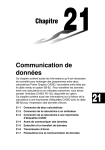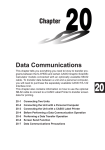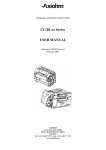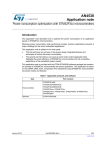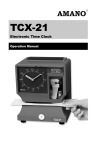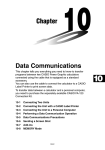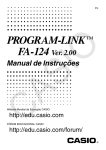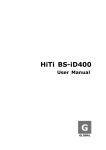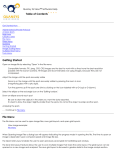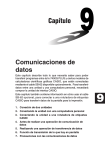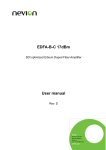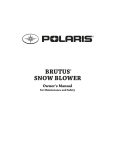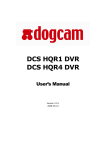Download Chapter 22 Data Communications - Support
Transcript
Chapter
Data Communications
This chapter tells you everything you need to know to transfer
programs between the CASIO Power Graphic unit and another
CASIO Power Graphic unit, connected with an optionally available SB-62 cable. To transfer data between a unit and a personal
computer, you will need to purchase the separately available
CASIO FA-122 Interface Unit.
This chapter also contains information on how to use the optional
SB-62 cable to connect to a CASIO Label Printer to transfer
screen data for printing.
22-1
22-2
22-3
22-4
22-5
22-6
22-7
Connecting Two Units
Connecting the Unit with a Personal Computer
Connecting the Unit with a CASIO Label Printer
Before Performing a Data Communication Operation
Performing a Data Transfer Operation
Screen Send Function
Data Communications Precautions
22
22-1
Connecting Two Units
The following procedure describes how to connect two units with an optional SB62 connecting cable for transfer of programs between them.
u To connect two units
1. Check to make sure that the power of both units is off.
2. Remove the covers from the connectors of the two units.
• Be sure you keep the connector covers in a safe place so you can replace
them after you finish your data communications.
3. Connect the two units using the SB-62 cable.
SB-62 cable
• Keep the connectors covered when you are not using them.
414
22-2
Connecting the Unit with a Personal
Computer
To transfer data between the unit and a personal computer, you must connect
them through a separately available CASIO FA-122 Interface Unit.
For details on operation, the types of computer that can be connected, and
hardware limitations, see the user’s manual that comes with the FA-122.
Some types of data may not be able to be exchanged with a personal computer.
u To connect the unit with a personal computer
1. Check to make sure that the power of the unit and the personal computer is off.
2. Connect the personal computer to the FA-122 Interface Unit.
3. Remove the cover from the connector of the unit.
• Be sure you keep the connector cover in a safe place so you can replace it
after you finish your data communications.
4. Connect the unit to the FA-122 Interface Unit.
5. Turn on the power of the unit, followed by the personal computer.
• After you finish data communications, turn off power in the sequence: the unit
first, and then the personal computer. Finally, disconnect the equipment.
415
22-3
Connecting the Unit with a CASIO Label
Printer
After you connect the unit to a CASIO Label Printer with an optional SB-62 cable,
you can use the Label Printer to print screen shot data from the unit. See the
user’s guide that comes with your Label Printer for details on how to perform this
operation.
• The operation described above can be performed using the following Label
Printer models: KL-2000, KL-2700, KL-8200 (as of April 1997).
u To connect the unit with a Label Printer
1. Check to make sure that the power of the unit and the Label Printer is off.
2. Connect the optional SB-62 cable to the Label Printer.
3. Remove the cover from the connector of the unit.
• Be sure you keep the connector cover in a safe place so you can replace it
after you finish your data communications.
4. Connect the other end of the SB-62 cable to the unit.
5. Turn on the power of the unit, followed by the Label Printer.
Label Printer
SB-62 cable
• After you finish data communications, turn off power in the sequence: the unit
first, and then the Label Printer. Finally, disconnect the equipment.
416
22-4
Before Performing a Data Communication
Operation
In the Main Menu, select the LINK icon and enter the LINK Mode. The following
data communication main menu appears on the display.
P.422
Image Set: .......... Indicates the status of the graphic image send features.
Off:
Graphic images not sent.
Monochrome: Pressing M sends graphic images in
monochrome.
Color:
Pressing M sends graphic images in color.
• Do not select "Color" for Image Set to send data to a Label Printer.
• {TRAN}/{RECV} ... menu of {send settings}/{receive settings}
• {IMGE} ... {menu of graphic image transfer settings}
Communications parameters are fixed at the following settings.
• Speed (BPS):
9600 bits per second
• Parity (PARITY): NONE
417
22-5
Performing a Data Transfer Operation
Connect the two units and then perform the following procedures.
Receiving unit
To set up the calculator to receive data, press 2 (RECV) while the data communication main menu is displayed.
The calculator enters a data receive standby mode and waits for data to arrive.
Actual data receive starts as soon as data is sent from the sending unit.
Sending unit
To set up the calculator to send data, press 1 (TRAN) while the data communication main menu is displayed.
Press the function key that corresponds to the type of data you want to send.
• {SEL} ... {selects data items and sends them}
• {CRNT} ... {selects data items from among previously selected data items and
sends them}
• {BACK} ... {all memory contents, including mode settings}
u To send selected data items
Press 1 (SEL) or 2 (CRNT) to display a data item selection screen.
Data item
418
Performing a Data Transfer Operation
22 - 5
• {SEL} ... {selects data item where cursor is located}
• {TRAN} ... {sends selected data items}
Use the f and c cursor keys to move the cursor to the data item you want to
select and press 1 (SEL) to select it. Currently selected data items are marked
with “'”. Pressing 6 (TRAN) sends all the selected data items.
• To deselect a data item, move the cursor to it and press 1 (SEL) again.
Only items that contain data appear on the data item selection screen. If there are
too many data items to fit on a single screen, the list scrolls when you move the
cursor to the bottom line of the items on the screen.
The following are the types of data items that can be sent.
Data Item
Contents
Overwrite Password
Check*1
Check*2
Program
Program contents
Yes
Mat n
Matrix memory (A to Z) contents
Yes
List
n
List memory (1 to 6) contents
Yes
File
n
List file memory (1 to 6) contents
Yes
Y=Data
Graph expressions, graph write/
non-write status, View Window
contents, zoom factors
No
G-Mem n
Graph memory (1 to 6) contents
Yes
V-Win n
View Window memory contents
No
Picture n
Picture (graph) memory (1 to 6) data
No
DynaMem
Dynamic Graph functions
Yes
Equation
Equation calculation coefficient values
No
Variable
Variable assignments
No
F-Mem
Function memory (1 to 6) contents
No
Yes
*1 No overwrite check: If the receiving unit already contains the same type of data, the
existing data is overwritten with the new data.
With overwrite check: If the receiving unit already contains the same type of data, a
message appears to ask if the existing data should be overwritten with the new data.
419
22 - 5
Performing a Data Transfer Operation
Data item name
• {YES} ... {replaces the receiving unit’s existing data with the new data}
• {NO} ... {skips to next data item}
* 2 With password check: If a file is password protected, a message appears
asking for input of the password.
Name of password protected file
Password input field
• {SYBL} ... {symbol input}
1 2 3 4 5
After inputting the password, press w.
u To execute a send operation
After selecting the data items to send, press 6 (TRAN). A message appears to
confirm that you want to execute the send operation.
• {YES} ... {sends data}
• {NO} ... {returns to data selection screen}
Press 1 (YES) to send the data.
• You can interrupt a data operation at any time by pressing A.
420
Performing a Data Transfer Operation
22 - 5
The following shows what the displays of the sending and receiving units look like
after the data communication operation is complete.
Sending Unit
Receiving Unit
Press A to return to the data communication main menu.
u To send backup data
This operation allows you to send all memory contents, including mode settings.
While the send data type selection menu is on the screen, press 6 (BACK), and
the back up send menu shown below appears.
Press 6 (TRAN) to start the send operation.
The following shows what the displays of the sending and receiving units look like
after the data communication operation is complete.
Sending Unit
Receiving Unit
Press A to return to the data communication main menu.
• Data can become corrupted, necessitating a RESET of the receiving unit,
should the connecting cable become disconnected during data transfer.
Make sure that the cable is securely connected to both units before performing any data communication operation.
421
22-6
Screen Send Function
The following procedure sends a bit mapped screen shot of the display to a
connected computer.
uTo send the screen
P.416
1. Connect the unit to a personal computer or to a CASIO Label Printer.
P.417
2. In the data communication main menu, press 6 (IMGE) and the following
display appears.
3 4 5 6
• {OFF} ... {graphic images not sent}
• {MONO}/{COLR} ... {monochrome}/{color} bitmap
3. Press a function key to specify either “Monochrome” or “Color” for the Image
Set Mode.
4. Display the screen you want to send.
5. Set up the personal computer or Label Printer to receive data. When the other
unit is ready to receive, press M to start the send operation.
P.417
• Selecting “Monochrome” for Image Set allows data to be sent to any CASIO
Label Printer equipped with data communications capabilities.
Selecting “Color” allows data to be sent to Color Label Printer models only.
You cannot send the following types of screens to a computer.
• The screen that appears while a data communication operation is in progress.
• A screen that appears while a calculation is in progress.
• The screen that appears following the reset operation.
• The low battery message.
• The flashing cursor is not included in the screen image that is sent from the
unit.
• If you send a screen shot of any of the screens that appear during the data
send operation, you will not be able to then use the sent screen to proceed
with the data send operation. You must exit the data send operation that
produced the screen you sent and restart the send operation before you can
send additional data.
• You cannot use 6mm wide tape to print a screen shot of a graph.
422
22-7
Data Communications Precautions
Note the following precautions whenever you perform data communications.
• An error occurs whenever you try to send data to a receiving unit that is not yet
standing by to receive data. When this happens, press A to clear the error and
try again, after setting up the receiving unit to receive data.
• An error occurs whenever the receiving unit does not receive any data approximately six minutes after it is set up to receive data. When this happens, press A
to clear the error.
• An error occurs during data communications if the cable becomes disconnected,
if the parameters of the two units do not match, or if any other communications
problem occurs. When this happens, press A to clear the error and correct the
problem before trying data communications again. If data communications are
interrupted by A key operation or an error, any data successfully received up
the interruption will be in the memory of the receiving unit.
• An error occurs if the receiving unit memory becomes full during data communications. When this happens, press A to clear the error and delete unneeded
data from the receiving unit to make room for the new data, and then try again.
• To send picture (graph) memory data, the receiving unit need 1-kbytes of memory
for use as a work area in addition to the data being received.
423