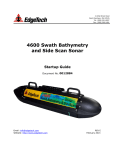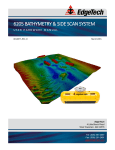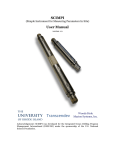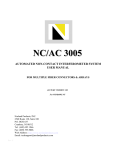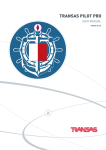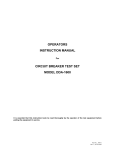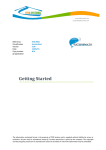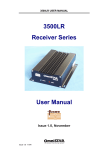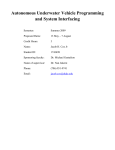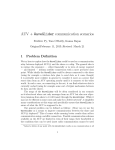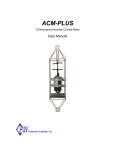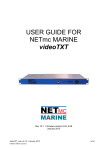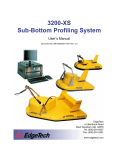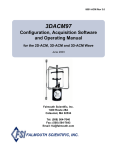Download 4600 Swath Bathymetry and Side Scan Sonar
Transcript
4 Little Brook Road West Wareham, MA 02576 Tel: (508) 291-0057 Fax: (508) 290-2491 4600 Swath Bathymetry and Side Scan Sonar Reference Manual Document No. 0012885 Email: [email protected] Website: http://www.edgetech.com REV G FEB 2013 4600 Swath Bathymetry and Side Scan Sonar The information, figures and specifications in this manual are proprietary and are issued in strict confidence on condition that they not be copied, reprinted or disclosed to a third party either wholly or in part without the prior written consent of EdgeTech. Any reproduction of EdgeTech supplied software or file sharing is strictly prohibited. © Copyright 2010 by EdgeTech. All rights reserved. Full SpectrumTM is a trademark of EdgeTech. Microsoft® and Windows® are registered trademarks of Microsoft Corporation. Kevlar® is a registered trademark of the DuPont Company. Intel® and Pentium® are registered trademarks of Intel Corporation. Novagard G624® is a trademark of Novagard Solutions, Inc. 4600 Swath Bathymetry and Side Scan Sonar Warning—Read This First! All personnel involved with the installation, operation or maintenance of the equipment described in this manual should read and understand the warnings and recommendations provided below. Static Sensitive Devices This equipment contains devices that are extremely sensitive to static electrical charges. Therefore extreme care should be taken when handling them as static electricity may be present on the body and clothing. Normal handling precautions involve the use of anti-static protection materials and grounding straps for personnel. Radiation This equipment generates, uses, and can radiate radio frequency energy. Therefore if the equipment is not installed properly, it may cause interference with radio communications. The equipment has not been tested for compliance with the appropriate FCC rules designed to provide reasonable protection against such interference when operated in a commercial environment. Therefore when operating the equipment in a residential area, the user may be required to take whatever measures are needed and incur any expenses necessary to eliminate interference; it is the user's responsibility to verify that the system complies with the applicable FCC emission limits. High Voltages High voltages are present in the sonar head, power amplifier, topside processor, and deck cable. Always use caution when removing the electronics from these devices. Improper Line Voltage Operation with improper line voltage may cause serious damage to the equipment. Always ensure that the proper line voltage is used. 4600 Swath Bathymetry and Side Scan Sonar Preface We, the employees at EdgeTech, would like to thank you for purchasing a 4600 Swath Bathymetry and Side Scan Sonar System. At EdgeTech it is our policy to provide high quality, cost effective products and support services that meet or exceed your requirements, to deliver them on time and to continuously look for ways to improve them. We take pride in the products we manufacture and want you to be entirely satisfied with your equipment. The information contained in this manual provides the user with a description of the setup, operation, care, and maintenance of the EdgeTech 4600 Swath Bathymetry and Side Scan Sonar System. Although this manual encompasses the latest operational features of the 4600 System, some features of the system may be periodically upgraded. Therefore the information in this manual is subject to change and should be used for reference only. i 4600 Swath Bathymetry and Side Scan Sonar Warnings, Cautions and Notes Where applicable, warnings, cautions and notes are provided in this manual as follows: WARNING Identifies a potential hazard that could cause personal injury or death to yourself or to others. CAUTION Identifies a potential hazard that could equipment or could result in the loss of data. be damaging to NOTE Note: Recommendations or general information that is particular to the material being presented or a referral to another part of this manual or to another manual. ii 4600 Swath Bathymetry and Side Scan Sonar Liability EdgeTech has made every effort to document in this manual the 4600 Swath Bathymetry and Side Scan Sonar System accurately and completely. However, EdgeTech assumes no liability for errors or for any damages that result from the use of this manual or the equipment it documents. EdgeTech reserves the right to upgrade features of this equipment and to make changes to this manual without notice at any time. iii 4600 Swath Bathymetry and Side Scan Sonar Warranty All equipment manufactured by EdgeTech is warranted against defective components and workmanship for a period of one year after shipment. Warranty repair will be done by EdgeTech, free of charge. Shipping costs are to be borne by the customer. Malfunction due to improper use is not covered in the warranty and EdgeTech disclaims any liability for consequential damage resulting from defects in the performance of the equipment. No product is warranted as being fit for a particular purpose and there is no warranty of merchantability. This warranty applies only if: i. ii. iii. iv. The items are used solely under the operating conditions and in the manner recommended in Seller’s instruction manual, specifications, or other literature. The items have not been misused or abused in any manner or repairs attempted thereon. Written notice of the failure within the warranty period is forwarded to Seller and the directions received for properly identifying items returned under warranty are followed. The return notice authorizes Seller to examine and disassemble returned products to the extent Seller deems necessary to ascertain the cause for failure. The warranties expressed herein are exclusive. There are no other warranties, either expressed or implied, beyond those set forth herein, and Seller does not assume any other obligation or liability in connection with the sale or use of said products. Any product or service repaired under this warranty shall be warranted for the remaining portion of the original warranty period only. Equipment not manufactured by EdgeTech is supported only to the extent of the original manufacturer’s warranties. iv 4600 Swath Bathymetry and Side Scan Sonar Warning This equipment contains static sensitive devices that are extremely sensitive to static electrical charges, which may be developed on the body and the clothing. Extreme care should be taken when handling these devices both in and out of the circuit board. Normal handling precautions involve the use of anti-static protection materials and grounding straps for personnel. This equipment generates, uses and can radiate radio frequency energy, and if not installed properly may cause interference to radio communications. It has not been tested to compliance to the appropriate FCC rules designed to provide reasonable protection against such interference when operated in a commercial environment. Operation of this equipment in a residential area may cause interference, in which case the user, at his own expense, will be required to take whatever measures needed to correct the interference. It is the user’s responsibility to verify that the system complies with the applicable FCC emission limits. High Voltage may be present in the Sonar Head, power amplifier and the topside processor. Use caution when the electronics are removed from their containers for servicing. Operation with improper line voltage could cause serious damage to the equipment. v 4600 Swath Bathymetry and Side Scan Sonar Software Service Agreement EdgeTech provides software services free of charge for one year following the purchase of an EdgeTech system. A Software Service Agreement (SSA), which is available for an annual fee, covers these services after the first year. The services are listed below. The SSA does not address customer specified modifications or enhancements. These services may be ordered separately. Furthermore, EdgeTech software upgrades are meant for the sole use of EdgeTech customers that have purchased a system within a year or have an existing SSA. Any reproduction of EdgeTech supplied software or file sharing is strictly prohibited. Software Updates and Enhancements EdgeTech customers with a SSA automatically receive regular new software releases with all modifications and enhancements along with user's manual changes. New software releases consist of the following: • Software enhancements that are not on the price list • Software fixes and changes • Product integration • Documentation updates to on-line help • Tests for compatibility with other modules Software patches consist of software that has undergone the following: • Minor software enhancements • Software fixes and changes Software Performance Report EdgeTech customers may submit reports using a Software Performance Report (SPR) form. SPR forms are available from EdgeTech. This report may be related to a problem or to an inquiry, or it may be a specific request for a software enhancement. EdgeTech will attend to the SPR at a priority level appropriate to the seriousness of the problem and to the availability of a work-around. vi 4600 Swath Bathymetry and Side Scan Sonar Software Telephone, Facsimile and E-mail Support The SSA entitles EdgeTech customers to contact EdgeTech Customer Service by telephone, facsimile or e-mail to report a difficulty, to discuss a problem or to receive advice on the best way to perform a task. When contacted, EdgeTech Customer Service will do the following: • Respond within 24 hours • Immediately attend to serious problems affecting operations • Attempt to find an immediate work-around Software Service Agreement Fee The SSA covers one year and is renewable upon expiration. For the SSA annual fee, please contact EdgeTech directly. For contact information refer to the Customer Service Section on page “x” of this manual. vii 4600 Swath Bathymetry and Side Scan Sonar Returned Material Authorization If it is necessary to return the equipment for service, a Returned Material Authorization (RMA) number is required prior to returning any equipment to EdgeTech. This is to assist EdgeTech in recognizing the returned equipment when it arrives at EdgeTech’s receiving dock, and to assist customer service representatives in tracking the returned equipment while it is at EdgeTech’s facilities. The material should be shipped to the address provided in the in Customer Service Section, located on page x of this manual. Please refer to the RMA number on all documents and correspondence as well. All returned material must be shipped pre-paid. Freight collect shipments will not be accepted. The following steps apply only to material being returned from outside the Continental United States. Follow them carefully to prevent delays and additional costs. 1. All shipments must be accompanied by three copies of your proforma invoice, showing the value of the material and the reason for its return, if the reason is for repair, it must be clearly stated in order to come through customs faster and without duties being charged. Whenever possible, please send copies of original export shipping documents with the consignment. 2. If the value of the equipment is over $1000, the following Shipper's oath must be sent with the invoice. This oath can be typed on the invoice, or on a separate letterhead. "I, ______________________________, declare that the articles herein specified are the growth, produce, or manufacture of the United States; that they were exported from the United States from the port of _____________________, on or about _______________; that they are returned without having been advanced in value or improved in condition by any process of manufacture or any other means; and that no drawback, or allowance has been paid or admitted hereof." Signed ______________________________ viii 4600 Swath Bathymetry and Side Scan Sonar 3. If there is more than one item per consignment, a packing list must accompany the shipment. It is acceptable to combine the proforma invoice and packing list as long as the contents of each carton are clearly numbered and identified on the invoice. 4. Small items can be shipped prepaid directly to EdgeTech by FedEx, DHL, UPS, Airborne, etc. 5. If the equipment is the property of EdgeTech (formerly EG&G Marine Instruments Division) please insure for full value. 6. Fax one invoice, packing list, and a copy of the airway bill to EdgeTech upon shipment. ix 4600 Swath Bathymetry and Side Scan Sonar Customer Service Customer service personnel at EdgeTech are always eager to hear from users of our products. Your feedback is welcome and is a valuable source of information which we use to continually improve these products. Therefore we encourage you to contact customer service to offer any suggestions or to request technical support. For product service or support, please contact: EdgeTech 4 Little Brook Road West Wareham, MA 02576 For more information [email protected]. please Tel: (508) 291-0057 Fax: (508) 291-2491 go x to www.edgetech.com or email 4600 Swath Bathymetry and Side Scan Sonar Table of Contents Preface .................................................................................................................... i Warnings, Cautions and Notes ................................................................................... ii Liability .................................................................................................................. iii Warranty ................................................................................................................iv Warning ................................................................................................................. v Software Service Agreement......................................................................................vi Software Updates and Enhancements.......................................................................vi Software Performance Report..................................................................................vi Software Telephone, Facsimile and E-mail Support .................................................... vii Software Service Agreement Fee ............................................................................ vii Returned Material Authorization ............................................................................... viii Customer Service..................................................................................................... x 1. Introduction ................................................................................................... 1 1.1 Company Background ................................................................................... 1 1.2 Product Overview ......................................................................................... 1 1.3 Supplied Components ................................................................................... 2 1.4 Optional Equipment ...................................................................................... 3 1.5 Software Description .................................................................................... 6 2. System Description ......................................................................................... 7 2.1 The 4600 Sonar Head ...................................................................................... 7 2.1.1 Sonar Processor ......................................................................................... 8 2.1.2 Sonar Arrays ......................................................................................... 8 2.1.3 Sound Velocity Sensor ............................................................................ 8 2.1.4 Nose and Tail Cones ............................................................................... 8 2.1.5 Mounting Bracket ................................................................................... 9 2.2 The 4600 Topside Processing Unit .................................................................. 9 4600 Swath Bathymetry and Side Scan Sonar 2.2.1 The 4600 Topside Sonar Interface ............................................................... 9 2.2.2 The 4600 Topside Processor ...................................................................... 10 2.3 Deck Cable ............................................................................................... 10 2.4 Product Specifications ................................................................................. 11 3. System Formats and Connections .................................................................... 13 3.1 Data Formats ............................................................................................ 13 3.2 System Connections and Data Flow .............................................................. 14 3.2.1 Ethernet LAN Connections ........................................................................ 14 3.2.2 COM Ports .............................................................................................. 14 3.2.3 Hardware Data Flow ................................................................................ 14 3.2.4 Sonar Data Flow...................................................................................... 17 4. System Assembly and Installation ................................................................... 19 4.1 Unpacking and Inspecting ........................................................................... 19 4.2 Sonar Head Assembly ................................................................................. 19 4.3 Positioning the Topside Processing Unit ......................................................... 23 4.4 Topside Connections................................................................................... 23 4.5 Sonar Head Installation .............................................................................. 25 4.6.1 Over-the-Bow Deployment ........................................................................ 25 4.6.2 Over-the-Side Deployment ........................................................................ 26 4.6 5. Care and Maintenance ................................................................................ 27 Principles of Operation ................................................................................... 29 5.1 Confirming Supporting Data is Present .......................................................... 29 5.2 DISCOVER 4600 ........................................................................................ 33 5.2.1 Other Features in DISCOVER 4600 ......................................................... 45 5.2.2 Engineering Displays ............................................................................ 59 5.3 Third Party Software .................................................................................. 64 5.3.1 6. HYPACK .............................................................................................. 64 Frequently Asked Questions? .......................................................................... 65 Appendix A ............................................................................................................. 1 Configuring the COM Ports ...................................................................................... 1 A.1 One Sensor .................................................................................................. 1 A.2 Two Sensors ................................................................................................ 8 A.3 Three Sensors ............................................................................................ 11 4600 Swath Bathymetry and Side Scan Sonar Appendix B ............................................................................................................. 1 Performing a Rub Test ........................................................................................... 1 Appendix C ............................................................................................................. 1 Hardware Data Flow Diagram .................................................................................. 1 Sonar Interface Box Connections ............................................................................. 2 Bow Mount Example .............................................................................................. 3 Side Mount Example .............................................................................................. 4 Terminated Deck Cable Wiring Diagram .................................................................... 5 Non-Terminated Deck Cable Wiring Diagram ............................................................. 6 Acoustic Centers (Standard Body Type) .................................................................... 7 4600 Swath Bathymetry and Side Scan Sonar EdgeTech’s 4600 Reference Manual 1. Introduction 1.1 Company Background EdgeTech, formerly EG&G Marine Instruments, traces its history in underwater data acquisition and processing back to 1966. EdgeTech has designed, developed and manufactured products, instruments and systems for the acquisition of underwater data, including marine, estuarine and coastal applications for over 40 years. It has responded to the needs of the scientific, Naval and offshore communities by providing equipment, such as sub-bottom profilers, side scan sonar, acoustic releases, current meters, and positioning systems, which have become standards in the industry. Equally as significant, is the company's ability to anticipate and respond to future needs through an active research and development program. Current efforts are focused on the application of cutting edge chirp, DSP, and acoustic technology. 1.2 Product Overview EdgeTech’s 4600 is a combined, fully-integrated, swath bathymetry and side scan sonar system. The 4600 uses eight receive element transducers and one discrete transmit element to produce real-time, high-resolution, 3D maps of the seafloor, while also providing co-registered simultaneous side scan and bathymetric data. The high number of channels enables good rejection of multi-path effects, reverberation, and acoustic noise. Figure 1: 4600 Topside Processing Unit (Left) and 4600 Sonar Head (Right) 4600 REFERENCE MANUAL PAGE 1 OF 68 REV G 4600 Swath Bathymetry and Side Scan Sonar The 4600 operates at one of two frequencies, 230 kHz or 540 kHz, depending on the model. The sonar electronics and arrays are mounted onto a streamline body that is deployed over-the-bow (-or side) of a survey vessel. Sonar data is transferred from the transceiver to the processing unit on board, via an Ethernet network interface. Default configuration for the 4600 includes an integrated sound velocity sensor and a built-in bottom tracker. The system can interface with standard DFPS/RTK systems, MRUs, SVPs, CTDs, Altimeters, and Gyros. Simple to use acquisition software is provided by EdgeTech and an approved post processing software. At this point, the only hydrographic surveying and post processing software that has been approved by EdgeTech to interface with the 4600 software is HYPACK®. EdgeTech has worked exclusively with this company to provide a user friendly interface for the 4600 System. The 4600 Topside Processing Unit comes standard with HYPACK® preinstalled, unless the customer has specified otherwise upon time of purchase. 1.3 Supplied Components 4600 Swath Bathymetry and Side Scan Sonar System with 20 m (65 ft) Deck Cable (please refer to the Cable Drawing on page A3 of the Appendix). Sound Velocity Profiler (SVP, located in the nose section of the Sonar Head) 4600 Topside Processing Unit – 4600 Interface and Topside Processor with DISCOVER 4600 Side Scan and Bathymetry Acquisition Software HYPACK® Survey and Post-Processing Software System Restore Software (DVD) (2) 21 in LCD Monitors HP Keyboard and Mouse (2) Power Cables Spares Kit Manuals 4600 REFERENCE MANUAL PAGE 2 OF 68 REV G 4600 Swath Bathymetry and Side Scan Sonar 1.4 Optional Equipment 4600 Mounting Pole (see drawing in Figure 2 on Page 4) Crescent VS111 Series Hemisphere GPS (Figure 3, Page 5) SMC IMU Sensor (Figure 4, Page 5) HP 25 in LCD Monitor Samsung 25 in LCD Monitor Note: Optional equipment must be specified upon time of purchase 4600 REFERENCE MANUAL PAGE 3 OF 68 REV G 4600 Swath Bathymetry and Side Scan Sonar Optional Mounting Pole Example: Cable Path Protected by Fairing Max Cable Length = 20 m (65 ft) Ø 10 cm (4 in) 1.02 m (3 ft) 10 cm (4 in) Bow of Survey Vessel 2.1 m (7 ft) Waterline 0.9 m (3 ft) Standard Tail Section Figure 2: Mounting Pole Concept Drawing 4600 REFERENCE MANUAL PAGE 4 OF 68 REV G 4600 Swath Bathymetry and Side Scan Sonar Optional Dual-Headed GPS System Figure 3: Crescent VS111 Series Hemisphere GPS Optional Motion Reference Unit Figure 4: SMC IMU Sensor Please contact EdgeTech for further product and purchasing information. 4600 REFERENCE MANUAL PAGE 5 OF 68 REV G 4600 Swath Bathymetry and Side Scan Sonar 1.5 Software Description EdgeTech’s DISCOVER 4600 Bathymetry and Side Scan Software Acquisition package provides a way to control, store, and display the bathymetry and side scan sonar data. The data is presented on a color waterfall display and is stored in JSF formats on the hard disk of the Topside Processor. (See Chapter 5, Section 2 for more information about Discover 4600) HYPACK® Hydrographic Survey Software package provides the end user with all of the necessary tools needed to design their survey, collect data, process it, reduce it, and generate final products. Note: The 4600 Topside Processing Unit comes standard with pre-installed third party software (currently only HYPACK is available), unless the customer has specified otherwise upon time of purchase. 4600 REFERENCE MANUAL PAGE 6 OF 68 REV G 4600 Swath Bathymetry and Side Scan Sonar 2. System Description The complete 4600 system consists of a Swath Bathymetry and Side Scan Sonar Head and a Topside Processing Unit. This section describes the two main components that make up the 4600 system and lists its specifications. 2.1 The 4600 Sonar Head The 4600 Swath Bathymetry and Side Scan Sonar Head comes standard with a Sonar Processor, Port and Starboard Sonar Arrays, a Sound Velocity Sensor (SVS), a Nose and Tail Cone, and a Mounting Bracket with handles. A Mounting Pole may be purchased separately to secure the 4600 System to a survey vessel. These components are demonstrated in Figure 5. Mounting Bracket Mounting Pole (Sold Separately) Tail Cone Sound Velocity Sensor (SVS) Sonar Processor Nose Cone Sonar Arrays (Port and Stbd) Figure 5: 4600 Sonar Head Components Note: Please become familiar with these terms in Figure 5, as they will be referenced throughout the rest of this manual. Sections 2.1.1 through 2.1.5 give a detailed description of the standard components illustrated in Figure 5. 4600 REFERENCE MANUAL PAGE 7 OF 68 REV G 4600 Swath Bathymetry and Side Scan Sonar 2.1.1 Sonar Processor The 4600 Sonar Processor has a built in PC running Windows XP as its operating system. The main firmware installed on the embedded PC is an application called sonar.exe. This firmware controls the sonar’s hardware and performs specific functions such as the signal processing and time synchronization of the acquired data. 2.1.2 Sonar Arrays The 4600 operates at one of two frequencies, 230 kHz or 540 kHz, and utilizes two arrays (port and starboard) to map the seafloor. Each 4600 hydrophone array is constructed using 9 independent longitudinal PZT elements. One of these is used only for the transmit function, while the remaining 8 elements make up an approximately half wavelength spaced array of sensors for its receiver. The 8 independent elements are connected to 8 independent receive channels that are used to estimate the amplitude and phase measurements. Selected subelements of each array are used to form the side scan display data. 2.1.3 Sound Velocity Sensor The 4600 Sonar Head has a flooded section in the front that is used to house an OEM version of the AML SV-Xchange sound velocity sensor (SVS) with a 33 mm (1.3 in) x 246 mm (9.5 in) sensor providing a response time of 47 μs, a resolution of 0.001 m/s, and a theoretical accuracy of ±0.025 m/s. A closer look at the SVS is presented in Figure 6. SVS Figure 6: SVS in Nose of Sonar Head 2.1.4 Nose and Tail Cones The 4600 Nose and Tail Cones supply a streamline body for efficient underwater maneuvers. The cones also serve as protection for the SVS at the front and the array and deck cable connections at the rear. 4600 REFERENCE MANUAL PAGE 8 OF 68 REV G 4600 Swath Bathymetry and Side Scan Sonar 2.1.5 Mounting Bracket The 4600 Mounting Bracket provides the user with an efficient way to carry the system via the two handles at the front and back of the Sonar Head. It also offers a way for the user to secure the 4600 to their deployment mechanism while protecting the 20 m deck cable. 2.2 The 4600 Topside Processing Unit The 4600 Topside Processing Unit includes a 4600 Sonar Interface and a Topside Processor (see Figure 7). 4600 Sonar Interface 4600 Topside Processor Figure 7: 4600 Topside Processing Unit 2.2.1 The 4600 Topside Sonar Interface The 4600 Interface has two purposes: i. ii. to provide power to the Sonar Head and to provide a direct link between the Sonar Head, any supporting sensors, and the Topside Processor. The interface delivers power to the system and transmits/receives data via a 20 m (65 ft) Deck Cable and a 20 pin Amphenol connector. The interface also supplies two high speed and high accuracy (10Mbps) COM ports and a third COM port configured for standard connections to intake the navigation, heading, and attitude data from the supporting sensors. These connections are explained in more detail in Section 3.2.2. 4600 REFERENCE MANUAL PAGE 9 OF 68 REV G 4600 Swath Bathymetry and Side Scan Sonar 2.2.2 The 4600 Topside Processor The 4600 Topside Processor is a high performance PC running Windows 7 as its operating system. The Topside Processor is used to simultaneously execute EdgeTech’s DISCOVER 4600 Side Scan Acquisition software and Bathymetric Processing module, as well as a third party data acquisition and processing software. The Topside Processor also has a 1 TB hard drive to store the bathymetry and side scan data. Note: Even though the Topside Processor may look and operate like a general purpose PC, it is not designed to have other software installed. Installing other software besides the ones supplied with the system can have undesirable effects, such as poor and/or slow performance when acquiring bathymetry and side scan data, and the possibility of missing and/or incomplete data being acquired. 2.3 Deck Cable The deck cable is a 20 meter (65 feet) underwater, high speed network data and power cable. The deck cable includes Cat 5e 4 pair stranded conductors that meets or exceeds TIA 568-B and is suitable for 10Base-T and 100Base-T. The deck cable is also terminated with a Seacon MINK19-CCP dry mate connector on both ends, has a breaking strength of 545 kg (1200 lbs), and provides power and telemetry to the 4600 system. 4600 REFERENCE MANUAL PAGE 10 OF 68 REV G 4600 Swath Bathymetry and Side Scan Sonar 2.4 Product Specifications 230 kHz Model Physicals Size Weight Construction Color Sealing : 1210 L x 260 W x 230 H (mm) 47.64 L x 10.13 W x 9.18 H (in) : 44 kg (98 lbs) : Aluminum and Polyurethane : Yellow and Black : Watertight Cover O-ring Seal with Purge Valve Side Scan Sonar Frequency : Range (per Side) : Range Resolution : Beam Width Along Track : Depression Angle : 230 kHz 225 m (738 ft) 30 mm (1.18 in) 0.64° (2-way) 30° 540 kHz Model 1210 L x 260 W x 230 H (mm) 47.64 L x 10.13 W x 9.18 H (in) 44 kg (98 lbs) Aluminum and Polyurethane Yellow and Black Watertight Cover O-ring Seal with Purge Valve 540 kHz 125 m (410 ft) 15 mm (0.6 in) 0.5° (2-way) 30° Interferometric Swath Bathymetry Maximum Swath : 350 m Range Resolution : 60 mm (2.36 in) Ping Repetition Rate : 25 m (82 ft) = 30 Hz, 50 m (164 ft) = 15 Hz, 100 m (328 ft) = 7.5 Hz Max Depth Below Tx : 120 m 150 m 30 mm (2.36 in) 25 m (82 ft) = 60 Hz, 50 m (164 ft) = 30 Hz, 100 m (328 ft) = 15 Hz 50 m Sonar Head Power Requirements DC Input : 48 VDC Power : 100 Watts 48 VDC 100 Watts Environment Operating Temperature : 0°C to 40°C (32°F to 104°F) Storage Temperature : -20°C to 60°C (-4°F to 140°F) Relative Humidity : Operating 0 to 80%, Non-Operating 0 to 100% 0°C to 40°C (32°F to 104°F) -20°C to 60°C (-4°F to 140°F) Operating 0 to 80%, Non-Operating 0 to 100% 4600 REFERENCE MANUAL PAGE 11 OF 68 REV G 4600 Swath Bathymetry and Side Scan Sonar Topside Interface Interface Power Supply Topside Processor Operating System Interface Display Storage Power Supply : 4600 REFERENCE MANUAL : 100 baseT Ethernet Serial RS-232 : 110/220 VAC Auto-Sensing 100 baseT Ethernet Serial RS-232 110/220 VAC Auto-Sensing : Windows 7 : 100 baseT Ethernet, Serial RS-232 : Dual 21” LCD Monitors, Expandable to 4 : 1TB min Hard Drive & RW-DVD 110/220 VAC Auto-Sensing Windows 7 100 baseT Ethernet Serial RS-232 Dual 21” LCD Monitors, Expandable to 4 1TB min Hard Drive & RW-DVD 110/220 VAC Auto-Sensing PAGE 12 OF 68 REV G 4600 Swath Bathymetry and Side Scan Sonar 3. System Formats and Connections This section describes the systems data formats, connections, and diagrams for hardware and data. 3.1 Data Formats In order to collect valid survey data, the following is required to support the survey operations and correct processing of the 4600 Bathymetry and Side Scan echo data: a. b. c. d. GPS Position in NMEA format, latitude and longitude Heading data in NMEA format or EM1000 binary format Attitude or Roll, Pitch and Heave data in TSS1 or EM1000 binary format Time sync data in NMEA format This data may be supplied by 1, 2, or 3 individual sources. a. Position Data – this may be supplied via any of the following NMEA type sentences/messages: i. $xxGGK ** (Applanix PosMV Format) ii. $xxGGA iii. $xxGLL iv. $xxRMC v. $PTNL, GGK, … ** (Trimble Format) ** = Non-NMEA standard sentences b. Heading Data – this maybe input via: i. NMEA, $xxHDT sentence, or ii. EM1000 binary format along with attitude data c. Attitude (Roll, Pitch, and Heave) Data – this may be input via: i. EM1000 binary format, or ii. TSS1 format d. Time Input - supported sentences are in order of (priority/use) i. $xxZDA ii. $xxGGK (derived from data in item a. above) iii. $xxGGA iv. $xxRMC v. $xxGLL 4600 REFERENCE MANUAL PAGE 13 OF 68 REV G 4600 Swath Bathymetry and Side Scan Sonar 3.2 System Connections and Data Flow 3.2.1 Ethernet LAN Connections The Ethernet LAN connection from the Sonar Head to the 4600 Topside Interface is made using a physical wired connection via the standard 20 m deck cable. This cable is fixed to the Sonar Head and provides a Seacon 19 pin connector for direct connection from the Sonar Head to the 4600 Sonar Interface. The 4600 Sonar Interface then connects to the Topside Processor via a standard RJ-45 Ethernet plug. The Topside Processor auto-senses straight and crossover Ethernet cables. 3.2.2 COM Ports There are three COM ports provided on the 4600 Sonar Interface. COM1 and COM2 have been configured for high speed and high accuracy (10Mbps). COM3 is configured for standard connections. These COM ports are provided to intake the navigation, heading, and attitude (roll, pitch, and heave) data from the supporting sensors. (Please see Appendix A on how to configure the COM ports) 3.2.3 Hardware Data Flow Figure 8 is a block diagram that illustrates the interconnections between the 4600 Swath Bathymetry and Side Scan Sonar System, the 4600 Topside System, and all supporting sensors. A more detailed block diagram demonstrating the interconnections and inputs to the 4600 Sonar Interface is shown in Figure 9. This illustration also gives three examples of possible sensor configurations. A larger representation of Figure 8 and Figure 9 are given in Appendix B. 4600 REFERENCE MANUAL PAGE 14 OF 68 REV G 4600 Swath Bathymetry and Side Scan Sonar 4600 TOPSIDE SYSTEM Monitor A Top: 4600 Sonar Interface Bottom: Topside Processor with DISCOVER and HYPACK Software COM1, COM2, COM3 Supporting Sensors Ethernet IP Address: 192.9.0.100 20m SONAR to TOPSIDE Deck Cable (48V/Ethernet/RS232 x 3/PPS/Trigger x 2) Monitor B Mounting Pole (Optional) Sonar Processor Keyboard COM4 SVP Track Ball 4600 Sonar Head IP Address: 192.9.0.101 Bathy/Side Scan Arrays (Port and Stbd) Figure 8: Hardware Data Flow Diagram for the 4600 System Figure 9: Sonar Interface Connections 4600 REFERENCE MANUAL PAGE 15 OF 68 REV G 4600 Swath Bathymetry and Side Scan Sonar In Figure 8, the 4600 Sonar Interface connects to the Sonar Head via the Seaconn 19 pin connector and Deck Cable. Navigation, heading, roll, pitch, and heave data from the supporting sensors via COM ports 1, 2, and/or 3, are inputted at the Sonar Interface, passed through the Deck Cable, and logged by the Sonar Processor in the Sonar Head. These data are then transmitted, along with the raw side scan data, with a common timestamp up the deck cable to the 4600 Sonar Interface, and passed to the Topside Processor through the Deck Cable and via Ethernet Port 1 (IP Address: 192.9.0.100). The Topside Processor then processes these data using the DISCOVER and Bathymetry software to send amplitude, angle and range data to the HYPACK® software for logging and post processing. This process is explained in further details in the following section. The HYPACK® and DISCOVER Side Scan/Bathymetry processors all run on the same computer. The first example in Figure 9 depicts an Applanix PosMV system interfacing to the 4600 Sonar Interface. This type of system provides navigation (latitude/longitude), heading, roll, pitch, and heave data and so no other sensor is required. The PosMV should be connected to COM1 or COM2. The second example shows the most common interfacing scenario, a GPS that provides navigation and heading data, accompanied by a motion sensor for attitude measurements. The COM ports should be assigned as such: COM1 = GPS (Navigation and Heading) COM2 = MRU (Roll, Pitch, Heave) These assignments may be interchanged between COM1 and COM2 because both ports have been configured for high speed and high accuracy. COM3 should not be used in this scenario. The third and last example portrays the situation where the supplied GPS does not provide heading data. In this case, three sensors are required – a GPS for navigation (latitude/longitude), a Gyro for heading, and a motion sensor for roll, pitch, and heave measurements. Therefore, all three COM ports should be used and assigned as follows: COM1 = Gyro (Heading) COM2 = MRU (Roll, Pitch, Heave) COM3 = GPS (latitude/longitude) 4600 REFERENCE MANUAL PAGE 16 OF 68 REV G 4600 Swath Bathymetry and Side Scan Sonar The sensors allocated to COM1 and COM2 may be interchanged because of the same reason stated above in the second example. The GPS data, or latitude and longitude data, must be allotted to COM3, because it is not as accurate as the first two measurements. Note: To configure the COM ports according to the examples given above, please see Appendix A. 3.2.4 Sonar Data Flow To illustrate the data flow between DISCOVER, the Bathymetry Processor, and HYPACK, the block diagram in Figure 10 is used. Heading, Position, and Motion Data 4600 Sonar Interface Raw Sonar Data Supporting Data DISCOVER Raw Sonar Data Information Gets Time Stamped and Sent Back to Interface Supporting Data 4600 Sonar Head Raw Sonar Data + Supporting Data Range/Angle Data + Supporting Information HYPACK® Side Scan Data Range/Angle Data HSX Files Bathymetry Processor Figure 10: Sonar Data Flow As demonstrated by the flow chart, the 4600 Sonar Interface acquires the heading, position (latitude/longitude), and motion (roll, pitch, and heave) data and relays this information to the 4600 Sonar Head via the Deck Cable. Here, the information is combined with the raw sonar data, time stamped with a common value, and sent back to the 4600 Sonar Interface. 4600 REFERENCE MANUAL PAGE 17 OF 68 REV G 4600 Swath Bathymetry and Side Scan Sonar DISCOVER intakes the raw sonar data and sends it to the Bathymetry Processor, where the raw data is converted to range and angle data. The Bathymetry Processor transmits this range/angle data back to DISCOVER, where it is then displayed on the monitor, packaged with the heading, position, motion, and side scan data, and recorded as a *.JSF file. This complete data package is then sent to and used by HYPACK to generate threedimensional bathymetry data files and to display side scan and bathymetry data on a monitor. Finally, these three-dimensional bathymetry data files (.HSX) can be used post survey to generate hydrographic final products. 4600 REFERENCE MANUAL PAGE 18 OF 68 REV G 4600 Swath Bathymetry and Side Scan Sonar 4. System Assembly and Installation Assembly and installation of the EdgeTech 4600 Swath Bathymetry and Side Scan Sonar System encompasses unpacking, inspecting, and connecting the system’s components, connecting the supporting sensors, and verifying that the system operates correctly using EdgeTech’s DISCOVER 4600 and third party software. This section provides instructions on how to perform these tasks. 4.1 Unpacking and Inspecting The Sonar Head, Topside Processing Unit, and supporting sensors are shipped in separate, reusable, heavy duty transport cases. The necessary cables, spares kit, and documentation are also included. Before unpacking the system’s components, inspect the shipping containers for any damage. If any damage is noticed, please report it to the carrier and to EdgeTech immediately. If the shipping containers appear damage free, carefully unpack the components and inspect them. Also, pleases check the packing list and verify that all the items on the list are included. Again, if any damage is found, please report it to the carrier and to EdgeTech immediately. If any items are missing, please contact EdgeTech using the information provided on page x. Do not install or operate any equipment that appears to be damaged. Although the items shipped may vary, depending on the customer’s requirements, the standard components for the 4600 Swath Bathymetry and Side Scan Sonar system are listed in Section 1.3. 4.2 Sonar Head Assembly The 4600 streamline body system includes the Sonar Processor, two Hydrophone Arrays (one Port and one Starboard), a Nose and Tail Cone, a Mounting Bracket with handles, a Sound Velocity Sensor (located in the Nose section of the Sonar Head and is described in Section 3.2), and a 20 m Deck Cable. Note: The 4600 Sonar Head is sent to the customer pre-assembled. If for some reason, the system had to be disassembled, please use this set of instructions to reassemble the Sonar Head. EdgeTech does not recommend anyone, other than trained EdgeTech engineers, to assemble and/or disassemble the 4600 system. 4600 REFERENCE MANUAL PAGE 19 OF 68 REV G 4600 Swath Bathymetry and Side Scan Sonar Mounting Bracket Mounting Pole (Sold Separately) Tail Cone Sound Velocity Sensor (SVS) Sonar Processor Nose Cone Sonar Arrays (Port and Stbd) Figure 11: Sonar Head Components (Deck Cable Not Shown) This section explains how to assemble the 4600 Sonar Head. 1. Secure the Nose Cone to the front of the Sonar Processor using six 3/8 – 16 x ¾ inch socket cap screws and a 5/16 inch Allen wrench. The front of the system can be identified by the section of the cylindrical body that houses the SVS (Figure 11). 2. Attach the Port Array to the port side of the Sonar Processor using six 3/8 – 16 x ¾ inch button socket cap screws, six 3/8 inch split lock washers, and a 7/32 inch Allen wrench. Ensure the connectors are facing the tail section (opposite of the SVS section). The Port and Starboard Arrays are identical but usually EdgeTech designates the array with the lowest serial number as the Port Array. The serial number can be found on the color coded plate in the front of the array (opposite of the connectors). 3. Attach the Starboard Array in the same manner as in Step 2. 4. Connect the Port and Starboard Arrays to the Sonar Processor as in Figure 12; where J2 mates to the starboard array’s transmitter via the Subconn 5 pin male connector (MCIL5M-P), J3 couples to the starboard array’s receivers via the Seacon 19 pin female connector (MINK19-CCP), J5 connects to the port array’s transmitter via the Subconn 5 pin male connector (MCIL5M-P), and lastly J6 4600 REFERENCE MANUAL PAGE 20 OF 68 REV G 4600 Swath Bathymetry and Side Scan Sonar couples to the port array’s receivers via the Seacon 19 pin female connector (MINK19-CCP). Port Starboard Figure 12: Sonar Processor Connections on End-Cap 5. Orient the Mounting Bracket on top of the Sonar Processor so that the longest part of the keyway is pointing towards the tail section as shown in Figure 13. Keyway Nose Tail Figure 13: Top View of Mounting Bracket on Sonar Head 6. Lift the Mounting Bracket and feed the tail end of the 20 m Deck Cable through the provided keyway (Figure 14). The tail end of the Deck Cable has the Seaconn 19 pin female connector (MINK19-CCP). 4600 REFERENCE MANUAL PAGE 21 OF 68 REV G 4600 Swath Bathymetry and Side Scan Sonar 7. Ensure the Deck Cable stays within the slotted region of the keyway on the Mounting Bracket and pull the cable towards the tail section (Figure 14). 8. Connect the Deck Cable to the Sonar Processor using the Seacon 16 pin female connector (MINK16-CCP) to J1, as indicated in Figure 12 and Figure 14. Cable Path Figure 14: Connecting the Deck Cable to End Cap 9. Secure the Mounting Bracket to the top of the Sonar Processor using four 3/8 – 16 x ¾ inch button socket cap screws, four 3/8 inch split lock washers, and a 7/32 inch Allen wrench. 10. Attach the Tail Cone to the tail section of the Sonar Processor using six 3/8 – 16 x ¾ inch socket cap screws and a 5/16 inch Allen wrench. - 4600 REFERENCE MANUAL Assembly Complete PAGE 22 OF 68 - REV G 4600 Swath Bathymetry and Side Scan Sonar 4.3 Positioning the Topside Processing Unit The Topside Processing Unit should be located and set up in a dry, sheltered area on the survey vessel that is protected from weather and water spray. The temperature should also consistently be between 0°C and 40°C (32°F and 104°F). Avoid areas of direct sunlight, especially in tropical environments, as heat build-up can occur and viewing the LCD monitor and status indicators can become difficult. The location should also enable direct communications with the deck crew that is operating the survey vessel, Sonar Head, and other supporting sensors. Secure the Topside Processing Unit in place near the required power source. 4.4 Topside Connections After the Sonar Head has been installed, and the Topside Processing Unit correctly placed on the survey vessel, the supporting sensors can now be connected. This section describes how to interconnect the supporting sensors, Sonar Head and Topside Processing Unit. 1. Connect the provided two HP monitors to the back of the Topside Processor via the DVI connectors. 2. Position the monitors on the vessel accordingly and power them ON. 3. Connect the keyboard and mouse via the USB ports on the back of the Topside Processor. 4. Turn ON the Topside Processor via the power switch on the front of the Topside Processing Unit. Note: If the Topside Processor does not turn ON, check to see if the switch next to the PC’s power cable (on the back of the Topside Unit) is in the ON position. If not, please flip the switch to the ON position. 5. Position and secure a MRU to the vessel’s center of motion. If the mounting pole was purchased from EdgeTech, an alternative way to attach the MRU is to the top of this mounting pole. 6. Measure the location of the Sonar Head relative to the MRU. If the MRU was attached to the Sonar Head’s mounting pole, measure the relative location of the MRU to the vessel’s center of motion. Note: These measurements are important and will be used later as Offsets in HYPACK. So please make sure to measure and note the exact location of the MRU to the vessel’s center of motion. 4600 REFERENCE MANUAL PAGE 23 OF 68 REV G 4600 Swath Bathymetry and Side Scan Sonar 7. Setup the GPS as described in the GPS’s user manual. 8. Connect the Sonar Head to the 4600 Topside Interface via the Seaconn 19 pin connector. 9. Connect the dual headed GPS to COM1 and the MRU to COM2 (or vice versa). a. A GPS is used to gather heading and position (latitude/longitude) data. b. A MRU is used to measure the pitch, roll, and heave of the survey vessel. Note: Please refer to Section 3.2.2 for more information on connecting the COM Ports. Also, please use Appendix A to configure the COM ports for the individual sensors. 4600 REFERENCE MANUAL PAGE 24 OF 68 REV G 4600 Swath Bathymetry and Side Scan Sonar 4.5 Sonar Head Installation The 4600 System’s installation on the survey vessel is the customer’s responsibility, and certain considerations need to be kept in mind. The Sonar Head can be mounted on the side of a vessel, but it is recommended to secure the 4600 to the bow of the boat. Consideration must be given to keel clearance for both cases. This section outlines the 4600 Sonar Head deployment options. Note: If interested in purchasing the optional mounting pole for the 4600 installation, please contact Customer Service for a quotation using the information provided on page x. 4.6.1 Over-the-Bow Deployment The first and recommended option is to mount the 4600 Sonar Head to the bow of the survey vessel. An example of an over-the-bow deployment is depicted in the photographs in Figure 15. A larger representation of these photographs is given in the Appendix on page B1. If help is needed with this type of installation, please do not hesitate to contact EdgeTech using the information provided in the Customer Service Section on page x of this manual. Figure 15: 4600 Deployment, Option 1: Over-the-Bow 4600 REFERENCE MANUAL PAGE 25 OF 68 REV G 4600 Swath Bathymetry and Side Scan Sonar 4.6.2 Over-the-Side Deployment An alternative to the latter is to mount the 4600 Sonar Head over the side of the survey vessel. An example of an over-the-side deployment is illustrated in the images in Figure 16. A larger representation of these photographs is given in the Appendix on page B2. If help is needed with this type of installation, please do not hesitate to contact EdgeTech using the information in the Customer Service Section on page x of this manual. Figure 16: 4600 Deployment, Option 2: Over-the-Side 4600 REFERENCE MANUAL PAGE 26 OF 68 REV G 4600 Swath Bathymetry and Side Scan Sonar 4.6 Care and Maintenance The 4600 System was not designed for long term deployments and it is not recommended to keep the system in water for more than two weeks. After each mission the system should be rinsed thoroughly with freshwater, making sure to rinse the SVS at the front and connectors at the back using the provided rinse holes in the nose and tail cones. The faces of the arrays should also be inspected after every deployment for organism growth or damage. If any residue is noticed, clean the array faces using a wash cloth with mild soap and water. If any damage is observed, contact EdgeTech Customer Service immediately. In addition, the SVS sensor should be inspected regularly. If fouling is observed on the sensor, carefully clean it based on the manufacturer’s recommendations. The sensor does not need regular calibration, but it is suggested to have it calibrated at least once every two years. 4600 REFERENCE MANUAL PAGE 27 OF 68 REV G 4600 Swath Bathymetry and Side Scan Sonar 4600 REFERENCE MANUAL PAGE 28 OF 68 REV G 4600 Swath Bathymetry and Side Scan Sonar 5. Principles of Operation This section describes how to operate the 4600 system in order to collect data with DISCOVER and your third party topside interface. 5.1 Confirming Supporting Data is Present To ensure the Sonar Head’s processing unit is communicating properly with the Topside Processor, follow these steps. 1. On the Desktop, launch Shortcut to sonar.exe. The following window should appear. Figure 17: Sonar 192.9.0.101 Remote Desktop Connection Window 2. Click on Menu > Misc > Serial Port Information… 4600 REFERENCE MANUAL PAGE 29 OF 68 REV G 4600 Swath Bathymetry and Side Scan Sonar 3. Check each COM port in the drop down menu to ensure data is coming through for each device and in the correct format (Figure 18). a. COM1 = MRU a. COM2 = GPS b. COM4 = Sound Velocity Sensor in the nose of the Sonar Head Note: The GPS and MRU are interchangeable on COM1 and COM2 as long as the appropriate baud rate is set in the drop down menu next to the channel assignment in the Serial Port Information Window (Figure 18, red arrow). More information on how to configure the COM ports is presented in Appendix A. If all systems are working properly, close this window and proceed to Step 5. If there is an issue with one of the ports, please contact Customer Service using the provided information on page x. 4. Now click on Menu > File > Show Status. appear as shown in Figure 19. The System Status window will 5. On the right hand side of the window, click on the Config bullet under the Update button and then on the drop down menu named Config Item. 6. Select Serial and then click the Update button several times. 7. Check to make sure all sensors’ usage percentages are well below 80%. If they are not; increase the baud rates of the sensors until these percentages drop. Make sure to change the baud rate accordingly in Sonar. 8. When satisfied with the incoming data, press OK in the System Status window and then minimize the Sonar – 192.9.0.101 – Remote Desktop Connection window. 4600 REFERENCE MANUAL PAGE 30 OF 68 REV G 4600 Swath Bathymetry and Side Scan Sonar Figure 18: Serial Port Information Window 4600 REFERENCE MANUAL PAGE 31 OF 68 REV G 4600 Swath Bathymetry and Side Scan Sonar Figure 19: System Status Window 4600 REFERENCE MANUAL PAGE 32 OF 68 REV G 4600 Swath Bathymetry and Side Scan Sonar 5.2 DISCOVER 4600 EdgeTech’s DISCOVER display and control application allows recording of side scan and range/angle bathymetry data in the binary EdgeTech JSF file format. The JSF file format has been in use for 10+ years and has new public extensions to support the additional bathymetry data messages. This section describes DISCOVER and the BATHYMETRIC PROCESSOR entirely and how to operate them during a survey. 1. Launch DISCOVER 4600 using the Desktop shortcut. The two main windows will appear as in Figure 20. AB- C- Figure 20: DISCOVER Main Window and BATHYMETRIC PROCESSOR 4600 REFERENCE MANUAL PAGE 33 OF 68 REV G 4600 Swath Bathymetry and Side Scan Sonar The DISCOVER Main Window contains a Top MenuA, a Toolbar MenuB, and a Control MenuC. These menus are illustrated in Figure 20 and correspond to A, B, and C, respectively. A brief description of the shortcut keys in the DISCOVER Toolbar Menu and the DISCOVER Control Menu are given on page 39 through 44. The Top Menu is not described because it is self-explanatory. The BATHYMETRIC PROCESSOR is the built in module that is responsible for computing the seafloor solutions. It displays the number of processed pings, the last altitude found by the BATHYMETRIC PROCESSOR and the number of angle sets used in the seafloor calculations. Figure 21: Bathymetric Processor Module Note: The BATHYMETRIC PROCESSOR will restart if you press the “x” up at the top right corner. In doing so, the BATHYMETRIC PROCESSOR will delete all current settings and revert back to its default configuration. Please refrain from pressing the “x” on the BATHYMETRIC PROCESSOR window. 2. If the EdgeTech 4600 is powered on and connected to the 4600 Topside Interface box, then ensure that the Sonar Head is connected to DISCOVER by ensuring the network is on (NET: ON) down in the right hand corner of the DISCOVER main window (as pointed to by the blue arrow in Figure 22). Figure 22: NET ON in Discover 4600 REFERENCE MANUAL PAGE 38 of 68 REV G 4600 Swath Bathymetry and Side-Scan Sonar DISCOVER Toolbar Menu The DISCOVER Toolbar Menu permits the user to have easy access to certain features in the Top Menu and Control Menu. The Toolbar Menu (list B in Figure 20) is demonstrated in Figure 23 with an explanation for each. i ii iii iv v vi vii viii ix x xi xii xiii xiv xv xvi Figure 23: DISCOVER Toolbar Menu i. Playback – Replays a previously collected side scan file. This feature can also be accessed under the DISCOVER Control Menu on the Disk Tab. ii. Pause Playback – Pauses a previously collected side scan file. This feature can also be found under the DISCOVER Control Menu on the Disk Tab. iii. Stop Playback – Stops a previously collected side scan file. This feature can also be found under the DISCOVER Control Menu on the Disk Tab. iv. Fast Forward – Fast forwards a previously collected side scan file. This feature can also be found under the DISCOVER Control Menu on the Disk Tab. v. Sonar On – Toggles the 4600 System On/Off. This feature can also be found under the DISCOVER Control Menu on the Towfish Control Tab. vi. Normalize Data – Normalizes the side scan data with respect to the highest intensity. This feature can also be found under the DISCOVER Control Menu on the Video Gains Tab. vii. Decrease Gain – Decreases the gain with respect to the highest intensity. This feature can also be found under the DISCOVER Control Menu on the Video Gains Tab. viii. Current Gain Value – Shows the current gain value with respect to the highest intensity. This feature can also be found under the DISCOVER Control Menu on the Video Gains Tab. ix. Increase Gain – Increases the gain with respect to the highest intensity. This feature can also be found under the DISCOVER Control Menu on the Video Gains Tab. 4600 REFERENCE MANUAL PAGE 39 OF 68 REV G 4600 Swath Bathymetry and Side-Scan Sonar x. Auto Set TVG – Automatically sets the Time Varying Gain (TVG). This control compensates for spherical spreading and attenuation losses. This feature can also be found under the DISCOVER Control Menu on the Video Gains Tab and is called Norm TVG. xi. Decrease TVG – Decreases the TVG. This feature can also be found under the DISCOVER Control Menu on the Video Gains Tab. xii. Current TVG Value – Shows the current TVG value. This feature can also be found under the DISCOVER Control Menu on the Video Gains Tab. xiii. Increase TVG – Increases the TVG. This feature can also be found under the DISCOVER Control Menu no the Video Gains Tab. xiv. Mark – Places a mark in the recorded data where something might be of interest (this mark can be seen during playback). This feature is only located in the DISCOVER Toolbar Menu. xv. Reset Displays – Resets the screen to the default display. This feature is only located in the DISCOVER Toolbar Menu. xvi. Toggle Speed Correction – Toggles speed correction on/off. This function adjusts the display settings to make the image look more proportioned and is only located in the DISCOVER Toolbar Menu. 4600 REFERENCE MANUAL PAGE 40 OF 68 REV G 4600 Swath Bathymetry and Side-Scan Sonar DISCOVER Control Menu The DISCOVER Control Menu allows the user to turn the towfish on/off, adjust the range and gains, playback or record a side scan file, and displays the towfish status. These windows are displayed and described over the next few pages. Towfish Control Navigate to the Towfish Control Tab to turn the sonar On/Off by checking the Sonar On box or by clicking on the ON button from the Shortcut Menu. The range (m) and ping rate (%) can also be adjusted from this control menu. The range is specified per side. In the example below, the total swath is 200 m. Figure 24: Towfish Control Tab Note: If at any time, one or more of the systems (i.e. GPS, MRU, Sonar Head) have been disconnected or are not sending data to DISCOVER while the Sonar Head is ON, a window (Figure 25) will appear displaying the unavailable system(s). If this window appears, check the connection to the unavailable system(s). If the problem persists, please call Customer Service using the information provided on page x. Sonar Head is ON and CONNECTED GPS/IMU is DISCONNECTED IMU/GPS is DISCONNECTED SVS is ON and CONNECTED Figure 25: Diagnostic Window Video Gains 4600 REFERENCE MANUAL PAGE 41 OF 68 REV G 4600 Swath Bathymetry and Side-Scan Sonar The user can adjust the gain levels in DISCOVER to facilitate the viewing of the side scan waterfall. These levels can be regulated one of two ways. a. Using the Video Gains Tab (Figure 26) b. Using the Shortcut Menu on DISCOVER’s main window (Figure 23, buttons vi through xiii). The user can also adjust the Gain and TVG manually by either typing in the desired value or increasing/decreasing the value using the arrow buttons. Figure 26: Video Gains Tab Note: The gains are strictly used for viewing purposes and do not affect the processing of the bathymetry or side scan data. Display The user can adjust the zoom and color palette by utilizing the Display Tab. These features are used solely on the customer’s preferences. Figure 27: Display Tab 4600 REFERENCE MANUAL PAGE 42 OF 68 REV G 4600 Swath Bathymetry and Side-Scan Sonar Disk To set up a recording directory, navigate to the Disk Tab and click Browse (red arrow). Usually the recording directory is located on the F:\Data Disk on the Topside Processor. When ready, press the Record button on the right hand side of the Disk Tab. The name of the file will appear in the Record File: box. If the user does not specify a specific file name, DISCOVER will automatically name every file according to the date and time (UTC) the user hit record. For example, if the user hit record at 13:18 (UTC) on July 12, 2012 the file name will be recorded as 20120712131822.jsf. Figure 28: Disk Tab For basic playback, navigate to the Disk Tab (Figure 28) and select Browse (green arrow). Locate the desired JSF file and use the function buttons to play, stop, fast forward, etc. These playback buttons are also conveniently located on the Shortcut Menu. Note: If a file was recorded in DISCOVER while data was being recorded in the 3rd party acquisition software, the file can be re-processed for bathymetric estimation using different parameters post-survey (please see Section 5.2.1 for more details). This recorded DISCOVER file provides useful for debugging and training purposes. Grids DISCOVER also has the option to place a grid on the screen. The grid may facilitate measuring the size of a target or estimating its range from the sonar. The Grids Tab allows the user to place horizontal or vertical grids and to adjust the size and scale of these grids. Figure 29: Grids Tab 4600 REFERENCE MANUAL PAGE 43 OF 68 REV G 4600 Swath Bathymetry and Side-Scan Sonar Status The Status Tab conveniently displays all of the important information for the system, such as navigation and sensor data. Figure 30: Status Tab 4600 REFERENCE MANUAL PAGE 44 OF 68 REV G 4600 Swath Bathymetry and Side-Scan Sonar 5.2.1 Other Features in DISCOVER 4600 There are other features in DISCOVER that may be used during a survey. These functions are explained in this section. Basic Bathymetry To adjust the basic bathymetric processing parameters in DISCOVER, select Bathymetry from the Top Menu (designated as row A in Figure 20) and then Processing Parameters (Figure 31 and Figure 32). Figure 31: Discover 4600 Top Menu - Selecting Bathymetric Processing Parameters Here you can turn on/off the BATHYMETRIC PROCESSOR, adjust the echo strength (1/10%), SNR filter (dB), and Minimum Process Range (m). This window also allows you to specify if you would like to use/not use the external limits given by the 3rd Party Interface. The recommended parameters are shown in Figure 32 for a silty/sand type seafloor. 1 2 4 3 Figure 32: Basic Bathymetry 4600 REFERENCE MANUAL PAGE 45 OF 68 REV G 4600 Swath Bathymetry and Side-Scan Sonar A few important things to know about basic bathymetry are discussed in items 1 through 4 and are highlighted in Figure 32. 1. If the Bathymetric Processing box is unchecked during real time acquisition, the system will act as a simple side scan system and will not compute or acquire any bathymetric solutions. If this is the case, the BATHYMETRIC PROCESSOR will remain dormant as in Figure 33. Figure 33: Disabled BATHYMETRIC PROCESSOR If the Bathymetric Processing box is unchecked during playback, DISCOVER will playback the file exactly as it was collected. If the box is left checked, the BATHYMETRIC PROCESSOR will recalculate the seafloor solutions based on the parameters set in Figure 32. So during acquisition and playback it is very important to pay attention to this feature. Typically this box is always checked because the Discover is normally used during real time acquisition. 2. The Echo Strength Filter is a fundamental attribute that is used primarily to exclude or trim weak echo points from the data, (i.e. water column and very weak backscatter amplitudes). The data points have an amplitude that can span 0 to 32,767. Typical sea floor echoes are above 300 to 1800, depending on the bottom type. The values that can be inputted to the system are based on 1/10% of this span, meaning that an echo strength of 320 is realistically 320/32767 x 100% = 0.98, and so the value that would be inputted to the system would be 1. In Figure 32 the input is 2, meaning that the seafloor echoes have an amplitude of approximately 650. 3. The SNR Filter is a valuable statistic used to trim bad data points near the outer swath, where the angle noise is high due to multipath effects. SNR values greater than 20 dB are excellent in terms of angle estimation noise, and less than 5 dB is very poor. Useful thresholds are between 5 – 20 dB, depending on the desire to have maximum swath (more noise) or lower noise and less swath. Typically this filter is set between 12 and 18 dB. 4600 REFERENCE MANUAL PAGE 46 OF 68 REV G 4600 Swath Bathymetry and Side-Scan Sonar 4. The Minimum Processing Range acts like a blanking range but in terms of slant range. The sonar will not process any data until it has reached this slant range limit. The default value is set to 1 m. Typically this parameter is not adjusted unless the user is surveying within constant deep water (greater than 50 m). If this is the case, the user may adjust this value to a much larger slant range (i.e. 5 – 10 m). Another parameter the user should be aware of in terms of basic bathymetry is the Last Altitude (circled in green in Figure 34). Figure 34: Bathymetric Processor This value states the last depth the BATHYMETRIC PROCESSOR has calculated, in meters. If this value momentarily flashes red, it means that the BATHYMETRIC PROCESSOR has lost track of the bottom and will retain the last depth found for a short period of time. If the BATHYMETRIC PROCESSOR cannot find the bottom after several pings, this value will fall to 0, and will remain at 0 until it can find or track the bottom again. If this should happen, the advanced processing parameters should be used to help the module find the bottom again (unless of course the seafloor has surpassed the operating limits of the sonar). The advanced parameters are discussed in the following section. 4600 REFERENCE MANUAL PAGE 47 OF 68 REV G 4600 Swath Bathymetry and Side-Scan Sonar Advanced Bathymetry To access the advanced processing parameters in DISCOVER, select Bathymetry from the Top Menu (Figure 35) and then Advanced Controls (Figure 36). Here you can disable/enable Auto Detect Altitude, adjust the multipath suppression levels and the maximum across track average size (m), and refine the advanced processing parameters. Figure 35: Discover 4600 Top Menu - Selecting Advanced Controls Figure 36: Advanced Bathymetry These settings are described in detail. description. 4600 REFERENCE MANUAL PAGE 48 OF 68 Please refer to Figure 36 for each REV G 4600 Swath Bathymetry and Side-Scan Sonar 3 1 2 1. Auto Detect Altitude: This function tells the Bathymetric Processor to use its highly sophisticated algorithms to track the bottom. If the Auto Detect Altitude box is unchecked then the user has the opportunity to input a value in which they think the bottom resides. Figure 37: Auto Detect Altitude Disabled This feature should always be checked unless the system is tested under extreme circumstances. For example, if the bathymetric processor consistently fails to determine the altitude due to a complex environment, the user would then disable this function. Such a complex environment (shown in Figure 380 can include surveying next to a large coral reef, where one array sees the reef bank and the other array does not see anything because there is nothing other than open ocean (would look like water column data). The user would determine the range to the reef bank (shown in Figure 38) and input this 4600 REFERENCE MANUAL PAGE 49 OF 68 REV G 4600 Swath Bathymetry and Side-Scan Sonar number into the Manual Altitude box (Figure 39). For the example below, the user would input 32 m (Figure 39). Figure 38: Example Extreme Circumstance - Surveying next to a reef bank Figure 39: Example Extreme Circumstance - Input Approximate Depth 2. Multipath Suppression Level: The multipath suppression level is a parameter that is used to specify how the beam forming is calculated. The data from the 8 half wavelength spaced elements can be combined prior to phase estimation processing to combat the effects of multipath signal propagation. Seafloor echoes arriving at the array from single or multiple bounces off the seafloor and the sea surface are the primary cause of poor angle estimation and across track range limitations in a shallow water deployed system. In deep water deployments, as may be seen on ROV or AUV mounted systems, this effect is much reduced, if not eliminated. This parameter can take values 4600 REFERENCE MANUAL PAGE 50 OF 68 REV G 4600 Swath Bathymetry and Side-Scan Sonar between 1 and 3 and increasing this value combines more of the elements to combat the effects of multipath echoes. a. If this is set to 1, then no multipath suppression is applied and all 8 staves are used in the angle estimations. In the absence of multipath errors, this will result in good data. b. If this is set to 2, then adjacent element pairs are combined to help reject weak multipath echoes, resulting in 7 synthesized half wavelength spaced elements. c. If this is set to 3, then 3 adjacent elements are combined to help reject strong multipath echoes, resulting in 6 synthesized half wavelength spaced elements. In normal shallow water deployed systems, using a value of 3 gives the best result. Maximum Across Track Average Size: In estimating the angles across track, multiple adjacent time samples may be combined to improve the signal to noise ratio prior to phase estimation. This is also a form of spatial averaging, which can be applied to the data prior to the angle estimation processing. This parameter determines the maximum across track region size that will be used in forming these averages, and is specified in meters. For output data with very high across track resolution, this value should be kept small, for example 0.05 to 0.5m (5 to 50 cm). For less resolution and more averaging, region sizes up to 1m can be used to produce good effects in some cases (deep water). 3. Processing Refinements: These parameters are explained in detail in order of appearance. Figure 40: Processing Refinements - Advanced Controls a. The default setting for the Bottom Track Data Source is Product. This means the BATHYMETRIC PROCESSOR takes the product of the information coming from both arrays to estimate the seafloor depth. This setting seems to work well in most scenarios, especially for heavy boat traffic areas where 4600 REFERENCE MANUAL PAGE 51 OF 68 REV G 4600 Swath Bathymetry and Side-Scan Sonar boat wake is prominent, but three other parameters have been added for those special cases a user may face. These three other settings are Port, Starboard, and Sum. The Port and Starboard settings state that the BATHYMTERIC PROCESSOR should only use the port or starboard side only to compute the seafloor depth. For instance, if the 4600 is mounted on the side of a survey vessel, there is the possibility that the 4600 will observe one or more hull echoes on its side facing the boat. If this is the case, you would choose the Bottom Track Data Source to be the clear side, whether that be Port or Starboard (as shown in Figure 41). Figure 41: Boat Echo Example This tells the BATHYMETRIC PROCESSOR to use the clear side only when tracking the seafloor. If it were to use the side facing the boat, there is a chance that the BATHYMETRIC PROCESSOR will use the hull echo as its first bottom return, therefore locking the bottom tracker to the hull echo, leading to false measurements. Another case where Port or Starboard may be used is if one of the arrays should fail, or the seafloor is beyond the limits of the sonar. This way the user will still be able to carry out a survey, even though one side of the system does not work, or does not see the seafloor. The Minimum setting tells the BATHYMETRIC PROCESSOR to use the lowest amplitude return for the bottom tracking algorithm. In this case, if there were any high amplitude points within the water column, the 4600 REFERENCE MANUAL PAGE 52 OF 68 REV G 4600 Swath Bathymetry and Side-Scan Sonar BATHYMETRIC PROCESSOR would ignore these points and search for the points that had the lowest amplitude. The bottom track function would then lock on to those lowest amplitude points, (which is hopefully the bottom) and track these accordingly. Lastly, Sum tells the BATHYMETRIC PROCESSOR to sum the information from both sides of the arrays to calculate a depth estimate for the seafloor. This parameter is the least effective of the four and should rarely be used. b. Quality Filter (%): In practice, measured interstave phases may either agree quite well, +/- 5° to 10°, or not at all, up to +/- 90°. The quality filter metric is a measure of how good the interstave measurements are and is defined as 100% = phase differences equal to 0 (i.e. not possible in practice; setting the quality factor to 100% will exclude all data points. 80% = has a +/- 20° tolerance 70% = has a +/- 30° tolerance 60% = has a +/- 40° tolerance 50% = has a +/- 50° tolerance 25% = has a +/- 90° tolerance 0% = allows all data points to pass through. For most cases any data with a quality factor less than 50% should be discarded. c. Time Varying Gain (TVG): This option allows the user to apply TVG in dB per 100m to the bathymetry solutions. EdgeTech has incorporated this feature to increase the bathymetry range in soft bottom conditions. This parameter can have one of three options as described below. i. ii. 4600 REFERENCE MANUAL Default: this option adjusts the TVG according to the operating frequency and requires no input from the user. Display: this option applies the TVG set in the display settings as shown in Figure 42. This option requires constant monitoring of the side scan imagery and the TVG must be normalized as the composition of the seafloor changes. This can be done by clicking on the T button, or it can be manually adjusted by using the + or – buttons (see Figure 42). PAGE 53 OF 68 REV G 4600 Swath Bathymetry and Side-Scan Sonar Figure 42: Discover Toolbar Menu iii. Manual: this option allows the user to input a manual TVG value. This number is specified in the box to the right of the drop down menu. When this option is selected, the user can also specify a maximum TVG value in the Max TVG (dB) field (see Figure 43). This option also requires constant monitoring of the side scan imagery so that the correct TVG value is applied to the bathymetric solutions. Figure 43: Inputting a Manual TVG Note: If TVG mode is activated, then the Echo Strength Filter in the Basic Bathymetry Parameters can be increased to reduce noise at the extremities of the bathymetry solutions. Monitoring the results in the Interferometry window will help the user determine what TVG value is best for the current conditions. (The Interferometry window is explained in the following section.) Once these parameters under the Advanced Controls have been set do not change them during a survey. This will require you to perform another calibration patch test, so it is very important to set these parameters correctly. 4600 REFERENCE MANUAL PAGE 54 OF 68 REV G 4600 Swath Bathymetry and Side-Scan Sonar Interferometry DISCOVER now offers an interferometry display. This window displays the raw interferometry points before binning and averaging, and is not corrected for motion. This display can be accessed by selecting Bathymetry from the Top Menu and then Interferometry Display as in Figure 44 and Figure 45. Figure 44: Activating the Interferometry Display Figure 45: Interferometry Display The Interferometry Display allows the user to see the effects of the various filters built in to DISCOVER. The built in filters are listed below and each have a designated color associated with it. i. ii. iii. iv. v. Echo Strength Filter (red) Quality Filter (orange) SNR Filter (yellow) Water Column Filter (blue) Outlier Filter (purple) 4600 REFERENCE MANUAL PAGE 55 OF 68 REV G 4600 Swath Bathymetry and Side-Scan Sonar The BATHYMETRIC PROCESSOR also offers a Data Filtering Dialog. To access it, simply click on Bathymetry, and then Filtering as shown in Figure 46. Figure 46: Accessing the Filtering Options Figure 47: Filtering Options Each filter has a designated color for easier viewing within the Interferometry window. To view the different filters, the user must first uncheck the Trim Flagged Points in Bathymetric Processor in Figure 47, then select VIEW from the top of the Interferometry screen (Figure 48), and then select a desired filter. The green points, known as Unfiltered Points, display the data that has passed all filters and is designated as valid data. Figure 48: Viewing the Filters in the Interferometry Window 4600 REFERENCE MANUAL PAGE 56 OF 68 REV G 4600 Swath Bathymetry and Side-Scan Sonar As a reminder, the Echo Strength and SNR filters are controlled in the Basic Processing Parameters window, while the Quality filter is within the Advanced Controls. The Water Colum and Outlier Filter are always enabled. Figure 49: Basic Bathymetric Controls Figure 50: Advanced Bathymetric Controls 4600 REFERENCE MANUAL PAGE 57 OF 68 REV G 4600 Swath Bathymetry and Side-Scan Sonar If the user would like to allow certain points to pass through the Discover output and handed off to the third party topside software, all the user has to do is uncheck the corresponding filter box in Figure 47. The filtering parameters are repeated in the Bathymetric Data Filtering window for easier access between the dialogs. If a value is changed in the Basic Bathymetry Controls (Figure 49), the change is reflected in the Filtering window (Figure 47), and vice versa. 4600 REFERENCE MANUAL PAGE 58 OF 68 REV G 4600 Swath Bathymetry and Side-Scan Sonar 5.2.2 Engineering Displays DISCOVER and the BATHYMETRIC PROCESSOR offer a few more features for troubleshooting and training purposes. These engineering displays are described below and are usually not displayed during normal surveying conditions. Connection Status In the DISCOVER main window (Figure 20), locate View from the Top Menu and select Connection Information. Here you will find the Sonar Control and Sonar Data connections status window (Figure 51). This window displays the connection status between the DISCOVER 4600 and the installed External Topside Interface. To turn off this window, simply click Done. Figure 51: Connection Information If any Disconnections are witnessed under any one of these two sections, please check to see if the correct password was installed. For help in doing so, please contact Customer Service. You can also check the connection status between the BATHYMETRIC PROCESSOR and DISCOVER 4600. This can be done by selecting View > Connection Status from the BATHYMETRIC PROCESSOR’s Top Menu (Figure 52). 4600 REFERENCE MANUAL PAGE 59 OF 68 REV G 4600 Swath Bathymetry and Side-Scan Sonar Figure 52: Bathymetric Processor The following window should appear: Figure 53: Connection Status Window Here you will find the Sonar Control, Sonar Data In, and Sonar Data Out connections status window (Figure 53). To turn off this window, simply click on View from the Top Menu (Figure 52) and uncheck the Connection Status window. If any Disconnections are witnessed under any one of these three sections, please turn all systems off and reboot. If the problem persists, please contact Customer Service. 4600 REFERENCE MANUAL PAGE 60 OF 68 REV G 4600 Swath Bathymetry and Side-Scan Sonar Situation Status From the Top Menu of the Main DISCOVER window, under View > Situation Status you will find the number of incoming processed messages from each connected serial port (Figure 54). To turn off this window, simply navigate to View > Situation Status and uncheck it. Figure 54: Situation Status Here you can assign a specific COM port for each message, or set the field to ANY and the Bathymetric Processor will automatically find the message on which it is being parsed. Also there is the option to turn OFF the message. If any checked NMEA messages are showing zero, please check the power on the device that is outputting those strings. This same procedure is followed if the pitch/roll processed value is also showing 0. If the problem persists, please contact Customer Service. 4600 REFERENCE MANUAL PAGE 61 OF 68 REV G 4600 Swath Bathymetry and Side-Scan Sonar Processing Parameters Under View > Engineering Displays > Processing Parameters you will find important information about the 4600 system (Figure 55). Some fields include the array installation angles (in degrees) and element spacing (in meters), multipath suppression level, altitude determination source (also known as Bottom Track Data Source), etc. To turn off this window, simply navigate to View > Engineering Displays > Processing Parameters. Figure 55: Processing Parameters 4600 REFERENCE MANUAL PAGE 62 OF 68 REV G 4600 Swath Bathymetry and Side-Scan Sonar Processing Details Under View > Engineering Displays > Processing Details you will find the processing details (Figure 56). Some fields include the number of processed and partial pings, detected altitudes, last altitude detected (in meters), and percent queues. Some of these details have been repeated in the BATHYMETRIC PROCESSOR Main Window (Figure 20, right). To turn off this window, simply navigate to View > Engineering Displays > Processing Details. Figure 56: Processing Details 4600 REFERENCE MANUAL PAGE 63 OF 68 REV G 4600 Swath Bathymetry and Side-Scan Sonar 5.3 Third Party Software Currently, HYPACK is the only software that has been approved by EdgeTech, but work continues to expand the number of available topsides. A brief description is listed in below. 5.3.1 HYPACK The processed bathymetry and side scan data is sent in real-time to the HYPACK®/HYSWEEP® survey applications. These application display and record the bathymetric data in HYPACK’s HSX format. These HSX files can then be used off line in the MBMax, Side Scan Mosaic, and other proprietary packages that support these formats, to edit, clean, and mosaic the collected data. A complete guide on how to use HYPACK with the EdgeTech 4600 system is given in the HYPACK Software Guide for the EdgeTech 4600 System. 4600 REFERENCE MANUAL PAGE 64 OF 68 REV G 4600 Swath Bathymetry and Side-Scan Sonar 6. Frequently Asked Questions? This section provides a list of frequently asked questions pertaining to the EdgeTech 4600 Swath Bathymetry and Side Scan System. [1] Which frequency is better? The 230 kHz or the 540 kHz? Both systems work very well but each has its own benefits depending on the environment, water depth, and application. For customers who mainly operate in open ocean environments with a depth of 30 to 100 meters of water, the 230 kHz system is the optimal solution. For customer’s surveying mostly in channels, creeks, and other enclosed bodies of water and operating in depths of about 2 to 30 meters, the 540 kHz system is the best fit. Please contact Customer Service for more information on the benefits of each system. [2] Does the 4600 system interface to Ethernet devices? Currently the 4600 system can only interface to supporting sensors via the three COM ports (RS-232) in the back of the Topside Interface Box. Please check with EdgeTech as it is an upcoming feature. [3] Where is the best place to mount the 4600 Sonar Head on the survey vessel? The bow of a survey vessel is always the best place to mount the 4600 Sonar Head. By placing the system at the bow, the sonar will most likely be far enough away from most interferences such as hull echo(es), propeller noise, wake, etc. [4] How long can I keep my 4600 Sonar Head in the water for? The 4600 system was not designed with a permanent submerged installation in mind. It is recommended that the 4600 system remain submerged no longer than 2 weeks at a time, especially in warm salty waters. Fouling and corrosion may degrade the measurements of the 4600 system and/or the sound velocity sensor in the nose of the Sonar Head. It is recommended that the arrays’ faces be checked regularly, and if fouling is observed, to please clean them using a wash cloth with mild soap and fresh water. It is also recommended that the SVS in the nose is regularly inspected and cleaned, as well as calibrated once every two years. 4600 REFERENCE MANUAL PAGE 65 OF 68 REV G 4600 Swath Bathymetry and Side-Scan Sonar [5] How often should I rinse my system? Please rinse the 4600 Sonar Head after every mission. Please pay special attention to the SVS in the nose and the connectors in the tail, rinsing them thoroughly using the rinse holes provided. Also, it is a good idea to rinse the deck cable and flush its track using the keyway at the top of the mounting bracket. [6] What if the Topside Processor or Topside Interface does not turn on? If the Topside Processor or Topside Interface does not turn on, please check the on/off switch in the back of the 19” mountable rack. Both are located next to the power plug of their respective box. [7] Do I always need a sound velocity cast? It is always a good idea to collect a sound velocity profile, especially in the area where you collected your patch test data. Most likely the water you are operating in does not have a uniform sound velocity, and depending on how drastic the profile is, a depth error as large as 1.6 m has been witnessed! [8] Can I incorporate RTK Tide measurements with the 4600 system? Yes. HYPACK has the ability to set up a mobile device under Hypack Hardware that has been made especially for this. Please see the Tide Support Section on page 26 of the HYPACK Software Guide for the EdgeTech 4600 System for more details. [9] Why can’t I feed navigation directly into the Topside Computer? In order for the 4600 to properly process the bathymetry data, it needs all of the supporting information, such as position, heading, roll, pitch, and heave. By inputting the supporting device directly into the computer poses a risk of mismatching time stamps. If the time stamps do not match, the bathymetric processor will not know which ping to coordinate the data with. [10] How often should I connect to the Remote Desktop Connection (Sonar.exe) and check to see the status of the supporting data? You should only need to do this if a device is not connected properly. Usually this is done during training with an experienced representative from EdgeTech. It is not recommended for users to connect to the sonar without EdgeTech support. 4600 REFERENCE MANUAL PAGE 66 OF 68 REV G 4600 Swath Bathymetry and Side-Scan Sonar [11] What do I do if I do not see data scrolling in DISCOVER? Check to see if the Sonar Head has connected to DISCOVER by checking the status of the network (NET: ON) down in the right hand corner of the DISCOVER main window (please see Section 5.2 of this manual). It usually takes about a minute and a half for the Sonar Head to boot and connect to the Topside Processor. If the problem persists, please contact Customer Service using the information provided on page x of this manual. [12] What do I do if the Diagnostic window will not disappear, even after I’ve clicked Done? If DISCOVER is connected, check the Diagnostic window for any missing data on any of the three/four COM ports (depending on how your system has been configured). If one Port is showing “Port Inactive” check the connection of the device and the Topside Interface Box. If a Port is showing “Unknown Data”, check the format of the devices output data. Ensure the data format follows Section 3.1 of this manual). If the problem persists, please contact Customer Service using the information provided on page x of this manual. [13] Can the 4600 System measure pilings or vertical objects? The 4600 system can measure vertical objects, if configured to do so. Currently, the system acquires data that is then binned and averaged according to a specified number of horizontal bins. In doing so, the system can only measure horizontal features and so it should not be relied upon to measure vertical objects. [14] If I am constantly surveying within a channel, should I adjust the Multipath Suppression Level? If you are consistently surveying within a channel, the Multipath Suppression Level can be adjusted to 1. This will give you more soundings along the bank of the channel but it will decrease the number of soundings measured at Nadir. [15] Why do I have to redo my patch test after changing the Multipath Suppression Level and/or Maximum Across Track Average Size (m)? The Multipath Suppression Level and the Maximum Across Track Average Size are parameters used by the BATHYMETRIC PROCESSOR to estimate the depths of the seafloor. Changing these parameters alters the way the soundings and installation offsets are computed, so it is very important to re-acquire the Patch Test data once these limits have been modified. 4600 REFERENCE MANUAL PAGE 67 OF 68 REV G 4600 Swath Bathymetry and Side-Scan Sonar [16] What is the difference between the options listed under Bottom Track Data Source (Port, Starboard, Sum, or Product)? The Bottom Track Data Source parameter states how the BATHYMETRIC PROCESSOR should calculate the depth of the seafloor. These options include using the port side array only, starboard side array only, sum the two arrays on each side, or take the product of both arrays. A more detailed explanation is provided in Section 5.2.1 of this manual. [17] What do I do if I do not see data scrolling in my Third Party Software? Check to see if DISCOVER is connected to your Third Party Software following the directions stated in Section 5.2.2. [18] The 4600 system connects with Hypack and Triton, why doesn’t connect with other topsides? EdgeTech has approved a small number of Third Party Topsides for acquisition and processing of the bathymetry and side scan data. Currently, only HYPACK and TRITON IMAGING software have been approved, but work continues to expand the number of topsides. Please contact EdgeTech for updates. [19] What should I do if my Topside crashes? Please contact EdgeTech Customer Service immediately so we can help restore your system and get you back up and running as soon as possible. 4600 REFERENCE MANUAL PAGE 68 OF 68 REV G 4600 Swath Bathymetry and Side-Scan Sonar Appendix A 4600 REFERENCE MANUAL REV G 4600 Swath Bathymetry and Side-Scan Sonar Configuring the COM Ports There are 3 available COM ports on the Interface Box to provide the necessary information to the 4600. This information includes position (latitude/longitude), heading, attitude (roll, pitch, and heave), and time. This section explains how to configure the three COM ports depending on what type of sensors are used. A.1 One Sensor One sensor, such as the Applanix PosMV, may be used to supply position (latitude/longitude), heading, attitude, and a time source. For this type of configuration, only COM1 will be utilized. To configure the COM ports for one sensor, the following steps should be carried out. 1. Turn on the 4600 Topside Processor and connect the 4600 via the deck cable to the Topside Interface Box. 2. Turn on the 4600 Sonar Head and run the Remote Desktop Application, named Sonar. The main screen as in Fig. 1 should appear. Here, you will see the Sonar Application running (designated by the blue arrow). This is the firmware that controls the system. 3. Click on the ‘X’ at the top right to close the firmware. 4. Now, double click on the Shortcut to EdgeTech icon (red arrow, Fig. 2) and open the SSSonar folder, then the Sonar folder. 5. Look for the SonarSerial.ini file (Fig. 3) and open it using WordPad or Notepad (Fig. 4). 6. Under [Serial2] and [Serial3] set Create = 0, select File > Save, and close the file. DO NOT TOUCH ANYTHING ELSE!! This will deactivate COM ports 2 and 3. By deactivating these ports, Sonar will report to Discover that only one sensor is to be used on COM1 to parse the necessary sensor information. Therefore, Discover will not throw up any errors if a sensor is not connected to COM2 or COM3. If steps 3 through 6 were not carried out, then these errors would be reported in the Diagnostic window (Fig. 5). 7. Close the SonarSerial.ini file and reboot the Sonar Firmware by double clicking on the Sonar icon in the main Sonar Remote Desktop Screen (designated by the green arrow in Fig. 6). Proceed to Step 8 on page A5. 4600 REFERENCE MANUAL A1 OF A13 REV G 4600 Swath Bathymetry and Side-Scan Sonar Fig. 1 – Sonar Remote Desktop Application, Main Screen Fig. 2 - Sonar Remote Desktop, Shortcut to EdgeTech folder 4600 REFERENCE MANUAL A2 OF A13 REV G 4600 Swath Bathymetry and Side-Scan Sonar Fig. 3 - Finding the SonarSerial.ini file 4600 REFERENCE MANUAL A3 OF A13 REV G 4600 Swath Bathymetry and Side-Scan Sonar Fig. 4 - SonarSerial.ini File Fig. 5 - Diagnostic Window, Reporting Ports Inactive Error 4600 REFERENCE MANUAL A4 OF A13 REV G 4600 Swath Bathymetry and Side-Scan Sonar Fig. 6 - Rebooting Sonar from the main screen 8. Now, plug in your device into COM 1. 9. Click on the Misc. at the top of the Sonar screen (as shown in Fig. 7), then Serial Port Information… 10. Check COM1 and set the correct baud rate for that device by using the drop down menu shown in blue (Fig. 7). When the correct baud rate is set, the State should say OK and Errors should not be increasing (as circled in green, Fig. 7). The correct data string should also be scrolling in the lower part of the window (green arrow, Fig. 7). 11. Now click on File > Show Status in the sonar window (circled in red, Fig. 8). 12. On the right hand side of the window, click on the Config bullet under the Update button and then on the drop down menu named Config Item (in green). 13. Select Serial and then click on the Update button several times (blue arrow). 14. Check to make sure the sensor’s usage percentage is well below 80% (circled in purple). If it is not, increase the baud rate of the sensor, change the baud rate under Serial Port Information as done before in step 10, and check the Status again, otherwise the sonar will report errors. Proceed to step 15 on page A7. 4600 REFERENCE MANUAL A5 OF A13 REV G 4600 Swath Bathymetry and Side-Scan Sonar Fig. 7 - Checking Serial Port Information Fig. 8 – Checking Sensor Status 4600 REFERENCE MANUAL A6 OF A13 REV G 4600 Swath Bathymetry and Side-Scan Sonar 15. When satisfied with the incoming data, press OK in the System Status window (Fig. 9). Fig. 9 - Closing the System Status Window 16. Finally, close the Sonar – 192.9.0.101 – Remote Desktop Connection window. If this window is left open during data acquisition, the user may experience a very slow computer. This is because the remote desktop application uses a large amount of the link capacity to stay open. So it is always a good idea to close the remote desktop application when finished with the configurations. 4600 REFERENCE MANUAL A7 OF A13 REV G 4600 Swath Bathymetry and Side-Scan Sonar A.2 Two Sensors Two sensors, such as a dual headed GPS (heading, position, and time source) and a Motion Reference Unit (roll, pitch, and heave) may be used to supply the necessary information. For this type of configuration, only COM1 and COM2 will be utilized. To configure the COM ports for the two sensors, the following steps should be carried out. 1. Follow steps (1.) through (6.) as stated previously under Section A.1. 2. Under [Serial3] set Create = 0, select File > Save, and close the file (Fig. 10). DO NOT TOUCH ANYTHING ELSE! Fig. 10 - SonarSerial.ini File This will deactivate COM3. By deactivating this port, Sonar will report to Discover that only two sensors are to be used on COM1 and COM 2 to parse the necessary sensor information. Therefore, Discover will not throw up any errors if a sensor is not connected to COM3. 4600 REFERENCE MANUAL A8 OF A13 REV G 4600 Swath Bathymetry and Side-Scan Sonar 3. Close the SonarSerial.ini file and reboot the Sonar Firmware by double clicking on the Sonar icon in the main Sonar Remote Desktop Screen (designated by the green arrow in Fig. 6, pg A5). 4. Now, plug in your devices into COM 1 and COM 2. Which device is connected to which COM port does not matter, as long as their respective ports and baud rates are noted. 5. Click on the Misc. at the top of the Sonar screen (as shown in Fig. 7, pg A6), then Serial Port Information… 6. Check COM1 and set the correct baud rate for that device by using the drop down menu shown in blue (Fig. 7, pg A6). When the correct baud rate is set, the State should say OK and Errors should not be increasing (as circled in green, Fig. 7, A6). The correct data string should also be scrolling in the lower part of the window (green arrow, Fig. 7, A6). 7. Now Check COM2 and set the correct baud rate for the other device as done before in Step 6. 8. Now click on File > Show Status in the sonar window (circled in red, Fig. 8, pg A6). 9. On the right hand side of the window, click on the Config bullet under the Update button and then on the drop down menu named Config Item (in green, Fig. 8, pg A6). 10. Select Serial and then click on the Update button several times (blue arrow, Fig. 8, pg A6). 11. Check to make sure the sensors’ usage percentages are well below 80% (circled in purple, Fig. 8, pg A10). If they are not, increase the baud rate of the sensor, change the baud rate under Serial Port Information as done before in steps 6 and 7, and check the Status again, otherwise the sonar will report errors. 4600 REFERENCE MANUAL A9 OF A13 REV G 4600 Swath Bathymetry and Side-Scan Sonar Fig. 11 - Checking Sensors' Usages 12. When satisfied with the incoming data, press OK in the System Status window (Fig. 11). 13. Finally, close the Sonar – 192.9.0.101 – Remote Desktop Connection window. If this window is left open during data acquisition, the user may experience a very slow computer. This is because the remote desktop application uses a large amount of the link capacity to stay open. So it is always a good idea to close the remote desktop application when finished with the configurations. 4600 REFERENCE MANUAL A10 OF A13 REV G 4600 Swath Bathymetry and Side-Scan Sonar A.3 Three Sensors Three sensors, such as a gyro (heading), a GPS (position, and time source) and a Motion Reference Unit (roll, pitch, and heave) may be used to supply the necessary information. For this type of configuration, all available COM ports will be utilized. To configure the COM ports for the three sensors, the following steps should be carried out. 1. Follow steps (1.) through (6.) as stated previously under Section A.1. 2. Make sure Create under each [Serial#] description is set to 1 (Create = 1). (Fig. 12) Fig. 12 - All Sensors Set 3. Then select File > Save, and close the file. DO NOT TOUCH ANYTHING ELSE! 4. Close the SonarSerial.ini file and reboot the Sonar Firmware by double clicking on the Sonar icon in the main Sonar Remote Desktop Screen (designated by the green arrow in Fig. 6, pg A5). 4600 REFERENCE MANUAL A11 OF A13 REV G 4600 Swath Bathymetry and Side-Scan Sonar 5. Now, plug in your devices into COM 1, COM 2, and COM 3. The Gyro should be connected to COM1, the MRU COM2, and the GPS to COM3. The devices connected to COM1 or COM2 may be interchanged but the GPS must be connected to COM3. 6. Click on the Misc. at the top of the Sonar screen (as shown in Fig. 7, pg A6), then Serial Port Information… 7. Check COM1 and set the correct baud rate for that device by using the drop down menu shown in blue (Fig. 7, pg A6). When the correct baud rate is set, the State should say OK and Errors should not be increasing (as circled in green, Fig. 7, A6). The correct data string should also be scrolling in the lower part of the window (green arrow, Fig. 7, A6). 8. Now check COM2 and set the correct baud rate for the other device as done before in Step 6. 9. Also, remember to check COM3 as before and set the correct baud rate for GPS. 10. Now click on File > Show Status in the sonar window (circled in red, Fig. 8, pg A6). 11. On the right hand side of the window, click on the Config bullet under the Update button and then on the drop down menu named Config Item (in green, Fig. 8, pg A6). 12. Select Serial and then click on the Update button several times (blue arrow, Fig. 13, A13). 13. Check to make sure the sensors’ usage percentages are well below 80% (circled in purple, Fig. 13, pg A13). If they are not, increase the baud rate of the sensor, change the baud rate under Serial Port Information as done before in steps 6 and 7, and check the Status again, otherwise the sonar will report errors. 14. When satisfied with the incoming data, press OK in the System Status window (Fig. 13, pg A13). 15. Finally, close the Sonar – 192.9.0.101 – Remote Desktop Connection window. 4600 REFERENCE MANUAL A12 OF A13 REV G 4600 Swath Bathymetry and Side-Scan Sonar If this window is left open during data acquisition, the user may experience a very slow computer. This is because the remote desktop application uses a large amount of the link capacity to stay open. So it is always a good idea to close the remote desktop application when finished with the configurations. Fig. 13 - Checking all COM Ports 4600 REFERENCE MANUAL A13 OF A13 REV G 4600 Swath Bathymetry and Side-Scan Sonar Appendix B 4600 REFERENCE MANUAL REV G 4600 Swath Bathymetry and Side-Scan Sonar Performing a Rub Test This test is carried out on a bench or work table and is usually used to indicate if the receive section of the Sonar Arrays is working properly. This section states how a Rub Test should be performed. Note 1: If the Rub Test fails, please contact EdgeTech immediately using the provided information in the Customer Service Section on page x of this manual. Note 2: In this section, it is assumed that the 4600 Topside Processor, monitors, keyboard, and mouse are all connected and powered on. If this has not been done yet, please do so at this moment. 1. Ensure the Ethernet from Port1 of the 4600 Topside Interface is plugged into the Ethernet Port1 of the Topside Processor (labeled SONAR). 2. Turn the Sonar Head ON by using the switch on the front side of the 4600 Sonar Interface. Note: If the Topside Interface does not turn ON, check to see if the switch next to the power cable (on the back of the Topside Unit) is in the ON position. If not, flip the switch to the ON position. 3. Wait several minutes. This waiting period allows the Sonar Head’s Processing Unit to connect with the Topside Processor. 4. Launch JSTAR using the shortcut on the Desktop, or alternatively, navigate to C:\EdgeTech\JSTAR4600 and launch the JSTAR Application. The main window will appear with 8 cells (Fig. 14). These cells correspond to each coupled port and starboard channels. Note: If the window that appears does not resemble Fig. 14, please load the configuration file by File > Load Configuration > JStar_4600_Rub Test.jni. 5. Ensure the Sonar Head is connected to JSTAR by checking that the network is on (NET: ON) in the bottom right hand corner of the window. 4600 REFERENCE MANUAL B1 OF B5 REV G 4600 Swath Bathymetry and Side-Scan Sonar Fig. 14 - JSTAR Startup Window 6. Click on the icon to open up the Status and Control Window (Fig. 15). 7. Select the 4600 tab and check the Ping On box under the Transmit section. This will engage the 4600 Sonar Head to start receiving signals. 4600 REFERENCE MANUAL B2 OF B5 REV G 4600 Swath Bathymetry and Side-Scan Sonar Fig. 15 - JSTAR Status and Control Window 8. Rub your hand vigorously across the face of the Port Array for 3 seconds and observe the response in JSTAR. Fig. 16 - Array – Rub Test 9. Repeat the Rub Test for the Starboard Array. If the response in JSTAR resembles Fig. 17, then the Arrays have passed. If any channels do not respond (as in the example illustrated in Fig. 18), please contact EdgeTech using the information provided in the Customer Service Section on page x. 10. Exit out of JSTAR when finished, as this will cause a network conflict between JSTAR and DISCOVER if both programs are trying to run at the same time. 4600 REFERENCE MANUAL B3 OF B5 REV G 4600 Swath Bathymetry and Side-Scan Sonar Note 1: Each cell is split in half by a yellow line. Above this yellow line corresponds to the Port side channels and below this line corresponds to the Starboard channels. Note 2: Each cell also represents the different elements for each array (see Fig. 17 and Fig. 18 for element assignment.) Port Receive Signals Starboard Receive Signals CH 4 CH 0 CH 5 CH 1 CH 6 CH 2 CH 7 CH 3 Fig. 17 - Rub Test for 4600 Port and Starboard Arrays (PASSED) 4600 REFERENCE MANUAL B4 OF B5 REV G 4600 Swath Bathymetry and Side-Scan Sonar Note 1: Each cell is split in half by a yellow line. Above this yellow line corresponds to the Port side channels and below this line corresponds to the Starboard channels. Note 2: Each cell also represents the different elements for each array (see Fig. 17 and Fig. 18 for element assignment.) Missing Starboard Receive Signals Missing Port Receive Signals CH 4 CH 0 CH 5 CH 1 CH 6 CH 2 CH 7 CH 3 Fig. 18 - Rub Test for 4600 Port and Starboard Arrays (FAILED) 4600 REFERENCE MANUAL B5 OF B5 REV G 4600 Swath Bathymetry and Side-Scan Sonar Appendix C 4600 REFERENCE MANUAL REV G 4600 Swath Bathymetry and Side-Scan Sonar Hardware Data Flow Diagram 4600 TOPSIDE SYSTEM Top: 4600 Sonar Interface Bottom: Topside Processor with DISCOVER and HYPACK Software Monitor A COM1, COM2, COM3 Supporting Sensors Ethernet IP Address: 192.9.0.100 20m SONAR to TOPSIDE Deck Cable (48V/Ethernet/RS232 x 3/PPS/Trigger x 2) Monitor B Mounting Pole (Optional) Sonar Processor Keyboard COM4 SVP Track Ball 4600 Sonar Head IP Address: 192.9.0.101 Bathy/Side Scan Arrays (Port and Stbd) 4600 REFERENCE MANUAL PAGE C1 OF C7 REV G 4600 Swath Bathymetry and Side-Scan Sonar Sonar Interface Box Connections 4600 REFERENCE MANUAL PAGE C2 OF C7 REV G 4600 Swath Bathymetry and Side-Scan Sonar Bow Mount Example 4600 REFERENCE MANUAL PAGE C3 OF C7 REV G 4600 Swath Bathymetry and Side-Scan Sonar Side Mount Example 4600 REFERENCE MANUAL PAGE C4 OF C7 REV G 4600 Swath Bathymetry and Side-Scan Sonar Terminated Deck Cable Wiring Diagram 4600 REFERENCE MANUAL PAGE C5 OF C7 REV G 4600 Swath Bathymetry and Side-Scan Sonar Non-Terminated Deck Cable Wiring Diagram 4600 REFERENCE MANUAL PAGE C6 OF C7 REV G 4600 Swath Bathymetry and Side-Scan Sonar Acoustic Centers (Standard Body Type) 4600 REFERENCE MANUAL PAGE C7 OF C7 REV G