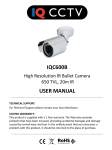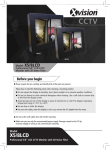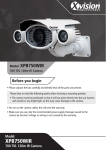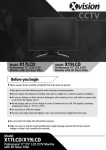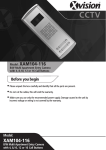Download User Manual
Transcript
CCTV Model: XAM300M 32 Visitor Memory Unit for the XAM300 Before you begin • Please unpack the box carefully and identify that all the parts are present. • Do not cut the cables, this will void the warranty. • Make sure you use only the recommended power supply. Damage caused to the unit by incorrect voltage or wiring is not covered by the warranty. Model: XAM300M 32 Visitor Memory Unit for the XAM300 Thank you for purchasing this Xvision Visitor Memory Unit. Before operating this product, please read this instruction manual carefully. 1. Safety Precautions 2. Product Description 2 The XA300M is an excellent value 32 Visitor Memory Unit, designed for ease of use and maximum reliability. It is designed to be used with the XAM300 B/W Entry Phone/Monitor and features real time image recording and playback of images. 3. Features Recording Function Records Real Time images from the entry camera with time/date stamp. Up to 32 visitor images can be stored for later reviewing via the monitor on the XAM300 Phone/Monitor unit. Time Display The time & date is visible in the monitor on the XAM300 Phone/Monitor unit. Auto Off Function User may switch off the unit or set up Auto-Off after browsing stored images. 4. Controls Please note the unit is designed for use with the XAM300 B/W Entry Phone/ Monitor and requires the use of its monitor for some settings and functions. a b c d a. TIME button To set the time/date on the unit. The time display will be shown on the XAM300 Phone/Monitor unit. b. RECORD button To manually activate the image recording mode to capture an instant snapshot of a visitor in real time. c. REVIEW button Image Playback function for browsing the stored images. Images will be displayed on the XAM300 Phone/Monitor unit. d. AWAY button To activate the auto-recording mode while you are away from the premises. 3 5. Operation 1. Press the AWAY button if you leave the premises, the LED will light. The system will now operate automatically and record each visitor image. When a visitor presses the button on the door entry camera, the bell will ring and the system will automatically turn to surveillance mode, recording a image of each visitor. 2. When you return, press the button to activate the display on the XAM300, then press the REVIEW button on the Visitor Memory unit to browse the images of visitors that called whilst you were away. You will see the most recent image first. Scroll through stored images by repeatedly pressing the REVIEW button. Once you have finished reviewing images the unit will return to the live screen. Stored images can be reviewed by pressing the REVIEW button at any time. 4 3. Press RECORD button to activate the image recording mode. Press once to store one picture of the camera view in real time, 32 images can stored at any one time. The system will auto-delete the oldest image first when the limit is reached. 4. To set up the date and time you will need to have the XAM300 Phone/Monitor connected to this unit. First press the TIME button and the MINUTE digits will flash in the screen. Press the REVIEW button to enter the required value. Press the TIME button again to set the HOUR value, again press the REVIEW button to enter the required value. Repeat this procedure for DAY, MONTH and YEAR (See diagram). Note: The RECORD and TIME buttons are disabled in the browsing mode. 6. System & Wiring Diagrams Option 1: Multi Apartment Entry Camera/Single Video Door Entry Phone Monitor/Single Visitor Memory Unit System Diagram XAM300M 5 Wiring Diagram XAM300M 6. System & Wiring Diagrams (continued) Option 2: Multi Apartment Entry Camera/Two Video Door Entry Phone Monitors/Single Visitor Memory Unit System Diagram XAM300 (Unit 1) XAM300M XAM300 (Unit 2) 6 Wiring Diagram XAM300 (Unit 1) XAM300 (Unit 2) XAM300M 6. System & Wiring Diagrams (continued) Option 3: Multi Apartment Entry Camera/Multiple Video Door Entry Phone Monitors/Visitor Memory Unit/Single Intercom Phone System Diagram XAM300 (Unit 5) Intercom Phone XAM300H XAM300 (Unit 1) 7 XAM300M Wiring Diagram XAM300 (Unit 5) XAM300 (Unit 1) Intercom Phone XAM300H XAM300M CCTV TECHNICAL SUPPORT: For Technical Support for any Xvision product please contact your local distributor. LIMITED WARRANTY: This product is supplied with a 1 Year warranty. The Warranty excludes products that have been misused, (including accidental damage) and damage caused by normal wear and tear. In the unlikely event that you encounter a problem with this product, it should be returned to the place of purchase. Manufactured exclusively for: Xvision (Europe) Group, Head Office: London, U.K. Email: [email protected] Web: www.x-vision.co.uk