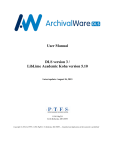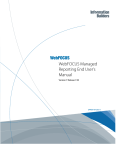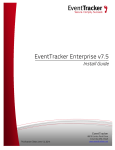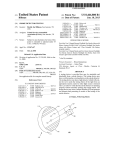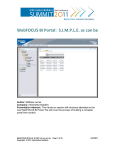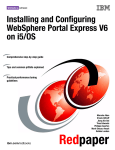Download (MIGWEBQRY) Command
Transcript
DB2 Web Query MIGWEBQRY Command IBM DB2 Web Query 2.1.0 Migrate Web Query (MIGWEBQRY) Command User Manual 1 DB2 Web Query MIGWEBQRY Command Table of Contents Migrate Web Query (MIGWEBQRY) Command .............................................................................................. 1 1. Introduction .................................................................................................................................................... 3 2. PTF Requirements .......................................................................................................................................... 3 3. Command Interface ........................................................................................................................................ 4 3.1 Web Query 2.1.0....................................................................................................................................... 4 3.2 Web Query 1.1.2 or 1.1.1 ......................................................................................................................... 6 4. Migrating WQX from One System to Another .............................................................................................. 7 4.1 On the source system................................................................................................................................ 7 4.2 On the target system ................................................................................................................................. 8 4.3 Cleanup on the source and target systems ................................................................................................ 9 5. Migrating QU2 to WQX ................................................................................................................................ 9 5.1 Same system migration ............................................................................................................................ 9 5.2 Different system migration..................................................................................................................... 11 6. Restrictions................................................................................................................................................... 13 7. Further Assistance ........................................................................................................................................ 13 2 DB2 Web Query MIGWEBQRY Command 1. Introduction This document provides instructions for the Migrate Web Query (MIGWEBQRY) command. The MIGWEBQRY command supports: - Different level migrations: IBM DB2 Web Query migration from QU2 version 1.1.1 or 1.1.2 to WQX version 2.1.0 on either the same system or different systems. These things in Web Query will be migrated: - Licensed users - Synonyms - Reports - Schedules - Distribution lists - Same level migrations: IBM DB2 Web Query migration from WQX version 2.1.0 on the source system to WQX version 2.1.0 on the target (another) system. These things in Web Query will be migrated: - Licensed users and roles (groups) - Authorization lists - Synonyms - Reports - Schedules - Distribution lists The MIGWEBQRY command allows for re-migration of content. It can be used repeatedly, if you want to start over with your migration. All development work in 2.1.0 on the target system will be lost during this process. If there are any Web Query 2.1.0 top level folders, metadata, or reports that should be preserved during the migration, export them using Change Management and save them, so that you can import them when the migration is complete. The user performing these steps must have *ALLOBJ authority. 2. PTF Requirements The MIGWEBQRY command was introduced into Web Query by means of PTF. required PTFS for this support. Below are the 2.1.0 WQX: SI53858 PTF SI53858 applies to product 5733WQX. It is included in Web Query 2.1.0 group PTF level 9 and later. It is required. 3 DB2 Web Query MIGWEBQRY Command 1.1.2 QU2: SI53266 SI53266 is an individual PTF for product 5733QU2 that was released after Web Query 1.1.2 group PTF level 9. This PTF is required if you are migrating from QU2 on one system to WQX on another system. (The PTF is not required if you are migrating from QU2 to WQX and both products are installed on the same system. ) Notice: 1. There is no PTF for QU2 1.1.1. If you are migrating from QU2 1.1.1 on one system to WQX on another system, contact [email protected] to receive a save file with the MIGWEBQRY command. 2. When migrating WQX from one system to another, the Web Query fix level (that is, the group PTF level and individual PTFs applied) on the source and target systems should be the same. Otherwise the migration will fail. 3. Command Interface 3.1 Web Query 2.1.0 Command: QWEBQRY/MIGWEBQRY 3.1.1 Issue QWEBQRY/MIGWEBQRY. Press Enter. The parameter ‘Type of migration’ indicates whether the migration will perform on the same system or different systems. The parameter values are: - *SAMESYS: Web Query QU2 will be migrated to WQX on the same system. For the interface after ‘*SAMESYS’ is input, please go to section 3.1.2. - *DIFSYS: Web Query QU2 on one system will be migrated to WQX on a different system. Or Web Query WQX on one system will be migrated to WQX on a different system. For the interface after ‘*DIFSYS’ is input, please go to section 3.1.4. 3.1.2 Input ‘*SAMESYS’ for parameter ‘Type of migration’. Press Enter. The parameter ‘Phase of migration’ indicates which operation will be executed in the migration. - *SAVE: Save operation. Not allowed for migration on the same system. - *RESTORE: Restore operation. Not allowed for migration on the same system. 4 DB2 Web Query MIGWEBQRY Command - *CLEANUP: clean up temporary files and directories created during migration. *SAVRST: save and restore operation. 3.1.3 If input ‘*SAVRST’ for parameter ‘Phase of migration’, press Enter. The parameter ‘Clear existing migration logs’ indicates whether existing migration logs in directory /qibm/userdata/qwebqry/base80/migration_import should be cleared before the migration. - *NO: existing migration logs will not be removed before the migration. Default value. - *YES: existing migration logs will be removed before the migration. The old history from prior migrations will be cleaned up. 3.1.4 Input ‘*DIFSYS for parameter ‘Type of migration’. Press Enter. The parameter ‘Web Query level’ means which levels of Web Query edition are migrated from/to: - *SAME: Web Query WQX is migrated to WQX (same level). For the interface after ‘*SAME’ is input, please go to section 3.1.5. - *DIF: Web Query is migrated from QU2 to WQX (different level). For the interface after ‘*SAME’ is input, please go to section 3.1.7. 3.1.5 Input ‘*SAME’ for parameter ‘Web Query level’. Press Enter. The parameter ‘Product’ means which edition of Web Query is migrated. Currently 5733WQX to 5733WQX migration is supported. The default value is ‘5733WQX’. 3.1.6 The parameter ‘Phase of migration’ indicates which operation will be executed in the migration. 5 DB2 Web Query MIGWEBQRY Command -*SAVE: save operation on the source system. -*RESTORE: restore operation on the target system. -*CLEANUP: clean up save files created during migration. -*SAVRST: save and restore operation. Not allowed for same level migration. 3.1.7 Input ‘*DIF’ for parameter ‘Web Query level’. Press Enter. The parameter ‘Phase of migration’ indicates which operation will be executed in the migration. - *SAVE: Save operation. - *RESTORE: Restore operation. - *CLEANUP: Clean up temporary files and directories created during migration. - *SAVRST: Save and restore operation. Not allowed for migration on the different systems. 3.1.8 If input ‘*RESTORE’ for parameter ‘Phase of migration’, press Enter. The parameter ‘Clear existing migration logs’ here is the same as that in section 3.1.3 3.2 Web Query 1.1.2 or 1.1.1 Command: Web Query 1.1.2: QWEBQRY77/MIGWEBQRY 6 DB2 Web Query MIGWEBQRY Command Web Query 1.1.1: QWEBQRY76/MIGWEBQRY 3.2.1 Enter the library qualified MIGWEBQRY command. The parameters ‘Type of migration’ and ‘Phase of migration’ are the same as the command for WQX 2.1.0. Since 1.1.2 PTF (all save file for QU2 1.1.1) is applied on the system with QU2 version 1.1.2 (or 1.1.1) only for different level migration, input value ‘*DIFSYS’ for ‘Type of migration’ and ‘*SAVE’ for ‘Phase of migration’. 4. Migrating WQX from One System to Another Sometimes it is necessary to migrate metadata, reports, and schedules from one Web Query 2.1.0 installation to another. One reason you might do that is if you are replacing an old machine with new hardware. Other reasons you might do it is if you are setting up a second system for disaster recovery (DR) purposes or updating a production partition from a development/test partition. You can use Save and Restore commands to copy the metadata files and repository library from one system to the other, but it is recommended to instead use MIGWEBQRY because it additionally handles user licenses and authorization lists. To migrate 2.1.0 from one system to another, follow these steps. 4.1 On the source system 4.1.1 Make sure that WQX version 2.1.0 is installed. Make sure the Web Query servers are ended using the Work Web Query (WRKWEBQRY) command. 4.1.2 Enter command QWEBQRY/MIGWEBQRY TYPE(*DIFSYS) LEVEL(*SAME) PHASE(*SAVE). 7 DB2 Web Query MIGWEBQRY Command 4.1.3 Contents in Web Query WQX 2.1.0 are saved on the source system. Save file QGPL/QWQMIGWQX is created. FTP the save file QGPL/QWQMIGWQX to the target system. The steps are: • On the target system, create a save file by the command - CRTSAVF QGPL/QWQMIGWQX • On the source system, issue these commands one by one: FTP target_system_address Input username/password namefmt 0 bin put qgpl/qwqmigwqx qgpl/qwqmigwqx bye press F3 to quit 4.2 On the target system 4.2.1 Make sure that WQX version 2.1.0 is installed. Make sure the Web Query servers are ended using the WRKWEBQRY command. 4.2.2 Enter command QWEBQRY/MIGWEBQRY TYPE(*DIFSYS) LEVEL(*SAME) PHASE(*RESTORE). 4.2.3 Press F16 to confirm. 8 DB2 Web Query MIGWEBQRY Command 4.2.4 Contents in Web Query 2.1.0 are restored on the target system. Web Query will be started. 4.3 Cleanup on the source and target systems Optionally, run the MIGWEBQRY command again for phase *CLEANUP. It will delete save files and temporary files created during migration, including QGPL/QWQMIGWQX. 5. Migrating QU2 to WQX This section covers the scenario where you are upgrading Web Query from version 1 to version 2, and you need to migrate reports from the QU2 product to the WQX product. A migration occurs automatically when WQX is initially installed and started. If you want to re-migrate, use the MIGWEBQRY command. One reason you might want to re-migrate is if developers add or modify QU2 reports between the time that you install WQX and that you are ready to move it into production, and you want to pick up their changes. Another reason you might want to use MIGWEBQRY is if you are migrating from QU2 on an old machine to WQX on a new machine. 5.1 Same system migration Follow these steps if you are migrating from QU2 on one system to WQX on the same system. 9 DB2 Web Query MIGWEBQRY Command 5.1.1 Make sure that QU2 and WQX are both installed and inactive on the system. 5.1.2 Enter command QWEBQRY/MIGWEBQRY TYPE(*SAMESYS) PHASE(*SAVRST). 5.1.3 If parameter “Clear existing migration logs” is specified as “*YES”, existing migration logs in /qibm/userdata/qwebqry/base80/migration_import before the migration will be removed. Old history from prior migrations will be cleaned up. 5.1.4 Press F16 to confirm. 5.1.5 Contents in Web Query QU2 are migrated to WQX. Web Query will be started. 5.1.6 Optionally, enter command MIGWEBQRY TYPE(*SAMESYS) PHASE(*CLEANUP). It will delete temporary files and directories created during the migration. 10 DB2 Web Query MIGWEBQRY Command 5.2 Different System Migration Follow these steps if you are migrating from QU2 on one system to WQX on another system. On the source system: 5.2.1 Make sure that QU2 is installed. Make sure that Web Query servers are ended by using the WRKWEBQRY command. 5.2.2 Enter command QWEBQRY77/MIGWEBQRY TYPE(*DIFSYS) PHASE(*SAVE) or QWEBQRY76/MIGWEBQRY TYPE(*DIFSYS) PHASE(*SAVE) or QWEBQRY/MIGWEBQRY TYPE(*DIFSYS) LEVEL(*DIF) PHASE(*SAVE) 5.2.3 After the *SAVE operation, save file QGPL/QWQMIGLIB is created on the source system. FTP the save file QGPL/QWQMIGLIB to the target system. The steps are: • On the target system, create a save file by the command CRTSAVF QGPL/QWQMIGLIB • On the source system, issue these commands one by one: FTP target_system_address Input username/password namefmt 0 bin put qgpl/qwqmiglib qgpl/qwqmiglib bye press F3 to quit On the target system: 5.2.4 Make sure that WQX version 2.1.0 is installed. Make sure Web Query servers are ended using the WRKWEBQRY command. 5.2.5 Enter command QWEBQRY/MIGWEBQRY TYPE(*DIFSYS) LEVEL(*DIF) PHASE(*RESTORE). 11 DB2 Web Query MIGWEBQRY Command 5.2.6 If parameter “Clear existing migration logs” is specified as “*YES”, existing migration logs in /qibm/userdata/qwebqry/base80/migration_import before the migration will be removed. Old history from prior migrations will be cleaned up. 5.2.7 Press F16 to confirm. 5.2.8 Contents in Web Query QU2 are restored on the target system and migrated to WQX. Web Query will be started. 5.2.9 Optionally, enter command MIGWEBQRY TYPE(*DIFSYS) LEVEL(*DIF) PHASE(*CLEANUP). It will delete temporary files and directories created by the migration. 12 DB2 Web Query MIGWEBQRY Command 6. Restrictions 1. Migration from QU2 1.1.0 is not supported. If you are upgrading to WQX from QU2 1.1.0, contact [email protected] for assistance. 2. When migrating from QU2 to WQX on another system, QU2 must not exist on the target system. 3. For different level migration, the user licenses are migrated but the user roles (such as Developer or Scheduler) are not. You must log into the 2.1.0 Security Center as QWQADMIN and manually add the licensed users to the appropriate folder-groups after migration to assign their roles and permissions. 4. For each user license migrated from the source system to the target system, the user profile must preexist on the target system. If not, a message will be sent and the operation will stop. 7. Further Assistance IBM Lab Services offers a QU2 to WQX migration service that can assist you with migration. The service addresses considerations of moving to InfoAssist from the no longer available web based authoring tools, and providing an overview of the new WQX features and functions to get you on your way as smoothly as possible. For more information about this service, please contact Doug Mack at [email protected] or send an email to [email protected]. 13