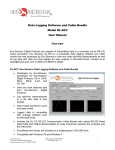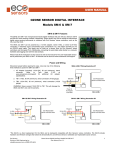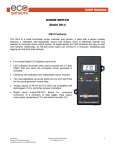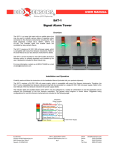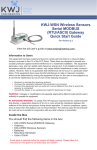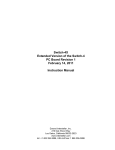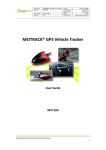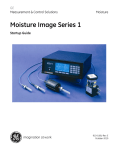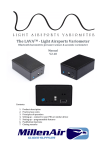Download RS-232 Communications Manual
Transcript
Digital Products RS-232 Communication Manual Overview Eco Sensors’ Digital Products are capable of transmitting data to a computer via an RS-232 serial connection. Eco Sensors’ DL-SC3 is a proprietary data logging software and cable bundle that was developed by Eco Sensors to view and chart real-time measurements as well as log data with date and time stamps for easy analysis in Microsoft Excel. A guide to using selected 3rd-party data logging software is included at the end of this manual. Contact us at [email protected] or (800) 472-6626 for details. DL-SC3: Eco Sensors Data Logging Software and Cable Bundle Developed by Eco Sensors, specifically for Eco Sensors’ Digital Products: OS-4, OS-6, SM-4, SM-6, A-22, and UV-100. View and chart real-time data from Eco Sensors’ Digital Products. Log real-time measurements to a file with date & time stamps. Open saved log files for quick and easy review. Logged data is compatible with analysis software such as Microsoft Excel. Includes the DL-C3: RS-232 Communication Cable Bundle with custom RS-232 Serial Data Cable and USB-to-Serial Adapter for easy connection between the computer and the instrument. All software and drivers are included on a multipurpose 2 GB USB drive. Compatible with Windows XP and Windows 7. Eco Sensors Division of KWJ Engineering Inc. [email protected] or (800) 472-6626 Digital Products RS-232 Communication Manual, Rev. 1.0 1 DL-C3: RS-232 Communication Cable Bundle The DL-C3: RS-232 Communication Cable Bundle includes all the cables required to transmit data from your Eco Sensors digital instrument to a computer. The bundle includes a custom RS-232 Serial Data Cable and a USB-to-Serial Adapter. A multipurpose 2 GB USB drive includes all the required drivers as well as 3 rd-party data logging software. Contact us at [email protected], or (800) 472-6626 for details. Eco Sensors Division of KWJ Engineering Inc. [email protected] or (800) 472-6626 Digital Products RS-232 Communication Manual, Rev. 1.0 2 DL-C3 RS-232 Communication Cable Bundle Software Setup: Connect Eco Sensors USB drive to Windows XP, Windows 7, or Apple OS X computer. Install drivers for the 3rd Party USB-to-Serial Adapter driver: o Open the USB drive and open the folder “USB-to-Serial Adapter Drivers”. o Windows: Open the folder “Windows Drivers”. Double click “PL2303_Prolific_DriverInstaller_v1.7.0” to run the installer. o Apple: Open the folder “Apple Drivers”. Double click “PL2303_1.4.0” to run the installer. o Follow the on-screen instructions. Hardware Setup (Shown for OS-6): Disconnect power from the instrument. Connect the Serial Data Cable to the instrument by attaching the ground wire (black) to the instrument connector labeled GND and the data wire (red) to the instrument connector labeled DATA, as indicated in Fig. 1. Connect the serial data cable to the USB-to-Serial adapter. Connect the USB-to-Serial adapter to the computer. Connect power to the instrument. 2-Wire Serial Data Cable Fig. 1. Connect Serial Data Cable to the instrument Eco Sensors Division of KWJ Engineering Inc. [email protected] or (800) 472-6626 Digital Products RS-232 Communication Manual, Rev. 1.0 3 DL-SC3 Eco Sensors Data Logging Software and Cable Bundle for Windows XP and Windows 7 RS-232 Communication Cable Bundle Setup: Follow instructions to install the RS-232 Communication Cable Bundle. Software Setup: Connect Eco Sensors USB drive to Windows XP or Windows 7 computer. Install the DL-SC3 Data Logging Software o Open the USB drive and open the folder “DL-SC3”. o Double click “setup” to run the installer. o Follow any on-screen instructions and restart the computer when prompted. Software Operation: Ensure the Eco Sensors instrument is powered on and connected to the computer via the Serial Data Cable and the USB-to-Serial Adapter. Launch the Eco Sensors DL-SC3 software from the desktop shortcut or from Start > Programs > Eco Sensors > DL-SC3. The software will open, automatically detect your connected Eco Sensors instrument, and begin plotting data. The data rate is determined by the SM-module and is fixed at 1-second intervals. Eco Sensors Division of KWJ Engineering Inc. [email protected] or (800) 472-6626 Digital Products RS-232 Communication Manual, Rev. 1.0 4 View & Log Data Tab The settings and charts under the View & Log Data tab allow you to view and log real-time data from your Eco Sensors instrument. When the software starts, it automatically detects the connected Eco Sensors instrument and begins displaying real-time data. To log data, click START LOGGING. View Data Settings o COM Port: Automatically populated at startup with the COM port of the detected Eco Sensors instrument. o Temperature Units: Select temperature units: °C (Celsius), °F (Fahrenheit), or K (Kelvin). o Plot Span: The number of data points displayed on the plots. To change the value, type a new number in the box and click Update. The maximum length is 7200 points. NOTE: This setting does not affect the number of points that are saved when logging data, only the number of points that are displayed on the charts on this tab. Eco Sensors Division of KWJ Engineering Inc. [email protected] or (800) 472-6626 Digital Products RS-232 Communication Manual, Rev. 1.0 5 o Clear Charts Clears the charts of all data. This cannot be undone. NOTE: This does not clear the points that are saved when logging data, only the points that are displayed on the charts on this tab. Log Data Settings o Log Data Filename and Path Filename and folder where logged data is saved. The software automatically creates a unique filename based on the date and time. To change the name: Click the folder icon to the right of the box to select a filename and location from a dialog box. Click the Unique button to the right of the box to generate a new unique filename based on the data and time. Type the full path and filename in the box. o Data Rate The rate (Samples/second) at which data is being transmitted from the Eco Sensors instrument. This value cannot be changed. o Log Every Increase this value to log less data than is available from the Eco Sensors instrument. The default is Log Every: 1 Sample(s). To log 1 out of every 10 data points, change the value to Log Every: 10 Sample(s). This may be important to managing the size of the file when logging data for extended periods of time. o Approx. File Size Indicates the approximate size of the file containing logged data based on the Data Rate and Log Every setting. o START LOGGING Click to start logging data. Some settings will then become unavailable. o STOP LOGGING Click to stop logging data. Access to unavailable settings will be restored. Eco Sensors Division of KWJ Engineering Inc. [email protected] or (800) 472-6626 Digital Products RS-232 Communication Manual, Rev. 1.0 6 Analyze Data Tab The settings and charts under the Analyze Data tab allow you to view the current and previous log files in more detail. Analyze Data Settings o Load Current Data Filename and folder where the current data set is logged. Click PLOT to the right to plot the data on the chart below. o Load Previously Saved Data File Filename and folder of a previously logged data set. Click the folder icon to the right of the text box to choose a file. Click PLOT to the right to plot the data. Plot Adjustment Tools o Legend Identifies the plots. Corresponding buttons toggle individual plots ON and OFF. o Zoom Options Magnifying Glass: Click to choose a zoom option Hand: Click to use the cursor to drag and pan the plot Cross Hair: Functionality not implemented Eco Sensors Division of KWJ Engineering Inc. [email protected] or (800) 472-6626 Digital Products RS-232 Communication Manual, Rev. 1.0 7 Import Data from Eco Sensors’ DL-SC3 Data Logging Software into Microsoft Excel The logged data files can be imported into data analysis software, such as Microsoft Excel for more detailed analysis. These instructions are written for importing data into Microsoft Excel 2010 but the same functionality exists in most versions of Microsoft Excel. Open Microsoft Excel and start a new worksheet. Choose the “Data” tab from the ribbon menu and then select “From Text”. An Import Text File dialog box will open; choose the file name that was used to log data with the DL-SC3 software; press “Import”. A Text Import Wizard dialog box will open; under “Original data type”, select “Delimited”; press “Next”. Eco Sensors Division of KWJ Engineering Inc. [email protected] or (800) 472-6626 Digital Products RS-232 Communication Manual, Rev. 1.0 8 Under “Delimiters”, select “Comma”; press “Next”. No changes need to be made on the 3rd page, press “Finish” to import data. Eco Sensors Division of KWJ Engineering Inc. [email protected] or (800) 472-6626 Digital Products RS-232 Communication Manual, Rev. 1.0 9 Adjust the formatting of the Date & Time column o Right-click the Column A header, choose “Format Cells…”. o Under the “Number” tab, select “Custom” from the “Category” box. o In the “Type:” box, enter: “yyyy-mm-dd hh:mm:ss.s”. o Press “Ok”. Eco Sensors Division of KWJ Engineering Inc. [email protected] or (800) 472-6626 Digital Products RS-232 Communication Manual, Rev. 1.0 10 Alternate 3rd-Party Software The 3rd-party software options listed below are compatible with Eco Sensors’ Digital Products. They provide basic data logging functionality but do not include real-time charts or date and time stamps. These features are included in the Eco Sensors DL-SC3 Data Logging Software. Contact us at [email protected] or (800) 472-6626 for details. Windows Compatible Software HyperTerminal o Pre-installed on most Windows XP computers. o Available as a 3rd party download for most Windows 7 computers (licensing fees may apply). o Basic data logging without time stamps. Putty o Available as a free 3rd party download for most Windows XP and Windows 7 computers. o Basic data logging without time stamps. Apple Compatible Software CoolTerm o Available as a 3rd party download for most Apple OS X computers. o Basic data logging. Eco Sensors Division of KWJ Engineering Inc. [email protected] or (800) 472-6626 Digital Products RS-232 Communication Manual, Rev. 1.0 11 HyperTerminal for Windows XP and Windows 7 Communication Cable Bundle Setup: Follow instructions to install the Communication Cable Bundle Software Setup: Windows XP Most Windows XP computers include HyperTerminal Windows 7 Most Windows 7 computers do not include HyperTerminal. A free trial version from a 3rd-party vendor is included on the Eco Sensors USB drive. The user is responsible for all applicable licensing fees. Connect Eco Sensors USB drive to a Windows XP or Windows 7 computer Install the 3rd-party HyperTerminal software o Open the USB drive and open the folder “3rd-Party Software” o Double click “htpe7” to run the installer o Follow any on-screen instructions Software Operation: Open HyperTerminal: Start > All Programs > Accessories > HyperTerminal First time users may be required to enter their area code and other information When Connection Description opens, enter a name for the session and press OK Eco Sensors Division of KWJ Engineering Inc. [email protected] or (800) 472-6626 Digital Products RS-232 Communication Manual, Rev. 1.0 12 Select the COM port to be used under the “Connect using” drop-down menu and press OK Enter the serial communications parameters: o Bits per second: 9600 o Data bits: 8 o Parity: None o Stop bits: 1 o Flow control: None Press OK to start the session. Eco Sensors Division of KWJ Engineering Inc. [email protected] or (800) 472-6626 Digital Products RS-232 Communication Manual, Rev. 1.0 13 Example output for 0.033 ppm (33 ppbv), 24 °C, 41% relative humidity: To log data: o On the menu bar, go to: Transfer > Capture Text… o Type the filename in the text box or select “Browse…” to choose a file name and location o Press “Start” to begin To stop logging data: o On the menu bar, go to: Transfer > Capture Text… > Stop Eco Sensors Division of KWJ Engineering Inc. [email protected] or (800) 472-6626 Digital Products RS-232 Communication Manual, Rev. 1.0 14 Putty for Windows XP and Windows 7 Communication Cable Bundle Setup: Follow instructions to install the Communication Cable Bundle. Software Setup: Connect Eco Sensors USB drive to a Windows XP or Windows 7 computer Install the 3rd-party Putty software o Open the USB drive and open the folder “3rd-Party Software” o Putty is a self-contained executable. Copy “putty” to the computer’s Desktop or the location of your choice Software Operation: Open Putty Under “Connection type”, select “Serial” Under “Serial line”, type the name of the communication port (e.g. COM1) Eco Sensors Division of KWJ Engineering Inc. [email protected] or (800) 472-6626 Digital Products RS-232 Communication Manual, Rev. 1.0 15 Select “Serial” from the bottom of the “Category” list in the left-hand pane Enter the serial communications parameters: o Speed (baud): 9600 o Data bits: 8 o Stop bits: 1 o Parity: None o Flow control: None To log data: o Select “Logging” from the top of the “Category” list in the left hand pane o Under “Session logging”, select “Printable output” o Type the file name in the “Log file name” text box or select “Browse…” to choose a file name and location o Press “Open” to start session and logging Example output for 0.033 ppm (33 ppbv), 24 °C, 41% relative humidity: Eco Sensors Division of KWJ Engineering Inc. [email protected] or (800) 472-6626 Digital Products RS-232 Communication Manual, Rev. 1.0 16 CoolTerm for Apple OS X Communication Cable Bundle Setup Follow instructions to install the Communication Cable Bundle. Software Setup: Connect Eco Sensors USB drive to Mac OS X computer Install the 3rd-party software, CoolTerm o Open the USB drive o Open the folder “3rd Party Software” o Drag the file CoolTermMac.zip to the desktop o On the desktop, double click CoolTermMac.zip to extract the contents o Open the extracted folder, CoolTermMac o Double click the file, CoolTerm to install. Follow any on-screen instructions Software Operation: Open CoolTerm On the top menu, press “Connect” Press “Connect” Eco Sensors Division of KWJ Engineering Inc. [email protected] or (800) 472-6626 Digital Products RS-232 Communication Manual, Rev. 1.0 17 Example output for 6.44 ppm (64403 ppbv), 24 °C, 45% relative humidity: To log data: o On the top menu, select Connection > Capture to Textfile > Start o Choose a file name and location o Press “Save” to begin logging To stop logging data: o On the top menu, select Connection > Capture to Textfile > Stop Eco Sensors Division of KWJ Engineering Inc. [email protected] or (800) 472-6626 Digital Products RS-232 Communication Manual, Rev. 1.0 18 WARRANTY This product is warranted against defects in materials and workmanship for one year following the date of purchase by the original owner. This warranty does not include damage to the product that results from misuse, accident, dropping, modifications or alterations, and it does not apply if the instructions in this manual are not followed, or if the unit is otherwise used outside its intended specifications. If a defect develops during the warranty period, Eco Sensors, in its sole discretion, will repair the instrument or replace it with a new or reconditioned model of equivalent quality. In the event of replacement with a new or reconditioned instrument, the replacement unit will continue the warranty of the original unit. If the product should become defective during the warranty period, please return it through your distributor, or call Eco Sensors at (800) 472-6626 or e-mail at [email protected] to receive return instructions and a Return Materials Authorization (RMA) number. Except as provided herein, Eco Sensors makes no warranties, express or implied, including warranties of merchantability and fitness for a particular purpose. Eco Sensors shall not be liable for loss of use of this instrument or other incidental or consequential damages, expenses or economic loss, or claims for such damage or economic loss. RECORD YOUR SERIAL NUMBER HERE __________________________________ KEEP THIS MANUAL AND WARRANTY FOR YOUR RECORDS. Eco Sensors is a registered trademark of Eco Sensors, Division of KWJ Engineering, Inc. © Eco Sensors, Division of KWJ Engineering, Inc. 2012. For brochures, application and tech notes, and other useful information, visit our extensive website at www.ecosensors.com. E-mail us at [email protected]. Eco Sensors Division of KWJ Engineering Inc. [email protected] or (800) 472-6626 Digital Products RS-232 Communication Manual, Rev. 1.0 19