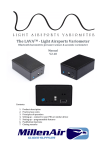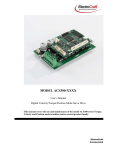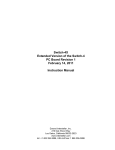Download ACS300 Wireless Speaker Hub User Manual
Transcript
ACS300 Wireless Speaker Hub User Manual Software Version 1.2 Table of Contents ACS300 Controls & Indicators .........................................................................3 1. Turning on and off.......................................................................................5 1.0: Turning unit on: ..........................................................................................5 1.1: Turning unit off:..........................................................................................5 1.2: Battery Level: ..............................................................................................5 1.3: Resetting the unit: ......................................................................................6 2. Connecting to your Smart Watch ................................................................7 3. Using with the ACS100 SmartWatch ..........................................................8 3.0 Smart Watch in Pace Mode: ........................................................................8 3.1 Smart Watch in Master Race Mode: ............................................................8 3.2 Smart Watch in Master Interval Mode: .......................................................8 4. Timing Mode ..............................................................................................9 4.0 Smart Watch in Pace Mode: ........................................................................9 4.1 Smart Watch in Master Race Mode .............................................................9 4.2 Smart Watch in Master Interval Mode: .....................................................10 5. Other Menu Items .....................................................................................11 5.0 Group:........................................................................................................11 5.1 Squad: ........................................................................................................11 5.2 Channel:.....................................................................................................11 6. Connecting to Your Computer .............................................................12 6.1 Windows PCs: ............................................................................................13 6.2 Version Information: .................................................................................14 6.3 Recording results from Smart Watches: ....................................................14 6.4 Race Results Interpretation: ......................................................................15 ACS300 Speaker Hub User Manual Page 1 6.5 Updating Firmware: .................................................................................. 16 ........................................................................................................................ 16 6.6 MAC Devices: ............................................................................................ 17 7. Charging the battery ................................................................................. 18 7.1 AC Adapter: ............................................................................................... 18 8. Caring for your AutoCoach device ............................................................ 19 8.1 Storage: ..................................................................................................... 19 8.2 Handling: ................................................................................................... 19 8.3 Resetting: .................................................................................................. 19 ACS300 Speaker Hub User Manual Page 2 ACS300 Controls & Indicators 1 and ○ 2 . A “Short Note: There are two types of button presses on buttons ○ Press” is of less than 0.4 Seconds Duration. A “Long Press” is of greater than 0.6 Seconds duration. ACS300 Speaker Hub User Manual Page 3 ① - Menu Dial/Enter button/ON Button – when long pressed inwards. Menu Item Selector – twist knob to cycle through menu items. Battery Level Readout – short press inwards activates a voiced reading of the ACS300’s remaining battery percentage and current volume level. ② - Volume dial/SELECT Dial/ OFF Button - In normal state twist knob to set desired volume. Immediately after changing the Menu Dial, rotating the Select Dial will list selection for the current Menu section. Should you wish to enter the new setting, immediately press the Menu Dial/Enter button for saving your selection. Status Readout – short press inwards to activate a voiced reading of each of the ACS300’s menu sections (Normal, Timing, Volume, Group, Squad, Channel). ③ - Status LED - will flash when Speaker Unit is on; blue with more than 50% battery, green when less than 50% but more than 25% and red when less than 25%. When Menu is activated, LED will remain steadily lit for 15 seconds of inactivity and then resume flashing. The LED will also flash during reception of wireless data. ④ - Starting LEDs – will flash brightly during the Race Starts, so an athlete can see the start or a person can time at some distance accurately. ⑤ - Splash Resistant Loudspeaker - Normal Mode – sounds start beeps, start whistles, a starter’s voice and intervals during sets. Timing Mode – reads out times recorded on the Smart Watch. PA Speaker – can amplify a Smart Watch user’s voice. ⑥ - Water Resistant Expansion Socket – USB Port – data transfer and battery recharging. Expansion – for use with hand-held pushbuttons or other devices. ⑦ - Expansion Banana Connectors – connection to touchpads or starting block pressure sensors. ACS300 Speaker Hub User Manual Page 4 1. Turning on and off 1.0: Turning unit on: If the unit is off (Status LED ○ 3 not flashing), long pressing the Menu Button ① will turn the unit on. The Status LED ○ 3 will confirm that the unit is on by flashing and announcing “On”. Upon start up the unit will announce its installed software version and its Network ID. 1.1: Turning unit off: The unit will automatically turn off after approx. 45 minutes inactivity. Just before turning itself off it will announce “Off”. The unit can be manually shut 2 . The unit will announce “Off” as it down by long pressing the Select Button ○ turns off, and the Status LED ○ 3 will stop flashing. 1.2: Battery Level: When the unit’s battery falls below 50%, the Status LED ○ 3 will turn from blue to green. When the battery falls below 25%, the Status LED ○ 3 will start flashing red. At this point we recommend charging the Speaker Unit. ACS300 Speaker Hub User Manual Page 5 1.3: Resetting the unit: The unit can be reset to default conditions by pressing buttons ○ 1 and ○ 2 simultaneously for more than approx. 5 Seconds. After two seconds the unit will announce “Rebooting” followed by the Status LED flashing for approx. 1 second. After booting, the unit will announce the software version ( e.g AutoCoach version 1.2). Press in both Dials for more than 7 Seconds to Reboot ACS300 Speaker Hub User Manual Page 6 2. Connecting to your Smart Watch Please note version 1.2 Speakers need at least version 1.2 SmartWatch Software! If software is dated prior to 24th August 2012, please upgrade your SmartWatch Firmware in order to communicate with the speaker! 1. To connect to your Smart Watch, first setup your Smart Watch by turning it on and finding the Setup Mode. In Setup Mode, set your Squad number and Channel number (e.g. Squad 2, Channel 13). * 2. Turn on your Speaker Unit by holding down the Menu Button ○ 1 until the unit announces “On” and the Status LED ○ 3 blinks. Proceed by rotating the Menu Dial ○ 1 until the Speaker Unit announces “Squad”. Use the Select Dial ○ 2 and rotate until the Squad number matches your number used for in the Smart Watch (e.g. Squad 2), then long press Menu Button ○ 1 until the Speaker Unit confirms your selection by announcing “Store”. 3. 1 until the Speaker Unit announces “Channel”. From Rotate the Menu Dial ○ here, as in step 2, use the Select Dial ○ 2 and rotate until the Channel number matches your number used for in the Smart Watch (e.g. Channel 13), 1 until the Speaker Unit confirms your then long press Select Menu ○ 4. selection by announcing “Store”. Confirm your connection by starting a race in Master Race Mode on your Smart Watch and listening for the Starter Sounds from the Speaker Unit. *Refer to ACS100 User Manual for detailed instructions regarding your Smart Watch ACS300 Speaker Hub User Manual Page 7 3. Using with the ACS100 SmartWatch Firstly we need to ensure the speaker unit is set to Normal Mode by rotating the 1 until the Speaker Unit announces “Normal” and then press the Menu Dial ○ Menu Dial in until the Speaker Unit confirms the selection by announcing “Store”. 3.0 Smart Watch in Pace Mode: The Speaker Unit will play either an “in water start” (two warning beeps and a start beep), or a “race start” (a voiced “take your marks” and a start beep) depending on what button is used with the Smart Watch. Regardless of which start is chosen, the Speaker Unit will also produce a bright white starting flash. After the start, the Speaker Unit will play the “in water start” and flash in time with the pace set on the Smart Watch. Alternatively, a “coach start” (voiced “8, 9, go!”) can be used by changing the Speaker and SmartWatch Squad Setup to an even number value (e.g. squad 6). 3.1 Smart Watch in Master Race Mode: The Speaker Unit will play a starter’s whistle, starter’s “take your marks”, start beep, start flash and start cancel “stand down” and pool exit whistles – all controlled through the Smart Watch. 3.2 Smart Watch in Master Interval Mode: As per Pace Mode, the Speaker Unit will play either a “in water start” (two warning beeps and a start beep) or a “race start” (a voiced “take your marks” and a start beep) depending on what button is used with the Smart Watch. Regardless of which start is chosen, the Speaker Unit will also produce a bright white starting flash. Depending on whether the “in water start” or “race start” was used, the speaker will continue to play the chosen starting tones on the interval set on the Smart Watch. ACS300 Speaker Hub User Manual Page 8 4. Timing Mode To activate Timing Mode, rotate the Menu Dial ○ 1 until the Speaker Unit announces “Timing” and then press the dial in until the Speaker Unit confirms the selection by announcing “Store”. 4.0 Smart Watch in Pace Mode: The Speaker Unit will play either an “in water start” (two warning beeps and a start beep) or a “race start” (a voiced “take your marks” and a start beep) depending on what button is used with the Smart Watch. Regardless of which start is chosen, the Speaker Unit will also produce a bright white starting flash. After the start, the Speaker Unit will play the “in water start” and flash in time with the pace set on the Smart Watch. Alternatively, a “coach start” (voiced “8, 9, go!”) can be used by changing the Squad Setup in the ACS100 Smart Watch to an even number value (e.g. squad 6). 4.1 Smart Watch in Master Race Mode The Speaker Unit will play a starter’s whistle, starter’s “take your marks”, start beep, start flash and start cancel “stand down” – all controlled through the Smart Watch. Times recorded by the left stopwatch in the Smart Watch, including splits, will be read out by the Speaker Unit preceded by “left”. Times read out by the right stopwatch will be read out by the Speaker Unit preceded by “Right”. ACS300 Speaker Hub User Manual Page 9 4.2 Smart Watch in Master Interval Mode: As per Pace Mode, the Speaker Unit will play either a “in water start” (two warning beeps and a start beep) or a “race start” (a voiced “take your marks” and a start beep) depending on what button is used with the Smart Watch. Regardless of which start is chosen, the Speaker Unit will also produce a bright white starting flash. Depending on whether the “in water start” or “race start” was used, the speaker will continue to play the chosen starting tones on the interval set on the Smart Watch. Times recorded by the left stopwatch in the Smart Watch, including splits, will be read out by the Speaker Unit preceded by “left”. Times read out by the right stopwatch will be read out by the Speaker Unit preceded by “Right”. Alternatively, a “coach start” (voiced “8, 9, go!”) can be used by changing the Squad Setup in the ACS100 Smart Watch to an even number value (e.g. squad 6). ACS300 Speaker Hub User Manual Page 10 5. Other Menu Items 5.0 Group: To reach Group, rotate the Menu Dial ○ 1 until the Speaker Unit announces “Group”. From here, use the Select Dial ○ 2 to choose a desired group and hold down the Menu Button ○ 1 until the Speaker Unit confirms the selection by announcing “Store”. 5.1 Squad: To reach Squad, rotate the Menu Dial ○ 1 until the Speaker Unit announces “Squad”. From here, use the Select Dial ○ 2 to choose a desired group and hold down the Menu Button ○ 1 until the Speaker Unit confirms the selection by announcing “Store”. 5.2 Channel: To reach Channel, rotate the Menu Dial ○ 1 until the Speaker Unit announces “Channel”. From here, use the Select Dial ○ 2 to choose a desired group and hold down the Menu Button ○ 1 until the Speaker Unit confirms the selection by announcing “Store”. ACS300 Speaker Hub User Manual Page 11 6. Connecting to Your Computer When connecting to your computer, make sure that you carefully connect the Speaker Hub end of the USB cable before the Computer end, ensure the locating bump on the plug is correctly oriented towards the socket and carefully plug in the cable. Ensure the ACS300 is turned on so it can respond to commands in the Autocoach terminal program. ACS300 Speaker Hub User Manual Page 12 6.1 Windows PCs: Firstly, Install the ACTerminal program by running “setup” on your computer.( If you were supplied the file as a ZIP file you will need to Unzip it before trying to run it. ) After installing the software, go to Start->All Programs->AutoCoach Pty Ltd->ACTerminal->Install USB Drivers and install the drivers required to work with the Autocoach devices. Please read the included readme.txt file in order to get the latest information regarding the program operation. After installing the drivers, plug in the USB cable into the computer and let it detect and install the drivers. Now you can run the ACTerminal program by clicking on the ACTerminal shortcut on your desktop. The ACS300 unit should be automatically detected as shown below. ACS300 Speaker Hub User Manual Page 13 6.2 Version Information: To get a summary of the device state type ver <cr> ( version ). This lists all relevant settings on the unit. 6.3 Recording results from Smart Watches: Now the Speaker unit is receiving all signals on the selected squad number. This means timing data can be displayed and later saves as a .csv file for importing to a spread-sheet or text document. ACS300 Speaker Hub User Manual Page 14 6.4 Race Results Interpretation: The race results differ slightly depending on the Watch mode being used. Show before was the Race Split mode, showing lanes 0, 1 ,2 and 3 in a four lap 25M pool race. The first line with lap #0 is the result immediately after the start beep, showing the results legend, the start time of the results and the received wireless signal strength ( LQI – from 1 to 255 ). Any LQI over about 10 is sufficient for reliable operation. Finally a legend of the lane naming is shown, in this case lane 9 is on the left and lane 0 on the right. ( Please see ACS100 user guide on how to change this setting on the SmartWatch. ACS300 Speaker Hub User Manual Page 15 6.5 Updating Firmware: Either as part of the installation, or as an emailed or downloaded file you can update the firmware of an AutoCoach Device. Before upgrading, be sure to have at least 30 percent battery level remaining and do not operate any controls or other programs on your computer whilst the upgrade is in progress! After the command prompt is visible on the screen ( > ) press the F4 key on the computer. The red prompt is for the firmware filename. For version 1.2 the filename is acs300.v12. enter the filename and wait a few minutes as the progress indicators display the upgrading status. After a successful upgrade, the unit will then reboot. A typical upgrade is shown below: ACS300 Speaker Hub User Manual Page 16 6.6 MAC Devices: For use in a MAC, please download the free APP called CoolTermMac. From http://www.macupdate.com/app/mac/31352/coolterm Also you will need the FTDI USB driver from http://www.ftdichip.com/Drivers/VCP/MacOSX/FTDIUSBSerialDriver_v2_2_18.d mg or supplied by AutoCoach. Install the driver first, then CoolTerm. Then Plug in your AutoCoach device into the MAC USB port and allow it to detect it and install its driver. Then run CoolTerm and configure the Baud rate to 230400, CTS/RTS handshake enabled and select the virtual com port from the dropdown list. Then press “connect” and after a few seconds, the AutoCoach command prompt should appear. ACS300 Speaker Hub User Manual Page 17 7. Charging the battery 7.1 AC Adapter: The ACS300 Wireless Speaker Hub can be recharged with the supplied AC Adapter (5V 1000mA USB socket), or by connecting the unit to a PC or MAC via the supplied USB cable. From 0% Battery level, charging usually completes within 3 hours. We recommend recharging when the battery level is below 30%, in order to be confident you have enough power for a day’s usage. ACS300 Speaker Hub User Manual Page 18 8. Caring for your AutoCoach device 8.1 Storage: Try to store in as dry and cool a place as possible. Always stand the Speaker Unit on its base and take care not to drop the unit on hard surfaces. 8.2 Handling: The Speaker Unit is water RESISTANT, and NOT water proof. Do not submerge the ACS300. After usage around splashes, make sure to shake water out of the unit and wipe off remaining droplets. 8.3 Resetting: If the program fails to respond or the device will not turn on, try performing a Reboot as per Section 1.3. Please record what you were doing when the problem happened and report to us in order for the problem to be investigated. When resetting the device, the settings will reset to their default values: Volume 1, Squad 1 and Channel 15. These default values will match the default values of your Smart Watch and is useful if you’re having trouble connecting the two devices or have forgotten either of the devices’ settings. ACS300 Speaker Hub User Manual Page 19