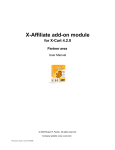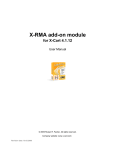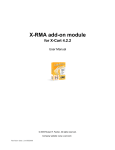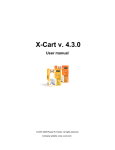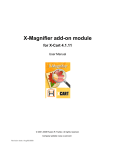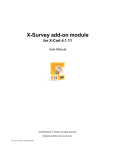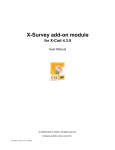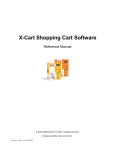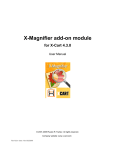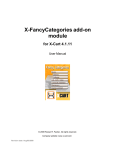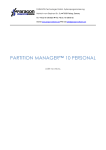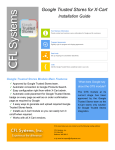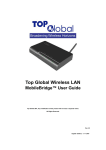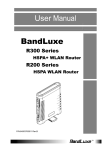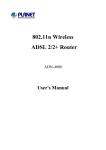Download X-AOM add-on module - X-Cart
Transcript
X-AOM add-on module for X-Cart 4.2.2 User Manual © 2009 Ruslan R. Fazliev. All rights reserved. Company website: www.x-cart.com Revision date: Jun/30/2009 X-AOM add-on module for X-Cart 4.2.2 User Manual © 2009 Ruslan R. Fazliev. All rights reserved. This User Manual is intended for X-AOM add-on module for X-Cart v. 4.2.2. It covers most of the areas of the add-on module's installation and use and is applicable for both X-Cart GOLD and X-Cart PRO versions. X-AOM add-on module for X-Cart 4.2.2. User manual. © 2009 Ruslan R. Fazliev. All rights reserved. All rights reserved. No part of this work may be reproduced in any form or by any means without the expressed written permission of the copyright owner. Products that are referred to in this document may be either trademarks and/or registered trademarks of the respective owners. The publisher and the author make no claim to these trademarks. While every precaution has been taken in the preparation of this document, the publisher and the author assume no responsibility for errors or omissions, or for damages resulting from the use of information contained in this document or from the use of programs and source code that may accompany it. In no event shall the publisher and the author be liable for any loss of profit or any other commercial damage caused or alleged to have been caused directly or indirectly by this document. Printed: 30.06.2009 Contents I Table of Contents .........................................................................................................1 1 General Information .........................................................................................................3 2 Installation 2.1 System Requirements ........................................................................................................................................... 3 2.2 Installing the ........................................................................................................................................... module 3 2.3 Uninstalling the module ........................................................................................................................................... 4 .........................................................................................................5 3 Using X-AOM 3.1 Getting Started ........................................................................................................................................... 5 3.2 Editing ordered products ........................................................................................................................................... 7 3.3 Editing ordered Gift Certificates ........................................................................................................................................... 10 3.4 Editing customer information ........................................................................................................................................... 13 3.5 Editing order........................................................................................................................................... totals 14 Thank you for choosing X-Cart software solutions! © 2009 Ruslan R. Fazliev. All rights reserved. General Information 1 1 General Information X-AOM (Advanced Order Management) is an optional add-on for X-Cart shopping cart software. Designed for your convenience, this module is a powerful means to promote the efficiency of order management in your online store. X-AOM introduces a number of new features enabling you to modify your customers' orders after they are placed. It allows you to add/remove items from order, edit parameters of the order, change delivery method, change pricing, discounts, shipping and more. X-AOM enables convenient and quick order management. Note: Pre-captured orders cannot be edited using X-AOM functionality. The key features of this module include: 1. Editing ordered products · adding new products to the order · removing products from the order · updating the options and quantity of ordered products · editing product prices 2. Editing Gift Certificates · changing the amount · updating the original information (before the certificate has been activated) 3. Editing customer information · updating personal and contact information · editing billing/shipping addresses 4. Editing order totals · changing delivery method · changing payment method · automatic recalculation of discounts, shipping costs, tax costs and order totals X-AOM is a reliable and up-to-date solution that makes your business competitive. You can purchase it at www.x-cart.com. © 2009 Ruslan R. Fazliev. All rights reserved. Installation 3 2 Installation Learn to install and uninstall X-AOM: · learn about the system requirements · installing X-AOM · uninstalling X-AOM 2.1 System Requirements For successful installation and work of the module you need an already installed X-cart GOLD or PRO 4.2.2. 2.2 Installing the module To install the module you have to perform the following actions: 1. Download the module distributive (x-aom-x.y.z.tgz, where x,y,z are the numbers of the module version, must be the same as the version of your X-Cart). ) from File area/Software distributives 2. Uncompress the x-aom-x.y.z.tgz file and copy the files to X-cart directory. Note: Please make sure you keep the directory structure during unpacking and uploading, otherwise some necessary files can be overwritten! 3. Run in the browser the installation script http://www.yourhost.com/xcart_dir/install-xaom.php 4. Enter your authentication code, accept conditions of the License Agreement and click the Next button. Note. The authentication code is issued on completion of X-Cart installation. It is used to prevent unauthorized re-installation of X-Cart. You also need to know this code to install any purchased X-Cart modules. If you do not remember your Auth code, you can look it up at any time in the file include/install.php. 5. Installation script will copy the files and make all the necessary changes in the database. 6. After module Installation is completed you need to log in as admin and enable Advanced Order © 2009 Ruslan R. Fazliev. All rights reserved. 4 X-AOM add-on module for X-Cart 4.2.2. User manual. Management from the Modules section. X-cart Gold and Pro module installations do not differ. 2.3 Uninstalling the module To uninstall X-AOM, do the following: 1. Launch the Installation Wizard (Point your browser at the location of your store with the addition of / install-xaom.php) 2. At the first step of the Installation Wizard (Step 1: License agreement), select the 'Un-install the module' radio button. 3. Click the Next button. 4. The Installation Wizard will remove the module files and deactivate the module (Step 2: Uninstalling the module). Click Next to proceed. 5. Step 3: Uninstallation complete is the final step of the uninstallation process. It notifies you that the module has been successfully uninstalled. Important: After uninstalling X-AOM, be sure to remove the module distribution package from your web directory. © 2009 Ruslan R. Fazliev. All rights reserved. Using X-AOM 5 3 Using X-AOM 3.1 Getting Started Click Orders in the Management menu to access the 'Search orders' form and use it to search the order you would like to modify. The order will be displayed in 'Search results' list. Make sure the desired order is selected, then click on the order number. 'Order Details' section will be displayed. Click Modify. You will be taken to 'Advanced Order Management' section. From here you can either preview the order or edit order details. Select one of the listed options: · Preview order · Edit ordered products · Edit ordered Gift Certificates · Edit customer information · Edit order totals By default Preview order option is selected, so you can preview the order in the 'Order #numb.: Preview' section displayed below. © 2009 Ruslan R. Fazliev. All rights reserved. 6 X-AOM add-on module for X-Cart 4.2.2. User manual. By clicking the 'Preview order' link you will be able to access this section any time you wish to preview the results of order editing. Clicking the ‘Edit’ links (Edit ordered products, Edit ordered Gift Certificates, Edit customer information or © 2009 Ruslan R. Fazliev. All rights reserved. Using X-AOM 7 Edit order totals) will display the module sections where the corresponding order details may be modified. After editing order details in each of these sections, be sure to click Update before you preview the order or try to save the changes permanently in the database. If you are not satisfied with the results of editing, click Cancel to undo all the changes. A confirmation message appears. Note: be aware that incorrect module operation is possible when the admin edits two or more orders simultaneously during one session. It is recommended to finish editing using the Save, Cancel, Delete order, and Exit buttons. When you click Save, a warning appears in 'Advanced Order Management' section that the order information will be updated in the database. Select the 'Notify customer by e-mail' check box if you want your customer to receive a notification about the changes in his order information. You are requested to confirm your intention to save the changes. Clicking No enables you to continue editing. Clicking Yes saves the changes in the database and (if selected) sends the update notification to your customer. A confirmation message appears. Note. Cancel does not work after the information in the database has been updated. If necessary, the selected order may be deleted by clicking Delete in the lower part of 'Advanced Order Management' section. 3.2 Editing ordered products Selecting Edit ordered products option in 'Advanced Order Management' section will open 'Order #numb.: Edit Products' section below it. © 2009 Ruslan R. Fazliev. All rights reserved. 8 X-AOM add-on module for X-Cart 4.2.2. User manual. Product Info editing: If you need to completely remove a product from the order, select the Delete check box. You can see the original product information (information before editing) in the Original column. © 2009 Ruslan R. Fazliev. All rights reserved. Using X-AOM 9 Changed product information should be entered in the Current column. You can change the price of the product by entering the new price in the corresponding field. Note: catalog price - the price of the default product variant. If the default variant is not selected, the combination of first valid product options is going to be considered default product variant. 'Valid options' means the options used are enabled and are not excluded from option combinations. Similarly you can change the quantity of the ordered product (the number of items/units). If product options are assigned (like color, size, etc), you can change those by selecting the necessary option value from the drop-down list. Note: please keep in mind that the price of the product does not change if product options are assigned. The product options drop-down box is for your information only. If you assign different product options to the product, you will have to calculate and enter the price of the product manually. Adding products: X-AOM enables you to add products to orders. Click the Browse button to choose a product. The following dialog will be displayed: Select a product category from the list on the left, click the Show products button. The set of products in this category will be displayed on the right. Select a product, then click the Select button to add this product © 2009 Ruslan R. Fazliev. All rights reserved. 10 X-AOM add-on module for X-Cart 4.2.2. User manual. to the order. You can bookmark several products and add them to the order later. To bookmark a product, select it and click the Bookmark button. The bookmarked product appears in the Bookmarks list in the upper part of the dialog. To remove a product from the Bookmarks list, click [delete] next to the corresponding product title. To add a bookmarked product to the order, click the product title in the Bookmarks list. Be sure to click Update to confirm the changes after you finish editing ordered products. 3.3 Editing ordered Gift Certificates If you need to edit ordered Gift Certificates, select Edit ordered Gift Certificates option in the Advanced Order Management section. 'Order #numb.: Edit Gift certificates" section will be displayed. © 2009 Ruslan R. Fazliev. All rights reserved. Using X-AOM 11 The certificate can be deleted by selecting the Delete check box. You can change the amount of money listed in the certificate. Enter the desired amount in the corresponding field of the Current column. Sometimes you might need to edit the original Gift Certificate information (the recipient's name, the sender's name, the notification message, the amount of money or the delivery method) before the Gift Certificate is activated. Click on the line with the Gift Certificate ID#. It is a link which will transfer you to the section where you will be able to change the original Gift Certificate information: © 2009 Ruslan R. Fazliev. All rights reserved. 12 X-AOM add-on module for X-Cart 4.2.2. User manual. Be sure to update the Gift Certificate after editing. Next, you will be transferred to the Gift Certificates management section. If need be, you can update the status of the Gift Certificate here. The changes you made to the original information will be displayed only in the Original column as long as the Gift Certificate status is Pending. After the status is changed, the updated information appears in the Current column. If the Gift Certificate status is other than Pending, the original information cannot be modified. In this case on clicking the Gift Certificate ID# link the 'Gift Certificate details' section is displayed: © 2009 Ruslan R. Fazliev. All rights reserved. Using X-AOM 13 Be sure to click Update to confirm the changes after you finish editing ordered Gift Certificates. 3.4 Editing customer information If you need to edit customer information, select Edit customer information in the 'Advanced Order Management' section. The following section will be displayed: © 2009 Ruslan R. Fazliev. All rights reserved. 14 X-AOM add-on module for X-Cart 4.2.2. User manual. The original customer information (information before editing) can be seen in the Original column. The customer's updated personal information, billing/shipping addresses and contact information should be entered in the corresponding fields of the Current column. Be sure to click Update to confirm the changes after you finish editing customer information. 3.5 Editing order totals To edit order totals, select Edit order totals option in the 'Advanced Order Management' section. The following section will be displayed: © 2009 Ruslan R. Fazliev. All rights reserved. Using X-AOM 15 You can see the original order totals information (information before editing) in the Original column. If you wish to change the payment method or the delivery method, new methods can be selected from the drop-down lists in the Current column. The recalculation of discounts, tax costs and order totals is done automatically if any relevant order details have been modified. Note: Please keep in mind that shipping cost that have been included into the invoice is not changed automatically on the 'Edit totals' page if the option 'Use fixed shipping cost' is selected (it is enabled by default). This is done to make sure shipping charges do not change without store admin knowing it. For example, if real-time shipping calculation is enabled and the rate returned by the calculator differs from the shipping cost specified in the customer invoice, the old fixed shipping cost will be used and the unexpected changes will not take effect. © 2009 Ruslan R. Fazliev. All rights reserved. 16 X-AOM add-on module for X-Cart 4.2.2. User manual. Be sure to click Update to confirm the changes after you finish editing order totals. © 2009 Ruslan R. Fazliev. All rights reserved. X-AOM add-on module for X-Cart 4.2.2. User manual. © 2009 Ruslan R. Fazliev. All rights reserved. Printed: 30.06.2009