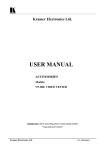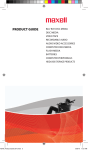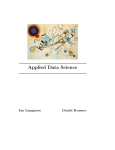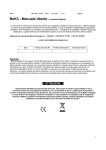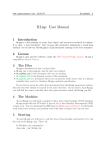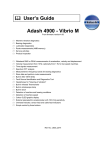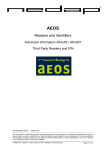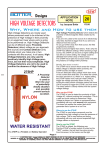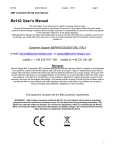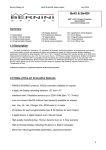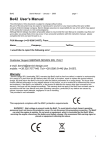Download BE16XBEK3 USER MANUAL
Transcript
Be16 x BeK3 user manual / SMS instructions guide 08 OCT 2015 Be16 X BeK3 SMS GENERATOR MONITORING The information in this document is subject to change without notice. No part of this document may be copied or reproduced in any form or any means without the prior written consent of Bernini Design Company. Bernini Design assumes no responsibility for any errors which may appear in this instruction manual or in the wiring diagrams. Although Bernini Design has taken all possible steps to ensure that the User Manual is complete, bug free and up-to-date, we accept that errors may occur. Customer Support : mobile: ++40 721241361 e-mail: [email protected] Warranty Bernini Design SRL (hereinafter "BD") warrants that Be16 shall be free from defect in material or workmanship for a period of 3 years from the BD delivery date. BD shall, at its option, repair or replace the product without charge. BD shall return the Be16 to the buyer with the default parameters with no charge. The buyer shall furnish sufficient information on any alleged defects in the product so as to enable BD to determine their cause and existence. If the Be16 is not defective, or the product is defective for reason other than covered by this warranty, the buyer will be charged accordingly. This warranty shall not apply if the Be16 has not been used in accordance with the User Manual and other operating instruction, particularly if any defects are caused by misuse, improper repair attempts, negligence in use or handling. This purchase is non-refundable. Be16 supports Siemens-MC35i and CEP-AG GT864 modems. Other modems may work, but full operation cannot be guaranteed. We recommend that you use the Be16 module to supply your modem. It provides all protections when the battery of the engine is the sole source that supplies the modem. Contact us for support at [email protected] Be16XBeK3 OEM’s Manual - Table of Contents Section 1.0 2.0 3.0 3.1 4.0 4.1 4.2 4.3 4.4 4.5 5.0 6.0 Description Setting Up the Be16 Configuration via mobile Phone Advanced configuration via computer Editing the phonebook & factory settings SMS syntax and instructions Editing the Device ID Examples of valid commands Examples of not valid commands Table of the BeK3 commands Log-IN and Log-OUT Automatic notifications Dimensions and Connections Page 2 2 3 3 3 3 4 4 5 6 7 8 Introduction The Be16 is an optional module (see section 6.0) suitable for the BeK3 AMF & generator controller. It features RS485 & RS232 serial interface. It includes a regulated power supply for the modem. You can connect the Be16 directly to the battery of the engine or to any DC supply in the range 8-30V. It stores up to 14-numbers in a Phone-book. The Be16 is basically a gateway that translates a Short Messages Service (SMS) into MOD-BUS compatible commands and vice versa. This module allows you to monitor & control a standby generator using your mobile phone. You can control the connection of the LOAD to Mains or Generator as well. 1 Be16 x BeK3 user manual / SMS instructions guide 08 OCT 2015 1.0 SETTING UP THE BE16 You can configure the Be16 module by using a mobile phone as described in section 2.0. You can configure advanced functions like [Node Address] and [Phone-book] by using the configuration software described in section 3.0. 2.0 CONFIGURATION VIA MOBILE PHONE The purpose of this procedure is to store your mobile phone number into Be16 phone-book. To set up the communication, follow the instructions. 1) Insert a SIM into modem. Make sure the SIM has the PIN disabled. If not, you are required to disable it by using a mobile phone. 2) Connect the RS232 cable to the modem, connect the RS485 cable to the BeK3, connect the modem supply cable to Be16. Finally, connect the Be16 & BeK3 to a DC power supply (10-30V). The wiring diagram is printed on the Be16 plastic box. 3) The Be16 will turn on the power supply LED indicators [6] & [7] (see 6.0). The Be16 will intermittently illuminate the indicators [8] & [9] as well. In case an indicator does not work, you are required to check the wiring. If the indicator [7] turns off and on after a few seconds you have to check the hardware connection of the modem. 4) Wait five minutes to allow the modem to find the closest antenna tower or network. 5) Compose, with the correct syntax, on your mobile phone, the following message text DEVICE_ID *PHONE NUMBER# (Example: BeK3 *00123456789#) NOTE Be16 is not case-sensitive: BeK3 & bek3 are the same. Put a space after DEVICE_ID. The first time you use the Be16 , you have to use Bek3 as DEVICE_ID. The ‘DEVICE_ID’ factory setting is BeK3, except the case you changed it by using the configuration software. The phone number must include country and area codes. 6) Once you verified the syntax, send the message. 7) If everything is ok, after a while, you will receive an SMS with the following content: DEVICE_ID OK (Example ‘BeK3 OK’) 8) We recommend that you remove the power supply to Be16 & BeK3 for a few seconds. Connect the supply; within two minutes you should receive the following message: The modem is online. BE16 for BEK3 03.08 (The ’03.08’ is the Be16 software version. It may change based on new releases) 9) You can start using the system by typing the commands described in section 4.2. You are required to follow the instructions about SMS syntax in section 4.0. We recommend that you change the ‘DEVICE_ID’ of your system as described in section 4.1. NOTE If you keep the BEK3 name (DEVICE ID), anyone who knows the number of the SIM can take control of your system. 2 Be16 x BeK3 user manual / SMS instructions guide 08 OCT 2015 3.0 ADVANCED CONFIGURATION Connect the Be16 to your computer via an RS232 cable or by means of an RS232 to USB converter. Supply the Be16 (10-30VDC). Start on the computer the Be16 configuration software. Select the proper communication port of your computer. Click the [Connect] button. Click the [Read phone-book] button. Type the phone number in the box provided by the software. You can set up up to 14 numbers. The phone-book will be automatically updated. You can change the NODE address of the Be16 by using the software. This in case you have a network of MOD-BUS devices. Factory setting for Be16 node is ‘1’. 3.1 EDITING PHONE-BOOK & RESTORE FACTORY SETTINGS When you need to store a new number, or to change a number, simply type the number into proper box. Click the [Write phone-book] button to transfer the phone numbers into Be16 non volatile memory. To cancel the entire phone-book click the [Restore Factory Settings] button. 4.0 SMS SYNTAX AND INSTRUCTIONS To send a valid SMS command to Be16, you are required to compose the SMS on your mobile phone according to the following syntax: DEVICE_ID COMMAND (upper or lower case letters are treated the same) ‘DEVICE_ID’: is the name of the generator controller. Default name is BeK3. But, we recommend that you change it as soon as possible (see 4.1). In this way, you add security to your system. As a matter of fact, the Be16 will ignore all messages with a different ‘DEVICE_ID’. ‘COMMAND’ is the text that defines the function that you want to make. The table in section 4.4 describes the commands. In between the ‘DEVICE_ID’ and ‘COMMAND’ you have to type a space. The Be16 treats uppercase letters and lowercase letters in the same way. So, you can use capital or lower case characters. In other words, Be16 makes the same work when it receives ‘STATUS’ or ‘Status’. 4.1 EDITING THE ‘DEVICE_ID’ We recommend that you change the DEVICE_ID immediately after you verified that the communication is working. Follow the instructions. 1) Type this message on your mobile phone: BEK3 (NEW DEVICE_ID) The NEW DEVICE_ID must be included in round brackets; you can use maximum 8 letters or numbers. In between the ‘BEK3’ and ‘(NEW DEVICE_ID)’ you are required to type a space. Example of valid ID: BEK3 (mygen) 3 Be16 x BeK3 user manual / SMS instructions guide 08 OCT 2015 2) Send the message. After a few seconds you should receive the following message: NEW DEVICE_ID OK (example mygen OK) 3) From now on, when you will edit an SMS, you have to include the ‘NEW DEVICE_ID’ instead of ‘BEK3’ (in this example ‘mygen’). You can also use the configuration software by following the steps: 1) Connect the Be16 to your computer via the RS232 or USB interface. 2) Supply the Be16 (10-30VDC). 3) Start, on the computer, the Be16 configuration software. 4) Select the proper communication port of your computer. Click [Connect]. 5) Using the cursor enter and click the box [DEVICE_ID] (default Bek3). 6) Type a new [DEVICE_ID] (example ‘mygen’). 7) Click [WRITE]. After writing, we recommend that you remove the supply to Be16 for a few seconds. Connect the supply. Once the Be16 communicates with the software, click [READ]. Check if the DEVICE_ID is correct (in this example ‘mygen’). 4.2 EXAMPLE OF VALID COMMANDS MYGEN ENGINE TEST (or Mygen engine test) SYNTAX: ‘MYGEN’ = DEVICE_ID and ‘ENGINE TEST’ = COMMAND The ‘MYGEN’ is the ‘Device Identifier’ of the controller and ‘ENGINE TEST’ defines the type of the command. You have to type a space between ‘MYGEN’ and ‘ENGINE TEST’. The ‘ENGINE TEST’ command will work only if the ‘MYGEN’ ‘DEVICE_ID’ is stored into Be16. 4.3 EXAMPLE OF NOT VALID COMMANDS In this example we suppose you changed your DEVICE_ID to ‘MYGEN’. MYGENSTATUS (wrong!) (there is no space between ‘MYGEN’ = DEVICE_ID and ‘STATUS’ = COMMAND) BEK3 STATUS (wrong!) (the DEVICE_ID is ‘MYGEN’ =, it is not ’BEK3’) 4 Be16 x BeK3 user manual / SMS instructions guide 08 OCT 2015 4.4 TABLE OF THE BEK3 COMMANDS The list of the commands is indicated below along with a short description. In typing a command, any uppercase or lowercase character can be entered. If the BeK3 is in Manual mode of operation, or the BeK3 controller is password protected, the commands (*) will be ignored. If the Bek3 is protected by a password, you are required to LOG-IN (see 4.5). STATUS It sends a request to read the status of the engine, mode of operation and to read the power supply of the BE16 module. ALARM GENP It sends a request to get information about active alarms. In case there is no active alarm, you will receive the message ‘NO ALARMS’. It sends a request to read all instruments about electric power. GENV It sends a request to read voltages, currents and frequency of the generator. MAINS It sends a request to read voltages and frequency of the Mains. ENGINE It sends a request to read Battery Voltage, Speed, Oil Pressure, Fuel %, Temperature, and h-meter. CLEAR (*) OFF (*) It clears a warning or it cancels a shutdown. Please note that in case of a shutdown, the Be16 will force the BeK3 to enter the OFF mode of operation. After that, you are required to take an action. Otherwise, the controller will remain in OFF mode of operation. It commands the BEK3 to enter the OFF mode of operation and eventually shuts down the engine. The command is ignored if the BeK3 controller is in manual mode of operation. AUTO (*) It forces the BeK3 to enter the AUTO mode of operation (only if it was in OFF mode). You cannot change a MODE of operation if the BeK3 is locally in MANUAL mode. So, this command is totally ignored in MANUAL mode of operation. TEST (*) It makes the BeK3 starting the engine. If the option [KG TEST CONTROL] (see section 8.03 of the OEM manual) is set to [ON], when the electrical parameters will be within programmed settings, the BeK3 will transfer the LOAD to the generator. This function works only if the BeK3 is in AUTO mode of operation. To stop the engine or quit the function you are required to send the SMS ‘AUTO’. The BeK3 will enter the AUTO mode of operation and, if all conditions are met, the BeK3 will stop the engine. 5 Be16 x BeK3 user manual / SMS instructions guide 08 OCT 2015 4.5 LOG-IN AND LOG-OUT We recommend that you limit the access to the BeK3 by using a password (see OEM BeK3 manual section 11.0). In this way you protect the settings of the parameters and you will limit the execution of critical SMS commands; Be16 shares the same password. Once the BeK3 is protected by a password, the BE16 will ask for a LOGIN procedure. To make a remote engine test, for example, you are required to type the four digit password of the BeK3. If you send an engine test without being logged, you will receive this SMS: DEVICE_ID Remote commands disabled. Please login You have to LOG-IN by typing the following message: DEVICE_ID LOGIN XXXX ‘DEVICE_ID’ Type the DEVICE_ID (example MYGEN). ‘LOGIN’ Type it with uppercase or lowercase, does not matter. ‘XXXX’ This is the four digit code of the password (OEM or USER). After a few seconds you will receive this message: DEVICE_ID Remote commands enabled After making your business, we recommend that you log out the connection by typing the following SMS on your mobile phone: DEVICE_ID LOGOUT After a few seconds you will receive this message: DEVICE_ID Remote commands disabled. In this way nobody can have access to critical SMS commands. People that know the SIM card number and DEVICE_ID will be able to read information about the generator, but they will not be able to make the commands indicated with (*) in the table 4.4. 6 Be16 x BeK3 user manual / SMS instructions guide 08 OCT 2015 5.0 AUTOMATIC NOTIFICATIONS 1) The Be16 is able to send notifications about particular events. You will receive an SMS in case of alarm, warning or shutdown. There are more that 30 alarm messages. You can find the all list on the BeK3 User Manual (see section ‘ALARMS). 2) In case you use a different power supply for the Be16 (example a separate battery) you will receive a notification when the battery drops below 10.0 Volt. You will get the SMS: Low battery supply warning XX.X V (XX.X example 9,9V) 3) In case you use a different power supply for the Be16 (example a separate battery) you will receive a notification when the battery rises above 10.5 Volt. You will get the SMS: DEVICE_ID: BE16 POWER SUPPLY XX,XV (XX.X example 12,1V) 4) When you connect a Fuel Level Sensor and correctly configure it, you will get automatic notifications about fuel level variation. The Be16 will send an SMS each time there is at least a 5% variation in the Fuel Level. Example of a message: DEVICE_ID: BE16 FUEL LEVEL 63% 5) When there is a failure of the MODBUS connection in between the BeK3 controller and the Be16 module, the Modem will send you this SMS DEVICE_ID: MODBUS Communication failure; 5) In addition, the Be16 can generate the following miscellaneous messages: OFF MODE AUTO MODE MANUAL MODE TEST MODE ENGINE OFF STARTING ENGINE RUNNING RUNNING ON LOAD COOLING WARM UP STOPPING KG OPEN KG CLOSED KM OPEN KM FAILURE DELAY KM RESTORE DELAY KM CLOSED REMOTE TEST The BeK3 is locally in OFF mode of operation. The BeK3 is locally in AUTO mode of operation. The BeK3 is locally in MANUAL mode of operation. The BeK3 is locally in TEST mode of operation. The engine is totally stopped. The BeK3 is starting the engine The engine is running. The engine is running on load (the GCB is closed). The engine is running out of LOAD after opening the GCB The engine is running out of LOAD before closing the GCB The BeK3 is stopping the engine The BeK3 disabled the Generator Circuit Breaker. The BeK3 enabled the Generator Circuit Breaker. The BeK3 disabled the Mains Circuit Breaker The BeK3 detected a problem on the mains and is going to open the MCB. The MAINS is restored. The BeK3 enabled the Mains circuit Breaker The Be16 send a confirmation that BEK3 receive a TEST command 6) Due to the continuous product improvement you can find additional messages not reported in this user manual. Contact us for information [email protected] 7 Be16 x BeK3 user manual / SMS instructions guide 08 OCT 2015 5.0 DIMENSIONS & CONNECTIONS Despite the fact that the Be16 is designed for wall vertical mount panel on DIN rail, you can use the module in any position. The maximum distance is limited by the RS485 specifications: about 1000 meters. The Be16 is supplied with one-meter RS485 cable suitable with all Bernini Design generator controller. If you purchase our modem, we supply the RS232 cable as well (one-meter long). 1 2 3 4 5 D H W Supply plug connector (pitch 5mm) +V Battery 8-30VDC input. - V Battery 0VDC input. - Modem supply output (0VDC) + Modem supply output (11V-400mA) RS485 plug connector (pitch 3.81mm) Termination / A / B / Ground. Use twisted cable (max lenght 1000 meters). RS232 connector, 9 poles male sub-D. 2=RX 3=TX 4=DTR 6=DSR 7=RTS 5=GND. Use a modem cable with maximum length of about nine meters. Fixings are provided for DIN rail mounting. Transparent window; the Be16 features LED indicators as below described. - Modem status: yellow LED. - Modbus status: yellow LED. - Supply for modem: green LED. - Be16 power supply presence: green LED. Depth 125 mm Total weight Height 100 mm 120gr. Width 25 mm LED INDICATORS 6 7 8 9 MODEM status (yellow). It blinks once a second to indicate that the modem is online. It illuminates continuously for about three seconds when it sends an SMS. It blinks fast when it receives an SMS. MOD-BUS status (yellow). It blinks once a second to indicate that the BeK3 is connected. It is totally off when the RS485 is not connected or the BeK3 is not working. MODEM supply (green). It turns on when the modem supply is normal. It turns off and on when the Be16 tries to initialize the modem. SUPPLY (green). It indicates the presence of the DC power supply. When the voltage drops below 10.0 VDC, the Be16 sends a warning message. We recommend protecting the Be16 with 0.5 Amp fuse. TROUBLESHOOTING A) The indicator [9] is always off: there is no power supply. Check polarity of the connection. Voltage must be within 8-30VDC (max internal consumption 300mA). B) The indicator [8] repeatedly turns off and on for about three seconds: there is no communication with the modem and Be16 tries to reset it all the time. C) The indicator [7] (or [6]) is always OFF. This is a typical case of wrong connections of the cables or severe hardware problem. D) All indicators are ok, but no SMS communication takes place: -check the SIM inside; you must remove the PIN; -check the syntax when you type an SMS; -you are required to set up your mobile phone into Be16 in the first place (see 2.0); -you are required to include the DEVICE_ID in each SMS (see 4.1) for additional information contact [email protected] 8