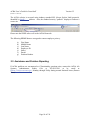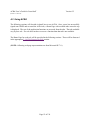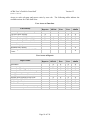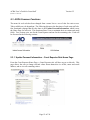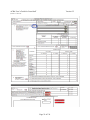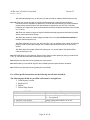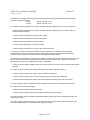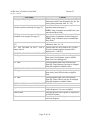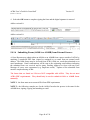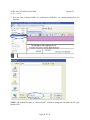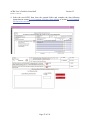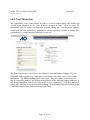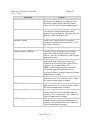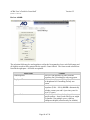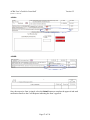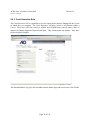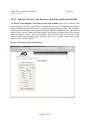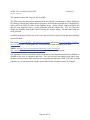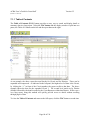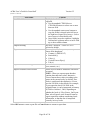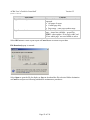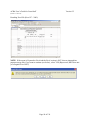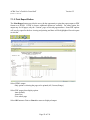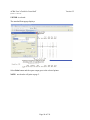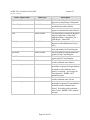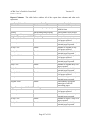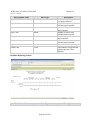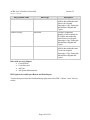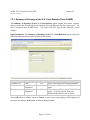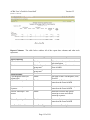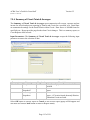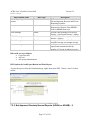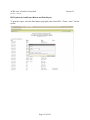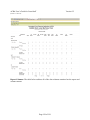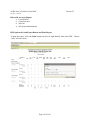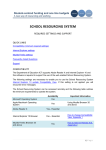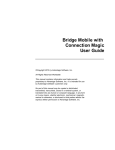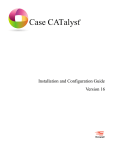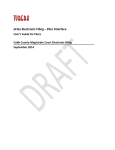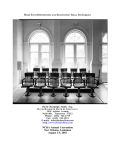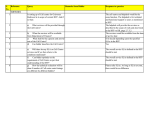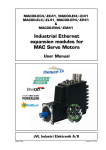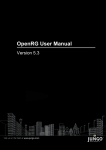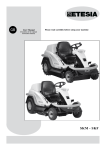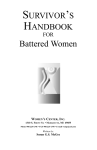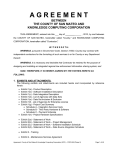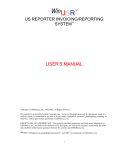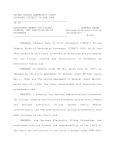Download ACRA User Guide for Court Staff - United States Court Reporters
Transcript
Automated Court Reporter Application User’s Guide for Court Staff Version 2 Version 2.5 November 22, 2010 Administrative Office of the U.S. Courts Revision History Date 11/14/2008 12/8/2008 Version 1.0 1.1 12/19/2008 1.2 12/19/2008 1.2 9/15/2009 2.1 9/29/2009 2.2 10/14/2009 12/01/2009 11/22/2010 2.3 2.4 2.5 Description of Revision Initial draft for Review First draft updates – updates for screen prints, content, reporting, general content Final draft revisions – spelling, final screen prints, final polishing – covers functionality in place on this date Turn-over version – submitted to Robert Faurot and “Draft Version” removed from headers and footers 1. Initial Draft of Version 2 – New User Interface and functionality 2. Split User Guide into Court Staff and AO System Administrator versions 1. Redo section on external submittal of forms (forms from J-Net are not compatible) 2. Accept all changes – Final version for Phase II Added hyperlinks for references Updates for the Post Version 2 Enhancements General functional review and enhancement updates since last release, updated screen shots of AO40A and B forms with new “Save as Draft” Button Page 2 of 136 TABLE OF CONTENTS 1 2 3 4 5 6 7 System Overview ..................................................................................................................... 5 1.1 Identification .................................................................................................................... 5 1.2 Functional Overview ........................................................................................................ 5 1.3 Historical Context ............................................................................................................ 5 1.4 Project Stakeholders ......................................................................................................... 6 Referenced Documents ............................................................................................................ 7 Software Summary ................................................................................................................... 8 3.1 Client Application Environment ...................................................................................... 8 3.2 Client Configuration......................................................................................................... 9 3.3 Software Availability ....................................................................................................... 9 3.4 Security and Privacy......................................................................................................... 9 3.5 Assistance and Problem Reporting ................................................................................ 10 Access to the Software ........................................................................................................... 11 4.1 Access Control ............................................................................................................... 11 4.2 Using ACRA .................................................................................................................. 12 Processing Reference Guide................................................................................................... 13 5.1 ACRA System Overview ............................................................................................... 13 5.2 ACRA User Roles .......................................................................................................... 13 5.3 ACRA Common Functions ............................................................................................ 15 5.3.1 Update Personal Information – Court Reporter Role Home Page .......................... 15 5.3.2 Update Personal Information – Court Official, AO User, Court Executive Roles Home Page ............................................................................................................................. 17 5.4 ACRA Functions by Role .............................................................................................. 19 5.4.1 Court Reporter Role ................................................................................................ 19 5.4.2 Court Official Role ................................................................................................. 52 5.4.3 Court Executive Role .............................................................................................. 70 5.4.4 AO User Role.......................................................................................................... 74 Email Notifications ................................................................................................................ 84 ACRA Reporting .................................................................................................................... 85 7.1 ACRA Common Report Result Actions ........................................................................ 85 7.1.1 Table of Contents .................................................................................................... 86 7.1.2 Run Report Button .................................................................................................. 87 7.1.3 Export Data Button ................................................................................................. 88 7.1.4 Export Report Button .............................................................................................. 92 7.1.5 Print Report Button ................................................................................................. 95 7.2 ACRA Reports ............................................................................................................... 98 7.2.1 Attendance – Summary Attendance Report.......................................................... 100 7.2.2 Transcripts – Transcripts of Court Reporters........................................................ 105 7.2.3 Summary of Earnings of the U.S. Court Reporter (Form AO40B) ...................... 111 7.2.4 Summary of Circuit Totals & Averages ............................................................... 115 7.2.5 Not Approved Quarterly/Annual Reports (AO40A or AO40B) – 2 Reports ....... 117 7.2.6 AO User – Manual Entry Activity Report ............................................................ 122 7.2.7 AO User – Activity Between Dates Report .......................................................... 124 7.2.8 AO40A Workload by Fiscal Year......................................................................... 127 Page 3 of 136 8 7.2.9 AO40A Fiscal Workload – Realtime .................................................................... 131 7.2.10 Realtime Certifications and Realtime Transcripts ................................................ 135 Glossary of Terms and Abbreviations .................................................................................. 136 Page 4 of 136 ACRA User’s Guide for Court Staff Version 2.5 (Effective 11/22/2010) 1 System Overview The Automated Court Reporter Application (ACRA) automates the submission and archiving of Court Reporter data for the Administrative Office of the United States Courts (AOUSC). Specifically, the information processed by ACRA includes the data found on Administrative Office (AO) Forms AO40A and AO40B: ACRA includes additional reporting functionality. 1.1 Identification This is the User Guide for the Post Version 2 and beyond implementation of ACRA for the Court Staff roles. The functions for the AO System Administrator are discussed in the separate ACRA – User’s Guide – AO System Administrators. The Court Staff User Guide will explain how the Court Reporter and other users will utilize ACRA functionality to automate the entry of the data for the AO40A and AO40B forms. The updated User Interface became available to users on December 1, 2009. Additional enhancements and updates are defined in this user guide. 1.2 Functional Overview The purpose of the Automated Court Reporter Data Project is to automate the intensive and complex paper reporting process used primarily for statistical compensation study purposes. The data is derived from Court Reporter-maintained records and documents, and is therefore inherently difficult to validate and audit. In addition, there have been and continue to be many instances where Court Reporters are late in submitting their quarterly reports, or where data and/or reports have been misplaced. Implementing an automated system is intended to alleviate both of these problems. 1.3 Historical Context ACRA automates the entry of required data from Court Reporters and is fully defined in this document. Information is collected quarterly on Form AO40A and annually on Form AO40B from official Court Reporters who then submit the forms to appropriate Court Officials for approval. Each quarter, the AO captures this data to compile the number of days reported, judge and magistrate judge hours and the number of original and copy pages processed in both the civil and criminal categories. At the end of each year, the four quarters are consolidated into an annual report. The AO has been granted authority to withhold payments to Court Reporters who do not comply with filing quarterly and/or annual reports. The AO compiles data by court and by Circuit and then computes national averages in order to perform the analysis that is needed to recommend salary and page rate changes. Page 5 of 136 ACRA User’s Guide for Court Staff Version 2.5 (Effective 11/22/2010) 1.4 Project Stakeholders Stakeholder Users – Roles 1. Court Reporter 2. Court Official 3. Court Executive 4. AO User 5. AO System Administrator Judiciary Data Center Responsibility For ACRA, the primary users are the Court Reporters. This group includes more than 700+ official Court Reporters. The other roles are for administration and support purposes. The Judiciary Data Center (JDC) within the AOUSC hosts the hardware and software required by ACRA. The HRMIS help desk will provide a read-only Human Resources Management Information System (HRMIS) Help Desk interface to ACRA on a biweekly automated schedule. Project sponsorship is being provided by Bob Project Sponsor Faurot, Programs Branch Chief, DCAD Technology oversight is being provided by John Technology Oversight Brinkema. His role is to ensure that software design and development proceeds in a manner that complies with U.S. Courts technology standards. Frank Ekpo is the CIBER Project Manager for the Project Manager Phase II delivery and beyond of ACRA enhancements. The Project Manager’s role is to provide overall management of the project and to ensure IRM compliance. Robbins-Gioia’s development team was tasked as Development Manager development management for the Automated Court Reporter Application project. The CIBER team is completing the development of the release of ACRA. Their involvement with ACRA ended May 7, 2010. Page 6 of 136 ACRA User’s Guide for Court Staff Version 2.5 (Effective 11/22/2010) 2 Referenced Documents . The following table lists the other documents that may be referenced for further details on the topic in question. Title Version Date Organization Program Management Plan 1.0 4/21/2008 R-G Functional Requirements Document 1.5 2/13/2008 R-G Detailed Design Spec 2.10 8/21/2008 R-G ACRA User Guide 1.2 12/19/2008 CIBER Phase II Program Management Plan CIBER ACRA Phase II Functional Requirements Document 5.01 8/7/2009 CIBER ACRA Digital Signature 1.4 12/1/2009 CIBER Functional Requirements Document – Phase II (E1 – E7) 7.2 9/15/2009 CIBER ACRA – Users’ Guide for AO System Administrators 2.4 12/1/2009 CIBER ACRA Post Version 2 – O & M Tasks FRD 1.03 11/25/2009 CIBER Varied Varied DCAD Additional miscellaneous enhancement requests received since 12/1/2009 Page 7 of 136 ACRA User’s Guide for Court Staff Version 2.5 (Effective 11/22/2010) 3 Software Summary 3.1 Client Application Environment ACRA uses a basic web data entry and reporting tool interface based upon configuration and environment standards set forth by the AO. ACRA is accessed via a client web browser using version 8.1.7 or later of the Adobe™ Acrobat or Reader plug-in. Adobe version 9.0 is also compatible with its minimum level of 9.2. It is recommended that Adobe (Acrobat or Reader) be kept up to-to-date to take advantage of Adobe’s functional and security updates. ACRA contains four additional interfaces. • HRMIS – read-only data extract of HRMIS data that is periodically imported into the system • JDC LDAP server – provides user authentication and single sign-on services to ACRA • JDC email – enables ACRA outbound emailing of status notifications and inbound forms • JENIE – access ACRA from the tab on JENIE website Displays Web Pages ACRA Web Server ACRA Client Workstation AO Form Processing Web Pages Web Browser JENIE ACRA Web Application Data Encryption User Administration Interface Web Pages Security BIRT Reporting Tool User Authentication (read only) LDAP Read-Only Interface Single User Connection HRMIS Send / Receive Email Server ACRA Database (Informix 10.0) As of August 9, 2010, a fourth interface was implemented – accessing ACRA from a tab on the JENIE Home Page. This will be defined in greater detail in a later section. Page 8 of 136 ACRA User’s Guide for Court Staff Version 2.5 (Effective 11/22/2010) 3.2 Client Configuration A user of ACRA will need the following workstation configuration to successfully access the application. Client Configuration Intel Pentium 4 or higher Graphics Display Adapter capable of 1024 x 768 resolution Connectivity to the internet – broadband is recommended MS Windows XP SP3 or later Internet Browser: MS Internet Explorer 7.0 and 8.0 Firefox 2.0 and 3.5 Adobe Reader and Acrobat: Version 8.0 with minimum of 8.1.7 Version 9.0 with minimum of 9.3 (All future security updates are recommended) 3.3 Software Availability The web-based ACRA is available 24 / 7 with only limited down time for system maintenance. Sufficient notification will be provided for planned maintenance outages. 3.4 Security and Privacy Access to ACRA is allowed only to AO US Courts identified named users by passwordprotected logons. User Name and Passwords are the US Courts JENIE signon values. Access to each function and each report is controlled by role-based security within ACRA. Court Reporters must access the Courts DCN (network). Page 9 of 136 ACRA User’s Guide for Court Staff Version 2.5 (Effective 11/22/2010) The ACRA website is accessed using industry standard SSL (Secure Socket Link) protocols, identified by httpS://....... Address. Also, the standard security “padlock” displays to indicate a secure site. Please note the JENIE tab as well as the ACRA Home tab. The following HRMIS data are encrypted to ensure employee privacy: a) b) c) d) e) f) g) First Name Middle Name Last Name Employee ID Salary Parent Position Number 3.5 Assistance and Problem Reporting If ACRA problems are encountered or if functionality questions arise, contact the ACRA AO Systems Administrator, Robin Cole at 202-502-3289 or by email at [email protected], Monday through Friday during normal business hours (Eastern Time). Page 10 of 136 ACRA User’s Guide for Court Staff Version 2.5 (Effective 11/22/2010) 4 Access to the Software 4.1 Access Control An ACRA user accesses the application by entering the supplied web address (https://jenie.ao.dcn) in their browser. The application is meant to be browser neutral and will support Microsoft IE, version 7.0 and 8.0 and Firefox, version 2.0 and 3.5. Access to ACRA is now by way of a tab located on the JENIE Home Page. The user enters their existing JENIE name and password and receives the JENIE Home Page. By selecting the ACRA tab, the user immediately will see their respective ACRA Home Page, without additional logon steps. Beginning with the Login page, US Courts specific and other variables are activated. Selection of the ACRA tab also activates the functional role for this user. This role will determine the specific Home Page functions and web pages that are available to the individual. Page 11 of 136 ACRA User’s Guide for Court Staff Version 2.5 (Effective 11/22/2010) 4.2 Using ACRA The following sections will describe in detail how to use ACRA. Once a user has successfully signed onto JENIE and accessed the ACRA tab, a Home Page with available tabs across the top is displayed. The rest of the application functions are accessed from the tabs. The tabs available vary by user role. If a role does not have access to a function then that tab is not available. The Home Page for each role will be provided in the following sections. These will be discussed in the appropriate 5.4 ACRA Function by Role section. (NOTE: following web page representations are from Microsoft IE 7.0.) Page 12 of 136 ACRA User’s Guide for Court Staff Version 2.5 (Effective 11/22/2010) 5 Processing Reference Guide 5.1 ACRA System Overview ACRA is designed to manage the automated creation and processing of the AO40A and AO40B forms for the Administrative Office of the US Courts. The application provides for the Court Reporter to digitally sign the completed form and for a designated Court Official to review and digitally approve it. Additionally, reporting, administration and other management tasks are provided by management or AO System Administrator roles to manage the form data. The ACRA system validates the contents of the submitted AO40A and AO40B forms to ensure that data submitted does not violate the system’s business rules. Validations include, but are not limited to: 1. Verifying that data exists in required fields 2. Verifying that Court Reporter and Court Official electronic signatures exist when necessary and that the submitting user is authorized to use a particular signature 3. Performing numeric and range validations on designated values 4. Verifying that certain data such as places of attendance are contained within a list of accepted values Form validation is highly dependent upon the status of the form, which user role is submitting the form and other factors. Therefore, the business logic for validation is tightly coupled with the general flow of form processing. Validations are performed, including digital signature verification and displaying or emailing the errors and warnings. 5.2 ACRA User Roles The system handles the processing of Forms AO40A and AO40B based upon the user role. Each role has a defined set of abilities to create, edit and/or delete each type of form. Five (5) roles exist: 1. Court Reporter – primary user of the application, creates/modifies AO40As and AO40Bs 2. Court Official – approves Court Reporters’ AO40A and AO40B forms, monitors reports 3. Court Executive – queries data and runs reports as needed for an assigned Circuit 4. AO User – enters AO40A and AO40B data submitted by mail or fax that need to be entered into ACRA and selected data administration tasks 5. AO System Administrator – same privileges as AO User plus maintains the application and has access to all web pages and all data and specific data maintenance tasks Page 13 of 136 ACRA User’s Guide for Court Staff Version 2.5 (Effective 11/22/2010) Access to each web-page and report varies by user role. The following tables indicate the available actions for Court Staff users. User Access to Functions Court Reporter X X X X X Functionality Home Page / Modify Your Settings Fill Out a New AO40A Fill Out a New AO40B View an Existing AO Form (40A) View an Existing AO Form (40B) View Reports Maintain Employee Info Maintain Duty Station Delete Approved AO40A & AO40B Forms Court Official X Court Exec X X X X X X X X AO User X X X X X X X AO Sys Admin X X X X X X X X X User Access to Reports Report Name Attendance Transcripts Summary of Earnings Summary of Circuit Totals & Averages Not Approved Quarterly (AO40A) Not Approved Annual (AO40B) AO40A Work Load by Fiscal Year AO40A Fiscal Workload - Realtime Realtime Certification Realtime Transcripts AO User – Manual Entry Activity Report AO User – Activity Between Dates Court Court Reporter Official X X X Page 14 of 136 X X X X Court Exec X X X X X X X X AO User X X X X X X X X X X X X AO Sys Admin X X X X X X X X X X X X ACRA User’s Guide for Court Staff Version 2.5 (Effective 11/22/2010) 5.3 ACRA Common Functions The menu for each role has been changed from a menu list to a row of tabs for easier access. Tabs available are role dependent. The following discusses the functions of each court staff role. One functional webpage that all roles share is the Update Personal Information, which is now the Home Page for each role. This function allows a user to maintain their own name and email fields. Two versions exist, one for the Court Reporter and one for the remaining roles. Each will be discussed in the following sections. 5.3.1 Update Personal Information – Court Reporter Role Home Page From the Court Reporter Home Page, a Court Reporter role will have access to this tab. This page allows the user to change selected values about themselves in ACRA, name and email address, and to view all remaining values. NOTE: this function is not used to add new Court Reporters to ACRA Page 15 of 136 ACRA User’s Guide for Court Staff Version 2.5 (Effective 11/22/2010) The left pane of the web page contains the fields that may be modified by the Court Reporter. 1. Select one of the fields to be changed: • First Name • Middle Name • Last Name • Email Address 2. Enter the value to be changed 3. Select the Update button below the data to update the changes to the ACRA database NOTE: Values are required in all fields except the Middle Name field New Help area: New feature provides links to Court Reporter documentation – the ACRA Quick Start Instructions and this full ACRA User’s Guide – Court Staff. In addition, additional contact information is provided for completing the AO40A and AO40B forms. The right pane of data “ACRA Settings” displays read-only information about the individual Court Reporter. These fields cannot be changed here. These fields will be discussed in section 5.4.2.1 Function: Maintain Employee Info for roles Court Official, AO User and AO System Administrator. Page 16 of 136 ACRA User’s Guide for Court Staff Version 2.5 (Effective 11/22/2010) 5.3.2 Update Personal Information – Court Official, AO User, Court Executive Roles Home Page For each role’s Home Page, a user signed into ACRA with the role of Court Official, AO User or Court Executive role will see the role’s Update Personal Information function. 1. Select one of the fields to be changed: • First Name • Middle Name • Last Name • Email Address 2. Enter the change to be made 3. Email Notification? Select the Radio Button for either Yes or No as appropriate to turn the Email Notifications On or Off 4. Select the Update button to update any changes made to the ACRA database (see next sample page) NOTE: Values are required in all fields except the Middle Name field Page 17 of 136 ACRA User’s Guide for Court Staff Version 2.5 (Effective 11/22/2010) New Help area: New feature provides links to Court Official documentation – the ACRA Quick Start Instructions and this full ACRA User’s Guide – Court Staff. Read Only Fields: ACRA Settings The right pane “ACRA Settings” section of the page displays read-only information about the user. These fields cannot be changed by any of these roles here. These fields will be discussed in section 5.4.2.1 Function: Maintain Employee Info for roles Court Official, AO User and AO System Administrator. This section will also give directions for the Add an Employee link. Page 18 of 136 ACRA User’s Guide for Court Staff Version 2.5 (Effective 11/22/2010) 5.4 ACRA Functions by Role The following sections define how to use the functions available to a role. The user will have access to all available functions from that role’s Home Page with tabs. 5.4.1 Court Reporter Role After login, the Court Reporter will be presented with the Court Reporter Home Page with available functions. The primary actions for this role consist of creating or modifying AO40A or AO40B forms. The administrative task of modifying the Court Reporter’s own information is also available. Standard AO40A and AO40B completion instructions can be found on the J-Net. Links will be provided with each form. Copies of the current instruction versions (Rev. 2/08) will be included here, but instructions of record will be the J-Net versions. Page 19 of 136 ACRA User’s Guide for Court Staff Version 2.5 (Effective 11/22/2010) 5.4.1.1 Function: Fill Out a New AO40A When the Form AO40A tab is requested, a new AO40A PDF form is displayed. The Court Reporter fills out the Form, signs it and submits it. ACRA processes the AO40A Form, determines the validity of the data entered and returns either a Successful or Errors result page. Each Court Reporter files an AO40A quarterly. The AO40A features context-sensitive help, indicated by a “?” in individual sections. Select the “?” for information regarding that section. The information displayed is from the current instructions found on J-Net. Page 20 of 136 ACRA User’s Guide for Court Staff Version 2.5 (Effective 11/22/2010) Page 21 of 136 ACRA User’s Guide for Court Staff Version 2.5 (Effective 11/22/2010) Complete the AO40A form as appropriate using the directions from J-Net: (See link for current version http://jnet.ao.dcn/img/assets/4644/AO_040A_Inst.pdf ) AO 40A (Rev. 2/08) GENERAL INSTRUCTIONS Coverage. All official staff, additional, temporary, and combined position court reporters with the exception of those serving on a contractual basis or intermittently on a "when-actually-employed" basis must complete a form AO 40A quarterly. This includes employment for a partial quarter. Grand jury proceedings and the taking of depositions are considered private reporting and should not be reported on this form. Separation of Reporter. In the event a reporter retires, resigns, or is otherwise separated, a form AO 40A must be filed within 20 days from the date of separation. Due Date. This form should be submitted so that it is received within 20 days after the end of each calendar year quarter, i.e., by April 20, July 20, October 20, and January 20 for the preceding quarter. Mailing. This form should be mailed to: District Court Administration Division Court Reporting Program Specialist Administrative Office of the United States Courts Washington, D.C. 20544 SPECIFIC Items 1-5. These items should always be completed. Item 6. Place an “x” in the appropriate box to indicate whether or not you are assigned a 40-hour per week tour of duty in the court. Item 7a. List the cities at which either you or your paid substitute reporter was required to be present at the courthouse or other facilities where official proceedings of the court were held. 7b. The days of recording should include the days which either you or the substitute you paid was required to be present at the courthouse or in chambers of a scheduled trial, hearing, or other official proceedings and were actually engaged in recording such proceedings, regardless of the amount of time spent recording the proceedings, e.g., 5 minutes or 5 hours. If there was a scheduled trial and the case was settled after you reported for duty, you may count that day as a day of attendance provided you were required to make a record of the settlement. If you were required to be in the court on a standby basis and there was no scheduled trial, hearing, or official proceeding, you may not count that day as a day of attendance. Preparation or set-up time should not be included in recording time. Waiting time for the jury outside the courtroom should not be included in recording time. 7c. Add the amounts in 7b. and list the total here. 7d. In 7d., list the number of hours you --and in 7e., the number of hours substitute reporters --were in attendance recording official proceedings before judges, magistrates, or other judicial officials. Also in 7e., list the number of hours substitute reporters were employed by you for daily and hourly copy assistance in official proceedings as well as the number of hours your paid substitutes were Page 22 of 136 ACRA User’s Guide for Court Staff Version 2.5 (Effective 11/22/2010) employed for absences due to illnesses, vacations, or other reasons. Round all hours up to the next whole number. 7f. Add the amounts from 7d. and 7e. and list here. 7g. Add the amounts from 7f. and list here. Item 8. List the number of hours you personally spent in the courthouse or while on an approved telework plan performing all administrative duties in connection with your official position, such as billing for transcripts ordered and prepared; delivery and/or mailing of transcripts; financial and other record keeping, preparation and filing of all required local and A.O. reports, answering telephone calls from other court personnel, attorneys, litigants; responding to official correspondence; reading notes to the court, counsel, or a jury; and such other official duties as may be required by the court. Item 9. List the number of hours you personally spent in the courthouse or while on an approved telework plan transcribing official proceedings. This includes all time you personally spent typing, dictating, scoping, proofreading, checking, and verifying case citations, medical and technical terms, and all other aspects of transcribing official proceedings. You may not include the hours of transcribers, note readers, scopists, or other supporting personnel employed by you. Item 10. Enter the number of hours (compute each trip to the nearest hour) spent traveling to and from places of holding court away from your official duty station. Do not include time spent commuting between your residence and official duty station. Item 11a-d. According to the appropriate category, list the number of original pages in 11a. and the number of copies in 11b. for civil transcript; list the number of original pages in 11c. and the number of copies in 11d. for criminal transcript. Indicate all pages prepared for sale, regardless of whether payment has been made or delivery has been accomplished. Include any transcripts of proceedings which were recorded by substitute reporters employed by you. Do not include realtime transcripts in this section if you are a non-certified realtime reporter. Do not include realtime provided to a judge; report this data in block 12.c. Do not include in this section copies of transcripts delivered to the clerk for the records of the court or transcripts furnished to the judges at their request and without charge. Ordinary, 14- Day, expedited, daily, hourly, and realtime categories are defined by the Judicial Conference as follows: ORDINARY: A transcript to be delivered within thirty (30) calendar days after receipt of an order. 14-DAY: A transcript to be delivered within fourteen (14) calendar days after receipt of an order. EXPEDITED: A transcript to be delivered within seven (7) calendar days after receipt of an order. DAILY: A transcript to be delivered following adjournment and prior to the normal opening hour of the court on the following morning whether or not it actually is a court day. HOURLY: A transcript of proceedings ordered under unusual circumstances to be delivered within two (2) hours. REALTIME: A draft unedited transcript produced by a certified realtime reporter as a by product of realtime to be delivered electronically during proceedings or immediately following adjournment. 11e. Add the amounts in 11a., 11b., 11c., and 11d. and list the totals here. Page 23 of 136 ACRA User’s Guide for Court Staff Version 2.5 (Effective 11/22/2010) 11f. Add realtime pages only on this line (civil and criminal) for realtime certified reporters only. Item 12a. Enter the number of pages of original certified transcripts of pleas and proceedings in connection with the imposition of sentences in criminal cases recorded by you and by substitute reporters when the transcript of such proceedings are required by the court. Do not include transcripts of arraignments, pleas, and sentences ordered by the parties which are to be included in 11c. above. 12b. Enter the number of pages of original certified transcripts prepared and furnished to judges at their request and without charge. 12c. Enter the number of realtime pages provided to the court (non-certified and certified) for realtime certified reporters only. 13a. Enter separately for civil in 13a. and criminal in 13b., an estimate of the number of transcript pages on order for more than 30 days, but not transcribed and delivered as of the end of the quarter. 13c. Enter date of the oldest unfilled civil transcript in 13c. and the date of the oldest unfilled criminal transcript in 13d. Item 14. Certification by Court Reporter: Sign this form certifying under penalty of perjury pursuant to 28 U.S.C. § 1746 that the information reported is true and correct. Item 15. Enter the date this form is signed by the court reporter. Item 16. Review by Court Official. Sign this form indicating that the report has been reviewed. Item 17. Enter the date this form is signed by the court official. For ACRA specific instructions use the following (not all items included): The following data fields are pre-filled and cannot be changed here: 1. Court Reporter’s name 2. Employee ID 4. District 5. Official Duty Station Field Name Content 3. Year Enter the 4 digit year being reported (required) Quarter Ended Select the correct quarter from the dropdown (1 – 4) (required) 6. 40-Hour Tour of Duty Select correct radio button Yes or No 7. TIME SPENT RECORDING COURT PROCEEDINGS Page 24 of 136 ACRA User’s Guide for Court Staff Version 2.5 (Effective 11/22/2010) Field Name 7a. Place (CITY) of Attendance Content Up to five (5) locations are available: • 1 row will be available for each city assigned to the district – select the city from the dropdown • If a district has fewer than 5 cities, then remaining rows are not available for entry • Contact AO System Administrator to update available cities NOTE: if more than 5 are required, choose “Undetermined” for the 5th entry and sum remaining days into it 7c. Total recording Days System summarized total of days entered for 7b 7f. Sub Total System sub-total of hours spent before Judge type by Judge 7g. Total Recording Hours System summarized total of recording hours entered by category 11. TRANSCRIPTS OF OFFICIAL PROCEEDINGS Categories Type of transcripts that require page counts divided between Civil Cases and Criminal Cases: • Ordinary • 14 Day • Expedited • Daily • Hourly • Realtime US Attorney • Realtime CJA: Form 24 or Federal Defender • Realtime Other Parties 11e. Total Pages System sum of each Civil Original and Copies and Criminal Original and Copies for the Categories of Ordinary, 14 Day, Expedited, Daily and Hourly Page 25 of 136 ACRA User’s Guide for Court Staff Version 2.5 (Effective 11/22/2010) Field Name 11f. Total Realtime Pages Content System sum of each Civil Original and Copies and Criminal Original and Copies for the Categories of Realtime US Attorneys, Realtime CJA: Form 24 or Federal Defender, Realtime Other Parties (For Realtime – pages counts do not include transcripts produced by non-certified realtime reporters – they go to 12c) 12. TRANSCRIPTS TO THE COURT WITHOUT CHARGE 13. BACKLOG 13c. Date Select date from calendar dropdown 13d. Date Select date from calendar dropdown 14. Signature Select the arrow indicator to select the digital certificate to sign form – Court Reporter 15. Date Date form signed by Court Reporter – System generated or may be changed using calendar popup 16. Signature Select the arrow indicator to select the digital certificate to sign form – to be signed by Court Official after review 17. Date Date form approved and signed by Court Official – System generated or may be changed using calendar popup Select SUBMIT button to transmit the completed form to the Court Official for review, approval and signature. Save the Form as Draft: To save the form in draft mode, not yet ready to submit it for approval, select the Save as Draft button without signing the document and the status is set to Open. The Court Reporter would then use the View Prior AO40A tab to select it and finish the form through signature and submittal. See Section 5.4.1.5 Sign ACRA Forms for instructions to electronically sign the AO40A form. Both Court Reporters and Court Officials must have digital certificates to sign electronically. NOTE: Official Use Only data area – unavailable for Court Reporter to update (See Court Official section 5.4.2.2 Function: Review Court Reporter AO Forms (40A and 40B) for details). Page 26 of 136 ACRA User’s Guide for Court Staff Version 2.5 (Effective 11/22/2010) ACRA will accept the AO40A form, validate the data and update the database. In addition: • An email notification is sent to the Court Reporter based upon the form’s status • If the form is signed and the status is Pending Approval, an email will also be sent to the assigned Court Official indicating the Reporter’s AO40A form is ready for approval • AO40A Form Submission Results page is returned with form status • The form status is based upon the Court Reporter’s digital signature: If the digital signature is inserted: the form status is set to Pending Approval If the digital signature is missing: the status is set to Open, which keeps it in a draft mode for future editing or changes. NOTE: Each time a form is opened by the Court Reporter while in Pending Approval status, the Court Reporter should either re-sign the form or exit the form by using the browser’s Back button or else the signature will be lost. Page 27 of 136 ACRA User’s Guide for Court Staff Version 2.5 (Effective 11/22/2010) Signed – Pending Approval: Not Signed – Open: When the form meets all of the edit criteria and the Save as Draft button is selected and the form is not signed, the form is saved with a status of Open. Page 28 of 136 ACRA User’s Guide for Court Staff Version 2.5 (Effective 11/22/2010) If the user omits or modifies the Quarter or Year and tries to submit the form using the SUBMIT button, the ACRA system flags it as having data entry errors and displays an error message. A link (Fix your errors) on the error page allows the Court Reporter to return to the AO40A form to correct the errors. In addition, ACRA may return a Warning Message instead of an Error Message. Again, the link, Fix your warnings, is available to return to the AO40A form and to make corrections. Page 29 of 136 ACRA User’s Guide for Court Staff Version 2.5 (Effective 11/22/2010) 5.4.1.2 Function: Fill Out a New AO40B When the new Form AO40B link is requested, a new AO40B PDF form is displayed. The Court Reporter fills out the form, signs it and submits it. ACRA processes the AO40B form, determining the validity of the data entered, and returns either a Successful or an Error result. Each Court Reporter files an AO40B annually. Once signed, the AO40B is available for the assigned Court Official to review and sign. The AO40B features context-sensitive help, indicated by a “?” in individual sections. Select the “?” for information regarding that section. Complete the following information as appropriate using the directions from J-Net: (See link for current version http://jnet.ao.dcn/img/assets/4644/AO_040B_Inst.pdf ) Page 30 of 136 ACRA User’s Guide for Court Staff Version 2.5 (Effective 11/22/2010) Page 31 of 136 ACRA User’s Guide for Court Staff Version 2.5 (Effective 11/22/2010) INSTRUCTIONS FOR FORM AO 40B (Rev. 2/08) GENERAL Coverage. All official staff, additional, temporary, and combined position court reporters with the exception of the those serving on a contractual basis or intermittently on a “when-actually-employed” basis must complete a form AO 40B annually even if employment for the year were only partial. Separation of Reporter. In the event a reporter retires, resigns, or is otherwise separated, a form AO 40B must be filed within 60 days from the date of separation. Due Date. This form should be submitted so that it is received by April 15 of each year. Mailing. This form should be mailed to: District Court Administration Division Court Reporting Program Specialist Administrative Office of the United States Courts Washington, D.C. 20544 Note: Do not write in shaded areas. SPECIFIC The number of each of the following explanations corresponds to the numbered lines on the form. Lines 6-20 are divided into three columns: Official Transcripts, Private Reporting, and Total. Receipts and expenses must be properly allocated and reported in the respective categories. The “Official Transcripts” column should include receipts and expenses incident to the production and sale of transcripts of official court proceedings ordered by private parties, persons proceeding “in forma pauperis” or under the Criminal Justice Act (18 U.S.C. 3006A), and agencies of the United States; whereas “Private Reporting” income and expenses involve out-ofcourt activities. Fees for transcripts of grand jury proceedings and fees for taking depositions are considered income from private reporting. Identifying Information: 1-5. These items should always be completed. Gross Income: 6. Enter receipts from the sale of transcripts, including any fees received for transcripts produced by reporters employed by you. 7. Enter receipts for attendance fees you received. 8. Enter the total amount you received in salary, dividends, trust funds, and all other income from private reporting activities. 9. Add lines 6 through 8 and enter amounts. Expenses: Expenses may be allocated between private and official work either on an actual expense basis or by application of the ratio (percentage) of receipts from official and private reporting, with the exception of items 7, 8, 12a, and 13a which are chargeable only to private reporting, and items 10a and 10b which are chargeable only to official transcripts. Page 32 of 136 ACRA User’s Guide for Court Staff Version 2.5 (Effective 11/22/2010) For Example, if a reporter’s total receipts were $5,000 ($3,000 official and $2,000 private) the percentage would be computed as follows: Official: $3,000 ÷ $5,000 = 60% Private: $2,000 ÷ $5,000 = 40% 10.a. Enter the total compensation you paid to substitute reporters employed by you due to your absence. b. Enter the total compensation you paid to substitute reporters employed by you to assist in daily and hourly transcript production. c. Enter the total compensation you paid to note readers. d. Enter the total compensation you paid to transcribers. e. Enter the total compensation you paid to typists. f. Enter the total compensation you paid to scopists. g. Enter the total compensation you paid to other clerical personnel. 11. Enter your contribution under the Federal Insurance Contributions Act (Social Security), Workers Compensation, and any other employer taxes or assessments relating to the employment of substitute reporters or other personnel. Do not include amounts withheld from their wages. 12.a. Enter the travel expenses incurred by you incident to private reporting work. Expenses incurred for official travel in excess of the amounts reimbursed by the Government are not allowable. The cost of commuting between your home and your headquarters office is not allowable. b. Enter the amount paid to substitute reporters or other personnel for travel incident to official and/or private reporting. 13.a. Enter the amount paid for the rental of office space and utilities for private reporting. b. Enter the amount paid for the rental of copy or duplicating equipment. c. Enter the amount paid for the rental of Computer Assisted Transcript (CAT) equipment. d. Enter the amount paid for the rental of other office equipment, specifying the type of equipment. 14. Enter the amount paid for equipment repairs, maintenance agreements, and maintenance contracts. 15.a. Enter the amount paid for postage. b. Enter the amount paid for telephone services. c. Enter the amount paid for other communication expenses, specifying the type. 16. Enter the amount paid for supplies and materials incident to taking the record, preparing transcripts, and maintaining an office. 17. Enter any other expenses incurred by you in connection with your official and private reporting work not otherwise classified. Itemize on the back all other expenses claimed. Page 33 of 136 ACRA User’s Guide for Court Staff Version 2.5 (Effective 11/22/2010) 18. Enter the allowable amount for this year’s depreciation of furniture and equipment. When furniture, computers, or other equipment are purchased for use in connection with your court reporting activities (official or private), you may deduct each year a reasonable allowance for depreciation. This enables you to recover the cost (or other basis) over the estimated useful life of such furniture or equipment. It is recommended that depreciation be taken based on the “straight-line” method. The cost or other basis (less estimated salvage value, if any) would be written off equally over the useful life of the equipment. For example, a computer that costs $1500 having a useful life of five years, would be depreciated at the rate of 20 percent, or $300 per year. Other methods of computing depreciation (sum of the digits, declining balance, etc.) may be used if they are used for tax purposes. 19. Enter the total of lines 10 through 18. 20. Enter your net income (or loss) from private and official reporting, that is, gross income on line 9 minus expenses on line 19. 21. Certification by Court Reporter: Sign this form certifying under penalty of perjury pursuant to 28 U.S.C. § 1746 that the information reported is true and correct. 22. Enter the date the form is signed by the court reporter. 23. Review by Court Official: Sign this form to indicate that this report has been reviewed. 24. Enter the date this form is signed by the court official. For ACRA specific instructions use the following (not all items included) instructions: The following data fields are pre-filled and cannot be changed here: 1. Court Reporter’s name 2. Employee ID 3. District 4. Official Duty Station Complete the following information as appropriate: Field Name 5. Calendar Year GROSS INCOME Content Enter the 4 digit year being reported (required) Category of Reporting – Total System summarized total of Official Transcripts and Private Reporting for the line item lines 6 – 8 9. TOTAL GROSS INCOME (Add lines System summarized total of entries in each 6 thru 8) column for lines 6 – 8 EXPENSES Page 34 of 136 ACRA User’s Guide for Court Staff Version 2.5 (Effective 11/22/2010) Field Name Category of Reporting – Total Content Column to summarize total of Official Transcripts and Private Reporting for the line item (system generated, lines 10 – 18) 17. Other expenses (Itemize on next page Enter the total whole dollar amount paid for all other expenses claimed) (See page 2) expenses itemized on page 2 NOTE: Page 2 amounts are totaled but are not entered into these fields 18. Depreciation of equipment (Complete Enter the total whole dollar amount paid for schedule on next page) (See page 2) depreciation of equipment itemized on page 2 NOTE: Page 2 amounts are not summed into these fields 19. TOTAL EXPENSES (Add Lines 10 – System summarized total of entries in each 18) column for lines 10 – 18 20. NET INCOME (or loss) – Line 9 System result of Line 9 minus Line 19 values minus Line 19 for each column (negative amount will be displayed as “- 600.00”) CERTIFICATION BY COURT REPORTER 21. Signature Select red arrow bar to electronically sign the form when Court Reporter ready to submit form for review and approval 22. Date System populated date form electronically signed by Court Reporter, but may be changed using the dropdown calendar feature CERTIFICATION BY COURT OFFICIAL 23. Signature Select red arrow bar to electronically sign the form when Court Official ready to approve form 24. Date System populated date form electronically signed by Court Official, but may be changed using the dropdown calendar feature DETAIL LINES AVAILABLE FOR LINE 17 and 18 17. Itemize all other expenses below Type of Expense Column to enter name of itemized Expense for “Other Expenses” (14 rows available) Official Amt. Enter the amount if the Expense is categorized as Official Expense Private Amt Enter the amount if the Expense is categorized as Private Expense Page 35 of 136 ACRA User’s Guide for Court Staff Version 2.5 (Effective 11/22/2010) Total Amount Field Name Total Expenses Content System summarized total of Official Amt. and Private Amt for the Expense row NOTE: amounts are not summed into Field 17 totals System summarized total of Official Amt. column and Private Amt column and combined total of two columns NOTE: amounts are not summed into Field 17 totals boxes 18. Schedule for Depreciation Table of detail equipment entries for Enter itemized table column entries required depreciation for each depreciated expenses (furniture and equipment) – summarized on Line 18 (12 rows available) Depreciation Table – Description of Enter property description for item being Property depreciated (1 row for each item) Depreciation Table – Date Acquired Select date from dropdown calendar when property acquired Depreciation Table – Cost or Other Basis Enter original price paid or accepted value for defining original basis for depreciation – whole dollars Depreciation Table – Depreciation Enter total of depreciation taken for item in Allowed in Prior Years prior years – whole dollars Depreciation Table – Method of Enter method used to determine depreciation Computing Depreciation for item (alpha) Depreciation Table – Life or Rate Enter Life or Rate code – Numeric Depreciation Table – Depreciation for this Enter the amount of the depreciation to take for Year the year for the specific item (whole dollars) NOTE: amounts are not summed into Field 18 total Select SUBMIT button to transmit the completed form to the Court Official for review, approval and signature. Save Form as Draft: To save the form in draft mode, not yet ready to submit it for approval, select the Save as Draft button without signing the document and the form will be saved with the status set to Open. The Court Reporter would then use the View Prior AO40B tab to select it and finish the form through signature and submittal. NOTE: Official Use Only data area – unavailable for Court Reporter to update (See Court Page 36 of 136 ACRA User’s Guide for Court Staff Version 2.5 (Effective 11/22/2010) Official section for details). See section 5.4.1.5 Sign ACRA Forms for instructions to electronically sign the AO40B form. Both Court Reporters and Court Officials must have digital certificates to sign electronically. ACRA will accept the AO40B form, validate the data and update the database. In addition: • An email notification is sent to the Court Reporter based upon the form’s status • If the form is signed and the status is Pending Approval, an email will also be send to the assigned Court Official indicating the Reporter’s AO40B form is ready for review and approval • AO40B Form Submission Results page is returned with form status • The form status is based upon the Court Reporter’s digital signature, the presence or absence of it when form submitted: Present: the form status is set to Pending Approval Absent: the status is set to Open (still draft) Signed – Pending Approval: Page 37 of 136 ACRA User’s Guide for Court Staff Version 2.5 (Effective 11/22/2010) Unsigned – Open Status: If the user omits or modifies the Year and tries to submit the form using the SUBMIT button, the ACRA system flags it as having data entry errors and displays an error message. A link, Fix your errors, on the Error page allows the Court Reporter to return to the AO40B form to correct any errors. In addition, ACRA may return a Warnings Message instead of an Error Message. Again, the link is available to return to the AO40B form to make corrections. Page 38 of 136 ACRA User’s Guide for Court Staff Version 2.5 (Effective 11/22/2010) 5.4.1.3 Function: View Prior AO40A/AO40B A Court Reporter may view any of his or her prior AO40A or AO40B forms by choosing either of the “View Prior AO40A” or “View Prior AO40B” tabs from any page. Page 39 of 136 ACRA User’s Guide for Court Staff Version 2.5 (Effective 11/22/2010) View Prior AO40A: View Prior AO40B: NOTE: For both Review Prior Forms, note the contact information for DCAD personnel. Page 40 of 136 ACRA User’s Guide for Court Staff Version 2.5 (Effective 11/22/2010) All forms for the Court Reporter are listed indicating its current status. If a form’s status is set to Approved, the form is locked and further edits are not allowed. NOTE: If a user selects a form that is Signed, but has not yet been Approved by the Court Official (status of Pending Approval), ACRA will return the form but will remove the digital signature. At this point, the Court Reporter may modify the form, RE-SIGN and resubmit it. Again, the status will be dependent upon the presence or absence of the digital signature. An email notification is again sent to the Court Reporter. In the case of an Approved form, the original AO40A or AO40B is returned for viewing or printing with its digital signatures intact, but the form is locked and is not editable. Only the AO System Administrator may delete this Approved form. A form that has a status of Rejected may be opened and errors corrected (as may be noted in the Comments box) and resigned and submitted. Selecting an AO40A: The View Prior AO40A selection lists Court Reporter’s Name, Employee ID and District. The available forms are listed by Year, Quarter (Qtr), Status with the option to Delete a selected form. To select an AO40A: Click the highlighted Year link for the desired form To Delete an AO40A (form must be in “Open” Status): 1. Click the selection box for the specific form in the Delete column 2. Select the Submit button 3. Form deleted and updated list re-displayed Selecting an AO40B: The View Prior AO40B selection lists Court Reporter’s Name, Employee ID and District. The available forms are listed by Year and Status with the option to Delete a selected form, if any forms are in Open status. To select an AO40B: Click the highlighted Year link for the desired form To Delete an AO40B (must be in “Open” Status): 1. Click the selection box for the specific form in the Delete column 2. Select the Submit button 3. Form deleted and updated list re-displayed Standard ACRA link to Logoff is included on both pages Page 41 of 136 ACRA User’s Guide for Court Staff Version 2.5 (Effective 11/22/2010) . 5.4.1.4 Function: Modify Your Settings This function has already been defined in section 5.3.1 ACRA Update Personal Information – Court Reporter Role. 5.4.1.5 Sign ACRA Forms The Court Reporter must digitally sign each AO40A and AO40B form to certify that the information provided is accurate. ACRA incorporates digital signatures as the approved method to officially sign these documents using the industry standard of PKI (Public Key Infrastructure) digital certificates. Each Court Reporter and Court Official must create a digital signature to be stored on their workstation to sign the forms. This section will not describe how to set up the digital signature, only how to use it. Another document, ACRA Digital Signatures, is available with instructions to request and create the digital signature. Once established, the following steps are to be used to sign the completed AO40A or AO40B. 1. Click the SIGNATURE indicator: AO40A: AO40B: Page 42 of 136 ACRA User’s Guide for Court Staff Version 2.5 (Effective 11/22/2010) 2. The Sign Document popup, lists the last selected digital signature NOTE: If a person has more than one digital signature or if more than one person’s digital signature is found on the workstation, use the Digital ID selection dropdown to select the correct signature. 3. Select the Sign button to sign the form and the Signing data with your private exchange key popup is returned (some valid certificates might not encounter this popup and will go directly to signed form, Step 4). Page 43 of 136 ACRA User’s Guide for Court Staff Version 2.5 (Effective 11/22/2010) 4. Select the OK button to complete signing the form and the digital signature is returned Adobe version 8.0: Adobe version 9.0: 5.4.1.6 Submitting Forms (AO40A or AO40B) from External Sources A Court Reporter may submit either an AO40A or an AO40B from a source outside of ACRA by attaching a completed PDF form (signed or unsigned) to an email from an external email address. The blank forms must be accessed from ACRA, filled out, saved then submitted as an email attachment. Email confirmations will be sent to the originating email address indicating the submitted form was received and its status, Pending Approval or Open with any Error Messages if errors were encountered (e.g. Duplicate record). Updates to the submitted form must be completed using ACRA. The forms that are found on J-Net are NOT compatible with ACRA. They do not meet ACRA PDF requirements. They should only be used to submit AO40A or AO40B forms manually. NOTE 1: the form must meet current ACRA form PDF requirements NOTE 2: the following examples are for the AO40A form but the process is the same for the AO40B form, signing, copying and attaching to email. Page 44 of 136 ACRA User’s Guide for Court Staff Version 2.5 (Effective 11/22/2010) 1. Log onto ACRA from JENIE and access Court Reporter Home Page: 2. From Court Reporter Home Page, Select Fill Out a New AO40A (or AO40B): The Form is pre-populated with the Name, Employee ID, District and Official Duty Station of the Court Reporter. The form may be completed in ACRA, and then saved or the blank (except for pre-populated fields) form may be saved and completed offline\externally. Page 45 of 136 ACRA User’s Guide for Court Staff Version 2.5 (Effective 11/22/2010) 3. Save the form to desired folder (on workstation, flash drive, etc.) using standard Save As function: NOTE: the default file name is “formview.pdf”. Retain or change the file name but file type must be PDF. Page 46 of 136 ACRA User’s Guide for Court Staff Version 2.5 (Effective 11/22/2010) 4. Select the saved PDF form from the external folder and complete the data following instructions in section 5.4.1.1 Function: Fill Out a New AO40A or section 5.4.1.2 Function: Fill Out a New AO40B. Page 47 of 136 ACRA User’s Guide for Court Staff Version 2.5 (Effective 11/22/2010) 5. Sign the form if the Court Reporter has copied the digital key to the computer being used and all of the data is complete or leave blank to complete at a later time (status of Open). Sign by clicking on the red signature arrow. a. Select Sign button b. Returns Save As option c. Save file in desired location (NOTE: initial option is a temp folder, browse to desired folder – must be able to find it to attach it to email) Page 48 of 136 ACRA User’s Guide for Court Staff Version 2.5 (Effective 11/22/2010) d. An additional option may be displayed, select OK button e. Returns signed form NOTE: the Date (Box 15) defaults to “Today’s Date” but may be changed. 6. Save the PDF to desired folder using standard Save actions Page 49 of 136 ACRA User’s Guide for Court Staff Version 2.5 (Effective 11/22/2010) 7. Open a new email: The destination address is [email protected] 8. Attach the PDF created and saved in Step 6 using standard procedures for the email client 9. Send the email Page 50 of 136 ACRA User’s Guide for Court Staff Version 2.5 (Effective 11/22/2010) 10. An email confirmation will be received at the email address sending the form with the status – Pending Approval or Open or Error: Page 51 of 136 ACRA User’s Guide for Court Staff Version 2.5 (Effective 11/22/2010) 5.4.2 Court Official Role The responsibility of the Court Official in ACRA is to review and to approve the AO40A and AO40B forms submitted by the Court Reporters assigned to them. They also have file maintenance tasks for those Court Reporters assigned, adding new Court Reporters, updating assignments and other related data. Additionally, selected reports are available to manage their responsibilities. Related functional tabs exist for this role: The Home Page for the Court Official is the Update Personal Information webpage. Here the Court Official may update name, email address and whether or not they want to receive email notifications. The ACRA Settings data is display only. They may change it themselves or it may be changed by another Court Official in their District on the Maintain Employee Info tab. It may also be changed by either the AO User or AO System Administrator. Each of the additional functionality tabs may be accessed from this webpage. Documentation links are available for the Court Official Quick Start Guide and for this User Guide. Page 52 of 136 ACRA User’s Guide for Court Staff Version 2.5 (Effective 11/22/2010) 5.4.2.1 Function: Maintain Employee Info The function tab for the Court Official to maintain Court Reporter data is the Maintain Employee Info search page. The Official may select by District, Duty Station or Role (of either Court Reporter or Court Official) or combination of fields. The dropdown values will contain only valid entries for the Court Official signed on. From the selection page a list of eligible employees is provided. From the list, maintenance may be completed by selecting the person to update and replacing the existing value or by adding a new Employee. Modify existing Court Reporter/Court Official Record: For this example, a Court Official from the District of Columbia may select either Court Reporters or other Court Officials (also assigned for the District of Columbia) for maintenance. NOTE: Only the District(s) assigned to the Court Official is/are available. Page 53 of 136 ACRA User’s Guide for Court Staff Version 2.5 (Effective 11/22/2010) To list employees to MODIFY: 1. Select the District or Duty Station for Court Official signed on (only valid District or Duty Station(s) available) (may leave blank for all) 2. Select the Role desired (may leave blank for all roles) 3. Select the Get Matching Employees button Select Reset Selection Criteria button to change search criteria. NOTE: Standard Logoff link is available if needed. A list of employees meeting the selection criteria is returned: Basic data for the requested selection criteria is displayed (Name, Emp ID, assigned Court Official, District, Duty Station, Role and RTC (Realtime Certified) status) To see specific data for an individual, click on the court reporter’s name, which is hyperlinked, under the Name section. NOTE: Employees highlighted in pink are Inactive in ACRA, having been separated from the District by termination or retirement or are no longer active ACRA users but are still active in the Courts. Page 54 of 136 ACRA User’s Guide for Court Staff Version 2.5 (Effective 11/22/2010) Changing Court Official Assigned: The Court Official may be changed from this selected list page instead of going into the individual Court Reporter’s record. One or more may be changed at a time. 1. Select the new Court Official value from the dropdown (one or more records) 2. Select Update Court Reporter’s Court Official button A transaction is written to the Transaction table. Personal Data for Selected Employee: Page 55 of 136 ACRA User’s Guide for Court Staff Version 2.5 (Effective 11/22/2010) To Modify data: First Name Field Name Content Make any changes, required Middle Name Make any changes, required Last Name Employee ID Make any changes, required Make any changes, required (must match 6 digit Employee ID number in HRMIS) Name of person – associated with digital certificate name – MUST MATCH certificate name to successfully sign forms AO40A or AO40B digitally – if changed, must also change certificate AO Courts JENIE name – used to log onto ACRA – this value must match the JENIE name Signature Name Logon Name Email Address Entry must meet standard email address format (e.g. with a “@” sign and “.” .com, .net, etc.) (preferably a US Courts email account), may not be left blank (personal email addresses are also valid) Full Time Equiv. (FTE) Full Time Equivalency Change the percentage of time that is worked by Court Reporter – 1.0 is full-time, up to 2 decimal places (.25, .35, .5, etc.) Date employee no longer a member of the District Courts group (display only for Court Official – may only be changed by ACRA System Administrator role) Select the new Role from the dropdown – Court Reporter or Court Official (to change a Court Reporter to a role other than Court Official – contact AO User or AO System Administrator) Select a different District from dropdown – only those Districts to which the Official is assigned will be listed (to change a Court Reporter to another District – contact AO User or AO System Administrator) Separation Date Role District Page 56 of 136 ACRA User’s Guide for Court Staff Version 2.5 (Effective 11/22/2010) Duty Station Field Name Content Select another Duty Station within the available District from the dropdown (to change a Court Reporter to another District and Duty Station – contact AO User or AO System Administrator) Court Official Select the Court Official assigned to the specific Court Reporter from dropdown (only those assigned to selected District) – Required for Court Reporters, blank for all other roles Realtime Certified Select correct value if person is a Realtime Certified Court Reporter from dropdown – YES / NO / UNK (Unknown) Comments Enter changes/additions note, may be blank Employee Inactive Indicator Checkbox to indicate that person is no longer active in this District (display only for Court Official – may only be changed by ACRA System Administrator role) Checkbox to indicate if person wants to receive email notifications about actions taken (e.g. AO40A/B forms created, signed, approved, etc.) (checked = Yes or unchecked = No) NOTE: if this Email Notification checkbox is not checked, then NO notifications will be received (overdue or pending) contact AO System Administrator to change Email notifications sent for overdue AO40A forms that are 30, 60 or 90 days past due (contact AO System Administrator to change) Email Notifications 40A Overdue Notification 40B Overdue Notification 40A Pending Approval 40B Pending Approval Email notifications sent for overdue AO40B forms that are 30, 60 or 90 days past due (contact AO System Administrator to change) Indicates that person wants to be notified when an AO40A form has a status of Pending Approval (checked = Yes or unchecked = No) (contact AO System Administrator to change) Indicates that person wants to be notified when an AO40B form has a status of Pending Approval (checked = Yes or unchecked = No) (contact AO System Administrator to change) Page 57 of 136 ACRA User’s Guide for Court Staff Version 2.5 (Effective 11/22/2010) Once all data changes have been made for a record, select the Update Employee button. Correct any errors if an error message is received and re-Update. Page 58 of 136 ACRA User’s Guide for Court Staff Version 2.5 (Effective 11/22/2010) Adding New Court Reporter/Court Official Record: To add a new Court Reporter record, select the Add an Employee link on the Maintain Employee Info tab. A new person is added one record at a time using the Add New Employee page. A new person may be added by copying the record of an existing person, but it is not required. If a record is copied, the original data for the following fields are copied into the new record: • Role Page 59 of 136 ACRA User’s Guide for Court Staff Version 2.5 (Effective 11/22/2010) • • • District Duty Station Court Official Select an Employee to Copy: 1. Select a name from the dropdown list – only those persons in the same District as the Court Official will be listed (all employees are listed for AO User) 2. Select Copy Select User button If a record is copied, the source record name is placed in the “Comments” field. Field Name First Name Middle Name Last Name Employee ID Signature Name Login Name Email Address FTE Hire Date Role District Content Enter First Name of person (required) Enter Middle Name/Initial of person (optional) Enter Last Name of person (required) Enter HRMIS 6 digit Employee ID (required) Enter the Name of person – associated with digital certificate name – MUST MATCH certificate name to successfully sign forms AO40A or AO40B digitally ACRA login name – current JENIE name MUST match JENIE name Entry must meet standard email address format (e.g. with an “@” sign and “.” .com, .net, etc.) (usually a Courts email account), may not be blank (personal email addresses are also valid) Full Time Equivalency Enter the percentage of time that is worked by Court Reporter – 1.0 is full-time, up to 2 decimal places (.25, .35, .5, etc.) (new record defaults to 1.0) Enter the Hire Date of the individual (must match date in HRMIS) Select the Role from the dropdown – roles available depend upon role of person adding the employee – Court Official may only add Court Reporters or Court Officials Select a District from the dropdown – only those District(s) that the Official is assigned to will be listed (If copied, source District listed, but may be changed) (required) Page 60 of 136 ACRA User’s Guide for Court Staff Version 2.5 (Effective 11/22/2010) Duty Station Field Name Court Official Realtime Certified Comments Email Notifications 40A Overdue Notification 40B Overdue Notification 40A Pending Approval Content Select a Duty Station from the dropdown – only those that the Official is assigned to will be listed (If copied, source Duty Station listed but may be changed) (not required but recommended) Select the Court Official assigned to the new Court Reporter from dropdown (only those assigned to selected District) – Required for Court Reporters, blank for all other roles Select correct value if person is a Realtime Certified Court Reporter from dropdown – YES / NO / UNK (Unknown). Required for Court Reporters Enter note, may be blank, if record copied from another person, message will be “Copied from First MI Last Name” Checkbox to indicate if person to receive email notifications about actions taken (e.g. AO40A/B forms created, signed, approved, etc.) (checked = Yes or unchecked = No) NOTE: if this Email Notification checkbox is not checked, then NO notifications will be received (overdue or pending) once person added, contact AO System Administrator for changes – for all Notification flags. Default is checked Check this checkbox to indicate if the person wants to receive email notifications sent for overdue AO40A forms that are 30, 60 or 90 days past due (checked = Yes or unchecked = No) Default is checked Check this checkbox to indicate if the person wants to receive email notifications sent for overdue AO40B forms that are 30, 60 or 90 days past due (checked = Yes or unchecked = No) Default is checked Check this checkbox to indicate if this person wants to be notified when an AO40A form has a status of Pending Approval (checked = Yes or unchecked = No) Default is checked Page 61 of 136 ACRA User’s Guide for Court Staff Version 2.5 (Effective 11/22/2010) Field Name 40B Pending Approval Add this User button: Content Check this checkbox to indicate if this person wants to be notified when an AO40B form has a status of Pending Approval (checked = Yes or unchecked = No) Default is checked Select to Add a new user to the ACRA database. The Court Official (or AO User) is returned to the Modify Employee Info page with a message that employee was successfully added. An Add Employee record is added to the Transaction table with employee name. Page 62 of 136 ACRA User’s Guide for Court Staff Version 2.5 (Effective 11/22/2010) 5.4.2.2 Function: Review Court Reporter AO Forms (AO40A and AO40B) One of the main functions of the Court Official is to review and approve the AO40As and AO40Bs that are submitted by the assigned Court Reporters. These two functions provide the Court Official with the ability to search for forms using several criteria, for one specific Court Reporter or for all. In addition, forms may be selected by a specific date or all. The same search criteria are available for the AO40A and the AO40B, with the only difference being that AO40As allows selection by quarter while the AO40B does not. Review AO40A: Page 63 of 136 ACRA User’s Guide for Court Staff Version 2.5 (Effective 11/22/2010) Review AO40B: The selection fields may be used together to refine the list returned or leave each field empty and all eligible records will be returned for the specific Court Official. The form records selected are listed in the right pane. All fields are optional. Field Name Court Reporter Employee ID Year Quarter End Content Select a Court Reporter by name from the dropdown list if searching for only one person Select a Court Reporter by Employee ID from the dropdown list if searching for only one person Select the specific Year for forms requested from dropdown (1996 – 2010) (NOTE: automatically includes current year and 14 previous years for list of 15 years) Select the Quarter from the dropdown for specific quarter – best if used with Year or might get Quarter 2 for multiple years, valid but perhaps not helpful (selection only for AO40A) Page 64 of 136 ACRA User’s Guide for Court Staff Version 2.5 (Effective 11/22/2010) Circuit Field Name District Duty Station Approved Pending Approval Open Rejected Search AO40A/AO40B Forms button Reset button Content Select the Circuit from the dropdown – only the Circuit(s) assigned to Court Official will be listed Select a District from the dropdown – only those District(s) that the Official is assigned to will be listed Select a Duty Station from the dropdown – only those assigned to the District will be listed Select the checkbox to request only those forms that are Approved, or leave blank Select the checkbox to request only those forms that are Pending Approval, or leave blank Select the checkbox to request only those forms that are Open, or leave blank Select the checkbox to request only those forms that are Rejected, or leave blank Complete the selection criteria and select this button to list the records desired. Select Reset button, then enter new selection criteria The forms meeting the criteria are listed in the pane to the right of the search options. To select a form for review, click on the court reporter’s name, which is hyperlinked, under the Name section. NOTE: A combination of status flags may be used for selection. Page 65 of 136 ACRA User’s Guide for Court Staff Version 2.5 (Effective 11/22/2010) To review a specific AO40A or AO40B, click on the court reporter’s name, which is a hyperlink, under the Name section: Review the data and if acceptable, sign in the Court Official Signature box (Box 16 for AO40A and Box 23 for the AO40B): Page 66 of 136 ACRA User’s Guide for Court Staff Version 2.5 (Effective 11/22/2010) AO40A: AO40B: Once the respective form is signed, select the Submit button to complete the approval and send notification emails to the Court Reporter indicating the form’s approval. Page 67 of 136 ACRA User’s Guide for Court Staff Version 2.5 (Effective 11/22/2010) A Court Official may see forms with the following status values: Approved, Pending Approval, Rejected and Open. • Approved: Forms with the Approved status may only be opened for viewing and printing, no updates may be made • Pending Approval: A form in Pending Approval status may be opened for review. If the information on the form is correct, the Court Official may digitally sign the form to process it and approve the data. If the form passes validation and both the Court Reporter and the Court Official signatures are present, the form is set to Approved status • Open: Form has been started by Court Reporter but has not yet been signed, draft version • Rejected: A Court Official has the option to reject the form if he or she determines that the information is incorrect or incomplete. To Reject a Form: At the bottom of both the AO40A and the AO40B is an Official Use Only section that contains a check box that the Court Official may use to reject the form and a text area where the Official may optionally enter a comment regarding why the form was rejected. When a form with the Rejected check box is submitted to the system, ACRA places the form into Rejected status and notifies the Court Reporter that the form has been rejected. The notification email also includes the Court Official’s rejection comments if such comments are present. Page 68 of 136 ACRA User’s Guide for Court Staff Version 2.5 (Effective 11/22/2010) 5.4.2.3 Function: View Reports The Court Official role has access to seven (7) reports that will aid in the management of the assigned Court Reporters and their activities. These reports are also available to those with the roles of Court Executive, AO User and AO System Administrator. The reports will be reviewed in detail in section 7.2 ACRA Reports. The standard link for Logoff is also available from the Reporting page. Page 69 of 136 ACRA User’s Guide for Court Staff Version 2.5 (Effective 11/22/2010) 5.4.3 Court Executive Role The Court Executive role is responsible to review reports and to analyze findings for the Circuit to which they are assigned. The Court Executive will have access to all Districts within a Circuit. They have read only access to AO40A and AO40B forms with all status values of Approved, Pending Approval, Rejected and Open. They cannot make any updates. They have access to eight (8) reports. The standard link for Logoff is also available from the Home Page and access to the User Guides. Page 70 of 136 ACRA User’s Guide for Court Staff Version 2.5 (Effective 11/22/2010) 5.4.3.1 Function: View Reports The Court Executive has access to eight (8) reports that will aid in the management of the assigned Court Reporters and Court Officials and their activities for all respective Districts within their Circuit. These reports are also available to those with the roles of AO User and AO System Administrator. The reports will be reviewed in detail in section 7.2 ACRA Reports. The standard link for Logoff is also available from the Reports Page Menu. Page 71 of 136 ACRA User’s Guide for Court Staff Version 2.5 (Effective 11/22/2010) 5.4.3.2 Function: Review Court Reporter AO Forms (AO40A and AO40B) The Review Court Reporter AO Forms (AO40A and AO40B) pages are very similar to the same functions used by the Court Official. Each has the same mix of search narrowing selection options with the same minor differences. Again, the primary difference between the two forms is that the AO40A contains a search option for Quarter while the AO40B does not. The selection options for the Circuit, District and Duty Stations will include all Districts and Duty Stations within the specific Circuit. The Court Executive has read-only access to records for Court Reporters within their assigned Circuit. They now have access to forms with all status values. Samples of the two pages follow: Review Court Reporter AO Forms (40A): Page 72 of 136 ACRA User’s Guide for Court Staff Version 2.5 (Effective 11/22/2010) Review Court Reporter AO Forms (40B): The selection fields may be used together to refine the list returned or leave each field blank and all eligible records will be returned for the Court Executive. The form records selected are listed in the pane to the right of the search criteria fields. All fields are optional. See section 5.4.2.2 Function: Review Court Report AO Forms (AO40A and AO40B) for details. The selected form will be displayed in read-only format. Digital signatures will be viewable. No data may be changed. The Court Executive may view forms for all Court Reporters within the Circuit. Page 73 of 136 ACRA User’s Guide for Court Staff Version 2.5 (Effective 11/22/2010) 5.4.4 AO User Role The AO User has access to all data records (except those of AO System Administrator role) and is able to execute most reports (except ACRA system maintenance reports). Their primary function is to manually enter data from AO40A or AO40B forms for Court Reporters who do not have access to the ACRA system. The AO User shares most of their authority and responsibility with the AO System Administrator. Page 74 of 136 ACRA User’s Guide for Court Staff Version 2.5 (Effective 11/22/2010) 5.4.4.1 Function: Maintain Employee Info The function, Maintain Employee Info, allows the AO User to make necessary updates for or to add any Court Reporter, Court Official, Court Executive or other AO User record within the ACRA system. An AO User does NOT have access to view or to update the record of an AO System Administrator. This function is the same as described in the Court Official functions, section 5.4.2.1 Function: Maintain Employee Info, except for the additional values available in the dropdowns, e.g. all Districts are listed and four roles are available (not AO System Administrator). The options allow the AO User to narrow the search criteria or to have a wider selection option. The AO User also has the authority to add new ACRA users with the Add an Employee link. Page 75 of 136 ACRA User’s Guide for Court Staff Version 2.5 (Effective 11/22/2010) 5.4.4.2 Function: Review Court Reporter AO Forms (AO40A and AO40B) The Review Court Reporter AO Forms (AO40A and AO40B) pages have the same mix of functions used by the Court Official and the Court Executive. Again, the primary difference between the AO40A and AO40B is the AO40A contains a search option for Quarter while the AO40B does not. The AO User has access to all records for all Court Reporters; they are not limited to Circuits or Districts. They have access to forms with all status values, Approved, Pending Approval, Open and Rejected.. An AO User would use either of these review pages to review existing forms or to select an existing form to print. Samples of the two pages will follow. Review Court Reporter AO Forms (AO40A): Page 76 of 136 ACRA User’s Guide for Court Staff Version 2.5 (Effective 11/22/2010) Review Court Reporter AO Forms (AO40B): The selection fields may be used together to refine the list returned or to leave each field blank and all records will be returned for the AO User. The form records selected are listed to the right of the search criteria fields. All fields are optional. Field Name Court Reporter Employee ID Year Quarter End Circuit Content Select a Court Reporter by name from the dropdown list if searching for only one person Select a Court Reporter by Employee ID from the dropdown list if searching for only one person Select the specific Year for forms requested from dropdown (1996 – 2010) (NOTE: automatically includes current year and 14 previous years for list of 15 years) Select the Quarter from the drop down for specific quarter – best if used with Year or might get Quarter 2 for multiple years, accurate but perhaps not meaningful (only for AO40A) Select the Circuit from the dropdown – all are available Page 77 of 136 ACRA User’s Guide for Court Staff Version 2.5 (Effective 11/22/2010) District Field Name Duty Station Approved Pending Approval Open Rejected Search AO40A/AO40B Forms button Reset Button Content Select a District from the dropdown – all are available Select a Duty Station from the dropdown – all are available Select the checkbox to request only those forms that are Approved, or leave blank Select the checkbox to request only those forms that are Pending Approval, or leave blank Select the checkbox to request only those forms that are Open, or leave blank Select the checkbox to request only those forms that are Rejected, or leave blank Complete the selection criteria and select this button to find the records desired To clear the current selection criteria and request different options The forms meeting the criteria are listed in the pane to the right of the search options. To select a form, click on the court reporters name, which is hyperlinked, under the Name tab: The standard system link, Logoff is also available. Page 78 of 136 ACRA User’s Guide for Court Staff Version 2.5 (Effective 11/22/2010) 5.4.4.3 Function: Manually Enter an AO Form The primary way in which AO Users interact with forms in ACRA is to manually submit either AO40A or AO40B forms that have been received as hardcopy via postal mail, fax or by other means. The AO User selects Manually Enter an AO Form tab to enter the data based upon the contents of the hardcopy form, ignoring the fields that are pre-populated such as the Court Reporter and Court Official names. Once the form is submitted, the data is validated and stored in the database. The respective error-free form is immediately set to Approved status. If the form fails validation, the list of errors is displayed and the AO User is given the opportunity to correct the errors and to resubmit the form. This type of “proxy” form stores the Court Reporter and Court Official names selected but contains no digital signatures. The identity of the AO User who actually entered the form into the system is tracked but is not displayed on the form. The action will be listed in the Transaction Log report with the Proxy Name. District Select a District from the dropdown list (required) Select Click Here after Selecting District button to request records. The standard system link, Logoff is also available. Page 79 of 136 ACRA User’s Guide for Court Staff Version 2.5 (Effective 11/22/2010) The Choose Court Personnel and Form Type page is returned to select the specific Court Reporter and Court Official for the manual form to be selected, AO40A or AO40B: District Field Name Court Reporter Court Official Year Quarter Choose Form Type Content Value from initial selection page (cannot be changed here) Select a Court Reporter by name from the dropdown list for the District NOTE: Name will be inserted in Court Reporter Signature field of form Select correct Court Official from the dropdown list of eligible Officials for the District NOTE: Name will be inserted in Court Official Signature field of form Select the Year for the Form from dropdown Select the Quarter for an AO40A skip for AO40B Select the specific form to be prepared, click the radio button for the desired form, AO40A or AO40B Reset button Select button to clear selected data and to start over, returning to the previous Choose District page Click Here after Selecting Personnel button Select button to display form with selected Court Reporter and Court Official names displayed in signature boxes and header information Page 80 of 136 ACRA User’s Guide for Court Staff Version 2.5 (Effective 11/22/2010) The standard system link, Logoff is also available. The form selected is returned pre-populated with the selected Court Reporter’s Name, Employee ID, District, Official Duty Station and Year/Quarter in the headers and with the Court Reporter’s Name and Court Official’s Name in the Signature boxes. Along with the Signature Names, the date for each Signature Date is system generated with the current date. The AO User may change the Signature Date fields if desired, using the calendar option. All other data fields are ready for input. An email notification will be sent to the Court Reporter that a respective form has been manually entered for them. See section 5.4.1.1 Function: Fill Out a New AO40A and section 5.4.1.2 Function: Fill Out a New AO40B in the Court Reporter role for instructions to enter and submit each form. NOTE: see http://jnet.ao.dcn/img/assets/4644/AO_040A_Inst.pdf or http://jnet.ao.dcn/img/assets/4644/AO_040B.pdf for definitions of the fields. One difference between a manually entered form and a Court Reporter entered form (AO40A or AO40B) is the issue of signatures and dates. The AO User does not digitally sign either form, the names selected on the input selection screen populate the Signature fields. The dates for both signatures are system generated with the system date of form creation, but may be changed. Page 81 of 136 ACRA User’s Guide for Court Staff Version 2.5 (Effective 11/22/2010) UPDATE WITH NEW Page 82 of 136 ACRA User’s Guide for Court Staff Version 2.5 (Effective 11/22/2010) 5.4.4.4 Function: View Reports The AO User has access to all reports that will aid in the management of Court Reporters and Court Officials and their activities. Some of these reports are also available to those users with the roles of Court Executive and Court Official; all of the reports are shared with the role of AO System Administrator. The reports will be reviewed in detail in section 7 ACRA Reporting. The standard link for Logoff is also available. Page 83 of 136 ACRA User’s Guide for Court Staff Version 2.5 (Effective 11/22/2010) 6 Email Notifications The ACRA system generates user email notifications based upon the following events during the AO form processing: 1. Option to control email notifications, turn them off or on by role (controlled by AO System Administrator) 2. Accepting a Form AO40A or AO40B and placing the form into Open, Pending Approval, Rejected and Approved status 3. Notifying a Court Reporter that an individual AO40A or AO40B has been Approved by their assigned Court Official (or the form was Rejected) 4. Generating Friendly Reminders 14 days before the end of a reporting period, 30, 60, 90 day late notifications for both forms, AO40A and AO40B 5. Notifying a Court Reporter that a form (AO40A or AO40B) has been entered manually for them 6. Receive notification that an external inbound AO40A or AO40B has been accepted (or has errors) The appropriate options per role are initially set when a new person is added to ACRA and can then be updated only by the AO System Administrator. All options default to “On” on the Add New Employee page. The option to turn the notifications on or off is found on the Maintain Employee Info tab available for the AO System Administrator (grayed out for all other roles). The subject and text body of the emails are stored in the database. Following is a sample of the options: NOTE: If the Email Notification flag is turned off, then none of the others will be active, even if checked. Page 84 of 136 ACRA User’s Guide for Court Staff Version 2.5 (Effective 11/22/2010) 7 ACRA Reporting 7.1 ACRA Common Report Result Actions Once any of the reports is executed by any eligible role, the report is displayed. Included are standard options to capture the data presented, to print or to export to Excel. These options are buttons located in the upper left corner of the report results. In order as listed above: 1. Table of Contents 2. Execute the report (or re-execute report with different options) 3. Export data 4. Export report 5. Print – HTML or PDF NOTE: Not all of the 5 options will be available on every report Each of these options will be discussed in the following sections. Page 85 of 136 ACRA User’s Guide for Court Staff Version 2.5 (Effective 11/22/2010) 7.1.1 Table of Contents The Table of Contents (TOC) button provides an easy way to search and display detail or summary data in a long report. Select the TOC button and the display window is split into two panes, the Table of Contents on the left and the report data on the right. As an example, the above report has total breaks for Circuit and for Districts. These can be expanded and compressed. As indicated in the left panel, the highest level of data is the Circuit, by clicking the “+” in front of the Circuit number, the report scrolls to that data. The above example shows the data for the expanded Circuit 1. The second level totals are by District (Maine) followed by the detail records for the Court Reporters within that District. If this were a very long report, using this method will quickly provide access to details without scrolling through pages of data. To close the Table of Contents and return to the full report, click the TOC button a second time. Page 86 of 136 ACRA User’s Guide for Court Staff Version 2.5 (Effective 11/22/2010) 7.1.2 Run Report Button The Run Report button allows the user the opportunity to re-execute the report. Select the Run Report button and the Parameter selection data is displayed (discussed in detail in section 7.2 ACRA Reports). Retain the same options or select more restrictive or wider options then click the OK button to re-execute and re-display the report. NOTE: For best results, the existing report MUST be displaying page 1 before re-executing the Run Report function with different criteria. If not on Page 1, an error is possible or no data is selected. Page 87 of 136 ACRA User’s Guide for Court Staff Version 2.5 (Effective 11/22/2010) 7.1.3 Export Data Button The Export Data button provides the user the opportunity to export the data included in the report to a “.csv” (Comma Separated Value or Comma Delimited) file. The file can then be imported into another application, such as Microsoft Excel. Select the Export Data button and the Export Data popup is displayed. NOTE: this is to export the data only, not the report headers or totals. Field Name Available result sets Content Dropdown file name is populated. Leave as is or select from dropdown list if any available Page 88 of 136 ACRA User’s Guide for Court Staff Version 2.5 (Effective 11/22/2010) Field Name Available Columns Output encoding Separator Export Column’s Data Type Export Column as locale neutral Content Highlight data fields that user desires to be exported. • Use the standard CTRL/Select or CTRL/Shift features to select one or more than one field • Use the standard center arrow buttons to copy the field(s) selected in the left box to the right box (export file) (Arrows – Select one or more or select/deselect all) • Once field(s) moved to right box, highlight field and use up/down arrows to move field up or down within column DO NOT CHANGE – Leave as UTF-8 selected as default Comma (,) is default separator, user may choose from dropdown: • Comma (,) (DEFAULT) • Semicolon (;) • Colon ( :) • Vertical Line or Pipe (|) • Tab (\t) Select or leave blank to send data type of field (text, numeric, etc.) Select or leave blank to send dates with locale as neutral NOTE: When you export report data that contains date-and-time values, Interactive Viewer formats these values according to the syntax in the current locale, by default. If no locale is configured, then Interactive Viewer uses the US locale as the default. For example, if you export the date 01/10/2009 in the original format, it can be interpreted as January 10, 2009 or October 1, 2009, depending on whether the locale is US or France. On Export Data, select Export Locale Neutral Format to export report data without considering locale information, so that the date is interpreted correctly in every locale. Select OK button to create export file or Cancel button to return to report data. Page 89 of 136 ACRA User’s Guide for Court Staff Version 2.5 (Effective 11/22/2010) If OK button selected, File Download popup displayed: NOTE: Currently, the file is exported as a file type of Excel 97-2003 workbook. Select Open button to open the file in Excel or Save to desired folder: Use Excel to manipulate data as desired, Save the file with desired name and folder location using standard Excel functions. Select Save button to save the created file using the standard Save As function to select folder and file name desired. The user would also have the option to save the file as .xls or .xlsx instead of .csv. Page 90 of 136 ACRA User’s Guide for Court Staff Version 2.5 (Effective 11/22/2010) Select Cancel to not complete the export and to return to the Export Data option. Page 91 of 136 ACRA User’s Guide for Court Staff Version 2.5 (Effective 11/22/2010) 7.1.4 Export Report Button The Export Report button provides the user with the opportunity to export the full report, headers, detail lines, sub-totals, totals and formatting, to a selected output. The options available will vary by report and will be covered in each report in section 7.2 ACRA Reports. The user will normally export to a PDF file; the Summary Attendance Report (see sample report below) may be exported to Excel. The Print Report button allows sending the report results to PDF or to the selected printer. Export Format Field Name Content Dropdown file format, defaults to Excel. Leave as is or select from dropdown list of other options: • Excel • PDF • PostScript • Word • PowerPoint Page 92 of 136 ACRA User’s Guide for Court Staff Version 2.5 (Effective 11/22/2010) Field Name Pages Selection Option Page format selection Content Select radio button for desired content to be exported: • All pages of report • Current page only • Page range – enter page number range Radio button for how report data to appear on page – Actual size (default) – grayed out NOTE: other options “Fit to page width” and “Fit to whole page” are not available to select Select OK button to create export report or Cancel button to return to report data. File Download popup is returned: Select Open to open the file for display or Save to download the file to desired folder destination or Cancel to end process following standard file maintenance procedures. Page 93 of 136 ACRA User’s Guide for Court Staff Version 2.5 (Effective 11/22/2010) Resulting Excel file (Excel 97 – 2003): NOTE: If the report is Exported to Excel and the Excel version is 2007, then an intermediate popup message asks if you want to continue (see below), select YES (Report tool, BIRT does not yet recognize Excel 2007) Page 94 of 136 ACRA User’s Guide for Court Staff Version 2.5 (Effective 11/22/2010) 7.1.5 Print Report Button The Print Report button provides the user with the opportunity to print the report output to PDF format or to HTML. If PDF is chosen, additional options are available. For either option, the output may be All pages, only the “Current” page or selected page numbers. Some PDF options will vary by report for the best viewing and printing and these will be highlighted for each report as relevant. Select HTML output: Only option is selecting the pages to be printed (All, Current, Range) Select PDF output, then display option: Auto (default) Actual size Fit to whole page Select OK button to Print or Cancel to return to displayed output. Page 95 of 136 ACRA User’s Guide for Court Staff Version 2.5 (Effective 11/22/2010) If HTML is selected: The standard Print popup displays: Select Print button and the report output goes to the selected printer. NOTE: new header will print as page 2. Page 96 of 136 ACRA User’s Guide for Court Staff Version 2.5 (Effective 11/22/2010) If PDF is selected: The formatted report displays with the PDF Bookmarks section in the left pane. This can be used to locate and select specific report data without paging through the report. It may also be removed by selecting the “X” in the upper right corner of the pane. To print, select the Print icon from the PDF icons, and select OK from the resulting standard Print popup. Use the other PDF icons for their standard functionality, e.g. right/left arrows to page through the report. Page 97 of 136 ACRA User’s Guide for Court Staff Version 2.5 (Effective 11/22/2010) 7.2 ACRA Reports Each report, in the ACRA report module, queries data from ACRA users, imported HRMIS user information, AO40A forms, AO40B forms or some combination of these sources. It filters and aggregates the data as needed by the specific report and presents the output to the user in the web browser. The reports may be viewed, printed or exported to various document formats such as Adobe PDF, Microsoft Word or Microsoft Excel. Most ACRA reports accept selection criteria to refine report content. The specific parameters vary by report and are discussed in each report’s detailed description below, but in general, parameters allow the user to filter the report output by selecting specific years, dates, Circuits, Districts or individual Court Reporters as relevant to the specific report. Report access is limited by the user’s role (see table in section 5.2 ACRA User Roles). Each report includes the initial page headings of application name, report title and date and time the report was generated (fonts and spacing are different): Automated Court Reporter Application (ACRA) Report Title Report generated on MMM DD, YYYY HH:MM AM/PM Sample: Automated Court Reporter Application (ACRA) ATTENDANCE OF U.S. COURT REPORTERS Report generated on Nov 6, 2008 11:05 AM Each report page has footers containing Page # of ## Pages and another row with the print date and time for the report. Sample: Page 1 of 1 Pages Print date: Aug 10, 2010 2:18 PM Page 98 of 136 ACRA User’s Guide for Court Staff Version 2.5 (Effective 11/22/2010) A list of all reports available to Court users follows. AO System Administrator only reports (Admin) are not discussed here. Page 99 of 136 ACRA User’s Guide for Court Staff Version 2.5 (Effective 11/22/2010) 7.2.1 Attendance – Summary Attendance Report The Summary Attendance Report summarizes the total number of hours a Court Reporter or substitute Court Reporter worked before judges, magistrates and other parties and includes the number of hours the Reporter spent on administrative, preparation and travel duties for a calendar year. Input Parameters: The Summary Attendance Report accepts the following input parameters to narrow the selection of data: Parameter Calendar Year Entry type Dropdown Required Yes Court Reporter Name Dropdown Yes Circuit Cascading drop down Yes Page 100 of 136 Description Select the four digit year representing the calendar year being reported from the dropdown Select either a specific Court Reporter’s name or select “All” to return all Select “All” or one Circuit ACRA User’s Guide for Court Staff Version 2.5 (Effective 11/22/2010) Parameter District Entry type Cascading drop down Required Yes Description Select “All” or one District – if Circuit selected, then only Districts for that Circuit will be available Select OK button to execute the report or Cancel to not execute report (popup will disappear and user must use browser back button to return to Reports menu). NOTE: the Parameter popup selections may be retained if the report is executed then reexecuted another time without going to another report. The available Court Reporter Names, Circuit and District input parameters vary based upon the role of the user requesting the report. Users in the Court Official role will only see Court Reporters that are both assigned to them and assigned to their Circuit and District. The Court Executive role will be able to choose any Court Reporter assigned to their Circuit. The AO User and AO System Administrator will be able to choose any Court Reporter, Circuit or District. This is a detail report of Court Reporter attendance by court type. It displays data extracted from the AO40A form. Court Reporter detail rows are in alphabetical sequence, by Last Name. It is summarized by District within Circuit, with intermediate District Totals and District Averages for each column of data and then Circuit Totals and Averages, with page breaks by Circuit. No final Grand Totals for all Circuits are provided. The averages are an “annualized average based upon the number of quarters of reported data for detail records within the same district” for detail records within the same Circuit, not a regular average. Page 101 of 136 ACRA User’s Guide for Court Staff Version 2.5 (Effective 11/22/2010) Report Columns: The table below outlines all of the report data columns and what each represents. Data Column Name Report Header: Calendar Year Circuit District Name Report Detail: Court Reporter Name (No column title) No. of Days Data Type Header Grouping/SubHeader Grouping/SubHeader Detail Column Detail Column Judge – Rptr Detail Column Judge – Sub. Detail Column Magistrate – Reptr Detail Column Page 102 of 136 Description The year selected for the report data – calendar year (not range of years) Name of Circuit for following detail data Name of District within the listed Circuit for the detail data Court Reporter name for detail data, Last, First M sequence Number of Days the reporter reported for the year selected Total number of hours the Court Reporter recorded before a Judge Total number of hours the substitute Reporter recorded before a Judge Total number of hours the Reporter recorded before a Magistrate ACRA User’s Guide for Court Staff Version 2.5 (Effective 11/22/2010) Data Column Name Data Type Magistrate – Sub. Detail Column Other – Reptr Detail Column Other – Sub. Detail Column Total Detail Column Total Quarters Detail Column Admin Hours Detail Column Prep Hours Detail Column Travel Hours Detail Column District Totals (row) Sub-total District Averages (row) Sub-total Circuit Totals (row) Sub-total Circuit Averages (row) Sub-total Page 103 of 136 Description Total number of hours as a substitute Reporter recorded before a Magistrate Total number of hours Reporter recorded before other officials Total number of hours as a substitute reporter recorded before other officials The total number of hours the Reporter worked (Judge Rptr + Judge Sub. + Magistrate Reptr + Magistrate Sub. + Other Reptr + Other Sub.) The total number of quarters the Reporter worked (Maximum of 4 per year) The total number of administrative hours reported by the Court Reporter The total number of preparation hours reported by the Court Reporter The total number of travel hours reported by the Court Reporter The total of each column for detail records within the same District An “annualized average based upon the number of quarters of reported data for detail records within the same district” (exception – no averages for Total Quarters). NOTE: NOT standard averages The total of each column for detail records within the same Circuit An “annualized average based upon the number of quarters of reported data for detail records within the same district” for detail records within the same Circuit. NOTE: NOT standard averages ACRA User’s Guide for Court Staff Version 2.5 (Effective 11/22/2010) Roles with Access to Report: • Court Official • Court Executive • AO User • AO System Administrator PDF Options for both Export Button and Print Report To print the report, select the Print button (top right), then select PDF. Choose default “Auto” for best results: Page 104 of 136 ACRA User’s Guide for Court Staff Version 2.5 (Effective 11/22/2010) 7.2.2 Transcripts – Transcripts of Court Reporters The Transcripts of Court Reporters report lists summarized original and copied transcripts and original in the first section and copied real-time reporting that was recorded by Court Reporters for a specified calendar year in the second section. The report is for the year selected, then by Court Reporter with totals by District and Circuit. Input data is from the AO40A forms for the selected year. The report has page breaks at Circuit totals. Input Parameters: The Transcripts of Court Reporters report accepts the following input parameters to narrow the selection of data. Parameter Year Entry type Required Yes Date Court Reporter Dropdown Yes Circuit Cascading dropdown Yes Page 105 of 136 Description Select four digit year from dropdown for data to be reviewed Select either an individual Court Report or “All” for all Reporters Select either one Circuit or “All” for full report ACRA User’s Guide for Court Staff Version 2.5 (Effective 11/22/2010) Parameter District Entry type Cascading dropdown Required Yes Description Select either one District or “All” for full report – if Circuit selected, then only Districts within that Circuit are listed Select OK button to execute report or Cancel to not execute report (popup will disappear and user must use browser back button to return to Reports menu). The Court Reporter’s Name, Circuit and District input parameters vary based upon the role of the user. Users in the Court Official and Court Executive roles will only see Court Reporters that are both assigned to them and assigned to their respective District and Circuit. The AO User and AO System Administrator roles will be able to choose any Court Reporter, District and Circuit. The report has page breaks on when a Circuit changes. Page 106 of 136 ACRA User’s Guide for Court Staff Version 2.5 (Effective 11/22/2010) Report Columns: The table below outlines all of the report data columns and what each represents. Data Column Name Calendar Year Circuit Data Type Header Sub-heading and grouping District Sub-heading and grouping Court Report Name Detail Original Transcripts of Official Proceedings – Ordinary Civil Detail Ordinary Crim Detail 14-day Civil Detail 14-day Crim Detail Expedited Civil Detail Expedited Crim Detail Daily Civil Detail Daily Crim Detail Hourly Civil Detail Hourly Crim Detail Original Total Detail Copy Transcripts of Official Proceedings – Ordinary Civil Detail Ordinary Crim Detail 14-day Civil Detail 14-day Crim Detail Page 107 of 136 Description Year selected for report data Name of the Circuit from AO40A form District name from AO40A Court Reporter for detail data Number of original ordinary civil pages reported Number of original ordinary criminal pages reported Number of original 14-day civil pages reported Number of original 14-day criminal pages reported Number of original expedited civil pages reported Number of original expedited criminal pages reported Number of original daily civil pages reported Number of original daily criminal pages reported Number of original hourly civil pages reported Number of original hourly criminal pages reported Total number of original transcripts of official proceeding pages Number of copies ordinary civil pages reported Number of copies ordinary criminal pages reported Number of copies 14-day civil pages reported Number of copies 14-day criminal pages reported ACRA User’s Guide for Court Staff Version 2.5 (Effective 11/22/2010) Data Column Name Expedited Civil Detail Expedited Crim Detail Daily Civil Detail Daily Crim Detail Hourly Civil Detail Hourly Crim Detail Copies Total Grand Total Total Total Data Type Description Number of copies expedited civil pages reported Number of copies expedited criminal pages reported Number of copies daily civil pages reported Number of copies daily criminal pages reported Number of copies hourly civil pages reported Number of copies hourly criminal pages reported Total number of copied pages Total number of original and copied pages per Court Reporter Data Type Description Realtime Reporting section: Data Column Name Page 108 of 136 ACRA User’s Guide for Court Staff Version 2.5 (Effective 11/22/2010) Data Column Name Realtime Original US Attorney Civil Data Type Detail US Attorney Crim Detail Federal Defender Civil Detail Federal Defender Crim Detail Other Civil Detail Other Crim Detail Realtime Copies US Attorney Civil Detail US Attorney Crim Detail Federal Defender Civil Detail Federal Defender Crim Detail Other Civil Detail Other Crim Detail Total Quarters Detail Description Total number of realtime original US Attorney civil pages reported Total number of realtime original US Attorney criminal pages reported Total number of realtime original federal defender civil pages reported Total number of realtime original federal defender criminal pages reported Total number of realtime original other civil pages reported Total number of realtime original other criminal pages reported Total number of realtime copies US Attorney civil pages reported Total number of realtime copies US Attorney criminal pages reported Total number of realtime copies federal defender civil pages reported Total number of realtime copies federal defender criminal pages reported Total number of realtime copies other civil pages reported Total number of realtime copies other criminal pages reported Total quarters reported for Reporter in Realtime Sub-Totals & Totals Page 109 of 136 ACRA User’s Guide for Court Staff Version 2.5 (Effective 11/22/2010) Data Column Name District Totals Data Type Sub-totals District Average Sub-totals Circuit Totals Sub-totals Description Total of each column for all AO40A data within the same District (for Original Transcripts, Copy Transcripts and Realtime Original and Copies) Average (weighted by quarters) of each column for all AO40A data within the same District (for Original Transcripts, Copy Transcripts and Realtime Original and Copies) Total of each column for all AO40A data within the same Circuit (for Original Transcripts, Copy Transcripts and Realtime Original and Copies) Roles with Access to Report: • Court Official • Court Executive • AO User • AO System Administrator PDF Options for both Export Button and Print Report To print the report, select the Print button (top right), then select PDF. Choose “Auto” for best results. Page 110 of 136 ACRA User’s Guide for Court Staff Version 2.5 (Effective 11/22/2010) 7.2.3 Summary of Earnings of the U.S. Court Reporter (Form AO40B) The Summary of Earnings of the U.S. Court Reporter report outlines all revenue, expenses and net income for official and private reporting by Court Reporters for the selected year. The data is extracted from AO40B forms. The report will have page breaks when the Circuit changes. Input Parameters: The Summary of Earnings of the U.S. Court Reporters report accepts the following input parameter to narrow the selection of data. Parameter Calendar Year Circuit District Entry type Date Cascading dropdown Cascading dropdown Required Yes Yes Yes Description Select a four-digit year from the dropdown Select either one Circuit or “All” for full report Select either one District or “All” for full report – if Circuit selected, then only Districts within that Circuit are listed Select OK button to execute report or Cancel to not execute report (popup will disappear and user must use browser back button to return to Reports menu). Page 111 of 136 ACRA User’s Guide for Court Staff Version 2.5 (Effective 11/22/2010) Report Columns: The table below outlines all of the report data columns and what each represents. Data Column Name Report Heading: Calendar Year Circuit District Data Type Heading Sub-heading and group total Sub-heading and group total Detail Heading: Court Reporter Name (no Detail column title) Official Transcripts – Revenue Detail Official Transcripts – Expenses Official Transcripts – Net Income Detail Private Reporting – Revenue Detail Data Column Name Description Calendar year for report data – from selection option Circuit number for District on the Form AO40B District entered on the Form AO40B The name of the Court Reporter, Last, First MI Amount of official transcript revenue entered on the Form AO40B Amount of official transcript expenses entered on the Form AO40B Difference between the official transcript revenue and official transcript expenses Detail Amount of private reporting revenue entered on the Form AO40B Data Type Page 112 of 136 Description ACRA User’s Guide for Court Staff Version 2.5 (Effective 11/22/2010) Private Reporting – Expenses Detail Private Reporting – Net Income Detail Salary Detail Total Earnings Detail FTE (Full Time Equivalent) Detail Official Earnings Total (District Name) Detail Sub-total Total (Circuit Name) Sub-total Roles with Access to Report: • Court Official • Court Executive • AO User • AO System Administrator Page 113 of 136 Amount of private reporting expenses entered on the Form AO40B Difference between the private reporting revenue and private reporting expenses Annual salary for the Court Reporter (from HRMIS – zero if not in HRMIS) Total amount a Court Reporter earned for the selected year (Net Official Income + Net Private Income + Salary) Represents the amount of time the Court Reporter works in a week (1.0 for full time and a fractional number for part time) Total of Net Official Income + Salary Total of each column values for all Court Reporters within the same District (includes FTE column) Total of each column values for all Court Reporters within the same Circuit (does not include FTE column) ACRA User’s Guide for Court Staff Version 2.5 (Effective 11/22/2010) PDF Options for both Export Button and Print Report To print the report, select the Print button (top right), then select PDF. Choose “Auto” for best results: Page 114 of 136 ACRA User’s Guide for Court Staff Version 2.5 (Effective 11/22/2010) 7.2.4 Summary of Circuit Totals & Averages The Summary of Circuit Totals & Averages report summarizes all revenue, expenses and net income for official and private reporting by District and Circuit for a specified year. Detail lines are summarized earnings for the listed District within Circuit. Data source is AO40B forms for specified year. Report provides page breaks when Circuit changes. This is a summary report, no Court Reporter detail records. Input Parameters: The Summary of Circuit Totals & Averages accepts the following input parameter to narrow the selection of data: Parameter Calendar Year Entry type Dropdown Circuit Cascading dropdown Cascading dropdown District Required Yes Yes Yes Description Select four-digit year to summarize the Form AO40B Select either one Circuit or “All” for full report Select either one District or “All” for full report – if Circuit selected, then only Districts within that Circuit are listed Select OK button to execute report or Cancel to not execute report (popup will disappear and user must use browser back button to return to Reports menu). Page 115 of 136 ACRA User’s Guide for Court Staff Version 2.5 (Effective 11/22/2010) Report Columns: The table below outlines all of the report data columns and what each represents. The detail lines are summarized for the District and Circuit listed. Data Column Name Calendar Year Data Type Heading Circuit Sub-heading group District Detail Official Transcripts – Revenue Detail Official Transcripts – Expenses Detail Official Transcripts – Net Income Detail Private Reporting – Revenue Detail Private Reporting – Expenses Detail Data Column Name Data Type Page 116 of 136 Description Selected year for report Circuit name for the Form AO40B District name from the Form AO40B Summarized amount of Official Transcript Revenue from AO40B Summarized amount of Official Transcript Expenses entered on the Form AO40B Difference between the summarized Official Transcript Revenue and Official Transcript Expenses Summarized amount of Private Reporting Revenue entered on the Form AO40B Summarized amount of Private Reporting Expenses entered on the Form AO40B Description ACRA User’s Guide for Court Staff Version 2.5 (Effective 11/22/2010) Data Column Name Private Reporting – Net Income Data Type Detail Salary Detail Total Earnings Detail Official Earnings Detail Circuit Averages Detail National Averages Final row Description Difference between the summarized Private Reporting Revenue and Private Reporting Expenses Summarized annual salary for the Court Reporters for District (from HRMIS – if not in HRMIS then zero) AO40B Total Earnings (Net Official Income + Net Private Income + Salary) AO40B Official Earnings (Net Official Income + Salary) Average of Districts within Circuit – weighted average, not straight average Average of each of the Circuits on the report (total amounts divided by number of Circuits included on report) Roles with Access to Report: • Court Executive • AO User • AO System Administrator PDF Options for both Export Button and Print Report To print the report, select the Print button (top, right), then select PDF. Choose “Auto” for best results: 7.2.5 Not Approved Quarterly/Annual Reports (AO40A or AO40B) – 2 Page 117 of 136 ACRA User’s Guide for Court Staff Version 2.5 (Effective 11/22/2010) Reports The Not Approved Quarterly/Annual Reports generate a list of all Court Reporters who do not have an Approved Form AO40A or AO40B within the specified quarter/year. There is one report for each form. Input Parameters: The Not Approved Quarterly Report (AO40A) accepts the following input parameters to narrow the selection of data. Input Parameters: The Not Approved Annual Report (AO40B) accepts the following input parameters to narrow the selection of data. Page 118 of 136 ACRA User’s Guide for Court Staff Version 2.5 (Effective 11/22/2010) Parameter Court Reporter Name Entry type Dropdown Required Yes Year Dropdown Yes Quarter Dropdown Yes District Dropdown Yes Sort Order Radio Button Yes Description Select name for specific Court Reporter or select “All” for all Court Reporters Select four digit year for reporting Select desired quarter for reporting, from 1 to 4 (For AO40A version only) Select desired District or select All Select either “Sort by Circuit/District” or “Sort by Full Name” (Default is “Sort by Circuit/District”) Select OK button to execute report or Cancel to not execute report (popup will disappear and user must use browser back button to return to Reports menu). The Court Reporter’s Name input parameter changes based upon the role of the user. The Court Official and Court Executive roles will only see Court Reporters that are assigned to them. The AO User and AO System Administrator will be able to see any Court Reporter. Page 119 of 136 ACRA User’s Guide for Court Staff Version 2.5 (Effective 11/22/2010) Report Columns: The table below outlines all of the report data columns and what each represents. Data is sorted in Circuit/District/alphabetical sequence. Data Column Name Report Header Year Data Type Header Quarter Header Detail Circuit Detail District Detail Reporter Name Detail Status Detail Description Four digit year selected for report The quarter selected for report (AO40A) Circuit to which the Court Reporter is assigned District to which the Court Reporter is assigned Name of Court Reporter who did not submit a Form AO40A/AO40B for selected year (and quarter) List Status of existing form if not in Approved status – blank is none submitted NOTE: Above data from the TEST database. Roles with Access to Report: • Court Official • Court Executive • AO User • AO System Administrator Page 120 of 136 ACRA User’s Guide for Court Staff Version 2.5 (Effective 11/22/2010) PDF Options for both Export Button and Print Report To print the report, select the Print button (top right), then select PDF. Choose “Auto” for best results: Page 121 of 136 ACRA User’s Guide for Court Staff Version 2.5 (Effective 11/22/2010) 7.2.6 AO User – Manual Entry Activity Report The AO User – Manual Entry Activity Report lists the number of manual AO40A and AO40B forms entered into the ACRA system by an AO User or an AO System Administrator. Input Parameters: the AO User – Manual Entry Activity Report has no input parameters to narrow the selection of data. It extracts all data entered since ACRA began. Report Columns: The table below outlines all of the data columns contained on the report and column content. Detail rows are summarized to be one entry per person, with both AO40A and AO40B counts. Year Data Column Name Month Last Edited By Data Type Grouping and SubHeading Grouping and SubHeading Detail Column Page 122 of 136 Description The year the form was entered The month the form was entered (01 – 12) Name of the AO User or AO System Administrator that last edited the form (Last Name, First Name MI) ACRA User’s Guide for Court Staff Version 2.5 (Effective 11/22/2010) Data Column Name 40A Count Data Type Detail Column 40B Count Detail Column Description Number of AO40A forms entered for Court Reporters by the AO User or AO System Administrator for the calendar month and year Number of AO40B forms entered for Court Reporters by the AO User or AO System Administrator for the calendar month and year Roles with Access to Report: • AO User • AO System Administrator PDF Options for both Export Button and Print Report To print the report, select the Print button (top left, far right button), then select PDF. Choose “Auto” for best results: Page 123 of 136 ACRA User’s Guide for Court Staff Version 2.5 (Effective 11/22/2010) 7.2.7 AO User – Activity Between Dates Report The AO User – Activity Between Dates Report details any AO40A forms entered by an AO User or an AO System Administrator role between selected dates. Input Parameters: The AO User – Activity Between Dates report requires the entry of two dates as input parameters to narrow the selection of data. Parameter Start Date Date Ending Date Date Entry type Required Yes Yes Description Enter the report starting date (MM/DD/YYYY format) Enter the report ending date (MM/DD/YYYY format) Select OK button to execute report or Cancel to not execute report (popup will disappear and user must use browser Back button to return to Reports menu). Page 124 of 136 ACRA User’s Guide for Court Staff Version 2.5 (Effective 11/22/2010) Report Columns: The table below outlines all of the report data columns and what each represents. Data Column Name Report Header: Start Date – End Date Data Type Header Detail: Circuit Date range for report (from selection input) Detail District Detail Court Reporter Detail Fiscal Year Detail Quarter Detail Court Detail Date Detail Edited By Detail Name of the Circuit from the Form AO40A Name of the District entered on the Form AO40A Name of Court Reporter, Last Name, First Name MI Fiscal year entered on the Form AO40A Quarter number entered on the Form AO40A listed Court (or Duty Station) listed on the AO40A Date that Form AO40A was entered into the ACRA system Name of the AO User or AO System Administrator that entered the Form AO40A into the system Roles with Access to Report: Page 125 of 136 Description ACRA User’s Guide for Court Staff Version 2.5 (Effective 11/22/2010) • • AO User AO System Administrator PDF Options for both Export Button and Print Report To print the report, select the Print button (top right), then select PDF. Choose “Auto” for best results: Page 126 of 136 ACRA User’s Guide for Court Staff Version 2.5 (Effective 11/22/2010) 7.2.8 AO40A Workload by Fiscal Year The AO40A Workload by Fiscal Year report is used to track workload by Court Reporter over the Fiscal Year instead of by the Calendar Year. The data is extracted from the AO40A quarterly reports for the covered fiscal year – October 1 through September 30. Data displays for quarters that are available, e.g. fiscal year 2010 includes October, 2009 through September, 2010 and since the quarterly reports ending in September have not yet been entered, that data is not listed. In addition, the number of days in each location by quarter is also listed for totals by location. Input Parameters: the AO40A Workload by Fiscal Year report offers the report to be selected from the AO40As for a selected fiscal year and by Circuit and by District or All for Circuit and for District. Parameter Fiscal Year Entry type Dropdown Required Yes Circuit Dropdown Yes District Cascading Dropdown Yes Description Select the Fiscal Year from the dropdown for reporting Select the Circuit – All or specific Select specific District per Circuit or All Select OK button to execute report or Cancel to not execute report (popup will disappear and user must use browser Back button to return to Reports menu). Page 127 of 136 ACRA User’s Guide for Court Staff Version 2.5 (Effective 11/22/2010) Report Columns: The table below outlines all of the data columns contained on the report and column content. Page 128 of 136 ACRA User’s Guide for Court Staff Version 2.5 (Effective 11/22/2010) Data Column Name Circuit Name Data Type Grouping and SubHeading Grouping and SubHeading Sub Heading Quarter Detail Attendance – City Detail Attendance – Days Detail Total Days Subtotal Hours – by Category Detail Total Hours Pages – by Category Detail Detail FY Total Subtotal Total District Total Total Circuit Total District Page 129 of 136 Description Listed once per employee records for Circuit Listed once per employee records for District Name of Court Reporter, last name, first name middle initial sequence, listed alphabetically – listed once per quarter data rows Quarter Months for detail row by: 1 Oct – Dec 2 Jan – Mar 3 Apr – Jun 4 Jul – Sep City Locations a Court Reporter reported days for the quarter (may list more than 1 row per Court Reporter) Number of Days for Location reported for the quarter Total of days reported in all locations Hours reported for the category for the quarter: DJ Hours DJ Sub MJ Hours MJ Sub Other Hours Other Sub Total of hours for the quarter Pages reported for the category for the quarter: CV Pages CV Copies CR Pages CR Copies Total of each column – Hours and Pages for each quarter by person Total for each above column by District Total for each above column by Circuit ACRA User’s Guide for Court Staff Version 2.5 (Effective 11/22/2010) Roles with Access to Report: • Court Official • Court Executive • AO User • AO System Administrator PDF Options for both Export Button and Print Report To print the report, select the Print button (top left, far right button), then select PDF. Choose “Auto” for best results: Page 130 of 136 ACRA User’s Guide for Court Staff Version 2.5 (Effective 11/22/2010) 7.2.9 AO40A Fiscal Workload – Realtime The AO40A Fiscal Workload - Realtime report is used to track realtime reporting workload by Court Reporter over the Fiscal Year instead of by the Calendar Year. The data is extracted from the AO40A quarterly reports for the covered fiscal year – October 1 through September 30. Data displays for quarters that are available, e.g. fiscal year 2010 includes October, 2009 through September, 2010 and since the quarterly reports ending in September have not yet been entered, that data is not listed. In addition, the number of days in each location by quarter is also listed for totals by location. For the Realtime report, only Court Reporters that had realtime activity, including AO40A box 12c, are included. It utilizes the same format as the AO40A Work Load by Fiscal Year report. Input Parameters: the AO40A Fiscal Workload - Realtime report offers selection to be from the AO40As for a selected fiscal year and by Circuit and by District or All for Circuit and for District. Page 131 of 136 ACRA User’s Guide for Court Staff Version 2.5 (Effective 11/22/2010) Parameter Fiscal Year Entry type Dropdown Required Yes Circuit Dropdown Yes District Cascading Dropdown Yes Description Select the Fiscal Year from the dropdown for reporting Select the Circuit – All or specific Select specific District per Circuit or All Select OK button to execute report or Cancel to not execute report (popup will disappear and user must use browser Back button to return to Reports menu). Report Columns: The table below outlines all of the data columns contained on the report and column content. Page 132 of 136 ACRA User’s Guide for Court Staff Version 2.5 (Effective 11/22/2010) Data Column Name Circuit Name Data Type Grouping and SubHeading Grouping and SubHeading Sub Heading Quarter Detail Pages – by Category Detail 12c RT Pages FY Total Detail Subtotal Total District Total Total Circuit Total District Description Listed once per employee record for Circuit Listed once per employee record for District Name of Court Reporter, last name, first name middle initial sequence, listed alphabetically – listed once per quarter data rows Quarter Months for detail row by: 1 Oct – Dec 2 Jan – Mar 3 Apr – Jun 4 Jul – Sep Pages reported for the category for the quarter: CV Pages CV Copies CR Pages CR Copies Pages reported in Box 12c Total of each column – Pages for each quarter by person Total for each above column by District Total for each above column by Circuit Roles with Access to Report: • Court Official • Court Executive • AO User • AO System Administrator PDF Options for both Export Button and Print Report To print the report, select the Print button (top left, far right button), then select PDF. Choose “Auto” for best results: Page 133 of 136 ACRA User’s Guide for Court Staff Version 2.5 (Effective 11/22/2010) Page 134 of 136 ACRA User’s Guide for Court Staff Version 2.5 (Effective 11/22/2010) 7.2.10 Realtime Certifications and Realtime Transcripts The Realtime Certification and Realtime Transcripts reports available to the AO User are described in the User’s Guide for the AO System Administrator. Page 135 of 136 ACRA User’s Guide for Court Staff Version 2.5 (Effective 11/22/2010) 8 Glossary of Terms and Abbreviations Term or Abbreviation ACRA Definition ACRA Automated Court Reporter Application AO Administrative Offices AOUSC Administrative Office of the United States Courts CRAG Court Reporters Advisory Group DCAD District Court Administrative Division DCN Data Communications Network DEV ACRA Development Platform FTE Full Time Equivalency HRMIS Human Resource Management Information System JDC Judiciary Data Center LDAP Lightweight Directory Access Protocol PKI Public Key Infrastructure TEST ACRA Test Platform Page 136 of 136