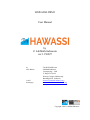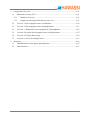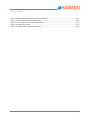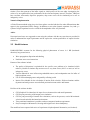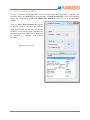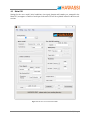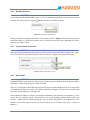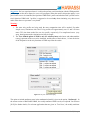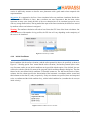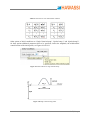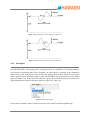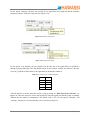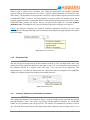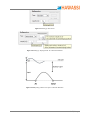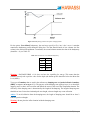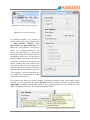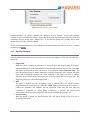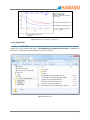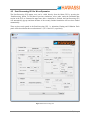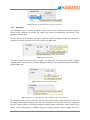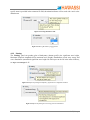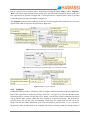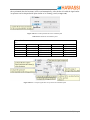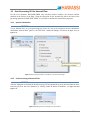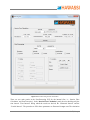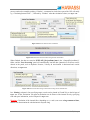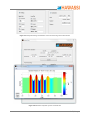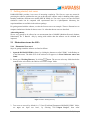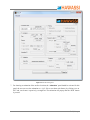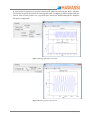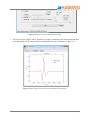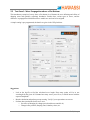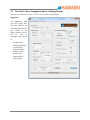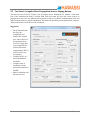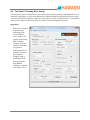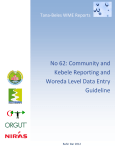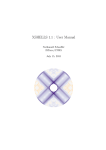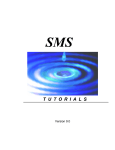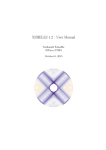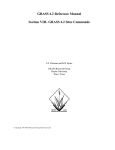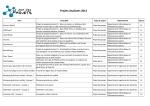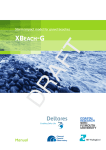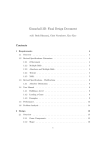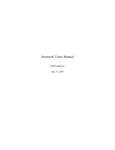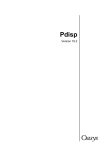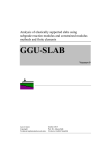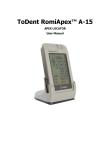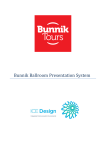Download HAWASSI-VBM1 User Manual by © LabMath
Transcript
HAWASSI-VBM1 User Manual by © LabMath-Indonesia ver.1.150827 by mail address e-mail home page : The HAWASSI team : LabMath-Indonesia Lawangwangi - LMI Jl. Dago Giri No.99 Warung Caringin, Mekarwangi Bandung 40391, Indonesia : [email protected] : www.hawassi.labmath-indonesia.org Copyright ©2015 LabMath-Indonesia Contents Preamble .................................................................................................................................................... 1-6 1 Introduction ........................................................................................................................................ 1-8 2 Description of HAWASSI-VBM1 ..................................................................................................... 2-9 3 4 2.1 Introduction HAWASSI-VBM1 ................................................................................................ 2-9 2.2 Model features ......................................................................................................................... 2-10 2.3 Relation to other Boussinesq-type wave models ..................................................................... 2-11 2.4 Units and Computational grid .................................................................................................. 2-11 Installing HAWASSI-VBM1 software ............................................................................................ 3-12 3.1 System requirements ................................................................................................................ 3-12 3.2 First step: Installing MCR ........................................................................................................ 3-12 3.3 Second step: Installing HAWASSI-VBM1 .............................................................................. 3-12 GUI’s of HAWASSI-VBM1 ............................................................................................................ 4-13 4.1 Main GUI ................................................................................................................................. 4-14 4.1.1 Working Directory ........................................................................................................... 4-15 4.1.2 Project Name & User’s Note ........................................................................................... 4-15 4.1.3 Wave Model ..................................................................................................................... 4-15 4.1.4 Initial Conditions.............................................................................................................. 4-17 4.1.5 Time Signal ...................................................................................................................... 4-19 4.1.6 Simulation Time............................................................................................................... 4-22 4.1.7 Geometry, Bathymetry and Boundary Conditions ........................................................... 4-22 4.1.8 Advanced Settings............................................................................................................ 4-26 4.1.9 Running Simulation ......................................................................................................... 4-28 4.1.10 Output Files ...................................................................................................................... 4-30 4.2 Post-Processing GUI for Wave Dynamics ............................................................................... 4-32 4.2.1 Animation ........................................................................................................................ 4-33 4.2.2 Plotting ............................................................................................................................. 4-34 4.2.3 Validation ......................................................................................................................... 4-35 4.3 Post-Processing GUI for Internal Flow .................................................................................... 4-37 4.3.1 Interior Calculation .......................................................................................................... 4-37 4.3.2 Post-Processing of Internal Flow ..................................................................................... 4-37 1-1 | P a g e 5 Getting started, test cases ................................................................................................................. 5-41 5.1 6 Illustrations to use the GUI’s ................................................................................................... 5-41 5.1.1 Illustration Test-case 1 ..................................................................................................... 5-41 5.1.2 Comparison with experimental data (test-cases 3-6) ....................................................... 5-47 5.2 Test Case 1: Wave Propagation above a Flat Bottom .............................................................. 5-49 5.3 Test Case 2: Wave Propagation above a Sloping Bottom........................................................ 5-51 5.4 Test Case 3 : Bichromatic Wave Propagation on a Sloping Bottom ....................................... 5-52 5.5 Test Case 4: Irregular Wave Propagation above a Sloping Bottom ......................................... 5-53 5.6 Test Case 5: Focusing Wave Group ......................................................................................... 5-54 5.7 Test Case 6: New Year (Draupner) Wave............................................................................... 5-55 References ........................................................................................................................................ 6-56 6.1 VBM References to basic papers and applications .................................................................. 6-56 6.2 Other references ....................................................................................................................... 6-57 1-2 | P a g e List of Figures Figure 2-1. At the left a comparison of the dispersion relations of Boussinesq-type models by Madsen & Sørensen [1992] , Nwogu [1993], and the VBM with parabolic profile by Klopman et al [2010] with the Airy linear theory dispersion relation as function of kh. At the right is the comparison of the dispersion relation of VBM with 1, 2, 3 Airy profiles and a parabolic profile with the Airy linear theory. ............. 2-11 Figure 4-1 Wave Calculator ..................................................................................................................... 4-13 Figure 4-2 The main GUI of HAWASSI-VBM1..................................................................................... 4-14 Figure 4-3 Choosing working directory ................................................................................................... 4-15 Figure 4-4 Project name & User's note .................................................................................................... 4-15 Figure 4-5 Choosing model type.............................................................................................................. 4-16 Figure 4-6 Airy user defined value [Hz] .................................................................................................. 4-16 Figure 4-7 Nonlinearity of VBM ............................................................................................................. 4-17 Figure 4-8 Initial condition for wave elevation........................................................................................ 4-17 Figure 4-9 Initial condition for single Gaussian hump ............................................................................ 4-18 Figure 4-10 Single Gaussian hump profile .............................................................................................. 4-18 Figure 4-11 Bipolar hump-1 (positive hump at the right side) ................................................................ 4-19 Figure 4-12 Bipolar hump-2 (positive hump at the left side)................................................................... 4-19 Figure 4-13 Influx signal option .............................................................................................................. 4-19 Figure 4-14 Harmonic influx signal ......................................................................................................... 4-20 Figure 4-15 Jonswap influx signal ........................................................................................................... 4-20 Figure 4-16 Time interval for soft start [s] of the user-defined signal. .................................................... 4-21 Figure 4-17 Filter time signal................................................................................................................... 4-21 Figure 4-18 Generation method for embedded influx.............................................................................. 4-21 Figure 4-19 Nonlinear adjustment ........................................................................................................... 4-22 Figure 4-20 Simulation time ................................................................................................................... 4-22 Figure 4-21 Domain of computation ........................................................................................................ 4-23 Figure 4-22 Suggesting for the length of dx ............................................................................................ 4-23 Figure 4-23 Bathymetry type ................................................................................................................... 4-23 Figure 4-24 Setting up ‘Flat bottom’ ....................................................................................................... 4-24 Figure 4-25 Setting up ‘Sloping bottom’ & ‘Underwater Mountain’ ...................................................... 4-24 Figure 4-26 Bathymetry profile for the option ‘Underwater Mountain’ .................................................. 4-24 Figure 4-27 Bathymetry profile for the option ‘Sloping bottom’ ............................................................ 4-25 Figure 4-28 How to set boundary condition in the West or left location ................................................. 4-26 Figure 4-29 How to set boundary condition in the East or right location ................................................ 4-26 Figure 4-30 Accessing 'Advanced Settings' GUI ..................................................................................... 4-27 Figure 4-31 GUI of Advanced Settings ................................................................................................... 4-27 Figure 4-32 Time-Stepping in Advance Setting ...................................................................................... 4-28 Figure 4-33 Buttons for running the simulation in the main GUI ............................................................ 4-29 Figure 4-34 Overview of the numerical setup panel showing details of the simulation to be performed 4-29 Figure 4-35 Description of Dispersion Quality plot ................................................................................ 4-30 Figure 4-36 Output files ........................................................................................................................... 4-30 Figure 4-37 Post Processing GUI............................................................................................................. 4-32 Figure 4-38 How to load simulation data in Post-Processing GUI .......................................................... 4-33 1-3 | P a g e Figure 4-39 Animation time..................................................................................................................... 4-33 Figure 4-40 Domain for showing the animation ...................................................................................... 4-33 Figure 4-41 Option to include Maximal Temporal Amplitude (MTA) in the animation......................... 4-33 Figure 4-42 Saving animation as GIF ...................................................................................................... 4-34 Figure 4-43 Saving all frames in png/jpg format ..................................................................................... 4-34 Figure 4-44 Option for plotting the bathymetry, significant wave height Hs and MTA ......................... 4-34 Figure 4-45 Option for plotting the wave energy and wave disturbance ................................................. 4-34 Figure 4-46 Option for plotting signal(s) at (specific) Buoy location(s) ................................................. 4-35 Figure 4-47 Option for filtering the (extracted) signal at (specific) Buoy location(s) ............................. 4-35 Figure 4-48 Option to plot a ‘Snapshot’ .................................................................................................. 4-35 Figure 4-49 How to load experiment data in the Validation panel .......................................................... 4-36 Figure 4-50 How to compare signal and/or its spectrum in the Validation panel .................................... 4-36 Figure 4-51 Activating internal flow calculation in the Advanced Settings ............................................ 4-37 Figure 4-52 Calling Post-Processing GUI for Internal Flow ................................................................... 4-37 Figure 4-53 Post-Processing GUI for internal flow ................................................................................. 4-38 Figure 4-54 Panel for 'Interior Flow Calculation' .................................................................................... 4-39 Figure 4-55 Notification in the Post-Processing GUI for internal flow ................................................... 4-39 Figure 4-56 Panel of 'Post Processing' in the Post-Processing GUI for Internal Flow ............................ 4-39 Figure 4-57 Sub-panel 'Plotting' and 'Animation' in the Post-Processing GUI for Internal Flow............ 4-40 Figure 4-58 Animation of dynamic pressure of internal flow.................................................................. 4-40 Figure 5-1 Select 'Working Directory' ..................................................................................................... 5-41 Figure 5-2 Open the project of Test Case 1 ............................................................................................. 5-42 Figure 5-3 The Main GUI when the (input) project of test case 1 is loaded ............................................ 5-42 Figure 5-4 Preparation process and plot of the numerical setup for test case 1 ....................................... 5-43 Figure 5-5 Progress bar during the time integration of the simulation .................................................... 5-43 Figure 5-6 Post Processing GUI............................................................................................................... 5-44 Figure 5-7 Calling animation in the post processing GUI ....................................................................... 5-45 Figure 5-8 Plotting panel ......................................................................................................................... 5-45 Figure 5-9 Plotting signal and/or its spectrum ......................................................................................... 5-46 Figure 5-10 Plotting snapshot at specific time ......................................................................................... 5-46 Figure 5-11 Load experimental data in the 'Validation' panel ................................................................. 5-47 Figure 5-12 Select experimental data....................................................................................................... 5-47 Figure 5-13 Status bar when the experimental data is loaded .................................................................. 5-48 Figure 5-14 Signal comparison between the experimental data and the simulation ................................ 5-48 1-4 | P a g e List of Tables Table 4-1 Data format for user-defined initial conditions ....................................................................... 4-18 Table 4-2 File format for the user-defined influx .................................................................................... 4-20 Table 4-3 File format for 'User defined' bathymetry................................................................................ 4-25 Table 4-4. Output files/folders ................................................................................................................. 4-31 Table 4-5 Data format for the Validation panel ....................................................................................... 4-36 1-5 | P a g e Preamble Waves are fascinating, important and challenging. The importance can be substantiated from some well-known observations: • Half of the world population lives less than 150 km from the coast • The sea is a relatively easy medium for transport of people and goods (half of all the world crude oil and increasingly more natural gas) and for intercontinental telecommunication through cables • Ocean resources of food and minerals are only at the start of discovery, profits from wind parks and harvesting of wave energy in coastal areas is expanding. Therefore, a sustainable and safe development of the oceanic and coastal areas is of paramount importance. Nowadays that means that for the design of harbours, breakwaters and ships, calculations are performed with increasingly more accurate and fast simulation tools. Tools that are, packaged in software, based on the basic physical laws that describe the properties of waves, the wave-ship interaction, the forces on structures, etc. HAWASSI software is aimed to contribute to extend the accuracy, capability and speed of existing numerical methods and software using applied-mathematical modelling methods that are at the basis. A basis with a rich history that is fascinating and challenging. Starting in the 18th century with Euler who generalized Newton’s law for fluids, in the 19th century Airy ‘solved’ the problem to describe small amplitude surface water waves. In that same century, many renowned scientists like Scott Russel, Stokes, Boussinesq, Rayleigh and Korteweg & De Vries investigated the nonlinear aspects of finite amplitude waves. As much as possible without the need to fully calculate the internal fluid motion; started with Boussinesq in an approximative way, this was formulated accurately in the 1960-1970’s by Zakharov and Broer by providing the Hamiltonian form of the dynamic equations. HAWASSI software is based on these last findings, with methods for making the principal description into a practical (numerical) modelling and implementation tool. The first release of the software deals with wave propagation, but the developers are in the process to extend the capabilities to include coupled wave-ship interactions, amongst others, in later releases. We sincerely hope that the use of the software, just as the design of it has been, will be fascinating and challenging for students and academicians as well as for practitioners; from both groups we hope to receive comments and suggestions for further improvements and extensions in a way that can be profitable for both sides. Let nature tell its secrets Listen to the physics in its mathematical language Restrain from idealization Only then models will serve us in abundance 1-6 | P a g e © Copyright of HAWASSI software is with LabMath-Indonesia, an independent research institute under the Foundation Yayasan AB in Bandung, Indonesia. The software has been developed over the past years in collaboration with the University of Twente, Netherlands, with additional financial support of Netherlands Technology Foundation STW and Royal Netherlands Academy of Arts and Sciences KNAW. By downloading and using the software you agree that Yayasan AB is not liable for any loss or damage arising out of the use of the Software. Although much care is taken to arrive at trustful results of simulations with HAWASSI, Yayasan AB cannot be held responsible for any result of simulations obtained with the software, or consequential actions or calculations that are based on the results, e.g. because of possible bugs, wrong use of the software, or other causes. 1-7 | P a g e 1 Introduction This document is the Manual of HAWASSI-VBM1 software that serves as a guide for using and running the software. HAWASSI-VBM1 simulates phase resolved waves in 1 Horizontal Direction (1HD, long crested waves), as are generated in wave tanks to simulate on scale coastal and oceanic waves above flat and varying bathymetry, and with (partially) reflecting walls and damping zones. Section 2 describes the underlying model, the peculiarities and the capabilities of the software, together with the features of the software; it is advised to read this Section before continuing to the rest of the manual1. Section 3 provides a description for the step-by-step installation process of the software. A condensed description to handle the software, regarding GUIs and input/output parameters, is given in Section 4. Section 5 gives a short tutorial with test-cases for getting started directly with the software. (www.hawassi.labmath-indonesia.org) DEMO-version with restricted functionality The Demo-version of HAWASSI-VBM1 has restricted functionality and facilities: Only 1 parabolic vertical profile Only linear No internal flow calculations No comparison with external (measurement) data Full functionality and facilities under licence Licence for University Thesis Projects Research Licence for extending capabilities and/or functionalities Licence for companies / commercial use, tailor made on demand; all proceeds will be used at Foundation Yayasan AB for improving/extending the software Visit www.hawassi.labmath-indonesia.org for further information, or send email to [email protected] ____________ 1 Users with limited experience in mathematical-physical wave modelling may consult the service booklet [1] Water Wave Modelling & Simulation, with Introduction to HAWASSI-software, YAB LabMath 1-8 | P a g e 2 Description of HAWASSI-VBM1 2.1 Introduction HAWASSI-VBM1 The purpose of this chapter is to provide the user with relevant background information of HAWASSIVBM1 and to give some general advice in choosing the basic input for the computations. HAWASSI - VBM is a software package for the simulation of realistic waves in wave tanks (1HD – 1 Horizontal Dimension), oceanic and coastal areas, harbor etc (2HD – 2 Horizontal Dimensions). The acronym of HAWASSI stands for Hamiltonian Wave-Ship -Structure Interaction. HAWASSI -VBM is a finite element implementation of the Variational Boussinesq Model (VBM). Presently the code is for simulation of wave-structure interactions; coupled wave-ship interaction is foreseen in future releases. VBM is a Boussinesq-type model, first introduced by Klopman et al 2005, that is derived via the variational formulation for surface water waves. The model has been further developed to have tailormade dispersion properties (based on the problem to be solved) with accuracy up to kh 15 or more (see Adytia & Groesen 2012). The interior fluid motion is modelled by a combination of a few (Airy-type) depth profiles; this makes it possible to optimize the dispersion properties depending on the specific case to be simulated. Nonlinear effects are accounted for in a weakly nonlinear way that is sufficient for most applications. The model is called the Optimized Variational Boussinesq Model (OVBM) which is the mathematical model behind the HAWASSI – VBM. Underlying Modeling Methods HAWASSI-VBM is based on the following principles The free surface dynamics of the irrotational flow of inviscid, incompressible fluid is governed by a set of Hamilton equations for the surface elevation η and the potential ϕ at the surface By approximating the kinetic energy functional K(ϕ,η) explicitly as an expression in η, and ϕ, the simulation of the interior flow can be avoided, the Boussinesq character of the codes. The way of approximating K(ϕ,η) is based on Dirichlet’s principle for the boundary-value problem in the fluid domain. By restricting the set of competing functions in the minimization, an approximation of K(ϕ,η) is obtained. The variational derivative δϕK(ϕ,η)=∂NΦ is the corresponding consistent approximation of the Dirichlet-to-Neumann operator. The (approximate) Hamilton system conserves the (approximate) positive definite total energy exactly, avoiding sources of instability. The time dynamics is explicit, no CFL-conditions are required. Time stepping is done with matlab odesolver code, with automatic variable time step. In VBM the interior flow is approximated by using a linear combination of vertical Airy profiles, characterized by the values of wave numbers κm. The choice of these values determines the dispersion 2-9 | P a g e relation. Given the spectrum of the influx signal (or initial profile) of the case under investigation, the values of κm are optimized for best performance for the relevant frequency interval. Therefore, VBM can have excellent, tailor-made, dispersive properties; deep water waves can be simulated just as well as infragravity waves. Numerical Implementation A Finite Element method using piece-wise linear splines can deal with the first order differentiations that appear in the approximate Kinetic Energy. In addition to two scalar dynamic equations for ϕ and η, a system of elliptic equations has to be solved for the amplitudes of the Airy functions. Advice Non-experienced users are suggested to start using the software with the test cases that are provided in order to understand the input requirements and to explore the various possibilities of output from the simulation. 2.2 Model features HAWASSI-VBM1 accounts for the following physical phenomena of waves in 1 HD (horizontal direction), long-crested waves Wave propagation, dispersion and shoaling Nonlinear wave-wave interactions Features of the software include The quality of dispersion is optimized for the specific wave problem to be simulated, which makes it possible to simulate deep ocean waves or very short waves (kh≈15 or more) as well as infragravity waves Various methods for wave influx using embedded sources, and an adaptation zone for influx of highly nonlinear waves Use of efficient damping zones and (partially reflecting) walls Interior Flow Module for the calculation of interior fluid velocities, fluid accelerations and the (dynamic and total) pressure at user defined positions between surface and bottom. Facilities of the software include GUI (Graphical User Interface) for input of wave characteristics and model parameters GUI for post-processing of the output wave simulation GUI for post-processing of internal flow calculation, such as the pressure, vertical & horizontal velocities and vertical & horizontal accelerations. Time partitioned simulation is possible to reduce (computer) hardware requirement. Project examples with harmonic, focusing and irregular wave above bathymetry. The model has been compared with series of experiments in hydrodynamic laboratories (see Section 6). 2-10 | P a g e 2.3 Relation to other Boussinesq-type wave models HAWASSI-VBM is a phase-resolving model where individual waves (wave components) in the energy spectrum are resolved with their phases and amplitudes. This type of model is typically used for studying wave propagation in a small area, such as in a harbor or near coasts. Other Boussinesq-type models that are adopted by commercial software are the Boussinesq-type model that is based on Madsen & Sørensen [1992] (adopted in MIKE21-Boussinesq Wave by DHI) and Nwogu [1993] (adopted in BOUSS2D, SMS by Aquaveo). Both models have dispersion accuracy up to kh≈3.14, which means these are capable to simulate waves with wavelength more than 2 times the depth. The dispersion quality of HAWASSIVBM compared with these other two Boussinesq-type models is illustrated in Figure 2-1 Figure 2-1. At the left a comparison of the dispersion relations of Boussinesq-type models by Madsen & Sørensen [1992] , Nwogu [1993], and the VBM with parabolic profile by Klopman et al [2010] with the Airy linear theory dispersion relation as function of kh. At the right is the comparison of the dispersion relation of VBM with 1, 2, 3 Airy profiles and a parabolic profile with the Airy linear theory. 2.4 Units and Computational grid HAWASSI-VBM1 expects all quantities that are given by the user to be expressed in S.I unit: m, kg, s (meter, kilogram, second). As a consequence, the wave height and water depth are in m, wave period in s, etc. HAWASSI-VBM1 uses a Cartesian coordinate system, with a uniform grid in the (only) horizontal dimension. 2-11 | P a g e 3 Installing HAWASSI-VBM1 software HAWASSI-VBM1 software is programmed under the MATLAB environment; therefore the software needs the MATLAB Compiler Runtime (MCR) installer. MCR will install MATLAB Runtime Libraries on the computer so that compiled MATLAB applications can run on PC-machines that do not have MATLAB installed. The installation of HAWASSI-VBM1 can be done in two main steps; the installation of MCR and the installation of HAWASSI-VBM1 itself. 3.1 System requirements HAWASSI-VBM1 (v.1.1) can run on Windows operating system with 64bit architecture. The minimum memory (RAM) required is 2GB (4GB RAM or more is advised). 3.2 First step: Installing MCR HAWASSI-VBM1 package (v.1.1) requires MCR installer for MATLAB version R2013b (8.2) for Windows operating system 64bit. The MCR installer can be downloaded from the MATLAB website: http://www.mathworks.com/products/compiler/mcr/ ; after downloading the MCR, install it by double clicking the installer and following the instruction in the installation wizard. 3.3 Second step: Installing HAWASSI-VBM1 After the installation of the MCR is done, the installation of HAWASSI-VBM1 can be performed by double clicking the installer of HAWASSI-VBM1: ‘setup_HAWASSI_VBM_v[1].exe’ and follow the instructions in the installation wizard. During the installation process a copyright and non-liability agreement should be accepted to be able to proceed. After the installation is finished, start HAWASSI-VBM1 from the shortcut on the Desktop. In the MainGUI that appears, under ‘Help’ go to ‘Licence Activation’ and load ‘licence.lic’. Closing the software and starting again, the licence will have been activated and the software can run for the licence-period. If a new version is downloaded and installed, the same licence.lic file will be valid for the new version until expiration time. After the installation is finished, the software can be accessed from the shortcut in the Desktop and the Start Menu. Documentation and Test-cases of the HAWASSI-VBM1 are provided and placed in ‘My Document / HAWASSI_VBM1/’. 3-12 | P a g e 4 GUI’s of HAWASSI-VBM1 For ease of operation, HAWASSI-VBM1 software includes three interfaces or GUI’s, Graphical User Interfaces, namely the Main GUI for the input model, a Post-Processing GUI for the wave simulation output, and a Post-Processing GUI for internal flow simulation. The GUI’s act as an input-output manager. There is a simple Wave-Calculator that expects as input the period of a harmonic wave and the depth, and will then calculate all wave-relevant quantities; by also specifying the amplitude, the calculated steepness is added. The calculator can be accessed by clicking ‘Tool’’Wave Calculator’. Figure 4-1 Wave Calculator 4-13 | P a g e 4.1 Main GUI Settings for the wave model, initial conditions, time signal, domain and boundary are managed in the Main GUI, see Figure 4-2. Details of each input in the main GUI will be explained in detail in the next subsections. Figure 4-2 The main GUI of HAWASSI-VBM1 4-14 | P a g e 4.1.1 Working Directory ________ To get started with HAWASSI-VBM1 software, the user should first specify the working directory for the software. This can be done by clicking button and choose a location or folder. Figure 4-3 Choosing working directory In the specified directory/folder, the software will create new folder: ‘Output’ when the directory does not contain the folder yet. If the folder already exists, it will keep and use the folder. All output files will be stored in the ‘Output’ folder. 4.1.2 Project Name & User’s Note ________ After specifying the working directory, the user should specify Project Name and (if wanted) User’s note. The User note will be printed in the log-file, which is stored as ‘./Output/LOG_[ProjectName].log’. Figure 4-4 Project name & User's note 4.1.3 Wave Model ________ HAWASSI-VBM1 comes with two main versions, the non-dispersive Shallow Water Equations (SWE), and various variants of the dispersive model, the VBM. There are 7 sub-options of the VBM that determine the type of vertical potential profile to be used, which will determine the dispersive quality of the model as illustrated in Figure 2-1. The user can select the model type in the option ‘Dispersion’ (see Figure 4-5). In the Optimized VBM, the software will calculate automatically the optimized wave number(s) κ to be used in the Airy profile(s), based on the problem to be solved (signaling problem and/or initial value problem). VBM with User defined settings, the user can choose frequencies in Hz (related to the wave numbers) to be used as input in the Airy profile by filling in ‘Airy UserDefined value [Hz]’, as shown in Figure 4-6. 4-15 | P a g e Suggestion: For less experienced users it is advised to perform a trial-simulation with the VBM parabolic profile to get an idea how dispersive waves will propagate. When the model’s dispersion quality is too poor for the wave to be simulated, the Optimized VBM with 1 profile and after that with 2 profiles can be tried. Optimized VBM with 3 profiles is suggested to be used only when simulating very short waves and/or when the wave spectrum is very broad. Warning: 1. The more Airy profiles are being used, the more computation time will be needed. For rather simple waves, simulations with 2 and 3 Airy profiles will approximately cost 1.5 and 2.25 times more CPU time than needed for one Airy profile, respectively. For complicated waves (very steep, broad spectrum) the calculation time may be longer. 2. The User defined option of VBM is only for advanced users who know and understand the (energy) spectrum of the wave to be simulated, and the effect of their choices, i.e. how the choice of the frequencies in the Airy functions of VBM may affect the results. Figure 4-5 Choosing model type Figure 4-6 Airy user defined value [Hz] The option to include nonlinear terms in the mathematical model is given in the option ‘Nonlinearity’. In the current version of HAWASSI-VBM1, the weakly nonlinear VBM is used (see Adytia & Van Groesen [2012] for further details). For relevant applications that are given in ‘Test Cases’, the weakly nonlinear 4-16 | P a g e version is sufficiently accurate to describe wave phenomena with a good match when compared with experimental data. Suggestion: It is suggested to do first a linear simulation before any nonlinear simulation. Besides the fact that a linear simulation is faster than a nonlinear one, more important is that the linear results represents in many cases already 80-90% of the wave characteristics to be simulated (except for cases with very strong nonlinearities). Having studied the output of the linear simulation, the differences caused by nonlinear effects can be better investigated. Warning: The nonlinear calculation will take at least 2 times the CPU time of the linear calculation. Just as for the choice of the number of Airy profiles, the CPU time will vary depending on the complexity of the waves to be simulated. Figure 4-7 Nonlinearity of VBM 4.1.4 Initial Conditions ________ Initial conditions (for the surface elevation η and the surface potential ϕ) have to be specified, as shown in Figure 4-7. Choosing option ‘Zero’ means that the surface elevation η and surface potential ϕ have value zero: flat water surface at rest. Initial conditions can be specified with the option ‘User defined’; the user will then be asked to click the file-name of the (prepared) initial conditions through a dialog box. The data format for the user-defined initial conditions is illustrated in Table 4-1. The data should consist of three columns: the first column specifies the discretization of the horizontal x-coordinate and the second and third columns are the data of η and ϕ, respectively. If only two columns are specified, these are interpreted as the x-coordinate and the initial condition for η, with the initial condition for ϕ considered to be zero (no initial velocity). Figure 4-8 Initial condition for wave elevation 4-17 | P a g e Table 4-1 Data format for user-defined initial conditions Other options of initial conditions are ‘Single Gaussian hump’, ‘bipolar hump-1’ and ‘bipolar hump-2’; for these options additional parameters have to be specified, such as the amplitude, the width and the central location of the initial profile; see Figures 4-8 till 4-11. Figure 4-9 Initial condition for single Gaussian hump Figure 4-10 Single Gaussian hump profile 4-18 | P a g e Figure 4-11 Bipolar hump-1 (positive hump at the right side) Figure 4-12 Bipolar hump-2 (positive hump at the left side) 4.1.5 Time Signal ________ In HAWASSI-VBM1, when dealing with a signalling problem, an embedded wave influxing method is used. Instead of generating influx from a boundary, an influx signal is generated in the computation domain from a point in the interior of the domain. The software provides three options for types of the influx signal to be used: a harmonic signal, a signal with JONSWAP type of spectrum and a user defined signal (see Figure 4-12). With a choice from the three options, the user should specify the location of the signal and parameters related to the chosen signal (see Figures 4-13 and 4-14). Figure 4-13 Influx signal option For the option ‘Harmonic’ the user needs to specify the wave period Tp and the amplitude Amp. 4-19 | P a g e For the option ‘Jonswap’, the peak wave period Tp, the significant wave height Hs and the steepness parameter Gamma γ needs to be specified (see Figure 4-14). Figure 4-14 Harmonic influx signal Figure 4-15 Jonswap influx signal For the option ‘User defined’, the user should locate the data file of the signal influx (in ASCII-file) through a pop-up dialog box. The data should consist of two columns, with the first column is the time vector in [s] and the second column is the signal data (as illustrated in Table 4-2). Table 4-2 File format for the user-defined influx % After the data file is chosen, then there will be a pop-up asking for ‘Time interval for soft start’, see Figure 4-16. This time interval is used as time duration to ramp the signal such that the signal is smoothly influxed into the domain of computation. The default value is 10s. For the options ‘Harmonic’ and ‘Jonswap’, the interval is set automatically to be 3 times the peak period. 4-20 | P a g e Figure 4-16 Time interval for soft start [s] of the user-defined signal. Figure 4-17 Filter time signal In the software it is possible to filter the chosen influx signal, by specifying ‘Filter’ under ‘Time Signal’ panel. HAWASSI-VBM1 provides 4 methods for generating waves using embedded influxing (see Figure 4-16). Two main types are area and point generation. For area generation a (confined) spatial function is used as a force function in the wave equations. As a consequence, the corresponding area around the influx location will move vertically with decreasing amplitude away from the influx point. In this generation area the desired wave is not accurate; outside the generation area the waves are according to the prescribed signal. For point generation, a delta Dirac function is used as force function in the wave equations. The signal is influxed into the domain from a single point at the influx location; the amplitudes of the given input signal are then enlarged to obtain the correct influxed wave. Based on the direction of propagation, the generation method can be in two-directions, the bi-directional influxing, or in one-direction, the unidirectional influxing. The unidirectional influxing is divided into ‘Uni +’ and ‘Uni -‘ for the wave direction to the right and to the left, respectively. Figure 4-18 Generation method for embedded influx Advice: For influxing of a rather high wave (compared to the depth), it is advised to use area generation since point generation requires the influxing of even higher waves. 4-21 | P a g e When a signal is influxed into a nonlinear wave model, the nonlinearity may produces undesirable spurious modes on the generated waves (see Liam e.a. [2012]), a phenomenon that is well known in wave maker theory. The appearance of spurious modes can also be expected when using the generation method of HAWASSI-VBM1. In order to avoid the generation of spurious modes, the nonlinear terms can be smoothly introduced into the computation domain, in the downstream direction from the influx location. HAWASSI-VBM1 provides this facility: the user can prescribe the length of a so-called nonlinear adjustment zone. (The length has to be specified related to the peak wavelength), see Figure 4-17 Advice: For nonlinear simulation, the length of ‘Nonlinear adjustment’ should be at least 2 peak wavelengths. For influxing rather high waves (with respect to the depth), the length should be more than 2 peak wavelengths. Figure 4-19 Nonlinear adjustment 4.1.6 Simulation Time ________ The user can specify the time interval for the simulation in the box ‘Time’ (see Figure 4-20). ‘tstart’ is the starting time of the simulation (should be a non-negative value), ‘dt’ is the output time discretization for the simulation (should be a positive value) and ‘tend’ is the end time of the simulation. Time discretization ‘dt’ is not the time discretization for calculation of the time integration. The HAWASSIVBM1 uses automatic internal time-stepping in the matlab-odesolver. Figure 4-20 Simulation time 4.1.7 Geometry, Bathymetry and Boundary Conditions ________ The computational domain can be defined in ‘Xspace’ as shown in Figure 4-21 by specifying the most left and right boundary (‘Xwest’ and ‘Xeast’, respectively) and the spatial discretization ‘dx’. HAWASSIVBM1 uses an equidistance grid with grid size dx. The software will automatically estimate a value for ‘dx’ to be used, based on the chosen influx signal and/or initial condition. If the user-input value of ‘dx’ is 4-22 | P a g e larger than the estimated value ‘dx’, a pop-up warning dialog will notify a suggestion for the ‘dx’, as illustrated in Figure 4-22. Figure 4-21 Domain of computation Figure 4-22 Suggesting for the length of dx Warning: Choose an appropriate ‘dx’ (not too small and not too large) for the simulation. If the ‘dx’ is unnecessarily small, the computation will take longer time, or the solution may not converge because it cannot satisfy the given tolerance in the odesolver which will make the computation to stop or fail. The Bottom profile (bathymetry) to be used in the simulation can be chosen in the section ‘Bathymetry’, see Figure 4-23. There are four choices for the bathymetry type. For ‘Flat bottom’ the depth will be constant everywhere and the user will be asked to specify the ‘Depth’ input, see Figure 4-24. Figure 4-23 Bathymetry type For the bathymetry type ‘Underwater mountain’ and ‘Sloping bottom (linearly increasing)’, the user has to specify additional parameters such as ‘shallowest depth’ (the shallowest depth the of the Underwater mountain or Sloping bottom) and ‘Xo : Xend’ (the start and end x-location of the Underwater mountain or Sloping bottom). See Figure 4-25 till Figure 4-27. 4-23 | P a g e Figure 4-24 Setting up ‘Flat bottom’ Figure 4-25 Setting up ‘Sloping bottom’ & ‘Underwater Mountain’ Figure 4-26 Bathymetry profile for the option ‘Underwater Mountain’ 4-24 | P a g e Figure 4-27 Bathymetry profile for the option ‘Sloping bottom’ For the option ‘User defined’ bathymetry, the user has to specify a file (*.txt, *.dat, *.asc or *.mat) that contains the bathymetry profile through a dialog box. The data should consist of two columns: the first column is the discretized equidistant x-coordinate, the second column contains the data of the bathymetry (should be > 0), see Table 4-3. Table 4-3 File format for 'User defined' bathymetry % Warning: HAWASSI-VBM1 v.1.01 does not have the capability for run-up. This means that the software can only take a positive value for the depth (the bottom profile should be below the Mean Sea Level (MSL)). Two types of boundary that are used in the software are damping zone and partial reflective boundary (PRB), see Figure 4-28 and Figure 4-29. The purpose of the damping zone (sponge-layer) is to absorb the outgoing wave so that it will not reflect and disturb the waves in the rest of the computation domain. The efficiency of the damping zone is determined by the length of the damping. The length of damping-zone should be at least 2 times the simulated peak wavelength; a shorter length may create reflection. Advice: To avoid reflection from the damping-zone, the length of damping-zone should be at least 2 times the peak wavelength. Warning: Do not place the influx location inside the damping-zone. 4-25 | P a g e Figure 4-28 How to set boundary condition in the West or left location Figure 4-29 How to set boundary condition in the East or right location A modified Sommerfeld boundary condition is used to model partial reflective boundary conditions in HAWASSI-VBM1. With this choice of boundary, the user can specify a reflection coefficient CR . With reflection coefficient CR = 1 the boundary will act as a fully reflecting wall; with CR=0 as a transparent boundary condition so that the out-going wave will be fully transmitted. Partially reflected boundary can be illustrated by setting for instance CR=0.6 to let the wave height of the outgoing wave be reflected for 60% and transmitted for 40% from the initial wave height; this applies to all wave frequencies. When ‘damping-zone’ is chosen, HAWASSI-VBM1 will automatically set the boundary of the dampingzone as a fully transmitted boundary condition (PRB with CR=0), so that all waves will be absorbed or transmitted at the boundary. Warning: When PRB of HAWASSI-VBM1 is used with CR=0 (fully transmitted), not all wave frequencies will be transmitted perfectly; short waves (kh>π) will partly be reflected (less than 10%). 4.1.8 Advanced Settings ________ HAWASSI-VBM1 provides an additional GUI so-called ‘Advanced Settings’ to change given standard settings that are used in the simulation. The Advanced Settings GUI can be called by clicking the menu ‘Setting’ ‘Advanced Settings’ (see Figure 4-30 and Figure 4-31). Physical parameters that can be changed in Advanced Settings GUI are the value for the gravitational acceleration g [m/s2] and the fluid density ρ [kg/m3]. 4-26 | P a g e Figure 4-30 Accessing 'Advanced Settings' GUI Figure 4-31 GUI of Advanced Settings In ‘Advanced Settings’ it is possible to modify settings in the ‘Time-Stepping’ such as ‘Time partition’, ‘Hotstart’, ‘Save signal influx’ and ‘Split output data’ (see Figure 4-32). ‘Time partition’ is an option to divide the simulation/calculation into several steps (the default is 1) such that at the end of each step the solution is stored at the hard drive of the user’s PC; this reduces memory (RAM) requirements, and makes in a long-time simulation the simulation data directly available after each iteration in the time partition. When the ‘Split output data’ option is checked, the software will split the simulation data into the number of specified ‘Time partition’. After the simulation, the last iteration will automatically be loaded into the Post-Processing GUI. For saving the last state of the surface elevation η and surface potential φ after each iteration in time partition, as a *.txt (ASCII) file, the option ‘Hotstart’ should be checked (is default). The option ‘Save signal influx’ is created to save the influx signal (if it is a signaling problem) as a *.txt (ASCII) file in the folder ‘/Output/[ProjectName]/’. The option is checked by default. 4-27 | P a g e Figure 4-32 Time-Stepping in Advance Setting HAWASSI-VBM1 can calculate internal flow quantities such as pressure, vertical and horizontal velocities as well as accelerations during a certain time interval and vertical discretization. To activate this calculation, the user should check ‘Internal Flow’ in the Advance Setting GUI. Further details about internal flow will be described in section 0. To save all information that have been configured in the Advanced Settings GUI, click ‘Save’, to cancel all changes click 4.1.9 . Running Simulation ________ After all parameters and input have been set, the user can start the simulation. This step is divided into 3 main steps: 1. Preparation : When the button is pushed, the software will extract all input data from the Main GUI and the Advanced Settings GUI. The input data will be checked and processed. An overview of the input and numerical setup will be shown to the user via a panel-plot called ‘Numerical Setup’. The panel shows an overview of domain, bathymetry, boundary conditions, influx location, the influx signal and its amplitude spectrum, the initial condition of the surface elevation η, and the dispersion quality of the model compared to the exact Airy linear theory (see Figure 4-34). The dispersion quality plot is described in Figure 4-35. 2. RUN : The button is enabled after the ‘Preparation’ phase is finished. RUN will execute the time integration from the numerical setup. When the ‘STOP’ button, placed under the RUN button, is pushed, the simulation will terminate and the simulation results until the time when the calculation is terminated are stored. When a calculation is finished, the software will automatically call the Post-Processing GUI, and load the simulation data directly to it. 3. Post Processing : When the button is pushed, the Post-Processing GUI will appear. Details of the GUI will be described in Section 4.2. 4-28 | P a g e Figure 4-33 Buttons for running the simulation in the main GUI Figure 4-34 Overview of the numerical setup panel showing details of the simulation to be performed 4-29 | P a g e Figure 4-35 Description of Dispersion Quality plot 4.1.10 Output Files ________ Output files will be stored in the folder [WorkingDirectory]/Output/[ProjectName]/ as illustrated in Figure 4-36. A description of all output files is given in Table 4-4. Figure 4-36 Output files 4-30 | P a g e Table 4-4. Output files/folders No. 1. Output Files/Folders INPUT_[ProjectName].mat 2. DATA_[ProjectName]_iter[i].mat 3. LOG_[ProjectName].log 4. INFLUX_[ProjectName].txt 5. HOTSTART_[ProjectName]_t[time].txt 6 PSI_INTFLOW_[ProjectName].mat 7. DATA_INFFLOW_[ProjectName].mat 7. ./Output/AnimGIF/ 8. ./Output/Figures/ 9. ./Output/Frames/ Description Input data for the simulation, a result from ‘Preparation’ Output data from the simulation, a result from ‘RUN’. The “iter[i]” indicates it is the simulation data of the i-th output data. A log-file of the case ‘ProjectName’. If the ‘ProjectName’ is not changed, the log-file will be added with a log of the new simulation, not replacing the log-file. The influx signal data (*.txt or ASCII-file) that is used in the simulation, only available when the user has checked the ’Save influx signal’ checkbox in the Advanced Settings GUI. The last state of the surface elevation η and surface potential φ at the end of a time partition, only available when the user has checked the ’Hotstart’ checkbox in the Advanced Settings GUI. Stored variables that are needed for calculating internal flow of VBM. It is only calculated when the ‘internal flow’ has been activated. Internal Flow data. It is calculated from the Post Processing GUI of internal flow. Is a sub-folder that will contain animation (*.gif) files from the PostProcessing GUI Is a sub-folder that will contain figure (*.fig & *.png) files from the PostProcessing GUI. Is a sub-folder that will contain frames (*.png or *.jpg) from Post-Processing GUI. 4-31 | P a g e 4.2 Post-Processing GUI for Wave Dynamics The Post-Processing GUI (Figure 4-37) can be called directly from the Main GUI by pressing the ‘PostProcessing’ button. To load data of previous simulations, select ‘other’ under the simulation data section in the GUI, as illustrated in Figure 4-38. After a simulation is finished, the Post-Processing GUI will automatically pop-up and then the data of the recently finished simulation will have been loaded automatically. There are three main panels in the Post-Processing GUI, i.e. Animation, Plotting and Validation. Each panel will be described in the next subsection 4.2.1, 4.2.2 and 4.2.3, respectively. Figure 4-37 Post Processing GUI 4-32 | P a g e Figure 4-38 How to load simulation data in Post-Processing GUI 4.2.1 Animation The ‘Animation’ panel is to show animations of the wave elevation. Information of domain and time interval of the animation are needed. By default these fields are automatically filled based on the uploaded simulation data. The time interval for the animation can also be specified; to make an animation with a time step that is a multiple (m) of dt, the value m has to be given under ‘#dt’ (Figure 4-39). Figure 4-39 Animation time The spatial interval can be specified in ‘Xspace’, see Figure 4-40. To include the Maximal Temporal Amplitude MTA (maximal wave elevation) during the simulation, the option MTA should be checked as shown in Figure 4-41. Figure 4-40 Domain for showing the animation Figure 4-41 Option to include Maximal Temporal Amplitude (MTA) in the animation The animation can be saved as a moving *.GIF-file format by specifying a delay between each frame and the looping of the animation (Figure 4-42). The delay information is in seconds and the loop information has to be a natural number. For making animations in other formats, saving frames, either in PNG or JPG format, can then afterwards be combined using any existing animation software (Figure 4-43). If no 4-33 | P a g e specific name is provided in the animation ID field, the animation/frames will be saved with ‘anim’ as the default name. Figure 4-42 Saving animation as GIF Figure 4-43 Saving all frames in png/jpg format 4.2.2 Plotting The ‘Plotting’ panel can produce plots of bathymetry (bottom profile), the significant wave height, Maximum Temporal Amplitude MTA (maximum wave height), Hamiltonian or total wave energy and wave disturbances (normalized significant wave height Hs with respect to the Hs in the influx location), see Figure 4-44 and Figure 4-45. Figure 4-44 Option for plotting the bathymetry, significant wave height Hs and MTA Figure 4-45 Option for plotting the wave energy and wave disturbance 4-34 | P a g e Data at a specific time or location can be obtained by selecting the option ‘Buoys’ and/or ‘Snapshot’. ‘Buoy’ will extract signal information at a position to be specified in the computation domain, such as the time signal and/or its spectrum see Figure 4-46. For the spectrum, the ‘frequency band’ option is provided to filter the (extracted) signal information see Figure 4-47. The ‘Snapshot’ option provides capability for the user to take a snapshot of the simulation at a time to be specified and within an interval to be specified, see Figure 4-48. Figure 4-46 Option for plotting signal(s) at (specific) Buoy location(s) Figure 4-47 Option for filtering the (extracted) signal at (specific) Buoy location(s) Figure 4-48 Option to plot a ‘Snapshot’ 4.2.3 Validation HAWASSI-VBM1 provides a ‘Validation’ panel to compare results of simulation with experimental data. Data of the experiment are loaded by clicking ‘Load File’, see Figure 4-49. The data should have the following format in columns. Except from a first ‘header’ row, the first column contains the discretized time [s] and the other columns contain the wave elevation η at specified location(s). The locations are specified in the first row above the corresponding column (the first column first row item can be left blank) Note that the header information in the first row should be preceded with ‘%’ so it will not be interpreted as data. An illustration of an acceptable data format is shown in Table 4-5. During loading of 4-35 | P a g e the experimental data, the location(s) will be read automatically. After the data is loaded, the signal and/or its spectrum can be compared with option similar as in ‘Plotting’ panel (see Figure 4-50). Figure 4-49 How to load experiment data in the Validation panel Table 4-5 Data format for the Validation panel % some header % % t 0 Figure 4-50 How to compare signal and/or its spectrum in the Validation panel 4-36 | P a g e 4.3 Post-Processing GUI for Internal Flow For the wave dynamics, HAWASSI-VBM1 only calculates surface variables: the elevation and the potential at the surface of the fluid. Using the expression for the internal flow that is the basis of the governing equations of HAWASSI-VBM1, it is possible to calculate the internal flow properties. 4.3.1 Interior Calculation ________ To use ‘Internal flow’ as a post-processing step, before the start of the simulation the user should have checked the ‘Internal Flow’ panel in the GUI in the ‘Advanced Settings’ GUI shown in Figure 4-31, see Figure 4-51. Figure 4-51 Activating internal flow calculation in the Advanced Settings 4.3.2 Post-Processing of Internal Flow ________ After the simulation is finished, the Post-Processing GUI for Internal flow can be accessed from the PostProcessing GUI for the wave dynamics, by clicking ‘Other’’Interior Calculation’, see Figure 4-52 and Figure 4-53. Figure 4-52 Calling Post-Processing GUI for Internal Flow 4-37 | P a g e Figure 4-53 Post-Processing GUI for internal flow There are two main panels in the Post-Processing GUI for the internal flow, i.e. ‘Interior Flow Calculation’ and ‘Post Processing’. In the ‘Interior Flow Calculation’ panel, the user should specify the time interval ‘Time Internal’ during which the results are desired, the ‘Horizontal Interval’ and the ‘Vertical Interval’. The procedure to fill-in these parameters are illustrated in Figure 4-54. The calculation 4-38 | P a g e process can then be started by pushing ‘Calculate’; a comment bar in the lower part of the GUI will notify e.g. ‘Calculating Internal Flow…’, followed by ‘Finished.’ when the calculation is done, see Figure 4-55. Figure 4-54 Panel for 'Interior Flow Calculation' Figure 4-55 Notification in the Post-Processing GUI for internal flow When finished, the data are stored as INTFLOW_[ProjectName].mat in the ‘./Output/[ProjectName]/’ folder, and the ‘Post Processing’ panel will automatically load the data. Quantities to be shown can be chosen in the panel, such as Dynamic Pressure, Velocity & Acceleration in horizontal and vertical directions, see Figure 4-56. Figure 4-56 Panel of 'Post Processing' in the Post-Processing GUI for Internal Flow In a ‘Plotting’ sub-panel, after specifying ranges, results can be plotted in 1D and 2D, see the left part of Figure 4-57. In the ‘Animation’ sub-panel an animation can be shown of the internal flow by specifying time and space information, see the left panel in Figure 4-57. Warning: Calculation of the internal flow (depending on x, z and t) can create a large amount of data, and for fine discretization the calculation time may take long. 4-39 | P a g e Figure 4-57 Sub-panel 'Plotting' and 'Animation' in the Post-Processing GUI for Internal Flow Figure 4-58 Animation of dynamic pressure of internal flow 4-40 | P a g e 5 Getting started, test cases HAWASSI-VBM1 provides 6 test cases of increasing complexity. The first two cases are meant for practicing the software such that the user gets an idea how the software works in handling influx signals, boundary conditions, different wave models (SWE & VBM), etc. Test cases 3 up to 6 are cases for which simulation results can be compared with experimental data in a hydrodynamic laboratory; the experimental data are available in the software package. For getting started with the software, we take the first test case as an example. Then we illustrate how to compare simulations with data for the test cases 3-6. After that the test cases are described. Acknowledgements: We are very grateful to be allowed to use measurement data of MARIN (Maritime Research Institute Netherlands), Dr. T. Bunnik. Only by testing with realistic data the software can be validated and improved. 5.1 Illustrations to use the GUI’s 5.1.1 Illustration Test-case 1 Steps for getting started the software are listed as follows: 1. Open the HAWASSI-VBM1 software, by clicking the shortcut so-called ‘VBM1’ in the Desktop or in the Start menu. The Main GUI of the software will appear as in Error! Reference source not found.. 2. Select your ‘Working Directory’ by clicking button. The user can select any folder that he/she wanted. In the select folder, the software will create ‘Output’ folder. Figure 5-1 Select 'Working Directory' 3. Test cases are stored (by default) in ‘C:\Users\[UserName]\Documents\HAWASSI_VBM1’ folder, see Figure 5-2. Open test case-1, by selecting ‘File’’Open Project’, then select 5-41 | P a g e “TC1_Intro_Flat.mat” (is the input setting for Test case 1).. After the project is loaded, the Main GUI will be filled with data as in Figure 5-3. Figure 5-2 Open the project of Test Case 1 Figure 5-3 The Main GUI when the (input) project of test case 1 is loaded 4. Click ‘Preparation’ button for getting an overview of the numerical setup to be simulated. 5-42 | P a g e Figure 5-4 Preparation process and plot of the numerical setup for test case 1 5. Run the simulation by clicking ‘RUN’ button. During the time integration process, the progress of the calculation is shown by a progress bar in the lower level of the GUI, as shown in Figure 5-5. Figure 5-5 Progress bar during the time integration of the simulation 6. The Post-Processing GUI will automatically appear when the simulation process is done. The GUI is illustrated in Figure 5-6. In the GUI, the user can plot and animate the results of simulation. 5-43 | P a g e Figure 5-6 Post Processing GUI 7. For showing an animation of the surface elevation, the ‘Animation’ panel should be activated. In this panel, the user can save the animation as a *.gif –file or save them each frames, by clicking ‘save as GIF’ and ‘save frames’ respectively, see Figure 5-7. The animation will pop-up after the ‘RUN’ button is pressed. 5-44 | P a g e Figure 5-7 Calling animation in the post processing GUI 8. The ‘Plotting’ panel can be activated for plotting some input and output parameters used in the simulation, such as ‘Bathymetry’(bottom profile), ‘Significant Wave height’, ‘Maximum Temporal Amplitude MTA’(maximum wave height), ‘Hamiltonian/Energy’ and ‘Wave Disturbances’ (normalized significant wave height Hs with respect to Hs at the influx location). After the ‘RUN’ button is pushed, the plots will pop-up, see Figure 5-8 . Figure 5-8 Plotting panel 5-45 | P a g e A signal and/or its spectrum at a specific location can be plotted by activating the ‘Buoy’ sub-panel. The user has to specify the location for extracting the signal, see Figure 5-9, and the length of the time interval. Plots of wave profiles over a specified space interval are obtained through the ‘Snapshot’ sub-panel, see Figure 5-10. Figure 5-9 Plotting signal and/or its spectrum Figure 5-10 Plotting snapshot at specific time 5-46 | P a g e 5.1.2 Comparison with experimental data (test-cases 3-6) For test cases 3 to 6 the output can be compared with experimental data from MARIN. To do so, the PostProcessing GUI provides a ‘Validation’ panel for this purpose. To illustrate how to use the facility, we take test case-5, the Focusing Wave Group, as example. Steps to be done are as follows: 1. In the Post-Processing GUI, activate ‘Validation’ panel by clicking ‘Validation’, then load the experimental data by clicking ‘Load File’, as shown in Figure 5-11. Figure 5-11 Load experimental data in the 'Validation' panel 2. Select the file of experimental data in ‘C:\Users\[UserName]\Documents\HAWASSI_VBM1 \TestCases_VBM1\TC5’, see Figure 5-12. When the validation is loaded, the user is notified in the lower part of the GUI as illustrated in Figure 5-13. Figure 5-12 Select experimental data 5-47 | P a g e Figure 5-13 Status bar when the experimental data is loaded 3. The user can select ‘Signal’ and/or ‘Spectrum’ to compare simulation results with experimental data. After pushing the ‘RUN’ button, plot(s) will automatically pop-up as illustrated in Figure 5-14. Figure 5-14 Signal comparison between the experimental data and the simulation 5-48 | P a g e 5.2 Test Case 1: Wave Propagation above a Flat Bottom This introductory example of waves above a flat bottom is to illustrate the wave influxing and effects of damping zones and (partially reflecting) boundaries. Besides that, various types of waves, and the difference in propagation when different wave models are used can be investigated. A simple setting is pre-programmed; the details are given in the GUI plot below. Suggestions. o o o Look at the log-file to find the calculated wave length. How many points will be in one wavelength for the given dx? Estimate how many waves you will see, in which interval with the expected amplitude. Run the simulation and perform post-processing. Verify if your expectations are correct. Perform other simulations for this wave case: o See effect of changing dx, change period (and choose sensible dx) o Change influx position, damping zone, boundary values, etc. 5-49 | P a g e o o Perform nonlinear simulations; see effect of increasing the amplitude and explain. Change wave type to Jonswap, Hs=1; Tp=12; Gamma=3. Estimate peak wave length. Activate MTA when plotting animations and snapshots. NOTE: for comparison of different wave models, the same initial signal has to be used: it has to be loaded from a previous simulation since the parameters alone do NOT specify the input signal because phases that are added randomly!! o Check performance of linear simulation, using SWE. Observe that propagation is a pure translation. o Now use VBM dispersion (parabolic, 1 and 2 profiles) and observe differences (compare outputs by combining them in a single plot). o Observe effects of changing Jonswap parameters. o Perform non-linear simulations (increasing Hs) 5-50 | P a g e 5.3 Test Case 2: Wave Propagation above a Sloping Bottom This test case continues Test Case 1, now for waves above varying bottom. Suggestions All suggestions from Test Case 1 apply here. The main effects to be investigated/observed are now related to the sloping bottom; MTA’s can be used to investigate such aspects as: o o Investigate the shoaling (amplitude increase above shallower depths) Reflected waves become more pronounced for steeper slopes 5-51 | P a g e 5.4 Test Case 3 : Bichromatic Wave Propagation on a Sloping Bottom A linear bichromatic wave is the sum of two monochromatic waves of the same amplitude. If the frequencies of the waves are close together, a characteristic ‘beat’- pattern results as a consequence of dispersion: the individual waves translate with their own phase speed, which is different. That causes a wave profile that can be seen as a modulated wave that travels with a speed that is the phase speed of the averaged frequency; the envelope travels with a different speed: with the (smaller) speed that is approximately the group speed of half the frequency difference. Nonlinear effects may lead to drastic changes by nonlinear mode generation. Suggestions o o o o o Enjoy and study the beat pattern for linear simulations. See how the composite wave travels through the ‘fixed’ form of the envelope that travels slower. Imagine what happens if the amplitudes are not the same; investigate with a simulation. Nonlinear effects depend on the amplitude; investigate and be surprised by results of simulations. See the mode generation that takes place (low and high frequency generated modes compared to spectra of linear simulations) by comparing spectra. Compare result of simulation with the measurement data from MARIN for the given default value of this test case (Adytia and Van Groesen, 2012). Contemplate on possible reflections from the end of wave tank and other possible disturbances that are not simulated. 5-52 | P a g e 5.5 Test Case 4: Irregular Wave Propagation above a Sloping Bottom The same lay-out as Test Case 2 (and3), now for irregular waves. Illustration of a ‘hotstart’: at the initial time of the simulation the basin is already filled with waves (that are given the correct velocity to propagate) but new waves are influxed from a position in such a way that the combined initial value and influx problem produce a smooth continuation. This shows the possibility to time-partition one long-time influx problem into several shorter-time simulations. Suggestions o o o o On the flat part before the slope, the complicated wave forms of the irregular wave can be observed; all suggestions from Test Case 2 apply here to investigate/observe effects related to the sloping bottom; MTA’s can be used for easy investigation. Compare MTA’s of a linear and nonlinear simulation Compare result of simulation with the measurement data from MARIN Make a simulation with hot-start at 8 min. 5-53 | P a g e 5.6 Test Case 5: Focusing Wave Group A focussing wave group is designed (in a wave tank) to get at a certain position a high amplitude wave by constructive interference of waves with different wave length (and therefore different speed): the slowest waves are influxed first and will be caught up by the longer waves that are influxed later as a consequence of the effect of dispersion. When all waves are in phase, a maximal amplitude will result. Suggestions o o o Dispersion is essential to get the correct positioning of the various influxed waves; compare for instance with a linear SWE-simulation. Compare linear and nonlinear simulations; see spectra at different positions, in particular also at the focusing point. Compare result of simulation with the measurement data from MARIN (Lakhturov, Adytia & Van Groesen, 2012) 5-54 | P a g e 5.7 Test Case 6: New Year (Draupner) Wave One of the highest waves ever measured in real seas at a fixed measurement point is done at the Draupner platform in the North Sea. In a huge storm at January 1st 1995, a video camera pointing downwards recorded a wave of approx. 18m crest height: the definite proof of the appearance of freak (or rogue) waves in nature. The input signal used here has been designed and used (at MARIN) to reproduce this (scaled) wave with very broad spectrum in the laboratory. Suggestions o o o o Compare linear and nonlinear simulations and conclude that both show a very high wave: linear dispersive focusing (as in Test Case 5) seems to be the basic ingredient, to which nonlinear effects add to increase the wave height even more. Compare result of the nonlinear simulation with the measurement data from MARIN. The Draupner platform was above a water depth of approximately 70m. Rescale the laboratory data (1:70) to real-life data, and perform the simulation at real scale. (What do you observe with respect to the calculation time? Calculate the ‘relative computation time’: the calculation time divided by the length of simulation time.) References: o A. L. Latifah & E. van Groesen, Coherence and Predictability of Extreme Events in Irregular Waves, Nonlin. Processes Geophys, 19 (2012)199-213, ISSN 1023-5809 o Kharif, C., Phelinovsky, E., and Slunyaev, A.: Rogue waves in the Ocean, Springer-Verlag, Berlin Heidelberg, 2009 o Dysthe, K., Krogstad, H. E., and Muller, P.: Oceanic rogue waves, Annual Review of Fluid Mechanics, 40, 287– 310, 20 5-55 | P a g e 6 References 6.1 VBM References to basic papers and applications D. Adytia, Simulations of short-crested harbour waves with variational Boussinesq modelling. In: Proceedings ISOPE 2014, 2014, 912-918. D. Adytia, M. Woran & E. van Groesen, Effect of a possible Anak Krakatau explosion in the Jakarta Bay, Proceedings Basic Science International Conference 2012, Malang Indonesia, K1-5, ISBN 978979-25-6033-6 D. Adytia, M. Ramdhani & E. van Groesen, Phase resolved and averaged Wave Simulations in Jakarta Harbour, Proceedings 6th Asia-Pacific Workshop on Marine Hydrodynamics-APHydro2012, Johor Baru Malaysia, 3-4 September 2012. pp. 218-223. Ivan Lakhturov, Optimization of Variational Boussinesq Models, PhD-Thesis UTwente,9 November 2012 Didit Adytia, Coastal zone simulations with Variational Boussinesq Modelling, PhD-Thesis UTwente 24 May 2012 I. Lakhturov, D. Adytia & E. van Groesen, Optimized Variational 1D Boussineq modelling for broadband waves over flat bottom, Wave Motion, 49 (2012)309-322 D. Adytia and E. van Groesen, Optimized Variational 1D Boussinesq modelling of coastal waves propagating over a slope, Journal Coastal Engineering, 64 (2012) pp. 139-150 D. Adytia and E. van Groesen, The variational 2D Boussinesq model for wave propagation over a shoal, International Conference on Developments in Marine CFD, 18 - 19 November 2011, Chennai, India; RINA, ISBN No : 978-1-905040-92-6, p.25-29. G. Klopman, Variational Boussinesq modelling of surface gravity waves over bathymetry, PhDThesis UTwente, 27 May 2010 Gert Klopman, Brenny van Groesen, Maarten W.Dingemans, A variational approach to Boussinesq modelling of fully non-linear water waves, Journal Fluid Mechanics 657 (2010) 36-63 D. Adytia & E. van Groesen, Variational Boussinesq model for simulations of coastal waves and tsunamis, Proceedings of the 5th International Conference on Asian Pacific Coasts, (APAC2009) 1316 October 2009 Singapore 9ed: Soon Keat Tan, Zhenhua Huang]; World Scientific 2010, ISBN-13 978-981-4287-94-4, Volume 1 (ISBN-13 978-981-4287-96-8), pages: 122-128. D. Adytia, A. Sopaheluwakan & E. van Groesen, Tsunami waveguiding: phenomenon and simulation above synthetic bathymetry and Indonesian coastal area, Proceedings of International Conference on Tsunami Warning Bali, Indonesia, November 12-14, 2008 E. van Groesen, D. Adytia & Andonowati, Near-coast tsunami waveguiding: phenomenon and simulations, Natural Hazards and Earth System Sciences, 8(2008) 175-185. G. Klopman, M. Dingemans & E. Van Groesen, Propagation of wave groups over bathymetry using a variational Boussinesq model, Proceedings Int. Workshop on Water Waves and Floating Bodies, (eds: Šime Malenica and Ivo Senjanović), Plitvice, Croatia, April 2007, pp125-128. G.Klopman. M. Dingemans & E. van Groesen, A variational model for fully non-linear water waves of Boussinesq type, Proceedings of 20th International Workshop on Water Waves and Floating Bodies, Spitsbergen, Norway, 29 May - 1 June 2005 6-56 | P a g e 6.2 Other references P. A. Madsen and O. R. Sørensen. A new form of the Boussinesq equations with improved linear dispersion characteristics. Part 2: A slowly-varying bathymetry. Coast. Eng., 18:183–204, 1992. O. Nwogu. Alternative form of Boussinesq equations for nearshore wave propagation. J. Waterw. Port Coast. Ocean Eng., 119:618–638, 1993. 6-57 | P a g e