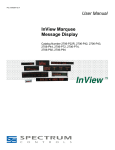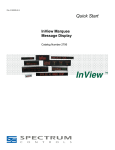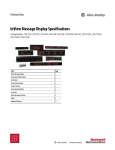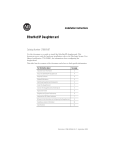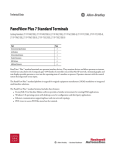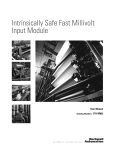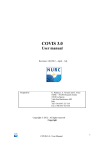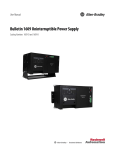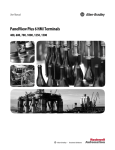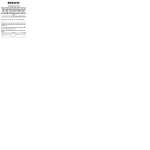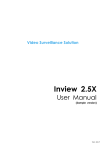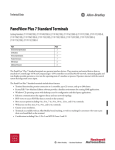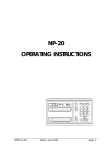Download InView Marquee Message Display
Transcript
Installation Instructions InView Marquee Message Display Catalog Numbers 2706-P92C, 2706-P94C Topic Page Important User Information 2 Wiring and Safety Guidelines 3 Hazardous Location Considerations 4 Catalog Number Explanation 5 Mount the 2706-P92C and 2706-P94C Displays 6 Back-to-back Mounting 7 Connect the 2706-P92C and 2706-P94C Displays 8 Dip Switch Information 12 Additional Information 18 Legacy Communications Board Kit 13 Compact Flash Card 14 2706-P9x Temperature Protection 14 Replace the Battery in the InView Message Displays 15 Specifications 17 2 InView Marquee Message Display Important User Information Solid state equipment has operational characteristics differing from those of electromechanical equipment. Safety Guidelines for the Application, Installation and Maintenance of Solid State Controls (Publication SGI-1.1 available from your local Rockwell Automation sales office or online at http://literature.rockwellautomation.com) describes some important differences between solid state equipment and hard-wired electromechanical devices. Because of this difference, and also because of the wide variety of uses for solid state equipment, all persons responsible for applying this equipment must satisfy themselves that each intended application of this equipment is acceptable. In no event will Rockwell Automation, Inc. be responsible or liable for indirect or consequential damages resulting from the use or application of this equipment. The examples and diagrams in this manual are included solely for illustrative purposes. Because of the many variables and requirements associated with any particular installation, Rockwell Automation, Inc. cannot assume responsibility or liability for actual use based on the examples and diagrams. No patent liability is assumed by Rockwell Automation, Inc. with respect to use of information, circuits, equipment, or software described in this manual. Reproduction of the contents of this manual, in whole or in part, without written permission of Rockwell Automation, Inc., is prohibited. Throughout this manual, when necessary, we use notes to make you aware of safety considerations. WARNING IMPORTANT ATTENTION Identifies information about practices or circumstances that can cause an explosion in a hazardous environment, which may lead to personal injury or death, property damage, or economic loss. Identifies information that is critical for successful application and understanding of the product. Identifies information about practices or circumstances that can lead to personal injury or death, property damage, or economic loss. Attentions help you identify a hazard, avoid a hazard and recognize the consequences. SHOCK HAZARD Labels may be on or inside the equipment, for example, a drive or motor, to alert people that dangerous voltage may be present. BURN HAZARD Labels may be on or inside the equipment, for example, a drive or motor, to alert people that surfaces may reach dangerous temperatures. Publication 2706-IN016D-EN-P - February 2009 InView Marquee Message Display 3 Wiring and Safety Guidelines Install the InView display conforming to NFPA 70E, Electrical Safety Requirements for Employee Workplaces. In addition to the NFPA general guidelines, refer to the following: Careful cable routing helps minimize electrical noise. Route incoming power to the module by a separate path from the communication cables. TIP WARNING Do not run communications wiring and power wiring in the same conduit. SHOCK HAZARD • Maintain separation of circuits. Route the incoming power directly to the power connection terminal block. • Do not run the power wiring over the logic board or optional Legacy Communication board. Where communication and wire paths must cross, make their intersection perpendicular. Grounding helps limit the effects of noise due to electromagnetic interference (EMI). To avoid problems caused by EMI, properly ground all equipment and use shielded cables. IMPORTANT Power wiring must be in accordance with Class I, Division 2 wiring methods (Article 501-4(b) of the National Electrical Code, NFPA70) and in accordance with the local authority having jurisdiction. Publication 2706-IN016D-EN-P - February 2009 4 InView Marquee Message Display Hazardous Location Considerations This equipment is suitable for use in Class I, Division 2, Groups A, B, C and D or non-hazardous location only. The following WARNING statement applies to use in hazardous locations. The following information applies when operating this equipment in hazardous locations. Informations sur l’utilisation de cet équipement en environnements dangereux. Products marked “CL I, DIV 2, GP A, B, C, D” are suitable for use in Class I Division 2 Groups A, B, C, D, Hazardous Locations and nonhazardous locations only. Each product is supplied with markings on the rating nameplate indicating the hazardous location temperature code. When combining products within a system, the most adverse temperature code (lowest “T” number) may be used to help determine the overall temperature code of the system. Combinations of equipment in your system are subject to investigation by the local Authority Having Jurisdiction at the time of installation. Les produits marqués “CL I, DIV 2, GP A, B, C, D” ne conviennent qu'à une utilisation en environnements de Classe I Division 2 Groupes A, B, C, D dangereux et non dangereux. Chaque produit est livré avec des marquages sur sa plaque d'identification qui indiquent le code de température pour les environnements dangereux. Lorsque plusieurs produits sont combinés dans un système, le code de température le plus défavorable (code de température le plus faible) peut être utilisé pour déterminer le code de température global du système. Les combinaisons d'équipements dans le système sont sujettes à inspection par les autorités locales qualifiées au moment de l'installation. WARNING WARNING EXPLOSION HAZARD • Do not disconnect equipment unless power has been removed or the area is known to be nonhazardous. • Do not disconnect connections to this equipment unless power has been removed or the area is known to be nonhazardous. Secure any external connections that mate to this equipment by using screws, sliding latches, threaded connectors, or other means provided with this product. • Substitution of components may impair suitability for Class I, Division 2. • If this product contains batteries, they must only be changed in an area known to be nonhazardous. AVERTISSEMENT RISQUE D’EXPLOSION – • Couper le courant ou s'assurer que l'environnement est classé non dangereux avant de débrancher l'équipement. • Couper le courant ou s'assurer que l'environnement est classé non dangereux avant de débrancher les connecteurs. Fixer tous les connecteurs externes reliés à cet équipement à l'aide de vis, loquets coulissants, connecteurs filetés ou autres moyens fournis avec ce produit. • La substitution de composants peut rendre cet équipement inadapté à une utilisation en environnement de Classe I, Division 2. • S'assurer que l'environnement est classé non dangereux avant de changer les piles. This product contains a lithium battery (catalog number 2711P-RY2032). There is a danger of explosion if it is incorrectly replaced. Replace only with the indicated type. Do not replace the battery unless the area is known to be nonhazardous. Do not dispose of the battery in a fire or incinerator. Dispose of used batteries in accordance with local disposal regulations. Publication 2706-IN016D-EN-P - February 2009 InView Marquee Message Display 5 Catalog Number Explanation 2706-P 9 2 C Bulletin Number 2706-P = InView Marquee Display Display Height (max character height) 9 = 9 in. (228.6 mm) max display character Display Length Large Marquee 2 = Short Case (appx. 0.91 m, 3 ft) with Std LED Pitch 4 = Long Case (appx. 1.83 m, 6 ft) with Std LED Pitch LED Color C = Tri-color Publication 2706-IN016D-EN-P - February 2009 6 InView Marquee Message Display Mount the 2706-P92C and 2706-P94C Displays 1. Attach the two sign brackets to a wall, ceiling, or other surface. Be sure to place the brackets so the bracket flanges face appropriately as shown below. Mount the brackets the following distance apart (measured from the center of the mounting holes in each bracket): Mounted so flanges are hidden behind the sign. 2706-P92C:103.0 cm (40.55 in.) 2706-P94C: 194.4 cm (76.55 in.) Mounted so flanges show on the sides of the sign. 2706-P92C: 107.8 cm (43.22 in.) 2706-P94C: 201.2 cm (79.22 in.) Wall or ceiling Sign brackets, facing out from the sign Sign brackets, facing in behind the sign Do not install the sign directly to drywall or plasterboard. The sign must be fastened to a surface capable of supporting at least four times the weight of the sign. IMPORTANT 2. Mount the sign on the sign brackets using the hex bolts supplied. Insert the bolts into the far single holes first, until the desired viewing angle is determined. 5.40 .40 .344 x .688 OB ROUND .344 x .688 OB ROUND 0.572 1.33 .344 x .688 .344 x .688 OB ROUND OB ROUND 0.572 .88 .88 Ø.281 1.50 1.50 .76 .40 .135 4.63 1.33 4.63 10° 1.50 1.50 .76 .40 .135 1.33 Left Bracket 1.33 1.75 1.75 0.572 Ø.281 7.635 .40 0.572 1.75 1.75 10° 5.40 7.635 Right Bracket Ceiling Wall Hex Bolt for Single Hole Publication 2706-IN016D-EN-P - February 2009 InView Marquee Message Display 7 3. Tilt the sign to select a viewing angle. To hold the sign in place, inset the remaining bolts into the desired viewing angle hole on each bracket. Ceiling Wall End View, Wall/Ceiling Mounted TIP Desired Viewing Angle Hole Keep a minimum 2.54 cm (1.0 in.) clearance on all sides of the sign for adequate ventilation. Back-to-back Mounting 1. Attach the brackets to the sign in the ceiling mount position. Use the hex bolts supplied. Attach chains here First Sign First Mounting Bracket Second Sign Second Mounting Bracket 2. Match the signs together back-to-back. Connect them together using a total of six 5/16” bolts and nuts (not supplied). 3. Use chains (not supplied) to hang the signs from the ceiling. Attach the chains to the top mounting holes of the bracket. TIP Use chains capable of supporting 4 times the total weight of the signs. Publication 2706-IN016D-EN-P - February 2009 8 InView Marquee Message Display Connect the 2706-P92C and 2706-P94C Displays WARNING HAZARDOUS VOLTAGE • Contact with high voltage may cause death or serious injury. Always disconnect power to sign prior to servicing. • Maintain Separation of circuits. Route the incoming power directly to the power connection terminal block. • Do not run the power wiring over the logic board or optional Legacy Communication board. 1. Open the front of the sign case by turning the half-turn latches to the left with a large screwdriver. (On the 2706-P92C, there are 3 half-turn latches; on the 2706-P94C there are 5.) Carefully let the front of the case drop forward. Front View, closed Half-turn Latches on an 2706-P94C Sign Front View, open Electrical Opening Power Connection Terminal Block Communication Opening 2. Feed electrical cable through 1/2” water-tight conduit, the outside end of the connector (supplied), the electrical opening in the sign case, and then through the inside end of the connector. Screw the inside and outside ends of the connector together until water-tight. TIP Use either of the two holes nearest the power connection terminal block. Publication 2706-IN016D-EN-P - February 2009 InView Marquee Message Display 9 Rubber Gasket Front View Conduit Connector, Outside End Sign Case, inside Connector nut, with teeth facing the sign case. 3. Strip the electrical wires back 1/4”. Insert the wires into the appropriate terminal connection and tighten the screw to 0.79 N•m (7 lb•in). The terminal block is UL rated for wire ranges of 14 to 8 AWG. Line (Hot) BLACK Ground GREEN w/ Yellow Neutral (Line 2): WHITE GROUND LINE 2 OR NEUTRAL GROUND LINE 2 OR NEUTRAL LINE 1 Power connection LINE 1 208 - 240 VAC INPUT 4. Remove the necessary hole plugs before connecting the communications cables. Publication 2706-IN016D-EN-P - February 2009 10 InView Marquee Message Display 5. Connect the incoming communication wires per the tables below. ATTENTION Use shielded Ethernet cable. Shielded Ethernet cable is required to maintain noise immunity. The 2706-P Cable1 is used for downloading messages only and must be removed after downloading is complete. TB2 is used for supplying power to the optional InView Legacy Communication board kit. Communication Openings Ethernet TB1 RJ-12 TB2 TB3 TB1 - RS-485 1.GND 4.CH A 2.SHLD 5.CH B 3.COMM 6.TERM TB2 - Aux +5V 1.+5V 2.GND TB3 - RS-232 1.TXD 4.CTS 2.RXD 5.GND 3.RTS 6.EGND Publication 2706-IN016D-EN-P - February 2009 InView Marquee Message Display 11 Ethernet (RJ-45)(1) (1) 1.TD+ 5.NC 2.TD- 6.RD- 3.RD+ 7.NC 4.NC 8.NC Use shielded Ethernet cable to maintain noise immunity. Download Port (RJ-12)(1) (1) 1.Aux +5V 4.RX 2.NC 5.NC 3.TX 6.GND The 2706-PCable1 is used for downloading messages only and must be removed after downloading is complete. 6. Carefully close the front of the sign case and turn the half-turn latches to the right with a large screwdriver. Publication 2706-IN016D-EN-P - February 2009 12 InView Marquee Message Display Dip Switch Information There are two dip switches located on the controller board, Switch 1 and Switch 2. Switch 2 Switch 1 Switch 1 Switch 1 is used to configure the display - RS485 echo enable, baud rate settings, and display size. • Position 1 enables or disables the echo function. Enabling the RS485 echo function allows any packets that come in on COM 0 (download, RJ-12 port), COM 1 (RS-232, TB3 port), and the Ethernet TCP/IP port to be sent out the RS485 port. This allows Ethernet TCP/IP and other communication protocols to be converted to RS485 by a single P92 or P94 and then sent out to multiple RS485 networked displays. TIP Only enable the echo function on one P9x display. • Positions 3 and 4 set the baud rate. (See page 13 for default positions.) If both switches are off, the baud rate can be set via the InView Messaging software. The dip switches take priority over the software setting. If the baud rate is set to 19,200 using the software (positions 3 and 4 set to off) and then set to 9600 using switch 1 (position 3 on and 4 off), the baud rate would then be 9600. Also, once positions 3 and 4 are used to set the baud rate and then they are switched off, the baud rate setting will remain until it is changed by software or a different dip switch setting. • Position 5 is used to set the display size. This is set by the factory. • Position 6 is used to turn on diagnostics. • Position 7 disables download message. Publication 2706-IN016D-EN-P - February 2009 InView Marquee Message Display 13 Switch 2 Switch 2 is used to set the serial address of the display. Position 1 is the LSB of the address and position 8 is the MSB of the address. • If position 1 is on and all other positions are off, the display address will be 1. • If position 8 is on and all other positions are off, the display address will be 128. • If all positions are set to off, the serial address can be set using the InView Messaging software. The dip switch setting takes priority over the software setting. If the serial address is set to 2 using the software (all the dip switches set to off) and then switch 2 is used to set the serial address to 3 (position 1 and 2 set to on and the remaining positions set to off), the serial address will then be 3. Also, once Switch 2 is used to set the serial address and then all switch positions are set to off, the serial address setting remains until it is changed by software or the dip switch is set. Not RS485 Used Echo Not Used LSB Size ON = P92C ON = Disable OFF = P94C Download Message ON = Baud Rate Diagnostics 3 4 OFF OFF = Software Default ON OFF = 9600 OFF ON = 19200 ON ON = 38400 MSB Display Address Switch 1 2 3 4 5 6 7 8 Value 1 2 4 8 16 32 64 128 Legacy Communications Board Kit There is an optional Legacy Communications Board Kit available for the P9 series displays. There are a total of six board kits: Remote I/O, DH+, DH-485, ControlNet, DeviceNet, and EtherNet/IP. The Legacy Communications Board Kit converts the six protocols to RS-232. The board kit mounts on the four PEM spacers that are Publication 2706-IN016D-EN-P - February 2009 14 InView Marquee Message Display attached to the internal mounting plate. See publication 2706-IN015 for more information on how to install the board kit. PEM Spacers Compact Flash Card This product uses a Type I Compact Flash Card for message file storage. 2706-P9x Temperature Protection InView P92C and P94C signs have automatic temperature controls that help to protect the sign from damage when the internal temperature of the sign is too hot to continue normal operation. • If the internal temperature of the sign reaches a pre-determined “dimming point”, the LED output from the sign is forced into a 50 percent reduced power mode, effectively dimming the brightness of LED output by about 50 percent. • If the internal temperature of the sign continues to increase, another sensing circuit will execute an automatic shut down to protect the sign from damage. The LED output from the sign is turned off. Two LED pixels will flash in the lower right corner, indicating an auto-shutdown has occurred. • The dimming and shutdown points are listed in the table below. Once the temperature drops below the auto-shutdown threshold, the LED output is turned on at the dimming level. Once the temperature drops below the dimming threshold, auto-dimming is disabled and the LED brightness is back to 100 percent. Model Dimming Point Auto-shutdown On 2706-P92C 55 °C (131 °F) 75 °C (167 °F) 2706-P94C 55 °C (131 °F) 75 °C (167 °F) Publication 2706-IN016D-EN-P - February 2009 InView Marquee Message Display TIP 15 Take into account the effects of ambient temperature when evaluating mounting locations for the sign. You should always maintain recommended clearance distances around the sign and avoid poorly ventilated mounting locations that could be subject to radiation, convection, conduction or other thermal transfer effects. Replace the Battery in the InView Message Displays The terminal contains a lithium battery, which is intended to be replaced during the life of the product. ATTENTION The clock module contains lithium. Do not dispose the battery in a fire or incinerator or the clock module may explode. Follow disposal regulations in your area for lithium battery disposal. At the end of its life, the used battery should be collected separately from any unsorted municipal waste and recycled. Publication 2706-IN016D-EN-P - February 2009 16 InView Marquee Message Display Follow these steps to replace the battery in the InView 2706-P92C or 2706-P94C message displays. 1. Disconnect power from the message display. 2. Turn the half-turn latches all the way to the left until they hit the stop. 3. Carefully lower the door. Front View, closed Front View, open Half-turn Latches on an 2706-P94C Sign Circuit Board 4. Locate the battery on the circuit board. Battery Press down here to pop battery out. 5. Press down firmly on the middle part of battery retainer clip. The battery will pop out. 6. Slide the new battery under the 3-prong holder and push down. 7. Raise the door and turn the half-turn latches all the way right until they hit the stop and the door is pulled in. Publication 2706-IN016D-EN-P - February 2009 InView Marquee Message Display 17 Specifications 2706-P92C 2706-P94C Display Display type LED matrix: Tri-Color (C) Display window size (W x H) 91.4 x 24.4 cm (36 x 9.6 in.) 182.9 x 24.4 cm (72 x 9.6 in.) Display array 120 x 32 pixels 240 x 32 pixels Center to center pixel spacing (pitch) 0.76 cm (0.3 in.) Number of lines 1…5 Lines of text/character height/ minimum characters per line 1 line/9.6 in./13(1) 1 line/9.6 in./26(2) 2 line/4.5 in./13(1) 2 line/4.5 in./26(2) 3 line/3.0 in./13(1) 3 line/3.0 in./26(2) 4 line/2.1 in./20(1) 4 line/2.1 in./40(2) 5 line/1.5 in./24(1) 5 line/1.5 in./48(2) Character set Standard and Extended ASCII Approximate viewing distance 137 m (450 ft) Electrical and Environmental Input voltage 100…240V AC; 50/60 Hz Temperature, operating 0…50 °C (32…122 °F) Humidity 5…95% noncondensing Ratings Designed to meet UL types 12 and 13 Designed to meet NEMA 4 Hose Down requirements Certifications cULus, CE and C-Tick Enclosure weight, approx. 32 kg (70 lbs) 54.4 kg (120 lbs) Enclosure dimensions (W x D x H) 105 x 13 x 40 cm 196 x 13 x 40 cm (41.14 x 5.25 x 15.9 in.) (1) (77.2 x 5.25 x 15.9 in.) (2) (1) Display is available in short format (0.91 m, 3 ft). (2) Display is available in long format (1.83 m, 6 ft). Publication 2706-IN016D-EN-P - February 2009 18 InView Marquee Message Display Input Current Requirements for 2706-P92C and 2706-P94C Line Voltage (VAC) Frequency (Hz) 100% Display Load (Amp) 50% Display Load (Amp) 25% Display Load (Amp) 100 - P92C 50/60 3.6 2.1 1.3 100 - P94C 50/60 7.1 3.9 2.3 120 - P92C 50/60 2.9 1.7 1.0 120 - P94C 50/60 5.8 3.2 1.9 240 - P92C 50/60 1.4 0.9 0.6 240 - P94C 50/60 2.8 1.6 1.0 Display Load 100% Condition - All display pixels are lit in amber Usage - Highly unlikely, use this value for sizing input power circuit 50% Condition - 50% of the display lit in amber (screen full of 32 pixel amber ‘B’s) Usage - Unlikely, not a typical display condition, may be seen with use of bitmaps 25% Condition - Mixture of red, green and amber characters and spaces Usage - Typical display load for most message types Additional Information For additional information on communication port wiring and display configuration, refer to the InView Marquee Message Display User Manual, publication 2706-UM016. Publication 2706-IN016D-EN-P - February 2009 InView Marquee Message Display 19 Notes: Publication 2706-IN016D-EN-P - February 2009 Rockwell Automation Support Rockwell Automation provides technical information on the Web to assist you in using its products. At http://support.rockwellautomation.com, you can find technical manuals, a knowledge base of FAQs, technical and application notes, sample code and links to software service packs, and a MySupport feature that you can customize to make the best use of these tools. For an additional level of technical phone support for installation, configuration and troubleshooting, we offer TechConnect support programs. For more information, contact your local distributor or Rockwell Automation representative, or visit http://support.rockwellautomation.com. Installation Assistance If you experience a problem within the first 24 hours of installation, please review the information that's contained in this manual. You can also contact a special Customer Support number for initial help in getting your product up and running. United States 1.440.646.3434 Monday – Friday, 8 a.m. – 5 p.m. EST Outside United States Please contact your local Rockwell Automation representative for any technical support issues. New Product Satisfaction Return Rockwell Automation tests all of its products to ensure that they are fully operational when shipped from the manufacturing facility. However, if your product is not functioning and needs to be returned, follow these procedures. United States Contact your distributor. You must provide a Customer Support case number (call the phone number above to obtain one) to your distributor in order to complete the return process. Outside United States Please contact your local Rockwell Automation representative for the return procedure. InView, Allen-Bradley, Rockwell Automation, and TechConnect are trademarks of Rockwell Automation, Inc. Trademarks not belonging to Rockwell Automation are property of their respective companies. Publication 2706-IN016D-EN-P - February 2009 Supersedes Publication 2706-IN016C-MU-P - April 2004 PN-39896 Copyright © 2009 Rockwell Automation, Inc. All rights reserved. Printed in the U.S.A.