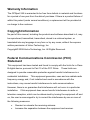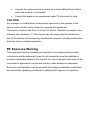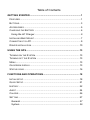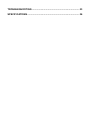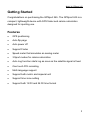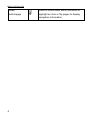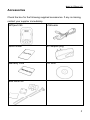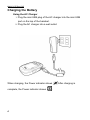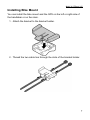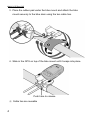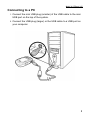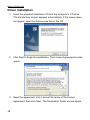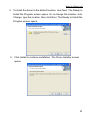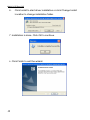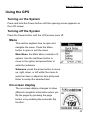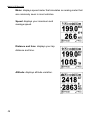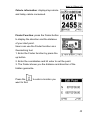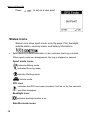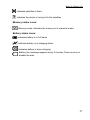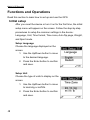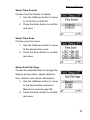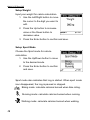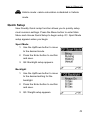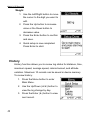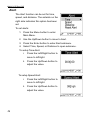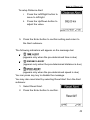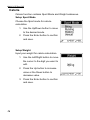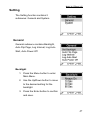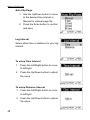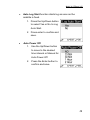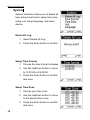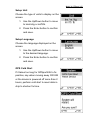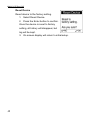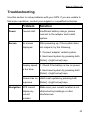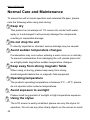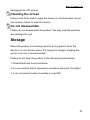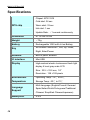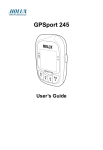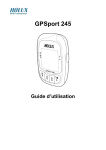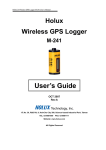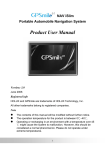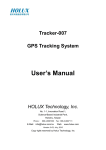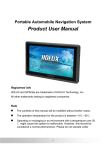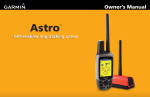Download GR245 User Manual
Transcript
GPSport 245 User’s Guide Safety Precautions • Use the power adapter included with the package, using power adapters other than the one provided will result in malfunction and could prove dangerous. • Do not use the power adapter in a wet environment. When hands and feet are wet, do not touch the power adapter. • While using the power adaptor ensure that the area is well ventilated. Do not let paper or other material cover the power adaptor, as this will interfere with cooling. Do not use the power adaptor whilst it is in a bag. • Do not attempt to repair the device. If device is damaged or is in a wet environment, replace the device immediately. • This device is waterproof (meets IPX-6 standard) but not protected against water immersion. Warranty Information The GPSport 245 is warranted to be free from defects in material and functions for a period of one year from the date of purchase. If there is a product failure of within this period (under normal conditions), a replacement will be provided at no charge to the customer. Copyright Information No part of this manual, including the products and software described in it, may be reproduced, transmitted, transcribed, stored in a retrieval system, or translated into any language in any form or by any mean, without the express written permission of Holux Technology, Inc. Copyright© 2008 Holux Technology, Inc. All Rights Reserved. Federal Communications Commission (FCC) Statement This equipment has been tested and found to comply with the limits for a Class B digital device, pursuant to Part 15 of the FCC Rules. These limits are designed to provide reasonable protection against harmful interference in a residential installation. This equipment generates, uses and can radiate radio frequency energy and, if not installed and used in accordance with the instructions, may cause harmful interference to radio communications. However, there is no guarantee that interference will not occur in a particular installation. If this equipment does cause harmful interference to radio or television reception, which can be determined by turning the equipment off and on, the user is encouraged to try to correct the interference by one or more of the following measures: • Reorient or relocate the receiving antenna. • Increase the separation between the equipment and receiver. • Connect the equipment into an outlet on a circuit different from that to which the receiver is connected. • Consult the dealer or an experienced radio/TV technician for help. CAUTION Any changes or modifications not expressly approved by the grantee of this device could void the user's authority to operate this equipment. This device complies with Part 15 of the FCC Rules. Operation is subject to the following two conditions: (1) This device may not cause harmful interference, and (2) this device must accept any interference received, including interference that may cause undesired operation. RF Exposure Warning This equipment must be installed and operated in accordance with provided instructions and the antenna(s) used for this transmitter must be installed to provide a separation distance of at least 20 cm from all persons and must not be co-located or operated in conjunction with any other antenna or transmitter. End-users and installers must be provided with antenna installation instructions and transmitter operating conditions for satisfying RF exposure compliance. Table of Contents GETTING STARTED .............................................................................1 FEATURES ............................................................................................1 BUTTONS..............................................................................................3 ACCESSORIES ......................................................................................5 CHARGING THE BATTERY ......................................................................6 Using the AC Charger ......................................................................6 INSTALLING BIKE MOUNT .......................................................................7 CONNECTING TO A PC...........................................................................9 DRIVER INSTALLATION .........................................................................10 USING THE GPS.................................................................................13 TURNING ON THE SYSTEM ...................................................................13 TURNING OFF THE SYSTEM .................................................................13 MENU .................................................................................................13 ON SCREEN DISPLAY ...........................................................................13 STATUS ICONS ....................................................................................16 FUNCTIONS AND OPERATIONS....................................................... 18 INITIAL SETUP .....................................................................................18 QUICK SETUP .....................................................................................21 HISTORY.............................................................................................22 ALERT ................................................................................................24 CALORIE.............................................................................................26 SETTING .............................................................................................27 General ..........................................................................................27 System ...........................................................................................29 TROUBLESHOOTING ........................................................................33 SPECIFICATIONS ...............................................................................36 HOLUX GPSport 245 Getting Started Congratulations on purchasing the GPSport 245. The GPSport 245 is a compact, lightweight device with GPS finder and calorie calculation designed for sporting use. Features • GPS positioning • Auto flip page • Auto power off • Support Finder • Speed meter that simulates an analog meter • 3 Sport modes for calorie calculation • Auto Log function starts log as soon as the satellite signal is fixed • One touch POI recording • Multi-language support • Support both metric and imperial unit • Support time zone setting • Support both 12:00 and 24:00 time format 1 HOLUX GPSport 245 Unit Overview Front View Backlight Enter/Power button Menu ESC LCD Screen Left button Right button Up button Down button Rear View Mounting slot 2 HOLUX GPSport 245 Left View Mini USB Port Buttons Use the Buttons for basic functions. Name Icon Function Enter/Power Inputs commands or turns the unit on and button off. Backlight Activates the backlight, main menu or Menu exits the submenu. ESC Left button/ Press to move the cursor to the left. Save & Clear Save track logs into history & clear main screen data. Right button/ Press to move the cursor to the right. Start & Pause Press to start the device when power is off; Press to pause when power is on. Up button/Finder Press to move up within the menu to highlight an item or enter Finder function. 3 HOLUX GPSport 245 Down Press to move down within the menu to button/page highlight an item or flip pages to display navigation information. 4 HOLUX GPSport 245 Accessories Check the box for the following supplied accessories. If any is missing, contact your supplier immediately. GPSport 245 USB cable Quick Guide AC adapter plug Warranty Card CD Rom Bike mount kit 5 HOLUX GPSport 245 Charging the Battery Using the AC Charger 1. Plug the mini USB plug of the AC charger into the mini USB port on the top of the handset. 2. Plug the AC charger into a wall outlet. When charging, the Power indicator shows complete, the Power indicator shows 6 . . After charging is HOLUX GPSport 245 Installing Bike Mount You can install the bike mount and the GPS on the left or right side of the handlebar or on the stem. 1. Attach the bracket to the bracket holder. 2. Thread the two cable ties through the slots of the bracket holder. 7 HOLUX GPSport 245 3. Place the rubber pad under the bike mount and attach the bike mount securely to the bike stem using the two cable ties. 4. Slide in the GPS on top of the bike mount until it snaps into place. Push here to release ※ Cable ties are reusable 8 HOLUX GPSport 245 Connecting to a PC 1. Connect the mini USB plug (smaller) of the USB cable to the mini USB port on the top of the system. 2. Connect the USB plug (larger) or the USB cable to a USB port on your computer. 9 HOLUX GPSport 245 Driver installation 1. Insert the provided installation CD into the computer’s CD drive. The introductory screen appears automatically. If the screen does not appear, open the Autorun.exe file on the CD. 2. Click Next to begin the installation. The License Agreement screen opens. 3. Read the agreement, click I accept the terms of the license agreement, then click Next. The Destination Folder screen opens. 10 HOLUX GPSport 245 4. To install the driver in the default location, click Next. The Ready to Install the Program screen opens. Or, to change the location, click Change, type the location, then click Next. The Ready to Install the Program screen opens. 5. Click Install to continue installation. The Driver Installer screen opens. 11 HOLUX GPSport 245 6. Click Install to start driver installation or click Change Install Location to change installation folder. 7. Installation is done. Click OK to continue. 8. 12 Click Finish to exit the wizard. HOLUX GPSport 245 Using the GPS Turning on the System Press and hold the Power button until the opening screen appears on the LCD screen. Turning off the System Press the Power button until the LCD screen turns off. Menu This section explains how to open and navigate the menu. Press the Menu button to open or exit the menu. Main Menu: the Main Menu consists of 5 options. Use the Up/Down button to move to the option and press Enter to enter the submenu. Submenu: press the arrow button to move up, right, down, or left within the menu to select an item or adjust an item and press Enter to accept the selected item. On screen display The on-screen display changes to show different navigation information when you flip the pages by pressing the page button or by enabling the automatic flip function. 13 HOLUX GPSport 245 Meter: displays speed meter that simulates an analog meter that are commonly seen in most vehicles. Speed: displays your maximum and average speed. Distance and time: displays your lap distance and time. Altitude: displays altitude variation. 14 HOLUX GPSport 245 Calorie information: displays lap calorie and today calorie consumed. Finder Function: press the Finder button to display the direction and the distance of your start point. Users can use the Finder function as a Geocaching tool. 1. Enter the Finder function by press the up button. 2. Enter the coordinates and hit enter to set the point. 3. The Finder shows you the distance and direction of the hidden geocache. Press the want to find. to enter a location you 15 HOLUX GPSport 245 Press to set up a new point. Status icons Status icons show sport mode, auto flip page, POI, backlight, satellite status, memory mode, and battery information. • Sport mode for calorie calculation. It also indicates that Log is started. When sport mode icon disappeared, the Log is stopped or paused. Sport mode icons: indicates Biking mode indicates Running mode indicates Walking mode Vehicle mode POI icon: indicates that POI has been recorded; it will be on for five seconds and then disappear Backlight icon: indicates backlight switch is on Satellite mode icons: 16 HOLUX GPSport 245 indicates satellites is fixed indicates the device is trying to fix the satellites Memory status icons: Memory mode: indicates the memory is in overwrite mode. Battery status icons: indicates battery is in full status indicates battery is in charging status . Indicates battery is done charging Battery low message appears every 5 minutes. Press any key to disable the alert. 17 HOLUX GPSport 245 Functions and Operations Read this section to learn how to set up and use the GPS. Initial setup After you reset the device or turn it on for the first time, the initial setup menu will appear on the screen. Follow the step-by-step procedures to setup the common settings in the device: Language, Unit, Time format, Time zone, Auto flip page, Weight, and Sport mode. Setup Language Choose the language displayed on the screen. 1. Use the Up/Down button to move to the desired language. 2. Press the Enter button to confirm and save. Setup Unit Choose the type of units to display on the screen. 1. Use the Up/Down button to move to km/m/kg or mi/ft/lb. 2. Press the Enter button to confirm and save. 18 HOLUX GPSport 245 Setup Time Format Choose the time format to display. 1. Use the Up/Down button to move to 12:00:00 or 24:00:00. 2. Press the Enter button to confirm and save. Setup Time Zone Choose your time zone. 1. Use the Up/Down button to move to the desired time zone. 2. Press the Enter button to confirm and save. Setup Auto Flip Page Choose the specified time to change the display among meter, speed, distance, time, altitude, and calorie information. 1. Use the Up/Down button to move to the desired time interval or Manual for manual page flip. 2. Press the Enter button to confirm and save. 19 HOLUX GPSport 245 Setup Weight Input your weight for calorie calculation. 1. Use the Left/Right button to move the cursor to the digit you want to edit. 2. Press the Up button to increase value or the Down button to decrease value. 3. Press the Enter button to confirm and save. Setup Sport Mode Choose the Sport mode for calorie calculation. 1. Use the Up/Down button to move to the desired mode. 2. Press the Enter button to confirm and save. Sport mode also indicates that Log is started. When sport mode icon disappeared, the Log is paused or stopped. Biking mode: calculate calories burned when bike riding. Running mode: calculate calories burned when running. Walking mode: calculate calories burned when walking. 20 HOLUX GPSport 245 Vehicle mode: calorie calculation is disabled in Vehicle mode. Quick Setup User-friendly Quick setup function allows you to quickly setup most common settings. Press the Menu button to enter Main Menu and choose Quick Setup to begin setup. Q1. Sport Mode setup appears when you begin. Sport Mode: 1. Use the Up/Down button to move to the desired mode. 2. Press the Enter button to confirm and save. 3. Q2. Backlight setup appears. Backlight: 1. Use the Up/Down button to move to the desired setting for the backlight. 2. Press the Enter button to confirm and save. 3. Q3. Weight setup appears. 21 HOLUX GPSport 245 Weight: 1. Use the Left/Right button to move the cursor to the digit you want to edit. 2. Press the Up button to increase value or the Down button to decrease value. 3. Press the Enter button to confirm and save. 4. Quick setup is now completed. Press Enter to start. History History function allows you to review log status for distance, time, maximum speed, average speed, calorie burned, and altitude variation. Maximum 10 records can be saved in device memory. To review history: 1. Press the Menu button to enter Main Menu. 2. Use the Up/Down (c/d) button to view the log change by day. 3. Press the Enter (f) button to view next record. 22 HOLUX GPSport 245 indicates which record the user is currently viewing. Maximum 10 records can be saved in device memory. 23 HOLUX GPSport 245 Alert The Alert function can be set for time, speed, and distance. The asterisk on the right side indicates this option has been set. To set alerts: 1. Press the Menu button to enter Main Menu. 2. Use the Up/Down button to move to Alert. 3. Press the Enter button to enter Alert submenu. 4. Select Time, Speed, or Distance to open submenu. To setup Time Alert: i. Press the Left/Right button to move to left/right. ii. Press the Up/Down button to adjust the value. To setup Speed Alert: i. Press the Left/Right button to move to left/right. ii. Press the Up/Down button to adjust the value. 24 HOLUX GPSport 245 To setup Distance Alert: i. Press the Left/Right button to move to left/right. ii. Press the Up/Down button to adjust the value. 5. Press the Enter button to confirm setting and return to the Alert submenu. The following indicators will appear on the message bar: • (appears only when the pre-determined time is due) • (appears only when the pre-determined distance is due) • (appears only when the pre-determined speed is due) You can press any key to disable the message. You may also reset alert by selecting Reset Alert from the Alert submenu: 1. Select Reset Alert. 2. Press the Enter button to confirm. 25 HOLUX GPSport 245 Calorie Calorie function contains Sport Mode and Weight submenus. Setup Sport Mode Choose the Sport mode for calorie calculation. 1. Use the Up/Down button to move to the desired mode. 2. Press the Enter button to confirm and save. Setup Weight Input your weight for calorie calculation. 1. Use the Left/Right button to move the cursor to the digit you want to edit. 2. Press the Up button to increase value or the Down button to decrease value. 3. Press the Enter button to confirm and save. 26 HOLUX GPSport 245 Setting The Setting function contains 2 submenus: General and System. General General submenu contains Backlight, Auto Flip Page, Log Interval, Log Auto Start, Auto Power Off. Backlight: 1. Press the Menu button to enter Main Menu. 2. Use the Up/Down button to move to the desired setting for the backlight. 3. Press the Enter button to confirm and save. 27 HOLUX GPSport 245 Auto Flip Page: 1. Use the Up/Down button to move to the desired time interval or Manual for manual page flip. 2. Press the Enter button to confirm and save. Log Interval: Select either time or distance for your log interval. To setup Time Interval: 1. Press the Left/Right button to move to left/right. 2. Press the Up/Down button to adjust the value. To setup Distance Interval: 1. Press the Left/Right button to move to left/right. 2. Press the Up/Down button to adjust the value. 28 HOLUX GPSport 245 • Auto Log Start function starts log as soon as the satellite is fixed. 1. Press the Up/Down button to select Yes or No to Log Auto Start. 2. Press enter to confirm and save. • Auto Power Off 1. Use the Up/Down button to move to the desired time interval or Manual for Auto Power Off. 2. Press the Enter button to confirm and save. 29 HOLUX GPSport 245 System System submenu allows you to delete all logs, setup time format, setup time zone, setup unit, setup language, and reset device. Delete All Log: 1. Select Delete All Log. 2. Press the Enter button to confirm. Setup Time Format 1. Choose the time format to display. 2. Use the Up/Down button to move to 12:00:00 or 24:00:00. 3. Press the Enter button to confirm and save. Setup Time Zone 1. Choose your time zone. 2. Use the Up/Down button to move to the desired time zone. 3. Press the Enter button to confirm and save. 30 HOLUX GPSport 245 Setup Unit Choose the type of units to display on the screen. 1. Use the Up/Down button to move to km/m/kg or mi/ft/lb. 2. Press the Enter button to confirm and save. Setup Language Choose the language displayed on the screen. 1. Use the Up/Down button to move to the desired language. 2. Press the Enter button to confirm and save. GPS Cold Start If it takes too long for GPSport245 to fix position, say when moving away 300 KM or the device is powered off more than 2 hours; perform cold start to reset data in chip to shorten fix time. 31 HOLUX GPSport 245 Reset Device Reset device to the factory setting. 1. Select Reset Device. 2. Press the Enter button to confirm. Once the device is reset to factory setting, all history will disappear, but log will be kept. 3. On screen display will return to initial setup. 32 HOLUX GPSport 245 Troubleshooting Use this section to solve problems with your GPS. If you are unable to find solve a problem, contact your supplier or a qualified technician. Power Problem Solution Cannot start Insufficient battery charge, please connect to the adapter and restart system. Screen No screen After powering up, if the system does displayed not respond, try the following: 1. Connect adapter, restart system. 2. Hard reset system by pressing both [Enter] + [right arrow] keys. Display speed is too slow 1. Check if the battery is low on power. 2. Hard reset system by pressing both [Enter] + [right arrow] keys. Screen has no Hard reset system by pressing both response Navigation GPS cannot [Enter] + [right arrow] keys. Make sure your current location is not display my obstructed by buildings or other current interferences. location 33 HOLUX GPSport 245 Normal Care and Maintenance To ensure the unit’s normal operation and extended life span, please note the following while using and storing: Keep dry This product is not waterproof. If it comes into contact with water spray or is submerged it will seriously damage the components, resulting in irreversible damage. Do not drop the unit If violently impacted or shocked, serious damage may be caused. Avoid sudden temperature changes Condensation may occur when entering a warm room on a cold day. To prevent condensation from damaging the unit, please place into an airtight plastic bag before sudden temperature changes. Keep away from strong magnetic fields When using or storing, please keep away from strong electromagnetic/radioactive or magnetic field equipment. Operating temperature The products operating temperature is between 0°C ~ 40°C; please do not operate under extreme temperatures. Avoid exposure to sunlight Please avoid long periods of sunlight or high temperature exposure. Using the stylus The LCD screen is easily scratched; please use only the stylus for operation. Do not use any other sharp objects on the screen to avoid 34 HOLUX GPSport 245 damaging the LCD screen. Cleaning the screen Using a soft clean cloth to wipe the screen is recommended; do not use ordinary tissue to wipe the screen. Do not disassemble Please do not disassemble the product, this may void the warranty and damage the unit. Storage When the product is not being used for a long period, store the device in a cool and dry place. For long-term storage, keeping the unit in a dry box is recommended. Please do not keep the product in the following environments: 1. Unventilated and humid locations. 2. In a car window that is exposed to excessive amounts of sunlight. 3. In an environment where humidity is over 90%. 35 HOLUX GPSport 245 Specifications Chipset: MTK 3318 Cold start: 36 sec GPS chip Warm start: 33 sec Hot start: 1 sec Update Rate: <1 second continuously Dimension 81.7x 54x 22 mm Weight <72g Battery Rechargeable 1050 mAh Li-lon Battery Key Six buttons: Menu/ESC, Left, Up, Down, Right, Enter/Power Antenna Built-in patch antenna IO interface Mini-USB Display High-contrast electro luminescent back light display 4 level gray scale LCD. Size : 33.5 × 33.5 mm, 1.8" Resolution : 128 ×128 pixels Environment Operating Temp: -10℃ to 60℃ Temperature Storage Temp: -20℃ to 70℃ Language Support Waterproof 36 Multi-Language (English/French/ German/ Spain/Italian/Dutch/Portuguese/Traditional Chinese/ Simplified Chinese/Japanese) IPX-6