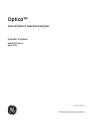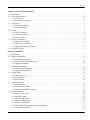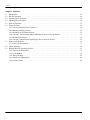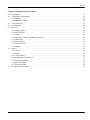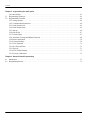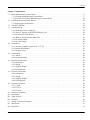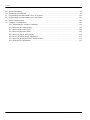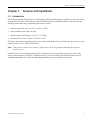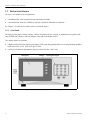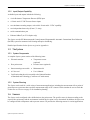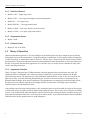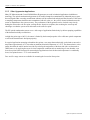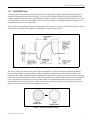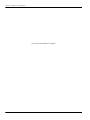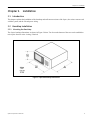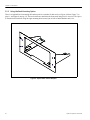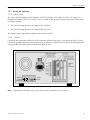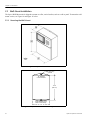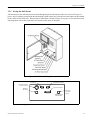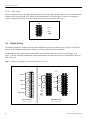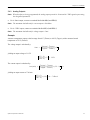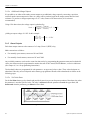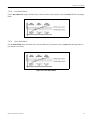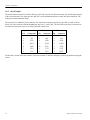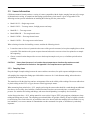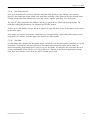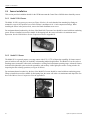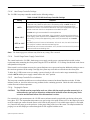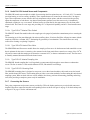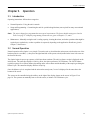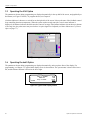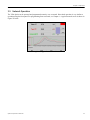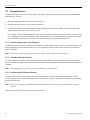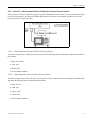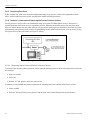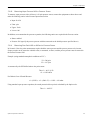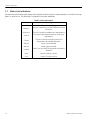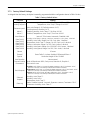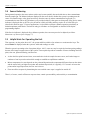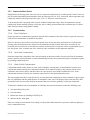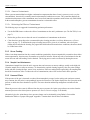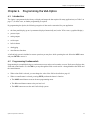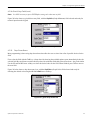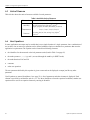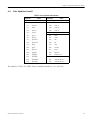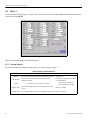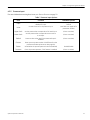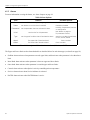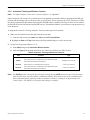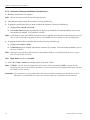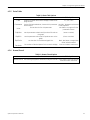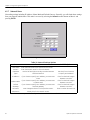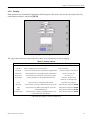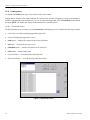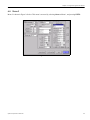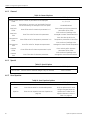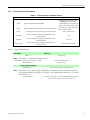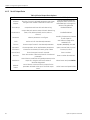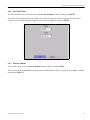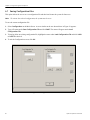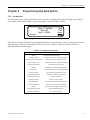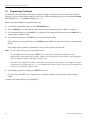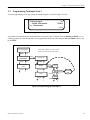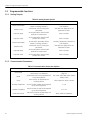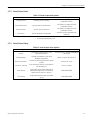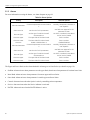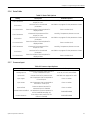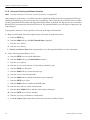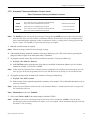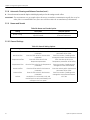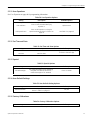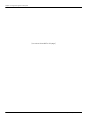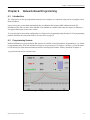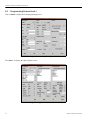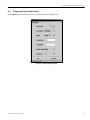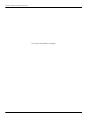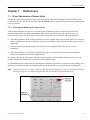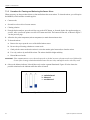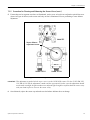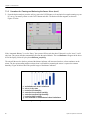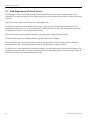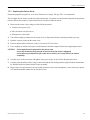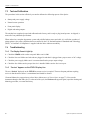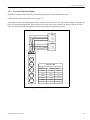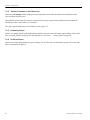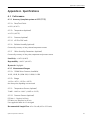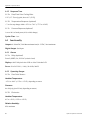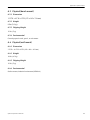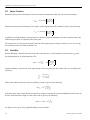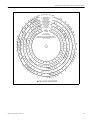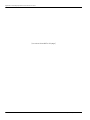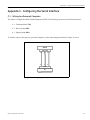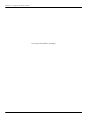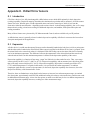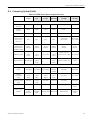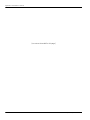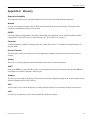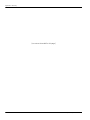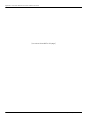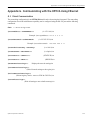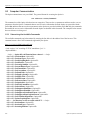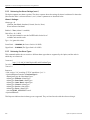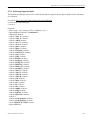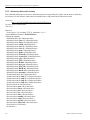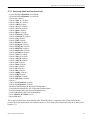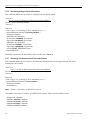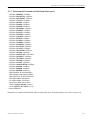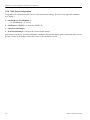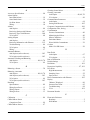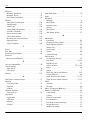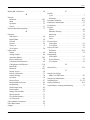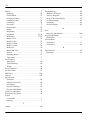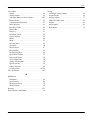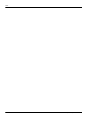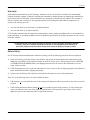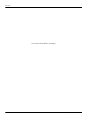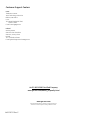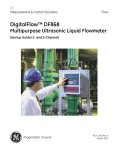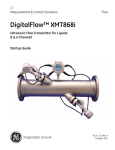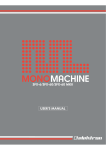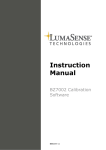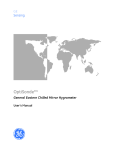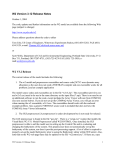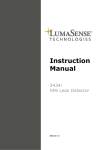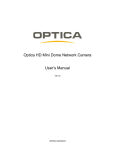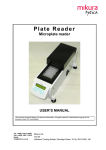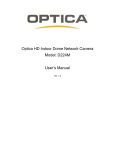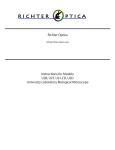Download Optica Operator`s Manual - GE Measurement & Control
Transcript
GE Measurement & Control Moisture Optica™ Operator’s Manual A40238752 Rev. E April 2012 Optica™ General Eastern Dew Point Analyzer Operator’s Manual A40238752 Rev. E April 2012 www.ge-mcs.com ©2012 General Electric Company. All rights reserved. Technical content subject to change without notice. [no content intended for this page] ii Contents Chapter 1. Features and Capabilities 1.1 1.2 1.3 1.4 1.5 1.6 Introduction . . . . . . . . . . . . . . . . . . . . . . . . . . . . . . . . . . . . . . . . . . . . . . . . . . . . . . . . . . . . . . . . . . . . . . . . . . . . . . . 1 Electronics Enclosure. . . . . . . . . . . . . . . . . . . . . . . . . . . . . . . . . . . . . . . . . . . . . . . . . . . . . . . . . . . . . . . . . . . . . . . . 2 1.2.1 Front Panel . . . . . . . . . . . . . . . . . . . . . . . . . . . . . . . . . . . . . . . . . . . . . . . . . . . . . . . . . . . . . . . . . . . . . . . . . . . 2 1.2.2 Input/Output Capability . . . . . . . . . . . . . . . . . . . . . . . . . . . . . . . . . . . . . . . . . . . . . . . . . . . . . . . . . . . . . . . . . 3 The System. . . . . . . . . . . . . . . . . . . . . . . . . . . . . . . . . . . . . . . . . . . . . . . . . . . . . . . . . . . . . . . . . . . . . . . . . . . . . . . . 3 1.3.1 System Components . . . . . . . . . . . . . . . . . . . . . . . . . . . . . . . . . . . . . . . . . . . . . . . . . . . . . . . . . . . . . . . . . . . . 3 1.3.2 System Planning . . . . . . . . . . . . . . . . . . . . . . . . . . . . . . . . . . . . . . . . . . . . . . . . . . . . . . . . . . . . . . . . . . . . . . . 3 Sensors . . . . . . . . . . . . . . . . . . . . . . . . . . . . . . . . . . . . . . . . . . . . . . . . . . . . . . . . . . . . . . . . . . . . . . . . . . . . . . . . . . . 3 1.4.1 Dew Point Sensors . . . . . . . . . . . . . . . . . . . . . . . . . . . . . . . . . . . . . . . . . . . . . . . . . . . . . . . . . . . . . . . . . . . . . 4 1.4.2 Temperature Sensor. . . . . . . . . . . . . . . . . . . . . . . . . . . . . . . . . . . . . . . . . . . . . . . . . . . . . . . . . . . . . . . . . . . . . 4 1.4.3 Pressure Sensor . . . . . . . . . . . . . . . . . . . . . . . . . . . . . . . . . . . . . . . . . . . . . . . . . . . . . . . . . . . . . . . . . . . . . . . . 4 Theory of Operation. . . . . . . . . . . . . . . . . . . . . . . . . . . . . . . . . . . . . . . . . . . . . . . . . . . . . . . . . . . . . . . . . . . . . . . . . 4 1.5.1 Hygrometer Function . . . . . . . . . . . . . . . . . . . . . . . . . . . . . . . . . . . . . . . . . . . . . . . . . . . . . . . . . . . . . . . . . . . 4 1.5.2 Hygrometer Calibration . . . . . . . . . . . . . . . . . . . . . . . . . . . . . . . . . . . . . . . . . . . . . . . . . . . . . . . . . . . . . . . . . 5 1.5.3 Other Hygrometer Applications . . . . . . . . . . . . . . . . . . . . . . . . . . . . . . . . . . . . . . . . . . . . . . . . . . . . . . . . . . . 6 The PACER Cycle . . . . . . . . . . . . . . . . . . . . . . . . . . . . . . . . . . . . . . . . . . . . . . . . . . . . . . . . . . . . . . . . . . . . . . . . . . 7 Chapter 2. Installation 2.1 2.2 2.3 2.4 2.5 2.6 Introduction . . . . . . . . . . . . . . . . . . . . . . . . . . . . . . . . . . . . . . . . . . . . . . . . . . . . . . . . . . . . . . . . . . . . . . . . . . . . . . . 9 Benchtop Installation . . . . . . . . . . . . . . . . . . . . . . . . . . . . . . . . . . . . . . . . . . . . . . . . . . . . . . . . . . . . . . . . . . . . . . . . 9 2.2.1 Mounting the Benchtop. . . . . . . . . . . . . . . . . . . . . . . . . . . . . . . . . . . . . . . . . . . . . . . . . . . . . . . . . . . . . . . . . . 9 2.2.2 Using the Rack Mounting Option . . . . . . . . . . . . . . . . . . . . . . . . . . . . . . . . . . . . . . . . . . . . . . . . . . . . . . . . . 10 2.2.3 Wiring the Benchtop . . . . . . . . . . . . . . . . . . . . . . . . . . . . . . . . . . . . . . . . . . . . . . . . . . . . . . . . . . . . . . . . . . . 13 Wall-Mount Installation . . . . . . . . . . . . . . . . . . . . . . . . . . . . . . . . . . . . . . . . . . . . . . . . . . . . . . . . . . . . . . . . . . . . . 14 2.3.1 Mounting the Wall-Mount. . . . . . . . . . . . . . . . . . . . . . . . . . . . . . . . . . . . . . . . . . . . . . . . . . . . . . . . . . . . . . . 14 2.3.2 Wiring the Wall-Mount . . . . . . . . . . . . . . . . . . . . . . . . . . . . . . . . . . . . . . . . . . . . . . . . . . . . . . . . . . . . . . . . . 15 Output Wiring . . . . . . . . . . . . . . . . . . . . . . . . . . . . . . . . . . . . . . . . . . . . . . . . . . . . . . . . . . . . . . . . . . . . . . . . . . . . 16 2.4.1 Analog Outputs . . . . . . . . . . . . . . . . . . . . . . . . . . . . . . . . . . . . . . . . . . . . . . . . . . . . . . . . . . . . . . . . . . . . . . . 17 2.4.2 Alarm Outputs. . . . . . . . . . . . . . . . . . . . . . . . . . . . . . . . . . . . . . . . . . . . . . . . . . . . . . . . . . . . . . . . . . . . . . . . 18 2.4.3 Serial Output . . . . . . . . . . . . . . . . . . . . . . . . . . . . . . . . . . . . . . . . . . . . . . . . . . . . . . . . . . . . . . . . . . . . . . . . . 20 Sensor Information. . . . . . . . . . . . . . . . . . . . . . . . . . . . . . . . . . . . . . . . . . . . . . . . . . . . . . . . . . . . . . . . . . . . . . . . . 21 2.5.1 Sampling Lines . . . . . . . . . . . . . . . . . . . . . . . . . . . . . . . . . . . . . . . . . . . . . . . . . . . . . . . . . . . . . . . . . . . . . . . 21 2.5.2 Ensuring Heat Transfer . . . . . . . . . . . . . . . . . . . . . . . . . . . . . . . . . . . . . . . . . . . . . . . . . . . . . . . . . . . . . . . . . 22 2.5.3 High Dew Point Measurements . . . . . . . . . . . . . . . . . . . . . . . . . . . . . . . . . . . . . . . . . . . . . . . . . . . . . . . . . . 22 Sensor Installation . . . . . . . . . . . . . . . . . . . . . . . . . . . . . . . . . . . . . . . . . . . . . . . . . . . . . . . . . . . . . . . . . . . . . . . . . 24 2.6.1 Model 1111H Sensor. . . . . . . . . . . . . . . . . . . . . . . . . . . . . . . . . . . . . . . . . . . . . . . . . . . . . . . . . . . . . . . . . . . 24 2.6.2 Model D-2 Sensor . . . . . . . . . . . . . . . . . . . . . . . . . . . . . . . . . . . . . . . . . . . . . . . . . . . . . . . . . . . . . . . . . . . . . 24 2.6.3 Model 1211H Sensor. . . . . . . . . . . . . . . . . . . . . . . . . . . . . . . . . . . . . . . . . . . . . . . . . . . . . . . . . . . . . . . . . . . 25 2.6.4 Model 1311DR Sensor . . . . . . . . . . . . . . . . . . . . . . . . . . . . . . . . . . . . . . . . . . . . . . . . . . . . . . . . . . . . . . . . . 25 2.6.5 Model 1311XR Sensor . . . . . . . . . . . . . . . . . . . . . . . . . . . . . . . . . . . . . . . . . . . . . . . . . . . . . . . . . . . . . . . . . 26 2.6.6 Model SIM-12H Heated Sensor and Components . . . . . . . . . . . . . . . . . . . . . . . . . . . . . . . . . . . . . . . . . . . . 28 2.6.7 Connecting the Sensors. . . . . . . . . . . . . . . . . . . . . . . . . . . . . . . . . . . . . . . . . . . . . . . . . . . . . . . . . . . . . . . . . 28 Optica™ Operator’s Manual iii Contents Chapter 3. Operation 3.1 3.2 3.3 3.4 3.5 3.6 3.7 3.8 3.9 iv Introduction . . . . . . . . . . . . . . . . . . . . . . . . . . . . . . . . . . . . . . . . . . . . . . . . . . . . . . . . . . . . . . . . . . . . . . . . . . . . . .29 Normal Operation . . . . . . . . . . . . . . . . . . . . . . . . . . . . . . . . . . . . . . . . . . . . . . . . . . . . . . . . . . . . . . . . . . . . . . . . . .29 Operating the VGA Optica . . . . . . . . . . . . . . . . . . . . . . . . . . . . . . . . . . . . . . . . . . . . . . . . . . . . . . . . . . . . . . . . . . .30 Operating the 4x40 Optica . . . . . . . . . . . . . . . . . . . . . . . . . . . . . . . . . . . . . . . . . . . . . . . . . . . . . . . . . . . . . . . . . . .30 Network Operation . . . . . . . . . . . . . . . . . . . . . . . . . . . . . . . . . . . . . . . . . . . . . . . . . . . . . . . . . . . . . . . . . . . . . . . . .31 Process Pressure . . . . . . . . . . . . . . . . . . . . . . . . . . . . . . . . . . . . . . . . . . . . . . . . . . . . . . . . . . . . . . . . . . . . . . . . . . .32 3.6.1 Actively Measuring Process Pressure . . . . . . . . . . . . . . . . . . . . . . . . . . . . . . . . . . . . . . . . . . . . . . . . . . . . . .32 3.6.2 Manually Entering Pressure. . . . . . . . . . . . . . . . . . . . . . . . . . . . . . . . . . . . . . . . . . . . . . . . . . . . . . . . . . . . . .32 3.6.3 Measuring at a Different Pressure . . . . . . . . . . . . . . . . . . . . . . . . . . . . . . . . . . . . . . . . . . . . . . . . . . . . . . . . .32 3.6.4 Scenario 1: Measurement Without Enabling the Process Pressure Feature . . . . . . . . . . . . . . . . . . . . . . . . .33 3.6.5 Measuring Dew Point . . . . . . . . . . . . . . . . . . . . . . . . . . . . . . . . . . . . . . . . . . . . . . . . . . . . . . . . . . . . . . . . . .34 3.6.6 Scenario 2: Measurement Requiring the Process Pressure Feature. . . . . . . . . . . . . . . . . . . . . . . . . . . . . . . .34 Status Line Indications . . . . . . . . . . . . . . . . . . . . . . . . . . . . . . . . . . . . . . . . . . . . . . . . . . . . . . . . . . . . . . . . . . . . . .36 3.7.1 Factory Default Settings . . . . . . . . . . . . . . . . . . . . . . . . . . . . . . . . . . . . . . . . . . . . . . . . . . . . . . . . . . . . . . . .37 Sensor Balancing . . . . . . . . . . . . . . . . . . . . . . . . . . . . . . . . . . . . . . . . . . . . . . . . . . . . . . . . . . . . . . . . . . . . . . . . . .38 Helpful Hints For Operating the Unit. . . . . . . . . . . . . . . . . . . . . . . . . . . . . . . . . . . . . . . . . . . . . . . . . . . . . . . . . . .38 3.9.1 Supercooled Dew Points . . . . . . . . . . . . . . . . . . . . . . . . . . . . . . . . . . . . . . . . . . . . . . . . . . . . . . . . . . . . . . . .39 3.9.2 Contamination . . . . . . . . . . . . . . . . . . . . . . . . . . . . . . . . . . . . . . . . . . . . . . . . . . . . . . . . . . . . . . . . . . . . . . . .39 3.9.3 Mirror Flooding . . . . . . . . . . . . . . . . . . . . . . . . . . . . . . . . . . . . . . . . . . . . . . . . . . . . . . . . . . . . . . . . . . . . . . .40 3.9.4 Sample Line Maintenance . . . . . . . . . . . . . . . . . . . . . . . . . . . . . . . . . . . . . . . . . . . . . . . . . . . . . . . . . . . . . . .40 3.9.5 Pressure Effects . . . . . . . . . . . . . . . . . . . . . . . . . . . . . . . . . . . . . . . . . . . . . . . . . . . . . . . . . . . . . . . . . . . . . . .40 Optica™ Operator’s Manual Contents Chapter 4. Programming the VGA Optica 4.1 4.2 4.3 4.4 4.5 4.6 4.7 Introduction . . . . . . . . . . . . . . . . . . . . . . . . . . . . . . . . . . . . . . . . . . . . . . . . . . . . . . . . . . . . . . . . . . . . . . . . . . . . . . 41 Programming Fundamentals . . . . . . . . . . . . . . . . . . . . . . . . . . . . . . . . . . . . . . . . . . . . . . . . . . . . . . . . . . . . . . . . . 41 4.2.1 The Keys . . . . . . . . . . . . . . . . . . . . . . . . . . . . . . . . . . . . . . . . . . . . . . . . . . . . . . . . . . . . . . . . . . . . . . . . . . . . 42 4.2.2 Data Entry Fields . . . . . . . . . . . . . . . . . . . . . . . . . . . . . . . . . . . . . . . . . . . . . . . . . . . . . . . . . . . . . . . . . . . . . 42 Units of Measure . . . . . . . . . . . . . . . . . . . . . . . . . . . . . . . . . . . . . . . . . . . . . . . . . . . . . . . . . . . . . . . . . . . . . . . . . . 44 User Equations . . . . . . . . . . . . . . . . . . . . . . . . . . . . . . . . . . . . . . . . . . . . . . . . . . . . . . . . . . . . . . . . . . . . . . . . . . . . 44 Menu 1 . . . . . . . . . . . . . . . . . . . . . . . . . . . . . . . . . . . . . . . . . . . . . . . . . . . . . . . . . . . . . . . . . . . . . . . . . . . . . . . . . . 46 4.5.1 Analog Outputs . . . . . . . . . . . . . . . . . . . . . . . . . . . . . . . . . . . . . . . . . . . . . . . . . . . . . . . . . . . . . . . . . . . . . . . 46 4.5.2 Pressure Input . . . . . . . . . . . . . . . . . . . . . . . . . . . . . . . . . . . . . . . . . . . . . . . . . . . . . . . . . . . . . . . . . . . . . . . . 47 4.5.3 Alarms. . . . . . . . . . . . . . . . . . . . . . . . . . . . . . . . . . . . . . . . . . . . . . . . . . . . . . . . . . . . . . . . . . . . . . . . . . . . . . 48 4.5.4 Automatic Cleaning and Balance Function . . . . . . . . . . . . . . . . . . . . . . . . . . . . . . . . . . . . . . . . . . . . . . . . . 49 4.5.5 Data Fields . . . . . . . . . . . . . . . . . . . . . . . . . . . . . . . . . . . . . . . . . . . . . . . . . . . . . . . . . . . . . . . . . . . . . . . . . . 51 4.5.6 Buzzer/Sound . . . . . . . . . . . . . . . . . . . . . . . . . . . . . . . . . . . . . . . . . . . . . . . . . . . . . . . . . . . . . . . . . . . . . . . . 51 4.5.7 Network Menu . . . . . . . . . . . . . . . . . . . . . . . . . . . . . . . . . . . . . . . . . . . . . . . . . . . . . . . . . . . . . . . . . . . . . . . 52 4.5.8 Datalog . . . . . . . . . . . . . . . . . . . . . . . . . . . . . . . . . . . . . . . . . . . . . . . . . . . . . . . . . . . . . . . . . . . . . . . . . . . . . 53 Menu 2 . . . . . . . . . . . . . . . . . . . . . . . . . . . . . . . . . . . . . . . . . . . . . . . . . . . . . . . . . . . . . . . . . . . . . . . . . . . . . . . . . . 55 4.6.1 General . . . . . . . . . . . . . . . . . . . . . . . . . . . . . . . . . . . . . . . . . . . . . . . . . . . . . . . . . . . . . . . . . . . . . . . . . . . . . 56 4.6.2 Special. . . . . . . . . . . . . . . . . . . . . . . . . . . . . . . . . . . . . . . . . . . . . . . . . . . . . . . . . . . . . . . . . . . . . . . . . . . . . . 56 4.6.3 User Equation . . . . . . . . . . . . . . . . . . . . . . . . . . . . . . . . . . . . . . . . . . . . . . . . . . . . . . . . . . . . . . . . . . . . . . . . 56 4.6.4 Communication Parameters . . . . . . . . . . . . . . . . . . . . . . . . . . . . . . . . . . . . . . . . . . . . . . . . . . . . . . . . . . . . . 57 4.6.5 Serial Output Data. . . . . . . . . . . . . . . . . . . . . . . . . . . . . . . . . . . . . . . . . . . . . . . . . . . . . . . . . . . . . . . . . . . . . 58 4.6.6 Set Time & Date . . . . . . . . . . . . . . . . . . . . . . . . . . . . . . . . . . . . . . . . . . . . . . . . . . . . . . . . . . . . . . . . . . . . . . 59 4.6.7 Restore Defaults . . . . . . . . . . . . . . . . . . . . . . . . . . . . . . . . . . . . . . . . . . . . . . . . . . . . . . . . . . . . . . . . . . . . . . 59 Saving Configuration Files . . . . . . . . . . . . . . . . . . . . . . . . . . . . . . . . . . . . . . . . . . . . . . . . . . . . . . . . . . . . . . . . . . 60 Optica™ Operator’s Manual v Contents Chapter 5. Programming the 4x40 Optica 5.1 5.2 5.0.1 Introduction . . . . . . . . . . . . . . . . . . . . . . . . . . . . . . . . . . . . . . . . . . . . . . . . . . . . . . . . . . . . . . . . . . . . . . . . . .61 Programming Technique. . . . . . . . . . . . . . . . . . . . . . . . . . . . . . . . . . . . . . . . . . . . . . . . . . . . . . . . . . . . . . . . . . . . .62 Programmable Functions . . . . . . . . . . . . . . . . . . . . . . . . . . . . . . . . . . . . . . . . . . . . . . . . . . . . . . . . . . . . . . . . . . . .64 5.2.1 Analog Outputs . . . . . . . . . . . . . . . . . . . . . . . . . . . . . . . . . . . . . . . . . . . . . . . . . . . . . . . . . . . . . . . . . . . . . . .64 5.2.2 Communication Parameters. . . . . . . . . . . . . . . . . . . . . . . . . . . . . . . . . . . . . . . . . . . . . . . . . . . . . . . . . . . . . .64 5.2.3 Serial Output Units . . . . . . . . . . . . . . . . . . . . . . . . . . . . . . . . . . . . . . . . . . . . . . . . . . . . . . . . . . . . . . . . . . . .65 5.2.4 Serial Output Setup . . . . . . . . . . . . . . . . . . . . . . . . . . . . . . . . . . . . . . . . . . . . . . . . . . . . . . . . . . . . . . . . . . . .65 5.2.5 Alarms . . . . . . . . . . . . . . . . . . . . . . . . . . . . . . . . . . . . . . . . . . . . . . . . . . . . . . . . . . . . . . . . . . . . . . . . . . . . . .66 5.2.6 Data Fields. . . . . . . . . . . . . . . . . . . . . . . . . . . . . . . . . . . . . . . . . . . . . . . . . . . . . . . . . . . . . . . . . . . . . . . . . . .67 5.2.7 Pressure Input . . . . . . . . . . . . . . . . . . . . . . . . . . . . . . . . . . . . . . . . . . . . . . . . . . . . . . . . . . . . . . . . . . . . . . . .67 5.2.8 Automatic Cleaning and Balance Function . . . . . . . . . . . . . . . . . . . . . . . . . . . . . . . . . . . . . . . . . . . . . . . . . .68 5.2.9 Buzzer and Sounds . . . . . . . . . . . . . . . . . . . . . . . . . . . . . . . . . . . . . . . . . . . . . . . . . . . . . . . . . . . . . . . . . . . .70 5.2.10 General Settings. . . . . . . . . . . . . . . . . . . . . . . . . . . . . . . . . . . . . . . . . . . . . . . . . . . . . . . . . . . . . . . . . . . . . .70 5.2.11 User Equations. . . . . . . . . . . . . . . . . . . . . . . . . . . . . . . . . . . . . . . . . . . . . . . . . . . . . . . . . . . . . . . . . . . . . . .71 5.2.12 Set Time and Date . . . . . . . . . . . . . . . . . . . . . . . . . . . . . . . . . . . . . . . . . . . . . . . . . . . . . . . . . . . . . . . . . . . .71 5.2.13 Special . . . . . . . . . . . . . . . . . . . . . . . . . . . . . . . . . . . . . . . . . . . . . . . . . . . . . . . . . . . . . . . . . . . . . . . . . . . . .71 5.2.14 User Default Settings. . . . . . . . . . . . . . . . . . . . . . . . . . . . . . . . . . . . . . . . . . . . . . . . . . . . . . . . . . . . . . . . . .71 5.2.15 Factory Calibrations . . . . . . . . . . . . . . . . . . . . . . . . . . . . . . . . . . . . . . . . . . . . . . . . . . . . . . . . . . . . . . . . . .71 Chapter 6. Network-Based Programming 6.1 6.2 vi Introduction . . . . . . . . . . . . . . . . . . . . . . . . . . . . . . . . . . . . . . . . . . . . . . . . . . . . . . . . . . . . . . . . . . . . . . . . . . . . . .73 Programming Screens. . . . . . . . . . . . . . . . . . . . . . . . . . . . . . . . . . . . . . . . . . . . . . . . . . . . . . . . . . . . . . . . . . . . . . .73 Optica™ Operator’s Manual Contents Chapter 7. Maintenance 7.1 7.2 7.3 7.4 A.1 A.2 A.3 A.4 A.5 A.6 B.1 B.2 B.3 C.1 D.1 D.2 Minor Maintenance of Sensor Optics . . . . . . . . . . . . . . . . . . . . . . . . . . . . . . . . . . . . . . . . . . . . . . . . . . . . . . . . . . 77 7.1.1 Cleaning and Balancing the Sensor Mirror. . . . . . . . . . . . . . . . . . . . . . . . . . . . . . . . . . . . . . . . . . . . . . . . . . 77 7.1.2 Procedure for Cleaning and Balancing the Sensor Mirror . . . . . . . . . . . . . . . . . . . . . . . . . . . . . . . . . . . . . . 78 Field Replacement of Sensor Mirrors . . . . . . . . . . . . . . . . . . . . . . . . . . . . . . . . . . . . . . . . . . . . . . . . . . . . . . . . . . 82 7.2.1 Replacing the Sensor Mirror . . . . . . . . . . . . . . . . . . . . . . . . . . . . . . . . . . . . . . . . . . . . . . . . . . . . . . . . . . . . . 83 Test and Calibration . . . . . . . . . . . . . . . . . . . . . . . . . . . . . . . . . . . . . . . . . . . . . . . . . . . . . . . . . . . . . . . . . . . . . . . . 84 Troubleshooting . . . . . . . . . . . . . . . . . . . . . . . . . . . . . . . . . . . . . . . . . . . . . . . . . . . . . . . . . . . . . . . . . . . . . . . . . . . 84 7.4.1 The Display Doesn’t Light Up . . . . . . . . . . . . . . . . . . . . . . . . . . . . . . . . . . . . . . . . . . . . . . . . . . . . . . . . . . . 84 7.4.2 “Service” Appears on the STATUS Display Line. . . . . . . . . . . . . . . . . . . . . . . . . . . . . . . . . . . . . . . . . . . . . 84 7.4.3 Incorrect Dew Point Display. . . . . . . . . . . . . . . . . . . . . . . . . . . . . . . . . . . . . . . . . . . . . . . . . . . . . . . . . . . . . 85 7.4.4 “Balance” Remains on the Status Line . . . . . . . . . . . . . . . . . . . . . . . . . . . . . . . . . . . . . . . . . . . . . . . . . . . . . 86 7.4.5 No Analog Output. . . . . . . . . . . . . . . . . . . . . . . . . . . . . . . . . . . . . . . . . . . . . . . . . . . . . . . . . . . . . . . . . . . . . 86 7.4.6 No Serial Output . . . . . . . . . . . . . . . . . . . . . . . . . . . . . . . . . . . . . . . . . . . . . . . . . . . . . . . . . . . . . . . . . . . . . . 86 Performance . . . . . . . . . . . . . . . . . . . . . . . . . . . . . . . . . . . . . . . . . . . . . . . . . . . . . . . . . . . . . . . . . . . . . . . . . . . . . . 87 A.1.1 Accuracy [complete system at 25°C (77°F)] . . . . . . . . . . . . . . . . . . . . . . . . . . . . . . . . . . . . . . . . . . . . . . . . 87 A.1.2 Measurement Ranges . . . . . . . . . . . . . . . . . . . . . . . . . . . . . . . . . . . . . . . . . . . . . . . . . . . . . . . . . . . . . . . . . . 87 A.1.3 Response Time . . . . . . . . . . . . . . . . . . . . . . . . . . . . . . . . . . . . . . . . . . . . . . . . . . . . . . . . . . . . . . . . . . . . . . . 88 Functionality . . . . . . . . . . . . . . . . . . . . . . . . . . . . . . . . . . . . . . . . . . . . . . . . . . . . . . . . . . . . . . . . . . . . . . . . . . . . . 88 A.2.1 Alarms . . . . . . . . . . . . . . . . . . . . . . . . . . . . . . . . . . . . . . . . . . . . . . . . . . . . . . . . . . . . . . . . . . . . . . . . . . . . . 88 A.2.2 Operating Ranges . . . . . . . . . . . . . . . . . . . . . . . . . . . . . . . . . . . . . . . . . . . . . . . . . . . . . . . . . . . . . . . . . . . . . 88 Physical (bench mount) . . . . . . . . . . . . . . . . . . . . . . . . . . . . . . . . . . . . . . . . . . . . . . . . . . . . . . . . . . . . . . . . . . . . . 89 A.3.1 Dimensions. . . . . . . . . . . . . . . . . . . . . . . . . . . . . . . . . . . . . . . . . . . . . . . . . . . . . . . . . . . . . . . . . . . . . . . . . . 89 A.3.2 Weight . . . . . . . . . . . . . . . . . . . . . . . . . . . . . . . . . . . . . . . . . . . . . . . . . . . . . . . . . . . . . . . . . . . . . . . . . . . . . 89 A.3.3 Shipping Weight. . . . . . . . . . . . . . . . . . . . . . . . . . . . . . . . . . . . . . . . . . . . . . . . . . . . . . . . . . . . . . . . . . . . . . 89 A.3.4 Environmental . . . . . . . . . . . . . . . . . . . . . . . . . . . . . . . . . . . . . . . . . . . . . . . . . . . . . . . . . . . . . . . . . . . . . . . 89 Physical (wall mount) . . . . . . . . . . . . . . . . . . . . . . . . . . . . . . . . . . . . . . . . . . . . . . . . . . . . . . . . . . . . . . . . . . . . . . 89 A.4.1 Dimensions. . . . . . . . . . . . . . . . . . . . . . . . . . . . . . . . . . . . . . . . . . . . . . . . . . . . . . . . . . . . . . . . . . . . . . . . . . 89 A.4.2 Weight . . . . . . . . . . . . . . . . . . . . . . . . . . . . . . . . . . . . . . . . . . . . . . . . . . . . . . . . . . . . . . . . . . . . . . . . . . . . . 89 A.4.3 Shipping Weight. . . . . . . . . . . . . . . . . . . . . . . . . . . . . . . . . . . . . . . . . . . . . . . . . . . . . . . . . . . . . . . . . . . . . . 89 A.4.4 Environmental . . . . . . . . . . . . . . . . . . . . . . . . . . . . . . . . . . . . . . . . . . . . . . . . . . . . . . . . . . . . . . . . . . . . . . . 89 Optional Accessories . . . . . . . . . . . . . . . . . . . . . . . . . . . . . . . . . . . . . . . . . . . . . . . . . . . . . . . . . . . . . . . . . . . . . . . 90 A.5.1 T-100E . . . . . . . . . . . . . . . . . . . . . . . . . . . . . . . . . . . . . . . . . . . . . . . . . . . . . . . . . . . . . . . . . . . . . . . . . . . . . 90 A.5.2 PT-30A . . . . . . . . . . . . . . . . . . . . . . . . . . . . . . . . . . . . . . . . . . . . . . . . . . . . . . . . . . . . . . . . . . . . . . . . . . . . . 90 A.5.3 PT-300A . . . . . . . . . . . . . . . . . . . . . . . . . . . . . . . . . . . . . . . . . . . . . . . . . . . . . . . . . . . . . . . . . . . . . . . . . . . . 90 European Compliance . . . . . . . . . . . . . . . . . . . . . . . . . . . . . . . . . . . . . . . . . . . . . . . . . . . . . . . . . . . . . . . . . . . . . . 90 Introduction . . . . . . . . . . . . . . . . . . . . . . . . . . . . . . . . . . . . . . . . . . . . . . . . . . . . . . . . . . . . . . . . . . . . . . . . . . . . . . 91 Vapor Pressure . . . . . . . . . . . . . . . . . . . . . . . . . . . . . . . . . . . . . . . . . . . . . . . . . . . . . . . . . . . . . . . . . . . . . . . . . . . . 92 Humidity . . . . . . . . . . . . . . . . . . . . . . . . . . . . . . . . . . . . . . . . . . . . . . . . . . . . . . . . . . . . . . . . . . . . . . . . . . . . . . . . 92 Wiring to a Personal Computer . . . . . . . . . . . . . . . . . . . . . . . . . . . . . . . . . . . . . . . . . . . . . . . . . . . . . . . . . . . . . . . 95 Introduction . . . . . . . . . . . . . . . . . . . . . . . . . . . . . . . . . . . . . . . . . . . . . . . . . . . . . . . . . . . . . . . . . . . . . . . . . . . . . . 97 Depression . . . . . . . . . . . . . . . . . . . . . . . . . . . . . . . . . . . . . . . . . . . . . . . . . . . . . . . . . . . . . . . . . . . . . . . . . . . . . . . 97 Optica™ Operator’s Manual vii Contents D.3 D.4 F.1 F.2 G.1 G.2 viii Measurement Range . . . . . . . . . . . . . . . . . . . . . . . . . . . . . . . . . . . . . . . . . . . . . . . . . . . . . . . . . . . . . . . . . . . . . . . .98 Comparing Optica Models . . . . . . . . . . . . . . . . . . . . . . . . . . . . . . . . . . . . . . . . . . . . . . . . . . . . . . . . . . . . . . . . . . .99 Programming Automatic Balance for a VGA Optica. . . . . . . . . . . . . . . . . . . . . . . . . . . . . . . . . . . . . . . . . . . . . .103 Programming Automatic Balance for a 4x40 Optica . . . . . . . . . . . . . . . . . . . . . . . . . . . . . . . . . . . . . . . . . . . . . .103 Direct Communication . . . . . . . . . . . . . . . . . . . . . . . . . . . . . . . . . . . . . . . . . . . . . . . . . . . . . . . . . . . . . . . . . . . . .105 Computer Communication . . . . . . . . . . . . . . . . . . . . . . . . . . . . . . . . . . . . . . . . . . . . . . . . . . . . . . . . . . . . . . . . . .106 G.2.1 Determining the Available Commands . . . . . . . . . . . . . . . . . . . . . . . . . . . . . . . . . . . . . . . . . . . . . . . . . . . .106 G.2.2 Retrieving the Alarm Settings . . . . . . . . . . . . . . . . . . . . . . . . . . . . . . . . . . . . . . . . . . . . . . . . . . . . . . . . . . .107 G.2.3 Retrieving the Alarm Types . . . . . . . . . . . . . . . . . . . . . . . . . . . . . . . . . . . . . . . . . . . . . . . . . . . . . . . . . . . .108 G.2.4 Retrieving Supported Units. . . . . . . . . . . . . . . . . . . . . . . . . . . . . . . . . . . . . . . . . . . . . . . . . . . . . . . . . . . . .109 G.2.5 Retrieving Labels and Functions. . . . . . . . . . . . . . . . . . . . . . . . . . . . . . . . . . . . . . . . . . . . . . . . . . . . . . . . .110 G.2.6 Retrieving Analog Output Information . . . . . . . . . . . . . . . . . . . . . . . . . . . . . . . . . . . . . . . . . . . . . . . . . . . .112 G.2.7 Retrieving the Measured and Calculated Values. . . . . . . . . . . . . . . . . . . . . . . . . . . . . . . . . . . . . . . . . . . . .112 G.2.8 4X40 Optica Configuration. . . . . . . . . . . . . . . . . . . . . . . . . . . . . . . . . . . . . . . . . . . . . . . . . . . . . . . . . . . . .114 Optica™ Operator’s Manual Chapter 1. Features and Capabilities Chapter 1. 1.1 Features and Capabilities Introduction The GE Measurement & Control Optica is a multi-purpose chilled-mirror hygrometer, suitable for use in a wide variety of applications. The Optica can function with any GE Measurement & Control chilled-mirror sensor to provide the following measurement ranges (depending on the sensor selected): • dew/frost point from –80°C to +85°C (–112°F to +185°F) • relative humidity from 0.002% to 100% • moisture content from 500 ppbv to over 5.71 × 105 ppmv • temperature from -100° to +100°C (-212°F to +212°F) The Optica also measures and displays gas pressure using a GE Sensing PT-30A or PT-300A pressure sensor, or a usersupplied 4–20 mA or 0–5 VDC pressure sensor. Note: If the pressure is known to be constant, a fixed pressure can be programmed, eliminating the need for a pressure sensor. Using the Optica, you can simultaneously measure and display dew point, temperature and pressure, with a wide variety of units of measure. The Optica is Ethernet-ready, so you can access the unit using the Internet for remote monitoring applications. You can use the data logging function to record and upload weeks of data. Optica™ Operator’s Manual 1 Chapter 1. Features and Capabilities 1.2 Electronics Enclosure The Optica is available in two configurations: • a benchtop model, with an optional rack-mount adapter available • a wall-mount unit, housed in a NEMA-4 enclosure, suitable for industrial environments See Chapter 2, Installation, for details on how to mount the Optica. 1.2.1 Front Panel The Optica’s front panel is shown in Figure 1 below. The panel includes: a display, an alphanumeric keypad for data entry, ENTER and TAB keys, and four softkeys to the right of the display screen. Two display options are available: • a high-resolution full-color liquid crystal display (LCD) with data graphing and on-screen programming capability (referred to as the “VGA” unit). See Figure 1 below. • a 4-line by 40-character alphanumeric display (referred to as the “4x40” unit). Figure 1: Optica Benchtop Version with VGA Display 2 Optica™ Operator’s Manual Chapter 1. Features and Capabilities 1.2.2 Input/Output Capability Available inputs and outputs include the following: • 4-wire Resistance Temperature Detector (RTD) input • 4–20 mA and 0–5 VDC Pressure Sensor inputs • two simultaneous analog outputs, each with 4–20 mA and 0–5 VDC capability • two independent alarm relays (Form C, 5 Amp) • serial communications port • Ethernet 10BaseT (on VGA Optica only) The Optica uses the GE Measurement & Control patented Programmable Automatic Contaminant Error Reduction (PACER) system for automated self-cleaning and optics rebalancing. Detailed specifications for the Optica are given in Appendix A. 1.3 The System 1.3.1 System Components A complete Optica system consists of the following items: • Electronic monitor • Temperature sensor (optional) • • • • Dew point sensor • • • Pressure sensor (optional) Interconnecting sensor cable AC line cord Maintenance kit User’s Manual Certification that the unit is traceable to the National Institute of Standards and Technology (Certificate of Conformance) 1.3.2 System Planning The Optica can be used for a wide variety of measurement applications, including the measurement of dew points of gasses that are at pressures that exceed the measurement range of GE’s sensors. In this situation be sure to check the section Process Pressure on page 32 for installation planning. 1.4 Sensors The Optica can be configured with a chilled-mirror dew point sensor. The specific sensor is chosen according to the expected dew point range and the environment in which the dew point is to be determined. In addition, the Optica can be configured with a temperature and/or pressure sensor. GE provides the following sensors for various applications: Optica™ Operator’s Manual 3 Chapter 1. Features and Capabilities 1.4.1 Dew Point Sensors • Model 1111H — Single-stage sensor • Model 1211H — Two-stage sensor; high pressure and temperature • Model D-2 — Two-stage sensor • Model SIM-12H — Two-stage heated sensor • Model 1311DR — Four-stage, liquid or air cooled sensor • Model 1311XR — Five-stage, liquid cooled sensor 1.4.2 Temperature Sensor • Model T-100E 1.4.3 Pressure Sensor • Model PT-30A or PT-300A 1.5 Theory of Operation Optical condensation hygrometry is a precise technique for determining the water vapor content in gases by directly measuring dew point or frost temperatures. Using this technique, a metal mirror is cooled until it reaches a temperature at which a thin layer of condensation begins to form on it. The dew layer is detected optically, and the mirror is held at that temperature. The mirror temperature, measured with a platinum resistance thermometer, is an accurate indicator of the dew or frost point. Because these hygrometers are so accurate, they are widely used as a standard in many of the world’s metrology laboratories. 1.5.1 Hygrometer Function Figure 2 on page 5 illustrates how GE Measurement & Control hygrometers detect and measure dew point. The condensate mirror is illuminated with a solid state, infrared emitter (IR). A photodetector monitors the IR light reflected from the mirror. The photodetector is fully illuminated when the mirror is clear of dew, and it receives less light as dew forms. A separate LED and photodetector pair are used as a known reference to compensate for any thermally induced changes in the optical components. The photodetectors are arranged in an electrical bridge circuit, the output current of which is proportional to the light reflected from the mirror. The bridge output controls the electrical current to the thermoelectric cooler. A large bridge current develops when the mirror is dry, causing the mirror to cool toward the dew point. As dew begins to form on the mirror, less light is reflected, and the bridge output decreases. This, in turn, causes a decrease in cooling current. A rate feedback loop within the amplifier ensures critical response, causing the mirror to stabilize quickly at a temperature that maintains a thin dew or frost layer on the mirror surface. A precision thermometer element embedded within the mirror directly monitors this dew point temperature. 4 Optica™ Operator’s Manual Chapter 1. Features and Capabilities 1.5.2 Hygrometer Calibration The Optica unit can be sent to the National Institute of Standards and Technology (NIST) in Gaithersburg, Maryland for certification or to any National Standards lab for calibration against their primary humidity standards. A calibrated instrument can then be used as a transfer standard in local laboratories to calibrate lower echelon instruments. CAUTION! Field calibration is not recommended. Hygrometers used as calibration standards must have the following characteristics: • The mirror thermometer must have suitable long-term accuracy (such as that obtained with a platinum resistance thermometer). Optical Reference Gain Thermoelectric Heat Pump Power LED Regulation 41.2°F Dew Point Temperature (Precision Thermometer) Figure 2: Chilled-Mirror Hygrometer Diagram Optica™ Operator’s Manual 5 Chapter 1. Features and Capabilities 1.5.3 Other Hygrometer Applications Many GE Measurement & Control Chilled Mirror Hygrometers are used in industrial applications in addition to metrology. The optical condensation hygrometer is not readily damaged or contaminated by industrial process gases that can degrade other secondary measurement schemes such as saturated salt and polymer-based sensors. If the sensor or sampling components should become contaminated with oils, salts, etc., they can be cleaned without harm to the sensor or impairment to the system accuracy. The performance of the hygrometer can be checked at any time by heating the mirror above the dew point, causing the dew deposit to evaporate, then reclosing the servoloop and checking to see that the system cools and returns to the same dew point. The GE optical condensation sensors cover a wide range of applications limited only by the heat pumping capabilities of the thermoelectrically-cooled mirror. At high dew points (up to 100°C), the sensor is limited by the thermal properties of the solid state optical components as well as the thermoelectric heat pump capacity. In a typical application measuring sub-ambient dew points, a two-stage thermoelectrically-cooled mirror can reach a temperature approximately 65°C lower than an ambient (heat sink) temperature of +25°C. The thermoelectric cooler pumps heat from the mirror into the heat sink. By reducing the temperature of the heat sink with a coolant such as chilled water, or by applying the sensor in a low-temperature condition such as monitoring of a test chamber, even lower dew points can be measured. In meteorological applications where the heat sink temperature is considerably lower, frost points down to –75°C can be monitored. Four- and five-stage sensors are available for measuring the lowest dew/frost points. 6 Optica™ Operator’s Manual Chapter 1. Features and Capabilities 1.6 The PACER Cycle GE Measurement & Control has developed and patented a compensation technique called PACER (Programmable Automatic Contaminant Error Reduction) that is very effective in reducing the Raoult Effect error associated with soluble contaminants, particularly for near-ambient dew points. The Optica is equipped with the PACER cycle as well as AUTO balance as found on earlier models. The user can choose which self-cleaning and balancing routine to run depending on the severity of contamination. The PACER cycle, diagrammed in Figure 3 below, begins with a coalescence period, during which the mirror is cooled well below the dew point of the sample gas, condensing out a large amount of water. Figure 3: A Typical PACER Cycle This excess water easily dissolves any water-soluble contaminants. The mirror is then heated. During the heating phase, the large puddles of water gradually evaporate, carrying increasingly heavy concentrations of salts as the puddles become smaller. Finally, when all the puddles have evaporated, dry “islands” of crystallized salt are left on the mirror. The area between the islands (80-85% of the mirror surface) is now clean and shiny, whereas before the PACER cycle it may have been completely covered. The total amount of contamination has not been reduced, but instead, redistributed as shown in Figure 4 below, with more clean mirror surface available for dew formation. The reflected light signal is then electronically balanced against the reference. Before PACER Cycle After PACER Cycle Figure 4: Results of the PACER Cycle Optica™ Operator’s Manual 7 Chapter 1. Features and Capabilities [no content intended for this page] 8 Optica™ Operator’s Manual Chapter 2. Installation Chapter 2. 2.1 Installation Introduction This chapter explains the installation of the benchtop and wall-mount versions of the Optica, the various sensors used with the system, and the I/O and power wiring. 2.2 Benchtop Installation 2.2.1 Mounting the Benchtop The Optica benchtop dimensions are shown in Figure 5 below. Two feet on the bottom of the case can be unfolded to raise up the front for easier viewing, if desired. Figure 5: Optica Benchtop Dimensions Optica™ Operator’s Manual 9 Chapter 2. Installation 2.2.2 Using the Rack Mounting Option There is an optional kit for mounting the benchtop unit in a standard 19-inch rack (see Figure 6 below, Figure 7 on page 11, and Figure 8 on page 12). The two brackets are attached to the front panel using four No. 8 screws. The Optica is mounted to the brackets using the eight mounting holes located just in front of and behind the unit’s feet. Figure 6: Optica Rack-Mount Adapter 10 Optica™ Operator’s Manual Optica™ Operator’s Manual 0.38 (9.7) 3.00 (76.2) 2.88 (73.2) 2.74 (69.6) 1.32 (33.5) 2.19 (55.6) 0.50 (12.7) Note: Dimensions are in inches (millimeters). 8.75 (222.3) 4.00 (101.6) 2.38 (60.5) 0.09 (2.3) 0.59 (15.0) 3.23 (82.0) 18.25 (463.6) 13.53 (343.7) 7.07 (179.6) 12.53 (318.3) 14.62 (371.3) 19.00 (482.6) 1.32 (33.5) 3.91 (99.3) 2.69 (68.3) 6.52 (165.6) 1.11 (28.2) FH-032-8 4 places Chapter 2. Installation Figure 7: Optica Rack-Mount Adapter - Front Panel 11 12 3.19 (81.0) 0.55 (14.0) 0.98 (24.9) 3.91 (99.3) 6.00 (152.4) 0.80 (20.3) 1.82 (46.2) 0.59 (15.0) 5.86 (148.8) 1.09 (27.7) 1.44 (36.6) 0.75 (19.1) 0.66 (16.8) 3.03 (77.0) 1.00 (25.4) 1.00 (25.4) 1.00 (25.4) 12.41 (315.2) 11.00 (279.4) 1.04 (26.4) Note: Dimensions are in inches (millimeters). 1.13 (28.7) 1.50 (38.1) Chapter 2. Installation Figure 8: Optica Rack-Mount Adapter - Bracket Optica™ Operator’s Manual Chapter 2. Installation 2.2.3 Wiring the Benchtop 2.2.3a Input Power The Optica operates with input power from 90 to 126 VAC at 4 amps, or from 208 to 252 VAC at 2.5 amps. It is designed for a nominal 100, 115 or 230 VAC source. A switch on the rear panel selects the appropriate voltage range (see Figure 9 below): • The 115 VAC setting operates over a range of 90 to 126 VAC • The 230 VAC setting operates over a range of 200 to 253 VAC The Optica’s voltage and frequency rating are listed on the rear panel. 2.2.3b Sensors Connect the dew point sensor cable to the 25-pin connector in Slot B on the Optica’s rear panel (see Figure 9 below). Connect the optional temperature sensor cable to the 9-pin connector in Slot B on the rear panel. The optional pressure sensor and other I/O wiring connects to the terminal block in Slot A. * Optional LAN connector* Serial Port Figure 9: Optica Benchtop Rear Panel Note: *Depending on the model revision, the LAN connector is located in one of two places. Optica™ Operator’s Manual 13 Chapter 2. Installation 2.3 Wall-Mount Installation The Optica Wall-Mount unit is designed to mount on a flat, vertical surface, such as a wall or panel. To mount the wallmount version, see Figure 10 and Figure 11 below. 2.3.1 Mounting the Wall-Mount Figure 10: Optica Wall-Mount Dimensions Ø.261 (6.63 mm) 2 places 1/4" hardware is recommended. 17.43" (443 mm) Allow adequate space below unit for cabling. Figure 11: Optica Wall-Mount - Mounting Hole Locations 14 Optica™ Operator’s Manual Chapter 2. Installation 2.3.2 Wiring the Wall-Mount All connections to the wall-mount unit are made through the panel at the bottom of the case as shown in Figure 12 below. Any I/O cabling is brought into the unit through a gland at the lower left of the case and connects to the terminal blocks on the left side of the case. Wiring for these connections is shown in Figure 15 on page 16. The dew point sensor and temperature sensor cable connectors are located near the center of this panel. Figure 12: Wall-Mount Wiring Entrance Locations Serial Port Temperature Sensor Optional Ethernet LAN Connector Gland for I/O Wiring COM TEMP Dew Point Sensor LAN IN/OUT DEW POINT AC LINE Gland for AC Power Wiring 90/250 VAC 47-63 Hz 4 ASB 250V TYPE T Figure 13: Wall-Mount Bottom Panel (viewed from under the unit) Optica™ Operator’s Manual 15 Chapter 2. Installation 2.3.2a Input Power Power wiring enters the case through a gland fitting at the lower right of the unit and connects to a screw terminal block mounted on the right side of the case. Wiring of this terminal block is shown in Figure 14 below. The voltage and frequency rating and tolerances, as well as fusing data, are listed on the bottom of the unit. Top L G Front of Case N Figure 14: Wall-Mount AC Power Wiring 2.4 Output Wiring The benchtop outputs are connected to removable terminal blocks on the rear panel. Figure 9 on page 13 shows the location of the benchtop terminal blocks and Figure 15 below shows the Slot A connections. The Wall-Mount Optica input/output terminal blocks are located inside the front door as shown in Figure 12 on page 15. Cabling is brought in through the gland on the bottom of the unit and wired to the terminal blocks shown in Figure 15 below. Note: Output programming is described in Chapters 4, 5 and 6. Slot A ALARM 1 ALARM 2 OUT A OUT B PRESSURE COM NC NO COM NC NO 4-20 0-5 4-20 0-5 +V V in I in RTN Benchtop Unit Top COM AL1 NC NO COM AL2 OUT A OUT B NC NO Front of Case 4-20 0-5 4-20 0-5 +V PRES V in I in RTN Wall-Mount Unit Figure 15: Benchtop and Wall-Mount Input/Output Terminal Blocks 16 Optica™ Operator’s Manual Chapter 2. Installation 2.4.1 Analog Outputs Note: When the Optica is being programmed, the analog outputs provide 4–20 mA and 0–5 VDC signals representing the designated parameters. • For 4–20mA output, connect to terminals labelled 4–20 (+) and RTN (–). Note: The maximum load allowed for current output is 500 Ohms. • For 0–5 VDC output, connect to terminals labelled 0–5 (+) and RTN (–). Note: The maximum load allowed for voltage output is 5 mA. Example: Assume a temperature output, scaled to range from 0°C (Tlower) to 100°C (Tupper), with a measured actual temperature of 23°C (Tactual): The voltage output is calculated by: Tactual – Tlower Vout = ---------------------------------------------- 5 Tupper – Tlower yielding an output voltage of 1.15V. 23 – 0 --------------------- 5 = 1.15V 100 – 0 The current output is calculated by: Tactual – Tlower Iout mA = ---------------------------------------------- 20 – 4 + 4 Tupper – Tlower yielding an output current of 7.68 mA. 23 – 0 --------------------- 16 + 4 = 7.68mA 100 – 0 Optica™ Operator’s Manual 17 Chapter 2. Installation 2.4.1a Additional Voltage Outputs It is possible to use either of the analog current outputs as an additional voltage output by connecting a precision resistor from the current output to its return. A voltage will be produced equal to the output current times the load resistance. To produce a voltage output range of 1 to 5 volts, connect a 250 ohm resistor (0.1% tolerance recommended). Using a 250 ohm resistor, the voltage output is calculated by: Tactual – Tlower Vout = ---------------------------------------------- 5 – 1 + 1 Tupper – Tlower yielding an output voltage of 1.92V for this example. 23 – 0 --------------------- 4 + 1 = 1.92V 100 – 0 2.4.2 Alarm Outputs Each alarm output connects to the contacts of a 5-Amp, Form C (SPDT) relay. Make connections as follows: • For normally open contacts, connect to NO and COM. • For normally closed contacts, connect to NC and COM. Any available parameter can be used to control an alarm relay by programming the parameter name and its threshold values. An alarm can also be programmed to monitor the state of the Control, PACER Balance, or Service indicators. (See Chapter 4, 5 or 6 for programming instructions). Two threshold values are programmed for each parameter—an upper and a lower value. These values designate an alarm band. How they are used depends on the alarm type programmed. Details of the alarm bands are shown on the following pages. 2.4.2a Set Point Alarm For the Set Point alarm type, the alarm band provides hysteresis to prevent frequent operation of the alarm relay when the parameter is near the specified value. The relay is activated when the parameter exceeds the upper limit, and deactivated when the parameter goes below the lower limit. Figure 16: Set Point Alarm 18 Optica™ Operator’s Manual Chapter 2. Installation 2.4.2b Inner Band Alarm For the Inner Band alarm type, the alarm relay activates whenever the parameter value is between the lower and upper limits. Figure 17: Inner Band Alarm 2.4.2c Outer Band Alarm For the Outer Band alarm, the alarm relay activates whenever the parameter value is greater than the upper limit or less than the lower limit. Figure 18: Outer Band Alarm Optica™ Operator’s Manual 19 Chapter 2. Installation 2.4.3 Serial Output The Serial Output connector is located at the lower left of the rear panel of the bench-mount unit, and the bottom panel of the wall-mount unit. The output provides RS-232C serial communications between the unit and a terminal or a PC running in terminal emulation mode. The connector is a standard 9-pin D connector. For connection to another serial device, the cable is wired as shown below. For a basic interface without handshaking, only pins 2, 3 and 5 (RX, TX and GND) on the Optica connector are needed. Pin connections are given for both 25-pin and 9-pin devices. Optica Connector 25-Pin Device 9-Pin Device Pin Connection Pin Connection Pin Connection 2 (RX) 3 (TX) 3 (TX) 3 (TX) 2 (RX) 2 (RX) 4 (DTE) 6 (DSR) 6 (DSR) 5 (GND) 7 (GND) 5 (GND) 6 (DSR) 20 (DTE) 4 (DTE) 7 (RTS) 4 (CTS) 8 (CTS) 8 (CTS) 5 (RTS) 7 (RTS) The baud rate, format of the data, number of stop bits, number of data bits, and parity can all be programmed using the menus. 20 Optica™ Operator’s Manual Chapter 2. Installation 2.5 Sensor Information GE Measurement & Control produces a variety of sensors compatible with the Optica, ranging from one to five stages of thermoelectric cooling. A comparison chart listing specifications of each sensor is given in Appendix D. The following sections provide information on installing the following GE dew point sensors: • Model 1111H — Single-stage sensor • Model 1211H — Two-stage sensor; for high pressure and temp. • Model D-2 — Two-stage sensor • Model SIM-12H — Two-stage heated sensor • Model 1311DR — Four-stage heated sensor • Model 1311XR — Five-stage water-cooled sensor When selecting a location for installing a sensor, consider the following criteria: • Locate the sensor as close as is practical to the source of the gas to be measured, to keep the sampling lines as short as possible. This minimizes the system response time and reduces the error rate at low frost points due to sample line outgassing. • Choose a sensor location that provides access to the dewpoint sample cavity cover, to facilitate periodic mirror cleaning. CAUTION! Never place the sensor in a location where temperatures rise above the maximum rated temperature for the device. See Appendix D for complete sensor specifications. 2.5.1 Sampling Lines Keep the length of sample tubing between the source and the sensor short, for quick response and highest accuracy. All sampling line compression fittings provided with the sensor are for ¼-inch diameter tubing, unless otherwise specified at the time of order. The material used for the inlet lines can have an important effect on the validity of the readings. Do not use rubber hose or plastic tubing such as PVC or Tygon, because of their hygroscopic nature. When measuring frost points below –30°C, sample gas leaving the sensor outlet should be vented through an additional line three to six feet long, since backflow of ambient moisture into the sensor can take place even under positive pressure. Use stainless steel tubing and fittings, and ensure that all plumbing is completely free from leaks. At dew/frost points above –20°C, tubing material is not as critical. Copper, PTFE, polypropylene, aluminum or brass tubing and fittings may be used. The sampling system should allow for periodic cleaning. It may be helpful to install a tee and closing valve on the inlet side, to permit the sensor to be shut off while the sampling lines are flushed. At very low humidities, even a trace amount of contamination can alter measured frost point, so cleanliness is particularly important. Optica™ Operator’s Manual 21 Chapter 2. Installation 2.5.2 Ensuring Heat Transfer Be sure the sensor has an adequate heat sink when operating in hot environments. The sensor must never be allowed to reach a temperature above its rated limit. It is not sufficient merely to ensure that the sensor is in an environment whose temperature is below the rated limit; a means must be supplied to remove heat from the sensor. When the Model 1111H or D-2 sensors are used at ambient temperatures of 20° to 24°C, full rated depression can be achieved by mounting the sensor on a smooth, thermally conductive surface (such as metal), which tends to remain at the ambient temperature. If possible, do not operate the sensor continuously at or near full depression. Doing so may decrease the anticipated life of the thermoelectric heat pump. 2.5.3 High Dew Point Measurements 2.5.3a Using Heated Sensors When measuring dew points at or above the ambient temperature, the sensor must be heated to a temperature of at least 5 to 10°C above the highest anticipated dew point (but not higher than the sensor temperature rating). Some sensors can be mounted on a liquid heat exchanger, or a temperature-controlled electric hot plate, or installed in a heated enclosure. GE recommends closed-loop active control of the elevated sensor body temperature. The sensor base should be coated with zinc-oxide-filled silicone thermal grease and securely anchored to the heat sink with suitable fasteners. Allow ½ hour for the sensor to reach thermal equilibrium after adjusting the temperature of the heat sink. The GE SIM-12H high temperature sensor is designed for high-temperature applications. It measures dew points above ambient temperature without condensation problems. 2.5.3b Sample Lines for High Dew Point Measurements Sampling lines carrying gas to the sensor must be heated and insulated when the dew point of the gas is above the sample line’s ambient temperature. The simplest way to achieve this is to use heater tape (either thermostatically controlled, or continuously operating, and sized to provide the required temperature rise). At high temperatures, use stainless steel tubing with adequate insulation to avoid hot and cold sections in the line and to avoid water absorption/ desorption cycling as the heater is thermostatically controlled. Heated sampling lines (HSL) are available from GE Measurement & Control. 22 Optica™ Operator’s Manual Chapter 2. Installation 2.5.3c Filter Requirements If the gas to be monitored is free from particulates and hydrocarbon liquids or vapor, filtering is not necessary. However, most sample gas streams contain some particulates, and using a filter reduces the need for frequent mirror cleaning. On the other hand, filtering tends to slow the system’s response, particularly at low frost points. The series 912 filters manufactured by Balston Company (or equivalent) are effective for most applications. For particulates and liquid hydrocarbons, use a Balston type DX filter element. To filter out very fine particles, the type DX can be followed by a type BX filter. A type CI filter can be used to remove hydrocarbon vapors. If the sample gas is heavily and routinely contaminated, we recommend using a quick-change filter element. Avoid using glass wool, cellulose, and other hygroscopic materials as a filter medium. 2.5.3d Flow Rate It is important to have adequate flow through the sensor. Too little flow can slow the response (particularly at very low frost points). Too much flow can cause instability of the control system at high dew points and can reduce the depression capability of the thermoelectric cooler at very low dew points. Too much flow also accelerates the rate of system contamination. A flow rate of 2 to 2.5 ft3/h (a little over 1 liter/min) is ideal for most applications. In many cases, flow rates between 0.2 and 5 ft3/h (0.1 and 2.5 liter/min) may be used. Optica™ Operator’s Manual 23 Chapter 2. Installation 2.6 Sensor Installation This section provides installation details for the GE Measurement & Control line of chilled-mirror humidity sensors. 2.6.1 Model 1111H Sensor The Model 1111H is an open-type sensor (see Figure 19 below). It can be threaded into standard pipe fittings or mounted in a type 0111D pressure boss, which encloses it and adapts it for ¼-inch compression fittings. When installing the sensor in the pressure boss, remove the black aluminum sensor cover. For maximum thermal conductivity, the base of the Model 0111D pressure boss should be coated with heat-conducting grease. When so installed on a surface suitable for dissipating heat, the sensor will achieve its maximum rated depression. See the Chilled Mirror Sensor Comparison Chart in Appendix D. Figure 19: Model 1111H Sensor 2.6.2 Model D-2 Sensor The Model D-2 is a general purpose, two-stage sensor with 65°C (117°F) of depression capability. It features wetted parts of stainless steel and glass, for durability in demanding industrial applications. The Model D-2 can be used as a benchtop sensor, mounted to a heat sink, or mounted to a cooling fan for maximum operating range. Advanced features include field-replaceable optics and cooler assemblies, and auxiliary visible light optics with a viewing window for inspecting the mirror during operation (see Figure 20 below). For maximum thermal conductivity, the base of the Model D-2 sensor should be coated with heat-conducting grease. When so installed on a surface suitable for dissipating heat, the sensor will achieve its maximum rated depression. See the Chilled Mirror Sensor Comparison Chart in Appendix D. Figure 20: Model D-2 Sensor 24 Optica™ Operator’s Manual Chapter 2. Installation 2.6.3 Model 1211H Sensor The Model 1211H is a two-stage sensor with 65°C (117°F) of depression capability. It features wetted parts of stainless steel and may be used at higher temperature and pressure than the D2 sensor. The Model 1211H can be used as a benchtop sensor, mounted to a heat sink. Features include a field-replaceable mirror, optics and cooler assembly. See the Chilled Mirror Sensor Comparison Chart in Appendix D. 2.6.4 Model 1311DR Sensor The 1311DR is a stainless steel, liquid cooled, four-stage sensor suitable for measuring dew points between –75°C and +25°C. Mount the 1311DR sensor so that the air inlet and exhaust openings are free from obstruction (see Figure 21 below). If the sensor is liquid cooled, vertical wall mounting is recommended, observing the “UP” arrow on the case. This ensures that condensation forming on cold portions of the 1311DR will drain from the enclosure. At room temperatures (25°C) with air cooling, dew points from –65°C to +25°C can be measured. When operating it without liquid cooling, switch on the built-in fan. For lower frost point measurements, a chilled-water coolant loop can be used for cooling. Make sure the fan switch is off when using liquid cooling. Sample flow rates from 0.5 to 5 standard cubic feet per hour (0.25 to 2.5 liters per minute) should be used. CAUTION! If it can be avoided, do not operate the sensor continuously at or near full depression. Doing so may decrease the life of the thermoelectric heat pump. Liquid cooling is required for measuring frost points below –65°C (at 25°C ambient), and may be used to create faster response at higher dew point temperatures. If a recirculating chiller is used, it should have a capacity of at least 300 watts at the coolant temperature. Switch the internal fan ON if air cooling is used; leave it OFF for liquid cooling. Install the gas sampling lines according to the instructions listed in the section Sampling Lines on page 21. Figure 21: Model 1311DR Sensor Optica™ Operator’s Manual 25 Chapter 2. Installation 2.6.5 Model 1311XR Sensor The 1311XR is a stainless steel, water cooled, five-stage sensor (see Figure 22 below) that can measure frost points as low as –80°C. The sample gas flow rate should be between 1 and 5 ft3/h. The maximum permissible coolant temperature is +50°C; the minimum is –10°C. A minimum coolant flow rate of 0.1 gallons per minute must be maintained for most dew point measurements. If the fourth stage power supply control is set below –65°C, the minimum coolant flow rate is 0.25 gal/min. The coolant temperature affects the maximum dew/frost point depression. For frost points of –80°C, coolant temperature should be below 20°C. Figure 22: Model 1311XR Sensor 2.6.5a Electrical Connections All the electrical connectors on the Model 1311XR dew/frost point sensor are unique. The cables supplied with the sensor can only interconnect the system in one way. Connect the cables as follows: 1. Plug the instrument into a 115/230 VAC power outlet. 2. Connect the 37-pin round black connector on the back of the instrument to the 19-pin military-style connector on the back of the 1311XR sensor. 3. Connect the 17-pin military style connector on the back of the 1311XR sensor to the 24-pin round connector on the back of the heat pump controller module. 4. Connect the 9-pin round connector on the back of the heat pump controller module to the 8-pin rectangular connector on the back of the fourth stage heat pump power supply. 5. Plug the heat pump power supply into a 115/230 VAC outlet. 2.6.5b Coolant Connect the two 3/8-inch brass compression fittings on the back of the 1311XR sensor to the coolant lines. Do not run the instrument without sufficient coolant flow. Suitable coolants include water, glycol and other noncorrosive liquids. The coolant can be recirculated liquid or tap water that is cooled or chilled. If a recirculating chiller is used, it should have a capacity of at least 600 watts at the coolant temperature. 2.6.5c Sample Gas Fittings The 1311XR sensor has 1/4-inch stainless steel compression fittings for sample gas inlet and outlet at the back of the sensor chassis. 26 Optica™ Operator’s Manual Chapter 2. Installation 2.6.5d Heat Pump Controller Settings The 1311XR’s heat pump controller module has the following settings: Setting AUTO Table 1: Model 1311XR Heat Pump Controller Settings Function When set to AUTO, the system operates fully automatically, controlling the heat pump in response to any dew/frost point within its operating range. In AUTO mode, the controller senses the current supplied by the Optica to the top two stages of the thermoelectric coolers. The controller switches on the fourth stage power supply, as required to maintain the mirror temperature at the dew/frost point. The AUTO setting is recommended for most applications. Below –55°C If the frost point is known to be below –55°C, the switch can be set to this position to provide slightly faster response than the AUTO setting. However, depression is limited at this setting. If frost points approaching –80°C are to be measured, use the AUTO setting. If the dew/frost point is known to be between –65°C and –10°C, the switch can be set –65°C to –10°C to this position to reduce overshoot and settling time. Above –25°C If the dew/frost point is known to be above –25°C, the switch can be set to this position to reduce overshoot and settling time. Note: The third-stage power indicator may blink in any setting. This is normal. 2.6.5e Fourth-Stage Power Supply Control Knob The control knob on the 1311XR’s fourth-stage power supply sets the power consumption limit and the coolant requirement when measuring dew/frost points using the AUTO or BELOW –55°C settings. Set this knob to the lowest anticipated dew/frost point. If the control is set lower than necessary, the system dissipates excess power and requires additional cooling to remove the extra heat generated. If the setting is too high, the system may not be able to reach the true dew/frost point. To allow the 1311XR sensor to act as a turnkey system (whereby it will cover its entire range automatically), set the switch to AUTO and the power supply control knob to the –80°C position. 2.6.5f Heat Pump Controller Error Indicators The heat pump controller module has two overheat indicators connected to thermal shutdown switches. If either indicator comes on, check for and correct any problems before continuing operation. Check the cable connections, coolant flow and coolant temperature. 2.6.5g Purging the Sensor CAUTION! The 1311XR must be purged after each use, either with the sample gas after measuring it, or with another dry gas source. Otherwise, condensation inside the sensor housing may cause corrosion and eventual failure of the thermoelectric coolers. For extremely dry gas measurements, the 1311XR sensor enclosure must be purged with a gas having a frost point lower than –20°C. For intermediate temperatures, any gas having a frost point at least as low as the sample gas can be used.The sample gas outflow from the sensor can be used for this purpose, if it is suitable (non-explosive, non-lethal, etc.). Introduce the purge gas to the enclosure via the purge fitting on the rear of the sensor. The simplest method for purging is to run the sample gas outflow through the U-tube supplied with the sensor. Optica™ Operator’s Manual 27 Chapter 2. Installation 2.6.6 Model SIM-12H Heated Sensor and Components The SIM-12H heated sensor module is suitable for measuring dew/frost points between –10°C and +85°C. It contains precision heating, as well as cooling, capability. Three separate heaters are located in the sensor walls, 120 degrees apart. Three temperature sensors measure the body temperature at those points, and three control circuits precisely adjust the temperature of each heater. Any detected temperature gradient across the sensor cavity is immediately eliminated, resulting in very even control. All three heaters are controlled by the temperature set by the front panel selector knob. The sensor is a two-stage unit, providing 65°C of depression capability, and 60°C actual measurement range. 2.6.6a Type SIM-HFT Heated Filter Module The SIM-HFT heated filter module allows the sample gas to be purged of particulate contaminants prior to entering the sensor. The incoming gas is first passed through a 90-micron prefilter, then a 15-micron final filter. All parts in contact with the sample are heated to a constant 105°C, eliminating any possibility of condensation. The sintered filters are easily removed for cleaning or replacing if required. 2.6.6b Type SIM-HFM Heated Flow Meter The SIM-HFM heated flow meter module allows the sample gas flow rate to be both measured and controlled at a rate that is optimum for the sensor. A metering valve mounted on the front panel allows control over a range of 0 to 2 ft3/h. All parts in contact with the sample gas are heated to a constant 105°C, so that no condensation occurs. The flow meter is normally mounted downstream from the heated sensor. 2.6.6c Type SIM-HSL Heated Sampling Line The SIM-HSL heated sampling line is self-regulated at a temperature high enough to ensure that no condensation occurs. The line is made of ¼-inch outside diameter PTFE, with stainless steel fittings. 2.6.6d Type SIM-MPL Mounting Plate The SIM-MPL mounting plate is designed to accept one, two or three heated modules: the heated sensor, the heated filter, and the heated flow meter. The mounting plate provides a convenient method of wall-mounting the entire heated sampling system. When ordered with one or more modules, the factory performs all mounting, plumbing and wiring work, thus providing a complete system ready for installation. 2.6.7 Connecting the Sensors Dew point, temperature and pressure sensors provided by GE for the Optica monitor are pre-wired with connectors installed. Plug these connectors into their corresponding sockets as shown in Figure 9 on page 13 for the benchtop unit, or Figure 12 on page 15 for the wall-mount unit. 28 Optica™ Operator’s Manual Chapter 3. Operation Chapter 3. 3.1 Operation Introduction Operating instructions fall into three categories: • Normal Operation - Using the unit’s controls. • Setup and Programming - Customizing the unit for specialized applications (not required for many conventional applications). Note: The unit is shipped pre-programmed to meet typical requirements. The factory default settings are listed in Table 3 on page 37. Complete programming instructions are given in Chapters 4, 5, and 6. • Maintenance - Manually testing the unit’s cooling capacity, cleaning the mirror, and other operations that might be required on a regular basis, or when a problem is suspected, depending on the application. Details are given in Chapter 7, Maintenance. 3.2 Normal Operation Normal operation of the Optica is very simple. To turn the unit on, check that the main power switch on the rear of the benchtop unit is set to ON (—), then press the right-hand side of the power switch (located at the lower left corner on the front of the unit). The Optica begins its power-up sequence, which lasts about a minute. The unit’s software version is displayed on the initial screen. The status line displays Initializing. Next, the Optica performs a PACER balance. The PACER balance typically requires five to fifteen minutes, depending on the sensor chosen and the humidity of the sample gas during the balance cycle. The status line displays Balance Acquiring. Once the balance cycle is completed and the unit reaches steady state, Control is displayed in the status bar at the bottom of the screen. The sensor can be controlled using the softkeys to the right of the display, shown on the screen in Figure 23 on page 30. The operator can manually heat or cool the sensor, or initiate a PACER balance cycle. Optica™ Operator’s Manual 29 Chapter 3. Operation 3.3 Operating the VGA Optica The parameters chosen during programming are displayed numerically in the top half of the screen, and graphically at the bottom (see Figure 23 below). To program the unit, see Chapter 4. A balance indicator is shown as a vertical bar on the right side of the screen. It shows the state of the feedback control loop controlling the mirror temperature. When the system reaches steady-state (the Control status indicator is displayed), the balance indicator should be near the center of its range. If the balance indicator is near the top or bottom of its range, the dew point sensor may need to have its optics signal level adjusted (see Minor Maintenance of Sensor Optics on page 77). Figure 23: Typical VGA Display Screen 3.4 Operating the 4x40 Optica The parameters chosen during programming are displayed numerically on the top three lines of the display. For programming, see Chapter 5. A typical 4x40 display screen is shown below. The system status is shown in the lower left, and the balance indicator is shown in the lower right. Control Tdew ° C 8.47996 %RH 10.3 Tmp ° C 25.355 Heat Cool Pacer Figure 24: Typical 4x40 Display Screen 30 Optica™ Operator’s Manual Chapter 3. Operation 3.5 Network Operation The VGA Optica can be operated and programmed remotely over a network. Networked operation is very similar to operation using the front panel. For programming from a network, see Chapter 6. A typical network screen is shown in Figure 25 below. Figure 25: Typical Network Screen Optica™ Operator’s Manual 31 Chapter 3. Operation 3.6 Process Pressure The Optica provides several ways of measuring or specifying sample gas pressure (needed for pressurized humidity measurements). You can: • actively measure the pressure at the dew point sensor, or • manually enter the pressure, if it is known and stable, or • “sample-off” a high-pressure gas sample for measurement at a lower pressure (usually atmospheric) and let the Optica calculate dew point at the process pressure. For example: a sensor with a maximum pressure rating of 300 psi cannot be subjected to a process pressure of 500 psi. A sampling system can be arranged to allow the measurement to be made at atmospheric pressure. The Optica can then calculate and display the dew point at the process pressure (see Scenario 2 on page 34). 3.6.1 Actively Measuring Process Pressure Use when the process pressure is within the specifications of the dew point sensor and can be measured directly. In the Pressure Input menu, set the Pressure Input to V or I as appropriate for the pressure sensor. Set the Process Pressure Status to Disabled. Note: The pressure measured by the pressure sensor will be used to compute the vapor pressure. 3.6.2 Manually Entering Pressure Use when the process pressure is a known and fixed value, and will not be actively measured. In the Pressure Input menu, set the Pressure Input to Use Default. Enter the pressure into the Default field. Set the Process Pressure Status to Disabled. Note: The default pressure entered will be used to compute the vapor pressure. 3.6.3 Measuring at a Different Pressure Use when: the humidity must be measured at a pressure that is lower or higher than the process pressure, but the reported value must represent the humidity at the process pressure. Scenario 2 below gives examples of programming the Optica for this case. Note: The process pressure is entered manually and the humidity sensor pressure may be measured or manually entered. Examples of the use of the Process Pressure menu are shown 32 Optica™ Operator’s Manual Chapter 3. Operation 3.6.4 Scenario 1: Measurement Without Enabling the Process Pressure Feature Process pressure is 100 psi, within the range of a typical GE chilled mirror sensor. Since vapor pressure and dew point are pressure-dependent, a flow meter is installed downstream of the sensor to assure that the sensor cavity is at the process pressure (see Figure 26 below). Figure 26: Measurement Scenario 1 3.6.4a Measuring Vapor Pressure Without a Pressure Sensor To measure vapor pressure without a pressure sensor, make the following entries in the Pressure Input menu section for this example: • Input: Use Default • Units: psia • Default: 100 • Process Status: Disabled 3.6.4b Measuring Vapor Pressure With a Pressure Sensor To measure vapor pressure with a 4-20 mA, 0-30 psia pressure sensor, connect the sensor to the Optica’s terminal block and make the following entries in the Pressure Input menu: • Input: In 4-20 • Units: psia • Upper: 30.00 • Lower: 0.00 • Process Status: Disabled Optica™ Operator’s Manual 33 Chapter 3. Operation 3.6.5 Measuring Dew Point In this scenario, dew point can be measured without knowledge of gas pressure. Connect the equipment as shown above, with or without a pressure sensor, and follow the normal operating procedures. 3.6.6 Scenario 2: Measurement Requiring the Process Pressure Feature Process pressure is 500 psi, above the measurement range of a typical GE chilled mirror sensor. A flow meter is installed upstream of the sensor cavity to expand the gas to be within the measurable range of the dew point sensor. Since we wish to measure the dew point of the process gas and dew point is pressure dependent, an accurate dew point measurement at the process pressure requires accommodating for the expansion to the sensor cavity pressure by using the Optica’s Process Pressure feature (see Figure 27 below). Figure 27: Measurement Scenario 2 3.6.6a Measuring Vapor Pressure Without a Pressure Sensor To measure vapor pressure without a pressure sensor, make the following entries in the Pressure input menu section for this example: • Input: Use default • Units: psia • Default: 14.7 (the pressure at the dew point sensor) In addition, to accommodate the pressure expansion, the following entries are required in the Process section: 34 • Status: enabled • Pressure: 500 (specify the process pressure with the same units as the default pressure specified above) Optica™ Operator’s Manual Chapter 3. Operation 3.6.6b Measuring Vapor Pressure With a Pressure Sensor To measure vapor pressure with a 4-20 mA, 0-30 psia pressure sensor, connect the equipment as shown above and make the following entries in the Pressure Input menu section. • Input: In 4-20 • Units: psia • Upper: 30.00 • Lower: 0.00 In addition, to accommodate the pressure expansion, the following entries are required in the Process section: • Status: enabled • Pressure: 500 (specify the process pressure with the same units as the default pressure specified above) 3.6.6c Measuring Dew Point With or Without a Pressure Sensor In Scenario 2, the dew point measurement requires both the sensor pressure and the process pressure to be known. Sensor pressure can be entered as a default value, or measured, as above, and the process pressure must be entered in the Process Pressure field. Example (using standard atmospheric conditions at 25°C) P1 = 500 psia P2 = 14.7 psia As measured by the GEI chilled mirror dew point sensor: Tdew2 = –40°C @ P2 e2 = 0.1283 mbar Per Dalton’s Law of Partial Pressure: e1 = (P2/P1) × e2 = (500/14.7) × 0.1283 = 4.36 mbar Using standard vapor pressure equations, the actual pressurized dew point is calculated by the Optica to be: Tdew1 = –4.022°C Optica™ Operator’s Manual 35 Chapter 3. Operation 3.7 Status Line Indications The status line at the bottom of the display shows whether the unit is ready for normal operation, or is still in its start-up phase, or needs service. The following is a complete list of status indications: Indication 36 Table 2: Status Indications Meaning Initializing The unit is initializing. Balance The unit is performing a PACER balance to clear the mirror. Acquiring The unit is acquiring stable mirror temperature. Service The sensor optics require service, cleaning or adjustment. Control The unit is actively controlling the mirror temperature at a stable dew point. Alarm 1 Alarm 1 has activated. Alarm 2 Alarm 2 has activated. Lockout Heat, Cool, and PACER front panel controls are disabled. Heat Sensor Heating is active. Cool Sensor Cooling is active. Optica™ Operator’s Manual Chapter 3. Operation 3.7.1 Factory Default Settings As shipped from the factory, the Optica is normally programmed with the configuration shown in Table 3 below. Function Analog Output A Analog Output B Pressure Input 1 Alarm 1 Alarm 2 Auto Balance Data Field 1 Data Field 2 Data Field 3 Data Field 4 Data Field 5 Data Field 6 Table 3: Factory Default Values Setting Humidity, Units: Tdew °C, Range: –40°C to +60°C Temperature, Units: Tmp °C, Range: 0 to 100°C Units: psia, Range: 0–30, Default pressure: 14.70, Process pressure: disabled, 14.70 Disabled, Humidity, Units: Tdew °C, Set Point: 100.00 Disabled, Temperature, Units: Tmp °C, Set Point: 100.00 Interval: 720 minutes, Automatic, Disabled, Hold Humidity, Units: Tdew °C, Range: –40.000 to +60.000°C, Color: green, 1 decimal Humidity, Units: %RH, Range: 0 to 100, Color: blue, 1 decimal Temperature, Units: Tmp °C, Range: 0 to 100, Color: red, 1 decimal Pressure, Units: psia, Range: 0 to 100, Color: yellow, 1 decimal Humidity, Units: ppmv, Range: 0 to 1,000,000, Color: brown, 1 decimal Humidity, Units: ppmw, Range: 0 to 100, Color: violet, 1 decimal Buzzer 15 msec General Data Fields: 3, Lockout: disabled, Offsets and filters: 0 Special Molecular Weight of Gas: 28.9645 User Equation None entered Communication Mode: All, Baud rate: 9600, Parity: none, Data bits: 8, Stop bits: 1, Parameters Flow control: none Serial Outputs Humidity: Units: Tdew °C, Format: DP=##.#, Separator: CR-LF, Terminator: CR-LF, Interval: 1 second, Time Stamp: Enabled, Show Status: Enabled Temperature: Units: Tmp °C, Format: DP=##.#, Separator: CR-LF, Terminator: CR-LF, Interval: 1 second, Time Stamp: Enabled, Show Status: Enabled Pressure: Units: psia, Format: DP=##.#, Separator: CR-LF, Terminator: CR-LF, Interval: 1 second, Time Stamp: Enabled, Show Status: Enabled Selected Outputs Humidity, Units: Tdew °C Humidity, Units: % RH Temperature, Units: Tmp °C Data Log Status: Disabled, Interval: 1 second, Separator: comma, Terminator: CR-LF, Parameters: humidity, Units: Tdew °C Optica™ Operator’s Manual 37 Chapter 3. Operation 3.8 Sensor Balancing During normal operation, the sensor mirror surface may become partially obscured with salts or other contaminants from the sample gas. The balance indicator displayed on the screen shows whether the system is operating near the center of its normal range, or has been forced away from the center by mirror contamination. In general, it is recommended to start with an AUTO balance cycle provided relatively clean gases are being used. If the Service status indicator is displayed after an AUTO cycle, the mirror is likely still dirty and may require use of a PACER cycle (described in detail on page 7). In most applications, it is desirable to perform a balance operation periodically to maintain optimum performance. The interval and type of balance are configurable as described in the Optica programming chapters. If the Service indicator is displayed after a balance operation, the sensor may need to be adjusted (see Minor Maintenance of Sensor Optics on page 77). 3.9 Helpful Hints For Operating the Unit Time response: At dew points above 0°C, the system stabilizes within a few minutes at a consistent dew layer. The status Control is displayed when the system is stable and readings are valid. When the system is operating at low frost points (below –40°C), extra care may be required when interpreting readings because of the longer response times of the system. Time response depends on a number of factors including dew/frost point, slew rate, upstream filtering, and flow rate. • As the dew/frost point becomes lower, water molecules in the air sample become scarcer, and it takes longer to condense a frost layer on the mirror thick enough to establish an equilibrium condition. • Mirror temperature slew rate depends on dew point and depression (the temperature difference between the mirror and the sensor body); at higher dew points and moderate depressions, it is typically 1.5°C/second. At lower dew points and/or larger depressions, the slew rate is slower. • Flow rate affects response by determining the rate at which water vapor is supplied or carried off. There is, of course, a trade-off between response time, control system stability, and sensitivity to contamination. 38 Optica™ Operator’s Manual Chapter 3. Operation 3.9.1 Supercooled Dew Points Slightly below the freezing point, water can exist in a supercooled liquid state for extended periods of time. Extra care may be needed when making measurements in the frost point region of 0 to –20°C, because the mirror temperature may temporarily stabilize at the supercooled dew point, 0.5 to 1°C below the actual frost point. To assure that the unit is operating in the ice phase within this temperature range, allow the instrument to operate continuously. Before manually clearing a frost layer, take a reading, and afterwards allow sufficient time to reform a stable frost layer before taking further readings. 3.9.2 Contamination 3.9.2a Mirror Cleanliness Proper operation of a condensation hygrometer depends on the condition of the mirror surface. In general, accuracy is reduced when contaminants accumulate on the mirror. However, the mirror does not have to be microscopically clean. In fact, the mirror performs best a few hours after cleaning, when nucleation sites have formed. On an unscratched, freshly cleaned mirror, there are relatively few nucleation sites on which dew or frost deposits can form, and more time is required to collect a condensation layer at low frost points. Also, overshoot may occur, which can cause oscillations as the temperature stabilizes. 3.9.2b Particulate Contaminants Particulate matter that is insoluble in water may accumulate on the mirror surface, but does not affect the instrument accuracy until the mirror reflectance is reduced substantially. In many cases, particulates improve instrument response by providing condensation sites. 3.9.2c Water-Soluble Contaminants Contaminants which readily dissolve in water, such as naturally occurring salts, are detrimental to accurate vapor concentration measurement by any condensation method. These materials readily go into solution with the water condensate on the mirror surface, and then reduce the vapor pressure in accordance with Raoult’s Law. As the concentration increases with time, the saturation vapor pressure of the liquid solution decreases. The unit responds to this lower vapor pressure by elevating the mirror temperature in order to maintain a vapor pressure that is in equilibrium with the partial pressure of atmospheric water vapor. The displayed dew point, therefore, drifts upward above the true dew point. Because the measurement error increases gradually, it often goes undetected. To determine whether dissolved contaminants are affecting dew point measurement, perform the following steps: 1. Note the indicated dew point. 2. Clean the mirror. 3. Balance the detector by initiating a PACER cycle. 4. Measure the dew point again. If the new reading is lower than the first reading, it is likely that soluble material was present in sufficient quantity to cause a measurement error. Optica™ Operator’s Manual 39 Chapter 3. Operation 3.9.2d Gaseous Contaminants When a gaseous material that has a higher condensation temperature than that of water is present (even in very low concentrations), the unit will eventually control on that material, rather than on water. The system then displays the condensation temperature of the contaminant, not of water. Such material accumulates on the mirror only when chilled. In the normal atmosphere, gaseous contaminants do not have a detectable effect. 3.9.2e Minimizing the Effects of Contaminants The following steps are suggested for maintaining optimum performance: • Use the PACER feature to reduce the effect of contaminants on the unit’s performance (see The PACER Cycle on page 7). • Reduce the gas flow rate to reduce the rate of accumulation of contaminants on the mirror. • Clean the mirror according to the recommended optics cleaning procedure (see Minor Maintenance of Sensor Optics on page 77). To determine the proper cleaning interval for a given set of conditions, take a dew point reading before and after the cleaning. Any appreciable shift indicates that under these conditions, the mirror should be cleaned more often. 3.9.3 Mirror Flooding If there is an abrupt transition from dry to moist conditions (particularly when accompanied by a transition from cold to warm temperatures), the mirror may accumulate an overload of moisture. It then may take several minutes before the sensor dries out and valid readings can be obtained. The drying process can be accelerated by heating the sensor. 3.9.4 Sample Line Maintenance Contaminated sample lines slow the unit’s response time and can cause erroneous readings, usually on the high side. Clean the sample lines as often as necessary. To determine the required cleaning frequency, take dew point readings before and after cleaning the lines, sensor cavity, and mirror. If the two readings differ appreciably, the sampling lines should be cleaned more often. To reduce the rate of contamination, reduce flow and/or install a filter upstream. 3.9.5 Pressure Effects If the pressure of the gas is increased or reduced from atmospheric pressure, but the mixing ratio (moisture content) stays constant, the dew point is correspondingly increased or decreased. The Optica displays the dew/frost point at the pressure to which the sensor chamber is exposed. The sensor location and hookup arrangement can influence the pressure. When the pressure at the sensor is different from the process pressure, the Optica can perform a conversion from the measured pressure to the desired process pressure (see Process Pressure on page 32 for details). Alternatively, the dew point change due to pressure change can be calculated by using Dalton’s Law and the Smithsonian Tables or a proper nomograph. Appendix C contains basic data for these calculations. 40 Optica™ Operator’s Manual Chapter 4. Programming the VGA Optica Chapter 4. 4.1 Programming the VGA Optica Introduction The Optica is programmed at the factory to display and output the data required for many applications (see Table 3 on page 37). In these cases, no further programming is required. By programming the Optica, the following categories of data can be customized for your application: • the front panel display (up to six parameters displayed numerically and, on the VGA screen, a graphical display) • pressure input • analog outputs • serial output • built-in alarms • datalogging • miscellaneous functions A built-in help system is included to answer questions you may have while operating the unit. Select the HELP button and press ENTER to access it. 4.2 Programming Fundamentals Programming is accomplished using two main menu screens and several secondary screens. Each screen displays data fields and control buttons. Use the TAB key to step through the fields on each screen—through both the data fields and the control buttons. • When a data field is selected, you can change the value of the field as described on page 42. • When a control button is selected, pressing ENTER performs the button’s function. • The MORE control button accesses the next programming menu. • The OK control button returns to the previous level. • The HELP button accesses the unit’s built-in help system. Optica™ Operator’s Manual 41 Chapter 4. Programming the VGA Optica 4.2.1 The Keys The following keys on the Optica’s front panel are used for programming: • ENTER Performs the function shown on a selected control button. • TAB Moves cursor to the next field or control button to select it. • SHIFT An alternate action key—each press toggles SHIFT-KEY mode on or off. When SHIFT-KEY mode is on, a green annunciator is displayed in the lower left corner of the screen. SHIFT-KEY mode does the following: • accesses the alphabetic characters below the keys on the alphanumeric keyboard. • causes the TAB key to move the cursor backwards through the fields. • Ten alphanumeric keys For entering numbers, letters and math functions. • BSP (Backspace) During direct data entry, deletes the character to the left of the cursor. • Four softkeys: • during normal operation, control the sensor heating and cooling, and balance function. • during programming, move the cursor on the screen and select specific characters for each key on the alphanumeric keyboard. 4.2.2 Data Entry Fields There are two types of data entry fields: • direct entry • drop-down boxes 4.2.2a Direct-Entry Fields Direct-entry fields allow new values to be entered directly from the alphanumeric keyboard. Use the left and right softkeys to move the flashing cursor on the screen to the desired character. • To enter numeric data, just press the appropriate key. • To enter alphanumeric data, first press SHIFT to access the letters on the keypad, and then press the appropriate key containing the desired letter. Finally, press the UP or DOWN arrow softkeys to step through the letters available for that key, both upper and lower case. 42 Optica™ Operator’s Manual Chapter 4. Programming the VGA Optica 4.2.2a Direct-Entry Fields (cont.) Note: It is NOT necessary to press ENTER after setting each value into its field. Figure 28 below shows a typical direct-entry field, with the GrphMin (Graph Minimum) field selected and ready for numeric input from the keypad. Figure 28: Typical Direct-Entry Field 4.2.2b Drop-Down Boxes Most programming is done using drop-down boxes that allow the user to select from a list of possible choices for the field. First, select the field with the TAB key. A drop-down list showing the available options opens immediately below the selected field. Be careful not to confuse this drop-down list with other fields below the selected one—they look similar. Use the UP and DOWN arrow softkeys to select the desired value for the field. When finished, press TAB to move to the next field. Figure 29 below shows a drop-down entry box, with the GrphColor (Graph Color) field selected and ready for choosing the desired color using the UP and DOWN arrow softkeys. Figure 29: Typical Drop-Down Box Optica™ Operator’s Manual 43 Chapter 4. Programming the VGA Optica 4.3 Units of Measure Table 4 below shows the units of measure available for each parameter: Parameter Humidity Tdew °C, Tdew °F, %RH, Twet °C, Twet °F, ppmv, ppmw, Grains/lb, Grains/SCF, g/kg, g/m3, lb/mft3, kj/kg(0), kj/kg(32), BTU/lb(0), BTU/lb(32), pw (mbar) Temperature Tmp °C, Tmp °F, Tmp °K, Tmp °R Pressure 4.4 Table 4: Available Units of Measure Available Units psia, mbar, bar, Pa, kPa, mmHg, inHg, kg/Cm2, Dyne/Cm2 User Equations In some applications an output may be needed that is not a simple function of a single parameter, but a combination of two or three. One or more user equations can be defined within the Optica to calculate new parameters that meet the application’s requirements. The equation can be formed from following elements: • the identifiers for the measured or derived parameter units (listed in Table 5 on page 45). • the math operators +, –, ×, /, (,) and ^ (accessed through the math key in SHIFT mode) • the math functions LOG and LN • constants • other user equations The new parameter defined by this equation is given a name and can be displayed or output just like any other parameter. User Equations are entered from Menu 2 (see page 55). A list of parameters and other elements is displayed. Each element is specified by an identifier such as “A1.” Use these identifiers to form the equation. In addition, another user equation can be used as an equation element by entering its identifier. 44 Optica™ Operator’s Manual Chapter 4. Programming the VGA Optica 4.4 User Equations (cont.) Table 5: User Equation Parameters Identifier Units Humidity Units: A0 Tdew °C Identifier Units Temperature Units: A17 Tmp °C A1 Tdew °F A18 Tmp °F A2 %RH A19 Tmp °K A3 Twet °C A20 Tmp °R A4 Twet °F A5 ppmv A21 PSIA A6 ppmw A22 mbar A7 grains/lb A23 bar A8 grains/scf A24 Pa A9 g/kg A25 kPa A10 g/m3 A26 mmHg A11 lb/mft3 A27 inHg A12 kj/kg(0) A28 kg/cm2 A13 kj/kg(32) A29 Dynes/cm2 A14 BTU/lb(0) A31 User Equation 1 A15 BTU/lb(32) A32 User Equation 2 A16 pw(mbar) A33 User Equation 3 Pressure Units: The equation 2 × Tdew °F + (%RH / Twet°C) would be entered as 2 × A1 + (A2 / A3) Optica™ Operator’s Manual 45 Chapter 4. Programming the VGA Optica 4.5 Menu 1 The first menu is shown in Figure 30 below. This menu is accessed by selecting the Menu control button on the main screen and pressing ENTER. Figure 30: Menu 1 Menu 1 allows programming of the following items: 4.5.1 Analog Outputs For more information on using the analog outputs, see Analog Outputs on page 17. Item Output Parameter Units 46 Table 6: Analog Output Options Function Available Options Choose which output channel is being programmed A and/or B Choose which parameter will be output on the selected channel Humidity, Temperature, Pressure or User Equation Choose the units for this parameter (See Table 4 on page 44 for the parameter chosen) Upper Limit Set the parameter value that will produce full-scale output Lower Limit Set the parameter value that will produce zero output (Enter a number) (Enter a number) Optica™ Operator’s Manual Chapter 4. Programming the VGA Optica 4.5.2 Pressure Input For more information on using these items, see Process Pressure on page 32. Item Table 7: Pressure Input Options Function Available Options Input Choose which pressure input channel is in use, or disable this input. V in (0-5), I in (4-20), or Use Default Units Choose the units for the pressure input. (See Table 4 on page 44 for parameter chosen.) Upper Limit Set the pressure that corresponds to full-scale input. (Enter a number.) Lower Limit Set the pressure that corresponds to zero volts or 4 mA input. (Enter a number.) Default Pressure value to be used if the measured input is disabled. (Enter a number.) Process Enter a process pressure when it is different from the pressure at the dew point sensor (see page 32). Status Set whether the process pressure is active (enabled). Enable/Disable Pressure Enter the process pressure, if this feature is enabled. (Enter a number.) Optica™ Operator’s Manual 47 Chapter 4. Programming the VGA Optica 4.5.3 Alarms For more information on using the alarms, see Alarm Outputs on page 18. Item Table 8: Alarm Options Function Alarm Choose which alarm relay is being programmed. 1 and/or 2 Status Set whether or not the alarm is enabled. Enabled or Disabled Set the parameter that can activate this alarm. Humidity, Temperature, Pressure or User Equation Parameter* Units* Type Set the units for this parameter. Set the type of condition that will activate the alarm Upper* The upper side of the alarm band Lower* The lower side of the alarm band Available Options (See Table 4 on page 44 for parameter chosen.) SetPoint, Inner Band, Outer Band, Control, Service, PACER Enter a number. Enter a number. *These fields are ignored if the alarm is set to Control, Service, or PACER. The Upper and Lower limits set the alarm thresholds as described below for each alarm type (see details on page 18): • SetPoint: alarm activates when parameter exceeds upper limit, and deactivates when parameter is less than lower limit. • Inner Band: alarm activates when parameter is between upper and lower limits. • Outer band: alarm activates when parameter is outside upper and lower limits. • Control: alarm activates when Optica is actively controlling mirror temperature. • Service: alarm activates when Service indicator is activated. • PACER: alarm activates when PACER balance is active. 48 Optica™ Operator’s Manual Chapter 4. Programming the VGA Optica 4.5.4 Automatic Cleaning and Balance Function Note: For Optica Analyzers with earlier versions of software, see Appendix F. Optica Analyzers with version 1.4.1a software have been upgraded to include the ability to program the PACER selfcleaning and rebalancing cycle to run once per day at a preset time. This is referred to as a Clock Time Interval. When the unit is programmed in this manner, the front panel PACER softkey is disabled. The Elapsed Time Interval initiates the PACER at a preset time after the last PACER was run. The automatic balance cycle will always run upon power up of the analyzers. To program the Automatic Cleaning & Balance Function on the Optica VGA monitor: 1. Make sure the internal clock of the Optica has the correct time. a. From the main screen enter Menu, then More, then Set Time and Date. b. Highlight the Date and Time fields and use the Keypad and Softkeys to set the correct time. 2. Set the Time Programmed Balance Cycle. a. Enter Menu and go to the Automatic Balance Section. b. Open the Type pull down menu and choose one of the four selections (see Table 9 below). Table 9: Automatic Cleaning and Balance Functions Item Function Type AUTO Heats the mirror and balances the optics. Elapsed Time Interval PACER First cools the mirror to develop a thick dew/frost layer, then heats and balances the optics. Elapsed Time Interval AUTO-D Heats the mirror and balances the optics. Clock Time Interval PACER-D First cools the mirror to develop a thick dew/frost layer, then heats and balances the optics. Clock Time Interval Note: The PACER function will provide more thorough cleaning than the AUTO function because it first develops a thick dew/frost layer into which soluble contaminants dissolve. When heated, some of the contaminants are flash-evaporated and the remaining residue accumulates in clusters, resulting in an approximately 85% cleaner surface. The PACER cycle generally takes longer to complete. Optica™ Operator’s Manual 49 Chapter 4. Programming the VGA Optica 4.5.4 Automatic Cleaning and Balance Function (cont.) 3. Manually clean the mirror as required. Note: Manual cleaning provides the most thorough cleaning. 4. After manual cleaning, initiate the Automatic Cleaning & Balancing. 5. To program a specific time of day at which to initiate the Automatic Cleaning and Balancing: a. Highlight either Auto-D or Pacer-D. b. In the Enter Time dialog box, input the time of day that you would like to initiate the balance cycle in a 24hour format (for example, 13:30 would be 1:30 PM). Note: In this mode the front panel PACER initiation function is disabled. Powering down and restarting the unit will have no effect on the time programmed; however, the PACER will run on startup as is the normal function. 6. To program an elapsed time to initialize the Automatic Cleaning and Balancing: a. Highlight either Auto or Pacer. b. In Interval dialog box, input the elapsed time in minutes (for example, 720 would enable the balance cycle to run every 12 hours). Note: If the unit is powered down and restarted, or the Automatic Balance is initiated from the font or by using a LAN, the elapsed time will reset. Note: Show Status should read “Enabled”. 7. Select either Track or Hold for the analog outputs (4-20 mA/0-5 VDC). Note: If Track is selected, the actual temperature of the mirror will be transmitted. If Hold is selected, the last prevailing dew point, measured before the balance cycle was initiated, will be transmitted during the time that the balance cycle is running. IMPORTANT: For environments or a gas sample where the mirror accumulates contamination rapidly, the use of an inline filter is recommended. Lower flow rates will also reduce the accumulation of contaminants. 50 Optica™ Operator’s Manual Chapter 4. Programming the VGA Optica 4.5.5 Data Fields Item Field Parameter Table 10: Data Field Options Function Graph line number and numeric display number to be programmed Available Options 1, 2, 3, 4, 5 or 6 For the field selected above, choose which parameter Humidity, Temperature, Pressure will be output. or User Equation Units Choose the units for this parameter See Table 4 on page 44 for the parameter chosen. GrphMax Set the parameter value that will produce full-scale on the graph. (enter a number) GrphMin Set the parameter value that will produce zero on the graph. (Enter a number.) GrphColor Set the color for the selected graph line. Black, Red, Green, Orange, Blue, Violet, Yellow or Brown Decimals The number of decimal places for the numeric display Enter a number (6 maximum). 4.5.6 Buzzer/Sound Item Table 11: Buzzer/Sound Option Function Available Options Buzzer/Sound Sets the length (apparent loudness) of keyclick sounds. Enter length of keyclick sound in msec (150 msec maximum). Optica™ Operator’s Manual 51 Chapter 4. Programming the VGA Optica 4.5.7 Network Menu Networking settings including IP Address, Subnet Mask and Default Gateway. Generally, you will obtain these settings from your network administrator. This menu is accessed by selecting the Network control button on Menu 1 and pressing ENTER. Figure 31: Network Menu Table 12: Network Settings Options Function Item Host Name Domain Available Options Enter the host name for the Optica unit of the LAN. Enter the Domain name for the local network. IP Address Type* Use the left and right arrow keys to select between DHCP and Static IP. Get the IP from the Server, or Specify an IP Address. IP Address* If you choose to specify an IP address, you must enter it here. Enter four decimal integers between 0 and 255. Subnet Mask* If you choose to specify an IP address, you must enter a Subnet Mask. Enter four decimal integers between 0 and 255. Default Gateway* If you choose to specify an IP address, you must enter a Default gateway. Enter four decimal integers between 0 and 255. OK button Save changes and return to the previous screen. Enter a number (6 maximum). Help button Display help for the network screen. *You may need to contact your local network administrator for this information. 52 Optica™ Operator’s Manual Chapter 4. Programming the VGA Optica 4.5.8 Datalog Enter parameters for automatically logging data within the Optica. This menu is accessed by selecting the Data Log control button on Menu 1 and pressing ENTER. Figure 32: Datalog Menu The large window below the center of the screen shows a list of parameters chosen for logging. Table 13: Datalog Options Item Function Available Options Status* Enable or disable datalog. Interval* Enter the logging interval in seconds. Enabled/Disabled Enter a number. Decimals Enter the number of decimal places for logged data. Enter a number (6 maximum). Separator* Choose separator to be used between parameters. Space, Comma, Tab Terminator* Choose the terminator(s) for each group of data. CR, CR-LF, LF Parameters Set the parameter to be programmed (below). Humidity, Temperature, Pressure, or User Equation Units Set the units for the selected parameter. See Table 4 on page 44. REMOVE Control button to remove selected item from the list. Select button and press ENTER. ADD Control button to add the selected unit to the list. Select button and press ENTER. RESET Delete datalog files. Select button and press ENTER. DOWNLOAD Control button to display the logged data on the Download screen (see below). Select button and press ENTER. *Indicated items apply to the entire datalog file. Optica™ Operator’s Manual 53 Chapter 4. Programming the VGA Optica 4.5.8 Datalog (cont.) Use the UP and DOWN arrow keys to select items in the center window. Logged data are stored in a file, named with the file’s creation time and date. If logging is in progress at midnight, a new file is automatically started at that time. To view or output the logged data, select the Download control button and press ENTER. The Optica will display the Download screen, described below. 4.5.8a Download Screen The Download Screen is accessed by pressing Download on the Datalog screen. It contains the following elements: • a list of any saved files containing logged data (upper left) • an area for displaying logged data (center) • View button — displays the contents of the selected file name • OK button — return to the previous screen • Download button — send the selected file to the serial port • HELP button — display help system • Up arrow button — scroll the displayed data upwards • Down arrow button — scroll the displayed data downwards Figure 33: Download Screen 54 Optica™ Operator’s Manual Chapter 4. Programming the VGA Optica 4.6 Menu 2 Menu 2 is shown in Figure 34 below. This menu is accessed by selecting More on Menu 1, and pressing ENTER. Figure 34: Menu 2 Optica™ Operator’s Manual 55 Chapter 4. Programming the VGA Optica 4.6.1 General Table 14: General Options Function Item Available Options Number of Data Set the number of parameters to be displayed. Fields Lockout 1, 2, 3, 4, 5, 6 Set whether or not Heat, Cool, and PACER functions can be activated by the softkeys on the front panel. Disabled/Enabled Dew Point Offset Enter offset value for Dew Point parameter in °C. Enter value by which the Dew Point parameter will be offset. Dew Point Filter Enter filter value for Dew Point parameter. Enter number of readings to be averaged to create filtered Dew Point. Temperature Offset Enter offset value for Temperature parameter in °C. Enter the value by which the Temperature parameter will be offset. Temperature Filter Enter filter value for Temperature parameter. Enter number of readings to be averaged to create filtered Temperature. Pressure Offset Enter offset value for Pressure parameter in psia. Enter value by which Pressure parameter will be offset. Pressure Filter Enter filter value for Pressure parameter. Enter number of readings to be averaged to create filtered Pressure. 4.6.2 Special Item Mol. Wt. Gas: Table 15: Special Option Function The molecular weight of the gas being analyzed (Default value is molecular weight of dry air: 28.9645) Available Options Enter a number. 4.6.3 User Equation Item Selection 56 Table 16: User Equation Options Function Select which equation to enter or edit. Available Options 1, 2, 3 Label: Enter the test label for the selected equation. Enter an alphanumeric name. Equation Enter the user equation (see User Equations on page 44). Using the keypad, enter the alphanumeric codes for the equation elements, shown in Table 5 on page 45. Optica™ Operator’s Manual Chapter 4. Programming the VGA Optica 4.6.4 Communication Parameters Table 17: Communication Parameter Options Function Available Options Item 4.6.4a All (Data is sent continuously.); Query (Data is sent when requested by receiving device.) Query mode is described below. Mode Set the method for sending data. Baud Set the baud rate as required by the receiving device. 300, 600, 1200, 2400, 4800, 9600, 19200, 38400, 57600 Parity Set the parity as required by the receiving device. None, Odd or Even Data Bits Set the number of data bits as required by the receiving device. 7 or 8 Stop Bits Set the number of stop bits as required by the receiving device 1, 1.5 or 2 Flow Control Set the Flow Control mode as required by the receiving device. None, X-OFF, RTS/CTS Query Mode Format: Command: Returns . . . $HELP < > Help string Note: The symbol < > indicates a carriage return. $GETDATA 0 <item> <item> <item>... <item> Requested data items $GETSTATUS 0 < > Status string Query mode examples: $GETDATA 0 0 1 < > returns the Dew Point °C, Dew Point °F Note: The 0 and 1 above, following the “GETDATA 0” command, reference the numeric suffix of the parameter identifier from Table 5 on page 45. For example A0 has units Tdew °C, so the 0 requests Tdew °C. $GETSTATUS < > Optica™ Operator’s Manual Returns a string of 1s and 0s corresponding to PACER, Service, Control, Heat, Cool, Alarm 1, Alarm 2 57 Chapter 4. Programming the VGA Optica 4.6.5 Serial Output Data Item Selected Outputs The units of currently selected parameters are shown, along with the number of decimals for each unit. Available Options Units of selected output are displayed. Select one with the UP/DOWN keys to change it or delete it using REMOVE. Time Stamp* Output date and time with each data string. Enabled/Disabled Show Status* Output dew point sensor status with each data string (Heat, Cool, Balance, PACER, Service, Alarm 1, Alarm 2). Enabled/Disabled Parameter Select a parameter to configure. Humidity, Temperature, Pressure or User Equation Units Set the units for the selected parameter. See Table 4 on page 44 for available units. Format* Choose output format for the selected parameter. Dp=##.#, ###.#(Dp), No Label Separator* Choose separator to be used between parameters. Space, Comma, TAB, CR, CR-LF Terminator* Choose the terminator(s) for each group of data. Comma, CR, CR-LF Interval (sec)* Enter the output interval in seconds. Enter a number. Decimals Enter the number of decimal places for the selected parameter. Enter a number (6 maximum). ADD button REMOVE button 58 Table 18: Serial Output Data Options Function Control button to add the configured parameter to the output list, using the units and number of Select button and press ENTER. decimals designated. Control button to remove from the output list the parameter selected at the top of the serial output menu. Select button and press ENTER Optica™ Operator’s Manual Chapter 4. Programming the VGA Optica 4.6.6 Set Time & Date The Time and Date menu is accessed by selecting Set Time and Date on Menu 2, and pressing ENTER. To set the Optica’s internal clock, press TAB to select each field of the date and time, and press the up and down softkeys to set each field. When the settings are correct, tab to the OK button and press ENTER. Figure 35: Time and Date 4.6.7 Restore Defaults To access this choice, select the Restore Defaults button on Menu 2, and press ENTER. This screen resets all programmable items to the factory defaults shown in Table 3 on page 37. Press TAB to select Yes, and press the ENTER key. Optica™ Operator’s Manual 59 Chapter 4. Programming the VGA Optica 4.7 Saving Configuration Files This option allows the user to save a configuration file and then load it onto the system for future use. Note: To activate the selected configuration, the system must be reset. To save the current configuration file: 1. Select Configuration on the Main Screen. A screen similar to the one shown below in Figure 36 appears. 2. Type a file name under Save Configuration File and click SAVE. The name will appear under Load Configuration File. 3. To load or delete an existing configuration file, highlight the name under Load Configuration File and click LOAD or DELETE as desired. 4. To exit the Configuration screen, click OK. Figure 36: Configuration Screen 60 Optica™ Operator’s Manual Chapter 5. Programming the 4x40 Optica Chapter 5. Programming the 4x40 Optica 5.0.1 Introduction The 4x40 Optica can be easily programmed to choose the data to be displayed, the data to be output on the analog or serial outputs, and the alarm settings. A typical data display is shown in Figure 37 below: Control Tdew ° C 8.47996 %RH 10.3 Tmp ° C 25.355 Heat Cool Pacer Figure 37: 4x40 Optica Typical Data Display Table 19 below lists the 4x40 Optica’s programmable functions. Each function has a number of settings (listed on the following pages). Values for some settings are selected from a list of choices; others are entered as numeric or alphanumeric data using the keypad. Table 19: Programming Functions Function About Optica™ Operator’s Manual Settings Displays software version Analog Outputs Parameter choice, units and scaling Communication Parameters Baud rate, parity, # data bits, etc. Serial Output Units Parameter choice, units/data format Serial Output Setup Serial data string format Alarms Parameter choice and alarm limits Data Fields Parameters & units for displayed data Pressure Input Units, scaling and default values Automatic Balance Frequency and type of balance Buzzer and Sounds Keyclick loudness General Settings Offsets, filters, lockout User Equations Set user defined calculated values. Set Time and Date Enter the current time and date. Special Set molecular weight of sample gas. User Default Settings Restore default settings. Factory Calibration For factory use only. 61 Chapter 5. Programming the 4x40 Optica 5.1 Programming Technique The functions of the four softkeys to the right of the display change according to the current state of the unit. These functions, if any, are displayed at the right edge of the screen. While programming, these keys are labelled UP, DOWN, LEFT (displayed as <<<<) and RIGHT (displayed as >>>>). Below is the general method for programming the unit: 1. To access the programming menus, press the ENTER/MENU key. 2. Press the DOWN key to step through the functions that can be programmed (shown in Table 19 on page 61). 3. For a particular function, press the RIGHT key to display the first setting for the function. Press the DOWN key to step through its available settings. 4. For a particular setting, press the RIGHT key to open the setting for editing. If the setting uses a list of specific choices, the DOWN key and/or UP key are shown. Press them to step through the choices. If the setting requires a numeric or alphanumeric entry, use the keypad to enter the data. Note: To enter numeric data, just press the appropriate key. To enter alphanumeric data, first press SHIFT to access the letters on the keypad, and then press the appropriate key containing the desired letter. Finally, press the up or down arrow softkeys to step through the letters available for that key, both upper and lower case. Note that certain settings have numeric values that are restricted to certain choices. For example, the number of stop bits for serial output may be 1, 1.5, or 2, and may have no other values. This entry is selected from a list of choices, not entered as a numeric value. 5. After choosing a value for a setting, press ENTER to lock it in. Or, you can press the LEFT key to cancel the entry (restoring the original value) and return to choose another setting. To return to the function choice, press the LEFT key. 62 Optica™ Operator’s Manual Chapter 5. Programming the 4x40 Optica 5.1 Programming Technique (cont.) A typical programming screen (for setting the Analog Outputs) is shown in Figure 38 below. Analog Outputs Output A Parameter >> Temperature UP DOWN <<<< Figure 38: Typical Analog Outputs Programming Screen An example of programming the Serial Baud Rate is shown in Figure 39 below. Press the DOWN and RIGHT (>>>>) softkeys as shown to select the parameter to be programmed, choose the value using the UP and DOWN softkeys, and press ENTER. Analog Outputs Down Up Communication Parameters Down Up Serial Output Units Down Press "left" softkey (<<<<) to cancel and/or return to previous position. Up >>>> Serial Mode DOWN UP >>>> Baud 1200 UP DOWN DOWN UP DOWN Parity DOWN 600 UP ENTER UP Baud rate set 300 DOWN UP Figure 39: Programming the 4x40 Optica Optica™ Operator’s Manual 63 Chapter 5. Programming the 4x40 Optica 5.2 Programmable Functions 5.2.1 Analog Outputs Table 20: Analog Output Options Setting Description Available Options Output A Parameter Choose which parameter will be output on analog channel A. Humidity, Temperature, Pressure or User Equation Output A Units Choose the units for scaling this parameter. See Table 4 on page 44 for the parameter chosen. Output A Upper Set the parameter value that will produce full-scale output. Enter a number. Output A Lower Set the parameter value that will produce zero output. Enter a number. Output B Parameter Choose which parameter will be output on analog channel A. Humidity, Temperature, Pressure or User Equation Output B Units Choose the units for scaling this parameter. See Table 4 on page 44 for the parameter chosen. Output B Upper Set the parameter value that will produce full-scale output. Enter a number. Output B Lower Set the parameter value that will produce zero output. Enter a number. 5.2.2 Communication Parameters Table 21: Communication Parameter Options 64 Setting Description Available Options Serial Mode Set whether data is transmitted continuously or on demand. All, Query (see Query Mode Format on page 57) Baud Set the baud rate to be compatible with the receiving device. 300, 1200, 2400, 4800, 9600, 19200, 38400, 57600 Parity Set the parity as required by the receiving device. None, Odd, Even, Mark or Space Number of Data Bits Set the number of data bits as required by the receiving device. 7 or 8 Number of Stop Bits Set the number of stop bits as required by the receiving device. 1, 1.5 or 2 Serial Flow Control Set the flow control as required by the receiving device. None, Software, Hardware Optica™ Operator’s Manual Chapter 5. Programming the 4x40 Optica 5.2.3 Serial Output Units Table 22: Serial Output Unit Options Setting Description Available Options Humidity Units* Set the units for humidity. See Table 4 on page 44 for the parameter chosen. Temperature Units* Set the units for temperature. See Table 4 on page 44 for the parameter chosen. Pressure Units* Set the units for pressure. See Table 4 on page 44 for the parameter chosen. User Units* Set the selected user equation. Choose from any available User Equation. *Note: The TAB key selects or deselects the desired output units. If selected, the number of decimals can be set using a keypad entry (0-6). 5.2.4 Serial Output Setup Table 23: Serial Output Setup Options Setting Description Available Options Format Choose the output format for the selected parameter. For humidity, e.g., Dp=##.#, ###.#(Dp), No Prompt Field Separator Choose the separator to be used between parameters. Space, Comma, Tab, CR, CR-LF Record Terminator Choose the terminator(s) for each group of data. Comma, CR, CR-LF Interval in seconds Enter the output interval in seconds (for Serial Mode: All). Enter a number. Show Status* Output dew point sensor status with each data string (Heat, Cool, Balance, PACER, Service, Alarm 1, Alarm2). Enabled/Disabled Time Stamp Output date and time with each data string. Enabled/Disabled Optica™ Operator’s Manual 65 Chapter 5. Programming the 4x40 Optica 5.2.5 Alarms For more information on using the alarms, see Alarm Outputs on page 18. Table 24: Alarm Options Setting Description Available Options Alarm #1 Enable or disable Alarm 1. Enabled/Disabled Alarm #1 Parameter Choose the parameter to control Alarm 1. Humidity, Temperature, Pressure or User Equation Alarm #1 Units Set the units for this parameter. See Table 4 on page 44 for the parameter chosen. Alarm #1 Type Set the type of condition that will activate Alarm 1. Set Point, Inner Band, Outer Band, Control, Service, PACER Alarm #1 Upper The upper side of the alarm band. Enter a number. Alarm #1 Lower The lower side of the alarm band. Enter a number. Alarm #2 Enable or disable Alarm 2. Enabled/Disabled Alarm #2 Parameter Choose the parameter to control Alarm 2. Humidity, Temperature, Pressure or User Equation Alarm #2 Units Set the units for this parameter. See Table 4 on page 44 for the parameter chosen. Alarm #2 Type Set the type of condition that will activate Alarm 2. Set Point, Inner Band, Outer Band, Control, Service, PACER Alarm #2 Upper The upper side of the alarm band. Enter a number. Alarm #2 Lower The lower side of the alarm band. Enter a number. The Upper and Lower limits set the alarm thresholds. Alarm types are listed below (see details on page 18): • SetPoint: Alarm activates when parameter exceeds upper limit; deactivates when parameter is less than lower limit. • Inner Band: Alarm activates when parameter is between upper and lower limits. • Outer band: Alarm activates when parameter is outside upper and lower limits. • Control: Alarm activates when the Optica is actively controlling mirror temperature. • Service: Alarm activates when the Service indicator is activated. • PACER: Alarm activates when the PACER balance is active. 66 Optica™ Operator’s Manual Chapter 5. Programming the 4x40 Optica 5.2.6 Data Fields Table 25: Data Field Options Setting Description Available Options Line 1 Parameter Choose which parameter will be output on Line 1. Humidity, Temperature, Pressure or User Line 1 Units Set the units for the selected parameter. See Table 4 on page 44 for the parameter chosen. Line 1 Decimals Enter the number of decimal places for displayed data. Line 2 Parameter Choose which parameter will be output on Line 2. Humidity, Temperature, Pressure or User Line 2 Units Set the units for the selected parameter. See Table 4 on page 44 for the parameter chosen. Line 2 Decimals Enter the number of decimal places for displayed data. Line 3 Parameter Choose which parameter will be output on Line 3. Humidity, Temperature, Pressure or User Line 3 Units Set the units for the selected parameter. See Table 4 on page 44 for the parameter chosen. Line 3 Decimals Enter the number of decimal places for displayed data. Enter a number (0-6). Enter a number (0-6). Enter a number (0-6). 5.2.7 Pressure Input Table 26: Pressure Input Options Setting Description Available Options Analog Input # Choose which pressure input channel is in use, or disable this input. 4-20 mA, 0-5 volt, User Default Input Units Choose the units for pressure units. See Table 4 on page 44 for units. Input Upper Set the pressure that corresponds to full-scale input. Enter a number. Input Lower Set the pressure that corresponds to zero volts or 4 mA input. Enter a number. Input Default Pressure value to be used if a measured input is disabled. Enter a number. Set whether the process pressure is active (enabled) (see page 32). Enabled/Disabled Enter the process pressure (if this feature is enabled). Enabled/Disabled Process Pressure Default Process Pressure Optica™ Operator’s Manual 67 Chapter 5. Programming the 4x40 Optica 5.2.8 Automatic Cleaning and Balance Function Note: For Optica Analyzers with earlier versions of software, see Appendix F. Optica Analyzers with version 1.4.1a software have been upgraded to include the ability to program the PACER selfcleaning and rebalancing cycle to run once per day at a preset time. This is referred to as a Clock Time Interval. When the unit is programmed in this manner, the front panel PACER softkey is disabled. The Elapsed Time Interval initiates the PACER at a preset time after the last PACER was run. The automatic balance cycle will always run upon power up of the analyzers. To program the Automatic Cleaning & Balance Function on the Optica 4X40 monitor: 1. Make sure the internal clock of the Optica has the correct time. From the main screen: a. Press the ENTER key. b. Press the DOWN soft key until Set Time and Date is displayed. c. Press the >>>> soft key. d. Press the >>>> soft key. e. Highlight the Date and Time fields using the tab key. Use the keypad and softkeys to set the correct time. 2. Set the Time Programmed Balance Cycle: a. Press the ENTER key to access the Main menu. b. Press the DOWN soft key until Auto Balance is shown. c. Press the >>>> soft key. d. Press the >>>> to set the interval. Use the soft keys and the key pad. e. Press the ENTER key when done. f. Press the DOWN soft key to select the pacer type. g. Press the >>>> to enter selection mode. h. Press the DOWN soft key until the desired pacer type is displayed. i. Press the ENTER key to select. j. Press the DOWN soft key to enable the PACER status. k. Press the >>>> soft key to enter selection mode. l. Press the UP or DOWN soft key until the enabled status is displayed. m. Press the ENTER key to save the selection. n. Press the <<<< key several times to exit the menu. o. Under the Type pull down menu there will be four selections (see Table 27 below) 68 Optica™ Operator’s Manual Chapter 5. Programming the 4x40 Optica 5.2.8 Automatic Cleaning and Balance Function (cont.). Table 27: Automatic Cleaning and Balance Functions Item Function Type AUTO Heats the mirror and balances the optics. Elapsed Time Interval PACER First cools the mirror to develop a thick dew/frost layer, then heats and balances the optics. Elapsed Time Interval AUTO-D Heats the mirror and balances the optics. Clock Time Interval PACER-D First cools the mirror to develop a thick dew/frost layer, then heats and balances the optics. Clock Time Interval Note: The PACER function will provide more thorough cleaning than the AUTO function because it first develops a thick dew/frost layer into which soluble contaminants dissolve. When heated, some of the contaminants are flash evaporated and the remaining residue accumulates in clusters, resulting in the cleaning of much of the mirror’s surface. The PACER cycle generally takes longer to complete. 3. Manually clean the mirror as required. Note: Manual cleaning provides the most thorough cleaning. 4. After manual cleaning, initiate the Automatic Cleaning & Balancing cycle. (This can be done by powering the analyzer off then on again, if the front panel softkey is disabled). 5. To program a specific time of day at which to initiate the Automatic Cleaning and Balancing: a. Highlight either Auto-D or Pacer-D. b. In the Set Time section, input the time of day that you would like to initiate the balance cycle in a 24-hour format (for example, 13:30 will be 1:30 PM). Note: In this mode the front panel Pacer initiation function is disabled. Powering down and restarting the unit will have no effect on the time programmed; however, the PACER will run on startup as is the normal function. 6. To program an elapsed time to initialize the Automatic Cleaning and Balancing: a. Highlight either AUTO or Pacer. b. In the set time section, input the elapsed time in minutes. (For example: 720 would enable the balance cycle to run every 12 hours). Note: If the unit is powered down and restarted, or the Automatic Balance is initiated from the font or using a LAN, the elapsed time will reset. Note: Show Status should read “Enabled”. 7. Select either Track or Hold for the analog outputs (4-20mA/0-5VDC). Note: If Track is selected, the actual temperature of the mirror will be transmitted. If Hold is selected, the last prevailing dew point, measured before the balance cycle was initiated, will be transmitted during the time that the balance cycle is running. Optica™ Operator’s Manual 69 Chapter 5. Programming the 4x40 Optica 5.2.8 Automatic Cleaning and Balance Function (cont.) 8. Power down and restart the Optica 4x40 display analyzer for the settings to take effect. IMPORTANT: For environments or a gas sample where the mirror accumulates contamination rapidly, the use of an inline filter is recommended. Lower flow rates will also reduce the accumulation of contaminants 5.2.9 Buzzer and Sounds Table 28: Buzzer and Sounds Option Setting Description Available Options Buzzer Timing Sets the length (apparent loudness) of keyclick sounds. Enter length of keyclick sound in msec (150 msec maximum). 5.2.10 General Settings Table 29: General Setting Options 70 Setting Description Available Options Dew Point Offset Enter the offset value for the Dew Point parameter. Enter the value by which the Dew Point parameter will be offset. Dew Point Filter Enter the filter value for the Dew Point parameter. Enter the number of readings to be averaged to create filtered Dew Point. Temperature Offset Enter the offset value for the Temperature parameter. Enter the value by which the Temperature parameter will be offset. Temperature Filter Enter the filter value for the Temperature parameter. Enter the number of readings to be averaged to create filtered Temp. Pressure Offset Enter the offset value for the Pressure parameter. Enter the value by which the Pressure parameter will be offset. Pressure Filter Enter the filter value for the Pressure parameter. Enter the number of readings to be averaged to create filtered Pressure. Lockout Set whether or not the Heat, Cool, and PACER functions can be activated by the softkeys on the front panel. OFF / ON Optica™ Operator’s Manual Chapter 5. Programming the 4x40 Optica 5.2.11 User Equations See User Equations on page 44 for programming information. Table 30: User Equation Options Setting Description Available Options Select Equation Choose an equation to enter or edit. 1, 2, or 3 Edit Label #1* Enter or edit the label identifying equation 1. Alphanumeric Edit Equation #1* Enter or edit equation 1 using the equation elements shown in Table 5 on page 45. See Table 5 on page 45. *The equation number shown is the one chosen in “Select Equation.” 5.2.12 Set Time and Date Table 31: Set Time and Date Options Setting Description Available Options Set Time Sets the time. Set Date Sets the date. Enter digits, one at a time, pressing TAB to move to the next digit. 5.2.13 Special Table 32: Special Options Setting Description Available Options Gas Mole Weight The molecular weight of the gas being analyzed. (The default value is the molecular weight of air: 28.9645) Enter a number. 5.2.14 User Default Settings Table 33: User Default Setting Options Setting Description Available Options Restore Defaults Restore settings to factory defaults shown in Table 3 on page 37. NO, YES 5.2.15 Factory Calibrations Table 34: Factory Calibration Options Setting Description Available Options For factory use only. Optica™ Operator’s Manual 71 Chapter 5. Programming the 4x40 Optica [no content intended for this page] 72 Optica™ Operator’s Manual Chapter 6. Network-Based Programming Chapter 6. 6.1 Network-Based Programming Introduction The VGA Optica can also be programmed remotely from a computer over a network, using a browser program such as Internet Explorer. It may be necessary to download and install the Sun Java Runtime Environment (JRE) obtained from the GE distribution CD or Sun’s website. If the Sun JRE is not installed on a machine that connects to Optica via Ethernet, a web page will direct the user to Sun’s website. To set up the Optica’s networking configuration, see Chapter 4 for programming using the Optica’s VGA programming method, and follow the instructions listed in Network Menu on page 52. 6.2 Programming Screens Detailed information on using the Optica Web interface is available via the Help buttons. Programming is very similar to programming of the VGA unit described in Chapter 4, Programming the VGA Optica. Of course, you use the mouse to click directly on fields and control buttons instead of selecting items with the TAB key described in Chapter 4. A typical main data screen is shown below: Figure 40: Typical Main Data Screen Optica™ Operator’s Manual 73 Chapter 6. Network-Based Programming 6.2 Programming Screens (cont.) Click on Menu to display the Data programming screen: Figure 41: Data Programming Screen Press More... to display the Other Options screen. Figure 42: Typical Main Data Screen 74 Optica™ Operator’s Manual Chapter 6. Network-Based Programming 6.2 Programming Screens (cont.) Press Display from the main data screen to configure the Main Display screen. Figure 43: Main Display Screen Optica™ Operator’s Manual 75 Chapter 6. Network-Based Programming [no content intended for this page] 76 Optica™ Operator’s Manual Chapter 7. Maintenance Chapter 7. 7.1 Maintenance Minor Maintenance of Sensor Optics Periodically inspect and maintain the sensor optics as described in the following chapter. These procedures can be performed at any time, but are only necessary when the Service indicator appears on the status display, indicating that service is required. 7.1.1 Cleaning and Balancing the Sensor Mirror Under normal conditions, the system is self-checking and self-balancing. However, there are occasions when particulate matter and water-soluble contaminants reduce sensor mirror reflectance and system accuracy (see Contamination on page 39). Three features of the Optica system allow users to monitor and adjust the mirror: • The balance indicator (shown in Figure 44 below) provides a graphic display of how much light is received by the mirror’s photodetector. It is also an indicator of the dew layer thickness. This indicator increases and decreases in digital steps. • The bias screw adjusts the light signal received by the reference photodetector and is used as a “coarse adjustment.” • The automatic balance, or PACER cycle (discussed on page 7), electronically fine tunes the optical balance between the IR emitters and reference photodetectors. In operation, the position of the balance indicator will depend on the level of humidity and the sensor used. As the humidity changes, the chilled mirror system will seek to establish control. As contaminants deposit on the mirror, the optical balance indicator will increase, as will the dew point readings. The PACER cycle or manual cleaning and balancing (followed by the PACER cycle) will mitigate the contamination. Note: If the mirror is severely scratch or pitted, you may not be able to balance it. It may be replaced in the field, as discussed on page 82. For industrial applications, GE recommends the solid platinum mirror. Balance Indicator Status Indicator Figure 44: Balance and Status Indicator on Optica Display Optica™ Operator’s Manual 77 Chapter 7. Maintenance 7.1.2 Procedure for Cleaning and Balancing the Sensor Mirror When necessary, use the procedure below to clean and balance the sensor mirror. To clean the mirror, you will require the MSK Kit, which includes essential supplies: • Cotton swabs • Screwdriver or hex driver for some sensors • Cleaning solution 1. From the Optica analyzer, press the soft-key next to the HEAT button, or, from the Optica Java applet running on your PC, move your mouse pointer over the HEAT button and click. The button will turn red, as shown in Figure 71 on the previous page. 2. Allow the dew point temperature (mirror temperature) to attain the maximum value. 3. To clean the mirror: a. Remove the cap or open the cover of the chilled mirror sensor. b. Put one drop of cleaning solution on a cotton swab. c. Gently rub the cotton swab on the mirror in a circular motion (spiral outwards) to clean the mirror. d. Use a dry swab to dry and buff the mirror. The mirror should be bright and shiny. e. Discard the used swabs. IMPORTANT: If the contamination is severe, then solvents such as alcohol, acetone or hexane may be used, followed by a rinse of the cleaning solution then distilled water. Be sure to dry and buff the mirror with a dry swab. 4. Observe the balance indicator. It should have only one bar segment illuminated. Figure 45 below shows the possible variations for the indicator while the mirror is heated. a - underbalanced b - balanced c - overbalanced Figure 45: Coarse Adjust Balance Indicator While Mirror is Heated 78 Optica™ Operator’s Manual Chapter 7. Maintenance 7.1.2 Procedure for Cleaning and Balancing the Sensor Mirror (cont.) 5. If more than one bar segment or no bars are illuminated, use the screw or hex driver to adjust the optical bias screw (shown in Figure 46 below) on the sensor until only one bar is illuminated. You are performing a coarse balance adjustment. Model D2 Sensor Balance adjustment screw Model 1111H Model 1311H Figure 46: Balance Adjustment Screw Locations IMPORTANT: This adjustment is made while the cap or cover is on the 1111H & D2 sensors. For the 1211H, SIM-12H, 1311-DR & 1311-XR, the adjustment is made with the cap removed. In these cases the adjustment should not be made in sunlight, bright incandescent or infrared light. It might be useful to shade the sensor cavity with your hand or place a coin over the sensor cavity. 6. Once balanced, replace the sensor cap and make sure the balance indicator does not change. Optica™ Operator’s Manual 79 Chapter 7. Maintenance 7.1.2 Procedure for Cleaning and Balancing the Sensor Mirror (cont.) 7. From the Optica analyzer press the soft-key next to the PACER button, or, from Optica Java applet running on your PC, move your mouse pointer over the PACER button and click. The button will turn magenta, as shown in Figure 47 below. Figure 47: Display with PACER Button Activated If the “Automatic Balance” is set for “Pacer,” the system will first cool, then heat. If the unit is set for “Auto,” it will only heat. The system will then automatically fine tune the optical balance. The word Balance will appear in the lower left of the display, followed by the phrase Balance_acquiring. The unit will then cool to the dew point and the balance indicator will increase when dew or frost condenses on the mirror. The dew point reading might overshoot, then it will stabilize (assuming the sensor is exposed to constant humidity). Figure 48 below shows the possible stages of the balance indicator. a - underbalanced: clean & rebalance b - mirror in dry state c - control at low humidity d - control at low-medium humidity e - control at medium-high humidity f - control at high humidity g - over balanced or contaminated: clean & rebalance Figure 48: Stages of Balance Indicator 80 Optica™ Operator’s Manual Chapter 7. Maintenance 7.1.2 Procedure for Cleaning and Balancing the Sensor Mirror (cont.) When a stable dew or frost layer is attained, you will see the word Control in the lower left. The Optica is now reading the correct dew/frost point and a stable dew or frost layer has been established. When the Optica is exposed to typical room humidity, this process takes 5-6 minutes. For very dry conditions, the unit may not display Control for several hours; however, the PACER indicator will go out. The sensor must first accumulate a dew or frost layer on the mirror before it can display Control. 8. If you see the word Service displayed in the lower left, repeat steps 1-7. Optica™ Operator’s Manual 81 Chapter 7. Maintenance 7.2 Field Replacement of Sensor Mirrors One advantage of using a GE Measurement & Control chilled mirror dew point sensor is that the mirror is userreplaceable. The sensor does not have to be returned to the factory for replacement of the reflective surface, unless that is desired. A mirror may require replacement for any of the following reasons: The mirror is constructed of silver/rhodium plated copper. Copper provides excellent thermal conductivity to the platinum thermometer. However, some gas constituents, such as sulfur dioxide (SO2) may react with the copper and eventually pit the surface or form a copper sulfate coating. The reflective surface may be gradually abraded by sharp dirt particles in the gas being measured. The mirror surface may be accidentally scratched or gouged during use or cleaning. If the sensor mirror has reacted with a corrosive material in the gas sample, such as an acid or sulfur compound, it should be replaced with a solid platinum mirror to remove any possibility of copper corrosion. In extreme cases, a solid platinum mirror can make possible a successful application of chilled mirror technology. For example, measurements in tobacco factories and malting houses have drastically improved after this change, since both locations have sample gas constituents that attack copper. 82 Optica™ Operator’s Manual Chapter 7. Maintenance 7.2.1 Replacing the Sensor Mirror Required equipment: torque driver, set to 20-30 inch-ounces of torque. GE type TW-1 is recommended. The kit supplied by the factory contains the replacement mirror, a container of white thermal compound for proper heat transfer, and (in some models) a mylar washer that is to be placed under the mirror. 1. Deactivate the sensor cooler, using one of the following actions: • Turn the sensor power off, or • Place the sensor switch to heat, or • Disconnect the sensor cable 2. Turn off the sample gas. Make sure the sensor cavity is depressurized before continuing with the next step. 3. Open the sensor by removing the sensor cover. 4. Unscrew and discard the old mirror, using a 3/16-inch (0.187) hex socket. 5. Use a toothpick or similar tool to place a small amount of thermal compound in the hole supporting the mirror. CAUTION! Do not apply thermal compound to the mirror stem. Do not use an amount large enough to leak out when the mirror is tightened. Do not allow any compound to get on the mirror surface, as it is very difficult to remove completely. 6. Carefully screw in the new mirror and tighten to the proper torque as specified for the particular sensor. 7. Carefully clean the mirror surface, using a cotton swab and the GE cleaning solution supplied with the maintenance kit. Distilled alcohol or diluted alcohol is also acceptable. 8. Replace the cover and return the sensor to normal operation. Under some circumstances, a new mirror may operate in a somewhat unstable manner for the first hour or two. Optica™ Operator’s Manual 83 Chapter 7. Maintenance 7.3 Test and Calibration The procedures in this section effectively test and/or calibrate the following aspects of the Optica: • Startup and power supply voltage • Normal sensor operation • Front panel display • Digital and analog outputs. The unit has been completely tested and calibrated at the factory, and is ready to plug in and operate. As shipped, it meets all of our published specifications. When ordered as a complete hygrometer system with a chilled mirror sensor and cable, it is verified at a number of points against a dew point system that has been certified by the U.S. National Institute of Standards and Technology (NIST). A Certificate of Compliance is supplied with the unit to indicate traceability. 7.4 Troubleshooting 7.4.1 The Display Doesn’t Light Up 1. Check the POWER switch on the rear panel. Make sure it’s ON. 2. Check the line cord. Make sure both ends are plugged in and that it is plugged into a proper source of AC voltage. 3. Check the power supply. Make sure it is connected and has the proper output voltage. 4. Check the fuse. Make sure the proper fuse size is installed. Make sure the fuse is not open. 7.4.2 “Service” Appears on the STATUS Display Line The text “Service” displayed on the STATUS line means service is required. The most frequent problem requiring service is that the mirror surface is contaminated and should be cleaned. Clean and balance the sensor mirror (refer to Minor Maintenance of Sensor Optics on page 77). Next, run the instrument through a PACER cycle. If, at the end of the cycle, the Service status appears again, repeat the cleaning and balancing procedure, or contact the factory. 84 Optica™ Operator’s Manual Chapter 7. Maintenance 7.4.3 Incorrect Dew Point Display If the dew/frost point reads incorrectly, first check the standard preventive maintenance items: Clean and balance the sensor mirror (refer to page 77). An alternative method for checking the accuracy of the unit’s electronics is to use a precision resistance decade box in place of the platinum thermometer. Wire the decade box to the unit’s sensor connector as shown in Figure 49 below, and verify that the resistance settings shown in the table produce the temperatures shown. Optica J K T L 1123HK Sensor Cable Connector 7 15 8 14 HIGH Optica D2 Sensor Cable Connector LOW Resistance Decade Box RX100 RX10 RX1 RX0.1 RX0.01 Resistance Table Din Type 100 Ohms at 0°C 0.385 Ohms/°C Resistance Display Reading Ohms °C (±0.1) °F (±0.2) 76.33 –60.0 –76.0 96.09 –10.0 14.0 100.00 0.0 32.0 103.90 10.0 50.0 123.24 60.0 140.0 Figure 49: Using a Resistance Decade Box Optica™ Operator’s Manual 85 Chapter 7. Maintenance 7.4.4 “Balance” Remains on the Status Line When the word Balance remains displayed on the front panel for more than 15 minutes, the instrument has not recovered from a PACER cycle. Check that the sensor and sensor cable are connected. If necessary, connect them, and the unit will complete the PACER cycle after a short time (5 to 15 minutes). The sensor optical bridge may be out of balance (refer to page 77). 7.4.5 No Analog Output If there is no analog output, but the digital display indicates correctly, check the analog output scaling. For the VGA unit, see Analog Outputs on page 46. For the 4x40 unit, see Function 1 — Analog Outputs on page 64. 7.4.6 No Serial Output Check the serial port programming for proper settings. For the VGA unit, see instructions on page 58. For the 4x40 unit, see instructions on page 65. 86 Optica™ Operator’s Manual Appendix A. Specifications Appendix A. Specifications A.1 Performance A.1.1 Accuracy [complete system at 25°C (77°F)] A.1.1a Dew/Frost Point: ±0.2°C (±0.36°F) A.1.1b Temperature (optional): ±0.15°C (±0.27°F) A.1.1c Pressure (optional): A.1.1d ±0.5% of full scale A.1.1e Relative Humidity (optional): Governed by accuracy of dew point and temperature sensors A.1.1f Other Humidity Parameters: (optional) Governed by accuracy of dew point, temperature and pressure sensors Sensitivity. > 0.05°C (0.09°F) Repeatability. ± 0.05°C (±0.09°F) Hysteresis. Negligible A.1.2 Measurement Ranges A.1.2a Chilled Mirror Sensors: (available) 1111H, 1211H, D-2, SIM-12H, 1311DR, 1311XR A.1.2b Range: –80°C to +85°C (–112°F to +185°F) dew/frost point, depending on sensor used A.1.2c Temperature Sensor: (optional) T-100E: –100°C to +100°C (–148°F to +212°F) A.1.2d Pressure Sensors (optional): PT-30A: 0 – 30 psia (0 to 2 bar) PT-300A: 0 to 300 psia (0 to 21 bar) User supplied 4-20mA or 0-5 volt signal Recommended Sample Flow. 0.5 to 5.0 scfh (0.25 to 2.5 L/min) Optica™ Operator’s Manual 87 Appendix A. Specifications A.1.3 Response Time A.1.3a Dew/Frost Point Cooling Rate: 1.5°C (2.7° F)/sec [typical, above 0°C (32°F)] A.1.3b Temperature Response: (optional) < 7 sec for step change within +25°C to +70°C (+77°F to +158°F) A.1.3c Pressure Response (optional): 1 sec to 90% of steady state (10% to 90% change) Update Time. 1 sec A.2 Functionality Outputs. 4–20mA DC, 500 Ohm maximum load, 0–5 VDC, 5mA maximum Digital Output. Serial port A.2.1 Alarms A.2.1a Relay (optional): Form C (SPDT) 5A, 250 VAC (resistive load) Displays. 640 X 480 pixel color LCD or 4-line X 40-char LCD Power. 95 to 265 VAC (+/-10%), 50-60 Hz, 200 W A.2.2 Operating Ranges A.2.2a Dew Point Sensors Ambient Temperature: –15°C to +80°C (+5°F to + 176°F), depending on sensor Pressure: 0 to 300 psig (0 to 22 bar), depending on sensor) A.2.2b Electronics Ambient Temperature: 0°C to +50°C (+32°F to +122°F) Relative Humidity: 85% maximum 88 Optica™ Operator’s Manual Appendix A. Specifications A.3 Physical (bench mount) A.3.1 Dimensions 13.5"W x 6.5"H x 13"D (353 x 165 x 330 mm) A.3.2 Weight 8 lbs (3.6 kg) A.3.3 Shipping Weight 15 lbs (7 kg) A.3.4 Environmental General purpose bench-, panel-, or rack-mount A.4 Physical (wall mount) A.4.1 Dimensions 3.5"W x 16.5"H x 6.5"D (343 x 419 x 165 mm) A.4.2 Weight 10 lbs (4.5 kg) A.4.3 Shipping Weight 15 lbs (7 kg) A.4.4 Environmental Surface-mount, industrial environment (NEMA-4) Optica™ Operator’s Manual 89 Appendix A. Specifications A.5 Optional Accessories 19" rack mount adapter A.5.1 T-100E Temperature sensor A.5.2 PT-30A Pressure transducer (0 – 30 psia) A.5.3 PT-300A Pressure transducer (0 – 300 psia) A.6 European Compliance Complies with EMC Directive 2004/108/EC and 2006/95/EC Low Voltage Directive (Installation Category II, Pollution Degree II) Note: Product has reduced limits for Radiated immunity between 88 and 108 MHz and conducted immunity between 11 and 32 MHz. Specifications subject to change without notice. 90 Optica™ Operator’s Manual Appendix B. Humidity Equations and Conversion Chart Appendix B. Humidity Equations and Conversion Chart B.1 Introduction The following symbols appear in the equations below: e= Vapor Pressure, millibars ei = Vapor Pressure with respect to ice, millibars ew = Vapor Pressure with respect to water, millibars eis = Saturation vapor pressure, ice, millibars ews = Saturation vapor pressure, water, millibars P= Total Pressure, millibars T= Temperature, °C Ta = Ambient temperature, °C Td = Dew point temperature, °C Tf = Frost point temperature, °C Optica™ Operator’s Manual 91 Appendix B. Humidity Equations and Conversion Chart B.2 Vapor Pressure Saturation vapor pressure with respect to water is a function of temperature only and is given by the following: 17.502T E WS = 6.1121EXP ----------------------240.97 + T Saturation vapor pressure with respect to ice requires a minor adjustment of the constants as given by the following: 22.452T E IS = 6.1115EXP ----------------------272.55 + T In addition to yielding saturation vapor pressure as a function of ambient temperature, the above equations also yield ambient vapor pressure as a function of dew/frost point. The total pressure of a gas mixture is equal to the sum of the partial pressure each gas would exert, were it to occupy the same total volume, according to Dalton’s law. B.3 Humidity Relative Humidity is defined as the ratio of the water vapor pressure (e) to the saturation vapor pressure (eS) at the prevailing ambient or dry bulb temperature (Ta): EW TD E %RH = 100 ----- = 100 ------------------E E WS T A S Absolute humidity is expressed as water vapor density: water vapor mass per unit volume of dry air, according to the following: 216.7E T D G ------- = ------------------------3 T + 273.16 M Water vapor content expressed as parts per million by volume is given by the following: 6 E TD PPM V = 10 --------------------P – E TD Expressing water vapor content as parts per million by weight (or mixing ratio) requires multiplication of the above by the ratio of the molecular weight of water to that of air as given by the following: 6 E PPM W = 0.622 10 ----------P–E See Figure 50 on page 93 for a graphical humidity conversion chart. 92 Optica™ Operator’s Manual Appendix B. Humidity Equations and Conversion Chart Figure 50: Graphical Humidity Conversion Chart Optica™ Operator’s Manual 93 Appendix B. Humidity Equations and Conversion Chart [no content intended for this page] 94 Optica™ Operator’s Manual Appendix C. Configuring the Serial Interface Appendix C. Configuring the Serial Interface C.1 Wiring to a Personal Computer The Optica is configured as Data Terminal Equipment (DTE). The following pins are used on the Serial interface: • 2 - Transmitted data (TXD) • 3 - Received data (RXD) • 5 - Signal ground (GND) To send the output of the Optica to a personal computer, use the cable arrangement shown in Figure 51 below. Optica 2 3 9-Pin Male 3 5 2 5 9-Pin PC Figure 51: Wiring Diagram - Optica to Personal Computer Optica™ Operator’s Manual 95 Appendix C. Configuring the Serial Interface [no content intended for this page] 96 Optica™ Operator’s Manual Appendix D. Chilled Mirror Sensors Appendix D. Chilled Mirror Sensors D.1 Introduction GE offers a choice of six, fully interchangeable, chilled mirror sensors which differ primarily in their depression (cooling) capability. Depression capacity determines the minimum dew point that can be measured. All of the sensors feature low-noise, infrared optics, a field-replaceable mirror, and can be located up to 300 ft (91 m) from the electronics. Other advanced features—depending on the sensor selected—include heating capability, four- or five-stage thermoelectric cooling, air and water cooling for additional depression, and modular, field-replaceable optics and cooling assemblies Many of these features were pioneered by GE Measurement & Control, and are available only on GE products. A chilled mirror sensor is generally selected so that its depression capability will allow it to measure the lowest dew/ frost point anticipated for the application. D.2 Depression A Peltier device is a solid-state heat pump. It has one surface thermally bonded to the body (base) of a dew point sensor and the other surface bonded to the mirror block. When current is supplied to the Peltier device, heat is “pumped” from the mirror block to the sensor body where it is dissipated. With full cooling current, the mirror block will eventually cool to its minimum temperature. The difference between the temperatures of the mirror block and the sensor body when the mirror block is at this minimum temperature is defined as the depression capability of the sensor. Depression capability is a function of how many “stages” the Peltier device has stacked in series. Thus, a two-stage sensor typically has 60°C to 65°C (108°F to 117°F) of depression capability, and can measure lower dew/frost points than a one-stage sensor which has 45°C (81°F) of depression capability. Depression is normally specified at 25°C (77°F) ambient temperature. For liquid-cooled sensors, it is specified at the coolant temperature. As ambient temperature (and, therefore, sensor body temperature) is decreased, depression capability also decreases, due to the drop-off in efficiency of the thermoelectric cooler. Therefore, there are limitations to using liquid-cooled sensors to increase low-end measurement range. At nominal dew/frost points, approximately one third of the additional cooling is lost due to cooler inefficiency, and does not result in additional measurement range. At low dew/frost points, as much as one half may be lost. As ambient temperature is increased, depression capability increases, resulting in a wider measurement range. Optica™ Operator’s Manual 97 Appendix D. Chilled Mirror Sensors D.3 Measurement Range The measurement range of a chilled mirror sensor is defined as the temperature range over which a stable dew or frost layer can be maintained on the mirror. Note that in order to acquire a dew or frost layer on the mirror, the depression capability of a sensor must extend below its measurement range. The minimum required differential between depression range and measurement range is 5°C (9°F) at nominal dew/frost points, and increases to 10°C to 12°C (18°F to 22°F) at very low frost points. Measurement range is normally specified at 25°C (77°F) ambient temperature in air at atmospheric pressure. For sensor body temperatures other than 25°C (77°F), measurement range can be estimated by first estimating depression capability, and then decreasing this range according to the minimum required differential. For most gases other than air, the effect on measurement range is negligible. However, gases such as hydrogen or helium, which are more thermally conductive than air, will result in a decrease of several degrees in the measurement range. Measurement range will decrease as gas pressure is increased, because the increased density (and, therefore, increased thermal conductivity) of the gas results in an increased heat load. For air or nitrogen, each 50 psi (3 bar) increase above atmospheric pressure will result in a loss of approximately 2°C (4°F) of depression capability. Conversely, operating under vacuum may result in a small increase. Other factors influencing sensor selection include temperature and pressure ratings, and whether anticipated dew points will be higher than ambient temperature. 98 Optica™ Operator’s Manual Appendix D. Chilled Mirror Sensors D.4 Comparing Optica Models Table 35: Chilled Mirror Sensor Comparison Chart Model 1111H Model D-2 Model 1211H Model SIM-12H Model 1311DR Model 1311XR 0.15°C System Performance Standard Accuracy* 0.2°C 0.2°C 0.2°C 0.2°C 0.2°C Optical Accuracy* 0.15°C 0.15°C 0.15°C 0.15°C 0.15°C Cooling Stages 1 2 2 2 4 5 112°C with 15°C coulant @ 25°C ambient 45°C 65°C 65°C 65°C 95°C, air; 105°C with 15°C coulant @25°C ambient @ 25°C ambient @ 25°C ambient @ 85°C ambient @ 25°C ambient Dew/Frost Point –15° to +25°C –35° to +25°C –35° to +25°C –10° to +85°C RH (equivalent) 6% to 100% 1.5% to 100% Depression (at 25°C (77°F), 1 atm, in air) Typical Measurement Range (at given ambient, 1 atm) 1.5% to 100% 1% to 100% –60° to +25°C, air –70°C to +25°C, liquid –80° to +25°C 0.03% to 100%, air 0.007% to 100%, liq. 0.0003% to 100% Functional Characteristics: Power From Optica From Optica From Optica 115/ 230VAC 75 watts 115/230VAC 300 watts 115/230VAC 700 watts Ambient Temperature Range –15° to +80°C –25° to +85°C –15° to +100°C –15° to +50°C 0° to +35°C 0° to +35°C Pressure Range (psig) –3 to +200 –14.7 to +150 0 to +300 –3 to +50 0 to +300 0 to +100 Auxiliary Cooling No No No No Standard: air or liquid Standard: liquid Sensor Cavity Material Epoxycoated Aluminum Stainless Steel Stainless Steel Stainless Steel Anodized Stainless Steel Aluminum *Complete system at 25°C (77°F) Optica™ Operator’s Manual 99 Appendix D. Chilled Mirror Sensors [no content intended for this page] 100 Optica™ Operator’s Manual Appendix E. Glossary Appendix E. Glossary Depression Capability The temperature difference by which the chilled mirror can be lowered from the ambient temperature. Network A Local Area computer Network (LAN) or Wide Area Network (WAN) such as the Internet. The Optica can be operated or programmed remotely over a network. PACER GE Sensing patented Programmable Automatic Contaminant Error Reduction system, which consolidates soluble contaminants to reduce their effect on system accuracy (see The PACER Cycle on page 7). Parameter A measured quantity available for display by the unit, such as Dew Point in °C, Humidity in Grams/Kilograms, or Pressure in Bar. Process Pressure The gas pressure of the system under test. In some applications, humidity of this gas may be measured at a lower pressure. Scaling The process of selecting the maximum and minimum output values of a chosen parameter. SHIFT Pressing the SHIFT key enters Shift Key mode, reversing the direction of the cursor motion when pressing TAB, and accessing the non-numeric characters on the keypad. Softkeys The four keys to the right of the display. The functions of these keys change depending on the context, and the current function is displayed to the left of each key. VGA Video Graphics Array Generic description of a 640 by 480 pixel display; used to identify the large-screen Optica. 4x40 Four lines by 40 characters per line; used to identify the small-screen Optica. Optica™ Operator’s Manual 101 Appendix E. Glossary [no content intended for this page] 102 Optica™ Operator’s Manual Appendix F. Automatic Balance (for earlier software versions) Appendix F. Automatic Balance (for earlier software versions) F.1 Programming Automatic Balance for a VGA Optica Note: For Optica Analyzers with software version 1.4.1a or later, see Automatic Cleaning and Balance Function on page 49. Table 36: Automatic Balancing Options Function Item Interval Set how often the automatic balance takes place. Type Set the type of balance (see Sensor Balancing on page 38). Status Set whether the balance will take place. Track/Hold F.2 Available Options Enter the interval in minutes (60 minutes minimum). Auto, PACER Enabled, Disabled Set whether the display, analog outputs, and alarms will track the sensor condition during a cleaning cycle, or hold the last process reading. (Serial outputs always hold the process reading). Track, Hold Programming Automatic Balance for a 4x40 Optica Note: For Optica Analyzers with software version 1.4.1a or later, see Automatic Cleaning and Balance Function on page 68. Setting Table 37: Automatic Balancing Options Description Available Options Interval in Minutes Set how often the balance takes place. Enter the interval in minutes (60 minutes minimum). Type Set the type of balance (see Sensor Balancing on page 38). Auto, PACER Enable Analog Output Tracking Optica™ Operator’s Manual Set whether the balance will take place. Set whether display, analog outputs and alarms will track the sensor condition during a cleaning cycle, or hold the last process reading. (Serial output will always track the process reading.) Enabled, Disabled Track, Hold 103 Appendix F. Automatic Balance (for earlier software versions) [no content intended for this page] 104 Optica™ Operator’s Manual Appendix G. Communicating with the OPTICA Using Ethernet Appendix G. Communicating with the OPTICA Using Ethernet G.1 Direct Communication The networking configuration for an OPTICA VGA model can be done using the front panel. The networking configuration for a 4x40 with Ethernet capability can be configured using the RS-232 port and the following commands: Note: <> means carriage return. $SetIPAddress <IPADDRESS><> (i.e 127 0 0 0)\r\n Example: $SetIpAddress 127 0 0 0 0 <> $SetSubnetMask <SubNetMask> (i.e 255 255 255 0)\r\n Example: $SetSubnetMask 255 255 255 0 <> $SetDefaultGateway <Gateway> (i.e 0 0 0 0)\r\n $SetHostName <HostName><> (i.e Optica)\r\n $SetIPSource <STATIC><> $SetIPSource <DHCP><> $GetNetworkSettings<> (STATIC IP)\r\n (DHCP IP)\r\n Displays the network settings\r\n $SaveNetworkSettings<> (Write Network settings to the registry)\r\n $DeleteNetworkSettings<> (Deletes registry entries - removes .FDF & .CRC File)\r\n $SaveAllSettings<> (Write all settings to non-volatile memory)\r\n Optica™ Operator’s Manual 105 Appendix G. Communicating with the OPTICA Using Ethernet G.2 Computer Communication The Optica communicates over port 28005. The general format for accessing the Optica is: <IP address>:28005/Command The command set of the Optica is broken into two categories: Those used to set parameters and those used to retrieve parameters from the Optica. Commands that are used to retrieve information from the Optica are preceded with the prefix Get, and those that are used to set parameters at the Optica are preceded with the prefix Set. Only the commands that enable the user to retrieve information from the Optica are detailed in this document. The examples below assume that a web browser is being used. G.2.1 Determining the Available Commands The available commands can be determined by entering the line below in the address line of the browser. This command returns a list of API commands supported by the Optica. http://3.112.160.36:28005/OpticaAPI.xml <?xml version="1.0" encoding="UTF-8" standalone="yes" ?> <OpticaAPIInfo> <help>---- OpticaAPI.xml?FunctionName+channel ----</help> <OpticaAPI>GetAlarmData</OpticaAPI> <OpticaAPI>GetAlarmTypes</OpticaAPI> <OpticaAPI>GetAllGraphingData</OpticaAPI> <OpticaAPI>GetAllLabels</OpticaAPI> <OpticaAPI>GetAnalogOutData</OpticaAPI> <OpticaAPI>GetAutoBalanceTypes</OpticaAPI> <OpticaAPI>GetChannelInfo</OpticaAPI> <OpticaAPI>GetCurrentData</OpticaAPI> <OpticaAPI>GetDataFields</OpticaAPI> <OpticaAPI>GetDataLogSettings</OpticaAPI> <OpticaAPI>GetHTPLabels</OpticaAPI> <OpticaAPI>GetHTPParam</OpticaAPI> <OpticaAPI>GetPressureData</OpticaAPI> <OpticaAPI>GetOpticaInfo</OpticaAPI> <OpticaAPI>GetSerialCommData</OpticaAPI> <OpticaAPI>GetSerialData</OpticaAPI> <OpticaAPI>GetSupportedBaudRate</OpticaAPI> <OpticaAPI>GetSupportedDataBits</OpticaAPI> <OpticaAPI>GetSupportedSerialDataFormat</OpticaAPI> <OpticaAPI>GetSupportedDataLogDataFormat</OpticaAPI> <OpticaAPI>GetUserDefinedEquations</OpticaAPI> <OpticaAPI>UpdateGraphingData</OpticaAPI> <help>---- Set functions are not accessible with GET ----</help> <OpticaAPI>SetAlarmData</OpticaAPI> <OpticaAPI>SetAlarmTypes</OpticaAPI> <OpticaAPI>SetAnalogOutData</OpticaAPI> 106 Optica™ Operator’s Manual Appendix G. Communicating with the OPTICA Using Ethernet G.2.1 Determining the Available Commands <OpticaAPI>SetAutoBalanceTypes</OpticaAPI> <OpticaAPI>SetChannelInfo</OpticaAPI> <OpticaAPI>SetCoolState</OpticaAPI> <OpticaAPI>SetCurrentData</OpticaAPI> <OpticaAPI>SetDataFields</OpticaAPI> <OpticaAPI>SetDataLogSettings</OpticaAPI> <OpticaAPI>SetHeatState</OpticaAPI> <OpticaAPI>SetHTPLabels</OpticaAPI> <OpticaAPI>SetHTPParam</OpticaAPI> <OpticaAPI>SetPacerOn</OpticaAPI> <OpticaAPI>SetPressureData</OpticaAPI> <OpticaAPI>SetOpticaInfo</OpticaAPI> <OpticaAPI>SetSerialCommData</OpticaAPI> <OpticaAPI>SetSerialData</OpticaAPI> <OpticaAPI>SetSupportedBaudRate</OpticaAPI> <OpticaAPI>SetSupportedDataBits</OpticaAPI> <OpticaAPI>SetSupportedSerialDataFormat</OpticaAPI> <OpticaAPI>SetUserDefinedEquations</OpticaAPI> </OpticaAPIInfo> G.2.2 Retrieving the Alarm Settings Command: http://3.112.160.36:28005/OpticaAPI.xml?GetAlarmData+0 Function Name: GetAlarmData Channel: 0 Response: <?xml version="1.0" encoding="UTF-8" standalone="yes" ?> <OpticaAPIReturn Function="GetAlarmData"> <channel>0</channel> <AlarmType>2</AlarmType> <Enabled>true</Enabled> <UnitOffset>2</UnitOffset> <type>2</type> <LowerLimit>30.000000</LowerLimit> <UpperLimit>60.000000</UpperLimit> <AlarmType>2</AlarmType> <Enabled>true</Enabled> <UnitOffset>17</UnitOffset> <type>17</type> <LowerLimit>18.000000</LowerLimit> <UpperLimit>26.000000</UpperLimit> <retval>GEIAPI_SUCCESS</retval> </OpticaAPIReturn Optica™ Operator’s Manual 107 Appendix G. Communicating with the OPTICA Using Ethernet G.2.2 Retrieving the Alarm Settings (cont.) The Optica supports two alarm set points: The above response shows the settings for alarm 1 and alarm 2 in that order. (Note that the index is referenced from 0 , not 1). Alarm 1 parameters are described below. Alarm 1 Settings: Alarm type = 2 (SetPoint, InnerBand, Outerband, Control, Service, Pacer) 2 here indicates Outerband Enabled = True (Alarm 1 is enabled.) Unit Offset = 2 (% RH) See the Optica manual or use the GetHTPLabels for the list of available units and the order. Type = 2 ( ignore this value) LowerLimit = 18.000000 (the Lower limit is 18 %RH) UpperLimit = 26.000000 (The Upper limit is 26 %RH) G.2.3 Retrieving the Alarm Types This command enables the user to retrieve different alarm types that are supported by the Optica, and the order in which they are referenced. Command: http://3.112.160.36:28005/OpticaAPI.xml?GetAlarmTypes Function Name: GetAlarmTypes Channel: 0 Response: <?xml version="1.0" encoding="UTF-8" standalone="yes" ?> <OpticaAPIReturn Function="GetAlarmTypes"> <NumAlarmTypes>6</NumAlarmTypes> <AlarmType>SetPoint</AlarmType> <AlarmType>Inner Band</AlarmType> <AlarmType>Outer Band</AlarmType> <AlarmType>Control</AlarmType> <AlarmType>Service</AlarmType> <AlarmType>Pacer</AlarmType> <retval>GEIAPI_SUCCESS</retval> </OpticaAPIReturn> This Response indicates that 6 alarm types are supported. They are listed in order with the reference being 0. 108 Optica™ Operator’s Manual Appendix G. Communicating with the OPTICA Using Ethernet G.2.4 Retrieving Supported Units This command enables the user to retrieve different units that are supported by the Optica and the order in which they are referenced. Command: http://3.112.160.36:28005/OpticaAPI.xml?GetAllLabels Function Name: GetAlarmTypes Channel: 0 Response: <?xml version="1.0" encoding="UTF-8" standalone="yes" ?> <OpticaAPIReturn Function="GetAllLabels"> <channel>0</channel> <sLabels>Tdew °C</sLabels> <sLabels>Tdew °F</sLabels> <sLabels>%RH</sLabels> <sLabels>Twet °C</sLabels> <sLabels>Twet °F</sLabels> <sLabels>ppmv</sLabels> <sLabels>ppmw</sLabels> <sLabels>Grains/lb</sLabels> <sLabels>Grains/SCF</sLabels> <sLabels>g/kg</sLabels> <sLabels>g/m3</sLabels> <sLabels>lb/Mft3</sLabels> <sLabels>Kj/Kg (0)</sLabels> <sLabels>Kj/Kg (32)</sLabels> <sLabels>Btu/lb (0)</sLabels> <sLabels>Btu/lb (32)</sLabels> <sLabels>pw(mbar)</sLabels> <sLabels>Tmp °C</sLabels> <sLabels>Tmp °F</sLabels> <sLabels>Tmp °K</sLabels> <sLabels>Tmp °R</sLabels> <sLabels>psia</sLabels> <sLabels>mbar</sLabels> <sLabels>bar</sLabels> <sLabels>Pa</sLabels> <sLabels>kPa</sLabels> <sLabels>mmHg</sLabels> <sLabels>inHg</sLabels> <sLabels>KgCm2</sLabels> <sLabels>DyneCm2</sLabels> <sLabels /> <sLabels>UserEquation2</sLabels> <sLabels>UserEquation3</sLabels> <retval>GEIAPI_SUCCESS</retval> </OpticaAPIReturn> Optica™ Operator’s Manual 109 Appendix G. Communicating with the OPTICA Using Ethernet G.2.5 Retrieving Labels and Functions This command enables the user to retrieve different units that are supported by the Optica, and the order in which they are referenced. It also indicates which labels are humidity labels, temperature labels and pressure labels. Command: http://3.112.160.36:28005/OpticaAPI.xml?GetHTPLabels+0 Function Name: GetHTPLables Channel: 0 Response: <?xml version="1.0" encoding="UTF-8" standalone="yes" ?> <OpticaAPIReturn Function="GetHTPLabels"> <channel>0</channel> <iHumidityLabels>17</iHumidityLabels> <sHumidityLabels>Tdew °C</sHumidityLabels> <sHumidityLabels>Tdew °F</sHumidityLabels> <sHumidityLabels>%RH</sHumidityLabels> <sHumidityLabels>Twet °C</sHumidityLabels> <sHumidityLabels>Twet °F</sHumidityLabels> <sHumidityLabels>ppmv</sHumidityLabels> <sHumidityLabels>ppmw</sHumidityLabels> <sHumidityLabels>Grains/lb</sHumidityLabels> <sHumidityLabels>Grains/SCF</sHumidityLabels> <sHumidityLabels>g/kg</sHumidityLabels> <sHumidityLabels>g/m3</sHumidityLabels> <sHumidityLabels>lb/Mft3</sHumidityLabels> <sHumidityLabels>kj/kg (0)</sHumidityLabels> <sHumidityLabels>kj/kg (32)</sHumidityLabels> <sHumidityLabels>Btu/lb (0)</sHumidityLabels> <sHumidityLabels>Btu/lb (32)</sHumidityLabels> <sHumidityLabels>pw(mbar)</sHumidityLabels> <iTemperatureLabels>4</iTemperatureLabels> <sTemperatureLabels>Tmp °C</sTemperatureLabels> <sTemperatureLabels>Tmp °F</sTemperatureLabels> <sTemperatureLabels>Tmp °K</sTemperatureLabels> <sTemperatureLabels>Tmp °R</sTemperatureLabels> <iPressureLabels>9</iPressureLabels> <sPressureLabels>psia</sPressureLabels> <sPressureLabels>mbar</sPressureLabels> <sPressureLabels>bar</sPressureLabels> <sPressureLabels>Pa</sPressureLabels> <sPressureLabels>kPa</sPressureLabels> <sPressureLabels>mmHg</sPressureLabels> <sPressureLabels>inHg</sPressureLabels> <sPressureLabels>kg/cm2</sPressureLabels> <sPressureLabels>DyneCm2</sPressureLabels> <iUserLabels>3</iUserLabels> <sUserLabels /> 110 Optica™ Operator’s Manual Appendix G. Communicating with the OPTICA Using Ethernet G.2.5 Retrieving Labels and Functions (cont.) <sUserLabels>UserEquation2</sUserLabels> <sUserLabels>UserEquation3</sUserLabels> <iLabels>33</iLabels> <sLabels>Tdew °C</sLabels> <sLabels>Tdew °F</sLabels> <sLabels>%RH</sLabels> <sLabels>Twet °C</sLabels> <sLabels>Twet °F</sLabels> <sLabels>ppmv</sLabels> <sLabels>ppmw</sLabels> <sLabels>Grains/lb</sLabels> <sLabels>Grains/SCF</sLabels> <sLabels>g/kg</sLabels> <sLabels>g/m3</sLabels> <sLabels>lb/Mft3</sLabels> <sLabels>Kj/Kg (0)</sLabels> <sLabels>Kj/Kg (32)</sLabels> <sLabels>Btu/lb (0)</sLabels> <sLabels>Btu/lb (32)</sLabels> <sLabels>pw(mbar)</sLabels> <sLabels>Tmp °C</sLabels> <sLabels>Tmp °F</sLabels> <sLabels>Tmp °K</sLabels> <sLabels>Tmp °R</sLabels> <sLabels>psia</sLabels> <sLabels>mbar</sLabels> <sLabels>bar</sLabels> <sLabels>Pa</sLabels> <sLabels>kPa</sLabels> <sLabels>mmHg</sLabels> <sLabels>inHg</sLabels> <sLabels>KgCm2</sLabels> <sLabels>DyneCm2</sLabels> <sLabels /> <sLabels>UserEquation2</sLabels> <sLabels>UserEquation3</sLabels> <HumidityUnitsBaseIndex>0</HumidityUnitsBaseIndex> <TemperatureUnitsBaseIndex>17</TemperatureUnitsBaseIndex> <PressureUnitsBaseIndex>21</PressureUnitsBaseIndex> <UserUnitsBaseIndex>30</UserUnitsBaseIndex> <retval>GEIAPI_SUCCESS</retval> </OpticaAPIReturn> This response indicates how many humidity labels (iHumidityLabels), temperature labels (iTemperatureLabels), pressure labels (iPressureLabels) and UserLabels there are. The iLabels value indicates how many labels there are all together (33). Optica™ Operator’s Manual 111 Appendix G. Communicating with the OPTICA Using Ethernet G.2.6 Retrieving Analog Output Information This command enables the user to retrieve settings for the two analog outputs. Command: http://3.112.160.36:28005/OpticaAPI.xml?GetAnalogOutData+0 Function Name: GetAnalogOutData Channel: 0 Response: <?xml version="1.0" encoding="UTF-8" standalone="yes" ?> <OpticaAPIReturn Function="GetAnalogOutData"> <channel>0</channel> <UnitOffset>0</UnitOffset> <LowerLimit>-40.000000</LowerLimit> <UpperLimit>60.000000</UpperLimit> <UnitOffset>17</UnitOffset> <LowerLimit>0.000000</LowerLimit> <UpperLimit>100.000000</UpperLimit> <retval>GEIAPI_SUCCESS</retval> </OpticaAPIReturn> UnitOffset is an index to the list of labels. In this case 0 refers to Tdew °C G.2.7 Retrieving the Measured and Calculated Values This command enables the user to retrieve measured and calculated values for all supported units. The status information is also returned. Command: http://3.112.160.36:28005/OpticaAPI.xml?GetCurrentData+0 Function Name: GetCurrentData Channel: 0 Response: <?xml version="1.0" encoding="UTF-8" standalone="yes" ?> <OpticaAPIReturn Function="GetCurrentData"> <channel>0</channel> <channelName /> Note: iNumber is the number of data values returned. This number is the same as "iLabels" of GetHTPLabels and those labels coincide with these values. <iNumber>33</iNumber> <fAllData>-4.892536</fAllData> <fAllData>23.193436</fAllData> <fAllData>16.158667</fAllData> <fAllData>9.333572</fAllData> 112 Optica™ Operator’s Manual Appendix G. Communicating with the OPTICA Using Ethernet G.2.7 Retrieving the Measured and Calculated Values (cont.) <fAllData>48.800430</fAllData> <fAllData>4014.087158</fAllData> <fAllData>2496.681885</fAllData> <fAllData>17.476774</fAllData> <fAllData>6.832514</fAllData> <fAllData>2.496682</fAllData> <fAllData>2.985780</fAllData> <fAllData>186.449982</fAllData> <fAllData>43.695812</fAllData> <fAllData>26.523333</fAllData> <fAllData>19.541956</fAllData> <fAllData>11.861956</fAllData> <fAllData>4.055074</fAllData> <fAllData>21.146547</fAllData> <fAllData>70.100189</fAllData> <fAllData>294.306549</fAllData> <fAllData>529.753784</fAllData> <fAllData>14.710732</fAllData> <fAllData>1014.265686</fAllData> <fAllData>1.014266</fAllData> <fAllData>101426.570313</fAllData> <fAllData>101.426567</fAllData> <fAllData>760.761841</fAllData> <fAllData>29.239281</fAllData> <fAllData>1.034267</fAllData> <fAllData>1014265.687500</fAllData> <fAllData>0.401409</fAllData> <fAllData>0.000000</fAllData> <fAllData>0.000000</fAllData> <iBarGraphMin>0</iBarGraphMin> <iBarGraphMax>10</iBarGraphMax> <iBarGraphValue>6</iBarGraphValue> <bHeatState>false</bHeatState> <bCoolState>false</bCoolState> <bPacerState>false</bPacerState> <sStatus>Control Alarm1</sStatus> <retval>GEIAPI_SUCCESS</retval> </OpticaAPIReturn> bHeatState, bCoolState and bPacerState indicate whether the unit is in MaxHeat, MaxCool, or Pacer, respectively. Optica™ Operator’s Manual 113 Appendix G. Communicating with the OPTICA Using Ethernet G.2.8 4X40 Optica Configuration Using an RS-232 communication link, the user can set the network settings. To see the set of supported commands, type "$Help<>" 1. $SetIPAddress <IP ADDRESS><> (i.e. $SetIPAddress 3 112 60 36) 2. $SetIPSource <STATIC><> (Assuming STATIC IP) 3. $SaveNetworkSettings<> 4. $GetNetworkSettings<> (Displays the current network settings) It takes time to execute the "SaveNetworkSettings" command. Wait until the display updates to determine when to reset the unit. In order for the settings to take effect, power to the unit must be cycled. 114 Optica™ Operator’s Manual Index A Accessory Specifications . . . . . . . . . . . . . . . . . . . . . 90 Alarm Outputs Inner Band Alarm . . . . . . . . . . . . . . . . . . . . . . . . 19 Outer Band Alarm . . . . . . . . . . . . . . . . . . . . . . . . 19 Set Point Alarm . . . . . . . . . . . . . . . . . . . . . . . . . . 18 Wiring . . . . . . . . . . . . . . . . . . . . . . . . . . . . . . . . . 18 Alarms 4x40 Optica . . . . . . . . . . . . . . . . . . . . . . . . . . . . . 66 Retrieving Settings with Ethernet . . . . . . . . . . . . 107 Retrieving Types with Ethernet . . . . . . . . . . . . . . 108 VGA Optica . . . . . . . . . . . . . . . . . . . . . . . . . . . . 48 Analog Outputs 4x40 Optica . . . . . . . . . . . . . . . . . . . . . . . . . . . . . 64 Retrieving Information with Ethernet . . . . . . . . . 112 Troubleshooting . . . . . . . . . . . . . . . . . . . . . . . . . . 86 VGA Optica . . . . . . . . . . . . . . . . . . . . . . . . . . . . 46 Wiring . . . . . . . . . . . . . . . . . . . . . . . . . . . . . . . . . 17 Automatic Balance 4x40 Optica (earlier software). . . . . . . . . . . . . . . 103 VGA Optica (earlier software) . . . . . . . . . . . . . . 103 Automatic Cleaning and Balancing 4x40 Optica . . . . . . . . . . . . . . . . . . . . . . . 68, 69, 70 VGA Optica . . . . . . . . . . . . . . . . . . . . . . . . . . . . 49 B Balancing a Sensor . . . . . . . . . . . . . . . . . . . . . . . . . 38 Balancing, Automatic 4x40 Optica . . . . . . . . . . . . . . . . . . . . . . . 68, 69, 70 4x40 Optica (earlier software). . . . . . . . . . . . . . . 103 VGA Optica . . . . . . . . . . . . . . . . . . . . . . . . . . . . 49 VGA Optica (earlier software) . . . . . . . . . . . . . . 103 Benchtop Specifications . . . . . . . . . . . . . . . . . . . . . . . . . . . 89 Wiring Input Power . . . . . . . . . . . . . . . . . . . . . . . 13 Wiring Outputs . . . . . . . . . . . . . . . . . . . . . . . . . . 16 Wiring Sensors . . . . . . . . . . . . . . . . . . . . . . . . . . 13 C Calibration . . . . . . . . . . . . . . . . . . . . . . . . . . . . . . . 84 Chilled Mirror Sensor Comparison Chart . . . . . . . . . . . . . . . . . . . . . . . . 99 Chilled Mirror Sensors . . . . . . . . . . . . . . . . . . . . . . . 97 Optica™ Operator’s Manual Cleaning Sensor Mirror . . . . . . . . . . . . . . . . . . . . . . 77 Cleaning, Automatic 4x40 Optica . . . . . . . . . . . . . . . . . . . . . . . 68, 69, 70 VGA Optica . . . . . . . . . . . . . . . . . . . . . . . . . . . . 49 Communication Parameters 4x40 Optica . . . . . . . . . . . . . . . . . . . . . . . . . . . . . 64 Setting with Ethernet . . . . . . . . . . . . . . . . . . . . . 105 Computer Communication with Ethernet . . . . . . . . 106 Configuration Files, Saving . . . . . . . . . . . . . . . . . . . 60 Contamination Gaseous Contaminants . . . . . . . . . . . . . . . . . . . . . 40 Minimizing the Effects . . . . . . . . . . . . . . . . . . . . . 40 Mirror Cleanliness . . . . . . . . . . . . . . . . . . . . . . . . 39 Particulate Matter . . . . . . . . . . . . . . . . . . . . . . . . 39 Water-Soluble Contaminants. . . . . . . . . . . . . . . . . 39 Coolant Model 1311XR Sensor . . . . . . . . . . . . . . . . . . . . . 26 D Data Fields 4x40 Optica . . . . . . . . . . . . . . . . . . . . . . . . . . . . . 67 VGA Optica . . . . . . . . . . . . . . . . . . . . . . . . . . . . 51 Date of Publication . . . . . . . . . . . . . . . . . . . . . . . . . . i Default Settings . . . . . . . . . . . . . . . . . . . . . . . . . . . . 37 Definitions . . . . . . . . . . . . . . . . . . . . . . . . . . . . . . 101 Depression Capability . . . . . . . . . . . . . . . . . . . 97, 101 Dew Point High Measurements . . . . . . . . . . . . . . . . . . . . . . . 22 Sampling Lines . . . . . . . . . . . . . . . . . . . . . . . . . . 22 Supercooled. . . . . . . . . . . . . . . . . . . . . . . . . . . . . 39 Direct Communication with Ethernet . . . . . . . . . . . 105 Display "Balance" Displayed . . . . . . . . . . . . . . . . . . . . . . 86 Incorrect Dew Point . . . . . . . . . . . . . . . . . . . . . . . 85 Troubleshooting . . . . . . . . . . . . . . . . . . . . . . . . . . 84 VGA . . . . . . . . . . . . . . . . . . . . . . . . . . . . . . . . . 101 Document Number . . . . . . . . . . . . . . . . . . . . . . . . . . i E Electronics Enclosure Benchtop . . . . . . . . . . . . . . . . . . . . . . . . . . . . . . . . 2 Wall-Mount . . . . . . . . . . . . . . . . . . . . . . . . . . . . . . 2 115 Index Enclosure Benchtop, Installation. . . . . . . . . . . . . . . . . . . . . . . 9 Benchtop, Wiring . . . . . . . . . . . . . . . . . . . . . . . . . 13 Rack Mount, Installation . . . . . . . . . . . . . . . . . . . 10 Ethernet 4x40 Optica Configuration . . . . . . . . . . . . . . . . . 114 Alarm Settings . . . . . . . . . . . . . . . . . . . . . . . . . . 107 Alarm Types . . . . . . . . . . . . . . . . . . . . . . . . . . . 108 Analog Output Information. . . . . . . . . . . . . . . . . 112 Available Commands . . . . . . . . . . . . . . . . . . . . . 106 Direct Communication . . . . . . . . . . . . . . . . . . . . 105 Labels and Functions . . . . . . . . . . . . . . . . . . . . . 110 Measured and Calculated Values . . . . . . . . . . . . . 112 Supported Units . . . . . . . . . . . . . . . . . . . . . . . . . 109 Using a Computer . . . . . . . . . . . . . . . . . . . . . . . 106 F Filters . . . . . . . . . . . . . . . . . . . . . . . . . . . . . . . . . . . 23 Flow Rate . . . . . . . . . . . . . . . . . . . . . . . . . . . . . . . . 23 Functional Specifications . . . . . . . . . . . . . . . . . . . . . 88 Functions Retrieving with Ethernet . . . . . . . . . . . . . . . . . . . 110 G Gaseous Contaminants . . . . . . . . . . . . . . . . . . . . . . . 40 General Settings 4x40 Optica . . . . . . . . . . . . . . . . . . . . . . . . . . . . . 70 VGA Optica . . . . . . . . . . . . . . . . . . . . . . . . . . . . 56 Glossary . . . . . . . . . . . . . . . . . . . . . . . . . . . . . . . . 101 H Heat Pump Controller Settings . . . . . . . . . . . . . . . . . 27 Humidity Conversion Chart . . . . . . . . . . . . . . . . . . . . . . . . . 93 Equations . . . . . . . . . . . . . . . . . . . . . . . . . . . . . . 92 Symbols . . . . . . . . . . . . . . . . . . . . . . . . . . . . . . . 91 Humidity Equations Vapor Pressure . . . . . . . . . . . . . . . . . . . . . . . . . . . 92 Hygrometer Applications . . . . . . . . . . . . . . . . . . . . . . . . . . . . . 6 Calibration . . . . . . . . . . . . . . . . . . . . . . . . . . . . . . 5 Diagram . . . . . . . . . . . . . . . . . . . . . . . . . . . . . . . . 5 Function . . . . . . . . . . . . . . . . . . . . . . . . . . . . . . . . 4 116 I Inner Band Alarm . . . . . . . . . . . . . . . . . . . . . . . . . . 19 Inputs . . . . . . . . . . . . . . . . . . . . . . . . . . . . . . . . . . . . 3 Installation Benchtop . . . . . . . . . . . . . . . . . . . . . . . . . . . . . . . . 9 Rack Mount . . . . . . . . . . . . . . . . . . . . . . . . . . . . . 10 Sampling Lines . . . . . . . . . . . . . . . . . . . . . . . . . . 21 Sensors . . . . . . . . . . . . . . . . . . . . . . . . . . . . . . . . 24 Wall-Mount . . . . . . . . . . . . . . . . . . . . . . . . . . . . . 14 Wall-Mount Wiring . . . . . . . . . . . . . . . . . . . . . . . 15 M Maintenance Calibration . . . . . . . . . . . . . . . . . . . . . . . . . . . . . 84 Cleaning the Sensor Mirror . . . . . . . . . . . . . . . . . . 77 Replacing Sensor Mirrors . . . . . . . . . . . . . . . . . . . 82 Sample Line . . . . . . . . . . . . . . . . . . . . . . . . . . . . 40 Sensor Optics . . . . . . . . . . . . . . . . . . . . . . . . . . . 77 Testing . . . . . . . . . . . . . . . . . . . . . . . . . . . . . . . . 84 Troubleshooting . . . . . . . . . . . . . . . . . . . . . . . . . . 84 Measurement At a Different Pressure . . . . . . . . . . . . . . . . . . . . . 32 Dew Point . . . . . . . . . . . . . . . . . . . . . . . . . . . 34, 35 High Dew Point . . . . . . . . . . . . . . . . . . . . . . . . . . 22 Process Pressure . . . . . . . . . . . . . . . . . . . 32, 33, 34 Range . . . . . . . . . . . . . . . . . . . . . . . . . . . . . . . . . 98 Ranges . . . . . . . . . . . . . . . . . . . . . . . . . . . . . . . . . 1 Retrieving Values with Ethernet . . . . . . . . . . . . . 112 Units of Measure . . . . . . . . . . . . . . . . . . . . . . . . . 44 Vapor Pressure with a Sensor . . . . . . . . . . . . . 33, 35 Vapor Pressure without a Sensor . . . . . . . . . . . 33, 34 Mirror Cleaning . . . . . . . . . . . . . . . . . . . . . . . . . . . . . . . 77 Flooding . . . . . . . . . . . . . . . . . . . . . . . . . . . . . . . 40 Mirror, Cleaning and Balancing . . . . . . . . . . . . . . . . 77 Model 1311XR Sensor . . . . . . . . . . . . . . . . . . . . . . . 26 Control Knob. . . . . . . . . . . . . . . . . . . . . . . . . . . . 27 Coolant . . . . . . . . . . . . . . . . . . . . . . . . . . . . . . . . 26 Electrical Connections . . . . . . . . . . . . . . . . . . . . . 26 Error Indicators . . . . . . . . . . . . . . . . . . . . . . . . . . 27 Heat Pump Controller Settings . . . . . . . . . . . . . . . 27 Purging the Sensor . . . . . . . . . . . . . . . . . . . . . . . . 27 Sample Gas Fittings . . . . . . . . . . . . . . . . . . . . . . . 26 Optica™ Operator’s Manual Index Model SIM-12H Sensor . . . . . . . . . . . . . . . . . . . . . . 28 P N PACER Cycle . . . . . . . . . . . . . . . . . . . . . . . . . . . . . . . . . . 7 Definition . . . . . . . . . . . . . . . . . . . . . . . . . . . . . 101 Parameter Definition . . . . . . . . . . . . . . . . . . . . . . . 101 Particulate Contaminants . . . . . . . . . . . . . . . . . . . . . 39 Performance . . . . . . . . . . . . . . . . . . . . . . . . . . . . . . 87 Pressure Effects. . . . . . . . . . . . . . . . . . . . . . . . . . . . . . . . . 40 Manually Entering . . . . . . . . . . . . . . . . . . . . . . . . 32 Measuring . . . . . . . . . . . . . . . . . . . . . . . . . . . . . . 32 Process . . . . . . . . . . . . . . . . . . . . . . . . . . . . . . . . 32 Vapor . . . . . . . . . . . . . . . . . . . . . . . . . . . . . . . . . 92 Pressure Input 4x40 Optica . . . . . . . . . . . . . . . . . . . . . . . . . . . . . 67 VGA Optica . . . . . . . . . . . . . . . . . . . . . . . . . . . . 47 Process Pressure . . . . . . . . . . . . . . . . . . . . . . . . . . . 32 Definition . . . . . . . . . . . . . . . . . . . . . . . . . . . . . 101 Measuring . . . . . . . . . . . . . . . . . . . . . . . . . . . . . . 32 Programming 4x40 Optica . . . . . . . . . . . . . . . . . . . . . . . . . . . . . 61 Network-Based . . . . . . . . . . . . . . . . . . . . . . . . . . 73 VGA Optica . . . . . . . . . . . . . . . . . . . . . . . . . . . . 41 Network Definition . . . . . . . . . . . . . . . . . . . . . . . . . . . . . 101 Menu . . . . . . . . . . . . . . . . . . . . . . . . . . . . . . . . . 52 Operation . . . . . . . . . . . . . . . . . . . . . . . . . . . . . . 31 Screen . . . . . . . . . . . . . . . . . . . . . . . . . . . . . . . . . 31 Network-Based Programming . . . . . . . . . . . . . . . . . 73 O Operation 4x40 Optica . . . . . . . . . . . . . . . . . . . . . . . . . . . . . 30 Helpful Hints . . . . . . . . . . . . . . . . . . . . . . . . . . . . 38 Network . . . . . . . . . . . . . . . . . . . . . . . . . . . . . . . 31 Normal . . . . . . . . . . . . . . . . . . . . . . . . . . . . . . . . 29 Theory of . . . . . . . . . . . . . . . . . . . . . . . . . . . . . . . 4 VGA Optica . . . . . . . . . . . . . . . . . . . . . . . . . . . . 30 Optica 4x40 Alarms . . . . . . . . . . . . . . . . . . . . . . . . . . . . . . . . 66 Analog Outputs . . . . . . . . . . . . . . . . . . . . . . . . . . 64 Automatic Balance . . . . . . . . . . . . . . . . . . . . . . . 103 Buzzer and Sounds . . . . . . . . . . . . . . . . . . . . . . . . 70 Communication Parameters . . . . . . . . . . . . . . . . . 64 Configuration with Ethernet . . . . . . . . . . . . . . . . 114 Data Fields . . . . . . . . . . . . . . . . . . . . . . . . . . . . . 67 Definition . . . . . . . . . . . . . . . . . . . . . . . . . . . . . 101 Display Screen . . . . . . . . . . . . . . . . . . . . . . . . . . . 30 Factory Calibrations . . . . . . . . . . . . . . . . . . . . . . . 71 General Settings. . . . . . . . . . . . . . . . . . . . . . . . . . 70 Operation . . . . . . . . . . . . . . . . . . . . . . . . . . . . . . 30 Pressure Input . . . . . . . . . . . . . . . . . . . . . . . . . . . 67 Programmable Functions . . . . . . . . . . . . . . . . . . . 64 Programming . . . . . . . . . . . . . . . . . . . . . . . . . . . . 61 Serial Output Setup . . . . . . . . . . . . . . . . . . . . . . . 65 Serial Outputs . . . . . . . . . . . . . . . . . . . . . . . . . . . 65 Setting Time and Date . . . . . . . . . . . . . . . . . . . . . 71 Special Options . . . . . . . . . . . . . . . . . . . . . . . . . . 71 User Default Settings . . . . . . . . . . . . . . . . . . . . . . 71 User Equations . . . . . . . . . . . . . . . . . . . . . . . . . . 71 Optica Models Comparison . . . . . . . . . . . . . . . . . . . 99 Outer Band Alarm . . . . . . . . . . . . . . . . . . . . . . . . . . 19 Outputs . . . . . . . . . . . . . . . . . . . . . . . . . . . . . . . . . . . 3 Optica™ Operator’s Manual R Return Policy . . . . . . . . . . . . . . . . . . . . . . . . . . . . 121 S Sample Gas Fittings Model 1311XR Sensor . . . . . . . . . . . . . . . . . . . . . 26 Sample Line Maintenance . . . . . . . . . . . . . . . . . . . . 40 Sampling Lines . . . . . . . . . . . . . . . . . . . . . . . . . 21, 22 Scaling, Definition. . . . . . . . . . . . . . . . . . . . . . . . . 101 Sensor Mirror, Cleaning and Balancing . . . . . . . . . . . 77 117 Index Sensors . . . . . . . . . . . . . . . . . . . . . . . . . . . . . . . . . . . 3 Balancing . . . . . . . . . . . . . . . . . . . . . . . . . . . . . . 38 Chilled Mirror . . . . . . . . . . . . . . . . . . . . . . . . . . . 97 Cleaning the Mirror . . . . . . . . . . . . . . . . . . . . . . . 77 Comparison Chart . . . . . . . . . . . . . . . . . . . . . . . . 99 Connecting . . . . . . . . . . . . . . . . . . . . . . . . . . . . . 28 Dew Point . . . . . . . . . . . . . . . . . . . . . . . . . . . . . . . 3 Heat Transfer . . . . . . . . . . . . . . . . . . . . . . . . . . . . 22 Heated. . . . . . . . . . . . . . . . . . . . . . . . . . . . . . . . . 22 Information . . . . . . . . . . . . . . . . . . . . . . . . . . . . . 21 Installation . . . . . . . . . . . . . . . . . . . . . . . . . . 21, 24 Maintenance . . . . . . . . . . . . . . . . . . . . . . . . . 77, 82 Model 1111H . . . . . . . . . . . . . . . . . . . . . . . . . . . . 24 Model 1211H. . . . . . . . . . . . . . . . . . . . . . . . . . . . 25 Model 1311DR . . . . . . . . . . . . . . . . . . . . . . . . . . 25 Model 1311XR . . . . . . . . . . . . . . . . . . . . . . . . . . 26 Model D-2 . . . . . . . . . . . . . . . . . . . . . . . . . . . . . . 24 Model SIM-12H . . . . . . . . . . . . . . . . . . . . . . . . . 28 Pressure . . . . . . . . . . . . . . . . . . . . . . . . . . . . . . . . 3 Replacing Mirrors . . . . . . . . . . . . . . . . . . . . . . . . 82 Temperature . . . . . . . . . . . . . . . . . . . . . . . . . . . . . 3 Serial Outputs 4x40 Optica . . . . . . . . . . . . . . . . . . . . . . . . . . . . . 65 Troubleshooting . . . . . . . . . . . . . . . . . . . . . . . . . . 86 Wiring . . . . . . . . . . . . . . . . . . . . . . . . . . . . . . . . . 20 Service Required . . . . . . . . . . . . . . . . . . . . . . . . . . . 84 Set Point Alarm . . . . . . . . . . . . . . . . . . . . . . . . . . . . 18 SHIFT Key . . . . . . . . . . . . . . . . . . . . . . . . . . . . . . 101 Softkeys . . . . . . . . . . . . . . . . . . . . . . . . . . . . . . . . 101 Specifications Functional . . . . . . . . . . . . . . . . . . . . . . . . . . . . . . 88 Optional Accessories . . . . . . . . . . . . . . . . . . . . . . 90 Performance . . . . . . . . . . . . . . . . . . . . . . . . . . . . 87 Physical (Benchtop) . . . . . . . . . . . . . . . . . . . . . . . 89 Physical (Wall-Mount) . . . . . . . . . . . . . . . . . . . . . 89 Status Line Indications . . . . . . . . . . . . . . . . . . . . . . . 36 Supercooled Dew Points . . . . . . . . . . . . . . . . . . . . . 39 System Components . . . . . . . . . . . . . . . . . . . . . . . . . . . . . 3 Planning . . . . . . . . . . . . . . . . . . . . . . . . . . . . . . . . 3 Troubleshooting . . . . . . . . . . . . . . . . . . . . . . . . . . . 84 "Balance" on Display . . . . . . . . . . . . . . . . . . . . . . 86 "Service" Required. . . . . . . . . . . . . . . . . . . . . . . . 84 Incorrect Dew Point Display . . . . . . . . . . . . . . . . . 85 No Analog Output . . . . . . . . . . . . . . . . . . . . . . . . 86 No Display . . . . . . . . . . . . . . . . . . . . . . . . . . . . . 84 No Serial Output . . . . . . . . . . . . . . . . . . . . . . . . . 86 U Units Retrieving with Ethernet. . . . . . . . . . . . . . . . . . . 109 User Default Settings 4x40 Optica . . . . . . . . . . . . . . . . . . . . . . . . . . . . . 71 User Equations 4x40 Optica . . . . . . . . . . . . . . . . . . . . . . . . . . . . . 71 VGA Optica . . . . . . . . . . . . . . . . . . . . . . . . . . . . 44 V Vapor Pressure . . . . . . . . . . . . . . . . . . . . . . . . . . . . 92 Measuring . . . . . . . . . . . . . . . . . . . . . . . . . . . . . . 33 T Testing . . . . . . . . . . . . . . . . . . . . . . . . . . . . . . . . . . 84 118 Optica™ Operator’s Manual Index VGA Optica Alarms . . . . . . . . . . . . . . . . . . . . . . . . . . . . . . . . 48 Analog Outputs . . . . . . . . . . . . . . . . . . . . . . . . . . 46 Automatic Balance (earlier software) . . . . . . . . . 103 Buzzer/Sound . . . . . . . . . . . . . . . . . . . . . . . . . . . 51 Communication Parameters . . . . . . . . . . . . . . . . . 57 Data Categories . . . . . . . . . . . . . . . . . . . . . . . . . . 41 Data Entry Fields . . . . . . . . . . . . . . . . . . . . . . . . . 42 Data Fields . . . . . . . . . . . . . . . . . . . . . . . . . . . . . 51 Data Log . . . . . . . . . . . . . . . . . . . . . . . . . . . . . . . 53 Download Screen . . . . . . . . . . . . . . . . . . . . . . . . . 54 General Options . . . . . . . . . . . . . . . . . . . . . . . . . . 56 Menu 1 . . . . . . . . . . . . . . . . . . . . . . . . . . . . . . . . 46 Menu 2 . . . . . . . . . . . . . . . . . . . . . . . . . . . . . . . . 55 Network Menu. . . . . . . . . . . . . . . . . . . . . . . . . . . 52 Operation . . . . . . . . . . . . . . . . . . . . . . . . . . . . . . 30 Pressure Input . . . . . . . . . . . . . . . . . . . . . . . . . . . 47 Programming . . . . . . . . . . . . . . . . . . . . . . . . . . . . 41 Programming Keys . . . . . . . . . . . . . . . . . . . . . . . 42 Query Mode Format . . . . . . . . . . . . . . . . . . . . . . . 57 Restoring Defaults . . . . . . . . . . . . . . . . . . . . . . . . 59 Serial Output Data . . . . . . . . . . . . . . . . . . . . . . . . 58 Setting Time and Date . . . . . . . . . . . . . . . . . . . . . 59 Special Options . . . . . . . . . . . . . . . . . . . . . . . . . . 56 Units of Measure . . . . . . . . . . . . . . . . . . . . . . . . . 44 User Equations . . . . . . . . . . . . . . . . . . . . . . . 44, 56 VGA, Definition . . . . . . . . . . . . . . . . . . . . . . . . . . 101 Wiring Additional Voltage Outputs. . . . . . . . . . . . . . . . . . 18 Alarm Outputs . . . . . . . . . . . . . . . . . . . . . . . . . . . 18 Analog Outputs . . . . . . . . . . . . . . . . . . . . . . . . . . 17 Model 1311XR Sensor . . . . . . . . . . . . . . . . . . . . . 26 Outputs . . . . . . . . . . . . . . . . . . . . . . . . . . . . . . . . 16 Serial Output . . . . . . . . . . . . . . . . . . . . . . . . . . . . 20 Wall-Mount . . . . . . . . . . . . . . . . . . . . . . . . . . . . . 15 W Wall-Mount Installation . . . . . . . . . . . . . . . . . . . . . . . . . . . . . 14 Specifications . . . . . . . . . . . . . . . . . . . . . . . . . . . 89 Wiring Input Power . . . . . . . . . . . . . . . . . . . . . . . 16 Wiring Outputs . . . . . . . . . . . . . . . . . . . . . . . . . . 16 Warranty . . . . . . . . . . . . . . . . . . . . . . . . . . . . . . . . 121 Water-Soluble Contaminants . . . . . . . . . . . . . . . . . . 39 Optica™ Operator’s Manual 119 Index 120 Optica™ Operator’s Manual Warranty Warranty Each instrument manufactured by GE Sensing is warranted to be free from defects in material and workmanship. Liability under this warranty is limited to restoring the instrument to normal operation or replacing the instrument, at the sole discretion of GE Sensing. Fuses and batteries are specifically excluded from any liability. This warranty is effective from the date of delivery to the original purchaser. If GE Sensing determines that the equipment was defective, the warranty period is: • one year from delivery for electronic or mechanical failures • one year from delivery for sensor shelf life If GE Sensing determines that the equipment was damaged by misuse, improper installation, the use of unauthorized replacement parts, or operating conditions outside the guidelines specified by GE Sensing, the repairs are not covered under this warranty. The warranties set forth herein are exclusive and are in lieu of all other warranties whether statutory, express or implied (including warranties or merchantability and fitness for a particular purpose, and warranties arising from course of dealing or usage or trade). Return Policy If a GE Sensing instrument malfunctions within the warranty period, the following procedure must be completed: 1. Notify GE Sensing, giving full details of the problem, and provide the model number and serial number of the instrument. If the nature of the problem indicates the need for factory service, GE Sensing will issue a RETURN AUTHORIZATION NUMBER (RAN), and shipping instructions for the return of the instrument to a service center will be provided. 2. If GE Sensing instructs you to send your instrument to a service center, it must be shipped prepaid to the authorized repair station indicated in the shipping instructions. 3. Upon receipt, GE Sensing will evaluate the instrument to determine the cause of the malfunction. Then, one of the following courses of action will then be taken: • If the damage is covered under the terms of the warranty, the instrument will be repaired at no cost to the owner and returned. • If GE Sensing determines that the damage is not covered under the terms of the warranty, or if the warranty has expired, an estimate for the cost of the repairs at standard rates will be provided. Upon receipt of the owner’s approval to proceed, the instrument will be repaired and returned. Optica™ Operator’s Manual 121 Warranty [no content intended for this page] 122 Optica™ Operator’s Manual Customer Support Centers U.S.A. The Boston Center 1100 Technology Park Drive Billerica, MA 01821 U.S.A. Tel: 800 833 9438 (toll-free) 978 437 1000 E-mail: [email protected] Ireland Sensing House Shannon Free Zone East Shannon, County Clare Ireland Tel: +353 (0)61 470291 E-mail: [email protected] An ISO 9001:2000 Certified Company www.ge-mcs.com/about_us/quality.html www.ge-mcs.com ©2012 General Electric Company. All rights reserved. Technical content subject to change without notice. A40238752 Rev. E