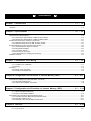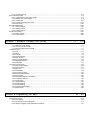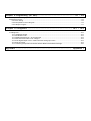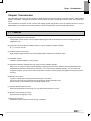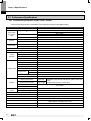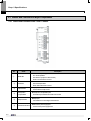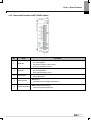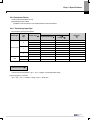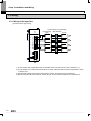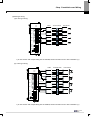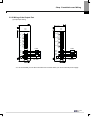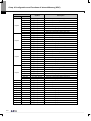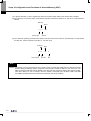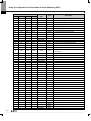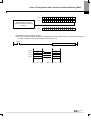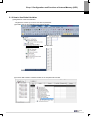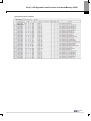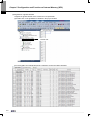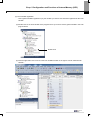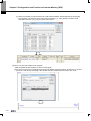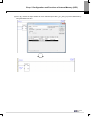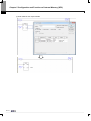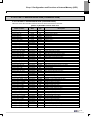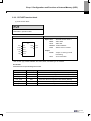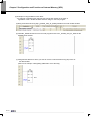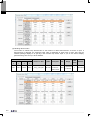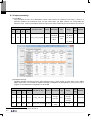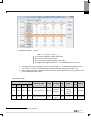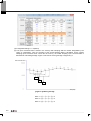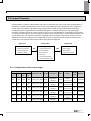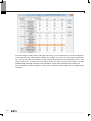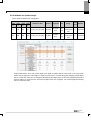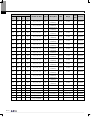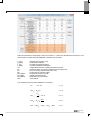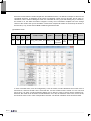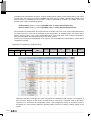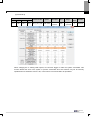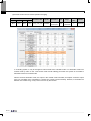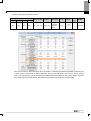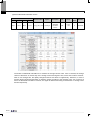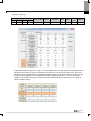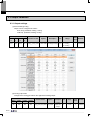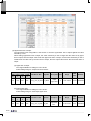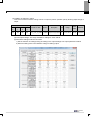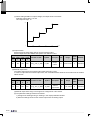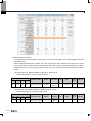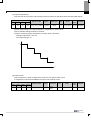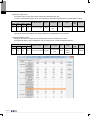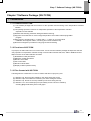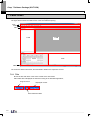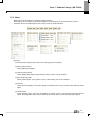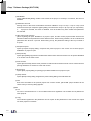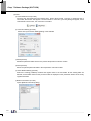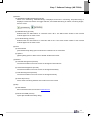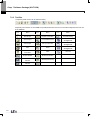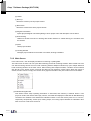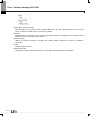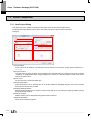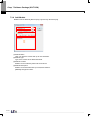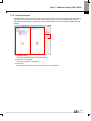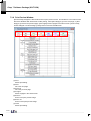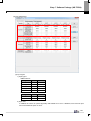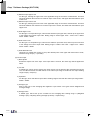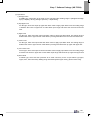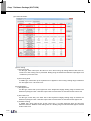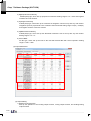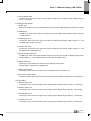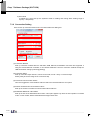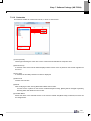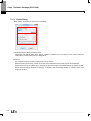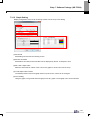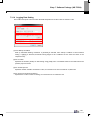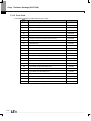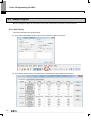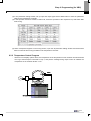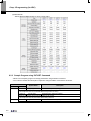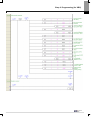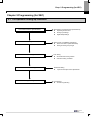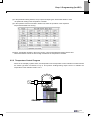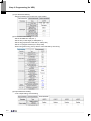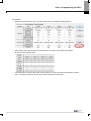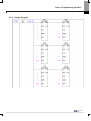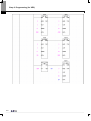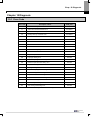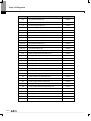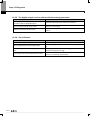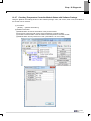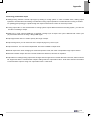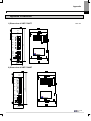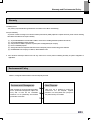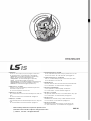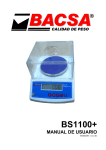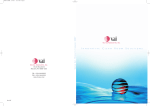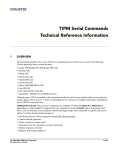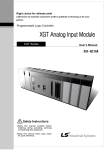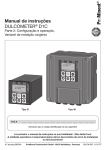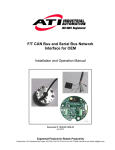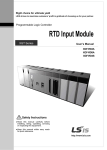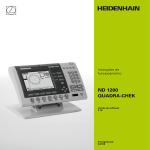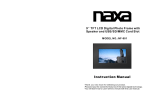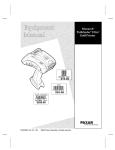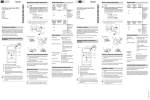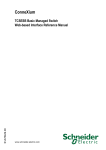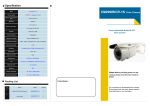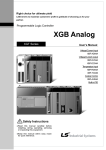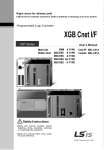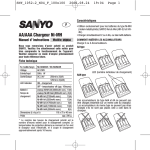Download XBF-TC04 User Manual
Transcript
Programmable Logic Controller XGB Temperature Controller XGT Series XBF-TC04TT XBF-TC04RT Safety Instructions Before using the product … For your safety and effective operation, please read the safety instructions thoroughly before using the product. ► Safety Instructions should always be observed in order to prevent accident or risk with the safe and proper use the product. ► Instructions are divided into “Warning” and “Caution”, and the meaning of the terms is as follows. Warning Caution This symbol indicates the possibility of serious injury or death if some applicable instruction is violated This symbol indicates the possibility of severe or slight injury, and property damages if some applicable instruction is violated Moreover, even classified events under its caution category may develop into serious accidents relying on situations. Therefore we strongly advise users to observe all precautions properly just like warnings. ► The marks displayed on the product and in the user’s manual have the following meanings. Be careful! Danger may be expected. Be careful! Electric shock may occur. ► The user’s manual even after read shall be kept available and accessible to any user of the product. Safety Instructions Safety Instructions for design process Warning Please install a protection circuit on the exterior of PLC so that the whole system may operate safely regardless of failures from external power or PLC. Any abnormal output or operation from PLC may cause serious problems to safety in whole system. - Install protection units on the exterior of PLC like an interlock circuit that deals with opposite operations such as emergency stop, protection circuit, and forward/reverse rotation or install an interlock circuit that deals with high/low limit under its position controls. - If any system error (watch-dog timer error, module installation error, etc.) is detected during CPU operation in PLC, all output signals are designed to be turned off and stopped for safety. However, there are cases when output signals remain active due to device failures in Relay and TR which can’t be detected. Thus, you are recommended to install an addition circuit to monitor the output status for those critical outputs which may cause significant problems. Never overload more than rated current of output module nor allow to have a short circuit. Over current for a long period time may cause a fire . Never let the external power of the output circuit to be on earlier than PLC power, which may cause accidents from abnormal output or operation. Please install interlock circuits in the sequence program for safe operations in the system when exchange data with PLC or modify operation modes using a computer or other external equipments Read specific instructions thoroughly when conducting control operations with PLC. Safety Instructions Safety Instructions for design process Caution I/O signal or communication line shall be wired at least 100mm away from a high-voltage cable or power line. Fail to follow this instruction may cause malfunctions from noise Safety Instructions on installation process Caution Use PLC only in the environment specified in PLC manual or general standard of data sheet. If not, electric shock, fire, abnormal operation of the product may be caused. Before install or remove the module, be sure PLC power is off. If not, electric shock or damage on the product may be caused. Be sure that every module is securely attached after adding a module or an extension connector. If the product is installed loosely or incorrectly, abnormal operation, error or dropping may be caused. In addition, contact failures under poor cable installation will be causing malfunctions as well. Be sure that screws get tighten securely under vibrating environments. Fail to do so will put the product under direct vibrations which will cause electric shock, fire and abnormal operation. Do not come in contact with conducting parts in each module, which may cause electric shock, malfunctions or abnormal operation. Safety Instructions Safety Instructions for wiring process Warning Prior to wiring works, make sure that every power is turned off. If not, electric shock or damage on the product may be caused. After wiring process is done, make sure that terminal covers are installed properly before its use. Fail to install the cover may cause electric shocks. Caution Check rated voltages and terminal arrangements in each product prior to its wiring process. Applying incorrect voltages other than rated voltages and misarrangement among terminals may cause fire or malfunctions. Secure terminal screws tightly applying with specified torque. If the screws get loose, short circuit, fire or abnormal operation may be caused. Securing screws too tightly will cause damages to the module or malfunctions, short circuit, and dropping. * Be sure to earth to the ground using Class 3 wires for FG terminals which is exclusively used for PLC. If the terminals not grounded correctly, abnormal operation or electric shock may be caused. Don’t let any foreign materials such as wiring waste inside the module while wiring, which may cause fire, damage on the product or abnormal operation. Make sure that pressed terminals get tighten following the specified torque. External connector type shall be pressed or soldered using proper equipments. Safety Instructions Safety Instructions for test-operation and maintenance Warning Don’t touch the terminal when powered. Electric shock or abnormal operation may occur. Prior to cleaning or tightening the terminal screws, let all the external power off including PLC power. If not, electric shock or abnormal operation may occur. Don’t let the battery recharged, disassembled, heated, short or soldered. Heat, explosion or ignition may cause injuries or fire. Caution Do not make modifications or disassemble each module. Fire, electric shock or abnormal operation may occur. Prior to installing or disassembling the module, let all the external power off including PLC power. If not, electric shock or abnormal operation may occur. Keep any wireless equipment such as walkie-talkie or cell phones at least 30cm away from PLC. If not, abnormal operation may be caused. When making a modification on programs or using run to modify functions under PLC operations, read and comprehend all contents in the manual fully. Mismanagement will cause damages to products and accidents. Avoid any physical impact to the battery and prevent it from dropping as well. Damages to battery may cause leakage from its fluid. When battery was dropped or exposed under strong impact, never reuse the battery again. Moreover skilled workers are needed when exchanging batteries. Safety Instructions Safety Instructions for waste disposal Caution Product or battery waste shall be processed as industrial waste. The waste may discharge toxic materials or explode itself. Revision History Revision History Version Date Contents Chapter V 1.0 ’15.1 First edition - ※ The number of User’s manual is indicated right part of the back cover. ⓒ 2015 LS I S Co., Ltd All Rights Reserved. 1 About User’s Manual Thank you for purchasing PLC of LS IS Co., Ltd. Before use, make sure to carefully read and understand the User’s Manual about the functions, performances, installation and programming of the product you purchased in order for correct use and importantly, let the end user and maintenance administrator to be provided with the User’s Manual. The User’s Manual describes the product. If necessary, you may refer to the following description and order accordingly. In addition, you may connect our website (http://www.lsis.com/) and download the information as a PDF file. Relevant User’s Manuals Title XG5000 User’s Manual (for XGK, XGB) XG5000 User’s Manual (for XGI, XGR, XEC) XGK/XGB Instructions & Programming User’s Manual XGI/XGR/XEC Instructions & Programming User’s Manual XGB hardware XGB hardware(IEC) XBC Standard / Economic Type Main Unit Description XG5000 software user manual describing online function such as programming, print, monitoring, debugging by using XGK, XGB CPU XG5000 software user manual describing online function such as programming, print, monitoring, debugging by using XGI, XGR CPU User’s manual for programming to explain how to use instructions that are used PLC system with XGK, XGB CPU. User’s manual for programming to explain how to use instructions that are used PLC system with XGI, XGR, XEC CPU. It describes power, IO, extension specification and system configuration, built-in high speed counter of XGB main unit. It describes power, IO, extension specification and system configuration, built-in high speed counter of XGB (IEC) main unit. It describes power, IO, extension specification and system configuration, built-in high speed counter of XGB standard / economic type main unit. For system configuration, the following version is necessary. Item Applicable version XBC H V2.40 or above XBC SU V1.50 or above XBC U V1.10 or above XEC H V1.80 or above XEC SU V1.40 or above XEC U V1.10 or above XBMS V3.50 or above XG5000 V4.02 or above 1 ◎ Contents ◎ Chapter 1 Introduction ……………………………………………………………………… 1-1 ~ 1-2 1.1 Features ................................................................................................................................................................. 1-1 1.2 Terms ...................................................................................................................................................................... 1-2 Chapter 2 Specifications ……………………………………………………………………… 2-1 ~ 2-9 2.1 General Specifications ............................................................................................................................................ 2-1 2.2 Performance Specifications .................................................................................................................................... 2-2 2.2.1 Performance Specification of XBF-TC04TT module .................................................................................... 2-2 2.2.2 Performance Specification of XBF-TC04RT module .................................................................................... 2-3 2.3 Names and Functions of Major Components ......................................................................................................... 2-4 2.3.1 Names and Functions of XBF-TC04TT module ........................................................................................... 2-4 2.3.2 Names and Functions of XBF-TC04RT module........................................................................................... 2-5 2.4 Characteristics of Input and Output Conversion .................................................................................................... 2-6 2.4.1 Characteristics of Input Conversion ............................................................................................................. 2-6 2.4.2 Temperature Display .................................................................................................................................... 2-6 2.4.3 Conversion Period ........................................................................................................................................ 2-7 2.4.4 Precision by Input Type ................................................................................................................................ 2-7 2.4.5 Characteristics of output part conversion ..................................................................................................... 2-8 2.5 Main Functions ....................................................................................................................................................... 2-9 Chapter 3 Installation and Wiring ……………………………………………………… 3-1 ~ 3-5 3.1 Installation............................................................................................................................................................... 3-1 3.1.1 Conditions for Installation ............................................................................................................................. 3-1 3.1.2 Wiring ........................................................................................................................................................... 3-1 3.2 Wiring...................................................................................................................................................................... 3-2 3.2.1 Wring of the Input Part ................................................................................................................................. 3-2 3.2.2 Wiring of the Output Part .............................................................................................................................. 3-5 Chapter 4 Configuration and Functions of Internal Memory (XBC)………………………4-1 ~ 4-11 4.1 U Device Area ......................................................................................................................................................... 4-1 4.2 Parameter Setting Area (using PUT/GET command) ............................................................................................ 4-5 4.2.1 Parameter Setting Area ................................................................................................................................ 4-5 4.2.2 How to Use PUT/GET Command ................................................................................................................ 4-8 Chapter 5 Configuration and Functions of Internal Memory (XEC)………………… 5-1 ~ 5-16 5.1 Global Variables (Data Area) .................................................................................................................................. 5-1 5.1.1 Global Variables (Data Area) ........................................................................................................................ 5-1 5.1.2 How to Use Global Variables........................................................................................................................ 5-3 5.2 PUT/GET Function Block Area (Parameter Area) ................................................................................................ 5-11 5.2.1 PUT/GET Function Block Area (Parameter Area) ...................................................................................... 5-11 5.2.2 PUT/GET function block ............................................................................................................................. 5-13 5.2.3 Example of Use of PUT/GET function block .............................................................................................. 5-15 Chapter 6 Function .......................................................................………………………… 6-1 ~ 6-36 6.1 Input Parameter ...................................................................................................................................................... 6-1 6.1.1 Type of input ................................................................................................................................................. 6-1 6.1.2 Input processing ........................................................................................................................................... 6-4 6.2 Control Parameter .................................................................................................................................................. 6-7 6.2.1 Configuration of the control target ................................................................................................................ 6-7 6.2.2 Address the control target ............................................................................................................................ 6-9 6.2.3 Control type .............................................................................................................................................. 6-11 6.2.4 Control processing technique ..................................................................................................................... 6-15 6.2.5 Auto tuning ................................................................................................................................................. 6-22 6.3 Output Parameter ................................................................................................................................................. 6-24 6.3.1 Output settings ........................................................................................................................................... 6-24 6.3.2 Heating output ............................................................................................................................................ 6-25 6.3.3 Cooling output ............................................................................................................................................ 6-31 6.4 Other Functions .................................................................................................................................................... 6-35 6.4.1 Alarm function............................................................................................................................................. 6-35 6.4.2 Output alarm ............................................................................................................................................... 6-36 Chapter 7 Softw are Package (XG-TCON)…………………………………… 7-1 ~ 7-37 7.1 Introduction ............................................................................................................................................................. 7-1 7.1.1 Features of XG-TCON.................................................................................................................................. 7-1 7.1.2 Functions of XG-TCON ................................................................................................................................ 7-1 7.1.3 Files Created with XG-TCON ....................................................................................................................... 7-1 7.2 Main Screen ........................................................................................................................................................... 7-2 7.2.1 Title ............................................................................................................................................................... 7-2 7.2.2 Menu ............................................................................................................................................................ 7-3 7.2.3 Tool Bar ........................................................................................................................................................ 7-8 7.2.4 Project Window ............................................................................................................................................ 7-9 7.2.5 Main Screen ............................................................................................................................................... 7-10 7.2.6 Command Window ..................................................................................................................................... 7-13 7.2.7 Message Window ....................................................................................................................................... 7-13 7.2.8 Status Bar ................................................................................................................................................... 7-15 7.3 Screen Components ............................................................................................................................................. 7-16 7.3.1 New Project Dialog ..................................................................................................................................... 7-16 7.3.2 Open Project .............................................................................................................................................. 7-17 7.3.3 Save As ...................................................................................................................................................... 7-17 7.3.4 Add Module ................................................................................................................................................ 7-18 7.3.5 Compare Projects ....................................................................................................................................... 7-18 7.3.6 Print Preview Window ................................................................................................................................ 7-20 7.3.7 Print Project ................................................................................................................................................ 7-21 7.3.8 Parameter Register Information ................................................................................................................. 7-22 7.3.9 Connection Setting ..................................................................................................................................... 7-30 7.3.10 Customize ................................................................................................................................................ 7-31 7.3.11 Option Dialog ............................................................................................................................................ 7-32 7.3.12 Graph Setting ......................................................................................................................................... 7-33 7.3.13 Trend Setting ............................................................................................................................................ 7-34 7.3.14 Logging Data Setting ................................................................................................................................ 7-35 7.3.15 Error Code ................................................................................................................................................ 7-36 Chapter 8 Programming (for XBC)……………………………………………………… 8-1 ~ 8-7 8.1 Pre-operation Setting-up Procedure....................................................................................................................... 8-1 8.2 Sample Program ..................................................................................................................................................... 8-2 8.2.1 Auto Tuning .................................................................................................................................................. 8-2 8.2.2 Temperature Control Program ...................................................................................................................... 8-3 8.2.3 Sample Program using PUT/GET Command .............................................................................................. 8-6 Chapter 9 Programming (for XEC)……………………………………………………… 9-1 ~ 9-9 9.1 Pre-operation Setting-up Procedure....................................................................................................................... 9-1 9.2 Sample Program ..................................................................................................................................................... 9-2 9.2.1 Auto Tuning .................................................................................................................................................. 9-2 9.2.2 Temperature Control Program ...................................................................................................................... 9-3 9.2.3 Sample Program .......................................................................................................................................... 9-7 Chapter 10 Diagnosis ……………………………………………………………… 10-1 ~ 10-5 10.1 Error Code .......................................................................................................................................................... 10-1 10.2 Diagnosis ............................................................................................................................................................ 10-3 10.2.1 RUN LED is OFF. ..................................................................................................................................... 10-3 10.2.2 ALM LED is ON. ....................................................................................................................................... 10-3 10.2.3 ERR LED flashes at 1 second intervals. .................................................................................................. 10-3 10.2.4 A/D Converted value is not changed. ....................................................................................................... 10-3 10.2.5 The digital output is not in relation with the analog input value. ............................................................... 10-4 10.2.6 Out of Control. .......................................................................................................................................... 10-4 10.2.7 Checking Temperature Controller Module Status with Software Package ............................................... 10-5 Appendix ……………………………………………………………………………… Appendix 1 Chap. 1 Introduction Chapter 1 Introduction This User Manual describes the specifications, handling and programming method of the XBF-TC04TT, XBF-TC04RT Module (hereinafter, “Temperature controller module”) which is used in combination with the main unit of XGB PLC series. The Temperature controller module converts the analog signals (temperature) from the external devices of PLC to digital signals. The module also provides transistor output for temperature control through PID operation. 1.1 Features (1) Optimized temperature control function Temperature control function can be implemented using the built-in input/output function by setting up the PID parameters only. (2) 3 types of Thermocouple input (XBF-TC04TT) / 2 types of RTD input (XBF-TC04RT) K, J, T / PT100, JPT100 (3) Isolation between input loops High reliability signal process can be accomplished without interference between loops. (4) Transistor outputs Transistor output available for control output. (5) Operation parameter setting/monitoring using exclusive software package Easy to use by using exclusive software package supporting enhanced user interface, which replaced previous method setting operation parameter by instruction. If you use exclusive software package, you can reduce the sequence program. And you can monitor temperature controller module easily by using [Data monitor] and [Trend monitor]. (6) Diverse control type 2 types of control type are supported and each type is as follows. PID control: general control method using Proportional, Integral, Derivative item. On/Off control: control method turning on/off MV based on SV (7) Function detecting disconnection When using temperature input range, you can detect disconnection of circuit. (8) Diverse input operation functions Supports bias, averaging function (9) Auto-tuning function Calculation of PID coefficient by auto-tuning is available. 1-1 Chap. 1 Introduction 1.2 Terms 1.2.1 PID control (Proportional Integral Derivative Control) This is one of the feed-back controls keeping output in reference voltage and combination of Proportional control, Proportional-Integral control and Proportional-Derivative control. P control multiplies deviation between reference signal and current signal by P coefficient and makes the control signal. I control executes integral for deviation and adds the result to P control in parallel. D control executes derivative for deviation and adds the results to P control in parallel. It is used to measure reaction of automation system or control reaction. And it is usually used to control temperature, pressure, flow, speed of rotation and can improve the problem of PI or PD control such as transient. 1.2.2 Proportional Control As one of the control methods, the bigger gap between target value and current value, the bigger manipulated value to return to target value. It is smoother than On/Off control. 1.2.3 On/Off Control As one of the control methods, it reiterates turning manipulated value on/off and is called Bang Bang control. It has hysteresis characteristic so error within hysteresis range occurs. 1.2.4 Integral Action Makes the manipulated value proportional to integral value of action signal and called I action. If you use this action, you can eliminate the remaining deviation. 1.2.5 Derivative Action Makes the manipulated value proportional to derivative value of action signal and called D action. When action signal is getting bigger, it is used to modify action signal properly and make the control stable. 1.2.6 Feedback Control It compares current value with target value and makes the current be target value by using output signal as input signal. Control that removes external disturbance is called constant value control and control whose target value changes rapidly is called variable value control. Both controls make the deviation 0. Process control, automatic control, servo device are classified as Feedback control 1.2.7 XG-TCON Exclusive software tool to set and monitor input/control/output parameter of temperature controller 1-2 Chap. 2 Specifications Chapter 2 Specifications 2.1 General Specifications Table 2.1 shows the general specifications of the Temperature controller module. No. Items Specifications Operating 1 0 ~ 55 °C temperature Storage 2 Related standards −25 ~ +70 °C temperature 3 Operating humidity 5 ~ 95%RH (Non-condensing) 4 Storage humidity 5 ~ 95%RH (Non-condensing) Occasional vibration Vibration 5 - Frequency Acceleration Amplitude 5 ≤ f < 8.4Hz − 3.5mm 2 8.4 ≤ f ≤ 150Hz − 9.8m/s (1G) resistance How many times 10 times each Continuous vibration Frequency Acceleration Amplitude 5 ≤ f < 8.4Hz − 1.75mm 8.4 ≤ f ≤ 150Hz 4.9m/s (0.5G) 2 − directions IEC61131-2 (X, Y and Z) • Peak acceleration: 147 m/s (15G) 2 Shock 6 resistance IEC61131-2 • Duration: 11ms (IEC60068-2-27) • Half-sine, 3 times each direction per each axis Square wave AC: ±1,500 V, DC : ±900 V Impulse noise Electrostatic Noise resistance Radiated electromagnetic field noise Fast transient/bust noise IEC61131-2 4kV discharge 7 LSIS standard (IEC61000-4-2) IEC61131-2, 80 ~ 1,000 MHz, 10V/m (IEC61000-4-3) Segme nt Power supply Digital/analog input/output module communication interface Voltage 2kV 1kV 8 Environment Free from corrosive gasses and excessive dust 9 Altitude Up to 2,000 ms 10 Pollution degree Less than equal to 2 11 Cooling Air-cooling IEC61131-2 (IEC61000-4-4) [Table 2.1] General specifications Note 1) IEC (International Electrotechnical Commission): An international nongovernmental organization which promotes internationally cooperated standardization in electric/electronic field, publishes international standards and manages applicable estimation system related with. 2) Pollution degree: An index indicating pollution degree of the operating environment which decides insulation performance of the devices. For instance, Pollution degree 2 indicates the state generally that only non-conductive pollution occurs. However, this state contains temporary conduction due to dew produced. 2-1 Chap. 2 Specifications 2.2 Performance Specifications 2.2.1 Performance specification of XBF-TC04TT module Table 2.2 shows the performance specifications of the temperature controller module (XBF-TC04TT). Items Control loop T Specifications 4 loop -200.0 ~ 1300.0℃ 0.0 ~ 500.0℃ -200.0 ~ 1200.0℃ 0.0 ~ 500.0℃ -200.0 ~ 800℃ Standard precision ±0.2% or less (25℃, normal temperature, except -200~-100℃ for the T type) Temperature coefficient ±100ppm/℃(0.01%/℃) Compensation method Automatic compensation by RJC sensing K Thermocouple type and input range J Precision Cold junction compensation ±2.0℃ Compensation degree Sampling period 500ms/ 4 loop Control method Control parameter Transistor output Setting within range according to input type (temperature unit setting) Proportional gain 0: ON/OFF CONTROL, REAL Integral time 0: Except integral control, REAL Derivative time 0: Except derivative control, REAL Output point 4 Rated load voltage DC 24 V Max. load current 0.1 A / Output point Max. voltage drop when on DC 1.2 V or less Leakage current when off 0.1 mA or less Response time Insulation PID CONTROL, ON/OFF CONTROL Target value(SV) On → Off 1 ms or less Off → On 1 ms or less Control output cycle 0.5 ~ 120.0 sec (Setting unit: 0.5 sec.) Time proportional resolution Larger one of either 10 ms or 0.05% of the full-scale Between input channels Photo relay Input terminal – PLC power Photo coupler Output terminal – PLC power Between output channels Averaging function Weighted average Moving average Withstanding voltage: 400V AC, 50/60Hz 1min, leakage current 10mA or less Insulation resistor: 500V DC, 10 MΩ or above Non-insulation 0 ~ 99% (setting range) 0 ~ 99 times (setting range) Warm-up 20 minutes or above Maximum rate of ambient temperature changing 0.5℃/min(30℃/hour) or less Access terminal 16 point terminal (10 point terminal 1ea, 6 point terminal 1ea) IO occupation point Fixed: 64 points Max. no. of installation XBM-DxxxS type: 7ea, XB(E)C-DxxxH type: 10ea, XB(E)C-DxxxSU: 7ea, XB(E)C-DxxxU: 10ea Power supply 5 V, DC 24 V Current consumed Internal DC 5 V : 120 mA, External DC 24 V : 100 mA [Table 2.2] Performance specifications (XBF-TC04TT) 2-2 Chap. 2 Specifications 2.2.2 Performance specification of XBF-TC04RT module Table 2.3 shows the performance specifications of the temperature controller module (XBF-TC04RT). Items Control loop RTD type and input range Specifications 4 loop Pt100 JPt100 -200.0 ~ 850.0℃ -200.0 ~ 600.0℃ Standard precision ±0.2% or less (25℃, normal temperature) Temperature coefficient ±100ppm/℃(0.01%/℃) Precision Sampling period 500ms/ 4 loop Control method Control parameter Transistor output PID CONTROL, ON/OFF CONTROL Target value(SV) Setting within range according to input type (temperature unit setting) Proportional gain 0: ON/OFF CONTROL, REAL Integral time 0: Except integral control, REAL Derivative time 0: Except derivative control, REAL Output point 4 Rated load voltage DC 24 V Max. load current 0.1 A / Output point Max. voltage drop when on DC 1.2 V or less Leakage current when off 0.1 mA or less Response time On → Off 1 ms or less Off → On 1 ms or less Control output cycle 0.5 ~ 120.0 sec (Setting unit: 0.5 sec.) Time proportional resolution Insulation Between input channels Photo Relay Input terminal – PLC power Photo coupler Output terminal- PLC power Between output channels Averaging function Larger one of either 10 ms or 0.05% of the full-scale Weighted average Moving average Access terminal Withstanding voltage: 1500V AC, 50/60Hz 1min, leakage current 10mA or less Insulation resistor: 500V DC, 10 MΩ or above Non-insulation 0 ~ 99% (setting range) 0 ~ 99 times (setting range) 18 point terminal (12 point terminal 1ea, 6 point terminal 1ea) IO occupation point Fixed: 64 points Max. no. of installation XBM-DxxxS type: 7ea, XB(E)C-DxxxH type: 10ea, XB(E)C-DxxxSU: 7ea, XB(E)C-DxxxU: 10ea Power supply 5 V, DC 24 V Current consumed Internal DC 5 V : 120 mA, External DC 24 V : 100 mA [Table 2.3] Performance specifications (XBF-TC04RT) 2-3 Chap. 2 Specifications 2.3 Names and Functions of Major Components 2.3.1 Names and Functions of XBF-TC04TT module No. Description RUN LED ▶Indicates H/W operating status On: normal operation Off: H/W error (request a custom service) Flicker: error have been occurred ② ALM LED ▶Alarm status Off: normal input status flicker: alarm have been occurred ③ Input terminal ▶Input part Connect thermocouple sensor ④ Cold junction compensation ▶Cold junction compensation part Thermistor chip has built in the inside of the module. ⑤ Output terminal ▶Output part Terminal block for connecting a external device ① ⑥ 2-4 Name External 24V terminal ▶External 24V power supply part Connect a 24V power supply device Chap. 2 Specifications 2.3.2 Names and Functions of XBF-TC04RT module No. Name Description RUN LED ▶Indicates H/W operating status On: normal operation Off: H/W error (request a custom service) Flicker: error have been occurred ② ALM LED ▶Alarm status Off: normal input status flicker: alarm have been occurred ③ Input terminal ▶Input part Connect RTD sensor ④ Output terminal ▶Output part Terminal block for connecting a external device ① ⑤ External 24V terminal ▶External 24V power supply part Connect a 24V power supply device 2-5 Chap. 2 Specifications 2.4 Characteristics of Input and Output Conversion 2.4.1 Characteristics of Input Conversion (1) Thermocouple input characteristics It directly connects 3 types of thermocouple sensors and the input characteristics are as follows. Temperature range Thermocouple Applying Electromotive force standard range(mV) ℃ ℉ type K JIS C1602-1995 -200.0 ~ 1300.0 -328.0 ~ 2372.0 -5.891 ~ 52.41 J JIS C1602-1995 -200.0 ~ 1200.0 -328.0 ~ 2192.0 -7.89 ~ 69.553 T JIS C1602-1995 -200.0 ~ 400.0 -328.0 ~ 752.0 -5.603 ~ 20.872 (2) RTD input characteristics It directly connects 2 types of RTD sensors and the input characteristics are as follows. Temperature range RTD type Applying standard ℃ ℉ Pt100 JIS C1604-1997 -200.0 ~ 850.0 -328.0 ~ 1562.0 18.52 ~ 390.48 JPt100 JIS C1604-1989 -200.0 ~ 600.0 -328.0 ~ 1112.0 17.14 ~ 317.28 Resistance range(Ω) 2.4.2 Temperature Display (1) Temperature is displayed down to one decimal place. In the XG5000, when monitoring the temperature conversion value, select “Signed decimal” According to monitor display type, temperature is monitored like figure below. Ex.) If displaying -123.0℃ by converting, the value stored in the internal memory would be -1230. Display type Contents Unsigned decimal 64,306 Signed decimal -1,230 (-123.0℃) HEX/DEC hFB32 As Instruction 64,306 Temperature indication value (Inner memory) -123.0℃ Temperature Value -1230 2-6 Chap. 2 Specifications 2.4.3 Conversion Period (1) Conversion period: 500ms / 4 loop (2) Sequential process method Completion of the conversion of one channel and then convert next channel. 2.4.4 Precision by Input Type The precision by input type is as follows. Precision Module type Input type K Thermocouple Resolution (℃) Room temperature (25℃) 55℃ (±100 ppm/℃) -200 ~ 0 ±3.0 ±7.5 0.2 0 ~ 1300 ±3.0 ±7.5 0.1 0 ~ 500 ±1.0 ±2.5 0.1 -200 ~ -100 ±2.8 ±7.0 0.2 -100 ~ 1200 ±2.8 ±7.0 0.1 0 ~ 500 ±1.0 ±2.5 0.1 -200 ~ -100 ±2.0 ±3.8 0.1 -100 ~ 400 ±1.2 ±3.0 0.1 Pt100 -200 ~ 850 ±2.1 ±4.0 0.1 JPt100 -200 ~ 600 ±1.6 ±3.6 0.1 J T RTD Display range [℃] Precision in case of 55℃ <How to calculate> Precision at room temperature + (55℃ - 25℃) × 100ppm × whole temperature range (e.g.) Pt100 type 55℃ Precision ±[2.1 + (55℃ - 25℃) × 100ppm × 1050] = ±3.99℃ = about ±5.3℃ 2-7 Chap. 2 Specifications 2.4.5 Characteristics of output part conversion Transistor output characteristics Transistor output characteristics are as follows. Item Transistor output Specifications Output point 4 Rated load voltage DC 24 V Max. load current 0.1 A / output point Max. voltage drop when on DC 1.2 V or less Leakage current when off 0.1 mA or less Response time 2-8 On → Off 1 ms or less Off → On 1 ms or less Control output cycle 0.5 ~ 120.0 sec (Setting unit: 0.5 sec.) Time proportional resolution Larger one of 10 ms or 0.05% of full-scale Chap. 2 Specifications 2.5 Main Functions Items Input type Functions Choose input type Handles disconnect Upper limit of effective input Lower limit of effective input Functions of input part Input processing Input alarm Auto-tuning Target setting Functions of control part Control setting Input bias Average type Average value Input alarm Alarm HVS Auto-tuning SV Auto-tuning Hysteresis SV upper/lower limit PV tracking Control type ON/OFF control HYS Forward/reverse action Dead band Functions of output part Set hysteresis for 4 types of input alarm Ordinary SV and Auto-tuning SV are dualized. Auto-tuning considering the sensor vibration. Caps the SV upper and lower limits. Set to go along PV to prevent sudden change of SV Select one from PID or ON/OFF control Set hysteresis used for ON/OFF control Forward/reverse action can be converted Set SV upper/lower dead band area Removes overshoot by preventing over-integration occurring from start, disturbance and rapid change in SV No impulse manual escape When manual operation converts auto operation, it relieve the impulse and protect the driver Choose proportional source Choose the source to perform the proportional operation between PV/EV. Set control factor Control BIAS Basic setting Heating/cooling Output setting Heating/ Cooling Setting PWM output Output upper/lower limit Output change limit Output reference Failure output Output alarm The user defines the effective lower of the input Bias applies to the input. Select weighted averaging or moving averaging Set averaging value or moving averaging value The further upper limit, upper limit, lower limit and further lower limit are defined for alarm. Anti-windup Choose differential source Control factor Description The sensor type can be chosen. The set input value applies in case of input disconnect. The user defines the effective upper range of the input Output alarm Alarm HYS Choose the source to perform differential operation between PV/EV. Control factors can be changed as a whole set. Bias to MV after control Heating/cooling/heating and cooling can be set. PWM output is supported and the cycle can be set. The output value can be capped as the upper and lower limit. Limited when the output gets out of a certain range. Bias after setting the reference value to the output. Output can be set in case of failure. When output reaches the designated upper/lower limit, it creates alarm Sets hysteresis for output alarm 2-9 Chap. 3 Installation and Wiring Chapter 3 Installation and Wiring 3.1 Installation 3.1.1 Conditions for Installation Although the device can be installed with high reliance regardless of installation environment, attention should be paid to the followings in order to secure the reliance and stability of the system. (1) Environmental Conditions (a) Install on a water-proof and dust-proof control board. (b) Place free of continuous impact or vibration. (c) Place not directly exposed to direct sunrays. (d) Place where dew does not form due to rapid temperature change. (e) Place where ambient temperature is maintained between 0 - 55℃. (2) Installation Construction (a) In case of screw hole processing or wiring construction, wiring dregs should not go into PLC. (b) Install on a position easy to access. (c) Should not install on the same panel which high voltage device is installed on. (d) It should be 50mm and longer distant from duct and modules. (e) Should ground in the environment where is not interrupted from noise. (f) Install not to contact with cooling pan in the panel (3) Cautions in handling It describes caution in handling from unpacking module to installation. (a) Do not fall or apply excessive impact on it. (b) Never attempt to separate PCB from the case. (c) Make sure that any impurities including wiring dregs should not go into the upper part of module during wiring work. (d) Never attempt to attach or detach the module when it is turned on. 3.1.2 Wiring (1) Cautions in wiring (a) Do not place AC power line close to the AUX signal line of the module. To avoid surge or induced noise occurring from AC, make sure to leave a proper space. (b) Cable should be selected by considering ambient temperature and allowable current and the specification of cable should be as follows. Cable specification Lower limit Upper limit 2 2 0.18mm (AWG24) 1.5 mm (AWG16) (c) If cable is placed too close to any heating device or materials or if it directly contacts oil and similar materials for a long time, it may cause short-circuit, resulting in breakdown and malfunction. (d) Check the polarities during terminal strip wiring (e) Wiring with high voltage cable or power line may cause induction problem, causing malfunction or trouble. (f) External DC24V power should be same with power of XGB. If external DC24 V power of thermocouple input module is turned on/off while power of XGB main unit is on, temperature input value may have an error. 3-1 Chap. 3 Installation and Wiring 3.2 Wiring 3.2.1 Wiring of the Input Part (1) Thermocouple type wiring XBC-TC04TT RUb ALa + + CH1 CH0 Terminal block for compensating Compensation cable extension Sensor cable *1 RJC *1 + + CH3 CH2 *1 OUT0 OUT1 OUT2 OUT3 *1 DC24V + - TC04TT 1) In case sensor and compensating wire is shielded, shield connection to PLC FG is available. (*1) 2) It is necessary to use extension terminal block of which material is kept at uniform temperature in order to reduce error. 3) Compensating cable should use the same type of sensor, which was used for measuring. 4) RJC sensor has built-in the inside of module. Do not connect external signal wire to RJC terminal. 3-2 Chap. 3 Installation and Wiring (2) RTD type wiring (a) 2-wire type wiring XBF-TC04RT RUN ALM FMNle A CH0 B b A CH1 B b TerminMl Nlock RTD sensor *1 *1 A CH2 B b A CH3 B b *1 *1 OUT0 OUT1 OUT2 OUT3 DC24V + - TC04RT 1) In case sensor and compensating wire is shielded, shield connection to PLC FG is available.(*1) (b) 3-wire type wiring FMNle XBF-TC04RT TerminMl Nlock RTD sensor RUN ALM A CH0 B b A CH1 B b *1 *1 A CH2 B b A CH3 B b *1 OUT0 OUT1 OUT2 OUT3 *1 DC24V + - TC04RT 1) In case sensor and compensating wire is shielded, shield connection to PLC FG is available.(*1) 3-3 Chap. 3 Installation and Wiring (b) 3-wire type wiring FMNle XBF-TC04RT TerminMl Nlock RTD sensor RUN ALM A CH0 B b A CH1 B b *1 *1 A CH2 B b A CH3 B b *1 OUT0 OUT1 OUT2 OUT3 *1 DC24V + - TC04RT 1) In case sensor and compensating wire is shielded, shield connection to PLC FG is available.(*1) 3-4 Chap. 3 Installation and Wiring 3.2.2 Wiring of the Output Part (1) Output part wiring XBF-TC04TT XBF-TC04RT RUN ALM RUN ALM A CH0 B b A CH1 B b + CH0 + CH1 RJC A CH2 B b A CH3 B b + CH2 + CH3 - LoMd L L L L OUT0 OUT1 OUT2 OUT3 LoMd L L L L OUT0 OUT1 OUT2 OUT3 DC24V DC24V + + TC04TT - DF 24V TC04RT - DF 24V − It is recommended you use the noise filter for the module when you use an external power supply. 3-5 Chap. 4 Configuration and Functions of Internal Memory (XBC) Chapter 4 Configuration and Functions of Internal Memory (XBC) 4.1 U Device Area Table 4.1 shows the U device area of the temperature-controller. Device Word Bit Symbol Description U0y.00.0 _0y_CH0_ACT channel0 operating U0y.00.1 _0y_CH1_ACT channel1 operating U0y.00.2 _0y_CH2_ACT channel2 operating U0y.00.3 _0y_CH3_ACT channel3 operating These are read-only areas and display the operating information of each channel. When the corresponding bit is On, it means the corresponding channel is operating. U0y.00.4 _0y_CH0_BOUT channel0 disconnect U0y.00.5 _0y_CH1_BOUT channel1 disconnect U0y.00.6 _0y_CH2_BOUT channel2 disconnect U0y.00.7 _0y_CH3_BOUT channel3 disconnect These are read-only areas and display the disconnection of each channel. When the corresponding bit is On, it means the sensor of the corresponding channel is disconnected. U0y.00.8 U0y.00 _0y_CH0_ADCERR channel0 A/D CONVERSION error U0y.00.9 _0y_CH1_ADCERR channel1 A/D CONVERSION error U0y.00.A _0y_CH2_ADCERR channel2 A/D CONVERSION error U0y.00.B _0y_CH3_ADCERR channel3 A/D CONVERSION error These are read-only areas and display the input part error of each channel. When the corresponding bit is On, it means there is an error at the input part of the channel. U0y.00.D _0y_CHECKSUMERR module backup memory error These are read-only areas and display the backup memory error of the module. When the corresponding bit is On, it means there is an error during the backup of the module. U0y.00.E _0y_ERR module error These are read-only areas and display the action error of the module. When the corresponding bit is On, it means there is an error about the action of the module. U0y.00.F _0y_RDY module Ready These are read-only areas and display the action error of the module. When the corresponding bit is On, the module is on normal standby. U0y.01.0 _0y_WR_ING saving parameter (writing) These are read-only areas and display the backup action of the module. U0y.01 When the corresponding bit is On, the module data is being saved U0y.01.8 _0y_RD_ING Restoring parameter (reading) These are read-only areas and display the backup action of the module. When the corresponding bit is On, the module data is being restored. [Table 4 .1] U device area 4-1 Chap. 4 Configuration and Functions of Internal Memory (XBC) Device Word U0y.02 U0y.03 U0y.04 U0y.05 4-2 Bit Symbol Description U0y.02.0 _0y_CH0_ALINHH channel0 input alarm further upper limit U0y.02.1 _0y_CH0_ALINH channel0 input alarm upper limit U0y.02.2 _0y_CH0_ALINL channel0 input alarm lower limit U0y.02.3 _0y_CH0_ALINLL channel0 input alarm further lower limit U0y.02.4 _0y_CH0_ALHOH channel0 heating output alarm upper limit U0y.02.5 _0y_CH0_ALHOL channel0 heating output alarm lower limit U0y.02.6 _0y_CH0_ALCOH channel0 cooling output alarm upper limit U0y.02.7 _0y_CH0_ALCOL channel0 cooling output alarm lower limit U0y.03.0 _0y_CH1_ALINHH channel1 input alarm further upper limit U0y.03.1 _0y_CH1_ALINH channel1 input alarm upper limit U0y.03.2 _0y_CH1_ALINL channel1 input alarm lower limit U0y.03.3 _0y_CH1_ALINLL channel1 input alarm further lower limit U0y.03.4 _0y_CH1_ALHOH channel1 heating output alarm upper limit U0y.03.5 _0y_CH1_ALHOL channel1 heating output alarm lower limit U0y.03.6 _0y_CH1_ALCOH channel1 cooling output alarm upper limit U0y.03.7 _0y_CH1_ALCOL channel1 cooling output alarm lower limit U0y.04.0 _0y_CH2_ALINHH channel2 input alarm further upper limit U0y.04.1 _0y_CH2_ALINH channel2 input alarm upper limit U0y.04.2 _0y_CH2_ALINL channel2 input alarm lower limit U0y.04.3 _0y_CH2_ALINLL channel2 input alarm further lower limit U0y.04.4 _0y_CH2_ALHOH channel2 heating output alarm upper limit U0y.04.5 _0y_CH2_ALHOL channel2 heating output alarm lower limit U0y.04.6 _0y_CH2_ALCOH channel2 cooling output alarm upper limit U0y.04.7 _0y_CH2_ALCOL channel2 cooling output alarm lower limit U0y.05.0 _0y_CH3_ALINHH channel3 input alarm further upper limit U0y.05.1 _0y_CH3_ALINH channel3 input alarm upper limit U0y.05.2 _0y_CH3_ALINL channel3 input alarm lower limit U0y.05.3 _0y_CH3_ALINLL channel3 input alarm further lower limit U0y.05.4 _0y_CH3_ALHOH channel3 heating output alarm upper limit U0y.05.5 _0y_CH3_ALHOL channel3 heating output alarm lower limit U0y.05.6 _0y_CH3_ALCOH channel3 cooling output alarm upper limit U0y.05.7 _0y_CH3_ALCOL channel3 cooling output alarm lower limit U0y.06 - _0y_CH0_PV channel0 input value U0y.07 - _0y_CH1_PV channel1 input value U0y.08 - _0y_CH2_PV channel2 input value U0y.09 - _0y_CH3_PV channel3 input value U0y.10 - _0y_CH0_HOUT channel0 heating output value U0y.11 - _0y_CH1_HOUT channel1 heating output value U0y.12 - _0y_CH2_HOUT channel2 heating output value U0y.13 - _0y_CH3_HOUT channel3 heating output value U0y.14 - _0y_CH0_COUT channel0 cooling output value U0y.15 - _0y_CH1_COUT channel1 cooling output value U0y.16 - _0y_CH2_COUT channel2 cooling output value U0y.17 - _0y_CH3_COUT channel3 cooling output value Chap. 4 Configuration and Functions of Internal Memory (XBC) Device Word Bit U0y.18.0 U0y.18 U0y.19 U0y.20 U0y.21 Symbol _0y_CH0_RUN Description channel0 operating command U0y.18.1 _0y_CH0_MAN channel0 manual mode command U0y.18.2 _0y_CH0_ATEN channel0 auto-tuning command U0y.18.3 _0y_CH0_EXIN channel0 external input allowing command U0y.19.0 _0y_CH1_RUN channel1 operating command U0y.19.1 _0y_CH1_MAN channel1 manual mode command U0y.19.2 _0y_CH1_ATEN channel1 auto-tuning command U0y.19.3 _0y_CH1_EXIN channel1 external input allowing command U0y.20.0 _0y_CH2_RUN channel2 operating command U0y.20.1 _0y_CH2_MAN channel2 manual mode command U0y.20.2 _0y_CH2_ATEN channel2 auto-tuning command U0y.20.3 _0y_CH2_EXIN channel2 external input allowing command U0y.21.0 _0y_CH3_RUN channel3 operating command U0y.21.1 _0y_CH3_MAN channel3 manual mode command U0y.21.2 _0y_CH3_ATEN channel3 auto-tuning command U0y.21.3 _0y_CH3_EXIN channel3 external input allowing command U0y.22 - _0y_CH0_EXINV channel0 external input data U0y.23 - _0y_CH1_EXINV channel1 external input data U0y.24 - _0y_CH2_EXINV channel2 external input data U0y.25 - _0y_CH3_EXINV channel3 external input data U0y.26 - _0y_CH0_CSET channel0 control set selection U0y.27 - _0y_CH1_CSET channel1 control set selection U0y.28 - _0y_CH2_CSET channel2 control set selection - U0y.29 U0y.30 _0y_CH3_CSET channel3 control set selection U0y.30.0 _0y_WRITE parameter backup command (write) U0y.30.8 _0y_READ parameter restoring command (read) - Minuscule ‘y’ of Device and Symbol is mean the mounted slot number of module. 4-3 Chap. 4 Configuration and Functions of Internal Memory (XBC) (1) In device allocation, x and y respectively refer to the base number and the slot number with a module. (2) The channel 0 conversion value of the thermo-controller mounted on base No. 0, slot No. 4 is expressed as U04.06. Base No. Word U 0 4 . 0 6 Device type Slot No. (3) The channel0 operating command of a thermo-controller mounted on base No. 0 and slot No. 5 is expressed as U05.18.0. (when mounted on slot No. 10, it is U0A.18.0) Base No. Word U 0 5 . 18 . 0 Device type Slot No. Bit Note U device: The memory of PLC CPU that you use to read or write a certain area (defined in the data and module that should be periodically read) of a special/ communication module in XBC PLC per each scan. The data you always read and write is allotted in this area like the conversion data of the special module. Like other devices, it can be directly used for ordinary commands such as MOV, CMP, and ADD (PUT/GET command should be used for the parameter area of the module). 4-4 Chap. 4 Configuration and Functions of Internal Memory (XBC) 4.2 Parameter Setting Area (using PUT/GET command) - To set the parameter, we recommend you use the software package (XG-TCON) exclusively for the temperature-controller. - Below is how to change the parameter by using the PUT/GET command in XG5000 program. 4.2.1 Parameter Setting Area Address CH0 CH1 CH2 CH3 Read/ Write Type 0 1 128 129 256 257 384 385 Read Read BIT INT channel status sensor input value 2 130 258 386 Read INT Current control target 3 131 259 387 Read INT control output value 4 132 260 388 Read REAL control error 6 134 262 390 Read WORD auto-tuning step 9 10 11 137 138 139 265 266 267 393 394 395 Read Read/Write Read/Write WORD BIT WORD channel error channel command scale decimal point set value 12 140 268 396 Read/Write WORD dead zone(blind sector) set value 13 141 269 397 Read/Write BIT input setting 14 142 270 398 Read/Write WORD sensor code 15 143 271 399 Read/Write INT scale upper limit set value 16 144 272 400 Read/Write INT scale lower limit set value 18 146 274 402 Read/Write INT effective input upper limit set value 19 147 275 403 Read/Write INT effective input lower limit set value 20 148 276 404 Read/Write INT input alarm further upper limit set value 21 149 277 405 Read/Write INT input alarm upper limit set value 22 150 278 406 Read/Write INT input alarm lower limit set value 23 151 279 407 Read/Write INT 24 152 280 408 Read/Write WORD LOWCUT set value 25 153 281 409 Read/Write INT input BIAS set value 26 154 282 410 Read/Write WORD 27 155 283 411 Read/Write WORD 28 156 284 412 Read/Write BIT 29 157 285 413 Read/Write INT 30 158 286 414 Read/Write WORD 31 159 287 415 Read/Write INT control target upper limit set value 32 160 288 416 Read/Write INT control target lower limit set value 33 161 289 417 Read/Write WORD 34 162 290 418 Read/Write WORD falling PV tracking set value 35 163 291 419 Read/Write WORD ONOFF control hysteresis set value 36 164 292 420 Read/Write INT 37 165 293 421 Read/Write WORD heating PWM cycle setting 38 166 294 422 Read/Write INT heating output upper limit 39 167 295 423 Read/Write INT heating output lower limit 40 168 296 424 Read/Write WORD 41 169 297 425 Read/Write INT Description input alarm further lower limit set value filter factor/average frequency set value filter factor/average frequency set value control setting auto-tuning target auto-tuning hysteresis set value rising PV tracking set value heating cooling proportional value heating output change upper limit heating output reference value 4-5 Chap. 4 Configuration and Functions of Internal Memory (XBC) Address 4-6 CH0 CH1 CH2 CH3 Read/ Write Type 42 170 298 426 Read/Write INT failure heating output setting 43 171 299 427 Read/Write INT heating manual output value 44 172 300 428 Read/Write INT heating output upper limit alarm value 45 173 301 429 Read/Write INT heating output lower limit alarm value 48 176 304 432 Read/Write WORD cooling PWM cycle setting 49 177 305 433 Read/Write INT cooling output upper limit 50 51 178 179 306 307 434 435 Read/Write Read/Write INT WORD 52 180 308 436 Read/Write INT 53 181 309 437 Read/Write INT failure cooling output setting 54 182 310 438 Read/Write INT cooling manual output value 55 183 311 439 Read/Write INT cooling output upper limit alarm value 56 184 312 440 Read/Write INT cooling output lower limit alarm value 57 185 313 441 Read/Write WORD output alarm common hysteresis value WORD cool access point compensation method Description cooling output lower limit cooling output change upper limit cooling output reference value 59 187 315 443 Read/Write 60 188 316 444 Read/Write INT 61 189 317 445 Read INT 64 192 320 448 Read/Write INT External RJC cool access point compensation temperature monitoring target set value 0 65 193 321 449 Read/Write INT cycle setting 0 66 194 322 450 Read/Write REAL proportional factor set value 0 68 196 324 452 Read/Write REAL integral factor set value 0 70 198 326 454 Read/Write REAL differential factor set value 0 72 200 328 456 Read/Write INT control BIAS set value 0 73 201 329 457 Read/Write INT target set value 1 74 202 330 458 Read/Write 203 331 459 Read/Write INT REAL cycle setting 1 75 77 205 333 461 Read/Write REAL integral factor set value 1 79 207 335 463 Read/Write REAL differential factor set value 1 81 209 337 465 Read/Write INT control BIAS set value 1 82 210 338 466 Read/Write INT target set value 2 83 211 339 467 Read/Write INT cycle setting 2 84 212 340 468 Read/Write REAL proportional factor set value 2 86 214 342 470 Read/Write REAL integral factor set value 2 proportional factor set value 1 88 216 344 472 Read/Write REAL 90 218 346 474 Read/Write INT control BIAS set value 2 91 219 347 475 Read/Write INT target set value 3 92 220 348 476 Read/Write INT cycle setting 3 93 221 349 477 Read/Write REAL proportional factor set value 3 95 223 351 479 Read/Write REAL integral factor set value 3 97 225 353 481 Read/Write REAL differential factor set value 3 99 227 355 483 Read/Write INT control BIAS set value 3 100 228 356 484 Read/Write INT target set value 4 INT cycle setting 4 differential factor set value 2 101 229 357 485 Read/Write 102 230 358 486 Read/Write REAL proportional factor set value 4 integral factor set value 4 differential factor set value 4 104 232 360 488 Read/Write REAL 106 234 362 490 Read/Write REAL Chap. 4 Configuration and Functions of Internal Memory (XBC) Address CH0 CH1 CH2 CH3 Read/ Write Type 108 236 364 492 Read/Write INT control BIAS set value 4 109 237 365 493 Read/Write INT target set value 5 110 238 366 494 Read/Write INT cycle setting 5 Description 111 239 367 495 Read/Write 241 369 497 Read/Write REAL REAL proportional factor set value 5 113 differential factor set value 5 115 243 371 499 Read/Write REAL 117 245 373 501 Read/Write INT integral factor set value 5 control BIAS set value 5 Note) Read/Write is written based on the PLC. In case of Read, PLC reads the data from the module and in case of Write, PLC writes the data to the module 4-7 Chap. 4 Configuration and Functions of Internal Memory (XBC) 4.2.2 How to Use PUT/GET Command (1) PUT command Areas available Flag con Command PMK F L T C S Z D.x R.x stan U N D R - - - step PUT(P) - - - - - - - - - O - S1 - - - - - - - - - O - - - - S2 O - O - - - - - - O O O O O N O - O - - - - - - O - - - - Zero carry (F110) (F111) (F112) t sl error 4~7 - - - means PUT [Area setting] Operand Description Data size sl The number of the slot with a special module (set as a hexadecimal number) WORD S1 The channel of the internal memory of a special module WORD The first number of constant of the device where the data is stored which you want to S2 save in the special module N The number of the data to be stored WORD WORD [Flag set] Flag Description PUT/GET error Device No. - when the special module is not in the designated slot F0015 ~ - when the PUT/GET command has not been properly carried out F0022 (a) This command is used when you want to use data for the special module with a memory. (b) It uses N word data from the device designated as S2 for the memory (designated as S2) of the special module designated as sl (the slot number of the special module). (c) When the special module is not in the place designated as sl (the slot number of the special module) of the PUT command has not been properly carried out, the bit of the corresponding place of F0015~F0022(WORD), which is PUT/GET error Flag, is set. (d) sl (the slot number of the special module) shall be set in two places as a hexadecimal number. As shown below, for instance, in the case of h14, the number 1 refers to the number of the base and 4 the slot number. M00021 PUT 4-8 h14 2 D00100 4 Chap. 4 Configuration and Functions of Internal Memory (XBC) F 0 F0015 F0016 1 In case no special module in slot #4, #1 Base, or PUT command was not executed properly . . . F0022 (2) Example of usage of PUT command (a) The program that uses 40 words of D1000 ~D1039 from 10Channel to 40 channel of the special module mounted on slot number 7 of base 0 when the M00000 of the input signal is On. M00000 PUT h07 10 D1000 40 (b) The program that uses the data of 3 words between 5Channel and 7Channel of the internal memory of A/D module mounted in slot 3 of base 0 for the contents of words M00010~M00012 M00000 PUT h03 5 M00010 3 Address M00010 10 10 5 M00011 M00012 20 20 6 30 30 7 <M area of CPU> <Common RAM of special module> 4-9 Chap. 4 Configuration and Functions of Internal Memory (XBC) (3) GET command Available area Flag con Command PMK F L T C S Z D.x R.x stan U N D R - - - step GET(P) - - - - - - - - - O - S - - - - - - - - - O - - - - D O - O - - - - - - - O O O O N O - O - - - - - - O O O O O zero carry (F110) (F111) (F112) t sl error 4~7 - - - means GET [Area setting] Operand Description Data size sl The number of the slot with a special module (set as a hexadecimal number) WORD S The starting channel of the internal memory of a special module WORD D The first number of the device in the CPU where the data to read will be stored WORD N The number of data to read WORD [Flag set] Flag Description PUT/GET error Device No. - when the special module is not in the designated slot F0015 ~ - when the PUT/GET command has not been properly carried out F0022 (a) This command is used when you want to read data for the special module with a memory (b) It saves the N word data in the internal device area designated as D from the memory (designated as S: address) of the memory of the special module designated as sl (the slot number of the special module). (c) When the special module is not in the place designated as sl (the slot number of the special module) or the GET command has not been properly carried out, the bit of the corresponding place of F0015~F0022(WORD), which is the PUT/GET error Flag, is set. (d) sl (the slot number of the special module) shall be set in two places as a hexadecimal number. As shown below, for instance, in the case of h10, the number 1 refers to the number of the base and 0 the slot number. M00021 GET 4-10 h10 100 D00100 4 Chap. 4 Configuration and Functions of Internal Memory (XBC) F 0 F0015 In case no special module in slot #, #1 Base, or PUT command was not executed properly F0016 1 . . . F0022 (4) Example of usage of GET command (a) It stores 4 word data between D00010 and D00013 from the internal memory 0 channel of the special module mounted in the third slot of base 0 when P0001 is on. P00001 GET h03 D00010 100 100 0 D00011 120 120 1 D00012 130 130 2 D00013 190 190 3 <D area of CPU> 0 D00010 4 <Special module fix area> 4-11 Chap. 5 Configuration and Functions of Internal Memory (XEC) Chapter 5 Configuration and Functions of Internal Memory (XEC) 5.1 Global Variables (Data Area) 5.1.1 Global Variables (Data Area) Table 5.1 shows the U device area of the thermo-controller. Global variables _xxyy_CH0_ACT Data type BOOL Description channel0 operating _xxyy_CH1_ACT BOOL channel1 operating _xxyy_CH2_ACT BOOL channel2 operating _xxyy_CH3_ACT BOOL channel3 operating _xxyy_CH0_BOUT BOOL channel0 disconnect _xxyy_CH1_BOUT BOOL channel1 disconnect _xxyy_CH2_BOUT BOOL channel2 disconnect _xxyy_CH3_BOUT BOOL channel3 disconnect _xxyy_CH0_ADCERR BOOL channel0 A/D conversion error _xxyy_CH1_ADCERR BOOL channel1 A/D conversion error _xxyy_CH2_ADCERR BOOL channel2 A/D conversion error _xxyy_CH3_ADCERR BOOL channel3 A/D conversion error _xxyy_CHECKSUMERR BOOL module backup memory error _xxyy_ERR BOOL module error _xxyy_RDY BOOL module Ready _xxyy_WR_ING BOOL parameter backup (writing) _xxyy_RD_ING BOOL parameter restoring (reading) _xxyy_CH0_ALINHH BOOL channel0 input alarm further upper limit _xxyy_CH0_ALINH BOOL channel0 input alarm upper limit _xxyy_CH0_ALINL BOOL channel0 input alarm lower limit _xxyy_CH0_ALINLL BOOL channel0 input alarm further lower limit _xxyy_CH0_ALHOH BOOL channel0 heating output alarm upper limit _xxyy_CH0_ALHOL BOOL channel0 heating output alarm lower limit _xxyy_CH0_ALCOH BOOL channel0 cooling output alarm upper limit _xxyy_CH0_ALCOL BOOL channel0 cooling output alarm lower limit _xxyy_CH1_ALINHH BOOL channel1 input alarm further upper limit _xxyy_CH1_ALINH BOOL BOOL channel1 input alarm upper limit _xxyy_CH1_ALINL BOOL channel1 input alarm lower limit _xxyy_CH1_ALINLL BOOL channel1 input alarm further lower limit _xxyy_CH1_ALHOH BOOL channel1 heating output alarm upper limit _xxyy_CH1_ALHOL BOOL channel1 heating output alarm lower limit _xxyy_CH1_ALCOH BOOL channel1 cooling output alarm upper limit _xxyy_CH1_ALCOL BOOL channel1 cooling output alarm lower limit [Table 5. 1] U device area - In device assignment, xx represents the number of the base with a module and yy the number of the slot with a module. 5-1 Chapter 5 Configuration and Functions of Internal Memory (XEC) Global variables _xxyy_CH2_ALINHH _xxyy_CH2_ALINH _xxyy_CH2_ALINL _xxyy_CH2_ALINLL _xxyy_CH2_ALHOH _xxyy_CH2_ALHOL _xxyy_CH2_ALCOH _xxyy_CH2_ALCOL _xxyy_CH3_ALINHH _xxyy_CH3_ALINH _xxyy_CH3_ALINL _xxyy_CH3_ALINLL _xxyy_CH3_ALHOH _xxyy_CH3_ALHOL _xxyy_CH3_ALCOH _xxyy_CH3_ALCOL _xxyy_CH0_PV _xxyy_CH1_PV _xxyy_CH2_PV _xxyy_CH3_PV _xxyy_CH0_HOUT _xxyy_CH1_HOUT _xxyy_CH2_HOUT _xxyy_CH3_HOUT _xxyy_CH0_COUT _xxyy_CH1_COUT _xxyy_CH2_COUT _xxyy_CH3_COUT _xxyy_CH0_RUN _xxyy_CH0_MAN _xxyy_CH0_ATEN _xxyy_CH0_EXIN _xxyy_CH1_RUN _xxyy_CH1_MAN _xxyy_CH1_ATEN _xxyy_CH1_EXIN _xxyy_CH2_RUN _xxyy_CH2_MAN _xxyy_CH2_ATEN _xxyy_CH2_EXIN _xxyy_CH3_RUN _xxyy_CH3_MAN _xxyy_CH3_ATEN _xxyy_CH3_EXIN _xxyy_CH0_EXINV _xxyy_CH1_EXINV _xxyy_CH2_EXINV _xxyy_CH3_EXINV _xxyy_CH0_CSET _xxyy_CH1_CSET _xxyy_CH2_CSET _xxyy_CH3_CSET _xxyy_WRITE _xxyy_READ 5-2 Data type BOOL BOOL BOOL BOOL BOOL BOOL BOOL BOOL BOOL BOOL BOOL BOOL BOOL BOOL BOOL BOOL WORD WORD WORD WORD WORD WORD WORD WORD WORD WORD WORD WORD BOOL BOOL BOOL BOOL BOOL BOOL BOOL BOOL BOOL BOOL BOOL BOOL BOOL BOOL BOOL BOOL BOOL BOOL BOOL BOOL WORD WORD WORD WORD BOOL BOOL Description channel2 input alarm further upper limit channel2 input alarm upper limit channel2 input alarm lower limit channel2 input alarm further lower limit channel2 heating output alarm upper limit channel2 heating output alarm lower limit channel2 cooling output alarm upper limit channel2 cooling output alarm lower limit channel3 input alarm further upper limit channel3 input alarm upper limit channel3 input alarm lower limit channel3 input alarm further lower limit channel3 heating output alarm upper limit channel3 heating output alarm lower limit channel3 cooling output alarm upper limit channel3 cooling output alarm lower limit channel0 input value channel1 input value channel2 input value channel3 input value channel0 heating output value channel1 heating output value channel2 heating output value channel3 heating output value channel0 cooling output value channel1 cooling output value channel2 cooling output value channel3 cooling output value channel0 operating command channel0 manual mode command channel0 auto-tuning command channel0 external input allowing command channel1 operating command channel1 manual mode command channel1 auto-tuning command channel1 external input allowing command channel2 operating command channel2 manual mode command channel2 auto-tuning command channel2 external input allowing command channel3 operating command channel3 manual mode command channel3 auto-tuning command channel3 external input allowing command channel0 external input data channel1 external input data channel2 external input data channel3 external input data channel0 control set selection channel1 control set selection channel2 control set selection channel3 control set selection parameter backup command (writing) parameter restoring command (reading) Chap. 5 Configuration and Functions of Internal Memory (XEC) 5.1.2 How to Use Global Variables (1) Registration of the I/O Parameter - Register the module you want to use with I/O parameter. (a) Double click on I/O parameter in the project window. Double-click (b) Choose XBF-TC04TT/ TC04RT module in the I/O parameter window. 5-3 Chapter 5 Configuration and Functions of Internal Memory (XEC) (c) Click on [Apply] Click (e) Click on [Yes]. - The global variable of the module set in I/O parameter is automatically registered. (f) Check automatic registration of global variables. Double-click 5-4 Chap. 5 Configuration and Functions of Internal Memory (XEC) (g) Registered global variables 5-5 Chapter 5 Configuration and Functions of Internal Memory (XEC) (2) Registration of global variables - Register the global variable of the module set in I/O parameter. (a) Double-click on the global/direct variables in the project window. Double-click (b) Choose [Main menu]-[Edit]-[Automatic registration of special module variables]. 5-6 Chap. 5 Configuration and Functions of Internal Memory (XEC) (3) Local variable registration - Of the global variables registered in (b), the variable you want to use should be registered as the local variable. (a) Double-click on the local variable of the program where you want to use the global variable in the scan program below. Double-click (b) Click the right button of the mouse in the local variable window on the right to choose “Add external variable.” 5-7 Chapter 5 Configuration and Functions of Internal Memory (XEC) (c) Check the variable you want to add in the “Add external variable” window below and choose [Ok]. - The following is an example where auto-tuning command (_01_CH0_ATEN) of channel 0 and channel0 input value (_01_CH0_PV) have been chosen. (4) How to use the local variable in the program - Adds the global variable added in (3) in the local program. (a) Put in the access point for starting auto-tuning in the ladder program as below, choose the coil, choose [Channel 0 auto-tuning command] in the variable selection window below and then click on Ok. 5-8 Chap. 5 Configuration and Functions of Internal Memory (XEC) (b) As in (a), choose the input variable to move channel0 input value (_01_CH0_PV) to the %MO area by using the MOVE function. 5-9 Chapter 5 Configuration and Functions of Internal Memory (XEC) (c) Enter %MO as the output variable. 5-10 Chap. 5 Configuration and Functions of Internal Memory (XEC) 5.2 PUT/GET Function Block Area (Parameter Area) 5.2.1 PUT/GET Function Block Area (Parameter Area) Table 5.2 shows the PUT/GET function block use area of the thermo-controller. [Table 5. 2] PUT/GET function block area Global variables _Fxxyy_CHn_STAT _Fxxyy_CHn_IN _Fxxyy_CHn_SV _Fxxyy_CHn_MV _Fxxyy_CHn_EV _Fxxyy_CHn_AT_STEP _Fxxyy_CHn_ERR _Fxxyy_CHn_CTRL _Fxxyy_CHn_IN_PF _Fxxyy_CHn_DB _Fxxyy_CHn_INP _Fxxyy_CHn_IN_TYPE _Fxxyy_CHn_IN_SMAX _Fxxyy_CHn_IN_SMIN _Fxxyy_CHn_IN_MAX _Fxxyy_CHn_IN_MIN _Fxxyy_CHn_IN_HHAL _Fxxyy_CHn_IN_HAL _Fxxyy_CHn_IN_LAL _Fxxyy_CHn_IN_LLAL _Fxxyy_CHn_IN_CUT _Fxxyy_CHn_IN_BIAS _Fxxyy_CHn_IN_FILT _Fxxyy_CHn_IN_ALHYS _Fxxyy_CHn_CTP _Fxxyy_CHn_AT_SV _Fxxyy_CHn_AT_HYS _Fxxyy_CHn_SV_MAX _Fxxyy_CHn_SV_MIN _Fxxyy_CHn_PV_TUP _Fxxyy_CHn_PV_TDN _Fxxyy_CHn_ONOF_HYS _Fxxyy_CHn_HC_RATE _Fxxyy_CHn_H_PTIME _Fxxyy_CHn_H_MAX _Fxxyy_CHn_H_MIN _Fxxyy_CHn_H_DMAX _Fxxyy_CHn_H_REF _Fxxyy_CHn_H_EOUT _Fxxyy_CHn_H_MAN _Fxxyy_CHn_H_HAL _Fxxyy_CHn_H_LAL _Fxxyy_CHn_C_PTIME _Fxxyy_CHn_C_MAX _Fxxyy_CHn_C_MIN _Fxxyy_CHn_C_DMAX _Fxxyy_CHn_C_REF _Fxxyy_CHn_C_EOUT _Fxxyy_CHn_C_MAN Read/ Write Read Read Read Read Read Read Read Read/Write Read/Write Read/Write Read/Write Read/Write Read/Write Read/Write Read/Write Read/Write Read/Write Read/Write Read/Write Read/Write Read/Write Read/Write Read/Write Read/Write Read/Write Read/Write Read/Write Read/Write Read/Write Read/Write Read/Write Read/Write Read/Write Read/Write Read/Write Read/Write Read/Write Read/Write Read/Write Read/Write Read/Write Read/Write Read/Write Read/Write Read/Write Read/Write Read/Write Read/Write Read/Write Type BIT INT INT INT REAL WORD WORD BIT WORD WORD BIT WORD INT INT INT INT INT INT INT INT WORD INT WORD WORD BIT INT WORD INT INT WORD WORD WORD INT WORD INT INT WORD INT INT INT INT INT WORD INT INT WORD INT INT INT Description channel status sensor input value Current control target control output value control error Auto-tuning step channel error channel command scale decimal point set value Dead zone set value input setting sensor code scale upper limit set value scale lower limit set value Effective input upper limit set value Effective input lower limit set value input alarm further upper limit set value input alarm upper limit set value input alarm lower limit set value input alarm further lower limit set value LOWCUT set value input BIAS set value filter factor/average frequency set value Alarm hysteresis set value control setting auto-tuning target auto-tuning hysteresis set value control target upper limit set value control target lower limit set value rising PV tracking set value falling PV tracking set value ONOFF control hysteresis set value heating cooling proportional value heating PWM cycle setting heating output upper limit heating output lower limit heating output change upper limit heating output reference value failure heating output setting heating manual output value heating output upper limit alarm value heating output lower limit alarm value Cooling PWM cycle setting Cooling output upper limit Cooling output lower limit Cooling output change upper limit Cooling output reference value Failure cooling output setting Cooling manual output value 5-11 Chapter 5 Configuration and Functions of Internal Memory (XEC) Global variables _Fxxyy_CHn_C_HAL _Fxxyy_CHn_C_LAL _Fxxyy_CHn_HC_ALHYS _Fxxyy_CHn_SV0 _Fxxyy_CHn_TS0 _Fxxyy_CHn_KP0 _Fxxyy_CHn_TI0 _Fxxyy_CHn_TD0 _Fxxyy_CHn_BIAS0 _Fxxyy_CHn_SV1 _Fxxyy_CHn_TS1 _Fxxyy_CHn_KP1 _Fxxyy_CHn_TP1 _Fxxyy_CHn_TD1 _Fxxyy_CHn_BIAS1 _Fxxyy_CHn_SV2 _Fxxyy_CHn_TS2 _Fxxyy_CHn_KP2 _Fxxyy_CHn_TI2 _Fxxyy_CHn_TD2 _Fxxyy_CHn_BIAS2 _Fxxyy_CHn_SV3 _Fxxyy_CHn_TS3 _Fxxyy_CHn_KP3 _Fxxyy_CHn_TI3 _Fxxyy_CHn_TD3 _Fxxyy_CHn_BIAS3 _Fxxyy_CHn_SV4 _Fxxyy_CHn_TS4 _Fxxyy_CHn_KP4 _Fxxyy_CHn_TI4 _Fxxyy_CHn_TD4 _Fxxyy_CHn_BIAS4 _Fxxyy_CHn_SV5 _Fxxyy_CHn_TS5 _Fxxyy_CHn_KP5 _Fxxyy_CHn_TI5 _Fxxyy_CHn_TD5 _Fxxyy_CHn_BIAS5 Read/ Write Read/Write Read/Write Read/Write Read/Write Read/Write Read/Write Read/Write Read/Write Read/Write Read/Write Read/Write Read/Write Read/Write Read/Write Read/Write Read/Write Read/Write Read/Write Read/Write Read/Write Read/Write Read/Write Read/Write Read/Write Read/Write Read/Write Read/Write Read/Write Read/Write Read/Write Read/Write Read/Write Read/Write Read/Write Read/Write Read/Write Read/Write Read/Write Read/Write Type INT INT WORD INT INT REAL REAL REAL INT INT INT REAL REAL REAL INT INT INT REAL REAL REAL INT INT INT REAL REAL REAL INT INT INT REAL REAL REAL INT INT INT REAL REAL REAL INT Description Cooling output upper limit alarm value Cooling output lower limit alarm value output alarm common hysteresis value target set value 0 cycle setting 0 proportional factor set value 0 integral factor set value 0 differential factor set value 0 control BIAS set value 0 target set value 1 cycle setting 1 proportional factor set value 1 integral factor set value 1 differential factor set value 1 control BIAS set value 1 target set value 2 cycle setting 2 proportional factor set value 2 integral factor set value 2 differential factor set value 2 control BIAS set value 2 target set value 3 cycle setting 3 proportional factor set value 3 integral factor set value 3 differential factor set value 3 control BIAS set value 3 target set value 4 cycle setting 4 proportional factor set value 4 integral factor set value 4 differential factor set value 4 control BIAS set value 4 target set value 5 cycle setting 5 proportional factor set value 5 integral factor set value 5 differential factor set value 5 control BIAS set value 5 Note) Read/Write is written based on PLC. “n” of “~_CHn_~” indicates the channel and n= 0, 1, 2, 3. 5-12 Chap. 5 Configuration and Functions of Internal Memory (XEC) 5.2.2 PUT/GET function block (1) PUT function block PUT Write data in special module Function block Description input REQ BASE SLOT MADDR DATA PUT BOOL REQ DONE BOOL USINT BASE STAT UINT USINT SLOT UINT MADDR *ANY DATA output DONE STAT : Execute function when 1 : Place base : Place slot : module address : data to save in module : output of 1 during normal functioning : error information *ANY: Of ANY Type, WORD, DWORD, INT, USINT, DINT, and UDINT Type are available. ■ Function Read data from the special designated module. Function block input(ANY) Type Description PUT_WORD WORD Save WORD data in the designated module address (MADOR). PUT_DWORD DWORD PUT_INT INT PUT_UINT UINT Save UINT data in the designated module address (MADOR). PUT_DINT DINT Save DINT data in the designated module address (MADOR). PUT_UDINT UDINT Save DWORD data in the designated module address (MADOR). Save INT data in the designated module address (MADOR). Save UDINT data in the designated module address (MADOR). 5-13 Chapter 5 Configuration and Functions of Internal Memory (XEC) (2) GET function block GET Read special module data Function block Description input REQ BASE SLOT MADDR GET DONE BOOL BASE STAT UINT SLOT DATA *ANY BOOL REQ USINT USINT UINT MADDR output DONE STAT DATA : Execute function when 1 : Place base : Place slot : module address 512(0x200) ~ 1023(0x3FF) : output of 1 during normal functioning : error information : data read from module *ANY: Of ANY Type, WORD, DWORD, INT, USINT, DINT, and UDINT Type are available. ■ Function Read data from the designated special module. Function block 5-14 input(ANY) Type GET_WORD WORD GET_DWORD DWORD Description Read WORD data in the designated module address (MADOR). Read DWORD data in the designated module address (MADOR). GET_INT INT GET_UINT UINT Read INT data in the designated module address (MADOR). Read UINT data in the designated module address (MADOR). GET_DINT DINT Read DINT data in the designated module address (MADOR). GET_UDINT UDINT Read UDINT data in the designated module address (MADOR). Chap. 5 Configuration and Functions of Internal Memory (XEC) 5.2.3 Example of Use of PUT/GET function block (1) Example of use of PUT function block - An example of registering the channel0 auto-tuning target variable in the order of registration of 6.2.1 Global variables and then using it in the local program. (a) Bring channel0 auto-tuning target [_F0002_CH0_AT_SV] to the local variable window. (b) Add PUT_WORD function block to the local program and choose _F00002_CH0_AT_SV as the MADDR input variable. (c) Enter auto-tuning target as the data variable. (Below is an example of entering 8000 as the target.) 5-15 Chapter 5 Configuration and Functions of Internal Memory (XEC) (2) Example of using the GET function block - An example of registering the channel0 auto-tuning step variable in the order of registration of 6.2.1 Global variables and then using it in the local program (a) Bring channel0 auto-tuning step [_F00002_CH0_AT_STEP] variable to the local variable window. (b) Add GET_WORD function block to the local program and choose _F00002_CH0_AT_STEP as the MADDR input variable. (c) Designate the address to which you want to move the channel0 auto-tuning step value as the data variable. (Below is an example of designating %MW100 to move the step.) 5-16 Chapter 6 Function 6.1 Input Parameter This describes each item of input parameter of XG-TCON software to set up parameters. Following is the parameter set-up window. 6.1.1 Type of input (1) Type of input The type of input can be set up through the software package or XG5000. It is selected from input type in case of software package, and set up by PUT command in case of XG5000. Address (decimal number) LOOP LOOP LOOP LOOP 0 1 2 3 14 142 270 398 Variable for XEC Symbol _Fxxyy_CHn_STAT IN_TYPE Description Select the type of input Unit Range None 13~15 Initial value 13 Attribute Read/write Table 3.1 Kinds of input Kinds of input Setup value -200.0 ~ 1300.0 Effective range of input Lower limit (IN_MIN) Upper limit (IN_MAX) 1 -200.0 1300.0 0.0 ~ 500.0 26 0.0 500.0 J -200.0 ~ 1200.0 0.0 ~ 500.0 2 27 -200.0 0.0 1200.0 500.0 T -200.0 ~ 400.0 3 -200.0 400.0 Pt100 -200.0~850.0 13 -200.0 850.0 JPt100 -200.0~600.0 14 -200.0 600.0 K Thermocouple RTD Range of input 6-1 (2) Handling disconnection The function to handle loop disconnection is the function to detect disconnection of sensor or input. If disconnection is detected, the measured input value is displayed as upper limit or lower limit, and the software package displays it as [cut-off] in the relevant loop sensor input. If you do not want to display [disconnection], then set up '0’ at the address. Address (decimal number) LOOP LOOP LOOP LOOP 0 1 2 3 13.0 141.0 269.0 397.0 Variable for XEC Symbol Description _Fxxyy_CHn_INP INP.CHK function to Unit Select a detect cutoff 6-2 None Range 0: prohibited 1: allowed Initial value 1 Attribute Read/write (3) Effective input upper limit/lower limit The range to be used actually can be adjusted in the selected input range from input type. For example, from the input type K, -200 ~ 1300℃, if only using 0 ~ 200℃ input range, ‘200.0’ is set as effective upper limit, and ‘0.0’ is set as effective lower limit. Address (Decimal number) Variable for XEC Symbol Description Unit LOOP 0 LOOP 1 LOOP 2 LOOP3 18 146 274 402 _Fxxyy_CHn_IN_MAX IN_MAX 19 147 275 403 _Fxxyy_CHn_IN_MIN IN_MIN Effective input upper limit Effective input lower limit Range Initial value Attribute ℃ IN_MIN~IN_MAX IN_MAX Read/write ℃ IN_MIN~IN_MAX IN_MIN Read/write 6-3 6.1.2 Input processing (1) Input BIAS The input BIAS function is to add/subtract certain value to/from the measured input value. If there is a difference between the measured value and the actual value, the BIAS function can compensate the difference. Also, if there is a deviation between loops for the same measured point, this function can correct it. Address (Decimal number) Variable for XEC LOOP LOOP LOOP LOOP 0 1 2 Symbol Description Unit Range 3 Initial value Attribute -(IN_SMAX– Input BIAS 25 153 281 409 _Fxxyy_CHn_IN_BIAS IN_BIAS Configuration Industrial value Unit IN_SMIN) ~ (IN_SMAX 0 Read/write – IN_SMIN) (2) Weighted average Weighted average processing function filters (delays) noise or rapid change of input value to earn stable digital output value. The constant of weighted average is available to be designated for every loop by user’s program or input parameter configuration of XG-TCON. Address (Decimal number) LOOP LOOP LOOP LOOP 0 1 2 3 Variable for XEC Symbol Description Unit Range Initial value Attribute 0: Weighted 13.2 141.2 269.2 397.2 _Fxxyy_CHn_INP INP.AVG Average selection None average 1: Moving 0 Read/write average 26 1 154 282 410 _Fxxyy_CHn_IN_FILT IN_FILT If it is not processed as average, then set it as 0. 6-4 Average value % 0 ~ 99 0 1 Read/write Configuration Range: 1 ~ 99(%) F[n] = (1 - α) x A[n] + α x F [n - 1] F[n]: Current weighted average output value A[n]: Current input converted value F[n-1]: Previous Weighted average output value α: Weighted average constant (0.01 ~ 0.99: Weighted previous value ) *1 If weighted average configuration value is not set up within 1 - 99, RUN LED is flashed by every one second. If you turn on the RUN LED, reconfigure the filter settings value within 1-99. *2 If the weighted average configuration value has error, the weighted average configuration value will be maintained at prior value. (3) Moving average Address (Decimal number) LOOP LOOP LOOP LOOP 0 1 2 3 Variable for XEC Symbol Description Unit Range Initial value Attribute 0: Weighted 13.2 141.2 269.2 397.2 _Fxxyy_CHn_INP INP.AVG Average selection None average 1: Moving 0 Read/write average 26 2 154 282 410 _Fxxyy_CHn_IN_FILT IN_FILT Average value None 0 ~ 99 0 2 Read/write If it is not processed as average, then set it as 0. 6-5 (a) Configuration Range: 2 ~ 99(times) (b) The input converted value is saved in the memory after sampling with the number designated by the range of configuration. Then, the average of the saved sampling data is calculated. As the newest sampling input converted value comes into the memory, the oldest sampling input converted data is discarded for calculating average. Figure 2.3 shows the moving average configured by 4. A/D converted value Save Save Save Time (ms) [Figure 2.1] Moving average Save 1 = (① + ② + ③ + ④) / 4 Save 2 = (② + ③ + ④ + ⑤) / 4 Save 3 = (③ + ④ + ⑤ + ⑥) / 4 6-6 6.2 Control Parameter The temperature controller module realizes PID control in performing the control. PID control is abbreviation of Proportional, Integral and Differential Control. It is the control technique that compares the control target and current state of the system, and adjusts energy supplied to the system through mathematical computation including proportion, integral calculus, and differential calculus to stabilize the system to the control target Generally, the largest goal of the control function is how to correct and stabilize the control target in a short time. In order to fulfill this goal, the input and output environment of the control system is composed, and basically, the control target and P, I, D coefficient should be configured to fit to the feature of the system. And then, various additional functions are configured by considering the system to complete the control system. Therefore, the control part is connected as shown below with the input part and output part. Input part Control part -. Sensor input process Output part -. Control output type -. Control target setting -. Control input selection PV -. Control target process MV -. Heating output -. Control input process -. Control operation -. Cooling output -. Input alarm creation -. Control process -. Output alarm creation -. Auto-tuning -. Control type application -. Control additional function 6.2.1 Configuration of the control target Address (Decimal number) Variable for XEC Symbol LOOP LOOP LOOP LOOP 0 1 2 3 64 192 320 448 _Fxxyy_CHn_SV0 SV0 73 201 329 457 _Fxxyy_CHn_SV1 SV1 82 210 338 466 _Fxxyy_CHn_SV2 SV2 91 219 347 475 _Fxxyy_CHn_SV3 SV3 100 228 356 484 _Fxxyy_CHn_SV4 SV4 109 237 365 493 _Fxxyy_CHn_SV5 SV5 Description SV[Control target] 0 SV[Control target] 1 SV[Control target] 2 SV[Control target] 3 SV[Control target] 4 SV[Control target] 5 Unit PVUnit PVUnit PVUnit PVUnit PVUnit PVUnit Range SVlower limit~SVupper limit SVlower limit~SVupper limit SVlower limit~SVupper limit SVlower limit~SVupper limit SVlower limit~SVupper limit SVlower limit~SVupper limit Initial value Attribute 0 Read/write 0 Read/write 0 Read/write 0 Read/write 0 Read/write 0 Read/write 6-7 The control target is usually called as SV (Set point value). It can be said that it is a numerical expression of the state where the control system is stable. For example, if you want to set the system temperature 30℃, then 30 will be the control target. This value has same unit with the value measured by sensor. If the sensor measure 30℃ as 3000, the control target will also be 3000. Once the control target is set, PID CONTROLLER unlimitedly repeat the control calculation until the system status becomes equal to SV. Since temperature controller supports 6 control sets, six kinds of control targets can be configured and converted. 6-8 6.2.2 Address the control target (1) SV upper limit/lower limit configuration Address (Decimal number) LOOP LOOP LOOP LOOP 0 1 2 3 31 159 287 415 32 160 288 416 Variable for XEC Symbol _Fxxyy_CHn_SV_MAX SV_MAX _Fxxyy_CHn_SV_MIN SV_MIN Description Unit SV upper PV limit Unit SV lower PV limit Unit Range Initial value Attribute SVlower limit~PVupper 0 Read/write 0 Read/write limit PVlower limit~SVupper limit As described above, since the control target is the state of system that the user wants, if the user wants, he/she may change the control target. In order to prevent error occurred during the changing control target, the SV / lower limit value can be configured. By blocking the status where it cannot be physically reached or which is difficult, it can block error even when multiple users use it together. The control target is limited by the SV / lower limit value. 6-9 (2) PV rising/falling tracking Address (Decimal number) Variable for XEC Symbol LOOP LOOP LOOP LOOP 0 1 2 3 33 161 289 417 _Fxxyy_CHn_PV_TUP PV_TUP 34 162 290 418 _Fxxyy_CHn_PV_TDN PV_TDN Description Unit PV rising PV tracking Unit PV falling PV tracking Unit Range Initial value Attribute 0~10000 0 Read/write 0~10000 0 Read/write If the difference between SV and PV is significant, large output may affect the operator of the system adversely. At this time, PV tracking function generates dynamic SV by temporarily matching SV to around PV to increase output of the operator to smoothly bring PV to the target. PV upward tracking is operated in the PV upward zone, and PV downward tracking is operated in PV downward zone. The configured value is used at tracking interval. SV PV rising tracking value Tracking SV In PV tracking is set. PVcase 트랙킹이 설정된 경우 SV 대신 트랙킹 SV가 수 있음. of SC Tracking SV can be 사용될 used instead 트랙킹 SV는 PV에 따라서according 결정. Tracking is determined to PV PV 6-10 6.2.3 Control type The control types supported by temperature controller are PID and ON-OFF calculation. Each calculation applies to control type according to the configured code. Address (Decimal number) Description Unit 10.4~5 138.4~5 266.4~5 385.4~5 _Fxxyy_CHn_CTRL CTRL.TYPE Control type code LOOP LOOP LOOP LOOP 0 1 2 3 Variable for XEC Symbol Range 0 : PID 2 : ON/OFF Initial value 0 Attribute Read/write (1) PID CONTROL The table below is the description of the each control coefficient related to PID CONTROL. Address (Decimal number) LOOP LOOP LOOP LOOP 0 1 2 3 65 193 321 449 Variable for XEC Symbol Description Unit _Fxxyy_CHn_TS0 TS0 TS[Control cycle] 0 200ms _Fxxyy_CHn_TS1 TS1 _Fxxyy_CHn_TS2 TS2 _Fxxyy_CHn_TS3 TS3 _Fxxyy_CHn_TS4 TS4 _Fxxyy_CHn_TS5 TS5 _Fxxyy_CHn_KP0 KP0 Range Initial value Attribute 0~65535 0 Read/write 0 Read/write 0 Read/write 0 Read/write 0 Read/write 0 Read/write 0 Read/write (x 200ms) 0~65535 74 202 330 458 TS[Control cycle] 1 200ms (x 200ms) 0~65535 83 211 339 467 TS[Control cycle] 2 200ms (x 200ms) 0~65535 92 220 348 476 TS[Control cycle] 3 200ms (x 200ms) 0~65535 101 229 357 485 TS[Control cycle] 4 200ms (x 200ms) 0~65535 110 238 366 494 TS[Control cycle] 5 200ms (x 200ms) KP[Proportional 66 194 322 450 MV/PV 0~10000 coefficient] 0 6-11 Address (Decimal number) LOOP LOOP LOOP LOOP 0 1 2 3 75 203 331 459 Variable for XEC Symbol _Fxxyy_CHn_KP1 KP1 _Fxxyy_CHn_KP2 KP2 _Fxxyy_CHn_KP3 KP3 _Fxxyy_CHn_KP4 KP4 _Fxxyy_CHn_KP5 KP5 _Fxxyy_CHn_TI0 TI0 _Fxxyy_CHn_TI1 TI1 _Fxxyy_CHn_TI2 TI2 _Fxxyy_CHn_TI3 TI3 _Fxxyy_CHn_TI4 TI4 _Fxxyy_CHn_TI5 TI5 _Fxxyy_CHn_TD0 TD0 _Fxxyy_CHn_TD1 TD1 _Fxxyy_CHn_TD2 TD2 _Fxxyy_CHn_TD3 TD3 _Fxxyy_CHn_TD4 TD4 _Fxxyy_CHn_TD5 TD5 Description Initial Unit Range MV/PV 0~10000 0 Read/write MV/PV 0~10000 0 Read/write MV/PV 0~10000 0 Read/write MV/PV 0~10000 0 Read/write MV/PV 0~10000 0 Read/write second 0~10000 0 Read/write second 0~10000 0 Read/write second 0~10000 0 Read/write second 0~10000 0 Read/write second 0~10000 0 Read/write second 0~10000 0 Read/write second 0~10000 0 Read/write second 0~10000 0 Read/write second 0~10000 0 Read/write second 0~10000 0 Read/write second 0~10000 0 Read/write second 0~10000 0 Read/write value Attribute KP[Proportional coefficient] 1 KP[Proportional 84 212 340 468 coefficient] 2 KP[Proportional 93 221 349 477 coefficient] 3 KP[Proportional 102 230 358 486 coefficient] 4 KP[Proportional 111 239 367 495 coefficient] 5 TI[Integrated 68 196 324 452 coefficient] 0 TI[Integrated 77 204 333 461 coefficient] 1 TI[Integrated 86 214 342 470 coefficient] 2 TI[Integrated 95 223 351 479 coefficient] 3 TI[Integrated 104 232 360 488 coefficient] 4 TI[Integrated 113 241 369 497 coefficient] 5 TD[Differential 70 198 326 454 coefficient] 0 TD[Differential 79 206 335 463 coefficient] 1 TD[Differential 88 216 344 472 coefficient] 2 TD[Differential 97 225 353 481 coefficient] 3 TD[Differential 106 234 362 490 coefficient] 4 TD[Differential 115 6-12 243 371 499 coefficient] 5 72 200 328 456 _Fxxyy_CHn_BIAS0 BIAS0 Control BIAS 0 PVUnit -10000~10000 0 Read/write 81 208 337 465 _Fxxyy_CHn_BIAS1 BIAS0 Control BIAS 1 PVUnit -10000~10000 0 Read/write 90 218 346 474 _Fxxyy_CHn_BIAS2 BIAS0 Control BIAS 2 PVUnit -10000~10000 0 Read/write 99 227 355 483 _Fxxyy_CHn_BIAS3 BIAS0 Control BIAS 3 PVUnit -10000~10000 0 Read/write 108 236 364 492 _Fxxyy_CHn_BIAS4 BIAS0 Control BIAS 4 PVUnit -10000~10000 0 Read/write 117 245 373 501 _Fxxyy_CHn_BIAS5 BIAS0 Control BIAS 5 PVUnit -10000~10000 0 Read/write PID CALCULATION (or single PID) is a structure where P, I, and D are calculated and summed up. The terminologies to explain the PID CONTROL calculation are as follows. T_s(Ts) K_p(Kp) T_i(Ti) T_d(Td) SV PV EV MV MV_p(MVp) MV_i(MVi) MV_d(MVd) Bias : Sampling time (Control cycle) : Proportional coefficient. : Constant of integral calculation : Constant of differential calculation : Target status where the controlled object should reach : Detect the status of currently controlled object through sensor : Error of currently controlled object (SV –PV) : Control input or controller output. : Proportional component of MV : Integral component of MV : Differential component of MV : Control BIAS The calculation formula of PID CONTROL is as follows. EV = SV - PV (7.4.1) MV = K EV p p K p MV = ∫ EV dt i T i dEV MV = K T d p d dt (7.4.2) (7.4.3) MV = MV + MV + MV + Bias p i d (7.4.5) (7.4.4) 6-13 Since the formula above includes integral term and differential term, it is difficult to interpret it. But from the conceptual approach, P calculation is the result of multiplying control error EV and Kp, and in case of I calculation, it is the result of adding the result of P calculation for every cycle and dividing it by Ti. Therefore, the smaller Ti is, the wider the width of integral is. Finally, the D calculation multiplies Td to the change volume of the result of the cycle P calculation. These three components results are summed up as shown in the formula (7.4.5), and the Control BIAS is added to generate the MV. (2) ON/OFF control Address (Decimal number) LOOP LOOP LOOP LOOP 0 1 2 Variable for XEC Symbol Description 163 291 Range 3 ON-OFF 35 Unit 419 _Fxxyy_CHn_ONOF_HYS ONOF_HYS control hysteresis PV Unit 0~10000 Initial value 0 Attribute Read/write In case of forward action, from SV configured by a user as criteria, On-Off calculation turns on MV if PV is less than SV, and turns off MV if PV is more than SV. It is like a heater which is turned on if it is cold, and turned off if it is warm. On-Off hysteresis applies here to filter the noise of sensor which measures PV. Moreover, MV exists as On and Off in On-Off calculation. If it is On, the maximum value is out, and if it is Off, the minimum value is out in case of temperature controller. The On-Off calculation is like as shown below. 6-14 ON-OFF Hysteresis SV PV MV 6.2.4 Control processing technique Let’s look into the control processing technique additionally supported besides the basic control calculation function of the temperature controller as aforementioned. (1) Forward action and reverse action Address (Decimal number) LOOP LOOP LOOP LOOP 0 1 2 3 Variable for XEC Symbol Description Unit Range Initial value Attribute 0 : Forward 10.0 138.0 266.0 385.0 _Fxxyy_CHn_CTRL CTRL.REV Forward/reverse code action 1 : reverse 0 Read/write action 6-15 According to the characteristic of system, it can be divided into the case to control forward action, and control reverse action. Since there is no specific standard that which control is a basis, users should be aware of the Forward action by manufacturers and models. In case of temperature controller, the forward action and reverse action control are defined as follows. Forward action system: If control output(MV) rises, the status indicator(PV) rises Reverse action system: If control output(MV) rises, the status indicator(PV) decreases Good examples of forward action and reverse action are heater and cooler. If the control output delivered to the heater rises, then more heat is generated to raise temperature. So heating system is a forward action system. On the contrary, if the control output delivered to cooler rises, then more cooling is generated to lower the temperature. So cooling system is reverse action system. Therefore, according to the characteristic of the system, you should adjust the forward action, reverse action configuration correctly. (2) Dead zone (operated by configured value) Address (Decimal number) LOOP 0 LOOP 1 LOOP 2 12 140 268 Variable for LOOP 3 XEC 396 _Fxxyy_CHn_DB Symbol Description Unit Range DB Dead zone PV Unit 0~10000 Initial value 0 Attribute Read/write Dead zone operates according to the value configured to the parameter. That means if 0 is configured, it does not move. With SV as the center, set dead zone as much as the configured value up and down. Therefore, if PV is between (SV-configuration value) ~ (SV+configuration value), the control error (EV) is processed as 0. This function makes the operator stable, but there is a delay to detect change in the system. 6-16 (3) Anti wind-up Address (Decimal number) LOOP 0 LOOP 1 LOOP 2 LOOP 3 10.1 138.1 266.1 385.1 Variable for XEC Symbol _Fxxyy_CHn_CTRL CTRL.AW2D Description Prevention of overload Unit code Range 0:configuration 1 : prohibited Initial value 0 Attribute Read/write When changing SV or starting initial system, EV becomes bigger to make the system overloaded. This function divides the area of the system to prevent overloaded. Since this function may not be normally operated when P calculation source is PV, in this case it is recommended to be prohibited. 6-17 (4) Prevent the shock from manual operation changing Address (Decimal number) LOOP 0 LOOP 1 LOOP 2 LOOP 3 28.0 156.0 284.0 412.0 Variable for XEC Symbol _Fxxyy_CHn_CTP CTP.BMPL Description Manually avoid impact Unit code Range 0 : Allowed 1 :Prohibited Initial value 0 Attribute Read/write In controlling system, it may be changed to manual mode from automatic mode or to automatic mode from manual mode by order of user. This function finds smooth starting point when the system is converted to automatic mode from manual mode. When it becomes automatic mode, the output in the manual mode is divided, and replace it with the output prior to P calculation and I calculation to continue the control process smoothly. However, if the difference between two modes is big, it may not be overcome by this function. 6-18 (5) Select proportional calculation source Address (Decimal number) LOOP 0 LOOP 1 LOOP 2 LOOP 3 Variable for XEC Symbol Description Unit Range Initial value Attribute Select 28.1 156.1 284.1 412.1 _Fxxyy_CHn_CTP CTP.P_PV proportional calculation code 0 : EV 1 : PV 0 Read/write source This is the function to determine which one to be used by conducting proportional calculation. Generally, EV is used, but PV is slow and if you want to follow SV, then you can change the source to PV. If PV is used as source, the integral term will be decreased to maintain balance according to the system status. Therefore there will be significant delay factors and make the responsiveness bad due to external factors. 6-19 (6) Select differential calculation source Address (Decimal number) LOOP 0 LOOP 1 LOOP 2 LOOP 3 Variable for XEC Symbol Description Unit Range Initial value Attribute Select 28.2 156.2 284.2 412.2 _Fxxyy_CHn_CTP CTP.D_EV differential calculation code 0 : PV 1 : EV 0 Read/write source The feature of differential calculation is to measure the change volume of EV. If SV is constant, the change volume of EV will be in reverse way of the change volume and signal of PV, but the size is same. However, when a user changes SV, EV rapidly changes and does not affect PV significantly. Therefore, in order to prevent rapid increase and decrease of operation output according to the changes of SV, PV is used as a source of differential calculation. However, the signal is different according to the direction of change of EV and PV respectively. 6-20 (7) Select control set Address (Decimal number) LOOP 0 LOOP 1 LOOP 2 LOOP 3 Ubs.26 Ubs.27 Ubs.28 Ubs.29 Variable for XEC Symbol Description Unit Range _xxyy_CHn_CSET ref_Cno Select control set None 0~5 Initial value 0 Attribute Read/write Note) Ubs.26~Ubs.29 refers to the address of U device area. Total 6 parameters including SV, Ts, Kp, Ti, Td, control BIAS which are most frequently changed during PID calculation and tuning work can be combined as one control set. This set can be made up to 6. Each set’s description can be configured from the parameter settings window, and the configured set can be performed at stop or while operating from the module status window if applied to operation. It can be used when repetitive and circulative change is necessary and when several patterns are necessary for SV change or system condition change 6-21 6.2.5 Auto tuning Address (Decimal number) LOOP 0 LOOP 1 LOOP 2 LOOP 3 Ubs.18.2 Ubs.19.2 Ubs.20.2 Ubs.21.2 Variable for XEC _xxyy_CHn_ATEN Symbol Description ref_COMM Start auto .ATEN tuning 0.1 128.1 256.1 284.1 _Fxxyy_CHn_STAT STAT.AT 0.2 128.2 256.2 284.2 _Fxxyy_CHn_STAT STAT.ATFAIL 6 134 262 390 _Fxxyy_CHn_AT_STEP AT_STEP 29 157 285 413 _Fxxyy_CHn_AT_SV AT_SV 30 158 286 414 _Fxxyy_CHn_AT_HYS AT_HYS Status of auto tuning Notify auto tuning failed auto tuning stage code code code code auto tuning PV goal Unit auto tuning PV hysteresis Unit Note) Ubs.18.2~Ubs.21.2 refers to the bit address of U device area. 6-22 Unit Range 0 : Stop 1 : Start 0 : Stop 1 : Tuning 0 : Normal 1 : Failed 0 ; Prepared ~ 8 : Finished Initial value Attribute 0 Read/write 0 Read 0 Read 0 Read 0 Read/write 0 Read/write SVlower limit~SVupper limit 0~10000 Auto tuning is the function to observe the response of the system and find right PID coefficient and calculation cycle through pulse trial in the situation where PID CONTROL system is established. In order to do auto tuning, first of all, configure AT_SV. This value is only used for auto tuning. During auto tuning, this value cannot be changed. When terminating auto tuning, the AT_SV value is not used. Next, configure AT_HYS. At this time, configure it to the lowest value but more than noise of the sensor. If AT_HYS value is too low, it causes auto tuning failed, and too high, it hinders accurate auto tuning. Lastly, configure MV_max and MV_min value. These values are determined by output parameter settings. With the Forward action as the criteria, MV_max follows the maximum limited configuration of HOUT, and MV_min is used by attaching minus sign to the maximum value of cooling output. That means if users mix the configured output parameter with the MV_max as the largest heating condition, and MV_min as the largest cooling condition. Afterwards, make order to start auto tuning and check out whether there is skipping step (excluding step 7) while looking into the increase of auto tuning step. Step1, 3, 5 is a zone where the controller reaches to AT_SV+AT_HYS with maximum output, and Step 2, 4, 6 is a zone where the controller reaches to AT_SV-AT_HYS with minimum output. Since Step7 is a moment (about 0.2 sec.) when calculating control coefficient as a result of Step 1-6, it may not be observed. Step8 means the zone of auto tuning completed and normal operation zone. Therefore, if there is any step not observed during Step 1-6, it is mostly caused since AT_HYSconfiguration is too low and the system responses to this noise. Therefore, increase the AT_HYS value and retry it. The Figure below shows the graph of auto tuning status. If the linear characteristics of sensor and operator are maintained, conduct auto tuning at AT_SV, and operate it as SV to prevent overshooting. If auto tuning is completed, newly generated parameters are Ts, Kp, Ti, Td, and these values are written over the module automatically at the timing of output. At this time, since previous parameters are deleted, save them before auto tuning. Auto-tuning section SV AT_HYS AT_SV AT_HYS PV AT_Step Step1 Step2 Step3 Step4 Step5 Step7 Step6 Step8 MV_max MV MV_min 6-23 6.3 Output Parameter 6.3.1 Output settings (1) Select heating/cooling Output can be configured as follows Even loop: prohibited, heating, cooling Odd loop: prohibited, heating, cooling. Address (Decimal number) LOOP LOOP LOOP LOOP 0 1 10.2 2 Variable for XEC Symbol Description Unit Range 3 Select 138.2 266.2 394.2 _Fxxyy_CHn_CTRL CTRL.HSEL heating/cooling None Initial value Attribute 0 : Prohibited 1 : Heating 1 Read/write 2 : Cooling (2) Cooling output ratio Configure the cooling generation ratio against the heating output. Address (Decimal number) LOOP 0 LOOP 1 LOOP 2 LOOP 3 36 164 292 420 Variable for XEC Symbol Description Unit Range % 0~100 Initial value Attribute Cooling _Fxxyy_CHn_HC_RATE HC_RATE output ratio settings 6-24 0 Read/write 6.3.2 Heating output (1) Output type There is a PWM output. Address (Decimal number) LOOP 0 LOOP 1 LOOP 2 LOOP 3 10.6 138.6 266.6 394.6 Variable for XEC Symbol Description _Fxxyy_CHn_CTRL CTRL.HTY Select output type Unit Range None PWM output Initial value 0 Attribute Read/write (2) PWM period settings Configure the pulse output period to be used for PWM output. The range of settings is 5(0.5sec)~1200(120.0sec). Address (Decimal number) LOOP LOOP LOOP LOOP 0 1 2 3 37 165 293 421 Variable for XEC Symbol Description Unit _Fxxyy_CHn_H_PTIME H_PTIME PWM period sec Range 5~1200 (0.5~120.0[sec]) Initial value 5.0 Attribute Read/write 6-25 (3) Upper/lower limit of output The upper/lower limit configuration is the function to limit the upper/lower limit of output against the value entered by a user. When setting upper/lower limit of output, the value entered by a user is larger than the value set by upper limit of output, then the output value will be the upper limit value of output, and the value entered by a user is smaller than the value set by the lower limit of output, then the output value will be the lower limit value of output. (a) Upper limit of output The range available for settings is ‘0.00~100.00’ Actual settings range is ‘output lower limit~100.00’. Address (Decimal number) LOOP LOOP LOOP LOOP 0 1 2 3 38 166 294 422 Variable for XEC Symbol _Fxxyy_CHn_H_MAX H_MAX Description Unit output upper limit Range % 0.00~100.00 Unit Range % 0.00~100.00 Initial value Attribute 100.00 Read/write (b) Output lower limit The range available for settings is ‘0.00~100.00’. Actual settings range is ‘0.00~output upper limit’. Address (Decimal number) LOOP LOOP LOOP LOOP 6-26 0 1 2 3 39 167 295 423 Variable for XEC Symbol _Fxxyy_CHn_H_MIN H_MIX Description output lower limit Initial value 0.00 Attribute Read/write (4) Limitation of changes in output This is the function to limit the change volume of output to protect operation part by blocking rapid change of output. Address (Decimal number) LOOP LOOP LOOP LOOP 0 1 2 3 40 168 296 424 Variable for XEC Symbol Description _Fxxyy_CHn_H_DMAX H_DMAX Output change limited Unit Range % 0.00~100.00 Initial value 100.00 Attribute Read/write (a) Limit output change: The range available for settings is ‘0.00~100.00’. (b) Parameter settings method is as follows. 1) Set the selection of heating/cooling as heating in the output settings from output parameter window 2) Enter the setting value in the limitation change of heating output. 6-27 (c) When setting limitation of output change, the output value is as follows. Analogue output value: 0 100 Limit output change: 10 100 0 0.4 0.8 1.2 2.0 [s] 1.6 (5) Output criteria Set the criteria of output which will be out even without output. Set the output which can stabilize the system even without control. Address (Decimal number) LOOP LOOP LOOP LOOP 0 1 2 3 41 169 297 425 Variable for XEC Symbol _Fxxyy_CHn_H_REF H_REF Description Output criteria Unit Range % -50.00~50.00 Initial value 0 Attribute Read/write (6) Manual output value The output value will be the manual output value entered by a user. In order to output with the manual output value, the ‘automatic/manual’ shall be set as manual in the module status window. Address (Decimal number) LOOP LOOP LOOP LOOP 0 1 2 3 43 171 299 427 Variable for XEC Symbol _Fxxyy_CHn_H_MAN H_MAN Description Manual output value Unit Range % 0.00~100.00 (a) Manual output value range: The range to be configured is ‘0.00~100.00’. (b) The parameter settings method is as follows. 1) Configure the heating/cooling to ‘heating’ in the output parameter window. 2) Enter the settings value into the manual output value of heating output. 6-28 Initial value 0 Attribute Read/write 3) Configure ‘automatic/manual’ to manual in the module status window. (7) Abnormal status output Designate the value of output when the temperature controller module has an error. The abnormal output settings can be configured as ‘minimum/medium/maximum.’ Address (Decimal number) LOOP LOOP LOOP LOOP 0 1 2 3 42 170 298 426 Variable for XEC Symbol _Fxxyy_CHn_H_EOUT H_EOUT Description Abnormal output value Unit Range Initial value Attribute 1 : minimum None 2 : medium 1 Read/write 3 : maximum 6-29 6-30 6.3.3 Cooling output (1) Output type There is a PWM output. Address (Decimal number) LOOP LOOP LOOP LOOP 0 1 2 3 10.7 138.7 266.7 394.7 Variable for XEC Symbol _Fxxyy_CHn_CTRL CTRL.CTY Description Select output type Unit None Range 1 : PWM output Initial value 1 Attribute Read/write (2) PWM period settings This configures the pulse output cycle to be used for PWM output. The range to be configured is 5(0.5sec)~1200(120.0sec). Address (Decimal number) LOOP LOOP LOOP LOOP 0 1 2 3 48 176 304 432 Variable for XEC Symbol _Fxxyy_CHn_C_PTIME C_PTIME Description Unit PWM period Range Initial value Attribute 5~1200 sec (0.5~120.0 5.0 Read/write [sec]) 6-31 (3) Upper/lower limit of output The upper/lower limit configuration is the function to limit the upper/lower limit of output against the value entered by a user. When setting upper/lower limit of output, the value entered by a user is larger than the value set by upper limit of output, then the output value will be the upper limit value of output, and the value entered by a user is smaller than the value set by the lower limit of output, then the output value will be the lower limit value of output. (a) Output upper limit : Range available for settings is ‘0.00~100.00’ . Actual settings range is ‘output lower limit~100.00’. Address (Decimal number) LOOP 0 LOOP 1 LOOP 2 LOOP 3 49 177 305 433 Variable for XEC Symbol _Fxxyy_CHn_C_MAX C_MAX Description output upper limit Unit Range % 0.00~100.00 Unit Range % 0.00~100.00 Initial value 100.00 Attribute Read/write (b) Output lower limit: Range available for settings is ‘0.00~100.00’. Actual settings range is ‘0.00~output upper limit’. Address (Decimal number) 6-32 LOOP 0 LOOP 1 LOOP 2 LOOP 3 50 178 306 434 Variable for XEC Symbol _Fxxyy_CHn_C_MIN C_MIN Description output lower limit Initial value 0.00 Attribute Read/write (4) Output change limited This is the function to limit the output change volume to protect the operation part by blocking rapid change. Address (Decimal number) LOOP 0 LOOP 1 LOOP 2 LOOP 3 51 179 307 435 Variable for XEC Symbol _Fxxyy_CHn_C_DMAX C_DMAX Description Unit Range % 0.00~100.00 Limit output change Initial value 100.00 Attribute Read/write (a)Limit output change: The range available for configuration is ‘0.00~100.00’. (b)The parameter settings method is as follows. (c) When configuring output change limit, the output value is as follows. Analogue output value: 100 0 Limit output change: 20 100 0 0.4 0.8 1.2 2.0 [s] 1.6 (5) Output criteria This configures the criteria of output which will be out even without effort to do it. It configures the output which stabilizes the system even without control. Address (Decimal number) LOOP 0 LOOP 1 LOOP 2 LOOP 3 52 180 308 436 Variable for XEC Symbol _Fxxyy_CHn_C_REF C_REF Description Output criteria Unit Range % -50.00~50.00 Initial value 0 Attribute Read/write 6-33 (6) Manual output value The output value is out as the manual output value entered by the user. In order to make manual output value, set manual from ‘automatic/manual’ from the module status window. Address (Decimal number) LOOP 0 LOOP 1 LOOP 2 LOOP 3 54 182 310 438 Variable for XEC Symbol _Fxxyy_CHn_C_MAN C_MAN Description Unit Range % 0.00~100.00 manual output value Initial value 0 Attribute Read/write (a) manual output value Range: The range available for configuration is ‘0.00~100.00’. (7) Abnormal status output Designate the value of output when the temperature controller module has an error. The abnormal status output configuration can be configured as ‘minimum/medium/maximum.’ Address (Decimal number) 6-34 LOOP 0 LOOP 1 LOOP 2 LOOP 3 53 181 309 437 Variable for XEC Symbol _Fxxyy_CHn_C_EOUT C_EOUT Description Abnormal output value Unit Range Initial value Attribute 1 : Minimum None 2 : Medium 3 : Maximum 1 Read/write 6.4 Other Functions 6.4.1 Alarm function (1) Input alarm Input alarm configuration has [upper upper limit], [upper limit], [lower limit], [lower lower limit]. When digital output value strays from the value designated by input alarm settings, the alarm flag is turned on. If the digital output value comes in the designated alarm settings value, then the alarm flag is deleted. Also, the alarm flag release condition can be set up by using [alarm HYS]. As shown in the figure below, the case of setting the input alarm is explained. (a) In case digital output value is 750.0℃ → Upper limit flag On (b) In case digital output value is 745.0℃ → Upper limit flag On (Maintained) Since alarm HYS is configured at 10.0 from the example above, the digital output value should be less than 740.0℃ to turn off the upper limit flag. (c) In case digital output value is -210.0℃ → lower limit, lower-lower limit flag On (d) In case digital output value is -195℃ → lower limit, lower-lower limit flag On(maintained) In the case above, since the alarm HYS is set at 10.0, the digital output value has to be more than -190.0℃ to turn off the lower –lower limit flag. (e) In case digital output value is -150℃ → lower limit flag On, lower-lower limit flag Off 6-35 6.4.2 Output alarm Output alarm settings are a function to make alarm when it strays from the value configured by the user. Output alarm settings do not affect the output value. In order to set up, enter the setting value of the heating upper limit, heating lower limit, cooling upper limit, cooling lower limit into the output alarm of output parameter window. In order to put hysteresis on the border of the alarm, you should configure the entering point and escaping point separately. 6-36 Chap. 7 Software Package (XG-TCON) Chapter 7 Software Package (XG-TCON) 7.1 Introduction 7.1.1 Features of XG-TCON (1) The software package with the functions for the operation and monitoring of the Temperature Controller Module. (2) This package provides a function for independent operation of the temperature controller separate from the XG5000. (3) Enables fast and easy parameter setting and data monitoring. (4) Supports convenient GUI for users to begin temperature control without developing ladder program. (5) Each project is provided with 0 ~ 7 bases and 0 ~ 11 slots, for up to 48 module installation and supports edition, monitoring and control simultaneously. (6) Diverse messages are provided for easy program edit and testing. 7.1.2 Functions of XG-TCON In principle, the XG-TCON runs in PC environment. It is an exclusive software package developed for fast and easy operation of temperature controller through communication with the XGK, XGI, XGR or XGB series CPU. Major functions of the XG-TCON are as follows. (1) Read/write module parameters (2) Edit/save module parameters (3) Monitor control data (4) Plot control data (5) Monitor module status (6) Display module operation history 7.1.3 Files Created with XG-TCON Following files are created in the course of creation and edit of a project by user. (1) <filename>.tpj: the project file created by user when saving the project. (2) <filename>.tpm: the module file created by user when saving the module. (3) <filename>.tpl: the file for the loop created by user when saving the loop. (4) <filename>.csv: user-created project is periodically saved. This file is created by selecting [Begin Data Save] in the trend graph. 7-1 Chap. 7 Software Package (XG-TCON) 7.2 Main Screen This Chapter describes the elements, windows, and popup menus in the main screen. The figure below shows the initial screen of the XG-TCON at opening. 7.2.1 7.2.2 7.2.3 7.2.4 7.2.5 7.2.7 7.2.6 7.2.8 The zones are defined as follows, and described in detail in the respective sectors. 7.2.1 Title Shows the title and name of the active module of the XG-TCON. XG-TCON’s title is displayed as follows according to the Windows application; Program name Displayed monitor User-selected module 7-2 Chap. 7 Software Package (XG-TCON) 7.2.2 Menu Basic menus are provided for convenient program operation. Selecting the menu, following commands will appear. The commands can be executed with mouse or keyboard. Some commands support short-cut key or tool for simple selection. (1) Project The Project menu supports the functions for creating project and printing. (a) New Project (tool bar) Opens [New Project] dialog. (b) Open Project (tool bar) Opens [Open] dialog. Past projects saved in memory device can be retrieved. (c) Save Project (tool bar) Saves present project. If not project is open, or after saving, this menu is disabled. (d) Save As Opens [Save As] dialog. The present project is maintained and a copy is saved under different project name. (e) Close Project Closes present project. This menu is disabled if no project is open. If the present project has not been saved, the dialog [XG-TCON: project window will be closed. Will you save the project?] will appear. 7-3 Chap. 7 Software Package (XG-TCON) (f) Add Module Opens [Add Module] dialog. Create a new module in the project. If currently in connection, this menu is disabled. (g) Read Item from File Placing cursor on this menu will activate 5 selections of Module / Loop 0 / Loop 1 / Loop 2 / Loop 3, and all these 5 items open respective [Open] dialog. File extensions are tpm / tpl / tpl / tpl / tpl, respectively. If a project is selected, this menu is disabled. It will be enabled only when module and parameter are selected. (h) Save Item in File (tool bar) [Save As] dialog will open. Disabled if no project is open, and the current project window will save the selected modules and parameters under different name. When saving modules, all the modules and parameters are saved in a .tpm file. When saving a loop, the parameter setting of the loop is saved in a .tpl file. (i) Compare Projects Opens [Compare Project] dialog. Compares the present project in the screen and a saved project. Disabled if no project is open. (j) Print (tool bar) Opens [Print] dialog supported in the Windows. Data monitor and trend monitor can be printed. Disabled if no monitor is in the main screen. (k) Print Preview Opens [Print Preview] window. Print previews for data monitor and trend monitor can be checked before printing. Disabled if no monitor is in the main screen. (l) Print Project Opens [Print project] dialog for printing project data. Disabled if not project is open. (m) Setup Printer Opens [Setup Printer] dialog. Supports the printer setting dialog of the Windows OS. (n) Exit Exits from XG-TCON. If the present project has not been saved, [XG-TCON: project window will be closed. Will you save it?] dialog appears. (2) Edit (a) Cut Cut can be executed when 2 or more modules have been registered. Cut modules can be pasted into other projects. (b) Copy The modules registered in the parameter can be copied. All the parameters of the module are copied into other projects or modules. 7-4 Chap. 7 Software Package (XG-TCON) (c) Paste Enabled after Copy or Cut command has been executed. Copied or cut module can be pasted. Disabled if Coy or Cut command has not been executed. When trying to paste to a module, following dialog appears for confirmation. (d) Delete When 2 or more modules have been set up in the project, and the modules or parameters to be deleted are selected, this menu is enabled. Disabled if the project is selected or there is only one module. (3) View (a) Project Window (tool bar) Enable or Disable of project window can be selected. Enabled Disabled (b) Command Window (tool bar) Enable or Disable of command window can be selected. Enabled Disabled (c) Message Window (tool bar) Enable or Disable of message window can be selected. Enabled Disabled (d) Register Information (tool bar) Opens [Register Information] or [Setting] dialog for the project, module, or parameter selected by the user. 7-5 Chap. 7 Software Package (XG-TCON) (4) Online (a) Connect/Disconnect (tool bar) Connects the XG-TCON and user-defined PLC. When disconnected, ‘Connect’ is displayed and of connected, ‘Disconnect’ will appear. If click this while in connection, [Connect] dialog will appear, and if clicked while in disconnect, the connection is isolated. (b) Connection Setting (tool bar) Same as the [Connection Setting] dialog of the XG5000. (c) Read (tool bar) Reads the parameter data stored in the present temperature controller module. (d) Write (tool bar) Saves the present parameter data in the temperature controller module. (e) Online Module Setting (tool bar) Search the existing (installed) modules and register them in the XG-TCON. All the existing data are deleted, and the data read from the present module is displayed on the parameter window of the newly registered module. (f) Module Information (tool bar) Opens [Module Information] dialog. 7-6 Chap. 7 Software Package (XG-TCON) (5) Monitor (a) Start Monitoring/Stop Monitoring (tool bar) When not in monitoring, “Start Monitoring” is displayed, and when in monitoring, “Stop Monitoring” is displayed. These two buttons are toggle switches, and if Start Monitoring is clicked, monitoring begins, and vice versa. (b) Data Monitoring (tool bar) Enabled when the XG-TCON is in connection with a PLC. The data monitor window of the focused module appears in the main screen. (c) Trend Monitoring (tool bar) Enabled when the XG-TCON is in connection with a PLC. The trend monitor window of the focused module appears in the main screen. (6) Tools (a) User Defined [Use Defined Tool] dialog opens to allow user to define tools or commands. (b) Options [Option] dialog opens to allow user to edit XG-TCON environment. (7) Window (a) Cascade Arrangement (tool bar) The active windows in the main screen are arranged in cascade form. (b) Horizontal Arrangement (tool bar) The active windows in the main screen are arranged horizontally. (c) Vertical Arrangement (tool bar) The active windows in the main screen are arranged vertically. (d) Close All (tool bar) All the active monitoring windows in the main screen are closed. (8) Help (a) LSIS website Runs Internet browser and access to www.lsis.com. (b) About XG-TCON (tool bar) Opens [XG-TCON Information] dialog. 7-7 Chap. 7 Software Package (XG-TCON) 7.2.3 Tool Bar Frequently used menus can be selected easily. Frequently used menus of XG-TCON are provided with short-cut icons in the same shapes as the tool bar in the XG5000. Icon Menu Menu New Project Register Information Open Project Connect/Disconnect Save Project Set-up Connection Print Read XG-TCON Information Project Window Module Status Window Module Status History Window 7-8 Icon Write Module Information Start/stop Monitoring Data Monitoring Icon Menu Trend Monitoring Cascade Arrangement Vertical Arrangement Horizontal Arrangement Close All Chap. 7 Software Package (XG-TCON) 7.2.4 Project Window (1) Popup Menu (a) Add Module Opens [Add Module] dialog in which module name, base and slot setting and description can be edited. Disabled while in connected. (b) Save Project Saves project. (c) Read Items from File Reads modules (*.tpm) or parameters (*.tpl). (d) Save Items in File Saves module (*.tpm) or parameter (*.tpl). (e) Cut Cuts off modules. (f) Copy Copies modules (g) Paste Cut or copied modules can be pasted. When pasting to a project, a module having the existing data is created. However, when pasting to a module, existing parameter information is overwritten. 7-9 Chap. 7 Software Package (XG-TCON) (h) Delete (i) Move up Moves the module up at the project window (j) Move down Moves the module down at the project window. (k) Register Information Opens [Project Register Information] dialog in which project name and description can be edited. (l) Allow Docking Usable for window movement or docking with another window. To enable docking, the checkbox must be checked. (m) Hide Hides project window. (n) Floating Window Changes project window into a window. In this state, docking is disabled. 7.2.5 Main Screen In the main screen, user can display windows for monitoring or plotting data. The main screen is where user can open data monitoring and trend monitoring windows. Each module can have one data monitoring window and one trend monitoring window. Multiple modules may open multiple data and trend monitoring windows in the main screen. When working with multiple windows, a window can be selected with the tab on the bottom screen. Each tab and title bar has respective module name. When the project is closed, the main screen is empty. The context menu (right mouse button click) in the main screen is as follows. (1) Data Monitoring Window This window shows major operating information of XG-TCON, and read-only is allowed. When a new project is created, this window has empty columns, and reads and displays module state at Start Monitoring command. The variables in this window are indicated in black or red if the memory value is 0 or non-zero, respectively. Exceptionally, sensor input, heating output, and cooling output variables are indicated in blue when normal or in red when erroneous. 7-10 Chap. 7 Software Package (XG-TCON) (a) Data Monitor Popup Window The context menu which appears in the Data Monitoring window by clicking mouse right button is shown below. Active menus are checked and disabled menus are unchecked. Enable/Disable is toggled by selecting. At first appearance, 4 loops, operation information, alarm status, control information, and output information are all checked. Operating information Alarm Status Control Information Output Information (2) Trend Monitoring Window Trend monitoring window shows operation data in graphic display. The PV(IN), SV, HOUT and COUT of each loop can be easily registered. 7-11 Chap. 7 Software Package (XG-TCON) The context menu items in the Trend Monitoring window are as follows. (a) Zoom in X-axis X-axis is zoomed in. Disabled at the maximum magnification. (b) Zoom out X-axis X-axis is zoomed out. Disabled at the minimum magnification. (c) Zoom in Y-axis Y-axis is zoomed in. Disabled at the maximum magnification. (d) Zoom out Y-axis Y-axis is zoomed out. Disabled at the minimum magnification. (e) Auto Fit X-axis Zoom in to the maximum magnification of the X value to be displayed in the screen. (f) Auto Fit Y-axis Zoom in to the maximum magnification of the Y value to be displayed in the screen. (g) Graph Setting Opens [Graph Setting] dialog. (h) Trend Setting Opens [Trend Setting] dialog. (i) Logging Data Settings Opens [Data Save Setting] dialog. (j) Starts Logging of data Begins saving data. “Being saved…” message is displayed at top trend screen during the saving. This menu is disabled during saving operation. (k) Stop Logging of data Stops data saving operation. Enabled during data saving operation only. Note Logging data Data is stored in *.cvs file supported by Excel program. The data storage format is as shown below. 7-12 Chap. 7 Software Package (XG-TCON) 7.2.6 Command Window This window monitors Loop operation and support existing settings. (1) Module Shows the information of the module selected by the user. (2) Loop Shows LOOP0 ~ 4. (3) Operation The button to run the operation of the Loop. Toggles Start/Stop by clicking. (4) Auto/Manual Toggle button for automatic and manual outputs. In manual output mode, the value entered in the control parameter by the user is outputted. (5) Control Set Support six control coefficient from 0 to 5. (6) Auto Tuning Starts auto tuning of the Loop. Toggles start/stop by clicking. (7) Tuning Condition Shows present tuning condition. When auto tuning is stopped, zero (preparation) step is displayed. During th operation, one of the steps from 1 to 8 is displayed, where the 8 step is displayed with ‘Completed.’ (8) External Input This button allows external inputs. Toggles Allow or Prohibit by clicking. 7.2.7 Message Window Various statuses of the XG-TCON are informed with messages. Shows the history of the statues changes of all the modules registered in the project. Up to 2,000 items can be displayed, classified by module. Context menu is shown below. 7-13 Chap. 7 Software Package (XG-TCON) (1) New, New1 (check/uncheck) New and New1 are the names of the modules registered by the user. Check/uncheck in the check box shows or hides the module name from the history window. (2) Delete Disabled if there is not history in the module status history window, or enabled if there in. Deletes all the history from the module status history window. (3) Allow Docking Usable for window movement or docking with another window. Enabled if checked, or disabled if unchecked. (4) Hide Hides the project window. (5) Floating Window Changes the project window to window pane. In this state, Allow Docking menu is disabled. 7-14 Chap. 7 Software Package (XG-TCON) 7.2.8 Status Bar Shows online status of the module and brief description of menu. ① ② ③ ④ ⑤ ⑥ ⑦ The status bars shows followings. (1) Maintains ‘Ready’ during operation. Shows information on the tool bar on which the cursor is placed. (2) Show the name of the module presently selected. (3) Shows current communication status. ‘Online’ when connected with PLC, or ‘Offline’ when disconnected. (4) Shows the current connection method. (5) Toggles Caps Lock key. (6) Toggles Num Lock key. (7) Toggles Scroll Lock key. 7-15 Chap. 7 Software Package (XG-TCON) 7.3. Screen Components This Chapter describes the dialog boxes which appear by menu selection. 7.3.1 New Project Dialog This dialog box is for creating new projects with project name as the folder and file names. Created a new folder with the project name and create project file under the name of [Project Name].tpj. (1) Project Name Project name can be entered. 100 characters can be entered in the module, except special characters (\ /: * ? “ < > |). (2) Project Location The initial value of project location can be modified in the “Default folder for creating new projects’ of [Tools] [Option], or designated a folder using [Find(F)] menu. Unless for a special purpose, project name will be used as the folder name. (3) PLC series You can select PLC series and CPU type. (4) Project Description Project description can be entered with up to 30,000 characters. [ENTER] changes lines, and horizontal and vertical scroll bars are provided. (5) Register Existing Module [Module Name] enables user to create a module name with up to 100 characters. [Open] enables opening previously stored modules. (6) Module Location Module location can be designated using base and slot numbers. (7) Module Description Same as the Project Description. 7-16 Chap. 7 Software Package (XG-TCON) 7.3.2 Open Project This dialog is used for opening the project files, module files, or parameter files previously stored. When the [Open Project] menu is selected from project and tool bar, the project files with .tpj extension only can be opened. If [Read Items from File’] is selected, *.tpm or *.tpl files can be opened. 7.3.3 Save As Save presently open project under different name. New folder can be designated with [Find(F)] menu. Project name and location can be defined with up to 100 characters. Special characters (\ /: * ? ” < > |) are not supported. (1) Project Name Enter the new name of the project to be saved with. (2) Project Location Enter the location of the project to be stored under a different name, or select desired folder with [Find(F)]. If the checkbox before the [Change project name too], the name of the project to be stored will be changed too. If unchecked, the present project name is maintained. 7-17 Chap. 7 Software Package (XG-TCON) 7.3.4 Add Module Modules can be added to [New Project] or [Previously Saved Project]. (1) Module Name User can name the module with up to 100 characters. (2) Module Type Type of the module to be added is defined. (3) Module Location Module can be located by base and slot numbers. (4) Module Description Module can be described with up to 30,000 characters. [ENTER] changes text lines. 7-18 Chap. 7 Software Package (XG-TCON) 7.3.5 Compare Projects Compares the present project with another and shows the result. [Open Project] button calls Open dialog with which user can open another project. When another project is opened, [Compare] button will be activated. Click this button to compare the projects and display the results in the [Module Status History] window. (1) Current Project The project presently opened in the XG-TCON. (2) Project to be compared The project opened for comparison. (3) Open File Click this [Open Project] button to open the project for comparison. 7-19 Chap. 7 Software Package (XG-TCON) 7.3.6 Print Preview Window [Print Preview] changes the XG-TCON screen to print preview screen. This window is in accordance with that of the Windows OS. Select Print to start printing, select [Next Page] to go to the next page, or [Prev Page] to go back to the previous page. [Two Pages] shows 2 pages in the same screen. [Zoom In/Out] shows enlarged or reduced image. [Close] returns to the XG-TCON screen. (1) Print Shows print dialog. (2) Next Go to the next page. (3) Previous Go to the previous page. (4) 2 Pages Shows 2 pages in the same screen. (5) Zoom-in Zoom in the print preview image. (6) Zoom out Zoom out the print preview image. (7) Close Shows print dialog. 7-20 Chap. 7 Software Package (XG-TCON) 7.3.7 Print Project This function enables printing the desired items of the project. Select (check) the desired items and click Print button to start printing. (1) Items Items can be selected for printing by checking the check boxes. (2) Print Preview Same as the [3.8 Print Preview Window]. (3) Page Setting Print page options can be defined. (4) Header/Footer Header and footer options can be defined. 7-21 Chap. 7 Software Package (XG-TCON) 7.3.8 Parameter Register Information This dialog box is for parameter setting. Input/control/output parameters can be entered by selecting respective tab. Parameter variables are indicated in black for default values. Blue for other than default values, or red for error. (1) Parameter Common ⑥ ① ② ③ ④ ⑤ ⑦ (a) Confirm Applies the settings in the parameter dialog to the project (b) Cancel Cancels all the changes made in the dialog and return to the previous step (c) Default Setting Initializes all the settings in the dialog (d) Read Reads the parameters of the respective module and display them in the parameter window (supported during connection only) (e) Write Transmits the changes made in the parameter window to the module (supported during connection only) (f) Tab Select input, output or output parameter tab to open the respective window (g) Parameter Description Describes the variable briefly. 7-22 Chap. 7 Software Package (XG-TCON) (2) Input Parameters ⓐ ⓑ ⓒ (a) Input Types 1) Input Types <XBF-TC04TT> Type Min. Max. K -200.0 1300.0 K(2) 0.0 500.0 J -200.0 1200.0 J(2) 0.0 500.0 T -200.0 400.0 Type Min. Max. PT100 -200.0 850.0 JPT100 -200.0 600.0 <XBF-TC04TT> 2) Open Line If enabled, the sensor is opened physically and treated as an error. If disabled, even real line open will not be treated as open nor error. 7-23 Chap. 7 Software Package (XG-TCON) 3) Effective Input Upper Limit An INT type, defining the upper limit of the applicable range of the sensor measurement. This limit should be between the maximum to minimum input of the sensor, and higher than the Effective Input Lower Limit. 4) Effective Input Lower Limit An INT type, defining the lower limit of the applicable range of the sensor measurement. This limit should be between the maximum to minimum input of the sensor, and lower than the Effective Input Upper Limit. 5) Scale Upper Limit An INT type. For temperature type, same as the effective input upper limit, and set up the upper limit in the voltage and current input scale. Setting range is ‘Scale Upper Limit > Lower Limit + 30000’ within -30000 ~ 30000. 6) Scale Lower Limit An INT type. For temperature type, same as the effective input lower limit, and set up the lower limit in the voltage and current input scale. Setting range is ‘Scale Lower Limit < Upper Limit - 30000’ within -30000 ~ 30000. 7) Scale Decimal Point Used only for voltage and current, to set up the decimal point of the upper and lower limits of scale, within the range of 0(x1) ~ 4(x0.0001). (b) Process Input 1) Root Square Extract the square root of the input. If the input value is a minus, the minus sign will be applied the same. 2) Low Cut A USINT type, which can be entered only when square root is allowed. After extracting the square root, the value less than the LOW CUT% of the entire input range is treated as zero input. Setting range is 0(0%) ~ 50(5.0%). 3) Input Bias An INT type, which sets bias to input values. Setting range is less than the entire input range within 30000 ~ 30000. 4) Average Type Sets up the type of the averaging filter applied to input values. The types include weighted and moving average. 5) Average Value A USINT type, which sets up the constant for the averaging filter. Setting range is (Weighted Average: 0(0%) ~99(99%), Moving Average 0(0 times) ~ 99(99 times)). 7-24 Chap. 7 Software Package (XG-TCON) (c) Input Alarm 1) Average Value A USINT type, which sets up the factor for the averaging filter. Setting range is (Weighted Average: 0(0%) ~99(99%), Moving Average 0(0 times) ~ 99(99 times)). 2) Up-Upper Limit An INT type, which sets input up-upper limit alarm value to apply input alarm HYS. The setting range is between the lower to upper limit of scale within input range and above the low-lower and lower limit. 3) Upper limit An INT type, which sets input upper limit alarm value to apply input alarm HYS. The setting range is between the lower to upper limit of scale within input range and above the low-lower and lower limit. 4) Lower Limit An INT type, which sets input lower limit alarm value to apply input alarm HYS. The setting range is between the lower to upper limit of scale within input range and below the up-upper and upper limit. 5) Low-Lower Limit An INT type, which sets input low-lower limit alarm value to apply input alarm HYS. The setting range is between the lower to upper limit of scale within input range and below the up-upper and upper limit. 6) Alarm HYS A USINT type, which sets the hysteresis to be used commonly for the 4 input alarms (up-upper, upper, lower, low-lower limits). Setting range is between [Scale Upper Limit] - [Scale Lower Limit]. 7-25 Chap. 7 Software Package (XG-TCON) (3) Control Parameter ⓐ ⓑ ⓒ ⓓ (a) Auto Tuning 1) Auto Tuning SV An INT type, which sets up the SV value for use in Auto Tuning. By setting different value from SV, overshoot in Auto Tuning can be prevented. Setting range is between the Effective Input Upper Limit ~ Effective Input Lower Limit. 2) Auto Tuning HYS A USINT type, which sets up the hysteresis to be applied in Auto Tuning. Setting range is between the ‘SV Upper Limit ~ SV lower Limit.’ (b) Target Setting 1) SV Upper Limit An INT type, which sets up the upper limit of the SV[Control Target]. Setting range is between the Effective Input Upper Limit ~ Effective Input Lower Limit and same or less than the SV Lower Limit. 2) SV Lower Limit An INT type, which sets p the lower limit of the SV[Control Target]. Setting range is between the Effective Input Upper Limit ~ Effective Input Lower Limit and same or less than the SV Upper Limit. 3) PV Rise Tracking A USINT type, which sets the SV as the current (PV + PV Rise Tracking) when SV has large difference from PV. Disables if the setting value is 0. Setting range is between Scale Upper Limit and Scale Lower Limit. 7-26 Chap. 7 Software Package (XG-TCON) 4) PV Fall Tracking A USINT type, which sets the SV as the current (PV - PV Rise Tracking) when SV has large difference from PV. Disables if the setting value is 0. Setting range is between Scale Upper Limit and Scale Lower Limit. (c) Control Setting 1) Control Type Select PID or On-Off control. 2) ON/OFF Control HYS A USINT type, which sets the hysteresis for use in ON-OFF type control. Setting range is between Scale Upper Limit and Scale Lower Limit. 3) Normal-Reverse Classification Normal operation is defines as the system where heating output has to be increased to raise the PV, and the reverse operation is defines as the system where heating output has to be increased to lower the PV. 4) Blind Sector (Dead Zone) A USINT type, which sets up the upper-lower SV blind sector (dead zone) radius. Setting range is between Input Upper Limit and Input Lower Limit. 5) Anti Reset Wind-up Prevents overshoot with anti reset wind up which may be caused by starting up, disturbance, or sudden change of SV. 6) Shockproof Manual-to-Auto Change Protects drive gear by mitigating impact in changing from manual to automatic operation. 7) Proportional Operation Source Selects the source for use in proportional operation. If PV is set up as the proportional operation source, anti reset wind up function may fail. If the function fail, block the function. 8) Differential Operation Source Selects the source for use in differential operation. If PV is set up as the differential operation source, smoother result can be obtained. (d) Control Coefficients 1) SV[Control Target] An INT type, which sets up the desired control target value. Setting range is between SV Upper Limit and SV Lower Limit. 2) Ts[Control Period] Sets up operation period. However, if set to 0, it is recognized as 1(200msec). Setting range is 1(200msec) ~ 65535(13107sec) or 0(200msec). 7-27 Chap. 7 Software Package (XG-TCON) 3) Kp[Proportional Coefficient] A REAL(float) type, which sets up proportional coefficient. Setting range is 0.0 ~ 100.0 and negative numbers cannot be entered. 4) Ti[Integral Coefficient] A REAL(float) type, which sets up the coefficient of integration. Can be set up with any real number. Integration speed is proportional to this coefficient. Recommended setting range is 0(0.0) ~ 500(50.) and negative numbers cannot be entered. 5) Td[Differential Coefficient] A REAL(float) type, which sets up the differential coefficient. Can be set up with any real number. Setting range is 0.0 ~ 0.1. 6) Control BIAS An INT type, which sets up the bias to the load side transmit MV after control operation. Setting range is -1000 ~ 1000. (4) Output Parameters ⓐ ⓑ ⓒ (a) Output Setting 1) Heating Cooling Selection Sets up the operation of the heating output terminal, cooling output terminal, and heating/cooling output terminal. 7-28 Chap. 7 Software Package (XG-TCON) 2) Cooing Output Ratio A USINT type, which sets up the cooling output creation ratio to heating output. Setting range is 0(0%) ~ 100(100%). (b) Heating/Cooling Output 1) Output Type Sets up the output type of the Heating/Cooling output terminal. PWM setting will provide pulse output. 2) PWM Period A USINT type, which sets up the pulse output period used in PWM output. Setting range is 5(0.5sec) ~ 1200(120.0sec). 3) Output Upper Limit An INT type, which sets up the upper limit value of heating/cooling output. Setting range is 0 ~ 100 for PWM, above output lower limit. 4) Output Lower Limit An INT type, which sets up the lower limit value of heating/cooling output. Setting range is 0 ~ 100 for PWM, below output upper limit. 5) Output Variation Rate Limit A USINT type, which sets up the allowable range of per period rise and fall of heating/cooling output. Setting range is 0 ~ 100 for PWM, above the lower limit of heating output. 6) Output Reference An INT type, which adjusts the reference of the heating/cooling output. Setting range is -5000(-50.00) ~ 5000(50.00). 7) Manual Output Value An INT type, which sets up the output value of heating/cooling in manual mode. 8) Abnormal Condition Output Sets up the output value under abnormal condition. Minimum, Median or Maximum can be selected. (c) Output Alarm 1) Heating Upper Limit An INT type, which sets up the upper limit of heating output. Setting range is 0(0.00) ~ 100(100.00). 2) Heating Lower Limit An INT type, which sets up the lower limit of heating output. Setting range is 0(0.00) ~ 100(100.00). 3) Cooling Upper Limit An INT type, which sets up the upper limit of cooling output. Setting range is 0(0.00) ~ 100(100.00). 4) Cooling Lower Limit An INT type, which sets up the lower limit of cooling output. Setting range is 0(0.00) ~ 100(100.00). 7-29 Chap. 7 Software Package (XG-TCON) 5) Alarm HYS A USINT type, which sets up the hysteresis used for heating and cooling alarm. Setting range is 0(0.00) ~ 100(100.00). 7.3.9 Connection Setting User can set up connection between PLC and XG-TCON in this dialog box. ① ② ③ ④ ⑤ ⑥ (1) Connection Method Sets up connection method with PLC. RS-232C, USB, Ethernet, and Modem connection are supported. If using the remote Ethernet or Modem, it can caused slowdowns. The tree connection methods except the USB need further setting by selecting [Setting]. (2) Connection Steps Sets up connection steps with PLC, which can be local, remote 1 step, or remote 2 steps. Select [View] to see the image of the connection step. (3) Timeout at Communication Failure Timeout is triggered if communication with PLC fails to be resumed within the set up time. (4) Number of Retrials at Communication Failure Sets up the number of retrials at communication failure with PLC. (5) Read/Write Data Size in Run Mode Sets up the size of the data transmission frame. This option applies only when the PLC operation is in RUN mode. In other modes, data is transmitted at the largest frame size. 7-30 Chap. 7 Software Package (XG-TCON) 7.3.10 Customize This function enables to created new tool bar, or show or hide tool bar. ② ④ ③ ⑤ ① ⑥ (1) Tools (tool bar) Checking/unchecking the check box in front of the items shows/hides the respective item. (2) Show Tool Tip If checked, name of the tool bar will be displayed when mouse cursor is placed on the tool bar registered in the menu. (3) Cool Type If checked, the boundary between tool bars is displayed. (4) New Tools Creates new tool bars. (5) Reset After modifying tool bar, clicking Reset will initialize the tool bars. If mouse cursor is placed on the tool bar created with [New Tools], [Reset] will be changed to [Delete], selecting which will delete the new tool bar. (6) Tool Bar Name Shows the name of the selected tool bar. If the tool bar created with [New Tools] is selected, its name can be changed here. 7-31 Chap. 7 Software Package (XG-TCON) 7.3.11 Option Dialog Basic options of project can be set up in this dialog. ① ② (1) Default Folder for Newly Created Project Designates the default folder which will be created in addition to the new project. User cannot enter the folder name, but use [Find] menu to designate it. (2) Others [No. of Backup Files]: number of backup files can be set up. [Show Recent Project Files]: number of the files to be indicated for the recent project can be defined. [Open Previous Project at Start-up]: if checked, the previous project is opened at starting up the XG-TCON. [Open Data Monitoring Window at Start-up]: if checked, data monitoring window is activated when new project is created. 7-32 Chap. 7 Software Package (XG-TCON) 7.3.12 Graph Setting Display configuration of the trend monitoring window can be set up in this dialog. ① ② ③ ④ ⑤ (1) Show Grid Show/hide grid of the trend monitoring screen. (2) Show X-axis Data Show/hide X-axis data, and X-axis data can be displayed by the No. of samples or time. (3) Min., Max. Graph Value Minimum and maximum values of the Y-axis in the graph for zoom in/out can be set up. (4) Trend Graph Index Position The default position of the trend graph index is top left screen, which can be changed. (5) Color Setting Using the graph color general and trend graph color tab, graph or trend graph color can be selected. 7-33 Chap. 7 Software Package (XG-TCON) 7.3.13 Trend Setting Trend monitoring operation can be set up in this dialog. The PV(IN), SV, HOUT, and COUT of each loop can be easily registered, or view in graphs by selecting with check marks. ① ② ③ (1) Sample Setting Maximum number of the samples indicated on the X-axis and the monitoring cycle can be set up. No. of samples is between 10 ~ 65535, and the cycle can be 200ms, 300ms, 400ms, 500ms, 1000ms, 2000ms, 3000ms, 4000ms, or 5000ms. (2) Register Devices The devices shown in the trend graph can be selected. (3) Magnificent The magnificent of HOUT and COUT can be set up. The HOUT and COUT are zoomed in/out regardless of the graph setting. 7-34 Chap. 7 Software Package (XG-TCON) 7.3.14 Logging Data Setting The location and point of time at which the data sampled from trend monitor are saved in a file. ① ② ③ ④ (1) Auto Start-up Condition Sets up automatic starting conditions. If [Prohibit] is selected, auto start-up condition is saved without writing. If [Apply] is selected, automatic saving begins if the conditions are the same as those of the respective loop. (2) File Location Specifies the location (folder) for data saving using [Find] menu. The default folder is the folder where the present project is stored. (3) No. of Data per File Specifies number of data to be saved in a file, from minimum one line to maximum 10,000 lines. (4) No. of Files for Continuous Saving Specifies the number of files for saving, from minimum one to maximum 100. 7-35 Chap. 7 Software Package (XG-TCON) 7.3.15 Error Code - The software package provides following error codes. Error C d 10 7-36 Description of Error RUN_LED ASIC internal register initialization error 0.2s flicker 11 ASIC internal RAM read/write error 0.2s flicker 12 ASIC internal register read/write error 0.2s flicker 20 Backup memory checksum error 0.2s flicker 30 Overtime in access from module to refresh write area 0.2s flicker 31 Address error in access from module to refresh write area 0.2s flicker 32 Overtime in access from module to refresh read area 0.2s flicker 33 Address error in access from module to refresh read area 0.2s flicker 40 PLC CPU error 1s flicker 50 Parameter setting range excess error 1s flicker 60 AD converter H/W error 1s flicker 90 Input line open 1s flicker 100 Input type setting error 1s flicker 101 Effective input upper limit setting error 1s flicker 102 Effective input lower limit setting error 1s flicker 111 Input BIAS setting error 1s flicker 112 Average setting error 1s flicker 120 Input alarm up-upper limit setting error 1s flicker 121 Input alarm upper limit setting error 1s flicker 122 Input alarm lower limit setting error 1s flicker 123 Input alarm low-lower limit setting error 1s flicker 124 Alarm HYS setting error 1s flicker 200 Auto Tuning SV setting error 1s flicker 201 Auto Tuning HYS setting error 1s flicker Chap. 7 Software Package (XG-TCON) Error Code Description of Error RUN_LED 210 SV upper limit setting error 1s flicker 211 SV lower limit setting error 1s flicker 212 PV rise tracking setting error 1s flicker 223 PV fall tracking setting error 1s flicker 220 Control type setting error 1s flicker 221 ON/OFF control HYS setting error 1s flicker 222 Blind sector (dad zone) setting error 1s flicker 240+10n SV(control target) setting error 1s flicker 241+10n Kp(P-coefficient) setting error 1s flicker 242+10n Ti(I-coefficient) setting error 1s flicker 243+10n Td(D-coefficient) setting error 1s flicker 244+10n Control bias setting error 1s flicker 230 Control coefficient setting error 1s flicker 310 Heating output PWM cycle setting error 1s flicker 311 Heating output upper limit setting error 1s flicker 312 Heating output lower limit setting error 1s flicker 313 Heating output variation limit setting error 1s flicker 314 Heating output reference setting error 1s flicker 315 Heating output manual value setting error 1s flicker 316 Heating output abnormal output setting error 1s flicker 320 Cooling output PWM cycle setting error 1s flicker 321 Cooling output upper limit setting error 1s flicker 322 Cooling output lower limit setting error 1s flicker 323 Cooling output variation limit setting error 1s flicker 324 Cooling output reference setting error 1s flicker 325 Cooling output manual value setting error 1s flicker 326 Cooling output abnormal output setting error 1s flicker 330 Heating upper limit setting error 1s flicker 331 Heating lower limit setting error 1s flicker 332 Cooling upper limit setting error 1s flicker 333 Cooling lower limit setting error 1s flicker 334 Alarm HYS setting error 1s flicker ※ n stands for the control coefficient 7-37 Chap. 8 Programming (for XBC) Chapter 8 Programming (for XBC) 8.1 Pre-operation Setting-up Procedure Check Performance Specification Wiring Auto Tuning Parameter Setting Programming Specification (2.2 Performance Specification) Operating environment Analog input range Digital output range Wiring (Chap. 3. Installation and Wiring) Power Connection (external DC24V) Wiring according to input type Auto Tuning XG-TCON Auto-tuning function Save auto-tuning constants Parameter setting Input/control/output parameters Programming Control Programming 8-1 Chap. 8 Programming (for XBC) 8.2 Sample Program - Below is a sample program for temperature control with a temperature controller mounted in slot #2. 8.2.1 Auto Tuning - This section describes auto tuning method. (1) In the XG-TCON software window, select [Connect] after creating a new project. (2) In the project window, select Input Parameter to call parameter setting window shown below. 8-2 Chap. 8 Programming (for XBC) (3) In the parameter setting window, set up input and output types. Select Write button to save the parameter setting in the temperature controller. (4) In the operation reference window in bottom left, select the operation of the respective loop and select Start Auto Tuning. (5) When “Completed” appears in the tuning section, open the #2 parameter setting window and select Write button to save the auto tuning constants in the temperature controller. 8.2.2 Temperature Control Program - Below is an exemplary system where, the temperature of the temperature control chamber is measured with the T-type thermocouple connected to loop 0, and perform heating/cooling output control to maintain the temperature in the chamber at 200℃±10℃. PV(TC) Heater Constant Temp. controller MV(Heating output) 8-3 Chap. 8 Programming (for XBC) (1) Input Parameter Setting - Select T-type of the thermocouple for the input type of the LOOP0. (2) Control Parameter Setting - Set the dead band to 100(10.0℃) - Set the SV (control target) to 2000(200.0℃) - Set the Kp (proportional coefficient) to 1000(1.000) - Set the Ti (integral coefficient) to 1000(1.000) - When using auto tuning, set up with the value detected by auto tuning (3) Output Parameter Setting - In the output setting, select Heating. 8-4 Chap. 8 Programming (for XBC) (4) Operation - Select Connect from online menu, and select Write in the (3) Parameter Setting Window. - After writing, select Stop of loop0 from the operation command in the module state window to change to the operation state. - The temperature controller will provide cooling output (Ch 1) when the present temperature exceeds 200℃, or heating output (Ch 0) when the present temperature is below 200℃. 8-5 Chap. 8 Programming (for XBC) (5) Data Monitor - Select [Monitor]-[Data Monitor] to check control status. 8.2.3 Sample Program using PUT/GET Command - Below is an exemplary program to change parameters using PUT/GET command. - The U device contacts and description required for using PUT/GET command are as follows. Device Name Word U00.01 Bit U00.01.0 Symbol Name _00_WR_ING Description Parameter being saved (writing) Read only area which shows backup operation of the module. If the respective bit is On, the module data is being written for saving. U00.01.8 U00.30 U00.30.8 8-6 _00_RD_ING Parameter being retrieved (reading) Read only area which shows backup operation of the module. If the respective bit is ON, the module data is being retrieved. U00.30.0 _00_WRITE Parameter save command (write) _00_READ Parameter restore command (read) Chap. 8 Programming (for XBC) 8-7 Chap. 9 Programming (for XEC) Chapter 9 Programming (for XEC) 9.1 Pre-operation Setting-up Procedure Check Performance Specifications Wiring Auto Tuning Parameter Setting Programming Specification (2.2 Performance Specifications) Operating Environment Analog Input Range Digital Output Range Wiring (Chap. 3 Installation and Wiring) Power Connection (external DC24V) Wiring according to input type Auto Tuning XG-TCON Auto-tuning function Save auto-tuning constants Parameter setting Input/control/output control parameters Programming Control Programming 9-1 Chap. 9 Programming (for XEC) 9.2 Sample Program - Below is a sample program for temperature control with a temperature controller mounted in slot #2. 9.2.1 Auto Tuning - This section describes auto tuning method. (1) In the XG-TCON software window, select [Connect] after creating a new project. (2) In the project window, select Input Parameter to call parameter setting window shown below. 9-2 Chap. 9 Programming (for XEC) (3) In the parameter setting window, set up input and output types. Select Write button to save the parameter setting in the temperature controller. (4) In the operation reference window in bottom left, select the operation of the respective loop and select Start Auto Tuning. (5) When “Completed” appears in the tuning section, open the #2 parameter setting window and select Write button to save the auto tuning constants in the temperature controller. 9.2.2 Temperature Control Program - Below is an exemplary system where, the temperature of the temperature control chamber is measured with the Pt100 type RTD connected to loop 0, and perform heating/cooling output control to maintain the temperature in the chamber at 200℃±10℃. PV(RTD) Heater Constant Temp. controller MV(Heating output) 9-3 Chap. 9 Programming (for XEC) (1) Input Parameter Setting - Select Pt100type for the input type of the LOOP0. (2) Control Parameter Setting - Set the deadband to 100(10.0℃) - Set the SV (control target) to 2000(200.0℃) - Set the Kp (proportional coefficient) to 1000(1.000) - Set the Ti (integral coefficient) to 1000(1.000) - When using auto tuning, set up with the value detected by auto tuning (3) Output Parameter Setting - In the output setting, select Heating 9-4 Chap. 9 Programming (for XEC) (4) Operation - Select Connect from online menu, and select Write in the (3) Parameter Setting Window. - After writing, select Stop of loop0 from the operation command in the module state window to change to the operation state. - The temperature controller will provide cooling output (Ch 1) when the present temperature exceeds 200℃, or heating output (Ch 0) when the present temperature is below 200℃. 9-5 Chap. 9 Programming (for XEC) (5) Data Monitor - Select [Monitor]-[Data Monitor] to check control status. 9-6 Chap. 9 Programming (for XEC) 9.2.3 Sample Program 9-7 Chap. 9 Programming (for XEC) 9-8 Chap. 9 Programming (for XEC) 9-9 Chap. 10 Diagnosis Chapter 10 Diagnosis 10.1 Error Code Error code Description of Error RUN_LED 10 ASIC internal register initialization error 0.2s flicker 11 ASIC internal RAM read/write error 0.2s flicker 12 ASIC internal register read/write error 0.2s flicker 20 Backup memory checksum error 0.2s flicker 30 Overtime in access from module to refresh write area 0.2s flicker 31 Address error in access from module to refresh write area 0.2s flicker 32 Overtime in access from module to refresh read area 0.2s flicker 33 Address error in access from module to refresh read area 0.2s flicker 40 PLC CPU error 1s flicker 50 Parameter setting range excess error 1s flicker 60 AD converter H/W error 1s flicker 90 Input line open 1s flicker 100 Input type setting error 1s flicker 101 Effective input upper limit setting error 1s flicker 102 Effective input lower limit setting error 1s flicker 111 Input BIAS setting error 1s flicker 112 Average setting error 1s flicker 120 Input alarm up-upper limit setting error 1s flicker 121 Input alarm upper limit setting error 1s flicker 122 Input alarm lower limit setting error 1s flicker 123 Input alarm low-lower limit setting error 1s flicker 124 Alarm HYS setting error 1s flicker 200 Auto Tuning SV setting error 1s flicker 201 Auto Tuning HYS setting error 1s flicker [Table 10.1 Error code] 10-1 Chap. 10 Diagnosis Error Code Description of Error 210 SV upper limit setting error 1s flicker 211 SV lower limit setting error 1s flicker 212 PV rise tracking setting error 1s flicker 223 PV fall tracking setting error 1s flicker 220 Control type setting error 1s flicker 221 ON/OFF control HYS setting error 1s flicker 222 Blind sector (dad zone) setting error 1s flicker 240+10n SV(control target) setting error 1s flicker 241+10n Kp(P-coefficient) setting error 1s flicker 242+10n Ti(I-coefficient) setting error 1s flicker 243+10n Td(D-coefficient) setting error 1s flicker 244+10n Control bias setting error 1s flicker 230 Control coefficient setting error 1s flicker 310 Heating output PWM cycle setting error 1s flicker 311 Heating output upper limit setting error 1s flicker 312 Heating output lower limit setting error 1s flicker 313 Heating output variation limit setting error 1s flicker 314 Heating output reference setting error 1s flicker 315 Heating output manual value setting error 1s flicker 316 Heating output abnormal output setting error 1s flicker 320 Cooling output PWM cycle setting error 1s flicker 321 Cooling output upper limit setting error 1s flicker 322 Cooling output lower limit setting error 1s flicker 323 Cooling output variation limit setting error 1s flicker 324 Cooling output reference setting error 1s flicker 325 Cooling output manual value setting error 1s flicker 326 Cooling output abnormal output setting error 1s flicker 330 Heating upper limit setting error 1s flicker 331 Heating lower limit setting error 1s flicker 332 Cooling upper limit setting error 1s flicker 333 Cooling lower limit setting error 1s flicker 334 Alarm HYS setting error 1s flicker ※ n stands for the loop number. 10-2 RUN_LED Chap. 10 Diagnosis 10.2 Diagnosis 10.2.1 RUN LED is OFF Checklist Is the temperature module correctly installed in the base? Does the power module have sufficient capacity? Mew, replaced temperature module works correctly. Action Install temperature module correctly in the base. Calculate power consumption rates of the modules and review system constitution. Turn power ON and OFF again. If the problem persists, the module may have problem. Contact nearest dealer. 10.2.2 ALM LED is ON Checklist Action Does the input value exceed the value entered in In the temperature controller module software package, check the input alarm? [Alarm Status] to take countermeasures. Does the output value exceed the value entered in In the temperature controller module software package, check the output alarm? [Alarm Status] to take countermeasures. 10.2.3 RUN LED flashes at 1 second intervals Checklist Is there any parameter setting out of the allowable range? Action In the temperature controller module software package, check error code in the [Operation Error] of the [Operation Information] to take countermeasures. 10.2.4 A/D Converted value is not changed Checklist Is the loop whose A/D conversion value was not changed was set to [Operation]? Is the loop input terminal wiring correct? Action If it is set to [Stop], change it to [Operation]. See 3.2 for correct wiring. 10-3 Chap. 10 Diagnosis 10.2.5 The digital output is not in relation with the analog input value. Checklist Are the types of the analog inputs to the loops in accordance with the designated types? Is the loop input terminal wiring correct? Does the environment provide noise? Action Check the analog input types. Correct it if necessary. See 3.2 for correct wiring. Process with weighted average method or moving average method. 10.2.6 Out of Control. Checklist Is the loop set in [Operation]? Is the designated [Control Type] appropriate? If it is set to [Stop], change it to [Operation]. Of the [PID] or [ON/OFF], check that desired control type is set up. Are the PID [control coefficients] appropriately set If the set up control coefficient is inappropriate, calculate the up? coefficient through [Auto Tuning]. Is the wiring of the control output terminal correct? 10-4 Action See 3.2.2 to check that heating/cooling output terminals are correctly connected with respective line. Chap. 10 Diagnosis 10.2.7 Checking Temperature Controller Module Status with Software Package Using the [Module Information] function of the software package, name, OS version, date of OS, and status of the module can be checked. (1) Procedure [Online] → [Module Information] (2) Module Information (a) Module Name: shows the information of the present module. (b) OS version: shows the OS version of the temperature controller module. (c) OS date: shows the date of the OS release of the temperature controller module. (e) Module status: shows present error code. (see Table 9.1 for error codes) 10-5 Appendix Appendix 1 Terminology Describes terminologies used in this manual Terminology related with control ■ Channel and loop: Temperature controller module is having 4 inputs and 4 outputs and IO’s unit is called a channel. A loop means one PID operation and IO related with that PID operation. A loop is composed of one PID, one input and one output. Since Temperature controller module supports 4 channels of input and output and 4 PID operations, up to 4 loops are available. ■ Input and PV: Input is a signal coming from Thermocouple or RTD sensor. Current temperature is changed into an electrical signal by sensor and this signal flows into the module. And then that changes into a number through A/D conversion. Temperature controller module takes the A/D converted number and executes PID operation with that number. So the process converting a temperature into a number is input process. The final number is called PV (Process Value) ■ SV (Set-point Value): SV means a number indicating a target temperature. This value is A/D converted value of target temperature like above PV ■ EV (Error Value): EV means difference between PV and SV. If EV is big, that means it will take long time for PV to reach SV value. And if EV is small, that means PV is similar with SV. And if EV is 0, that means PV is same as SV. ■ Control cycle Ts: It means a cycle refreshing control output through an input and PID operation in the loop. ■ Proportional coefficient Kp and P operation: Kp is first coefficient of PID operation. It affects all operations, P operation, I operation and D operation. P operation outputs the EV multiplied by Kp. ■ Integral coefficient Ti and I operation: Ti is second coefficient of PID and affects I operation. When I operation, integral calculus is executed. At this time, since PLC is a digital device, discrete integral is executed. It makes the increment by dividing a change of EV with Ti and multiplying Kp. So the smaller Ti is and the larger Kp, the larger I operation results. ■ Differential coefficient Td and D operation: Td is third coefficient of PID and affects D operation. D operation yields a result by multiplying Td and Kp to a change of EV. This value, when PV is rising, reduces output and when PV is falling, increases output. This causes high stability of the system. D operation acts reversely with P, I operation. So excessive Td value can disturb the entire operation ■ Output and MV, control BIAS: MV is result of PID operation and is yielded by adding P operation, I operation, D operation and control BIAS value together. MV is changed into output through some process (Max Min limit and change limit) and output is changed into time and drives output TR. The above SV and PV use same temperature value but MV is a signal transmitted to a heater and it has different unit with SV and PV. ■ Auto-tuning SV and auto-tuning HYS: When using auto-tuning, you can another SV. But generally, auto-tuning SV is same as SV. When auto-tuning, it outputs maximum value and determines whether PV exceeds the auto-tuning SV. At this time, if there is a noise, it makes that hard. To solve this problem, when rising, it compares PV with [Auto-tuning SV+Auto-tuning HYS] and when falling, it compares PV with [Auto-tuning – Auto-tuning HYS] ■ SV upper/lower limit: When SV changes frequently, it is used to prevent from invalid input. A-1 Appendix ■ PV rising/falling tracking: When EV is large, to prevent excessive output, it limits SV value used in operation to [PV+PV rising tracking] ~ [PV-PV falling tracking]. ■ Control type: PID or ON/OFF control available ■ ON/OFF control and HYS: ON/OFF control (based on heating output) turns the TR on when PV is smaller than SV and turns the TR off when PV is larger than SV. At this time, to ignore variation of PV by sensor noise, you can set HYS value. When PV’s rising, it compares PV with [SV+ON/OFF HYS] and when falling, it compares PV with [SV-ON/FF HYS] ■ Forward/reversion division: The system where if output increases, PV increase is defined as forward action system. Reverse system is defined as reverse action system ■ Deadband (DB): If PV comes in SV± DB range, it considers EV is 0 ■ Anti-windup: If EV is large with one direction, integral result increases excessively, which causes it takes long time to recover integral result when entering stable status. If you set anti-windup, it stops integral operation for a while under proportional operation saturation condition (When EV is quite large) ■ No impulse manual escape: when automatic/manual conversion, if manual operation changes into automatic operation, since there is no accumulated integral result, it may cause impulse. If you use “No impulse manual escape”, Temperature controller module saves the integral result at the manual operation and uses that integral result when escaping from the manual mode. A-2 Appendix Terminology related with output ■ Heating/cooling selection: selects output type by heating or cooling system. In case of forward action, heating output operates to increase MV when heating is needed and cooling output operates to increase MV when cooling is needed. For [Heating] and [Cooling], it outputs through the output channel which is same as each loop number. ■ Cooling output ratio: in case characteristic of cooling system is quite different with that of heating system, you cane set the ration of heating to output. ■ PWM cycle: in case output is PWM type, it specified a change cycle of output. This cycle is different with control cycle (Ts) and means total time of rising + falling PWM signal ■ Output upper/lower limit: it is used to specify the range of output. ■ Output change limit: you can set a limit on the output varying every control cycle. ■ Output reference: You can set the output BIAS. This value is added to output value. ■ Manual output value: when changing into a manual operation mode, this value is outputted through output channel ■ Abnormal condition output: when PLC and the module are abnormal, this value is outputted. ■ Output alarm: if heating/cooling output value is larger than the upper limit or smaller than the lower limit, alarm bit will be set. Upper limit alarm is canceled when output is falling under the output alarm value - HYS value and lower limit alarm is canceled when output is rising over output alarm value + HYS value. A-3 Appendix Terminology related with input ■ Input type: K, J, T type sensors are available to use for XBF-TC04TT module. And Pt100, jPt100 are available to use for XBF-TC04RT module. And it can get an external input. The external input means taking a digital value in the PLC as input. Put the input value in the U area and select [Ext. input] at the command window. ■ Disconnection detection: detects the disconnection of input sensor ■ Effective input upper/lower limit: when you want to use specific section of sensor range, you can set effective input upper/lower limit ■ Scale upper/lower limit: this function is available when you set the input type as voltage or current in the XGF-TC4UD, you can scale the converted value of input signal. ■ Input BIAS: When sensor reference is not correct, you can correct it through software. ■ Average: if you set the averaging type and averaging value, average of input is used for operation ■ Input alarm: if input value is larger than upper limit (or high upper limit) or smaller than lower limit (or low lower limit), alarm bit will be set. Upper limit alarm is canceled when input is falling under input alarm value – HYS and lower limit alarm is canceled when input is rising over input alarm value + HYS A-4 Appendix Appendix 2 Dimension 1) Dimension of XBF-TC04TT Unit: mm XBF-TC04TT RUN ALM + + CH1 CH0 RJC + + CH3 - 90 CH2 OUT0 OUT1 OUT2 OUT3 DC24V + - XBF-TC04TT 20 2) Dimension of XBF-TC04RT XBF-TC04RT RUN ALM A CH0 B b A CH1 B b 90 A CH2 B b A CH3 B b OUT0 OUT1 OUT2 OUT3 DC24V + - XBF-TC04RT 20 A-5 Warranty and Environmental Policy Warranty 1. Warranty Period The product you purchased will be guaranteed for 18 months from the date of manufacturing. 2. Scope of Warranty Any trouble or defect occurring for the above-mentioned period will be partially replaced or repaired. However, please note the following cases will be excluded from the scope of warranty. (1) (2) (3) (4) (5) (6) Any trouble attributable to unreasonable condition, environment or handling otherwise specified in the manual, Any trouble attributable to others’ products, If the product is modified or repaired in any other place not designated by the company, Due to unintended purposes Owing to the reasons unexpected at the level of the contemporary science and technology when delivered. Not attributable to the company; for instance, natural disasters or fire 3. Since the above warranty is limited to PLC unit only, make sure to use the product considering the safety for system configuration or applications. Environmental Policy LSIS Co., Ltd supports and observes the environmental policy as below. Environmental Management LSIS considers the environmental preservation as the preferential management subject and every staff of LSIS use the reasonable endeavors for the pleasurably environmental preservation of the earth. About Disposal LSIS’ PLC unit is designed to protect the environment. For the disposal, separate aluminum, iron and synthetic resin (cover) from the product as they are reusable. ■ HEAD OFFICE LS Tower, 127, LS-ro, Dongan-gu, Anyang-si, Gyeonggi-Do, 431-848, Korea Tel : (82-2)2034-4870/Fax : 82-2-2034-4648 E-mail : [email protected] -Southeast Asia +82-2-2034-4888 [email protected] (Charles Hwang) -Europe +82-2-2034-4676 [email protected] (Brian Choi) -Turkey/Israel/CIS +82-2-2034-4879 [email protected] (Daniel Kim) -Oceania +82-2-2034-4394 [email protected] (Kendra Cho) -North/Latin America +82-2-2034-4286 [email protected] (Hank Raul Chung) -Southwest Asia/Africa +82-2-2034-4467 [email protected] (Henry Lee) -Middle East +971-4-886-5360 [email protected] (Lambert Choi) ■ LSIS(Shanghai) Co., Ltd. /CHINA 32nd Room 1~4, 32/F, Great Wall Building, No.3000 North Zhongshan Road, Putuo District, Shanghai, P.R. China Tel : 86-21-5237-9977(609) Fax : 86-21-5237-7189 ■ LSIS(Dalian) Co., Ltd. /CHINA No. 15, Liaohexi 3-Road, Economic and Technical Development zone, Dalian, P.R. China Tel : 86-411-8731-7542 Fax : 86-411-8730-7560 E-Mail : [email protected] ■ LSIS(Wuxi) Co., Ltd./CHINA 102-A, National High & New Tech Industrial Development Area, Wuxi, Jiangsu, P.R. China Tel : 86-510-8534-6666 Fax : 86-510-8534-4078 E-Mail : [email protected] ■ LS Hukai Electric(Hubei) Co., Ltd./CHINA No. 100, Tanjiahe Road, Dianjun District, Yichang City, Hubei Province, P.R. China Tel : 86-717-667-7536 Fax : 86-717-667-7222 E-Mail : [email protected] ■ LS-VINA Industrial Systems Co., Ltd./VIETNAM Room 1311, 13th, M3-M4 Building 91 Nguyen Chi Thanh street, Hanoi, Vietnam Tel : 84-4-6275-8055 Fax : 86-21-5237-7189 ■ LSIS(ME) FZE/U.A.E. LOB 19-205, JAFZA View Tower, Jebel Ali Free Zone, Dubai, United Arab Emirates Tel : 971-4-886-5360 Fax : 971-4-886-5361 E-Mail : [email protected] ■ LSIS Europe B.V./NETHERLANDS 1st. Floor, Tupolevlaan 48, 1119NZ,Schiphol-Rijk, The Netherlands Tel : 31-20-654-1420 Fax : 31-20-654-1429 E-Mail : [email protected] ■ LSIS Japan Co., Ltd./JAPAN 16th, Higashi-Kan, Akasaka Twin Tower, 2-17-22, Akasaka, Minato-ku, Tokyo, Japan Tel : 81-3-3582-9128 Fax : 81-3-3582-2667 E-Mail : [email protected] ■ LSIS USA Inc./U.S.A 2000 Millbrook Drive, Lincolnshire, Chicago, IL 60069, United States of America Tel : 847-941-8240 Fax : 847-941-8259 E-Mail : [email protected] ■ LSIS Gurgaon Office/INDIA 109 First Floor, Park Central, Sector-30, Gurgaon- 122 002, Haryana, India Tel : +0091-124-493-0070 Fax : 91-1244-930-066 E-Mail : [email protected] ※ LSIS constantly endeavors to improve its product so that information in this manual is subject to change without notice. ⓒ LSIS Co., Ltd. 2015 All Rights Reserved. 2015. 01