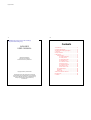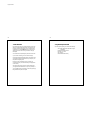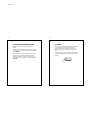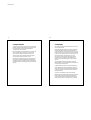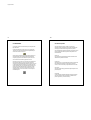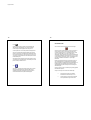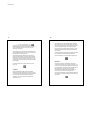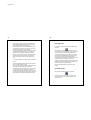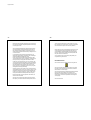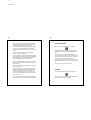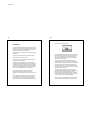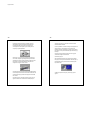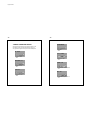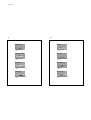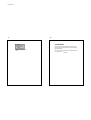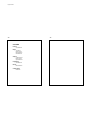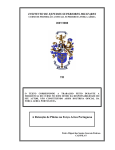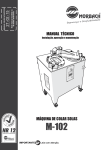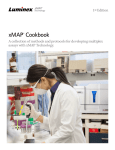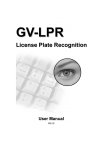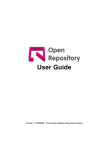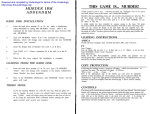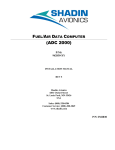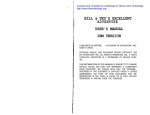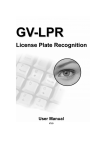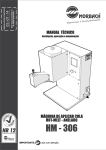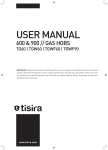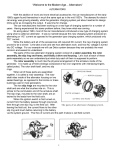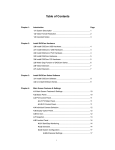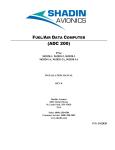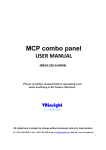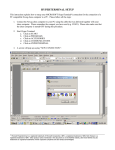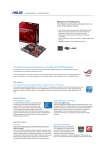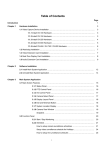Download Airlines Acrobat Manual - Lucas` Abandonware
Transcript
UK_EDIT.PM5 1 2 Submitted by Josef for Home of the Underdogs http://www.theunderdogs.org/ Contents AIRLINES USER MANUAL Text by Morten Pedersen Layout by Claus Michelsen Acrobat Conversion by Pete Rundle Copyright (C)1994 by Interactivision The software, manual, text, graphic arts, and names are copyrighted. No part of this publication may be reproduced in any form, broadcasted, transferred, or translated into any foreign language without written permission by Interactivision. 1. Introduction......................................................... 2 2. System requirements........................................... 2 3. Loading and installing the game ......................... 3 4. Controls .............................................................. 3 5. Player selection ................................................... 4 6. Game play........................................................... 4 6.1 The screens................................................ 5 6.1.1 Plane requester ............................... 5 6.1.2 Map screen ..................................... 6 6.1.3 Buy/Sell screen .............................. 7 6.1.4 Route screen .................................. 8 6.1.5 Charter screen..............................10 6.1.6 Cargo screen ................................ 11 6.1.7 Finances screen ............................ 11 6.1.8 Office screen ................................ 13 6.1.9 Archive screen ............................. 14 6.2 Load/Save/Quit ....................................... 15 6.3 About ....................................................... 15 6.4 Pop-ups ................................................... 16 7. Planes contained in Airlines ............................. 18 8. Final words ....................................................... 21 9. Credits............................................................... 22 UK_EDIT.PM5 3 4 1. Introduction 2. System requirements From time to time you have watched airliners cross the sky above you. Each of these flights needs a lot of planning on the ground, and the flight itself is only a small part of the controlling of an airline. Airlines gives you the chance of getting to know how the running of an airline company takes place. To run the game properly you will need the following: You will be able to compete against your friends with each of you will be controlling your own airline company. Airlines can be opened between locations all over the world and realistic events that might influence your company will take place through the game. Be aware of your competitors' actions, consider your countermoves and you could be heading for a top position in the industry. The object of the game is to amass a fortune bigger than your opponents and defeat them on your way to the top. If your competitors end up bankrupt, you can keep on playing the game and build your own empire. 100 % IBM compatible PC (80386 or higher preferable) Microsoft compatible mouse MS-DOS 5.0 or later VGA graphics 600 Kb of free base memory UK_EDIT.PM5 5 6 3. Loading and installing the game 4. Controls The game can be run from diskette or installed on a harddisk. In the game all selections are made by activating a number of icons. For that purpose a mouse is needed. To make a selection, simply click on the desired icon with the left mouse button. The right mouse button has no effect in the game. To run the game from the diskette, simply access the specific disk drive where your original Airlines diskette is located and type AIRLINES. If you wish to install the game on a harddisk, access the disk drive where your original Airlines diskette is located and type Install and follow the instructions. The program will then be installed on your harddisk, and to start the game type AIRLINES. If you wish to enter some text in a text-field, you will have to activate the field by clicking on it and then type using the keyboard. UK_EDIT.PM5 7 8 5. Player selection 6. Game play In the start of the game the number of players will have to be selected. The game can be played by 1 to 4 players at a time. Each of the players 2, 3 and 4 can be assigned to the computer, or they can be excluded. This section will describe all of the screens in Airlines, and how the game is played. Each of the players will have to name their own airline. The airlines controlled by the computer will also have to be named which can be done by the human players. If no names are chosen for the computer airlines, the program will automatically assign each of them a name. Furthermore a "savegame" directory will have to be named. The game can be saved and loaded and for that purpose a "savegame" directory is needed. The name for the savegame will have to be entered, and the program will try to make the directory. At the start of the game each player will have $ 50,000,000 in liquid assets and shares set at a value of $ 50,000,000. You will own all shares in the company (100 %), but you will be able to sell up to 49 % of the shares. It is only be possible to sell 49 % of the shares because if you sell more, you will not be the outright owner of the company any more. The shares will, in the beginning of the game, be set at quotation 80, which means that if you sell some of the shares, you will only be able to get 80 % of the value they are set at. The liquid assets and the shares have been achieved by obtaining a bank loan, and at the beginning of the game you will owe the bank $ 100,000,000. As earlier mentioned, the game is controlled completely by mouse. Different icons will represent different screens and actions. The icons will always be placed in the bottom of the screen and a selection of the icons will be the same across the different screens. If a function is inaccessible, the icon will be ‘ghosted’. Different events will take place during the game. Some of the events can be caused by one of the players while others appear without any influence of the players. These events could be Plane crashes, Oil crises, Storm over airport, etc. UK_EDIT.PM5 9 10 6.1 The screens 6.1.1 Plane requester The screens will all have the same layout, except from the Buy/Sell screen. The right side of the screen contains a, small, plane requester and an information area. Using this requester the active player is able to look through their own planes. In the lower left corner of every screen, you will find the ‘players-’ box, where each player will be represented by a colour and a number from 1 to 4. The information area contains information on the plane in the plane requester. The following data will be present in the information area: When a player wants to take active part of the game, he or she simply clicks on the number representing their own company. A player can take action at any time, he or she will not have to wait until they get their own turn. Route info If the plane in the plane requester is the air then the route details will be present in this field. At the top of every screen you will find an information bar. At the left side of this bar you will see the name of the active player. Furthermore the border of the screen will have a colour that refers to that specific player. At the right side of the information bar you will find the date and time. The small arrows to the left of the date and time are used for speeding up time. Click on the arrows and the time will accelerate to the 1. of the next months, or until a special event takes place. Flight hours The flight hours is a record of the total number of hours that the specific plane has been in flight since its last main check, or service. After every repair this field is set to zero. Total hours The total number of flying hours for the specific plane in the plane requester. Plane state Gives information regarding the state of the specific plane. The plane could be active, grounded or available. If the plane is grounded, you will be told why. UK_EDIT.PM5 11 12 Home airport This will be the place where the plane is located when it is grounded, being repaired, or when it is available. This could be important if something happens to that specific airport the plane might be damaged. Possible situations include storms, earthquakes, etc. Equipment What level of equipment the plane has installed. The levels are: Budget, Standard, Medium, High class and Exclusive. Value Determines the value of the specific plane, at that specific moment. This value is the price you will receive if you sell the plane. The Buy/Sell screen will not have this requester and/ or information area. 6.1.2 Map screen The icon for the map screen shows a little map. The map screen will be the actual play screen. The screen contains a world map plus the information described above. On the world map you are able to get information on the airports utilised within the game. You simply click on one of the cities on the map, and all the information regarding the airport in that city will be displayed at the bottom of the screen. The information contains the following data: Name of the airport The position of the airport (longitude or latitude) Monthly services - Passengers - Cargo The longitude and latitude are used for calculating the distance between the airports. The monthly services are numbers representing the average number of passengers and the average tonnage of cargo that will have to be transported from this specific airport every month. These numbers can be used whilst considering where to open an airline. It would be most profitable to open an airline from an airport with high monthly services. The numbers derive from different statistics and are used for different calculations within the game. At the right-hand side of the screen you will have the little plane requester. When you look through your different planes in the requester, the routes for the planes will be displayed on the world map. UK_EDIT.PM5 13 14 6.1.3 Buy/Sell screen The icon for the Buy/Sell screen shows a plane. This will probably be the second screen entered, once the game has started. On the Buy/Sell screen you buy, sell and equip planes. There are 24 planes in the game, 16 airliners and 8 cargo planes. The game begins in the early seventies. From the beginning of the game there will only be a few different planes available, but others will appear in the year that they entered service. When a new plane appears in the game, a pop-up will inform the players. The top of the screen will contain a large picture of the selected plane. You will be able to look through the different planes, using the long arrows in the left side of the screen. When viewing the different planes, the information for them is displayed at the bottom of the screen. All the information for the planes is as exact as it was possible for us, the developers, to obtain. The most important information is debatable but the price, the range, and the number of passengers, are all important factors that need to be considered before purchasing. At the left side of the screen there are some icons. These icons refer to the plane model that is displayed in the top of the screen. Buy If you wish to buy a plane, of the model displayed in the top of the screen, click on the buy icon. You will then get a list of all available planes, of the selected model, both new and used. This list contains the price of the plane, the total flying hours and the level of equipment. You are able to look through the other plane models even though you are still in the buy-function. The list will then show the information on the plane model in the top part of the screen. To buy a plane, click on the little square to the left of the plane that you wish to buy. Sell To sell a plane just click on the sell icon. The sell icon also refers to the plane selected in the top. When clicking on the sell icon, the active player will get a list of all their own planes, of that model. It is also possible to look through the planes while showing the list of available planes at the bottom of the screen. When the desired plane is found, select on the little square to the left of the desired plane, you will then have to confirm the deal, or to not accept the deal. The revenue generated by the sale of the plane will be added to your liquid assets. UK_EDIT.PM5 15 16 Equip All the planes owned by a player can be equipped with different levels of equipment. You will only be able to install a higher level of equipment than the plane is currently fitted with. It is not be possible to sell equipment. The price of higher level equipment differs from plane to plane. To equip one of your planes select the desired model and click on the equip icon. You will then get a list of all of your planes, of that model. Select the little square to the left of the desired plane. The higher level of equipment gives you the option to raise your ticket prices, and it also gives you a better price for the plane should you decide to sell it. Info The large ‘ I ‘ stands for information. When you use one of the above mentioned functions, the information on the selected plane model will disappear. You use this icon to make the information on the plane model reappear. 6.1.4 Route screen The icon for the route screen will show this route sign. After you have purchased a plane, you will wish to open a route. To open a route you will have to enter the route screen by selecting this icon. It is possible to open a route with 2 or 3 destinations. If you open a route with 3 destinations, the program will always find the shortest route covering all destinations. This means that if you try to open a route covering Copenhagen, London, and Stockholm, the program will make the route London - Copenhagen Stockholm. Routes can be opened all over the world, and players can open routes between 2 or 3 destinations even if another player has opened a route between the same destinations. It might though not be profitable to do so but this will be decided depending on the monthly services covering the selected airports. When you open a route, you will be buying landing rights to the destination airports. To open a route you will have to follow these steps: 1. Use the mouse to click on the desired destinations on the world map (2 or 3) 2. Find the plane you wish to put on the route from requester at the right of the screen. UK_EDIT.PM5 17 18 3. Click on the ‘Add plane’ icon. When you choose the route destinations, a line will be drawn between the cities you have selected. If you wish to remove a destination from the route, just click on the destination a second time. When creating a route, you will get information about this route at the bottom of the screen. You can, for example, see the total distance covered by the route. If the distance between 2 destinations is longer than the range for the selected plane, you will be required to select another plane. You could make a shorter route. If you have chosen a plane flying on one route, and you try to put it on the new route, you will be asked to confirm that you wish to move the plane. To remove a plane from a route just select the ‘remove plane’ icon. Ticket price When a route has been created, and a plane has been assigned to the route, the ticket price will have to be set. If you have a route with 3 destinations, you will have to enter 2 prices. One price for the route between destination numbers 1 and 2, and one price for the route between destinations 2 and 3. The ticket price you are able to charge differs a great deal from route to route. On the ‘attractive’ routes you will be able to get a high ticket price. ‘Attractive’ routes are routes between very popular airports. You are able to charge a higher price for flying to New York than to Peking. It will also be more expensive to get landing rights in New York than in Peking. Another important item to consider when deciding the ticket price is the level of equipment on the specific plane. To set the ticket price, you click on the price up/down icon. Main check Every plane in the game will need a main check after a certain number of flying hours. On the Buy/Sell screen, you can see how many hours a certain plane can fly before it will have to go through a main check. In the information box on the other screens, you can see how many hours the individual plane, as detailed in the plane requester, has flown since its last main check (see: flight hours). You will have to remember to put your planes through these main checks. This is done by clicking on the tool icon on the route screen. UK_EDIT.PM5 19 20 If you forget to put a plane through its main checks, the risk of that plane crashing will increase as time passes. The plane could also be grounded for a main check by the aviation authorities. A main check normally takes about one month, but if the plane has been grounded by the aviation authorities, the main check will take longer. appear on the sheet of paper at the right side of the screen. The information on the contracts is as follows: From: The start of the charter route. To: The charter route destination. Flying distance: The distance between the two airports. Flights per month: The number of flights each month. Passengers: Number of passengers on that route each month. Period: The dates when the flights are going to take place. Fine: The fine you will have to pay if you break the contract. Maximum price: The maximum price the charter company will pay. Deal deadline: The contract will be signed at this date. Lowest bid: The lowest bid on the contract at the moment. 6.1.5 Charter screen The icon for the charter screen shows a person with a trunk. From time to time different charter contracts are offered to the airline companies. The charter contracts will appear on the charter screen. If you are interested in flying charter routes, you will have to enter this screen once in a while to see if there are any available contracts. If you find an interesting contract, you will have to place a bid for flying the charter route. It will be necessary to take a look a the contract information to avoid giving too low for a bid. On the left side of the charter screen you will see the different contracts and, when you click on one of them, further information regarding the specific contract will UK_EDIT.PM5 21 22 All the airline companies in the game are able to bid for a charter contract, and the airline company with the lowest bid at the deal deadline will get the contract. A lot of things will have to be considered before biding on the contracts. You will have to consider how low a bid you can give without loosing money on the flights. Some of the other things to consider would be: Do you have an available plane for the flights, how much would each flight cost and can your plane carry enough passengers. 6.1.6 Cargo screen When you bid on the contract, you will have to offer a lower price than the price in the Lowest bid. If no bid has been given, your bid will have to be lower than the Maximum price. In the contract information, you can see how much cargo will have to be transported instead of passengers, and you will have to find a plane with the required capacity. It is possible to fly with different kinds of cargo. The cargo could be things like Mail, Textiles, or electronics. Furthermore you might be offered to transport weapons and threatened animals. These items will give a good price, but there is also a large risk of getting caught. If you want to withdraw a bid, simply click on the ‘withdraw bid’ icon. When the deal deadline has been reached, a pop-up will tell you who has been given the contract. A pop-up will also appear if a contract has been broken, this will happen when the charter period is exceeded. Just before a charter route is going to start, a plane will have to be assigned to the route. This is done in the Archive function where all achieved contracts can be found. It will be up to the player to remember the starting date for the route, and to have a plane assigned to the route before that date. The icon for the cargo screen shows three boxes on top of each other. The cargo function works in exactly the same way as the charter function. You find the desired contract and bid on it. The company with the lowest bid will get the contract. The plane will be assigned to the route in the Archive function. 6.1.7 Finances screen The icon for the finances screen shows a computer. On the finances screen you can get an overview of your financial situation. You can see your liquid assets, share capital, and so on. UK_EDIT.PM5 23 24 The finances screen is formed like a monitor on which the information is present. The information is as follows: Liquid assets: The money you have available for buying planes, buying equipment, paying off the bank-loan, etc. It will be from here the money is taken for paying off the bank loan. The liquid assets will at the start of the game be $50,000,000. Bank loan: At the start of the game, you will have a bank loan of $100,000,000. The half of this money is transferred to the liquid assets, and the second half of the money is transferred to the share capital. Monthly payoff: The monthly payoff for the bank loan is set to $2,000,000 at the start of the game. It is possible to lower this payoff, but not to a value lower than the interest on the remaining loan. The rate of interest is variable depending on the state of the market. Fleet value: This will be the value of your planes. The value is set according to the price you are able to get for your planes, if they were all sold at that specific moment. The fleet value is used when you wish to obtain an additional loan from the bank. Shares: The amount in shares will be the share capital. At the start of the game this will be $ 50,000,000. It will be possible to sell up to 49 % of your shares. Quotation: The quotation will be the value of your company shares. This quotation will only be useful when you want to sell some of your shares. The quotation will, from the start of the game, be set at 80. This means that if you want to sell shares at a value of $10,000,000 you will only get 80 % of that value and that would be $ 8,000,000. At a quotation at 110, you would get $ 11,000,000. The quotation changes throughout the game depending on the company results and reputation. Share holding: This shows what percentage of the company shares the specific player owns. This will be 100 % until that player sells some of their shares. It is always possible to sell some of the shares at the current quotation until 49% of the shares have been sold. If a player has sold some of the company shares then some of these will automatically be repurchased by the player every year (So long as the company shows a surplus). The number of shares to be repurchased will depend on the company surplus. It will be a maximum be 10 % of the total shares that can be repurchased every year. At the bottom left of the screen there will be the following functions: Change payoff: This function allows you to change the monthly payoff to the bank. As earlier mentioned, the payoff at the beginning of the game set to $2,000,000. If a player wishes to payoff all his loan, he/she simply sets the monthly payoff to the size of the loan. Obtain loan: A player will be able to obtain a loan at anytime in the game. The size of the loan depends on the reputation of the company and on the fleet value for the specific player. UK_EDIT.PM5 25 26 Shares: The shares function gives you the option to sell some of your shares. You will be asked what percentage of your shares you wish to sell. It is only be possible to sell up to 49 % of all the company shares. Change Salary: You are able to change the monthly salary expenses. You might try to save some money by lowering the salaries, or if you have problems with your employees you might want to raise the salaries. From the beginning of the game the salary expenses are set at $2.000.000. In the office function you can see what your salary expenses are and compare them to the average salaries, of all four players. 6.1.8 Office screen informs the player about the airline routes. In the top right of the monitor there will be a small box. In this box you will see the financial information regarding the route flown by the plane currently in the small plane requester to the right side of the screen. The information will show the income, expenses and balance for the specific route. The numbers will refer to one months flying on that route. If the route is running at loss then the balance numbers will be red. When you are in the Route screen and you have opened a new route, and set the ticket prices, you can enter this function to see if your decisions are profitable. If the balance in the little box is positive, then the route will give a profit. If the balance is negative you might consider changing the ticket prices or removing the plane from the route in question. The icon for the office screen shows a graphical chart. In the office function you can get an overview of how your company is doing. Different charts will help you to see if, and where, something is going wrong. The office screen is displayed as a monitor, on which the charts will be shown. In the lower left of the screen you will find four icons. The icons represent the following charts: Route balances: When the office function is accessed, this will be the chart displayed on the screen. The route balances The chart on the monitor displays the income, expenses and balance for all the routes in the company. The income is represented by the green line, the expenses by the red line and the balance by the yellow line. When the yellow line is below 0 your routes are running at a loss overall, and when the yellow line is above 0 the routes are making an overall profit. These charts are updated on the first of every month. The letters at the bottom refer to the months of the year, January, February, March, etc. UK_EDIT.PM5 27 28 Employees: The employees screen gives you an overview of how well your employees are paid compared to the average for their type of work. The red line represents the salary expenses and the yellow line represents the average salary expenses for all four of the companies within the game. In the small box you can see the monthly expenses and the monthly average shown as a numerical value. If your salaries are too far below the average then your employees will start giving you problems. They will arrange employee meetings and maybe even strike. A pop-up will tell you about the employee meeting, and if you do not take action within a certain time, another pop-up will tell you that your employees have declared a strike. A strike by your employees will, in a very short time, give you some serious financial problems, but you will be able to do something about it. The strike might be called off if you raise the salaries for the employees. This is done in the finance function, and it might be wise to do so if you get a message about an employee meeting. Company balances: This function is very useful, because it gives the total picture of how your company is doing. In this calculation all expenses and all incomes are collated. Even though all your airline routes give a profit, it might not be enough to counterbalance the expenses for the company. Expenses like salary and loan payments, to the bank, will also have to be considered. The green line in this function shows the total income for the company, the red line shows the total expenses, and the yellow line shows the balance. In this function it is, at any time, possible to see if the company is making a profit (This is the case when the yellow line is currently above 0). Overall standings: The overall standings shows how all four of the companies are doing compared to each other. The overall standings are represented by bars where the green bar shows the income, the red bar shows the expenses and the yellow bar shows the balance. You can easily see how you are doing compared to your competitors using this function. 6.1.9 Archive screen The icon for the archive function shows an filing cabinet. The archive screen is designed as an archive. To the righthand side of the screen there are four drawers, and on the left side there is a sheet of paper. The four drawers contain the different events that have taken place over the last year. When one of the drawers is selected, the contents of the drawer will be shown on the sheet of paper, and it will be possible to look through the various pages. The four drawers are: UK_EDIT.PM5 29 30 History: This drawer contains the special events that have happened to the players. These events will be the ones that have appeared to the player as on-screen pop-ups. Furthermore it contains the information given to the players on the pop-ups. It will be possible to see if planes have crashed, been grounded, or if there have been oil crises, and so forth. Accounts: The players can fetch and look through their company accounts for the past year. Cargo: In this section the player will be able to look through their achieved cargo contracts. The player will be able to see when the deal is going to start, and therefore see when it will be necessary to assign a plane for the flight. Charter: It is possible to look through the charter contracts. It will, of course, be necessary to assign a plane for each of the charter routes. 6.2 Load/Save/Quit The icon for Load/Save/quit shows a 3½” diskette. The game can be saved and loaded. The program always uses the savegame directory entered in the beginning of the game. This function contains a requester. In the requester there will be a list of games already saved. If you select one of the files from the list, the name will appear in the box beneath the list and you can now select either save or load. If you wish to save a game under a new name, click on the box under the list of files, enter the name and select the load icon. To quit a game, simply click on the quit icon. The drawers are selected by using the four icons located next to the four player icons. Next to the four ‘drawer’-icons there are two plane icons. These are used for assigning planes to the cargo and charter contracts, and to remove planes from the contracts. The plane that will be assigned to a route, or removed from a route, will always be the one present in the requester in the right of the screen. 6.3 About When a cargo flight or a charter flight has been finished, the planes will become available for other flights automatically. The about option gives information about the developers of the game and the copyright of the product. The icon for the about window shows a question mark. UK_EDIT.PM5 31 32 planes some of the different routes. 6.4 Pop-ups As mentioned earlier, different events will take place during the game. A lot of these events will appear to the players as small pictures that pop-up in the middle of the screen. Some of the pop-ups will just be for information. Most of these pop-ups will effect one or more of the players in the game. When a pop-up effects a player, the name of the player's company will shown be on the pop-up. The following list is a description of the pop-ups and the effects they have on the players: Hostage crisis: Some destinations around the world are more exposed to terrorists than others. When flying between such destinations, there is a higher risk of the plane getting hijacked. If a plane get hijacked, the company who own the plane will get a bad reputation. This means that for a period of time, a lot less people will fly with that company. Illegal transport busted: If a player have decided to transport some illegal goods (threatened animals or weapons) and is caught he/she will have to pay a very large fine. Oil crisis: Different things happens around the world, and some of the things will cause oil crises. An oil crises will effect all the players. Each flight will be more expensive, and it may be necessary to raise the ticket prices or remove Employee meeting: If the employees in one of the companies are dissatisfied, they plan a strike. The employee meeting pop-up will come before the strike, so that the player in question will have the opportunity to prevent the strike. It often helps to raise the wages. Strike: When the player does not take action after the employee meeting, or if he have not done enough, a strike starts. The strike will only be called off when the employees are satisfied. Therefore it might be sensible to raise the employees wages quickly. As long as the employees strike, the company will not be earning any money but a lot of the expenses will still be incurred. Storm over airport: Some parts of the world are more exposed to natural catastrophes than others. When flying to these places, there is a larger risk of planes crashing. A plane crash gives a loss because the plane is lost, but the crash also gives the company a bad reputation, which again causes a reduction in the numbers of passengers. Plane crash: From time to time plane crashes takes place. A random function will decide what plane is going to crash. UK_EDIT.PM5 33 34 Fortunately plane crashes are very seldom, and this is reflected in the game. Planes that have not been taken through their main checks will have a higher risk of crashing than the other planes. A plane crash gives the company a very bad reputation. question will get a fine. A contract is broken if the time limits have been exceeded. Financial problems: A number of things could happen to an airline company, and some items can cause financial problems. If this pop-up appears to a player, he/she should take action in a hurry and do something to avoid ending up bankrupt. Closed: This will be the end of the game for any player unfortunate enough to be mentioned. Information pop-ups: Major repair: If a player does not take a plane through a main check, the plane might be grounded by the aviation authorities. The plane will be grounded for about one and a half months. This could be disastrous if the plane was assigned to a cargo or charter contract. Contract signed: When a contract reaches the deal deadline, it will be important to see who has had the lowest offer. The contract signed pop-up will tell which player has received the contract. Contract broken: If a contract is broken, this pop-up will appear. The break of a contract means that the player in New plane released: When a new plane is on the market, this pop-up will tell you about the model. After this pop-up has appeared, the new plane will be for sale through the Buy/Sell function. Another year passed: Every new year this pop-up will appear. UK_EDIT.PM5 35 36 7. Planes contained in Airlines The following list contains all of the planes in Airlines, with information on the year of their development. They will only appear in the game from the year of their development. Concorde 1969 Ilyushin Il-62M 1963 Boeing 747-200F 1972 Boeing 727-256 1967 Embraer EMB-110 Bandeirante 1972 Tupolev TU-154 1968 McDonnell Douglas DC-10-30 1972 UK_EDIT.PM5 37 38 Boeing 747-206B 1975 Antonov AN-32 1979 Shorts 330 Sherpa 1976 McDonnell Douglas MD-80 1980 Agusta SF-600TP Canguro 1978 Boeing 757 1982 Lockheed L-1011-500 Tristar 1978 British Aerospace 146-100 1983 UK_EDIT.PM5 39 40 Boeing 737-300 1984 Lockheed L-100-30 Super Hercules 1987 Airbus Industrie A310-300 1985 British Aerospace ATP 1988 Antonov AN-124 1985 Ilyushin Il-96-300 1990 CASA C-212-300 Aviocar 1987 Airbus Industrie A340-300 1993 UK_EDIT.PM5 41 42 8. Final words The developers of Airlines hope that you will enjoy this game and that you will spend hours upon hours exploring the airline business. McDonnell Douglas C-17A 1994 We wish you well in your quest for the ultimate airline, but most of all have fun and enjoy. UK_EDIT.PM5 43 44 9. Credits Producer: Claus Michelsen Design: Claus Bjerre Henrik Thomas Morten Pedersen Alland Sørensen Graphics: Jakob Kristensen Henrik Thomas Sigurd Kristensen Programming: Alland Sørensen Manual: Morten Pedersen Acrobat Manual: Pete Rundle