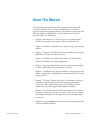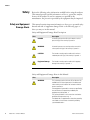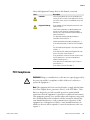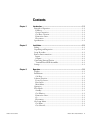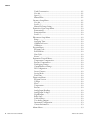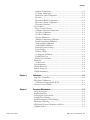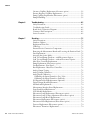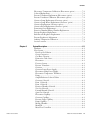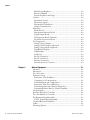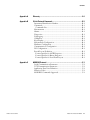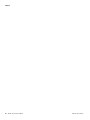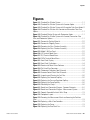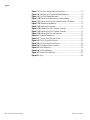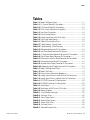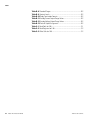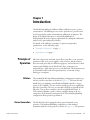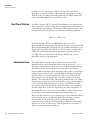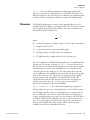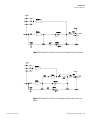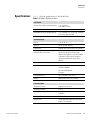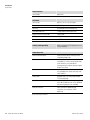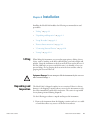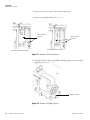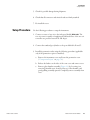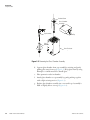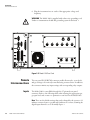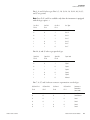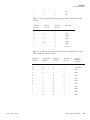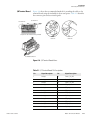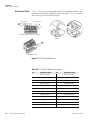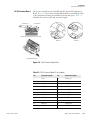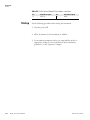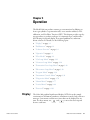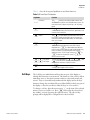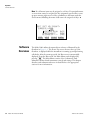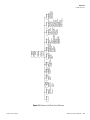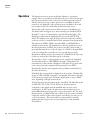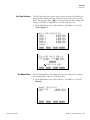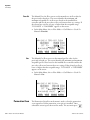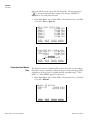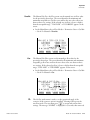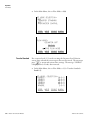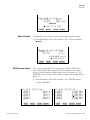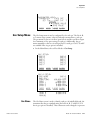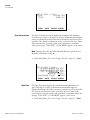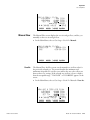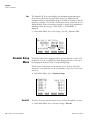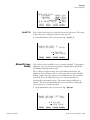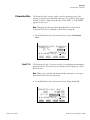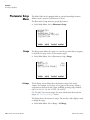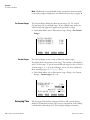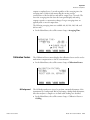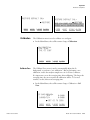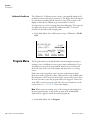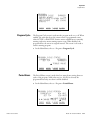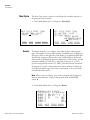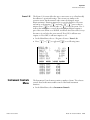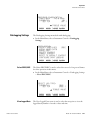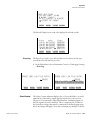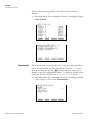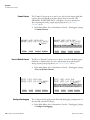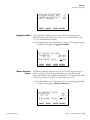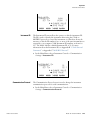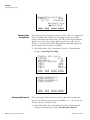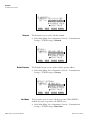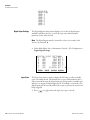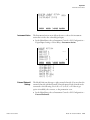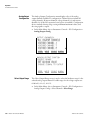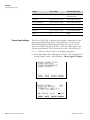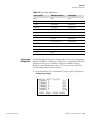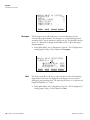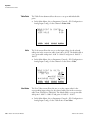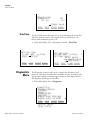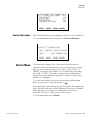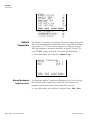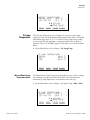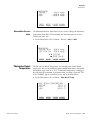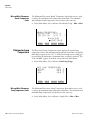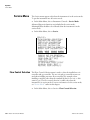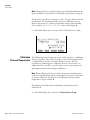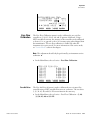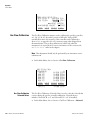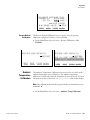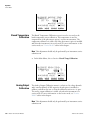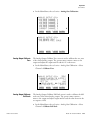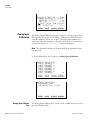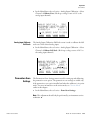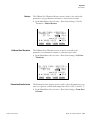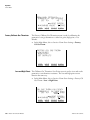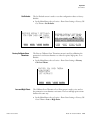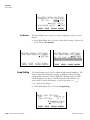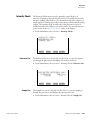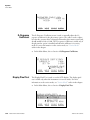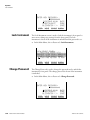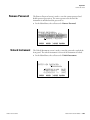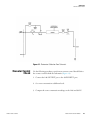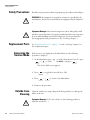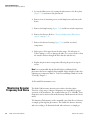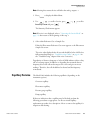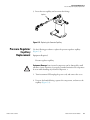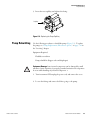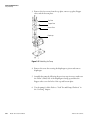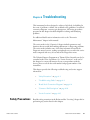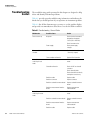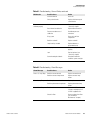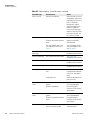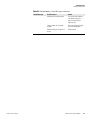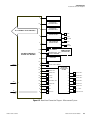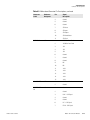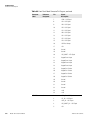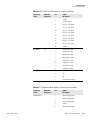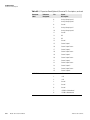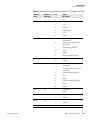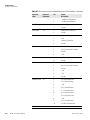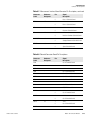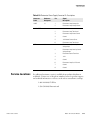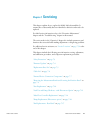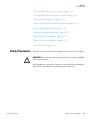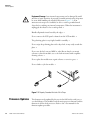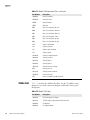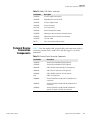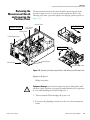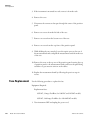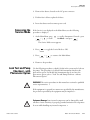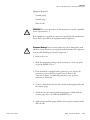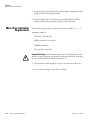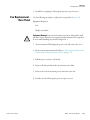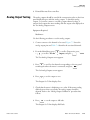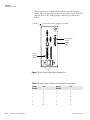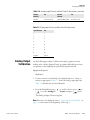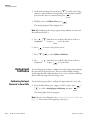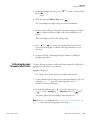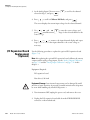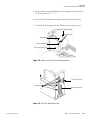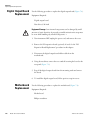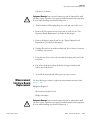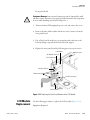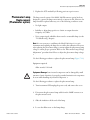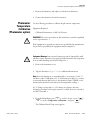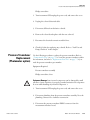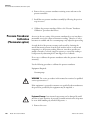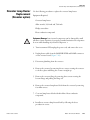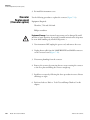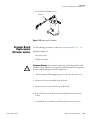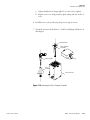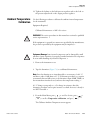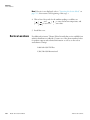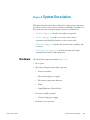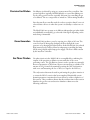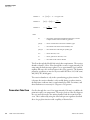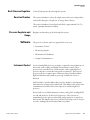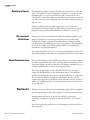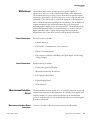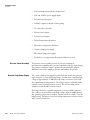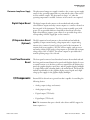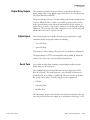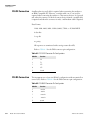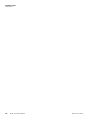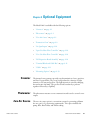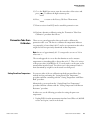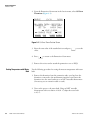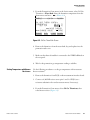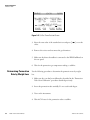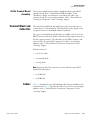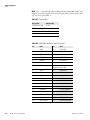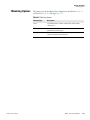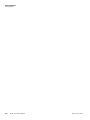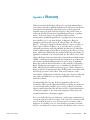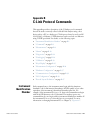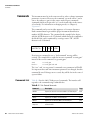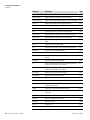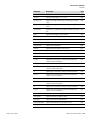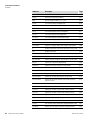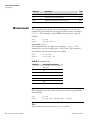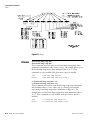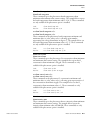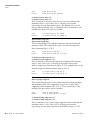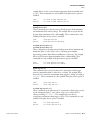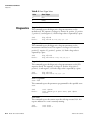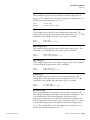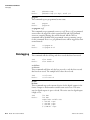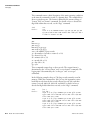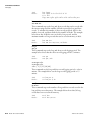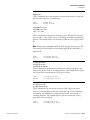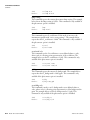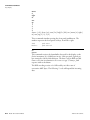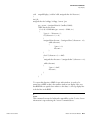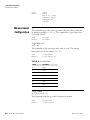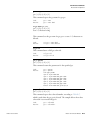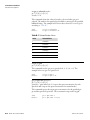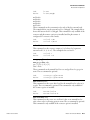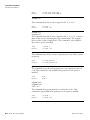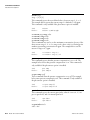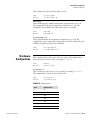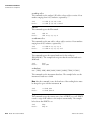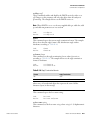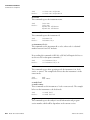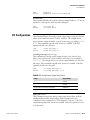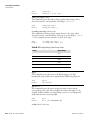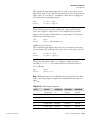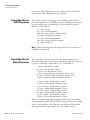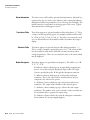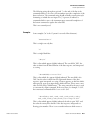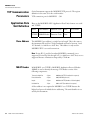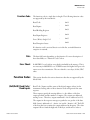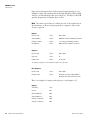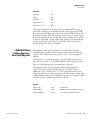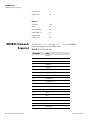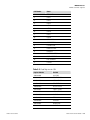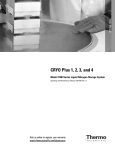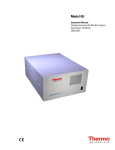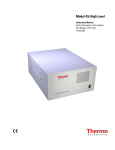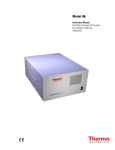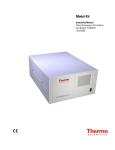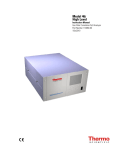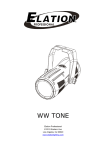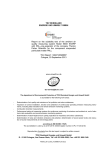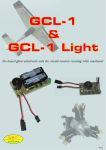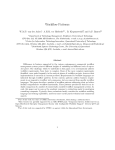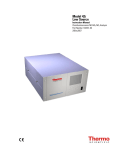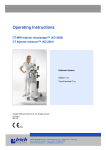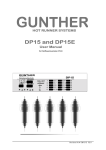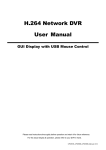Download Model 146i Multi-gas Calibrator - User Manual
Transcript
Model 146i
Instruction Manual
Dynamic Gas Calibrator
Part Number 102482-00
16Apr2013
© 2007 Thermo Fisher Scientific Inc. All rights reserved.
Specifications, terms and pricing are subject to change. Not all products are available in all countries. Please
consult your local sales representative for details.
Thermo Fisher Scientific
Air Quality Instruments
27 Forge Parkway
Franklin, MA 02038
1-508-520-0430
www.thermo.com/aqi
WEEE Compliance
This product is required to comply with the European Union’s Waste
Electrical & Electronic Equipment (WEEE) Directive 2002/96/EC. It is
marked with the following symbol:
Thermo Fisher Scientific has contracted with one or more recycling/disposal
companies in each EU Member State, and this product should be disposed
of or recycled through them. Further information on Thermo Fisher
Scientific’s compliance with these Directives, the recyclers in your country,
and information on Thermo Fisher Scientific products which may assist the
detection of substances subject to the RoHS Directive are available at:
www.thermo.com/WEEERoHS.
Thermo Fisher Scientific
WEEE Compliance
About This Manual
This manual provides information about operating, maintaining, and
servicing the analyzer. It also contains important alerts to ensure safe
operation and prevent equipment damage. The manual is organized into the
following chapters and appendices to provide direct access to specific
operation and service information:
Thermo Fisher Scientific
•
Chapter 1 “Introduction” provides an overview of product features,
describes the principles of operation, and lists the specifications.
•
Chapter 2 “Installation” describes how to unpack, setup, and startup the
analyzer.
•
Chapter 3 “Operation” describes the front panel display, the front panel
pushbuttons, and the menu-driven software.
•
Chapter 4 “Calibration” provides the procedures for calibrating the
analyzer and describes the required equipment.
•
Chapter 5 “Preventive Maintenance” provides maintenance procedures
to ensure reliable and consistent instrument operation.
•
Chapter 6 “Troubleshooting” presents guidelines for diagnosing analyzer
failures, isolating faults, and includes recommended actions for restoring
proper operation.
•
Chapter 7 “Servicing” presents safety alerts for technicians working on
the analyzer, step-by-step instructions for repairing and replacing
components, and a replacement parts list. It also includes contact
information for product support and technical information.
•
Chapter 8 “System Description” describes the function and location of
the system components, provides an overview of the software structure,
and includes a description of the system electronics and input/output
connections.
•
Chapter 9 “Optional Equipment” describes the optional equipment that
can be used with this analyzer.
Model 146i Instruction Manual
i
Preface
Safety
Review the following safety information carefully before using the analyzer.
This manual provides specific information on how to operate the analyzer,
however if the analyzer is used in a manner not specified by the
manufacturer, the protection provided by the equipment may be impaired.
Safety and Equipment
Damage Alerts
This manual contains important information to alert you to potential safety
hazards and risks of equipment damage. Refer to the following types of
alerts you may see in this manual.
Safety and Equipment Damage Alert Descriptions
Alert
Description
DANGER
A hazard is present that will result in death or serious
personal injury if the warning is ignored. WARNING
A hazard is present or an unsafe practice can result in
serious personal injury if the warning is ignored. CAUTION
The hazard or unsafe practice could result in minor to
moderate personal injury if the warning is ignored. Equipment Damage
The hazard or unsafe practice could result in property
damage if the warning is ignored. Safety and Equipment Damage Alerts in this Manual
Alert
Description
WARNING
This instrument contains 120 volts AC (or 220 volts AC)
and 800 volts DC. Normal precautions should be used
when working on the inside of the instrument with the
power connected. If the equipment is operated in a manner not specified by
the manufacturer, the protection provided by the
equipment may be impaired. The service procedures in this manual are restricted to
qualified service personnel only. The Model 146i is supplied with a three-wire grounding
cord. Under no circumstances should this grounding
system be defeated. ii
Model 146i Instruction Manual
Thermo Fisher Scientific
Preface
Safety and Equipment Damage Alerts in this Manual, continued
Alert
Description
CAUTION
If the LCD panel breaks, do not to let the liquid crystal
contact your skin or clothes. If the liquid crystal contacts
your skin or clothes, wash it off immediately using soap
and water. Equipment Damage
Do not attempt to lift the analyzer by the cover or other
external fittings. Some internal components can be damaged by small
amounts of static electricity. A properly grounded
antistatic wrist strap must be worn while handling any
internal component. This adjustment should only be performed by an
instrument service technician. Handle all printed circuit boards by the edges only. Do not remove the panel or frame from the LCD module.
The LCD module polarizing plate is very fragile, handle it
carefully. Do not wipe the LCD module polarizing plate with a dry
cloth, it may easily scratch the plate. Do not use Ketonics solvent or aromatic solvent to clean
the LCD module, use a soft cloth moistened with a
naphtha cleaning solvent. Do not place the LCD module near organic solvents or
corrosive gases. Do not shake or jolt the LCD module. FCC Compliance
WARNING Changes or modifications to this unit not expressly approved by
the party responsible for compliance could void the user's authority to
operate the equipment. Note This equipment has been tested and found to comply with the limits
for a Class A digital device, pursuant to Part 15 of the FCC Rules. These
limits are designed to provide reasonable protection against harmful
interference when the equipment is operated in a commercial environment.
This equipment generates, uses, and can radiate radio frequency energy and,
if not installed and used in accordance with the instruction manual, may
cause harmful interference to radio communications. Operation of this
equipment in a residential area is likely to cause harmful interference in
which case the user will be required to correct the interference at his own
expense. Thermo Fisher Scientific
Model 146i Instruction Manual
iii
Preface
WEEE Symbol
The following symbol and description identify the WEEE marking used on
the instrument and in the associated documentation.
Symbol
Description
Marking of electrical and electronic equipment which applies to
electrical and electronic equipment falling under the Directive
2002/96/EC (WEEE) and the equipment that has been put on the market
after 13 August 2005.
Where to Get Help
Service is available from exclusive distributors worldwide. Contact one of
the phone numbers below for product support and technical information or
visit us on the web at www.thermo.com/aqi.
1-866-282-0430
1-508-520-0430
iv
Model 146i Instruction Manual
Thermo Fisher Scientific
Contents
Thermo Fisher Scientific
Chapter 1
Introduction........................................................................................................ 1-1
Principle of Operation ........................................................................ 1-1
Dilution ........................................................................................... 1-1
Ozone Generation............................................................................ 1-1
Gas Phase Titration.......................................................................... 1-1
Permeation Oven ............................................................................. 1-1
Photometer ...................................................................................... 1-1
Specifications ...................................................................................... 1-1
Chapter 2
Installation ......................................................................................................... 2-1
Lifting ................................................................................................. 2-1
Unpacking and Inspection .................................................................. 2-1
Setup Procedure .................................................................................. 2-1
Remote Interconnections .................................................................... 2-1
Inputs .............................................................................................. 2-1
Outputs ........................................................................................... 2-1
Connecting External Devices .............................................................. 2-1
Terminal Board PCB Assemblies...................................................... 2-1
Startup ................................................................................................ 2-1
Chapter 3
Operation ............................................................................................................ 3-1
Display................................................................................................ 3-1
Pushbuttons ........................................................................................ 3-1
Soft Keys.......................................................................................... 3-1
Software Overview .............................................................................. 3-1
Power-Up Screen ............................................................................. 3-1
Run Screen....................................................................................... 3-1
Main Menu...................................................................................... 3-1
Operation ........................................................................................... 3-1
Flow Modes ........................................................................................ 3-1
Standby............................................................................................ 3-1
Gas Dilution .................................................................................... 3-1
Permeation Oven ............................................................................. 3-1
O3 .................................................................................................... 3-1
Photometer ...................................................................................... 3-1
Gas Setup Menu ................................................................................. 3-1
Gas Name ........................................................................................ 3-1
Gas Solenoid .................................................................................... 3-1
Model 146i Instruction Manual
v
Contents
Tank Concentration......................................................................... 3-1
Zero Air ........................................................................................... 3-1
Span 1-5........................................................................................... 3-1
Manual Flow.................................................................................... 3-1
Ozonator Setup Menu ........................................................................ 3-1
Zero Air ........................................................................................... 3-1
Level 1-5 .......................................................................................... 3-1
Manual O3 Lamp Setting ................................................................. 3-1
Permeation Oven Setup Menu ............................................................ 3-2
Permeation K ................................................................................... 3-2
Permeation Rate............................................................................... 3-2
Level 1-5 .......................................................................................... 3-2
Photometer Setup Menu ..................................................................... 3-2
Range............................................................................................... 3-2
Averaging Time................................................................................ 3-2
Calibration Factors........................................................................... 3-2
Calibration....................................................................................... 3-2
Program Menu.................................................................................... 3-2
Program Cycle ................................................................................. 3-2
Period Hours.................................................................................... 3-2
Next Cycle ....................................................................................... 3-2
Events .............................................................................................. 3-2
Instrument Controls Menu ................................................................. 3-2
Temperature Compensation............................................................. 3-2
Pressure Compensation .................................................................... 3-2
Datalogging Settings ........................................................................ 3-2
Communication Settings.................................................................. 3-2
I/O Configuration............................................................................ 3-2
Screen Contrast................................................................................ 3-2
Service Mode ................................................................................... 3-2
Date/Time ....................................................................................... 3-2
Diagnostics Menu ............................................................................... 3-2
Program Version .............................................................................. 3-2
Voltages ........................................................................................... 3-2
Flows ............................................................................................... 3-2
Temperatures ................................................................................... 3-2
Pressure............................................................................................ 3-2
Analog Input Readings..................................................................... 3-2
Analog Input Voltages...................................................................... 3-2
Digital Inputs................................................................................... 3-2
Relay States ...................................................................................... 3-2
Solenoid States ................................................................................. 3-2
Test Analog Outputs........................................................................ 3-3
Instrument Configuration ................................................................ 3-3
Contact Information ........................................................................ 3-3
Alarms Menu ...................................................................................... 3-3
vi
Model 146i Instruction Manual
Thermo Fisher Scientific
Contents
Ambient Temperature...................................................................... 3-3
O3 Lamp Temperature ..................................................................... 3-3
Permeation Oven Temperature ........................................................ 3-3
Pressure............................................................................................ 3-3
Photometer Bench Temperature ...................................................... 3-3
Photometer Lamp Temperature ....................................................... 3-3
Photometer Intensity........................................................................ 3-3
Service Menu ...................................................................................... 3-3
Flow Control Selection .................................................................... 3-3
Calibration Pressure/Temperature.................................................... 3-3
Zero Flow Calibration...................................................................... 3-3
Gas Flow Calibration ....................................................................... 3-3
Pressure Calibration ......................................................................... 3-3
Ambient Temperature Calibration ................................................... 3-3
Bench Temperature Calibration ....................................................... 3-3
Analog Output Calibration .............................................................. 3-3
Analog Input Calibration ................................................................. 3-3
Permeation Oven Settings ................................................................ 3-3
Lamp Setting.................................................................................... 3-3
Intensity Check................................................................................ 3-3
O3 Response Coefficient................................................................... 3-3
Display Pixel Test ............................................................................ 3-3
Restore User Defaults....................................................................... 3-3
Password ............................................................................................. 3-3
Set Password .................................................................................... 3-4
Lock Instrument ................................................................................. 3-4
Change Password ................................................................................ 3-4
Remove Password................................................................................ 3-4
Unlock Instrument.............................................................................. 3-4
Thermo Fisher Scientific
Chapter 4
Calibration.......................................................................................................... 4-1
Mass Flow Controllers ........................................................................ 4-1
Photometer Calibration....................................................................... 4-1
Calibration Using a Model 49i PS.................................................... 4-1
Ozonator Control Check .................................................................... 4-1
Chapter 5
Preventive Maintenance ................................................................................. 5-1
Safety Precautions ............................................................................... 5-1
Replacement Parts............................................................................... 5-1
Accessing the Service Mode................................................................. 5-1
Outside Case Cleaning........................................................................ 5-1
Fan Filter Inspection and Cleaning ..................................................... 5-1
Photometer Cleaning .......................................................................... 5-1
Monitoring Detector Frequency and Noise......................................... 5-1
Capillary Service.................................................................................. 5-1
Model 146i Instruction Manual
vii
Contents
Ozonator Capillary Replacement (Ozonator option)........................... 5-1
Pressure Regulator Capillary Replacement........................................... 5-1
Pump Capillary Replacement (Photometer option)............................. 5-1
Pump Rebuilding ................................................................................ 5-1
viii
Chapter 6
Troubleshooting.................................................................................................6-1
Safety Precautions ............................................................................... 6-1
Troubleshooting Guide ....................................................................... 6-1
Board-Level Connection Diagrams ..................................................... 6-1
Connector Pin Descriptions ................................................................ 6-1
Service Locations................................................................................. 6-1
Chapter 7
Servicing .............................................................................................................7-1
Safety Precautions ............................................................................... 7-1
Firmware Updates ............................................................................... 7-1
Replacement Parts List ........................................................................ 7-1
Cable List............................................................................................ 7-1
External Device Connection Components .......................................... 7-1
Removing the Measurement Bench and Lowering the Partition Panel 7-1
Fuse Replacement ............................................................................... 7-1
Accessing the Service Mode................................................................. 7-1
Leak Test and Pump Checkout - with Photometer Option ................. 7-1
Leak Test and Pump Checkout - without Photometer Option............ 7-1
Mass Flow Controller Replacement..................................................... 7-1
Pump Replacement (Photometer option) ............................................ 7-1
Fan Replacement - Rear Panel............................................................. 7-1
Ran Replacement - Mass Flow Controllers.......................................... 7-1
Analog Output Testing ....................................................................... 7-1
Analog Output Calibration ................................................................. 7-1
Analog Input Calibration .................................................................... 7-1
Calibrating the Input Channels to Zero Volts .................................. 7-2
Calibrating the Input Channels to Full Scale.................................... 7-2
I/O Expansion Board Replacement (Optional) ................................... 7-2
Digital Output Board Replacement..................................................... 7-2
Motherboard Replacement.................................................................. 7-2
Measurement Interface Board Replacement ........................................ 7-2
Front Panel Board Replacement.......................................................... 7-2
LCD Module Replacement ................................................................. 7-2
Photometer Lamp Replacement (Photometer option) ......................... 7-2
Photometer Lamp Voltage Adjustment (Photometer option) .............. 7-2
Photometer Lamp Heater Replacement............................................... 7-2
Photometer Replacement (Photometer option) ................................... 7-2
Photometer Board Replacement (Photometer option)......................... 7-2
Detector Replacement (Photometer option)........................................ 7-2
Photometer Thermistor Replacement.................................................. 7-2
Model 146i Instruction Manual
Thermo Fisher Scientific
Contents
Photometer Temperature Calibration (Photometer option) ................ 7-2
Solenoid Replacement......................................................................... 7-2
Pressure Transducer Replacement (Photometer option) ...................... 7-2
Pressure Transducer Calibration (Photometer option)......................... 7-2
Ozonator Lamp Replacement (Ozonator option) ................................ 7-2
Ozonator Lamp Heater Replacement (Ozonator option) .................... 7-2
Ozonator Replacement (Ozonator option) .......................................... 7-2
Ozonator Board Replacement (Ozonator option)................................ 7-2
Permeation Oven Replacement ........................................................... 7-2
Reaction Chamber/Mixing Chamber Replacement ............................. 7-3
Pressure Regulator Replacement.......................................................... 7-3
Back Pressure Regulator Replacement ................................................. 7-3
Pressure Regulator(s) Adjustment........................................................ 7-3
Ambient Temperature Calibration ...................................................... 7-3
Service Locations................................................................................. 7-3
Chapter 8
Thermo Fisher Scientific
System Description .......................................................................................... 8-1
Hardware ............................................................................................ 8-1
Flow System........................................................................................ 8-1
Precision Gas Dilution ..................................................................... 8-1
Ozone Generation............................................................................ 8-1
Gas Phase Titration.......................................................................... 8-1
Permeation Tube Oven.................................................................... 8-1
Photometer ...................................................................................... 8-1
Detector System ............................................................................... 8-1
Pressure Transducer ......................................................................... 8-1
Ozonator.......................................................................................... 8-1
Ozonator Lamp Power Supply ......................................................... 8-1
Photometer Lamp Power Supply...................................................... 8-1
Photometer Temperature Thermistor............................................... 8-1
Pump ............................................................................................... 8-1
Sample/Reference Solenoid Valves ................................................... 8-1
Ozonator Solenoid ........................................................................... 8-1
Perm 1 Solenoid............................................................................... 8-1
Perm 2 Solenoid............................................................................... 8-1
Reaction Chamber Solenoid............................................................. 8-1
Zero Air Solenoid............................................................................. 8-1
External/Internal Solenoid ............................................................... 8-1
Span Gas Solenoids .......................................................................... 8-1
Photometer Capillary ....................................................................... 8-1
Ozonator Capillary........................................................................... 8-1
Pressure Gauge Capillary.................................................................. 8-2
Pump Capillary ................................................................................ 8-2
Mixing Chamber.............................................................................. 8-2
Manifold .......................................................................................... 8-2
Mass Flow Controllers ..................................................................... 8-2
Model 146i Instruction Manual
ix
Contents
Back Pressure Regulator ................................................................... 8-2
Reaction Chamber ........................................................................... 8-2
Pressure Regulator and Gauge .......................................................... 8-2
Software .............................................................................................. 8-2
Instrument Control.......................................................................... 8-2
Monitoring Signals........................................................................... 8-2
Measurement Calculations ............................................................... 8-2
Output Communication .................................................................. 8-2
Electronics .......................................................................................... 8-2
Motherboard.................................................................................... 8-2
Measurement Interface Board .......................................................... 8-2
Digital Output Board....................................................................... 8-2
I/O Expansion Board (Optional) ..................................................... 8-2
Front Panel Connector Board .......................................................... 8-2
I/O Components................................................................................. 8-2
Analog Voltage Outputs................................................................... 8-2
Analog Current Outputs (Optional) ................................................ 8-2
Analog Voltage Inputs (Optional) .................................................... 8-2
Digital Relay Outputs ...................................................................... 8-2
Digital Inputs................................................................................... 8-2
Serial Ports ....................................................................................... 8-2
RS-232 Connection ......................................................................... 8-2
RS-485 Connection ......................................................................... 8-2
Ethernet Connection........................................................................ 8-2
External Accessory Connector .......................................................... 8-3
Chapter 9
x
Model 146i Instruction Manual
Optional Equipment...........................................................................................9-1
Ozonator............................................................................................. 9-1
Photometer ......................................................................................... 9-1
Zero Air Source................................................................................... 9-1
Permeation Oven ................................................................................ 9-1
Permeation Tube Installation ........................................................... 9-1
Computation of Concentrations ...................................................... 9-1
Oven Installation and Configuration................................................ 9-1
Permeation Tube Oven Calibration ................................................. 9-1
Determining Permeation Rate by Weight Loss................................. 9-1
Determining Release Rate by Transfer Standard............................... 9-1
Six Span Inputs ................................................................................... 9-1
Span Gas Mass Flow Controller .......................................................... 9-1
Zero Gas Mass Flow Controller .......................................................... 9-1
I/O Expansion Board Assembly........................................................... 9-1
25-Pin Terminal Board Assembly..................................................... 9-1
Terminal Block and Cable Kits ........................................................... 9-1
Cables ................................................................................................. 9-1
Mounting Options.............................................................................. 9-1
Thermo Fisher Scientific
Contents
Thermo Fisher Scientific
Appendix A
Warranty ............................................................................................................ A-1
Appendix B
C-Link Protocol Commands............................................................................ B-1
Instrument Identification Number......................................................B-1
Commands .........................................................................................B-1
Commands List................................................................................B-1
Measurements .....................................................................................B-1
Alarms.................................................................................................B-1
Diagnostics .........................................................................................B-1
Datalogging.........................................................................................B-1
Calibration..........................................................................................B-1
Keys/Display .......................................................................................B-1
Measurement Configuration ...............................................................B-1
Hardware Configuration .....................................................................B-1
Communications Configuration .........................................................B-1
I/O Configuration...............................................................................B-1
Record Layout Definition ...................................................................B-1
Format Specifier for ASCII Responses..............................................B-1
Format Specifier for Binary Responses .............................................B-1
Format Specifier for Front-Panel Layout ..........................................B-1
Appendix C
MODBUS Protocol ............................................................................................C-1
Serial Communication Parameters ..................................................... C-1
TCP Communication Parameters ...................................................... C-1
Application Data Unit Definition ...................................................... C-1
Function Codes.................................................................................. C-1
MODBUS Commands Supported ..................................................... C-1
Model 146i Instruction Manual
xi
Contents
xii
Model 146i Instruction Manual
Thermo Fisher Scientific
Figures
Figures
Figure 1–1. Standard Gas Dilution System ........................................................ 1-1
Figure 1–2. Standard Gas Dilution System with Ozonator Option .................... 1-1
Figure 1–3. Standard Gas Dilution System with Permeation Tube Oven Option1-1
Figure 1–4. Standard Gas Dilution with Ozonator and Permeation Tube Oven
Options.................................................................................................................. 1-1
Figure 1–5. Standard Dilution System with Photometer Option ....................... 1-1
Figure 1–6. Standard Gas Dilution System with Ozonator, Permeation Tube
Oven, and Photometer Options ............................................................................ 1-1
Figure 2–1. Remove the Packing Material ......................................................... 2-2
Figure 2–2. Remove the Shipping Screws ......................................................... 2-2
Figure 2–3. Removing the Glass Chamber Assembly ........................................ 2-2
Figure 2–4. Replacing the Glass Chamber Assembly ........................................ 2-2
Figure 2–5. Model 146i Rear Panel.................................................................... 2-2
Figure 2–6. I/O Terminal Board Views ............................................................... 2-2
Figure 2–7. D/O Terminal Board Views.............................................................. 2-2
Figure 2–8. 25-Pin Terminal Board Views.......................................................... 2-2
Figure 3–1. Front Panel Display.......................................................................... 3-4
Figure 3–2. Front Panel Pushbuttons.................................................................. 3-4
Figure 3–3. Flowchart of Menu-Driven Software .............................................. 3-4
Figure 3–4. Pin-Out of Rear Connector............................................................... 3-4
Figure 4–1. Photometer Calibration Flow Schematic ........................................ 4-1
Figure 4–2. Ozonator Control Check Flow Schematic........................................ 4-1
Figure 5–1. Inspecting and Cleaning the Fan Filter............................................ 5-2
Figure 5–2. Replacing the Ozonator Capillary.................................................... 5-2
Figure 5–3. Replacing the Pressure Regulator Capillary ................................... 5-2
Figure 5–4. Replacing the Pump Capillary ......................................................... 5-2
Figure 5–5. Rebuilding the Pump........................................................................ 5-2
Figure 6–1. Board-Level Connection Diagram - Common Electronics............... 6-1
Figure 6–2. Board-Level Connection Diagram - Measurement System ............ 6-1
Figure 7–1. Properly Grounded Antistatic Wrist Strap ...................................... 7-3
Figure 7–2. Component Layout........................................................................... 7-3
Figure 7–3. Removing the Measurement Bench and Lowering the Partition
Panel ..................................................................................................................... 7-3
Figure 7–4. Replacing a Mass Flow Controller .................................................. 7-3
Figure 7–5. Replacing the Pump......................................................................... 7-3
Figure 7–6. Replacing the Rear Panel Fan ......................................................... 7-3
Thermo Fisher Scientific
Model 146i Instruction Manual
xiii
Figures
Figure 7–7. Rear Panel Analog Input and Output Pins .......................................7-3
Figure 7–8. Replacing the I/O Expansion Board (Optional) ................................7-3
Figure 7–9. Rear Panel Board Connectors ..........................................................7-3
Figure 7–10. Replacing the Measurement Interface Board ...............................7-3
Figure 7–11. Replacing the Front Panel Board and the LCD Module.................7-3
Figure 7–12. Photometer Components ...............................................................7-3
Figure 7–13. Replacing the Ozonator..................................................................7-3
Figure 7–14. Removing the Glass Chamber Assembly.......................................7-3
Figure 7–15. Replacing the Glass Chamber Assembly.......................................7-3
Figure 7–16. Replacing the Pressure Regulator .................................................7-3
Figure 8–1. Hardware Components .................................................................... 8-3
Figure 9–1. Cal Oven Therm Resistor Screen.....................................................9-2
Figure 9–2. Cal Gas Therm Bath Screen.............................................................9-2
Figure 9–3. Cal Gas Therm Resistor Screen .......................................................9-2
Figure 9–4. Rack Mount Option Assembly .........................................................9-2
Figure 9–5. Bench Mounting............................................................................... 9-2
Figure 9–6. EIA Rack Mounting .......................................................................... 9-2
Figure 9–7. Retrofit Rack Mounting.................................................................... 9-2
Figure B–1. Flags ................................................................................................B-2
xiv
Model 146i Instruction Manual
Thermo Fisher Scientific
Tables
Tables
Table 1–1. Model 146i Specifications ............................................................... 1-1
Table 2–1. I/O Terminal Board Pin Descriptions ................................................ 2-2
Table 2–2. D/O Terminal Board Pin Descriptions............................................... 2-2
Table 2–3. 25-Pin Terminal Board Pin Descriptions........................................... 2-2
Table 3–1. Front Panel Pushbuttons................................................................... 3-4
Table 3–2. Default Analog Outputs.................................................................... 3-4
Table 3–3. Analog Output Zero to Full-Scale Table ........................................... 3-4
Table 3–4. Signal Type Group Choices............................................................... 3-4
Table 5–1. Capillary Cleaning Wire Sizes .......................................................... 5-2
Table 6–1. Troubleshooting - General Guide ..................................................... 6-1
Table 6–2. Troubleshooting - Alarm Messages ................................................. 6-1
Table 6–3. Motherboard Connector Pin Descriptions........................................ 6-1
Table 6–4. Front Panel Board Connector Pin Diagram....................................... 6-1
Table 6–5. I/O Expansion Board (Optional) Connector Pin Descriptions ........... 6-1
Table 6–6. Digital Output Board Connector Pin Descriptions............................ 6-1
Table 6–7. Measurement Interface Board Connector Pin Descriptions ............ 6-1
Table 6–8. Solenoid Connector Board Pin Descriptions .................................... 6-1
Table 6–9. Ozonator Power Supply Connector Pin Descriptions ....................... 6-1
Table 6–10. Photometer Power Supply Connector Pin Descriptions ................. 6-1
Table 7–1. Model 146i Replacement Parts........................................................ 7-3
Table 7–2. Model 146i Cables............................................................................ 7-3
Table 7–3. External Device Connection Components ........................................ 7-3
Table 7–4. Analog Output Channels and Rear Panel Pin Connections.............. 7-4
Table 7–5. Analog Input Channels and Rear Panel Pin Connections................. 7-4
Table 8–1. RS-232 DB Connector Pin Configuration .......................................... 8-3
Table 8–2. RS-485 DB Connector Pin Configuration .......................................... 8-3
Table 9–1. Cable Options.................................................................................... 9-2
Table 9–2. Color Codes for 25-Pin and 37-Pin Cables ....................................... 9-2
Table 9–3. Mounting Options ............................................................................. 9-2
Table B–1. C-Link Protocol Commands .............................................................. B-2
Table B–2. Averaging Times .............................................................................. B-2
Table B–3. Alarm Trigger Values ....................................................................... B-2
Table B–4. Record Output Formats .................................................................... B-2
Table B–5. Stream Time Values......................................................................... B-2
Table B–6. Gas Index Values.............................................................................. B-2
Table B–7. Solenoid Number Values ................................................................. B-2
Thermo Fisher Scientific
Model 146i Instruction Manual
xv
Tables
Table B–8. Standard Ranges ..............................................................................B-2
Table B–9. Contrast Levels .................................................................................B-2
Table B–10. Reply Termination Formats ............................................................B-2
Table B–11. Analog Current Output Range Values............................................B-2
Table B–12. Analog Voltage Output Range Values ...........................................B-2
Table B–13. Default Output Assignment............................................................B-2
Table C–1. Read Coils for 146i ...........................................................................C-1
Table C–2. Read Registers for 146i....................................................................C-2
Table C–3. Write Coils for 146i ..........................................................................C-2
xvi
Model 146i Instruction Manual
Thermo Fisher Scientific
Chapter 1
Introduction
The Model 146i Multi-gas Calibrator dilutes calibration gases to precise
concentrations. The diluted gases are used to perform zero, precision and
Level 1 span checks, audits, and multipoint calibration of analyzers. The
design of the Model 146i meets or exceeds all published U.S.
Environmental Protection Agency requirements for multipoint calibration,
audit, Level 1 span and precision checks.
For details of the calibrator’s principle of operation and product
specifications, see the following topics:
●
“Principle of Operation” on page 1-1
●
“Specifications” on page 1-7
3
Principle of
Operation
All of the components used such as mass flow controllers, ozone generator,
permeation tube oven, power supplies, solenoid valves, and photometer
have been used previously for calibration purposes, and are known for their
accuracy and reliability. In the Model 146i, these components are
integrated into a single microprocessor-controlled unit. The instrument can
be controlled locally via the front-panel interface or remotely, using a
datalogger or computer.
Dilution
The standard Model 146i hardware/plumbing configuration comprises gas
and zero air flow controllers, as shown in Figure 1–1. The basic unit can
handle three gas standards, controlled by individual solenoids (a six-gas
option is also available). The zero air flow and the gas flow are regulated by
mass flow controllers. The zero air controller is high flow (typically 10 slm
full scale). The gas flow controller is low flow (typically 100 sccm). A
Teflon mixing chamber is used to achieve complete mixing of the two
components at the desired concentration level. This hardware/plumbing
configuration allows precision gas dilution.
Ozone Generation
The Model 146i can be equipped with an optional internal ozone
generator. The hardware/plumbing configuration of the standard
instrument with the ozone generator is shown in Figure 1–2. The generator
Thermo Fisher Scientific
Model 146i Instruction Manual
1-1
Introduction
Principle of Operation
produces ozone by exposing air to light at 185nm. The ozone level is
changed by varying the intensity of the lamp and varying the zero air flow.
With all of the gas standard solenoids deactivated, the Model 146i can be
used as a transfer standard ozone-generating source.
Gas Phase Titration
Gas Phase Titration (GPT) is achieved by combining ozone with a known
NO concentration, and measuring the loss of NO using the NO channel of
a chemiluminescence analyzer. The amount of NO2 formed is equal to the
measured decrease in the NO level, as shown in the following equation:
NO + O 3 → NO 2 + O 2
In the Model 146i, GPT is accomplished by routing zero air, at
approximately 150 cc per minute, through the internal ozone generator and
then precisely mixing this with NO from a gas cylinder connected to one of
the gas inlets. From there, the NO/O3 goes to the reaction chamber whose
volume meets the dynamic parameter specification requirements of the
U.S. EPA. The gas is then fed into the mixing chamber and out the
manifold at the rear of the instrument.
Permeation Oven
The Model 146i can also be used as a permeation gas source when
equipped with an optional permeation tube oven, as shown in Figure 1–3.
Accuracy is achieved since both the release rate of the permeation tube gas
and the flow of zero air through the zero-air mass flow controller are
known, and the temperature of the permeation tube is stable. Temperature
stability of the permeation tube is accomplished by allowing only a small
amount of zero air to enter the permeation tube oven to be heated. The
major portion of zero air bypasses the oven and is routed to the mixing
chamber. The solenoids on either side of the permeation tube oven, under
microprocessor control, are used to route the flow of gas going through the
oven to either the main air stream or to exhaust. It should be noted that
zero air must always flow through the permeation tube oven, regardless of
the 146i output flow, so the oven may be kept at a stable temperature. To
accomplish this, a flow of zero air set by a capillary at approximately 150 cc
per minute is continuously fed through the permeation tube oven.
When only the permeation oven is activated, up to five permeation dilution
gas levels (ppm) can be set. When the permeation gas source is used in
conjunction with the gas dilution system, a permeation dilution
concentration cannot be specified because the gas dilution system controls
the flow rate of zero air. In that case, only the permeation concentration,
and not a permeation level, is displayed.
1-2
Model 146i Instruction Manual
Thermo Fisher Scientific
Introduction
Principle of Operation
Figure 1–4 shows the hardware/plumbing configuration with both the
optional ozone generator and permeation oven installed. This figure is for
illustration purposes only, since there is no calibration gas requirement that
would necessitate activating both hardware components simultaneously.
Photometer
The Model 146i photometer operates on the principle that ozone (O3)
molecules absorb UV light at a wavelength of 254 nm. The degree to which
the UV light is absorbed is directly related to the ozone concentration as
described by the Beer-Lambert Law:
I
where:
Io
= e- KLC
K = molecular absorption coefficient, 308 cm-1 (at 0°C and 1 atmosphere)
L = length of cell, 17.90 cm
C = ozone concentration in parts per million (ppm)
I = UV light intensity of sample with ozone (sample gas)
Io = UV light intensity of sample without ozone (reference gas)
Zero air is supplied to the Model 146i through the zero air bulkhead and is
split into two gas streams, as shown in Figure 1–5. One gas stream flows
through the zero air solenoid and through the zero air mass flow controller,
then through the ozonator to the manifold and to the external/internal
solenoid to become the sample gas (I). The other stream flows from the
zero air bulkhead to the sample/reference solenoid in the photometer and is
used as the reference gas (Io). Alternately, the sample gas may be pulled
from an external source through the external/internal solenoid. The
sample/reference solenoid valve alternates the reference and sample gas
streams between the cell every 5 seconds. Ozone measured by the
photometer is dumped out the exhaust bulkhead.
Figure 1–5 and Figure 1–6 show the hardware/plumbing configuration
with optional ozone generator, internal permeation oven, and photometer.
The UV light intensities of the zero and sample gases are measured by the
detector. When the solenoid valves switch the reference and sample gas
streams, the light intensity is ignored for several seconds to allow the cell to
be flushed. The Model 146i calculates the ozone concentration from the
ratio of zero and sample gas intensities and outputs the concentration to
the front panel display, the analog outputs, and also makes the data
available over the serial or Ethernet connection.
Thermo Fisher Scientific
Model 146i Instruction Manual
1-3
Introduction
Principle of Operation
Figure 1–1. Standard Gas Dilution System
Figure 1–2. Standard Gas Dilution System with Ozonator Option
1-4
Model 146i Instruction Manual
Thermo Fisher Scientific
Introduction
Principle of Operation
Figure 1–3. Standard Gas Dilution System with Permeation Tube Oven Option
Figure 1–4. Standard Gas Dilution with Ozonator and Permeation Tube Oven
Options
Thermo Fisher Scientific
Model 146i Instruction Manual
1-5
Introduction
Principle of Operation
Figure 1–5. Standard Gas Dilution System with Photometer Option
Figure 1–6. Standard Gas Dilution System with Ozonator, Permeation Tube
Oven, and Photometer Options
1-6
Model 146i Instruction Manual
Thermo Fisher Scientific
Introduction
Specifications
Specifications
Table 1–1 lists the specifications for the Model 146i.
Table 1–1. Model 146i Specifications
Gas Dilution
Accuracy of each Mass Flow Measurement
± 1% of full-scale
(20 to 100% full-scale)
Linearity of Mass Flow Measurement
0.5% of full-scale
Repeatability of Mass Flow Measurement
± 2% of reading or 1% of full-scale, whichever
is less (20 to 100% full-scale)
Available Ranges
Zero Air
5, 10, 15, 20 slm
Span Gas
25, 50, 100, 200, 500 sccm
Dilution Ratio
Depends upon choice of Mass Flow Controllers
Response time as measured at output of
manifold to 99% of final value
Less than one minute for low flows. Faster for
high flow (for gas-phase titration mode
response time increases to 4 minutes). (Meets
or exceeds U.S. EPA Dynamic Parameters
specification requirements for gas-phase
titration.)
Operating temperature
0–45 °C*
Power Requirements
100 VAC @ 50/60 Hz
115 VAC @ 50/60 Hz
220–240 VAC @ 50/60 Hz
275 watts
Physical dimensions
16.75” (W) X 8.62” (H) X 23” (D)
Weight
Approximately 54 lbs. with all options
Permeation Oven
Thermo Fisher Scientific
Temperature Control
Single point 30, 35, 45 °C
Temperature Stability
± 0.1 °C
Warm-up Time – Oven
1 hour (permeation device can take 24-48 hours
to stabilize
Carrier Gas Flow
150 sccm nominal
Chamber Size
Accepts permeation tubes up to 9 cm in total
length; 1 cm in diameter
Model 146i Instruction Manual
1-7
Introduction
Specifications
Ozone Generator
Ozone Output
6 ppm-liters
Photometer
Preset ranges
0.05, 0.1, 0.2, 0.5, 1.0, 2.0, 5.0 ppm
Custom ranges
0.05 to 5.0 ppm
Zero noise
0.75 ppb (300 second averaging time)
Lower detectable limit
1.5 ppb (300 second averaging time)
Response time (in control mode)
<180 seconds
Linearity
± 1% of full-scale
Flow rate
0.6 LPM
Stability and Repeatability
Meets or exceeds U.S. EPA requirements for a
Transfer Standard
Remote Operation
External Solenoid outputs
Up to (8) 24 VDC external solenoids can be
controlled by Model 146i
Analog outputs
6 voltage outputs; 0–100 mV, 1, 5, 10 V (User
selectable), 5% of full-scale over/under range,
12 bit resolution, user selectable for
measurement input. Optional 6 current outputs:
0-20 mA or 4-20 mA.
Digital outputs
1 power fail relay Form C, 10 relays Form A,
user selectable alarm output, relay logic, 100
mA @ 200 VDC
Digital inputs
16 digital inputs, user select programmable,
TTL level, pulled high
Serial Ports
1 RS-232 or RS-485 with two connectors, baud
rate 1200–115200, Protocols: C-Link, MODBUS,
and streaming data (all user selectable)
Ethernet connection
RJ45 connector for 10Mbs Ethernet
connection, static or dynamic TCP/IP
addressing
*In non condensing environments.
1-8
Model 146i Instruction Manual
Thermo Fisher Scientific
Chapter 2
Installation
Installing the Model 146i includes the following recommendations and
procedures:
Lifting
•
“Lifting” on page 2-1
•
“Unpacking and Inspection” on page 2-1
•
“Setup Procedure” on page 2-3
•
“Remote Interconnections” on page 2-6
•
“Connecting External Devices” on page 2-10
•
“Startup” on page 2-14
When lifting the instrument, use procedure appropriate to lifting a heavy
object, such as, bending at the knees while keeping your back straight and
upright. Grasp the instrument at the bottom in the front and at the rear of
the unit. Although one person can lift the unit, it is desirable to have two
persons lifting, one by grasping the bottom in the front and the other by
grasping the bottom in the rear.
Equipment Damage Do not attempt to lift the instrument by the cover or
other external fittings. Unpacking and
Inspection
The Model 146i is shipped complete in one container. If there is obvious
damage to the shipping container when you receive the instrument, notify
the carrier immediately and hold for inspection. The carrier is responsible
for any damage incurred during shipment.
Use the following procedure to unpack and inspect the instrument.
1. Remove the instrument from the shipping container and set it on a table
or bench that allows easy access to both the front and rear.
Thermo Fisher Scientific
Model 146i Instruction Manual
2-1
Installation
Unpacking and Inspection
2. Remove the cover to expose the internal components.
3. Remove the packing material (Figure 2-1).
Remove Packing
(2 pieces)
Units without Optional I/O Board
Remove Packing
(2 pieces)
Units with Optional I/O Board
Figure 2-1. Remove the Packing Material
4. If the photometer option is installed (includes pump), remove the three
shipping screws (Figure 2-2).
Shipping Screws (3)
Figure 2-2. Remove the Shipping Screws
2-2
Model 146i Instruction Manual
Thermo Fisher Scientific
Installation
Setup Procedure
5. Check for possible damage during shipment.
6. Check that all connectors and circuit boards are firmly attached.
7. Re-install the cover.
Setup Procedure
Use the following procedure to setup the instrument.
1. Connect a source of zero-air to the inlet port labeled ZERO AIR. The
zero-air source is capable of supplying the full-scale flows of the zero-air
controller at a pressure between 10 and 40 psi.
2. Connect the standard gas cylinders to the ports labeled A, B and C.
3. Install the permeation tube using the following procedure (applicable
only if the permeation option is installed).
a. Remove the instrument cover and locate the permeation oven
(“Component Layout” on page 7-8).
b. Release the latches on the sides of the oven cover and remove cover.
c. Remove glass chamber assembly (Figure 2-3) by loosening (not
removing) knurled screw, located at the top of the chamber, and
gently pulling assembly upward. Completely remove assembly from
oven.
Thermo Fisher Scientific
Model 146i Instruction Manual
2-3
Installation
Setup Procedure
Knurled Screw
Glass Chamber
Assembly
Top Assembly
Oven Top
Glass
Chamber
Oven Enclosure
Figure 2-3. Removing the Glass Chamber Assembly
d. Separate glass chamber from top assembly by twisting and gently
pulling glass away from top (Figure 2-3). Keep glass clean by using
Kimwipes or similar material to handle glass.
e. Place permeation tube in chamber.
f. Attach glass chamber to top assembly by gently pushing together
with a slight twisting motion (Figure 2-3).
g. Replace glass chamber assembly into oven until top of assembly is
flush or slightly below oven top (Figure 2-4).
2-4
Model 146i Instruction Manual
Thermo Fisher Scientific
Installation
Setup Procedure
Permeation
Oven Top
Glass
Chamber
Assembly
See Procedure
Oven Top
Chamber Top
Permeation
Oven Bottom
See Expanded View
Expanded View
Figure 2-4. Replacing the Glass Chamber Assembly
h. Tighten knurled screw with finger. Do not use tools to tighten.
i. Replace oven cover, being careful to place tubing and wire in slot of
cover.
4. Connect the EXHAUST bulkhead to a suitable vent. The exhaust line
should be 1/4-inch OD with a minimum ID of 1/8-inch. The length of
the exhaust line should be less than 10 feet. Verify that there is no
restriction in this line.
5. Connect a suitable recording device to the rear panel connector. For
detailed information about connecting to the instrument, refer to:
“Connecting External Devices” on page 2-10
“External Device Connection Components” on page 7-7
“Terminal Block and Cable Kits” on page 9-11
“Instrument Controls Menu” in the Operation chapter
For detailed information about troubleshooting a connection, refer to
“Analog Output Testing” on page 7-19.
Thermo Fisher Scientific
Model 146i Instruction Manual
2-5
Installation
Remote Interconnections
6. Plug the instrument into an outlet of the appropriate voltage and
frequency.
WARNING The Model 146i is supplied with a three-wire grounding cord.
Under no circumstances should this grounding system be defeated. Figure 2-5. Model 146i Rear Panel
Remote
Interconnections
The rear panel I/O (DB37M) connector enables flow modes, ozone levels,
and gas settings to be remotely controlled using contact closure. In addition,
the connector mimics any input settings with corresponding relay outputs.
Inputs
The Model 146i is controllable through the 37-pin male rear-panel
connector. Refer to the following tables when selecting the appropriate gas,
gas span level, and ozonator or permeation oven level for the Model 146i.
Note These are the default settings that can be changed by the operator. A 1
indicates contact closure to ground and 0 indicates no contact, assuming the
digital input channel is set to Normally Open. 2-6
Model 146i Instruction Manual
Thermo Fisher Scientific
Installation
Remote Interconnections
Pins 3, 4, and 23 select a gas. Pins 2, 5, 10, 13, 16, 18, 19, 22, 26, 32, 35,
and 37 are ground.
Note Gases D, E, and F are available only when the instrument is equipped
with the 6-gas option. Gas Bit 3
Gas Bit 2
Gas Bit 1
Pin 23
Pin 4
Pin 3
Gas Type
0
0
0
Gas Off
0
0
1
Gas A
0
1
0
Gas B
0
1
1
Gas C
1
0
0
Gas D
1
0
1
Gas E
1
1
0
Gas F
Pins 24, 6, and 25 select a gas span level gas.
Span Bit 3
Span Bit 2
Span Bit 1
Span Level
Pin 25
Pin 6
Pin 24
0
0
0
Span 0
0
0
1
Span 1
0
1
0
Span 2
0
1
1
Span 3
1
0
0
Span 4
1
0
1
Span 5
1
1
0
Manual
Pins 7, 8, 27, and 9 select an ozonator or permeation oven level gas.
Thermo Fisher Scientific
Oz/Perm Bit 4
Oz/Perm Bit 3
Oz/Perm 2
Oz/Perm Bit 1
Pin 9
Pin 27
Pin 8
Pin 7
Ozonator or
Permeation
Oven Levell
0
0
0
0
Ozon/Perm Off
0
0
0
1
Ozon Manual
0
0
1
0
Ozon 1
0
0
1
1
Ozon 2
0
1
0
0
Ozon 3
0
1
0
1
Ozon 4
Model 146i Instruction Manual
2-7
Installation
Remote Interconnections
0
1
1
0
Ozon 5
0
1
1
1
Perm 1
1
0
0
0
Perm 2
1
0
0
1
Perm 3
1
0
1
0
Perm 4
1
0
1
1
Perm 5
Pins 28 and 29 select the photometer mode.
Phot Bit 2
Phot Bit 1
Pin 29
Pin 28
0
0
Photometer Off
0
1
Photometer Internal
1
0
Photometer External
1
1
Photometer Ozonator Control
Pin 11 sets all analog outputs to zero. This can be used to test the analog
output functionality.
Pin 30 sets all analog outputs to full-scale values. This can be used to test the
analog output functionality.
Outputs
The Model 146i is controllable through the 37-pin female rear-panel
connector.
The output relays report the status of the 146i. They default to Normally
Open (meaning that the relays are closed when the condition exists) and can
be user-configured as NO or NC. Refer to the following tables for the
indicated gas, gas span level, and ozonator or permeation oven level for the
Model 146i.
Pins 1, 2, and 3 to report the selected gas (1 indicates contact closure):
2-8
Model 146i Instruction Manual
Gas Bit 3
Gas Bit 2
Gas Bit 1
Gas Type
Pins 3,22
Pins 2,21
Pins 1,20
0
0
0
Gas Off
0
0
1
Gas A
0
1
0
Gas B
0
1
1
Gas C
1
0
0
Gas D
Thermo Fisher Scientific
Installation
Remote Interconnections
1
0
1
Gas E
1
1
0
Gas F
Pins 4, 5, and 6 to report the selected gas span level (1 indicates contact
closure):
Span Bit 3
Span Bit 2
Span Bit 1
Span Level
Pins 6,25
Pins 5,24
Pins 4,23
0
0
0
Span 0
0
0
1
Span 1
0
1
0
Span 2
0
1
1
Span 3
1
0
0
Span 4
1
0
1
Span 5
1
1
0
Manual
Pins 7, 8, 9, and 10 to report the selected ozonator and permeation oven
level (1 indicates contact closure):
Thermo Fisher Scientific
Oz/Perm Bit 7
Oz/Perm Bit 8
Oz/Perm 9
Oz/Perm Bit 10
Pins10,29
Pins 9,28
Pins 8,27
Pins 7,26
Ozonator or
Permeation
Oven Levell
0
0
0
0
Ozon/Perm Off
0
0
0
1
Ozon Manual
0
0
1
0
Ozon 1
0
0
1
1
Ozon 2
0
1
0
0
Ozon 3
0
1
0
1
Ozon 4
0
1
1
0
Ozon 5
0
1
1
1
Perm 1
1
0
0
0
Perm 2
1
0
0
1
Perm 3
1
0
1
0
Perm 4
1
0
1
1
Perm 5
Model 146i Instruction Manual
2-9
Installation
Connecting External Devices
Pins 12 to 19 are user-controllable solenoid outputs. The following table
lists their default values. When the condition is active, 24V is provided on
the pin.
Connecting External
Devices
Pin 12
Gas A
Pin 13
Gas B
Pin 14
Gas C
Pin 15
Gas D
Pin 16
Gas E
Pin 17
Gas F
Pin 18
Ozonator
Pin 19
Perm Oven
Several components are available for connecting external devices to iSeries
instruments.
These connection options include:
•
Individual terminal board PCB assemblies
•
Terminal block and cable kits (optional)
•
Individual cables (optional)
For detailed information on the optional connection components, refer to
the “Optional Equipment” chapter. For associated part numbers, refer to
“External Device Connection Components” on page 7-7.
Terminal Board PCB
Assemblies
2-10
Model 146i Instruction Manual
The following terminal board PCB assemblies are available for iSeries
instruments:
•
I/O terminal board PCB assembly, 37 pin (standard)
•
D/O terminal board PCB assembly, 37 pin (standard)
•
25-pin terminal board PCB assembly (included with optional I/O
Expansion Board)
Thermo Fisher Scientific
Installation
Connecting External Devices
I/O Terminal Board
See Detail “A”
Figure 2-6 shows the recommended method for attaching the cable to the
terminal board using the included tie-down and spacer. Table 2-1 identifies
the connector pins and associated signals.
See Detail “B”
Component Side Viewed from Top of Board
Detail “A”
Detail “B”
Assembled Connector
Figure 2-6. I/O Terminal Board Views
Table 2-1. I/O Terminal Board Pin Descriptions
Thermo Fisher Scientific
Pin
Signal Description
Pin
Signal Description
1
Analog1
13
Power_Fail_NC
2
Analog ground
14
Power_Fail_COM
3
Analog2
15
Power_Fail_NO
4
Analog ground
16
TTL_Input1
5
Analog3
17
TTL_Input2
6
Analog ground
18
TTL_Input3
7
Analog4
19
TTL_Input4
8
Analog ground
20
Digital ground
9
Analog5
21
TTL_Input5
10
Analog ground
22
TTL_Input6
11
Analog6
23
TTL_Input7
12
Analog ground
24
Digital ground
Model 146i Instruction Manual
2-11
Installation
Connecting External Devices
D/O Terminal Board
Figure 2-7 shows the recommended method for attaching the cable to the
terminal board using the included tie-down and spacer. Table 2-2 identifies
the connector pins and associated signals.
See Detail “A”
See Detail “B”
Component Side Viewed from Top of Board
Detail “B”
Detail “A”
Assembled Connector
Figure 2-7. D/O Terminal Board Views
Table 2-2. D/O Terminal Board Pin Descriptions
2-12
Model 146i Instruction Manual
Pin
Signal Description
Pin
Signal Description
1
Relay1_ContactA
13
Relay7_ContactA
2
Relay1_ContactB
14
Relay7_ContactB
3
Relay2_ContactA
15
Relay8_ContactA
4
Relay2_ContactB
16
Relay8_ContactB
5
Relay3_ContactA
17
Relay9_ContactA
6
Relay3_ContactB
18
Relay9_ContactB
7
Relay4_ContactA
19
Relay10_ContactA
8
Relay4_ContactB
20
Relay10_ContactB
9
Relay5_ContactA
21
Solenoid_Drive_Output1
10
Relay5_ContactB
22
+24V
11
Relay6_ContactA
23
Solenoid_Drive_Output2
12
Relay6_ContactB
24
+24V
Thermo Fisher Scientific
Installation
Connecting External Devices
25-Pin Terminal Board
See Detail “A”
The 25-pin terminal board is included with the optional I/O Expansion
Board. Figure 2-8 shows the recommended method for attaching the cable
to the terminal board using the included tie-down and spacer. Table 2-3
identifies the connector pins and associated signals.
See Detail “B”
Component Side Viewed from Top of Board
Detail “B”
Detail “A”
Assembled Connector
Figure 2-8. 25-Pin Terminal Board Views
Table 2-3. 25-Pin Terminal Board Pin Descriptions
Thermo Fisher Scientific
Pin
Signal Description
Pin
Signal Description
1
IOut1
13
Analog_In1
2
GND_ISO
14
Analog_In2
3
IOut2
15
Analog_In3
4
GND_ISO
16
GNDD
5
IOut3
17
Analog_In4
6
GND_ISO
18
Analog_In5
7
IOut4
19
Analog_In6
8
GND_ISO
20
GNDD
9
IOut5
21
Analog_In7
10
GND_ISO
22
Analog_In8
11
IOut6
23
GNDD
Model 146i Instruction Manual
2-13
Installation
Startup
Table 2-3. 25-Pin Terminal Board Pin Descriptions, continued
Startup
Pin
Signal Description
Pin
Signal Description
12
GND_ISO
24
GNDD
Use the following procedure when starting the instrument.
1. Turn the power ON.
2. Allow 90 minutes for the instrument to stabilize.
3. Set instrument parameters such as gas setup and flow modes to
appropriate settings. For more information about instrument
parameters, see the “Operation” chapter.
2-14
Model 146i Instruction Manual
Thermo Fisher Scientific
Chapter 3
Operation
The Model 146i can produce accurate gas concentrations by diluting gas
from a gas cylinder or a permeation tube, ozone transfer standard, ozone
calibration, and Gas Phase Titration (GPT). This chapter provides step-bystep procedures to produce each type of concentration gas, and describes
the following front panel display, front panel pushbuttons, and menudriven software. For details, see the following topics:
Display
Thermo Fisher Scientific
●
“Display” on page 3-1
●
“Pushbuttons” on page 3-2
●
“Software Overview” on page 3-4
●
“Operation” on page 3-8
●
“Flow Modes” on page 3-9
●
“Gas Setup Menu” on page 3-21
●
“Ozonator Setup Menu” on page 3-26
●
“Permeation Oven Setup Menu” on page 3-28
●
“Photometer Setup Menu” on page 3-30
●
“Program Menu” on page 3-36
●
“Instrument Controls Menu” on page 3-39
●
“Diagnostics Menu” on page 3-70
●
“Alarms Menu” on page 3-77
●
“Service Menu” on page 3-84
●
“Password” on page 3-103
The 320 x 240 graphics liquid-crystal display (LCD) shows the sample
concentrations, instrument parameters, instrument controls, help, and error
messages. Some menus contain more items than can be displayed at one
time. For these menus, use
and
to move the cursor up and
down to each item.
Model 146i Instruction Manual
3-1
Operation
Pushbuttons
Figure 3–1. Front Panel Display
CAUTION If the LCD panel breaks, do not to let the liquid crystal contact
your skin or clothes. If the liquid crystal contacts your skin or clothes, wash
it off immediately using soap and water. ▲
Pushbuttons
The Pushbuttons allow the user to traverse the various screens/menus.
Figure 3–2. Front Panel Pushbuttons
3-2
Model 146i Instruction Manual
Thermo Fisher Scientific
Operation
Pushbuttons
Table 3–1 lists the front panel pushbuttons and their functions.
Table 3–1. Front Panel Pushbuttons
Key Name
Function
= Soft Keys
The
(soft keys) are used to provide shortcuts that
allow the user to jump to user-selectable menu screens. For
more information on processing soft keys, see “Soft Keys”
below
= Run
is used to display the Run screen. The Run
The
screen normally displays the current flows, parameters, and
controls of the instrument.
= Menu
The
is used to display the Main Menu when in the
Run screen, or back up one level in the menu system. For
more information about the Main Menu, see “Main Menu”
later in this chapter.
= Help
The
is context-sensitive, that is, it provides
additional information about the screen that is being
for a brief explanation about the
displayed. Press
current screen or menu. Help messages are displayed using
lower case letters to easily distinguish them from the
or
operating screens. To exit a help screen, press
to return to the previous screen, or
to
return to the Run screen.
= Up, Down
= Left, Right
= Enter
Soft Keys
,
,
, and
The four arrow pushbuttons (
) move the cursor up, down, left, and right or
change values and states in specific screens.
The
is used to select a menu item, accept/set/save
a change, and/or toggle on/off functions.
The Soft Keys are multi-functional keys that use part of the display to
identify their function at any moment. The function of the soft keys allows
immediate access to the menu structure and most often used menus and
screens. They are located directly underneath the display and as the keys'
functions change this is indicated by user-defined labels in the lower part of
the display, so that the user knows what the keys are to be used for.
To change a soft key, place the menu cursor “>” on the item of the selected
menu or screen you wish to set. Press
followed by the selected soft
key within 1 second of pressing the right-arrow key. The edit soft key
prompt will be displayed for configuration for the new label.
Thermo Fisher Scientific
Model 146i Instruction Manual
3-3
Operation
Software Overview
Note Not all menu items may be assigned to soft keys. If a particular menu
or screen item cannot be assigned, the key assignment screen will not come
up upon entering right-arrow-soft key combinations. All items under the
Service menu (including the menu itself) cannot be assigned soft keys. ▲
EDIT SOFT KEY PROMPT:
CURRENTLY:OPER
OPER
ABCDEFGHIJKLMN BKSP
OPQRSTUVWXYZ
PAGE
0123456789 ./- SAVE
OPER
Software
Overview
3-4
Model 146i Instruction Manual
MODE
DIAGS ALARM
The Model 146i utilizes the menu-driven software as illustrated by the
flowchart in Figure 3–3. The Power-Up screen, shown at the top of the
flowchart, is displayed while the instrument is warming up and performing
self-checks. After the warm-up period, the Run screen is automatically
displayed. From the Run screen, the Main Menu can be displayed by
pressing
. The Main Menu contains a list of submenus. Each
submenu contains related instrument controls and settings. This chapter
describes each submenu and screen in detail. Refer to the appropriate
sections for more information.
Thermo Fisher Scientific
Thermo Fisher Scientific
Operation
Gas
A,B,C,D,E,F
Setup
Standby
Gas Name
Gas Dilution
Gas Sol
Permeation Oven Tank Conc
Zero
O3
Phototmeter
Span 1−5
Manual
Flow Modes
Zero Air
Level 1−5
Manual
Ozonator
Setup
Photometer
Setup
Permeation K
Range
Permeation Rate Averaging Time
Level 1−5
Calibration Factors
Calibration
Permeation
Oven Setup
Program Cycle
Period Hours
Next Cycle
Next Event
Events
Program
Temp Compensation
Pres Compensation
Datalogging Settings
Comm Settings
I/O Config
Screen Contrast
Service Mode
Date/Time
Instrument
Controls
Main Menu
Run Screen
Self Test
Screen
Power−up
Screen
Program Version
Voltages
Flows
Temperatures
Pressure
Analog Input Readings
Analog Input Voltages
Digital Inputs
Relay States
Solenoid States
Test Analog Outputs
Instrument Config
Contact Info
Diagnostics
Ambient Temp
O3 Lamp Temp
Perm Oven Temp
Pressure
Phot Bench Temp
Phot Lamp Temp
Phot Intensity
MB Status
Int Bd Status
I/O Bd Status
Alarms
Password
Flow Control Select Set Password
Lock Instrument
Cal Pres/Temp
Change Password
Zero Flow Cal
Remove Password
Gas Flow Cal
Unlock Instrument
Pressure Cal
Ambient Temp Cal
Bench Temp Cal
Analog Output Cal
Analog Input Cal
Perm Oven Settings
Lamp Setting
Intensity Check
O3 Response Coef
Display Pixel Test
Restore User Defaults
Service
Operation
Software Overview
Figure 3–3. Flowchart of Menu-Driven Software
Model 146i Instruction Manual
3-5
Operation
Software Overview
Power-Up Screen
The Power-Up screen is displayed on power up of the Model 146i. The
Self-Test is displayed while the internal components are warming up and
diagnostic checks are performed.
Please wait while booting...
Run Screen
The Run screen is the normal operating screen when the menu is not
displayed. The status bar displays the instrument’s current flow selections,
selected gas span level (if ozonator and permeation oven are both off),
permeation oven and ozonator levels, time, and alarm status. There are 5
values that may be displayed on the run screen that include the following:
TFLOW (total flow in sccm, as measured by the zero and gas flow
controllers)
GAS X
(dilution concentration of gas from selected tank in ppm, name is
user definable)
O3
(concentration of ozone measured by photometer in ppm)
PERM
(concentration from permeation tube in ppm)
GPT
(drive level of ozonator in GPT mode in percent)
If a particular option is not installed or not being used, it is removed from
the display. The example below shows the Model 146i Run screen with gas
dilution, photometer (internal measurement), permeation oven (installed
but off), and GPT.
3-6
Model 146i Instruction Manual
Thermo Fisher Scientific
Operation
Software Overview
X MODEL 146i CALIBRATOR WX
1500.4SSCM
56.7PPM
0.810PPM
80%
TFLOW
GAS A
O3
GPT
80%
OZONE 3
OPER
Main Menu
12:34
MODE
ALARMx
DIAGS ALARM
The Main Menu contains a number of submenus. Instrument parameters
and settings can be read and modified within the submenus according to
their function. The measurement values appear above the main menu and
submenus in every screen. The OZONATOR SETUP, PERMEATION
OVEN SETUP, AND PHOTOMETER SETUP menu items are only
displayed if these options are installed. The SERVICE menu is visible only
when the instrument is in service mode. For more information on the
service mode, see “Service Mode” later in this chapter.
●
Use
and
to move the cursor up and down.
●
Press
●
Press
to return to the top of the Main Menu or
to the Run screen.
to select a choice.
MAIN MENU:
>OPERATION
FLOW MODES
GAS SETUP
OZONATOR SETUP
PERMEATION OVEN SETUP
PHOTOMETER SETUP
PROGRAM
OPER
MODE
to return
ª
DIAGS ALARM
INSTRUMENT CONTROLS
DIAGNOSTICS
ALARMS
SERVICE
PASSWORD
Thermo Fisher Scientific
Model 146i Instruction Manual
3-7
Operation
Operation
Operation
The Operation screen is used to modify the calibrator’s operational
settings. This is a powerful screen that allows the user to select the gas span
level, the permeation level, the ozonator level, and the photometer mode.
Like the run screen, if any of these options are not installed, then their
controls are not displayed on the operation screen. In addition, flow and
level settings for the active mode may be edited from this screen.
The first line of the operation screen allows selection of the dilution gas.
The Model 146i can support up to three external gases (standard GAS A
through C) or up to six external gases (optional GAS A through F). The
displayed gas names may be changed by the user via the GAS SETUP
menu. The number to the right of the gas selection is either the total flow
or the zero air flow, as indicated based on the currently selected span mode.
The span mode (ZERO, SPAN 1 through SPAN 5, and MANUAL) is
selected on the next line. The instrument sets the flow parameters to meet
the selected criteria. For ZERO, the gas flow controller is shut off and a
previously determined zero air flow is output. For SPAN 1 through SPAN
5, the zero and gas flow controllers are set to provide the previously
determined total flow and gas concentration. For MANUAL, the flow rates
for the zero and gas flow controllers may be set directly.
The next line is used to set the permeation oven output level, if installed.
The allowable modes are OFF, PERM 1 through 5, and manual. The
concentration for these modes is displayed on the right. If a gas span value
is also selected, then the output from the permeation oven will be
determined by the flow rates required for the gas dilution and will not be
the values shown here.
If installed, the ozonator mode is displayed on the next line. The allowable
modes are OFF, OZONE 1 through 5, and manual. The value to the right
of this shows the output level. This level is displayed in % units or PPM
units, depending on the photometer mode.
The last line shows the photometer mode, if installed. The allowable modes
are OFF, INT, EXT, and CTL. In INT mode, the photometer is
configured to take sample from the manifold and report the ozone
concentration. In EXT mode, the photometer takes sample from a rearpanel bulkhead fitting and reports the ozone concentration. In CTL mode,
the photometer is configured the same as INT mode, the reaction chamber
is bypassed, and the ozonator drive signal is controlled to provide a pre-set
ozone concentration. This concentration is maintained by constantly
updating the drive signal to the ozonator lamp based on the measured
concentration.
3-8
Model 146i Instruction Manual
Thermo Fisher Scientific
Operation
Flow Modes
Note Changing the span concentration may affect allowable limits for total
flow (TFLOW). It is advisable to check this setting. ▲
Detailed information about each of the above options can be found in the
appropriate menu screens. For more information on options, see Chapter 1
“Introduction”.
Note If changes are made to the operating parameters via events, C-Link,
or digital inputs, this screen will show the new values, and any unsaved
changes will be lost. ▲
●
In the Main Menu, choose Operation (or press the OPER soft key)
●
Use
and
to move the cursor up and down to select a mode
or setting or change the number in the numeric edit field.
●
Press
to save the mode, switch to numeric entry, or save the
numeric entry.
●
Use
and
numeric edit field.
●
Press
screen.
to change the mode or move the cursor in the
to return to the Main Menu or
to return to the Run
OPERATION:
>GAS A
ZFLOW 10000 SCCM
MANUAL
GFLOW
100 SCCM
PERM OFF
0.000 PPM
OZONE OFF
0.0 %
PHOT OFF
OPER
Flow Modes
DIAGS ALARM
The Flow Modes menu allows the user to set the operational mode of the
calibrator in a more intuitive manner than the operation screen. Items
displayed are determined by the options installed. After selecting the
desired mode, a summary screen is displayed to show the new mode and
the user must press
to activate the new mode.
●
Thermo Fisher Scientific
MODE
In the Main Menu, choose Flow Modes (or press the MODE soft
key)
Model 146i Instruction Manual
3-9
Operation
Flow Modes
FLOW MODES:
>STANDBY
GAS DILUTION
PERMEATION OVEN
O3
PHOTOMETER
OPER
Standby
MODE
DIAGS ALARM
The Standby screen is used to turn the standby mode on or off. When
Standby mode is on, the zero air and all of the gas valves are closed and the
ozonator and photometer are turned off. A small amount of Zero air is still
routed through the permeation oven and photometer. The previous
operating parameters are restored when standby mode is turned back off.
●
In the Main Menu, choose Standby.
STANDBY:
CURRENTLY:
SET TO:
OFF
ON ?
TOGGLE VALUE
OPER
Gas Dilution
MODE
DIAGS ALARM
The Gas Dilution menu is used to select a gas valve, flow and span
concentration. The Gas A, B, or C menus set the zero-air flow (span 0
flow) and the total flow output for a maximum of five span settings for
each gas. Additionally, the gas menus let you manually set the zero-air and
gas flows manually for each gas. Gas D, E, and F are available if the six gas
option is installed and function the same way.
●
In the Main Menu, choose > Flow Modes > Gas Dilution.
GAS SELECTION:
>GAS A
GAS B
GAS C
GAS D
GAS E
GAS F
OPER
3-10
Model 146i Instruction Manual
MODE
GAS
GAS
GAS
GAS
GAS
GAS
A
B
C
D
E
F
DIAGS ALARM
Thermo Fisher Scientific
Operation
Flow Modes
Gas Span Selection
The Gas Span Selection screen is used to select the span level and flow for
the previously selected gas. Once selected the screen reports the new flow
mode. The user must press
to accept and activate these settings. The
message “SAVING” is displayed for 3 seconds, then removed.
●
In the Main Menu, choose Flow Modes > Gas Dilution > Gas A-F >
Zero or Span 1-5.
GAS A SPAN SELECTION:
ZERO
0.000 PPM
SPAN 1
0.020 PPM
>SPAN 2
2.000 PPM
SPAN 3
0.000 PPM
SPAN 4
0.000 PPM
SPAN 5
0.000 PPM
MANUAL
OPER
MODE
DIAGS ALARM
FLOW MODE GAS A SPAN 2:
GAS CONC: 100.000 PPM
TFLOW:
1000 SCCM
SAVING
SAVE FLOW MODE
OPER
Gas Manual Flow
MODE
DIAGS ALARM
The Gas Manual Flow screen displays the zero-air and gas flows, and lets
the user manually set the zero-air and gas flows.
●
In the Main Menu, choose Flow Modes > Gas Dilution > Gas A-F >
Manual.
MANUAL SELECTION:
>ZERO AIR
10000 SCCM
GAS
100.00 SCCM
OPER
Thermo Fisher Scientific
MODE
DIAGS ALARM
Model 146i Instruction Manual
3-11
Operation
Flow Modes
Zero Air
The Manual Zero Air Flow screen sets the manual zero-air flow value for
the previously selected gas. The screen identifies the minimum and
maximum acceptable zero-air flow rates based on the installed flow
controller and lets the user select a flow rate between these two settings. If
the selected zero-air flow is lower or higher than the acceptable range,
“TOO LOW” or TOO HIGH” appears on the screen.
●
In the Main Menu, choose Flow Modes > Gas Dilution > Gas A-F >
Manual > Zero Air.
MAN GAS A ZERO AIR FLOW:
MINIMUM:
00400 SCCM
MAXIMUM:
10000 SCCM
SET TO:
05001 SCCM?
§¨ MOVE CURSOR
©ª CHANGE VALUE
SAVE
OPER
Gas
MODE
DIAGS ALARM
The Manual Gas Flow screen sets the manual gas flow value for the
previously selected gas. The screen identifies the minimum and maximum
acceptable gas flow rates based on the installed flow controller and lets the
user select a flow rate between these two settings. If the selected gas flow is
lower or higher than the acceptable range, “TOO LOW” or TOO HIGH”
appears on the screen.
●
In the Main Menu, choose Flow Modes > Gas Dilution > Gas A-F >
Manual > Gas.
MAN GAS A GAS
MINIMUM:
MAXIMUM:
SET TO:
FLOW:
004.00 SCCM
100.00 SCCM
050.01 SCCM?
§¨ MOVE CURSOR
©ª CHANGE VALUE
SAVE
OPER
Permeation Oven
3-12
Model 146i Instruction Manual
MODE
DIAGS ALARM
The Permeation Oven flow mode menu is used to select the permeation
oven output level (if the permeation oven option is installed). Once
selected the screen reports the new flow mode. The user must press
Thermo Fisher Scientific
Operation
Flow Modes
to accept and activate these settings. The message “SAVING” is displayed
for 3 seconds, then removed.
●
In the Main Menu, choose Flow Modes > Permeation Oven > Level 15.
PERMEATION OVEN LEVEL:
>LEVEL 1
0.200 PPM
LEVEL 2
0.400 PPM
LEVEL 3
0.600 PPM
LEVEL 4
0.800 PPM
LEVEL 5
1.000 PPM
GAS MIX
OPER
MODE
DIAGS ALARM
FLOW MODE PERM LEVEL 1:
PERM CONC:
00.200 PPM
TFLOW:
1000 SCCM
SAVING
SAVE FLOW MODE
OPER
Permeation Oven Gas
Mix Selection
MODE
DIAGS ALARM
The Gas Selection screen is used to select the gas to mix with the
permeation gas. Gas D, E, and F are available if the six gas option is
installed.
●
In the Main Menu, choose Flow Modes > Permeation Oven > Gas
Mix.
GAS SELECTION:
>GAS A
GAS B
GAS C
GAS D
GAS E
GAS D
OPER
Permeation Oven Gas
Span Select
Thermo Fisher Scientific
MODE
GAS
GAS
GAS
GAS
GAS
GAS
A
B
C
D
E
F
DIAGS ALARM
The Gas Span Select screen is used to select the span level for the previously
selected gas. Gas D, E, and F are available if the six gas option is installed.
Model 146i Instruction Manual
3-13
Operation
Flow Modes
Once selected the screen reports the new flow mode. The user must press
to accept and activate these settings. The message “SAVING” is
displayed for 3 seconds, then removed.
●
In the Main Menu, choose Flow Modes > Permeation Oven > Gas Mix
> Gas A-F > Zero or Span 1-5.
GAS A SPAN SELECTION:
ZERO
0.000 PPM
SPAN 1
0.020 PPM
>SPAN 2
2.000 PPM
SPAN 3
0.000 PPM
SPAN 4
0.000 PPM
SPAN 5
0.000 PPM
MANUAL
OPER
MODE
DIAGS ALARM
FLOW MODE GAS A PERM MIX:
GAS CONC:
02.00 PPM
PERM CONC:
0.100 PPM
TFLOW:
1000 SCCM
SAVING
SAVE FLOW MODE
OPER
Permeation Oven Manual
Flow
MODE
DIAGS ALARM
The Permeation Oven Gas Manual Flow screen shows the zero-air and gas
flows and is used to manually set them for the previously selected gas. If the
selected zero-air flow is lower or higher than the acceptable range, “TOO
LOW” or “TOO HIGH” appears on the screen.
●
In the Main Menu, choose Flow Modes > Permeation Oven > Gax Mix
> Gas A-F > Manual.
MANUAL SELECTION:
>ZERO AIR
10000 SCCM
GAS
100.00 SCCM
OPER
3-14
Model 146i Instruction Manual
MODE
DIAGS ALARM
Thermo Fisher Scientific
Operation
Flow Modes
Zero Air
The Manual Gas Zero Air Flow screen sets the manual zero-air flow value
for the previously selected gas. The screen identifies the minimum and
maximum acceptable zero-air flow rates and lets the user select a flow rate
between these two settings. If the selected zero-air flow is lower or higher
than the acceptable range, “TOO LOW” or TOO HIGH” appears on the
screen.
●
In the Main Menu, choose Flow Modes > Permeation Oven > Gas Mix
> Gas A-F > Manual > Zero Air.
MAN GAS A ZERO AIR FLOW:
MINIMUM:
00400 SCCM
MAXIMUM:
10000 SCCM
SET TO:
05001 SCCM?
§¨ MOVE CURSOR
©ª CHANGE VALUE
SAVE
OPER
Gas
MODE
DIAGS ALARM
The Manual Gas Flow screen sets the manual gas flow value for the
previously selected gas. The screen identifies the minimum and maximum
acceptable gas flow rates and lets the user select a flow rate between these
two settings. If the selected gas flow is lower or higher than the acceptable
range, “TOO LOW” or TOO HIGH” appears on the screen.
●
In the Main Menu, choose Flow Modes > Permeation Oven > Gas Mix
> Gas A-F > Manual > Gas.
MAN GAS A GAS
MINIMUM:
MAXIMUM:
SET TO:
FLOW:
004.00 SCCM
100.00 SCCM
050.01 SCCM?
§¨ MOVE CURSOR
©ª CHANGE VALUE
SAVE
OPER
O3
Thermo Fisher Scientific
MODE
DIAGS ALARM
The O3 flow mode menu is used to set the operational mode of the
ozonator (if the ozonator option is installed). Selecting OFF reports the
to accept and activate these
new flow mode. The user must press
settings. The message “SAVING” is displayed for 3 seconds, then removed.
Model 146i Instruction Manual
3-15
Operation
Flow Modes
●
In the Main Menu, choose Flow Modes > O3.
O3 MODE SELECTION:
>OFF
TRANSFER STANDARD
GPT
PHOTOMETER CONTROL
OPER
MODE
DIAGS ALARM
FLOW MODE:
OZONATOR OFF
SAVING
SAVE FLOW MODE
OPER
Transfer Standard
MODE
DIAGS ALARM
Five ozonator levels (1-5) can be set using the Ozonator Level Selection
screen. Once selected the screen reports the new flow mode. The user must
press
to accept and activate these settings. The message “SAVING”
is displayed for 3 seconds, then removed.
●
In the Main Menu, choose Flow Modes > O3 > Transfer Standard >
Level 1-5.
O3 LEVEL SELECTION:
>LEVEL1
20.0
LEVEL2
25.0
LEVEL3
40.0
LEVEL4
60.0
LEVEL5
80.0
MANUAL
2.0
OPER
3-16
Model 146i Instruction Manual
MODE
%
%
%
%
%
%
DIAGS ALARM
Thermo Fisher Scientific
Operation
Flow Modes
FLOW MODE O3 LEVEL 1:
O3 LEVEL:
20.0 %
TFLOW:
5000 SCCM
SAVING
SAVE FLOW MODE
OPER
Manual O3 Adjust
MODE
DIAGS ALARM
The Manual screen is used to set the ozonator lamp output manually.
●
In the Main Menu, choose Flow Modes > O3 > Transfer Standard >
Manual.
MANUAL O3 LAMP SETTING:
CURRENTLY:
0.0 %
SET TO:
5.0 % ?
©ª CHANGE VALUE
SAVE VALUE
OPER
GPT/Photometer Control
MODE
The ozonator output level can be set using the Ozonator GPT Select
screen. Alternately, if Photometer Control is selected then all ozonator
levels are shown in parts per million (ppm) instead of percent (%). The
MANUAL screen is used to set the ozonator output to the manual level, in
ppm or %.
●
In the Main Menu, choose Flow Modes > O3 > GPT/Photometer
Control > Level 1-5.
O3 LEVEL SELECTION:
>LEVEL1
100.0
LEVEL2
80.0
LEVEL3
50.0
LEVEL4
20.0
LEVEL5
10.0
MANUAL
0.000
OPER
Thermo Fisher Scientific
DIAGS ALARM
MODE
%
%
%
%
%
%
DIAGS ALARM
O3 LEVEL SELECTION:
>LEVEL1
1.000
LEVEL2
0.800
LEVEL3
0.500
LEVEL4
0.200
LEVEL5
0.100
MANUAL
0.000
OPER
MODE
PPM
PPM
PPM
PPM
PPM
PPM
DIAGS ALARM
Model 146i Instruction Manual
3-17
Operation
Flow Modes
MANUAL O3 OUTPUT:
CURRENTLY:
100 %
SET TO:
0000001 % ?
MANUAL O3 OUTPUT CONC:
CURRENTLY:
0.200 PPM
SET TO:
0.001 PPM ?
©ª INC/DEC
SAVE VALUE
OPER
MODE
Gas Selection
©ª INC/DEC
SAVE VALUE
DIAGS ALARM
OPER
In the Main Menu, choose Flow Modes > O3 > GPT/Photometer
Control > Level 1-5 > Gas A-F.
GAS SELECTION:
>NONE
GAS A
GAS B
GAS C
GAS D
GAS E
GAS F
OPER
Model 146i Instruction Manual
MODE
GAS
GAS
GAS
GAS
GAS
GAS
A
B
C
D
E
F
DIAGS ALARM
The Gas Span Selection screen is used to select the span level for the
previously selected gas. Gas D, E, and F are available if the six gas option is
installed. Once selected the screen reports the new flow mode. The user
must press
to accept and activate these settings. The message
“SAVING” is displayed for 3 seconds, then removed.
●
3-18
DIAGS ALARM
The Gas Selection screen is used to select a gas to mix with ozone. Gas D,
E, and F are available if the six gas option is installed. If NONE is selected
the screen reports the new flow mode. The user must press
to accept
and activate these settings. The message “SAVING” is displayed for 3
seconds, then removed.
●
Gas Span Selection
MODE
In the Main Menu, choose Flow Modes > O3 > GPT/Photometer
Control > Level 1-5 > Gas A-F > Zero or Span 1-5.
Thermo Fisher Scientific
Operation
Flow Modes
GAS A SPAN SELECTION:
>ZERO
0.000
SPAN 1
100.0
SPAN 2
80.0
SPAN 3
50.0
SPAN 4
20.0
SPAN 5
10.0
MANUAL
OPER
MODE
FLOW MODE:
O3 LEVEL:
SPAN CONC:
TFLOW:
%
%
%
%
%
%
DIAGS ALARM
90.0 %
08.00 PPM
02001 SCCM
SAVE FLOW MODE
OPER
MODE
Gas Manual Flow
GAS A SPAN SELECTION:
>ZERO
0.000 PPM
SPAN 1
10.00 PPM
SPAN 2
8.00 PPM
SPAN 3
5.00 PPM
SPAN 4
2.00 PPM
SPAN 5
0.50 PPM
MANUAL
OPER
MODE
FLOW MODE:
O3 LEVEL:
SPAN CONC:
TFLOW:
DIAGS ALARM
0.800 PPM
08.00 PPM
02001 SCCM
SAVE FLOW MODE
DIAGS ALARM
OPER
MODE
DIAGS ALARM
The Gas Manual Flow screen shows the zero-air and gas flows and is used
to manually set them for the previously selected gas. If the selected zero-air
flow is lower or higher than the acceptable range, “TOO LOW” or “TOO
HIGH” appears on the screen.
●
In the Main Menu, choose Flow Modes > O3 > GPT/Photometer
Control > Gas A-F > Level 1-5 > Manual.
MANUAL SELECTION:
>ZERO AIR
10000 SCCM
GAS
100.00 SCCM
OPER
Zero Air
Thermo Fisher Scientific
MODE
DIAGS ALARM
The Manual Gas Zero Air Flow screen sets the manual zero-air flow value
for the previously selected gas. The screen identifies the minimum and
maximum acceptable zero-air flow rates and lets the user select a flow rate
between these two settings. If the selected zero-air flow is lower or higher
Model 146i Instruction Manual
3-19
Operation
Flow Modes
than the acceptable range, “TOO LOW” or TOO HIGH” appears on the
screen.
●
In the Main Menu, choose Flow Modes > O3 > GPT/Photometer
Control > Gas A-F > Level 1-5 > Manual > Zero Air.
MAN GAS A ZERO AIR FLOW:
MINIMUM:
00400 SCCM
MAXIMUM:
10000 SCCM
SET TO:
01001 SCCM?
§¨ MOVE CURSOR
©ª CHANGE VALUE
SAVE
OPER
Gas
MODE
DIAGS ALARM
The Manual Gas Flow screen sets the manual gas flow value for the
previously selected gas. The screen identifies the minimum and maximum
acceptable gas flow rates and lets the user select a flow rate between these
two settings. If the selected gas flow is lower or higher than the acceptable
range, “TOO LOW” or TOO HIGH” appears on the screen.
●
In the Main Menu, choose Flow Modes > O3 > GPT/Photometer
Control > Gas A-F > Level 1-5 > Manual > Gas.
MAN GAS A GAS
MINIMUM:
MAXIMUM:
SET TO:
FLOW:
004.00 SCCM
100.00 SCCM
050.01 SCCM?
§¨ MOVE CURSOR
©ª CHANGE VALUE
SAVE
OPER
Photometer
Model 146i Instruction Manual
DIAGS ALARM
The Photometer flow mode menu is used to select the photometer
measurement mode. Available choices include: PHOT OFF, PHOT INT,
and PHOT EXT. Ozonator control mode may not be selected from this
screen, and must be selected via the ozonator screen. If the instrument is in
control mode a warning will display “IN OZONATOR CONTROL
MODE”. Once a choice is selected the screen reports that the new mode
has been accepted and activated. The message “SAVING” is displayed for 3
seconds, then removed.
●
3-20
MODE
In the Main Menu, choose Flow Modes > Photometer.
Thermo Fisher Scientific
Operation
Gas Setup Menu
PHOTOMETER MODE:
CURRENTLY:
PHTO OFF
SET TO:
PHOT INT ?
SAVING
©ª CHANGE VALUE
SAVE VALUE
OPER
Gas Setup Menu
MODE
The Gas Setup menu is used to configure flow for each gas. The Gas A, B,
or C menus assign a name, solenoid, and tank concentration to each gas.
The gas menus set the zero-air flow (span 0 flow) and the total flow output
for a maximum of five span settings for each gas. Additionally, the gas
menus manually set the zero-air and gas flows for each gas. Gas D, E, and F
are available if the six gas option is installed.
●
In the Main Menu, choose Flow Modes > Gas Setup.
GAS SETUP:
>GAS A
GAS B
GAS C
GAS D
GAS E
GAS F
OPER
MODE
GAS A SETUP:
>GAS NAME
GAS SOL
TANK CONC
ZERO
SPAN 1
SPAN 2
SPAN 3
OPER
MODE
SPAN 4
SPAN 5
MANUAL
Gas Name
Thermo Fisher Scientific
DIAGS ALARM
GAS
GAS
GAS
GAS
GAS
GAS
A
B
C
D
E
F
DIAGS ALARM
GAS A
A
100.000 PPM
2000 CCM
10.000 PPM
8.000 PPM
5.000 PPMª
DIAGS ALARM
0.000 PPM
0.000 PPM
The Gas Name screen is used to identify each gas. As initially delivered, the
instrument lists the gas standards using the letters A, B, C (and D, E, F if
the six gas option is installed). These characters can be changed to represent
Model 146i Instruction Manual
3-21
Operation
Gas Setup Menu
actual chemical symbols of the gases used by each (for example, SO2, NO,
CO2), or any other representation, up to five characters. Once a name is
selected the screen reports that the new name has been accepted and
activated. The message “SAVING” is displayed for 3 seconds, then
removed.
●
In the Main Menu, choose > Gas Setup > Gas A-F > Gas Name.
GAS A NAME:
CURRENT: GAS A
GAS A
ABCDEFGHIJKLMN
OPQRSTUVWXYZ
0123456789 ./OPER
Gas Solenoid
MODE
BKSP
PAGE
SAVE
DIAGS ALARM
The Gas Solenoid screen lets you select a solenoid to control each of the
gases. Default solenoid designations are: Solenoid A for Gas A, Solenoid B
for Gas B, and Solenoid C for Gas C (the same default designation system
applies to Solenoids D through F, if the six gas option is installed).
Allowable selections are : “SOLENOID A”, “SOLENOID B”,
“SOLENOID C”, “SOLENOID D (if installed), “SOLENOID E” (if
installed), and “SOLENOID F” (if installed).
●
In the Main Menu, choose > Gas Setup > Gas A-F > Gas Solenoid.
GAS A SOLENOID:
CURRENTLY:
SOLENOID A
SET TO:
SOLENOID B ?
©ª CHANGE VALUE
SAVE VALUE
OPER
Tank Concentration
MODE
DIAGS ALARM
The Tank Concentration screen lets you enter the concentration, in parts
per million (ppm), of each tank gas (note that Gas A has been identified in
the Name screen as SO2, and the Tank Concentration screen retains the
identification).
Note Changing this valve may affect allowable limits for span
concentration and total flow. It is advisable to check these settings. ▲
3-22
Model 146i Instruction Manual
Thermo Fisher Scientific
Operation
Gas Setup Menu
●
In the Main Menu, choose > Gas Setup > Gas A-F > Tank
Concentration.
SO2 TANK CONC:
CURRENTLY:00100.000 PPM
SET TO:000200.00 PPM ?
§¨ MOVE CURSOR
©ª CHANGE VALUE
SAVE
OPER
Zero Air
MODE
DIAGS ALARM
The Zero Air Flow screen sets the total flow for zero concentration output.
The screen identifies the minimum and maximum acceptable zero air flow
rates and is used to select a flow rate between these two settings. If the
selected zero flow is lower or higher than the acceptable range, “TOO
LOW” or TOO HIGH” appears on the screen.
●
In the Main Menu, choose Gas Setup > Gas A-F > Zero.
GAS A ZERO AIR FLOW:
MINIMUM:
00400 SCCM
MAXIMUM:
10000 SCCM
SET TO:
01001 SCCM ?
§¨ MOVE CURSOR
©ª CHANGE VALUE
SAVE
OPER
Span 1-5
DIAGS ALARM
The Span menu displays the span concentration and total flow rate.
settings, with a maximum of five span levels. The span concentration
and/or total flow rate can be selected using this menu to change these
settings.
●
Thermo Fisher Scientific
MODE
In the Main Menu, choose Gas Setup > Gas A-F > Span 1-5.
Model 146i Instruction Manual
3-23
Operation
Gas Setup Menu
GAS A SPAN 1 FLOW:
>CONC
10.000 PPM
TFLOW
1000 CCM
OPER
Span Concentration
MODE
DIAGS ALARM
The Span Concentration screen displays the minimum and maximum
concentration for spans 1 through 5 of each gas. Minimum and maximum
values are calculated based upon the tank concentration and the mass flow
controller. The desired concentrations can be set between these two limits.
If the concentration is entered outside of the minimum or maximum
values, the message “TOO LOW” or TOO HIGH” appears on the screen.
Note Changing this valve may affect allowable limits for span flow. It is
advisable to check this setting. ▲
●
In the Main Menu, choose Gas Setup > Gas A-F > Span 1-5 > Conc.
GAS A SPAN 1 CONC:
MINIMUM:00000.040 PPM
MAXIMUM:00020.000 PPM
SET TO:00010.001 PPM ?
§¨ MOVE CURSOR
©ª CHANGE VALUE
SAVE
OPER
Span Flow
Model 146i Instruction Manual
DIAGS ALARM
The Span Flow screen displays the minimum and maximum flows for
spans 1 through 5 of each gas. Minimum and maximum values are
calculated based upon the tank concentration and the mass flow controller.
The desired concentrations can be set between these two limits. If the
concentration is entered outside of the minimum or maximum values, the
message “TOO LOW” or TOO HIGH” appears on the screen.
●
3-24
MODE
In the Main Menu, choose Gas Setup > Gas A-F > Span 1-5 > Flow.
Thermo Fisher Scientific
Operation
Gas Setup Menu
GAS A SPAN 1 FLOW:
MINIMUM:
444 SCCM
MAXIMUM:
01000 SCCM
SET TO:
00800 SCCM ?
§¨ MOVE CURSOR
©ª CHANGE VALUE
SAVE
OPER
Manual Flow
MODE
DIAGS ALARM
The Manual Flow screen displays the zero-air and gas flows, and lets you
manually set the zero-air and gas flows.
●
In the Main Menu, choose Gas Setup > Gas A-F > Manual.
GAS A MANUAL FLOWS:
>ZERO AIR
08000 CCM
GAS
030.00 CCM
OPER
Zero Air
MODE
DIAGS ALARM
The Manual Zero Air Flow screen sets the manual zero-air flow value for
the previously selected gas. The screen identifies the minimum and
maximum acceptable zero-air flow rates and lets the user select a flow rate
between these two settings. If the selected zero-air flow is lower or higher
than the acceptable range, “TOO LOW” or TOO HIGH” appears on the
screen.
●
In the Main Menu, choose Gas Setup > Gas A-F > Manual > Zero Air.
MAN GAS A ZERO AIR FLOW:
MINIMUM:
00400 SCCM
MAXIMUM:
10000 SCCM
SET TO:
01001 SCCM ?
§¨ MOVE CURSOR
©ª CHANGE VALUE
SAVE
OPER
Thermo Fisher Scientific
MODE
DIAGS ALARM
Model 146i Instruction Manual
3-25
Operation
Ozonator Setup Menu
Gas
The Manual Gas Flow screen displays the minimum and maximum gas
flows that are allowed for the previously selected gas. Minimum and
maximum values are calculated based upon the tank concentration and the
mass flow controller. The desired concentration can be set between the two
displayed limits. If the concentration entered is outside of the minimum or
maximum values, the message “TOO LOW” or TOO HIGH” is
displayed.
●
In the Main Menu, choose Gas Setup > Gas A-F > Manual > Gas.
MAN GAS A GAS FLOW:
MINIMUM: 004.00 SCCM
MAXIMUM: 100.00 SCCM
SET TO: 030.01 SCCM ?
§¨ MOVE CURSOR
©ª CHANGE VALUE
SAVE
OPER
Ozonator Setup
Menu
MODE
DIAGS ALARM
The Model 146i can be equipped with an optional internal ozonator. The
production of ozone is regulated by either changing the flow of zero-air or
by changing the intensity of the ozone-producing lamp.
The Ozonator Setup menu sets the amount of zero-air flow. From this
menu, the ozone generation can be set manually, or up to five ozone levels
can be set.
●
In the Main Menu, choose Ozonator Setup.
OZONATOR:
>ZERO AIR
LEVEL 1
LEVEL 2
LEVEL 3
LEVEL 4
LEVEL 5
MANUAL
OPER
Zero Air
Model 146i Instruction Manual
DIAGS ALARM
The Zero Air screen sets the amount of zero air flow through the ozonator.
●
3-26
MODE
5000 SCCM
100.0 %
80.0 %
50.0 %
20.0 %
10.0 %
0.0 %
In the Main Menu, choose Ozonator Setup > Zero Air.
Thermo Fisher Scientific
Operation
Ozonator Setup Menu
ZERO AIR FLOW:
MINIMUM:
00400 SCCM
MAXIMUM:
10000 SCCM
SET TO:
05001 SCCM?
§¨ MOVE CURSOR
©ª CHANGE VALUE
SAVE
OPER
Level 1-5
MODE
DIAGS ALARM
Five ozonator levels can be set using the Ozonator Level screen. This screen
is allows the user to change the custom ozonator levels.
●
In the Main Menu, choose Ozonator Setup > Level 1-5.
CUSTOM O3 LEVEL 2:
LAMP SETTING:
50.0%
©ª INC/DEC
SAVE VALUE
OPER
Manual O3 Lamp
Setting
MODE
DIAGS ALARM
The ozonator can be certified for use as a transfer standard. To determine a
calibration curve, an external ozone primary standard such as the Model
49i Primary Standard, must be used.
Due to changes in light intensity, flow, and ambient temperature, the
calibration curve is accurate only for a short time after a transfer standard
reading is taken. Since the setting is not remembered once the instrument
is powered down, the calibration curve is not retained and must be
regenerated on instrument start up. This ensures that the calibration is
accurate. The Ozonator Manual Level screen is used when certifying the
ozone generator as a transfer standard.
●
In the Main Menu, choose Ozonator Setup > Manual.
MANUAL O3 LAMP SETTING:
LAMP SETTING:
0.0%
©ª INC/DEC
SAVE VALUE
OPER
Thermo Fisher Scientific
MODE
DIAGS ALARM
Model 146i Instruction Manual
3-27
Operation
Permeation Oven Setup Menu
Permeation Oven
Setup Menu
The Model 146i can be equipped with an optional permeation oven. The
permeation oven supplies an internal source of calibration gas. A small
amount of zero-air flows through the permeation tube and is mixed with
the remainder of the zero-air flow in the mixing chamber. This menu in
only available if the PERMEATION OVEN option is enabled in the
INSTRUMENT CONFIGURATION menu under DIAGNOSTICS.
Note Permeation oven temperature selection and calibration may be done
via the Service > Perm Oven Settings menu. ▲
●
In the Main Menu, choose Permeation Oven Setup.
PERMEATION OVEN:
>PERMEATION K
1.000
PERMEATION RATE
1000.0
LEVEL 1
0.000 PPM
LEVEL 2
0.000 PPM
LEVEL 3
0.000 PPM
LEVEL 4
0.000 PPM
LEVEL 5
0.000 PPM
OPER
Permeation K
MODE
DIAGS ALARM
The Permeation K (constant) screen allow the user to set the multiplier for
the permeation tube for a given oven temperature. Allowable values are
0.000 to 9.999. If the values selected are lower or higher than allowed,
“TOO LOW” or TOO HIGH” appears on the screen.
Note Changing this value may affect allowable limits for permeation
concentration levels. It is advisable to check these settings. ▲
●
In the Main Menu, choose Permeation Oven Setup > Permeation K.
PERMEATION K:
CURRENTLY:
SET TO:
1.000
1.002 ?
§¨ MOVE CURSOR
©ª CHANGE VALUE
SAVE
OPER
3-28
Model 146i Instruction Manual
MODE
DIAGS ALARM
Thermo Fisher Scientific
Operation
Permeation Oven Setup Menu
Permeation Rate
The Permeation Rate screen is used to enter the permeation rate of the
permeation capsule used. Allowable values are 1.0 to 99999.9. If the values
selected are lower or higher than allowed, “TOO LOW” or TOO HIGH”
appears on the screen.
Note Changing this value may affect allowable limits for permeation
concentration levels. It is advisable to check these settings. ▲
●
In the Main Menu, choose Permeation Oven Setup > Permeation
Rate.
PERMEATION RATE NG/NG/MIN:
CURRENTLY:
1000.0
SET TO:
01020.0 ?
§¨ MOVE CURSOR
©ª CHANGE VALUE
SAVE
OPER
Level 1-5
MODE
DIAGS ALARM
The Permeation Level 1-5 screens are used to set minimum and maximum
permeation levels. These levels can be selected from the Operation or Flow
Modes screens.
Note When a gas is selected and mixed with the permeation oven output,
permeation levels cannot be selected. ▲
●
In the Main Menu, choose Permeation Oven Setup > Level 1-5.
PERMEATION CONC LEVEL 1
MIN:
0.100 PPM
MAX:
5.000 PPM
SET TO: 000001.200 PPM ?
§¨ MOVE CURSOR
©ª CHANGE VALUE
SAVE
OPER
Thermo Fisher Scientific
MODE
DIAGS ALARM
Model 146i Instruction Manual
3-29
Operation
Photometer Setup Menu
Photometer Setup
Menu
The Model 146i can be equipped with an optional internal photometer,
which is used to measure concentration of ozone.
The Photometer Setup menu sets up the photometer.
●
In the Main Menu, choose Photometer Setup.
PHOTOMETER:
>RANGE
AVERAGING TIME
CALIBRATION FACTORS
CALIBRATION
OPER
Range
MODE
DIAGS ALARM
The Range menu allows the operator to view the gas units (always in ppm),
to select the O3 range, and to set the custom ranges.
●
In the Main Menu, choose Photometer Setup > Range.
RANGE:
GAS UNITS
>RANGE
SET CUSTOM RANGES
OPER
O3 Range
MODE
PPM
5.00
DIAGS ALARM
The O3 Range screen defines the concentration range of the analog
outputs. For example, an O3 range of 0–5 ppm sets the analog output to
concentrations between 0 and 5 ppm. Available operating ranges include:
0.05, 0.1, 0.2, 0.5, 1.0, 2.0, 5.0, C1, C2, and C3.
C1, C2, and C3 are custom ranges. For more information about custom
ranges, see “Set Custom Ranges” below.
The display shows the current O3 range. The next line of the display is used
to change the range.
●
3-30
Model 146i Instruction Manual
In the Main Menu, choose Range > O3 Range.
Thermo Fisher Scientific
Operation
Photometer Setup Menu
RANGE:
CURRENTLY:
SET TO:
5.00
0.0500 ?
©ª CHANGE VALUE
SAVE VALUE
OPER
MODE
DIAGS ALARM
The analog outputs are arranged on the rear panel connector as shown in
Figure 3-4. See Table 3-3 for channels and pin connections.
Figure 3–4. Pin-Out of Rear Connector
Table 3–2. Default Analog Outputs
Thermo Fisher Scientific
Channel
Pin
Description
1
14
Gas Conc Analog Output
2
33
Gas Conc Analog Output
3
15
None
4
34
None
5
17
None
6
36
None
Ground
16, 18, 19, 35, 37
Signal Ground
Model 146i Instruction Manual
3-31
Operation
Photometer Setup Menu
Note All channels are user definable. If any customization has been made
to the analog output configuration, the default selections my not apply. ▲
Set Custom Ranges
The Custom Ranges Menu lists three custom ranges: C1, C2, and C3.
Custom ranges are user-defined ranges. In the standard range mode, any
value between 0.05 ppm and 5 ppm) can be specified as a range.
●
In the Main Menu, choose Photometer Setup > Range > Set Custom
Ranges.
CUSTOM RANGES:
>CUSTOM RANGE 1
CUSTOM RANGE 2
CUSTOM RANGE 3
OPER
Custom Ranges
MODE
2.00
3.00
4.00
DIAGS ALARM
The Custom Ranges screen is used to define the custom ranges.
The display shows the current custom range. The next line of the display is
used to set the range. To use the custom full-scale range, be sure to select it
(Custom range 1, 2, or 3) in the O3 Ranges screen. For more information
about selecting ranges, see “O3 Range” above.
●
In the Main Menu, choose Photometer Setup > Range > Set Custom
Ranges > Custom range 1, 2, or 3.
CUSTOM RANGE 1:
CURRENTLY:
2.00
SET TO:
00002.01 ?
§¨ MOVE CURSOR
©ª CHANGE VALUE
SAVE
OPER
Averaging Time
3-32
Model 146i Instruction Manual
MODE
DIAGS ALARM
The Averaging Time defines a time period (60 to 300 seconds) during
which O3 measurement is taken. The average concentration of the reading
is calculated for that time period. The front panel display and analog
Thermo Fisher Scientific
Operation
Photometer Setup Menu
outputs are updated every 5 seconds regardless of the averaging time. An
averaging time of 300 seconds means that the moving average
concentration of the last 300 seconds will be output every 5 seconds. The
lower the averaging time the faster the front panel display and analog
outputs respond to concentration changes. Longer averaging times are
typically used to smooth output data.
The following averaging times are available: 60, 90, 120, 180, 240, and
300 seconds.
●
In the Main Menu, choose Photometer Setup > Averaging Time.
AVERAGING TIME:
CURRENTLY:
SET TO:
90 SEC
120 SEC ?
©ª CHANGE VALUE
SAVE VALUE
OPER
Calibration Factors
MODE
DIAGS ALARM
The Calibration Factors menu displays the calibration factors and is used to
make minor compensations to the O3 concentration.
●
In the Main Menu, choose Photometer Setup > Calibration Factors.
CALIBRATION FACTORS:
>O3 BKG
0.0000
O3 COEF
1.000
RESET USER CAL DEFAULTS
OPER
O3 Background
DIAGS ALARM
The O3 Background screen is used to perform a manual adjustment of the
instruments zero background. Before performing a background adjustment,
allow the analyzer to sample zero air until stable readings are obtained.
●
Thermo Fisher Scientific
MODE
In the Main Menu, choose Photometer Setup > Calibration Factors >
O3 Bkg.
Model 146i Instruction Manual
3-33
Operation
Photometer Setup Menu
O3 BACKGROUND:
O3:
SET BKG TO:
4.400
0.0000 ?
©ª INC/DEC
SAVE VALUE
OPER
O3 Coefficient
MODE
DIAGS ALARM
The O3 Coefficient screen allows the O3 span coefficient to be manually
changed while sampling span gas of known concentration.
Note The concentration value will show “ERROR” if the measured
concentration is not a valid span value (either higher than the selected
range, or 0 or lower). ▲
●
In the Main Menu, choose Photometer Setup > Calibration Factors >
O3 Coef.
O3 COEFFICIENT:
O3:
SET COEF TO:
600
1.000
©ª INC/DEC
SAVE VALUE
OPER
Reset User Calibration
Default
Model 146i Instruction Manual
DIAGS ALARM
The Reset User Calibration Default screen allows the user to reset the
calibration configuration values to factory defaults.
●
3-34
MODE
In the Main Menu, choose Photometer Setup > Calibration Factors >
Reset User Cal Defaults.
Thermo Fisher Scientific
Operation
Photometer Setup Menu
RESTORE DEFAULT CAL:
RESTORE DEFAULT CAL:
RESTORE
OPER
MODE
Calibration
RESTORE
ARE YOU SURE YOU WANT TO?x
PRESS ¨ TO CONFIRM RESTORE
DIAGS ALARM
OPER
MODE
DIAGS ALARM
The Calibration menu is used to calibrate zero and span.
●
In the Main Menu, choose Photometer Setup > Calibration.
CALIBRATION:
>CAL ZERO
CAL O3 COEF
OPER
Calibrate Zero
MODE
DIAGS ALARM
The Calibrate Zero screen is used to automatically adjust the O3
background, or perform a “zero calibration”. Before performing a zero
calibration, ensure the analyzer samples zero air for at least 5 minutes.
It is important to note the averaging time when calibrating. The longer the
averaging time, the more accurate the calibration will be. To be most
accurate, use the 300-second averaging time.
●
In the Main Menu, choose Photometer Setup > Calibration > Cal
Zero.
O3 BACKGROUND:
O3:
CURRENTLY:
0.0000
0.0000
SET O3 TO ZERO
OPER
Thermo Fisher Scientific
MODE
DIAGS ALARM
Model 146i Instruction Manual
3-35
Operation
Program Menu
Calibrate O3 Coefficient
The Calibrate O3 Coefficient screen is used to automatically adjust the O3
coefficient and enter the span concentration. The display shows the current
O3 concentration reading and the current O3 range. The next line of the
display is where the O3 calibration gas concentration is entered.
It is important to note the averaging time when calibrating. The longer the
averaging time, the more accurate the calibration will be. To be most
accurate, use the 300-second averaging time.
●
In the Main Menu, choose Photometer Setup > Calibration > Cal O3
Coef.
CALIBRATE O3:
O3:
SPAN CONC:
0.803
0000.804 ?
§¨ MOVE CURSOR
©ª CHANGE VALUE
SAVE
OPER
Program Menu
MODE
DIAGS ALARM
The Program menu sets the Model 146i’s internal computer program to
conduct a series of calibration events at preset times and durations. Up to
32 calibration events can be programmed. Next Event is read only and
shows the status of the next event number and time, there is no setting
screen.
Each event can be assigned gas, span, ozonator and permeation levels,
photometer mode, and event set time. This function is only available when
the instrument is NOT in service mode. If the service mode is active when
the next cycle time occurs, the program will not be triggered. Turn service
mode OFF to run next program cycle time. For more information on the
service mode, see “Service Mode” later in this chapter.
Note When events are running, none of the settings may be changed via
the front panel interface, except for the program cycle enable/disable,
which may be toggled to cancel the current program. ▲
●
3-36
Model 146i Instruction Manual
In the Main Menu, choose Program.
Thermo Fisher Scientific
Operation
Program Menu
PROGRAM:
>PROGRAM CYCLE
ENABLED
PERIOD HOURS
24
NEXT CYCLE 19JAN06 08:27
NEXT EVENT
#31 15:00
EVENTS
OPER
Program Cycle
MODE
DIAGS ALARM
The Program Cycle screen is used turn the program mode on or off. When
enabled, the status bar shows the current status of programmed events,
either ACTIVE or INACTIVE. Inactive means enabled but not currently
running, and active means running current event. When disabled, the
program will not be run at its assigned interval. This screen is also used to
cancel a running program.
●
In the Main Menu, choose > Program > Program Cycle.
PROGRAM CYCLE STATUS
CURRENTLY:
DISABLED
SET TO:
ENABLED?
TOGGLE VALUE
OPER
Period Hours
MODE
DIAGS ALARM
The Period Hours screen is used select how many hours starting between
cycles of the program. Valid values are 0 to 999. If 0 is selected, the
program will run only once then it will be disabled.
●
In the Main Menu, choose > Program > Period Hours.
PROGRAM CYCLE PERIOD:
CURRENTLY:
024 HRS
SET TO:
120 HRS?
§¨ MOVE CURSOR
©ª CHANGE VALUE
SAVE
OPER
Thermo Fisher Scientific
MODE
DIAGS ALARM
Model 146i Instruction Manual
3-37
Operation
Program Menu
Next Cycle
The Next Cycle screen is used view and change the start date and time of
the program in 24-hour time.
●
In the Main Menu, choose > Program > Next Cycle.
NEXT CYCLE START TIME:
18 JAN 2006 12:07
PRESS TO EDIT
OPER
MODE
Events
NEXT CYCLE START TIME:
18 JAN 2006 12:07 ?
SETTING: DAYS
¨ SET MONTHS
©ª CHANGE VALUE
SAVE VALUE
DIAGS ALARM
OPER
MODE
DIAGS ALARM
The Events menu lets you configure events that are part of the program
cycle. The number of events and total time of enabled events are displayed.
The target values on the right side of the display, is an abbreviated line that
describes the settings for that specific event, and should show the desired
values based on the displayed operation parameters on the left side. Specific
parameters include: gas (A-F, Zero), span level for that gas (1-5, Zero),
ozonator and permeation levels (1-5, OFF), photometer mode (I=internal,
E=external, C=control), and event duration time in minutes. Selecting an
event allows detailed setup of that event. A maximum of 32 events can be
controlled from this menu.
Note When events are running, none of the settings may be changed via
the front panel interface, except for the program cycle enable/disable
screen. ▲
●
In the Main Menu, choose > Program > Events.
PROGRAM CYCLE
TOT EVENTS
>EVENT 1 GA2
EVENT 2 GC4
EVENT 3 GZ
EVENT 4
EVENT 5
EVENT 6
OPER
3-38
Model 146i Instruction Manual
MODE
EVENTS:
2 TIME 0:06
03 P1 I
1
03
C
5
P4
OFF
OFF
OFF
OFFª
DIAGS ALARM
Thermo Fisher Scientific
Operation
Instrument Controls Menu
Events 1-32
The Events 1-32 screens allow the user to turn events on or off and modify
the calibrator’s operational settings. These screens are similar to the
operation screen, but the numeric values cannot be changed, except
duration minutes. Duration minutes lets you set the duration of an event
and can be set by pressing
and using
enter a value in
minutes. Press
to save the value or
to leave the screen. User 18 allows the instrument to control the user configured digital outputs as
part of the event. When set to NONE, it will leave that event alone (it stays
the same as it was before the event started). If set ON, it will turn user
outputs on. If set OFF, it will turn outputs to off.
●
In the Main Menu, choose > Program > Events > Event 1-32.
●
Press
or
to toggle and
EVENT 10:
>ENABLED: ?
GAS A
?
SPAN 1
PHOT OFF
PERM OFF
OZONE OFF
USER1 DOUT
Instrument Controls
Menu
MIN
SCCM
PPM
PPM
PPM
%
OPER
MODE
DIAGS ALARM
USER2
USER3
USER4
USER5
USER6
USER7
USER8
DOUT
DOUT
DOUT
DOUT
DOUT
DOUT
DOUT
OFF
NONE
NONE
NONE
NONE
NONE
NONE
ª
The Instrument Controls menu contains a number of items. The software
controls listed in this menu enable control of the listed instrument
functions.
●
Thermo Fisher Scientific
32
0.212
2314
0
0
0
ON
to set following items.
In the Main Menu, choose Instrument Controls.
Model 146i Instruction Manual
3-39
Operation
Instrument Controls Menu
INSTRUMENT CONTROLS:
>TEMPERATURE COMPENSATION
PRESSURE COMPENSATION
DATALOGGING SETTINGS
COMMUNICATION SETTINGS
I/O CONFIGURATION
SCREEN CONTRAST
SERVICE MODE
ª
OPER
MODE
DIAGS ALARM
DATE/TIME
Temperature
Compensation
The Temperature Compensation screen is used to turn temperature
compensation on or off. When temperature compensation is on, the
display shows the current ambient instrument temperature (measured by a
thermistor on the Interface board). When temperature compensation is off,
the display shows 0.0 °C.
●
In the Main Menu, choose Instrument Controls > Temperature
Compensation.
TEMPERATURE COMPENSATION:
COMP TEMP:
32.6 oC
CURRENTLY:
ON
SET TO:
OFF ?
TOGGLE VALUE
OPER
Pressure
Compensation
Model 146i Instruction Manual
DIAGS ALARM
The Pressure Compensation screen is used to turn the pressure correction
on or off. When pressure compensation is on, the first line of the display
represents the current chamber pressure. When pressure compensation is
off, the first line of the display shows the factory standard pressure of 760
mmHg.
●
3-40
MODE
In the Main Menu, choose Instrument Controls > Pressure
Compensation.
Thermo Fisher Scientific
Operation
Instrument Controls Menu
PRESSURE COMPENSATION:
COMP PRES:
743.0 mmHg
CURRENTLY:
ON
SET TO:
OFF ?
TOGGLE VALUE
OPER
Datalogging Settings
MODE
DIAGS ALARM
The Datalogging Settings menu deals with datalogging.
●
In the Main Menu, choose Instrument Controls > Datalogging
Settings.
DATALOGGING:
>SELECT SREC/LREC
SREC
VIEW LOGGED DATA
ERASE LOG
SELECT CONTENT
COMMIT CONTENT
RESET TO DEFAULT CONTENT
CONFIGURE DATA LOGGING
OPER
Select SREC/LREC
MODE
DIAGS ALARM
The Select SREC/LREC is used to select short record or long record format
for other operations in this menu.
●
In the Main Menu, choose Instrument Controls > Datalogging Settings
> Select SREC/LREC.
SELECT LOG TYPE:
CURRENTLY:
SET TO:
SREC
LREC ?
TOGGLE VALUE
OPER
View Logged Data
Thermo Fisher Scientific
MODE
DIAGS ALARM
The View Logged Data screen is used to select the start point to view the
logged data by number of records or date and time.
Model 146i Instruction Manual
3-41
Operation
Instrument Controls Menu
●
In the Main Menu, choose Instrument Controls > Datalogging Settings
> Select SREC or LREC > View Logged Data.
SELECT START POINT BY:
SET TO: # OF RECS
©ª CHANGE
OPER
Number of Records
MODE
ACCEPT
DIAGS ALARM
The Number of Records screen is used to select the starting point to display
the number of records back to view.
SET # BACK FROM CURRENT:
0000000
TOTAL LRECS:
20
§¨ MOVE CURSOR
©ª CHANGE VALUE
SAVE
OPER
MODE
DIAGS ALARM
The Record Display screen (read only) displays the selected records.
time
date
10:01 06/20/05
10:02 06/20/05
10:03 06/20/05
10:04 06/20/05
©ª PGUP/DN
§¨
OPER
Date and Time
3-42
Model 146i Instruction Manual
MODE
flags
C008890
C008890
C008890
C008890
PAN L/R
DIAGS ALARM
The Date and Time screen is used to set a start date and time for which to
view logged data. For example, if “20 JUN 2005 10:00” is entered, then
the first logged data record that is displayed is the first record after this
time. If set to one minute logging, this would be at “20 JUN 2005 10:01”.
Thermo Fisher Scientific
Operation
Instrument Controls Menu
DATE AND TIME:
20 JUN 2005 10:00
©ª CHG
DAYS
¨ SET CURSOR TO MONTHS
ACCEPT AS SHOWN
OPER
MODE
DIAGS ALARM
The Record Display screen (read only) displays the selected records.
time
date
10:01 06/20/05
10:02 06/20/05
10:03 06/20/05
10:04 06/20/05
©ª PGUP/DN
§¨
OPER
Erase Log
MODE
In the Main Menu, choose Instrument Controls > Datalogging Settings
> Erase Log.
ERASE LREC LOG FILE DATA?
ERASE
MODE
Select Content
Thermo Fisher Scientific
DIAGS ALARM
The Erase Log is used to erase all saved data for the selected record type
(not all short records and long records).
●
OPER
flags
C008890
C008890
C008890
C008890
PAN L/R
DIAGS ALARM
ERASE LREC LOG FILE DATA?
ERASE
ARE YOU SURE YOU WANT TO?x
PRESS ¨ TO CONFIRM ERASURE
OPER
MODE
DIAGS ALARM
The Select Content submenu displays a list of 32 record fields to use and a
submenu list of the analog output signal group choices to choose from.
Choices are Concentrations, Other Measurements, and Analog Inputs (if
the I/O expansion board is installed). This is a temporary list of items for
the selected record type that must be committed via the datalogging menu
before the changes will apply. Note that committing any changes to this list
Model 146i Instruction Manual
3-43
Operation
Instrument Controls Menu
will erase all currently logged data, as the format of the stored data is
changed.
●
In the Main Menu, choose Instrument Controls > Datalogging Settings
> Select Content.
LREC FIELDS:
>FIELD 1
FIELD 2
FIELD 3
FIELD 4
FIELD 5
FIELD 6
FIELD 7
OPER
MODE
CONC
TGFLO
AGFLO
TZFLO
AZFLO
TTFLO
ATFLO ª
DIAGS ALARM
DATA IN LREC FIELD 1:
>CONCENTRATIONS
OTHER MEASUREMENTS
ANALOG INPUTS
OPER
Concentrations
MODE
DIAGS ALARM
The Concentrations screen allows the user to select the output signal that is
tied to the selected field item. The selected item is shown by “<--” after it.
Note that at this point, pressing
indicates that these are proposed
changes as opposed to implemented changes. To change the selected record
format and erase record log file data, see “Commit Content” below.
●
In the Main Menu, choose Instrument Controls > Datalogging Settings
> Select Content > Select Field > Concentrations.
CONCENTRATIONS:
>NONE
GAS CONC
O3 CONC
PERM CONC
OPER
3-44
Model 146i Instruction Manual
MODE
<--
DIAGS ALARM
Thermo Fisher Scientific
Operation
Instrument Controls Menu
Other Measurements
The Other Measurements screen allows the user to select the output signal
that is tied to the selected field item. The selected item is shown by “<--”
after it. Items displayed are determined by the options installed. Note that
at this point, pressing
indicates that these are proposed changes as
opposed to implemented changes. To change the selected record format
and erase record log file data, see “Commit Content” below.
●
In the Main Menu, choose Instrument Controls > Datalogging Settings
> Select Content > Select Field > Other Measurements.
OTHER MEASUREMENTS:
>NONE
TARGET GFLOW
ACTUAL GFLOW
TARGET ZFLOW
ACTUAL ZFLOW
TARGET TFLOW
ACTUAL TFLOW
OPER
MODE
ª
DIAGS ALARM
PRESSURE
BENCH TEMP
LAMP TEMP
O3 LAMP TEMP
INTENSITY
NOISE
Analog Inputs
The Analog Inputs screen allows the user to select the output signal (none
or analog inputs 1-8) that is tied to the selected field item. The selected
item is shown by “<--” after it. Note that at this point, pressing
indicates that these are proposed changes as opposed to implemented
changes. To change the selected record format and erase record log file
data, see “Commit Content” below.
●
In the Main Menu, choose Instrument Controls > Datalogging Settings
> Select Content > Select Field > Analog Inputs.
ANALOG INPUTS:
>NONE
ANALOG IN 1
ANALOG IN 2
ANALOG IN 3
ANALOG IN 4
ANALOG IN 5
ANALOG IN 6
OPER
Thermo Fisher Scientific
MODE
ª
DIAGS ALARM
Model 146i Instruction Manual
3-45
Operation
Instrument Controls Menu
Commit Content
The Commit Content screen is used to save the selected output signal that
is tied to the selected field item. If no changes have been made “NO
CHANGES TO RECORD LIST!” will appear. For more information
about selecting the analog output signal group choices, see “Select
Content” above.
●
In the Main Menu, choose Instrument Controls > Datalogging Settings
> Commit Content.
CHANGE LREC DATA AND
ERASE LREC LOG FILE DATA?
COMMIT
OPER
MODE
Reset to Default Content
DIAGS ALARM
MODE
Model 146i Instruction Manual
DIAGS ALARM
DIAGS ALARM
RESET LREC DATA AND
ERASE LREC LOG FILE DATA?
RESET
ARE YOU SURE YOU WANT TO?x
PRESS ¨ TO CONFIRM RESETxx
OPER
MODE
DIAGS ALARM
The Configure Datalogging menu deals with datalogging configuration for
the currently selected record type.
●
3-46
MODE
In the Main Menu, choose Instrument Controls > Datalogging Settings
> Reset to Default Content.
RESET LREC DATA AND
ERASE LREC LOG FILE DATA?
RESET
Configure Datalogging
OPER
The Reset to Default Content screen is used to reset all of the datalogging
field items to default values. For more information about selecting the
analog output signal group choices, see “Select Content” above.
●
OPER
CHANGE LREC DATA AND
ERASE LREC LOG FILE DATA?
COMMIT
ARE YOU SURE YOU WANT TO?x
PRESS ¨ TO CONFIRM ERASURE
In the Main Menu, choose Instrument Controls > Datalogging Settings
> Configure Datalogging.
Thermo Fisher Scientific
Operation
Instrument Controls Menu
DATALOGGING SETTINGS:
>LOGGING PERIOD MIN
60
MEMORY ALLOCATION %
50
DATA TREATMENT
AVG
OPER
Logging Period Min
MODE
DIAGS ALARM
The Logging Period Min screen is used to select the logging period in
minutes for the record format (srec or lrec). List of choices include: off, 1,
5, 15, 30, and 60 minutes (default).
●
In the Main Menu, choose Instrument Controls > Datalogging Settings
> Configure Datalogging > Logging Period Min.
SET PERIOD FOR SREC:
CURRENTLY:
60 MIN
SET TO:
OFF MIN
©ª CHANGE VALUE
OPER
Memory Allocation
Percent
MODE
DIAGS ALARM
The Memory Allocation Percent screen is used to select the percentage of
each record type for both short records and long records. Percentages
between 0 and 100% are available in increments of 10. Changing this value
results in log erasure for both short records and long records.
●
In the Main Menu, choose Instrument Controls > Datalogging Settings
> Configure Datalogging > Memory Allocation %.
SET PERCENT LRECS:
CURRENTLY:
SET TO:
©ª CHANGE VALUE
OPER
Thermo Fisher Scientific
SAVE
MODE
50%
60% ?
SAVE
DIAGS ALARM
Model 146i Instruction Manual
3-47
Operation
Instrument Controls Menu
Data Treatment
The Data Treatment screen is used to select the data type for the selected
record: whether the data should be averaged over the interval, the
minimum or maximum used, or the current value logged. Data treatment
doesn’t apply to all data, just to the concentration measurement. All other
data points log the current value at the end of the interval.
●
In the Main Menu, choose Instrument Controls > Datalogging Settings
> Configure Datalogging > Data Treatment.
SET LREC DATA TYPE:
CURRENTLY: AVG
SET TO: MAX
©ª CHANGE VALUE
OPER
Communication
Settings
MODE
?
SAVE
DIAGS ALARM
The Communication Settings menu is used with communications control
and configuration.
●
In the Main Menu, choose Instrument Controls > Communication
Settings.
COMMUNICATION SETTINGS:
>BAUD RATE
INSTRUMENT ID
COMMUNICATION PROTOCOL
STREAMING DATA CONFIG
RS-232/RS-485 SELECTION
TCP/IP SETTINGS
OPER
Baud Rate
Model 146i Instruction Manual
DIAGS ALARM
The Baud Rate screen is used to set the RS-232/RS-485 interface baud rate.
Baud rates of 1200, 2400, 4800, and 9600, 19200, 38400, 57600, and
115200 are available.
●
3-48
MODE
In the Main Menu, choose Instrument Controls > Communication
Settings > Baud Rate.
Thermo Fisher Scientific
Operation
Instrument Controls Menu
BAUD RATE:
CURRENTLY:
SET TO:
9600
19200
?
©ª CHANGE VALUE
SAVE VALUE
OPER
Instrument ID
MODE
DIAGS ALARM
The Instrument ID screen allows the operator to edit the instrument ID.
The ID is used to identify the instrument when using the C-Link or
MODBUS protocols to control the instrument or collect data. It may be
necessary to edit the ID number if two or more of the same instruments are
connected to one computer. Valid Instrument ID numbers are from 0 to
127. The Model 146i has a default Instrument ID of 51. For more
information about the Instrument ID, see Appendix B “C-Link Protocol
Commands” or Appendix C “MODBUS Protocol”.
●
In the Main Menu, choose Instrument Controls > Communication
Settings > Instrument ID.
INSTRUMENT ID:
CURRENTLY:
SET TO:
51
52 ?
©ª CHANGE VALUE
SAVE VALUE
OPER
Communication Protocol
DIAGS ALARM
The Communication Protocol screen is used to change the instrument
communication protocol for serial communications.
●
Thermo Fisher Scientific
MODE
In the Main Menu, choose Instrument Controls > Communication
Settings > Communication Protocol.
Model 146i Instruction Manual
3-49
Operation
Instrument Controls Menu
COMMUNICATION PROTOCOL:
CURRENTLY:
CLINK
SET TO:
STREAMING ?
©ª CHANGE VALUE
SAVE VALUE
OPER
Streaming Data
Configuration
MODE
DIAGS ALARM
The Streaming Data Configuration menu is used to allow for configuration
of the 8 streaming data output items, streaming interval, current data
format, and current timestamp setting. The Choose Item Signal submenu
displays a list of the analog output signal group choices to choose from.
Choices are Concentrations, Other Measurements, and Analog Inputs (if
the I/O expansion board option is installed).
●
In the Main Menu, choose Instrument Controls > Communication
Settings > Streaming Data Config.
STREAMING DATA CONFIG
>INTERVAL
10 SEC
ADD LABELS
NO
PREPEND TIMESTAMP
YES
ITEM 1
CONC
ITEM 2
TGFLO
ITEM 3
AGFLO
ITEM 4
TZFLO ª
OPER
MODE
DIAGS ALARM
CHOOSE STREAM DATA:
>CONCENTRATIONS
OTHER MEASUREMENTS
ANALOG INPUTS
OPER
Streaming Data Interval
Model 146i Instruction Manual
DIAGS ALARM
The Streaming Data Interval screen is used to adjust the streaming data
interval. The following interval times are available: 1, 2, 5, 10, 20, 30, 60,
90, 120, 180, 240, and 300 seconds.
●
3-50
MODE
In the Main Menu, choose Instrument Controls > Communication
Settings > Streaming Data Config > Streaming Data Interval.
Thermo Fisher Scientific
Operation
Instrument Controls Menu
STREAMING DATA INTERVAL:
CURRENTLY:
10 SEC
SET TO:
20 SEC ?
©ª CHANGE VALUE
SAVE VALUE
OPER
Concentrations
MODE
DIAGS ALARM
The Concentrations screen allows the user to select the output signal that is
tied to the selected streaming data item. The selected item is shown by “<-” after it.
●
In the Main Menu, choose Instrument Controls > Communication
Settings > Streaming Data Config > Select Item > Concentrations.
CONCENTRATIONS:
>NONE
GAS CONC
O3 CONC
PERM CONC
OPER
Other Measurements
MODE
<--
DIAGS ALARM
The Other Measurements screen allows the user to select the output signal
that is tied to the selected streaming data item. The selected item is shown
by “<--” after it.
●
In the Main Menu, choose Instrument Controls > Communication
Settings > Streaming Data Config > Select Item > Other
Measurements.
OTHER MEASUREMENTS:
>NONE
TARGET GFLOW
ACTUAL GFLOW
TARGET ZFLOW
ACTUAL ZFLOW
TARGET TFLOW
ACTUAL TFLOW
OPER
MODE
ª
DIAGS ALARM
PRESSURE
BENCH TEMP
Thermo Fisher Scientific
Model 146i Instruction Manual
3-51
Operation
Instrument Controls Menu
LAMP TEMP
O3 LAMP TEMP
INTENSITY
NOISE
Analog Inputs
The Analog Inputs screen allows the user to select the analog input signal
(none or analog inputs 1-8) that is tied to the selected streaming data item.
The selected item is shown by “<--” after it.
●
In the Main Menu, choose Instrument Controls > Communication
Settings > Streaming Data Config > Select Item > Analog Inputs.
ANALOG INPUTS:
>NONE
ANALOG IN 1
ANALOG IN 2
ANALOG IN 3
ANALOG IN 4
ANALOG IN 5
ANALOG IN 6
OPER
RS-232/RS-485 Selection
MODE
ª
DIAGS ALARM
The RS-232/RS-485 Selection screen allows the user to choose between the
RS-232 or RS-485 specification for serial communication.
Note Disconnect the serial cable before changing RS-232 and RS-485
selection to prevent damage to the connected equipment. ▲
●
In the Main Menu, choose Instrument Controls > Communication
Settings > RS-232/RS-485 Selection.
RS-232/RS-485 SELECTION:
XXXXXX** WARNING **XXXXXXX
DISCONNECT THE SERIALX X
CABLES BEFORE CHANGING X
THE SELECTION!XXXXXX
TO CONTINUE
OPER
3-52
Model 146i Instruction Manual
MODE
DIAGS ALARM
RS-232/RS-485 SELECTION:
CURRENTLY:
RS-232
SET TO:
RS-485 ?
MAKE SURE THAT THE CABLEXX
IS OFF: PRESS ¨ TO CONFIRM
TOGGLE VALUE
OPER
MODE
DIAGS ALARM
Thermo Fisher Scientific
Operation
Instrument Controls Menu
TCP/IP Settings
The TCP/IP Settings menu is used for defining TCP/IP settings
Note The instrument power must be cycled after this parameter has been
changed for the change to take effect. ▲
●
In the Main Menu, choose Instrument Controls > Communication
Settings > TCP/IP Settings.
TCP/IP SETTINGS:
>USE DHCP
OFF
IP ADDR
192.168.1.200
NETMASK
255.255.255.0
GATEWAY
0. 0.0.0
HOST NAME
iSeries
OPER
Use DHCP
MODE
DIAGS ALARM
The Use DHCP screen is used to specify whether to use DHCP or not.
●
In the Main Menu, choose Instrument Controls > Communication
Settings > TCP/IP Settings > Use DCHP.
DHCP:
CURRENTLY:
SET TO:
OFF
ON ?
TOGGLE VALUE
CYCLE POWER TO CHANGE DHCP
OPER
IP Address
DIAGS ALARM
The IP Address screen is used to edit the IP address. The IP address can
only be changed when DHCP is on. For more information on DHCP, see
“Use DHCP” above.
●
Thermo Fisher Scientific
MODE
In the Main Menu, choose Instrument Controls > Communication
Settings > TCP/IP Settings > IP Address.
Model 146i Instruction Manual
3-53
Operation
Instrument Controls Menu
IP ADDRESS:
CURRENT: 192.168.0.200
SET TO: 192.168.1.131 1
§¨ MOVE CURSOR
©ª CHANGE VALUE
SAVE VALUE
OPER
Netmask
MODE
DIAGS ALARM
The Netmask screen is used to edit the netmask.
●
In the Main Menu, choose Instrument Controls > Communication
Settings > TCP/IP Settings > Netmask.
NETMASK:
CURRENT: 255.255.255.0
SET TO: 255.255.255.000
§¨ MOVE CURSOR
©ª CHANGE VALUE
SAVE VALUE
OPER
Default Gateway
MODE
DIAGS ALARM
The Default Gateway screen is used to edit the gateway address.
●
In the Main Menu, choose Instrument Controls > Communication
Settings > TCP/IP Settings > Gateway.
DEFAULT GATEWAY:
CURRENT: 10.209.42.1
SET TO: 10.209.42.1
1
§¨ MOVE CURSOR
©ª CHANGE VALUE
SAVE VALUE
OPER
Host Name
Model 146i Instruction Manual
DIAGS ALARM
The host name screen is used to edit the host name. When DHCP is
enabled, this name is reported to the DHCP server.
●
3-54
MODE
In the Main Menu, choose Instrument Controls > Communication
Settings > TCP/IP Settings > Host Name.
Thermo Fisher Scientific
Operation
Instrument Controls Menu
HOST NAME:
CURRENT: ISERIES
ISERIES SSSSS ?
ABCDEFGHIJKLMN BKSP
OPQRSTUVWXYZ
PAGE
0123456789 ./- SAVE
OPER
I/O Configuration
MODE
DIAGS ALARM
The I/O Configuration menu deals with configuration of the instrument’s
I/O system. The analog input configuration is displayed only if the I/O
expansion board option is installed.
●
In the Main Menu, choose Instrument Controls > I/O Configuration.
Note The digital outputs may take up to one second after the assigned
state occurs to show up on the outputs. ▲
I/O CONFIGURATION:
>OUTPUT RELAY SETTINGS
DIGITAL INPUT SETTINGS
EXTERNAL SOLENOIDS
ANALOG OUTPUT CONFIG
ANALOG INPUT CONFIG
OPER
Output Relay Settings
DIAGS ALARM
The Output Relay Settings menu displays a list of the 10 analog output
relays available, and allows the user to select the logic state or instrument
parameter for the relay selected.
●
Thermo Fisher Scientific
MODE
In the Main Menu, choose Instrument Controls > I/O Configuration >
Output Relay Settings.
Model 146i Instruction Manual
3-55
Operation
Instrument Controls Menu
OUTPUT RELAY SETTINGS:
>1
NOP
GAS BIT
2
NOP
GAS BIT
3
NOP
GAS BIT
4
NOP
SPAN BIT
5
NOP
SPAN BIT
6
NOP
SPAN BIT
7
NOP
O3/PERM BIT
OPER
Logic State
MODE
DIAGS ALARM
The Logic State screen is used to change the I/O relay to either normally
open or normally closed.
●
Press
to toggle and set the logic state open or closed.
OUTPUT RELAY SETUP:
>LOGIC STATE
INSTRUMENT STATE
OPER
Instrument State
1
2
3
1
2
3
1 ª
MODE
OPEN
DIAGS ALARM
The Instrument State menu allows the user to select the instrument state
that is tied to the selected relay output. A submenu lists signal types of
either alarm or non-alarm to choose from.
●
In the Main Menu, choose Instrument Controls > I/O Configuration >
Output Relay Settings > Select Relay > Instrument State.
CHOOSE SIGNAL TYPE:
>ALARMS
NON-ALARM
OPER
3-56
Model 146i Instruction Manual
MODE
DIAGS ALARM
Thermo Fisher Scientific
Operation
Instrument Controls Menu
Alarms
The Alarms status screen allows the user to select the alarm status for the
selected relay output. The selected item is shown by “<--” after it.
●
In the Main Menu, choose Instrument Controls > I/O Configuration >
Output Relay Settings > Select Relay > Instrument State > Alarms.
ALARM STATUS ITEMS:
>NONE
GEN ALARM
AMBIENT TEMP
O3 LAMP TEMP
PERM GAS TEMP
PRESSURE
PHOT BENCH TEMP
OPER
MODE
ª
DIAGS ALARM
PHOT LAMP TEMP
PHOT INTENSITY
O3 LEVEL
Non-Alarm
The Non-Alarm status screen allows the user to select the non-alarm status
for the selected relay output. The selected item is shown by “<--” after it.
For more information on the I/O connections, see “Remote
Interconnections” in the “Installation” chapter.
●
In the Main Menu, choose Instrument Controls > I/O Configuration >
Output Relay Settings > Select Relay > Instrument State > Non-Alarm.
NON ALARM STATUS ITEMS:
>NONE
GAS BIT 1
<-GAS BIT 2
GAS BIT 3
SPAN BIT 1
SPAN BIT 2
SPAN BIT 3
ª
OPER
MODE
O3/PERM BIT
O3/PERM BIT
O3/PERM BIT
O3/PERM BIT
PHOTO BIT 1
PHOTO BIT 2
GAS A
GAS B
GAS C
GAS D
GAS E
GAS F
Thermo Fisher Scientific
DIAGS ALARM
1
2
3
4
Model 146i Instruction Manual
3-57
Operation
Instrument Controls Menu
OZONATOR
PERM OVEN
USER 1
USER 2
USER 3
USER 4
USER 5
USER 6
USER 7
USER 8
Digital Input Settings
The Digital Input Settings menu displays a list of the 16 digital inputs
available, and allows the user to select the logic state and instrument
parameter for the relay selected.
Note The digital inputs must be asserted for at least one second for the
action to be activated. ▲
●
In the Main Menu, choose Instrument Controls > I/O Configuration >
Digital Input Settings.
DIGITAL INPUT SETTINGS:
>1
NOP
GAS BIT 1
2
NOP
GAS BIT 2
3
NOP
GAS BIT 3
4
NOP
SPAN BIT 1
5
NOP
SPAN BIT 2
6
NOP
SPAN BIT 3
7
NOP
O3/PERM BIT 1 ª
OPER
Logic State
Model 146i Instruction Manual
DIAGS ALARM
The Logic State screen is used to change the I/O relay to either normally
open or normally closed. The default state is open, which indicates that a
relay connected between the digital input pin and ground is normally open
and closes to trigger the digital input action. If nothing is connected to the
digital input pin, the state should be left at open to prevent the action from
being triggered.
●
3-58
MODE
Press
to toggle and set the logic state open or closed.
Thermo Fisher Scientific
Operation
Instrument Controls Menu
DIGITAL INPUT SETUP:
>LOGIC STATE
OPEN
INSTRUMENT STATE
OPER
Instrument Action
MODE
DIAGS ALARM
The Instrument Action screen allows the user to choose the instrument
action that is tied to the selected digital input.
●
In the Main Menu, choose Instrument Controls > I/O Configuration >
Digital Input Settings > Select Relay > Instrument Action.
CHOOSE ACTION:
>NONE
GAS BIT 1
GAS BIT 2
GAS BIT 3
SPAN BIT 1
SPAN BIT 2
SPAN BIT 3
OPER
MODE
<--
ª
DIAGS ALARM
O3/PERM BIT 1
O3/PERM BIT 2
O3/PERM BIT 3
O3/PERM BIT 4
PHOTO BIT 1
PHOTO BIT 2
AOUTS TO ZERO
AOUTS TO FS
External Solenoid
Settings
The Model 146i can drive up to eight external solenoids. You can select the
external solenoids with the External Solenoids menu. Each solenoid can be
connected to the following: Gas A, B, or C (or D, E, or F if the six gas
option is installed), the ozonator, or the permeation oven.
●
Thermo Fisher Scientific
In the Main Menu, choose Instrument Controls > I/O Configuration >
External Solenoids.
Model 146i Instruction Manual
3-59
Operation
Instrument Controls Menu
EXT SOLENOID SETTINGS:
>1
NOP
GAS A
2
NOP
GAS B
3
NOP
GAS C
4
NOP
GAS D
5
NOP
GAS E
6
NOP
GAS F
7
NOP
OZONATOR ª
OPER
Logic State
MODE
DIAGS ALARM
The Logic State screen is used to change the I/O solenoid to either
normally open or normally closed.
●
Press
to toggle and set the logic state open or closed.
EXT SOLENOID SETUP:
>LOGIC STATE
INSTRUMENT STATE
OPER
Instrument State
MODE
OPEN
DIAGS ALARM
The Instrument State menu allows the user to select the instrument state
that is tied to the selected solenoid output. A submenu lists signal types of
either alarm or non-alarm to choose from.
●
In the Main Menu, choose Instrument Controls > I/O Configuration >
Ext Solenoid Settings > Select Solenoid > Instrument State.
CHOOSE SIGNAL TYPE:
>ALARMS
NON-ALARM
OPER
3-60
Model 146i Instruction Manual
MODE
DIAGS ALARM
Thermo Fisher Scientific
Operation
Instrument Controls Menu
Alarms
The Alarms status screen allows the user to select the alarm status for the
selected solenoid output. The selected item is shown by “<--” after it.
●
In the Main Menu, choose Instrument Controls > I/O Configuration >
Ext Solenoid Settings > Select Solenoid > Instrument State > Alarms.
ALARM STATUS ITEMS:
>NONE
GEN ALARM
AMBIENT TEMP
O3 LAMP TEMP
PERM GAS TEMP
PRESSURE
PHOT BENCH TEMP
OPER
MODE
ª
DIAGS ALARM
PHOT LAMP TEMP
PHOT INTENSITY
O3 LEVEL
Non-Alarm
The Non-Alarm status screen allows the user to select the non-alarm status
for the selected solenoid output. The selected item is shown by “<--” after
it.
●
In the Main Menu, choose Instrument Controls > I/O Configuration >
Ext Solenoid Settings > Select Solenoid > Instrument State > NonAlarm.
NON ALARM STATUS ITEMS:
>NONE
GAS A
<-GAS B
GAS C
GAS D
GAS E
GAS F
ª
OPER
MODE
DIAGS ALARM
OZONATOR
PERM OVEN
USER 1
USER 2
USER 3
USER 4
USER 5
USER 6
USER 7
USER 8
Thermo Fisher Scientific
Model 146i Instruction Manual
3-61
Operation
Instrument Controls Menu
Analog Output
Configuration
The Analog Output Configuration menu displays a list of the analog
output channels available for configuration. Channel choices include all
voltage channels, all current channels, voltage channels 1-6, and current
channels 1-6 (if the I/O expansion board option is installed). Configuration
choices include selecting range, setting minimum/maximum values, and
choosing signal to output.
●
In the Main Menu, choose Instrument Controls > I/O Configuration >
Analog Output Config.
OUTPUT CHANNELS:
>ALL VOLTAGE CHANNELS
ALL CURRENT CHANNELS
VOLTAGE CHANNEL 1
VOLTAGE CHANNEL 2
VOLTAGE CHANNEL 3
VOLTAGE CHANNEL 4
VOLTAGE CHANNEL 5
OPER
MODE
ª
DIAGS ALARM
ANALOG OUTPUT CONFIG:
>SELECT RANGE
SET MINIMUM VALUE
SET MAXIMUM VALUE
CHOOSE SIGNAL TO OUTPUT
OPER
Select Output Range
Model 146i Instruction Manual
DIAGS ALARM
The Select Output Range screen is used to select the hardware range for the
selected analog output channel. Possible ranges for the voltage outputs are:
0-100 mV, 0-1, 0-5, 0-10 V.
●
3-62
MODE
In the Main Menu, choose Instrument Controls > I/O Configuration >
Analog Output Config > Select Channel > Select Range.
Thermo Fisher Scientific
Operation
Instrument Controls Menu
SELECT OUTPUT RANGE:
SELECTED OUTPUT:
V ALL
CURRENTLY:
0-10V
SET TO:
0-5V ?
©ª CHANGE VALUE
OPER
Minimum and Maximum
Value
MODE
SAVE
DIAGS ALARM
The Minimum Value screen is used to edit the zero (0) to full-scale (100)
value in percentages for the selected analog output channel. See Table 3–3
for a list of choices. The minimum and maximum output value screens
function the same way. The example below shows the set minimum value
screen.
●
In the Main Menu, choose Instrument Controls > IO Configuration >
Analog Output Config > Select Channel > Set Minimum or
Maximum Value.
MINIMUM OUTPUT PERCENT:
SELECTED OUTPUT: V ALL
CURRENTLY:
N/A %
SET TO:
0000.5 % ?
©ª CHANGE VALUE
OPER
MODE
SAVE
DIAGS ALARM
Table 3–3. Analog Output Zero to Full-Scale Table
Thermo Fisher Scientific
Output
Zero % Value
Full-Scale 100% Value
Gas Conc
Zero (0)
10,000 ppm
O3 Conc
Zero (0)
Range setting
Perm Conc
Zero (0)
10,000 ppm
Target Gflow
0.0
Gas flow controller setting
Actual Gflow
0.0
Gas flow controller setting
Target Zflow
0.0
Zero flow controller setting
Actual Zflow
0.0
Zero flow controller setting
Target Tflow
0.0
Total gas and zero flow
controller settings
Model 146i Instruction Manual
3-63
Operation
Instrument Controls Menu
Choose Signal to Output
Output
Zero % Value
Full-Scale 100% Value
Actual Tflow
0.0
Total gas and zero flow
controller settings
Pressure
User-set alarm min value
User-set alarm max value
Bench Temperature
User-set alarm min value
User-set alarm max value
Lamp Temperature
User-set alarm min value
User-set alarm max value
O3 Lamp Temperature
User-set alarm min value
User-set alarm max value
Intensity
User-set alarm min value
User-set alarm max value
Noise
0.0
100.0
The Choose Signal Type to Output screen displays a submenu list of the
analog output signal group choices. Group choices are Concentrations,
Other Measurements, and Analog Inputs (if the I/O expansion board
option is installed). This allows the user to select the output signal to the
selected output channel. The Concentrations screen is shown below. See
Table 3–4 below for a list of items for each signal group choice.
●
In the Main Menu, choose Instrument Controls > I/O Configuration >
Analog Output Config > Select Channel > Choose Signal To Output.
CHOOSE SIGNAL TYPE:
>CONCENTRATIONS
OTHER MEASUREMENTS
ANALOG INPUTS
OPER
MODE
DIAGS ALARM
CHOOSE SIGNAL CONC
SELECTED OUTPUT:
V1
CURRENTLY: GAS CONC
SET TO: NONE
?
©ª CHANGE VALUE
OPER
3-64
Model 146i Instruction Manual
MODE
SAVE
DIAGS ALARM
Thermo Fisher Scientific
Operation
Instrument Controls Menu
Table 3–4. Signal Type Group Choices
Concentrations
Other Measurements
Analog Inputs
None
None
None
Gas Conc
Target Gflow
Analog Input 1
O3 Conc
Actual Gflow
Analog Input 2
Perm Conc
Target Zflow
Analog Input 3
Actual Zflow
Analog Input 4
Target Tflow
Analog Input 5
Actual Tflow
Analog Input 6
Pressure
Analog Input 7
Bench Temperature
Analog Input 8
Lamp Temperature
O3 Lamp Temperature
Intensity
Noise
Analog Input
Configuration
The Analog Input Configuration menu displays a list of the 8 analog input
channels available for configuration. This screen is only displayed if the I/O
expansion board option is installed. Configuration includes entering
descriptor, units, decimal places, choice of 1-10 points in the table, and
corresponding number of points selected.
●
In the Main Menu, choose Instrument Controls > I/O Configuration >
Analog Input Config.
ANALOG INPUT CONFIG:
>CHANNEL 1
CHANNEL 2
CHANNEL 3
CHANNEL 4
CHANNEL 5
CHANNEL 6
CHANNEL 7
OPER
Thermo Fisher Scientific
MODE
IN1
IN2
IN3
IN4
IN5
IN6
IN7ª
DIAGS ALARM
Model 146i Instruction Manual
3-65
Operation
Instrument Controls Menu
ANALOG INPUT 01 CONFIG:
>DESCRIPTOR
IN1
UNITS
V
DECIMAL PLACES
2
TABLE POINTS
2
TABLE POINT 1
TABLE POINT 2
OPER
Descriptor
MODE
DIAGS ALARM
The Descriptor screen allows the user to enter the descriptor for the
selected analog input channel. The descriptor is used in datalogging and
streaming data to report what data is being sent out. The descriptor may be
from 1 to 3 characters in length, and defaults to IN1 to IN8 (user input
channel number).
●
In the Main Menu, choose Instrument Controls > I/O Configuration >
Analog Input Config > Select Channel > Descriptor.
ANALOG INPUT DESCRIPTOR:
CURRENTLY: IN1
IN1
ABCDEFGHIJKLMN BKSP
OPQRSTUVWXYZ
PAGE
0123456789 ./- SAVE
OPER
Units
Model 146i Instruction Manual
DIAGS ALARM
The Units screen allows the user to enter the units for the selected analog
input channel. The units are displayed on the diagnostic screen and in
datalogging and streaming data. The units may be from 1 to 3 characters in
length, and defaults to V (volts).
●
3-66
MODE
In the Main Menu, choose Instrument Controls > I/O Configuration >
Analog Input Config > Select Channel > Units.
Thermo Fisher Scientific
Operation
Instrument Controls Menu
ANALOG INPUT UNITS:
CURRENTLY: V
VN1
ABCDEFGHIJKLMN
OPQRSTUVWXYZ
0123456789 ./OPER
Decimal Places
MODE
BKSP
PAGE
SAVE
DIAGS ALARM
The Decimal Places screen allows the user to select how many digits are
displayed to the right of the decimal, from 0 to 6, with a default of 2.
●
In the Main Menu, choose Instrument Controls > I/O Configuration >
Analog Input Config > Select Channel > Decimal Places.
DECIMAL PLACES:
CURRENTLY:
SET TO:
2
3 ?
©ª CHANGE VALUE
SAVE VALUE
OPER
Number of Table Points
MODE
DIAGS ALARM
The Number of Table Points screen allows the user to select how many
points are used in the conversion table. The points range from 2 to 10,
with a default of 2.
●
In the Main Menu, choose Instrument Controls > I/O Configuration >
Analog Input Config > Select Channel > Table Points.
NUMBER OF TABLE POINTS:
CURRENTLY:
2
SET TO:
10 ?
©ª CHANGE VALUE
SAVE VALUE
OPER
Thermo Fisher Scientific
MODE
DIAGS ALARM
Model 146i Instruction Manual
3-67
Operation
Instrument Controls Menu
Table Point
The Table Point submenu allows the user to set up an individual table
point.
●
In the Main Menu, choose Instrument Controls > I/O Configuration >
Analog Input Config > Select Channel > Point 1-10.
TABLE POINT 01 CONFIG:
>VOLTS
0.00
USER VALUE
0.00
OPER
Volts
MODE
DIAGS ALARM
The Volts screen allows the user to set the input voltage for the selected
table point in the conversion table, from 0.00 to 10.50. The default table is
a two-point table with point 1: 0.00 V = 000.0 U and point 2: 10.00 V =
10.0 U.
●
In the Main Menu, choose Instrument Controls > I/O Configuration >
Analog Input Config > Select Channel > Select Point > Volts.
TABLE POINT 01 VOLTS:
CURRENTLY:
0.00
SET TO:
00.00
§¨ MOVE CURSOR
©ª CHANGE VALUE
SAVE
OPER
User Value
Model 146i Instruction Manual
DIAGS ALARM
The User Value screen allows the user to set the output value for the
corresponding input voltage for the selected table point in the conversion
table, from -9999999 to 99999999. The default table is a two-point table
with point 1: 0.00 V = 000.0 U and point 2: 10.00 V = 10.0 U.
●
3-68
MODE
In the Main Menu, choose Instrument Controls > I/O Configuration >
Analog Input Config > Select Table Point > User Value.
Thermo Fisher Scientific
Operation
Instrument Controls Menu
TABLE POINT 01 USER VAL:
CURRENTLY:
0.00
SET TO:
00000.00
§¨ MOVE CURSOR
©ª CHANGE VALUE
SAVE
OPER
Screen Contrast
MODE
DIAGS ALARM
The Screen Contrast screen is used to change the contrast of the display.
Intensities between 0 and 100% in increments of 10 are available.
Changing the screen contrast may be necessary if the instrument is
operated at extreme temperatures.
●
In the Main Menu, choose Instrument Controls > Screen Contrast.
SCREEN CONTRAST:
CURRENTLY:
SET TO:
50 %
60 % ?
©ª CHANGE VALUE
SAVE VALUE
OPER
Service Mode
MODE
DIAGS ALARM
The Service Mode screen is used to turn the service mode on or off. The
service mode locks out any remote actions and includes parameters and
functions that are useful when making adjustments or diagnosing the
Model 146i. For more information about the service mode, see “Service
Menu” later in this chapter.
Note The service mode should be turned off when finished, as it prevents
remote operation. ▲
●
Thermo Fisher Scientific
In the Main Menu, choose Instrument Controls > Service Mode.
Model 146i Instruction Manual
3-69
Operation
Diagnostics Menu
SERVICE MODE:
CURRENTLY:
SET TO:
OFF
ON ?
TOGGLE VALUE
OPER
Date/Time
MODE
The Date/Time screen allows the user to view and change the system date
and time (24-hour format). The internal clock is powered by its own
battery when instrument power is off.
●
In the Main Menu, choose Instrument Controls > Date/Time.
DATE AND TIME:
19 MAR 2005 12:34:56
PRESS TO EDIT
OPER
MODE
Diagnostics
Menu
DIAGS ALARM
DATE AND TIME:
19 MAR 2005 12:34:56
?
SETTING: DAYS
¨ SET MONTHS
©ª CHANGE VALUE
SAVE VALUE
DIAGS ALARM
OPER
MODE
DIAGS ALARM
The Diagnostics menu provides access to diagnostic information and
functions. This menu is useful when troubleshooting the instrument. The
analog input readings and analog input voltages are only displayed if the
I/O expansion board option is installed.
●
In the Main Menu, choose Diagnostics.
DIAGNOSTICS:
>PROGRAM VERSION
VOLTAGES
FLOWS
TEMPERATURES
PRESSURE
ANALOG INPUT READINGS
ANALOG INPUT VOLTAGES
OPER
MODE
ª
DIAGS ALARM
DIGITAL INPUTS
RELAY STATES
3-70
Model 146i Instruction Manual
Thermo Fisher Scientific
Operation
Diagnostics Menu
SOLENOID STATES
TEST ANALOG OUTPUTS
INSTRUMENT CONFIGURATION
CONTACT INFORMATION
Program Version
The Program Version screen (read only) shows the version number of the
program installed. Prior to contacting the factory with any questions
regarding the instrument, please note the product model name and
program version number.
●
In the Main Menu, choose Diagnostics > Program Version.
PROGRAM VERSION:
PRODUCT:
MODEL 146i
VERSION: 01.02.12.095
OPER
Voltages
MODE
DIAGS ALARM
The Voltages menu displays the current diagnostic voltage readings. This
screen enables the power supply to be quickly read for low or fluctuating
voltages without having to use a voltage meter. The I/O board is only
displayed if the I/O expansion board option is installed.
●
In the Main Menu, choose Diagnostics > Voltages.
VOLTAGES:
>MOTHERBOARD
INTERFACE BOARD
I/O BOARD
OPER
Motherboard Voltages
DIAGS ALARM
The Motherboard screen (read only) is used to display the current voltage
readings on the motherboard.
●
Thermo Fisher Scientific
MODE
In the Main Menu, choose Diagnostics > Voltages > Motherboard
Voltages.
Model 146i Instruction Manual
3-71
Operation
Diagnostics Menu
MOTHERBOARD VOLTAGES:
3.3 SUPPLY
3:3
5.0 SUPPLY
5.0
15.0 SUPPLY
15.0
24.0 SUPPLY
24.1
-3.3 SUPPLY
-3.3
OPER
Interface Board Voltages
MODE
V
V
V
V
V
DIAGS ALARM
The Interface Board screen (read only) is used to display the current voltage
readings on the interface board.
●
In the Main Menu, choose Diagnostics > Voltages > Interface Board
Voltages.
INTERFACE BOARD VOLTAGES:
> 3.3 SUPPLY
3:3 V
5.0 SUPPLY
5.0 V
15.0 SUPPLY
15.0 V
-15.0 SUPPLY
-15.0 V
24.0 SUPPLY
24.0 V
PHOTOMTR
12.0 V
O3 LAMP
11.6 Vª
OPER
I/O Board Voltages
MODE
DIAGS ALARM
The I/O Board screen (read only) is used to display the current voltage
readings on the I/O expansion board. This menu is only displayed if the
I/O expansion board option is installed.
●
In the Main Menu, choose Diagnostics > Voltages > I/O Board
Voltages.
I/O BOARD VOLTAGES:
3.3 SUPPLY
3.3
5.0 SUPPLY
5.0
15.0 SUPPLY
15.0
24.0 SUPPLY
24.0
-3.3 SUPPLY
-3.3
OPER
3-72
Model 146i Instruction Manual
MODE
V
V
V
V
V
DIAGS ALARM
Thermo Fisher Scientific
Operation
Diagnostics Menu
Flows
The Flows screen (read only) displays the current flow controller readings.
The flow is measured by internal flow sensors.
●
In the Main Menu, choose Diagnostics > Flows.
FLOWS:
ZERO TARGET
ZERO ACTUAL
GAS TARGET
GAS ACTUAL
OPER
Temperatures
MODE
8000
7997
50.00
50.02
DIAGS ALARM
The Temperatures screen (read only) displays the current ambient
temperature, bench temperature, bench lamp temperature, ozone lamp
temperature, and permeation oven temperature.
●
In the Main Menu, choose Diagnostics > Temperatures.
TEMPERATURES:
AMBIENT
BENCH
BENCH LAMP
O3 LAMP
PERM OVEN GAS
PERM OVEN HTR
OPER
Pressure
MODE
30.6
30.7
54.0
67.0
40.0
40.0
o
C
C
o
C
o
C
o
C
o
C
o
DIAGS ALARM
The Pressure screen (read only) displays the current pressure reading. The
pressure is measured by a pressure transducer.
●
In the Main Menu, choose Diagnostics > Pressure.
PRESSURE:
OPER
Thermo Fisher Scientific
SCCM
SCCM
SCCM
SCCM
MODE
743.0 mmHg
DIAGS ALARM
Model 146i Instruction Manual
3-73
Operation
Diagnostics Menu
Analog Input
Readings
The Analog Input Readings screen (read only) displays the 8 current userscaled analog readings (if the I/O expansion board option is installed).
●
In the Main Menu, choose Diagnostics > Analog Input Readings.
ANALOG INPUT READINGS:
>CO
10.2 PPM
SO2
18.2 PPB
CO2
250 PPM
FL1
20.42 LPM
WND
9.86
V
FL2
1.865 LPM
IO7
0.0V
ª
OPER
Analog Input
Voltages
MODE
DIAGS ALARM
The Analog Input Voltages screen (read only) displays the 8 raw analog
voltage readings (if the I/O expansion board option is installed).
●
In the Main Menu, choose Diagnostics > Analog Input Voltages.
ANALOG INPUT VOLTAGES:
>ANALOG IN 1
6.24
ANALOG IN 2
4.28
ANALOG IN 3
0.00
ANALOG IN 4
0.00
ANALOG IN 5
0.00
ANALOG IN 6
0.00
ANALOG IN 7
0.00
OPER
Digital Inputs
MODE
DIAGS ALARM
The Digital Inputs screen (read only) displays the state of the 16 digital
inputs.
●
In the Main Menu, choose Diagnostics > Digital Inputs.
DIGITAL INPUTS:
>INPUT 1
INPUT 2
INPUT 3
INPUT 4
INPUT 5
INPUT 6
INPUT 7
OPER
3-74
Model 146i Instruction Manual
V
V
V
V
V
V
Vª
MODE
1
1
1
1
1
1
1ª
DIAGS ALARM
Thermo Fisher Scientific
Operation
Diagnostics Menu
Relay States
The Relay States screen displays the state of the 10 digital outputs and
allows toggling of the state to either on (1) or off (0). The relays are
restored to their original states upon exiting this screen.
●
In the Main Menu, choose Diagnostics > Relay States.
RELAY STATE:
>OUTPUT
1
OUTPUT
2
OUTPUT
3
OUTPUT
4
OUTPUT
5
OUTPUT
6
OUTPUT
7
OPER
Solenoid States
MODE
0
0
0
1
0
0
0ª
DIAGS ALARM
The Solenoid State screen displays the state of the 10 digital outputs and
allows toggling of the state to either on (1) or off (0). The solenoids are
restored to their original states upon exiting this screen.
●
In the Main Menu, choose Diagnostics > Solenoid States.
SOLENOID STATE:
>SOLENOID 1
SOLENOID 2
SOLENOID 3
SOLENOID 4
SOLENOID 5
SOLENOID 6
SOLENOID 7
OPER
Test Analog Outputs
DIAGS ALARM
The Test Analog Outputs menu contains a number of digital to analog
converter (DAC) calibration items. Channel choices include all analog
outputs, 6 voltage channels, and 6 current channels (if the I/O expansion
board option is installed).
●
Thermo Fisher Scientific
MODE
1
0
0
0
0
0
0ª
In the Main Menu, choose Diagnostics > Test Analog Outputs.
Model 146i Instruction Manual
3-75
Operation
Diagnostics Menu
TEST ANALOG OUTPUTS:
>ALL
VOLTAGE CHANNEL 1
VOLTAGE CHANNEL 2
VOLTAGE CHANNEL 3
VOLTAGE CHANNEL 4
VOLTAGE CHANNEL 5
VOLTAGE CHANNEL 6
OPER
Set Analog Outputs
MODE
DIAGS ALARM
The Set Analog Outputs screen contains three choices: Set to full-scale, set
to zero, or reset to normal. Full-scale sets the analog outputs to the fullscale voltage, zero sets the analog outputs to 0 volts, and normal operation.
The example below shows the selected output state “ALL” is set to normal.
●
In the Main Menu, choose Diagnostics > Test Analog Outputs > ALL,
Voltage Channel 1-6, or Current Channel 1-6.
SET ANALOG OUTPUTS:
SETTING:
ALL
OUTPUT SET TO:
NORMAL
© SET TO FULL SCALE
ª SET TO ZERO
§ RESET TO NORMAL
OPER
Instrument
Configuration
MODE
DIAGS ALARM
The Instrument Configuration screen displays information on the
hardware configuration of the instrument.
Note If the analyzer is in service mode, pressing
on the item will
toggle it yes or no (with the exception of purchased options). ▲
●
3-76
Model 146i Instruction Manual
In the Main Menu, choose Diagnostics > Instrument Configuration.
Thermo Fisher Scientific
Operation
Alarms Menu
INSTRUMENT CONFIGURATION:
>I/O EXPANSION BOARD YES
GAS VALVES
6
OZONATOR
YES
PHOTOMETER
NO
PERMEATION OVEN
NO
OPER
Contact Information
MODE
DIAGS ALARM
The Contact Information screen displays the customer service information.
●
In the Main Menu, choose Diagnostics > Contact Information.
CONTACT INFORMATION:
CALL CENTER: 508-520-0430
WEB:
OPER
Alarms Menu
WWW.THERMO.COM
MODE
DIAGS ALARM
The Alarms menu displays a list of items that are monitored by the
instrument. If the item being monitored goes outside the lower or upper
limit, the status of that item will go from “OK” to either “LOW” or
“HIGH”, respectively. If the alarm is not a level alarm, the status will go
from “OK” to “FAIL”. The number of alarms detected is displayed to
indicate how many alarms have occurred. If no alarms are detected, the
number zero is displayed.
To see the actual reading of an item and its minimum and maximum
limits, move the cursor to the item and press
.
Items displayed are determined by the options installed. The motherboard
status, interface board status, and I/O Expansion board status (if installed)
indicate that the power supplies are working and connections are
successful. There are no setting screens for these alarms.
●
Thermo Fisher Scientific
In the Main Menu, choose Alarms.
Model 146i Instruction Manual
3-77
Operation
Alarms Menu
ALARMS:
ALARMS DETECTED
>AMBIENT TEMP
O3 LAMP TEMP
PERM OVEN TEMP
PRESSURE
PHOT BENCH TEMP
PHOT LAMP TEMP
OPER
MODE
0
OK
OK
OK
OK
OK
OKª
DIAGS ALARM
PHTO INTENSITY
MOTHERBOARD STATUS
INTERFACE STATUS
I/O EXP STATUS
Ambient
Temperature
The Ambient Temperature screen displays the current ambient temperature
and sets the minimum and maximum alarm limits. Acceptable alarm limits
range from 8 to 47 °C. If the ambient temperature reading goes beyond
either the minimum or maximum alarm limit, an alarm is activated. The
word “ALARM” appears in the Run screen and in the Main Menu.
●
In the Main Menu, choose Alarms > Ambient Temp.
AMBIENT TEMPERATURE:
ACTUAL
30.1
>MIN
15.0
MAX
45.0
OPER
Min and Max Ambient
Temperature Limits
Model 146i Instruction Manual
MODE
o
C
C
o
C
o
DIAGS ALARM
The Minimum Ambient Temperature alarm limit screen is used to change
the minimum ambient temperature alarm limit. The minimum and
maximum ambient temperature screens function the same way.
●
3-78
OK
OK
OK
OK
In the Main Menu, choose Alarms > Ambient Temp > Min or Max.
Thermo Fisher Scientific
Operation
Alarms Menu
AMBIENT TEMPERATURE:
ACTUAL MIN:
15.0 oC
SET MIN TO:
15.1 oC
?
©ª INC/DEC
SAVE VALUE
OPER
O3 Lamp
Temperature
MODE
DIAGS ALARM
The O3 Lamp Temperature screen displays the current ozonator lamp
temperature and sets the minimum and maximum alarm limits. Acceptable
alarm limits range from 55 to 85 °C. If the O3 lamp temperature reading
goes beyond either the minimum or maximum alarm limit, an alarm is
activated. The word “ALARM” appears in the Run screen and in the Main
Menu.
●
In the Main Menu, choose Alarms > O3 Lamp Temp.
O3 LAMP TEMPERATURE:
ACTUAL
68.8
>MIN
60.0
MAX
80.0
OPER
Min and Max O3 Lamp
Temperature Limits
MODE
o
C
C
o
C
o
DIAGS ALARM
The Minimum O3 Lamp Temperature alarm limit screen is used to change
the minimum O3 lamp temperature alarm limit. The minimum and
maximum O3 lamp temperature screens function the same way.
●
In the Main Menu, choose Alarms > O3 Lamp Temp > Min or Max.
O3 LAMP TEMPERATURE:
ACTUAL MIN:
60.0 oC
SET MIN TO:
68.0 oC
?
©ª INC/DEC
SAVE VALUE
OPER
Thermo Fisher Scientific
MODE
DIAGS ALARM
Model 146i Instruction Manual
3-79
Operation
Alarms Menu
Permeation Oven
Temperature
The Permeation Oven Temperature displays the current permeation gas
temperature and sets the minimum and maximum alarm limits. Acceptable
alarm limits range from25 to 50 °C. If the permeation oven temperature
reading goes beyond either the minimum or maximum limit, an alarm is
activated. The word “ALARM” appears in the Run screen and in the Main
Menu.
●
In the Main Menu, choose Alarms > Perm Oven Temp.
POVEN GAS TEMPERATURE:
ACTUAL
48.4
>MIN
40.0
MAX
50.0
OPER
Min and Max Permeation
Oven Temperature Limits
MODE
o
C
C
o
C
o
DIAGS ALARM
The Minimum Permeation Oven Temperature alarm limit screen is used to
change the minimum bench temperature alarm limit. The minimum and
maximum permeation oven temperature screens function the same way.
●
In the Main Menu, choose Alarms > Perm Oven Temp > Min or Max.
POVEN GAS EMPERATURE:
ACTUAL MIN:
40.0 oC
SET MIN TO:
44.0 oC
?
©ª INC/DEC
SAVE VALUE
OPER
Pressure
Model 146i Instruction Manual
DIAGS ALARM
The Pressure screen displays the current reaction chamber pressure reading
and sets the minimum and maximum alarm limits. Acceptable alarm limits
range from 200 to 1,000 mmHg. If the pressure reading goes beyond either
the minimum or maximum limit, an alarm is activated. The word
“ALARM” appears in the Run screen and in the Main Menu.
●
3-80
MODE
In the Main Menu, choose Alarms > Pressure.
Thermo Fisher Scientific
Operation
Alarms Menu
PRESSURE:
ACTUAL
>MIN
MAX
OPER
Min and Max Pressure
Limits
746.9 mmHg
200.0 mmHg
1000.0 mmHg
MODE
DIAGS ALARM
The Minimum Pressure alarm limit screen is used to change the minimum
temperature alarm limit. The minimum and maximum pressure screens
function the same way.
●
In the Main Menu, choose Alarms > Pressure > Min or Max.
PRESSURE:
ACTUAL MIN:
SET MIN TO:
200.0 mmHg
250.0 mmHg ?
©ª INC/DEC
SAVE VALUE
OPER
Photometer Bench
Temperature
MODE
DIAGS ALARM
The Photometer Bench Temperature screen displays the current bench
temperature and sets the minimum and maximum alarm limits. Acceptable
alarm limits range from 10 to 50 °C. If the bench temperature reading goes
beyond either the minimum or maximum limit, an alarm is activated. The
word “ALARM” appears in the Run screen and in the Main Menu.
●
In the Main Menu, choose Alarms > Phot Bench Temp.
PHOT BENCH TEMPERATURE:
ACTUAL
32.3 oC
>MIN
15.0 oC
MAX
45.0 oC
OPER
Thermo Fisher Scientific
MODE
DIAGS ALARM
Model 146i Instruction Manual
3-81
Operation
Alarms Menu
Min and Max Photometer
Bench Temperature
Limits
The Minimum Photometer Bench Temperature alarm limit screen is used
to change the minimum bench temperature alarm limit. The minimum
and maximum bench temperature screens function the same way.
●
In the Main Menu, choose Alarms > Phot Bench Temp > Min or Max.
BENCH TEMPERATURE:
ACTUAL MIN:
15.0
SET MIN TO:
16.0
o
o
C
C
?
©ª INC/DEC
SAVE VALUE
OPER
Photometer Lamp
Temperature
MODE
DIAGS ALARM
The Photometer Lamp Temperature screen displays the current lamp
temperature and sets the minimum and maximum alarm limits. Acceptable
alarm limits range from 45 to 65 °C. If the bench temperature reading goes
beyond either the minimum or maximum limit, an alarm is activated. The
word “ALARM” appears in the Run screen and in the Main Menu.
●
In the Main Menu, choose Alarms > Phot Lamp Temp.
PHOT LAMP TEMPERATURE:
ACTUAL
32.3
>MIN
50.0
MAX
60.0
OPER
Min and Max Photometer
Lamp Temperature Limits
Model 146i Instruction Manual
o
o
C
C
C
DIAGS ALARM
The Minimum Photometer Lamp Temperature alarm limit screen is used
to change the minimum lamp temperature alarm limit. The minimum and
maximum lamp temperature screens function the same way.
●
3-82
MODE
o
In the Main Menu, choose Alarms > Sample Flow > Min or Max.
Thermo Fisher Scientific
Operation
Alarms Menu
PHOT LAMP TEMPERATURE:
ACTUAL MIN:
50.0 oC
SET MIN TO:
52.0 oC
?
©ª INC/DEC
SAVE VALUE
OPER
Photometer Intensity
MODE
DIAGS ALARM
The Photometer Intensity screen displays the current lamp intensity and
sets the minimum and maximum alarm limits. Acceptable alarm limits
range from 0 to 300,000 Hertz. If the intensity reading goes beyond either
the minimum or maximum limit, an alarm is activated. The word
“ALARM” appears in the Run screen and in the Main Menu.
●
In the Main Menu, choose Alarms > Phot Intensity.
PHOTOMETER INTENSITY:
ACTUAL
98425 Hz
>MIN
45000 Hz
MAX
150000 Hz
OPER
Min and Max Photometer
Intensity Limits
MODE
DIAGS ALARM
The Minimum Photometer Intensity alarm limit screen is used to change
the minimum intensity alarm limit. The minimum and maximum
photometer intensity screens function the same way.
●
In the Main Menu, choose Alarms > Sample Flow > Min or Max.
PHOTOMETER INTENSITY:
ACTUAL MIN:
45000 Hz
SET MIN TO:
55000 Hz ?
©ª INC/DEC
SAVE VALUE
OPER
Thermo Fisher Scientific
MODE
DIAGS ALARM
Model 146i Instruction Manual
3-83
Operation
Service Menu
Service Menu
The Service menu appears only when the instrument is in the service mode.
To put the instrument into the service mode:
●
In the Main Menu, choose Instrument Controls > Service Mode.
Advanced diagnostic functions are included in the service mode.
Meaningful data should not be collected when the instrument is in the
service mode.
●
In the Main Menu, choose Service.
SERVICE:
>FLOW CONTROL SELECTION
CALIBRATION PRES/TEMP
ZERO FLOW CALIBRATION
GAS FLOW CALIBRATION
PRESSURE CALIBRATION
AMBIENT TEMP CALIBRATION
BENCH TEMP CALIBRATION ª
OPER
MODE
DIAGS ALARM
ANALOG OUT CALIBRATION
ANALOG INPUT CALIBRATION
PERM OVEN SETTINGS
LAMP SETTING
INTENSITY CHECK
O3 RESPONSE COEFFICIENT
DISPLAY PIXEL TEST
RESTORE USER DEFAULTS
Flow Control Selection
The Flow Control Selection menu is used to select the installed zero-air
controller and gas controller. The zero-air and gas controller screens are
used when installing new mass flow controllers (for example, when
installing controllers other than the standard 10 slm for zero-air, or 100
sccm for gas). The flow control selection is visible only when the
instrument is in service mode. For more information on the service mode,
see “Service Mode” earlier in this chapter.
●
3-84
Model 146i Instruction Manual
In the Main Menu, choose Service > Flow Control Selection.
Thermo Fisher Scientific
Operation
Service Menu
FLOW CONTROLLER SELECTION:
>ZERO SCALE
10 SLM
GAS
100 SCCM
OPER
Zero-Air Flow Controller
MODE
DIAGS ALARM
The Zero-Air Flow Controller screen is used to select the zero-air
controller. Allowable selections are: 5, 10, 15, and 20 slm. The zero-air
flow controller calibration points are reset to defaults when a new controller
is selected.
Note Changing the flow controller selection may affect allowable limits for
span concentration and total flow. If is advisable to check these settings. ▲
The mass flow controllers are accurate to only ±2% upon delivery from the
manufacturer. The instrument includes factory-set calibration curves to
improve this accuracy. To achieve an equivalent accuracy when installing
new controllers, see “Zero Flow Calibration” later in this chapter. ▲
●
In the Main Menu, choose Service > Flow Control Selection > Zero
Scale.
ZERO AIR FLOW CONTROLLER:
CURRENTLY:
5 SLM
SET TO:
20 SLM ?
©ª CHANGE VALUE
SAVE VALUE
OPER
Gas Flow Controller
Thermo Fisher Scientific
MODE
DIAGS ALARM
The Gas Flow Controller screen is used to select the gas controller.
Allowable selections are: 25, 50, 100, 200, and 500 sccm. The gas flow
controller calibration points are reset to defaults when a new controller is
selected.
Model 146i Instruction Manual
3-85
Operation
Service Menu
Note Changing the flow controller selection may affect allowable limits for
span concentration and total flow. If is advisable to check these settings. ▲
The mass flow controllers are accurate to only ± 2% upon delivery from the
manufacturer. The instrument includes factory-set calibration curves to
improve this accuracy. To achieve an equivalent accuracy when installing
new controllers, see “Gas Flow Calibration” later in this chapter. ▲
●
In the Main Menu, choose Service > Flow Control Selection > Gas.
GAS FLOW CONTROLLER:
CURRENTLY:
25 SCCM
SET TO:
200 SCCM?
©ª CHANGE VALUE
SAVE VALUE
OPER
Calibration
Pressure/Temperature
MODE
DIAGS ALARM
The Calibrate Pressure/Temperature screen is used only prior to calibrating
the flow controllers. These values are used to convert from volumetric flow
to standard flow in the flow controller calibration screens. The flow
controllers are calibrated prior to shipment. However, if you need to recalibrate the flow controllers, you can use this screen to enter the pressure
and temperature that existed during re-calibration.
Note When calibrating the flow controller, the pressure and temperature
of the area immediately around the external flow sensor must be entered for
an accurate calibration. The pressure is in millimetres mercury and the
temperature is degrees Celsius. ▲
This adjustment should only be performed by an instrument service
technician. ▲
●
3-86
Model 146i Instruction Manual
In the Main Menu, choose Service > Calibration Pres/Temp.
Thermo Fisher Scientific
Operation
Service Menu
ENTER PRESS AND TEMP:
PRESSURE: 760.0 mmHg
o
TEMPERATURE: 025.0
C ?
§¨ MOVE CURSOR
©ª CHANGE VALUE
SAVE
OPER
Zero Flow
Calibration
MODE
DIAGS ALARM
The Zero Flow Calibration menu is used to calibrate the zero-air flow
controller at 5, 20, 35, 50, 65, 80, and 95 percent of full-scale. Using a
NIST traceable flow meter, the accuracy of the controller can be calibrated
to about ± 1%, as opposed to the ± 2% accuracy rating when shipped from
the manufacturer. The zero flow calibration is visible only when the
instrument is in service mode. For more information of the service mode,
see “Service Mode” earlier in the chapter.
Note This adjustment should only be performed by an instrument service
technician. ▲
●
In the Main Menu, choose Service > Zero Flow Calibration.
ZERO
> 5%
20%
35%
50%
65%
80%
95%
AIR FLOW CAL:
FS
0.500
FS
2.000
FS
3.500
FS
5.000
FS
6.500
FS
8.000
FS
9.500
OPER
Zero Air Drive
DIAGS ALARM
The Zero Air Drive 20 screen is used to calibrate the zero-air mass flow
controller using a NIST traceable flow meter as a reference. The zero drive
5, 35, 50, 65, 80, and 95% FS screens function the same way.
●
Thermo Fisher Scientific
MODE
SLM
SLM
SLM
SLM
SLM
SLM
SLM
In the Main Menu, choose Service > Zero Flow Calibration > 5, 20,
35, 50, 65, 80, or 95% FS.
Model 146i Instruction Manual
3-87
Operation
Service Menu
ZERO AIR DRIVE 5%:
STD FLOW :
00.500 SLM
VOL FLOW:
00.501 LPM ?
§¨ MOVE CURSOR
©ª CHANGE VALUE
SAVE
OPER
Gas Flow Calibration
MODE
DIAGS ALARM
The Gas Flow Calibration menu is used to calibrate the gas flow controller
at 5, 20, 35, 50, 65, 80, and 95 percent of full-scale. Using a NIST
traceable flow meter, the accuracy of the controller can be calibrated to
about ± 1%, as opposed to the ± 2% accuracy rating when shipped from
the manufacturer. The gas flow calibration is visible only when the
instrument is in service mode. For more information of the service mode,
see “Service Mode” earlier in the chapter.
Note This adjustment should only be performed by an instrument service
technician. ▲
●
In the Main Menu, choose Service > Gas Flow Calibration.
GAS FLOW CAL:
>SOLENOID
5% FS
20% FS
35% FS
50% FS
65% FS
80% FS
OPER
MODE
95% FS
Gas Flow Calibration
Solenoid Select
Model 146i Instruction Manual
A
SCCM
SCCM
SCCM
SCCM
SCCM
SCCM
DIAGS ALARM
9.500 SCCM
The Gas Flow Calibration Solenoid Select is used to select the solenoid that
is active during the gas flow controller calibration. Solenoid choices
include: Solenoid A, B, or C, and Solenoid D, E, or F (if installed).
●
3-88
0.500
2.000
3.500
5.000
6.500
8.000
In the Main Menu, choose Service > Gas Flow Calibration > Solenoid.
Thermo Fisher Scientific
Operation
Service Menu
GAS FLOW CAL SOL SELECT:
CURRENTLY:
SOLENOID A
SET TO:
SOLENOID B ?
©ª CHANGE VALUE
SAVE VALUE
OPER
Gas Drive
MODE
DIAGS ALARM
The Gas Drive screen is used to calibrate the gas-air mass flow controller
using a NIST traceable flow meter as a reference. The zero drive 5, 35, 50,
65, 80, and 95% FS screens function the same way.
●
In the Main Menu, choose Service > Gas Flow Calibration > 5, 20, 35,
50, 65, 80, or 95% FS.
GAS DRIVE 5%:
STD FLOW : 010.22 SCCM
VOL FLOW : 010.24 SCCM ?
§¨ MOVE CURSOR
©ª CHANGE VALUE
SAVE
OPER
Pressure Calibration
MODE
DIAGS ALARM
The Pressure Calibration menu is used to calibrate the pressure sensor to
zero, span, or restore factory default values. The pressure calibration is
visible only if the photometer option is installed and when the calibrator is
in service mode. For more information on the service mode, see “Service
Mode” earlier in this chapter.
The pressure sensor’s zero counts and span slope are displayed on the
menu.
Note This adjustment should only be performed by an instrument service
technician. ▲
●
Thermo Fisher Scientific
In the Main Menu, choose Service > Pressure Calibration.
Model 146i Instruction Manual
3-89
Operation
Service Menu
PRESSURE SENSOR CAL:
>ZERO
72
SPAN
1.1447
SET DEFAULTS
OPER
Calibrate Pressure Zero
MODE
DIAGS ALARM
The Calibrate Pressure Zero screen calibrates the pressure sensor at zero
pressure.
Note A vacuum pump must be connected to the pressure sensor before
performing the zero calibration. ▲
●
In the Main Menu, choose Service > Pressure Calibration > Zero.
CALIBRATE PRESSURE ZERO:
CURRENTLY:
753.0 mmHg
SET TO:
0.0 mmHg
CONNECT VACUUM PUMP AND
SAVE ZERO PRESSURE
OPER
Calibrate Pressure Span
MODE
DIAGS ALARM
The Calibrate Pressure Span screen is used to view and set the pressure
sensor calibration span point.
Note The plumbing going to the pressure sensor should be disconnected so
the sensor is reading ambient pressure before performing the span
calibration. The operator should use an independent barometer to measure
the ambient pressure and enter the value on this screen before
calibrating. ▲
●
3-90
Model 146i Instruction Manual
In the Main Menu, choose Service > Pressure Calibration > Span.
Thermo Fisher Scientific
Operation
Service Menu
CALIBRATE PRESSURE SPAN:
CURRENTLY:
753.0 mmHg
SET TO:
760.0 mmHg ?
§¨ MOVE CURSOR
©ª CHANGE VALUE
SAVE
OPER
Restore Default
Calibration
MODE
The Restore Default Calibration screen is used to reset the pressure
calibration configuration values to factory defaults.
●
In the Main Menu, choose Service > Pressure Calibration > Set
Defaults.
RESTORE USER DEFAULTS:
RESTORE
OPER
MODE
Ambient
Temperature
Calibration
DIAGS ALARM
DIAGS ALARM
RESTORE USER DEFAULTS:
RESTORE
ARE YOU SURE YOU WANT TO?x
PRESS ¨ TO CONFIRM RESTORE
OPER
MODE
DIAGS ALARM
The Ambient Temperature Calibration screen is used to view and set the
ambient temperature sensor calibration. The ambient temperature
calibration is visible only when the instrument is in service mode. For more
information on the service mode, see “Service Mode” earlier in the chapter.
Note This adjustment should only be performed by an instrument service
technician. ▲
●
Thermo Fisher Scientific
In the Main Menu, choose Service > Ambient Temp Calibration.
Model 146i Instruction Manual
3-91
Operation
Service Menu
CALIBRATE AMBIENT TEMP:
CURRENTLY:
32.3 oC
SET TO:
030.5 oC
?
§¨ MOVE CURSOR
©ª CHANGE VALUE
SAVE
OPER
Bench Temperature
Calibration
MODE
DIAGS ALARM
The Bench Temperature Calibration screen is used to view and set the
bench temperature sensor calibration. This temperature is used for
compensation of the photometer option’s ozonator measurement. The
temperature calibration is visible only if the photometer option is installed
and when the instrument is in service mode. For more information on the
service mode, see “Service Mode” earlier in the chapter.
Note This adjustment should only be performed by an instrument service
technician. ▲
●
In the Main Menu, choose Service > Bench Temp Calibration.
CALIBRATE BENCH TEMP:
CURRENTLY:
32.3 oC
SET TO:
032.5 oC
?
§¨ MOVE CURSOR
©ª CHANGE VALUE
SAVE
OPER
Analog Output
Calibration
MODE
DIAGS ALARM
The Analog Output Calibration menu is a selection of 6 voltage channels
and 6 current channels (if I/O expansion board option is installed) to
calibrate, and allows the user to select the calibration action zero or span.
The analog output calibration is visible only when the instrument is in
service mode. For more information on the service mode, see “Service
Mode” earlier in the chapter.
Note This adjustment should only be performed by an instrument service
technician. ▲
3-92
Model 146i Instruction Manual
Thermo Fisher Scientific
Operation
Service Menu
●
In the Main Menu, choose Service > Analog Out Calibration.
ANALOG OUTPUT CAL:
>VOLTAGE CHANNEL 1
VOLTAGE CHANNEL 2
VOLTAGE CHANNEL 3
VOLTAGE CHANNEL 4
VOLTAGE CHANNEL 5
VOLTAGE CHANNEL 6
CURRENT CHANNEL 1
OPER
MODE
ª
DIAGS ALARM
ANALOG OUTPUT CAL:
>CALIBRATE ZERO
CALIBRATE FULL SCALE
OPER
Analog Output Calibrate
Zero
MODE
DIAGS ALARM
The Analog Output Calibrate Zero screen is used to calibrate the zero state
of the selected analog output. The operator must connect a meter to the
output and adjust the output until it reads 0.0 V on the meter.
●
In the Main Menu, choose Service > Analog Out Calibration > Select
Channel > Calibrate Zero.
ANALOG OUTPUT CAL:
ZERO
CONNECT METER TO OUTPUT!
SELECTED OUTPUT:
V1
SET TO:
100
SAVE VALUE
©ª INC/DEC
SET OUTPUT TO:
0.0 V
OPER
Analog Output Calibrate
Full-Scale
DIAGS ALARM
The Analog Output Calibrate Full-Scale screen is used to calibrate the fullscale state of the selected analog output. The operator must connect a
meter to the output and adjust output until it reads the value shown in the
set output to: field.
●
Thermo Fisher Scientific
MODE
In the Main Menu, choose Service > Analog Out Calibration > Select
Channel > Calibrate Full Scale.
Model 146i Instruction Manual
3-93
Operation
Service Menu
ANALOG OUTPUT CAL:
SPAN
CONNECT METER TO OUTPUT!
SELECTED OUTPUT:
V1
SET TO:
3976
SAVE VALUE
©ª INC/DEC
SET OUTPUT TO:
10 V
OPER
Analog Input
Calibration
MODE
DIAGS ALARM
The Analog Input Calibration menu is a selection of 8 analog inputs (if the
I/O expansion board option is installed) to calibrate, and allows the user to
select the calibration action zero or span. The analog input calibration is
visible only when the instrument is in service mode. For more information
on the service mode, see “Service Mode” earlier in the chapter.
Note This adjustment should only be performed by an instrument service
technician. ▲
●
In the Main Menu, choose Service > Analog Input Calibration.
ANALOG
>INPUT
INPUT
INPUT
INPUT
INPUT
INPUT
INPUT
OPER
INPUT CAL:
CHANNEL 1
CHANNEL 2
CHANNEL 3
CHANNEL 4
CHANNEL 5
CHANNEL 6
CHANNEL 7
MODE
ª
DIAGS ALARM
ANALOG INPUT CAL:
>CALIBRATE ZERO
CALIBRATE FULL SCALE
OPER
Analog Input Calibrate
Zero
3-94
Model 146i Instruction Manual
MODE
DIAGS ALARM
The Analog Input Calibrate Zero screen is used to calibrate the zero state of
the selected analog input.
Thermo Fisher Scientific
Operation
Service Menu
●
In the Main Menu, choose Service > Analog Input Calibration > Select
Channel > Calibrate Zero. (Hook up a voltage source of 0 V to the
analog input channel.)
ANALOG INPUT CAL:
ZERO
DISCONNECT SELECTED INPUT!
SELECTED INPUT:
INPUT 1
CURRENTLY:
0.12 V ?
CALIBRATE INPUT TO ZERO
OPER
Analog Input Calibrate
Full-Scale
MODE
DIAGS ALARM
The Analog Input Calibration Full-Scale screen is used to calibrate the fullscale state of the selected analog input.
●
In the Main Menu, choose Service > Analog Input Calibration > Select
Channel > Calibrate Full Scale. (Hook up a voltage source of 10 V to
the analog input channel.)
ANALOG INPUT CAL:
SPAN
PROVIDE VOLTAGE TO INPUT!
SELECTED INPUT:
INPUT 1
CURRENTLY:
6.24 V
SET TO:
10.00 V ?
CALIBRATE INPUT TO ZERO
OPER
Permeation Oven
Settings
MODE
DIAGS ALARM
The Permeation Oven Settings menu is used for setting up and calibrating
the permeation oven option. The permeation oven settings are visible only
if the permeation oven option installed and when the calibrator is in service
mode. For more information on the service mode, see “Service Mode”
earlier in this chapter.
●
In the Main Menu, choose Service > Perm Oven Settings.
Note This adjustment should only be performed by an instrument service
technician. ▲
Thermo Fisher Scientific
Model 146i Instruction Manual
3-95
Operation
Service Menu
PERM OVEN SETTINGS:
>CAL GAS THERMISTOR
CAL OVEN THERMISTOR
PERM OVEN SELECTION
FACTORY CAL GAS THERM
FACTORY CAL OVEN THERM
OPER
Calibrate Gas Thermistor
MODE
DIAGS ALARM
The Calibrate Gas Thermistor menu is used for calibrating the permeation
oven gas thermistor using a water bath or known resistance.
●
In the Main Menu, choose Service > Perm Oven Settings > Cal Gas
Thermistor.
CALIBRATE GAS THERMISTOR:
>WATER BATH
KNOWN RESISTOR
OPER
Water Bath
MODE
DIAGS ALARM
The Calibrate Gas Thermistor Water Bath screen is used to view and set
the permeation oven gas temperature to a known temperature value.
●
In the Main Menu, choose Service > Perm Oven Settings > Cal Gas
Thermistor > Water Bath.
CAL GAS THERM (BATH):
CURRENTLY:
45.80
SET TO:
45.00
o
o
C
C
§¨ MOVE CURSOR
©ª CHANGE VALUE
SAVE
OPER
3-96
Model 146i Instruction Manual
MODE
DIAGS ALARM
Thermo Fisher Scientific
Operation
Service Menu
Resistor
The Calibrate Gas Thermistor Resistor screen is used to view and set the
permeation oven gas thermistor resistance to a known resistor value.
●
In the Main Menu, choose Service > Perm Oven Settings > Cal Gas
Thermistor > Known Resistor.
CAL GAS THERM (RESISTOR):
CURRENTLY:
3850 Ohms
SET TO:
04000 Ohms
§¨ MOVE CURSOR
©ª CHANGE VALUE
SAVE
OPER
Calibrate Oven Thermistor
MODE
DIAGS ALARM
The Calibrate Oven Thermistor screen is used to view and set the
permeation oven thermistor resistance to a known resistor value.
●
In the Main Menu, choose Service > Perm Oven Settings > Cal Oven
Thermistor.
CAL OVEN THERM (RESISTOR):
CURRENTLY:
3850 Ohms
SET TO:
04000 Ohms
§¨ MOVE CURSOR
©ª CHANGE VALUE
SAVE
OPER
Permeation Oven Selection
DIAGS ALARM
The Permeation Oven Setpoint screen is used to select the permeation oven
state to not present, or the desired temperature choice of 30, 35, and 45 °C.
●
Thermo Fisher Scientific
MODE
In the Main Menu, choose Service > Perm Oven Settings > Perm Oven
Selection.
Model 146i Instruction Manual
3-97
Operation
Service Menu
PERM OVEN SETPOINT:
CURRENTLY: NOT PRESENT
o
SET TO:
45
C ?
§¨ MOVE CURSOR
©ª CHANGE VALUE
SAVE
OPER
Factory Calibrate Gas Thermistor
MODE
DIAGS ALARM
The Factory Calibrate Gas Thermistor menu is used for calibrating the
permeation oven gas thermistor to either low point, high point, or set
defaults.
●
In the Main Menu, choose Service > Perm Oven Settings > Factory
Cal Gas Therm.
FACTORY CAL GAS THERM:
>LOW POINT
HIGH POINT
SET DEFAULTS
OPER
MODE
DIAGS ALARM
Low and High Points The Calibrate Gas Thermistor Low Point screen is used to view and set the
permeation oven thermistor resistance. The low and high point screens
function the same way.
●
In the Main Menu, choose Service > Perm Oven Settings > Factory Cal
Gas Therm > Low or High Point.
CAL GAS THERM LOW POINT:
CURRENTLY: 0= 3850 Ohms
SET TO:
04000 Ohms
§¨ MOVE CURSOR
©ª CHANGE VALUE
SAVE
OPER
3-98
Model 146i Instruction Manual
MODE
DIAGS ALARM
Thermo Fisher Scientific
Operation
Service Menu
Set Defaults
The Set Defaults screen is used to reset the configuration values to factory
defaults.
●
In the Main Menu, choose Service > Perm Oven Settings > Factory Cal
Gas Therm > Set Defaults.
RESTORE DEFAULT SETTINGS:
FOR PERM OVEN GAS THERM
RESTORE
OPER
MODE
Factory Calibrate Oven
Thermistor
DIAGS ALARM
RESTORE DEFAULT SETTINGS:
FOR PERM OVEN GAS THERM
RESTORE
ARE YOU SURE YOU WANT TO?x
PRESS ¨ TO CONFIRM RESTORE
OPER
MODE
DIAGS ALARM
The Factory Calibrate Oven Thermistor menu is used for calibrating the
permeation oven heater thermistor to either low point, high point, or set
defaults.
●
In the Main Menu, choose Service > Perm Oven Settings > Factory
Cal Oven Therm.
FACTORY CAL OVEN THERM:
>LOW POINT
HIGH POINT
SET DEFAULTS
OPER
Low and High Points
DIAGS ALARM
The Calibrate Oven Thermistor Low Point screen is used to view and set
the permeation oven thermistor resistance. The low and high point screens
function the same way.
●
Thermo Fisher Scientific
MODE
In the Main Menu, choose Service > Perm Oven Settings > Factory Cal
Oven Therm > Low or High Point.
Model 146i Instruction Manual
3-99
Operation
Service Menu
CAL OVEN THERM LOW POINT:
CURRENTLY: 0= 3850 Ohms
SET TO:
04000 Ohms
§¨ MOVE CURSOR
©ª CHANGE VALUE
SAVE
OPER
Set Defaults
MODE
The Set Defaults screen is used to reset the configuration values to factory
defaults.
●
In the Main Menu, choose Service > Perm Oven Settings > Factory Cal
Oven Therm > Set Defaults.
RESTORE DEFAULT SETTINGS:
FOR PERM OVEN HTR THERM
RESTORE
OPER
MODE
Lamp Setting
DIAGS ALARM
DIAGS ALARM
RESTORE DEFAULT SETTINGS:
FOR PERM OVEN HTR THERM
RESTORE
ARE YOU SURE YOU WANT TO?x
PRESS ¨ TO CONFIRM RESTORE
OPER
MODE
DIAGS ALARM
The Lamp Setting screen is used to adjust the photometer lamp drive. The
intensity and current lamp drive settings are displayed. Adjust the lamp
setting until the intensity is about 10000 Hz. The lamp setting is visible
only if the photometer option is installed and when the calibrator is in
service mode. For more information on the service mode, see “Service
Mode” earlier in the chapter.
●
In the Main Menu, choose Service > Lamp Setting.
BENCH LAMP SETTING:
INT:
100246 Hz
LAMP SETTING:
61.1 %
©ª CHANGE VALUE
SAVE VALUE
OPER
3-100
Model 146i Instruction Manual
MODE
DIAGS ALARM
Thermo Fisher Scientific
Operation
Service Menu
Intensity Check
The Intensity Check menu is used to manually control the flow of
reference of sample gas through the photometer. This enables the intensity
and noise reading of the detector to be determined with either reference or
sample gas flow. Selecting any of these menu choices will disturb the analog
outputs. The intensity check is visible only if the photometer option is
installed and when the calibrator is in service mode. For more information
on the service mode, see “Service Mode” earlier in the chapter.
●
In the Main Menu, choose Service > Intensity Check.
INTENSITY CHECK:
>REFERENCE GAS
SAMPLE GAS
OPER
Reference Gas
MODE
DIAGS ALARM
The Reference Gas screen (read only) sets the valves to route the reference
gas through the photometer and displays the intensity and noise.
●
In the Main Menu, choose Service > Intensity Check > Reference Gas.
PHOTOMETER REFERENCE GAS:
INTENSITY:
98425 Hz
NOISE:
1.4
OPER
Sample Gas
DIAGS ALARM
The Sample Gas screen (read only) sets the valves to route the sample gas
through the photometer and displays the intensity and noise.
●
Thermo Fisher Scientific
MODE
In the Main Menu, choose Service > Intensity Check > Sample Gas.
Model 146i Instruction Manual
3-101
Operation
Service Menu
PHOTOMETER SAMPLE GAS:
INTENSITY:
98425 Hz
NOISE:
1.4
OPER
O3 Response
Coefficient
MODE
DIAGS ALARM
The O3 Response Coefficient screen is used to manually adjust the O3
response coefficient for the photometer option. The value is used to adjust
how fast the ozonator drive is changed when under photometer control and
should usually be left at 1.000. The O3 response coefficient is visible only if
the photometer option is installed and when the calibrator is in service
mode. For more information on the service mode, see “Service Mode”
earlier in the chapter.
●
In the Main Menu, choose Service > O3 Response Coefficient.
O3 RESPONSE COEFFICIENT:
CURRENTLY:
1.000
SET TO:
1.250?
©ª CHANGE VALUE
SAVE VALUE
OPER
Display Pixel Test
MODE
DIAGS ALARM
The Display Pixel Test is used to test the LCD display. The display pixel
test is visible only when the instrument is in service mode. For more
information on the service mode, see “Service Mode” earlier in the chapter.
●
In the Main Menu, choose Service > Display Pixel Test.
DISPLAY PIXEL TEST:
DURING TEST PRESS OR fxx
TO EXIT, TO TOGGLEXXXXXx
BEGIN TEST
GO BACK TO MENU
OPER
3-102
Model 146i Instruction Manual
MODE
DIAGS ALARM
Thermo Fisher Scientific
Operation
Password
Restore User
Defaults
The Restore User Defaults screen is used to reset the user calibration and
configuration values to factory defaults. The restore default user is visible
only when the instrument is in service mode. For more information on the
service mode, see “Service Mode” earlier in the chapter.
●
In the Main Menu, choose Service > Restore User Defaults.
RESTORE USER DEFAULTS:
RESTORE
OPER
MODE
Password
DIAGS ALARM
RESTORE USER DEFAULTS:
RESTORE
ARE YOU SURE YOU WANT TO?x
PRESS ¨ TO CONFIRM RESTORE
OPER
MODE
DIAGS ALARM
The Password menu allows the user to configure password protection. If
the instrument is locked, none of the settings may be changed via the front
panel user interface. The items visible under the password menu are
determined by the instrument’s password status.
●
In the Main Menu, choose Password.
PASSWORD MENU:
>SET PASSWORD
LOCK INSTRUMENT
CHANGE PASSWORD
REMOVE PASSWORD
UNLOCK INSTRUMENT
OPER
Set Password
DIAGS ALARM
The Set Password screen is used to set the password to unlock the front
panel. The set password is shown if the instrument is unlocked and the
password is set.
●
Thermo Fisher Scientific
MODE
In the Main Menu, choose Password > Set Password.
Model 146i Instruction Manual
3-103
Operation
Lock Instrument
ENTER NEW PASSWORD:
RANGXXXXXE
ABCDEFGHIJKLMN
OPQRSTUVWXYZ
0123456789 ./OPER
Lock Instrument
MODE
BKSP
PAGE
SAVE
DIAGS ALARM
The Lock Instrument screen is used to lock the instrument’s front panel so
users can not change any settings from the front panel. The lock
instrument is shown if the instrument is unlocked and the password is set.
●
In the Main Menu, choose Password > Lock Instrument.
LOCK FRONT PANEL:
XXXPRESSING ENTER WILLXXXX
PREVENT USER FROM CHANGING
XCONFIG FROM FRONT PANELXX
LOCK AND RETURN TO RUN
OPER
Change Password
MODE
DIAGS ALARM
The Change Password is used to change the password used to unlock the
instrument’s front panel. The change password is shown if the instrument
is unlocked.
●
In the Main Menu, choose Password > Change Password.
ENTER NEW PASSWORD:
RANGXXXXXE
ABCDEFGHIJKLMN
OPQRSTUVWXYZ
0123456789 ./OPER
3-104
Model 146i Instruction Manual
MODE
BKSP
PAGE
SAVE
DIAGS ALARM
Thermo Fisher Scientific
Operation
Remove Password
Remove Password
The Remove Password screen is used to erase the current password and
disable password protection. The remove password is shown if the
instrument is unlocked and the password set.
●
In the Main Menu, choose Password > Remove Password.
REMOVE PASSWORD:
XXXPRESSING ENTER WILLXXXX
XREMOVE CURRENT PASSWORDXX
XXXAND DISABLE LOCKINGXXXX
REMOVE PASSWORD
OPER
Unlock Instrument
MODE
DIAGS ALARM
The Unlock Instrument screen is used to enter the password to unlock the
front panel. The unlock instrument is shown if the instrument is locked.
●
In the Main Menu, choose Password > Unlock Instrument.
ENTER NEW PASSWORD:
RANGXXXXXE
ABCDEFGHIJKLMN
OPQRSTUVWXYZ
0123456789 ./OPER
Thermo Fisher Scientific
MODE
BKSP
PAGE
SAVE
DIAGS ALARM
Model 146i Instruction Manual
3-105
Chapter 4
Mass Flow
Controllers
Calibration
In order to calibrate the mass flow meter section of the zero or gas mass flow
controller, a NIST traceable flow meter is required. The term calibration
means determining the actual flow versus the flow setting for seven equally
spaced flows along the range of the device. The Model 146i then corrects
the output according to an internal algorithm.
Calibration may be done with a properly calibrated flow meter. For the most
accurate calibration procedure, use a volumetric NIST traceable calibrator
with the following step-by-step calibration procedure.
1. Connect a source of clean, dry air to the inlet of the mass flow
controller.
2. Measure barometric pressure and room temperature.
3. Connect a suitable flow meter to the mass flow controller outlet.
4. Set Model 146i to Gas Drive or Zero Air Flow Calibration as described
in the “Operation” chapter.
5. Set flow controller to 95 percent of full scale, then wait until flow meter
reading stabilizes.
6. Enter the flow meter reading using the flow input screen.
7. Repeat Steps 5 and 6 for the remaining flow settings.
If difficulty is encountered due to a flow controller malfunction, contact
Thermo Fisher Scientific.
Thermo Fisher Scientific
Model 146i Instruction Manual
4-1
Calibration
Photometer Calibration
Photometer
Calibration
The ozone generator used on the Model 146i qualifies as a transfer standard
under current U.S. Environmental Protection Agency requirements. In
order to use it as a transfer standard, the user must certify the generator,
following the procedures published in the technical assistance document for
the calibration of ozone transfer standards.
In order to determine a calibration curve for the ozone generator, an ozone
primary standard must be used. If an ozone analyzer is also available, the
generation of the calibration curve becomes easier. A procedure for both is
given below.
Calibration Using a Model
49i PS
Use the following procedure to calibrate the Model 146i using a Model 49i
PS. Refer to the Photometer Calibration Flow Schematic (Figure 4-1).
1. Connect the 49i PS OUTPUT to the 146i EXTERNAL SAMPLE port.
2. Set flow of the 49i PS to the desired level.
3. Determine the ozone concentration at different ozone level settings on
the 146i.
4. Determine a calibration curve by plotting the results of Step 3.
5. Change to the 146i Photometer Calibration Span.
6. For highest confidence, reconnect the 49i PS to the 146i and recheck
the ozone calibrations.
4-2
Model 146i Instruction Manual
Thermo Fisher Scientific
Calibration
Ozonator Control Check
Figure 4-1. Photometer Calibration Flow Schematic
Ozonator Control
Check
Use the following procedure to perform an ozonator control check. Refer to
the ozonator control check flow schematic (Figure 4-2).
1. Connect the 146i OUTPUT port to the 49i PS INPUT port.
2. Set ozone concentration at different levels.
3. Compare the ozone concentration readings on the 146i and 49i PS.
Thermo Fisher Scientific
Model 146i Instruction Manual
4-3
Calibration
Ozonator Control Check
Figure 4-2. Ozonator Control Check Flow Schematic
4-4
Model 146i Instruction Manual
Thermo Fisher Scientific
Chapter 5
Preventive Maintenance
This chapter describes the periodic maintenance procedures that should be
performed on the instrument to ensure proper operation.
Since usage and environmental conditions vary greatly, you should inspect
the components frequently until an appropriate maintenance schedule is
determined. This includes the sample pump and solenoid valves which have
a limited life.
Other operations such as cleaning the optics and checking the pressure
calibration should be performed on a regular basis.
This chapter includes the following maintenance information and
replacement procedures:
Thermo Fisher Scientific
•
“Safety Precautions” on page 5-2
•
“Replacement Parts” on page 5-2
•
“Accessing the Service Mode” on page 5-2
•
“Outside Case Cleaning” on page 5-2
•
“Fan Filter Inspection and Cleaning” on page 5-3
•
“Photometer Cleaning” on page 5-3
•
“Monitoring Detector Frequency and Noise” on page 5-4
•
“Capillary Service” on page 5-5
•
“Ozonator Capillary Replacement (Ozonator option)” on page 5-6
•
“Pressure Regulator Capillary Replacement” on page 5-7
•
“Pump Capillary Replacement (Photometer option)” on page 5-8
•
“Pump Rebuilding” on page 5-9
Model 146i Instruction Manual
5-1
Preventive Maintenance
Safety Precautions
Safety Precautions
Read the safety precautions before beginning any procedures in this chapter.
WARNING If the equipment is operated in a manner not specified by the
manufacturer, the protection provided by the equipment may be impaired.
Equipment Damage Some internal components can be damaged by small
amounts of static electricity. A properly grounded antistatic wrist strap must
be worn while handling any internal component. For more information
about appropriate safety precautions, see the “Servicing” chapter. Replacement Parts
Accessing the
Service Mode
See “Replacement Parts List” on page 7-5 in the “Servicing” chapter for a
list of replacement parts.
If the Service is not displayed on the Main Menu, use the following
procedure to display it.
1. At the Main Menu, press
to scroll to Instrument Controls > press
>
to scroll to Service Mode > and press
.
The Service Mode screen appears.
2. Press
to toggle the Service Mode to ON.
3. Press
>
to return to the Main Menu.
4. Return to the procedure.
Outside Case
Cleaning
Clean the outside case using a damp cloth being careful not to damage the
labels on the case.
Equipment Damage Do Not use solvents or other cleaning products to
clean the outside case. 5-2
Model 146i Instruction Manual
Thermo Fisher Scientific
Preventive Maintenance
Fan Filter Inspection and Cleaning
Fan Filter Inspection
and Cleaning
Use the following procedure to inspect and clean the fan filter (Figure 5-1).
1. Remove the two fan guards from the fans and remove the filters.
2. Flush the filter with warm water and let dry (a clean, oil-free purge will
help the drying process) or blow the filter clean with compressed air.
3. Re-install the filter and fan guards.
Mounting Screws (4)
Filter
Fan Guard
Figure 5-1. Inspecting and Cleaning the Fan Filter
Photometer Cleaning
Best results are obtained when the photometer is cleaned prior to
recalibration. The cleanliness of the photometer should also be checked any
time the detector frequency drops below 65 kHz, since one source of low
output is light attenuation due to dirt in the cell. Dirt particulates are
usually effective ozone removers.
Use the following procedure to clean the photometer (Figure 7-12).
CAUTION Some internal components can be damaged by small amounts of
static electricity. A properly grounded antistatic wrist strap must be worn
while handling any internal component. For more information about
appropriate safety precautions, see the “Servicing” chapter. 1. Turn instrument OFF, unplug the power cord, and remove the cover.
2. Disconnect the plumbing and electrical connections.
Thermo Fisher Scientific
Model 146i Instruction Manual
5-3
Preventive Maintenance
Monitoring Detector Frequency and Noise
3. Loosen the Allen screws (4) securing the photometer to the floor plate
(Figure 7-12) and remove the photometer.
4. Remove four (4) mounting screws on the lamp heater and remove the
heater.
5. Remove the lamp housing (Figure 7-12) and the associated components.
6. Remove the detector. Refer to “Detector Replacement (Photometer
option)” on page 7-35.
7. Remove the detector housing (Figure 7-12) and the associated
components.
8. Push a piece of lens paper down the tube using a 1/4-inch piece of
Teflon® tubing so as not to damage the tube. Use a cotton swab to clean
the window surfaces through the holes that the tube fits into.
9. Replace the photometer components following the previous steps in
reverse.
Note It is recommended that the Model 146i be recalibrated if the
photometer has been completely disassembled. Always check for leaks after
replacing any component. Refer to “Leak Test and Pump Checkout” in the
“Servicing” chapter. 10. Re-install the instrument cover.
Monitoring Detector
Frequency and Noise
The Model 146i measures intensity ratios and not absolute values.
Therefore, a large range of detector frequencies are acceptable for proper
operation of the instrument. The nominal values are 65 to 120 kHz. These
frequencies can be monitored from the Intensity Check menu in the Service
menu.
The Intensity Check menu is used to manually control the flow of reference
or sample gas through the photometer. This enables the detector intensity
and noise reading to be determined with either reference or sample gas.
5-4
Model 146i Instruction Manual
Thermo Fisher Scientific
Preventive Maintenance
Capillary Service
Note Selecting these menu choices will affect the analog outputs. 1. Press
to display the Main Menu.
2. Use
to scroll to Service, press
Intensity Check and press
.
>
to scroll to
The Intensity Check menu appears.
Note If Service is not displayed, refer to ““Accessing the Service Mode” on
page 5-2, then return to the beginning of this step. 3. Select either Reference Gas or Sample Gas.
Either the Photometer Reference Gas screen appears or the Photometer
Sample Gas screen.
The noise value displayed after 20 seconds should be below 4.0 Hz for a
fully warmed-up lamp (see “Troubleshooting Guides” on page 6-2 in
the “Troubleshooting” chapter if the noise is excessive).
Degradation of detector frequency to below 65 kHz indicates either a dirty
cell or low lamp output. In addition to degrading the measured detector
frequency, dirt in the cell can decompose the ozone and give erroneous
readings. Therefore, the cell should first be cleaned and the frequency
re-measured.
Capillary Service
The Model 146i includes the following capillaries (depending on the
instrument options).
Ozonator capillary
Photometer capillary
Pressure gauge capillary
Pump capillary
If there are indications that a capillary may be blocked, perform the
following procedures as appropriate. See the associated capillary
replacement procedure for a description of how to remove the capillary for
inspection and cleaning.
Thermo Fisher Scientific
Model 146i Instruction Manual
5-5
Preventive Maintenance
Ozonator Capillary Replacement (Ozonator option)
•
Check the ends of the capillary for an obvious obstruction and
remove the obstruction.
•
Clear any internal blockage using an appropriate wire for the
particular capillary. Refer to Table 5-1.
•
If a restriction cannot be cleared, replace the capillary. Refer to the
appropriate capillary replacement procedure that follows.
Table 5-1. Capillary Cleaning Wire Sizes
Capillary
Wire Diameter
Ozonator
8 mil
Photometer
8 mil
Pressure Gauge
8 mil
Pump
20 mil
Refer to “Component Layout” on page 7-8 to locate these capillaries within
the instrument. If you need the capillary part number, refer to the
“Replacement Parts List” on page 7-5.
Ozonator Capillary
Replacement
(Ozonator option)
Use the following procedure to replace the ozonator capillary (Figure 5-2).
Equipment Required:
Ozonator capillary
Equipment Damage Some internal components can be damaged by small
amounts of static electricity. A properly grounded antistatic wrist strap must
be worn while handling any internal component. 1. Turn instrument OFF, unplug the power cord, and remove the cover.
2. Unscrew the knurled fitting, separate the components, and remove the
capillary (Figure 5-2).
5-6
Model 146i Instruction Manual
Thermo Fisher Scientific
Preventive Maintenance
Pressure Regulator Capillary Replacement
3. Insert the new capillary and reconnect the fittings.
Capillary
Figure 5-2. Replacing the Ozonator Capillary
Pressure Regulator
Capillary
Replacement
Use the following procedure to replace the pressure regulator capillary
(Figure 5-3).
Equipment Required:
Pressure regulator capillary
Equipment Damage Some internal components can be damaged by small
amounts of static electricity. A properly grounded antistatic wrist strap must
be worn while handling any internal component. 1. Turn instrument OFF, unplug the power cord, and remove the cover.
2. Unscrew the knurled fitting, separate the components, and remove the
capillary (Figure 5-3).
Thermo Fisher Scientific
Model 146i Instruction Manual
5-7
Preventive Maintenance
Pump Capillary Replacement (Photometer option)
3. Insert the new capillary and reconnect the fittings.
Capillary
Figure 5-3. Replacing the Pressure Regulator Capillary
Pump Capillary
Replacement
(Photometer option)
For instruments with the photometer option, use the following procedure to
replace the pump capillary (Figure 5-4).
Equipment Required:
Pump capillary
Equipment Damage Some internal components can be damaged by small
amounts of static electricity. A properly grounded antistatic wrist strap must
be worn while handling any internal component. 1. Turn instrument OFF, unplug the power cord, and remove the cover.
2. Loosen the fitting connecting the capillary to the pump and remove the
capillary. (Figure 5-4).
5-8
Model 146i Instruction Manual
Thermo Fisher Scientific
Preventive Maintenance
Pump Rebuilding
3. Insert the new capillary and tighten the fitting.
Capillary
Figure 5-4. Replacing the Pump Capillary
Pump Rebuilding
Use the following procedure to rebuild the pump (Figure 5-5). To replace
the pump, see “Pump Replacement (Photometer option)” on page 7-16 in
the “Servicing” chapter.
Equipment Required:
Flatblade screwdriver
Pump rebuild kit (flapper valve and diaphragm)
Equipment Damage Some internal components can be damaged by small
amounts of static electricity. A properly grounded antistatic wrist strap must
be worn while handling any internal component. 1. Turn instrument OFF, unplug the power cord, and remove the cover.
2. Loosen the fittings and remove both lines going to the pump.
Thermo Fisher Scientific
Model 146i Instruction Manual
5-9
Preventive Maintenance
Pump Rebuilding
3. Remove the four screws from the top plate, remove top plate, flapper
valve, and the bottom plate.
Top Plate
Flapper Plate
Bottom Plate
Diaphragm
Figure 5-5. Rebuilding the Pump
4. Remove the screw the securing the diaphragm to piston and remove
diaphragm.
5. Assemble the pump by following the previous steps in reverse, make sure
the Teflon® (white) side of the diaphragm is facing up and that the
flapper valves cover the holes of the top and bottom plate.
6. Test the pump for leaks. Refer to “Leak Test and Pump Checkout” in
the “Servicing” chapter.
5-10
Model 146i Instruction Manual
Thermo Fisher Scientific
Chapter 6
Troubleshooting
This instrument has been designed to achieve a high level of reliability. In
the event of problems or failure, the troubleshooting guidelines, board-level
connection diagrams, connector pin descriptions, and testing procedures
presented in this chapter should be helpful in isolating and identifying
problems.
For additional fault location information refer to the “Preventive
Maintenance” chapter in this manual.
The service mode in the “Operation” chapter includes parameters and
functions that are useful when making adjustments or diagnosing problems.
The service mode includes some of the same information found in the
Diagnostic menu, however, readings are updated every second in the service
mode compared with every 10 seconds in the Diagnostics menu.
The Technical Support Department at Thermo Fisher Scientific can also be
consulted in the event of problems. See “Service Locations” at the end of
this chapter for contact information. In any correspondence with the
factory, please note both the serial number and program number of the
instrument.
This chapter provides the following troubleshooting and service support
information:
Safety Precautions
Thermo Fisher Scientific
•
“Safety Precautions” on page 6-1
•
“Troubleshooting Guides” on page 6-2
•
“Board-Level Connection Diagrams” on page 6-8
•
“Connector Pin Descriptions” on page 6-10
•
“Service Locations” on page 6-25
Read the safety precautions in the Preface and the “Servicing” chapter before
performing any actions listed in this chapter.
Model 146i Instruction Manual
6-1
Troubleshooting
Troubleshooting Guides
Troubleshooting
Guides
The troubleshooting guides presented in this chapter are designed to help
isolate and identify instrument problems.
Table 6-1 provides general troubleshooting information and indicates the
checks that you should perform if you experience an instrument problem.
Table 6-2 lists all the alarm messages you may see on the graphics display
and provides recommendations about how to resolve the alarm condition.
Table 6-1. Troubleshooting - General Guide
Malfunction
Possible Cause
Action
Does not start up
No power
Check that the instrument is
plugged into the proper
source (115 or 220 volts).
Check instrument fuse.
Flow controller
unstable
Solenoid not
switching in local
mode
Power supply
Check power supply
voltages.
Leak
Perform a leak check (see
“Servicing” chapter).
Flow controller malfunction
Replace Flow Controller.
Instrument in remote mode
Put instrument in local
mode.
Solenoid malfunction
Check 24 VDC on solenoid
connector.
Check solenoid cable.
Check solenoid for continuity
and replace as necessary.
Solenoid not
switching in remote
mode
6-2
Model 146i Instruction Manual
Defective cable
Replace cable.
Defective connector
Replace connector.
Defective solenoid connector board
Replace solenoid connector
board.
Defective measurement interface
board
Replace measurement
interface board.
Instrument in local mode
Put instrument in remote
mode.
Defective solenoid connector board
Replace solenoid connector
board.
Defective measurement interface
board
Replace measurement
interface board.
Defective cable
Replace cable.
Thermo Fisher Scientific
Troubleshooting
Troubleshooting Guides
Table 6-1. Troubleshooting - General Guide, continued
Malfunction
Possible Cause
Action
Defective connector
Replace connector.
Calibration as
measured at output of
mass flow controller
does not agree with
calibration as
measured at output of
instrument
Leak
Perform a leak check (see
“Servicing” chapter).
Mass flow controller not calibrated
Calibrate mass flow
controller
No ozone output
Lamp failure
Check for blue light when
removing ozone lamp from
ozonator and replace lamp if
light not visible.
Ozonator heater failure
Check to see that ozonator is
warm (>50 °C). If not warm,
replace heater or heat power
supply (see “Servicing”
chapter).
Ozonator board failure
Replace ozonator board (see
“Servicing” chapter).
Leak in ozonator or distribution
manifold
Check for leaks in ozonator
and manifold system (see
“Servicing” chapter) and
repair leak.
Flow excessively high
Check zero air flow valve and
reduce flow.
Ozonator board failure
Replace ozonator board (see
“Servicing” chapter).
Weak lamp
Check to see that there is a
bright blue light when
removing the ozone lamp
from ozonator, with ozonator
level set to 100%. If not,
replace lamp (see
“Servicing” chapter).
Failure of analyzer measuring ozone
Repair analyzer.
Leak in system
Check for leaks and repair
(see “Servicing” chapter).
Zero air flow unstable
Check zero air flow meter.
Lamp failure
Replace lamp.
Low ozonator output
Unstable ozone output
(see “Servicing” chapter).
Defective ozonator board
Thermo Fisher Scientific
Replace ozonator board (see
“Servicing” chapter).
Model 146i Instruction Manual
6-3
Troubleshooting
Troubleshooting Guides
Table 6-1. Troubleshooting - General Guide, continued
Malfunction
Possible Cause
Action
Permeation oven fails
to warm up
Oven not ON
Turn oven ON.
Not enough time has elapsed since
turning oven ON
Wait one hour from
powering up instrument.
Loose cable/connections
Check cable/connections.
Oven heater defective
Replace oven.
Control circuit malfunction
Replace measurement
interface board (see
“Servicing” chapter).
Temperature display
erratic
Flow through permeation tube oven
not constant
Clean capillary, readjust
regulator (see “Preventive
Maintenance” chapter).
Cell frequency high
Light setting too high
Lower lamp setting (Service
Mode > Lamp Setting).
Defective detector
Replace detector module.
Defective photometer board
Replace photometer board.
Defective measurement interface
board
Replace measurement
interface board.
Light setting too low
Raise lamp setting (Service
Mode > Lamp Setting).
Contaminated cell
Clean cell.
Defective detector
Replace detector module.
Defective photometer board
Replace photometer board.
Defective measurement interface
board
Replace measurement
interface board.
Contaminated cell
Clean cell.
Defective detector
Replace detector module.
Lamp failure
Replace lamp.
Plumbing leak or bad electrical
connection
Check plumbing and
electrical connections.
Defective pressure transducer
Replace pressure transducer.
Defective measurement interface
board
Replace measurement
interface board.
Defective recorder
Replace or repair recorder.
Sample is varying
Run instrument on stable
ozone source, if quiet, no
malfunction.
Cell frequency low or
zero
Cell noise excessive
Pressure transducer
does not hold
calibration
Output signal
noisy
6-4
Model 146i Instruction Manual
Thermo Fisher Scientific
Troubleshooting
Troubleshooting Guides
Table 6-1. Troubleshooting - General Guide, continued
Malfunction
Photometer does not
calibrate properly
Slow response
Possible Cause
Action
Contaminated cell
Clean cell.
Sticky solenoid valve
Replace with known good
solenoid valve.
Leak
Perform leak test (see
“Servicing” chapter.
Bench thermistor defective
Replace bench thermistor.
Pressure transducer out of
calibration
Recalibrate pressure
transducer.
Dirty system
Clean cells and flow
components.
Defective solenoid
Replace solenoid.
Lamp intensity unstable
Replace detector or
photometer board.
Averaging time
Verify averaging time is set
properly.
Leak
Perform leak test (see
“Servicing” chapter).
Contaminated optical bench
Clean bench and then
condition system overnight.
Table 6-2. Troubleshooting - Alarm Messages
Alarm Message
Possible Cause
Action
Alarm - O3 Lamp Temp
Defective ozonator board
Replace ozonator board.
Defective ozonator lamp heater
Replace ozonator lamp
heater.
Defective photometer board
Replace photometer board.
Defective photometer lamp heater
Replace photometer lamp
heater.
Defective fan
Check for 24 VDC on fan
connector and replace fan if
24 VDC is applied to fan.
Check fan filter
Clean or replace foam filter
(see “Preventive
Maintenance” chapter).
Alarm - Lamp Temp
Alarm - Bench Temp
Thermo Fisher Scientific
Model 146i Instruction Manual
6-5
Troubleshooting
Troubleshooting Guides
Table 6-2. Troubleshooting - Alarm Messages, continued
Alarm Message
Possible Cause
Action
Alarm - Pressure
High pressure indication
Check the pump for a tear in
the diaphragm, replace with
pump repair kit if necessary.
Refer to “Preventive
Maintenance” chapter.
Check that capillaries are
properly installed and
O-rings are in good shape.
Replace if necessary. Check
flow system for leaks. See
the “Servicing” chapter.
Alarm - Intensity
Defective detector
Replace detector.
Defective measurement interface
board
Replace measurement
interface board.
See “Cell Frequency High” and
“Cell Frequency Low or Zero” in
Table 6-1.
See “Cell Frequency High”
and “Cell Frequency Low or
Zero” in Table 6-1.
Alarm - Oz Level 1
Check (Opt)
Does not reach the level 1 setting
See Table 6-1 for
troubleshooting information.
Oz Level 2 Check (Opt)
Does not reach the level 2 setting
See Table 6-1 for
troubleshooting information.
Oz Level 3 Check (Opt)
Does not reach the level 3 setting
See Table 6-1 for
troubleshooting information.
Oz Level 4 Check (Opt)
Does not reach the level 4 setting
See Table 6-1 for
troubleshooting information.
Alarm - O3 Conc.
Concentration has exceeded range
limit
Check to insure range
corresponds with expected
value. If not select proper
range.
Concentration low
Check user-defined low set
point, set to zero.
Internal cables not connected
properly
Check that all internal cables
are connected properly.
Defective motherboard
Recycle AC power to
instrument. If still alarming,
replace board.
Internal cables not connected
properly
Check that all internal cables
are connected properly.
Defective measurement interface
board
Recycle AC power to
instrument. If still alarming,
replace board.
I/O expansion board was installed,
but is not currently installed.
Re-install board, if desired,
and recycle power.
Alarm - Motherboard
Status
Alarm - Interface
Status
Alarm - I/O Exp Status
6-6
Model 146i Instruction Manual
Thermo Fisher Scientific
Troubleshooting
Troubleshooting Guides
Table 6-2. Troubleshooting - Alarm Messages, continued
Alarm Message
Thermo Fisher Scientific
Possible Cause
Action
Malfunctioning external device
Disconnect external devices
from board, and recycle
power. If alarm persists,
replace board.
Internal cables not connected
properly
Check that all internal cables
are connected properly.
Defective optional I/O expansion
board
Replace board.
Model 146i Instruction Manual
6-7
Troubleshooting
Board-Level Connection Diagrams
Board-Level
Connection Diagrams
Figure 6-1 and Figure 6-2 are board-level connection diagrams for the
common electronics and measurement system. These illustrations can be
used along with the connector pin descriptions in Table 6-3 through
Table 6-10 to troubleshoot board-level faults.
I/OEXPANSION
BOARD
EXPANSION I/O
25 Pin
J1
TOMEASUREMENT SYSTEM
DIGITAL OUTPUT
BOARD
DIGITAL
OUTPUTS 37 Pin
J2
11 Pin 8 Pin
J14
J3
RS232/RS485
RS232/RS485
10-BASE-T
9 Pin
P1:A
J18
9 Pin P1:B
8 Pin
EXPANSION RS485
J1
34 Pin
FRONT
PANEL
BOARD
J2
16 Pin
J4
4 Pin
J3
J2
LCD
DISPLAY
8 Pin
KEY PANEL
J15
15 Pin
MOTHERBOARD
J4
8 Pin
SPARE DATA
ANALOG OUTPUTS
/DIGITAL INPUTS 37 Pin J5
J1
J10
J17
PJ1
PJ3
DATA
3 Pin
2 Pin
POWER_GOOD
2 Pin
PJ2
3 Pin 3 Pin 3 Pin
REAR PANEL
AC INPUT
IPJ8
3 Pin
AC
24VDC
POWERSUPPLY
24VDC
AC
3 Cond
P1
2 Pin
AC
FRONT PANEL
POWER SW
PJ6
TRANSFORMER
(90VACor 240VAC
OPTIONS)
3 Pin
Figure 6-1. Board-Level Connection Diagram - Common Electronics
6-8
Model 146i Instruction Manual
Thermo Fisher Scientific
Troubleshooting
Board-Level Connection Diagrams
J5
J15
J16
TO COMMON ELECTRONICS
J6
J7
J13
146i MEASUREMENT
INTERFACE BOARD
J14
J4
J12
DATA J11
3 Pin
J3
J17
J18
J19
J20
J21
J22
24V
J10
2 Pin
J23
J8
J9
AC
P1
3 Pin
J2
DETECTOR
6 Pin
6 Pin
MASS FLOW
CONTROLLER 1
6 Pin
MASS FLOW
CONTROLLER 2
J3
8 Pin
OZONATOR
POWER SUPPLY
J1
J2
J3
8 Pin
PHOTOMETER
POWER SUPPLY
J1
J2
2 Pin
6 Pin
2 Pin
6 Pin
LAMP
LAMP
HEATER
LAMP
LAMP
HEATER
GAS THERM.
PERM OVEN
HEATER (24V, 1W) (OPTIONAL)
& OVEN THERM.
2 Pin
4 Pin
PRESSURE
4 Pin
AMBIENT TEMP. THERM.
2 Pin
BENCH TEMP. THERM.
2 Pin
10 Pin
PERM1 SOL.
2 Pin
2 Pin
2 Pin
2 Pin
2 Pin
2 Pin
2 Pin
2 Pin
AC
3 Pin
SOLENOID
CONNECTOR
BOARD
PERM2 SOL.
J1
OZ SOL.
J2
RC SOL.
J3
SAMP/REF SOL.
J4
SPARE SOL.
J5
FAN
J6
FAN
J7
PUMP AC
J8
2 Pin
2 Pin
2 Pin
2 Pin
2 Pin
2 Pin
2 Pin
2 Pin
GAS A SOL.
GAS B SOL.
GAS C SOL.
GAS D SOL.
GAS E SOL.
GAS F SOL.
Z – A SOL.
EXT/INT SOL.
Figure 6-2. Board-Level Connection Diagram - Measurement System
Thermo Fisher Scientific
Model 146i Instruction Manual
6-9
Troubleshooting
Connector Pin Descriptions
Connector Pin
Descriptions
The connector pin descriptions in Table 6-3 through Table 6-10 can be
used along with the board-level connection diagrams to troubleshoot
board-level faults.
“Motherboard Connector Pin Descriptions” on page 6-10
“Front Panel Board Connector Pin Diagram” on page 6-15
“I/O Expansion Board (Optional) Connector Pin Descriptions” on
page 6-17
“Digital Output Board Connector Pin Descriptions” on page 6-19
“Measurement Interface Board Connector Pin Descriptions” on
page 6-20
“Solenoid Connector Board Pin Descriptions” on page 6-23
“Ozonator Power Supply Connector Pin Descriptions” on page 6-24
“Photometer Power Supply Connector Pin Descriptions” on page 6-25
Table 6-3. Motherboard Connector Pin Descriptions
Connector
Label
Reference
Designator
Pin
Signal
Description
INTF DATA
J1
1
Ground
2
+RS485 to Interface Board
3
-RS485 to Interface Board
1
Ethernet Output (+)
2
Ethernet Output (-)
3
Ethernet Input (+)
4
NC
5
NC
6
Ethernet Input (-)
7
NC
8
NC
1
Ground
2
+RS485 to Interface Board
3
-RS485 to Interface Board
1
Ethernet Output (+)
2
Ethernet Output (-)
10-BASE-T
INTF DATA
10-BASE-T
6-10
Model 146i Instruction Manual
J2
J1
J2
Thermo Fisher Scientific
Troubleshooting
Connector Pin Descriptions
Table 6-3. Motherboard Connector Pin Descriptions, continued
Connector
Label
EXPANSION BD
SPARE DATA
I/O
Thermo Fisher Scientific
Reference
Designator
J3
J4
J5
Pin
Signal
Description
3
Ethernet Input (+)
4
NC
5
NC
6
Ethernet Input (-)
7
NC
8
NC
1
+5V
2
+24V
3
+24V
4
Ground
5
Ground
6
Ground
7
+RS485 to Expansion Board
8
-RS485 to Expansion Board
1
+5V
2
+24V
3
+24V
4
Ground
5
Ground
6
Ground
7
+RS485 to Spare Board
8
-RS485 to Spare Board
1
Power Fail Relay N.C. Contact
2
Ground
3
TTL Input 1
4
TTL Input 2
5
Ground
6
TTL Input 5
7
TTL Input 7
8
TTL Input 8
9
TTL Input 10
10
Ground
11
TTL Input 13
Model 146i Instruction Manual
6-11
Troubleshooting
Connector Pin Descriptions
Table 6-3. Motherboard Connector Pin Descriptions, continued
Connector
Label
SER EN
24V IN
DIGITAL I/O
6-12
Model 146i Instruction Manual
Reference
Designator
J7
J10
J14
Pin
Signal
Description
12
TTL Input 15
13
Ground
14
Analog Voltage Output 1
15
Analog Voltage Output 3
16
Ground
17
Analog Voltage Output 5
18
Ground
19
Ground
20
Power Fail Relay COM
21
Power Fail Relay N.O. Contact
22
Ground
23
TTL Input 3
24
TTL Input 4
25
TTL Input 6
26
Ground
27
TTL Input 9
28
TTL Input 11
29
TTL Input 12
30
TTL Input 14
31
TTL Input 16
32
Ground
33
Analog Voltage Output 2
34
Analog Voltage Output 4
35
Ground
36
Analog Voltage Output 6
37
Ground
1
Serial Enable Jumper
2
+3.3V
1
+24V
2
Ground
1
+5V
2
+24V
3
+24V
Thermo Fisher Scientific
Troubleshooting
Connector Pin Descriptions
Table 6-3. Motherboard Connector Pin Descriptions, continued
Connector
Label
EXT. RS485
24V MONITOR
FRONT PANEL
BD
Thermo Fisher Scientific
Reference
Designator
J15
J17
J18
Pin
Signal
Description
4
Ground
5
Ground
6
Ground
7
SPI Reset
8
SPI Input
9
SPI Output
10
SPI Board Select
11
SPI Clock
1
-RS485 to Rear Panel
2
+RS485 to Rear Panel
3
+5V
4
+5V
5
+5V
6
Ground
7
Ground
8
Ground
9
NC
10
NC
11
+24V
12
+24V
13
+24V
14
+24V
15
+24V
1
24V Power Monitor
2
Ground
1
Ground
2
Ground
3
LCLK – LCD Signal
4
Ground
5
Ground
6
LLP – LCD Signal
7
LFLM – LCD Signal
Model 146i Instruction Manual
6-13
Troubleshooting
Connector Pin Descriptions
Table 6-3. Motherboard Connector Pin Descriptions, continued
Connector
Label
RS232/RS485:A
6-14
Model 146i Instruction Manual
Reference
Designator
P1:A
Pin
Signal
Description
8
LD4 – LCD Signal
9
LD0 – LCD Signal
10
LD5 – LCD Signal
11
LD1 – LCD Signal
12
LD6 – LCD Signal
13
LD2 – LCD Signal
14
LD7 – LCD Signal
15
LD3 – LCD Signal
16
LCD Bias Voltage
17
+5V
18
Ground
19
Ground
20
LCD_ONOFF – LCD Signal
21
Keypad Row 2 Input
22
Keypad Row 1 Input
23
Keypad Row 4 Input
24
Keypad Row 3 Input
25
Keypad Col 2 Select
26
Keypad Col 1 Select
27
Keypad Col 4 Select
28
Keypad Col 3 Select
29
Ground
30
Ground
31
Ground
32
Ground
33
+24V
34
+24V
1
NC
2
Serial Port 1 RX (-RS485 IN)
3
Serial Port 1 TX (-RS485 OUT)
4
NC
5
Ground
6
NC
Thermo Fisher Scientific
Troubleshooting
Connector Pin Descriptions
Table 6-3. Motherboard Connector Pin Descriptions, continued
Connector
Label
RS232/RS485:B
AC IN
AC 24VPWR
AC INTF BD
Reference
Designator
P1:B
PJ1
PJ2
PJ3
Pin
Signal
Description
7
Serial Port 1 RTS (+RS485 OUT)
8
Serial Port 1 CTS (+RS485 IN)
9
NC
1
NC
2
Serial Port 2 RX (-RS485 IN)
3
Serial Port 2 TX (-RS485 OUT)
4
NC
5
Ground
6
NC
7
Serial Port 2 RTS (+RS485 OUT)
8
Serial Port 2 CTS (+RS485 IN)
9
NC
1
AC-HOT
2
AC-NEUT
3
AC-Ground
1
AC-HOT
2
AC-NEUT
3
AC-Ground
1
AC-HOT
2
AC-NEUT
3
AC-Ground
Table 6-4. Front Panel Board Connector Pin Diagram
Thermo Fisher Scientific
Connector
Label
Reference
Designator
Pin
Signal
Description
MOTHER
BOARD
J1
1
Ground
2
Ground
3
LCLK – LCD Signal
4
Ground
5
Ground
6
LLP – LCD Signal
Model 146i Instruction Manual
6-15
Troubleshooting
Connector Pin Descriptions
Table 6-4. Front Panel Board Connector Pin Diagram, continued
Connector
Label
LCD DATA
6-16
Model 146i Instruction Manual
Reference
Designator
J2
Pin
Signal
Description
7
LFLM – LCD Signal
8
LD4 – LCD Signal
9
LD0 – LCD Signal
10
LD5 – LCD Signal
11
LD1 – LCD Signal
12
LD6 – LCD Signal
13
LD2 – LCD Signal
14
LD7 – LCD Signal
15
LD3 – LCD Signal
16
LCD Bias Voltage
17
+5V
18
Ground
19
Ground
20
LCD_ONOFF – LCD Signal
21
Keypad Row 2 Input
22
Keypad Row 1 Input
23
Keypad Row 4 Input
24
Keypad Row 3 Input
25
Keypad Col 2 Select
26
Keypad Col 1 Select
27
Keypad Col 4 Select
28
Keypad Col 3 Select
29
Ground
30
Ground
31
Ground
32
Ground
33
+24V
34
+24V
1
LFLM_5V – LCD Signal
2
LLP_5V – LCD Signal
3
LCLK_5V – LCD Signal
4
LCD_ONOFF_5V – LCD Signal
5
+5V
Thermo Fisher Scientific
Troubleshooting
Connector Pin Descriptions
Table 6-4. Front Panel Board Connector Pin Diagram, continued
Connector
Label
KEYBOARD
LCD BACKLIGHT
Reference
Designator
J3
J4
Pin
Signal
Description
6
Ground
7
LCD Bias Voltage
8
LD0_5V – LCD Signal
9
LD1_5V – LCD Signal
10
LD2_5V – LCD Signal
11
LD3_5V – LCD Signal
12
LD4_5V – LCD Signal
13
LD5_5V – LCD Signal
14
LD6_5V – LCD Signal
15
LD7_5V – LCD Signal
16
Ground
1
Keypad Row 1 Input
2
Keypad Row 2 Input
3
Keypad Row 3 Input
4
Keypad Row 4 Input
5
Keypad Col 1 Select
6
Keypad Col 2 Select
7
Keypad Col 3 Select
8
Keypad Col 4 Select
1
LCD Backlight Voltage 1
2
NC
3
NC
4
LCD Backlight Voltage 2
Table 6-5. I/O Expansion Board (Optional) Connector Pin Descriptions
Thermo Fisher Scientific
Connector
Label
Reference
Designator
Pin
Signal
Description
EXPANSION I/O
J1
1
Analog Voltage Input 1
2
Analog Voltage Input 2
3
Analog Voltage Input 3
4
Ground
5
Analog Voltage Input 4
Model 146i Instruction Manual
6-17
Troubleshooting
Connector Pin Descriptions
Table 6-5. I/O Expansion Board (Optional) Connector Pin Descriptions, continued
Connector
Label
MOTHER BD
6-18
Model 146i Instruction Manual
Reference
Designator
J2
Pin
Signal
Description
6
Analog Voltage Input 5
7
Analog Voltage Input 6
8
Ground
9
Analog Voltage Input 7
10
Analog Voltage Input 8
11
Ground
12
NC
13
NC
14
Ground
15
Current Output 1
16
Current Output Return
17
Current Output 2
18
Current Output Return
19
Current Output 3
20
Current Output Return
21
Current Output 4
22
Current Output Return
23
Current Output 5
24
Current Output Return
25
Current Output 6
1
+5V
2
+24V
3
+24V
4
Ground
5
Ground
6
Ground
7
+RS485 to Motherboard
8
-RS485 to Motherboard
Thermo Fisher Scientific
Troubleshooting
Connector Pin Descriptions
Table 6-6. Digital Output Board Connector Pin Descriptions
Connector
Label
Reference
Designator
Pin
Signal
Description
MOTHER BD
J1
1
+5V
2
+24V
3
+24V
4
Ground
5
Ground
6
Ground
7
SPI Reset
8
SPI Input
9
SPI Output
10
SPI Board Select
11
SPI Clock
1
Relay 1 Contact a
2
Relay 2 Contact a
3
Relay 3 Contact a
4
Relay 4 Contact a
5
Relay 5 Contact a
6
Relay 6 Contact a
7
Relay 7 Contact a
8
Relay 8 Contact a
9
Relay 9 Contact a
10
Relay 10 Contact a
11
NC
12
Solenoid Drive Output 1
13
Solenoid Drive Output 2
14
Solenoid Drive Output 3
15
Solenoid Drive Output 4
16
Solenoid Drive Output 5
17
Solenoid Drive Output 6
18
Solenoid Drive Output 7
19
Solenoid Drive Output 8
20
Relay 1 Contact b
DIGITAL
OUTPUTS
Thermo Fisher Scientific
J2
Model 146i Instruction Manual
6-19
Troubleshooting
Connector Pin Descriptions
Table 6-6. Digital Output Board Connector Pin Descriptions, continued
Connector
Label
Reference
Designator
Pin
Signal
Description
21
Relay 2 Contact b
22
Relay 3 Contact b
23
Relay 4 Contact b
24
Relay 5 Contact b
25
Relay 6 Contact b
26
Relay 7 Contact b
27
Relay 8 Contact b
28
Relay 9 Contact b
29
Relay 10 Contact b
30
+24V
31
+24V
32
+24V
33
+24V
34
+24V
35
+24V
36
+24V
37
+24V
Table 6-7. Measurement Interface Board Connector Pin Descriptions
Connector
Label
Reference
Designator
Pin
Signal
Description
AC IN
J1
1
AC-HOT
2
AC-NEUT
3
AC-Ground
1
AC-HOT
2
AC-NEUT Switched
3
AC-Ground
1
Bench Temperature Thermistor
2
Ground
1
Pressure Sensor Input
2
Ground
3
+15V
AC PUMP
BENCH TEMP
PRES
6-20
Model 146i Instruction Manual
J2
J3
J4
Thermo Fisher Scientific
Troubleshooting
Connector Pin Descriptions
Table 6-7. Measurement Interface Board Connector Pin Descriptions, continued
Connector
Label
DET
OZONATOR
PHOTOMETER
FAN
FAN
24V IN
DATA
Thermo Fisher Scientific
Reference
Designator
J5
J6
J7
J8
J9
J10
J11
Pin
Signal
Description
4
-15V
1
Frequency Input 1
2
+15V
3
Ground
4
Frequency Input 2
5
-15V
6
Ground
1
Ozonator Lamp Intensity Control
Voltage Output
2
Ozonator Lamp Intensity Control
Voltage Input
3
Ozonator Heater Thermistor
4
+24V
5
Ground
6
Ozonator Lamp On/off Control
7
Ground
8
Ground
1
Photometer Lamp Intensity Control
Voltage Output
2
Photometer Lamp Intensity Control
Voltage Input
3
Photometer Heater Thermistor
4
+24V
5
Ground
6
Photometer Lamp On/Off Control
7
Ground
8
Ground
1
+24V (Fused)
2
Ground
1
+24V (Fused)
2
Ground
1
+24V
2
Ground
1
Ground
Model 146i Instruction Manual
6-21
Troubleshooting
Connector Pin Descriptions
Table 6-7. Measurement Interface Board Connector Pin Descriptions, continued
Connector
Label
AMB TEMP
PERM TEMP
PERM OVEN
MFC1
MFC2
CONNECTOR BD
PERM 1
6-22
Model 146i Instruction Manual
Reference
Designator
J12
J13
J14
J15
J16
J17
J18
Pin
Signal
Description
2
+RS485 from Motherboard
3
-RS485 from Motherboard
1
Ambient Temperature Thermistor
2
Ground
1
Perm Oven Gas Thermistor
2
Ground
1
Perm Oven Heater On/Off
2
+24V
3
Perm Oven Thermistor
4
Ground
1
Mass Flow Controller 1 Input
2
Mass Flow Controller 1 Output
3
Ground
4
+15V
5
-15V
6
Ground
1
Mass Flow Controller 2 Input
2
Mass Flow Controller 2 Output
3
Ground
4
+15V
5
-15V
6
Ground
1
Gas A Solenoid Control
2
Gas C Solenoid Control
3
+24V
4
Gas E Solenoid Control
5
Z – A Solenoid Control
6
Gas B Solenoid Control
7
Gas D Solenoid Control
8
+24V
9
Gas F Solenoid Control
10
EXT/INT Solenoid Control
1
+24V
Thermo Fisher Scientific
Troubleshooting
Connector Pin Descriptions
Table 6-7. Measurement Interface Board Connector Pin Descriptions, continued
Connector
Label
PERM 2
OZ
RC
SAMP/REF
SPARE
Reference
Designator
J19
J20
J21
J22
J23
Pin
Signal
Description
2
Perm 1 Solenoid Control
1
+24V
2
Perm 2 Solenoid Control
1
+24V
2
Ozonator Solenoid Control
1
+24V
2
Reaction Chamber Solenoid Control
1
+24V
2
Sample/Reference Solenoid Control
1
+24V
2
Spare Solenoid Control
Table 6-8. Solenoid Connector Board Pin Descriptions
Connector
Label
Reference
Designator
Pin
Signal
Description
BRN
-
-
Gas A Solenoid Control
ORG
-
-
Gas C Solenoid Control
RED
-
-
+24V
GRN
-
-
Gas E Solenoid Control
VIO
-
-
Z – A Solenoid Control
WHT
-
-
Gas B Solenoid Control
YEL
-
-
Gas D Solenoid Control
RED
-
-
+24V
BLU
-
-
Gas F Solenoid Control
GRA
-
-
EXT/INT Solenoid Control
GAS A
J1
1
+24V
2
Gas A Solenoid Control
1
+24V
2
Gas B Solenoid Control
1
+24V
2
Gas C Solenoid Control
1
+24V
GAS B
GAS C
GAS D
Thermo Fisher Scientific
J2
J3
J4
Model 146i Instruction Manual
6-23
Troubleshooting
Connector Pin Descriptions
Table 6-8. Solenoid Connector Board Pin Descriptions, continued
Connector
Label
GAS E
GAS F
Z–A
EXT/INT
Reference
Designator
J5
J6
J7
J8
Pin
Signal
Description
2
Gas D Solenoid Control
1
+24V
2
Gas E Solenoid Control
1
+24V
2
Gas F Solenoid Control
1
+24V
2
Z – A Solenoid Control
1
+24V
2
EXT/INT Solenoid Control
Table 6-9. Ozonator Power Supply Connector Pin Descriptions
Connector
Label
Reference
Designator
Pin
Signal
Description
LAMP
J1
1
Ozonator Lamp Voltage Out
2
Ozonator Lamp Voltage Return
1
Ground
2
Ozonator Lamp Thermistor 1
3
Ozonator Lamp Heater Control
4
Ground
5
+24V Heater Current Sense
6
Ozonator Lamp Thermistor 2
1
Ozonator Lamp Intensity Control
Voltage Input
2
Ozonator Lamp Intensity Control
Voltage Output
3
Ozonator Heater Thermistor
4
+24V
5
Ground
6
Ozonator Lamp On/off Control
7
Ground
8
Ground
LAMP HEATER
INTF
6-24
Model 146i Instruction Manual
J2
J3
Thermo Fisher Scientific
Troubleshooting
Service Locations
Table 6-10. Photometer Power Supply Connector Pin Descriptions
Connector
Label
Reference
Designator
Pin
Signal
Description
LAMP
J1
1
Photometer Lamp Voltage Out
2
Photometer Lamp Voltage Return
1
Ground
2
Photometer Lamp Thermistor 1
3
Photometer Lamp Heater Control
4
Ground
5
+24V Heater Current Sense
6
Photometer Lamp Thermistor 2
1
Photometer Lamp Intensity Control
Voltage Input
2
Photometer Lamp Intensity Control
Voltage Output
3
Photometer Heater Thermistor
4
+24V
5
Ground
6
Photometer Lamp On/off Control
7
Ground
8
Ground
LAMP HEATER
INTF
Service Locations
J2
J3
For additional assistance, service is available from exclusive distributors
worldwide. Contact one of the phone numbers below for product support
and technical information or visit us on the web at www.thermo.com/aqi.
1-866-282-0430 Toll Free
1-508-520-0430 International
Thermo Fisher Scientific
Model 146i Instruction Manual
6-25
Troubleshooting
Service Locations
6-26
Model 146i Instruction Manual
Thermo Fisher Scientific
Chapter 7
Servicing
This chapter explains how to replace the Model 146i subassemblies. It
assumes that a subassembly has been identified as defective and needs to be
replaced.
For fault location information refer to the “Preventive Maintenance”
chapter and the “Troubleshooting” chapter in this manual.
The service mode in the “Operation” chapter also includes parameters and
functions that are useful when making adjustments or diagnosing problems.
For additional service assistance, see “Service Locations” on page 7-54 at the
end of this chapter.
This chapter includes the following parts information, testing, adjustment,
and calibration procedures, and component replacement procedures:
“Safety Precautions” on page 7-3
“Firmware Updates” on page 7-4
“Replacement Parts List” on page 7-5
“Cable List” on page 7-6
“External Device Connection Components” on page 7-7
“Removing the Measurement Bench and Lowering the Partition Panel” on
page 7-9
“Fuse Replacement” on page 7-10
“Leak Test and Pump Checkout - with Photometer Option” on page 7-11
“Mass Flow Controller Replacement” on page 7-14
“Pump Replacement (Photometer option)” on page 7-16
“Fan Replacement - Rear Panel” on page 7-17
Thermo Fisher Scientific
Model 146i Instruction Manual
7-1
Servicing
“Fan Replacement - Mass Flow Controllers” on page 7-18
“Analog Output Testing” on page 7-19
“Analog Output Calibration” on page 7-21
“Analog Input Calibration” on page 7-22
“I/O Expansion Board Replacement (Optional)” on page 7-24
“Digital Output Board Replacement” on page 7-26
“Motherboard Replacement” on page 7-26
“Measurement Interface Board Replacement” on page 7-27
“Front Panel Board Replacement” on page 7-28
“LCD Module Replacement” on page 7-29
“Photometer Lamp Replacement (Photometer option)” on page 7-31
“Photometer Lamp Voltage Adjustment (Photometer option)” on page 7-33
“Photometer Lamp Heater Replacement” on page 7-33
“Photometer Replacement (Photometer option)” on page 7-34
“Photometer Board Replacement (Photometer option)” on page 7-35
“Detector Replacement (Photometer option)” on page 7-35
“Photometer Thermistor Replacement” on page 7-36
“Photometer Temperature Calibration (Photometer option)” on page 7-37
“Solenoid Replacement” on page 7-38
“Pressure Transducer Replacement (Photometer option)” on page 7-39
“Pressure Transducer Calibration (Photometer option)” on page 7-40
“Ozonator Lamp Replacement (Ozonator option)” on page 7-42
“Ozonator Lamp Heater Replacement (Ozonator option)” on page 7-43
7-2
Model 146i Instruction Manual
Thermo Fisher Scientific
Servicing
Safety Precautions
“Ozonator Replacement (Ozonator option)” on page 7-44
“Ozonator Board Replacement (Ozonator option)” on page 7-45
“Permeation Oven Replacement” on page 7-46
“Reaction Chamber/Mixing Chamber Replacement” on page 7-48
“Pressure Regulator Replacement” on page 7-49
“Back Pressure Regulator Replacement” on page 7-50
“Pressure Regulator(s) Adjustment” on page 7-51
“Ambient Temperature Calibration” on page 7-53
“Service Locations” on page 7-54
Safety Precautions
Read the safety precautions before beginning any procedures in this chapter.
WARNING The service procedures in this manual are restricted to qualified
service representatives. If the equipment is operated in a manner not specified by the manufacturer,
the protection provided by the equipment may be impaired. Thermo Fisher Scientific
Model 146i Instruction Manual
7-3
Servicing
Firmware Updates
Equipment Damage Some internal components can be damaged by small
amounts of static electricity. A properly grounded antistatic wrist strap must
be worn while handling any internal component (Figure 7-1). If an
antistatic wrist strap is not available, be sure to touch a grounded metal
object before touching any internal components. When the instrument is
unplugged, the chassis is not at earth ground. Handle all printed circuit boards by the edges. Do not remove the LCD panel or frame from the LCD module. The polarizing plate is very fragile, handle it carefully. Do not wipe the polarizing plate with a dry cloth, it may easily scratch the
plate. Do not use alcohol, acetone, MEK or other Ketone based or aromatic
solvents to clean the module, use a soft cloth moistened with a naphtha
cleaning solvent. Do not place the module near organic solvents or corrosive gases. Do not shake or jolt the module. Figure 7-1. Properly Grounded Antistatic Wrist Strap
Firmware Updates
7-4
Model 146i Instruction Manual
The firmware can be updated by the user in the field via the serial port or
over the Ethernet. This includes both the main processor firmware and the
firmware in all low-level processors. Refer to the i-Port manual for the
firmware update procedure.
Thermo Fisher Scientific
Servicing
Replacement Parts List
Replacement Parts
List
Table 7-1 lists the replacement parts for the Model 146i major
subassemblies. Refer to Figure 7-2 to identify the component location.
Table 7-1. Model 146i Replacement Parts
Thermo Fisher Scientific
Part Number
Description
100480-00
Front Panel Pushbutton Board
101491-00
Processor Board
100533-00
Motherboard
100539-00
Digital Output Board
102014-00
I/O Expansion Board (Optional)
102340-00
Front Panel Connector Board
102496-00
Front Panel Display
101681-00
DC Power Supply
101399-00
Transformer, 220-240VAC (Optional)
101863-00
Transformer, 100VAC (Optional)
100880-00
Measurement Interface Board
102590-00
Ozonator
102775-00
Ozonator Lamp
100895-00
Ozonator Board
101023-00
Pressure Transducer
102455-00
Air Regulator Assembly (Optional)
103209-00
Detector Assembly
102351-00
Photometer Lamp Heater Assembly
102570-00
Photometer
8540
Photometer Lamp
102554-00
Photometer Board
101426-00
Pump
102464-01
Pump, Zero Air Supply 110V (Optional)
102464-02
Pump, Zero Air Supply 220V (Optional)
101055-00
AC Receptacle Assembly
100907-00
Fan
8630
Fan Filter
4510
Fuse, 250VAC, 3.0 Amp, SloBlow (for 100VAC and 110VAC models)
14007
Fuse, 250VAC, 1.60 Amp, SloBlow (for 220-240VAC models)
103075-00
Back Pressure Regulator
102604-00
Pressure Regulator
Model 146i Instruction Manual
7-5
Servicing
Cable List
Table 7-1. Model 146i Replacement Parts, continued
Cable List
Part Number
Description
102589-00
Reaction Chamber
102030-00
Permeation Oven
49P766
Mixing Chamber
49P501
Manifold
8095
Mass Flow Controller, 50 sccm
8096
Mass Flow Controller, 100 sccm
8097
Mass Flow Controller, 200 sccm
8092
Mass Flow Controller, 5 slpm
8093
Mass Flow Controller, 10 slpm
8094
Mass Flow Controller, 20 slpm
4120
Capillary, photometer
4121
Capillary, ozonator
4121
Capillary, pressure gauge
4127
Capillary, pump
103199-00
Solenoid, sample/reference
103205-00
Solenoid, ozonator
103334-00
Solenoid, perm 1
103200-00
Solenoid, perm 2
103207-00
Solenoid, reaction chamber
8130
Solenoid, zero air
103125-00
Solenoid, external/internal
103206-00
Solenoid, span gas
4291
Charcoal scrubber assembly (external)
Table 7-2 describes the Model 146i cables. See the “Troubleshooting”
chapter for associated connection diagrams and board connector pin
descriptions.
Table 7-2. Model 146i Cables
7-6
Model 146i Instruction Manual
Part Number
Description
101036-00
DC Power Supply, 24V Output
101037-00
115VAC Supply to Measurement Interface Board
101048-00
RS-485/Data
101038-00
AC to Motherboard
Thermo Fisher Scientific
Servicing
External Device Connection Components
Table 7-2. Model 146i Cables, continued
External Device
Connection
Components
Part Number
Description
101364-00
DC Power Supply Status Monitor
101054-00
Motherboard to Front Panel Board
101035-00
DC Power Supply AC Input
101033-00
AC from Receptacle
101377-00
AC to Power Switch
101055-00
Main AC Receptacle Assembly
101706-00
Measurement Interface Board to Photometer Board
102446-00
Measurement Interface Board to Ozonator Board
101267-00
Fan Power Cable
49P747
Mass Flow Controller Cable Assembly
Table 7-3 lists the standard and optional cables and components used for
connecting external devices such as PCs and data loggers to an iSeries
instrument.
Table 7-3. External Device Connection Components
Thermo Fisher Scientific
Part Number
Description
101562-00
Terminal Block and Cable Kit (DB25) (optional)
101556-00
Terminal Block and Cable Kit (DB37) (optional)
102645-00
Cable, DB37M to Open End Cable, Six Feet (optional)
102646-00
Cable, DB37F to Open End, Six Feet (optional)
102659-00
Cable, DB25M to Open End, Six Feet (optional)
6219
Cable, RS-232 (optional)
102888-00
Terminal Board PCB Assembly, DB37F (standard with all
instruments)
102891-00
Terminal Board PCB Assembly, DB37M (standard with all
instruments)
103084-00
Terminal Board PCB Assembly, DB25M (included with
optional I/O Expansion Board in all instruments)
Model 146i Instruction Manual
7-7
Servicing
External Device Connection Components
Motherboard
Digital Output Board
Capillary (Photometer)
Ozonator Board (Top)
Photometer Board (Bottom)
DC Power Supply
Front Panel Connector Board
Photometer
Measurement
Interface Board
I/O Expansion
Board (Optional)
Front Panel Display
Capillary (Pump)
Fan
Pump
Solenoids (Span Gas)
Solenoid
(External/Internal)
Solenoid (Sample/Reference)
Capillary (Ozonator)
Ozonator
Solenoid (Ozonator)
Capillary (Pressure Gauge)
Mixing Chamber
Manifold
Solenoid (Zero Air)
Solenoid (Perm 1)
Solenoid (Perm 2)
Pressure Regulator
Mass Flow Controllers
Back Pressure Pressure Fan Reaction Reaction
Chamber Chamber
Transducer
Regulator
Solenoid
Permeation Oven
Figure 7-2. Component Layout
7-8
Model 146i Instruction Manual
Thermo Fisher Scientific
Servicing
Removing the Measurement Bench and Lowering the Partition Panel
Removing the
Measurement Bench
and Lowering the
Partition Panel
The measurement bench can be removed and the partition panel can be
lowered to improve access to connectors and components. Refer to the
following steps when a procedure requires lowering the partition panel (see
Figure 7-3).
Remove Screw
REMOVE SCREWS
SLIDE BENCH OUT
Pass Through
Connectors
Partition Panel
Loosen Captive Screw
LOWER PANEL
Remove Screw
Remove Screws
Remove Hidden Screw
Figure 7-3. Removing the Measurement Bench and Lowering the Partition Panel
Equipment Required:
Philips screwdriver
Equipment Damage Some internal components can be damaged by small
amounts of static electricity. A properly grounded antistatic wrist strap must
be worn while handling any internal component. 1. Turn instrument OFF and unplug the power cord.
2. Disconnect the plumbing connections at the rear of the measurement
bench.
Thermo Fisher Scientific
Model 146i Instruction Manual
7-9
Servicing
Fuse Replacement
3. If the instrument is mounted in a rack, remove it from the rack.
4. Remove the cover.
5. Disconnect the connectors that pass through the center of the partition
panel.
6. Remove two screws from the left side of the case.
7. Remove one screw from the bottom rear of the case.
8. Remove one screw from the top front of the partition panel.
9. While holding the case securely, loosen the captive screw at the rear of
the measurement bench, and pull the measurement bench from the rear
of the case.
10. Remove the screw at the top rear of the partition panel securing the top
of partition panel to the measurement bench, and lower the panel being
careful not to put excessive tension on the cables.
11. Replace the measurement bench by following the previous steps in
reverse.
Fuse Replacement
Use the following procedure to replace the fuse.
Equipment Required:
Replacement fuses:
250VAC, 3 Amp, SlowBlow (for 100VAC and 110VAC models)
250VAC, 1.60 Amp, SlowBlow (for 220-240VAC models)
1. Turn instrument OFF and unplug the power cord.
7-10
Model 146i Instruction Manual
Thermo Fisher Scientific
Servicing
Accessing the Service Mode
2. Remove fuse drawer, located on the AC power connector.
3. If either fuse is blown, replace both fuses.
4. Insert fuse drawer and reconnect power cord.
Accessing the
Service Mode
If the Service is not displayed on the Main Menu, use the following
procedure to display it.
1. At the Main Menu, press
to scroll to Instrument Controls > press
>
to scroll to Service Mode > and press
.
The Service Mode screen appears.
2. Press
to toggle the Service Mode to ON.
3. Press
>
to return to the Main Menu.
4. Return to the procedure.
Leak Test and Pump
Checkout - with
Photometer Option
Use the following procedure to check for leaks in the system and to leak test
the pump. This procedure is for Model 146i instruments that have the
photometer option. For Model 146i instruments that do not have the
photometer option, refer to “Leak Test and Pump Checkout - without
Photometer Option.”
WARNING The service procedures in this manual are restricted to qualified
service representatives. If the equipment is operated in a manner not specified by the manufacturer,
the protection provided by the equipment may be impaired. Equipment Damage Some internal components can be damaged by small
amounts of static electricity. A properly grounded antistatic wrist strap must
be worn while handling any internal component. Thermo Fisher Scientific
Model 146i Instruction Manual
7-11
Servicing
Leak Test and Pump Checkout - without Photometer Option
1. Disconnect the external SAMPLE input line and plug the external
SAMPLE fitting.
2. Disconnect the ZERO AIR input lines and plug.
3. Plug the VENT and OUTPUT.
4. Press
to display the Main Menu.
5. At Operation, press
to display the Operation screen.
6. Use
to scroll to PHOT (EXT/CTL/OFF or INT), use
change the choice to PHOTO INT, if necessary, and press
save the setting.
7. Press
to display the Main Menu.
8. Press
to scroll to Diagnostics and press
Diagnostics menu.
9. Use
screen.
to
to
to scroll to Pressure and press
to display the
to display the Pressure
The pressure reading should drop to less than 250 mm Hg.
If the pump diaphragm is in good condition and the capillary is not
blocked, it should take less than 20 seconds from the time the inlet is
plugged to the time the reading drops below 250 mm Hg.
If a leak is suspected, carefully tighten each fitting until the leak is found
and check to see that none of the input lines are cracked or broken.
Leak Test and Pump
Checkout - without
Photometer Option
7-12
Model 146i Instruction Manual
Use the following procedure to check for leaks in the system and to leak test
the pump. This procedure is for Model 146i instruments that do not have
the photometer option. For Model 146i instruments that have the
photometer option, refer to “Leak Test and Pump Checkout - with
Photometer Option.”
Thermo Fisher Scientific
Servicing
Leak Test and Pump Checkout - without Photometer Option
Equipment Required:
Vacuum pump
Vacuum gauge
Shut-off valve
WARNING The service procedures in this manual are restricted to qualified
service representatives. If the equipment is operated in a manner not specified by the manufacturer,
the protection provided by the equipment may be impaired. Equipment Damage Some internal components can be damaged by small
amounts of static electricity. A properly grounded antistatic wrist strap must
be worn while handling any internal component. 1. Remove the cover.
2. With the instrument running, cap all external ports on the rear panel
except the EXHAUST port.
3. If the instrument is equipped with a permeation oven, activate the
permeation oven from the front panel controls. Refer to the
“Operation” chapter for additional permeation oven operation
information, if necessary.
4. Connect a shutoff valve between the external vacuum pump intake and
the vacuum gauge.
5. Attach the external vacuum pump/vacuum gauge assembly with the
vacuum gauge side to the calibrator EXHAUST port.
6. Apply vacuum until the gauge stabilizes, then trap the vacuum with the
shut-off valve.
Thermo Fisher Scientific
Model 146i Instruction Manual
7-13
Servicing
Mass Flow Controller Replacement
7. Verify that the pressure drops below 180 mm Hg by reading the vacuum
gauge attached to the pump assembly.
8. If the instrument does not meet the previously described conditions,
begin troubleshooting beginning at the top of this procedure.
Mass Flow Controller
Replacement
Use the following procedure to replace a mass flow controller (Figure 7-4).
Equipment required:
Wrenches, 7/16 and 9/16
Philips screwdrivers, #1 and #2
Flatblade screwdriver
New mass flow controller
Equipment Damage Some internal components can be damaged by small
amounts of static electricity. A properly grounded antistatic wrist strap must
be worn while handling any internal component. 1. Turn instrument OFF, unplug the power cord, and remove the cover.
2. Loosen all four fittings to mass flow controllers.
7-14
Model 146i Instruction Manual
Thermo Fisher Scientific
Servicing
Mass Flow Controller Replacement
3. Disconnect electrical connections from the top of the flow controllers
noting their positions for reconnection (Figure 7-4).
Figure 7-4. Replacing a Mass Flow Controller
4. Remove plumbing from flow controllers.
5. Disconnect fan electrical connector.
6. Remove four screws holding flow controller bracket to floor plate.
7. Remove flow controller assembly.
8. Remove defective flow controller from bracket by removing the two
screws holding flow controller to bracket.
9. Install new flow controller by following the above directions in reverse.
10. Leak check system and recalibrate. Refer to “Leak Test and Pump
Checkout” in this chapter.
Thermo Fisher Scientific
Model 146i Instruction Manual
7-15
Servicing
Pump Replacement (Photometer option)
Pump Replacement
(Photometer option)
For instruments with the photometer option, use the following procedure to
replace the pump (see Figure 7-5). To rebuild the pump, see “Pump
Rebuilding” on page 5-9 in the “Preventive Maintenance” chapter.
Equipment Required:
110V pump
Philips screwdriver
Equipment Damage Some internal components can be damaged by small
amounts of static electricity. A properly grounded antistatic wrist strap must
be worn while handling any internal component. 1. Turn instrument OFF, unplug the power cord, and remove the cover.
2. Disconnect pump power line from AC PUMP connector on the
measurement interface board.
Pump
Pump Bracket
Captive Screws (4)
Shock Mounts (4)
Floor Plate
Pump Mounting Screws (2)
(Bottom)
Figure 7-5. Replacing the Pump
3. Remove both lines from pump.
4. Loosen the four captive screws holding the pump to the mounting plate
and remove the pump.
7-16
Model 146i Instruction Manual
Thermo Fisher Scientific
Servicing
Fan Replacement - Rear Panel
5. Install the new pump by following the previous steps in reverse.
Fan Replacement Rear Panel
Use the following procedure to replace the rear panel fan (Figure 7-6).
Equipment Required:
Fan
Philips screwdriver
Equipment Damage Some internal components can be damaged by small
amounts of static electricity. A properly grounded antistatic wrist strap must
be worn while handling any internal component. 1. Turn instrument OFF, unplug the power cord, and remove the cover.
2. Remove the measurement bench. Refer to “Removing the Measurement
Bench and Lowering the Partition Panel” on page 7-9.
3. Pull the power connector off the fan.
4. Remove the fan guard from the fan and remove the filter.
5. Remove the four fan mounting screws and remove the fan.
6. Install a new fan following the previous steps in reverse.
Thermo Fisher Scientific
Model 146i Instruction Manual
7-17
Servicing
Fan Replacement - Mass Flow Controllers
7. Replace the measurement bench.
Mounting Screws (4)
Filter
Fan Guard
Figure 7-6. Replacing the Rear Panel Fan
Fan Replacement Mass Flow
Controllers
Use the following procedure to replace the cooling fan for the mass flow
controllers (Figure 7-6).
Equipment Required:
Fan
Philips screwdriver
Equipment Damage Some internal components can be damaged by small
amounts of static electricity. A properly grounded antistatic wrist strap must
be worn while handling any internal component. 1. Turn instrument OFF, unplug the power cord, and remove the cover.
2. Remove the mass flow controllers. Refer to “Mass Flow Controller
Replacement” on page 7-14.
3. Disconnect the electrical connection from the fan.
4. Remove the fan mounting screws (4) and nuts and remove the fan.
5. Install the new fan using the previous steps in reverse.
7-18
Model 146i Instruction Manual
Thermo Fisher Scientific
Servicing
Analog Output Testing
6. Reinstall the mass flow controllers.
Analog Output Testing
The analog outputs should be tested if the concentration value on the front
panel display disagrees with the analog outputs. To check the analog
outputs, you connect a meter to an analog output channel (voltage or
current) and compare the meter reading with the output value displayed on
the Test Analog Outputs screen.
Equipment Required:
Multimeter
Use the following procedure to test the analog outputs.
1. Connect a meter to the channel to be tested. Figure 7-7 shows the
analog output pins and Table 7-4 identifies the associated channels.
2. From the Main Menu, press
to scroll to Diagnostics, press
>
to scroll to Test Analog Outputs, and press
.
The Test Analog Outputs screen appears.
3. Press
to scroll to the channel corresponding to the rear panel
terminal pins where the meter is connected, and press
.
The Set Analog Outputs screen appears.
4. Press
to set the output to zero.
The Output Set To line displays Zero.
5. Check that the meter is displaying a zero value. If the meter reading
differs by more than one percent, the analog outputs should be
adjusted. Refer to the “Analog Output Calibration” procedure that
follows.
6. Press
to set the output to full scale.
The Output Set To line displays Full Scale.
Thermo Fisher Scientific
Model 146i Instruction Manual
7-19
Servicing
Analog Output Testing
7. Check that the meter is displaying the full scale value. If the meter
reading differs by more than one percent, the analog outputs should be
adjusted. Refer to the “Analog Output Calibration” procedure that
follows.
8. Press
to reset the analog outputs to normal.
Current Outputs
Analog
Voltage
Inputs
Analog
Voltage
Outputs
Figure 7-7. Rear Panel Analog Input and Output Pins
Table 7-4. Analog Output Channels and Rear Panel Pin Connections
7-20
Model 146i Instruction Manual
Voltage
Channel
Pin
Current
Channel
Pin
1
14
1
15
2
33
2
17
3
15
3
19
4
34
4
21
5
17
5
23
6
36
6
25
Thermo Fisher Scientific
Servicing
Analog Output Calibration
Table 7-4. Analog Output Channels and Rear Panel Pin Connections, continued
Voltage
Channel
Pin
Current
Channel
Pin
Ground
16, 18, 19, 35, 37
Current Output Return
16, 18, 20, 22, 24
Table 7-5. Analog Input Channels and Rear Panel Pin Connections
Analog Output
Calibration
Input Channel
Pin
1
1
2
2
3
3
4
5
5
6
6
7
7
9
8
10
Ground
4, 8, 11
Use the following procedure to calibrate the analog outputs if a meter
reading in the “Analog Output Testing” procedure differed by more than
one percent or after replacing the optional I/O expansion board.
Equipment Required:
Multimeter
1. Connect a meter to the channel to be adjusted and set to voltage or
current as appropriate. Figure 7-7 shows the analog output pins and
Table 7-4 identifies the associated channels.
2. From the Main Menu, press
to scroll to Service, press
to scroll to Analog Out Calibration, and press
.
>
The Analog Output Cal screen appears.
Note If Service is not displayed, refer to ““Accessing the Service Mode” on
page 7-11, then return to the beginning of this step. Thermo Fisher Scientific
Model 146i Instruction Manual
7-21
Servicing
Analog Input Calibration
3. At the Analog Output Cal screen, press
to scroll to the voltage
channel or current channel corresponding to the rear panel terminal
pins where the meter is connected, then press
.
4. With the cursor at Calibrate Zero, press
.
The Analog Output Cal line displays Zero
Note When calibrating the analog output, always calibrate zero first and
then calibrate full scale. 5. Use
until the meter reads the value shown in the Set
Output To line, then press
to save the value.
6. Press
7. Press
to return to the previous screen.
to select Calibrate Full Scale.
8. Use
until the meter reads the value shown in the Set
Output To line, then press
to save the value.
Analog Input
Calibration
Calibrating the Input
Channels to Zero Volts
Use the following procedures to calibrate the analog inputs after replacing
the optional I/O expansion board. These procedures include selecting
analog input channels, calibrating them to zero volts, and then calibrating
them to full scale using a known voltage source.
Use the following procedure to calibrate the input channels to zero volts.
1. From the Main Menu, press
to scroll to Service, press
to scroll to Analog Input Calibration, and press
>
.
The Analog Input Cal screen appears.
Note If Service is not displayed, refer to ““Accessing the Service Mode” on
page 7-11, then return to the beginning of this step. 7-22
Model 146i Instruction Manual
Thermo Fisher Scientific
Servicing
Analog Input Calibration
2. At the Analog Input Cal screen, press
press
.
3. With the cursor at Calibrate Zero, press
to scroll to a channel, and
.
The screen displays the input voltage for the selected channel.
4. Make sure that nothing is connected to the channel input pins and press
to calibrate the input voltage on the selected channel to zero
volts.
The screen displays 0.00 V as the voltage setting.
5. Press
>
to return to the Analog Input Cal screen and
repeat Steps 2 through 4 to calibrate other input channels to zero as
necessary.
6. Continue with the “Calibrating the Input Channels to Full Scale”
procedure that follows.
Calibrating the Input
Channels to Full Scale
Use the following procedure to calibrate the input channels to full scale by
applying a known voltage to the channels.
Equipment Required:
DC voltage source (greater than 0 volts and less than 10 volts)
1. Connect the known DC voltage source to the input channel (1-8) to be
calibrated. Figure 7-7 shows the analog input pins and Table 7-5
identifies the associated channels.
2. From the Main Menu, press
to scroll to Service, press
to scroll to Analog Input Calibration, and press
>
.
The Analog Input Cal screen displays input channels 1-8.
Note If Service is not displayed, refer to ““Accessing the Service Mode” on
page 7-11, then return to the beginning of this step. Thermo Fisher Scientific
Model 146i Instruction Manual
7-23
Servicing
I/O Expansion Board Replacement (Optional)
3. At the Analog Input Cal screen, press
selected in Step 1, and press
.
4. Press
to scroll to the channel
to scroll to Calibrate Full Scale, and press
.
The screen displays the current input voltage for the selected channel.
5. Use
and
to enter the source voltage, and
press
to calibrate the input voltage for the selected channel to the
source voltage.
6. Press
>
to return to the input channels display and repeat
Steps 3-5 to calibrate other input channels to the source voltage as
necessary.
I/O Expansion Board
Replacement
(Optional)
Use the following procedure to replace the optional I/O expansion board
(Figure 7-8).
Note After replacing the optional I/O expansion board, calibrate the current
outputs and the analog voltage inputs. See the “Analog Output Calibration”
on page 7-21 and the “Analog Input Calibration” on page 7-22 in this
chapter. Equipment Required:
I/O expansion board
Nut driver, 3/16-inch
Equipment Damage Some internal components can be damaged by small
amounts of static electricity. A properly grounded antistatic wrist strap must
be worn while handling any internal component. 1. Turn instrument OFF, unplug the power cord, and remove the cover.
2. Unplug the I/O expansion board cable from the EXPANSION BD
connector on the motherboard.
7-24
Model 146i Instruction Manual
Thermo Fisher Scientific
Servicing
I/O Expansion Board Replacement (Optional)
3. Remove the two standoffs holding the I/O expansion board connector
to the rear panel (Figure 7-9).
4. Pop off the board from the mounting studs and remove the board.
5. To install the I/O expansion board, follow previous steps in reverse.
Motherboard Support Bracket
Mounting Studs
Motherboard
Digital Output Board
I/O Expansion Board (Opt)
Figure 7-8. Replacing the I/O Expansion Board (Optional)
I/O Expansion Board
Motherboard
Digital Output Board
Figure 7-9. Rear Panel Board Connectors
Thermo Fisher Scientific
Model 146i Instruction Manual
7-25
Servicing
Digital Output Board Replacement
Digital Output Board
Replacement
Use the following procedure to replace the digital output board (Figure 7-8).
Equipment Required:
Digital output board
Nut driver, 3/16-inch
Equipment Damage Some internal components can be damaged by small
amounts of static electricity. A properly grounded antistatic wrist strap must
be worn while handling any internal component. 1. Turn instrument OFF, unplug the power cord, and remove the cover.
2. Remove the I/O expansion board (optional), if used. See the “I/O
Expansion Board Replacement” procedure in this chapter.
3. Disconnect the digital output board ribbon cable from the
motherboard.
4. Using the nut driver, remove the two standoffs securing the board to the
rear panel (Figure 7-9).
5. Pop off the digital output board from the mounting studs and remove
the board.
6. To install the digital output board, follow previous steps in reverse.
Motherboard
Replacement
Use the following procedure to replace the motherboard (Figure 7-8).
Equipment Required:
Motherboard
Philips screwdriver
7-26
Model 146i Instruction Manual
Thermo Fisher Scientific
Servicing
Measurement Interface Board Replacement
Nut driver, 3/16-inch
Equipment Damage Some internal components can be damaged by small
amounts of static electricity. A properly grounded antistatic wrist strap must
be worn while handling any internal component. 1. Turn instrument OFF, unplug the power cord, and remove the cover.
2. Remove the I/O expansion board (optional), if used. See the “I/O
Expansion Board Replacement” procedure in this chapter.
3. Remove the digital output board. See the “Digital Output Board
Replacement” procedure in this chapter.
4. Unplug all connectors from the motherboard. Note connector locations
to facilitate reconnection.
5. Using the nut driver, remove the six standoffs securing the board to the
rear panel.
6. Pop off the motherboard from motherboard support bracket, and
remove the motherboard.
7. To install the motherboard, follow previous steps in reverse.
Measurement
Interface Board
Replacement
Use the following procedure to replace the measurement interface board
(Figure 7-10).
Equipment Required:
Measurement interface board
Philips screwdriver
Equipment Damage Some internal components can be damaged by small
amounts of static electricity. A properly grounded antistatic wrist strap must
be worn while handling any internal component. Thermo Fisher Scientific
Model 146i Instruction Manual
7-27
Servicing
Front Panel Board Replacement
1. Refer to “Removing the Measurement Bench and Lowering the
Partition Panel” on page 7-9 to lower the partition panel, then proceed
to the next step below.
2. Unplug all connectors. Note the locations of the connectors to facilitate
reconnection.
3. Remove the two retaining screws from the top of the board.
4. Pop off the measurement interface board from the two mounting studs
at the bottom of the board and remove the board.
Thermistor
Measurement
Interface
Board
Ozonator Board
Photometer Board
Figure 7-10. Replacing the Measurement Interface Board
5. To install the measurement interface board, follow previous steps in
reverse.
6. Re-install the measurement bench. Refer to “Removing the
Measurement Bench and Lowering the Partition Panel” on page 7-9.
Front Panel Board
Replacement
7-28
Model 146i Instruction Manual
Use the following procedure to replace the front panel board (Figure 7-11).
Equipment Required:
Thermo Fisher Scientific
Servicing
LCD Module Replacement
Front panel board
Equipment Damage Some internal components can be damaged by small
amounts of static electricity. A properly grounded antistatic wrist strap must
be worn while handling any internal component. 1. Turn instrument OFF, unplug the power cord, and remove the cover.
2. Remove the three ribbon cables and the two-wire connector from the
front panel board.
3. Pop off the board from the two top mounting studs and remove the
board by lifting it up and off the slotted bottom support.
4. Replace the front panel board by following previous steps in reverse.
LCD Module
Retaining Screw
LCD Module Screws (2)
Front Panel Board
Mounting Studs (2)
Ribbon Cables (3)
Two-Wire Connector
Bottom Support
Figure 7-11. Replacing the Front Panel Board and the LCD Module
LCD Module
Replacement
Thermo Fisher Scientific
Use the following procedure to replace the LCD module (Figure 7-11).
Equipment Required:
Model 146i Instruction Manual
7-29
Servicing
LCD Module Replacement
LCD module
Philips screwdriver
CAUTION If the LCD panel breaks, do not to let the liquid crystal contact
your skin or clothes. If the liquid crystal contacts your skin or clothes, wash
it off immediately using soap and water. Equipment Damage Some internal components can be damaged by small
amounts of static electricity. A properly grounded antistatic wrist strap must
be worn while handling any internal component. Do not remove the panel or frame from the module. The polarizing plate is very fragile, handle it carefully. Do not wipe the polarizing plate with a dry cloth, it may easily scratch the
plate. Do not use alcohol, acetone, MEK or other Ketone based or aromatic
solvents to clean the module, use a soft cloth moistened with a naphtha
cleaning solvent. Do not place the module near organic solvents or corrosive gases. Do not shake or jolt the module. 1. Turn instrument OFF, unplug the power cord, and remove the cover.
2. Remove the two screws from right side of LCD module (viewed front
front).
3. Disconnect the ribbon cable and the two-wire connector from the front
panel board.
4. Loosen left-side retaining screw (viewed from front) and slide the LCD
module out towards the right and rear of the instrument.
7-30
Model 146i Instruction Manual
Thermo Fisher Scientific
Servicing
Photometer Lamp Replacement (Photometer option)
5. Replace the LCD module by following previous steps in reverse.
Photometer Lamp
Replacement
(Photometer option)
The lamp control system of the Model 146i Photometer option has been
designed to operate the lamp conservatively to increase its life. However, the
lamp should be replaced when any one of the following conditions occur:
•
No light output.
•
Inability to adjust lamp position to obtain an output detection
frequency of 65 kHz.
•
Noisy output signal, which has been traced to an unstable lamp (see the
“Troubleshooting” chapter).
Note It is not necessary to recalibrate the Model 146i since it is a ratio
instrument and replacing the lamp does not affect the calibration. However,
after replacing the photometer lamp, you must adjust the photometer lamp
voltage to ensure proper operation. Refer to the “Photometer Lamp Voltage
Adjustment” procedure that follows to adjust the photometer lamp voltage
Use the following procedure to replace the photometer lamp (Figure 7-12).
Equipment required:
Allen wrench, 1/16-inch
Equipment Damage Some internal components can be damaged by small
amounts of static electricity. A properly grounded antistatic wrist strap must
be worn while handling any internal component. Use the following procedure to replace the photometer lamp.
1. Turn instrument OFF, unplug the power cord, and remove the cover.
2. Disconnect the photometer lamp cable from the LAMP connector on
the photometer board.
3. Slide the insulation off the end of the lamp.
4. Loosen the Allen screw on the lamp clamp.
Thermo Fisher Scientific
Model 146i Instruction Manual
7-31
Servicing
Photometer Lamp Replacement (Photometer option)
Lamp Retaining Screw
Lamp Housing
Lamp Heater
Lamp Insulation
Photometer
Lamp
Detector Housing
Thermistor
Detector Retaining Screw
Detector
Figure 7-12. Photometer Components
5. Carefully slide the lamp out of the photometer.
6. Carefully slide new lamp into place until it bottoms and tighten the
lamp clamp screw.
7. Plug the new photometer lamp cable into the LAMP connector on the
photometer board.
8. Re-install the instrument cover.
9. Reconnect power and turn instrument ON.
10. After lamp has stabilized (approximately 15 minutes), refer to the
“Photometer Lamp Voltage Adjustment” procedure that follows to
adjust the photometer lamp voltage.
7-32
Model 146i Instruction Manual
Thermo Fisher Scientific
Servicing
Photometer Lamp Voltage Adjustment (Photometer option)
Photometer Lamp
Voltage Adjustment
(Photometer option)
Use the following procedure to adjust the photometer lamp intensity to
approximately 100,000 Hz.
Note After turning power ON, wait for the lamp to stabilize (approximately
15 minutes) before beginning the following lamp voltage adjustment
procedure. 1. From the Main Menu, press
to scroll to Service > press
to scroll to Lamp Setting > and press
.
>
The Photometer Lamp Setting screen appears.
Note If Service is not displayed, refer to ““Accessing the Service Mode” on
page 7-11, then return to the beginning of this step. 2. At the Photometer Lamp Setting screen, use
to
increment/decrement the Lamp Setting % until Intensity indicates
approximately 100,000 Hz.
3. Press
Photometer Lamp
Heater Replacement
to save the setting.
Use the following procedure to replace the photometer lamp heater
(Figure 7-12).
Equipment required:
Photometer lamp heater
Allen wrench, 7/64-inch
Equipment Damage Some internal components can be damaged by small
amounts of static electricity. A properly grounded antistatic wrist strap must
be worn while handling any internal component. 1. Turn instrument OFF, unplug the power cord, and remove the cover.
2. Disconnect the plumbing and electrical connections.
Thermo Fisher Scientific
Model 146i Instruction Manual
7-33
Servicing
Photometer Replacement (Photometer option)
3. Loosen the Allen screws (4) securing the photometer to the floor plate
(Figure 7-12) and remove the photometer.
4. Remove four (4) mounting screws on the lamp heater and remove the
heater.
5. Install the new lamp heater and secure with the four (4) mounting
screws.
Photometer
Replacement
(Photometer option)
Use the following procedure to replace the photometer (Figure 7-12).
Equipment required:
Photometer
Allen wrench, 7/64-inch
Open-end wrench, 9/16-inch
Equipment Damage Some internal components can be damaged by small
amounts of static electricity. A properly grounded antistatic wrist strap must
be worn while handling any internal component. Use the following procedure to replace the photometer.
1. Turn instrument OFF, unplug the power cord, and remove the cover.
2. Disconnect the plumbing and electrical connections.
3. Loosen the four (4) socket head retaining screws securing the
photometer to the floor plate (Figure 7-12) and remove the photometer.
4. Perform the previous steps in reverse to install the new photometer.
5. Calibrate the instrument. Refer to the “Calibration” chapter in this
manual.
7-34
Model 146i Instruction Manual
Thermo Fisher Scientific
Servicing
Photometer Board Replacement (Photometer option)
Photometer Board
Replacement
(Photometer option)
Use the following procedure to replace the photometer board (Figure 7-10).
Equipment required:
Photometer board
Philips screwdriver
Equipment Damage Some internal components can be damaged by small
amounts of static electricity. A properly grounded antistatic wrist strap must
be worn while handling any internal component. Use the following procedure to replace the photometer board.
1. Turn instrument OFF, unplug the power cord, and remove the cover.
2. Remove the ozonator board. Refer to “Ozonator Board Replacement
(Ozonator option)” on page 7-45.
3. Remove the cables from the board.
4. Remove the two screws from the top of the board.
5. Pop off the board from the bottom mounting studs and remove the
board.
6. To install the new photometer board, follow previous steps in reverse.
7. Reinstall the ozonator board.
Detector
Replacement
(Photometer option)
Use the following procedure to replace the photometer detector
(Figure 7-12).
Equipment Required:
Detector assembly
Thermo Fisher Scientific
Model 146i Instruction Manual
7-35
Servicing
Photometer Thermistor Replacement
Allen wrench, 1/16-inch
Equipment Damage Some internal components can be damaged by small
amounts of static electricity. A properly grounded antistatic wrist strap must
be worn while handling any internal component. 1. Turn instrument OFF, unplug the power cord, and remove the cover.
2. Disconnect the plumbing and electrical connections.
3. Loosen the captive screws (4) securing the photometer to the floor plate
(Figure 7-12) and remove the photometer.
4. Loosen the Allen screw securing the detector in detector block and
remove the detector.
5. Install the new detector by following the above steps in reverse.
6. Adjust the photometer lamp intensity, if necessary via Service > Lamp
Setting.
Photometer
Thermistor
Replacement
Use the following procedure to replace the photometer thermistor
(Figure 7-12).
Equipment Required:
Photometer thermistor
Wrench, 1/4-inch
Equipment Damage Some internal components can be damaged by small
amounts of static electricity. A properly grounded antistatic wrist strap must
be worn while handling any internal component. 1. Turn instrument OFF, unplug the power cord, and remove the cover.
2. Disconnect the thermistor electrical connection.
7-36
Model 146i Instruction Manual
Thermo Fisher Scientific
Servicing
Photometer Temperature Calibration (Photometer option)
3. Remove the thermistor and replace it with the new thermistor.
4. Connect the thermistor electrical connection.
Photometer
Temperature
Calibration
(Photometer option)
Use the following procedure to calibrate the photometer temperature.
Equipment Required:
Calibrated thermometer or 10K ±1% Resistor
WARNING The service procedures in this manual are restricted to qualified
service representatives. If the equipment is operated in a manner not specified by the manufacturer,
the protection provided by the equipment may be impaired. Equipment Damage Some internal components can be damaged by small
amounts of static electricity. A properly grounded antistatic wrist strap must
be worn while handling any internal component. 1. Remove the instrument cover.
2. Tape the thermistor (Figure 7-12) to a calibrated thermometer.
Note Since the thermistors are interchangeable to an accuracy of ±0.2 °C,
and have a value of 10K ohms at 25 °C, an alternate procedure is to connect
an accurately known 10K resistor to the thermistor input (TEMP) on the
measurement interface board, and enter the temperature reading. A 1 °C change corresponds to a ±5% change in resistance, thus this
alternative procedure can be quite accurate as a check; however, it clearly is
not NIST traceable. 3. From the Main Menu, press
to scroll to Service > press
to scroll to Temperature Calibration > and press
.
>
The Calibrate Bench Temp screen appears.
Thermo Fisher Scientific
Model 146i Instruction Manual
7-37
Servicing
Solenoid Replacement
Note If Service is not displayed, refer to ““Accessing the Service Mode” on
page 7-11, then return to the beginning of this step. 4. Wait at least 10 seconds for the reading to stabilize, use
and
to enter the known temperature, and press
save the temperature value.
to
5. Install the cover.
Solenoid
Replacement
The Model 146i includes the following solenoids. Refer to “Component
Layout” on page 7-8 to locate these solenoids within the instrument. If you
need the solenoid part number, refer to the “Replacement Parts List” on
page 7-5.
•
External/Internal solenoid
•
Ozonator solenoid
•
Perm1 and Perm 2 solenoids
•
Reaction chamber solenoid
•
Sample/Reference solenoid
•
Span gas solenoids
•
Zero air solenoid
Equipment Damage Some internal components can be damaged by small
amounts of static electricity. A properly grounded antistatic wrist strap must
be worn while handling any internal component. Use the following general replacement procedure to replace a solenoid.
Equipment required:
Solenoid
Open-end wrenches, 5/16, 1/2, 9/16, and 5/8-inch
Flatblade screwdriver
7-38
Model 146i Instruction Manual
Thermo Fisher Scientific
Servicing
Pressure Transducer Replacement (Photometer option)
Philips screwdriver
1. Turn instrument OFF, unplug the power cord, and remove the cover.
2. Unplug the solenoid electrical cable.
3. Disconnect all lines from defective solenoid.
4. Remove the solenoid and replace with the new solenoid.
5. Reconnect the electrical connection and the lines.
6. Check for leaks after replacing any solenoid. Refer to “Leak Test and
Pump Checkout” in this chapter.
Pressure Transducer
Replacement
(Photometer option)
Use the following procedure to replace the pressure transducer. Refer to
“Component Layout” on page 7-8 to locate the pressure transducer within
the instrument, and refer to “Replacement Parts List” on page 7-5 if you
need the pressure transducer part number.
Equipment Required:
Pressure transducer assembly
Philips screwdriver, short
Equipment Damage Some internal components can be damaged by small
amounts of static electricity. A properly grounded antistatic wrist strap must
be worn while handling any internal component. 1. Turn instrument OFF, unplug the power cord, and remove the cover.
2. Disconnect plumbing from the pressure transducer assembly. Note the
plumbing connections to facilitate reconnection.
3. Disconnect the pressure transducer PRESS connector from the
measurement interface board.
Thermo Fisher Scientific
Model 146i Instruction Manual
7-39
Servicing
Pressure Transducer Calibration (Photometer option)
4. Remove the two pressure transducer retaining screws and remove the
pressure transducer.
5. Install the new pressure transducer assembly by following the previous
steps in reverse.
6. Calibrate the pressure transducer. Refer to the “Pressure Transducer
Calibration” procedure that follows.
Pressure Transducer
Calibration
(Photometer option)
An error in the zero setting of the pressure transducer does not introduce a
measurable error in the output concentration reading. Therefore, if only a
barometer is available and not a vacuum pump, only adjust the span setting.
A rough check of the pressure accuracy can be made by obtaining the
current barometric pressure from the local weather station or airport and
comparing it to the pressure reading. However, since these pressures are
usually corrected to sea level, it may be necessary to correct the reading to
local pressure by subtracting 0.027 mm Hg per foot of altitude.
Do not try to calibrate the pressure transducer unless the pressure is known
accurately.
Use the following procedure to calibrate the pressure transducer.
Equipment Required:
Vacuum pump
WARNING The service procedures in this manual are restricted to qualified
service representatives. If the equipment is operated in a manner not specified by the manufacturer,
the protection provided by the equipment may be impaired. Equipment Damage Some internal components can be damaged by small
amounts of static electricity. A properly grounded antistatic wrist strap must
be worn while handling any internal component. 1. Remove the cover.
7-40
Model 146i Instruction Manual
Thermo Fisher Scientific
Servicing
Pressure Transducer Calibration (Photometer option)
2. Disconnect the tubing from the pressure transducer and connect a
vacuum pump known to produce a vacuum less than 1 mm Hg.
3. From the Main Menu, press
to scroll to Service > press
to scroll to Pressure Calibration > and press
.
>
The Pressure Sensor Cal screen appears.
Note If Service is not displayed, refer to ““Accessing the Service Mode” on
page 7-11, then return to the beginning of this step. 4. At the Pressure Sensor Cal screen, press
to select Zero.
The Calibrate Pressure Zero screen appears.
5. Wait at least 10 seconds for the zero reading to stabilize, then press
to save the zero pressure value.
6. Disconnect the pump from the pressure transducer.
7. Press
to return to the Pressure Sensor Cal screen.
8. At the Pressure Sensor Cal screen, press
to select Span.
The Calibrate Pressure Span screen appears.
9. Wait at least 10 seconds for the ambient reading to stabilize, use
and
to enter the known barometric
to save the pressure value.
pressure, and press
10. Reconnect the tubing to the pressure transducer.
11. Install the cover.
Thermo Fisher Scientific
Model 146i Instruction Manual
7-41
Servicing
Ozonator Lamp Replacement (Ozonator option)
Ozonator Lamp
Replacement
(Ozonator option)
Use the following procedure to replace the ozonator lamp (Figure 7-13).
Equipment Required:
Ozonator lamp
Allen wrench, 3/32-inch
Equipment Damage Some internal components can be damaged by small
amounts of static electricity. A properly grounded antistatic wrist strap must
be worn while handling any internal component. 1. Turn instrument OFF, unplug the power cord, and remove the cover.
2. Unplug the ozonator lamp cable from the LAMP connector on ozonator
board (Figure 7-10).
3. Slide insulation off the lamp handle onto the lamp cord.
4. Loosen both lamp clamp screws.
5. Carefully slide lamp out of ozonator housing.
6. Slide insulation off of old lamp and slide onto new lamp cord.
7. Carefully insert new lamp into ozonator housing until it bottoms. Pull
lamp out approximately 1/16-inch (to allow for expansion when the
lamp warms up) and tighten the Allen screws on the clamp.
8. Slide the lamp insulation against the ozonator.
9. Re-connect the ozonator LAMP connector to the ozonator board.
10. Replace the cover and reconnect power.
7-42
Model 146i Instruction Manual
Thermo Fisher Scientific
Servicing
Ozonator Lamp Heater Replacement (Ozonator option)
Ozonator Lamp Heater
Replacement
(Ozonator option)
Use the following procedure to replace the ozonator lamp heater.
Equipment Required:
Ozonator lamp heater
Allen wrench, 3/32-inch and 7/64-inch
Philips screwdriver
Heat conductive compound
Equipment Damage Some internal components can be damaged by small
amounts of static electricity. A properly grounded antistatic wrist strap must
be worn while handling any internal component. 1. Turn instrument OFF, unplug the power cord, and remove the cover.
2. Unplug heater cable from the LAMP HEATER and LAMP connectors
on the ozonator board (Figure 7-10).
3. Disconnect plumbing from the ozonator.
4. Remove the ozonator by removing the two screws securing the ozonator
to the floor plate and lifting the ozonator straight up.
5. Remove the ozonator flange by removing three screws securing the
bottom flange and pulling the flange off.
6. Remove the ozonator lamp heater block from the ozonator by removing
four Allen screws.
7. Coat new lamp heater block with thin film of heat conductive
compound.
8. Install new ozonator lamp heater block by following the above
procedure in reverse.
Thermo Fisher Scientific
Model 146i Instruction Manual
7-43
Servicing
Ozonator Replacement (Ozonator option)
9. Re-install the instrument cover.
Ozonator
Replacement
(Ozonator option)
Use the following procedure to replace the ozonator (Figure 7-13).
Equipment Required:
Wrenches, 7/16 and 9/16-inch
Philips screwdriver
Equipment Damage Some internal components can be damaged by small
amounts of static electricity. A properly grounded antistatic wrist strap must
be worn while handling any internal component. 1. Turn instrument OFF, unplug the power cord, and remove the cover.
2. Unplug heater cable from the LAMP HEATER and LAMP connectors
on the ozonator board (Figure 7-10).
3. Disconnect plumbing from the ozonator.
4. Remove the ozonator by removing the two screws securing the ozonator
to the floor plate and lifting the ozonator straight up.
5. Install new ozonator by following the above procedure in reverse. Ensure
all fittings are tight.
6. Perform a leak test. Refer to “Leak Test and Pump Checkout” in this
chapter.
7-44
Model 146i Instruction Manual
Thermo Fisher Scientific
Servicing
Ozonator Board Replacement (Ozonator option)
7. Re-install the instrument cover.
Capillary
Figure 7-13. Replacing the Ozonator
Ozonator Board
Replacement
(Ozonator option)
Use the following procedure to replace the ozonator board (Figure 7-10).
Equipment Required:
Ozonator board
Philips screwdriver
Equipment Damage Some internal components can be damaged by small
amounts of static electricity. A properly grounded antistatic wrist strap must
be worn while handling any internal component. 1. Turn instrument OFF, unplug the power cord, and remove the cover.
2. Remove the connection cables from the board.
3. Remove the two screws from the top of the board.
4. Pop off the board from the bottom mounting studs and remove the
board.
5. To install the new ozonator board, follow previous steps in reverse.
Thermo Fisher Scientific
Model 146i Instruction Manual
7-45
Servicing
Permeation Oven Replacement
Permeation Oven
Replacement
Use the following procedure to replace the permeation oven.
Equipment Required:
Permeation oven
Flatblade screwdriver
Wrenches, 1/4-inch and 7/16-inch
Equipment Damage Some internal components can be damaged by small
amounts of static electricity. A properly grounded antistatic wrist strap must
be worn while handling any internal component. 1. Turn instrument OFF, unplug the power cord, and remove the cover.
2. Disconnect all electrical connections.
3. Disconnect the gas fittings.
4. Remove the two (2) screws holding the oven to the floor plate and
remove the oven.
5. Remove oven glass chamber from oven and install in new oven.
a. Release the latches on the sides of the oven cover and remove cover.
b. Remove glass chamber assembly by loosening (not removing)
knurled screw, located at the top of the chamber, and gently pulling
assembly upward. Completely remove assembly from oven
(Figure 7-14).
c. Separate glass chamber from top assembly by twisting and gently
pulling glass away from top (Figure 7-14). Keep glass clean by using
Kimwipes or similar material to handle glass.
d. Place permeation tube in chamber.
e. Attach glass chamber to top assembly by gently pushing together
with a slight twisting motion (Figure 7-14).
f. Replace glass chamber assembly into oven until top of assembly is
flush or slightly below oven top (Figure 7-15).
7-46
Model 146i Instruction Manual
Thermo Fisher Scientific
Servicing
Permeation Oven Replacement
g. Tighten knurled screw finger tight. Do not use tools to tighten.
h. Replace oven cover, being careful to place tubing and wire in slot of
cover.
6. Install the new oven by following the previous steps in reverse.
7. Check the system for leaks. Refer to “Leak Test and Pump Checkout” in
this chapter.
Knurled Screw
Glass Chamber
Assembly
Top Assembly
Oven Top
Glass
Chamber
Oven Enclosure
Figure 7-14. Removing the Glass Chamber Assembly
Thermo Fisher Scientific
Model 146i Instruction Manual
7-47
Servicing
Reaction Chamber/Mixing Chamber Replacement
Permeation
Oven Top
Glass
Chamber
Assembly
See Procedure
Oven Top
Chamber Top
Permeation
Oven Bottom
See Expanded View
Expanded View
Figure 7-15. Replacing the Glass Chamber Assembly
Reaction
Chamber/Mixing
Chamber
Replacement
Use the following procedure to replace the reaction chamber or mixing
chamber.
Equipment Required:
Reaction chamber or mixing chamber
Allen wrench, 7/64-inch
Philips screwdriver
Equipment Damage Some internal components can be damaged by small
amounts of static electricity. A properly grounded antistatic wrist strap must
be worn while handling any internal component. 1. Turn instrument OFF, unplug the power cord, and remove the cover.
2. Remove the plumbing.
3. Remove two (2) Allen screws from the top of the holder assembly.
4. Remove two (2) Allen screws from the side of the holder assembly.
7-48
Model 146i Instruction Manual
Thermo Fisher Scientific
Servicing
Pressure Regulator Replacement
5. Remove the chamber and replace with new chamber.
Pressure Regulator
Replacement
Use the following procedure to replace the pressure regulator (Figure 7-16).
Equipment Required:
Pressure regulator
Wrenches, 7/16 and 9/16-inch
Equipment Damage Some internal components can be damaged by small
amounts of static electricity. A properly grounded antistatic wrist strap must
be worn while handling any internal component. 1. Turn instrument OFF, unplug the power cord, and remove the cover.
2. Remove plumbing.
3. Remove fitting from bottom of the pressure regulator by holding the
assembly in place with a 9/16-inch wrench as shown in Figure 7-16 and
loosening the pressure regulator fitting.
7/16-inch fitting
9/16-inch fitting
Capillary
Figure 7-16. Replacing the Pressure Regulator
4. Remove the pressure regulator and replace with a new unit.
5. Reconnect plumbing and check for leaks. Refer to “Leak Test and Pump
Checkout” in this chapter.
Thermo Fisher Scientific
Model 146i Instruction Manual
7-49
Servicing
Back Pressure Regulator Replacement
Back Pressure
Regulator
Replacement
Use the following procedure to replace the back pressure regulator.
Equipment Required:
Back pressure regulator
Wrenches, 5/32 and 1/2-inch
Flatblade screwdriver
Philips screwdriver
Equipment Damage Some internal components can be damaged by small
amounts of static electricity. A properly grounded antistatic wrist strap must
be worn while handling any internal component. 1. Turn instrument OFF, unplug the power cord, and remove the cover.
2. Remove plumbing.
3. Loosen four (4) captive screws and remove the assembly.
4. Remove the pressure transducer.
5. Remove the back pressure regulator handle.
6. Remove two (2) screws holding the regulator to the bracket.
7. Remove the back pressure regulator.
8. Install a new back pressure regulator and calibrate.
9. After calibration, tighten the locking nut securing the position of the
back pressure regulator handle.
10. Remove flow controller assembly.
7-50
Model 146i Instruction Manual
Thermo Fisher Scientific
Servicing
Pressure Regulator(s) Adjustment
11. Remove defective flow controller from the bracket by removing the two
retaining screws.
12. Install the new flow controller by following the previous steps in reverse.
13. Check the system for leaks. Refer to “Leak Test and Pump Checkout” in
this chapter.
14. Recalibrate.
Pressure Regulator(s)
Adjustment
Use the following procedure to adjust the pressure regulator and the back
pressure regulator.
Equipment required:
Digital flow meter capable of measuring 150 sccm
WARNING The service procedures in this manual are restricted to qualified
service representatives. If the equipment is operated in a manner not specified by the manufacturer,
the protection provided by the equipment may be impaired. Equipment Damage Some internal components can be damaged by small
amounts of static electricity. A properly grounded antistatic wrist strap must
be worn while handling any internal component. 1. Configure a digital flow meter (capable of measuring 150 sccm) with a
0.01-inch capillary restricting the meter input.
2. For instruments equipped with the ozonator option, attach the digital
flow meter to the gas line immediately preceding the ozonator capillary
holder (attached to the solenoid valve on the ozonator).
For instruments equipped with only the permeation oven option, attach
the digital flow meter in place of the tee fitting between the back
pressure regulator input and the Perm 1 solenoid valve.
Thermo Fisher Scientific
Model 146i Instruction Manual
7-51
Servicing
Pressure Regulator(s) Adjustment
3. Connect a source of zero air to the zero air bulkhead connector and the
GAS A bulkhead fitting (located on the rear panel).
4. Activate the Service mode. Refer to “Accessing the Service Mode” on
page 7-11, then return to the next step in this procedure.
5. From the Main Menu, press
to scroll to Diagnostics, press
, scroll to Instrument Configuration, press
, and enable
all appropriate options.
6. Set all parameters that apply as follows:
GAS A
Maximum flow (see Note)
ZERO
0.000 PPM
PERM OFF
0.000 PPM
OZONE OFF
0.0%
PHOT OFF
Note To acquire maximum flow setting, go to Service > Flow Control
Selection > Zero Scale, and use the zero flow controller zero scale value
listed as the appropriate input for GAS A. 7. If the instrument includes an output pressure regulator, reduce the
output pressure to zero on the gauge.
8. Set the back pressure regulator to indicate a flow of 150 sccm on the
digital flow meter.
9. Change the GAS A flow rate to 400 sccm and observe the digital flow
meter to verify that the flow rate remains greater than 125 sccm.
10. Disconnect the digital flow meter and all associated plumbing,
reconnect the instrument plumbing and tighten securely.
11. Set GAS A to OFF and set the output pressure regulator to 10 psig.
7-52
Model 146i Instruction Manual
Thermo Fisher Scientific
Servicing
Ambient Temperature Calibration
12. Tighten the locknut on the back pressure regulator and set the lock on
the pressure adjust knob on the output pressure regulator.
Ambient Temperature
Calibration
Use the following procedure to calibrate the ambient internal temperature
for the instrument.
Equipment Required:
Calibrated thermometer or 10K ±1% resistor
WARNING The service procedures in this manual are restricted to qualified
service representatives. If the equipment is operated in a manner not specified by the manufacturer,
the protection provided by the equipment may be impaired. Equipment Damage Some internal components can be damaged by small
amounts of static electricity. A properly grounded antistatic wrist strap must
be worn while handling any internal component. 1. Remove the instrument cover.
2. Tape the thermistor (Figure 7-3) to a calibrated thermometer.
Note Since the thermistors are interchangeable to an accuracy of ±0.2 °C,
and have a value of 10K ohms at 25 °C, an alternate procedure is to connect
an accurately known 10K resistor to the thermistor input (AMB TEMP) on
the measurement interface board, and enter the temperature reading. A 1 °C change corresponds to a ±5% change in resistance, thus this
alternative procedure can be quite accurate as a check; however, it clearly is
not NIST traceable. 3. From the Main Menu, press
to scroll to Service, press
to scroll to Temperature Calibration, and press
.
>
The Calibrate Ambient Temperature screen appears.
Thermo Fisher Scientific
Model 146i Instruction Manual
7-53
Servicing
Service Locations
Note If Service is not displayed, refer to ““Accessing the Service Mode” on
page 7-11, then return to the beginning of this step. 4. Wait at least 10 seconds for the ambient reading to stabilize, use
and
to enter the known temperature, and
press
to save the temperature value.
5. Install the cover.
Service Locations
For additional assistance, Thermo Fisher Scientific has service available from
exclusive distributors worldwide. Contact one of the phone numbers below
for product support and technical information or visit us on the web at
www.thermo.com/aqi.
1-866-282-0430 Toll Free
1-508-520-0430 International
7-54
Model 146i Instruction Manual
Thermo Fisher Scientific
Chapter 8
System Description
This chapter describes the function and location of the system components,
provides an overview of the software structure, and includes a description of
the system electronics and input/output connections and functions.
Hardware
•
“Hardware” on page 8-1 describes the analyzer components.
•
“Software” on page 8-7 provides an overview of the software
organization and detailed information on the software tasks.
•
“Electronics” on page 8-8 describes the system boards, assemblies, and
connectors.
•
“I/O Components” on page 8-11 describes the input and output
communication functions and components.
The Model 146i components include (Figure 8-1):
•
Flow system
•
Photometer with photometer lamp (optional)
•
•
Pressure transducer
•
Photometer lamp power supply
•
Photometer temperature thermistor
•
Pump
•
Sample/Reference Solenoid Valves
Ozonator assembly (optional)
•
•
Thermo Fisher Scientific
Ozonator lamp power supply
Permeation oven (optional)
Model 146i Instruction Manual
8-1
System Description
Flow System
Motherboard
Capillary (Photometer)
Ozonator Board (Top)
Photometer Board (Bottom)
Digital Output Board
Front Panel Connector Board
Photometer
Measurement
Interface Board
I/O Expansion
Board (Optional)
Front Panel Display
Capillary (Pump)
Fan
Pump
Solenoids (Span Gas)
Solenoid
(External/Internal)
Solenoid (Sample/Reference)
Capillary (Ozonator)
Ozonator
Solenoid (Ozonator)
Capillary (Pressure Gauge)
Mixing Chamber
Manifold
Solenoid (Zero Air)
Mass Flow Controllers
DC Power Supply
Solenoid (Perm 1)
Solenoid (Perm 2)
Pressure Regulator
and Gauge
Back Pressure Pressure Fan Reaction Reaction
Chamber Chamber
Transducer
Regulator
Solenoid
Permeation Oven
Figure 8-1. Hardware Components
Flow System
The Model 146i Dynamic Gas Calibrator can produce up to four different
flow streams, using three hardware modules. The basic unit contains only
the dilution module. There are two optional modules, either or both of
which can be added to the basic instrument. These optional modules are:
•
the ozonator generating module which produces an ozone flow or gas
phase titration (GPT) with the addition of an NO cylinder.
•
the permeation tube oven module
The flow for each module is governed by mass flow controllers and
solenoids. Each system is described independently. While many of the
components are shared, they may only be necessary for one or two
functions. These components are only described when the system that
requires them is being used.
8-2
Model 146i Instruction Manual
Thermo Fisher Scientific
System Description
Flow System
Precision Gas Dilution
Gas dilution is achieved by using two accurate mass flow controllers. One
governs high flow (typically 10 LPM fullscale) to control the diluting zero
air, the other governs low flow (typically 100 sccm) for controlling the gas
to be diluted. The two components are mixed in a Teflon mixing chamber.
Since the mass flow controllers used do not have a positive shutoff, a zero air
solenoid shuts off zero air when the system is in standby to reduce zero air
use.
The Model 146i uses as many as six different independent gas inlets which
are individually controlled by gas solenoids A through F depending on the
mode being commanded.
Ozone Generation
The Model 146i produces ozone by exposing air to light at 185 nm. The
ozone level can be changed by changing the flow through the ozone
generator or by changing the light intensity. In the Model 146i, the selected
light intensity level is held constant by temperature controlling the lamp
and by using a highly stable lamp power supply. The flow is held constant
by the mass flow controller.
Gas Phase Titration
Gas phase titration in the Model 146i is accomplished by combining the
outputs of the precision gas dilution system with that of the ozone
generating source. The gas dilution system is used to produce an accurately
known concentration of NO from a known concentration gas cylinder. The
amount of NO2 formed is determined by mixing the NO concentration
with ozone and measuring the loss of NO, (it is equal to the NO loss).
The only caution that must be used in performing the gas phase titration is
to ensure the NO-O3 reaction has been completed. Empirically, certain
dynamic parameter constraints have been derived to ensure completion of
the reaction. These conditions dictate that the residence time in the reaction
chamber, the gas flow rate and reaction chamber volumes meet the
following conditions:
Thermo Fisher Scientific
Model 146i Instruction Manual
8-3
System Description
Flow System
Condition 1:
>NO@ RC
PR
Condition 2:
Condition 3:
u t R t 2.75 ppm - min
>NO@ RC >NO@ STD u
tR
FNO
FO FNO
VRC
d 2min
FO FNO
where:
PR
= the dynamic specification, determined empirically, to ensure
complete reaction of the available O3, ppm-min
[NO]RC
= the NO concentration in the reaction chamber, ppm
tR
= the residence time in the reaction chamber, min
[NO]STD
= the concentration of the NO gas cylinder, ppm
FNO
= the NO flow rate, sccm
FO
= the O3 generator air flow rate, sccm
VRC
= the volume of the reaction chamber
The flows through the Model 146i satisfy these requirements. The reaction
chamber volume is 150 cc. Flow through the ozonator is approximately 150
sccm using the back pressure regulator (set to approximately 3 psi) and the
capillary. All excess zero air flow bypasses the ozone generator. The dynamic
parameter conditions are met for any reasonable NO flow (12.5-100 sccm)
and [NO]STD (40-60 ppm).
The reaction chamber is only in the system during gas phase titration. This
is because the reaction chamber is only needed during gas phase titration,
the flush time (residence time) is approximately less than one minute, and
three flush times are necessary for a response of 95 percent.
Permeation Tube Oven
8-4
Model 146i Instruction Manual
Gas flow through the oven is low (approximately 150 sccm) to stabilize the
permeation tube oven temperature. The major portion of the flow bypasses
the oven and is directed to the mixing chamber with the stream from the
oven. This is achieved by using the same back pressure regulator described
above for gas phase titration with a capillary of identical size.
Thermo Fisher Scientific
System Description
Flow System
During standby operation, a continuous flow of gas is necessary through the
oven. The standby flow and operating flow should be the same to +10
percent. This is achieved by setting the pressure regulator to the same
pressure setting as the back pressure regulator. In practice, rather than
measuring the pressure, it is the actual flows that are measured while
adjusting the pressure regulator. Two solenoids are used to change the flow
of gas going through the oven to the main stream or to vent.
Photometer
The photometer has an airtight chamber that contains the sample and
reference gases and includes a photometer lamp at one end and a detector at
the other end.
Detector System
The photo tube in the detector transmits light intensity information to the
measurement interface board for sample measurement computations.
Pressure Transducer
Ozonator
Ozonator Lamp Power
Supply
The pressure transducer measures the pressure of the sample gas.
The internal ozonator operates on the photolytic principle and the ozone
level produced is a function of light intensity at 185 nm and gas flow. The
light intensity is varied by changing the current into the lamp. The gas flow
is held constant by a pressure regulator followed by a capillary.
The ozonator lamp power supply generates high voltage AC and contains
heater control circuits for the ozonator lamp.
Photometer Lamp Power
Supply
The photometer lamp power supply generates high voltage AC and contains
heater control circuits for the photometer lamp.
Photometer Temperature
Thermistor
The photometer temperature thermistor is used for controlling the
photometer at a consistent temperature.
Pump
Sample/Reference
Solenoid Valves
Thermo Fisher Scientific
The pump draws the sample gas through the photometer.
The sample/reference solenoid valves allow sample gas or reference (zero)
gas to pass through the cell.
Model 146i Instruction Manual
8-5
System Description
Flow System
Ozonator Solenoid
Controls gas flow though the ozonator.
Perm 1 Solenoid
Controls gas flow though the permeation oven.
Perm 2 Solenoid
Directs gas flow to the reaction chamber or to exhaust.
Reaction Chamber
Solenoid
Directs gas flow to the reaction chamber or to exhaust.
Zero Air Solenoid
Shuts off zero air when the system is in standby to minimize zero air usage.
External/Internal Solenoid
Used to select either the external ozone sample or the internal ozone sample
for measurement.
Span Gas Solenoids
Control flow through independent gas inlets depending on the mode being
controlled.
Photometer Capillary
Ozonator Capillary
Pressure Gauge Capillary
Pump Capillary
Mixing Chamber
Manifold
Mass Flow Controllers
8-6
Model 146i Instruction Manual
Reduces gas flow to the photometer.
Reduces gas flow to the ozonator.
Used in conjunction with the pressure regulator to control flow through the
ozonator.
Controls flow pressure on the photometer.
Mixes the gas dilutions provided the mass flow controllers.
Distributes gas from various sources to an analyzer.
Governs high gas flow to control diluting zero air and governs low gas flow
for controlling gas to be diluted.
Thermo Fisher Scientific
System Description
Software
Back Pressure Regulator
Reaction Chamber
Controls back pressure flow through the system.
The reaction chamber is where the sample reacts with ozone and produces
excited NO2 that gives off a photon of energy when it decays.
The reaction chamber is heated and controlled to approximately 50 °C to
ensure optimum instrument stability.
Pressure Regulator and
Gauge
Software
Instrument Control
Regulates and measures gas flow through the system.
The processor software tasks are organized into four areas:
•
Instrument Control
•
Monitoring Signals
•
Measurement Calculations
•
Output Communication
Low-level embedded processors are used to control the various functions on
the boards, such as analog and digital I/O and heater control. These
processors are controlled over a serial interface with a single high-level
processor that also controls the front-panel user interface. The low-level
processors all run a common piece of firmware that is bundled with the
high-level firmware and loaded on power-up if a different version is
detected.
Each board has a specific address that is used to identify to the firmware
what functions are supported on that board. This address is also used for the
communications between the low-level processors and the high-level
processor.
Every tenth of a second the frequency counters, analog I/O, and digital I/O
are read and written to by the low-level processor. The counters are
accumulated over the past second and the analog inputs are averaged over
that second. The high-level processor polls the low-level processors once per
second to exchange the measurement and control data.
Thermo Fisher Scientific
Model 146i Instruction Manual
8-7
System Description
Electronics
Monitoring Signals
The instrument includes a sample solenoid valve and a reference solenoid
valve. The instrument can be configured to measure O3 every ten seconds
(standard cycle) or every four seconds (fast cycle). Every cycle, the two
solenoid valves switch the sample gas and reference gas streams between the
two cells. One cell contains sample gas, the other cell contains reference gas
and vice versa.
During a standard cycle, the cells are purged for seven seconds and
measurements are taken for three seconds. During a fast cycle, the cells are
purged for three seconds and measurements are taken for one second.
Measurement
Calculations
During every cycle, the instrument calculates the natural logarithm of the
sample gas frequency to reference gas frequency ratio in each cell and
averages these results to optimize instrument accuracy. These logarithms
provide the basis for calculating the ozone concentrations. The logarithms
are stored in a rolling stack of 30 logarithms which are averaged by the
instrument’s averaging time function.
The background values for O3 are corrected for temperature, pressure, and
span and are subtracted from the ozone calculated to yield a corrected value.
Output Communication
The front panel display, serial and Ethernet data ports, and analog outputs
are used to communicate the results of the measurement calculations. The
front panel displays the O3 concentration. The display is updated every ten
seconds (standard cycle) or every four seconds (fast cycle).
The analog output ranges are user selectable via software. The analog
outputs are defaulted based on the measurement range. The defaults are
calculated by dividing the data values by the full-scale range for each of the
three parameters and then multiplying each result by the user-selected
output range. Negative concentrations can be represented as long as they are
within -5% of full-scale. The zero and span values may be set by the user to
any desired value.
Electronics
All electronics operate from a universal switching supply, which is capable of
auto-sensing the input voltage and working over the entire operating range.
Internal pumps and heaters all operate on 110VAC. An optional
transformer is required if operating on the 210-250VAC or 90-110VAC
ranges.
An on/off switch controls all power to the instrument, and is accessible on
the front panel.
8-8
Model 146i Instruction Manual
Thermo Fisher Scientific
System Description
Electronics
Motherboard
External Connectors
Internal Connectors
The motherboard contains the main processor, power supplies, a
sub-processor and serves as the communication hub for the instrument.
The motherboard receives operator inputs from the front panel mounted
function key panel and/or over I/O connections on the rear panel and sends
commands to the other boards to control the functions of the instrument
and to collect measurement and diagnostic information. The motherboard
outputs instrument status and measurement data to the front-panel
mounted graphics display and to the rear-panel I/O. The motherboard also
contains I/O circuitry and the associated connector to monitor external
digital status lines and to output analog voltages that represent the
measurement data. Connectors located on the motherboard include:
External connectors include:
•
External Accessory
•
RS-232/485 Communications (two connectors)
•
Ethernet Communications
•
I/O connector with Power Fail Relay, 16 Digital Inputs, and 6 Analog
Voltage Outputs.
Internal connectors include:
•
Function key panel and Display
•
Measurement Interface Board Data
•
I/O Expansion Board Data
•
Digital Output Board
•
AC distribution
Measurement Interface
Board
The measurement interface board serves as a central connection area for all
measurement electronics in the instrument. It contains power supplies and
interface circuitry for sensors and control devices in the measurement
system. It sends status data to the motherboard and receives control signals
from the motherboard.
Measurement Interface Board
Connectors
Connectors located on the measurement interface board include:
Thermo Fisher Scientific
Model 146i Instruction Manual
8-9
System Description
Electronics
•
Data communication with the motherboard
•
24V and 120VAC power supply inputs
•
Fan and solenoid outputs
•
120VAC outputs for the photometer pump
•
Two mass flow controllers
•
Pressure sensor inputs
•
Detector board inputs
•
Internal temperature thermistor
•
Photometer temperature thermistor
•
Ozonator lamp power supply
•
Photometer lamp power supply
•
Permeation oven temperature thermistor and heater control
Pressure Sensor Assembly
The pressure sensor assembly consists of a board containing an
instrumentation amplifier and a pressure transducer with a gas input fitting.
The pressure transducer output is produced by measuring the pressure
difference between the sample gas pressure and ambient air pressure.
Ozonator Lamp Power Supply
The ozonator lamp power supply board includes the circuits that generate
high voltage AC to control the lamp heater. A transformer outputting high
voltage at approximately 15 kHz drives the lamp. A resistor in series with
the output limits the lamp current. The voltage output is adjustable under
software control for lamp intensity control. The ozonator lamp can be
switched on and off under software control.
The lamp is heated to a specific temperature to ensure reliable operation.
The oscillator circuit that drives the high voltage output is inhibited until
this operating temperature is reached. A power transistor is used to heat the
lamp housing. Thermistors sense the housing temperature for heater control
and for status information.
8-10
Model 146i Instruction Manual
Thermo Fisher Scientific
System Description
I/O Components
Photometer Lamp Power Supply
The photometer lamp power supply is similar to the ozonator power supply
except for the operating temperature set point and the value of the resistor
in series with the output. The photometer is always “on” when the
operating temperature is reached. Software on/off control is not required.
Digital Output Board
The digital output board connects to the motherboard and provides
solenoid driver outputs and relay contact outputs to a connector located on
the rear panel of the instrument. Ten relay contacts normally open (with
power off ) are provided which are electrically isolated from each other.
Eight solenoid driver outputs (open collector) are provided along with a
corresponding +24VDC supply pin on the connector.
I/O Expansion Board
(Optional)
The I/O expansion board connects to the motherboard and adds the
capability to input external analog voltage inputs and to output analog
currents via a connector located on the rear panel of the instrument. It
contains local power supplies, a DC/DC isolator supply, a sub-processor
and analog circuits. Eight analog voltage inputs are provided with an input
voltage range of 0V to 10VDC. Six current outputs are provided with a
normal operating range of 0 to 20 mA.
Front Panel Connector
Board
The front panel connector board interfaces between the motherboard and
the front panel mounted function key panel and Graphics display. It serves
as central location to tie the three connectors required for the function key
panel, the graphics display control lines, and the graphics display backlight
to a single ribbon cable extending back to the motherboard. This board also
includes signal buffers for the graphics display control signals and a high
voltage power supply for the graphics display backlight.
I/O Components
External I/O is driven from a generic bus that is capable of controlling the
following devices:
•
Analog output (voltage and current)
•
Analog input (voltage)
•
Digital output (TTL levels)
•
Digital input (TTL levels)
Note The instrument has spare solenoid valve drivers and I/O support for
future expansion. Thermo Fisher Scientific
Model 146i Instruction Manual
8-11
System Description
I/O Components
Analog Voltage Outputs
The instrument provides six analog voltage outputs. Each may be software
configured for any one of the following ranges, while maintaining a
minimum resolution of 12 bits:
•
0-100mV
•
0-1V
•
0-5V
•
0-10V
The user can calibrate each analog output zero and span point through
firmware. At least 5% of full-scale over and under range are also supported.
The analog outputs may be assigned to any measurement or diagnostic
channel with a user-defined range in the units of the selected parameter. The
voltage outputs are independent of the current outputs.
Analog Current Outputs
(Optional)
The optional I/O Expansion board includes six isolated current outputs.
These are software configured for any one of the following ranges, while
maintaining a minimum resolution of 11 bits:
•
0-20 mA
•
4-20 mA
The user can calibrate each analog output zero and span point through
firmware. At least 5% of full-scale over and under range are also supported.
The analog outputs may be assigned to any measurement or diagnostic
channel with a user-defined range in the units of the selected parameter. The
current outputs are independent of the voltage outputs. The current outputs
are isolated from the instrument power and ground, but they share a
common return line (Isolated GND).
Analog Voltage Inputs
(Optional)
8-12
Model 146i Instruction Manual
The optional I/O expansion board includes eight analog voltage inputs.
These inputs are used to gather measurement data from third-party devices
such as meteorological equipment. The user may assign a label, unit, and a
voltage to user-defined unit conversion table (up to 16 points). All voltage
inputs have a resolution of 12 bits over the range of 0 to 10 volts.
Thermo Fisher Scientific
System Description
I/O Components
Digital Relay Outputs
The instrument includes one power fail relay on motherboard and ten
digital output relays on the digital output board. These are reed relays rated
for at least 500 mA @ 200VDC.
The power fail relay is Form C (both normally opened and normally closed
contacts). All other relays are Form A (normally opened contacts) and are
used to provide alarm status and mode information from the analyzer, as
well as remote control to other devices, such as for controlling valves during
calibration. The user may select what information is sent out each relay and
whether the active state is opened or closed.
Digital Inputs
Sixteen digital inputs are available which may be programmed to signal
instrument modes and special conditions including:
•
Zero Gas Mode
•
Span Gas Mode
The actual use of these inputs will vary based on instrument configuration.
The digital inputs are TTL level compatible and are pulled up within the
analyzer. The active state can be user defined in firmware.
Serial Ports
Two serial ports allow daisy chaining so that multiple analyzers may be
linked using one PC serial port.
The standard bi-directional serial interface can be configured for either
RS-232 or RS-485. The serial baud rate is user selectable in firmware for
standard speeds from 1200 to 19,200 baud. The user can also set the data
bits, parity, and stop bits. The following protocols are supported:
•
C-Link
•
Streaming Data
•
Modbus Slave
The Streaming Data protocol transmits user-selected measurement data via
the serial port in real-time for capture by a serial printer, data logger, or PC.
Thermo Fisher Scientific
Model 146i Instruction Manual
8-13
System Description
I/O Components
RS-232 Connection
A null modem (crossed) cable is required when connecting the analyzer to
an IBM Compatible PC. However, a straight cable (one to one) may be
required when connecting the analyzer to other remote devices. As a general
rule, when the connector of the host remote device is female, a straight cable
is required and when the connector is male, a null modem cable is required.
Data Format:
1200, 2400, 4800, 9600, 19200, 38400, 57600, or 115200 BAUD
8 data bits
1 stop bit
no parity
All responses are terminated with a carriage return (hex 0D)
Refer to Table 8-1 for the DB9 connector pin configuration.
Table 8-1. RS-232 DB Connector Pin Configurations
RS-485 Connection
DB9 Pin
Function
2
RX
3
TX
7
RTS
8
CTS
5
Ground
The instrument uses a four wire RS-485 configuration with automatic flow
control (SD). Refer to Table 8-2 for the DB9 connector pin configuration.
Table 8-2. RS-485 DB Connector Pin Configuration
8-14
Model 146i Instruction Manual
DB9 Pin
Function
2
+ receive
8
- receive
7
+ transmit
3
- transmit
5
ground
Thermo Fisher Scientific
System Description
I/O Components
Ethernet Connection
An RJ45 connector is used for the 10Mbs Ethernet connection supporting
TCP/IP communications via standard IPV4 addressing. The IP address
may be configured for static addressing or dynamic addressing (set using a
DHCP server).
Any serial port protocols may be accessed over Ethernet in addition to the
serial port.
External Accessory
Connector
Thermo Fisher Scientific
The external accessory connector is not used in the Model 146i calibrator.
This port is used in other models to communicate with smart external
devices that may be mounted hundreds of feet from the analyzer using an
RS-485 electrical interface.
Model 146i Instruction Manual
8-15
System Description
I/O Components
8-16
Model 146i Instruction Manual
Thermo Fisher Scientific
Chapter 9
Optional Equipment
The Model 146i is available with the following options:
•
“Ozonator” on page 9-1
•
“Photometer” on page 9-1
•
“Zero Air Source” on page 9-1
•
“Permeation Oven” on page 9-2
•
“Six Span Inputs” on page 9-10
•
“Span Gas Mass Flow Controller” on page 9-10
•
“Zero Gas Mass Flow Controller” on page 9-10
•
“I/O Expansion Board Assembly” on page 9-10
•
“Terminal Block and Cable Kits” on page 9-11
•
“Cables” on page 9-11
•
“Mounting Options” on page 9-13
Ozonator
The internal ozone generator provides easy determination of zero, precision,
and Level 1 span checks. The ozone level produced is a function of light
intensity at 185 nm and gas flow. The light intensity is varied by changing
the current into the lamp. The gas flow is held constant by a pressure
regulator followed by a capillary.
Photometer
The photometer measures ozone concentration and is used to control ozone
output.
Zero Air Source
Thermo Fisher Scientific
The zero air source option is a convenient system for generating pollutant
free zero gas for O3 monitoring requirements. This option includes the
pump, filter, filter holder, and Silastic tubing.
Model 146i Instruction Manual
9-1
Optional Equipment
Permeation Oven
Permeation Oven
Since the temperature of the permeation tube oven should be stable, the gas
flow through the oven is small (approximately 150 sccm). The major
portion of the flow bypasses the oven, and is directed to the mixing chamber
with the stream from the oven. This is achieved by using the same
backpressure regulator described above for gas phase titration, with a
capillary of identical size.
During standby operation, a continuous flow of gas is necessary through the
oven. The standby flow and operating flow should be the same to +10
percent. This is achieved by setting the pressure regulator to the same
pressure setting as the backpressure regulator. In practice, rather than
measuring the pressure, it is the actual flows that are measured while
adjusting the pressure regulator. Two solenoids, under control of the
microcomputer, are used to change the flow of gas going through the oven
to the main-stream or to vent.
Permeation Tube
Installation
Use the following procedure to install the permeation tube.
1. Remove the oven cover.
2. Remove the glass chamber assembly by loosening the white plastic
retaining collar, loosening (not removing) the knurled screw, and gently
pulling the assembly upward. Completely remove the oven.
3. Separate the glass chamber from the top assembly by twisting and gently
pulling the glass away from the top.
Note Keep the glass clean when handling it. 4. Place the permeation tube(s) in the glass chamber.
5. Attach the glass chamber to the top assembly by gently pushing the two
together with a slight twisting motion.
9-2
Model 146i Instruction Manual
Thermo Fisher Scientific
Optional Equipment
Permeation Oven
6. Replace the glass chamber assembly into the oven until the top of the
assembly is flush or slightly below the top of the oven.
Equipment Damage Do not use tools to tighten the knurled screw in the
following step. 7. Tighten the knurled screw finger tight. Do not use tools to tighten.
8. Tighten the white plastic retaining collar.
9. Replace the oven cover being careful to place the tubing and wiring into
the cover slot.
Computation of
Concentrations
The computation of the gas output level is shown in the following
information. Note that is assumed that all devices are properly calibrated
and that all flows are corrected to 25 °C and 1 atm.
Permeation Tube:
Output (ppm) =
(R) (K)
Qo
Where:
R = permeation rate in ng/min
Q0 = flow rate of gas (scc/min) into the charcoal scrubber during span mode
K = constant for the specific permeant = 24.45 / MW
MW = molecular weight
Oven Installation and
Configuration
Use the following procedure to install and configure the permeation oven.
1. Physically install the permeation oven and valves into the instrument
and connect the cables and plumbing.
2. From the Perm Oven Settings menu in the Service menu, select Perm
Oven Selection, then select 45 °C.
Thermo Fisher Scientific
Model 146i Instruction Manual
9-3
Optional Equipment
Permeation Oven
3. Remove the thermistor from POJ1 on the measurement interface board.
4. Connect a resistance of approximately 3.8 KΩ across pins 1 and 2 of
POJ1.
5. Go to the Factory Cal Gas Therm menu from the Perm Oven Settings
menu in the Service menu. Select Low Point, enter the exact value of
the resistor and press
to calibrate the low resistance point.
6. Press
to return to the Factory Cal Gas Therm menu.
7. Connect a resistance of approximately 5 KΩ across pins 1 and 2 of
POJ1.
8. Go to the High Point screen, enter the exact value of the resistor and
press
to calibrate the high resistance point.
9. Press
to return to the Factory Cal Gas Therm menu.
10. Remove resistor from POJ1 and re-attach the gas thermistor.
11. Connect a resistance of approximately 3.8 KΩ across pins 3 and 4 of
POJ3.
12. Go to the Factory Cal Oven Therm menu from the Perm Oven Settings
menu in the Service menu. Select Low Point, enter the exact value of
the resistor and press
to calibrate the low resistance point.
13. Press
to return to the Factory Cal Oven Therm menu.
14. Connect a resistance of approximately 5 KΩ across pins 3 and 4 of
POJ3.
9-4
Model 146i Instruction Manual
Thermo Fisher Scientific
Optional Equipment
Permeation Oven
15. Go to the High Point screen, enter the exact value of the resistor and
press
to calibrate the high resistance point.
16. Press
to return to the Factory Cal Oven Therm menu.
17. Remove resistor from POJ3 and re-attach the permeation oven.
18. Perform a thermistor calibration using the “Permeation Tube Oven
Calibration” procedure that follows.
Permeation Tube Oven
Calibration
There are two general approaches that can be used to calibrate the
permeation tube oven. The first is to calibrate the temperature indicator
very accurately (to better than 0.02 °C) and to use a permeation tube whose
weight loss has been previously determined at that temperature.
Note An error of approximately 0.1 °C corresponds to an error of 1% in
release rate. The second approach is to note that the thermistors used to measure
temperature are interchangeable to better than ±0.2 °C. Thus a 1% resistor
of the proper value (4.369 KΩ for 45 °C) can be used to set the span on the
measurement interface board. The release rate for the permeation tube is
then determined by weight loss in the actual oven being used.
Setting Perm Oven Temperature
You can use either of the two calibration methods presented here. One
method involves performing the “Setting Perm Oven Temperature”
procedure and then continuing with the “Setting Temperature with Water
Bath” procedure.
Alternatively, you can perform the “Setting Perm Oven Temperature”
procedure and then continue with the “Setting Temperature with Known
Resistance” procedure.
In either case, use the following procedure for setting the perm oven
temperature.
1. Unplug POJ3 from the measurement interface board. Place a 4.369 KΩ
resistor across pins 3 and 4 on the board.
Thermo Fisher Scientific
Model 146i Instruction Manual
9-5
Optional Equipment
Permeation Oven
2. From the Permeation Oven menu in the Service menu, select Cal Oven
Thermistor (Figure 9-1).
SAMPLE
12:34
ALARM
CAL OVEN THERM (RESISTOR):
CURRENTLY:
4369 Ohms
SET TO:
04369 Ohms
§¨ MOVE CURSOR
©ª CHANGE VALUE
SAVE
RANGE
AVG
DIAGS ALARM
Figure 9-1. Cal Oven Therm Resistor Screen
3. Enter the exact value of the attached resistor and press
offset.
4. Press
to save the
to return to the Permeation Oven menu.
5. Remove the resistor and re-attach the permeation oven to POJ3.
Setting Temperature with Water
Bath
Use the following procedure for setting the measure temperature with water
bath.
1. Remove the thermistor from the permeation tube oven, but leave the
thermistor connected to the measurement interface board. Insert the
thermistor into the water bath next to an NIST traceable thermometer
(if necessary, use an extension cable to reach).
2. Turn on the power to the water bath. Using an NIST traceable
thermometer with a resolution of ±0.01 °C, adjust the water bath
to 45 °C.
9-6
Model 146i Instruction Manual
Thermo Fisher Scientific
Optional Equipment
Permeation Oven
3. From the Permeation Oven menu, in the Service menu, select Cal Gas
Thermistor > Water Bath. Enter the thermistor temperature from the
thermometer and press
(Figure 9-2).
SAMPLE
12:34
ALARMx
CAL GAS THERM (BATH):
CURRENTLY:
45.80
SET TO:
45.00
o
o
C
C
§¨ MOVE CURSOR
©ª CHANGE VALUE
SAVE
RANGE
AVG
DIAGS ALARM
Figure 9-2. Cal Gas Therm Bath Screen
4. Remove the thermistor from the water bath, dry, and replace into the
permeation tube oven.
5. Make sure the charcoal scrubber is connected to the ZERO bulkhead on
the rear panel.
6. Wait for the permeation gas temperature reading to stabilize.
Setting Temperature with Known
Resistance
Use the following procedure to set the gas temperature with an accurate
known resistance.
1. Remove the thermistor from POJ1 on the measurement interface board.
1. Connect a 4.369 KΩ resistor across pins 1 and 2 of POJ1 (use a
resistance substitution box and an accurate meter, if necessary).
2. From the Permeation Oven menu, select Cal Gas Thermistor, then
select known resistor (Figure 9-3).
Thermo Fisher Scientific
Model 146i Instruction Manual
9-7
Optional Equipment
Permeation Oven
SAMPLE
12:34
ALARM
CAL GAS THERM (RESISTOR):
CURRENTLY:
4369 Ohms
SET TO:
04369 Ohms
§¨ MOVE CURSOR
©ª CHANGE VALUE
SAVE
RANGE
AVG
DIAGS ALARM
Figure 9-3. Cal Gas Therm Resistor Screen
3. Enter the exact value of the attached resistor and press
offset.
to save the
4. Remove the resistor and reconnect the gas thermistor.
5. Make sure the charcoal scrubber is connected to the ZERO bulkhead on
the rear panel.
6. Wait for the permeation gas temperature reading to stabilize.
Determining Permeation
Rate by Weight Loss
Use the following procedure to determine the permeation rate by weight
loss.
1. Make sure the oven has been calibrated as described in the “Permeation
Tube Oven Calibration” procedure described previously.
2. Insert the permeation tube carefully. Do not touch with fingers.
3. Turn on the instrument.
4. Wait 48-72 hours for the permeation tube to stabilize.
9-8
Model 146i Instruction Manual
Thermo Fisher Scientific
Optional Equipment
Permeation Oven
5. Carefully remove the permeation tube from the oven and weigh to an
accuracy of 0.1mg. Perform this measurement as quickly as possible.
6. Replace the permeation tube into the oven of the instrument.
7. Repeat Steps 5 and 6 after two weeks.
8. Compute the weight loss of the permeation tube from the values
determined in Steps 5 through 7.
9. Repeat Steps 5 through 8 until the weight loss has been determined to a
precision of 1-2%.
10. For the most accurate work, use the permeation tube in the same oven
that was used to determine the weight loss of permeation tube.
Determining Release Rate
by Transfer Standard
Use the following procedure to determine the release rate by transfer
standard.
1. Make sure the oven has been calibrated as described in the “Permeation
Tube Oven Calibration” procedure described previously. Also make sure
that the Transfer Standard has been properly calibrated.
2. Determine the permeation rate for the permeation tube in the Transfer
Standard, or install a certified permeation tube.
3. Allow the permeation tubes in both the 146i and the Transfer Standard
to stabilize for at least 48 hours.
4. Carefully calibrate the 146i using the Transfer Standard. The output of
the Transfer Standard should be connected to the SAMPLE bulkhead
on the rear panel of the 146i.
5. Switch the calibrated 146i into the span mode.
Thermo Fisher Scientific
Model 146i Instruction Manual
9-9
Optional Equipment
Six Span Inputs
6. Measure the flow rate into the ZERO bulkhead on the rear panel of the
146i. Be sure that the charcoal scrubber is connected. Note the flow and
measured gas concentration.
7. From the flow and measured concentration, compute the permeation
tube release rate.
Six Span Inputs
Span Gas Mass Flow
Controller
Zero Gas Mass Flow
Controller
I/O Expansion Board
Assembly
9-10
Model 146i Instruction Manual
The six span input option increases the number of span ports from three
(standard) to six.
The span gas mass flow controller governs low gas flow to control gas being
diluted. Span gas mass flow controllers include:
•
25 SCCM
•
50 SCCM
•
100 SCCM (standard)
•
200 SCCM
•
500 SCCM
The zero gas mass flow controller governs high gas flow to control zero air.
Zero gas mass flow controllers include:
•
5 SLPM
•
10 SLPM (standard)
•
15 SLPM
•
20 SLPM
The I/O expansion board provides six analog current output channels (0-20
mA or 4-20 mA) and eight analog voltage inputs (0-10V). The DB25
connector on the rear panel provides the interface for these inputs and
outputs.
Thermo Fisher Scientific
Optional Equipment
Terminal Block and Cable Kits
25-Pin Terminal Board
Assembly
Terminal Block and
Cable Kits
The 25-pin terminal board assembly is included with the optional I/O
expansion board. Refer “Terminal Board PCB Assemblies” in the
“Installation” chapter for information on attaching the cable to the
connector board. For associated part numbers, refer to “External Device
Connection Components” in the “Servicing” chapter.
The optional terminal block and cable kits provide a convenient way to
connect devices to the instrument. These kits break out the signals on the
rear panel connector to individual numbered terminals.
Two types of terminal block and cable kits are available. One kit is for the
DB37 connectors and can be used for either the analog output connector or
the relay output connector. The other kit is for the DB25 connector and
can be used for the optional I/O expansion board. For associated part
numbers, refer to “External Device Connection Components” in the
“Servicing” chapter.
Each kit consists of:
•
one six-foot cable
•
one terminal block
•
one snap track
Note Supporting all of the connections on units with the optional I/O
expansion board requires:
Cables
Thermo Fisher Scientific
•
two DB37 kits
•
one DB25 kit
Table 9-1 identifies the optional individual cables that are available for the
instrument and Table 9-2 provides the cable color codes. For associated part
numbers, refer to “External Device Connection Components” in the
“Servicing” chapter.
Model 146i Instruction Manual
9-11
Optional Equipment
Cables
Note Table 9-2 provides the color coding for both 25-pin cables and 37-pin
cables. Color codes for pins 1-25 are for 25-pin cables; color codes for pins
1-37 are for 37-pin cables. Table 9-1. Cable Options
Description
Cable Length
DB37M to open end
Six feet
DB37F to open end
Six feet
DB25M to open end
Six feet
RS-232
Table 9-2. Color Codes for 25-Pin and 37-Pin Cables
9-12
Model 146i Instruction Manual
Pin
Color
Pin
Color
1
BLACK
20
RED/BLACK
2
BROWN
21
ORANGE/BLACK
3
RED
22
YELLOW/BLACK
4
ORANGE
23
GREEN/BLACK
5
YELLOW
24
GRAY/BLACK
6
GREEN
25
PINK/BLACK
7
BLUE
End color codes for 25-pin cables
continue for 37-pin cables.
8
VIOLET
26
PINK/GREEN
9
GRAY
27
PINK/RED
10
WHITE
28
PINK/VIOLET
11
PINK
29
LIGHT BLUE
12
LIGHT GREEN
30
LIGHT BLUE/BROWN
13
BLACK/WHITE
31
LIGHT BLUE/RED
14
BROWN/WHITE
32
LIGHT BLUE/VIOLET
15
RED/WHITE
33
LIGHT BLUE/BLACK
16
ORANGE/WHITE
34
GRAY/GREEN
17
GREEN/WHITE
35
GRAY/RED
18
BLUE/WHITE
36
GRAY/VIOLET
19
VIOLET/WHITE
37
LIGHT GREEN/BLACK
Thermo Fisher Scientific
Optional Equipment
Mounting Options
Mounting Options
The analyzer can be installed in the configurations described in Table 9-3
and shown in Figure 9-4 through Figure 9-7.
Table 9-3. Mounting Options
Thermo Fisher Scientific
Mounting Type
Description
Bench
Positioned on bench, includes mounting feet, and front panel
side-trim ears.
EIA rack
Mounted in an EIA-style rack, includes mounting slides, and front
panel EIA-rack mounting ears.
Retrofit rack
Mounted in a Thermo non-EIA rack, includes mounting slides, and
retrofit front panel rack-mounting ears.
Model 146i Instruction Manual
9-13
Figure 9-4. Rack Mount Option Assembly
9-14
Model 146i Instruction Manual
Thermo Fisher Scientific
Figure 9-5. Bench Mounting
Thermo Fisher Scientific
Model 146i Instruction Manual
9-15
Figure 9-6. EIA Rack Mounting
9-16
Model 146i Instruction Manual
Thermo Fisher Scientific
Figure 9-7. Retrofit Rack Mounting
Thermo Fisher Scientific
Model 146i Instruction Manual
9-17
Optional Equipment
Mounting Options
9-18
Model 146i Instruction Manual
Thermo Fisher Scientific
Appendix A
Warranty
Seller warrants that the Products will operate or perform substantially in
conformance with Seller's published specifications and be free from defects
in material and workmanship, when subjected to normal, proper and
intended usage by properly trained personnel, for the period of time set
forth in the product documentation, published specifications or package
inserts. If a period of time is not specified in Seller’s product
documentation, published specifications or package inserts, the warranty
period shall be one (1) year from the date of shipment to Buyer for
equipment and ninety (90) days for all other products (the "Warranty
Period"). Seller agrees during the Warranty Period, to repair or replace, at
Seller's option, defective Products so as to cause the same to operate in
substantial conformance with said published specifications; provided that
(a) Buyer shall promptly notify Seller in writing upon the discovery of any
defect, which notice shall include the product model and serial number (if
applicable) and details of the warranty claim; (b) after Seller’s review, Seller
will provide Buyer with service data and/or a Return Material Authorization
(“RMA”), which may include biohazard decontamination procedures and
other product-specific handling instructions; and (c) then, if applicable,
Buyer may return the defective Products to Seller with all costs prepaid by
Buyer. Replacement parts may be new or refurbished, at the election of
Seller. All replaced parts shall become the property of Seller. Shipment to
Buyer of repaired or replacement Products shall be made in accordance with
the Delivery provisions of the Seller’s Terms and Conditions of Sale.
Consumables, including but not limited to lamps, fuses, batteries, bulbs and
other such expendable items, are expressly excluded from the warranty
under this warranty.
Notwithstanding the foregoing, Products supplied by Seller that are
obtained by Seller from an original manufacturer or third party supplier are
not warranted by Seller, but Seller agrees to assign to Buyer any warranty
rights in such Product that Seller may have from the original manufacturer
or third party supplier, to the extent such assignment is allowed by such
original manufacturer or third party supplier.
In no event shall Seller have any obligation to make repairs, replacements or
corrections required, in whole or in part, as the result of (i) normal wear and
tear, (ii) accident, disaster or event of force majeure, (iii) misuse, fault or
negligence of or by Buyer, (iv) use of the Products in a manner for which
they were not designed, (v) causes external to the Products such as, but not
Thermo Fisher Scientific
Model 146i Instruction Manual
A-1
Warranty
limited to, power failure or electrical power surges, (vi) improper storage
and handling of the Products or (vii) use of the Products in combination
with equipment or software not supplied by Seller. If Seller determines that
Products for which Buyer has requested warranty services are not covered by
the warranty hereunder, Buyer shall pay or reimburse Seller for all costs of
investigating and responding to such request at Seller's then prevailing time
and materials rates. If Seller provides repair services or replacement parts
that are not covered by the warranty provided in this warranty, Buyer shall
pay Seller therefor at Seller's then prevailing time and materials rates. ANY
INSTALLATION, MAINTENANCE, REPAIR, SERVICE,
RELOCATION OR ALTERATION TO OR OF, OR OTHER
TAMPERING WITH, THE PRODUCTS PERFORMED BY ANY
PERSON OR ENTITY OTHER THAN SELLER WITHOUT
SELLER'S PRIOR WRITTEN APPROVAL, OR ANY USE OF
REPLACEMENT PARTS NOT SUPPLIED BY SELLER, SHALL
IMMEDIATELY VOID AND CANCEL ALL WARRANTIES WITH
RESPECT TO THE AFFECTED PRODUCTS.
THE OBLIGATIONS CREATED BY THIS WARRANTY
STATEMENT TO REPAIR OR REPLACE A DEFECTIVE PRODUCT
SHALL BE THE SOLE REMEDY OF BUYER IN THE EVENT OF A
DEFECTIVE PRODUCT. EXCEPT AS EXPRESSLY PROVIDED IN
THIS WARRANTY STATEMENT, SELLER DISCLAIMS ALL OTHER
WARRANTIES, WHETHER EXPRESS OR IMPLIED, ORAL OR
WRITTEN, WITH RESPECT TO THE PRODUCTS, INCLUDING
WITHOUT LIMITATION ALL IMPLIED WARRANTIES OF
MERCHANTABILITY OR FITNESS FOR ANY PARTICULAR
PURPOSE. SELLER DOES NOT WARRANT THAT THE
PRODUCTS ARE ERROR-FREE OR WILL ACCOMPLISH ANY
PARTICULAR RESULT.
A-2
Model 146i Instruction Manual
Thermo Fisher Scientific
Appendix B
C-Link Protocol Commands
This appendix provides a description of the C-Link protocol commands
that can be used to remotely control a Model 146i analyzer using a host
device such as a PC or a datalogger. C-Link protocol may be used over RS232, RS-485, or Ethernet. C-Link functions can be accessed over Ethernet
using TCP/IP port 9880. For details, see the following topics:
Instrument
Identification
Number
Thermo Fisher Scientific
●
“Instrument Identification Number” on page B-1
●
“Commands” on page B-2
●
“Measurements” on page B-8
●
“Alarms” on page B-10
●
“Diagnostics” on page B-14
●
“Datalogging” on page B-16
●
“Calibration” on page B-23
●
“Keys/Display” on page B-25
●
“Measurement Configuration” on page B-28
●
“Hardware Configuration” on page B-37
●
“Communications Configuration” on page B-39
●
“I/O Configuration” on page B-43
●
“Record Layout Definition” on page B-47
Each command sent to the instrument must begin with the American
Standard Code for Information Interchange (ASCII) symbol or byte value
equivalent of the instrument's identification number plus 128. For
example, if the instrument ID is set to 25, then each command must begin
with the ACSII character code 153 decimal. The analyzer ignores any
command that does not begin with its instrument identification number. If
the instrument ID is set to 0, then this byte is not required. For more
information on changing Instrument ID, see Chapter 3, “Operation”.
Model 146i Instruction Manual
B-1
C-Link Protocol Commands
Commands
Commands
The instrument must be in the remote mode in order to change instrument
parameters via remote. However, the command “set mode remote” can be
sent to the analyzer to put it in the remote mode. Report commands
(commands that don’t begin with “set”) can be issued either in the remote
or local mode. For information on changing modes, see Chapter 3,
“Operation”.
The commands can be sent in either uppercase or lowercase characters.
Each command must begin with the proper instrument identification
number (ASCII) character. The command in the example below begins
with the ASCII character code 179 decimal, which directs the command to
the Model 146i, and is terminated by a carriage return “CR” (ASCII
character code 13 decimal).
<ASCII 179> T I M E <CR>
If an incorrect command is sent, a “bad command” message will be
received. The example below sends the incorrect command “set unit ppm”
instead of the correct command “set gas unit ppm.”
Send:
Receive:
set unit ppm
set unit ppm bad cmd
The “save” and “set save params” commands stores parameters in FLASH.
It is important that each time instrument parameters are changed, that this
command be sent. If changes are not saved, they will be lost in the event of
a power failure.
Commands List
Table B–1 lists the 146i C-Link protocol commands. The interface will
respond to the command strings outlined below.
Table B–1. C-Link Protocol Commands
B-2
Model 146i Instruction Manual
Command
Description
Page
addr dns
Reports/sets domain name server address for Ethernet port
B-39
addr gw
Reports/sets default gateway address for Ethernet port
B-39
addr ip
Reports/sets IP address for Ethernet port
B-39
addr nm
Reports/sets IP netmask address for Ethernet port
B-40
alarm bench lamp
temp max
Reports/sets photometer bench lamp temperature alarm
maximum value
B-10
Thermo Fisher Scientific
C-Link Protocol Commands
Commands
Thermo Fisher Scientific
Command
Description
Page
alarm bench lamp
temp min
Reports/sets photometer bench lamp temperature alarm
minimum value
B-10
alarm bench temp
max
Reports/sets photometer bench temperature alarm maximum
value
B-11
alarm bench temp
min
Reports/sets photometer bench temperature alarm minimum
value
B-11
alarm conc o3 max
Reports/sets photometer O3 concentration alarm maximum
value
B-11
alarm conc o3 min
Reports/sets photometer O3 concentration alarm minimum
value
B-11
alarm intensity max
Reports/sets photometer intensity alarm maximum value
B-11
alarm intensity min
Reports/sets photometer intensity alarm minimum value
B-11
alarm internal temp
max
Reports/sets ambient temperature alarm maximum value
B-12
alarm internal temp
min
Reports/sets ambient temperature alarm minimum value
B-12
alarm o3 lamp temp
max
Reports/sets ozonator lamp temperature alarm maximum
value
B-12
alarm o3 lamp temp
min
Reports/sets ozonator lamp temperature alarm minimum
value
B-12
alarm pressure max
Reports/sets photometer pressure alarm maximum value
B-13
alarm pressure min
Reports/sets photometer pressure alarm minimum value
B-13
alarm trig conc o3
Reports/sets O3 concentration low alarm trigger value
B-13
analog iout range
Reports/sets analog current output range per channel
B-43
analog vin
Retrieves analog voltage input data per channel
B-43
analog vout range
Reports/sets analog voltage output range per channel
B-44
avg time
Reports/sets averaging time
B-8
baud
Reports/sets baud rate
B-40
cal o3 bkg
Sets/auto-calibrates O3 background
B-23
cal o3 coef
Sets/auto-calibrates O3 coefficient
B-23
clr lrecs
Clears away only long records that have been saved
B-16
clr records
Clears away all logging records that have been saved
B-16
clr srecs
Clears away only short records that have been saved
B-16
contrast
Reports/sets current front-panel screen contrast
B-37
copy lrec to sp
Copies current lrec selection into the scratch pad
B-21
copy sp to lrec
Copies current selections in scratch pad into lrec list
B-21
copy sp to srec
Copies current selections in scratch pad into srec list
B-21
Model 146i Instruction Manual
B-3
C-Link Protocol Commands
Commands
B-4
Model 146i Instruction Manual
Command
Description
Page
copy sp to stream
Copies current selections in scratch pad into stream list
B-21
copy srec to sp
Copies current srec selection into the scratch pad
B-21
copy stream to sp
Copies current streaming data selection into the scratch pad
B-21
custom
Reports/sets defined custom range concentration
B-36
date
Reports/sets current date
B-38
default params
Sets parameters to default values
B-38
dhcp
Reports/sets state of use of DHCP on Ethernet port
B-40
diag volt iob
Reports diagnostic voltage levels for I/O expansion board
B-14
diag volt mb
Reports diagnostic voltage levels for motherboard
B-14
diag volt mib
Reports diagnostic voltage levels for measurement interface
board
B-14
dig in
Reports status of the digital inputs
B-44
din
Reports/sets active logic state for the digital input channel
B-44
do (down)
Simulates pressing down pushbutton
B-25
dout
Reports/sets active logic state for the digital output channel
B-45
dtoa
Reports outputs of the digital to analog converters per
channel
B-45
en (enter)
Simulates pressing enter pushbutton
B-25
er
Returns a brief description of the main operating conditions
in the format specified in the commands
B-17
erec
Returns a brief description of the main operating conditions
in the format specified in the command
B-18
erec format
Reports/sets erec format (ASCII or binary)
B-19
erec layout
Reports current layout of erec data
B-19
event params
Reports current event that is being executed
B-14
event status
Reports the parameters programmed for the specified event
B-14
flags
Reports 8 hexadecimal digits (or flags) that represent the
status of the instrument
B-9
format
Reports/sets current reply termination format
B-41
gas conc
Returns current concentration of gas being supplied by the
instrument.
B-8
gas index
Reports/sets the gas index value
B-28
gas man
Selects manual preset level for gas
B-28
gas name
Sets the gas name
B-29
gas off
Selects gas off
B-29
gas params
Returns parameters for gas (tank conc, span, flow)
B-29
Thermo Fisher Scientific
C-Link Protocol Commands
Commands
Thermo Fisher Scientific
Command
Description
Page
gas solenoid
Reports/sets solenoid used when gas selected
B-29
gas span
Selects gas span level 0, 1, 2, 3, 4, or 5
B-30
gas span conc
Reports/sets target concentration for specified gas and span
level
B-30
gas span flow
Reports/sets target total flow for specified gas and span
level
B-31
gas tank conc
Reports/sets concentration of cylinder connected as specified
gas
B-31
gflow
Reports flow through gas flow controller
B-8
he (help)
Simulates pressing help pushbutton
B-25
host name
Reports/sets host name string for Ethernet port
B-41
instr name
Reports instrument name
B-42
instrument id
Reports/sets instrument id
B-42
intensity
Reports photometer detector intensity in Hz
B-9
intern temp
Reports current internal instrument temperature
B-15
isc (iscreen)
Retrieves framebuffer data used for the display
B-26
l1
Reports/sets custom level 1 setting of ozonator lamp drive
B-32
l1 conc
Reports/sets custom level 1 concentration for photometer
control of ozonator lamp drive
B-32
l2
Reports/sets custom level 2 setting of ozonator lamp drive
B-32
l2 conc
Reports/sets custom level 2 concentration for photometer
control of ozonator lamp drive
B-32
l3
Reports/sets custom level 3 setting of ozonator lamp drive
B-32
l3 conc
Reports/sets custom level 3 concentration for photometer
control of ozonator lamp drive
B-32
l4
Reports/sets custom level 4 setting of ozonator lamp drive
B-32
l4 conc
Reports/sets custom level 4 concentration for photometer
control of ozonator lamp drive
B-32
l5
Reports/sets custom level 5 setting of ozonator lamp drive
B-32
l5 conc
Reports/sets custom level 5 concentration for photometer
control of ozonator lamp drive
B-32
lamp
Reports/sets photometer lamp drive setting
B-23
lamp setting
Reports photometer lamp drive setting
B-24
lamp temp
Reports photometer lamp temperature
B-15
lamp voltage bench
Reports photometer bench lamp voltage in volts
B-15
lamp voltage o3
Reports ozonator lamp voltage in volts
B-15
Model 146i Instruction Manual
B-5
C-Link Protocol Commands
Commands
B-6
Model 146i Instruction Manual
Command
Description
Page
layout ack
Disables CLINK stale layout/layout changed indicator (‘*’)
B-43
le (left)
Simulates pressing left pushbutton
B-25
level
Sets the ozonator to level 1, 2, 3, 4, or 5
B-33
list din
Lists current selection for digital input
B-16
list dout
Lists current selection for digital output
B-16
list lrec
Lists current selection lrec logging data
B-17
list sp
Lists current selection in the scratchpad list
B-17
list srec
Lists current selection srec logging data
B-17
list stream
Lists current selection streaming data output
B-17
list var aout
Reports list of analog output, index numbers, and variables
B-46
list var din
Reports list of digital input, index numbers, and variables
B-46
list var dout
Reports list of digital output, index numbers, and variables
B-46
lr
Outputs long records in the format specified in the command
B-17
lrec
Outputs long records
B-18
lrec format
Reports/sets output format for long records (ASCII or binary)
B-19
lrec layout
Reports layout of lrec data
B-19
lrec mem size
Reports maximum number of long records that can be stored
B-20
lrec per
Reports/sets long record logging period
B-20
malloc lrec
Reports/sets memory allocation for long records
B-21
malloc srec
Reports/sets memory allocation for short records
B-21
man gas gflow
Reports/sets gas flow controller manual flow rate
B-33
man gas zflow
Reports/sets zero flow controller manual flow rate
B-33
man ozon level
Reports/sets ozonator drive level for manual mode
B-33
man ozon zflow
Reports/sets zero flow controller manual flow rate when
ozonator is active
B-33
me (menu)
Simulates pressing menu pushbutton
B-25
mode
Reports/sets operating mode in local, service, or remote
B-42
no of lrec
Reports/sets number of long records stored in memory
B-20
no of srec
Reports/sets number of short records stored in memory
B-20
o3
Reports ozone concentration measured by photometer
B-9
o3 bkg
Reports/sets photometer O3 background
B-24
o3 coef
Reports/sets photometer O3 coefficient
B-24
o3 conc
Sets ozonator target concentration under photometer control
B-34
o3 setting
Reports ozonator target concentration under photometer
B-35
Thermo Fisher Scientific
C-Link Protocol Commands
Commands
Command
Description
Page
control
Thermo Fisher Scientific
oz lamp temp
Reports ozonator lamp temperature
B-15
ozon
Sets ozonator output level
B-34
ozon perm off
Sets both ozonator and permeation oven output to zero
B-34
perm
Reports/sets permeation oven output level
B-34
photometer temp
Reports photometer bench temperature
B-15
pres
Reports photometer pressure
B-9
pres comp
Reports/sets photometer pressure compensation on or off
B-36
program
Reports/sets program on or off
B-16
program no
Reports instrument program number
B-42
push
Simulates pressing a key on the front panel
B-25
range
Reports/sets photometer O3 range
B-35
relay
Reports/sets relay logic status of designated relay(s)
B-46
relay stat
Reports relay logic status for the designated relay(s)
B-46
resp coef
Reports/sets photometer control response coefficient
B-25
ri (right)
Simulates pressing right pushbutton
B-26
ru (run)
Simulates pressing run pushbutton
B-26
save
Stores parameters in FLASH
B-38
save params
Stores parameters in FLASH
B-38
sc (screen)
C-series legacy command that reports a generic response
(Use iscreen instead)
B-27
sp conc
Reports/sets photometer span concentration for calibration
B-25
sp field
Reports/sets item number and name in scratch pad list
B-22
span index
Reports/sets span gas level
B-36
sr
Reports last short record stored
B-17
srec
Reports maximum number of short records
B-18
srec format
Reports/sets output format for short records (ASCII or binary)
B-19
srec layout
Reports current layout of short record data
B-19
srec mem size
Reports maximum number of short records
B-20
srec per
Reports/sets short record logging period
B-20
status
Reports gas and span selections
B-9
stream per
Reports/sets current set time period for streaming data
B-22
stream time
Reports/sets a time stamp to streaming data or not
B-22
temp comp
Reports/sets photometer temperature compensation on or off
B-37
Model 146i Instruction Manual
B-7
C-Link Protocol Commands
Measurements
Measurements
Command
Description
Page
time
Reports/sets current time (24-hour time)
B-38
up
Simulates pressing up pushbutton
B-26
zflow
Reports flow through zero air flow controller
B-8
avg time
This command reports the photometer averaging time in seconds. The
example below shows that the averaging time is 300 seconds, according to
Table B–2. This command is only available if the photometer option is
installed.
Send:
Receive:
avg time
avg time 5:300 sec
set avg time selection
This command sets the averaging time according to Table B–2. The
example below sets the averaging time to 120 seconds. This command is
only available if the photometer option is installed.
Send:
Receive:
set avg time 2
set avg time 2 ok
Table B–2. Averaging Times
Selection
Averaging Time (seconds)
0
60 seconds
1
90
2
120
3
180
4
240
5
300
gas conc
This command reports the current concentration of gas being supplied by
the Model146i.
Send:
Receive:
gas conc
gas conc actual 100.000 target 1.600 ppm
gflow
zflow
These commands report the current zero air or gas flow.
B-8
Model 146i Instruction Manual
Thermo Fisher Scientific
C-Link Protocol Commands
Measurements
Send:
Receive:
gflow
gflow actual 15.68 target 16.00 sccm
intensity
This command reports the photometer detector intensity. This command
is only available if the photometer option is installed.
Send:
Receive:
intensity
intensity 101286 Hz
o3
This command reports the O3 concentration measured by the photometer.
The example below shows that the O3 concentration is 5 ppm. This
command is only available if the photometer option is installed.
Send:
Receive:
o3
o3 5.000E+00 ppb
pres
This command reports the photometer bench pressure. The first pressure
reading is the pressure reading being used in instrument calculations. The
second pressure is the actual pressure reading being measured. If pressure
compensation is on, then both pressure readings are the same. If pressure
compensation is off, a pressure of 760 mmHg is used as default pressure
even though the actual pressure is 753.4 mmHg. The example below shows
that the actual reaction chamber pressure is 753.4 mmHg. This command
is only available if the photometer option is installed.
Send:
Receive:
pres
pres 753.4 mmHg, actual 753.4
status
This command returns the gas and span status of the Model 146i.
Send:
Receive:
status
status remote gas A span 4
flags
This reports 8 hexadecimal digits (or flags) that represent the status of the
pressure and temperature compensation status, flow mode, and alarms. To
decode the flags, each hexadecimal digit is converted to binary as shown in
the Figure B–1. It is the binary digits that define the status of each
parameter. In the example below, the instrument is reporting that it is in
span 1 with no gases currently selected.
Send:
Receive:
Thermo Fisher Scientific
flags
flags 00008000
Model 146i Instruction Manual
B-9
C-Link Protocol Commands
Alarms
Figure B–1. Flags
Alarms
alarm bench lamp temp min
alarm bench lamp temp max
These commands report the photometer bench lamp temperature alarm
minimum and maximum value current settings. The example below reports
the bench lamp temperature alarm minimum value is 52 °C. These
commands are only available if the photometer option is installed.
Send:
Receive:
alarm bench lamp temp min
alarm bench lamp temp min 52.0 deg C
set alarm bench lamp temp min value
set alarm bench lamp temp max value
These commands set the photometer bench lamp temperature minimum
and maximum values to value, where value is a floating-point number
representing bench lamp temperature alarm limits in degrees C. The
example below sets the bench lamp temperature alarm maximum value to
58 °C. These commands are only available if the photometer option is
installed.
Send:
Receive:
B-10
Model 146i Instruction Manual
set alarm bench lamp temp max 58
set alarm bench lamp temp max 58 ok
Thermo Fisher Scientific
C-Link Protocol Commands
Alarms
alarm bench temp min
alarm bench temp max
These commands report the photometer bench temperature alarm
minimum and maximum value current settings. The example below reports
the bench temperature alarm minimum value is 15.0 °C. These commands
are only available if the photometer option is installed.
Send:
Receive:
alarm bench temp min
alarm bench temp min 15.0
set alarm bench temp min value
set alarm bench temp max value
These commands set the photometer bench temperature minimum and
maximum values to value, where value is a floating-point number
representing bias voltage alarm limits in degrees C. The example below sets
the bench temperature alarm maximum value to 35 °C. These commands
are only available if the photometer option is installed.
Send:
Receive:
set alarm bench temp max 35
set alarm bench temp max 35 ok
alarm conc o3 min
alarm conc o3 max
These commands report the photometer O3 concentration alarm minimum
and maximum value current setting. The example below reports the O3
concentration alarm minimum is .20 ppb. These commands are only
available if the photometer option is installed.
Send:
Receive:
alarm conc o3 min
alarm conc o3 min 20.0 ppm
set alarm conc o3 min value
set alarm conc o3 max value
These commands set the photometer O3 concentration minimum and
maximum values to value, where value is a floating-point representation of
the concentration alarm limits in ppb. The example below sets the O3
concentration alarm maximum value to 5. These commands are only
available if the photometer option is installed.
Send:
Receive:
set alarm conc o3 max 5
set alarm conc o3 max 5 ok
alarm intensity min
alarm intensity max
These commands report the photometer detector intensity alarm minimum
and maximum value current settings. The example below reports the
intensity alarm minimum value is 45000 Hz. These commands are only
available if the photometer option is installed.
Thermo Fisher Scientific
Model 146i Instruction Manual
B-11
C-Link Protocol Commands
Alarms
Send:
Receive:
alarm intensity min
alarm intensity min 45000 Hz
set alarm intensity min value
set alarm intensity max value
These commands set the photometer detector intensity minimum and
maximum values to value, where value is a floating-point number
representing intensity alarm limits in hertz. The example below sets the
intensity alarm maximum value to 150000 Hz. These commands are only
available if the photometer option is installed.
Send:
Receive:
set alarm intensity max 150000
set alarm intensity max 150000 ok
alarm internal temp min
alarm internal temp max
These commands report the ambient temperature alarm minimum and
maximum values. The example below reports the internal temperature
alarm minimum value is 15.0 °C.
Send:
Receive:
alarm internal temp min
alarm internal temp min 15.0 deg C
set alarm internal temp min value
set alarm internal temp max value
These commands set the internal temperature minimum and maximum
values to value, where value is a floating-point number representing
ambient temperature alarm limits in degrees C. The example below sets the
internal temperature alarm maximum value to 45.0 °C.
Send:
Receive:
set alarm internal temp max 45
set alarm internal temp max 45 ok
alarm o3 lamp temp min
alarm o3 lamp temp max
These commands report the ozonator lamp temperature alarm minimum
and maximum values. The example below reports the ozonator lamp
temperature alarm minimum value is 52 °C. These commands are only
available if the photometer option is installed.
Send:
Receive:
alarm o3 lamp temp min
alarm o3 lamp temp min 52.0 deg C
set alarm o3 lamp temp min value
set alarm o3 lamp temp max value
These commands set the ozonator lamp temperature alarm minimum and
maximum values to value, where value is a floating-point number
representing ozonator lamp temperature alarm limits in degrees C. The
B-12
Model 146i Instruction Manual
Thermo Fisher Scientific
C-Link Protocol Commands
Alarms
example below sets the ozonator lamp temperature alarm maximum value
to 58 °C. These commands are only available if the photometer option is
installed.
Send:
Receive:
set alarm o3 lamp temp max 58.0
set alarm o3 lamp temp max 58.0 ok
alarm pressure min
alarm pressure max
These commands report the photometer bench pressure alarm minimum
and maximum value current settings. The example below reports that the
pressure alarm minimum value is 200 mmHg. These commands are only
available if the photometer option is installed.
Send:
Receive:
alarm pressure min
alarm pressure min 200 mm_Hg
set alarm pressure min value
set alarm pressure max value
These commands set the photometer bench pressure alarm minimum and
maximum values to value, where value is a floating-point number
representing pressure alarm limits in millimeters of mercury. The example
below sets the pressure alarm maximum value to 1000 mmHg. These
commands are only available if the photometer option is installed.
Send:
Receive:
set alarm pressure max 1000
set alarm pressure max 1000 ok
alarm trig conc o3
This command reports the photometer O3 concentration alarm trigger
action for minimum alarm to either floor or ceiling. The example below
shows the O3 concentration minimum alarm trigger to ceiling, according to
Table B–3. These commands are only available if the photometer option is
installed.
Send:
Receive:
alarm trig conc o3
alarm trig conc o3 1
set alarm trig conc o3 value
These commands set the photometer O3 concentration alarm trigger action
for the minimum alarm to value, where value is set to either floor or
ceiling, according to Table B–3. The example below sets the O3
concentration minimum alarm trigger to floor. These commands are only
available if the photometer option is installed.
Send:
Receive:
Thermo Fisher Scientific
set alarm trig conc 0
set alarm trig conc 0 ok
Model 146i Instruction Manual
B-13
C-Link Protocol Commands
Diagnostics
Table B–3. Alarm Trigger Values
Diagnostics
Value
Alarm Trigger
0
Floor
1
Ceiling
diag volt mb
This command reports the diagnostic voltage measurements on the
motherboard. The sequence of voltages is: Positive 24, positive 15, positive
5, positive 3.3, and negative 3.3. Each voltage value is separated by a space.
Send:
Receive:
diag volt mb
diag volt mb 24.1 14.9 4.9 3.2 -3.2
diag volt mib
This command reports the diagnostic voltage measurements on the
measurement interface board. The sequence of voltages is: Positive 24,
positive 15, negative 15, positive 5, positive 3.3. Each voltage value is
separated by a space.
Send:
Receive:
diag volt mib
diag volt mib 24.1 14.9 -14.9 4.9 3.2
diag volt iob
This command reports the diagnostic voltage measurements on the I/O
expansion board. The sequence of voltages is: Positive 24, positive 5,
positive 3.3, and negative 3.3. Each voltage value is separated by a space.
Send:
Receive:
diag volt iob
diag volt iob 24.1 4.9 3.2 -3.2
event event params
event = 1-32
This command reports the parameters programmed for the specified event
event.
Send:
Receive:
event 1 params
event 1 params gas A span 1 ozon 3 perm 1 photo
internal
event status
This command reports the current event that is being executed 1-32. A 0
response indicates no event is currently running.
Send:
Receive:
B-14
Model 146i Instruction Manual
event status
event status 1
Thermo Fisher Scientific
C-Link Protocol Commands
Diagnostics
intern temp
This command reports the current internal instrument temperature, in
degrees C. The example below shows that temperature compensation is on
and that the internal temperature is 27.2 °C.
Send:
Receive:
intern temp
intern temp 27.2 deg C
lamp temp
This command reports the photometer bench lamp temperature. The
example below reports the current bench lamp temperature is 55.2 °C. This
command is only available if the photometer option is installed.
Send:
Receive:
lamp temp
lamp temp 55.2 deg C
lamp voltage bench
This command reports the photometer bench lamp voltage in volts. This
command is only available if the photometer option is installed.
Send:
Receive:
lamp voltage bench
lamp voltage bench 10.3 V
lamp voltage o3
This command reports the ozonator lamp voltage in volts. This command
is only available if the photometer option is installed.
Send:
Receive:
lamp voltage o3
lamp voltage o3 12.3 V
oz lamp temp
This command reports the current ozonator lamp temperature. The
example below shows the current ozonator temperature is 68.7 °C. This
command is only available if the photometer option is installed.
Send:
Receive:
oz lamp temp
oz lamp temp 68.7 deg C
photometer temp
This command reports the current photometer bench temperature. The
first reading is the temperature being used in instrument calculations. The
second temperature is the actual temperature being measured. If
temperature compensation is on, then both temperature readings are the
same. If temperature compensation is off, a temperature of 0.0 °C is shown
as the default temperature even though the actual internal temperature is
31.2 °C The example below shows that temperature compensation is on
and that the internal temperature is 31.2 °C.
Thermo Fisher Scientific
Model 146i Instruction Manual
B-15
C-Link Protocol Commands
Datalogging
Send:
Receive:
photometer temp
photometer temp 31.2 deg C, actual 31.2
program
This command reports programmed events status.
Send:
Receive:
program
program on
set program onoff
This command sets programmed events on or off. If set to off, programmed
events will not be triggered at their normal interval and if programmed
events are currently running, they will be aborted. All the other set
commands will be disabled if the programmed events are running, except
for this command. If set to on, programmed events will be triggered at their
normal interval.
Send:
Receive:
Datalogging
set program on
set program on ok
clr records
This command will clear all long and short records that have been saved.
Send:
Receive:
clear records
clear records ok
set clr lrecs
set clr srecs
These commands will clear only the long records or only the short records
that have been saved. The example below clears short records.
Send:
Receive:
set clr srecs
set clr srecs ok
list din
list dout
These commands report the current selection for the digital outputs in the
format. Output no Index number variable name active state. The active
state for digital outputs is open or closed. The active state for digital inputs
is high or low.
Send:
Receive:
B-16
Model 146i Instruction Manual
list dout
list dout
output index variable state
1 1 GAS BIT 1 open
2 2 GAS BIT 2 open
3 3 GAS BIT 3 open
4 4 SPAN BIT 1 open
Thermo Fisher Scientific
C-Link Protocol Commands
Datalogging
5 5 SPAN BIT 2 open
6 6 SPAN BIT 3 open
7 7 O3/PERM BIT 1 open
8 8 O3/PERM BIT 2 open
9 9 O3/PERM BIT 3 open
10 10 O3/PERM BIT 4 open
sum 462d
list lrec
list srec
list stream
list sp
These commands report the list of current selections for long record
logging data, short record logging data, streaming data output, or the
scratch pad (sp) list. The example below shows the list for streaming data
output.
Send:
Receive:
list stream
list stream
field index variable
x x time
1 1 conc
2 2 tgflo
3 3 agflo
4 4 tzflo
5 5 azflo
6 6 ttgflo
7 7 atflo
sum 242d
er xy
lr xy
sr xy
x=|0|1|
: Reply termination format (see “set format format”
command)
y = | 0 | 1 | 2 | : Output format (see “set erec/lrec/srec format format”
command)
These commands report the last long and short records stored or the
dynamic data record. In the example below, the command requests a long
record with no checksum, in ASCII format with text. For details on how to
decode the flag fields within these records, see the “flags” command.
Send:
Receive:
Thermo Fisher Scientific
lr11
lr11
11:00 12-12-05 flags C0012C9 conc 533.746 tgflo 25.000
agflo 26.689 tzflo 4975.000 azflo 4970.950 ttflo
5000.000 atflo 4997.640 pres 741.699
sum 2583
Model 146i Instruction Manual
B-17
C-Link Protocol Commands
Datalogging
erec
This command returns a brief description of the main operating conditions
at the time the command is issued (i.e. dynamic data). The example below
shows a typical response. The format is defined by the current settings of
“format” and “erec format” commands. For details on how to decode the
flag fields within these records, see the “flags” command.
Send:
Receive:
erec
erec
14:08 12-15-05 C000000 0.000 4.999.900 999.900 999.900
999.900 50.000 0.000 0.000 0.000 0.000 1.000 90 6.000 1
1 0.000 1 0 0.000 0 0 0.000
lrec
srec
lrec xxxx yy
srec xxxx yy
lrec aa:bb oo-pp-qq yy
srec aa:bb oo-pp-qq yy
xxxx = the number of past records
yy = the number of records to return (1 to 10)
aa = hours (01 to 24)
bb = minutes (01 to 59)
oo = month (01 to 12)
pp = day (01 to 31)
qq = year
These commands output long or short records. The output format is
determined by the “set lrec format” and “set srec format” commands. The
logging time is determined by the “set lrec per” and “set srec per”
commands.
In the following example, there are 740 long records currently stored in
memory. When the command lrec 100 5 is sent, the instrument counts
back 100 records from the last record collected (record 740), and then
returns 5 records: 640, 641, 642, 643, and 644. For details on how to
decode the flag fields within these records, see the “flags” command.
Send:
Receive:
B-18
Model 146i Instruction Manual
lrec 5
lrec 100 5
10:00 12-15-05 flags C000000 conc 0.000 tgflo 30.000
agflo 0.000 tzflo 1000.000 azflo 0.000 ttflo 1030.000
atflo 0.000 pres 0.000
11:00 12-15-05 flags C000000 conc 0.000 tgflo 30.000
agflo 0.000 tzflo 1000.000 azflo 0.000 ttflo 1030.000
atflo 0.000 pres 0.000
12:00 12-15-05 flags C000000 conc 0.000 tgflo 30.000
agflo 0.000 tzflo 1000.000 azflo 0.000 ttflo 1030.000
atflo 0.000 pres 0.000
Thermo Fisher Scientific
C-Link Protocol Commands
Datalogging
13:00
agflo
atflo
14:00
agflo
atflo
12-15-05 flags C000000 conc 0.000 tgflo 30.000
0.000 tzflo 1000.000 azflo 0.000 ttflo 1030.000
0.000 pres 0.000
12-15-05 flags C000000 conc 0.000 tgflo 30.000
0.000 tzflo 1000.000 azflo 0.000 ttflo 1030.000
0.000 pres 0.000
erec format
lrec format
srec format
These commands report the output format for long and short records, and
dynamic data in various formats such as ASCII without text, ASCII with
text, or binary. The example below shows the output format for long
records is ASCII with text, according to Table B-4.
Send:
Receive:
lrec format
lrec format 01
set erec format format
set lrec format format
set srec format format
These commands set the output format for long and short records, and
dynamic data, according to Table B-4. The example below sets the long
record output format to ASCII with text.
Send:
Receive:
set lrec format 1
set lrec format 1 ok
Table B–4. Record Output Formats
Format
Output Format
0
ASCII no text
1
ASCII with text
2
Binary data
erec layout
lrec layout
srec layout
These commands report the layout (string indicating the data formats) for
data that is sent out in response to the erec, lrec, srec, and related
commands. For details on how to interpret the strings, see “Record Layout
Definition” later in this appendix.
Thermo Fisher Scientific
Model 146i Instruction Manual
B-19
C-Link Protocol Commands
Datalogging
Send:
Receive:
lrec layout
lrec layout %s %s %lx %f %f %f %f
t D L ffff
flags conc tgflo agflo tzflo azflo ttflo atflo pres
lrec mem size
srec mem size
These commands report the long and short records that can be stored with
the current settings and the number of blocks reserved for long and short
records. To calculate the number of short records per block, add 2 to the
number of records, and then divide by the number of blocks. The example
below shows that 10 blocks were reserved for long records, and the
maximum number of long records that can be stored in memory is 2038.
Send:
Receive:
lrec mem size
lrec mem size 2038 recs, 10 blocks
lrec per
srec per
These commands report the long and short records logging period. The
example below shows that the short record logging period is 5 minutes.
Send:
Receive:
srec per
srec per 5 min
set srec per value
set srec per value
value = | 1 | 5 | 15 | 30 | 60 |
These commands set the long and short records logging period to value in
minutes. The example below sets the long record logging period to 15
minutes.
Send:
Receive:
set lrec per 15
set lrec per 15 ok
no of lrec
no of srec
These commands report the number of long and short records stored in the
long and short records memory. The example below shows that 50 long
records have been stored in the memory.
Send:
Receive:
B-20
Model 146i Instruction Manual
no of lrec
no of lrec 50 recs
Thermo Fisher Scientific
C-Link Protocol Commands
Datalogging
malloc lrec
malloc srec
These commands report the currently set memory allocation for long and
short records in percent of total memory.
Send:
Receive:
malloc lrec
malloc lrec 10%
set malloc lrec value
set malloc srec value
value = 0 to 100
These commands set the percent of memory space allocated for long and
short records to value, where value is a floating-point number representing
percent. The example below sets the memory allocation for long records to
10.
Note Issuing these commands will clear all the logging data memory. All
the existing records should be retrieved using appropriate commands, if
required. ▲
Send:
Receive:
set malloc lrec 10
set malloc lrec 10 ok
set copy sp to lrec
set copy sp to srec
set copy sp to stream
These commands copy the current selections in scratch pad (sp) into the
long record, short record, or streaming data list. The example below copies
the current list in scratch pad into the long records list.
Send:
Receive:
set copy sp to lrec
set copy sp to lrec ok
set copy lrec to sp
set copy srec to sp
set copy stream to sp
These commands copy the current contents of the long record, short
record, or streaming data list into the scratch pad (sp). These commands
are useful in easy modification of current long record, short record, or
streaming data lists. The example below copies the current list of long
records into the scratch pad.
Send:
Receive:
Thermo Fisher Scientific
set copy lrec to sp
set copy lrec to sp ok
Model 146i Instruction Manual
B-21
C-Link Protocol Commands
Datalogging
sp field number
This command reports the variable number and name stored at index in the
scratch pad list. The example below shows that the field 5 in the scratch
pad is set to index number 13, which is for the variable pressure.
Send:
Receive:
sp field 5
sp field 5 13 pres
set sp field number value
number = 1-32 is the maximum number of fields in long and short record
lists.
number = 1-18 is for streaming data lists.
This command sets the scratch pad field number (item number in scratch
pad list) to value, where value is the index number of a variable in the
analog out variable list. Available variables and their corresponding index
numbers may be obtained using the command “list var aout”. The “set sp
field” command is used to create a list of variables which can then be
transferred into the long record, short record, or streaming data lists, using
the “set copy sp to lrec”, “set copy sp to srec”, or “set copy sp to stream”
commands.
Send:
Receive:
set sp field 1 34
set sp field 1 34 ok
stream per
This command reports the currently set time interval in seconds for
streaming data.
Send:
Receive:
stream per
stream per 10
set stream per number value
number value = | 1 | 2 | 5 | 10 | 20 | 30 | 60 | 90 |120 | 180 | 240 | 300 |
This command sets the time interval between two consecutive streaming
data strings to number value in seconds. The example below sets the
number value to 10 seconds.
Send:
Receive:
set stream per 10
set stream per 10 ok
stream time
This command reports if the streaming data string will have a time stamp
attached to it or not, according to Table B–5.
Send:
Receive:
B-22
Model 146i Instruction Manual
stream time
stream time 0
Thermo Fisher Scientific
C-Link Protocol Commands
Calibration
set stream time value
This command enables value, where value is to attach or disable time stamp
to streaming data string, according to Table B–5. The example below
attaches a time stamp to streaming data.
Send:
Receive:
set stream time 0
set stream time 0 ok
Table B–5. Stream Time Values
Calibration
Value
Stream Time
00
Attaches time stamp to streaming data string
01
Disables time stamp to streaming data string
set cal o3 bkg
This command will auto-calibrate the O3 background. The example below
shows a successful auto-calibration of the O3 background. This command is
only available if the photometer option is installed.
Send:
Receive:
set cal o3 bkg
set cal o3 bkg ok
set cal o3 coef
This command will auto-calibrate O3 coefficients based on O3 span gas
concentrations. If the mode is incorrect, the instrument responds with
“can’t, wrong settings”. The example below shows a successful autocalibration of the O3 coefficient. This command is only available if the
photometer option is installed.
Send:
Receive:
set cal o3 coef
set cal o3 coef ok
lamp
This command reports the current photometer lamp setting in percent.
The example below shows that the lamp setting is 10.0%. This command is
only available if the photometer option is installed.
Send:
Receive:
lamp
lamp 10.0 %
set lamp value
This command sets the photometer lamp setting to value, where value is a
floating point number representing a percentage of the photometer lamp
setting. The example below sets the photometer lamp to 10.0%. This
command is only available if the photometer option is installed.
Thermo Fisher Scientific
Model 146i Instruction Manual
B-23
C-Link Protocol Commands
Calibration
Send:
Receive:
set lamp 10.0
set lamp 10.0 ok
lamp setting
This command reports the current photometer lamp setting. The example
below shows the lamp setting is 10.0%. This command is only available if
the photometer option is installed.
Send:
Receive:
lamp
lamp 10.0 %
o3 coef
This command reports O3 coefficients. If the mode is incorrect, the
instrument responds with “can’t, wrong settings”. The example below
reports that the O3 coefficient is 1.000. This command is only available if
the photometer option is installed.
Send:
Receive:
o3 coef
o3 coef 1.000
set o3 coef value
This command sets the O3 coefficients to user-defined values to value,
where value is a floating-point representation of the coefficient. The
example below sets the O3 coefficient to 1.005. This command is only
available if the photometer option is installed.
Send:
Receive:
set o3 coef 1.005
set o3 coef 1.005 ok
o3 bkg
This command reports the current O3 background. The example below
reports that the O3 background is 1.005 ppm. This command is only
available if the photometer option is installed.
Send:
Receive:
o3 bkg
o3 bkg 1.005 ppb
set o3 bkg value
This command is used to set O3 background to user-defined values to
value, where value is a floating-point representation of the background in
ppm. The example below sets the O3 background to 15 ppb. This
command is only available if the photometer option is installed.
Send:
Receive:
B-24
Model 146i Instruction Manual
set o3 bkg 15
set o3 bkg 15 ok
Thermo Fisher Scientific
C-Link Protocol Commands
Keys/Display
resp coef
This command reports the current ozonator response coefficient when
under photometer control. The example below reports that the ozonator
response coefficient is 1.000. This command is only available if the
photometer option is installed.
Send:
Receive:
resp coef
resp coef 1.000
set resp coef value
This command sets the ozonator response coefficient to user-defined values
to value, where value is a floating-point representation of the coefficient.
The example below sets the ozonator response coefficient to 1.500. This
command is only available if the photometer option is installed.
Send:
Receive:
set resp coef 1.500
set resp coef 1.500 ok
sp conc
This command reports photometer span concentration. If the mode is
incorrect, the instrument responds with “can’t, wrong settings”. The
example below reports the span gas concentration of 50 ppb. This
command is only available if the photometer option is installed.
Send:
Receive:
sp conc
sp conc 5.000E+01 ppb
set sp conc value
This command sets the span concentrations to user-defined values to value,
where value is a floating-point representation of the span concentration in
ppb. The example below sets the span concentration to 50 ppb. This
command is only available if the photometer option is installed.
Send:
Receive:
Keys/Display
Thermo Fisher Scientific
set sp conc 50
set sp conc 50 ok
push button
do
down
en
enter
he
help
le
left
me
Model 146i Instruction Manual
B-25
C-Link Protocol Commands
Keys/Display
menu
ri
right
ru
run
up
1
2
3
4
button = | do | down | en | enter | he | help | le | left | me | menu | ri | right |
ru | run | up | 1 | 2 | 3 | 4 |
These commands simulate pressing the front panel pushbuttons. The
numbers represent the front-panel soft keys, from left to right.
Send:
Receive:
push enter
push enter ok
isc
iscreen
This command retrieves the framebuffer data used for the display on the
iSeries instrument. It is 19200 bytes in size, 2-bits per pixel, 4 pixels per
byte arranged as 320 by 240 characters. The data is sent in RLE encoded
form to save time in transmission. It is sent as a type '5' binary c_link
response with no checksum.
The RLE encoding consists of a 0 followed by an 8-bit count of
consecutive 0xFF bytes. The following 'c' code will expand the incoming
data.
B-26
Model 146i Instruction Manual
Thermo Fisher Scientific
C-Link Protocol Commands
Keys/Display
void unpackDisplay ( void far* tdib, unsigned char far* rlescreen )
{
int i,j,k;
unsigned char far *sc4bpp, *sc2bpp, *screen, *ptr;
ptr = screen = (unsigned char far *)malloc(19200);
//RLE decode the screen
for (i=0; i<19200 && (ptr - screen) < 19200; i++)
{
*(ptr++) = *(rlescreen + i);
if (*(rlescreen + i) == 0)
{
unsigned char rlecount = *(unsigned char *)(rlescreen + ++i);
while (rlecount)
{
*(ptr++) = 0;
rlecount--;
}
}
else if (*(rlescreen + i) == 0xff)
{
unsigned char rlecount = *(unsigned char *)(rlescreen + ++i);
while (rlecount)
{
*(ptr++) = 0xff;
rlecount--;
}
}
}
To convert this data into a BMP for use with windows, it needs to be
turned into a 4BPP as that is the smallest windows can display. Also note
that BMP files are upside down relative to this data, i.e. the top display line
is the last line in the BMP.
sc
screen
This command is meant for backward compatibility on the C series. Screen
information is reported using the “iscreen” command above.
Thermo Fisher Scientific
Model 146i Instruction Manual
B-27
C-Link Protocol Commands
Measurement Configuration
Send:
Receive:
Measurement
Configuration
screen
screen
This is an I series
Instrument. Screen
Information not
available
gas index
This command reports the current gas index. This selects the gas that will
be diluted, according to Table B-6. The example below reports that Gas A
is currently selected.
Send:
Receive:
gas index
gas index 1
set gas index index
index = 0-6
This command sets the current gas index value to index. The example
below selects Gas D, according to Table B-6.
Send:
Receive:
set gas index 4
set gas index 4 ok
Table B–6. Gas Index Values
Value
Gas Index
0
None
1
Gas A
2
Gas B
3
Gas C
4
Gas D
5
Gas E
6
Gas F
sel gas gas man
gas = | a | b | c | d | e | f |
This command selects the gas at the level preset for manual.
Send:
Receive:
B-28
Model 146i Instruction Manual
sel gas a man
sel gas a man ok
Thermo Fisher Scientific
C-Link Protocol Commands
Measurement Configuration
gas name gas
gas = | a | b | c | d | e | f |
This command reports the gas name for gas gas.
Send:
Receive:
gas a name
gas a name abcd
set gas name gas name
gas = | a | b | c | d | e | f |
name = 5 character string
This command sets the gas name for gas gas to a name. 1-5 characters are
allowed.
Send:
Receive:
set gas a name abcd
set gas a name abcd ok
sel gas off
This command turns off all gas solenoids.
Send:
Receive:
sel gas off
sel gas off ok
gas gas params
gas = | a | b | c | d | e | f |
This command returns the parameters for the specified gas.
Send:
Receive:
gas a params
gas a params
tank ppm 10.000
span 0 zflow 1800.000
span 1 tflow 1000.000
span 2 tflow 1000.000
span 3 tflow 1000.000
span 4 tflow 1000.000
span 5 tflow 1000.000
manual zflow 1000.000
ppm 0.400
ppm 0.800
ppm 1.200
ppm 1.600
ppm 0.400
gflow 30.50
gas gas solenoid
gas = | a | b | c | d | e | f |
This command reports the solenoid number, according to Table B-7,
which is used when the gas gas is selected. The example below shows that
solenoid A is associated with gas A.
Send:
Receive:
Thermo Fisher Scientific
gas a solenoid
gas a solenoid 1
Model 146i Instruction Manual
B-29
C-Link Protocol Commands
Measurement Configuration
set gas gas solenoid number
gas = | a | b | c | d | e | f |
number = 1-6
This command selects the solenoid number to be used when gas gas is
selected. The tank for the specified gas should be connected to the specified
bulkhead fitting. The example below shows that solenoid C is set for gas A,
according to Table B-7.
Send:
Receive:
set gas a solenoid 1
set gas a solenoid 1 ok
Table B–7. Solenoid Number Values
Value
Solenoid Value
1
Solenoid A
2
Solenoid B
3
Solenoid C
4
Solenoid D
5
Solenoid E
6
Solenoid F
sel gas gas span
gas = | a | b | c | d | e | f |
This command sets the gas gas to span levels 0, 1, 2, 3, 4, or 5. The
example below sets gas A to span level 1.
Send:
Receive:
sel gas a span 1
set gas a span 1 ok
gas gas span conc spanindex
gas = | a | b | c | d | e | f |
spanindex = span index 0-6 (1-5 reports the span concentration for each
span level and 6 reports the span concentration for manual mode)
This command reports the target span concentration for the specified gas
gas and the span level spanindex. The concentration reported is in ppb.
Send:
Receive:
B-30
Model 146i Instruction Manual
gas a span conc 1
gas a span conc 1 123.45
Thermo Fisher Scientific
C-Link Protocol Commands
Measurement Configuration
set gas gas span conc spanindex value
gas = | a | b | c | d | e | f |
spanindex= span index 0-6 (1-5 reports the span concentration for each
span level and 6 reports the span concentration for manual mode)
value = float
This command sets the target span concentration value for the specified gas
gas and the span level spanindex. The concentration value is in ppb.
Note Changing span concentration may affect allowable limits for gas span
flow. It is advisable to check this setting. ▲
Send:
Receive:
set gas a span conc 1 123.45
set gas a span conc 1 123.45 ok
gas gas span flow
gas = | a | b | c | d | e | f |
spanindex = span index 0-6 (0 is for zero flow)
This command reports the target total flow for the specified gas gas and
span level spanindex.
Send:
Receive:
gas a span flow 1
gas a span flow 1 123.45
set gas gas span flow value
gas = | a | b | c | d | e | f |
spanindex = span index 0-6 (0 is for zero flow)
value = float
This command sets the target total flow value for the specified gas gas and
span level spanindex.
Send:
Receive:
set gas a span flow 1 123.45
set gas a span flow 1 123.45 ok
gas gas tank conc
gas = | a | b | c | d | e | f |
This command reports the tank concentration for gas gas. Here
concentration is reported in ppb.
Send:
Receive:
gas a tank conc
gas a tank conc 123.45
set gas gas tank conc conc
gas = | a | b | c | d | e | f |
conc = float
Thermo Fisher Scientific
Model 146i Instruction Manual
B-31
C-Link Protocol Commands
Measurement Configuration
This command sets the tank concentration for gas gas. Here conc is stored
in ppb.
Note Changing this value may affect allowable limits for gas span
concentration and gas span flow. It is advisable to check these settings. ▲
Send:
Receive:
set gas a tank conc 123.45
set gas a tank conc 123.45 ok
l1
l2
l3
l4
l5
These commands report the percentage of the ozonator lamp drive for each
of the five custom levels. The example below shows that custom level 1 is
10%. This command is only available if the ozonator option is installed.
Also, if the photometer option is installed, it must be configured for
internal or external measurement mode.
Send:
Receive:
l1
l1 10%
set l1 value
set l2 value
set l3 value
set l4 value
set l5 value
These commands set the percentage of the ozonator lamp drive for each of
the five custom levels. The example below sets the custom level 1 to 10%.
This command is only available if the ozonator option is installed. Also, if
the photometer option is installed, it must be configured for internal or
external measurement mode.
Send:
Receive:
set l1 10
set l1 10 ok
l1 conc
l2 conc
l3 conc
l4 conc
l5 conc
These commands report the concentration setting of each of the five
custom levels. The example below shows that custom level 1 is 500 ppb.
This command is only available if the ozonator and photometer options are
installed and the photometer is configured for ozonator control mode.
B-32
Model 146i Instruction Manual
Thermo Fisher Scientific
C-Link Protocol Commands
Measurement Configuration
Send:
Receive:
l1 conc
l1 conc 500 ppb
set l1 value
set l2 value
set l3 value
set l4 value
set l5 value
These commands set the concentration for each of the five custom levels.
The example below sets the custom level 1 to 500 ppb. The example below
shows that custom level 1 is 500 ppb. This command is only available if the
ozonator and photometer options are installed and the photometer is
configured for ozonator control mode.
Send:
Receive:
set level 1 500
set level 1 500 ok
set level level
This command sets the ozonator output to level, where level represents
custom levels 1, 2, 3, 4, or 5. The example below sets level 1.
Send:
Receive:
set level 1
set level 1 ok
man gas gas gflow value
man gas gas zflow value
gas = | a | b | c | d | e | f |
value = float
These commands set the manual level for zero and gas flows for gas gas in
sccm. The set command is optional.
Send:
Receive:
set man gas a gflow 202.00
set man gas a gflow 202.00
man ozon level value
This command sets the ozone drive level for the manual level to value in %
or ppb. The set command is optional. This command is only available if
the ozonator option is installed.
Send:
Receive:
man ozon level 20
man ozon level 20 ok
man ozon zflow value
This command sets the ozone zero air flow for the ozone manual level to
value, where value is a floating point in sccm. The set command is optional.
This command is only available if the ozonator option is installed.
Thermo Fisher Scientific
Model 146i Instruction Manual
B-33
C-Link Protocol Commands
Measurement Configuration
Send:
Receive:
set man ozon zflow 1000
set man ozon zflow 1000 ok
sel ozon level
This command selects the ozonator output levels 1, 2, 3, 4 or 5.
Send:
Receive:
sel ozon 1
sel ozon 1 ok
sel ozon level
set ozon level
This command selects the ozonator output levels 0, 1, 2, 3, 4, 5, or man. 0
shuts off the ozonator and man puts it into manual mode. The example
below sets the ozonator output level 1. This command is only available if
the ozonator option is installed.
Send:
Receive:
sel ozon 1
sel ozon 1 ok
sel ozon perm off
This command turns off the ozonator and permeation oven if these options
are present.
Send:
Receive:
set ozon perm off
set ozon perm off ok
perm
This command reports the current permeation oven output level, where 0
is off. This command is only available if the permeation oven option is
installed.
Send:
Receive:
perm
perm 1
sel perm index
set perm index
index = 0-5
This command selects preset permeation oven levels to index. This
command is only available if the permeation oven option is installed.
Send:
Receive:
sel perm 1
set perm 1 ok
set o3 conc value
B-34
Model 146i Instruction Manual
Thermo Fisher Scientific
C-Link Protocol Commands
Measurement Configuration
This command sets the ozonator target concentration under photometer
control, in ppb. This command is only available if the photometer option is
installed.
Send:
Receive:
set o3 conc 500
set o3 conc 500 ok
o3 setting
This command reports the ozonator target concentration under
photometer control, in ppb. The example below reports a setting of 100
ppb. This command is only available if the photometer option is installed.
Send:
Receive:
o3 setting
o3 setting 1.000E+02 ppb
range
This commands report photometer O3 range. If the mode is incorrect, the
instrument responds with “can’t, wrong settings”. The example below
reports that the O3 full-scale range is set to 5.0 ppm, according to Table B–
8. This command is only available if the photometer option is installed.
Send:
Receive:
range
range 6: 500E+03 ppb
set range selection
This command selects the O3 full-scale ranges, according to Table B–8.
The example below sets the O3 full-scale range to 2.0 ppm.
Send:
Receive:
set range 5
set range 5 ok
Table B–8. Standard Ranges
Thermo Fisher Scientific
Selection
ppm
0
0.05
1
0.1
2
0.2
3
0.5
4
1.0
5
2.0
6
5.0
7
C1
8
C2
9
C3
Model 146i Instruction Manual
B-35
C-Link Protocol Commands
Measurement Configuration
custom range
range = | 1 | 2 | 3 |
This command reports the user-defined value of custom range 1, 2, or 3.
The example below reports that custom range 1 is defined to 4.50 ppm.
This command is only available if the photometer option is installed.
Send:
Receive:
custom 1
custom 1 4.500E+03 ppb
set custom range range value
set custom 1 range value
set custom 2 range value
set custom 3 range value
These commands are used to set the maximum concentration for any of the
three custom ranges 1, 2, or 3 to range value, where value is a floating-point
number representing concentration in ppm. The example below sets the
custom 1 range to 4.5 ppm.
Send:
Receive:
set custom 1 range 4.5
set custom 1 range 4.5 ok
pres comp
This command reports whether pressure compensation is on or off. The
example below shows that pressure compensation is on. This command is
only available if the photometer option is installed.
Send:
Receive:
pres comp
pres comp on
set pres comp onoff
These commands turn the pressure compensation on or off. The example
below turns pressure compensation off. This command is only available if
the photometer option is installed.
Send:
Receive:
set pres comp off
set pres comp off ok
span index
This command reports the current span index, where 0 is zero air, 1-5 are
pre-set span levels, and 6 is manual span level.
Send:
Receive:
span index
span index 1
set span index index
index = 0-6
B-36
Model 146i Instruction Manual
Thermo Fisher Scientific
C-Link Protocol Commands
Hardware Configuration
This command sets the span index value to index.
Send:
Receive:
set span index 1
set span index 1 ok
temp comp
This command reports whether temperature compensation is on or off.
The example below shows the temperature compensation is off. This
command is only available if the photometer option is installed.
Send:
Receive:
temp comp
temp comp off
set temp comp onoff
These commands turn the temperature compensation on or off. The
example below turns temperature compensation off. This command is only
available if the photometer option is installed.
Send:
Receive:
Hardware
Configuration
set temp comp off
set temp comp off ok
contrast
This command reports the screen’s level of contrast. The example below
shows the screen contrast is 50%, according to Table B–9.
Send:
Receive:
contrast
contrast 5:50%
set contrast level
This command sets the screen’s level of contrast, according to Table B–9.
The example below sets the contrast level to 50%.
Send:
Receive:
set contrast 5
set contrast 5 ok
Table B–9. Contrast Levels
Thermo Fisher Scientific
Level
Contrast Level
0
0%
1
10%
2
20%
3
30%
4
40%
5
50%
6
60%
Model 146i Instruction Manual
B-37
C-Link Protocol Commands
Hardware Configuration
Level
Contrast Level
7
70%
8
80%
9
90%
10
100%
date
This command reports the current date. The example below reports the
date as December 1, 2004.
Send:
Receive:
date
date 12-01-04
set date mm-dd-yy
mm = month
dd = day
yy = year
This command sets the date of the analyzer’s internal clock. The example
below sets the date to December 1, 2004.
Send:
Receive:
set date 12-01-04
set date 12-01-04 ok
set default params
This command sets all the parameters to their default values. This does not
affect the factory-calibrated parameters.
Send:
Receive:
set default params
set default params ok
save
set save params
This command stores all current parameters in FLASH memory. It is
important that each time instrument parameters are changed, that this
command be sent. If changes are not saved, they will be lost in the event of
a power failure. The example below saves the parameters to FLASH
memory.
Send:
Receive:
set save params
set save params ok
time
This command reports the current time (24-hour time). The example
below reports that the internal time is 2:15:30 pm.
B-38
Model 146i Instruction Manual
Thermo Fisher Scientific
C-Link Protocol Commands
Communications Configuration
Send:
Receive:
time
time 14:15:30
set time hh:mm:ss
hh = hours
mm = minutes
ss = seconds
This command sets the internal clock (24-hour time). The example below
sets the internal time to 2:15 pm.
Note If seconds are omitted, the seconds default to 00. ▲
Send:
Receive:
Communications
Configuration
set time 14:15
set time 14:15 ok
addr dns
This command reports the TCP/IP address for the domain name server.
Send:
Receive:
addr dns
addr dns 192.168.1.1
set addr dns address
This command sets the dns address, where address consists of four numbers
ranging from 0-255 inclusive, separated by “.”.
Send:
Receive:
set addr dns 192.168.1.1
set addr dns 192.168.1.1 ok
addr gw
This command reports the default TCP/IP gateway address.
Send:
Receive:
addr gw
addr gw 192.168.1.1
set addr gw address
This command sets the default gateway address, where address consists of
four numbers ranging from 0-255 inclusive, separated by “.”.
Send:
Receive:
set addr gw 192.168.1.1
set addr gw 192.168.1.1 ok
addr ip
This command reports the IP address of the analyzer.
Send:
Receive:
Thermo Fisher Scientific
addr ip
addr ip 192.168.1.200
Model 146i Instruction Manual
B-39
C-Link Protocol Commands
Communications Configuration
set addr ip address
This command sets the analyzer’s IP address, where address consists of four
numbers ranging from 0-255 inclusive, separated by “.”.
Send:
Receive:
set addr ip 192.168.1.200
set addr ip 192.168.1.200 ok
addr nm
This command reports the IP netmask.
Send:
Receive:
addr nm
addr nm 255.255.255.0
set addr nm address
This command sets the nm address, where address consists of four numbers
ranging from 0-255 inclusive, separated by “.”.
Send:
Receive:
set addr nm 255.255.255.0
set addr nm 255.255.255.0 ok
baud
This command reports the current baud rate for the serial port
(RS232/RS485). The example below reports that the current baud rate is
9600 baud.
Send:
Receive:
baud
baud 9600
set baud rate
rate = | 1200 | 2400 | 4800 | 9600 | 19200 | 38400 | 57600 | 115200 |
This command sets the instrument baud rate. The example below sets the
instrument’s baud rate to 9600.
Note After the command is sent, the baud rate of the sending device must
be changed to agree with the instrument. ▲
Send:
Receive:
set baud 9600
set baud 9600 ok
dhcp
This command reports the current state of use of DHCP on or off. DHCP
is used to assign an IP address to the analyzer automatically. The example
below shows that DHCP is on.
Send:
Receive:
B-40
Model 146i Instruction Manual
dhcp
dhcp on
Thermo Fisher Scientific
C-Link Protocol Commands
Communications Configuration
set dhcp onoff
These commands enables and disables the DHCP service by either on or
off. Changes to this parameter will only take effect when the analyzer is
powered up. The example below sets the DHCP service on.
Note When DHCP is set to on, the user-supplied addr gw, addr dns, addr
ip, and addr nm parameters are not used. ▲
Send:
Receive:
set dhcp on
set dhcp on ok
format
This command reports the current reply termination format. The example
below shows that the reply format is 00, which means reply with no
checksum, according to Table B–10.
Send:
Receive:
format
format 00
set format format
This command sets the reply termination format, where format is set
according to Table B–10. The example below sets the reply termination
format to checksum.
Send:
Receive:
set format 01
set format 01 ok
Table B–10. Reply Termination Formats
Format
Reply Termination
00
<CR>
01
<NL> sum xxxx <CR>
where xxxx = 4 hexadecimal digits that represent the sum of all the
characters (bytes) in the message
host name
This command reports the host name string.
Send:
Receive:
host name
host name analyzer01
set host name string
This command sets the host name string, where string is 1-13 alphanumeric
characters.
Thermo Fisher Scientific
Model 146i Instruction Manual
B-41
C-Link Protocol Commands
Communications Configuration
Send:
Receive:
set host name analyzer01
set host name analyzer01 ok
instr name
This command reports the instrument name.
Send:
Receive:
instr name
instr name
Dynamic Gas Calibrator
Dynamic Gas Calibrator
instrument id
This command reports the instrument id.
Send:
Receive:
instrument id
instrument id 51
set instrument id value
This command sets the instrument id to value, where value is a decimal
number between 0 and 127 inclusive.
Note sending this command via RS-232 or RS-485 will require the host to
use the new id for subsequent commands. 5
Send:
Receive:
set instrument id 52
set instrument id 52 ok
mode
This command reports what operating mode the instrument is in: local,
service, or remote. The example below shows that the instrument is in the
remote mode.
Send:
Receive:
mode
mode remote
set mode local
set mode remote
These commands set the instrument to local or remote mode. The example
below sets the instrument to the local mode.
Send:
Receive:
set mode local
set mode local ok
program no
This command reports the analyzer’s model information and program
version number, which will be dependant on the current version.
B-42
Model 146i Instruction Manual
Thermo Fisher Scientific
C-Link Protocol Commands
I/O Configuration
Send:
Receive:
program no
program no iSeries 146i 01.00.00.100
set layout ack
This command disables the stale layout/layout change indicator (‘*’) that is
attached to each response if the layout has changed.
Send:
Receive:
I/O Configuration
set layout ack
set layout ack ok
analog iout range channel
This command reports the analog current output range setting for channels,
where channel must be between 1 and 6, inclusive. The example below
reports current output channel 4 to the 4-20 mA range, according to Table
B–11. This command responds with “feature not enabled” if the I/O
expansion board is not detected.
Send:
Receive:
analog iout range 4
analog iout range 4 2
set analog iout range channel range
This command sets analog current output channel to the channel range
where channel is between 1 and 6 inclusive, and range is set according to
Table B–11. The example below sets current output channel 4 to the 0-20
mA range. This command responds with “feature not enabled” if the I/O
expansion board is not detected.
Send:
Receive:
set analog iout range 4 1
set analog iout range 4 1 ok
Table B–11. Analog Current Output Range Values
Range
Output Range
1
0-20 mA
2
4-20 mA
0 [cannot be set to this, but may report]
Undefined
analog vin channel
This command retrieves the analog voltage input channel data, both the
calculated value and the actual voltage. In the example below, the
“calculated” value of channel 1 is 75.325 degrees F, volts are 2.796. This
command responds with “feature not enabled” if the I/O expansion board
is not detected.
Thermo Fisher Scientific
Model 146i Instruction Manual
B-43
C-Link Protocol Commands
I/O Configuration
Send:
Receive:
analog vin 1
analog vin 1 75.325 2.796
analog vout range channel
This command reports the analog voltage output channel range, where
channel is between 1 and 6 inclusive, according to Table B–12.
Send:
Receive:
analog vout range 2
analog vout range 2 3
set analog vout range channel range
This command sets analog voltage output channel to the range, where
channel is between 1 and 6 inclusive, and range is set according to Table B–
12. The example below sets channel 2 to the 0-10 V range.
Send:
Receive:
set analog vout range 2 3
set analog vout range 2 3 ok
Table B–12. Analog Voltage Output Range Values
Range
Output Range
1
0-1 V
2
0-100 mV
3
0-10 V
4
0-5 V
0 [cannot be set to this, but may report]
Undefined
dig in
This command reports the status of the digital inputs as a 4-digit
hexadecimal string with the most significant bit (MSB) being input 16.
Send:
Receive:
dig in
dig in 0xff7f
din channel
This command reports the action assigned to input channel and the
corresponding active state. The example below reports the input 1 to be
assigned an index number 3 corresponding to action of “set background”
mode with the active state being high.
Send:
Receive:
din 1
din 1 3 SET BACKGROUND high
set din channel index state
B-44
Model 146i Instruction Manual
Thermo Fisher Scientific
C-Link Protocol Commands
I/O Configuration
This command assigns digital input channel (1-16) to activate the action
indicated by index (1-35), when the input transitions to the designated state
(high or low). Use “list din var” command to obtain the list of supported
index values and corresponding actions.
Send:
Receive:
set din 5 9 high
set din 1 9 high ok
dout channel
This command reports the index number and output variable and the
active state assigned to output channel. The example below reports the
input 2 to be assigned an index number 2 corresponding to “local/remote”
with the active state being open.
Send:
Receive:
dout 2
dout 2 2 LOCAL/REMOTE open
set dout channel index state
This command assigns digital output channel to be assigned to the action
associated with index, and assigns it an active state of state (open or closed).
Send:
Receive:
set dout 2 2 open
set dout 2 2 open ok
dtoa channel
This reports the outputs of the 6 or 12 Digital to Analog converters,
according to Table B–13. The example below shows that the D/A #1 is
97.7% full-scale.
Send:
Receive:
dtoa 1
dtoa 1 97.7%
Note All channel ranges are user definable. If any customization has been
made to the analog output configuration, the default selections may not
apply. ▲
Table B–13. Default Output Assignment
Thermo Fisher Scientific
D to A
Function
Single Range
Dual Range
Auto Range
1
Voltage Output
O3
Not Used
Not Used
2
Voltage Output
O3
Not Used
Not Used
3
Voltage Output
Not Used
Not Used
Not Used
4
Voltage Output
Not Used
Not Used
Not Used
5
Voltage Output
Not Used
Not Used
Not Used
6
Voltage Output
Not Used
Not Used
Not Used
Model 146i Instruction Manual
B-45
C-Link Protocol Commands
I/O Configuration
D to A
Function
Single Range
Dual Range
Auto Range
7
Current Outputs
O3
Not Used
Not Used
8
Current Outputs
O3
Not Used
Not Used
9
Current Outputs
Not Used
Not Used
Not Used
10
Current Outputs
Not Used
Not Used
Not Used
11
Current Outputs
Not Used
Not Used
Not Used
12
Current Outputs
Not Used
Not Used
Not Used
list var aout
list var dout
list var din
These commands report the list of index numbers, and the variables
(associated with that index number) available for selection in the current
mode (determined by single/dual/auto, gas mode) for analog output, digital
output and digital inputs. The index number is used to insert the variable
in a field location in a list using “set sp field index”. The example below
reports the list of analog output, index numbers, and variables.
Send:
Receive:
list var aout
list var aout
index variable
0 none
1 conc
2 tgflo
3 agflo
4 tzflo
5 azflo
6 ttflo
7 atflo
8 ozone
9 perm
10 pres
11 bncht
12 lmpt
13 o3lt
14 int
15 noise
sum 311a
relay
relay stat
This command reports the current relay logic normally “open” or normally
“closed,” if all the relays are set to same state, that is all open or all closed.
The example below shows that the status when all the relays logic is set to
normally “open”.
B-46
Model 146i Instruction Manual
Thermo Fisher Scientific
C-Link Protocol Commands
Record Layout Definition
Send:
Receive:
relay stat
relay stat open
Note If individual relays have been assigned different logic then the
response would be a 4-digit hexadecimal string with the least significant
byte (LSB) being relay no 1. ▲
For example:
Receive:
Receive:
relay stat 0x0001 (indicates relay no 1 is set to
normally open logic, all others are normally closed)
relay stat 0x0005 (indicates relay no 1 and 3 are set
to be normally open logic, all others are normally
closed)
set relay open
set relay open value
set relay closed
set relay closed value
These commands set the relay logic to normally open or closed for relay
number value, where value is the relay between 1 and 16. The example
below sets the relay no 1 logic to normally open.
Note If the command is sent without an appended relay number then all
the relays are assigned the set logic of normally open/closed. 5
Send:
Receive:
Record Layout
Definition
set relay open 1
set relay open 1 ok
The Erec, Lrec Srec layouts contain the following:
●
A format specifier for parsing ASCII responses
●
A format specifier for parsing binary responses
In addition to these the Erec Layout contains:
●
A format specifier for producing the front-panel displays
Values are read in using either the ASCII or binary format specifiers and
converted to uniform internal representations (32-bit floats or 32-bit
integers). These values are converted into text for display on the screen
using the format specifier for the front-panel display. Normally, the
specifier used to parse a particular datum from the input stream will be
strongly related to the specifier used to display it (such as, all of the floating
Thermo Fisher Scientific
Model 146i Instruction Manual
B-47
C-Link Protocol Commands
Record Layout Definition
point inputs will be displayed with an 'f' output specifier, and all of the
integer inputs will be displayed with a 'd' specifier).
Format Specifier for
ASCII Responses
The first line of the Layout response is the scanf-like parameter list for
parsing the fields from an ASCII ERec response. Parameters are separated
by spaces and the line is terminated by a \n (the normal line separator
character). Valid fields are:
%s - parse a string
%d - parse a decimal number
%ld - parse a long (32-bit) decimal number
%f - parse a floating point number
%x - parse a hexadecimal number
%lx - parse a long (32-bit) hex number
%* - ignore the field
Note Signed versus unsigned for the integer values does not matter; it is
handled automatically. ▲
Format Specifier for
Binary Responses
The second line of the Layout response is the binary parameter list for
parsing the fields from a binary response. Parameters MUST be separated
by spaces, and the line is terminated by a '\n'. Valid fields are:
t - parse a time specifier (2 bytes)
D - parse a date specifier (3 bytes)
i - ignore one 8-bit character (1 byte)
e - parse a 24-bit floating point number (3 bytes: n/x)
E - parse a 24-bit floating point number (3 bytes: N/x)
f - parse a 32-bit floating point number (4 bytes)
c - parse an 8-bit signed number (1 byte)
C - parse an 8-bit unsigned number (1 byte)
n - parse a 16-bit signed number (2 bytes)
N - parse a 16-bit unsigned number (2 bytes)
m - parse a 24-bit signed number (3 bytes)
M - parse a 24-bit unsigned number (3 bytes)
l - parse a 32-bit signed number (4 bytes)
L - parse a 32-bit unsigned number (4 bytes)
There is an optional single digit d which may follow any of the numeric
fields which indicates that after the field has been parsed out, the resulting
value is to be divided by 10^d. Thus the 16-bit field 0xFFC6 would be
interpreted with the format specifier 'n3' as the number -0.058.
B-48
Model 146i Instruction Manual
Thermo Fisher Scientific
C-Link Protocol Commands
Record Layout Definition
Format Specifier for
Front-Panel Layout
The subsequent lines in the ERec Layout response describe the appearance
of the full panel. The full instrument panel as it appears on the screen has
two columns of lines. Each line is composed of three major components:
(1) a text field, (2) a value field, and (3) a button. None of these three
components is required. The text field contains statically displayed text.
The value field displays values which are parsed out of the response to a
DATA/ERec command. It also displays, though background changes,
alarm status. The button, when pressed, triggers input from either a dialog
box or a selection list. There are five kinds of buttons, B, I, L, T, and N.
Each line in the layout string corresponds to one line on the display. The
layout string describes each of the three major fields as well as translation
mechanisms and corresponding commands.
Text
The first field in the layout string is the text. It is delimited by a ':'. The
string up to the first ':' will be read and inserted in the text field of the line.
Value String
This is followed by a possible string enclosed in quotes that is used to place
a string into the value field.
Value Source
The value source, which is the item (or word) number in the DATA/ERec
response, appears next. This is followed by an optional bitfield designator.
The datum identified by the value source can be printed as a string 's',
hexadecimal 'x', decimal 'd', or floating point 'f', or binary 'b' number.
Typically, bitfield extractions are only done for decimal or hexadecimal
numbers.
Floating-point numbers can be followed with an optional precision
specifier which will be used as an argument to printf's %f format (e.g., a
field of '4' would be translated into the printf command of '%.3f').
Alternately, the special character '*' can precede the precision specifier; this
causes an indirection on the precision specifier (which now becomes a field
number).
This is useful when formatting, for example, numbers which have varying
precision depending on the mode of the instrument.
Binary numbers can also have an optional precision specifier which is used
to determine how many bits to print. For example, the specifier 'b4' will
print the lowest four bits of the parsed number.
There are serious restrictions on where an 's' field may appear: currently
sources 1 and 2 must be 's', and no others may be 's'.
Thermo Fisher Scientific
Model 146i Instruction Manual
B-49
C-Link Protocol Commands
Record Layout Definition
Alarm Information
The value source is followed by optional alarm information, indicated by a
commercial at sign '@' with a source indicator and a starting bit indicator.
All alarm information is presumed to be two bits long (low and high). The
bitfield extraction is performed on the integer part of the source. Typical
alarm information would appear as '@6.4'.
Translation Table
Then, there appears an optional translation table within braces '{}'. This is
a string of words separated by spaces. An example translation table would
be '{Code_0 Code_1 Code_2 Code_3}'. The value, once extracted is used
as a zero-based index into the translation table to determine the string to
display.
Selection Table
Then there appears an optional selection table within parentheses '(...)'.
This is a string of numbers separated by spaces '(0 1)'. The selection table
lists the translation table entries which the user may select from when
setting the parameter. This is not necessarily the same as the entries which
may be displayed.
Button Designator
Then there appears an optional button designator. This will be one of 'B',
'I', 'L', 'T', or 'N'.
B- Indicates a button which pops up an input dialog prompting the
user for a new value using the designated input format. The input
format is specified from the 'B' through the subsequent semicolon.
I—Indicates a button which pops up a selection list with input
translation. That is, the values read are translated before they are
compared to the selection list options.
L—Indicates a button which pops up a selection list without any
translation. The output value is number of the selected option.
T—Indicates a button which pops up a selection list with output
translation. The number of the option selected is used as an index into
the translation table to generate an output string.
N—Indicates a button which only sends the subsequent command to
the instrument. No user-prompting happens.
B-50
Model 146i Instruction Manual
Thermo Fisher Scientific
C-Link Protocol Commands
Record Layout Definition
The following string through an optional ‘|’ or the end of the line is the
command which is to be sent to the instrument upon the completion of the
button selection. The command string should normally contain print-style
formatting to include the user input. If a ‘|’ is present, it indicates a
command which is sent to the instrument upon successful completion of
the button command to update the value field.
This is not currently used.
Examples
Some examples ('\n' is the C syntax for an end-of-line character):
'Concentrations\n'
This is a single text-only line.
'\n'
This is a single blank line.
' NO:3s\n'
This is a line which appears slightly indented. The text field is 'NO', the
value is taken from the third element of the data response, and interpreted
as a string.
' NO:18sBd.ddd;set no coef %s\n'
This is a line which also appears slightly indented. The next field is also
'NO', but the value is taken from the eighteenth element of the data
response, again interpreted as a string. A button appears on this line which,
when pressed, pops up an input dialog which will state "Please enter a new
value for NO using a d.ddd format." The string entered by the user is used
to construct the output command. If the user enters, for example, '1.234',
the constructed command will be 'set no coef 1.234'.
' NO:21f{Code_0 Code_1 Code_2 Code_3 Code_4 Code_5 Code_6
Code_7 Code_8 Code_9 Code_10 Code_11}Lset range no %d\n'
This is a line which appears slightly indented, the title is again 'NO', and
the value the twenty-first element of the data response, interpreted as a
floating-point number. There is a no-translation button which creates a
Thermo Fisher Scientific
Model 146i Instruction Manual
B-51
C-Link Protocol Commands
Record Layout Definition
selection list of twelve "Code nn" options. The number of the user
selection is used to create the output command.
'Mode:6.12-13x{local remote service service}(0 1)Tset mode
%s\n'
This is a line which has a title of 'Mode', and value taken from the sixth
field of the data response. There is a bitfield extraction of bits 12 through
13 from the source (the value type is not important here because the value
is being translated to an output string). Once the bits have been extracted,
they are shifted down to the bit-zero position. Thus, the possible values of
this example will be 0 through 3. The translation list shows the words
which correspond to each input value, the zeroth value appearing first (0 ->
local, 1 -> remote, etc.). The selection list shows that only the first two
values, in this case, are to be shown to the user when the button is pressed.
The 'T' button indicates full translation, input code to string, and user
selection number to output string.
'\xC'
This is a line that starts a new column (the \xC or ^L).
' Comp:6.11x{off on}Tset temp comp %s\n'
This shows that the bitfield end (the second part of a bitfield specification)
is optional. The bitfield will be one bit long, starting in this case at the
eleventh bit.
'Background:7f*8Bd.ddd;set o3 bkg %s\n'
This shows the use of indirect precision specifiers for floating point
displays. The background value is taken from the 7th element, and the
precision specifier is taken from the 8th. If the asterisk were not present, it
would indicate instead that 8 digits after the decimal point should be
displayed.
B-52
Model 146i Instruction Manual
Thermo Fisher Scientific
Appendix C
MODBUS Protocol
This appendix provides a description of the MODBUS Protocol Interface
and is supported both over RS-232/485 (RTU protocol) as well as TCP/IP
over Ethernet.
The MODBUS Commands that are implemented are explained in detail in
this document. The MODBUS protocol support for the iSeries enables the
user to perform the functions of reading the various concentrations and
other analog values or variables, read the status of the digital outputs of the
analyzer, and to trigger or simulate the activation of a digital input to the
instrument. This is achieved by using the supported MODBUS commands
listed below.
For details of the Model 146i MODBUS Protocol specification, see the
following topics:
●
“Serial Communication Parameters” on page C-1
●
“TCP Communication Parameters” on page C-2
●
“Application Data Unit Definition” on page C-2
●
“Function Codes” on page C-3
●
“MODBUS Commands Supported” on page C-8
Additional information on the MODBUS protocol can be obtained at
http://www.modbus.org. References are from MODBUS Application
Protocol Specification V1.1a MODBUS-IDA June 4, 2004.
Serial
Communication
Parameters
Thermo Fisher Scientific
The following are the communication parameters that are used to configure
the serial port of the iSeries to support MODBUS RTU protocol.
Number of Data bits
:8
Number of Stop bits
:1
Parity
: None
Date rate
: from 1200-115200 Baud (9600 is default)
Model 146i Instruction Manual
C-1
MODBUS Protocol
TCP Communication Parameters
TCP Communication
Parameters
Application Data
Unit Definition
iSeries Instruments support the MODBUS/TCP protocol. The register
definition is the same as for the serial interface.
TCP connection port for MODBUS : 502
Here are the MODBUS ADU (Application Data Unit) formats over serial
and TCP/IP:
Serial:
Slave Address
Slave Address
Function Code
Data
TCP/IP: MBAP Header Function Code
Data
Error Check
The MODBUS save address is a single byte in length. This is the same as
the instrument ID used for C-Link commands and can be between 1 and
127 decimal (i.e. 0x01 hex to 0x7F hex). This address is only used for
MODBUS RTU over serial connections.
Note Device ID ‘0’ used for broadcast MODBUS commands, is not
supported. Device IDs 128 through 247 (i.e. 0x80 hex to 0xF7 hex) are not
supported because of limitations imposed by C-Link. ▲
MBAP Header
In MODBUS over TCP/IP, a MODBUS Application Protocol Header
(MBAP) is used to identify the message. This header consists of the
following components:
Transaction Identifier
2 Bytes
0x0000 to 0xFFFF (Passed back in response)
Protocol Identifier
2 Bytes
0x00 (MODBUS protocol)
Length
2 Bytes
0x0000 to 0xFFFF (Number of following bytes)
Unit Identifier
1 Byte
0x00 to 0xFF (Passed back in response)
A Slave address is not required in MODBUS over TCP/IP because the
higher-level protocols include device addressing. The unit identifier is not
used by the instrument.
C-2
Model 146i Instruction Manual
Thermo Fisher Scientific
MODBUS Protocol
Function Codes
Function Code
The function code is a single byte in length. The following function codes
are supported by the instrument:
Read Coils
Read Inputs
Read Holding Registers
Read Input Registers
Force (Write) Single Coil
Read Exception Status
:
0x01
:
0x02
:
0x03
:
0x04
:
0x05
:
0x06
If a function code is received that is not in this list, an invalid function
exception is returned.
Data
Error Check
Function Codes
(0x01/0x02) Read Coils /
Read Inputs
The data field varies depending on the function. For more description of
these data fields, see “Function Codes” below.
In MODBUS over Serial an error check is included in the message. This is
not necessary in MODBUS over TCP/IP because the higher-level protocols
ensure error-free transmission. The error check is a two-byte (16 bit) CRC
value.
This section describes the various function codes that are supported by the
Model 146i.
Read Coils / Inputs read the status of the digital outputs (relays) in the
instrument. Issuing either of these function codes will generate the same
response.
These requests specify the starting address, i.e. the address of the first
output specified, and the number of outputs. The outputs are addressed
starting at zero. Therefore, outputs numbered 1–16 are addressed as 0–15.
The outputs in the response message are packed as one per bit of the data
field. Status is indicated as 1 = Active (on) and 0 – Inactive (off). The LSB
of the first data byte contains the output addressed in the query. The other
outputs follow toward the high end of this byte, and from low order to
Thermo Fisher Scientific
Model 146i Instruction Manual
C-3
MODBUS Protocol
Function Codes
high order in subsequent bytes. If the returned output quantity is not a
multiple of eight, the remaining bits in the final data byte will be padded
with zeros (toward the high order end of the byte). The Byte Count field
specifies the quantity of complete bytes of data.
Note The values reported may not reflect the state of the actual relays in
the instrument, as the user may program these outputs for either active
closed or open. ▲
Request
Function code
1 Byte
0x01 or 0x02
Starting Address
2 Bytes
0x0000 to maximum allowed by instrument
Quantity of outputs
2 Bytes
1 to maximum allowed by instrument
Unit Identifier
1 Byte
0x00 to 0xFF (Passed back in response)
Function code
1 Byte
0x01 or 0x02
Byte count
1 Byte
N*
Output Status
n Byte
N = N or N+1
Response
*N = Quantity of Outputs / 8, if the remainder not equal to zero, then N=N+1
Error Response
Function code
1 Byte
0x01 or 0x02
Exception code
1 Byte
01=Illegal Function, 02=Illegal Address,
03=Illegal Data, 04=Slave Device Failure
Here is an example of a request and response to read outputs 2–15:
Request
C-4
Model 146i Instruction Manual
Field Name
(Hex)
Function
0x01
Starting Address Hi
0x00
Starting Address Lo
0x02
Quantity of Outputs Hi
0x00
Quantity of Outputs Lo
0x0D
Thermo Fisher Scientific
MODBUS Protocol
Function Codes
Response
Field Name
(Hex)
Function
0x01
Byte Count
0x03
Output Status 2–10
0xCD
Output Status 11–15
0x0A
The status of outputs 2–10 is shown as the byte value 0xCD, or binary
1100 1101. Output 10 is the MSB of this byte, and output 2 is the LSB.
By convention, bits within a byte are shown with the MSB to the left, and
the LSB to the right. Thus, the outputs in the first byte are ’10 through 2’,
from left to right. In the last data byte, the status of outputs 15-11 is shown
as the byte value 0x0A, or binary 0000 1010. Output 15 is in the fifth bit
position from the left, and output 11 is the LSB of this byte. The four
remaining high order bits are zero filled.
(0x03/0x04) Read
Holding Registers /
Read Input Registers
Read holding / input registers reads the measurement data from the
instrument. Issuing either of these function codes will generate the same
response. These functions read the contents of one or more contiguous
registers.
These registers are 16 bits each and are organized as shown below. All of
the values are reported as 32-bit IEEE standard 754 floating point format.
This uses 2 sequential registers, least significant 16 bits first.
The request specifies the starting register address and the number of
registers. Registers are addressed starting at zero. Therefore, registers
numbered 1–16 are addressed as 1–15. The register data in the response
message are packed as two bytes per register, with the binary contents right
justified within each byte. For each register, the first byte contains the high
order bits and the second contains the low order bits.
Request
Thermo Fisher Scientific
Function code
1 Byte
0x03 or 0x04
Starting Address
2 Bytes
0x0000 to maximum allowed by instrument
Quantity of Registers
2 Bytes
1 to maximum allowed by instrument
Model 146i Instruction Manual
C-5
MODBUS Protocol
Function Codes
Response
Function code
1 Byte
0x03 or 0x04
Byte count
1 Byte
2 x N*
Register value
N* x 2 Bytes
N = N or N+1
Function code
1 Byte
Function code + 0x80
Exception code
1 Byte
01=Illegal Function, 02=Illegal Address,
*N = Quantity of Registers
Error Response
03=Illegal Data, 04=Slave Device Failure
Here is an example of a request and response to read registers 10–13:
Request
Field Name
(Hex)
Function
0x03
Starting Address Hi
0x00
Starting Address Lo
0x09
No. of Registers Hi
0x00
No. of Registers Lo
0x04
Response
C-6
Model 146i Instruction Manual
Field Name
(Hex)
Function
0x03
Byte Count
0x06
Register value Hi (10)
0x02
Register value Lo (10)
0x2B
Register value Hi (11)
0x00
Register value Lo (11)
0x00
Register value Hi (12)
0x00
Register value Lo (12)
0x64
Register value Hi (13)
0x00
Register value Lo (13)
0x64
Thermo Fisher Scientific
MODBUS Protocol
Function Codes
The contents of register 10 are shown as the two byte values of 0x02 0x2B.
Then contents of registers 11–13 are 0x00 0x00, 0x00 0x64 and 0x00 0x64
respectively.
(0x05) Force (Write)
Single Coil
The force (write) single coil function simulates the activation of the digital
inputs in the instrument, which triggers the respective action.
This function code is used to set a single action to either ON or OFF. The
request specifies the address of the action to be forced. Actions are
addressed starting at zero. Therefore, action number 1 is addressed as 0.
The requested ON/OFF state is specified by a constant in the request data
field. A value of 0xFF00 requests the action to be ON. A value of 0x0000
requests it to be OFF. All other values are illegal and will not affect the
output. The normal response is an echo of the request, returned after the
state has been written.
Request
Function code
1 Byte
0x05
Starting Address
2 Bytes
0x0000 to maximum allowed by instrument
Output Value
2 Bytes
0x0000 or 0xFF00
Function code
1 Byte
0x05
Starting Address
2 Bytes
0x0000 to maximum allowed by instrument
Output Value
2 Bytes
0x0000 or 0xFF00
Function code
1 Byte
Function code + 0x80
Exception code
1 Byte
01=Illegal Function, 02=Illegal Address,
Response
Error Response
03=Illegal Data, 04=Slave Device Failure
Here is an example of a request to write Coil 5 ON:
Request
Thermo Fisher Scientific
Field Name
(Hex)
Function
05
Output Address Hi
00
Output Address Lo
05
Model 146i Instruction Manual
C-7
MODBUS Protocol
MODBUS Commands Supported
Output Value Hi
FF
Output Value Lo
00
Response
MODBUS Commands
Supported
C-8
Model 146i Instruction Manual
Field Name
(Hex)
Function
05
Output Address Hi
00
Output Address Lo
05
Output Value Hi
FF
Output Value Lo
00
The following Table C–1 through Table C–3 lists the MODBUS
commands supported for the Model 146i.
Table C–1. Read Coils for 146i
Coil Number
Status
1
GAS BIT 1
2
GAS BIT 2
3
GAS BIT 3
4
SPAN BIT 1
5
SPAN BIT 2
6
SPAN BIT 3
7
O3/PERM BIT 1
8
O3/PERM BIT 2
9
O3/PERM BIT 3
10
O3/PERM BIT 4
11
PHOTO BIT 1
12
PHOTO BIT 2
13
GAS A
14
GAS B
15
GAS C
16
GAS D
17
GAS E
18
GAS F
19
OZONATOR
Thermo Fisher Scientific
MODBUS Protocol
MODBUS Commands Supported
Coil Number
Status
20
PERM OVEN
21
USER 1
22
USER 2
23
USER 3
24
USER 4
25
USER 5
26
USER 6
27
USER 7
28
USER 8
29
GEN ALARM
30
AMBIENT TEMP
31
O3 LAMP TEMP
32
PERM GAS TEMP
33
PRESSURE
34
PHOT BENCH TEMP
35
PHOT LAMP TEMP
36
PHOT INTENSITY
37
O3 LEVEL
Table C–2. Read Registers for 146i
Thermo Fisher Scientific
Register Number
Variable
40001&40002
GAS CONC
40003&40004
TARGET GFLOW
40005&40006
ACTUAL GFLOW
40007&40008
TARGET ZFLOW
40009&40010
ACTUAL ZFLOW
40011&40012
TARGET TFLOW
40013&40014
ACTUAL TFLOW
40015&40016
O3 CONC
40017&40018
PERM CONC
40019&40020
PRESSURE
40021&40022
BENCH TEMP
40023&40024
LAMP TEMP
Model 146i Instruction Manual
C-9
MODBUS Protocol
MODBUS Commands Supported
Register Number
Variable
40025&40026
O3 LAMP TEMP
40027&40028
INTENSITY
40029&40030
NOISE
40031&40032
ANALOG 1
40033&40034
ANALOG 2
40035&40036
ANALOG 3
40037&40038
ANALOG 4
40039&40040
ANALOG 5
40041&40042
ANALOG 6
40043&40044
ANALOG 7
40045&40046
ANALOG 8
Table C–3. Write Coils for 146i
C-10
Model 146i Instruction Manual
Coil Number
Action
101
GAS BIT 1
102
GAS BIT 2
103
GAS BIT 3
104
SPAN BIT 1
105
SPAN BIT 2
106
SPAN BIT 3
107
O3/PERM BIT 1
108
O3/PERM BIT 2
109
O3/PERM BIT 3
110
O3/PERM BIT 4
111
PHOTO BIT 1
112
PHOTO BIT 2
113
AOUTS TO ZERO
114
AOUTS TO FS
Thermo Fisher Scientific