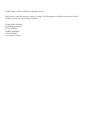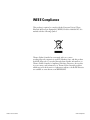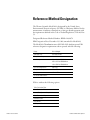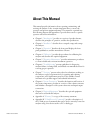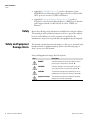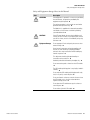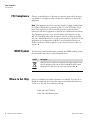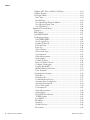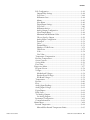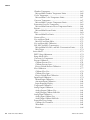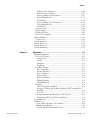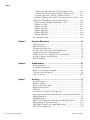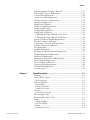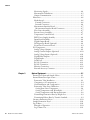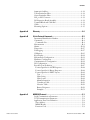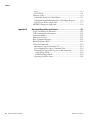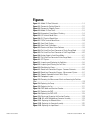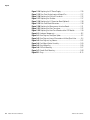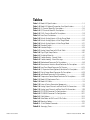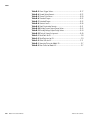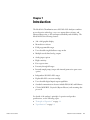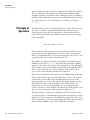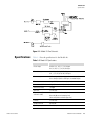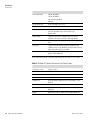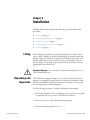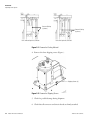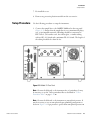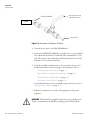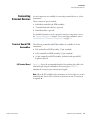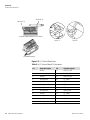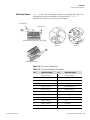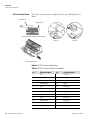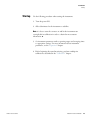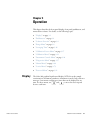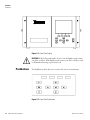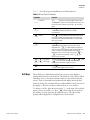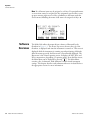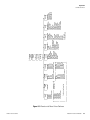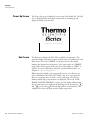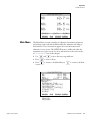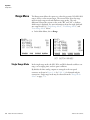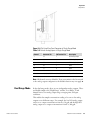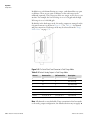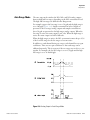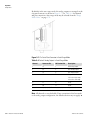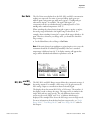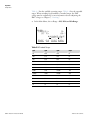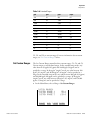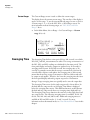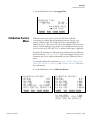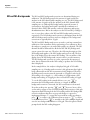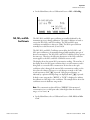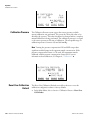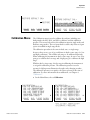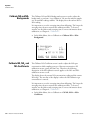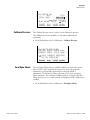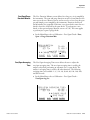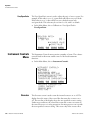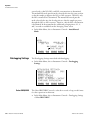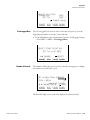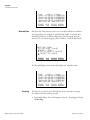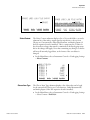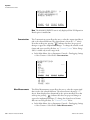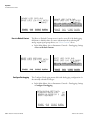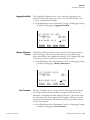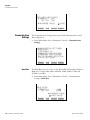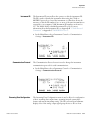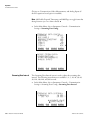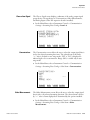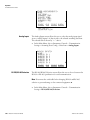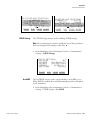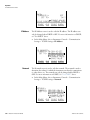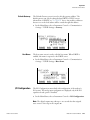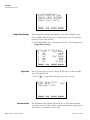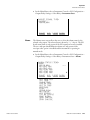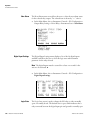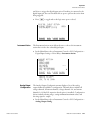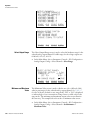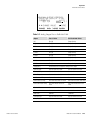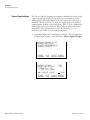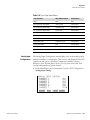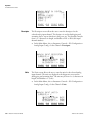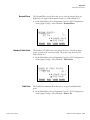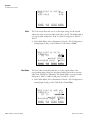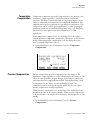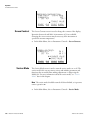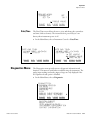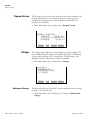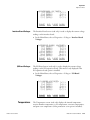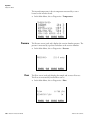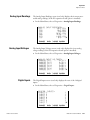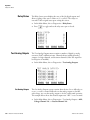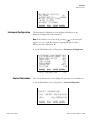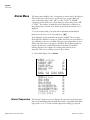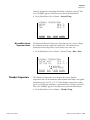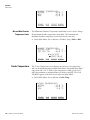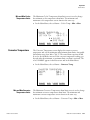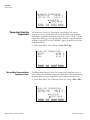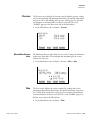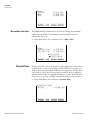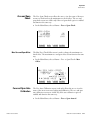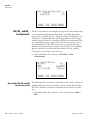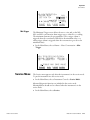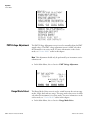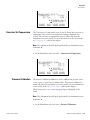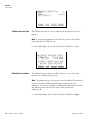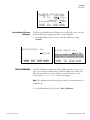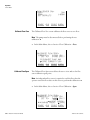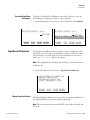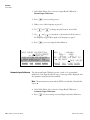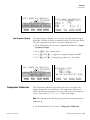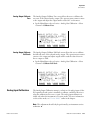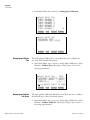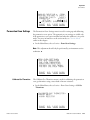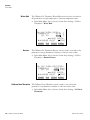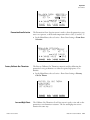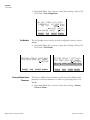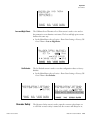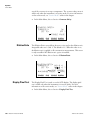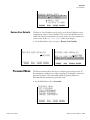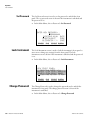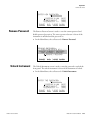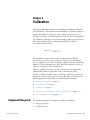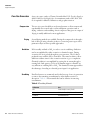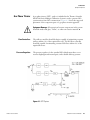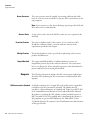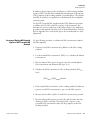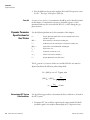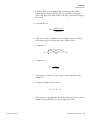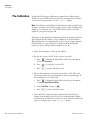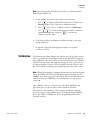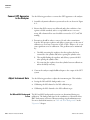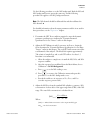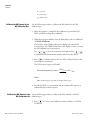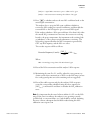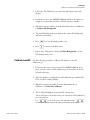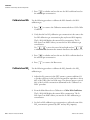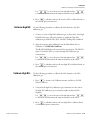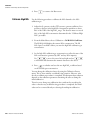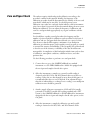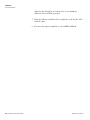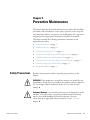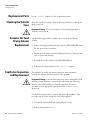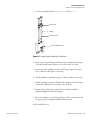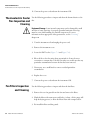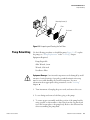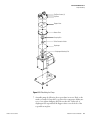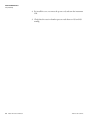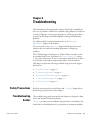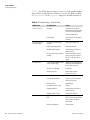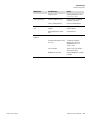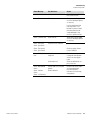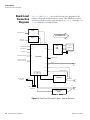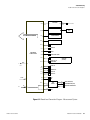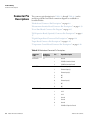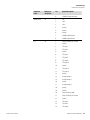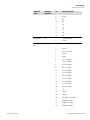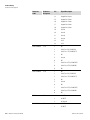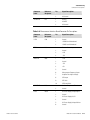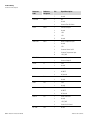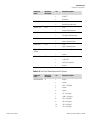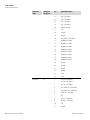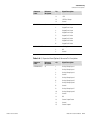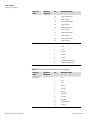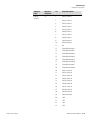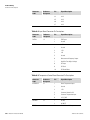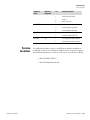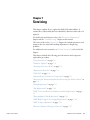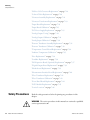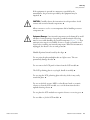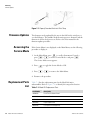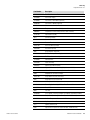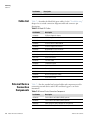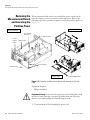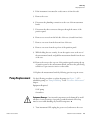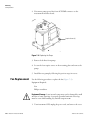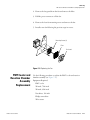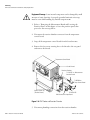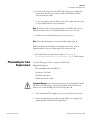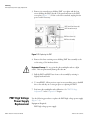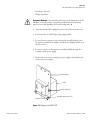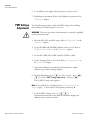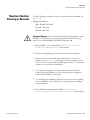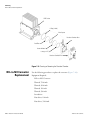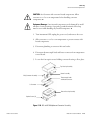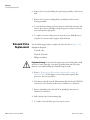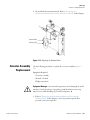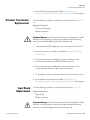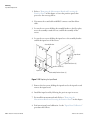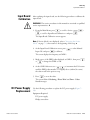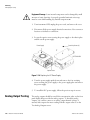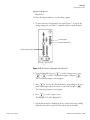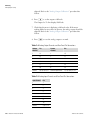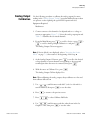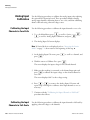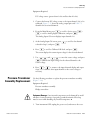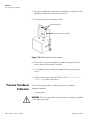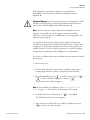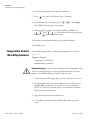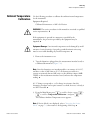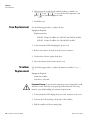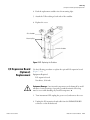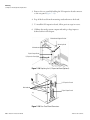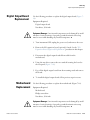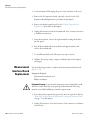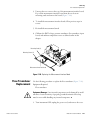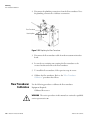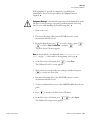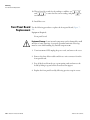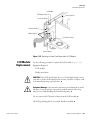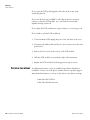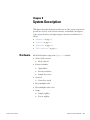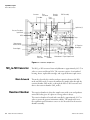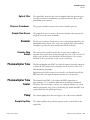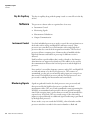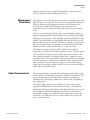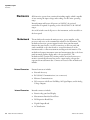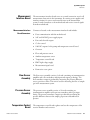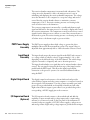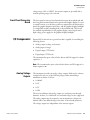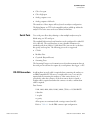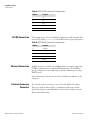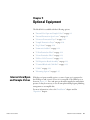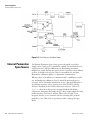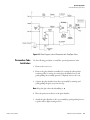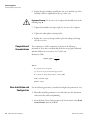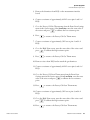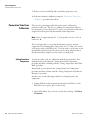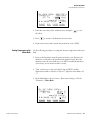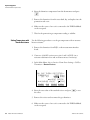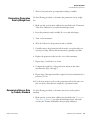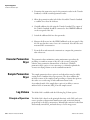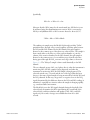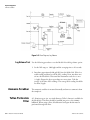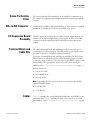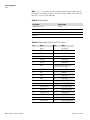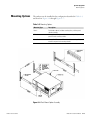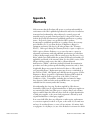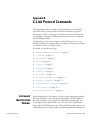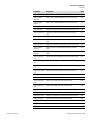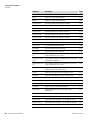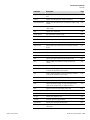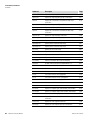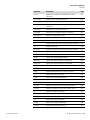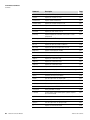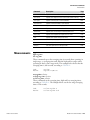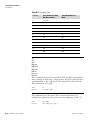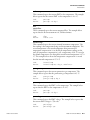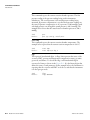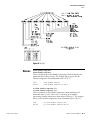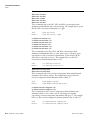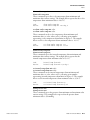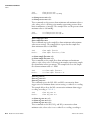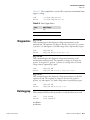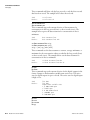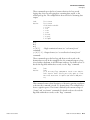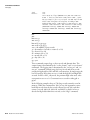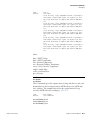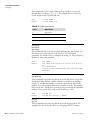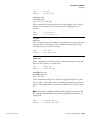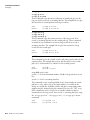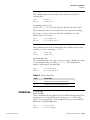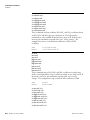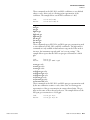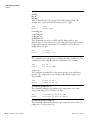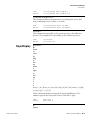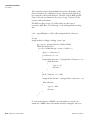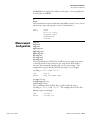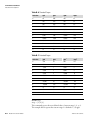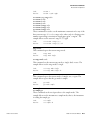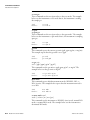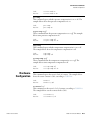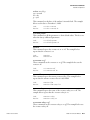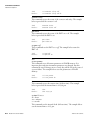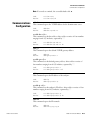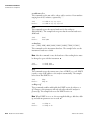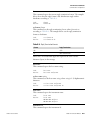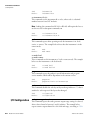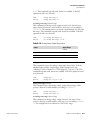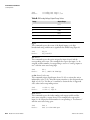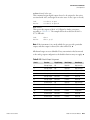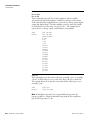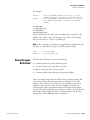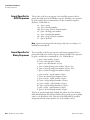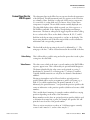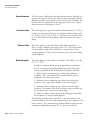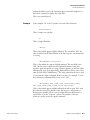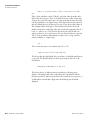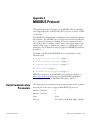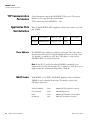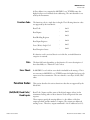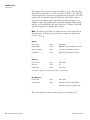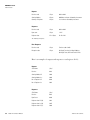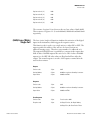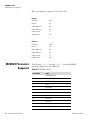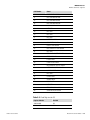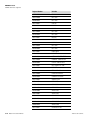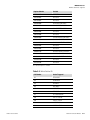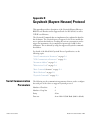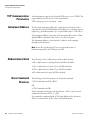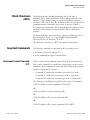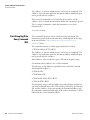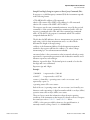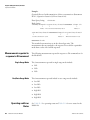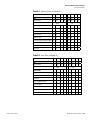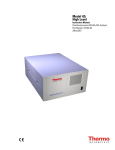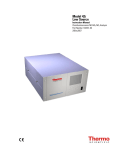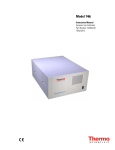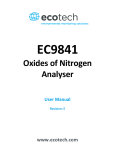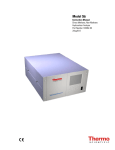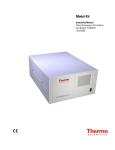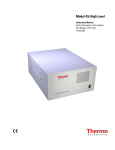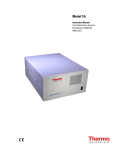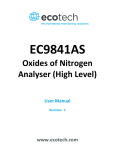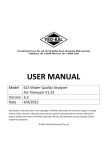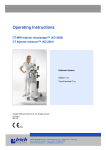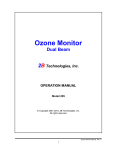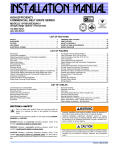Download Model 42i - User Manual
Transcript
Model 42i
Instruction Manual
Chemiluminescence NO-NO2-NOx Analyzer
Part Number 101350-00
28Dec2007
© 2007 Thermo Fisher Scientific Inc. All rights reserved.
Specifications, terms and pricing are subject to change. Not all products are available in all countries. Please
consult your local sales representative for details.
Thermo Fisher Scientific
Air Quality Instruments
27 Forge Parkway
Franklin, MA 02038
1-508-520-0430
www.thermo.com/aqi
WEEE Compliance
This product is required to comply with the European Union’s Waste
Electrical & Electronic Equipment (WEEE) Directive 2002/96/EC. It is
marked with the following symbol:
Thermo Fisher Scientific has contracted with one or more
recycling/disposal companies in each EU Member State, and this product
should be disposed of or recycled through them. Further information on
Thermo Fisher Scientific’s compliance with these Directives, the recyclers
in your country, and information on Thermo Fisher Scientific products
which may assist the detection of substances subject to the RoHS Directive
are available at: www.thermo.com/WEEERoHS.
Thermo Fisher Scientific
WEEE Compliance
Reference Method Designation
The Thermo Scientific Model 42i is designated by the United States
Environmental Protection Agency (US EPA) as a Reference Method for the
measurement of ambient concentrations of nitrogen dioxide pursuant with
the requirements defined in the Code of Federal Regulations, Title 40, Part
53.
Designated Reference Method Number: RFNA-1289-074
EPA Designation Date: December 11, 1989 (amended for Model 42i)
The Model 42i Chemiluminescence NO-NO2-NOx Analyzer meets EPA
reference designation requirements when operated with the following:
Range
50 to 1000 ppb
Averaging Time
10 to 300 seconds
Temperature Range
15 to 35 °C
Line Voltage
90 to 110 Vac @50/60 Hertz
105 to 125 Vac @50/60 Hertz
210 to 250 Vac @50/60 Hertz
Pressure Compensation
ON or OFF
Temperature Compensation
ON or OFF
Flow Rate
0.5 to 1 LPM
RS-232/RS-485 Interface
With or without the following options:
Teflon Particulate Filter
Ozone Particulate Filter
Internal Zero/Span and Sample Valves
Ozone Permeation Dryer
Permeation Oven
Rack Mounts
I/O Expansion Board
Thermo Fisher Scientific
Reference Method Designation
About This Manual
This manual provides information about operating, maintaining, and
servicing the analyzer. It also contains important alerts to ensure safe
operation and prevent equipment damage. The manual is organized into
the following chapters and appendixes to provide direct access to specific
operation and service information.
Thermo Fisher Scientific
●
Chapter 1 “Introduction” provides an overview of product features,
describes the principles of operation, and lists the specifications.
●
Chapter 2 “Installation” describes how to unpack, setup, and startup
the analyzer.
●
Chapter 3 “Operation” describes the front panel display, the front
panel pushbuttons, and the menu-driven software.
●
Chapter 4 “Calibration” provides the procedures for calibrating the
analyzer and describes the required equipment.
●
Chapter 5 “Preventive Maintenance” provides maintenance procedures
to ensure reliable and consistent instrument operation.
●
Chapter 6 “Troubleshooting” presents guidelines for diagnosing
analyzer failures, isolating faults, and includes recommended actions for
restoring proper operation.
●
Chapter 7 “Servicing” presents safety alerts for technicians working on
the analyzer, step-by-step instructions for repairing and replacing
components, and a replacement parts list. It also includes contact
information for product support and technical information.
●
Chapter 8 “System Description” describes the function and location of
the system components, provides an overview of the software structure,
and includes a description of the system electronics and input/output
connections.
●
Chapter 9 “Optional Equipment” describes the optional equipment
that can be used with this analyzer.
●
Appendix A “Warranty” is a copy of the warranty statement.
●
Appendix B “C-Link Protocol Commands” provides a description of
the C-Link protocol commands that can be used to remotely control an
analyzer using a host device such as a PC or datalogger.
Model 42i Instruction Manual
i
About This Manual
Safety
●
Appendix C “MODBUS Protocol” provides a description of the
MODBUS Protocol Interface and is supported both over RS-232/485
(RTU protocol) as well as TCP/IP over Ethernet.
●
Appendix D “Geysitech (Bayern-Hessen) Protocol” provides a
description of the Geysitech (Bayern-Hessen or BH) Protocol Interface
and is supported both over RS-232/485 as well as TCP/IP over
Ethernet.
Safety
Review the following safety information carefully before using the analyzer.
This manual provides specific information on how to operate the analyzer,
however, if the calibrator is used in a manner not specified by the
manufacturer, the protection provided by the equipment may be impaired.
Safety and Equipment
Damage Alerts
This manual contains important information to alert you to potential safety
hazards and risks of equipment damage. Refer to the following types of
alerts you may see in this manual.
Safety and Equipment Damage Alert Descriptions
Alert
ii
Model 42i Instruction Manual
Description
DANGER
A hazard is present that will result in death or serious
personal injury if the warning is ignored. ▲
WARNING
A hazard is present or an unsafe practice can result in
serious personal injury if the warning is ignored. ▲
CAUTION
The hazard or unsafe practice could result in minor to
moderate personal injury if the warning is ignored. ▲
Equipment Damage
The hazard or unsafe practice could result in property
damage if the warning is ignored. ▲
Thermo Fisher Scientific
About This Manual
Safety and Equipment Damage Alerts
Safety and Equipment damage Alerts in this Manual
Alert
Description
WARNING
If the equipment is operated in a manner not specified by
the manufacturer, the protection provided by the
equipment may be impaired. ▲
The service procedures in this manual are restricted to
qualified service personnel only. ▲
The Model 42i is supplied with a three-wire grounding
cord. Under no circumstances should this grounding
system be defeated. ▲
CAUTION
If the LCD panel breaks, do not to let the liquid crystal
contact your skin or clothes. If the liquid crystal contacts
your skin or clothes, wash it off immediately using soap
and water. ▲
Equipment Damage
Do not attempt to lift the analyzer by the cover or other
external fittings. ▲
Some internal components can be damaged by small
amounts of static electricity. A properly grounded
antistatic wrist strap must be worn while handling any
internal component. ▲
This adjustment should only be performed by an
instrument service technician. ▲
Handle all printed circuit boards by the edges only. ▲
Do not remove the panel or frame from the LCD module.
▲
The LCD module polarizing plate is very fragile, handle it
carefully. ▲
Do not wipe the LCD module polarizing plate with a dry
cloth, it may easily scratch the plate. ▲
Do not use Ketonics solvent or aromatic solvent to clean
the LCD module, use a soft cloth moistened with a
naphtha cleaning solvent. ▲
Do not place the LCD module near organic solvents or
corrosive gases. ▲
Do not shake or jolt the LCD module. ▲
Thermo Fisher Scientific
Model 42i Instruction Manual
iii
About This Manual
FCC Compliance
FCC Compliance
Changes or modifications to this unit not expressly approved by the party
responsible for compliance could void the user’s authority to operate the
equipment.
Note This equipment has been tested and found to comply with the limits
for a Class A digital device, pursuant to Part 15 of the FCC Rules. These
limits are designed to provide reasonable protection against harmful
interference when the equipment is operated in a commercial environment.
This equipment generates, uses, and can radiate radio frequency energy
and, if not installed and used in accordance with the instruction manual,
may cause harmful interference to radio communications. Operation of this
equipment in a residential area is likely to cause harmful interference in
which case the user will be required to correct the interference at his own
expense. ▲
WEEE Symbol
The following symbol and description identify the WEEE marking used on
the instrument and in the associated documentation.
Symbol
Description
Marking of electrical and electronic equipment which applies to electrical and
electronic equipment falling under the Directive 2002/96/EC (WEEE) and the
equipment that has been put on the market after 13 August 2005. ▲
Where to Get Help
Service is available from exclusive distributors worldwide. Contact one of
the phone numbers below for product support and technical information
or visit us on the web at www.thermo.com/aqi.
1-866-282-0430 Toll Free
1-508-520-0430 International
iv
Model 42i Instruction Manual
Thermo Fisher Scientific
Contents
Thermo Fisher Scientific
Chapter 1
Introduction........................................................................................................ 1-1
Principle of Operation ........................................................................ 1-2
Specifications ...................................................................................... 1-3
Chapter 2
Installation ......................................................................................................... 2-1
Lifting ................................................................................................. 2-1
Unpacking and Inspection .................................................................. 2-1
Setup Procedure .................................................................................. 2-3
Connecting External Devices .............................................................. 2-5
Terminal Board PCB Assemblies...................................................... 2-5
I/O Terminal Board ...................................................................... 2-5
D/O Terminal Board .................................................................... 2-7
25-Pin Terminal Board ................................................................. 2-8
Startup ................................................................................................ 2-9
Chapter 3
Operation ............................................................................................................ 3-1
Display................................................................................................ 3-1
Pushbuttons ........................................................................................ 3-2
Soft Keys.......................................................................................... 3-3
Software Overview .............................................................................. 3-4
Power-Up Screen ............................................................................. 3-6
Run Screen....................................................................................... 3-6
Main Menu...................................................................................... 3-7
Range Menu ....................................................................................... 3-8
Single Range Mode .......................................................................... 3-8
Dual Range Mode............................................................................ 3-9
Auto Range Mode .......................................................................... 3-11
Gas Units ....................................................................................... 3-13
NO, NO2, and NOx Ranges........................................................... 3-13
Set Custom Ranges ........................................................................ 3-15
Custom Ranges ........................................................................... 3-16
Averaging Time................................................................................. 3-16
Calibration Factors Menu ................................................................. 3-17
NO and NOx Backgrounds ............................................................ 3-18
NO, NO2, and NOx Coefficients ................................................... 3-19
Calibration Pressure ....................................................................... 3-20
Reset User Calibration Default....................................................... 3-20
Calibration Menu ............................................................................. 3-21
Calibrate NO and NOx Backgrounds............................................. 3-22
Model 42i Instruction Manual
v
Contents
Calibrate NO, NO2, and NOx Coefficients .................................... 3-22
Calibrate Pressure........................................................................... 3-23
Zero/Span Check ........................................................................... 3-23
Next Time .................................................................................. 3-24
Period Hours............................................................................... 3-24
Zero/Span/Purge Duration Minutes ........................................... 3-25
Zero/Span Averaging Time ......................................................... 3-25
Zero/Span Ratio.......................................................................... 3-26
Instrument Controls Menu ............................................................... 3-26
Ozonator........................................................................................ 3-26
PMT Supply .................................................................................. 3-27
Auto/Manual Mode ....................................................................... 3-27
Datalogging Settings ...................................................................... 3-28
Select SREC/LREC..................................................................... 3-28
View Logged Data....................................................................... 3-29
Number of Records..................................................................... 3-29
Date and Time............................................................................ 3-30
Erase Log .................................................................................... 3-30
Select Content............................................................................. 3-31
Choose Item Type....................................................................... 3-31
Concentrations............................................................................ 3-32
Other Measurements................................................................... 3-32
Analog Inputs.............................................................................. 3-33
Commit Content ........................................................................ 3-33
Reset to Default Content ............................................................ 3-34
Configure Datalogging................................................................ 3-34
Logging Period Min .................................................................... 3-35
Memory Allocation Percent......................................................... 3-35
Data Treatment .......................................................................... 3-35
Communication Settings................................................................ 3-36
Baud Rate ................................................................................... 3-36
Instrument ID............................................................................. 3-37
Communication Protocol............................................................ 3-37
Streaming Data Configuration .................................................... 3-37
Streaming Data Interval .............................................................. 3-38
Choose Item Signal ..................................................................... 3-39
Concentrations............................................................................ 3-39
Other Measurements................................................................... 3-39
Analog Inputs.............................................................................. 3-40
RS-232/RS-485 Selection............................................................ 3-40
TCP/IP Settings.......................................................................... 3-41
Use DHCP ................................................................................. 3-41
IP Address................................................................................... 3-42
Netmask...................................................................................... 3-42
Default Gateway ......................................................................... 3-43
Host Name ................................................................................. 3-43
vi
Model 42i Instruction Manual
Thermo Fisher Scientific
Contents
I/O Configuration.......................................................................... 3-43
Output Relay Settings ................................................................. 3-44
Logic State .................................................................................. 3-44
Instrument State ......................................................................... 3-44
Alarms......................................................................................... 3-45
Non-Alarm ................................................................................. 3-46
Digital Input Settings.................................................................. 3-46
Logic State .................................................................................. 3-46
Instrument Action....................................................................... 3-47
Analog Output Configuration..................................................... 3-47
Select Output Range ................................................................... 3-48
Minimum and Maximum Value ................................................. 3-48
Choose Signal to Output ............................................................ 3-50
Analog Input Configuration........................................................ 3-51
Descriptor ................................................................................... 3-52
Units........................................................................................... 3-52
Decimal Places ............................................................................ 3-53
Number of Table Points.............................................................. 3-53
Table Point ................................................................................. 3-53
Volts ........................................................................................... 3-54
User Value .................................................................................. 3-54
Temperature Compensation........................................................... 3-55
Pressure Compensation .................................................................. 3-55
Screen Contrast.............................................................................. 3-56
Service Mode ................................................................................. 3-56
Date/Time ..................................................................................... 3-57
Diagnostics Menu ............................................................................. 3-57
Program Version ............................................................................ 3-58
Voltages ......................................................................................... 3-58
Motherboard Voltages................................................................. 3-58
Interface Board Voltages ............................................................. 3-59
I/O Board Voltages ..................................................................... 3-59
Temperatures ................................................................................. 3-59
Pressure.......................................................................................... 3-60
Flow............................................................................................... 3-60
Analog Input Readings................................................................... 3-61
Analog Input Voltages.................................................................... 3-61
Digital Inputs................................................................................. 3-61
Relay States .................................................................................... 3-62
Test Analog Outputs...................................................................... 3-62
Set Analog Outputs..................................................................... 3-62
Instrument Configuration .............................................................. 3-63
Contact Information ...................................................................... 3-63
Alarms Menu .................................................................................... 3-64
Internal Temperature ..................................................................... 3-64
Min and Max Internal Temperature Limits................................. 3-65
Thermo Fisher Scientific
Model 42i Instruction Manual
vii
Contents
Chamber Temperature................................................................... 3-65
Min and Max Chamber Temperature Limits .............................. 3-66
Cooler Temperature....................................................................... 3-66
Min and Max Cooler Temperature Limits .................................. 3-67
Converter Temperature.................................................................. 3-67
Min and Max Converter Temperature Limits ............................. 3-67
Permeation Oven Gas Temperature ............................................... 3-68
Min and Max Permeation Oven Temperature Limits.................. 3-68
Pressure.......................................................................................... 3-69
Min and Max Pressure Limits ..................................................... 3-69
Flow............................................................................................... 3-69
Min and Max Flow Limits .......................................................... 3-70
Ozonator Flow ............................................................................... 3-70
Zero and Span Check..................................................................... 3-71
Max Zero and Span Offset .......................................................... 3-71
Zero and Span Auto Calibration .................................................... 3-71
NO, NO2, and NOx Concentration ............................................... 3-72
Min and Max NO, NO2, and NOx Concentration Limits........... 3-72
Min Trigger ................................................................................ 3-73
Service Menu .................................................................................... 3-73
PMT Voltage Adjustment .............................................................. 3-74
Range Mode Select......................................................................... 3-74
Converter Set Temperature ............................................................ 3-75
Pressure Calibration ....................................................................... 3-75
Calibrate Pressure Zero ............................................................... 3-76
Calibrate Pressure Span ............................................................... 3-76
Restore Default Pressure Calibration ........................................... 3-77
Flow Calibration ............................................................................ 3-77
Calibrate Flow Zero .................................................................... 3-78
Calibrate Flow Span.................................................................... 3-78
Restore Default Flow Calibration................................................ 3-79
Input Board Calibration................................................................. 3-79
Manual Input Calibration ........................................................... 3-79
Automatic Input Calibration....................................................... 3-80
Input Frequency Display............................................................. 3-81
Temperature Calibration................................................................ 3-81
Analog Output Calibration ............................................................ 3-82
Analog Output Calibrate Zero .................................................... 3-83
Analog Output Calibrate Full-Scale ............................................ 3-83
Analog Input Calibration ............................................................... 3-83
Analog Input Calibrate Zero ....................................................... 3-84
Analog Input Calibrate Full-Scale ............................................... 3-84
Permeation Oven Settings .............................................................. 3-85
Calibrate Gas Thermistor............................................................ 3-85
Water Bath.................................................................................. 3-86
Resistor ....................................................................................... 3-86
viii
Model 42i Instruction Manual
Thermo Fisher Scientific
Contents
Calibrate Oven Thermistor ......................................................... 3-86
Permeation Oven Selection ......................................................... 3-87
Factory Calibrate Gas Thermistor ............................................... 3-87
Low and High Points .................................................................. 3-87
Set Defaults................................................................................. 3-88
Factory Calibrate Oven Thermistor............................................. 3-88
Low and High Points .................................................................. 3-89
Set Defaults................................................................................. 3-89
Ozonator Safety ............................................................................. 3-89
Dilution Ratio................................................................................ 3-90
Display Pixel Test .......................................................................... 3-90
Restore User Defaults..................................................................... 3-91
Password Menu................................................................................. 3-91
Set Password .................................................................................. 3-92
Lock Instrument ............................................................................... 3-92
Change Password .............................................................................. 3-92
Remove Password.............................................................................. 3-93
Unlock Instrument............................................................................ 3-93
Chapter 4
Thermo Fisher Scientific
Calibration.......................................................................................................... 4-1
Equipment Required........................................................................... 4-1
Zero Gas Generator.......................................................................... 4-2
Compression ................................................................................. 4-2
Drying .......................................................................................... 4-2
Oxidation...................................................................................... 4-2
Scrubbing...................................................................................... 4-2
Gas Phase Titrator............................................................................ 4-3
Flow Controllers ........................................................................... 4-3
Pressure Regulator......................................................................... 4-3
Ozone Generator .......................................................................... 4-4
Diverter Valve ............................................................................... 4-4
Reaction Chamber ........................................................................ 4-4
Mixing Chamber........................................................................... 4-4
Output Manifold .......................................................................... 4-4
Reagents........................................................................................... 4-4
NO Concentration Standard......................................................... 4-4
Assaying a Working NO Standard Against a NIST-traceable NO
Standard........................................................................................ 4-5
Zero Air ........................................................................................ 4-6
Dynamic Parameter Specifications for Gas Titrator.......................... 4-6
Determining GPT System Flow Conditions ................................. 4-6
Pre-Calibration ................................................................................... 4-8
Calibration.......................................................................................... 4-9
Connect GPT Apparatus to the Analyzer ....................................... 4-10
Adjust Instrument Gain ................................................................. 4-10
Set NO and NOx Background to Zero ........................................ 4-10
Model 42i Instruction Manual
ix
Contents
Calibrate the NO Channel to the NO Calibration Gas ............... 4-12
Calibrate the NOx Channel to the NOx Calibration Gas ............. 4-12
Preparing NO, NOx, and NO2 Calibration Curves ..................... 4-13
Alternative Calibration Procedure Using NO2 Permeation Tube.... 4-16
Calibration in Dual Range and Auto Range Mode ............................ 4-16
Set NO and NOx Background Readings to Zero ............................ 4-16
Calibrate Low NO ......................................................................... 4-17
Calibrate Low NOx ........................................................................ 4-18
Calibrate Low NO2 ........................................................................ 4-18
Calibrate High NO ........................................................................ 4-19
Calibrate High NOx ....................................................................... 4-19
Calibrate High NO2 ....................................................................... 4-20
Zero and Span Check........................................................................ 4-21
x
Chapter 5
Preventive Maintenance .................................................................................5-1
Safety Precautions ............................................................................... 5-1
Replacement Parts............................................................................... 5-2
Cleaning the Outside Case .................................................................. 5-2
Ozonator Air Feed Drying Column Replacement ............................... 5-2
Capillaries Inspection and Replacement .............................................. 5-2
Thermoelectric Cooler Fins Inspection and Cleaning.......................... 5-4
Fan Filters Inspection and Cleaning .................................................... 5-4
Pump Rebuilding ................................................................................ 5-5
Chapter 6
Troubleshooting.................................................................................................6-1
Safety Precautions ............................................................................... 6-1
Troubleshooting Guides...................................................................... 6-1
Board-Level Connection Diagrams ..................................................... 6-6
Connector Pin Descriptions ................................................................ 6-8
Service Locations............................................................................... 6-21
Chapter 7
Servicing .............................................................................................................7-1
Safety Precautions ............................................................................... 7-2
Firmware Updates ............................................................................... 7-4
Accessing the Service Mode................................................................. 7-4
Replacement Parts List ........................................................................ 7-4
Cable List............................................................................................ 7-6
External Device Connection Components .......................................... 7-6
Removing the Measurement Bench and Lowering the Partition Panel 7-8
Pump Replacement ............................................................................. 7-9
Fan Replacement............................................................................... 7-10
PMT Cooler and Reaction Chamber Assembly Replacement............ 7-11
Photomultiplier Tube Replacement .................................................. 7-13
PMT High Voltage Power Supply Replacement................................ 7-14
PMT Voltage Adjustment ................................................................. 7-16
Model 42i Instruction Manual
Thermo Fisher Scientific
Contents
Reaction Chamber Cleaning or Removal .......................................... 7-17
NO2-to-NO Converter Replacement ................................................ 7-18
Solenoid Valve Replacement ............................................................. 7-20
Ozonator Assembly Replacement ...................................................... 7-21
Ozonator Transformer Replacement ................................................. 7-23
Input Board Replacement ................................................................. 7-23
Input Board Calibration.................................................................... 7-25
DC Power Supply Replacement ........................................................ 7-25
Analog Output Testing ..................................................................... 7-26
Analog Output Calibration ............................................................... 7-29
Analog Input Calibration .................................................................. 7-30
Calibrating the Input Channels to Zero Volts ................................ 7-30
Calibrating the Input Channels to Full-Scale ................................. 7-30
Pressure Transducer Assembly Replacement...................................... 7-31
Pressure Transducer Calibration........................................................ 7-32
Temperature Control Board Replacement......................................... 7-34
Ambient Temperature Calibration .................................................... 7-35
Fuse Replacement ............................................................................. 7-36
Scrubber Replacement....................................................................... 7-36
I/O Expansion Board (Optional) Replacement ................................. 7-37
Digital Output Board Replacement................................................... 7-39
Motherboard Replacement................................................................ 7-39
Measurement Interface Board Replacement ...................................... 7-40
Flow Transducer Replacement .......................................................... 7-41
Flow Transducer Calibration............................................................. 7-42
Front Panel Board Replacement........................................................ 7-44
LCD Module Replacement ............................................................... 7-45
Service Locations............................................................................... 7-46
Chapter 8
Thermo Fisher Scientific
System Description .......................................................................................... 8-1
Hardware ............................................................................................ 8-1
NO2-to-NO Converter ....................................................................... 8-2
Mode Solenoid................................................................................. 8-2
Reaction Chamber .............................................................................. 8-2
Optical Filter.................................................................................... 8-3
Pressure Transducer ......................................................................... 8-3
Sample Flow Sensor ......................................................................... 8-3
Ozonator............................................................................................. 8-3
Ozonator Flow Switch ..................................................................... 8-3
Photomultiplier Tube ......................................................................... 8-3
Photomultiplier Tube Cooler .............................................................. 8-3
Pump .................................................................................................. 8-3
Sample Capillary .............................................................................. 8-3
Dry Air Capillary ............................................................................. 8-4
Software .............................................................................................. 8-4
Instrument Control.......................................................................... 8-4
Model 42i Instruction Manual
xi
Contents
Monitoring Signals........................................................................... 8-4
Measurement Calculations ............................................................... 8-5
Output Communication .................................................................. 8-5
Electronics .......................................................................................... 8-6
Motherboard.................................................................................... 8-6
External Connectors...................................................................... 8-6
Internal Connectors ...................................................................... 8-6
Measurement Interface Board .......................................................... 8-7
Measurement Interface Board Connectors..................................... 8-7
Flow Sensor Assembly ...................................................................... 8-7
Pressure Sensor Assembly ................................................................. 8-7
Temperature Control Board............................................................. 8-7
PMT Power Supply Assembly .......................................................... 8-8
Input Board Assembly...................................................................... 8-8
Digital Output Board....................................................................... 8-8
I/O Expansion Board (Optional) ..................................................... 8-8
Front Panel Connector Board .......................................................... 8-9
I/O Components................................................................................. 8-9
Analog Voltage Outputs................................................................... 8-9
Analog Current Outputs (Optional) .............................................. 8-10
Analog Voltage Inputs (Optional) .................................................. 8-10
Digital Relay Outputs .................................................................... 8-10
Digital Inputs................................................................................. 8-10
Serial Ports ..................................................................................... 8-11
RS-232 Connection ....................................................................... 8-11
RS-485 Connection ....................................................................... 8-12
Ethernet Connection...................................................................... 8-12
External Accessory Connector ........................................................ 8-12
Chapter 9
xii
Model 42i Instruction Manual
Optional Equipment...........................................................................................9-1
Internal Zero/Span and Sample Valves................................................ 9-1
Internal Permeation Span Source ........................................................ 9-2
Permeation Tube Installation ........................................................... 9-3
Computation of Concentrations ...................................................... 9-4
Oven Installation and Configuration................................................ 9-4
Permeation Tube Oven Calibration ................................................. 9-6
Setting Perm Oven Temperature................................................... 9-6
Setting Temperature with Water Bath........................................... 9-7
Setting Temperature with Known Resistance ................................ 9-8
Determining Permeation Rate by Weight Loss................................. 9-9
Determining Release Rate by Transfer Standard............................... 9-9
Ozonator Permeation Dryer.............................................................. 9-10
Sample Permeation Dryer ................................................................. 9-10
Lag Volume ...................................................................................... 9-10
Principle of Operation ................................................................... 9-10
Lag Volume Test............................................................................ 9-12
Thermo Fisher Scientific
Contents
Ammonia Scrubber ........................................................................... 9-12
Teflon Particulate Filter .................................................................... 9-12
Ozone Particulate Filter .................................................................... 9-13
NO2-to-NO Converter ..................................................................... 9-13
I/O Expansion Board Assembly......................................................... 9-13
Terminal Block and Cable Kits ......................................................... 9-13
Cables ............................................................................................... 9-13
Mounting Options............................................................................ 9-15
Thermo Fisher Scientific
Appendix A
Warranty ............................................................................................................ A-1
Appendix B
C-Link Protocol Commands............................................................................ B-1
Instrument Identification Number......................................................B-1
Commands .........................................................................................B-2
Commands List................................................................................B-2
Measurements .....................................................................................B-9
Alarms...............................................................................................B-13
Diagnostics .......................................................................................B-17
Datalogging.......................................................................................B-17
Calibration........................................................................................B-25
Keys/Display .....................................................................................B-29
Measurement Configuration .............................................................B-31
Hardware Configuration ...................................................................B-35
Communications Configuration .......................................................B-39
I/O Configuration.............................................................................B-42
Record Layout Definition .................................................................B-47
Format Specifier for ASCII Responses............................................B-48
Format Specifier for Binary Responses ...........................................B-48
Format Specifier for EREC Layout.................................................B-49
Text ............................................................................................B-49
Value String ................................................................................B-49
Value Source ...............................................................................B-49
Alarm Information ......................................................................B-50
Translation Table........................................................................B-50
Selection Table............................................................................B-50
Button Designator.......................................................................B-50
Examples.....................................................................................B-51
Appendix C
MODBUS Protocol ............................................................................................C-1
Serial Communication Parameters ..................................................... C-1
TCP Communication Parameters ...................................................... C-2
Application Data Unit Definition ...................................................... C-2
Slave Address................................................................................... C-2
MBAP Header ................................................................................ C-2
Function Code ................................................................................ C-3
Model 42i Instruction Manual
xiii
Contents
Data ................................................................................................ C-3
Error Check .................................................................................... C-3
Function Codes.................................................................................. C-3
(0x01/0x02) Read Coils / Read Inputs ............................................ C-3
(0x03/0x04) Read Holding Registers / Read Input Registers ........... C-5
(0x05) Force (Write) Single Coil..................................................... C-7
MODBUS Parameters Supported ...................................................... C-8
Appendix D
xiv
Model 42i Instruction Manual
Geysitech (Bayern-Hessen) Protocol...........................................................D-1
Serial Communication Parameters ..................................................... D-1
TCP Communication Parameters ...................................................... D-2
Instrument Address ............................................................................ D-2
Abbreviations Used ............................................................................ D-2
Basic Command Structure ................................................................. D-2
Block Checksum <BCC> ................................................................... D-3
Geysitech Commands ........................................................................ D-3
Instrument Control Command (ST)............................................... D-3
Data Sampling/Data Query Command (DA).................................. D-4
Measurements reported in response to DA command ..................... D-6
Single Range Mode ...................................................................... D-6
Dual/Auto Range Mode............................................................... D-6
Operating and Error Status ............................................................. D-6
Thermo Fisher Scientific
Figures
Figure 1–1. Model 42i Flow Schematic ............................................................. 1-3
Figure 2–1. Remove the Packing Material ......................................................... 2-2
Figure 2–2. Remove the Shipping Screws ......................................................... 2-2
Figure 2–3. Model 42i Rear Panel...................................................................... 2-3
Figure 2–4. Atmospheric Dump Bypass Plumbing ............................................. 2-4
Figure 2–5. I/O Terminal Board Views ............................................................... 2-6
Figure 2–6. D/O Terminal Board Views.............................................................. 2-7
Figure 2–7. 25-Pin Terminal Board Views.......................................................... 2-8
Figure 3–1. Front Panel Display.......................................................................... 3-2
Figure 3–2. Front Panel Pushbuttons.................................................................. 3-2
Figure 3–3. Flowchart of Menu-Driven Software .............................................. 3-5
Figure 3–4. Pin-Out of Rear Panel Connector in Single Range Mode ............... 3-9
Figure 3–5. Pin-Out of Rear Panel Connector in Dual Range Mode ................ 3-10
Figure 3–6. Analog Output in Auto Range Mode............................................. 3-11
Figure 3–7. Pin-Out of Rear Connector in Auto Range Mode.......................... 3-12
Figure 4–1. GPT System...................................................................................... 4-3
Figure 5–1. Inspecting and Replacing the Capillaries ....................................... 5-3
Figure 5–2. Inspecting and Cleaning the Fan Filters.......................................... 5-5
Figure 5–3. Rebuilding the Pump........................................................................ 5-7
Figure 6–1. Board-Level Connection Diagram - Common Electronics............... 6-6
Figure 6–2. Board-Level Connection Diagram - Measurement System ............ 6-7
Figure 7–1. Properly Grounded Antistatic Wrist Strap ...................................... 7-4
Figure 7–2. Component Layout........................................................................... 7-7
Figure 7–3. Removing the Measurement Bench and Lowering the Partition
Panel ..................................................................................................................... 7-8
Figure 7–4. Replacing the Pump....................................................................... 7-10
Figure 7–5. Replacing the Fan .......................................................................... 7-11
Figure 7–6. PMT Cooler and Reaction Chamber .............................................. 7-12
Figure 7–7. Replacing the PMT ........................................................................ 7-14
Figure 7–8. Replacing the PMT HVPS .............................................................. 7-15
Figure 7–9. Cleaning or Removing the Reaction Chamber .............................. 7-18
Figure 7–10. NO2-to-NO Molybdenum Converter Assembly ........................... 7-19
Figure 7–11. Replacing the Solenoid Valve ..................................................... 7-21
Figure 7–12. Replacing the Ozonator Assembly .............................................. 7-22
Figure 7–13. Replacing the Input Board........................................................... 7-24
Thermo Fisher Scientific
Model 42i Instruction Manual
xv
Figures
Figure 7–14. Replacing the DC Power Supply ..................................................7-26
Figure 7–15. Rear Panel Analog Input and Output Pins ...................................7-27
Figure 7–16. Replacing the Pressure Transducer.............................................7-32
Figure 7–17. Replacing the Scrubber................................................................7-37
Figure 7–18. Replacing the I/O Expansion Board (Optional) ............................7-38
Figure 7–19. Rear Panel Board Connectors ......................................................7-38
Figure 7–20. Replacing the Measurement Interface Board .............................7-41
Figure 7–21. Replacing the Flow Transducer ...................................................7-42
Figure 7–22. Replacing the Front Panel Board and the LCD Module...............7-45
Figure 8–1. Hardware Components ....................................................................8-2
Figure 9–1. Flow Diagram, Zero/Span Option ....................................................9-2
Figure 9–2. Flow Diagram, Internal Permeation with Zero/Span Valve ............9-3
Figure 9–3. Flow Diagram, Lag Volume............................................................9-12
Figure 9–4. Rack Mount Option Assembly .......................................................9-15
Figure 9–5. Bench Mounting.............................................................................9-16
Figure 9–6. EIA Rack Mounting ........................................................................9-17
Figure 9–7. Retrofit Rack Mounting..................................................................9-18
Figure B–1. Flags ..............................................................................................B-13
xvi
Model 42i Instruction Manual
Thermo Fisher Scientific
Tables
Table 1–1. Model 42i Specifications ................................................................. 1-3
Table 1–2. Model 42i Optional Permeation Oven Specifications...................... 1-4
Table 2–1. I/O Terminal Board Pin Descriptions ................................................ 2-6
Table 2–2. D/O Terminal Board Pin Descriptions............................................... 2-7
Table 2–3. 25-Pin Terminal Board Pin Descriptions........................................... 2-8
Table 3–1. Front Panel Pushbuttons................................................................... 3-3
Table 3–2. Default Analog Outputs in Single Range Mode............................... 3-9
Table 3–3. Default Analog Outputs in Dual Range Mode ............................... 3-10
Table 3–4. Default Analog Outputs in Auto Range Mode ............................... 3-12
Table 3–5. Standard Ranges............................................................................. 3-14
Table 3–6. Extended Ranges ............................................................................ 3-15
Table 3–7. Analog Output Zero to Full-Scale Table ......................................... 3-49
Table 3–8. Signal Type Group Choices............................................................. 3-51
Table 4–1. Scrubbing Materials ......................................................................... 4-2
Table 6–1. Troubleshooting - General Guide ..................................................... 6-2
Table 6–2. Troubleshooting - Alarm Messages ................................................. 6-4
Table 6–3. Motherboard Connector Pin Descriptions........................................ 6-8
Table 6–4. Measurement Interface Board Connector Pin Descriptions .......... 6-13
Table 6–5. Front Panel Board Connector Pin Diagram..................................... 6-15
Table 6–6. I/O Expansion Board (Optional) Connector Pin Descriptions ......... 6-17
Table 6–7. Digital Output Board Connector Pin Descriptions.......................... 6-18
Table 6–8. Input Board Connector Pin Descriptions ........................................ 6-20
Table 6–9. Temperature Control Board Connector Pin Descriptions ............... 6-20
Table 7–1. Model 42i Replacement Parts.......................................................... 7-4
Table 7–2. Model 42i Cables.............................................................................. 7-6
Table 7–3. External Device Connection Components ........................................ 7-6
Table 7–4. Analog Output Channels and Rear Panel Pin Connections............ 7-28
Table 7–5. Analog Input Channels and Rear Panel Pin Connections............... 7-28
Table 8–1. RS-232 DB Connector Pin Configurations ...................................... 8-12
Table 8–2. RS-485 DB Connector Pin Configuration ........................................ 8-12
Table 9–1. Cable Options.................................................................................. 9-14
Table 9–2. Color Codes for 25-Pin and 37-Pin Cables ..................................... 9-14
Table 9–3. Mounting Options ........................................................................... 9-15
Table B–1. C-Link Protocol Commands .............................................................. B-2
Table B–2. Averaging Times ............................................................................ B-10
Thermo Fisher Scientific
Model 42i Instruction Manual
xvii
Tables
Table B–3. Alarm Trigger Values......................................................................B-17
Table B–4. Record Output Formats...................................................................B-22
Table B–5. Stream Time Values .......................................................................B-25
Table B–6. Standard Ranges ............................................................................B-32
Table B–7. Extended Ranges ............................................................................B-32
Table B–8. Contrast Levels ...............................................................................B-36
Table B–9. Reply Termination Formats ............................................................B-41
Table B–10. Analog Current Output Range Values..........................................B-43
Table B–11. Analog Voltage Output Range Values .........................................B-44
Table B–12. Default Output Assignment..........................................................B-45
Table C–1. Read Coils for 42i .............................................................................C-8
Table C–2. Read Registers for 42i......................................................................C-9
Table C–3. Write Coils for 42i ..........................................................................C-11
Table D–1. Operating Status for Model 42i ...................................................... D-7
Table D–2. Error Status for Model 42i .............................................................. D-7
xviii
Model 42i Instruction Manual
Thermo Fisher Scientific
Chapter 1
Introduction
The Model 42i Chemiluminescence NO-NO2-NOx Analyzer combines
proven detection technology, easy to use menu-driven software, and
advanced diagnostics to offer unsurpassed flexibility and reliability. The
Model 42i has the following features:
●
320 x 240 graphics display
●
Menu-driven software
●
Field programmable ranges
●
User-selectable single/dual/auto range modes
●
Multiple user-defined analog outputs
●
Analog input options
●
High sensitivity
●
Fast response time
●
Linearity through all ranges
●
Internal sample pump (except with internal permeation span source
option)
●
Independent NO-NO2-NOx ranges
●
Replaceable NO2 converter cartridge
●
User-selectable digital input/output capabilities
●
Standard communications features include RS232/485 and Ethernet
●
C-Link, MODBUS, Geysitech (Bayern-Hessen), and streaming data
protocols
For details of the analyzer’s principle of operation and product
specifications, see the following topics:
Thermo Fisher Scientific
●
“Principle of Operation” on page 1-2
●
“Specifications” on page 1-3
Model 42i Instruction Manual
1-1
Introduction
Principle of Operation
Thermo Fisher Scientific is pleased to supply this NO-NO2-NOx analyzer.
We are committed to the manufacture of instruments exhibiting high
standards of quality, performance, and workmanship. Service personnel are
available for assistance with any questions or problems that may arise in the
use of this analyzer. For more information on servicing, see Chapter 7,
“Servicing”.
Principle of
Operation
The Model 42i operates on the principle that nitric oxide (NO) and ozone
(O3) react to produce a characteristic luminescence with an intensity
linearly proportional to the NO concentration. Infrared light emission
results when electronically excited NO2 molecules decay to lower energy
states. Specifically:
NO + O 3 → NO 2 + O 2 + h ν
Nitrogen dioxide (NO2) must first be transformed into NO before it can
be measured using the chemiluminescent reaction. NO2 is converted to
NO by a molybdenum NO2-to-NO converter heated to about 325 °C (the
optional stainless steel converter is heated to 625 °C).
The ambient air sample is drawn into the Model 42i through the sample
bulkhead, as shown in Figure 1–1. The sample flows through a capillary,
and then to the mode solenoid valve. The solenoid valve routes the sample
either straight to the reaction chamber (NO mode) or through the NO2-toNO converter and then to the reaction chamber (NOx mode). A flow
sensor to the reaction chamber measures the sample flow.
Dry air enters the Model 42i through the dry air bulkhead, passes through
a flow switch, and then through a silent discharge ozonator. The ozonator
generates the ozone needed for the chemiluminescent reaction. At the
reaction chamber, the ozone reacts with the NO in the sample to produce
excited NO2 molecules. A photomultiplier tube (PMT) housed in a
thermoelectric cooler detects the luminescence generated during this
reaction. From the reaction chamber, the exhaust travels through the ozone
(O3) converter to the pump, and is released through the vent.
The NO and NOx concentrations calculated in the NO and NOx modes
are stored in memory. The difference between the concentrations is used to
calculate the NO2 concentration. The Model 42i outputs NO, NO2, and
NOx concentrations to the front panel display, the analog outputs, and also
makes the data available over the serial or Ethernet connection.
1-2
Model 42i Instruction Manual
Thermo Fisher Scientific
Introduction
Specifications
Figure 1–1. Model 42i Flow Schematic
Specifications
Table 1–1 lists the specifications for the Model 42i.
Table 1–1. Model 42i Specifications
Thermo Fisher Scientific
Preset ranges
0-0.05, 0.1, 0.2, 0.5, 1, 2, 5, 10, 20 ppm
0-0.1, 0.2, 0.5, 1, 2, 5, 10, 20, 30 mg/m3
Extended ranges
0-0.2, 0.5, 1, 2, 5, 10, 20, 50, 100 ppm
0-0.5, 1, 2, 5, 10, 20, 50, 100, 150 mg/m3
Custom ranges
0-0.05 to 20 ppm (0-0.2 to 100 ppm in extended ranges)
0-0.1 to 30 mg/m3 (0-0.5 to 150 mg/m3 in extended ranges)
Zero roise
0.20 ppb RMS (60 second averaging time)
Lower detectable limit
0.40 ppb (60 second averaging time)
Zero drift (24 hour)
< 0.40 ppb
Span drift
±1% full-scale
Response time (in
automatic mode)
40 seconds (10 second averaging time)
80 seconds (60 second averaging time)
300 seconds (300 second averaging time)
Linearity
±1% full-scale
Sample flow rate
0.6–0.8 LPM
Operating temperature
15–35 °C (may be safely operated over the 0–45 °C)*
Model 42i Instruction Manual
1-3
Introduction
Specifications
Power requirements
100 VAC @ 50/60 Hz
115 VAC @ 50/60 Hz
220–240 VAC @ 50/60 Hz
300 watts
Physical dimensions
16.75” (W) X 8.62” (H) X 23” (D)
Weight
Approximately 55 lbs.
Analog outputs
6 voltage outputs; 0–100 mV, 1, 5, 10 V (User selectable), 5% of
full-scale over/under range, 12 bit resolution, user
programmable
Digital outputs
1 power fail relay Form C, 10 digital relays Form A, user
selectable alarm output, relay logic, 100 mA @ 200 VDC
Digital inputs
16 digital inputs, user select programmable, TTL level, pulled
high
Serial Ports
1 RS-232 or RS-485 with two connectors, baud rate 1200–
115200, Protocols: C-Link, MODBUS, Geysitech (Bayern-Hessen),
and streaming data (all user selectable)
Ethernet connection
RJ45 connector for 10Mbs Ethernet connection, static or
dynamic TCP/IP addressing
*In non-condensing environments. Performance specifications based on operation in 15–35 °C range.
Table 1–2. Model 42i Optional Permeation Oven Specifications
1-4
Model 42i Instruction Manual
Temperature control
Single Point 45 °C
Temperature stability
±0.1 °C
Warm-up time
1 hour (permeation device can take 24 to 48 hours to stabilize)
Carrier gas flow
≈ 70 scc/min
Chamber size
Accepts permeation tubes up to 9 cm in total length; 1 cm in
diameter
Temperature range
15–30 °C
Power requirements
120 VAC @ 50/60 Hz, 50 watts (in addition to the standard
Model 42i)
Weight
Approximately 5 lbs. (in addition to the standard Model 42i)
Thermo Fisher Scientific
Chapter 2
Installation
Installing the Model 42i includes the following recommendations and
procedures:
Lifting
●
“Lifting” on page 2-1
●
“Unpacking and Inspection” on page 2-1
●
“Setup Procedure” on page 2-3
●
“Connecting External Devices” on page 2-5
●
“Startup” on page 2-9
When lifting the instrument, use procedure appropriate to lifting a heavy
object, such as, bending at the knees while keeping your back straight and
upright. Grasp the instrument at the bottom in the front and at the rear of
the unit. Although one person can lift the unit, it is desirable to have two
persons lifting, one by grasping the bottom in the front and the other by
grasping the bottom in the rear.
Equipment Damage Do not attempt to lift the instrument by the cover or
other external fittings. ▲
Unpacking and
Inspection
The Model 42i is shipped complete in one container. If there is obvious
damage to the shipping container when you receive the instrument, notify
the carrier immediately and hold for inspection. The carrier is responsible
for any damage incurred during shipment.
Use the following procedure to unpack and inspect the instrument.
1. Remove the instrument from its shipping container and set it on a table
or bench that allows easy access to both the front and rear.
2. Remove the cover to expose the internal components.
3. Remove the packing material (Figure 2–1).
Thermo Fisher Scientific
Model 42i Instruction Manual
2-1
Installation
Unpacking and Inspection
Remove Packing
(2 pieces)
Units without Optional I/O Board
Remove Packing
(2 pieces)
Units with Optional I/O Board
Figure 2–1. Remove the Packing Material
4. Remove the three shipping screws (Figure ).
Shipping Screws (3)
Figure 2–2. Remove the Shipping Screws
5. Check for possible damage during shipment.
6. Check that all connectors and circuit boards are firmly attached.
2-2
Model 42i Instruction Manual
Thermo Fisher Scientific
Installation
Setup Procedure
7. Re-install the cover.
8. Remove any protective plastic material from the case exterior.
Setup Procedure
Use the following procedure to setup the instrument:
1. Connect the sample line to the SAMPLE bulkhead on the rear panel
(Figure 2–3). Ensure that the sample line is not contaminated by dirty,
wet, or incompatible materials. All tubing should be constructed of
FEP Teflon®, 316 stainless steel, borosilicate glass, or similar tubing
with an OD of 1/4-inch and a minimum ID of 1/8-inch. The length of
the tubing should be less than 10 feet.
Figure 2–3. Model 42i Rear Panel
Note Gas must be delivered to the instrument free of particulates. It may
be necessary to use the Teflon particulate filter as described in “Teflon
Particulate Filter” on page 9-12. ▲
Note Gas must be delivered to the instrument at atmospheric pressure. It
may be necessary to use an atmospheric bypass plumbing arrangement as
shown in Figure 2–4 if gas pressure is greater than atmospheric pressure. ▲
Thermo Fisher Scientific
Model 42i Instruction Manual
2-3
Installation
Setup Procedure
Instrument Bulkhead
Vent to Exhaust Line at
Atmospheric Pressure
SAMPLE
Input Gas Line
Figure 2–4. Atmospheric Dump Bypass Plumbing
2. Connect the air dryer to the DRY AIR bulkhead.
3. Connect the EXHAUST bulkhead to a suitable vent or ozone scrubber.
The exhaust line should be 1/4-inch OD with a minimum ID of 1/8inch. The length of the exhaust line should be less than 10 feet. Verify
that there is no restriction in this line.
4. Connect a suitable recording device to the rear panel connector. For
detailed information about connecting to the instrument, refer to:
“Connecting External Devices” on page 2-5
“External Device Connection Components” on page 7-6
“Terminal Block and Cable Kits” on page 9-13
“Instrument Controls Menu” on page 3-26
For detailed information about troubleshooting a connection, refer to
“Analog Output Testing” on page 7-26.
5. Plug the instrument into an outlet of the appropriate voltage and
frequency.
WARNING The Model 42i is supplied with a three-wire grounding cord.
Under no circumstances should this grounding system be defeated. ▲
2-4
Model 42i Instruction Manual
Thermo Fisher Scientific
Installation
Connecting External Devices
Connecting
External Devices
Several components are available for connecting external devices to iSeries
instruments.
These connection options include:
●
Individual terminal board PCB assemblies
●
Terminal block and cable kits (optional)
●
Individual cables (optional)
For detailed information on the optional connection components, refer to
the “Optional Equipment” chapter. For associated part numbers, refer to
“External Device Connection Components” on page 7-6.
Terminal Board PCB
Assemblies
I/O Terminal Board
The following terminal board PCB assemblies are available for iSeries
instruments:
●
I/O terminal board PCB assembly, 37 pin (standard)
●
D/O terminal board PCB assembly, 37 pin (standard)
●
25-pin terminal board PCB assembly, (included with optional I/O
Expansion Board)
Figure 2–5 shows the recommended method for attaching the cable to the
terminal board using the included tie-down and spacer. Table 2–1
identifies the connector pins and associated signals.
Note All of the I/O available in the instrument are not brought out on this
terminal board, if more I/O is desired, an alternative means of connection
is required. ▲
Thermo Fisher Scientific
Model 42i Instruction Manual
2-5
Installation
Connecting External Devices
See Detail “B”
See Detail “A”
Component Side Viewed from Top of Board
Detail “A”
Detail “B”
Assembled Connector
Figure 2–5. I/O Terminal Board Views
Table 2–1. I/O Terminal Board Pin Descriptions
2-6
Model 42i Instruction Manual
Pin
Signal Description
Pin
Signal Description
1
Analog1
13
Power_Fail_NC
2
Analog ground
14
Power_Fail_COM
3
Analog2
15
Power_Fail_NO
4
Analog ground
16
TTL_Input1
5
Analog3
17
TTL_Input2
6
Analog ground
18
TTL_Input3
7
Analog4
19
TTL_Input4
8
Analog ground
20
Digital ground
9
Analog5
21
TTL_Input5
10
Analog ground
22
TTL_Input6
11
Analog6
23
TTL_Input7
12
Analog ground
24
Digital ground
Thermo Fisher Scientific
Installation
Connecting External Devices
D/O Terminal Board
Figure 2–6 shows the recommended method for attaching the cable to the
terminal board using the included tie-down and spacer. Table 2–2
identifies the connector pins and associated signals.
See Detail “A”
See Detail “B”
Component Side Viewed from Top of Board
Detail “A”
Detail “B”
Assembled Connector
Figure 2–6. D/O Terminal Board Views
Table 2–2. D/O Terminal Board Pin Descriptions
Thermo Fisher Scientific
Pin
Signal Description
Pin
Signal Description
1
Relay1_ContactA
13
Relay7_ContactA
2
Relay1_ContactB
14
Relay7_ContactB
3
Relay2_ContactA
15
Relay8_ContactA
4
Relay2_ContactB
16
Relay8_ContactB
5
Relay3_ContactA
17
Relay9_ContactA
6
Relay3_ContactB
18
Relay9_ContactB
7
Relay4_ContactA
19
Relay10_ContactA
8
Relay4_ContactB
20
Relay10_ContactB
9
Relay5_ContactA
21
(not used)
10
Relay5_ContactB
22
+24V
11
Relay6_ContactA
23
(not used)
12
Relay6_ContactB
24
+24V
Model 42i Instruction Manual
2-7
Installation
Connecting External Devices
25-Pin Terminal Board
The 25-pin terminal board is included with the optional I/O Expansion
Board.
See Detail “A”
See Detail “B”
Component Side Viewed from Top of Board
Detail “A”
Detail “B”
Assembled Connector
Figure 2–7. 25-Pin Terminal Board Views
Table 2–3. 25-Pin Terminal Board Pin Descriptions
2-8
Model 42i Instruction Manual
Pin
Signal Description
Pin
Signal Description
1
IOut1
13
Analog_In1
2
Isolated ground
14
Analog_In2
3
IOut2
15
Analog_In3
4
Isolated ground
16
GNDD
5
IOut3
17
Analog_In4
6
Isolated ground
18
Analog_In5
7
IOut4
19
Analog_In6
8
Isolated ground
20
GNDD
9
IOut5
21
Analog_In7
10
Isolated ground
22
Analog_In8
11
IOut6
23
GNDD
12
Isolated ground
24
GNDD
Thermo Fisher Scientific
Installation
Startup
Startup
Use the following procedure when starting the instrument.
1. Turn the power ON.
2. Allow 90 minutes for the instrument to stabilize.
Note it is best to turn the ozonator on and let the instrument run
overnight before calibration in order to obtain the most accurate
information. ▲
3. Set instrument parameters such as operating ranges and averaging times
to appropriate settings. For more information about instrument
parameters, see the “Operation” chapter.
4. Before beginning the actual monitoring, perform a multipoint
calibration as described in the “Calibration” chapter.
Thermo Fisher Scientific
Model 42i Instruction Manual
2-9
Chapter 3
Operation
This chapter describes the front panel display, front panel pushbuttons, and
menu-driven software. For details, see the following topics:
Display
Thermo Fisher Scientific
●
“Display” on page 3-1
●
“Pushbuttons” on page 3-2
●
“Software Overview” on page 3-4
●
“Range Menu” on page 3-8
●
“Averaging Time” on page 3-16
●
“Calibration Factors Menu” on page 3-17
●
“Calibration Menu” on page 3-21
●
“Instrument Controls Menu” on page 3-26
●
“Diagnostics Menu” on page 3-57
●
“Alarms Menu” on page 3-64
●
“Service Menu” on page 3-73
●
“Password Menu” on page 3-91
The 320 x 240 graphics liquid-crystal display (LCD) shows the sample
concentrations, instrument parameters, instrument controls, help, and error
messages. Some menus contain more items than can be displayed at one
and
to move the cursor up and
time. For these menus, use
down to each item.
Model 42i Instruction Manual
3-1
Operation
Pushbuttons
Figure 3–1. Front Panel Display
CAUTION If the LCD panel breaks, do not to let the liquid crystal contact
your skin or clothes. If the liquid crystal contacts your skin or clothes, wash
it off immediately using soap and water. ▲
Pushbuttons
The Pushbuttons allow the user to traverse the various screens/menus.
Figure 3–2. Front Panel Pushbuttons
3-2
Model 42i Instruction Manual
Thermo Fisher Scientific
Operation
Pushbuttons
Table 3–1 lists the front panel pushbuttons and their functions.
Table 3–1. Front Panel Pushbuttons
Key Name
Function
= Soft Keys
The
(soft keys) are used to provide shortcuts that
allow the user to jump to user-selectable menu screens. For
more information on processing soft keys, see “Soft Keys”
below
= Run
is used to display the Run screen. The Run
The
screen normally displays the NO, NO2, and NOx
concentrations.
= Menu
The
is used to display the Main Menu when in the
Run screen, or back up one level in the menu system. For
more information about the Main Menu, see “Main Menu”
later in this chapter.
= Help
The
is context-sensitive, that is, it provides
additional information about the screen that is being
displayed. Press
for a brief explanation about the
current screen or menu. Help messages are displayed using
lower case letters to easily distinguish them from the
operating screens. To exit a help screen, press
or
to return to the previous screen, or
to
return to the Run screen.
= Up, Down
= Left, Right
= Enter
Soft Keys
,
,
, and
The four arrow pushbuttons (
) move the cursor up, down, left, and right or
change values and states in specific screens.
The
is used to select a menu item, accept/set/save
a change, and/or toggle on/off functions.
The Soft Keys are multi-functional keys that use part of the display to
identify their function at any moment. The function of the soft keys allows
immediate access to the menu structure and most often used menus and
screens. They are located directly underneath the display and as the keys'
functions change this is indicated by user-defined labels in the lower part of
the display, so that the user knows what the keys are to be used for.
To change a soft key, place the menu cursor “>” on the item of the selected
menu or screen you wish to set. Press
followed by the selected soft
key within 1 second of pressing the right-arrow key. The edit soft key
prompt will be displayed for configuration for the new label.
Thermo Fisher Scientific
Model 42i Instruction Manual
3-3
Operation
Software Overview
Note Not all menu items may be assigned to soft keys. If a particular menu
or screen item cannot be assigned, the key assignment screen will not come
up upon entering right-arrow-soft key combinations. All items under the
Service menu (including the menu itself) cannot be assigned soft keys. ▲
EDIT SOFT KEY PROMPT:
CURRENTLY:RANGE
RANGE
ABCDEFGHIJKLMN BKSP
OPQRSTUVWXYZ
PAGE
0123456789 ./- SAVE
RANGE
Software
Overview
3-4
Model 42i Instruction Manual
AVG
DIAGS ALARM
The Model 42i utilizes the menu-driven software as illustrated by the
flowchart in Figure 3–3. The Power-Up screen, shown at the top of the
flowchart, is displayed each time the instrument is turned on. This screen is
displayed while the instrument is warming up and performing self-checks.
After the warm-up period, the Run screen is automatically displayed. The
Run screen is the normal operating screen. It displays the NO, NO2, and
NOx concentrations, depending on operating mode. From the Run screen,
the Main Menu can be displayed by pressing
. The Main Menu
contains a list of submenus. Each submenu contains related instrument
settings. This chapter describes each submenu and screen in detail. Refer to
the appropriate sections for more information.
Thermo Fisher Scientific
Thermo Fisher Scientific
Hi Avg Time
Lo Avg Time
Gas Units
Hi NO Range
Lo NO Range
Hi NO2 Range
Lo NO2 Range
Hi NOX Range
Lo NOX Range
Set Custom Ranges
For Dual or Auto Range Only
Avg Time
Averaging
Time
Gas Units
NO Range
NO2 Range
NOX Range
Set Custom Ranges
Range
Cal NO Bkg
Cal NOX Bkg
Cal NO Coef
Cal NO2 Coef
Cal NOX Coef
Cal Pressure
Zero/Span Check
Cal NO Bkg
Cal NOX Bkg
Cal Hi NO Coef
Cal Hi NO2 Coef
Cal Hi NOX Coef
Cal Lo NO Coef
Cal Lo NO2 Coef
Cal Lo NOX Coef
Cal Pressure
NO Bkg
NOX Bkg
Hi NO Coef
Hi NO2 Coef
Hi NOX Coef
Lo NO Coef
Lo NO2 Coef
Lo NOX Coef
Cal Pressure
Reset User Cal Defaults
Calibration
NO Bkg
NOX Bkg
NO Coef
NO2 Coef
NOX Coef
Cal Pressure
Reset User Cal Defaults
Calibration
Factors
Ozonator
PMT Supply
Auto/Man Mode
Datalogging Settings
Comm Settings
I/O Config
Temp Compensation
Pres Compensation
Screen Contrast
Service Mode
Date/Time
Instrument
Controls
Main Menu
Run Screen
Self Test
Screen
Power−up
Screen
Program Version
Voltages
Temps
Pressure
Flow
Analog Input Readings
Analog Input Voltages
Digital Inputs
Relay States
Test Analog Outputs
Instrument Config
Contact Info
Diagnostics
Alarms Detected
Internal Temp
Chamber Temp
Cooler Temp
Conv Temp
Pressure
Flow
Ozonator Flow
Zero Check
Span Check
Zero Autocal
Span Autocal
NO2Conc
NOX Conc
NO Conc
MB Status
Int. Bd. Status
I/O Exp. Bd. Status
Alarms
PMT Voltage Adj
Range Mode Select
Conv Set Temp
Pressure Cal
Flow Cal
Input Bd Cal
Temp Cal
Analog Output Cal
Analog Input Cal
Ozonator Safety
Extended Ranges
Dilution Ratio
Display Pixel Test
Restore User Defaults
Service
Set Password
Lock Instrument
Change Password
Remove Password
Unlock Instrument
Password
Operation
Software Overview
Figure 3–3. Flowchart of Menu-Driven Software
Model 42i Instruction Manual
3-5
Operation
Software Overview
Power-Up Screen
The Power-Up screen is displayed on power up of the Model 42i. The SelfTest is displayed while the internal components are warming up and
diagnostic checks are performed.
Please wait while booting...
Run Screen
The Run screen displays the NO, NO2, and NOx concentrations. The
status bar displays optional zero/span solenoid valves, if installed, time, and
alarm status. The word “SAMPLE” on the bottom left of the display
indicates the analyzer has the span/zero valve option and is in “SAMPLE”
mode. Other modes appear in the same area of the display as “ZERO” or
“SPAN”. For more information about the optional solenoid valves, see
Chapter 9, “Optional Equipment”.
When operating in dual or auto range mode two sets of coefficients are
used to calculate the NO-NO2-NOx “High” and “Low” concentrations.
Also, two averaging times are used—one for each range. The title bar
indicates which range concentrations are displayed. The words “LOW
RANGE CONCENTRATION” on the top of the display indicates that
the low concentration is displayed. In dual range mode, pressing the
and
arrows will toggle between high and low concentrations. The
example below shows the Run screen in single range mode.
3-6
Model 42i Instruction Manual
Thermo Fisher Scientific
Operation
Software Overview
X
CONCENTRATION
NO
62.7
PPB
NO2
25.5
PPB
NOx
88.2
PPB
SAMPLE
RANGE
Main Menu
W
12:34
AVG
28.7
29.2
PPB
PPB
ALARMx
DIAGS ALARM
The Main Menu contains a number of submenus. Instrument parameters
and settings can be read and modified within the submenus according to
their function. The concentration appears above the main menu and
submenus in every screen. The SERVICE menu is visible only when the
instrument is in service mode. For more information on the service mode,
see “Service Mode” later in this chapter.
●
Use
and
to move the cursor up and down.
●
Press
to select a choice.
●
Press
screen.
to return to the Main Menu or
to return to the Run
XXLO WCONCENTRATIONXXLO W
NO
62.7 PPB
NO2
25.5 PPB
NOx
88.2 PPB
xSAMPLE
12:34
ALARMx
MAIN MENU:
>RANGE
AVERAGING TIME
CALIBRATION FACTORS
CALIBRATION
INSTRUMENT CONTROLS
DIAGNOSTICS
ª
ALARMS
RANGE
AVG
DIAGS ALARM
SERVICE
PASSWORD
Thermo Fisher Scientific
Model 42i Instruction Manual
3-7
Operation
Range Menu
Range Menu
The Range menu allows the operator to select the gas units, NO-NO2-NOx
ranges, and to set the custom ranges. The screens below show the range
menu in single range mode and dual/auto range modes. The only
difference between the screens are the words “HI” and “LO” to indicate
which range is displayed. For more information about the single, dual and
auto range modes, see “Single Range Mode”, “Dual Range Mode”, and
“Auto Range Mode” below.
●
In the Main Menu, choose Range
RANGE:
>GAS UNITS
NO RANGE
NO2 RANGE
NOx RANGE
SET CUSTOM RANGES
RANGE
AVG
PPB
50
50
50
DIAGS ALARM
RANGE:
>GAS UNITS
HI NO RANGE
LO NO RANGE
HI NO2 RANGE
LO NO2 RANGE
HI NOx RANGE
LO NOx RANGE
RANGE
AVG
PPB
100
50
100
50
100
50ª
DIAGS ALARM
SET CUSTOM RANGES
Single Range Mode
In the single range mode, the NO, NO2, and NOx channels each have one
range, one averaging time, and one span coefficient.
By default, the three analog outputs are arranged on the rear panel
connector as shown in Figure 3–4. See Table 3–2 for channels and pin
connections. Single range mode may be selected from the “Range Mode
Select” on page 3-74.
3-8
Model 42i Instruction Manual
Thermo Fisher Scientific
Operation
Range Menu
Figure 3–4. Pin-Out of Rear Panel Connector in Single Range Mode
Table 3–2. Default Analog Outputs in Single Range Mode
Channel
Connector Pin
I/O Terminal Pin
Description
1
14
1
NO Analog Output
2
33
3
NO2 Analog Output
3
15
5
NOx Analog Output
4
34
7
None
5
17
9
None
6
36
11
None
Ground
16, 18, 19, 35, 37
2, 4, 6, 8, 10, 12
Signal Ground
Note All channels are user definable. If any customization has been made
to the analog output configuration, the default selections my not apply. ▲
Dual Range Mode
In the dual range mode, there are two independent analog outputs. These
are labeled simply as the “High Range” and the “Low Range”. Each
channel has its own analog output range, averaging time, and span
coefficient.
This enables the sample concentration reading to be sent to the analog
outputs at two different ranges. For example, the low NO analog output
can be set to output concentrations from 0 to 50 ppb and the high NO
analog output set to output concentrations from 0 to 500 ppb.
Thermo Fisher Scientific
Model 42i Instruction Manual
3-9
Operation
Range Menu
In addition to each channel having two ranges, each channel has two span
coefficients. There are two span coefficients so that each range can be
calibrated separately. This is necessary if the two ranges are not close to one
another. For example, the low NO range is set to 0–50 ppb and the high
NO range is set to 0–20,000 ppb.
By default, in the dual range mode, the analog outputs are arranged on the
rear panel connector as shown in Figure 3–5. See Table 3–3 for channels
and pin connections. Dual range mode may be selected from the “Range
Mode Select” on page 3-74.
Figure 3–5. Pin-Out of Rear Panel Connector in Dual Range Mode
Table 3–3. Default Analog Outputs in Dual Range Mode
Channel
Connector Pin
I/O Terminal Pin
Description
1
14
1
NO High Range
2
33
3
NO Low Range
3
15
5
NO2 High Range
4
34
7
NO2 Low Range
5
17
9
NOx High Range
6
36
11
NOx Low Range
Ground
16, 18, 19, 35, 37
2, 4, 6, 8, 10, 12
Signal Ground
Note All channels are user definable. If any customization has been made
to the analog output configuration, the default selections my not apply. ▲
3-10
Model 42i Instruction Manual
Thermo Fisher Scientific
Operation
Range Menu
Auto Range Mode
The auto range mode switches the NO, NO2, and NOx analog outputs
between high and low ranges, depending on the NOx concentration level.
The high and low ranges are defined in the Range menu.
For example, suppose the low range is set to 50 ppb and the high range is
set to 100 ppb (Figure 3–6). Sample concentrations below 50 ppb are
presented to the low ranges analog outputs and sample concentrations
above 50 ppb are presented to the high ranges analog outputs. When the
low range is active, the status output is at 0 volts. When the high range is
active, the status output is at half of full-scale.
When the high ranges are active, the NOx concentration must drop to 95%
of the low NOx range for the low ranges to become active.
In addition to each channel having two ranges, each channel has two span
coefficients. There are two span coefficients so that each range can be
calibrated separately. This is necessary if the two ranges are not close to one
another. For example, the low NO range is set to 0–50 ppb and the high
NO range is set to 0–20,000 ppb.
Figure 3–6. Analog Output in Auto Range Mode
Thermo Fisher Scientific
Model 42i Instruction Manual
3-11
Operation
Range Menu
By default, in the auto range mode, the analog outputs are arranged on the
rear panel connector as shown in Figure 3–7. See Table 3–4 for channels
and pin connections. Auto range mode may be selected from the “Range
Mode Select” on page 3-74.
Figure 3–7. Pin-Out of Rear Connector in Auto Range Mode
Table 3–4. Default Analog Outputs in Auto Range Mode
Channel
Connector Pin
I/O Terminal Pin
Description
1
14
1
NO Analog Output
2
33
3
NO2 Analog Output
3
15
5
NOx Analog Output
4
34
7
Range Status:
half-scale = high range
zero scale = low range
5
17
9
None
6
36
11
None
Ground
16, 18, 19, 35, 37
2, 4, 6, 8, 10, 12
Signal Ground
Note All channels are user definable. If any customization has been made
to the analog output configuration, the default selections my not apply. ▲
3-12
Model 42i Instruction Manual
Thermo Fisher Scientific
Operation
Range Menu
Gas Units
The Gas Units screen defines how the NO, NO2, and NOx concentration
readings are expressed. Gas units of parts per billion (ppb), parts per
million (ppm), micrograms per cubic meter (μg/m3), or milligrams per
cubic meter (mg/m3) are available. The μg/m3 and mg/m3 gas
concentration modes are calculated using a standard pressure of 760
mmHg and a standard temperature of 20 °C.
When switching the selected units from ppb or ppm to μg/m3 or mg/m3,
the analog ranges all default to the highest range in that mode. For
example, when switching from mg/m3 to ppm, all the ranges default to 20
ppm. Therefore, whenever you change units, you should also check the
range settings.
●
In the Main Menu, choose Range > Gas Units.
Note If the units change from ppb/ppm to μg/m3/mg/m3or vice versa, the
instrument should be re-calibrated, particularly if the user’s standard
temperature is different from 20 °C. A display warning will appear that
ranges will be defaulted and calibration parameters reset. ▲
GAS UNITS:
CURRENTLY:
PPB
SET TO:
UG/M3 ?
AND SET RANGES AND CAL TOX
DEFAULT SETTINGSXXXXXXXXXX
©ª CHANGE VALUE
SAVE
RANGE
NO, NO2, and NOx
Ranges
AVG
DIAGS ALARM
The NO, NO2, and NOx Ranges screen defines the concentration range of
the analog outputs. For example, a NO2 range of 0–50 ppb restricts the
NO2 analog output to concentrations between 0 and 50 ppb.
The display shows the current NO, NO2, or NOx range. The next line of
the display is used to change the range. The range screen is similar for the
single, dual, and auto range modes. The only difference between the
screens are the words “High” and “Low” to indicate which range is
displayed. The example below shows the NO range screen in single mode.
For more information about the dual and auto range modes, see “Single
Range Mode”, “Dual Range Mode”, and “Auto Range Mode” earlier in
this chapter.
Thermo Fisher Scientific
Model 42i Instruction Manual
3-13
Operation
Range Menu
Table 3–5 lists the available operating ranges. Table 3–6 lists the extended
ranges. When switching from standard to extended ranges, the PMT
voltage must be readjusted. For more information about readjusting the
PMT voltage, see Chapter 7, “Servicing”.
In the Main Menu, choose Range > NO, NO2, or NOx Range.
●
RANGE:
CURRENTLY:
SET TO:
50
100 ?
©ª CHANGE VALUE
SAVE VALUE
RANGE
AVG
DIAGS ALARM
Table 3–5. Standard Ranges
3-14
Model 42i Instruction Manual
ppb
ppm
μgm3
mgm3
50
0.05
100
0.1
100
0.10
200
0.2
200
0.20
500
0.5
500
0.50
1,000
1.0
1,000
1.00
2,000
2.0
2,000
2.00
5,000
5.0
5,000
5.00
10,000
10.0
10,000
10.00
20,000
20.0
20,000
20.00
30,000
30.0
C1
C1
C1
C1
C2
C2
C2
C2
C3
C3
C3
C3
Thermo Fisher Scientific
Operation
Range Menu
Table 3–6. Extended Ranges
ppb
ppm
μgm3
mgm3
200
0.2
500
0.5
500
0.5
1,000
1
1,000
1
2,000
2
2,000
2
5,000
5
5,000
5
10,000
10
10,000
10
20,000
20
20,000
20
50,000
50
50,000
50
100,000
100
100,000
100
150,000
150
C1
C1
C1
C1
C2
C2
C2
C2
C3
C3
C3
C3
C1, C2, and C3 are custom ranges. For more information about custom
ranges, see “Set Custom Ranges” below.
Set Custom Ranges
The Set Custom Ranges menu lists three custom ranges: C1, C2, and C3.
Custom ranges are user-defined ranges. In the standard range mode, any
value between 50 ppb (0.05 ppm) and 20,000 ppb (20 ppm) can be
specified as a range. In the μg/m3 (mg/m3) mode, any value between 100
μg/m3 (0.1 mg/m3) and 30,000 μg/m3 (30 mg/m3) can be specified as a
range. In the extended range mode, any value between 200 ppb (0.02 ppm)
and 100,000 ppb (100 ppm) can be specified as a range. In the μg/m3
(mg/m3) mode, any value between 500 μg/m3 (0.5 mg/m3) and 150,000
μg/m3 (150 mg/m3) can be specified as a range.
●
In the Main Menu, choose Range > Set Custom Ranges.
CUSTOM RANGES:
>CUSTOM RANGE 1
CUSTOM RANGE 2
CUSTOM RANGE 3
RANGE
Thermo Fisher Scientific
AVG
55.6
75.0
125.0
DIAGS ALARM
Model 42i Instruction Manual
3-15
Operation
Averaging Time
Custom Ranges
The Custom Ranges screen is used to define the custom ranges.
The display shows the current custom range. The next line of the display is
used to set the range. To use the custom full-scale range, be sure to select it
(Custom range 1, 2, or 3) in the NO, NO2, or NOx Ranges screen. For
more information about selecting ranges, see “NO, NO2, and NOx
Ranges” above.
●
In the Main Menu, choose Range > Set Custom Ranges > Custom
range 1, 2, or 3.
CUSTOM RANGE 1:
CURRENTLY:
55.6
SET TO:
000055.7 ?
§¨ MOVE CURSOR
©ª CHANGE VALUE
SAVE
RANGE
Averaging Time
AVG
DIAGS ALARM
The Averaging Time defines a time period (10 to 300 seconds) over which
NO, NO2, and NOx measurements are taken. The average concentration of
the NO, NO2, and NOx readings are calculated for that time period. The
front panel display and analog outputs are updated every 10 seconds for
averaging times between 10 and 300 seconds. An averaging time of 10
seconds, for example, means that the average concentration of the last 10
seconds will be output at each update. An averaging time of 300 seconds
means that the moving average concentration of the last 300 seconds will
be output at each update. Therefore, the lower the averaging time the faster
the front panel display and analog outputs respond to concentration
changes. Longer averaging times are typically used to smooth output data.
The Averaging Time screen for the single range mode is shown below. In
the dual and auto range modes, an Averaging Time Menu is displayed
before the averaging time screens. This additional menu is needed because
the dual and auto range modes have two averaging times (high and low).
The Averaging Time screen functions the same way in the single, dual, and
auto range modes. The following averaging times are available: 10, 20, 30,
60, 90, 120, 180, 240, and 300 seconds. Additional averaging times are
available in NO and NOx modes: 1, 2, and 5 seconds. For more
information about the manual mode, see “Auto/Manual Mode” later in this
chapter.
3-16
Model 42i Instruction Manual
Thermo Fisher Scientific
Operation
Calibration Factors Menu
●
In the Main Menu, choose Averaging Time.
AVERAGING TIME:
CURRENTLY:
SET TO:
30 SEC
10 SEC ?
©ª CHANGE VALUE
SAVE VALUE
RANGE
Calibration Factors
Menu
AVG
DIAGS ALARM
Calibration factors are used to correct the NO, NO2, and NOx
concentrations readings that the instrument generates using its own
internal calibration data. The Calibration Factors menu displays the
calibration factors. The screens below show the calibration factors menu in
single mode and dual/auto range modes. The only difference between the
screens are the words “HI” and “LO” to indicate which range is displayed.
Normally, the instrument is calibrated automatically using the Calibration
menu described in “Calibration Menu” later in this chapter. However, the
instrument can also be calibrated manually using the Calibration Factors
menu.
To manually calibrate the instrument, see “NO and NOx Backgrounds”,
“NO, NO2, and NOx Coefficients” and “Calibration Pressure” below for
more information.
●
In the Main Menu, choose Calibration Factors.
CALIBRATION FACTORS:
>NO BKG
0.0
NOx BKG
0.0
NO COEF
1.000
NO2 COEF
1.000
NOx COEF
1.000
CAL PRESSURE 150.0 mmHg
RESET USER CAL DEFAULTS ª
RANGE
AVG
DIAGS ALARM
CALIBRATION FACTORS:
>NO BKG
0.0
NOx BKG
0.0
HI NO COEF
1.000
HI NO2 COEF
1.000
HI NOx COEF
1.000
LO NO COEF
1.000
LO NO2 COEF
1.000ª
RANGE
AVG
DIAGS ALARM
LO NOx COEF
1.000
CAL PRESSURE 150.0 mmHg
RESET USER CAL DEFAULTS
Thermo Fisher Scientific
Model 42i Instruction Manual
3-17
Operation
Calibration Factors Menu
NO and NOx Backgrounds
The NO and NOx background corrections are determined during zero
calibration. The NO background is the amount of signal read by the
analyzer in the NO channel while sampling zero air. The NOx background
is the amount of signal read by the analyzer in the NOx channel while
sampling zero air. Although the background is expressed in terms of
concentration, the background signal is actually the combination of
electrical offsets, PMT dark currents, and trace substances undergoing
chemiluminescence. Before the analyzer sets the NO and NOx readings to
zero, it stores these values as the NO and NOx background corrections,
respectively. The NO2 background correction is determined from the NO
and NOx background corrections and is not displayed. The background
corrections are typically below 15 ppb.
The NO and NOx Background screens are used to perform a manual zero
calibration of the instrument. Before performing a zero calibration, allow
the analyzer to sample zero air until stable readings are obtained. The NO
channel should be calibrated first. Both the NO and NOx Background
screens operate the same way. Therefore, the following description of the
NO background applies to the NOx background screen as well. The first
line of the display shows the current NO reading. The second line of the
display shows the NO background correction that is stored in memory.
The NO background correction is a value, expressed in the current gas
units, that is subtracted from the NO reading to produce the NO reading
that is displayed.
In the example below, the analyzer is displayed 4.4 ppb of NO while
sampling zero air. A background correction is 0.0 ppb means that 0 ppb is
being subtracted from the NO concentration being displayed. Therefore,
the background correction must be increased to 4.4 ppb in order for the
NO reading to be at 0 ppb, i.e., a NO reading of 4.4 ppb minus a NO
background reading of 4.4 ppb gives the corrected NO reading of 0 ppb.
to
To set the NO reading in the example below to zero, use
increment the NO background correction to 4.4 ppb. As the NO
background correction is increased, the NO concentration is decreased.
Note that at this point, pressing
and
however, has no affect
on the analog outputs or the stored NO background correction of 0.0 ppb.
A question mark following both the NO reading and the NO background
correction indicates that these are proposed changes as opposed to
implemented changes. To escape this screen without saving any changes,
press
to return to the Calibration Factors menu or
to return
to the Run screen. Press
to actually set the NO reading to 0 ppb and
store the new background correction of 4.4 ppb. Then the question mark
prompt beside the NO reading disappears.
3-18
Model 42i Instruction Manual
Thermo Fisher Scientific
Operation
Calibration Factors Menu
●
In the Main Menu, choose Calibration Factors > NO or NOx Bkg.
NO BACKGROUND:
NO:
SET BKG TO:
4.4
0.00
©ª INC/DEC
SAVE VALUE
RANGE
NO, NO2, and NOx
Coefficients
AVG
DIAGS ALARM
The NO, NO2, and NOx span coefficient are usually calculated by the
instrument processor during calibration. The span coefficients are used to
correct the NO, NO2, and NOx readings. The NO and NOx span
coefficients normally has a value near 1.000. The NO2 span coefficient
normally has a value between 0.95 and 1.050.
The NO, NO2, and NOx Coefficient screens allow the NO, NO2, and
NOx span coefficients to be manually changed while sampling span gas of
known concentration. The NO, NO2, and NOx Coefficient screens operate
the same way. Therefore, the following description of the NO coefficient
screen applies to the NO2, and NOx coefficient screens as well.
The display shows the current NO concentration reading. The next line of
the display shows the NO span coefficient that is stored in memory and is
being used to correct the NO concentration. Notice that as the span
coefficient value is changed, the current NO concentration reading on the
above line also changes. However, no real changes are made to the value
stored in memory until
is pressed. Only proposed changes, as
is pressed.
indicated by a question mark prompt, are displayed until
In dual or auto range modes, “HIGH” or “LOW” is displayed to indicate
the calibration of the high or low coefficient. The example below shows the
coefficient screen in dual/auto range mode.
Note The concentration value will show “ERROR” if the measured
concentration is not a valid span value (either higher than the selected
range, or 0 or lower). ▲
●
Thermo Fisher Scientific
In the Main Menu, choose Calibration Factors > NO, NO2, or NOx
Coef.
Model 42i Instruction Manual
3-19
Operation
Calibration Factors Menu
NO COEFFICIENT:
NO:
SET COEF TO:
51.4
1.000
©ª INC/DEC
SAVE VALUE
RANGE
Calibration Pressure
AVG
DIAGS ALARM
The Calibration Pressure screen reports the reactor pressure at which
current calibration was performed. The screen also allows this value to be
edited by the operator. This value should not be changed unless a complete
manual calibration is being performed. The calibration pressure is set equal
to the reactor pressure at the time of calibration. The acceptable range for
calibration pressure is between 150 and 300 mmHg.
Note Turning the pressure compensation ON and OFF can produce
significant artificial jumps in the apparent sample concentration. If the
pressure compensation feature is to be used, the instrument must be
calibrated with the pressure compensation feature ON. For more
information about calibration, see Chapter 4, “Calibration”. ▲
CALIBRATION PRESSURE:
PRESSURE: 232.5
SET CAL PRES TO: 150.0
©ª INC/DEC
SAVE VALUE
RANGE
Reset User Calibration
Default
Model 42i Instruction Manual
DIAGS ALARM
The Reset User Calibration Default screen allows the user to reset the
calibration configuration values to factory defaults.
●
3-20
AVG
In the Main Menu, choose Service > Calibration Factors > Reset User
Cal Defaults.
Thermo Fisher Scientific
Operation
Calibration Menu
RESTORE DEFAULT CAL:
RESTORE DEFAULT CAL:
RESTORE
RANGE
Calibration Menu
AVG
DIAGS ALARM
RESTORE
ARE YOU SURE YOU WANT TO?x
PRESS ¨ TO CONFIRM RESTORE
RANGE
AVG
DIAGS ALARM
The Calibration menu is used to calibrate the analyzer, including zero
backgrounds, the NO, NO2, and NOx coefficients, and the calibration
pressure. The screens below show the calibration menu in single mode and
dual/auto range modes. The zero/span check is visible only if the zero/span
option is installed in single range mode.
The calibration procedure is the same in dual, auto, or single range,
however, there are two sets of gas coefficients in dual or auto range (i.e. low
and high coefficients). This enables each range to be calibrated separately.
When calibrating the instrument in dual or auto range, be sure to use a low
span gas to calibrate the low range and a high span gas to calibrate the high
range.
Whether dual or singe range, the first step in calibrating the instrument is
to assign the calibration pressure. The calibration pressure is used to
account for slight pressure fluctuation brought on by changing weather.
The calibration pressure is set equal to the reactor pressure at the time of
calibration. For more information about calibration, see Chapter 4,
“Calibration”.
●
In the Main Menu, choose Calibration.
CALIBRATION:
>CAL NO BACKGROUND
CAL NOx BACKGROUND
CAL NO COEFFICIENT
CAL NO2 COEFFICIENT
CAL NOx COEFFICIENT
CAIBRATE PRESSURE
ZERO/SPAN CHECK
RANGE
AVG
DIAGS ALARM
ª
CALIBRATION:
>CAL NO BACKGROUND
CAL NOx BACKGROUND
CAL HI NO COEFFICIENT
CAL HI NO2 COEFFICIENT
CAL HI NOx COEFFICIENT
CAL LO NO COEFFICIENT
CAL LO NO2 COEFFICIENT
RANGE
AVG
ª
DIAGS ALARM
CAL LO NOx COEFFICIENT
CALIBRATE PRESSURE
Thermo Fisher Scientific
Model 42i Instruction Manual
3-21
Operation
Calibration Menu
Calibrate NO and NOx
Backgrounds
The Calibrate NO and NOx Background screens are used to adjust the
background, or perform a “zero calibration”. Be sure the analyzer samples
zero air until the readings stabilize. The display shows the current NO or
NOx reading.
It is important to note the averaging time when calibrating. The longer the
averaging time, the more accurate the calibration will be. To be most
accurate, use the 300-second averaging time. For more information about
calibration, see Chapter 4, “Calibration”.
●
In the Main Menu, choose Calibration > Calibrate NO or NOx
Background.
NO BACKGROUND:
NO:
CURRENTLY:
1.2
0.00 ?
SET CO TO ZERO
RANGE
Calibrate NO, NO2, and
NOx Coefficients
AVG
DIAGS ALARM
The Calibrate NO Coefficient screen is used to adjust the NO span
concentration while sampling span gas of known concentration. All
calibration screens operate the same way. Therefore, the following
description of the NO calibration screen applies to the NO2 and NOx
calibration screens as well.
The display shows the current NO concentration reading and the current
NO range. The next line of the display is where the NO calibration gas
concentration is entered.
It is important to note the averaging time when calibrating. The longer the
averaging time, the more accurate the calibration will be. To be most
accurate, use the 300-second averaging time. For more information about
calibration, see Chapter 4, “Calibration”.
●
3-22
Model 42i Instruction Manual
In the Main Menu, choose Calibration > Cal NO, NO2 or NOx
Coefficient.
Thermo Fisher Scientific
Operation
Calibration Menu
CALIBRATE NO:
NO:
SPAN CONC:
25.5
0001.000 ?
§¨ MOVE CURSOR
©ª CHANGE VALUE
SAVE
RANGE
Calibrate Pressure
AVG
DIAGS ALARM
The Calibrate Pressure screen is used to set the calibration pressure.
The Calibration pressure should be set only when calibrating the
instrument.
●
In the Main Menu, choose Calibration > Calibrate Pressure.
CALIBRATE PRESSURE:
CUR CAL PRES: 150.0 mmHg
CURRENT PRES: 232.5 mmHg ?
SAVE CURRENT PRESSURE
AS CAL PRESSURE
RANGE
Zero/Span Check
DIAGS ALARM
The Zero/Span Check menu is available with the zero/span valve option
when in NO or NOx measurement modes. It is used to program the
instrument to perform fully automated zero and span checks or
adjustments. Total Duration Hour is the sum of zero, span, and purge
duration minutes. Zero and Span Calibration Reset are toggle items that
change between yes or no when selected, and displayed if auto calibration is
installed.
●
Thermo Fisher Scientific
AVG
In the Main Menu, choose Calibration > Zero/Span Check.
Model 42i Instruction Manual
3-23
Operation
Calibration Menu
ZERO/SPAN CHECK:
>NEXT TIME 01Jan05 12:00
PERIOD HR
24
TOTAL DURATION HR
2.5
ZERO DURATION MIN
30
SPAN DURATION MIN
30
PURGE DURATION MIN
30
ZERO/SPAN AVG SEC
60 ª
RANGE
AVG
DIAGS ALARM
ZERO CAL RESET
SPAN CAL RESET
ZERO/SPAN RATIO
Next Time
The Next Time screen is used to view and set the next zero/span check date
and time. Once the initial zero/span check is performed, the date and time
of the next zero/span check is calculated and displayed.
●
In the Main Menu, choose Calibration > Zero/Span Check > Next
Time.
NEXT DATE AND TIME:
19 MAR 2005 12:34
PRESS § TO EDIT
RANGE
Period Hours
ON
OFF
1
AVG
NEXT DATE AND TIME:
19 MAR 2005 12:34:56
DIAGS ALARM
SETTING: DAYS
¨ SET MONTHS
©ª CHANGE VALUE
SAVE VALUE
RANGE AVG DIAGS ALARM
The Zero/Span Period Hours screen defines the period or interval between
zero/span checks. Periods between 0 and 999 hours are acceptable. To turn
the zero/span check off, set the period to 0.
●
In the Main Menu, choose Calibration > Zero/Span Check > Period
Hours.
ZERO/SPAN PERIOD:
CURRENTLY:
024 HRS
SET TO:
025 HRS ?
§¨ MOVE CURSOR
©ª CHANGE VALUE
SAVE
RANGE
3-24
Model 42i Instruction Manual
AVG
DIAGS ALARM
Thermo Fisher Scientific
Operation
Calibration Menu
Zero/Span/Purge
Duration Minutes
The Zero Duration Minutes screen defines how long zero air is sampled by
the instrument. The span and purge duration screens look and function the
same way as the zero duration screen, and are used to set how long the span
gas and sample gas are sampled by the instrument. Durations between 0
and 60 minutes are acceptable. Each time a zero/span check occurs the zero
check is done first, followed by the span check. To perform just a zero
check, set the span and purge duration screen to 0 (off). The same applies
to perform just a span or purge check.
●
In the Main Menu, choose Calibration > Zero/Span Check > Zero,
Span or Purge Duration Min.
ZERO DURATION:
CURRENTLY:
SET TO:
30 MIN
31 MIN ?
§¨ MOVE CURSOR
©ª CHANGE VALUE
SAVE
RANGE
Zero/Span Averaging
Time
AVG
DIAGS ALARM
The Zero/Span Averaging Time screen allows the user to adjust the
zero/span averaging time. The zero/span averaging time is used by the
analyzer only when performing an automatic zero or span check. The
analyzer’s averaging time is used for all other functions. The following
averaging times are available: 1, 2, 5, 10, 20, 30, 60, 90, 120, 180, 240,
and 300 seconds.
●
In the Main Menu, choose Calibration > Zero/Span Check >
Zero/Span Avg Sec.
ZERO/SPAN AVERAGING TIME:
CURRENTLY:
60 SEC
SET TO:
90 SEC ?
©ª CHANGE VALUE
SAVE VALUE
RANGE
Thermo Fisher Scientific
AVG
DIAGS ALARM
Model 42i Instruction Manual
3-25
Operation
Instrument Controls Menu
Zero/Span Ratio
The Zero/Span Ratio screen is used to adjust the ratio of zeros to spans. For
example, if this value is set to 1, a span check will follow every zero check.
If this value is set to 3, there will be two zero checks between each
zero/span check. This value may be set from 1 to 10, with 1 as default.
●
In the Main Menu, choose Calibration > Zero/Span Check >
Zero/Span Ratio.
ZERO/SPAN RATIO:
CURRENTLY:
SET TO:
1:1
2:1 ?
©ª CHANGE VALUE
SAVE VALUE
RANGE
Instrument Controls
Menu
AVG
DIAGS ALARM
The Instrument Controls menu contains a number of items. The software
controls listed in this menu enable control of the listed instrument
functions.
●
In the Main Menu, choose Instrument Controls.
INSTRUMENT CONTROLS:
>OZONATOR
PMT SUPPLY
AUTO/MANUAL MODE
DATALOGGING SETTINGS
COMMUNICATION SETTINGS
I/O CONFIGURATION
TEMPERATURE COMPENSATIONª
RANGE
AVG
DIAGS ALARM
PRESSURE COMPENSATION
SCREEN CONTRAST
SERVICE MODE
DATE/TIME
Ozonator
3-26
Model 42i Instruction Manual
The Ozonator screen is used to turn the internal ozonator on or off. The
display shows the status of the control line that turns the ozonator on or
off. The next line of the display shows the user-specified ozonator setting.
Under most conditions, the control line status and ozonator set status are
the same. However, as a safety precaution, the microprocessor can override
the user-specified ozonator setting. This occurs only if the ozonator flow
Thermo Fisher Scientific
Operation
Instrument Controls Menu
doesn’t indicate any flow or if the NO2 converter temperature is below the
minimum alarm limit. In this case, an alarm is activated and the ozonator is
turned off. This is done to prevent the ozonator from overheating, which
will result in permanent damage to the ozonator, or if the converter
temperature drops below the minimum limit, which reduces the
effectiveness of the ozone destruct.
It is possible, however, to override the ozonator shut-off due to converter
temperature being out of range, by setting the ozonator safety “OFF” in the
“Service Mode”.
Note The ozonator must be “ON” to obtain NO, NO2, and NOx
readings. As an additional safety precaution, a lit LED mounted on the
measurement interface board indicates that the ozonator is on. ▲
●
In the Main Menu, choose Instrument Controls > Ozonator.
OZONATOR:
CURRENTLY:
SET TO:
OFF
ON ?
TOGGLE VALUE
RANGE
PMT Supply
AVG
DIAGS ALARM
The PMT Supply screen is used to turn the PMT power supply on or off.
This is useful in a troubleshooting situation.
●
In the Main Menu, choose Instrument Controls > PMT Supply.
PMT SUPPLY:
CURRENTLY:
SET TO:
OFF
ON ?
TOGGLE VALUE
RANGE
Auto/Manual Mode
Thermo Fisher Scientific
AVG
DIAGS ALARM
The Auto/Manual Mode screen allows selection of the automatic mode
(NO/NOx), NO mode (manual NO), or NOx mode (manual NOx). The
auto cycle mode switches the mode solenoid valve automatically on a 10
Model 42i Instruction Manual
3-27
Operation
Instrument Controls Menu
second cycle so that NO, NO2, and NOx concentrations are determined.
The manual NO mode puts the mode solenoid valve into the open position
so that the sample gas bypasses the NO2-to-NO converter. Therefore, only
the NO concentration is determined. The manual NOx mode puts the
mode solenoid valve into the closed position so that the sample gas passes
through the NO2-to-NO converter. Therefore, only the NOx concentration
is determined. In the manual modes, additional averaging times of 1, 2,
and 5 seconds are available from the Averaging Times screen.
●
In the Main Menu, choose Instrument Controls > Auto/Manual
Mode.
MODE:
CURRENTLY:
SET TO:
MANUAL NO
NO/NOX ?
©ª CHANGE VALUE
SAVE VALUE
RANGE
Datalogging Settings
AVG
DIAGS ALARM
The Datalogging Settings menu deals with datalogging.
●
In the Main Menu, choose Instrument Controls > Datalogging
Settings.
DATALOGGING SETTINGS:
>SELECT SREC/LREC
SREC
VIEW LOGGED DATA
ERASE LOG
SELECT CONTENT
COMMIT CONTENT
RESET TO DEFAULT CONTENT
CONFIGURE DATALOGGING
RANGE
Select SREC/LREC
Model 42i Instruction Manual
DIAGS ALARM
The Select SREC/LREC is used to select short record or long record format
for other operations in this menu.
●
3-28
AVG
In the Main Menu, choose Instrument Controls > Datalogging Settings
> Select SREC/LREC.
Thermo Fisher Scientific
Operation
Instrument Controls Menu
SELECT LOG TYPE:
CURRENTLY:
SET TO:
SREC
LREC ?
TOGGLE VALUE
RANGE
View Logged Data
AVG
DIAGS ALARM
The View Logged Data screen is used to select the start point to view the
logged data by number of records or date and time.
●
In the Main Menu, choose Instrument Controls > Datalogging Settings
> Select SREC or LREC > View Logged Data.
SELECT START POINT BY:
SET TO: # OF RECS
©ª CHANGE
RANGE
Number of Records
AVG
ACCEPT
DIAGS ALARM
The Number of Records screen is used to select the starting point to display
the number of records back to view.
SET # BACK FROM CURRENT:
0000000
TOTAL LRECS:
20
§¨ MOVE CURSOR
©ª CHANGE VALUE
SAVE
RANGE
AVG
DIAGS ALARM
The Record Display screen (read only) displays the selected records.
Thermo Fisher Scientific
Model 42i Instruction Manual
3-29
Operation
Instrument Controls Menu
Time
date
flags
10:01 06/20/05 FC0088900
10:02 06/20/05 FC0088900
10:03 06/20/05 FC0088900
10:04 06/20/05 FC0088900
©ª PGUP/DN
§¨ PAN L/R
RANGE
Date and Time
AVG
DIAGS ALARM
The Date and Time screen is used to set a start date and time for which to
view logged data. For example, if “20 JUN 2005 10:00” is entered, then
the first logged data record that is displayed is the first record after this
time. If set to one minute logging, this would be at “20 JUN 2005 10:01”.
DATE AND TIME:
20 JUN 2005 10:00
©ª CHG
DAYS
¨ SET CURSOR TO MONTHS
ACCEPT AS SHOWN
RANGE
AVG
DIAGS ALARM
The Record Display screen (read only) displays the selected records.
Time
date
flags
10:01 06/20/05 FC0088900
10:02 06/20/05 FC0088900
10:03 06/20/05 FC0088900
10:04 06/20/05 FC0088900
©ª PGUP/DN
§¨ PAN L/R
RANGE
Erase Log
Model 42i Instruction Manual
DIAGS ALARM
The Erase Log is used to erase all saved data for the selected record type
(not all short records and long records).
●
3-30
AVG
In the Main Menu, choose Instrument Controls > Datalogging Settings
> Erase Log.
Thermo Fisher Scientific
Operation
Instrument Controls Menu
ERASE LREC LOG FILE DATA?
ERASE
RANGE
Select Content
AVG
DIAGS ALARM
RANGE
AVG
DIAGS ALARM
In the Main Menu, choose Instrument Controls > Datalogging Settings
> Select Content.
LREC FIELDS:
>FIELD 1
FIELD 2
FIELD 3
FIELD 4
FIELD 5
FIELD 6
FIELD 7
RANGE
AVG
NO
NOX
PRES
PMTT
INTT
CONVT
NONE ª
DIAGS ALARM
The Choose Item Type submenu displays a list of data that can be loggd
for the current field. Choices are Concentrations, Other Measurements,
and Analog Inputs (if the I/O expansion board is installed).
●
Thermo Fisher Scientific
ERASE
ARE YOU SURE YOU WANT TO?x
PRESS ¨ TO CONFIRM ERASURE
The Select Content submenu displays a list of 32 record fields to use and a
submenu list of the analog output signal group choices to choose from.
Choices are Concentrations, Other Measurements, and Analog Inputs (if
the I/O expansion board is installed). This is a temporary list of items for
the selected record type that must be committed via the datalogging menu
before the changes will apply. Note that committing any changes to this list
will erase all currently logged data, as the format of the stored data is
changed.
●
Choose Item Type
ERASE LREC LOG FILE DATA?
In the Main Menu, choose Instrument Controls > Datalogging Settings
> Select Content > Field 1-32.
Model 42i Instruction Manual
3-31
Operation
Instrument Controls Menu
DATA IN SREC FIELD 1:
>CONCENTRATIONS
OTHER MEASUREMENTS
ANALOG INPUTS
RANGE
AVG
DIAGS ALARM
Note The ANALOG INPUTS item is only displayed if the I/O Expansion
Board option is installed. ▲
Concentrations
The Concentrations screen allows the user to select the output signal that is
tied to the selected field item. The selected item is shown by “<--” after it.
indicates that these are proposed
Note that at this point, pressing
changes as opposed to implemented changes. To change the selected record
format and erase record log file data, see “Commit Content” below. Range
(NOx) is visible only in auto range mode.
●
In the Main Menu, choose Instrument Controls > Datalogging Settings
> Select Content > Select Field > Concentrations.
CONCENTRATIONS:
>NONE
NO
NO2
NOx
LO NO
LO NO2
LO NOx
RANGE
AVG
<--
ª
DIAGS ALARM
HI NO
HI NO2
HI NOx
RANGE (NOX)
Other Measurements
The Other Measurements screen allows the user to select the output signal
that is tied to the selected field item. The selected item is shown by “<--”
after it. Items displayed are determined by the options installed. Note that
at this point, pressing
indicates that these are proposed changes as
opposed to implemented changes. To change the selected record format
and erase record log file data, see “Commit Content” below.
●
3-32
Model 42i Instruction Manual
In the Main Menu, choose Instrument Controls > Datalogging Settings
> Select Content > Select Field > Other Measurements.
Thermo Fisher Scientific
Operation
Instrument Controls Menu
OTHER MEASUREMENTS:
>NONE
INT TEMP
CHAMBER TEMP
COOLER TEMP
NO2 CNV TEMP
PERM VON GAS
PERM OVN HTR
RANGE
AVG
ª
DIAGS ALARM
CHAMBER PRES
FLOW
PMT VOLTS
OZONATOR FLOW
Analog Inputs
The Analog Inputs screen allows the user to select the output signal (none
or analog inputs 1-8) that is tied to the selected field item. The selected
item is shown by “<--” after it. Note that at this point, pressing
indicates that these are proposed changes as opposed to implemented
changes. To change the selected record format and erase record log file
data, see “Commit Content” below.
●
In the Main Menu, choose Instrument Controls > Datalogging Settings
> Select Content > Select Field > Analog Inputs.
ANALOG INPUTS:
>NONE
ANALOG IN 1
ANALOG IN 2
ANALOG IN 3
ANALOG IN 4
ANALOG IN 5
ANALOG IN 6
RANGE
Commit Content
DIAGS ALARM
The Commit Content screen is used to save the selected output signal that
is tied to the selected field item. If no changes have been made “NO
CHANGES TO RECORD LIST!” will appear. For more information
about selecting the analog output signal group choices, see “Select
Content” above.
●
Thermo Fisher Scientific
AVG
ª
In the Main Menu, choose Instrument Controls > Datalogging Settings
> Commit Content.
Model 42i Instruction Manual
3-33
Operation
Instrument Controls Menu
CHANGE LREC DATA AND
ERASE LREC LOG FILE DATA?
COMMIT
RANGE
Reset to Default Content
AVG
DIAGS ALARM
AVG
DIAGS ALARM
In the Main Menu, choose Instrument Controls > Datalogging Settings
> Reset to Default Content.
RESET LREC DATA AND
ERASE LREC LOG FILE DATA?
RESET
Configure Datalogging
RANGE
The Reset to Default Content screen is used to reset all of the datalogging
field items to default values. For more information about selecting the
analog output signal group choices, see “Select Content” above.
●
RANGE
CHANGE LREC DATA AND
ERASE LREC LOG FILE DATA?
COMMIT
ARE YOU SURE YOU WANT TO?x
PRESS ¨ TO CONFIRM ERASURE
AVG
DIAGS ALARM
RESET LREC DATA AND
ERASE LREC LOG FILE DATA?
RESET
ARE YOU SURE YOU WANT TO?x
PRESS ¨ TO CONFIRM RESETxx
RANGE
AVG
DIAGS ALARM
The Configure Datalogging menu deals with datalogging configuration for
the currently selected record type.
●
In the Main Menu, choose Instrument Controls > Datalogging Settings
> Configure Datalogging.
DATALOGGING SETTINGS:
>LOGGING PERIOD MIN
60
MEMORY ALLOCATION %
50
DATA TREATMENT
AVG
RANGE
3-34
Model 42i Instruction Manual
AVG
DIAGS ALARM
Thermo Fisher Scientific
Operation
Instrument Controls Menu
Logging Period Min
The Logging Period Min screen is used to select the logging period in
minutes for the record format (srec or lrec). List of choices include: off, 1,
5, 15, 30, and 60 minutes (default).
●
In the Main Menu, choose Instrument Controls > Datalogging Settings
> Configure Datalogging > Logging Period Min.
SET PERIOD FOR SREC:
CURRENTLY:
60 MIN
SET TO:
OFF MIN
©ª CHANGE VALUE
RANGE
Memory Allocation
Percent
AVG
DIAGS ALARM
The Memory Allocation Percent screen is used to select the percentage of
each record type for both short records and long records. Percentages
between 0 and 100% are available in increments of 10. Changing this value
results in log erasure for both short records and long records.
●
In the Main Menu, choose Instrument Controls > Datalogging Settings
> Configure Datalogging > Memory Allocation %.
SET PERCENT LRECS:
CURRENTLY:
SET TO:
©ª CHANGE VALUE
RANGE
Data Treatment
AVG
50%
60% ?
SAVE
DIAGS ALARM
The Data Treatment screen is used to select the data type for the selected
record type: whether the data should be averaged over the interval, the
minimum or maximum measured during the interval, or the current value
(last value measured). Data treatment doesn’t apply to all data, just to the
concentration measurement. All other data points log the current value at
the end of the interval.
●
Thermo Fisher Scientific
SAVE
In the Main Menu, choose Instrument Controls > Datalogging Settings
> Configure Datalogging > Data Treatment.
Model 42i Instruction Manual
3-35
Operation
Instrument Controls Menu
SET LREC DATA TYPE:
CURRENTLY: AVG
SET TO: CUR
©ª CHANGE VALUE
RANGE
Communication
Settings
AVG
SAVE
DIAGS ALARM
The Communication Settings menu is used with communications control
and configuration.
●
In the Main Menu, choose Instrument Controls > Communication
Settings.
COMMUNICATION SETTINGS:
>BAUD RATE
INSTRUMENT ID
COMMUNICATION PROTOCOL
STREAMING DATA CONFIG
RS-232/RS-485 SELECTION
TCP/IP SETTINGS
RANGE
Baud Rate
AVG
DIAGS ALARM
The Baud Rate screen is used to set the RS-232/RS-485 interface baud rate.
Baud rates of 1200, 2400, 4800, and 9600, 19200, 38400, 57600, and
115200 are available.
●
In the Main Menu, choose Instrument Controls > Communication
Settings > Baud Rate.
BAUD RATE:
CURRENTLY:
SET TO:
9600
19200
?
©ª CHANGE VALUE
SAVE VALUE
RANGE
3-36
Model 42i Instruction Manual
AVG
DIAGS ALARM
Thermo Fisher Scientific
Operation
Instrument Controls Menu
Instrument ID
The Instrument ID screen allows the operator to edit the instrument ID.
The ID is used to identify the instrument when using the C-Link or
MODBUS protocols to control the instrument or collect data. It may be
necessary to edit the ID number if two or more of the same instruments are
connected to one computer. Valid Instrument ID numbers are from 0 to
127. The Model 42i has a default Instrument ID of 42. For more
information about the Instrument ID, see Appendix B “C-Link Protocol
Commands” or Appendix C “MODBUS Protocol”.
●
In the Main Menu, choose Instrument Controls > Communication
Settings > Instrument ID.
INSTRUMENT ID:
CURRENTLY:
SET TO:
42
50 ?
©ª CHANGE VALUE
SAVE VALUE
RANGE
Communication Protocol
AVG
DIAGS ALARM
The Communication Protocol screen is used to change the instrument
communication protocol for serial communications.
●
In the Main Menu, choose Instrument Controls > Communication
Settings > Communication Protocol.
COMMUNICATION PROTOCOL:
CURRENTLY:
CLINK
SET TO:
STREAMING ?
©ª CHANGE VALUE
SAVE VALUE
RANGE
Streaming Data Configuration
Thermo Fisher Scientific
AVG
DIAGS ALARM
The Streaming Data Configuration menu is used to allow for configuration
of the 8 streaming data output items, streaming interval, current data
format, and current timestamp setting. The Choose Item Signal submenu
displays a list of the analog output signal group choices to choose from.
Model 42i Instruction Manual
3-37
Operation
Instrument Controls Menu
Choices are Concentrations, Other Measurements, and Analog Inputs (if
the I/O expansion board option is installed).
Note Add Labels, Prepend Timestamp, and Add Flags are toggle items that
change between yes or no when selected. ▲
●
In the Main Menu, choose Instrument Controls > Communication
Settings > Streaming Data Config.
STREAMING DATA CONFIG
>INTERVAL
10 SEC
ADD LABELS
NO
PREPEND TIMESTAMP
YES
ADD FLAGS
YES
ITEM 2
NO
ITEM 3
NO2
ITEM 4
NOX ª
RANGE
AVG
DIAGS ALARM
CHOOSE STREAM DATA:
>CONCENTRATIONS
OTHER MEASUREMENTS
ANALOG INPUTS
RANGE
Streaming Data Interval
AVG
DIAGS ALARM
The Streaming Data Interval screen is used to adjust the streaming data
interval. The following interval times are available: 1, 2, 5, 10, 20, 30, 60,
90, 120, 180, 240, and 300 seconds.
●
In the Main Menu, choose Instrument Controls > Communication
Settings > Streaming Data Config > Streaming Data Interval.
STREAMING DATA INTERVAL:
CURRENTLY:
10 SEC
SET TO:
20 SEC ?
©ª CHANGE VALUE
SAVE VALUE
RANGE
3-38
Model 42i Instruction Manual
AVG
DIAGS ALARM
Thermo Fisher Scientific
Operation
Instrument Controls Menu
Choose Item Signal
The Choose Signal screen displays a submenu of the analog output signal
group choices. Group choices are Concentrations, Other Measurements,
and Analog Inputs (if the I/O expansion board is installed).
●
In the Main Menu, choose Instrument Controls > Communication
Settings > Streaming Data Config > Item 1-8.
CHOOSE STREAM DATA:
>CONCENTRATIONS
OTHER MEASUREMENTS
ANALOG INPUTS
RANGE
Concentrations
AVG
DIAGS ALARM
The Concentrations screen allows the user to select the output signal that is
tied to the selected streaming data item. The selected item is shown by
“<--” after it. In dual or auto range mode, “HI” or “LO” is displayed to
indicate high or low concentrations. Range (NOx) is visible only in auto
range mode
●
In the Main Menu, choose Instrument Controls > Communication
Settings > Streaming Data Config > Select Item > Concentrations.
CONCENTRATIONS:
>NONE
NO
NO2
NOx
RANGE (NOX)
RANGE
Other Measurements
DIAGS ALARM
The Other Measurements screen allows the user to select the output signal
that is tied to the selected streaming data item. The selected item is shown
by “<--” after it. Items displayed are determined by the options installed.
●
Thermo Fisher Scientific
AVG
<--
In the Main Menu, choose Instrument Controls > Communication
Settings > Streaming Data Config > Select Item > Other
Measurements.
Model 42i Instruction Manual
3-39
Operation
Instrument Controls Menu
OTHER MEASUREMENTS:
>NONE
INT TEMP
CHAMBER TEMP
COOLER TEMP
NO2 CNV TEMP
CHAMBER PRES
FLOW
RANGE
AVG
ª
DIAGS ALARM
PMT VOLTS
OZONATOR FLOW
Analog Inputs
The Analog Inputs screen allows the user to select the analog input signal
(none or analog inputs 1-8) that is tied to the selected streaming data item.
The selected item is shown by “<--” after it.
●
In the Main Menu, choose Instrument Controls > Communication
Settings > Streaming Data Config > Select Item > Analog Inputs.
ANALOG INPUTS:
>NONE
ANALOG IN 1
ANALOG IN 2
ANALOG IN 3
ANALOG IN 4
ANALOG IN 5
ANALOG IN 6
RANGE
RS-232/RS-485 Selection
AVG
ª
DIAGS ALARM
The RS-232/RS-485 Selection screen allows the user to choose between the
RS-232 or RS-485 specification for serial communication.
Note Disconnect the serial cable before changing RS-232 and RS-485
selection to prevent damage to the connected equipment. ▲
●
3-40
Model 42i Instruction Manual
In the Main Menu, choose Instrument Controls > Communication
Settings > RS-232/RS-485 Selection.
Thermo Fisher Scientific
Operation
Instrument Controls Menu
RS-232/RS-485 SELECTION:
XXXXXX** WARNING **XXXXXXX
DISCONNECT THE SERIALX X
CABLES BEFORE CHANGING X
THE SELECTION!XXXXXX
TO CONTINUE
RANGE
TCP/IP Settings
AVG
DIAGS ALARM
RS-232/RS-485 SELECTION:
CURRENTLY:
RS-232
SET TO:
RS-485 ?
MAKE SURE THAT THE CABLEXX
IS OFF: PRESS ¨ TO CONFIRM
TOGGLE VALUE
RANGE
AVG
DIAGS ALARM
The TCP/IP Settings menu is used for defining TCP/IP settings
Note The instrument power must be cycled after any of these parameters
have been changed for the change to take effect. ▲
●
In the Main Menu, choose Instrument Controls > Communication
Settings > TCP/IP Settings.
TCP/IP SETTINGS:
>USE DHCP
OFF
IP ADDR
10.209.43.237
NETMASK
255.255.254.0
GATEWAY
10.209.42.1
HOST NAME
iSeries
RANGE
Use DHCP
DIAGS ALARM
The Use DHCP screen is used to specify whether to use DHCP or not.
When DHCP is enabled, the network dynamically provides an IP address
for the instrument.
●
Thermo Fisher Scientific
AVG
In the Main Menu, choose Instrument Controls > Communication
Settings > TCP/IP Settings > Use DCHP.
Model 42i Instruction Manual
3-41
Operation
Instrument Controls Menu
DHCP:
CURRENTLY:
SET TO:
OFF
ON ?
TOGGLE VALUE
CYCLE POWER TO CHANGE DHCP
RANGE
IP Address
AVG
DIAGS ALARM
The IP Address screen is used to edit the IP address. The IP address can
only be changed when DHCP is OFF. For more information on DHCP,
see “Use DHCP” above.
●
In the Main Menu, choose Instrument Controls > Communication
Settings > TCP/IP Settings > IP Address.
IP ADDRESS:
CURRENT: 10.209.43.237
SET TO: 10.209.43.237 1
§¨ MOVE CURSOR
©ª CHANGE VALUE
SAVE VALUE
RANGE
Netmask
AVG
DIAGS ALARM
The Netmask screen is used to edit the netmask. The netmask is used to
determine the subnet for which the instrument can directly communicate
to other devices on. The netmask can only be changed when DHCP is
OFF. For more information on DHCP, see “Use DHCP” above.
●
In the Main Menu, choose Instrument Controls > Communication
Settings > TCP/IP Settings > Netmask.
NETMASK:
CURRENT: 255.255.254.0
SET TO: 255.255.254.0 0
§¨ MOVE CURSOR
©ª CHANGE VALUE
SAVE VALUE
RANGE
3-42
Model 42i Instruction Manual
AVG
DIAGS ALARM
Thermo Fisher Scientific
Operation
Instrument Controls Menu
Default Gateway
The Default Gateway screen is used to edit the gateway address. The
default gateway can only be changed when DHCP is OFF. For more
information on DHCP, see “Use DHCP” above. Any traffic to addresses
that are not on the local subnet will be routed through this address.
●
In the Main Menu, choose Instrument Controls > Communication
Settings > TCP/IP Settings > Gateway.
DEFAULT GATEWAY:
CURRENT: 10.209.42.1
SET TO: 10.209.42.1
1
§¨ MOVE CURSOR
©ª CHANGE VALUE
SAVE VALUE
RANGE
Host Name
AVG
DIAGS ALARM
The host name screen is used to edit the host name. When DHCP is
enabled, this name is reported to the DHCP server.
●
In the Main Menu, choose Instrument Controls > Communication
Settings > TCP/IP Settings > Host Name.
HOST NAME:
CURRENT: ISERIES
ISERIES SSSSS ?
ABCDEFGHIJKLMN BKSP
OPQRSTUVWXYZ
PAGE
0123456789 ./- SAVE
RANGE
I/O Configuration
AVG
DIAGS ALARM
The I/O Configuration menu deals with configuration of the analyzer’s
I/O system. The analog input configuration is displayed only if the I/O
expansion board option is installed.
●
In the Main Menu, choose Instrument Controls > I/O Configuration.
Note The digital outputs may take up to one second after the assigned
state occurs to show up on the outputs. ▲
Thermo Fisher Scientific
Model 42i Instruction Manual
3-43
Operation
Instrument Controls Menu
I/O CONFIGURATION:
>OUTPUT RELAY SETTINGS
DIGITAL INPUT SETTINGS
ANALOG OUTPUT CONFIG
ANALOG INPUT CONFIG
RANGE
Output Relay Settings
AVG
DIAGS ALARM
The Output Relay Settings menu displays a list of the 10 digital output
relays available, and allows the user to select the logic state or instrument
parameter for the relay selected.
●
In the Main Menu, choose Instrument Controls > I/O Configuration >
Output Relay Settings.
OUTPUT RELAY SETTINGS:
>1
NOP
GEN ALARM
2
NOP
NONE
3
NOP
UNITS
4
NOP
CONC ALARM
5
NOP
NONE
6
NOP
NONE
7
NOP
NO MODE ª
RANGE
Logic State
AVG
DIAGS ALARM
The Logic State screen is used to change the I/O relay to either normally
open or normally closed.
●
Press
to toggle and set the logic state open or closed.
OUTPUT RELAY SETUP:
>LOGIC STATE
INSTRUMENT STATE
RANGE
Instrument State
3-44
Model 42i Instruction Manual
AVG
OPEN
DIAGS ALARM
The Instrument State submenu allows the user to select the instrument
state that is tied to the selected relay output. A submenu lists signal types of
either alarm or non-alarm to choose from.
Thermo Fisher Scientific
Operation
Instrument Controls Menu
●
In the Main Menu, choose Instrument Controls > I/O Configuration >
Output Relay Settings > Select Relay > Instrument State.
CHOOSE SIGNAL TYPE:
>ALARMS
NON-ALARM
RANGE
Alarms
AVG
DIAGS ALARM
The Alarms status screen allows the user to select the alarm status for the
selected relay output. The selected item is shown by “<--” after it. The I/O
board status alarm is only present if the I/O expansion board is installed.
The zero and span check/calibration alarms are only present if the
zero/span valve option is installed and the instrument is operating in
manual mode.
●
In the Main Menu, choose Instrument Controls > I/O Configuration >
Output Relay Settings > Select Relay > Instrument State > Alarms.
ALARM STATUS ITEMS:
>NONE
GEN ALARM
NO CONC MAX
NO CONC MIN
NO2 CONC MAX
NO2 CONC MIN
NOx CONC MAX
RANGE
AVG
<--
ª
DIAGS ALARM
NOx CONC MIN
INT TEMP
CHAMB TEMP
COOLER TEMP
NO2 CV TMEP
PRESSURE
FLOW
OZONE FLOW
MB STATUS
MIB STATUS
I/O BD STATUS
CONC ALARM
ZERO CHK/CAL
SPAN CHK/CAL
Thermo Fisher Scientific
Model 42i Instruction Manual
3-45
Operation
Instrument Controls Menu
Non-Alarm
The Non-Alarm status screen allows the user to select the non-alarm status
for the selected relay output. The selected item is shown by “<--” after it.
●
In the Main Menu, choose Instrument Controls > I/O Configuration >
Output Relay Settings > Select Relay > Instrument State > Non-Alarm.
NON ALARM STATUS ITEMS:
>NONE
AUTORANGE (NOx)
SERVICE
UNITS
ZERO MODE
SPAN MODE
NO MODE
RANGE
AVG
ª
DIAGS ALARM
NOX MODE
SAMPLE MODE
PURGE MODE
Digital Input Settings
The Digital Input Settings menu displays a list of the 16 digital inputs
available, and allows the user to select the logic state and instrument
parameter for the relay selected.
Note The digital inputs must be asserted for at least one second for the
action to be activated. ▲
●
In the Main Menu, choose Instrument Controls > I/O Configuration >
Digital Input Settings.
DIGITAL INPUT SETTINGS:
>1
NOP
NO MODE
2
NOP
NOX MODE
3
NOP SET BACKGROUND
4
NOP CAL TO LO SPAN
5
NOP
AOUTS TO ZERO
6
NOP
AOUTS TO FS
7
NOP
NONE ª
RANGE
Logic State
3-46
Model 42i Instruction Manual
AVG
DIAGS ALARM
The Logic State screen is used to change the I/O relay to either normally
open or normally closed. The default state is open, which indicates that a
relay connected between the digital input pin and ground is normally open
Thermo Fisher Scientific
Operation
Instrument Controls Menu
and closes to trigger the digital input action. If nothing is connected to the
digital input pin, the state should be left at open to prevent the action from
being triggered.
●
Press
to toggle and set the logic state open or closed.
DIGITAL INPUT SETUP:
>LOGIC STATE
OPEN
INSTRUMENT STATE
RANGE
Instrument Action
AVG
DIAGS ALARM
The Instrument Action screen allows the user to choose the instrument
action that is tied to the selected digital input.
●
In the Main Menu, choose Instrument Controls > I/O Configuration >
Digital Input Settings > Select Relay > Instrument Action.
CHOOSE ACTION:
>NONE
ZERO MODE
SPAN MODE
NO MODE
NOX MODE
SET BACKGROUND
CAL TO LO SPAN
RANGE
AVG
<-ª
DIAGS ALARM
AOUTS TO ZERO
AOUTS TO FS
CAL TO HI SPAN
Analog Output
Configuration
The Analog Output Configuration menu displays a list of the analog
output channels available for configuration. Channel choices include all
voltage channels, all current channels, voltage channels 1-6, and current
channels 1-6 (if the I/O expansion board option is installed). Configuration
choices include selecting range, setting minimum/maximum values, and
choosing signal to output.
●
Thermo Fisher Scientific
In the Main Menu, choose Instrument Controls > I/O Configuration >
Analog Output Config.
Model 42i Instruction Manual
3-47
Operation
Instrument Controls Menu
OUTPUT CHANNELS:
>ALL VOLTAGE CHANNELS
ALL CURRENT CHANNELS
VOLTAGE CHANNEL 1
VOLTAGE CHANNEL 2
VOLTAGE CHANNEL 3
VOLTAGE CHANNEL 4
VOLTAGE CHANNEL 5
RANGE
AVG
ª
DIAGS ALARM
ANALOG OUTPUT CONFIG:
>SELECT RANGE
SET MINIMUM VALUE
SET MAXIMUM VALUE
CHOOSE SIGNAL TO OUTPUT
RANGE
Select Output Range
AVG
DIAGS ALARM
The Select Output Range screen is used to select the hardware range for the
selected analog output channel. Possible ranges for the voltage outputs are:
0-100 mV, 0-1, 0-5, 0-10 V.
●
In the Main Menu, choose Instrument Controls > I/O Configuration >
Analog Output Config > Select Channel > Select Range.
SELECT OUTPUT RANGE:
SELECTED OUTPUT:
V ALL
CURRENTLY:
0-10V
SET TO:
0-5V ?
©ª CHANGE VALUE
RANGE
Minimum and Maximum
Value
Model 42i Instruction Manual
DIAGS ALARM
The Minimum Value screen is used to edit the zero (0) to full-scale (100)
value in percentages for the selected analog output channel. See Table 3–7
for a list of choices. In dual or auto range mode, “HI” or “LO” is displayed
to indicate high or low concentrations. Range Status is visible only in auto
range mode. The minimum and maximum output value screens function
the same way. The example below shows the set minimum value screen.
●
3-48
AVG
SAVE
In the Main Menu, choose Instrument Controls > IO Configuration >
Analog Output Config > Select Channel > Set Minimum or
Maximum Value.
Thermo Fisher Scientific
Operation
Instrument Controls Menu
MINIMUM OUTPUT PERCENT:
SELECTED OUTPUT: V ALL
CURRENTLY:
N/A %
SET TO:
0000.5 % ?
©ª CHANGE VALUE
RANGE
AVG
SAVE
DIAGS ALARM
Table 3–7. Analog Output Zero to Full-Scale Table
Thermo Fisher Scientific
Output
Zero % Value
Full-Scale 100% Value
NO
Zero (0)
Range Setting
NO2
Zero (0)
Range Setting
NOx
Zero (0)
Range Setting
LO NO
Zero (0)
Range Setting
LO NO2
Zero (0)
Range Setting
LO NOx
Zero (0)
Range Setting
HI NO
Zero (0)
Range Setting
HI NO2
Zero (0)
Range Setting
HI NOx
Zero (0)
Range Setting
Range (NOx)
Recommend not to change the setting for this output
Internal Temp
User-set alarm min value
User-set alarm max value
Chamber Temp
User-set alarm min value
User-set alarm max value
Cooler Temp
User-set alarm min value
User-set alarm max value
NO2 Converter Temp
User-set alarm min value
User-set alarm max value
Perm Oven Gas Temp
Perm Oven Gas alarm min value
Perm Oven Gas alarm max value
Perm Oven Heater Temp
Perm Oven Heater alarm min
value
Perm Oven Heater alarm max
value
Chamber Pressure
User-set alarm min value
User-set alarm max value
Flow
User-set alarm min value
User-set alarm max value
PMT Volts
700 volts
1100 volts
Ozonator Flow
User-set alarm min value
User-set alarm max value
Everything Else
0 Units
10 Units
Model 42i Instruction Manual
3-49
Operation
Instrument Controls Menu
Choose Signal to Output
The Choose Signal to Output screen displays a submenu list of the analog
output signal group choices. Group choices are Concentrations, Other
Measurements, and Analog Inputs (if the I/O expansion board option is
installed). This allows the user to select the output signal to the selected
output channel. In dual or auto range mode, “HI” or “LO” is displayed to
indicate high or low concentrations. Range (NOx) is visible only in auto
range mode. The Concentrations screen is shown below. See Table 3–8
below for a list of items for each signal group choice.
●
In the Main Menu, choose Instrument Controls > I/O Configuration >
Analog Output Config > Select Channel > Choose Signal to Output.
CHOOSE SIGNAL TYPE:
>CONCENTRATIONS
OTHER MEASUREMENTS
ANALOG INPUTS
RANGE
AVG
DIAGS ALARM
CHOOSE SIGNAL SELECTED OUTPUT:
CURRENTLY: NO
SET TO: NONE
©ª CHANGE VALUE
RANGE
3-50
Model 42i Instruction Manual
AVG
CONC
V1
?
SAVE
DIAGS ALARM
Thermo Fisher Scientific
Operation
Instrument Controls Menu
Table 3–8. Signal Type Group Choices
Analog Input
Configuration
Concentrations
Other Measurements
Analog Inputs
None
None
None
NO (single/auto range mode)
Internal Temp
Analog Input 1
NO2 (single/auto range mode)
Chamber Temp
Analog Input 2
NOx (single/auto range mode)
Cooler Temp
Analog Input 3
LO NO (dual mode)
NO2 Converter Temp
Analog Input 4
LO NO2 dual mode)
Perm Oven Gas
Analog Input 5
LO NOx (dual mode)
Perm Oven Heater
Analog Input 6
HI NO (dual mode)
Chamber Pressure
Analog Input 7
HI NO2 (dual mode)
Flow
Analog Input 8
HI NOx dual mode)
PMT Volts
Range (NOx) (auto range mode)
Ozonator Flow
The Analog Input Configuration menu displays a list of the 8 analog input
channels available for configuration. This screen is only displayed if the I/O
expansion board option is installed. Configuration includes entering
descriptor, units, decimal places, choice of 1-10 points in the table, and
corresponding number of points selected.
●
In the Main Menu, choose Instrument Controls > I/O Configuration >
Analog Input Config.
ANALOG INPUT CONFIG:
>CHANNEL 1
CHANNEL 2
CHANNEL 3
CHANNEL 4
CHANNEL 5
CHANNEL 6
CHANNEL 7
RANGE
Thermo Fisher Scientific
AVG
IN1
IN2
IN3
IN4
IN5
IN6
IN7ª
DIAGS ALARM
Model 42i Instruction Manual
3-51
Operation
Instrument Controls Menu
ANALOG INPUT 01 CONFIG:
>DESCRIPTOR
IN1
UNITS
V
DECIMAL PLACES
2
TABLE POINTS
2
POINT 1
POINT 2
RANGE
Descriptor
AVG
DIAGS ALARM
The Descriptor screen allows the user to enter the descriptor for the
selected analog input channel. The descriptor is used in datalogging and
streaming data to report what data is being sent out. The descriptor may be
from 1 to 3 characters in length, and defaults to IN1 to IN8 (user input
channel number).
●
In the Main Menu, choose Instrument Controls > I/O Configuration >
Analog Input Config > Select Channel > Descriptor.
ANALOG INPUT DESCRIPTOR:
CURRENTLY: IN1
IN1
ABCDEFGHIJKLMN BKSP
OPQRSTUVWXYZ
PAGE
0123456789 ./- SAVE
RANGE
Units
AVG
DIAGS ALARM
The Units screen allows the user to enter the units for the selected analog
input channel. The units are displayed on the diagnostic screen and in
datalogging and streaming data. The units may be from 1 to 3 characters in
length, and defaults to V (volts).
●
In the Main Menu, choose Instrument Controls > I/O Configuration >
Analog Input Config > Select Channel > Units.
ANALOG INPUT UNITS:
CURRENTLY: V
VN1
ABCDEFGHIJKLMN
OPQRSTUVWXYZ
0123456789 ./RANGE
3-52
Model 42i Instruction Manual
AVG
BKSP
PAGE
SAVE
DIAGS ALARM
Thermo Fisher Scientific
Operation
Instrument Controls Menu
Decimal Places
The Decimal Places screen allows the user to select how many digits are
displayed to the right of the decimal, from 0 to 6, with a default of 2.
●
In the Main Menu, choose Instrument Controls > I/O Configuration >
Analog Input Config > Select Channel > Decimal Places.
DECIMAL PLACES:
CURRENTLY:
SET TO:
2
3 ?
©ª CHANGE VALUE
SAVE VALUE
RANGE
Number of Table Points
AVG
DIAGS ALARM
The Number of Table Points screen allows the user to select how many
points are used in the conversion table. The points range from 2 to 10,
with a default of 2.
●
In the Main Menu, choose Instrument Controls > I/O Configuration >
Analog Input Config > Select Channel > Table Points.
NUMBER OF TABLE POINTS:
CURRENTLY:
2
SET TO:
10 ?
©ª CHANGE VALUE
SAVE VALUE
RANGE
Table Point
DIAGS ALARM
The Table Point submenu allows the user to set up an individual table
point.
●
Thermo Fisher Scientific
AVG
In the Main Menu, choose Instrument Controls > I/O Configuration >
Analog Input Config > Select Channel > Point 1-10.
Model 42i Instruction Manual
3-53
Operation
Instrument Controls Menu
TABLE POINT 01 CONFIG:
>VOLTS
0.00
USER VALUE
0.00
RANGE
Volts
AVG
DIAGS ALARM
The Volts screen allows the user to set the input voltage for the selected
table point in the conversion table, from 0.00 to 10.50. The default table is
a two-point table with point 1: 0.00 V = 000.0 U and point 2: 10.00 V =
10.0 U.
●
In the Main Menu, choose Instrument Controls > I/O Configuration >
Analog Input Config > Select Channel > Select Point > Volts.
TABLE POINT 01 VOLTS:
CURRENTLY:
0.00
SET TO:
00.00
§¨ MOVE CURSOR
©ª CHANGE VALUE
SAVE
RANGE
User Value
AVG
DIAGS ALARM
The User Value screen allows the user to set the output value for the
corresponding input voltage for the selected table point in the conversion
table, from -9999999 to 99999999. The default table is a two-point table
with point 1: 0.00 V = 000.0 U and point 2: 10.00 V = 10.0 U.
●
In the Main Menu, choose Instrument Controls > I/O Configuration >
Analog Input Config > Select Table Point > User Value.
TABLE POINT 01 USER VAL:
CURRENTLY:
0.00
SET TO:
00000.00
§¨ MOVE CURSOR
©ª CHANGE VALUE
SAVE
RANGE
3-54
Model 42i Instruction Manual
AVG
DIAGS ALARM
Thermo Fisher Scientific
Operation
Instrument Controls Menu
Temperature
Compensation
Temperature compensation provides compensation for any changes to the
instrument's output signal due to internal instrument temperature
variations. The effects of internal instrument temperature changes on the
analyzer's subsystems and output have been empirically determined. This
empirical data is used to compensate for any changes in temperature. This
compensation can be used for special applications, or when operating the
instrument outside the recommended temperature range, even though the
Model 42i does not require temperature compensation for EPA
equivalency.
When temperature compensation is on, the display shows the current
internal instrument temperature (measured by a thermistor on the Interface
board). When temperature compensation is off, the display shows the
factory standard temperature of 30 °C.
●
In the Main Menu, choose Instrument Controls > Temperature
Compensation.
TEMPERATURE COMPENSATION:
COMP TEMP:
30.0 oC
CURRENTLY:
OFF
SET TO:
ON ?
TOGGLE VALUE
RANGE
Pressure Compensation
AVG
DIAGS ALARM
Pressure compensation provides compensation for any changes to the
instrument's output signal due to reaction chamber pressure variations. The
effects of reaction chamber pressure changes on the analyzer's subsystems
and output have been empirically determined. This empirical data is used
to compensate for any change in reaction chamber pressure. This
compensation can be used even though the Model 42i does not require
pressure compensation for EPA equivalency.
When pressure compensation is on, the first line of the display represents
the current pressure in the reaction chamber. When pressure compensation
is off, the first line of the display shows the factory standard pressure of 150
mmHg.
●
Thermo Fisher Scientific
In the Main Menu, choose Instrument Controls > Pressure
Compensation.
Model 42i Instruction Manual
3-55
Operation
Instrument Controls Menu
PRESSURE COMPENSATION:
COMP PRES:
150.0 mmHg
CURRENTLY:
OFF
SET TO:
ON ?
TOGGLE VALUE
RANGE
Screen Contrast
AVG
DIAGS ALARM
The Screen Contrast screen is used to change the contrast of the display.
Intensities between 0 and 100% in increments of 10 are available.
Changing the screen contrast may be necessary if the instrument is
operated at extreme temperatures.
●
In the Main Menu, choose Instrument Controls > Screen Contrast.
SCREEN CONTRAST:
CURRENTLY:
SET TO:
50 %
60 % ?
©ª CHANGE VALUE
SAVE VALUE
RANGE
Service Mode
AVG
DIAGS ALARM
The Service Mode screen is used to turn the service mode on or off. The
service mode locks out any remote actions and includes parameters and
functions that are useful when making adjustments or diagnosing the
Model 42i. For more information about the service mode, see “Service
Menu” later in this chapter.
Note The service mode should be turned off when finished, as it prevents
remote operation. ▲
●
3-56
Model 42i Instruction Manual
In the Main Menu, choose Instrument Controls > Service Mode.
Thermo Fisher Scientific
Operation
Diagnostics Menu
SERVICE MODE:
CURRENTLY:
SET TO:
OFF
ON ?
TOGGLE VALUE
RANGE
Date/Time
AVG
The Date/Time screen allows the user to view and change the system date
and time (24-hour format). The internal clock is powered by its own
battery when instrument power is off.
●
In the Main Menu, choose Instrument Controls > Date/Time.
DATE AND TIME:
19 MAR 2005 12:34:56
PRESS TO EDIT
RANGE
Diagnostics Menu
DIAGS ALARM
AVG
DATE AND TIME:
19 MAR 2005 12:34:56
?
SETTING: DAYS
¨ SET MONTHS
©ª CHANGE VALUE
SAVE VALUE
DIAGS ALARM
RANGE
AVG
DIAGS ALARM
The Diagnostics menu provides access to diagnostic information and
functions. This menu is useful when troubleshooting the instrument. The
analog input readings and analog input voltages are only displayed if the
I/O expansion board option is installed.
●
In the Main Menu, choose Diagnostics.
DIAGNOSTICS:
>PROGRAM VERSION
VOLTAGES
TEMPERATURES
PRESSURE
FLOW
ANALOG INPUT READINGS
ANALOG INPUT VOLTAGES
RANGE
AVG
ª
DIAGS ALARM
DIGITAL INPUTS
RELAY STATES
TEST ANALOG OUTPUTS
INSTRUMENT CONFIGURATION
CONTACT INFORMATION
Thermo Fisher Scientific
Model 42i Instruction Manual
3-57
Operation
Diagnostics Menu
Program Version
The Program Version screen (read only) shows the version number of the
program installed. Prior to contacting the factory with any questions
regarding the instrument, please note the product model name and
program version number.
●
In the Main Menu, choose Diagnostics > Program Version.
PROGRAM VERSIONS:
PRODUCT:
MODEL 42i
VERSION: 01.00.01.074
FIRMWARE:
09.06.19
RANGE
Voltages
AVG
DIAGS ALARM
The Voltages menu displays the current diagnostic voltage readings. This
screen enables the power supply to be quickly read for low or fluctuating
voltages without having to use a voltage meter. The I/O board is only
displayed if the I/O expansion board option is installed.
●
In the Main Menu, choose Diagnostics > Voltages.
VOLTAGES:
>MOTHERBOARD
INTERFACE BOARD
I/O BOARD
RANGE
Motherboard Voltages
Model 42i Instruction Manual
DIAGS ALARM
The Motherboard screen (read only) is used to display the current voltage
readings on the motherboard.
●
3-58
AVG
In the Main Menu, choose Diagnostics > Voltages > Motherboard
Voltages.
Thermo Fisher Scientific
Operation
Diagnostics Menu
MOTHERBOARD VOLTAGES:
3.3 SUPPLY
3:3
5.0 SUPPLY
5.0
24.0 SUPPLY
24.1
-3.3 SUPPLY
-3.3
RANGE
Interface Board Voltages
AVG
V
V
V
V
DIAGS ALARM
The Interface Board screen (read only) is used to display the current voltage
readings on the interface board.
●
In the Main Menu, choose Diagnostics > Voltages > Interface Board
Voltages.
INTERFACE BOARD VOLTAGES:
PMT SUPPLY
785.5 V
3.3 SUPPLY
3.3 V
5.0 SUPPLY
5.0 V
15.0 SUPPLY
15.0 V
P15.0 SUPPLY
15.0 V
24.0 SUPPLY
24.0 V
-15.0 SUPPLY
-15.0 V
RANGE
I/O Board Voltages
AVG
DIAGS ALARM
The I/O Board screen (read only) is used to display the current voltage
readings on the I/O expansion board. This menu is only displayed if the
I/O expansion board option is installed.
●
In the Main Menu, choose Diagnostics > Voltages > I/O Board
Voltages.
I/O BOARD VOLTAGES:
3.3 SUPPLY
3:3
5.0 SUPPLY
5.0
15.0 SUPPLY
5.0
24.0 SUPPLY
24.0
-3.3 SUPPLY
-3.3
RANGE
Temperatures
Thermo Fisher Scientific
AVG
V
V
V
V
V
DIAGS ALARM
The Temperatures screen (read only) displays the internal temperature,
reaction chamber temperature, cooler temperature, converter temperatures,
and perm oven temperatures (if the permeation oven option is installed).
Model 42i Instruction Manual
3-59
Operation
Diagnostics Menu
The internal temperature is the air temperature measured by a sensor
located on the interface board.
●
In the Main Menu, choose Diagnostics > Temperatures.
TEMPERATURES:
INTERNAL
28.6
CHAMBER
49.0
COOLER
-10.0
NO2 CONVERTER
320.7
NO2 CONV SET
325.0
PERM OVEN GAS
45.0
PERM OVEN HEATER 45.0
RANGE
Pressure
AVG
DIAGS ALARM
In the Main Menu, choose Diagnostics > Pressure.
PRESSURE:
RANGE
AVG
232.5 mmHg
DIAGS ALARM
The Flow screen (read only) displays the sample and ozonator flow rate.
The flows are measured by internal flow sensors.
●
In the Main Menu, choose Diagnostics > Flow.
FLOW:
0.700 LPM
OZONATOR FLOW
RANGE
3-60
Model 42i Instruction Manual
C
C
o
C
o
C
o
C
o
C
o
C
o
The Pressure screen (read only) displays the reaction chamber pressure. The
pressure is measured by a pressure transducer at the reaction chamber.
●
Flow
o
AVG
OK
DIAGS ALARM
Thermo Fisher Scientific
Operation
Diagnostics Menu
Analog Input Readings
The Analog Input Readings screen (read only) displays the 8 current userscaled analog readings (if the I/O expansion board option is installed).
●
In the Main Menu, choose Diagnostics > Analog Input Readings.
ANALOG INPUT READINGS:
>CO
10.2 PPM
SO2
18.2 PPB
CO2
250 PPM
FL1
20.42 LPM
WND
9.86
V
FL2
1.865 LPM
IO7
0.0
Vª
RANGE
Analog Input Voltages
AVG
DIAGS ALARM
The Analog Input Voltages screen (read only) displays the 8 raw analog
voltage readings (if the I/O expansion board option is installed).
●
In the Main Menu, choose Diagnostics > Analog Input Voltages.
ANALOG INPUT VOLTAGES:
>ANALOG IN 1
6.24
ANALOG IN 2
4.28
ANALOG IN 3
0.00
ANALOG IN 4
0.00
ANALOG IN 5
0.00
ANALOG IN 6
0.00
ANALOG IN 7
0.00
RANGE
Digital Inputs
AVG
DIAGS ALARM
The Digital Inputs screen (read only) displays the state of the 16 digital
inputs.
●
In the Main Menu, choose Diagnostics > Digital Inputs.
DIGITAL INPUTS:
>INPUT 1
INPUT 2
INPUT 3
INPUT 4
INPUT 5
INPUT 6
INPUT 7
RANGE
Thermo Fisher Scientific
V
V
V
V
V
V
Vª
AVG
1
1
1
1
1
1
1ª
DIAGS ALARM
Model 42i Instruction Manual
3-61
Operation
Diagnostics Menu
Relay States
The Relay States screen displays the state of the 10 digital outputs and
allows toggling of the state to either on (1) or off (0). The relays are
restored to their original states upon exiting this screen.
●
In the Main Menu, choose Diagnostics > Relay States.
●
Press
to toggle and set the relay state open or closed.
RELAY STATE:
>OUTPUT 1
OUTPUT 2
OUTPUT 3
OUTPUT 4
OUTPUT 5
OUTPUT 6
OUTPUT 7
RANGE
Test Analog Outputs
AVG
0
0
0
1
0
0
1ª
DIAGS ALARM
The Test Analog Outputs menu contains a number of digital to analog
converter (DAC) calibration items. Channel choices include all analog
outputs, 6 voltage channels, and 6 current channels (if the I/O expansion
board option is installed).
●
In the Main Menu, choose Diagnostics > Test Analog Outputs.
TEST ANALOG OUTPUTS:
>ALL
VOLTAGE CHANNEL 1
VOLTAGE CHANNEL 2
VOLTAGE CHANNEL 3
VOLTAGE CHANNEL 4
VOLTAGE CHANNEL 5
VOLTAGE CHANNEL 6
RANGE
Set Analog Outputs
Model 42i Instruction Manual
DIAGS ALARM
The Set Analog Outputs screen contains three choices: Set to full-scale, set
to zero, or reset to normal. Full-scale sets the analog outputs to the fullscale voltage, zero sets the analog outputs to 0 volts, and normal operation.
The example below shows the selected output state “ALL” is set to normal.
●
3-62
AVG
In the Main Menu, choose Diagnostics > Test Analog Outputs > ALL,
Voltage Channel 1-6, or Current Channel 1-6.
Thermo Fisher Scientific
Operation
Diagnostics Menu
SET ANALOG OUTPUTS:
SETTING:
ALL
OUTPUT SET TO:
NORMAL
© SET TO FULL SCALE
ª SET TO ZERO
§ RESET TO NORMAL
RANGE
Instrument Configuration
AVG
DIAGS ALARM
The Instrument Configuration screen displays information on the
hardware configuration of the instrument.
on the item will
Note If the analyzer is in service mode, pressing
toggle it yes or no (with the exception of purchased options such as
dilution and auto calibration). ▲
●
In the Main Menu, choose Diagnostics > Instrument Configuration.
INSTRUMENT CONFIGURATION:
>I/O EXPANSION BOARD YES
ZERO/SPAN VALVES
YES
PERM OVEN
YES
LAG VOLUME
NO
PERM DRYER
NO
CONVERTER
MOLY
DILUTION
NOª
RANGE
AVG
DIAGS ALARM
AUTO CALIBRATION
Contact Information
NO
The Contact Information screen displays the customer service information.
●
In the Main Menu, choose Diagnostics > Contact Information.
CONTACT INFORMATION:
CALL CENTER: 508-520-0430
WEB:
RANGE
Thermo Fisher Scientific
WWW.THERMO.COM
AVG
DIAGS ALARM
Model 42i Instruction Manual
3-63
Operation
Alarms Menu
Alarms Menu
The alarms menu displays a list of items that are monitored by the analyzer.
If the item being monitored goes outside the lower or upper limit, the
status of that item will go from “OK” to either “LOW” or “HIGH”,
respectively. If the alarm is not a level alarm, the status will go from “OK”
to “FAIL”. The number of alarms detected is displayed to indicate how
many alarms have occurred. If no alarms are detected, the number zero is
displayed.
To see the actual reading of an item and its minimum and maximum
limits, move the cursor to the item and press
.
Items displayed are determined by the options installed. The zero/span
check and auto calibration screens are visible only if the zero/span check or
auto calibration options are enabled. The perm oven temperature screen is
visible only if the perm oven option is installed. The motherboard status,
interface board status, and I/O Expansion board status (if installed)
indicate that the power supplies are working and connections are
successful. There are no setting screens for these alarms.
●
In the Main Menu, choose Alarms.
ALARMS:
ALARMS DETECTED
>INTERNAL TEMP
CHAMBER TEMP
COOLER TEMP
CONVERTER TEMP
PERM GAS TEMP
PRESSURE
RANGE
AVG
DIAGS ALARM
FLOW
OZONATOR FLOW
ZERO CHECK
SPAN CHECK
ZERO AUTOCAL
SPAN AUTOCAL
NO CONCENTRATION
NO2 CONCENTRATION
NOx CONCENTRATION
MOTHERBOARD STATUS
INTERFACE STATUS
I/O EXP STATUS
Internal Temperature
3-64
Model 42i Instruction Manual
0
OK
OK
OK
OK
OK
OKª
OK
OK
OK
OK
OK
OK
OK
OK
OK
OK
OK
OK
The Internal Temperature screen displays the current internal temperature
and sets the minimum and maximum alarm limits. Acceptable alarm limits
range from 8 to 47 °C. If the internal temperature reading goes beyond
Thermo Fisher Scientific
Operation
Alarms Menu
either the minimum or maximum alarm limit, an alarm is activated. The
word “ALARM” appears in the Run screen and in the Main Menu.
●
In the Main Menu, choose Alarms > Internal Temp.
INTERNAL TEMPERATURE:
ACTUAL
28.6
>MIN
15.0
MAX
45.0
RANGE
Min and Max Internal
Temperature Limits
AVG
o
C
C
o
C
o
DIAGS ALARM
The Minimum Internal Temperature alarm limit screen is used to change
the minimum internal temperature alarm limit. The minimum and
maximum internal temperature screens function the same way.
●
In the Main Menu, choose Alarms > Internal Temp > Min or Max.
INTERNAL TEMPERATURE:
ACTUAL MIN:
15.0
SET MIN TO:
16.0
o
o
C
C ?
©ª INC/DEC
SAVE VALUE
RANGE
Chamber Temperature
DIAGS ALARM
The Chamber Temperature screen displays the current chamber
temperature and sets the minimum and maximum alarm limits. Acceptable
alarm limits range from 47 to 51 °C. If the chamber temperature reading
goes beyond either the minimum or maximum limit, an alarm is activated.
The word “ALARM” appears in the Run screen and in the Main Menu.
●
Thermo Fisher Scientific
AVG
In the Main Menu, choose Alarms > Chamber Temp.
Model 42i Instruction Manual
3-65
Operation
Alarms Menu
CHAMBER TEMPERATURE:
ACTUAL
49.0
>MIN
47.0
MAX
51.0
RANGE
Min and Max Chamber
Temperature Limits
AVG
o
C
C
o
C
o
DIAGS ALARM
The Minimum Chamber Temperature alarm limit screen is used to change
the minimum chamber temperature alarm limit. The minimum and
maximum chamber temperature screens function the same way.
●
In the Main Menu, choose Alarms > Chamber Temp > Min or Max.
CHAMBER TEMPERATURE:
ACTUAL MIN:
47.0
SET MIN TO:
48.0
o
o
C
C ?
©ª INC/DEC
SAVE VALUE
RANGE
Cooler Temperature
AVG
DIAGS ALARM
The Cooler Temperature screen displays the current cooler temperature
and sets the minimum and maximum alarm limits. Acceptable alarm limits
range from -40 to 10 °C. If the cooler temperature reading goes beyond
either the minimum or maximum limit, an alarm is activated. The word
“ALARM” appears in the Run screen and in the Main Menu.
●
In the Main Menu, choose Alarms > Cooler Temp.
COOLER TEMPERATURE:
ACTUAL
-9.8
>MIN
-20.0
MAX
-1.0
RANGE
3-66
Model 42i Instruction Manual
AVG
o
C
C
o
C
o
DIAGS ALARM
Thermo Fisher Scientific
Operation
Alarms Menu
Min and Max Cooler
Temperature Limits
The Minimum Cooler Temperature alarm limit screen is used to change
the minimum cooler temperature alarm limit. The minimum and
maximum cooler temperature screens function the same way.
●
In the Main Menu, choose Alarms > Cooler Temp > Min or Max.
COOLER TEMPERATURE:
ACTUAL MIN
-20.0
SET MIN TO:
-10.0
o
o
C
C ?
©ª INC/DEC
SAVE VALUE
RANGE
Converter Temperature
AVG
DIAGS ALARM
The Converter Temperature screen displays the current converter
temperature and sets the minimum and maximum alarm limits. Acceptable
alarm limits range from 300 to 700 °C. The actual alarm setpoints should
be set for the installed converter. If the converter temperature reading goes
beyond either the minimum or maximum limit, an alarm is activated. The
word “ALARM” appears in the Run screen and in the Main Menu.
●
In the Main Menu, choose Alarms > Converter Temp.
CONVERTER TEMPERATURE:
ACTUAL
320.7 oC
>MIN
300.0 oC
MAX
350.0 oC
RANGE
Min and Max Converter
Temperature Limits
DIAGS ALARM
The Minimum Converter Temperature alarm limit screen is used to change
the minimum converter temperature alarm limit. The minimum and
maximum converter temperature screens function the same way.
●
Thermo Fisher Scientific
AVG
In the Main Menu, choose Alarms > Converter Temp > Min or Max.
Model 42i Instruction Manual
3-67
Operation
Alarms Menu
CONVERTER TEMPERATURE:
ACTUAL MIN
300.0 oC
SET MIN TO:
310.0 oC ?
©ª INC/DEC
SAVE VALUE
RANGE
Permeation Oven Gas
Temperature
AVG
DIAGS ALARM
The Permeation Oven Gas Temperature screen displays the current
permeation oven gas temperature and sets the minimum and maximum
alarm limits. Acceptable alarm limits range from 25.00 to 50.00 °C. If the
temperature reading goes beyond either the minimum or maximum limit,
an alarm is activated. The word “ALARM” appears in the Run screen and
in the Main Menu.
●
In the Main Menu, choose Alarms > Perm Gas Temp.
POVEN GAS TEMPERATURE:
ACTUAL
45.00
>MIN
44.90
MAX
45.10
RANGE
Min and Max Permeation Oven
Temperature Limits
AVG
o
C
C
o
C
o
DIAGS ALARM
The Minimum Permeation Oven Gas Temperature alarm limit screen is
used to change the minimum temperature alarm limit. The minimum and
maximum permeation gas temperature screens function the same way.
●
In the Main Menu, choose Alarms > Perm Gas Temp > Min or Max.
POVEN GAS TEMPERATURE:
ACTUAL MIN
300.0 oC
SET MIN TO:
310.0 oC ?
©ª INC/DEC
SAVE VALUE
RANGE
3-68
Model 42i Instruction Manual
AVG
DIAGS ALARM
Thermo Fisher Scientific
Operation
Alarms Menu
Pressure
The Pressure screen displays the current reaction chamber pressure reading
and sets the minimum and maximum alarm limits. Acceptable alarm limits
range from 150 to 300 mmHg. If the pressure reading goes beyond either
the minimum or maximum limit, an alarm is activated. The word
“ALARM” appears in the Run screen and in the Main Menu.
●
In the Main Menu, choose Alarms > Pressure.
PRESSURE:
ACTUAL
>MIN
MAX
RANGE
Min and Max Pressure
Limits
232.5 mmHg
150.0 mmHg
300.0 mmHg
AVG
DIAGS ALARM
The Minimum Pressure alarm limit screen is used to change the minimum
temperature alarm limit. The minimum and maximum pressure screens
function the same way.
●
In the Main Menu, choose Alarms > Pressure > Min or Max.
PRESSURE:
ACTUAL MIN:
SET MIN TO:
200.0 mmHg
210.0 mmHg?
©ª INC/DEC
SAVE VALUE
RANGE
Flow
DIAGS ALARM
The Flow screen displays the current sample flow reading and sets the
minimum and maximum alarm limits. Acceptable alarm limits range from
0 to 1 LPM. If the sample flow reading goes beyond either the minimum
or maximum limit, an alarm is activated. The word “ALARM” appears in
the Run screen and in the Main Menu.
●
Thermo Fisher Scientific
AVG
In the Main Menu, choose Alarms > Flow.
Model 42i Instruction Manual
3-69
Operation
Alarms Menu
FLOW:
ACTUAL
>MIN
MAX
RANGE
Min and Max Flow Limits
0.531 LPM
0.750 LPM
1.000 LPM
AVG
DIAGS ALARM
The Minimum Flow alarm limit screen is used to change the minimum
sample flow alarm limit. The minimum and maximum flow screens
function the same way.
●
In the Main Menu, choose Alarms > Flow > Min or Max.
FLOW:
ACTUAL MIN:
SET MIN TO:
0.750 LPM
0.760 LPM ?
©ª INC/DEC
SAVE VALUE
RANGE
Ozonator Flow
AVG
DIAGS ALARM
The Ozonator Flow screen (read only) is used to display the ozonator flow
readings. If the ozonator flow reading is 0.050 LPM (50 cc) or below, an
alarm is activated, and an alarm condition screen appears as “LOW”. If the
ozonator flow is above 0.050, the no alarm condition screen is displayed,
indicating that the flow is acceptable. Inadequate ozonator flow will cause
the ozonator to overheat, resulting in permanent damage to the ozonator.
●
In the Main Menu, choose Alarms > Ozonator Flow.
OZONATOR FLOW:
ACTUAL
> 0.050 LPM
RANGE
3-70
Model 42i Instruction Manual
AVG
DIAGS ALARM
Thermo Fisher Scientific
Operation
Alarms Menu
Zero and Span
Check
The Zero Span Check screen allows the user to view the status of the most
recent zero check and set the maximum zero check offset. The zero and
span check screens are visible only if the zero/span check option is enabled
and function the same way.
●
In the Main Menu, choose Alarms > Zero or Span Check.
ZERO CHECK:
ALARM:
RESPONSE:
>MAX OFFSET
RANGE
Max Zero and Span Offset
AVG
OK
0.0
10.0
DIAGS ALARM
The Max Zero Check Offset screen is used to change the maximum zero
check offset. The maximum zero and span offset screens function the same
way.
●
In the Main Menu, choose Alarms > Zero or Span Check > Max
Offset.
MAX ZERO CHECK OFFSET:
CURRENTLY:
10.0
SET TO:
00011.00 ?
§¨ MOVE CURSOR
©ª CHANGE VALUE
SAVE
RANGE
Zero and Span Auto
Calibration
DIAGS ALARM
The Zero Auto Calibration screen (read only) allows the user to view the
status of the most recent auto background calibration. The zero and span
auto calibration screens are visible only if the auto calibration option is
enabled and function the same way.
●
Thermo Fisher Scientific
AVG
In the Main Menu, choose Alarms > Zero or Span Autocal.
Model 42i Instruction Manual
3-71
Operation
Alarms Menu
ZERO AUTO CALIBRATION:
ALARM:
OK
RESPONSE:
5.0
RANGE
NO, NO2, and NOx
Concentration
AVG
DIAGS ALARM
The NO Concentration screen displays the current NO concentration and
sets the minimum and maximum alarm limits. Acceptable alarm limits
range from 0 to 100,000 ppb (0 to 100 ppm) and 0 to 150,000 μg/m3 (0 to
150 mg/m3). The minimum alarm may be programmed as a floor trigger
(alarm is triggered when the concentration falls below the minimum value)
or a ceiling trigger (alarm is triggered when the concentration goes above
the minimum value). If the NO concentration goes beyond either the
minimum or maximum limit, an alarm is activated. The word “ALARM”
appears in the Run screen and in the Main Menu. The NO2 and NOx
concentration screens function the same way.
●
In the Main Menu, choose Alarms > NO, NO2, or NOx
Concentration.
NO CONCENTRATION:
ACTUAL
62.7
>MIN
0.0
MAX
100000.0
MIN TRIGGER
CEILING
RANGE
AVG
DIAGS ALARM
Min and Max NO, NO2, and NOx The Minimum NO Concentration alarm limit screen is used to change the
Concentration Limits minimum NO concentration alarm limits. The minimum and maximum
NO, NO2, and NOx concentration alarm limit screens function the same
way.
●
3-72
Model 42i Instruction Manual
In the Main Menu, choose Alarms > Select Concentration > Min or
Max.
Thermo Fisher Scientific
Operation
Service Menu
NO CONCENTRATION:
ACTUAL MIN:
0.0
SET MIN TO:
00020.00 ?
§¨ MOVE CURSOR
©ª CHANGE VALUE
SAVE
RANGE
Min Trigger
AVG
DIAGS ALARM
The Minimum Trigger screen allows the user to view and set the NO,
NO2, and NOx concentration alarm trigger type to either floor or ceiling.
The minimum alarm may be programmed as a floor trigger (alarm is
triggered when the concentration falls below the minimum value) or a
ceiling trigger (alarm is triggered when the concentration goes above the
minimum value).
●
In the Main Menu, choose Alarms > Select Concentration > Min
Trigger.
MIN TRIG(CEILING/FLOOR):
ACTUAL TRIGGER: CEILING
SET TRIGGER TO:
FLOOR ?
TOGGLE AND SAVE VALUE
RANGE
Service Menu
AVG
DIAGS ALARM
The Service menu appears only when the instrument is in the service mode.
To put the instrument into the service mode:
●
In the Main Menu, choose Instrument Controls > Service Mode.
Advanced diagnostic functions are included in the service mode.
Meaningful data should not be collected when the instrument is in the
service mode.
●
Thermo Fisher Scientific
In the Main Menu, choose Service.
Model 42i Instruction Manual
3-73
Operation
Service Menu
SERVICE:
>PMT VOLTAGE ADJUSTMENT
RANGE MODE SELECT
CONVERTER SET TEMP
PRESSURE CALIBRATION
FLOW CALIBRATION
INPUT BOARD CALIBRATION
TEMPERATURE CALIBRATION ª
RANGE
AVG
DIAGS ALARM
ANALOG OUT CALIBRATION
ANALOG INPUT CALIBRATION
PERM OVEN SETTINGS
OZONATOR SAFETY
EXTENDED RANGES
DILUTION RATIO
DISPLAY PIXEL TEST
RESTORE USER DEFAULTS
PMT Voltage Adjustment
The PMT Voltage Adjustment screen is used to manually adjust the PMT
supply voltage. The PMT voltage adjustment screen is visible only when
the instrument is in service mode. For more information on the service
mode, see “Service Mode” earlier in this chapter.
Note This adjustment should only be performed by an instrument service
technician. ▲
●
In the Main Menu, choose Service > PMT Voltage Adjustment.
SET PMT VOLTAGE:
SET PMT:
COUNTS:
-750.0 V
2254 ?
©ª CHANGE VALUE
SAVE VALUE
RANGE
Range Mode Select
Model 42i Instruction Manual
DIAGS ALARM
The Range Mode Select screen is used to switch between the various range
modes: single, dual, and auto range. The range mode select screen is visible
only when the instrument is in service mode. For more information on the
service mode, see “Service Mode” earlier in this chapter.
●
3-74
AVG
In the Main Menu, choose Service > Range Mode Select.
Thermo Fisher Scientific
Operation
Service Menu
RANGE MODE SELECT:
CURRENTLY:
SINGLE
SET TO:
DUAL ?
©ª CHANGE VALUE
SAVE VALUE
RANGE
Converter Set Temperature
AVG
DIAGS ALARM
The Converter Set Temperature screen is used to change the converter set
temperature. The converter set temperature reading is updated every
second. The converter set temperature screen is visible only when the
instrument is in service mode. For more information on the service mode,
see “Service Mode” earlier in the chapter.
Note This adjustment should only be performed by an instrument service
technician. ▲
●
In the Main Menu, choose Service > Converter Set Temperature.
SET CONVERTER TEMP:
CURRENTLY:
325
SET TO:
325
o
o
C
C
©ª INC/DEC
SAVE VALUE
RANGE
Pressure Calibration
AVG
DIAGS ALARM
The Pressure Calibration submenu is used to calibrate the pressure sensor
to zero, span, or restore factory default values. The pressure calibration is
visible only when the instrument is in service mode. For more information
on the service mode, see “Service Mode” earlier in this chapter.
The pressure sensor’s zero counts and span slope are displayed on the
menu.
Note This adjustment should only be performed by an instrument service
technician. ▲
●
Thermo Fisher Scientific
In the Main Menu, choose Service > Pressure Calibration.
Model 42i Instruction Manual
3-75
Operation
Service Menu
PRESSURE SENSOR CAL:
>ZERO
72
SPAN
1.1416
SET DEFAULTS
RANGE
Calibrate Pressure Zero
AVG
DIAGS ALARM
The Calibrate Pressure Zero screen calibrates the pressure sensor at zero
pressure.
Note A vacuum pump must be connected to the pressure sensor before
performing the zero calibration. ▲
●
In the Main Menu, choose Service > Pressure Calibration > Zero.
CALIBRATE PRESSURE ZERO:
CURRENTLY:
232.5 mmHg
SET TO:
0.0 mmHg
CONNECT VACUUM PUMP AND
SAVE ZERO PRESSURE
RANGE
Calibrate Pressure Span
AVG
DIAGS ALARM
The Calibrate Pressure Span screen allows the user to view and set the
pressure sensor calibration span point.
Note The plumbing going to the pressure sensor should be disconnected so
the sensor is reading ambient pressure before performing the span
calibration. The operator should use an independent barometer to measure
the ambient pressure and enter the value on this screen before
calibrating. ▲
●
3-76
Model 42i Instruction Manual
In the Main Menu, choose Service > Pressure Calibration > Span.
Thermo Fisher Scientific
Operation
Service Menu
CALIBRATE PRESSURE SPAN:
CURRENTLY:
232.0 mmHg
SET TO:
760.0 mmHg ?
§¨ MOVE CURSOR
©ª CHANGE VALUE
SAVE
RANGE
Restore Default Pressure
Calibration
AVG
The Restore Default Pressure Calibration screen allows the user to reset the
pressure calibration configuration values to factory defaults.
●
In the Main Menu, choose Service > Pressure Calibration > Set
Defaults.
RESTORE DEFAULT CAL:
RESTORE
RANGE
Flow Calibration
DIAGS ALARM
AVG
DIAGS ALARM
RESTORE DEFAULT CAL:
RESTORE
ARE YOU SURE YOU WANT TO?x
PRESS ¨ TO CONFIRM RESTORE
RANGE
AVG
DIAGS ALARM
The Flow Calibration submenu is used to calibrate the flow sensor to zero,
span, or restore factory default values. The flow calibration is visible only
when the instrument is in service mode. For more information on the
service mode, see “Service Mode” earlier in the chapter.
Note This adjustment should only be performed by an instrument service
technician. ▲
●
Thermo Fisher Scientific
In the Main Menu, choose Service > Flow Calibration.
Model 42i Instruction Manual
3-77
Operation
Service Menu
FLOW SENSOR CAL:
>ZERO
SPAN
SET DEFAULTS
RANGE
Calibrate Flow Zero
AVG
200
1.0000
DIAGS ALARM
The Calibrate Flow Zero screen calibrates the flow sensor at zero flow.
Note The pump must be disconnected before performing the zero
calibration. ▲
●
In the Main Menu, choose Service > Flow Calibration > Zero.
CALIBRATE FLOW ZERO:
CURRENTLY:
0.004 LPM
SET TO:
0.000 LPM ?
DISCONNECT PUMP AND
SAVE CURRENT FLOW
RANGE
Calibrate Flow Span
AVG
DIAGS ALARM
The Calibrate Flow Span screen allows the user to view and set the flow
sensor calibration span point.
Note An independent flow sensor is required to read the flow, then the
operator enters the flow value on this screen to perform the calibration. ▲
●
In the Main Menu, choose Service > Flow Calibration > Span.
CALIBRATE FLOW SPAN:
CURRENTLY:
1.000 LPM
SET TO:
0.800 LPM ?
§¨ MOVE CURSOR
©ª CHANGE VALUE
SAVE
RANGE
3-78
Model 42i Instruction Manual
AVG
DIAGS ALARM
Thermo Fisher Scientific
Operation
Service Menu
Restore Default Flow
Calibration
The Restore Default Flow Calibration screen allows the user to reset the
flow calibration configuration values to factory defaults.
●
In the Main Menu, choose Service > Flow Calibration > Set Defaults.
RESTORE DEFAULT CAL:
RESTORE DEFAULT CAL:
RESTORE
RANGE
Input Board Calibration
AVG
DIAGS ALARM
RESTORE
ARE YOU SURE YOU WANT TO?x
PRESS ¨ TO CONFIRM RESTORE
RANGE
AVG
DIAGS ALARM
The Input Board Calibration menu is used to initiate a calibration of the
input A/D stages. The input board calibration menu is visible only when
the instrument is in service mode. For more information on the service
mode, see “Service Mode” earlier in the chapter.
Note This adjustment should only be performed by an instrument service
technician. ▲
●
In the Main Menu, choose Service > Input Board Calibration.
INPUT BOARD CALIBRATION:
>MANUAL INPUT CAL
AUTOMATIC INPUT CAL
INPUT FREQUENCY DISP
RANGE
Manual Input Calibration
AVG
DIAGS ALARM
The Manual Input Calibration screen is used to do a manual calibration of
the input board A/D stages per the following procedure:
Note The measurement system and the PMT are both shut off inside this
screen. ▲
Thermo Fisher Scientific
Model 42i Instruction Manual
3-79
Operation
Service Menu
1. In the Main Menu, choose Service > Input Board Calibration >
Manual Input Calibration.
2. Press
to leave warning screen.
3. Make a note of the frequency at gain of 1.
4. Use
and
to change the gain between 10 and 100.
5. Use
and
to increment or decrement the D/A counts so
the frequency at gain 100 is equal to the frequency at gain 1.
6. Press
to save new input board calibration.
INPUT BOARD CALIBRATION:
TO CALIBRATE
** WARNING **
xTHIS ACTION MAY REQUIRExx
xxRECALIBRATION OF THEXXXX
ENTIRE MEASUREMENT SYSTEM!
RANGE
AVG
DIAGS ALARM
GAIN 1
- MANUAL:
FREQ =
4500
D/A =
N/A ?
ARE YOU SURE YOU WANT TO?x
§¨ CHG GAIN
SAVE VALUES
RANGE
AVG
DIAGS ALARM
Automatic Input Calibration The Automatic Input Calibration screen is used to do an automatic
calibration of the input board A/D stages. A message will be displayed after
the optimum setting has been determined.
Note The measurement system and the PMT are both shut off inside this
screen. ▲
3-80
Model 42i Instruction Manual
●
In the Main Menu, choose Service > Input Board Calibration >
Automatic Input Calibration.
●
Press
to leave warning screen and begin automatic calibration.
Thermo Fisher Scientific
Operation
Service Menu
INPUT BOARD CALIBRATION:
TO CALIBRATE
** WARNING **
xTHIS ACTION MAY REQUIRExx
xxRECALIBRATION OF THEXXXX
ENTIRE MEASUREMENT SYSTEM!
RANGE
Input Frequency Display
AVG
DIAGS ALARM
RANGE
Temperature Calibration
AVG
DIAGS ALARM
The Input Frequency Display screen is used to manually adjust the input
board gain. This may be used as a troubleshooting tool for the input board.
The gain setting and test mode are reset upon exiting this screen.
●
In the Main Menu, choose Service > Input Board Calibration > Input
Frequency Display.
●
Press
●
Use
and
to toggle the test signal and bypass the PMT.
●
Use
and
to change the gain between 1, 10 and 100.
to leave warning screen.
INPUT BOARD CALIBRATION:
TO CALIBRATE
** WARNING **
CONCENTRATION CALCULATIONx
xx
IS HALTED INSIDEXX XX
THIS SCREEN!
XX
RANGE
INPUT BOARD CALIBRATION:
** IN PROGRESS **
D/A
=
2047
TARGET =
0
FREQ
=
0
0
ZERO
=
0 CNT = 1
AVG
DIAGS ALARM
INPUT GAIN TEST:
GAIN = 1
TEST = OFF
FREQ = 5000
§¨ CHG GAIN ©© TEST MODE
RANGE
AVG
DIAGS ALARM
The Temperature calibration screen allows the user to view and set the
ambient temperature sensor calibration. The temperature calibration is
visible only when the instrument is in service mode. For more information
on the service mode, see “Service Mode” earlier in the chapter.
Note This adjustment should only be performed by an instrument service
technician. ▲
●
Thermo Fisher Scientific
In the Main Menu, choose Service > Temperature Calibration.
Model 42i Instruction Manual
3-81
Operation
Service Menu
CALIBRATE AMBIENT TEMP:
CURRENTLY:
32.3 oC
SET TO:
032.5 oC ?
§¨ MOVE CURSOR
©ª CHANGE VALUE
SAVE
RANGE
Analog Output Calibration
AVG
DIAGS ALARM
The Analog Output Calibration menu is a selection of 6 voltage channels
and 6 current channels (if I/O expansion board option is installed) to
calibrate, and allows the user to select the calibration action zero or span.
The analog output calibration is visible only when the instrument is in
service mode. For more information on the service mode, see “Service
Mode” earlier in the chapter.
Note This adjustment should only be performed by an instrument service
technician. ▲
●
In the Main Menu, choose Service > Analog Out Calibration.
ANALOG OUTPUT CAL:
>VOLTAGE CHANNEL 1
VOLTAGE CHANNEL 2
VOLTAGE CHANNEL 3
VOLTAGE CHANNEL 4
VOLTAGE CHANNEL 5
VOLTAGE CHANNEL 6
CURRENT CHANNEL 1
RANGE
AVG
ª
DIAGS ALARM
ANALOG OUTPUT CAL:
>CALIBRATE ZERO
CALIBRATE FULL SCALE
RANGE
3-82
Model 42i Instruction Manual
AVG
DIAGS ALARM
Thermo Fisher Scientific
Operation
Service Menu
Analog Output Calibrate
Zero
The Analog Output Calibrate Zero screen allows the user to calibrate the
zero state of the selected analog output. The operator must connect a meter
to the output and adjust the output until it reads 0.0 V on the meter.
●
In the Main Menu, choose Service > Analog Out Calibration > Select
Channel > Calibrate Zero.
ANALOG OUTPUT CAL:
ZERO
CONNECT METER TO OUTPUT!
SELECTED OUTPUT:
V1
SET TO:
100
SAVE VALUE
©ª INC/DEC
SET OUTPUT TO:
0.0 V
RANGE
Analog Output Calibrate
Full-Scale
AVG
DIAGS ALARM
The Analog Output Calibrate Full-Scale screen allows the user to calibrate
the full-scale state of the selected analog output. The operator must connect
a meter to the output and adjust output until it reads the value shown in
the set output to: field.
●
In the Main Menu, choose Service > Analog Out Calibration > Select
Channel > Calibrate Full Scale.
ANALOG OUTPUT CAL:
SPAN
CONNECT METER TO OUTPUT!
SELECTED OUTPUT:
V1
SET TO:
3397
SAVE VALUE
©ª INC/DEC
SET OUTPUT TO:
10 V
RANGE
Analog Input Calibration
AVG
DIAGS ALARM
The Analog Input Calibration menu is a selection of 8 analog inputs (if the
I/O expansion board option is installed) to calibrate, and allows the user to
select the calibration action zero or span. The analog input calibration is
visible only when the instrument is in service mode. For more information
on the service mode, see “Service Mode” earlier in the chapter.
Note This adjustment should only be performed by an instrument service
technician. ▲
Thermo Fisher Scientific
Model 42i Instruction Manual
3-83
Operation
Service Menu
●
In the Main Menu, choose Service > Analog Input Calibration.
ANALOG
>INPUT
INPUT
INPUT
INPUT
INPUT
INPUT
INPUT
RANGE
INPUT CAL:
CHANNEL 1
CHANNEL 2
CHANNEL 3
CHANNEL 4
CHANNEL 5
CHANNEL 6
CHANNEL 7
AVG
ª
DIAGS ALARM
ANALOG INPUT CAL:
>CALIBRATE ZERO
CALIBRATE FULL SCALE
RANGE
Analog Input Calibrate
Zero
AVG
DIAGS ALARM
The Analog Input Calibrate Zero screen allows the user to calibrate the
zero state of the selected analog input.
●
In the Main Menu, choose Service > Analog Input Calibration > Select
Channel > Calibrate Zero. (Hook up a voltage source of 0 V to the
analog input channel.)
ANALOG INPUT CAL:
ZERO
DISCONNECT SELECTED INPUT!
SELECTED INPUT:
INPUT1
CURRENTLY:
6.24 V ?
CALIBRATE INPUT TO ZERO
RANGE
Analog Input Calibrate
Full-Scale
Model 42i Instruction Manual
DIAGS ALARM
The Analog Input Calibration Full-Scale screen allows the user to calibrate
the full-scale state of the selected analog input.
●
3-84
AVG
In the Main Menu, choose Service > Analog Input Calibration > Select
Channel > Calibrate Full Scale. (Hook up a voltage source of 10 V to
the analog input channel.)
Thermo Fisher Scientific
Operation
Service Menu
ANALOG INPUT CAL:
SPAN
PROVIDE VOLTAGE TO INPUT!
SELECTED INPUT:
INPUT1
CURRENTLY:
6.24 V
SET TO:
10.00 V ?
CALIBRATE INPUT TO ZERO
RANGE
Permeation Oven Settings
AVG
DIAGS ALARM
The Permeation Oven Settings menu is used for setting up and calibrating
the permeation oven option. The permeation oven settings are visible only
if the permeation oven option installed and when the calibrator is in service
mode. For more information on the service mode, see “Service Mode”
earlier in this chapter.
●
In the Main Menu, choose Service > Perm Oven Settings.
Note This adjustment should only be performed by an instrument service
technician. ▲
PERM OVEN SETTINGS:
>CAL GAS THERMISTOR
CAL OVEN THERMISTOR
PERM OVEN SELECTION
FACTORY CAL GAS THERM
FACTORY CAL OVEN THERM
RANGE
Calibrate Gas Thermistor
AVG
DIAGS ALARM
The Calibrate Gas Thermistor menu is used for calibrating the permeation
oven gas thermistor using a water bath or known resistance.
●
In the Main Menu, choose Service > Perm Oven Settings > Cal Gas
Thermistor.
CALIBRATE GAS THERMISTOR:
>WATER BATH
KNOWN RESISTOR
RANGE
Thermo Fisher Scientific
AVG
DIAGS ALARM
Model 42i Instruction Manual
3-85
Operation
Service Menu
Water Bath
The Calibrate Gas Thermistor Water Bath screen is used to view and set
the permeation oven gas temperature to a known temperature value.
●
In the Main Menu, choose Service > Perm Oven Settings > Cal Gas
Thermistor > Water Bath.
CAL GAS THERM (BATH):
CURRENTLY:
45.80
SET TO:
45.00
o
o
C
C
§¨ MOVE CURSOR
©ª CHANGE VALUE
SAVE
RANGE
Resistor
AVG
DIAGS ALARM
The Calibrate Gas Thermistor Resistor screen is used to view and set the
permeation oven gas thermistor resistance to a known resistor value.
●
In the Main Menu, choose Service > Perm Oven Settings > Cal Gas
Thermistor > Known Resistor.
CAL GAS THERM (RESISTOR):
CURRENTLY:
3850 Ohms
SET TO:
04000 Ohms
§¨ MOVE CURSOR
©ª CHANGE VALUE
SAVE
RANGE
AVG
DIAGS ALARM
Calibrate Oven Thermistor The Calibrate Oven Thermistor screen is used to view and set the
permeation oven thermistor resistance to a known resistor value.
●
3-86
Model 42i Instruction Manual
In the Main Menu, choose Service > Perm Oven Settings > Cal Oven
Thermistor.
Thermo Fisher Scientific
Operation
Service Menu
CAL OVEN THERM (RESISTOR):
CURRENTLY:
3850 Ohms
SET TO:
04000 Ohms
§¨ MOVE CURSOR
©ª CHANGE VALUE
SAVE
RANGE
Permeation Oven Selection
AVG
DIAGS ALARM
The Permeation Oven Setpoint screen is used to select the permeation oven
state to not present, or the desired temperature choice of 30, 35, and 45 °C.
●
In the Main Menu, choose Service > Perm Oven Settings > Perm Oven
Selection.
PERM OVEN SETPOINT:
CURRENTLY: NOT PRESENT
o
SET TO:
45
C ?
§¨ MOVE CURSOR
©ª CHANGE VALUE
SAVE
RANGE
Factory Calibrate Gas Thermistor
AVG
DIAGS ALARM
The Factory Calibrate Gas Thermistor menu is used for calibrating the
permeation oven gas thermistor to either low point, high point, or set
defaults.
●
In the Main Menu, choose Service > Perm Oven Settings > Factory
Cal Gas Therm.
FACTORY CAL GAS THERM:
>LOW POINT
HIGH POINT
SET DEFAULTS
RANGE
Low and High Points
Thermo Fisher Scientific
AVG
DIAGS ALARM
The Calibrate Gas Thermistor Low Point screen is used to view and set the
permeation oven thermistor resistance. The low and high point screens
function the same way.
Model 42i Instruction Manual
3-87
Operation
Service Menu
●
In the Main Menu, choose Service > Perm Oven Settings > Factory Cal
Gas Therm > Low or High Point.
CAL GAS THERM LOW POINT:
CURRENTLY: 0= 3850 Ohms
SET TO:
04000 Ohms
§¨ MOVE CURSOR
©ª CHANGE VALUE
SAVE
RANGE
Set Defaults
AVG
The Set Defaults screen is used to reset the configuration values to factory
defaults.
●
In the Main Menu, choose Service > Perm Oven Settings > Factory Cal
Gas Therm > Set Defaults.
RESTORE DEFAULT SETTINGS:
FOR PERM OVEN GAS THERM
RESTORE
RANGE
Factory Calibrate Oven
Thermistor
AVG
Model 42i Instruction Manual
DIAGS ALARM
RESTORE DEFAULT SETTINGS:
FOR PERM OVEN GAS THERM
RESTORE
ARE YOU SURE YOU WANT TO?x
PRESS ¨ TO CONFIRM RESTORE
RANGE
AVG
DIAGS ALARM
The Factory Calibrate Oven Thermistor menu is used for calibrating the
permeation oven heater thermistor to either low point, high point, or set
defaults.
●
3-88
DIAGS ALARM
In the Main Menu, choose Service > Perm Oven Settings > Factory
Cal Oven Therm.
Thermo Fisher Scientific
Operation
Service Menu
FACTORY CAL OVEN THERM:
>LOW POINT
HIGH POINT
SET DEFAULTS
RANGE
Low and High Points
AVG
DIAGS ALARM
The Calibrate Oven Thermistor Low Point screen is used to view and set
the permeation oven thermistor resistance. The low and high point screens
function the same way.
●
In the Main Menu, choose Service > Perm Oven Settings > Factory Cal
Oven Therm > Low or High Point.
CAL OVEN THERM LOW POINT:
CURRENTLY: 0= 3850 Ohms
SET TO:
04000 Ohms
§¨ MOVE CURSOR
©ª CHANGE VALUE
SAVE
RANGE
Set Defaults
AVG
The Set Defaults screen is used to reset the configuration values to factory
defaults.
●
In the Main Menu, choose Service > Perm Oven Settings > Factory Cal
Oven Therm > Set Defaults.
RESTORE DEFAULT SETTINGS:
FOR PERM OVEN HTR THERM
RESTORE
RANGE
Ozonator Safety
Thermo Fisher Scientific
DIAGS ALARM
AVG
DIAGS ALARM
RESTORE DEFAULT SETTINGS:
FOR PERM OVEN HTR THERM
RESTORE
ARE YOU SURE YOU WANT TO?x
PRESS ¨ TO CONFIRM RESTORE
RANGE
AVG
DIAGS ALARM
The Ozonator Safety screen is used to turn the ozonator safety feature on
or off. If the ozonator safety is turned off, the ozonator will always be on,
Model 42i Instruction Manual
3-89
Operation
Service Menu
even if the converter is not up to temperature. The ozonator safety screen is
visible only when the instrument is in service mode. For more information
on the service mode, see “Service Mode” earlier in the chapter.
●
In the Main Menu, choose Service > Ozonator Safety.
OZONATOR SAFETY:
CURRENTLY:
SET TO:
ON
OFF ?
TOGGLE VALUE
RANGE
Dilution Ratio
AVG
DIAGS ALARM
The Dilution Ratio screen allows the user to view and set the dilution ratio.
Acceptable values are 1–500: 1. The default is 1:1. When this value is set,
the dilution ratio is applied to all concentration measurements. This screen
is only accessible if the dilution ratio option is installed.
●
In the Main Menu, choose Service > Dilution Ratio.
DILUTION RATIO:
CURRENTLY:
001.0 :1
SET TO:
002.0 :1 ?
§¨ MOVE CURSOR
©ª CHANGE VALUE
SAVE
RANGE
Display Pixel Test
Model 42i Instruction Manual
DIAGS ALARM
The Display Pixel Test is used to test the LCD display. The display pixel
test is visible only when the instrument is in service mode. For more
information on the service mode, see “Service Mode” earlier in the chapter.
●
3-90
AVG
In the Main Menu, choose Service > Display Pixel Test.
Thermo Fisher Scientific
Operation
Password Menu
DISPLAY PIXEL TEST:
DURING TEST PRESS OR fxx
TO EXIT, TO TOGGLEXXXXXx
BEGIN TEST
GO BACK TO MENU
RANGE
Restore User Defaults
AVG
The Restore User Defaults screen is used to reset the user calibration and
configuration values to factory defaults. The restore user defaults screen is
visible only when the instrument is in service mode. For more information
on the service mode, see “Service Mode” earlier in the chapter.
●
In the Main Menu, choose Service > Restore User Defaults.
RESTORE USER DEFAULTS:
RESTORE USER DEFAULTS:
RESTORE
RANGE
Password Menu
DIAGS ALARM
AVG
DIAGS ALARM
RESTORE
ARE YOU SURE YOU WANT TO?x
PRESS ¨ TO CONFIRM RESTORE
RANGE
AVG
DIAGS ALARM
The Password menu allows the user to configure password protection. If
the instrument is locked, none of the settings may be changed via the front
panel user interface. The items visible under the password menu are
determined by the instrument’s password status.
●
In the Main Menu, choose Password.
PASSWORD MENU:
>SET PASSWORD
LOCK INSTRUMENT
CHANGE PASSWORD
REMOVE PASSWORD
UNLOCK INSTRUMENT
RANGE
Thermo Fisher Scientific
AVG
DIAGS ALARM
Model 42i Instruction Manual
3-91
Operation
Lock Instrument
Set Password
The Set Password screen is used to set the password to unlock the front
panel. The set password screen is shown if the instrument is unlocked and
the password is set.
●
In the Main Menu, choose Password > Set Password
ENTER NEW PASSWORD:
RANGXXXXXE
ABCDEFGHIJKLMN
OPQRSTUVWXYZ
0123456789 ./RANGE
Lock Instrument
AVG
BKSP
PAGE
SAVE
DIAGS ALARM
The Lock Instrument screen is used to lock the instrument’s front panel so
users can not change any settings from the front panel. The lock
instrument screen is shown if the instrument is unlocked and the password
is set.
●
In the Main Menu, choose Password > Lock Instrument
LOCK FRONT PANEL:
XXXPRESSING ENTER WILLXXXX
PREVENT USER FROM CHANGING
XCONFIG FROM FRONT PANELXX
LOCK AND RETURN TO RUN
RANGE
Change Password
Model 42i Instruction Manual
DIAGS ALARM
The Change Password is used to change the password used to unlock the
instrument’s front panel. The change password screen is shown if the
instrument is unlocked.
●
3-92
AVG
In the Main Menu, choose Password > Change Password
Thermo Fisher Scientific
Operation
Remove Password
ENTER NEW PASSWORD:
RANGXXXXXE
ABCDEFGHIJKLMN
OPQRSTUVWXYZ
0123456789 ./RANGE
Remove Password
AVG
BKSP
PAGE
SAVE
DIAGS ALARM
The Remove Password screen is used to erase the current password and
disable password protection. The remove password screen is shown if the
instrument is unlocked and the password set.
●
In the Main Menu, choose Password > Remove Password
REMOVE PASSWORD:
XXXPRESSING ENTER WILLXXXX
XREMOVE CURRENT PASSWORDXX
XXXAND DISABLE LOCKINGXXXX
REMOVE PASSWORD
RANGE
Unlock Instrument
AVG
DIAGS ALARM
The Unlock Instrument screen is used to enter the password to unlock the
front panel. The unlock instrument is shown if the instrument is locked.
●
In the Main Menu, choose Password > Unlock Instrument
ENTER THE PASSWORD:
RANGXXXXXE
ABCDEFGHIJKLMN
OPQRSTUVWXYZ
0123456789 ./RANGE
Thermo Fisher Scientific
AVG
BKSP
PAGE
SAVE
DIAGS ALARM
Model 42i Instruction Manual
3-93
Chapter 4
Calibration
This chapter describes procedures for performing a multipoint calibration
of the Model 42i. The information described here is considered adequate to
perform the calibration. However, if greater detail is desired, the user is
referred to the Code of Federal Regulations, Title 40, Part 50, Appendix F.
The calibration technique is based on the rapid gas phase reaction between
NO and O3 which produces stoichiometric quantities of NO2 in
accordance with the reaction:
NO + O 3 → NO2 + O2
The quantitative nature of this reaction is such that when the NO
concentration is known, the concentration of NO2 can be determined.
Ozone is added to excess NO in a dynamic calibration system, and the NO
channel of the chemiluminescence NO- NO2-NOx analyzer is used as an
indicator of changes in NO concentration.
When O3 is added, the decrease in NO concentration observed on the
calibrated NO channel is equivalent to the concentration of NO2
produced. Adding variable amounts of O3 from a stable O3 generator can
change the amount of NO2 generated. The following sections discuss the
required apparatus and procedures for calibrating the instrument:
Equipment Required
Thermo Fisher Scientific
●
“Equipment Required” on page 4-1
●
“Pre-Calibration” on page 4-8
●
“Calibration” on page 4-9
●
“Calibration in Dual Range and Auto Range Mode” on page 4-16
●
“Zero and Span Check” on page 4-21
The following equipment is required to calibrate the analyzer:
●
Zero gas generator
●
Gas phase titrator
Model 42i Instruction Manual
4-1
Calibration
Equipment Required
Zero Gas Generator
A zero air source, such as a Thermo Scientific Model 111 Zero Air Supply or
Model 1160 Zero Air Supply, free of contaminants such as NO, NO2, and
O3 is required for dilution, calibration, and gas phase titration.
Compression
The zero air source should be at an elevated pressure to allow accurate and
reproducible flow control and to aid in subsequent operations such as
drying, oxidation, and scrubbing. An air compressor that gives an output of
10 psig is usually sufficient for most applications.
Drying
Oxidation
Several drying methods are available. Passing the compressed air through a
bed of silica gel, using a heatless air dryer, or removing water vapor with a
permeation dryer are three possible approaches.
NO is usually oxidized to NO2 in order to ease its scrubbing. Oxidation
can be accomplished by either ozonation or chemical contact. During
ozonation, the air is passed through an ozone generator. The O3 that is
produced reacts with the NO to form NO2. Care must be taken to allow
sufficient residence time for the ozonation reaction to go to completion.
Chemical oxidation is accomplished by passing the air stream through a
reacting bed. Such agents as CrO3 on an alumina support or Purafil® are
very efficient at oxidizing NO to NO2. The chemical contact approach has
the advantage of needing no electrical power input for its application.
Scrubbing
Fixed bed reactors are commonly used in the last step of zero air generation
to remove the remaining contaminants by either further reaction or
absorption. Table 4–1 lists materials that can be effective in removing
contaminants.
Table 4–1. Scrubbing Materials
4-2
Model 42i Instruction Manual
To Remove
Use
NO2
Soda-Lime (6-12 mesh), Purafil
Hydrocarbons
Molecular Sieve (4A), Activated Charcoal
O3 and SO2
Activated Charcoal
Thermo Fisher Scientific
Calibration
Equipment Required
Gas Phase Titrator
A gas phase titrator (GPT), such as is included in the Thermo Scientific
Model 146 Series Multigas Calibration System is used to generate NO2
concentrations from NO concentrations. Figure 4–1 shows the suggested
placement of the component parts of a gas phase titration apparatus.
Equipment Damage All connections between components in the system
should be made with glass, Teflon®, or other non-reactive material. ▲
Flow Controllers
Pressure Regulator
The airflow controllers should be devices capable of maintaining constant
airflows within ±2% of the required flow rate. The NO flow controller
should be capable of maintaining constant NO flows within ±2% of the
required flow rate.
The pressure regulator for the standard NO cylinder must have a nonreactive diaphragm and internal parts, and a suitable delivery pressure.
Figure 4–1. GPT System
Thermo Fisher Scientific
Model 42i Instruction Manual
4-3
Calibration
Equipment Required
Ozone Generator
The ozone generator must be capable of generating sufficient and stable
levels of ozone for reaction with NO to generate NO2 concentrations in the
range required.
Note Ozone generators of the electric discharge type may produce NO and
NO2 and are not recommended. ▲
Diverter Valve
Reaction Chamber
A valve can be used to divert the NO flow when zero air is required at the
manifold.
The reaction chamber used for the reaction of ozone with excess NO
should have sufficient volume so that the residence time meets the
requirements specified in this chapter.
Mixing Chamber
The mixing chamber is used to provide thorough mixing of the reaction
products and diluent air.
Output Manifold
The output manifold should be of sufficient diameter to insure an
insignificant pressure drop at the analyzer connection. The system must
have a vent designed to insure atmospheric pressure at the manifold and to
prevent ambient air from entering the manifold.
Reagents
The following information describes the NO concentration standard and
the method for calculating the NO concentration standard and the NO2
impurity.
NO Concentration Standard A cylinder containing 10 to 50 ppm NO in N2 with less than 1 ppm NO2
is usually used as the concentration standard. The cylinder must be
traceable to a National Institute of Standards and Technology (NIST) NO
in N2 Standard Reference Material or NO2 Standard Reference Material.
Procedures for certifying the NO cylinder (working standard) against an
NIST traceable NO or NO2 standard and for determining the amount of
NO2 impurity are given in EPA Publication No. EPA-600/4-75-003,
“Technical Assistance Document for the Chemiluminescence Measurement
of Nitrogen Dioxide.”
4-4
Model 42i Instruction Manual
Thermo Fisher Scientific
Calibration
Equipment Required
In addition, the procedure for the certification of a NO working standard
against an NIST traceable NO standard and determination of the amount
of NO2 impurity in the working standard is reproduced here. The cylinder
should be re-certified on a regular basis as determined by the local quality
control program.
Use the NIST traceable NO standard and the GPT calibration procedure
to calibrate the NO, NOx, and NO2 responses of the instrument. Also
determine the converter efficiency of the analyzer. Refer to the calibration
procedure in this manual and in the Code of Federal Regulations, Title 40,
Part 50, Appendix F for exact details. Ignore the recommended zero offset
adjustments.
Assaying a Working NO Standard
Against a NIST-traceable NO
Standard
Use the following procedure to calculate the NO concentration standard
and NO2 impurity.
1. Generate several NO concentrations by dilution of the NO working
standard.
2. Use the nominal NO concentration, [NO]NOM, to calculate the diluted
concentrations.
3. Plot the analyzer NO response (in ppm) versus the nominal diluted
NO concentration and determine the slope, SNOM.
4. Calculate the [NO] concentration of the working standard, [NO]STD,
from:
[NO ]STD = [NO ]NOM x S NOM
5. If the nominal NO concentration of the working standard is unknown,
generate several NO concentrations to give on-scale NO responses.
6. Measure and record FNO and FT for each NO concentration generated.
7. Plot the analyzer NO response versus FNO/FT and determine the slope
which gives [NO]STD directly. The analyzer NOx responses to the
generated NO concentrations reflect any NO2 impurity in the NO
working standard.
Thermo Fisher Scientific
Model 42i Instruction Manual
4-5
Calibration
Equipment Required
8. Plot the difference between the analyzer NOx and NO responses versus
FNO/FT. The slope of this plot is [NO2]IMP.
Zero Air
Dynamic Parameter
Specifications for
Gas Titrator
A source of zero air free of contaminants should be used as described earlier
in this chapter. Contaminants can cause a detectable response on the
instrument and may also react with the NO, O3, or NO2 during the gas
phase titration.
Use the following definitions for the remainder of this chapter.
PR =
Dynamic parameter specification to ensure complete reaction of the
available O3, ppm-min
[NO]RC =
NO concentration in the reaction chamber, ppm
tR =
residence time of the reactant gases in the reaction chamber, min
[NO]STD =
Concentration of the undiluted NO standard, ppm
FNO =
NO flow rate, sccm
FO =
O3 generator air flow rate, sccm
VRC =
Volume of the reaction chamber, cc
FT =
Analyzer demand plus 10 to 50% excess
The O3 generator (ozonator) airflow rate and the NO flow rate must be
adjusted such that the following relationships hold:
PR = [NO ]RC x t R ≥ 2.75 ppm - min
[NO ]RC = [NO ]STD
tR =
Determining GPT System
Flow Conditions
FNO
( FO + FNO )
VRC < 2 min
FO + FNO
Use the following procedure to determine the flow conditions to be used in
the GPT system.
1. Determine FT, the total flow required at the output manifold, which
should be equal to the analyzer demand plus 10 to 50 percent excess.
4-6
Model 42i Instruction Manual
Thermo Fisher Scientific
Calibration
Equipment Required
2. Establish [NO]OUT as the highest NO concentration that will be
required at the output manifold. [NO]OUT should be about equal to
90% of the upper range limit (URL) of the NO2 concentration range to
be covered.
3. Determine FNO as:
FNO =
[NO ] OUT x FT
[NO ] STD
4. Select a convenient or available reaction chamber volume. Initially a
trial volume may be selected in the range of 200 to 500 cc.
5. Compute FO as:
FO =
[NO ] STD x FNO x V RC
- FNO
2.75
6. Compute tR as:
tR =
VRC
FO + FNO
7. Verify that tR < 2 minutes. If not, select a reaction chamber with a
smaller VRC.
8. Compute the diluent air flow rate as:
FD = FT - FO - FNO
9. If FO turns out to be impractical for the desired system, select a reaction
chamber having a different VRC and recompute FD and FO.
Thermo Fisher Scientific
Model 42i Instruction Manual
4-7
Calibration
Pre-Calibration
Pre-Calibration
Perform the following pre-calibration procedure before calibrating the
Model 42i. For detailed information about the menu parameters and the
icons used in these procedures, see the “Operation” chapter.
Note The calibration and calibration check duration times should be long
enough to account for the transition (purge) process when switching from
sample to zero and from zero to span. This transition time is the time
required to purge the existing air. ▲
Depending on the plumbing configuration and the instrument, data from
approximately the first minute of a zero calibration or check should be
disregarded because of residual sample air. Also, data from approximately
the first minute of a span calibration or check should be disregarded
because the span is mixing with the residual zero air. ▲
1. Allow the instrument to warm up and stabilize.
2. Be sure the ozonator is ON. If the ozonator is not ON:
a. Press
to display the Main Menu, then choose Instrument
Controls > Ozonator.
b. Press
to toggle the ozonator ON.
c. Press
to return to the Run screen.
3. Be sure the instrument is in the auto mode, that is, NO, NO2, and
NOx measurements are being displayed on the front panel display. If
the instrument is not in auto mode:
a. Press
to display the Main Menu, then choose Instrument
Controls > Auto/Manual Mode.
b. Select NO/NOx, and press
c. Press
.
to return to the Run screen.
4. Select NO, NO2, and NOx ranges, and push the AVG soft key to
display the Averaging Time screen. It is recommended that a higher
averaging time be used for best results. For more information about the
ranges or averaging time, see the “Operation” chapter.
4-8
Model 42i Instruction Manual
Thermo Fisher Scientific
Calibration
Calibration
Note The averaging time should be less than the zero duration and less
than the span duration. ▲
5. Set the calibration pressure to the current reactor pressure.
a. Press
to display the Main Menu, then choose Diagnostics >
Pressure. Make a note of the current chamber pressure.
b. Press
twice, choose > Calibration Factors > Cal Pressure.
c. Use
to increment/decrement the value to match the
current reactor pressure, and press
to save the new
calibration pressure value.
6. Verify that any filters used during normal monitoring are also used
during calibration.
7. If required, connect the analog/digital outputs to a strip chart
recorder(s) or PC(s).
Calibration
The following procedure calibrates the analyzer using the gas phase titrator
and zero gas generator described previously in this manual. It is suggested
that a calibration curve have at least seven points between the zero and full
scale NO concentrations. Although the seven-point curve is optional, two
of whatever number of points is chosen should be located at the zero and
90% levels and the remaining points equally spaced between these values.
Note When the instrument is equipped with internal zero/span and sample
valves, the ZERO and SPAN ports should give identical responses to the
SAMPLE port when test gases are introduced. The user should calibrate the
instrument using the SAMPLE port to introduce the zero and span gas
sources. ▲
After calibration, the zero and span sources should be plumbed to the
appropriate ports on the rear panel of the instrument, and then
reintroduced to the instrument. The instrument should give identical
responses to the test gases whether they are introduced via the SAMPLE
port or the ZERO or SPAN ports. If not, the plumbing and/or valves
should be serviced.
Thermo Fisher Scientific
Model 42i Instruction Manual
4-9
Calibration
Calibration
Connect GPT Apparatus
to the Analyzer
Use the following procedure to connect the GPT apparatus to the analyzer.
1. Assemble a dynamic calibration system such as the one shown in Figure
4–1.
2. Ensure that all flow meters are calibrated under the conditions of use
against a reliable standard, such as a soap-bubble meter or wet-test
meter. All volumetric flow rates should be corrected to 25 °C and 760
mmHg.
3. Precautions should be taken to remove O2 and other contaminants
from the NO pressure regulator and delivery system prior to the start of
calibration to avoid any conversion of NO to NO2. Failure to do so can
cause significant errors in calibration. This problem can be minimized
by:
a. Carefully evacuating the regulator after the regulator has been
connected to the cylinder and before opening the cylinder valve.
b. Thoroughly flushing the regulator and delivery system with NO
after opening the cylinder valve.
c. Not removing the regulator from the cylinder between calibrations
unless absolutely necessary.
4. Connect the analyzer sample bulkhead input to the output of the GPT
system.
Adjust Instrument Gain
Use the following procedure to adjust the instrument gain. This includes:
●
Setting the NO and NOx background to zero
●
Calibrating the NO channel to the NO calibration gas
●
Calibrating the NOx channel to the NOx calibration gas
Set NO and NOx Background The NO and NOx background corrections are determined during zero
to Zero calibration. The background signal is the combination of electrical offsets,
PMT dark current, and trace substances undergoing chemiluminescence.
For more detailed information, see “NO and NOx Backgrounds” in the
“Operation” chapter.
4-10
Model 42i Instruction Manual
Thermo Fisher Scientific
Calibration
Calibration
Use the following procedure to set the NO background. Both the NO and
NOx background screens operate the same way, and the following
procedure also applies to the NOx background screen.
Note The NO channel should be calibrated first and then calibrate the
NOx channel. ▲
For detailed information about the menu parameters and the icons used in
these procedures, see the “Operation” chapter.
1. Determine the GPT flow conditions required to meet the dynamic
parameter specifications as indicated in “Dynamic Parameter
Specifications for Gas Titrator” earlier in this chapter.
2. Adjust the GPT diluent air and O3 generator air flows to obtain the
flows determined in “Dynamic Parameter Specifications for Gas Phase
Titrator” earlier in this chapter. The total GPT airflow must exceed the
total demand of the analyzer. The Model 42i requires approximately
700 cc/min of sample flow, and a total GPT airflow of at least 1.5
liters/min is recommended.
a. Allow the analyzer to sample zero air until the NO, NOx, and NO2
responses stabilize.
b. After the responses have stabilized, from the Main Menu, choose
Calibration > Cal NO Background.
c. Press
to set the NO reading to zero.
d. Press
to return to the Calibration menu and repeat this
procedure to set the NOx background to zero.
e. Record the stable zero air responses as ZNO, ZNOX, and ZNO2
(recorder response, percent scale).
3. Adjust the NO flow from the standard NO cylinder to generate a NO
concentration of about 80% of the upper range limit (URL) of the NO
range. The exact NO concentration is calculated from:
Where:
x
[NO ] OUT = FNO NOSTD
FNO + FO + FD
[NO]OUT = Diluted NO concentration at the output manifold, ppm
NOSTD = No feed concentration
Thermo Fisher Scientific
Model 42i Instruction Manual
4-11
Calibration
Calibration
FNO = No flow
FO = Ozone flow
FD = Dilution flow
Calibrate the NO Channel to the
NO Calibration Gas
Use the following procedure to calibrate the NO channel to the NO
calibration gas.
1. Allow the analyzer to sample the NO calibration gas until the NO,
NO2, and NOx readings have stabilized.
2. When the responses stabilize, from the Main Menu, choose Calibration
> Cal NO Coefficient.
The NO line of the Calibrate NO screen displays the current NO
concentration. The SPAN CONC line of the display is where you enter
the NO calibration gas concentration.
Use
to move the cursor left and right and use
to increment and decrement the numeric character at the cursor.
3. Press
to calculate and save the new NO coefficient based on the
entered span concentration.
The NO recorder response will equal:
Recorder Response (% scale) =
[NO ] OUT
x 100 + ZNO
URL
Where:
URL = Nominal upper range limit of the NO channel, ppm
4. Record the [NO]OUT concentration and the analyzer NO response as
indicated by the recorder response.
Calibrate the NOx Channel to the Use the following procedure to calibrate the NOx channel to the NOx
NOx Calibration Gas calibration gas.
1. Press
to return to the Calibration menu, and choose Cal NOx
Coefficient.
4-12
Model 42i Instruction Manual
Thermo Fisher Scientific
Calibration
Calibration
2. Verify that the NOx calibration gas concentration is the same as the
NO calibration gas concentration plus any known NO2 impurity.
The NOx line of the Calibrate NOx screen displays the current NOx
concentration. The SPAN CONC line of the display is where you enter
the NOx calibration gas concentration.
Use
to move the cursor left and right and use
to increment and decrement the numeric character at the cursor.
3. Press
to calculate and save the new NOx coefficient based on the
entered span concentration.
4. Press
to return to the Run screen. The exact NOx concentration
is calculated from:
[ NOx ]OUT =
Where:
FNO x ([NO ] STD + [ NO2 ]IMP)
FNO + FO + FD
[NOx] OUT = diluted NOx concentration at the output manifold, ppm
[NO2] IMP = concentration of NO2 impurity in the standard NO cylinder, ppm
The NOx recorder response will equal:
Recorder Response (% scale) =
[ NO x ]OUT
x 100 + Z NOx
URL
Where:
URL = Nominal upper range limit of the NOx channel, ppm
5. Record the NOx concentration and the analyzer's NOx response.
Preparing NO, NOx, and
NO2 Calibration Curves
Use the following procedures to prepare the NO, NOx, and NO2
calibration curves.
1. Generate several additional NO and NOx concentrations by decreasing
FNO or increasing FD.
2. For each concentration generated, calculate the exact NO and NOx
concentrations using the above equations for [NO]OUT and [NOx]OUT.
Thermo Fisher Scientific
Model 42i Instruction Manual
4-13
Calibration
Calibration
3. Record the NO and NOx responses.
4. Plot the analyzer responses versus the respective calculated NO and
NOx concentrations and draw or calculate the respective calibration
curves. For subsequent calibrations where linearity can be assumed,
these curves may be checked with a three-point calibration consisting of
a zero point, NO and NOx concentrations of approximately 80% of the
URL, and an intermediate concentration.
5. Adjust the GPT system to generate a NO concentration near 90% of
the URL of the instrument range selected.
6. Sample this NO concentration until the NO and NOx responses have
stabilized, then measure and record the NO concentration as [NO]ORIG.
7. Adjust the O3 generator in the GPT system to generate sufficient O3 to
produce a decrease in the NO concentration equivalent to about 80%
of the URL of the NO2 range. The decrease must not exceed 90% of
the NO concentration determined in Steps 5 and 6 above.
8. When the analyzer responses stabilize, record the resultant NO
concentrations as [NO]REM.
9. From the Main Menu choose Calibration > Cal NO2 Coefficient.
The NO2 line of the Calibrate NO2 screen displays the current NO2
concentration. The SPAN CONC line of the display is where you enter
the NO2 calibration gas concentration.
10. Set the NO2 calibration gas concentration to reflect the sum of the
following: the NO2 concentration generated by GPT, ([NO]ORIG [NO]REM), and any NO2 impurity.
Use
to move the cursor left and right and use
to increment and decrement the numeric character at the cursor.
[ NO2 ]OUT = ([NO ]ORIG - [NO ]REM ) +
FNO x [ NO2 ]IMP
FNO + FO + FD
Where:
[NO2]OUT = diluted NO2 concentration at the output manifold, ppm
4-14
Model 42i Instruction Manual
Thermo Fisher Scientific
Calibration
Calibration
[NO]ORIG = original NO concentration, prior to addition of O3, ppm
[NO]REM = NO concentration remaining after addition of O3, ppm
11. Press
to calculate and save the new NO2 coefficient based on the
entered span concentration.
The analyzer does a one point NO2 span coefficient calculation,
corrects the NO2 reading for converter inefficiency, and then adds the
corrected NO2 to the NO signal to give a corrected NOx signal.
If the analyzer calculates a NO2 span coefficient of less than 0.96, either
the entered NO2 concentration is incorrect, the converter is not being
heated to the proper temperature, the instrument needs servicing (leak
or imbalance), or the converter needs replacement or servicing. The
NO2 analog output will reflect the NO2 concentration generated by
GPT, any NO2 impurity, and the NO2 zero offset.
The recorder response will be as follows:
Recorder Response (% scale) =
[ NO2 ]OUT
x 100 + ZNO2
URL
Where:
URL = Nominal upper range limit of the NO2 channel, ppm
12. Record the NO2 concentration and the analyzer's NO2 response.
13. Maintaining the same FNO, FO, and FD, adjust the ozone generator to
obtain several other concentrations of NO2 over the NO2 range (at least
five evenly spaced points across the remaining scale are suggested).
14. Record the stable responses and plot the analyzer's NO2 responses
versus the corresponding calculated (using the above equation for
[NO2]OUT) concentrations and draw or calculate the NO2 calibration
curve.
Note It is important that the curve be linear within ±1% FS over the NO2
range. If the curve is nonlinear, the analyzer is not operating correctly,
(possible leak, or converter failure, etc.), and should be serviced. Assuming
the curve is linear, subsequent data should be reduced using this NO2
calibration curve response. ▲
Thermo Fisher Scientific
Model 42i Instruction Manual
4-15
Calibration
Calibration in Dual Range and Auto Range Mode
Using the Calibration Factors menu can change the calibration factors.
This is often useful in a troubleshooting situation. However, after the above
calibration procedure is completed, all subsequent data reduction depends
on the calibration parameters, remaining the same as during the initial
calibration. ▲
Therefore, never change any calibration factor without first recording the
value so that after any troubleshooting procedure is completed, the initial
value can be re-entered thereby not altering the multipoint calibration. ▲
Alternative Calibration
Procedure Using NO2
Permeation Tube
Although it is recommended that a GPT system be used to calibrate the
analyzer, the procedure described in the Code of Federal Regulations, Title
40, Part 50, Appendix F using a NO2 permeation tube may be used as an
alternative procedure for calibrating the instrument.
Calibration in Dual
Range and Auto
Range Mode
The dual/auto range calibration feature is used to calibrate the analyzer at
two different span levels (as opposed to a single span level in the standard
mode) generating a “tailored multi-point” calibration curve stored in the
analyzer's memory. This feature may be used:
●
When widely different gas levels are being monitored, such as a factor
of 10 or greater apart
●
If precision and span levels are being introduced using separate tanks
●
If more than one multi-component cylinder is being used to calibrate
the instrument
Properly designed chemiluminescence analyzers are inherently linear over a
wide dynamic range; and under normal USEPA compliance situations this
feature is not required. Dual calibration may be used for span levels less
than a factor of 10 apart, however if this is done to correct for a significant
non-linearity, it may mask the problems causing the effect, such as, bad
calibration cylinder, leaks in sampling lines, or low ozonator output.
Use the following procedures to calibrate the analyzer in dual or auto range
mode.
Set NO and NOx
Background Readings to
Zero
Use the following procedure to set the NO and NOx background readings
to zero. Both the Set NO background and NOx background screens
operate the same way, and the following procedure also applies to the NO
and NOx background screen.
For detailed information about the menu parameters and the icons used in
these procedures, see the “Operation” chapter.
4-16
Model 42i Instruction Manual
Thermo Fisher Scientific
Calibration
Calibration in Dual Range and Auto Range Mode
1. Follow the “Pre-Calibration” procedure described previously in this
chapter.
2. Introduce zero air to the SAMPLE bulkhead and allow the analyzer to
sample zero air until the NO, NOx, and NO2 responses stabilize.
3. When the responses stabilize, from the Main Menu choose Calibration
> Calibrate NO Background.
4. The Set NO Background screen displays the current NO background
and NO concentration.
5. Press
to set the NO background to zero.
6. Press
to return to the Run screen.
7. Repeat Steps 3 through 6, selecting Cal NOx Background to set the
NOx backgrounds to zero.
Calibrate Low NO
Use the following procedure to calibrate NO channel to the NO
calibration gas.
1. Disconnect the source of zero air from the SAMPLE bulkhead. In its
place, connect a source of NO calibration gas of about 80% of the low
NO full-scale range.
2. Allow the analyzer to sample the low NO calibration gas until the NO,
NO2, and NOx readings stabilize.
3. When the responses are stabile, from the Main Menu choose
Calibration > Cal Lo NO Coefficient.
4. The Lo NO field displays the current NO concentration.
The Lo NO Span Conc field is where you enter the low NO calibration
gas concentration.
Use
to move the cursor left and right and use
to increment and decrement the numeric character at the cursor.
Thermo Fisher Scientific
Model 42i Instruction Manual
4-17
Calibration
Calibration in Dual Range and Auto Range Mode
5. Press
to calculate and save the new low NO coefficient based on
the entered span concentration.
Calibrate Low NOx
Use the following procedure to calibrate the NOx channel to the NOx
calibration gas.
to return to the Calibration menu and choose Cal Lo NOx
1. Press
Coefficient.
2. Verify that the low NOx calibration gas concentration is the same as the
low NO calibration gas concentration plus any known NO2 impurity.
The Lo NOx field displays the current NOx concentration. The Lo
NOx Span Conc field is where you enter the low NOx calibration gas
concentration.
Use
to move the cursor left and right and use
to increment and decrement the numeric character at the cursor.
3. Press
to calculate and save the new low NOx coefficient based on
the entered span concentration.
4. Press
Calibrate Low NO2
to return to the Run screen.
Use the following procedure to calibrate the NO2 channel to the NO2
calibration gas.
1. Adjust the O3 generator in the GPT system to generate sufficient O3
to produce a decrease in the low NO concentration equivalent to about
80% of the URL of the low NO2 range. The decrease must not exceed
90% of the low NO concentration determined in the “Calibrate Low
NOx” procedure.
2. From the Main Menu choose Calibration > Cal Lo NO2 Coefficient.
The Lo NO2 field displays the current NO2 concentration. The Lo
NO2 Span Conc field is where you enter the Lo NO2 calibration gas
concentration.
3. Set the low NO2 calibration gas concentration to reflect the sum of the
NO2 concentration generated by GPT and any NO2 impurity.
4-18
Model 42i Instruction Manual
Thermo Fisher Scientific
Calibration
Calibration in Dual Range and Auto Range Mode
Use
to move the cursor left and right and use
to increment and decrement the numeric character at the cursor.
to calculate and save the new low NO2 coefficient based on
4. Press
the entered span concentration.
Calibrate High NO
Use the following procedure to calibrate the NO channel to the NO
calibration gas.
1. Connect a source of high NO calibration gas of about 80% of the high
NO full-scale range. Allow the analyzer to sample the high NO
calibration gas until the NO, NO2, and NOx readings have stabilized.
2. After the responses have stabilized, from the Main Menu, choose
Calibration > Cal Hi NO Coefficient.
The Hi NO field displays the current NO concentration. The Hi NO
Span Conc field is where you enter the high NO calibration gas
concentration.
Use
to move the cursor left and right and use
to increment and decrement the numeric character at the cursor.
3. Press
to calculate and save the new high NO coefficient based on
the entered span concentration.
Calibrate High NOx
Use the following procedure to calibrate the NOx channel to the NOx
calibration gas.
1. Press
to return to the Calibration menu, and choose Cal Hi
NOx Coefficient.
2. Verify that the high NOx calibration gas concentration is the same as
the high NO calibration gas concentration plus any known NO2
impurity.
to move the cursor left and right and use
Use
to increment and decrement the numeric character at the cursor.
3. Press
to calculate and save the new high NOx coefficient based
on the entered span concentration.
Thermo Fisher Scientific
Model 42i Instruction Manual
4-19
Calibration
Calibration in Dual Range and Auto Range Mode
4. Press
Calibrate High NO2
to return to the Run screen.
Use the following procedure to calibrate the NO2 channel to the NO2
calibration gas.
1. Adjust the O3 generator in the GPT system to generate sufficient O3 to
produce a decrease in the high NO concentration equivalent to about
80% of the URL of the high NO2 range. The decrease must not exceed
90% of the high NO concentration determined in the “Calibrate High
NOx” procedure.
2. From the Main Menu, choose Calibration > Cal Hi NO2 Coefficient.
The Hi NO2 field displays the current NO2 concentration. The Hi
NO2 Span Conc field is where you enter the high NO2 calibration gas
concentration.
3. Set the high NO2 calibration gas concentration to reflect the sum of the
NO2 concentration generated by GPT and any NO2 impurity.
Use
to move the cursor left and right and use
to increment and decrement the numeric character at the cursor.
4. Press
to calculate and save the new high NO2 coefficient based
on the entered span concentration.
You can change the calibration factors by using the Calibration Factors
menu. This is often useful in a troubleshooting situation. However, after
the above calibration procedure is completed, all subsequent data reduction
depends on the calibration parameters remaining the same as during the
initial calibration.
Therefore never change any calibration factor without first recording the
value so that after any troubleshooting procedure is completed, the initial
value can be re-entered thereby not altering the multipoint calibration.
4-20
Model 42i Instruction Manual
Thermo Fisher Scientific
Calibration
Zero and Span Check
Zero and Span Check
The analyzer requires initial and periodic calibration according to the
procedures outlined in this manual. Initially, the frequency of the
calibration procedure should be determined by the stability of the zero and
span checks, which may be run daily. You should generate a new
calibration curve when zero and span checks indicate a shift in instrument
gain of more than 10 percent from that determined during the most recent
multipoint calibration. You can adjust the frequency of calibration and
even zero and span checks appropriately as you gain confidence with the
instrument.
You should have a quality control plan where the frequency and the
number of points required for calibration can be modified on the basis of
calibration and zero and span check data collected over a period of time.
Note however, that the EPA requires a minimum of one multipoint
calibration per calendar quarter. Such a quality control program is essential
to ascertain the accuracy and reliability of the air quality data collected and
to alert the user if the accuracy or reliability of the data should become
unacceptable. A compilation of this kind might include items such as dates
of calibration, atmospheric conditions, calibration factors, and other
pertinent data.
Use the following procedure to perform a zero and span check.
1. Connect the zero gas to the SAMPLE bulkhead in a standard
instrument or to the ZERO bulkhead in a Model 42i equipped with
the zero/span and sample solenoid valve option.
2. Allow the instrument to sample zero gas until a stable reading is
obtained on the NO, NO2, and NOx channels then record the zero
readings. Unless the zero has changed by more than ±0.010 ppm, it is
recommended that the zero not be adjusted. If an adjustment larger
than this is indicated due to a change in zero reading, a new multipoint
calibration curve should be generated.
3. Attach a supply of known concentration of NO and NO2 (usually
generated via an NIST traceable NO working standard and a GPT
system) to the SAMPLE bulkhead (or SPAN bulkhead for instruments
equipped with the zero/span and sample solenoid valve option) on the
rear panel.
4. Allow the instrument to sample the calibration gas until a stable
reading is obtained on the NO, NO2, and NOx channels. If the
Thermo Fisher Scientific
Model 42i Instruction Manual
4-21
Calibration
Zero and Span Check
calibration has changed by more than ±10%, a new multipoint
calibration curve should be generated.
5. When the calibration check has been completed, record the NO, NO2,
and NOx values.
6. Reconnect the analyzer sample line to the SAMPLE bulkhead.
4-22
Model 42i Instruction Manual
Thermo Fisher Scientific
Chapter 5
Preventive Maintenance
This chapter describes the periodic maintenance procedures that should be
performed on the instrument to ensure proper operation. Since usage and
environmental conditions vary greatly, you should inspect the components
frequently until an appropriate maintenance schedule is determined.
This chapter includes the following maintenance information and
replacement procedures:
Safety Precautions
●
“Safety Precautions” on page 5-1
●
“Replacement Parts” on page 5-2
●
“Cleaning the Outside Case” on page 5-2
●
“Ozonator Air Feed Drying Column Replacement” on page 5-2
●
“Capillaries Inspection and Replacement” on page 5-2
●
“Thermoelectric Cooler Fins Inspection and Cleaning” on page 5-4
●
“Fan Filters Inspection and Cleaning” on page 5-4
●
“Pump Rebuilding” on page 5-5
Read the safety precautions before beginning any procedures in this
chapter.
WARNING If the equipment is operated in a manner not specified by the
manufacturer, the protection provided by the equipment may be impaired
Do not attempt to lift the instrument by the cover or other external
fittings. ▲
Equipment Damage Some internal components can be damaged by small
amounts of static electricity. A properly grounded antistatic wrist strap
must be worn while handling any internal component. For more
information about appropriate safety precautions, see the “Servicing”
chapter. ▲
Thermo Fisher Scientific
Model 42i Instruction Manual
5-1
Preventive Maintenance
Replacement Parts
Replacement Parts
Cleaning the Outside
Case
See the “Servicing” chapter for a list of replacement parts.
Clean the outside case using a damp cloth being careful not to damage the
labels on the case.
Equipment Damage Do not use solvents or other cleaning products to
clean the outside case. ▲
Ozonator Air Feed
Drying Column
Replacement
Use the following procedure to replace the ozonator air feed drying
column.
1. Remove the drying column from the connector DRY AIR bulkhead on
the rear panel of the instrument.
2. Replace spent absorbent material (indicating Drierite or silica gel) with
new or regenerated material.
3. Reinstall the drying column to the DRY AIR bulkhead.
4. Perform a Zero/Span check (see the “Calibration” chapter).
Capillaries Inspection
and Replacement
The capillaries normally only require inspection when instrument
performance indicates that there may be a flow problem.
Equipment Damage Some internal components can be damaged by small
amounts of static electricity. A properly grounded antistatic wrist strap
must be worn while handling any internal component. For more
information about appropriate safety precautions, see the “Servicing”
chapter. ▲
Use the following procedure to inspect and replace the capillaries. This
procedure can be used to check any or all of the capillaries.
1. Turn the instrument OFF and unplug the power cord.
2. Remove the instrument cover.
5-2
Model 42i Instruction Manual
Thermo Fisher Scientific
Preventive Maintenance
Capillaries Inspection and Replacement
3. Locate the capillary holders. See Figure 5–1 and Figure 7–2.
Cajon Fitting
Capillary
Capillary O-Ring
Reaction Chamber Front
Figure 5–1. Inspecting and Replacing the Capillaries
4. Remove the Cajon® fitting(s) from the reaction chamber body using a
5/8-inch wrench being careful not to lose the ferrule or O-ring.
5. Remove the glass capillaries, ferrule, and O-ring. Inspect O-ring for
cuts or abrasion, and replace as necessary.
6. Check capillary for particulate deposits. Clean or replace as necessary.
7. Replace capillary in reaction chamber body, making sure the O-ring is
around the capillary before inserting it into the body.
8. Replace Cajon® fitting. Note that the Cajon® fitting should be
tightened slightly more than hand tight.
9. Reconnect tubing to top of fittings, being careful to insert ferrule and
O-ring properly, and tighten knurled nut finger tight.
10. Re-install the cover.
Thermo Fisher Scientific
Model 42i Instruction Manual
5-3
Preventive Maintenance
Thermoelectric Cooler Fins Inspection and Cleaning
11. Connect the power cord and turn the instrument ON.
Thermoelectric Cooler
Fins Inspection and
Cleaning
Use the following procedure to inspect and clean the thermoelectric cooler
fins.
Equipment Damage Some internal components can be damaged by small
amounts of static electricity. A properly grounded antistatic wrist strap
must be worn while handling any internal component. For more
information about appropriate safety precautions, see the “Servicing”
chapter. ▲
1. Turn the instrument off and unplug the power cord.
2. Remove the instrument cover.
3. Locate the PMT cooler (Figure 7–2 and Figure 7–6).
4. Blow off the cooler fins using clean pressurized air. It may be more
convenient to vacuum the cooler fins. In either case, make sure that any
particulate accumulation between the fins has been removed.
5. If necessary, use a small brush to remove residual particulate
accumulation.
6. Replace the cover.
7. Connect the power cord and turn the instrument ON.
Fan Filters Inspection
and Cleaning
Use the following procedure to inspect and clean the fan filters.
1. Remove the two fan guards from the fans and remove the filters.
2. Flush the filters with warm water and let dry (a clean, oil-free purge will
help the drying process) or blow the filters clean with compressed air.
3. Re-install the filters and fan guards.
5-4
Model 42i Instruction Manual
Thermo Fisher Scientific
Preventive Maintenance
Pump Rebuilding
Mounting Screws (4)
Filter
Fan Guard
Figure 5–2. Inspecting and Cleaning the Fan Filters
Pump Rebuilding
Use the following procedure to rebuild the pump Figure 5–3. To replace
the pump, see “Pump Replacement” in the “Servicing” chapter.
Equipment Required:
Pump Repair Kit
Allen Wrench, 3 mm
Wrench, 9/16-inch
Needlenose Pliers
Equipment Damage Some internal components can be damaged by small
amounts of static electricity. A properly grounded antistatic wrist strap
must be worn while handling any internal component. For more
information about appropriate safety precautions, see the “Servicing”
chapter. ▲
1. Turn instrument off, unplug the power cord, and remove the cover.
2. Loosen fittings and remove both lines going to the pump.
3. To ensure proper reassembly, mark the position of the pump head by
using a pencil or other marker to draw a line from the top plate down
across the bottom plate to the pump body. Refer to this reference line
when reassembling the pump head.
Thermo Fisher Scientific
Model 42i Instruction Manual
5-5
Preventive Maintenance
Pump Rebuilding
4. Remove four screws from top plate using the 3 mm Allen wrench.
5. Remove top plate, flapper valve, and bottom plate.
6. Using needlenose pliers, remove clamping disk holding diaphragm and
Teflon protection wafer onto clamping rod, and remove the diaphragm
and Teflon wafer.
5-6
Model 42i Instruction Manual
Thermo Fisher Scientific
Preventive Maintenance
Pump Rebuilding
Top Plate Screws (4)
Top Plate
Flapper Valve
Bottom Plate
Clamping Disk
Teflon Protection Wafer
Diaphragm
Diaphragm Mounting Disk
Figure 5–3. Rebuilding the Pump
7. Assemble pump by following above procedure in reverse. Refer to the
marks you made in Step three to position the components. Make sure
not to over-tighten clamping disk. Be sure that the Teflon side of
diaphragm faces up and that the flapper valves cover the holes of the
top and bottom plate.
Thermo Fisher Scientific
Model 42i Instruction Manual
5-7
Preventive Maintenance
Pump Rebuilding
8. Re-install the cover, reconnect the power cord, and turn the instrument
ON.
9. Check that the reaction chamber pressure reads between 150 and 250
mmHg.
5-8
Model 42i Instruction Manual
Thermo Fisher Scientific
Chapter 6
Troubleshooting
This instrument has been designed to achieve a high level of reliability. In
the event of problems or failure, the troubleshooting guidelines, board-level
connection diagrams, connector pin descriptions, and testing procedures
presented in this chapter should be helpful in isolating and identifying
problems.
For additional fault location information refer to the “Preventive
Maintenance” chapter in this manual.
The service mode in the “Operation” chapter includes parameters and
functions that are useful when making adjustments or diagnosing
problems.
The Technical Support Department at Thermo Fisher Scientific can also
be consulted in the event of problems. See “Service Locations” on page 621 for contact information. In any correspondence with the factory, please
note both the serial number and program number of the instrument.
This chapter provides the following troubleshooting and service support
information:
●
“Safety Precautions” on page 6-1
●
“Troubleshooting Guides” on page 6-1
●
“Board-Level Connection Diagrams” on page 6-6
●
“Connector Pin Descriptions” on page 6-8
●
“Service Locations” on page 6-21
Safety Precautions
Read the safety precautions in the Preface and “Servicing” chapter before
performing any actions listed in this chapter.
Troubleshooting
Guides
The troubleshooting guides presented in this chapter are designed to help
isolate and identify instrument problems.
Table 6–1 provides general troubleshooting information and indicates the
checks that you should perform if you experience an instrument problem.
Thermo Fisher Scientific
Model 42i Instruction Manual
6-1
Troubleshooting
Troubleshooting Guides
Table 6–2 lists all the alarm messages you may see on the graphics display
and provides recommendations about how to resolve the alarm condition.
See “Alarms Menu” in the “Operation” chapter for detailed information.
Table 6–1. Troubleshooting - General Guide
Malfunction
Possible Cause
Action
Does not start up
No power
Check that the instrument is
plugged into the proper source
(115 or 220 VAC, 50 or 60Hz).
Check instrument fuses.
No output signal (or
very low output)
No output signal
Calibration Drift
Excessive Noise
6-2
Model 42i Instruction Manual
Power Supply
Check voltages using a digital
voltmeter.
No sample gas reaching the
analyzer
Check input sample flow.
Ruptured pump diaphragm
Rebuild pump head.
Blocked sample capillary
Unplug power cord. Clean or
replace capillary.
No ozone reaching the reaction
chamber
Check the Instrument Control
menu to see if the ozonator is
ON. If it is ON, check dry air
supply.
Disconnected or defective input
or high voltage supply
Unplug power cord. Check that
cables are connected properly.
Check cable resistance.
Analyzer not calibrated
Recalibrate.
Defective ±15 volt
Check supply voltages
(Diagnostics menu).
Dryer to ozonator depleted
Replace.
Line voltage fluctuations
Check to see if line voltage is
within specifications.
Defective pump
Rebuild pump.
Unstable NO or NO2 source
Replace.
Clogged capillaries
Unplug power cord. Clean or
replace capillary.
Clogged sample air filter
Replace filter element.
Defective or low sensitivity
PMT
Unplug power cord. Remove
PMT. Install known good PMT.
Plug in power cord. Check
performance.
Defective input board
Replace board.
Thermo Fisher Scientific
Troubleshooting
Troubleshooting Guides
Malfunction
Non-linear response
Excessive response
time
Improper converter
operation
Thermo Fisher Scientific
Possible Cause
Action
Defective cooler
Check temperature (less than 2 °C at Tamb = 25 °C).
Incorrect calibration source
Verify accuracy of multipoint
calibration source gas.
Leak in sample probe line
Check for variable dilution.
Partially blocked sample
capillary
Unplug power cord. Clean or
replace capillary.
Hang up/blockage in sample
filter
Change element.
Questionable calibration gas
Verify accuracy.
Converter temperature too high
or too low
Temperature should be
approximately 325 °C for
Molybdenum, 625 °C for
stainless steel.
Low line voltage
Check to see if line voltage is
within specifications.
Molybdenum consumed
Replace Molybdenum converter
cartridge.
Model 42i Instruction Manual
6-3
Troubleshooting
Troubleshooting Guides
Table 6–2. Troubleshooting - Alarm Messages
Alarm Message
Possible Cause
Action
Alarm - Internal Temp
Check fan operation
Replace fan if not operating
properly.
Check fan filter
Clean or replace foam filter,
refer to “Preventive
Maintenance” chapter in this
manual.
Chamber temperature below set
point of 50 °C
Check 10K ohm thermistor,
replace if bad.
Alarm - Chamber Temp
Check temperature control
board to insure the LEDs are
coming on. If not, temperature
control board could be
defective.
Alarm - Cooler Temp
Check fan operation
Replace defective fan.
Check fan filter
Clean or replace foam filter.
Bad cooler
Replace cooler.
Cooler does not hold set point
of -3 °C
Replace cooler –
thermoelectric module inside
cooler failed.
Cooler reads -20 °C
Replace cooler – thermocouple
bad.
Alarm - Conv. Temp
Converter temperature low
Molybdenum converter should
be hot to the touch, if not the
heater may have failed. Check
that converter temp. set point
is approximately 325 °C. Check
that voltage to the heater is
115 VAC.
Alarm - Perm Gas Temp
Incorrect Perm oven set
temperature or alarm settings
Check that the alarm settings
match the set temp.
Perm oven heater thermistor or
gas thermistor is out of
calibration
Calibrate the thermistor.
Perm oven failure
Replace the Perm oven.
High pressure indication
Check the pump for a tear in
the diaphragm, replace with
pump repair kit if necessary.
Cooler reads 80 °C
Alarm - Pressure
Refer to “Preventive
Maintenance” chapter in this
manual. Check that capillaries
are properly installed and Orings are in good shape.
6-4
Model 42i Instruction Manual
Thermo Fisher Scientific
Troubleshooting
Troubleshooting Guides
Alarm Message
Possible Cause
Action
Replace if necessary. Check
flow system for leaks.
Alarm - Flow
Flow low
Check sample capillary (0.020
inch ID) for blockage. Replace
as necessary.
If using sample particulate
filter make sure it is not
blocked. Disconnect sample
particulate filter from the
sample bulkhead, if flow
increases, replace the filter.
Alarm – Ozonator Flow
Ozone flow low
Check ozone capillary (0.008
inch ID) for blockage. Replace
as necessary.
Alarm - Zero Check
Alarm - Span Check
Instrument out of calibration
Recalibrate instrument.
Alarm - Zero Autocal
Alarm - Span Autocal
Alarm – NO, NO2, NOx
Conc.
Alarm - Motherboard
Status
Alarm - Interface
Status
Alarm - I/O Exp Status
Thermo Fisher Scientific
Check gas supply. Perform
manual calibration.
Concentration has exceeded
range limit
Check to insure range
corresponds with expected
value. If not select proper
range.
Concentration low
Check user-defined low set
point, set to zero.
Internal cables not connected
properly
Board is defective
Check that all internal cables
are connected properly.
Recycle AC power to
instrument. If still alarming,
change board.
Model 42i Instruction Manual
6-5
Troubleshooting
Board-Level Connection Diagrams
Board-Level
Connection
Diagrams
Figure 6–1 and Figure 6–2 are board-level connection diagrams for the
common electronics and measurement system. These illustrations can be
used along with the connector pin descriptions in Table 6–3 through Table
6–9 to troubleshoot board-level faults.
I/OEXPANSION
BOARD
EXPANSION I/O
25 Pin
J1
TOMEASUREMENT SYSTEM
DIGITAL OUTPUT
BOARD
DIGITAL
OUTPUTS
37 Pin
J2
11 Pin 8 Pin
J14
J3
RS232/RS485
RS232/RS485
10 -BASE -T
9 Pi n
P1:A
J18
9 Pin P1:B
8 Pin
EXPANSION RS485
34 Pin
J2
14 Pin
J4
LCD
DISPLAY
3 Pin
J3
J2
8 Pin
KEY PANEL
J15
15 Pin
ANALOG OUTPUTS
/DIGITAL INPUTS 37 Pin
MOTHERBOARD
J4
8 Pin
SPARE DATA
J5
J1
J10
J17
PJ1
PJ3
3 Pin
REAR PANEL
AC INPUT
J1
FRONT
PANEL
BOARD
DATA
IPJ8
3 Pin
3 Pin
2 Pin
POWER_GOOD
2 Pin
PJ2
3 Pin
3 Pin
AC
24VDC
POWER SUPPLY
24VDC
AC
3 Cond
P1
2 Pin
AC
FRON T PANEL
POWER SW
PJ6
TRANSFORMER
(90VACor 240VAC
OPTIONS)
3 Pin
Figure 6–1. Board-Level Connection Diagram - Common Electronics
6-6
Model 42i Instruction Manual
Thermo Fisher Scientific
Troubleshooting
Board-Level Connection Diagrams
MJ8
INPUT BOARD
J2
10 Pin
J1
Coax
2 Cond
PMT ANODE
PMT HVPS
MJ10
TOCOMMON ELECTRONICS
MJ3
7 Pin
PMT
2 Cond
CHAMBERPRESSURE
4 Pin
SAMPLEFLOW
MJ15
5 Pin
MJ14
OZ FLOWSW
3 Pin
OZONATOR
OJ1
2 Pin
PJ7
MEASUREMENT
INTERFACEBOARD
MJ9
POJ1
DATA
J1
POJ3
COOLER
4 Pin
AMBIENT TEMP. THERM.
2 Pin
GAS THERM.
2 Pin
4 Pin
IPJ8
3 Pin
PJ9
PJ10
PJ11
PJ12
PJ13
PJ4
24VDC
P1
2 Pin
PJ8
AC
NO/NOX SOL.
2 Pin
SAMPLESOL.
2 Pin
ZERO/SPAN SOL.
2 Pin
SPARE1 SOL.
2 Pin
SPARE2 SOL.
2 Pin
FAN1
2 Pin
FAN2
PJ5 2 Pin
MJ17
PJ3
PERM OVEN
(OPTIONAL)
HEATER(15V, 1W)
& OVEN THERM.
PJ6
6 Pin
AC
2 Pin
3 Pin
PJ1
J1
AC
3 Pin
TEMP
CONTROL
J2
J3
J4
J5
AC
4 Pin
3 Pin
2 Pin
AC
BENCHHEATER(60w)
CONVERTERHEATER(90W)
CONVERTERTHERMOCOUPLE
PUMP
Figure 6–2. Board-Level Connection Diagram - Measurement System
Thermo Fisher Scientific
Model 42i Instruction Manual
6-7
Troubleshooting
Connector Pin Descriptions
Connector Pin
Descriptions
The connector pin descriptions in Table 6–3 through Table 6–9 can be
used along with the board-level connection diagrams to troubleshoot
board-level faults.
“Motherboard Connector Pin Descriptions” on page 6-8
“Measurement Interface Board Connector Pin Descriptions” on page 6-13
“Front Panel Board Connector Pin Diagram” on page 6-15
“I/O Expansion Board (Optional) Connector Pin Descriptions” on page 617
“Digital Output Board Connector Pin Descriptions” on page 6-18
“Input Board Connector Pin Descriptions” on page 6-20
“Temperature Control Board Connector Pin Descriptions” on page 6-20
Table 6–3. Motherboard Connector Pin Descriptions
Connector
Label
Reference
Designator
Pin
Signal Description
INTF DATA
J1
1
Ground
2
+RS485 to Interface Board
3
-RS485 to Interface Board
1
Ethernet Output (+)
2
Ethernet Output (-)
3
Ethernet Input (+)
4
NC
5
NC
6
Ethernet Input (-)
7
NC
8
NC
1
+5V
2
+24V
3
+24V
4
Ground
5
Ground
6
Ground
7
+RS485 to Expansion Board
10-BASE-T
EXPANSION BD
6-8
Model 42i Instruction Manual
J2
J3
Thermo Fisher Scientific
Troubleshooting
Connector Pin Descriptions
Connector
Label
SPARE DATA
I/O
Thermo Fisher Scientific
Reference
Designator
J4
J5
Pin
Signal Description
8
-RS485 to Expansion Board
1
+5V
2
+24V
3
+24V
4
Ground
5
Ground
6
Ground
7
+RS485 to Spare Board
8
-RS485 to Spare Board
1
Power Fail Relay N.C. Contact
2
Ground
3
TTL Input 1
4
TTL Input 2
5
Ground
6
TTL Input 5
7
TTL Input 7
8
TTL Input 8
9
TTL Input 10
10
Ground
11
TTL Input 13
12
TTL Input 15
13
Ground
14
Analog Voltage 1
15
Analog Voltage 3
16
Ground
17
Analog Voltage 5
18
Ground
19
Ground
20
Power Fail Relay COM
21
Power Fail Relay N.O. Contact
22
Ground
23
TTL Input 3
24
TTL Input 4
25
TTL Input 6
Model 42i Instruction Manual
6-9
Troubleshooting
Connector Pin Descriptions
Connector
Label
SER EN
24V IN
DIGITAL I/O
EXT. RS485
6-10
Model 42i Instruction Manual
Reference
Designator
J7
J10
J14
J15
Pin
Signal Description
26
Ground
27
TTL Input 9
28
TTL Input 11
29
TTL Input 12
30
TTL Input 14
31
TTL Input 16
32
Ground
33
Analog Voltage 2
34
Analog Voltage 4
35
Ground
36
Analog Voltage 6
37
Ground
1
Serial Enable Jumper
2
+3.3V
1
+24V
2
Ground
1
+5V
2
+24V
3
+24V
4
Ground
5
Ground
6
Ground
7
SPI Reset
8
SPI Input
9
SPI Output
10
SPI Board Select
11
SPI Clock
1
-RS485 to Rear Panel
2
-RS485 to Rear Panel
3
+5V
4
+5V
5
+5V
6
Ground
7
Ground
Thermo Fisher Scientific
Troubleshooting
Connector Pin Descriptions
Connector
Label
24 MONITOR
FRONT PANEL
BD
Thermo Fisher Scientific
Reference
Designator
J17
J18
Pin
Signal Description
8
Ground
9
NC
10
NC
11
+24
12
+24
13
+24
14
+24
15
+24
1
24V Power Monitor
2
Ground
1
Ground
2
Ground
3
LCLK – LCD Signal
4
Ground
5
Ground
6
LLP – LCD Signal
7
LFLM – LCD Signal
8
LD4 – LCD Signal
9
LD0 – LCD Signal
10
LD5 – LCD Signal
11
LD1 – LCD Signal
12
LD6 – LCD Signal
13
LD2 – LCD Signal
14
LD7 – LCD Signal
15
LD3 – LCD Signal
16
LCD Bias Voltagel
17
+5V
18
Ground
19
Ground
20
LCD_ONOFF – LCD Signal
21
Keypad Row 2 Input
22
Keypad Row 1 Input
23
Keypad Row 4 Input
Model 42i Instruction Manual
6-11
Troubleshooting
Connector Pin Descriptions
Connector
Label
RS232/RS485:A
RS232/RS485:B
AC IN
AC 24VPWR
6-12
Model 42i Instruction Manual
Reference
Designator
P1:A
P1:B
PJ1
PJ2
Pin
Signal Description
24
Keypad Row 3 Input
25
Keypad Col 2 Select
26
Keypad Col 1 Select
27
Keypad Col 4 Select
28
Keypad Col 3 Select
29
Ground
30
Ground
31
Ground
32
Ground
33
+24V
34
+24V
1
NC
2
Serial Port 1 RX (-RS485 IN)
3
Serial Port 1 TX (-RS485 OUT)
4
NC
5
Ground
6
NC
7
Serial Port 1 RTS (+RS485 OUT)
8
Serial Port 1 CTS (+RS485 IN)
9
NC
1
NC
2
Serial Port 2 RX (-RS485 IN)
3
Serial Port 2 TX (-RS485 OUT)
4
NC
5
Ground
6
NC
7
Serial Port 2 RTS (+RS485 OUT)
8
Serial Port 2 CTS (+RS485 IN)
9
NC
1
AC-HOT
2
AC-NEUT
3
AC-Ground
1
AC-HOT
2
AC-NEUT
Thermo Fisher Scientific
Troubleshooting
Connector Pin Descriptions
Connector
Label
AC INTF BD
Reference
Designator
PJ3
Pin
Signal Description
3
AC-Ground
1
AC-HOT
2
AC-NEUT
3
AC-Ground
Table 6–4. Measurement Interface Board Connector Pin Descriptions
Connector
Label
Reference
Designator
Pin
Signal Description
DATA
IPJ8
1
Ground
2
+RS485 from Motherboard
3
-RS485 from Motherboard
1
Pressure Sensor Input
2
Ground
3
+15V
4
-15V
1
+15V
2
Ground
3
-15V
4
+5V
5
Ground
6
Measurement Frequency Output
7
Amplifier Zero Adjust Voltage
8
SPI Output
9
SPI Clock
10
SPI Board Select
1
Ambient Temperature Thermistor
2
Ground
1
HV Power Supply Voltage Adjust
2
Ground
3
HV Power Supply On/Off
4
Ground
5
HV Power Supply Voltage Monitor
6
Ground
PRES
INPUT BD
AMB TEMP
HVPS
Thermo Fisher Scientific
MJ3
MJ8
MJ9
MJ10
Model 42i Instruction Manual
6-13
Troubleshooting
Connector Pin Descriptions
Connector
Label
FLOW SW
FLOW
TEMP CTRL
OZONATOR
24V IN
AC PUMP
FAN 1
FAN 2
AC IN
COOLER
AC TEMP
6-14
Model 42i Instruction Manual
Reference
Designator
MJ14
MJ15
MJ17
OJ1
P1
PJ1
PJ4
PJ5
PJ6
PJ7
PJ8
Pin
Signal Description
7
Ground
1
NC
2
Ground
3
Ozonator Flow OK Switch
1
Flow Sensor Input
2
Ground
3
+15V
4
-15V
5
Ground
1
Bench Temperature Input
2
Ground
3
-15V
4
Converter Heater On/Off
5
Converter Temperature Input
6
+15V_PWR
1
Ozonator Output A
2
Ozonator Output B
1
+24V
2
Ground
1
AC-HOT
2
AC-NEUT
3
AC-Ground
1
+24V
2
Ground
1
+24V
2
Ground
1
AC-HOT
2
AC-NEUT
3
AC-Ground
1
Cooler Thermistor
2
Ground
3
+15V_PWR
4
Cooler On/Off Control
1
AC-HOT
Thermo Fisher Scientific
Troubleshooting
Connector Pin Descriptions
Connector
Label
NO/NOX SOL.
SAMPLE SOL.
Z/S SOL.
SPARE1 SOL.
SPARE2 SOL.
PERM OVEN
THERM
PERM OVEN
Reference
Designator
PJ9
PJ10
PJ11
PJ12
PJ13
POJ1
POJ3
Pin
Signal Description
2
AC-NEUT
3
AC-Ground
1
+24V
2
NO/NOX Solenoid Control
1
+24V
2
Sample Solenoid Control
1
+24V
2
Zero/Span Solenoid Control
1
+24V
2
Spare 1 Solenoid Control
1
+24V
2
Spare 2 Solenoid Control
1
Perm Oven Gas Thermistor
2
Ground
1
Perm Oven Heater On/Off
2
+15V_PWR
3
Perm Oven Thermistor
4
Ground
Table 6–5. Front Panel Board Connector Pin Diagram
Thermo Fisher Scientific
Connector
Label
Reference
Designator
Pin
Signal Description
MOTHER BOARD
J1
1
Ground
2
Ground
3
LCLK – LCD Signal
4
Ground
5
Ground
6
LLP – LCD Signal
7
LFLM – LCD Signal
8
LD4 – LCD Signal
9
LD0 – LCD Signal
10
LD5 – LCD Signal
11
LD1 – LCD Signal
Model 42i Instruction Manual
6-15
Troubleshooting
Connector Pin Descriptions
Connector
Label
LCD DATA
6-16
Model 42i Instruction Manual
Reference
Designator
J2
Pin
Signal Description
12
LD6 – LCD Signal
13
LD2 – LCD Signal
14
LD7 – LCD Signal
15
LD3 – LCD Signal
16
LCD Bias Voltage
17
+5V
18
Ground
19
Ground
20
LCD_ONOFF – LCD Signal
21
Keypad Row 2 Input
22
Keypad Row 1 Input
23
Keypad Row 4 Input
24
Keypad Row 3 Input
25
Keypad Col 2 Select
26
Keypad Col 1 Select
27
Keypad Col 4 Select
28
Keypad Col 3 Select
29
Ground
30
Ground
31
Ground
32
Ground
33
+24V
34
+24V
1
LD0_5V – LCD Signal
2
LD1_5V – LCD Signal
3
LD2_5V – LCD Signal
4
LD3_ONOFF_5V – LCD Signal
5
LCD_ONOFF_5V – LCD Signal
6
LFLM_5V – LCD Signal
7
NC
8
LLP_5V – LCD Signal
9
LCLK_5V – LCD Signal
10
+5V
11
Ground
Thermo Fisher Scientific
Troubleshooting
Connector Pin Descriptions
Connector
Label
KEYBOARD
LCD BACKLIGHT
Reference
Designator
J3
J4
Pin
Signal Description
12
-25V
13
LCD Bias Voltage
14
Ground
1
Keypad Row 1 Input
2
Keypad Row 2 Input
3
Keypad Row 3 Input
4
Keypad Row 4 Input
5
Keypad Col 1 Select
6
Keypad Col 2 Select
7
Keypad Col 3 Select
8
Keypad Col 4 Select
1
+5V Supply
2
NC
3
Ground
Table 6–6. I/O Expansion Board (Optional) Connector Pin Descriptions
Thermo Fisher Scientific
Connector
Label
Reference
Designator
Pin
Signal Description
EXPANSION I/O
J1
1
Analog Voltage Input 1
2
Analog Voltage Input 2
3
Analog Voltage Input 3
4
Ground
5
Analog Voltage Input 4
6
Analog Voltage Input 5
7
Analog Voltage Input 6
8
Ground
9
Analog Voltage Input 7
10
Analog Voltage Input 8
11
Ground
12
NC
13
Current Output Return
14
Ground
15
Current Output 1
Model 42i Instruction Manual
6-17
Troubleshooting
Connector Pin Descriptions
Connector
Label
MOTHER BD
Reference
Designator
J2
Pin
Signal Description
16
Current Output Return
17
Current Output 2
18
Current Output Return
19
Current Output 3
20
Current Output Return
21
Current Output 4
22
Current Output Return
23
Current Output 5
24
Current Output Return
25
Current Output 6
1
+5V
2
+24V
3
+24V
4
Ground
5
Ground
6
Ground
7
+RS485 to Motherboard
8
-RS485 to Motherboard
Table 6–7. Digital Output Board Connector Pin Descriptions
6-18
Model 42i Instruction Manual
Connector
Label
Reference
Designator
Pin
Signal Description
MOTHER BD
J1
1
+5V
2
+24V
3
+24V
4
Ground
5
Ground
6
Ground
7
SPI Reset
8
SPI Input
9
SPI Output
10
SPI Board Select
11
SPI Clock
Thermo Fisher Scientific
Troubleshooting
Connector Pin Descriptions
Thermo Fisher Scientific
Connector
Label
Reference
Designator
Pin
Signal Description
DIGITAL
OUTPUTS
J2
1
Relay 1 Contact a
2
Relay 2 Contact a
3
Relay 3 Contact a
4
Relay 4 Contact a
5
Relay 5 Contact a
6
Relay 6 Contact a
7
Relay 7 Contact a
8
Relay 8 Contact a
9
Relay 9 Contact a
10
Relay 10 Contact a
11
NC
12
Solenoid Drive Output 1
13
Solenoid Drive Output 2
14
Solenoid Drive Output 3
15
Solenoid Drive Output 4
16
Solenoid Drive Output 5
17
Solenoid Drive Output 6
18
Solenoid Drive Output 7
19
Solenoid Drive Output 8
20
Relay 1 Contact b
21
Relay 2 Contact b
22
Relay 3 Contact b
23
Relay 4 Contact b
24
Relay 5 Contact b
25
Relay 6 Contact b
26
Relay 7 Contact b
27
Relay 8 Contact b
28
Relay 9 Contact b
29
Relay 10 Contact b
30
+24V
31
+24V
32
+24V
33
+24V
Model 42i Instruction Manual
6-19
Troubleshooting
Connector Pin Descriptions
Connector
Label
Reference
Designator
Pin
Signal Description
34
+24V
35
+24V
36
+24V
37
+24V
Table 6–8. Input Board Connector Pin Descriptions
Connector
Label
Reference
Designator
Pin
Signal Description
PMT IN
J1
1
PMT Input
2
Ground
1
+15V
2
Ground
3
-15V
4
+5V
5
Ground
6
Measurement Frequency Output
7
Amplifier Zero Adjust Voltage
8
SPI Input
9
SPI Clock
10
SPI Board Select
INTF BD
J2
Table 6–9. Temperature Control Board Connector Pin Descriptions
Connector
Label
Reference
Designator
Pin
Signal Description
INTERFACE
J1
1
Bench Temperature Input
2
Ground
3
-15V
4
Converter Heater On/Off
5
Converter Temperature Input
6
+15V_PWR
1
AC-HOT
2
AC-NEUT
1
Bench Heater AC Output
AC INPUT
BENCH
6-20
Model 42i Instruction Manual
J2
J3
Thermo Fisher Scientific
Troubleshooting
Service Locations
Connector
Label
CONVERTER
CONV TC
SS TEMP
Service
Locations
Reference
Designator
J4
J5
J6
Pin
Signal Description
2
Bench Heater AC Return
3
Ground
4
Bench Thermistor
1
Ground
2
Converter Heater AC Output
3
Converter Heater AC Return
1
Converter Thermocouple TC
2
Converter Thermocouple TC+
1
SS Temperature Range Jumper A
2
SS Temperature Range Jumper B
For additional assistance, service is available from exclusive distributors
worldwide. Contact one of the phone numbers below for product support
and technical information or visit us on the web at www.thermo.com/aqi.
1-866-282-0430 Toll Free
1-508-520-0430 International
Thermo Fisher Scientific
Model 42i Instruction Manual
6-21
Chapter 7
Servicing
This chapter explains how to replace the Model 42i subassemblies. It
assumes that a subassembly has been identified as defective and needs to be
replaced.
For fault location information refer to the “Preventive Maintenance”
chapter and the “Troubleshooting” chapter in this manual.
The service mode in the “Operation” chapter also includes parameters and
functions that are useful when making adjustments or diagnosing
problems.
For additional service assistance, see “Service Locations” at the end of this
chapter.
This chapter includes the following parts information and component
replacement procedures:
“Safety Precautions” on page 7-2
“Firmware Updates” on page 7-4
“Accessing the Service Mode” on page 7-4
“Replacement Parts List” on page 7-4
“Cable List” on page 7-6
“External Device Connection Components” on page 7-6
“Removing the Measurement Bench and Lowering the Partition Panel” on
page 7-8
“Pump Replacement” on page 7-9
“Fan Replacement” on page 7-10
“PMT Cooler and Reaction Chamber Assembly Replacement” on page 711
“Photomultiplier Tube Replacement” on page 7-13
“PMT High Voltage Power Supply Replacement” on page 7-14
“PMT Voltage Adjustment” on page 7-16
“Reaction Chamber Cleaning or Removal” on page 7-17
Thermo Fisher Scientific
Model 42i Instruction Manual
7-1
Servicing
Safety Precautions
“NO2-to-NO Converter Replacement” on page 7-18
“Solenoid Valve Replacement” on page 7-20
“Ozonator Assembly Replacement” on page 7-21
“Ozonator Transformer Replacement” on page 7-23
“Input Board Replacement” on page 7-23
“Input Board Calibration” on page 7-25
“DC Power Supply Replacement” on page 7-25
“Analog Output Testing” on page 7-26
“Analog Output Calibration” on page 7-29
“Analog Input Calibration” on page 7-30
“Pressure Transducer Assembly Replacement” on page 7-31
“Pressure Transducer Calibration” on page 7-32
“Temperature Control Board Replacement” on page 7-34
“Ambient Temperature Calibration” on page 7-35
“Fuse Replacement” on page 7-36
“Scrubber Replacement” on page 7-36
“I/O Expansion Board (Optional) Replacement” on page 7-37
“Digital Output Board Replacement” on page 7-39
“Motherboard Replacement” on page 7-39
“Measurement Interface Board Replacement” on page 7-40
“Flow Transducer Replacement” on page 7-41
“Flow Transducer Calibration” on page 7-42
“Front Panel Board Replacement” on page 7-44
“LCD Module Replacement” on page 7-45
“Service Locations” on page 7-46
Safety Precautions
Read the safety precautions before beginning any procedures in this
chapter.
WARNING The service procedures in this manual are restricted to qualified
service representatives. ▲
7-2
Model 42i Instruction Manual
Thermo Fisher Scientific
Servicing
Safety Precautions
If the equipment is operated in a manner not specified by the
manufacturer, the protection provided by the equipment may be
impaired. ▲
CAUTION Carefully observe the instructions in each procedure. Avoid
contact with converter heated components. ▲
Allow converter to cool to room temperature before handling converter
components. ▲
Equipment Damage Some internal components can be damaged by small
amounts of static electricity. A properly grounded antistatic wrist strap
must be worn while handling any internal component (Figure 7–1). If an
antistatic wrist strap is not available, be sure to touch a grounded metal
object before touching any internal components. When the instrument is
unplugged, the chassis is not at earth ground. ▲
Handle all printed circuit boards by the edges. ▲
Do not point the photomultiplier tube at a light source. This can
permanently damage the tube. ▲
Do not remove the LCD panel or frame from the LCD module. ▲
The LCD polarizing plate is very fragile, handle it carefully. ▲
Do not wipe the LCD polarizing plate with a dry cloth, it may easily
scratch the plate. ▲
Do not use alcohol, acetone, MEK or other Ketone based or aromatic
solvents to clean the LCD module, use a soft cloth moistened with a
naphtha cleaning solvent. ▲
Do not place the LCD module near organic solvents or corrosive gases. ▲
Do not shake or jolt the LCD module. ▲
Thermo Fisher Scientific
Model 42i Instruction Manual
7-3
Servicing
Firmware Updates
Figure 7–1. Properly Grounded Antistatic Wrist Strap
Firmware Updates
The firmware can be updated by the user in the field via the serial port or
over the Ethernet. This includes both the main processor firmware and the
firmware in all low-level processors. Refer to the iPort manual for the
firmware update procedure.
Accessing the
Service Mode
If the Service Menu is not displayed on the Main Menu, use the following
procedure to display it.
1. At the Main Menu, press
to scroll to Instrument Controls >
>
to scroll to Service Mode > and press
.
press
The Service Mode screen appears.
2. Press
to toggle the Service Mode to ON.
3. Press
>
to return to the Main Menu.
4. Return to the procedure.
Replacement Parts
List
7-4
Model 42i Instruction Manual
Table 7–1 lists the replacement parts for the Model 42i major
subassemblies. Refer to Figure 7–2 to identify the component location.
Table 7–1. Model 42i Replacement Parts
Part Number
Description
100480-00
Front Panel Pushbutton Board
101491-01
Processor Board
100533-00
Motherboard
100539-00
Digital Output Board
100542-00
I/O Expansion Board (Optional)
Thermo Fisher Scientific
Servicing
Replacement Parts List
Thermo Fisher Scientific
Part Number
Description
102340-00
Front Panel Connector Board
102496-00
Front Panel Display
101399-00
Transformer, 220-240VAC (Optional)
101863-00
Transformer, 100VAC (Optional)
100536-00
Measurement Interface Board
100856-00
Temperature Control Board (Molybdenum Converter)
100856-01
Temperature Control Board (Stainless Steel Converter)
101167-00
Input Board Assembly
9973
Ozonator Assembly
101419-00
Ozonator Transformer
101023-00
Pressure Transducer
101021-00
Flow Transducer (Sample)
101620-00
Flow Switch (Ozone)
9367
Photomultiplier Tube (PMT)
101024-00
PMT High Voltage Power Supply
101324-00
PMT Base Socket Assembly
101390-00
Solenoid Valve
101020-00
Cooler Assembly
102648-01
Reaction Chamber Assembly
101009-00
NO2-to-NO Converter Assembly (Molybdenum 110VAC)
101214-00
NO2-to-NO Converter Assembly (Stainless Steel 110VAC)
9269
Molybdenum Converter Cartridge
101011-00
Pump 100VAC w/Plate and Fittings
9267
Pump Repair Kit (for 101011-00)
101055-00
AC Receptacle Assembly
101681-00
Power Supply Assembly, 24VDC, w/Base Plate and Screws
100907-00
Fan, 24VDC
8630
Fan Filter
101905-00
Fuse, 250VAC, 4.0 Amp, SlowBlow (for 100VAC and 110VAC models)
101904-00
Fuse, 250VAC, 2.0 Amp, SlowBlow (for 220-240VAC models)
101688-00
Ambient Temperature Connector with Thermistor
4119
Capillary 0.008-inch ID
4127
Capillary 0.015-inch ID
6556
Optical Filter Kit (Red Filter, Quartz Window, Rubber Washer)
Model 42i Instruction Manual
7-5
Servicing
Cable List
Cable List
Part Number
Description
6998
DriRite
Table 7–2 describes the Model 42i spare cables. See the “Troubleshooting”
chapter for associated connection diagrams and board connector pin
descriptions.
Table 7–2. Model 42i Cables
External Device
Connection
Components
7-6
Model 42i Instruction Manual
Part Number
Description
101036-00
DC Power Supply 24V Output
101037-00
115VAC Supply to Interface Board
101048-00
RS-485/Data
101038-00
AC Power Switch to Motherboard
101364-00
DC Power Supply Status Monitor
101054-00
Motherboard to Front Panel Board
101035-00
DC Power Supply AC Input
101033-00
AC from Receptacle
101377-00
AC to Power Switch
101267-00
Fan Power Cable
101346-00
Temperature Control
101355-00
Signal Output Ribbon
101695-00
Permeation Oven
101050-00
Heater Power
101055-00
Main AC Receptacle Assembly
102057-00
AC to External Pump
Table 7–3 lists the standard and optional cables and components used for
connecting external devices such as PCs and data loggers to an iSeries
instrument.
Table 7–3. External Device Connection Components
Part Number
Description
102562-00
Terminal Block and Cable Kit (DB25) (optional)
102556-00
Terminal Block and Cable Kit (DB37) (optional)
102645-00
Cable, DB37M to Open End Cable, Six Feet (optional)
102646-00
Cable, DB37F to Open End, Six Feet (optional)
Thermo Fisher Scientific
Servicing
External Device Connection Components
Part Number
Description
102659-00
Cable, DB25M to Open End, Six Feet (optional)
6219
Cable, RS-232 (optional)
102888-00
Terminal Board PCB Assembly, DB37F (standard with all instruments)
102891-00
Terminal Board PCB Assembly, DB37M (standard with all instruments)
103084-00
Terminal Board PCB Assembly, DB25M (optional) Included with
optional I/O Expansion Board in all instruments.
Flow
Reaction
Transducer
Chamber
Flow
Scurbber
Switch
Converter
PMT Assembly
Capillaries (2)
Pressure Transducer
Input Board
HVPS
Pump
Thermistor
Measurement
Interface Board
I/O Expansion
Board (Opt)
Power Supply
Ozonator
Ozonator
Transfomer
Solenoid
Motherboard Digital Output Board
Figure 7–2. Component Layout
Thermo Fisher Scientific
Model 42i Instruction Manual
7-7
Servicing
Removing the Measurement Bench and Lowering the Partition Panel
Removing the
Measurement Bench
and Lowering the
Partition Panel
The measurement bench can be removed and the partition panel can be
lowered to improve access to connectors and components. Refer to the
following steps when a procedure requires lowering the partition panel (see
Figure 7–3).
SLIDE BENCH OUT
REMOVE SCREWS
Pass Through
Connectors
Remove Screw
Loosen
Captive Partition Panel
Screw
Remove Screws
Remove Screw
LOWER PANEL
Remove Hidden Screw
Figure 7–3. Removing the Measurement Bench and Lowering the Partition
Panel
Equipment Required:
Philips screwdriver
Equipment Damage Some internal components can be damaged by small
amounts of static electricity. A properly grounded antistatic wrist strap
must be worn while handling any internal component. ▲
1. Turn instrument OFF and unplug the power cord.
7-8
Model 42i Instruction Manual
Thermo Fisher Scientific
Servicing
Pump Replacement
2. If the instrument is mounted in a rack, remove it from the rack.
3. Remove the cover.
4. Disconnect the plumbing connections at the rear of the measurement
bench.
5. Disconnect the three connectors that pass through the center of the
partition panel.
6. Remove two screws from the left side of the case (viewed from front).
7. Remove one screw from the bottom front of the case.
8. Remove one screw from the top front of the partition panel.
9. While holding the case securely, loosen the captive screw at the rear of
the measurement bench, and pull the measurement bench from the rear
of the case.
10. Remove the screw at the top rear of the partition panel securing the top
of partition panel to the measurement bench, and lower the panel being
careful not to put excessive tension on the cables.
11. Replace the measurement bench by following previous steps in reverse.
Pump Replacement
Use the following procedure to replace the pump (see Figure 7–4).To
rebuild the pump, see “Pump Rebuilding” in the “Preventive Maintenance”
chapter.
Equipment Required:
110V pump
Screwdriver
Equipment Damage Some internal components can be damaged by small
amounts of static electricity. A properly grounded antistatic wrist strap
must be worn while handling any internal component. ▲
1. Turn instrument OFF, unplug the power cord, and remove the cover
Thermo Fisher Scientific
Model 42i Instruction Manual
7-9
Servicing
Fan Replacement
2. Disconnect pump power line from AC PUMP connector on the
measurement interface board.
Captive Screws (4)
Figure 7–4. Replacing the Pump
3. Remove both lines from pump.
4. Loosen the four captive screws on the mounting plate and remove the
pump.
5. Install the new pump by following the previous steps in reverse.
Fan Replacement
Use the following procedure to replace the fan (Figure 7–5).
Equipment Required:
Fan
Philips screwdriver
Equipment Damage Some internal components can be damaged by small
amounts of static electricity. A properly grounded antistatic wrist strap
must be worn while handling any internal component. ▲
1. Turn instrument OFF, unplug the power cord, and remove the cover.
7-10
Model 42i Instruction Manual
Thermo Fisher Scientific
Servicing
PMT Cooler and Reaction Chamber Assembly Replacement
2. Remove the fan guard from the fan and remove the filter.
3. Pull the power connectors off the fan.
4. Remove the four fan mounting screws and remove the fan.
5. Install a new fan following the previous steps in reverse.
Mounting Screws (4)
Filter
Fan Guard
Figure 7–5. Replacing the Fan
PMT Cooler and
Reaction Chamber
Assembly
Replacement
Use the following procedure to replace the PMT cooler and reaction
chamber assembly (see Figure 7–6).
Equipment Required:
PMT cooler
Wrench, 7/16-inch
Wrench, 9/16-inch
Nut driver, 1/4-inch
Philips screwdriver
Wire cutters
Thermo Fisher Scientific
Model 42i Instruction Manual
7-11
Servicing
PMT Cooler and Reaction Chamber Assembly Replacement
Equipment Damage Some internal components can be damaged by small
amounts of static electricity. A properly grounded antistatic wrist strap
must be worn while handling any internal component. ▲
1. Refer to “Removing the Measurement Bench and Lowering the
Partition Panel” in this chapter to lower the partition panel, then
proceed to the next step below.
2. Disconnect the reaction chamber connector from the temperature
control board.
3. Snap off the temperature control board from the board mounts.
4. Remove the four screws securing the cooler shroud to the rear panel
and remove the shroud.
Temperature Control Board
Cooler Shroud
Reaction Chamber
To COOLER on Measurement
Interface Board
To BENCH on
Temp. Control Board
Captive Screws (4)
(Two Not Shown)
To PMT HVPS
BNC Connector to Input Board
Figure 7–6. PMT Cooler and Reaction Chamber
5. Disconnect plumbing connections from the reaction chamber.
7-12
Model 42i Instruction Manual
Thermo Fisher Scientific
Servicing
Photomultiplier Tube Replacement
6. Disconnect the cables from the PMT high voltage power supply, the
input board, and the measurement interface board. Remove all tiewraps securing the cables.
7. Loosen four captive screws holding cooler to floor plate and remove the
cooler assembly with the reaction chamber.
Note If only the cooler is being replaced, remove the PMT and reaction
chamber from the old cooler and install them on the new cooler. ▲
8. Install new cooler by following previous steps in reverse.
Note Fasten knurled fittings on reaction chamber finger tight. ▲
Make sure that the heat shrink covered tubing between the reaction
chamber and the converter is light tight at the connections. ▲
9. Re-install the measurement bench. Refer to “Removing the
Measurement Bench and Lowering the Partition Panel” in this chapter.
Photomultiplier Tube
Replacement
Use the following procedure to replace the PMT tube.
Equipment Required:
Photomultiplier tube and PMT base
Nut driver, 5/16-inch
Flat blade screwdriver
Philips screwdriver, small
Equipment Damage Some internal components can be damaged by small
amounts of static electricity. A properly grounded antistatic wrist strap
must be worn while handling any internal component. ▲
1. Turn instrument OFF, unplug the power cord, and remove the cover.
2. Disconnect the high voltage cable from the PMT power supply and
unplug the BNC cable from the Input Board.
Thermo Fisher Scientific
Model 42i Instruction Manual
7-13
Servicing
PMT High Voltage Power Supply Replacement
3. Remove six external screws holding PMT cover plate and the four
screws holding the PMT shroud to the panel and remove the PMT
cover plate (Figure 7–7). If the cooler fan is attached, unplug the fan
power cord if necessary.
PMT Cover Plate Screws (6)
PMT Shroud Screws (4)
PMT Base Screws (3)
PMT Base Assembly
Figure 7–7. Replacing the PMT
4. Remove the three retaining screws holding PMT base assembly to the
cooler using a 5/16-inch nut driver.
Equipment Damage Do not point the photomultiplier tube at a light
source. This can permanently damage the tube. ▲
5. Pull the PMT and PMT base from cooler assembly by twisting it
slightly back and forth.
6. To install PMT, follow previous steps in reverse making sure to backfill
the cooler with dry air or nitrogen prior to replacing the PMT.
7. Perform a photomultiplier tube calibration. See “PMT Voltage
Adjustment” in the “Operation” chapter.
PMT High Voltage
Power Supply
Replacement
7-14
Model 42i Instruction Manual
Use the following procedure to replace the PMT high voltage power supply
(Figure 7–8).
Equipment Required:
PMT high voltage power supply
Thermo Fisher Scientific
Servicing
PMT High Voltage Power Supply Replacement
Nut driver, 1/4-inch
Philips screwdriver
Equipment Damage Some internal components can be damaged by small
amounts of static electricity. A properly grounded antistatic wrist strap
must be worn while handling any internal component. ▲
1. Turn instrument OFF, unplug the power cord, and remove the cover.
2. Disconnect the two PMT high voltage supply cables.
3. Loosen the two retaining screws securing the assembly bracket to the
floor plate and slide the assembly towards the rear slightly and lift it off
the base screws.
4. Loosen two screws on the input box assembly and lift the input box
assembly off the power supply.
5. Remove the four screws securing the power supply to the bracket and
remove the power supply.
Assembly Bracket
HVPS
Input Box Screws (2)
Assembly Bracket Screws (2)
Input Box Assembly
Figure 7–8. Replacing the PMT HVPS
Thermo Fisher Scientific
Model 42i Instruction Manual
7-15
Servicing
PMT Voltage Adjustment
6. To install the power supply, follow the previous steps in reverse.
7. Recalibrate the instrument. Refer to the calibration procedures in the
“Calibration” chapter.
PMT Voltage
Adjustment
Use the following procedure to adjust the PMT voltage after switching
from standard to extended ranges or vice versa.
WARNING The service procedures in this manual are restricted to qualified
service representatives. ▲
1. Select the NO, NO2, and NOx ranges. Refer to “Range Menu” in the
“Operation” chapter.
2. Set the NO BKG and NOx BKG calibration factors to 0.0. Refer to
“Calibration Factors Menu” in the “Operation” chapter.
3. Set the NO COEF, NOx COEF, and NO2 COEF to 1.000.
4. Set the Averaging Time to 10 seconds. Refer to “Averaging Time” in
the “Operation” chapter.
5. Connect the calibration gas and allow the instrument to sample
calibration gas until the reading stabilizes.
to scroll to Service > press
6. From the Main Menu, press
to scroll to PMT Voltage Adjustment > and press
.
>
The Set PMT Voltage screen appears.
Note If Service Mode is not displayed, refer to “Accessing the Service
Mode” on page 7-4, then return to the beginning of this step. ▲
7. At the Set PMT Voltage screen, use
to
increment/decrement the counts until the instrument displays the
calibration gas concentration value.
7-16
Model 42i Instruction Manual
Thermo Fisher Scientific
Servicing
Reaction Chamber Cleaning or Removal
Reaction Chamber
Cleaning or Removal
Use the following procedure to clean or remove the reaction chamber (see
Figure 7–9).
Equipment Required:
Allen Wrench, 9/64-inch
Wrench, 7/16-inch
Wrench, 9/16-inch
Equipment Damage Some internal components can be damaged by small
amounts of static electricity. A properly grounded antistatic wrist strap
must be worn while handling any internal component. ▲
1. Remove PMT cooler as described in “PMT Cooler and Reaction
Chamber Assembly Replacement” in this chapter.
2. Disconnect all plumbing connections from the reaction chamber.
3. Remove the three socket head screws fastening front of reaction
chamber to rear (Figure 7–9). This exposes the inner surfaces of both
sections of the reaction chamber and the quartz window. To clean these
surfaces use cotton swabs and methanol.
4. To continue removing rear of reaction chamber remove the three
socket head screws holding it to cooler, being careful to keep quartz
window and red filter in cooler body.
5. To reinstall reaction chamber, follow previous steps in reverse, making
sure to backfill the cooler with dry air or nitrogen prior to installing
reaction chamber.
6. Re-install the measurement bench. Refer to “Removing the
Measurement Bench and Lowering the Partition Panel” in this chapter.
Thermo Fisher Scientific
Model 42i Instruction Manual
7-17
Servicing
NO2-to-NO Converter Replacement
PMT Cooler
O-Ring (2-034)
Viton Spacer
Reaction Chamber Rear
Red Filter
Quartz Window
O-Ring (2-127)
Reaction Chamber Front
Figure 7–9. Cleaning or Removing the Reaction Chamber
NO2-to-NO Converter
Replacement
Use the following procedure to replace the converter (Figure 7–10).
Equipment Required:
NO2-to-NO Converter
Wrench, 7/16-inch
Wrench, 9/16-inch
Wrench, 1/2-inch
Wrench, 5/8-inch
Screwdriver
Nut driver, 1/4-inch
Nut driver, 5/16-inch
7-18
Model 42i Instruction Manual
Thermo Fisher Scientific
Servicing
NO2-to-NO Converter Replacement
CAUTION Avoid contact with converter heated components. Allow
converter to cool to room temperature before handling converter
components. ▲
Equipment Damage Some internal components can be damaged by small
amounts of static electricity. A properly grounded antistatic wrist strap
must be worn while handling any internal component. ▲
1. Turn instrument OFF, unplug the power cord, and remove the cover.
2. Allow converter to cool to room temperature to prevent contact with
heated components.
3. Disconnect plumbing at converter inlet and outlet.
4. Disconnect thermocouple leads and heater connector from temperature
control board.
5. Loosen the four captive screws holding converter housing to floor plate.
Top Housing Assembly
Moly Converter Assembly
Heater Assembly
Thermocouple Leads
and Heater Connector
O3 Converter
Bottom Housing Assembly
Captive Screws (4)
Figure 7–10. NO2-to-NO Molybdenum Converter Assembly
Thermo Fisher Scientific
Model 42i Instruction Manual
7-19
Servicing
Solenoid Valve Replacement
6. Remove the six screws holding the top housing assembly to the bottom
half.
7. Remove the converter cartridge/heater assembly from the bottom
housing assembly.
8. Loosen the heater clamp, pry heater apart no wider than necessary and
remove the converter cartridge noting the proper orientation of heater
wires and thermocouple probe.
9. To replace converter, follow previous steps in reverse. Note Be sure to
wrap the O3 converter tube snugly around the heater.
Solenoid Valve
Replacement
Use the following procedure to replace the solenoid valve (Figure 7–11).
Equipment Required:
Solenoid valve
Wrench, 5/16-inch
Philips screwdriver
Equipment Damage Some internal components can be damaged by small
amounts of static electricity. A properly grounded antistatic wrist strap
must be worn while handling any internal component. ▲
1. Refer to “Removing the Measurement Bench and Lowering the
Partition Panel” in this chapter to lower the partition panel, then
proceed to the next step below.
2. Disconnect solenoid from the Measurement Interface board (NO/NOx
connector). Note electrical connections to facilitate re-connection.
3. Remove plumbing from solenoid. Note plumbing connections to
facilitate re-connection.
4. Pull solenoid valve from mounting clip.
5. To replace solenoid, follow previous steps in reverse.
7-20
Model 42i Instruction Manual
Thermo Fisher Scientific
Servicing
Ozonator Assembly Replacement
6. Re-install the measurement bench. Refer to “Removing the
Measurement Bench and Lowering the Partition Panel” in this chapter.
Solenoid Valve
Mounting Clip
Figure 7–11. Replacing the Solenoid Valve
Ozonator Assembly
Replacement
Use the following procedure to replace the ozonator assembly (Figure 7–
12).
Equipment Required:
Ozonator assembly
Wrench, 5/8-inch
Philips screwdriver
Equipment Damage Some internal components can be damaged by small
amounts of static electricity. A properly grounded antistatic wrist strap
must be worn while handling any internal component. ▲
1. Refer to “Removing the Measurement Bench and Lowering the
Partition Panel” in this chapter to lower the partition panel, then
proceed to the next step below.
Thermo Fisher Scientific
Model 42i Instruction Manual
7-21
Servicing
Ozonator Assembly Replacement
2. Carefully disconnect the plumbing at the glass inlet and outlet of the
ozonator.
3. Disconnect the stainless steel tubing from the flow transducer.
4. Loosen the four captive screws securing the ozonator bracket to the
floor plate.
Flow Transducer
Captive Screws (4)
Ozonator Assembly – Top View
Ozonator Bracket Screws (2)
Ozonator
Ozonator Transformer
Screws (4)
Ozonator Assembly – Side View
Figure 7–12. Replacing the Ozonator Assembly
5. Remove the two screws securing the ozonator to the ozonator bracket.
6. Unplug the ozonator from the ozonator transformer by lifting the
ozonator straight up.
7. To install the ozonator, follow the previous steps in reverse.
7-22
Model 42i Instruction Manual
Thermo Fisher Scientific
Servicing
Ozonator Transformer Replacement
8. Re-install the measurement bench. Refer to “Removing the
Measurement Bench and Lowering the Partition Panel” in this chapter.
Ozonator Transformer
Replacement
Use the following procedure to replace the ozonator transformer (Figure 7–
12).
Equipment Required:
Ozonator transformer
Philips screwdriver
Equipment Damage Some internal components can be damaged by small
amounts of static electricity. A properly grounded antistatic wrist strap
must be worn while handling any internal component. ▲
1. Turn instrument OFF, unplug the power cord, and remove the cover.
2. Remove the ozonator assembly as described in “Ozonator Assembly
Replacement”.
3. Disconnect the plug connecting the ozonator transformer to the
measurement interface board (OZONATOR connector).
4. Remove the four screws holding the ozonator transformer to the
ozonator bracket and remove the ozonator transformer.
5. To install the ozonator transformer, follow the previous steps in reverse.
6. Re-install the measurement bench. Refer to “Removing the
Measurement Bench and Lowering the Partition Panel” in this chapter.
Input Board
Replacement
Use the following procedure to replace the input board (Figure 7–13).
Equipment Required:
Input board
Philips screwdriver
Equipment Damage Some internal components can be damaged by small
amounts of static electricity. A properly grounded antistatic wrist strap
must be worn while handling any internal component. ▲
Thermo Fisher Scientific
Model 42i Instruction Manual
7-23
Servicing
Input Board Replacement
1. Refer to “Removing the Measurement Bench and Lowering the
Partition Panel” in this chapter to lower the partition panel, then
proceed to the next step below.
2. Disconnect the coaxial cable with BNC connector and the ribbon
cable.
3. Loosen the two screws holding the assembly bracket to the floor plate,
move the assembly towards the rear, and lift the assembly off the
screws.
4. Loosen the two screws holding the input box to the assembly bracket
and lift the input box off the screws.
Assembly Bracket
Input Board
Input Board Screws (4)
Input Box Screws (2)
Input Box
Assembly Bracket Screws (2)
Figure 7–13. Replacing the Input Board
5. Remove the four screws holding the input board to the input box and
remove the input board.
6. Install the input board by following the previous steps in reverse.
7. Re-install the measurement bench. Refer to “Removing the
Measurement Bench and Lowering the Partition Panel” in this chapter.
8. Perform an input board calibration. See the “Input Board Calibration”
procedure that follows.
7-24
Model 42i Instruction Manual
Thermo Fisher Scientific
Servicing
Input Board Calibration
Input Board
Calibration
After replacing the input board, use the following procedure to calibrate the
input board.
WARNING The service procedures in this manual are restricted to qualified
service representatives. ▲
1. From the Main Menu, press
to scroll to Service > press
to scroll to Input Board Calibration > and press
.
>
The Input Board Calibration screen appears.
Note If Service Mode is not displayed, refer to “Accessing the Service
Mode” on page 7-4 , then return to the beginning of this step. ▲
2. At the Input Board Calibration screen, press
to calibrate.
Input Cal, and press
to select Manual
The screen displays the frequency at GAIN 1.
3. Make a note of the FREQ value displayed at GAIN 1, then press
or
to change the GAIN to 100.
to increment the D/A counts
4. At the GAIN 100 screen, use
until the FREQ value matches or is slightly above (within 50 counts)
the value noted in the previous step.
5. Press
to store the value.
The screen flashes Calculating - Please Wait! and Done - Values
Saved! messages.
DC Power Supply
Replacement
Use the following procedure to replace the DC power supply (Figure 7–
14).
Equipment Required:
DC power supply
Philips screwdriver
Thermo Fisher Scientific
Model 42i Instruction Manual
7-25
Servicing
Analog Output Testing
Equipment Damage Some internal components can be damaged by small
amounts of static electricity. A properly grounded antistatic wrist strap
must be worn while handling any internal component. ▲
1. Turn instrument OFF, unplug the power cord, and remove the cover.
2. Disconnect all the power supply electrical connections. Note connector
locations to facilitate re-connection.
3. Loosen the captive screw securing the power supply to the chassis plate
and lift out the power supply.
Power Supply
Retaining Screws (4)
BOTTOM VIEW
Captive Screw
Figure 7–14. Replacing the DC Power Supply
4. Turn the power supply upside down and remove the four retaining
screws securing the power supply to the power supply plate and remove
the power supply.
5. To install the DC power supply, follow the previous steps in reverse.
Analog Output Testing
7-26
Model 42i Instruction Manual
The analog outputs should be tested if the concentration value on the front
panel display disagrees with the analog outputs. To check the analog
outputs, you connect a meter to an analog output channel (voltage or
current) and compare the meter reading with the output value set on the
Test Analog Outputs screen.
Thermo Fisher Scientific
Servicing
Analog Output Testing
Equipment Required:
Multimeter
Use the following procedure to test the analog outputs.
1. Connect a meter to the channel to be tested. Figure 7–15 shows the
analog output pins and Table 7–4 identifies the associated channels.
Current Outputs
Analog Voltage Inputs
Analog Voltage Outputs
Figure 7–15. Rear Panel Analog Input and Output Pins
to scroll to Diagnostics, > press
2. From the Main Menu, press
>
to scroll to Test Analog Outputs, and press
.
The Test Analog Outputs screen appears.
to scroll to the desired channel corresponding to the rear
3. Press
panel terminal pins where the meter is connected, and press
.
The Set Analog Outputs screen appears.
4. Press
to set the output to zero.
The Output Set To line displays Zero.
5. Check that the meter is displaying the zero value. If the meter reading
differs by more than one percent, the analog outputs should be
Thermo Fisher Scientific
Model 42i Instruction Manual
7-27
Servicing
Analog Output Testing
adjusted. Refer to the “Analog Output Calibration” procedure that
follows.
to set the output to full-scale.
6. Press
The Output Set To line displays Full-Scale.
7. Check that the meter is displaying a full-scale value. If the meter
reading differs by more than one percent, the analog outputs should be
adjusted. Refer to the “Analog Output Calibration” procedure that
follows.
8. Press
to reset the analog outputs to normal.
Table 7–4. Analog Output Channels and Rear Panel Pin Connections
Voltage
Channel
Pin
Current
Channel
Pin
1
14
1
15
2
33
2
17
3
15
3
19
4
34
4
21
5
17
5
23
6
36
6
25
Ground
16, 18, 19, 35, 37
Current Output Return
13, 16, 18, 20, 22, 24
Table 7–5. Analog Input Channels and Rear Panel Pin Connections
7-28
Model 42i Instruction Manual
Input Channel
Pin
1
1
2
2
3
3
4
5
5
6
6
7
7
9
8
10
Ground
4, 8, 11, 14
Thermo Fisher Scientific
Servicing
Analog Output Calibration
Analog Output
Calibration
Use the following procedure to calibrate the analog outputs if a meter
reading in the “Analog Output Testing” procedure differed by more than
one percent or after replacing the optional I/O expansion board.
Equipment Required:
Multimeter
1. Connect a meter to the channel to be adjusted and set to voltage or
current as appropriate. Figure 7–15 shows the analog output pins and
Table 7–4 identifies the associated channels.
2. From the Main Menu, press
to scroll to Service > press
to scroll to Analog Output Calibration > and press
>
.
The Analog Output Cal screen appears.
Note If Service Mode is not displayed, refer to “Accessing the Service
Mode” on page 7-4 , then return to the beginning of this step. ▲
3. At the Analog Output Cal screen, press
to scroll to the desired
voltage channel or current channel corresponding to the rear panel
terminal pin where the meter is connected, then press
.
4. With the cursor at Calibrate Zero, press
.
The Analog Output Cal line displays Zero
Note When calibrating the analog output, always calibrate zero first and
then calibrate full-scale. ▲
5. Use
until the meter reads 0.0V (or 0.0 or 4.0 mA for a
current channel), then press
to save the value.
6. Press
7. Press
to return to the previous screen.
to select Calibrate Full-Scale.
8. Use
until the meter reads the value shown in the Set
to save the value.
Output To line, then press
Thermo Fisher Scientific
Model 42i Instruction Manual
7-29
Servicing
Analog Input Calibration
Analog Input
Calibration
Calibrating the Input
Channels to Zero Volts
Use the following procedures to calibrate the analog inputs after replacing
the optional I/O expansion board. These procedures include selecting
analog input channels, calibrating them to zero volts, and then calibrating
them to full-scale using a known voltage source.
Use the following procedure to calibrate the input channels to zero volts.
1. From the Main Menu, press
to scroll to Service, press
to scroll to Analog Input Calibration, and press
.
>
2. The Analog Input Cal screen displays.
Note If Service Mode is not displayed, refer to “Accessing the Service
Mode” on page 7-4, then return to the beginning of this step. ▲
3. At the Analog Input Cal screen, press
press
.
4. With the cursor at Calibrate Zero, press
to scroll to a channel, and
.
The screen displays the input voltage for the selected channel.
5. Make sure that nothing is connected to the channel input pins and
press
to calibrate the input voltage on the selected channel to
zero volts.
The screen displays 0.00 V as the voltage setting.
>
to return to the Analog Input Cal screen and
6. Press
repeat Steps 2 through 4 to calibrate other input channels to zero as
necessary.
7. Continue with the “Calibrating the Input Channels to Full-Scale”
procedure that follows.
Calibrating the Input
Channels to Full-Scale
7-30
Model 42i Instruction Manual
Use the following procedure to calibrate the input channels to full scale by
applying a known voltage to the channels.
Thermo Fisher Scientific
Servicing
Pressure Transducer Assembly Replacement
Equipment Required:
DC voltage source (greater than 0 volts and less than 10 volts)
1. Connect the known DC voltage source to the input channel (1-8) to be
calibrated. Figure 7–15 shows the analog output pins and Table 7–5
identifies the associated channels.
2. From the Main Menu, press
to scroll to Service, press
to scroll to Analog Input Calibration, and press
.
>
The Analog Input Cal screen displays input channels 1-8.
3. At the Analog Input Cal screen, press
.
selected in Step 1, and press
4. Press
to scroll to the channel
to scroll to Calibrate Full Scale, and press
.
The screen displays the current input voltage for the selected channel.
5. Use
and
to enter the source voltage, and press
to calibrate the input voltage for the selected channel to the
source voltage.
6. Press
>
to return to the input channels display and repeat
Steps 3-5 to calibrate other input channels to the source voltage as
necessary.
Pressure Transducer
Assembly Replacement
Use the following procedure to replace the pressure transducer assembly
(Figure 7–16).
Equipment Required:
Pressure transducer assembly
Philips screwdriver
Equipment Damage Some internal components can be damaged by small
amounts of static electricity. A properly grounded antistatic wrist strap
must be worn while handling any internal component. ▲
1. Turn instrument OFF, unplug the power cord, and remove the cover.
Thermo Fisher Scientific
Model 42i Instruction Manual
7-31
Servicing
Pressure Transducer Calibration
2. Disconnect plumbing from the pressure transducer assembly. Note the
plumbing connections to facilitate reconnection.
3. Disconnect the pressure transducer cable.
Retaining Screws (2)
Pressure Transducer Assembly
Figure 7–16. Replacing the Pressure Transducer
4. Remove the two pressure transducer assembly retaining screws and
remove the pressure transducer assembly.
5. To install the pressure transducer assembly, follow previous steps in
reverse.
6. Calibrate the pressure transducer. Refer to the “Pressure Transducer
Calibration” procedure that follows.
Pressure Transducer
Calibration
Use the following procedure to calibrate the pressure transducer.
Equipment Required:
Vacuum pump
WARNING The service procedures in this manual are restricted to qualified
service representatives. ▲
7-32
Model 42i Instruction Manual
Thermo Fisher Scientific
Servicing
Pressure Transducer Calibration
If the equipment is operated in a manner not specified by the
manufacturer, the protection provided by the equipment may be
impaired. ▲
Equipment Damage Some internal components can be damaged by small
amounts of static electricity. A properly grounded antistatic wrist strap
must be worn while handling any internal component. ▲
Note An error in the zero setting of the pressure transducer does not
introduce a measurable error in the output concentration reading.
Therefore, if only a barometer is available and not a vacuum pump, only
adjust the span setting. ▲
A rough check of the pressure accuracy can be made by obtaining the
current barometric pressure from the local weather station or airport and
comparing it to the pressure reading. However, since these pressures are
usually corrected to sea level, it may be necessary to correct the reading to
local pressure by subtracting 0.027 mmHg per foot of altitude. ▲
Do not try to calibrate the pressure transducer unless the pressure is known
accurately. ▲
1. Remove the cover.
2. Disconnect the tubing from the pressure transducer and connect a
vacuum pump known to produce a vacuum less than 1 mm Hg.
to scroll to Service > press
3. From the Main Menu, press
to scroll to Pressure Calibration > and press
.
>
The Pressure Sensor Cal menu appears.
Note If Service Mode is not displayed, refer to “Accessing the Service
Mode” on page 7-4 , then return to the beginning of this step. ▲
4. At the Pressure Sensor Cal menu, press
to select Zero.
The Calibrate Pressure Zero screen appears.
5. Wait at least 10 seconds for the zero reading to stabilize, then press
to save the zero pressure value.
Thermo Fisher Scientific
Model 42i Instruction Manual
7-33
Servicing
Temperature Control Board Replacement
6. Disconnect the pump from the pressure transducer.
7. Press
to return to the Pressure Sensor Cal menu.
8. At the Pressure Sensor Cal menu, press
to select Span.
The Calibrate Pressure Span screen appears.
9. Wait at least 10 seconds for the ambient reading to stabilize, use
and
to enter the known barometric pressure,
and press
to save the pressure value.
10. Reconnect the instrument tubing to the pressure transducer.
11. Install the cover.
Temperature Control
Board Replacement
Use the following procedure to replace the temperature control board
(Figure 7–6).
Equipment Required:
Temperature control board
Small flat-blade screwdriver
Equipment Damage Some internal components can be damaged by small
amounts of static electricity. A properly grounded antistatic wrist strap
must be worn while handling any internal component. ▲
1. Turn instrument OFF, unplug the power cord, and remove the cover.
2. Disconnect all connectors from the temperature control board. Use a
small flat-blade screwdriver to loosen the two screws securing the
CONV TC cable. Note that the red wire is towards the rear and the
yellow wire is towards the front.
3. Snap off the board from the board mounts.
4. To install the temperature control board, follow previous steps in
reverse.
7-34
Model 42i Instruction Manual
Thermo Fisher Scientific
Servicing
Ambient Temperature Calibration
Ambient Temperature
Calibration
Use the following procedure to calibrate the ambient internal temperature
for the instrument.
Equipment Required:
Calibrated thermometer or 10K ±1% Resistor
WARNING The service procedures in this manual are restricted to qualified
service representatives. ▲
If the equipment is operated in a manner not specified by the
manufacturer, the protection provided by the equipment may be
impaired. ▲
Equipment Damage Some internal components can be damaged by small
amounts of static electricity. A properly grounded antistatic wrist strap
must be worn while handling any internal component. ▲
1. Remove the instrument cover.
2. Tape the thermistor (plugged into the measurement interface board) to
a calibrated thermometer (Figure 7–2).
Note Since the thermistors are interchangeable to an accuracy of ±0.2 °C,
and have a value of 10K ohms at 25 °C, an alternate procedure is to
connect an accurately known 10K resistor to the thermistor input (AMB
TEMP) on the measurement interface board, and enter the temperature
reading. ▲
A 1 °C change corresponds to a ±5% change in resistance, thus this
alternative procedure can be quite accurate as a check; however, it clearly is
not NIST traceable. ▲
to scroll to Service > press
3. From the Main Menu, press
to scroll to Temperature Calibration > and press
.
>
The Calibrate Ambient Temperature screen appears.
Note If Service Mode is not displayed, refer to “Accessing the Service
Mode” on page 7-4 , then return to the beginning of this step. ▲
Thermo Fisher Scientific
Model 42i Instruction Manual
7-35
Servicing
Fuse Replacement
4. Wait at least 10 seconds for the ambient reading to stabilize, use
and
to enter the known temperature, and
press
to save the temperature value.
5. Install the cover.
Fuse Replacement
Use the following procedure to replace the fuse.
Equipment Required:
Replacement fuses:
250VAC, 4 Amp, SlowBlow (for 100VAC and 110VAC models)
250VAC, 2 Amp, SlowBlow (for 220-240VAC models)
1. Turn instrument OFF and unplug the power cord.
2. Remove fuse drawer, located on the AC power connector.
3. If either fuse is blown, replace both fuses.
4. Insert fuse drawer and reconnect power cord.
Scrubber
Replacement
Use the following procedure to replace the ammonia scrubber (Figure 7–
17).
Equipment Required:
Ammonia scrubber
Nut driver, 3/16-inch
Equipment Damage Some internal components can be damaged by small
amounts of static electricity. A properly grounded antistatic wrist strap
must be worn while handling any internal component. ▲
1. Turn instrument OFF, unplug the power cord, and remove the cover.
2. Unscrew the Teflon tubing at both ends of the scrubber.
3. Pull the scrubber off the mounting clips.
7-36
Model 42i Instruction Manual
Thermo Fisher Scientific
Servicing
I/O Expansion Board (Optional) Replacement
4. Push the replacement scrubber into the mounting clips.
5. Attach the Teflon tubing at both ends of the scrubber.
6. Replace the cover.
Silica Scrubber
Mounting Clips
Ammonia Scrubber
Figure 7–17. Replacing the Scrubber
I/O Expansion Board
(Optional)
Replacement
Use the following procedure to replace the optional I/O expansion board
(Figure 7–18).
Equipment Required:
I/O expansion board
Nut driver, 3/16-inch
Equipment Damage Some internal components can be damaged by small
amounts of static electricity. A properly grounded antistatic wrist strap
must be worn while handling any internal component. ▲
1. Turn instrument OFF, unplug the power cord, and remove the cover.
2. Unplug the I/O expansion board cable from the EXPANSION BD
connector on the motherboard.
Thermo Fisher Scientific
Model 42i Instruction Manual
7-37
Servicing
I/O Expansion Board (Optional) Replacement
3. Remove the two standoffs holding the I/O expansion board connector
to the rear panel (Figure 7–19).
4. Pop off the board from the mounting studs and remove the board.
5. To install the I/O expansion board, follow previous steps in reverse.
6. Calibrate the analog current outputs and analog voltage inputs as
defined earlier in this chapter.
Motherboard Support Bracket
Mounting Studs
Motherboard
Digital Output Board
I/O Expansion Board (Opt)
Figure 7–18. Replacing the I/O Expansion Board (Optional)
I/O Expansion Board
Motherboard
Digital Output Board
Figure 7–19. Rear Panel Board Connectors
7-38
Model 42i Instruction Manual
Thermo Fisher Scientific
Servicing
Digital Output Board Replacement
Digital Output Board
Replacement
Use the following procedure to replace the digital output board (Figure 7–
18).
Equipment Required:
Digital output board
Nut driver, 3/16-inch
Equipment Damage Some internal components can be damaged by small
amounts of static electricity. A properly grounded antistatic wrist strap
must be worn while handling any internal component. ▲
1. Turn instrument OFF, unplug the power cord, and remove the cover.
2. Remove the I/O expansion board (optional), if used. See the “I/O
Expansion Board (Optional) Replacement” procedure in this chapter.
3. Disconnect the digital output board ribbon cable from the
motherboard.
4. Using the nut driver, remove the two standoffs securing the board to
the rear panel (Figure 7–19).
5. Pop off the digital output board from the mounting studs and remove
the board.
6. To install the digital output board, follow previous steps in reverse.
Motherboard
Replacement
Use the following procedure to replace the motherboard (Figure 7-18).
Equipment Required:
Motherboard
Philips screwdriver
Nut driver, 3/16-inch
Equipment Damage Some internal components can be damaged by small
amounts of static electricity. A properly grounded antistatic wrist strap
must be worn while handling any internal component. ▲
Thermo Fisher Scientific
Model 42i Instruction Manual
7-39
Servicing
Measurement Interface Board Replacement
1. Turn instrument OFF, unplug the power cord, and remove the cover.
2. Remove the I/O expansion board (optional), if used. See the “I/O
Expansion Board Replacement” procedure in this chapter.
3. Remove the digital output board. See the “Digital Output Board
Replacement” procedure in this chapter.
4. Unplug all connectors from the motherboard. Note connector locations
to facilitate reconnection.
5. Using the nut driver, remove the eight standoffs securing the board to
the rear panel.
6. Pop off the motherboard from motherboard support bracket, and
remove the motherboard.
7. To install the motherboard, follow previous steps in reverse.
8. Calibrate the analog voltage outputs as defined earlier in this chapter
(all ranges).
Measurement
Interface Board
Replacement
Use the following procedure to replace the measurement interface board
(Figure 7–20).
Equipment Required:
Measurement interface board
Philips screwdriver
Equipment Damage Some internal components can be damaged by small
amounts of static electricity. A properly grounded antistatic wrist strap
must be worn while handling any internal component. ▲
1. Lower the partition panel, then proceed to the next step below. Refer to
“Removing the Measurement Bench and Lowering the Partition Panel”
on page 7-8 in this chapter.
2. Unplug all connectors. Note the locations of the connectors to facilitate
reconnection.
7-40
Model 42i Instruction Manual
Thermo Fisher Scientific
Servicing
Flow Transducer Replacement
3. Unscrew the two screws at the top of the measurement interface board.
Pop off the measurement interface board from the two bottom
mounting studs and remove the board (Figure 7–20).
4. To install the measurement interface board, follow previous steps in
reverse.
5. Re-install the measurement bench.
6. Calibrate the PMT voltage, pressure transducer, flow transducer, input
board, and ambient temperature sensor as defined earlier in this
chapter.
Mounting Studs (2)
Mounting Screws (2)
Measurement Interface Board
Figure 7–20. Replacing the Measurement Interface Board
Flow Transducer
Replacement
Use the following procedure to replace the flow transducer (Figure 7–21).
Equipment Required:
Flow transducer
Equipment Damage Some internal components can be damaged by small
amounts of static electricity. A properly grounded antistatic wrist strap
must be worn while handling any internal component. ▲
1. Turn instrument OFF, unplug the power cord, and remove the cover.
Thermo Fisher Scientific
Model 42i Instruction Manual
7-41
Servicing
Flow Transducer Calibration
2. Disconnect the plumbing connections from the flow transducer. Note
the plumbing connections to facilitate reconnection.
Flow Transducer
Retaining Nuts
Figure 7–21. Replacing the Flow Transducer
3. Disconnect the flow transducer cable from the measurement interface
board.
4. Loosen the two retaining nuts securing the flow transducer to the
ozonator bracket and remove the flow transducer.
5. To install the flow transducer, follow previous steps in reverse.
6. Calibrate the flow transducer. Refer to the “Flow Transducer
Calibration” procedure that follows.
Flow Transducer
Calibration
Use the following procedure to calibrate the flow transducer.
Equipment Required:
Calibrated flow sensor
WARNING The service procedures in this manual are restricted to qualified
service representatives. ▲
7-42
Model 42i Instruction Manual
Thermo Fisher Scientific
Servicing
Flow Transducer Calibration
If the equipment is operated in a manner not specified by the
manufacturer, the protection provided by the equipment may be
impaired. ▲
Equipment Damage Some internal components can be damaged by small
amounts of static electricity. A properly grounded antistatic wrist strap
must be worn while handling any internal component. ▲
1. Remove the cover.
2. Disconnect the pump cable from AC PUMP connector on the
measurement interface board.
3. From the Main Menu, press
to scroll to Service > press
to scroll to Flow Calibration > and press
.
>
The Flow Sensor Cal menu appears.
Note If Service Mode is not displayed, refer to “Accessing the Service
Mode” on page 7-4 , then return to the beginning of this step. ▲
4. At the Flow Sensor Cal menu, press
to select Zero.
The Calibrate Flow Zero screen appears.
5. Wait at least 10 seconds for the zero reading to stabilize, then press
to save the zero flow value.
6. Reconnect the pump cable to the AC PUMP connector on the
measurement interface board.
7. Connect a calibrated flow sensor at the SAMPLE bulkhead on the rear
panel.
8. Press
to return to the Flow Sensor Cal menu.
9. At the Flow Sensor Cal menu, press
to select Span.
The Calibrate Flow Span screen appears.
Thermo Fisher Scientific
Model 42i Instruction Manual
7-43
Servicing
Front Panel Board Replacement
10. Wait at least 10 seconds for the reading to stabilize, use
and
to enter the flow sensor reading, and press
save the value.
to
11. Install the cover.
Front Panel Board
Replacement
Use the following procedure to replace the front panel board (Figure 7–
22).
Equipment Required:
Front panel board
Equipment Damage Some internal components can be damaged by small
amounts of static electricity. A properly grounded antistatic wrist strap
must be worn while handling any internal component. ▲
1. Turn instrument OFF, unplug the power cord, and remove the cover.
2. Remove the three ribbon cables and the two-wire connector from the
front panel board.
3. Pop off the board from the two top mounting studs and remove the
board by lifting it up and off the slotted bottom support.
4. Replace the front panel board by following previous steps in reverse.
7-44
Model 42i Instruction Manual
Thermo Fisher Scientific
Servicing
LCD Module Replacement
LCD Module
LCD Module Screws (2)
Retaining Screw
Front Panel Board
Mounting Studs (2)
Ribbon Cables (3)
Two-Wire Connector
Bottom Support
Figure 7–22. Replacing the Front Panel Board and the LCD Module
LCD Module
Replacement
Use the following procedure to replace the LCD module (Figure 7–22).
Equipment Required:
LCD module
Philips screwdriver
CAUTION If the LCD panel breaks, do not to let the liquid crystal contact
your skin or clothes. If the liquid crystal contacts your skin or clothes, wash
it off immediately using soap and water. ▲
Equipment Damage Some internal components can be damaged by small
amounts of static electricity. A properly grounded antistatic wrist strap
must be worn while handling any internal component. ▲
Do not remove the LCD panel or frame from the LCD module. ▲
The LCD polarizing plate is very fragile, handle it carefully. ▲
Thermo Fisher Scientific
Model 42i Instruction Manual
7-45
Servicing
Service Locations
Do not wipe the LCD polarizing plate with a dry cloth, it may easily
scratch the plate. ▲
Do not use alcohol, acetone, MEK or other Ketone based or aromatic
solvents to clean the LCD module, use a soft cloth moistened with a
naphtha cleaning solvent. ▲
Do not place the LCD module near organic solvents or corrosive gases. ▲
Do not shake or jolt the LCD module. ▲
1. Turn instrument OFF, unplug the power cord, and remove the cover.
2. Disconnect the ribbon cable and the two-wire connector from the front
panel board.
3. Remove the four screws at the corners of the LCD module.
4. Slide the LCD module out towards the right of the instrument.
5. Replace the LCD module by following previous steps in reverse.
Service Locations
For additional assistance, service is available from exclusive distributors
worldwide. Contact one of the phone numbers below for product support
and technical information or visit us on the web at www.thermo.com/aqi.
1-866-282-0430 Toll Free
1-508-520-0430 International
7-46
Model 42i Instruction Manual
Thermo Fisher Scientific
Chapter 8
System Description
This chapter describes the function and location of the system components,
provides an overview of the software structure, and includes a description
of the system electronics and input/output connections and functions as
follows:
Hardware
●
“Hardware” on page 8-1
●
“Software” on page 8-4
●
“Electronics” on page 8-6
●
“I/O Components” on page 8-9
Model 42i hardware components (Figure 8–1) include:
●
NO2-to NO converter
●
●
●
Reaction chamber
●
Optical filter
●
Pressure transducer
●
Sample flow sensor
Ozonator
●
Thermo Fisher Scientific
Mode solenoid
Ozone flow switch
●
Photomultiplier tube
●
Photomultiplier tube cooler
●
Pump
●
Sample capillary
●
Dry air capillary
Model 42i Instruction Manual
8-1
System Description
NO2-to-NO Converter
Flow
Reaction
Transducer
Chamber
Flow
Scurbber
Switch
Converter
PMT Assembly
Capillaries (2)
Pressure Transducer
Input Board
HVPS
Pump
Thermistor
Measurement
Interface Board
I/O Expansion
Board (Opt)
Power Supply
Ozonator
Ozonator
Transfomer
Solenoid
Motherboard Digital Output Board
Figure 8–1. Hardware Components
NO2-to-NO Converter
The NO2-to-NO converter heats molybdenum to approximately 325 °C in
order to convert and detect NO2. The converter consists of an insulated
housing, heater, replaceable cartridge, and a type K thermocouple sensor.
Mode Solenoid
The mode solenoid valve switches analyzer operation between the NO
mode and NOx mode. It routes the ambient air sample either through the
reaction chamber (NO mode) or through the NO2-to-NO converter and
then to the reaction chamber (NOx mode).
Reaction Chamber
The reaction chamber is where the sample reacts with ozone and produces
excited NO2 that gives off a photon of energy when it decays.
The reaction chamber is heated and controlled to approximately 50 °C in
order to ensure the greatest instrument stability. The sample and ozone
flow capillaries and a thermistor sensor are also housed in/on the reaction
chamber assembly.
8-2
Model 42i Instruction Manual
Thermo Fisher Scientific
System Description
Ozonator
Optical Filter
Pressure Transducer
Sample Flow Sensor
The optical filter housed in the reaction chamber limits the spectral region
viewed by the detector and eliminates possible interferences due to other
chemiluminescent reactions.
The pressure transducer measures the reaction chamber pressure.
The sample flow sensor located at the reaction chamber inlet measures the
sample flow into the reaction chamber.
Ozonator
The Ozonator generates the necessary ozone concentration required for the
chemiluminescent reaction. The ozone reacts with the NO in the ambient
air sample to produce the electronically excited NO2 molecules.
Ozonator Flow
Switch
The ozonator flow switch located at the ozonator inlet completes an
electrical safety circuit when air flows through the sensor to the ozonator. If
airflow stops, the flow sensor breaks the electrical circuit to the ozonator
and shuts it off to prevent the ozonator from overheating.
Photomultiplier Tube
The Photomultiplier tube (PMT) provides the infrared sensitivity required
to detect the NO2 luminescence resulting from the reaction of the ozone
with the ambient air sample.
Optical energy from the reaction is converted to an electrical signal by the
PMT and sent to the input board that transmits it to the processor.
Photomultiplier Tube
Cooler
Pump
Sample Capillary
Thermo Fisher Scientific
The thermoelectric PMT cooler reduces the PMT temperature to
approximately -3 °C to minimize dark current and increase instrument
sensitivity. The cooler helps to increase zero and span stability over a wide
ambient temperature range. The cooler housing also shields the PMT from
external electrical and optical interferences.
The vacuum pump draws the reacted gasses out of the reaction chamber.
The sample capillary along with the pump is used to control flow in the
sample line.
Model 42i Instruction Manual
8-3
System Description
Software
Dry Air Capillary
Software
Instrument Control
The dry air capillary along with the pump is used to control flow in the dry
air line.
The processor software tasks are organized into four areas:
●
Instrument Control
●
Monitoring Signals
●
Measurement Calculations
●
Output Communication
Low-level embedded processors are used to control the various functions on
the boards, such as analog and digital I/O and heater control. These
processors are controlled over a serial interface with a single high-level
processor that also controls the front-panel user interface. The low-level
processors all run a common piece of firmware that is bundled with the
high-level firmware and loaded on power-up if a different version is
detected.
Each board has a specific address that is used to identify to the firmware
what functions are supported on that board. This address is also used for
the communications between the low-level processors and the high-level
processor.
Every tenth of a second the frequency counters, analog I/O, and digital I/O
are read and written to by the low-level processor. The counters are
accumulated over the past second and the analog inputs are averaged over
that second. The high-level processor polls the low-level processors once
per second to exchange the measurement and control data.
Monitoring Signals
Signals are gathered from the low-level processors once per second, and
then processed by the high-level processor to produce the final
measurement values. The one-second accumulated counts representing the
NO/NOx are accumulated and reported for the user-specified averaging
time. If this averaging time is greater than ten seconds, the measurement is
reported every 10 seconds. The one-second average of the other analog
inputs are reported directly (no additional signal conditioning is performed
by the high-level processor).
In auto mode, every ten seconds the NO/NOx solenoid switches and the
processor waits three seconds for the reaction chamber to flush and
8-4
Model 42i Instruction Manual
Thermo Fisher Scientific
System Description
Software
stabilize. After those three seconds, it accumulates the signal counts for
seven seconds before again switching the solenoid.
Measurement
Calculations
The calculation of the NO and NOx concentrations is lengthy and uses the
high-level processor to provide the most accurate readings. The calculation
begins by subtracting the appropriate electronic offset from the sevensecond count accumulation. Following this correction, the raw
accumulated counts are scaled according to the gain setting of the input
board.
Next, the uncorrected NO and NOx values are determined according to a
unique averaging algorithm which minimizes errors resulting from rapidly
changing gas concentrations. This algorithm results in NO and NOx values
which are stored in RAM in a circular buffer that holds all the ten second
data from the previous five minutes. This data is averaged over the selected
time interval, which can be any multiple of ten between 10 and 300 (the
manual modes have additional intervals of 1, 2, and 5 seconds).
The background values for NO and NOx, which are corrected for
temperature, are subtracted from their respective averages. The NO reading
is corrected by the stored span factor and by the temperature factor. The
NOx reading is partially corrected by the span factor, temperature factor,
and balance factor. The corrected NO value is subtracted from the partially
corrected NOx value to yield an uncorrected NO2 value. The NO2 value is
then corrected for converter efficiency to give a corrected NO2 reading.
Finally, the corrected NO2 reading is added to the corrected NO reading to
yield a fully corrected NOx value.
Output Communication
The front panel display, serial and Ethernet data ports, and analog outputs
are the means of communicating the results of the above calculations. The
front panel display presents the NO, NO2, and NOx concentrations
simultaneously. The display is updated every 1-10 seconds, depending on
the averaging time.
The analog output ranges are user selectable via software. The analog
outputs are defaulted based on the measurement range. The defaults are
calculated by dividing the data values by the full-scale range for each of the
three parameters and then multiplying each result by the user-selected
output range. Negative concentrations can be represented as long as they
are within -5% of full-scale. The zero and span values may be set by the
user to any desired value.
Thermo Fisher Scientific
Model 42i Instruction Manual
8-5
System Description
Electronics
Electronics
All electronics operate from a universal switching supply, which is capable
of auto-sensing the input voltage and working over the entire operating
range.
Internal pumps and heaters all operate on 110VAC. An optional
transformer is required if operating on the 210-250VAC or 90-110VAC
ranges.
An on/off switch controls all power to the instrument, and is accessible on
the front panel.
Motherboard
External Connectors
Internal Connectors
8-6
Model 42i Instruction Manual
The motherboard contains the main processor, power supplies, a subprocessor and serves as the communication hub for the instrument. The
motherboard receives operator inputs from the front panel mounted
function key panel and/or over I/O connections on the rear panel and
sends commands to the other boards to control the functions of the
instrument and to collect measurement and diagnostic information. The
motherboard outputs instrument status and measurement data to the frontpanel mounted graphics display and to the rear-panel I/O. The
motherboard also contains I/O circuitry and the associated connector to
monitor external digital status lines and to output analog voltages that
represent the measurement data. Connectors located on the motherboard
include:
External connectors include:
●
External Accessory
●
RS-232/485 Communications (two connectors)
●
Ethernet Communications
●
I/O connector with Power Fail Relay, 16 Digital Inputs, and 6 Analog
Voltage Outputs.
Internal connectors include:
●
Function key panel and Display
●
Measurement Interface Board Data
●
I/O Expansion Board Data
●
Digital Output Board
●
AC distribution
Thermo Fisher Scientific
System Description
Electronics
Measurement
Interface Board
Measurement Interface
Board Connectors
Flow Sensor
Assembly
Pressure Sensor
Assembly
Temperature Control
Board
Thermo Fisher Scientific
The measurement interface board serves as a central connection area for all
measurement electronics in the instrument. It contains power supplies and
interface circuitry for sensors and control devices in the measurement
system. It sends status data to the motherboard and receives control signals
from the motherboard.
Connectors located on the measurement interface board include:
●
Data communication with the motherboard
●
24V and 120VAC power supply inputs
●
Fans and solenoid outputs
●
Cooler control
●
120VAC outputs for the pump and temperature control board
●
Ozonator
●
Flow and pressure sensors
●
Ambient temperature sensor
●
Temperature control board
●
PMT high voltage supply
●
Measurement input board
●
Permeation oven option
The flow sensor assembly consists of a board containing an instrumentation
amplifier and a flow transducer with input and output gas fittings. The
flow transducer output is produced by measuring the pressure difference
across a precision orifice. This unit is used for measuring the flow of sample
gas in the measurement system.
The pressure sensor assembly consists of a board containing an
instrumentation amplifier and a pressure transducer with a gas input
fitting. The pressure transducer output is produced by measuring the
pressure difference between the sample gas pressure and ambient air
pressure.
The temperature control board regulates and sets the temperature of the
reaction chamber and converter.
Model 42i Instruction Manual
8-7
System Description
Electronics
The reaction chamber temperature is measured with a thermistor. The
voltage across the thermistor is fed to the main processor for use in
calculating and displaying the reaction chamber temperature. The voltage
across the thermistor is also compared to a set-point voltage and used to
control that the reaction chamber heaters to maintain a constant
temperature of 50 °C. Protective circuitry prevents over heating in the
event of broken wires to the thermistor.
The converter temperature is measured by a conditioned thermocouple
signal and fed back to the main processor to be used to display and control
the converter temperature. The temperature control board receives control
signals from the main processor software to control the converter heater to
the desired set point. Protective circuitry prevents over heating in the event
of broken wires to the thermocouple or processor faults.
PMT Power Supply
Assembly
The PMT power supply produces high voltage to operate the photo
multiplier tube used in the measurement system. The output voltage is
adjustable from approximately 600 to 1200 volts under software control.
Input Board
Assembly
The input board accepts the current signal from the PMT and converts it
to a voltage, which is scaled by a factor of approximately 1, 10, or 100
depending on the full-scale range of the NO channel. The scaled voltage
signal is converted to a frequency and sent to the microprocessor.
The input board includes a test signal that can be activated under software
control. The test signal is injected at the first stage of the input board in
parallel with the PMT input. This allows the input board and the
connection to the processor system to be tested and calibrated without
using the PMT.
8-8
Digital Output Board
The digital output board connects to the motherboard and provides
solenoid driver outputs and relay contact outputs to a connector located on
the rear panel of the instrument. Ten relay contacts normally open (with
power off) are provided which are electrically isolated from each other.
Eight solenoid driver outputs (open collector) are provided along with a
corresponding +24VDC supply pin on the connector.
I/O Expansion Board
(Optional)
The I/O expansion board connects to the motherboard and adds the
capability to input external analog voltage inputs and to output analog
currents via a connector located on the rear panel of the instrument. It
contains local power supplies, a DC/DC isolator supply, a sub-processor
and analog circuits. Eight analog voltage inputs are provided with an input
Model 42i Instruction Manual
Thermo Fisher Scientific
System Description
I/O Components
voltage range of 0V to 10VDC. Six current outputs are provided with a
normal operating range of 0 to 20 mA.
Front Panel Connector
Board
I/O Components
The front panel connector board interfaces between the motherboard and
the front panel mounted function key panel and Graphics display. It serves
as central location to tie the three connectors required for the function key
panel, the graphics display control lines, and the graphics display backlight
to a single ribbon cable extending back to the motherboard. This board
also includes signal buffers for the graphics display control signals and a
high voltage power supply for the graphics display backlight.
External I/O is driven from a generic bus that is capable of controlling the
following devices:
●
Analog output (voltage and current)
●
Analog input (voltage)
●
Digital output (TTL levels)
●
Digital input (TTL levels)
The instrument has spare solenoid valve drivers and I/O support for future
expansion. 5
Note The instrument has spare solenoid valve drivers and I/O support for
future expansion. ▲
Analog Voltage
Outputs
The instrument provides six analog voltage outputs. Each may be software
configured for any one of the following ranges, while maintaining a
minimum resolution of 12 bits:
●
0-100mV
●
0-1V
●
0-5V
●
0-10V
The user can calibrate each analog output zero and span point through
firmware. At least 5% of full-scale over and under range are also supported.
The analog outputs may be assigned to any measurement or diagnostic
channel with a user-defined range in the units of the selected parameter.
The voltage outputs are independent of the current outputs.
Thermo Fisher Scientific
Model 42i Instruction Manual
8-9
System Description
I/O Components
Analog Current
Outputs (Optional)
The optional I/O Expansion board includes six isolated current outputs.
These are software configured for any one of the following ranges, while
maintaining a minimum resolution of 11 bits:
●
0-20 mA
●
4-20 mA
The user can calibrate each analog output zero and span point through
firmware. At least 5% of full-scale over and under range are also supported.
The analog outputs may be assigned to any measurement or diagnostic
channel with a user-defined range in the units of the selected parameter.
The current outputs are independent of the voltage outputs. The current
outputs are isolated from the instrument power and ground, but they share
a common return line (Isolated GND).
Analog Voltage
Inputs (Optional)
The optional I/O expansion board includes eight analog voltage inputs.
These inputs are used to gather measurement data from third-party devices
such as meteorological equipment. The user may assign a label, unit, and a
voltage to user-defined unit conversion table (up to 16 points). All voltage
inputs have a resolution of 12 bits over the range of 0 to 10 volts.
Digital Relay
Outputs
The instrument includes one power fail relay on motherboard and ten
digital output relays on the digital output board. These are reed relays rated
for at least 500 mA @ 200VDC.
The power fail relay is Form C (both normally opened and normally closed
contacts). All other relays are Form A (normally opened contacts) and are
used to provide alarm status and mode information from the analyzer, as
well as remote control to other devices, such as for controlling valves during
calibration. The user may select what information is sent out each relay and
whether the active state is opened or closed.
Digital Inputs
8-10
Model 42i Instruction Manual
Sixteen digital inputs are available which may be programmed to signal
instrument modes and special conditions including:
●
NO Measure Mode
●
NOx Measure Mode
●
Zero Gas Mode
●
Span Gas Mode
●
Set Background
Thermo Fisher Scientific
System Description
I/O Components
●
Cal to low span
●
Cal to high span
●
Analog outputs to zero
●
Analog outputs to full-scale
The actual use of these inputs will vary based on analyzer configuration.
The digital inputs are TTL level compatible and are pulled up within the
analyzer. The active state can be user defined in firmware.
Serial Ports
Two serial ports allow daisy chaining so that multiple analyzers may be
linked using one PC serial port.
The standard bi-directional serial interface can be configured for either RS232 or RS-485. The serial baud rate is user selectable in firmware for
standard speeds from 1200 to 19,200 baud. The user can also set the data
bits, parity, and stop bits. The following protocols are supported:
●
C-Link
●
Modbus Slave
●
Geysitech (Bayern-Hessen)
●
Streaming Data
The Streaming Data protocol transmits user-selected measurement data via
the serial port in real-time for capture by a serial printer, data logger, or PC.
RS-232 Connection
A null modem (crossed) cable is required when connecting the analyzer to
an IBM Compatible PC. However, a straight cable (one to one) may be
required when connecting the analyzer to other remote devices. As a
general rule, when the connector of the host remote device is female, a
straight cable is required and when the connector is male, a null modem
cable is required.
Data Format:
1200, 2400, 4800, 9600, 19200, 38400, 57600, or 115200 BAUD
8 data bits
1 stop bit
no parity
All responses are terminated with a carriage return (hex 0D)
Refer to Table 8–1 for the DB9 connector pin configuration.
Thermo Fisher Scientific
Model 42i Instruction Manual
8-11
System Description
I/O Components
Table 8–1. RS-232 DB Connector Pin Configurations
RS-485 Connection
DB9 Pin
Function
2
RX
3
TX
7
RTS
8
CTS
5
Ground
The instrument uses a four wire RS-485 configuration with automatic flow
control (SD). Refer to Table 8–2 for the DB9 connector pin configuration.
Table 8–2. RS-485 DB Connector Pin Configuration
Ethernet Connection
DB9 Pin
Function
2
+ receive
8
- receive
7
+ transmit
3
- transmit
5
ground
An RJ45 connector is used for the 10Mbs Ethernet connection supporting
TCP/IP communications via standard IPV4 addressing. The IP address
may be configured for static addressing or dynamic addressing (set using a
DHCP server).
Any serial port protocols may be accessed over Ethernet in addition to the
serial port.
External Accessory
Connector
8-12
Model 42i Instruction Manual
The external accessory connector is not used in the Model 42i analyzer.
This port is used in other models to communicate with smart external
devices that may be mounted hundreds of feet from the analyzer using an
RS-485 electrical interface.
Thermo Fisher Scientific
Chapter 9
Optional Equipment
The Model 42i is available with the following options:
Internal Zero/Span
and Sample Valves
●
“Internal Zero/Span and Sample Valves” on page 9-1
●
“Internal Permeation Span Source” on page 9-2
●
“Ozonator Permeation Dryer” on page 9-10
●
“Sample Permeation Dryer” on page 9-10
●
“Lag Volume” on page 9-10
●
“Ammonia Scrubber” on page 9-12
●
“Teflon Particulate Filter” on page 9-12
●
“Ozone Particulate Filter” on page 9-13
●
“NO2-to-NO Converter” on page 9-13
●
“I/O Expansion Board Assembly” on page 9-13
●
“Terminal Block and Cable Kits” on page 9-13
●
“Cables” on page 9-13
●
“Mounting Options” on page 9-15
With the zero/span assembly option, a source of span gas is connected to
the SPAN port and a source of zero air is connected to the ZERO port as
shown in Figure 9–1. Zero and span gas should be supplied at atmospheric
pressure. It may be necessary to use an atmospheric dump bypass plumbing
arrangement to accomplish this.
For more information, refer to the “Installation” chapter and the
“Operation” chapter.
Thermo Fisher Scientific
Model 42i Instruction Manual
9-1
Optional Equipment
Internal Permeation Span Source
Figure 9–1. Flow Diagram, Zero/Span Option
Internal Permeation
Span Source
The Internal Permeation Span Source option is designed to provide a
simple source of span gas. It is intended as a quick, convenient check to be
used between zero and span calibrations for determining instrument
malfunction or drift. Because this option does not precisely control dilution
gas flow, it should not be used as a basis for instrument zero and span
adjustments, calibration updates, or adjustment of ambient data.
Whenever there is an indication of instrument drift or malfunction, a full
zero and multipoint calibration (Level 1) should be performed prior to
corrective action. For further information on zero, span and calibration of
air pollution monitors, refer to Section 2.0.9 of the US EPA's Quality
Assurance Handbook for Air Pollution Measurement Systems (Volume II).
Figure 9–2 shows how this option is integrated with the Model 42i
components. Energizing the sample valve V1 shuts off the sample flow and
permits the flow of zero air for analysis. When valves V1 and V2 are
energized, the flow of zero air mixes with air containing NO2 from the
permeation oven. This mode of operation provides a single point span
check.
9-2
Model 42i Instruction Manual
Thermo Fisher Scientific
Optional Equipment
Internal Permeation Span Source
Figure 9–2. Flow Diagram, Internal Permeation with Zero/Span Valve
Permeation Tube
Installation
Use the following procedure to install the optional permeation tube.
1. Remove the oven cover.
2. Remove the glass chamber assembly by loosening the white plastic
retaining collar, loosening (not removing) the knurled screw, and
gently pulling the assembly upward. Completely remove the oven.
3. Separate the glass chamber from the top assembly by twisting and
gently pulling the glass away from the top.
Note Keep the glass clean when handling it. ▲
4. Place the permeation tube(s) in the glass chamber.
5. Attach the glass chamber to the top assembly by gently pushing the two
together with a slight twisting motion.
Thermo Fisher Scientific
Model 42i Instruction Manual
9-3
Optional Equipment
Internal Permeation Span Source
6. Replace the glass chamber assembly into the oven until the top of the
assembly is flush or slightly below the top of the oven.
Equipment Damage Do not use tools to tighten the knurled screw in the
following step. ▲
7. Tighten the knurled screw finger tight. Do not use tools to tighten.
8. Tighten the white plastic retaining collar.
9. Replace the oven cover being careful to place the tubing and wiring
into the cover slot.
Computation of
Concentrations
The computation of NO2 output level is shown in the following
information. Note that is assumed that all devices are properly calibrated
and that all flows are corrected to 25 °C and 1 atm.
Permeation Tube:
Output (ppm) =
(R) (K)
Qo
Where:
R = permeation rate in ng/min
Q0 = flow rate of gas (scc/min) during span mode
K = constant for the specific permeant = 24.45 / MW
MW = molecular weight
K(NO2) = 0.532
Oven Installation and
Configuration
Use the following procedure to install and configure the permeation oven.
1. Physically install the permeation oven and valves into the instrument
and connect the cables and plumbing.
2. From the Perm Oven Settings menu in the Service menu, select Perm
Oven Selection, then select 45 °C.
9-4
Model 42i Instruction Manual
Thermo Fisher Scientific
Optional Equipment
Internal Permeation Span Source
3. Remove the thermistor from POJ1 on the measurement interface
board.
4. Connect a resistance of approximately 4.2 KΩ across pins 1 and 2 of
POJ1.
5. Go to the Factory Cal Gas Therm menu from the Perm Oven Settings
menu in the Service menu. Select Low Point, enter the exact value of
the resistor and press
to calibrate the low resistance point.
6. Press
to return to the Factory Cal Gas Therm menu.
7. Connect a resistance of approximately 5 KΩ across pins 1 and 2 of
POJ1.
8. Go to the High Point screen, enter the exact value of the resistor and
to calibrate the high resistance point.
press
9. Press
to return to the Factory Cal Gas Therm menu.
10. Remove resistor from POJ1 and re-attach the gas thermistor.
11. Connect a resistance of approximately 4.2 KΩ across pins 3 and 4 of
POJ3.
12. Go to the Factory Cal Oven Therm menu from the Perm Oven
Settings menu in the Service menu. Select Low Point, enter the exact
to calibrate the low resistance
value of the resistor and press
point.
13. Press
to return to the Factory Cal Oven Therm menu.
14. Connect a resistance of approximately 5 KΩ across pins 3 and 4 of
POJ3.
15. Go to the High Point screen, enter the exact value of the resistor and
to calibrate the high resistance point.
press
16. Press
Thermo Fisher Scientific
to return to the Factory Cal Oven Therm menu.
Model 42i Instruction Manual
9-5
Optional Equipment
Internal Permeation Span Source
17. Remove resistor from POJ3 and re-attach the permeation oven.
18. Perform a thermistor calibration using the “Permeation Tube Oven
Calibration” procedure that follows.
Permeation Tube Oven
Calibration
There are two general approaches that can be used to calibrate the
permeation tube oven. The first is to calibrate the temperature indicator
very accurately (to better than 0.02 °C) and to use a permeation tube whose
weight loss has been previously determined at that temperature.
Note An error of approximately 0.1 °C corresponds to an error of 1% in
release rate. ▲
The second approach is to note that the thermistors used to measure
temperature are interchangeable to better than ±0.2 °C. Thus a 1% resistor
of the proper value (4.369 KΩ for 45 °C) can be used to set the span on the
measurement interface board. The release rate for the permeation tube is
then determined by weight loss in the actual oven being used.
Setting Perm Oven
Temperature
You can use either of the two calibration methods presented here. One
method involves performing the “Setting Perm Oven Temperature”
procedure and then continuing with the “Setting Temperature with Water
Bath” procedure.
Alternatively, you can perform the “Setting Perm Oven Temperature”
procedure and then continue with the “Setting Temperature with Known
Resistance” procedure.
In either case, use the following procedure for setting the perm oven
temperature.
1. Unplug POJ3 from the measurement interface board. Place a 4.369
KΩ resistor across pins 3 and 4 on the board.
1. In the Main Menu, choose Service > Perm Oven Settings > Cal Oven
Thermistor.
9-6
Model 42i Instruction Manual
Thermo Fisher Scientific
Optional Equipment
Internal Permeation Span Source
CAL OVEN THERM (RESISTOR):
CURRENTLY:
3850 Ohms
SET TO:
04000 Ohms
§¨ MOVE CURSOR
©ª CHANGE VALUE
SAVE
RANGE
AVG
DIAGS ALARM
2. Enter the exact value of the attached resistor and press
the offset.
3. Press
to save
to return to the Permeation Oven menu.
4. Remove the resistor and re-attach the permeation oven to POJ3.
Setting Temperature with
Water Bath
Use the following procedure for setting the measure temperature with water
bath.
1. Remove the thermistor from the permeation tube oven, but leave the
thermistor connected to the measurement interface board. Insert the
thermistor into the water bath next to an NIST traceable thermometer
(if necessary, use an extension cable to reach).
2. Turn on the power to the water bath. Using an NIST traceable
thermometer with a resolution of ±0.01 °C, adjust the water bath to 45
°C.
3. In the Main Menu, choose Service > Perm Oven Settings > Cal Gas
Thermistor > Water Bath.
CAL GAS THERM (BATH):
CURRENTLY:
45.80
SET TO:
45.00
o
o
C
C
§¨ MOVE CURSOR
©ª CHANGE VALUE
SAVE
RANGE
Thermo Fisher Scientific
AVG
DIAGS ALARM
Model 42i Instruction Manual
9-7
Optional Equipment
Internal Permeation Span Source
4. Enter the thermistor temperature from the thermometer and press
.
5. Remove the thermistor from the water bath, dry, and replace into the
permeation tube oven.
6. Make sure the source of zero air is connected to the ZERO bulkhead
on the rear panel.
7. Wait for the permeation gas temperature reading to stabilize.
Setting Temperature with
Known Resistance
Use the following procedure to set the gas temperature with an accurate
known resistance.
1. Remove the thermistor from POJ1 on the measurement interface
board.
2. Connect a 4.369 KΩ resistor across pins 1 and 2 of POJ1 (use a
resistance substitution box and an accurate meter, if necessary).
3. In the Main Menu, choose Service > Perm Oven Settings > Cal Gas
Thermistor > Known Resistor.
CAL GAS THERM (RESISTOR):
CURRENTLY:
3850 Ohms
SET TO:
04000 Ohms
§¨ MOVE CURSOR
©ª CHANGE VALUE
SAVE
RANGE
AVG
DIAGS ALARM
4. Enter the exact value of the attached resistor and press
the offset.
to save
5. Remove the resistor and reconnect the gas thermistor.
6. Make sure the source of zero air is connected to the ZERO bulkhead
on the rear panel.
9-8
Model 42i Instruction Manual
Thermo Fisher Scientific
Optional Equipment
Internal Permeation Span Source
7. Wait for the permeation gas temperature reading to stabilize.
Determining Permeation
Rate by Weight Loss
Use the following procedure to determine the permeation rate by weight
loss.
1. Make sure the oven has been calibrated as described in the “Permeation
Tube Oven Calibration” procedure described previously.
2. Insert the permeation tube carefully. Do not touch with fingers.
3. Turn on the instrument.
4. Wait 24-48 hours for the permeation tube to stabilize.
5. Carefully remove the permeation tube from the oven and weigh to an
accuracy of 0.1mg. Perform this measurement as quickly as possible.
6. Replace the permeation tube into the oven of the instrument.
7. Repeat Steps 5 and 6 after two weeks.
8. Compute the weight loss of the permeation tube from the values
determined in Steps 5 through 7.
9. Repeat Steps 5 through 8 until the weight loss has been determined to a
precision of 1-2%.
10. For the most accurate work, use the permeation tube in the same oven
that was used to determine the weight loss of permeation tube.
Determining Release Rate
by Transfer Standard
Use the following procedure to determine the release rate by transfer
standard.
1. Make sure the oven has been calibrated as described in the “Permeation
Tube Oven Calibration” procedure described previously. Also make
sure that the Transfer Standard has been properly calibrated.
Thermo Fisher Scientific
Model 42i Instruction Manual
9-9
Optional Equipment
Ozonator Permeation Dryer
2. Determine the permeation rate for the permeation tube in the Transfer
Standard, or install a certified permeation tube.
3. Allow the permeation tubes in both the 42i and the Transfer Standard
to stabilize for at least 24-48 hours.
4. Carefully calibrate the 42i using the Transfer Standard. The output of
the Transfer Standard should be connected to the SAMPLE bulkhead
on the rear panel of the 42i.
5. Switch the calibrated 42i into the span mode.
6. Measure the flow rate into the ZERO bulkhead on the rear panel of the
42i. Be sure that the source of zero air is connected. Note the flow and
measured NO2 concentration.
7. From the flow and measured concentration, compute the permeation
tube release rate.
Ozonator Permeation
Dryer
Sample Permeation
Dryer
The permeation dryer minimizes routing maintenance procedures by
providing a continuous stream of dry air to the ozonator (using the
selective water permeation characteristics of the dryer). With the
permeation dryer option, it is not necessary to constantly replenish the
ozonator air-drying column as in the standard instrument.
The sample permeation dryer option is used when there may be widely
varying levels of ambient water vapor present. The dryer stabilizes the
moisture content of the sample stream providing a constant dew-point at
the outlet over a wide range of inlet ambient moisture levels.
A secondary benefit of the sample dryer option is its ability to remove
ambient levels of ammonia (NH3) from the sample stream.
Lag Volume
Principle of Operation
9-10
Model 42i Instruction Manual
The Model 42i is available with the following Lag Volume option.
The Model 42i is based on the principle that nitric oxide (NO) and ozone
react to produce a characteristic luminescence with an intensity linearly
proportional to the NO concentration. Infrared light emission results when
electronically excited NO2 molecules decay to lower energy states.
Thermo Fisher Scientific
Optional Equipment
Lag Volume
Specifically,
NO + O 3 → NO 2 + O 2 + hυ
Nitrogen dioxide (NO2) must first be transformed into NO before it can
be measured using the chemiluminescent reaction. NO2 is converted to
NO by a molybdenum NO2-to-NO converter heated to about 325 °C.
3 NO 2 + Mo → 3 NO + MoO3
The ambient air sample enters the Model 42i through an inline Teflon®
particulate filter, through a flow control capillary, and then splits between
the NO and the NOx channel. In the NO channel, the spilt sample is
directed to the common port of the three-way solenoid valve. The sample is
then routed either to the inlet tee of the reaction chamber or joins the
exhaust of the reaction chamber. In the NOx channel, the split sample is
directed to the common port of a second three-way solenoid valve after
having passed through the NO2 converter and a lag volume, as shown in
Figure 9–3. The "delayed" sample is then routed identically to the NO
channel.
The two channels operate 180° out of phase, that is, when the instrument is
monitoring NO, the NOx sample is being bypassed, and when the
instrument is monitoring NOx, the NO sample is being bypassed. The
solenoids switch every 5 seconds and the size of the lag volume has been
chosen so the same original sample is being monitored by both the NO and
the NOx channels. In this way, any positive or negative errors in the NO2
signal (determined by the difference between the NOx and NO readings) is
minimized - especially in a situation where the sample is changing rapidly,
e.g., an urban traffic environment.
The Model 42i stores the NO signal obtained during the first half of the
solenoid cycle, determines the NOx signal during the second half of the
solenoid cycle, and then calculates and updates a NO, NO2, and NOx
signal every 10 seconds. Averages are available then from 10 to 300
seconds.
Thermo Fisher Scientific
Model 42i Instruction Manual
9-11
Optional Equipment
Ammonia Scrubber
Figure 9–3. Flow Diagram, Lag Volume
Lag Volume Test
Use the following procedure to test the Model 42i with lag volume option.
1. Set the NO range to 1,000 ppb and the averaging time to 10 seconds.
2. Introduce approximately 800 ppb NO into the Model 42i. Wait for a
stable reading and then record the NO2 reading. Next, introduce zero
air into the Model 42i. Wait until the instrument reads close to zero
(<3 ppb). Repeat the above procedure two more times. Take the
average of the three NO2 readings. The average NO2 reading should be
less than 50 ppb.
Ammonia Scrubber
Teflon Particulate
Filter
9-12
Model 42i Instruction Manual
The ammonia scrubber is mounted internally and removes ammonia from
the sample air.
A 5-10 micron pore size, two-inch diameter Teflon® element is available for
the Model 42i. This filter should be installed just prior to the SAMPLE
bulkhead. When using a filter, all calibrations and span checks must be
performed through the filter.
Thermo Fisher Scientific
Optional Equipment
Ozone Particulate Filter
Ozone Particulate
Filter
NO2-to-NO Converter
The ozone particulate filter minimizes the potential for contamination of
the ozonator by trapping any particulate matter before passing through the
ozonator.
The Model 42i includes a Molybdenum NO2-to-NO converter as standard
equipment. A stainless steel converter is available as an option.
I/O Expansion Board
Assembly
The I/O expansion board provides six analog current output channels (020 mA or 4-20 mA) and eight analog voltage inputs (0-10V). The DB25
connector on the rear panel provides the interface for these inputs and
outputs.
Terminal Block and
Cable Kits
The optional terminal block and cable kits provide a convenient way to
connect devices to the instrument. These kits break out the signals on the
rear panel connector to individual numbered terminals.
Two types of terminal block and cable kits are available. One kit is for the
DB37 connectors and can be used for either the analog output connector
or the relay output connector. The other kit is for the DB25 connector and
can be used for the optional I/O expansion board. For associated part
numbers, refer to “External Device Connection Components” on page 7-6.
Each kit consists of:
●
one six-foot cable
●
one terminal block
●
one snap track
Note Supporting all of the connections on units with the optional I/O
expansion board requires:
Cables
Thermo Fisher Scientific
●
two DB37 kits
●
one DB25 kit
Table 9–1 identifies the optional individual cables that are available for the
instrument and Table 9–2 provides the cable color codes. For associated
part numbers, refer to “External Device Connection Components” on page
7-6.
Model 42i Instruction Manual
9-13
Optional Equipment
Cables
Note Table 9–2 provides the color coding for both 25-pin cables and 37pin cables. Color codes for pins 1-25 are for 25-pin cables; color codes for
pins 1-37 are for 37-pin cables. ▲
Table 9–1. Cable Options
Description
Cable Length
DB37M to open end
Six feet
DB37F to open end
Six feet
DB25M to open end
Six feet
RS-232
Table 9–2. Color Codes for 25-Pin and 37-Pin Cables
9-14
Model 42i Instruction Manual
Pin
Color
Pin
Color
1
BLACK
20
RED/BLACK
2
BROWN
21
ORANGE/BLACK
3
RED
22
YELLOW/BLACK
4
ORANGE
23
GREEN/BLACK
5
YELLOW
24
GRAY/BLACK
6
GREEN
25
PINK/BLACK
7
BLUE
End color codes for 25-pin cables
continue for 37-pin cables.
8
VIOLET
26
PINK/GREEN
9
GRAY
27
PIND/RED
19
WHITE
28
PINK/VIOLET
11
PINK
29
LIGHT BLUE
12
LIGHT GREEN
30
LIGHT BLUE/BROWN
13
BLACK/WHITE
31
LIGHT BLUE/RED
14
BROWN/WHITE
32
LIGHT BLUE/VIOLET
15
RED/WHITE
33
LIGHT BLUE/BLACK
16
ORANGE/WHITE
34
GRAY/GREEN
17
GREEN/WHITE
35
GRAY/RED
18
BLUE/WHITE
36
GRAY/VIOLET
19
VIOLET/WHITE
37
LIGHT GREEN/BLACK
Thermo Fisher Scientific
Optional Equipment
Mounting Options
Mounting Options
The analyzer can be installed in the configuration described in Table 9–3
and shown in Figure 9–4 through Figure 9–7.
Table 9–3. Mounting Options
Mounting Type
Description
Bench
Positioned on bench, includes mounting feet, and front panel
side-trim handles.
EIA rack
Mounted in an EIA-style rack, includes mounting slides, and front
panel EIA-rack mounting handles.
Retrofit rack
Mounted in a Thermo non-EIA rack, includes mounting slides, and
retrofit front panel rack-mounting handles.
Figure 9–4. Rack Mount Option Assembly
Thermo Fisher Scientific
Model 42i Instruction Manual
9-15
Optional Equipment
Mounting Options
Figure 9–5. Bench Mounting
9-16
Model 42i Instruction Manual
Thermo Fisher Scientific
Optional Equipment
Mounting Options
Figure 9–6. EIA Rack Mounting
Thermo Fisher Scientific
Model 42i Instruction Manual
9-17
Optional Equipment
Mounting Options
Figure 9–7. Retrofit Rack Mounting
9-18
Model 42i Instruction Manual
Thermo Fisher Scientific
Appendix A
Warranty
Warranty
Seller warrants that the Products will operate or perform substantially in
conformance with Seller's published specifications and be free from defects
in material and workmanship, when subjected to normal, proper and
intended usage by properly trained personnel, for the period of time set
forth in the product documentation, published specifications or package
inserts. If a period of time is not specified in Seller’s product
documentation, published specifications or package inserts, the warranty
period shall be one (1) year from the date of shipment to Buyer for
equipment and ninety (90) days for all other products (the "Warranty
Period"). Seller agrees during the Warranty Period, to repair or replace, at
Seller's option, defective Products so as to cause the same to operate in
substantial conformance with said published specifications; provided that
(a) Buyer shall promptly notify Seller in writing upon the discovery of any
defect, which notice shall include the product model and serial number (if
applicable) and details of the warranty claim; (b) after Seller’s review, Seller
will provide Buyer with service data and/or a Return Material
Authorization (“RMA”), which may include biohazard decontamination
procedures and other product-specific handling instructions; and (c) then,
if applicable, Buyer may return the defective Products to Seller with all
costs prepaid by Buyer. Replacement parts may be new or refurbished, at
the election of Seller. All replaced parts shall become the property of Seller.
Shipment to Buyer of repaired or replacement Products shall be made in
accordance with the Delivery provisions of the Seller’s Terms and
Conditions of Sale. Consumables, including but not limited to lamps,
fuses, batteries, bulbs and other such expendable items, are expressly
excluded from the warranty under this warranty.
Notwithstanding the foregoing, Products supplied by Seller that are
obtained by Seller from an original manufacturer or third party supplier are
not warranted by Seller, but Seller agrees to assign to Buyer any warranty
rights in such Product that Seller may have from the original manufacturer
or third party supplier, to the extent such assignment is allowed by such
original manufacturer or third party supplier.
In no event shall Seller have any obligation to make repairs, replacements
or corrections required, in whole or in part, as the result of (i) normal wear
and tear, (ii) accident, disaster or event of force majeure, (iii) misuse, fault
or negligence of or by Buyer, (iv) use of the Products in a manner for which
Thermo Fisher Scientific
Model 42i Instruction Manual
A-1
Warranty
Warranty
they were not designed, (v) causes external to the Products such as, but not
limited to, power failure or electrical power surges, (vi) improper storage
and handling of the Products or (vii) use of the Products in combination
with equipment or software not supplied by Seller. If Seller determines
that Products for which Buyer has requested warranty services are not
covered by the warranty hereunder, Buyer shall pay or reimburse Seller for
all costs of investigating and responding to such request at Seller's then
prevailing time and materials rates. If Seller provides repair services or
replacement parts that are not covered by the warranty provided in this
warranty, Buyer shall pay Seller therefor at Seller's then prevailing time and
materials rates. ANY INSTALLATION, MAINTENANCE, REPAIR,
SERVICE, RELOCATION OR ALTERATION TO OR OF, OR
OTHER TAMPERING WITH, THE PRODUCTS PERFORMED BY
ANY PERSON OR ENTITY OTHER THAN SELLER WITHOUT
SELLER'S PRIOR WRITTEN APPROVAL, OR ANY USE OF
REPLACEMENT PARTS NOT SUPPLIED BY SELLER, SHALL
IMMEDIATELY VOID AND CANCEL ALL WARRANTIES WITH
RESPECT TO THE AFFECTED PRODUCTS.
THE OBLIGATIONS CREATED BY THIS WARRANTY
STATEMENT TO REPAIR OR REPLACE A DEFECTIVE PRODUCT
SHALL BE THE SOLE REMEDY OF BUYER IN THE EVENT OF A
DEFECTIVE PRODUCT. EXCEPT AS EXPRESSLY PROVIDED IN
THIS WARRANTY STATEMENT, SELLER DISCLAIMS ALL
OTHER WARRANTIES, WHETHER EXPRESS OR IMPLIED, ORAL
OR WRITTEN, WITH RESPECT TO THE PRODUCTS,
INCLUDING WITHOUT LIMITATION ALL IMPLIED
WARRANTIES OF MERCHANTABILITY OR FITNESS FOR ANY
PARTICULAR PURPOSE. SELLER DOES NOT WARRANT THAT
THE PRODUCTS ARE ERROR-FREE OR WILL ACCOMPLISH
ANY PARTICULAR RESULT.
A-2
Model 42i Instruction Manual
Thermo Fisher Scientific
Appendix B
C-Link Protocol Commands
This appendix provides a description of the C-Link protocol commands
that can be used to remotely control a Model 42i analyzer using a host
device such as a PC or a datalogger. C-Link protocol may be used over RS232, RS-485, or Ethernet. C-Link functions can be accessed over Ethernet
using TCP/IP port 9880.
Streaming data is sent out the serial port or the Ethernet port on a userdefined periodic basis. Streaming data over Ethernet is only generated when
a connection is made on TCP port 9881.
For details, see the following topics:
Instrument
Identification
Number
Thermo Fisher Scientific
●
“Instrument Identification Number” on page B-1
●
“Commands” on page B-2
●
“Measurements” on page B-9
●
“Alarms” on page B-13
●
“Diagnostics” on page B-17
●
“Datalogging” on page B-17
●
“Calibration” on page B-25
●
“Keys/Display” on page B-29
●
“Measurement Configuration” on page B-31
●
“Hardware Configuration” on page B-35
●
“Communications Configuration” on page B-39
●
“I/O Configuration” on page B-42
●
“Record Layout Definition” on page B-47
Each command sent to the analyzer over the serial port must begin with the
American Standard Code for Information Interchange (ASCII) symbol or
byte value equivalent of the instrument's identification number plus 128.
For example, if the instrument ID is set to 25, then each command must
begin with the ACSII character code 153 decimal. The analyzer ignores any
command that does not begin with its instrument identification number. If
Model 42i Instruction Manual
B-1
C-Link Protocol Commands
Commands
the instrument ID is set to 0, then this byte is not required. For more
information on changing Instrument ID, see Chapter 3, “Operation”.
Commands
The analyzer must be in the remote mode in order to change instrument
parameters via remote. However, the command “set mode remote” can be
sent to the analyzer to put it in the remote mode. Report commands
(commands that don’t begin with “set”) can be issued either in the remote
or local mode. For information on changing modes, see Chapter 3,
“Operation”.
The commands can be sent in either uppercase or lowercase characters.
Each command must begin with the proper instrument identification
number (ASCII) character. The command in the example below begins
with the ASCII character code 170 decimal, which directs the command to
the Mode
l 42i, and is terminated by a carriage return “CR” (ASCII character code 13
decimal).
<ASCII 170> T I M E <CR>
If an incorrect command is sent, a “bad command” message will be
received. The example below sends the incorrect command “set unit ppm”
instead of the correct command “set gas unit ppm.”
Send:
Receive:
set unit ppm
set unit ppm bad cmd
The “save” and “set save params” commands stores parameters in FLASH.
It is important that each time instrument parameters are changed, that this
command be sent. If changes are not saved, they will be lost in the event of
a power failure.
Commands List
Table B–1 lists the 42i C-Link protocol commands. The interface will
respond to the command strings outlined below.
Table B–1. C-Link Protocol Commands
B-2
Model 42i Instruction Manual
Command
Description
Page
addr dns
Reports/sets domain name server address for Ethernet port
B-39
addr gw
Reports/sets default gateway address for Ethernet port
B-39
addr ip
Reports/sets IP address for Ethernet port
B-39
Thermo Fisher Scientific
C-Link Protocol Commands
Commands
Thermo Fisher Scientific
Command
Description
Page
addr nm
Reports/sets netmask address for Ethernet port
B-39
alarm chamber
temp max
Reports/sets chamber temperature alarm maximum value
B-13
alarm chamber
temp min
Reports/sets chamber temperature alarm minimum value
B-13
alarm conc no max
Reports/sets current NO concentration alarm maximum value
B-14
alarm conc no min
Reports/sets current NO concentration alarm minimum value
B-14
alarm conc no2 max
Reports/sets current NO2 concentration alarm maximum
value
B-14
alarm conc no2 min
Reports/sets current NO2 concentration alarm minimum value
B-14
alarm conc nox max
Reports/sets current NOx concentration alarm maximum
value
B-14
alarm conc nox min
Reports/sets current NOx concentration alarm minimum value
B-14
alarm converter
temp max
Reports/sets NO2 converter temperature alarm maximum
value
B-14
alarm converter
temp min
Reports/sets NO2 converter temperature alarm minimum
value
B-14
alarm cooler temp
max
Reports/sets PMT cooler temperature alarm maximum value
B-15
alarm cooler temp
min
Reports/sets PMT cooler temperature alarm minimum value
B-15
alarm internal temp
max
Reports/sets internal temperature alarm maximum value
B-15
alarm internal temp
min
Reports/sets internal temperature alarm minimum value
B-15
alarm pressure max
Reports/sets pressure alarm maximum value
B-15
alarm pressure min
Reports/sets pressure alarm minimum value
B-15
alarm sample flow
max
Reports/sets sample flow alarm maximum value
B-16
alarm sample flow
min
Reports/sets sample flow alarm minimum value
B-16
alarm trig conc no
Reports/sets current NO concentration alarm warning value
B-16
alarm trig conc no2
Reports/sets current NO2 concentration alarm warning value
B-16
alarm trig conc nox
Reports/sets current NOx concentration alarm warning value
B-16
analog iout range
Reports analog current output range per channel
B-42
analog vin
Retrieves analog voltage input data per channel
B-43
analog vout range
Reports analog voltage output range per channel
B-43
avg time
Reports/sets averaging time
B-9
Model 42i Instruction Manual
B-3
C-Link Protocol Commands
Commands
B-4
Model 42i Instruction Manual
Command
Description
Page
baud
Reports/sets current baud rate
B-40
bkg no
Reports/sets current NO background
B-28
bkg nox
Reports/sets current NOx background
B-28
cal high no coef
Sets/auto-calibrates high range NO coefficient
B-26
cal high no2 coef
Sets/auto-calibrates high range NO2 coefficient
B-26
cal high nox coef
Sets/auto-calibrates high range NOx coefficient
B-26
cal low no coef
Sets/auto-calibrates low range NO coefficient
B-26
cal low no2 coef
Sets/auto-calibrates low range NO2 coefficient
B-26
cal low nox coef
Sets/auto-calibrates low range NOx coefficient
B-26
cal no bkg
Sets/auto-calibrates NO background
B-25
cal no coef
Sets/auto-calibrates NO coefficient
B-26
cal no2 coef
Sets/auto-calibrates NO2 coefficient
B-26
cal nox bkg
Sets/auto-calibrates NOx background
B-25
cal nox coef
Sets/auto-calibrates NOx coefficient
B-26
cal perm gas offset
res
Sets/calibrates permeation gas temperature sensor offset
using a calibrating resistor in ohms
B-28
cal perm gas offset
temp
Sets/calibrates permeation gas temperature sensor offset to
a temperature of degrees C
B-28
cal perm oven offset
res
Sets/calibrates permeation oven temperature sensor offset
using a calibrating resistor in ohms
B-29
cal pres
Sets current measured pressure as pressure during
calibration (for pressure compensation)
B-29
clr lrecs
Clears away only long records that have been saved
B-17
clr records
Clears away all logging records that have been saved
B-17
clr srecs
Clears away only short records that have been saved
B-17
contrast
Reports/sets current screen contrast
B-35
conv set temp
Reports/sets temperature setpoint for NO2 converter
B-36
conv temp
Reports current NO2 converter temperature
B-10
cooler temp
Reports temperature of PMT cooler (same as PMT
temperature)
B-11
copy lrec to sp
Sets/copies current lrec selection into the scratch pad
B-24
copy sp to lrec
Sets/copies current selections in scratch pad into lrec list
B-24
copy sp to srec
Sets/copies current selections in scratch pad into srec list
B-24
copy sp to stream
Sets/copies current selections in scratch pad into stream list
B-24
copy srec to sp
Sets/copies current srec selection into the scratch pad
B-24
Thermo Fisher Scientific
C-Link Protocol Commands
Commands
Thermo Fisher Scientific
Command
Description
Page
copy stream to sp
Sets/copies current streaming data selection into the scratch
pad
B-24
custom
Reports/sets defined custom range concentration
B-32
data treatment lrec
Reports/sets data treatment for concentrations values in long
records
B-18
data treatment srec
Reports/sets data treatment for concentrations values in
short records
B-18
date
Reports/sets current date
B-36
default params
Sets parameters to default values
B-37
dhcp
Reports/sets state of use of DHCP
B-40
diag volt iob
Reports diagnostic voltage level for I/O expansion board
B-17
diag volt mb
Reports diagnostic voltage level for motherboard
B-17
diag volt mib
Reports diagnostic voltage level for measurement interface
board
B-17
dig in
Reports status of the digital inputs
B-44
din
Reports/sets digital input channel and active state
B-44
do (down)
Simulates pressing down pushbutton
B-29
dout
Reports/sets digital output channel and active state
B-44
dtoa
Reports outputs of the digital to analog converters per
channel
B-45
en (enter)
Simulates pressing enter pushbutton
B-29
er
Returns a brief description of the main operating conditions
in the format specified in the commands
B-19
erec
Returns a brief description of the main operating conditions
in the format specified in the command
B-19
erec format
Reports/sets erec format (ASCII or binary)
B-21
erec layout
Reports current layout of erec data
B-22
flags
Reports 8 hexadecimal digits (or flags) that represent the
status of the ozonator, PMT, gas mode, and alarms
B-12
flow
Reports current measured sample flow in LPM
B-11
format
Reports/sets current reply termination format
B-41
gas mode
Reports current mode of sample, zero, or span
B-33
gas unit
Reports/sets current gas units
B-34
he (help)
Simulates pressing help pushbutton
B-29
high avg time
Reports/sets high range averaging time
B-9
high no
Reports NO concentration calculated with high range
coefficients
B-10
Model 42i Instruction Manual
B-5
C-Link Protocol Commands
Commands
B-6
Model 42i Instruction Manual
Command
Description
Page
high no coef
Reports/sets high range NO coefficients
B-26
high no gas
Reports/sets high range NO span gas concentration
B-27
high no2
Reports NO2 concentration calculated with high range
coefficients
B-10
high no2 coef
Reports/sets high range NO2 coefficients
B-26
high no2 gas
Reports/sets high range NO2 span gas concentration
B-27
high nox
Reports NOx concentration calculated with high range
coefficients
B-10
high nox coef
Reports/sets high range NOx coefficients
B-26
high nox gas
Reports/sets high range NOx span gas concentration
B-27
high range no
Reports/selects current NO high range
B-31
high range no2
Reports/selects current NO2 high range
B-31
high range nox
Reports/selects current NOx high range
B-31
host name
Reports/sets host name string
B-41
instr name
Reports instrument name
B-41
instrument id
Reports/sets instrument id
B-41
internal temp
Reports current internal instrument temperature
B-11
isc (iscreen)
Retrieves framebuffer data used for the display
B-29
layout ack
Disables stale layout/layout changed indicator (‘*’)
B-42
le (left)
Simulates pressing left pushbutton
B-29
list din
Lists current selection for digital input
B-18
list dout
Lists current selection for digital output
B-18
list lrec
Lists current selection lrec logging data
B-18
list sp
Lists current selection in the scratchpad list
B-18
list srec
Lists current selection srec logging data
B-18
list stream
Lists current selection streaming data output
B-18
list var aout
Reports list of analog output, index numbers, and variables
B-46
list var din
Reports list of digital input, index numbers, and variables
B-46
list var dout
Reports list of digital output, index numbers, and variables
B-46
low avg time
Reports/sets low averaging time
B-9
low no
Reports NO concentration calculated with low range
coefficients
B-10
low no coef
Reports/sets low range NO coefficient
B-26
low no gas
Reports/sets low range NO span gas concentration
B-27
Thermo Fisher Scientific
C-Link Protocol Commands
Commands
Thermo Fisher Scientific
Command
Description
Page
low no2
Reports NO2 concentration calculated with low range
coefficients
B-10
low no2 coef
Reports/sets low range NO2 coefficient
B-26
low no2 gas
Reports/sets low range NO2 span gas concentration
B-27
low nox
Reports NOx concentration calculated with low range
coefficients
B-10
low nox coef
Reports/sets low range NOx coefficient
B-26
low nox gas
Reports/sets low range NOx span gas concentration
B-27
low range no
Reports/sets current NO low range
B-31
low range no2
Reports/sets current NO2 low range
B-31
low range nox
Reports/sets current NOx low range
B-31
lr
Outputs long records in the format specified in the command
B-19
lrec
Outputs long records
B-20
lrec format
Reports/sets output format for long records (ASCII or binary)
B-21
lrec layout
Reports current layout of lrec data
B-22
lrec mem size
Reports maximum number of long records that can be stored
B-22
lrec per
Reports/sets long record logging period
B-22
malloc lrec
Reports/sets memory allocation for long records
B-23
malloc srec
Reports/sets memory allocation for short records
B-23
me (menu)
Simulates pressing menu pushbutton
B-29
meas mode
Reports/sets which measurement mode is active
B-34
mode
Reports operating mode in local, service, or remote
B-42
no
Reports current NO concentration
B-10
no bkg
Reports/sets current NO background
B-28
no coef
Reports/sets current NO coefficient
B-26
no gas
Reports/sets NO span gas concentration
B-27
no of lrec
Reports/sets number of long records stored in memory
B-23
no of srec
Reports/sets number of short records stored in memory
B-23
no2
Reports current NO2 concentration
B-10
no2 coef
Reports/sets current NO2 coefficient
B-26
no2 gas
Reports/sets NO2 span gas concentration
B-27
nox
Reports current NOx concentration
B-10
nox bkg
Reports/sets current NOx background
B-28
nox coef
Reports/sets current NOx coefficient
B-26
Model 42i Instruction Manual
B-7
C-Link Protocol Commands
Commands
B-8
Model 42i Instruction Manual
Command
Description
Page
nox gas
Reports/sets NOx span gas concentration
B-27
ozonator
Reports/sets ozonator on or off
B-37
ozonator flow
Reports current ozonator flow
B-37
ozonator safety
Reports/sets ozonator safety on or off
B-37
ozonator status
Reports status of ozonator and safety
B-38
perm gas temp
Reports current permeation gas temperature
B-11
pmt status
Reports/sets PMT status on or off
B-38
pmt temp
Reports temperature of the PMT cooler (same as cooler
temperature)
B-11
pmt voltage
Reports current PMT voltage
B-11
pres
Reports current reaction chamber pressure
B-12
pres cal
Reports/sets pressure used for calibration
B-28
pres comp
Reports/sets pressure compensation on or off
B-35
program no
Reports analyzer program number
B-42
push
Simulates pressing a key on the front panel
B-29
range mode
Reports/sets current range mode
B-33
range no
Reports/sets current NO range
B-31
range no2
Reports/sets current NO2 range
B-31
range nox
Reports/sets current NOx range
B-31
react temp
Reports current reaction chamber temperature
B-12
relay stat
Reports/sets relay logic status to for the designated relay(s)
B-46
ri (right)
Simulates pressing right pushbutton
B-29
ru (run)
Simulates pressing run pushbutton
B-29
sample
Sets zero/span valves to sample mode
B-33
sample flow
Reports current measured sample flow in LPM
B-11
sample gas
Sets zero/span valves to sample gas mode
B-33
save
Stores parameters in FLASH
B-38
save params
Stores parameters in FLASH
B-38
sc (screen)
C-series legacy command that reports a generic response
(Use iscreen instead)
B-31
sp field
Reports/sets item number and name in scratch pad list
B-24
span
Sets zero/span valves to span mode
B-34
span gas
Sets zero/span valves to span gas mode
B-34
sr
Reports last short record stored
B-19
Thermo Fisher Scientific
C-Link Protocol Commands
Measurements
Measurements
Command
Description
Page
srec
Reports maximum number of short records
B-20
srec format
Reports/sets output format for short records (ASCII or binary)
B-21
srec layout
Reports current layout of short record data
B-22
srec mem size
Reports maximum number of short records
B-22
srec per
Reports/sets short record logging period
B-22
stream per
Reports/sets current set time interval for streaming data
B-25
stream time
Reports/sets a time stamp to streaming data or not
B-25
temp comp
Reports/sets temperature compensation on or off
B-35
time
Reports/sets current time (24-hour time)
B-38
up
Simulates pressing up pushbutton
B-29
zero
Sets zero/span valves to zero mode
B-34
zero gas
Sets zero/span valves to zero gas mode
B-34
avg time
high avg time
low avg time
These commands report the averaging time in seconds when operating in
single range, or averaging time used with the high and low ranges when
operating in dual or auto range mode. The example below shows that the
averaging time is 300 seconds, according to Table B–2.
Send:
Receive:
avg time
avg time 11:300 sec
set avg time selection
set high avg time selection
set low avg time selection
These commands set the averaging time, high and low averaging times,
according to Table B–2. The example below sets the low range averaging
time to 120 seconds.
Send:
Receive:
Thermo Fisher Scientific
set low avg time 8
set low avg time 8 ok
Model 42i Instruction Manual
B-9
C-Link Protocol Commands
Measurements
Table B–2. Averaging Times
Selection
Time, NO Measure Mode,
NOx Measure Mode
Time, NO/NOx Measure
Mode
0
1 seconds
1
2
2
5
3
10
10 seconds
4
20
20
5
30
30
6
60
60
7
90
90
8
120
120
9
180
180
10
240
240
11
300
300
no
no2
nox
high no
high no2
high nox
low no
low no2
low nox
These commands report the measured NO, NO2, and NOx concentrations
when operating in single range, or high and low NO, NO2, and NOx when
operating in dual or auto range mode. The example below shows that the
NO concentration is 67.2 ppb.
Send:
Receive:
no
no 6720E-2 ppb
conv temp
This command reports the current NO2 converter temperature. The
example below reports that the current converter temperature is 320.7 °C.
Send:
Receive:
B-10
Model 42i Instruction Manual
conv temp
conv temp 320.7 deg C
Thermo Fisher Scientific
C-Link Protocol Commands
Measurements
cooler temp
This command reports the current PMT cooler temperature. The example
below reports that the current PMT cooler temperature is -2.8 °C.
Send:
Receive:
pmt temp
pmt temp -2.8 deg C
flow
sample flow
These commands report the current measured flow. The example below
reports that the flow measurement is 0.700 liters/minute.
Send:
Receive:
flow
flow 0.7 1/m
internal temp
This command reports the current internal instrument temperature. The
first reading is the temperature being used in instrument calculations. The
second temperature is the actual temperature being measured. If
temperature compensation is on, then both temperature readings are the
same. If temperature compensation is off, a temperature of 30 °C is used as
the default temperature even though the actual internal temperature is 27.2
°C. The example below shows that temperature compensation is on and
that the internal temperature is 27.2 °C.
Send:
Receive:
internal temp
internal temp 027.2 deg C, actual 027.2
perm gas temp
This command reports the current permeation gas temperature. The
example below reports that the permeation gas temperature is 45 °C.
Send:
Receive:
perm gas temp
perm gas temp 45 deg C
pmt temp
This command reports the PMT cooler temperature. The example below
reports that the PMT cooler temperature is -2.8 °C.
Send:
Receive:
pmt temp
pmt temp -2.8 deg C
pmt voltage
This command reports the PMT voltage. The example below reports that
the current PMT voltage is -750 volts.
Send:
Receive:
Thermo Fisher Scientific
pmt voltage
pmt voltage -750
Model 42i Instruction Manual
B-11
C-Link Protocol Commands
Measurements
pres
This command reports the current reaction chamber pressure. The first
pressure reading is the pressure reading being used in instrument
calculations. The second pressure is the actual pressure reading being
measured. If pressure compensation is on, then both pressure readings are
the same. If pressure compensation is off, a pressure of 300 mmHg is used
as default pressure even though the actual pressure is 306.3 mmHg. The
example below shows that the actual reaction chamber pressure is 306.3
mmHg.
Send:
Receive:
pres
pres 753.4 mm Hg, actual 306.6
react temp
This command reports the current reaction chamber temperature. The
example below reports that the current reaction temperature is 49.0 °C.
Send:
Receive:
react temp
react temp 49.0 deg C
flags
This reports 8 hexadecimal digits (or flags) that represent the status of the
ozonator, PMT, pressure and temperature compensation status, gas units,
gas mode, and alarms. To decode the flags, each hexadecimal digit is
converted to binary as shown in the Figure B–1. It is the binary digits that
define the status of each parameter. In the example below, the instrument is
reporting that the ozonator and PMT are both on, and that the instrument
is in the span gas mode.
Send:
Receive:
B-12
Model 42i Instruction Manual
flags
flags 80028000
Thermo Fisher Scientific
C-Link Protocol Commands
Alarms
Figure B–1. Flags
Alarms
alarm chamber temp min
alarm chamber temp max
These commands report the chamber temperature alarm minimum and
maximum value current settings. The example below reports that the
chamber temperature alarm minimum value is 47.0 °C.
Send:
Receive:
alarm chamber temp min
alarm chamber temp min 47.0 deg C
set alarm chamber temp min value
set alarm chamber temp max value
These commands set the chamber temperature alarm minimum and
maximum values to value, where value is a floating-point number
representing chamber temperature alarm limits in degrees C. The example
below sets the chamber temperature alarm maximum value to 50.0 °C.
Send:
Receive:
Thermo Fisher Scientific
set alarm chamber temp max 50.0
set alarm chamber temp max 50.0 ok
Model 42i Instruction Manual
B-13
C-Link Protocol Commands
Alarms
alarm conc no min
alarm conc no2 min
alarm conc nox min
alarm conc no max
alarm conc no2 max
alarm conc nox max
These commands report the NO, NO2, and NOx concentration alarm
minimum and maximum values current setting. The example below reports
that the NO concentration minimum is 5.2 ppb.
Send:
Receive:
alarm conc no min
alarm conc no min 5.2 ppb
set alarm conc no min value
set alarm conc no2 min value
set alarm conc nox min value
set alarm conc no max value
set alarm conc no2 max value
set alarm conc nox max value
These commands set the NO, NO2, and NOx concentration alarm
minimum and maximum values to value, where value is a floating-point
representation of the concentration alarm limits. Values must be in the
units that are currently set for use. The example below sets the NO
concentration alarm maximum value to 215.
Send:
Receive:
set alarm conc no max 215
set alarm conc no max 215 ok
alarm converter temp min
alarm converter temp max
These commands report the converter temperature alarm minimum and
maximum value current settings. The example below reports that the
converter temperature alarm minimum value is 300.0 °C.
Send:
Receive:
alarm chamber temp min
alarm chamber temp min 300.0 deg C
set alarm converter temp min value
set alarm converter temp max value
These commands set the converter temperature alarm minimum and
maximum values to value, where value is a floating-point number
representing converter temperature alarm limits in degrees C. The example
below sets the converter temperature alarm maximum value to 340.0 °C.
Send:
Receive:
B-14
Model 42i Instruction Manual
set alarm converter temp max 340
set alarm converter temp max 340 ok
Thermo Fisher Scientific
C-Link Protocol Commands
Alarms
alarm cooler temp min
alarm cooler temp max
These commands report the cooler temperature alarm minimum and
maximum value current settings. The example below reports that the cooler
temperature alarm minimum value is -10.0 °C.
Send:
Receive:
alarm cooler temp min
alarm cooler temp min -10.0 deg C
set alarm cooler temp min value
set alarm cooler temp max value
These commands set the cooler temperature alarm minimum and
maximum values to value, where value is a floating-point number
representing cooler temperature alarm limits in degrees C. The example
below sets the cooler temperature alarm maximum value to -2.0 °C.
Send:
Receive:
set alarm cooler temp max -2.0
set alarm cooler temp max -2.0 ok
alarm internal temp min
alarm internal temp max
These commands report the internal temperature alarm minimum and
maximum value current settings. The example below reports that the
internal temperature alarm minimum value is 15.0 °C.
Send:
Receive:
internal temp alarm min
internal temp alarm min 15.0 deg C
set internal temp alarm min value
set internal temp alarm max value
These commands set the internal temperature alarm minimum and
maximum values to value, where value is a floating-point number
representing internal temperature alarm limits in degrees C. The example
below sets the internal temperature alarm maximum value to 35.0 °C.
Send:
Receive:
set internal temp alarm max 35
set internal temp alarm max 35 ok
alarm pressure min
alarm pressure max
These commands report the pressure alarm minimum and maximum value
current settings. The example below reports that the pressure alarm
minimum value is 150 mmHg.
Thermo Fisher Scientific
Model 42i Instruction Manual
B-15
C-Link Protocol Commands
Alarms
Send:
Receive:
alarm pressure min
alarm pressure min 150 mmHg
set alarm pressure min value
set alarm pressure max value
These commands set the pressure alarm minimum and maximum values to
value, where value is a floating-point number representing pressure alarm
limits in millimeters of mercury. The example below sets the pressure alarm
maximum value to 290 mmHg.
Send:
Receive:
set alarm pressure max 290
set alarm pressure max 290 ok
alarm sample flow min
alarm sample flow max
These commands report the sample flow alarm minimum and maximum
value current settings. The example below reports that the sample flow
alarm minimum value is 0.300 LPM.
Send:
Receive:
alarm sample flow min
alarm sample flow min 0.3 l/min
set alarm sample flow min value
set alarm sample flow max value
These commands set the sample flow alarm minimum and maximum
values to value, where value is a floating-point number representing sample
flow alarm limits in liters per minute. The example below sets the sample
flow alarm maximum value to 1 LPM.
Send:
Receive:
set alarm sample flow max 1
set alarm sample flow max 1 ok
alarm trig conc no
alarm trig conc no2
alarm trig conc nox
This command reports the NO, NO2, and NOx concentration alarm
trigger action for minimum alarm, current setting, to either floor or ceiling.
The example below shows the NO concentration minimum alarm trigger
to ceiling, according to Table B–3.
Send:
Receive:
alarm trig conc no
alarm trig conc no 1
set alarm trig conc no value
set alarm trig conc no2 value
set alarm trig conc nox value
These commands set the NO, NO2, and NOx concentration alarm
minimum value, where value is set to either floor or ceiling, according to
B-16
Model 42i Instruction Manual
Thermo Fisher Scientific
C-Link Protocol Commands
Diagnostics
Table B–3. The example below sets the NO concentration minimum alarm
trigger to ceiling.
Send:
Receive:
set alarm trig conc no 1
set alarm trig conc no 1 ok
Table B–3. Alarm Trigger Values
Diagnostics
Value
Alarm Trigger
00
Floor
01
Ceiling
diag volt mb
This command reports the diagnostic voltage measurements on the
motherboard. The sequence of voltages is: Positive 24, positive 15, positive
5, positive 3.3, and negative 3.3. Each voltage value is separated by a space.
Send:
Receive:
diag volt mb
diag volt mb 24.1 14.9 4.9 3.2 -3.2
diag volt mib
This command reports the diagnostic voltage measurements on the
measurement interface board. The sequence of voltages is: Positive 24,
positive 15, negative 15, positive 5, positive 3.3, and positive 15. Each
voltage value is separated by a space.
Send:
Receive:
diag volt mib
diag volt mib 24.1 14.9 -14.9 4.9 3.2 14.9
diag volt iob
This command reports the diagnostic voltage measurements on the I/O
expansion board. The sequence of voltages is: Positive 24, positive 5,
positive 3.3, and negative 3.3. Each voltage value is separated by a space.
Send:
Receive:
Datalogging
diag volt iob
diag volt iob 24.1 4.9 3.2 -3.2
clr records
This command will clear all long and short records that have been saved.
Send:
Receive:
clear records
clear records ok
set clr lrecs
set clr srecs
Thermo Fisher Scientific
Model 42i Instruction Manual
B-17
C-Link Protocol Commands
Datalogging
These commands will clear only the long records or only the short records
that have been saved. The example below clears short records.
Send:
Receive:
set clr srecs
set clr srecs ok
data treatment lrec
data treatment srec
These commands report the current selection of data treatment for
concentrations in the long records (lrecs) or short records (srecs). The
example below reports the data treatment for concentrations in lrec is
minimum.
Send:
Receive:
data treatment lrec
data treatment lrec min
set data treatment lrec string
set data treatment srec string
string = | cur | avg | min | max |
These commands set the data treatment to current, average, minimum, or
maximum for the concentration values recorded in the long records (lrecs)
or short records (srecs). The example below sets the data treatment for
concentrations in lrec to minimum.
Send:
Receive:
set data treatment lrec min
set data treatment lrec min ok
list din
list dout
These commands report the current selection for the digital outputs in the
format. Output no Index number variable name active state. The active
state for digital outputs is open or closed. The active state for digital inputs
is high or low.
Send:
Receive:
list dout
list dout
output index variable state
1 35 CONC ALARM open
3 4 UNITS open
4 11 GEN ALARM closed
7 7 NO MODE open
8 8 NOX MODE open
list lrec
list srec
list stream
list sp
B-18
Model 42i Instruction Manual
Thermo Fisher Scientific
C-Link Protocol Commands
Datalogging
These commands report the list of current selections for long record
logging data, short record logging data, streaming data output, or the
scratch pad (sp) list. The example below shows the list for streaming data
output.
Send:
Receive:
list stream
list stream
field index variable
x x time
1 1 no
2 2 no2
3 3 nox
4 18 intt
5 25 pres
6 26 smplf
er xy
lr xy
sr xy
x=|0|1|
: Reply termination format (see “set format format”
command)
y = | 0 | 1 | 2 | : Output format (see “set erec/lrec/srec format format”
command)
These commands report the last long and short records stored or the
dynamic data record. In the example below, the command requests a long
record with no checksum, in ASCII format with text. For details on how to
decode the flag fields within these records, see the “flags” command.
Send:
Receive:
lr01
lr01
12:31 02-22-03 flags 54089100 no -8413E-1 nox -8485E-1
lono -6471E-1 lonox -6527E-1 pres 130.9 pmtt 53.2 intt
80.0 rctt 80.0 convt 61 smplf 0.500 ozonf 0.000 pmtv 115
erec
This command returns a brief description of the main operating conditions
at the time the command is issued (i.e. dynamic data). The example below
shows a typical response. The format is defined by the current settings of
“format” and “erec format” commands. For details on how to decode the
flag fields within these records, see the “flags” command.
Thermo Fisher Scientific
Model 42i Instruction Manual
B-19
C-Link Protocol Commands
Datalogging
Send:
Receive:
erec
erec
10:11 04-06-05 flags DD008000 no 0.000 nox 0.000 no2
0.000 1 lono 147.500 lonox 0.000 lono2 0.000 1 pmtv
805.491 tempal 1 pres 172.278 pcal 150.000 smplf 0.000
ozonf 0.050 hiavgtime 10 loavgtime 10 nobkg 0.000
noxbkg 0.000 nocoef 1.000 noxcoef 1.000 no2coef 1.000
lonocoef 1.000 lonoxcoef 1.000 lono2coef 1.000 norange
100000.000 noxrange 100000.000 no2range 100000.000
lonorange 100000.000 lonoxrange 100000.000 lono2range
100000.000
lrec
srec
lrec xxxx yy
srec xxxx yy
lrec aa:bb oo-pp-qq yy
srec aa:bb oo-pp-qq yy
xxxx = the number of past records
yy = the number of records to return (1 to 10)
aa = hours (01 to 24)
bb = minutes (01 to 59)
oo = month (01 to 12)
pp = day (01 to 31)
qq = year
These commands output long or short records and dynamic data. The
output format is determined by the “set lrec format”, and “set srec format”
commands. The logging time is determined by the “set lrec per” and “set
srec per” commands. In dual range, the long records and short records
contain the high and low NO and NOx concentrations. In single range the
low NO and low NOx values are set to 0 and the high NO and high NOx
are used. In NO or NOx only mode, the pertinent high value used, other
concentrations are set to 0. Concentrations are stored in either ppb or
μg/m3.
In the following example, there are 740 long records currently stored in
memory. When the command lrec 100 5 is sent, the instrument counts
back 100 records from the last record collected (record 740), and then
returns 5 records: 640, 641, 642, 643, and 644. For details on how to
decode the flag fields within these records, see the “flags” command.
B-20
Model 42i Instruction Manual
Thermo Fisher Scientific
C-Link Protocol Commands
Datalogging
Send:
Receive:
lrec 5
lrec 100 5
11:03 02-22-03 flags 54089100 no 8416E-1 nox 8458E-1
lono 6474E-1 lonox 6506E-1 pres 131.4 pmtt 53.1 intt
80.0 rctt 80.0 convt 61 smplf 0.500 ozonf 0.000 pmtv 116
11:04 02-22-03 flags 54089100 no 8421E-1 nox 8457E-1
lono 6477E-1 lonox 6505E-1 pres 131.5 pmtt 53.1 intt
80.0 rctt 80.0 convt 61 smplf 0.500 ozonf 0.000 pmtv 116
11:05 02-22-03 flags 54089100 no 8440E-1 nox 8456E-1
lono 6492E-1 lonox 6505E-1 pres 131.5 pmtt 53.2 intt
80.0 rctt 80.0 convt 61 smplf 0.500 ozonf 0.000 pmtv 116
11:06 02-22-03 flags 54089100 no 8432E-1 nox 8483E-1
lono 6486E-1 lonox 6525E-1 pres 133.0 pmtt 53.0 intt
80.0 rctt 80.0 convt 61 smplf 0.500 ozonf 0.000 pmtv 116
11:07 02-22-03 flags 54089100 no 8442E-1 nox 8383E-1
lono 6494E-1 lonox 6449E-1 pres 131.5 pmtt 53.1 intt
80.0 rctt 80.0 convt 61 smplf 0.500 ozonf 0.000 pmtv 116
where:
pmtv = PMT Voltage
pmtt = PMT Temperature
intt = Internal Temperature
rctt = Reaction Chamber Temperature
convt = NO2 Converter Temperature
smplf = Sample Flow
ozonf = Ozonator Flow
pres = Pressure
erec format
lrec format
srec format
These commands report the output format for long and short records, and
dynamic data in various formats such as ASCII without text, ASCII with
text, or binary. The example below shows the output format for long
records is ASCII with text, according to Table B–4.
Send:
Receive:
lrec format
lrec format 01
set erec format format
set lrec format format
set srec format format
Thermo Fisher Scientific
Model 42i Instruction Manual
B-21
C-Link Protocol Commands
Datalogging
These commands set the output format for long and short records, and
dynamic data, according to Table B–4. The example below sets the long
record output format to ASCII with text.
Send:
Receive:
set lrec format 1
set lrec format 1 ok
Table B–4. Record Output Formats
Format
Output Format
0
ASCII no text
1
ASCII with text
2
Binary data
erec layout
lrec layout
srec layout
These commands report the layout (string indicating the data formats) for
data that is sent out in response to the erec, lrec, srec, and related
commands. For details on how to interpret the strings, see “Record Layout
Definition” later in this appendix.
Send:
Receive:
lrec layout
lrec layout %s %s %lx %f %f %f %f %f %f %f %f %f %f %f
%f
t D L ffffffffffff
flags no nox hino hinox pres pmtt intt rctt convt smplf
ozonf pmtv
lrec mem size
srec mem size
These commands report the long and short records that can be stored with
the current settings and the number of blocks reserved for long and short
records. To calculate the number of short records per block, add 2 to the
number of records, and then divide by the number of blocks. The example
below shows that 7 blocks were reserved for long records and the maximum
number of long records that can be stored in memory is 1426.
Send:
Receive:
lrec mem size
lrec mem size 1426 recs, 7 blocks
lrec per
srec per
These commands report the long and short records logging period. The
example below shows that the short record logging period is 5 minutes.
B-22
Model 42i Instruction Manual
Thermo Fisher Scientific
C-Link Protocol Commands
Datalogging
Send:
Receive:
srec per
srec per 5 min
set lrec per value
set srec per value
value = | 1 | 5 | 15 | 30 | 60 |
These commands set the long and short records logging period to value in
minutes. The example below sets the long record logging period to 15
minutes.
Send:
Receive:
set lrec per 15
set lrec per 15 ok
no of lrec
no of srec
These commands report the number of long and short records stored in the
long and short records memory. The example below shows that 50 long
records have been stored in the memory.
Send:
Receive:
no of lrec
no of lrec 50 recs
malloc lrec
malloc srec
These commands report the currently set memory allocation for long and
short records in percent of total memory.
Send:
Receive:
malloc lrec
malloc lrec 10%
set malloc lrec value
set malloc srec value
value = 0 to 100
These commands set the percent of memory space allocated for long and
short records to value, where value is a floating-point number representing
percent. The example below sets the memory allocation for long records to
10.
Note Issuing these commands will clear all the logging data memory. All
the existing records should be retrieved using appropriate commands, if
required. ▲
Send:
Receive:
Thermo Fisher Scientific
set malloc lrec 10
set malloc lrec 10 ok
Model 42i Instruction Manual
B-23
C-Link Protocol Commands
Datalogging
set copy sp to lrec
set copy sp to srec
set copy sp to stream
These commands copy the current selections in scratch pad (sp) into the
long record, short record, or streaming data list. The example below copies
the current list in scratch pad into the long records list.
Send:
Receive:
set copy sp to lrec
set copy sp to lrec ok
set copy lrec to sp
set copy srec to sp
set copy stream to sp
These commands copy the current contents of the long record, short
record, or streaming data list into the scratch pad (sp). These commands
are useful in easy modification of current long record, short record, or
streaming data lists. The example below copies the current list of long
records into the scratch pad.
Send:
Receive:
set copy lrec to sp
set copy lrec to sp ok
sp field number
This command reports the variable number and name stored at index in the
scratch pad list. The example below shows that the field 5 in the scratch
pad is set to index number 13, which is for the variable pressure.
Send:
Receive:
sp field 5
sp field 5 13 pres
set sp field number value
number = 1-32 is the maximum number of fields in long and short record
lists.
number = 1-18 is for streaming data lists.
This command sets the scratch pad field number (item number in scratch
pad list) to value, where value is the index number of a variable in the
analog out variable list. Available variables and their corresponding index
numbers may be obtained using the command “list var aout”. The “set sp
field” command is used to create a list of variables which can then be
transferred into the long record, short record, or streaming data lists, using
the “set copy sp to lrec”, “set copy sp to srec”, or “set copy sp to stream”
commands.
Send:
Receive:
B-24
Model 42i Instruction Manual
set sp field 1 34
set sp field 1 34 ok
Thermo Fisher Scientific
C-Link Protocol Commands
Calibration
stream per
This command reports the currently set time interval in seconds for
streaming data.
Send:
Receive:
stream per
stream per 10
set stream per number value
number value = | 1 | 2 | 5 | 10 | 20 | 30 | 60 | 90 |120 | 180 | 240 | 300 |
This command sets the time interval between two consecutive streaming
data strings to number value in seconds. The example below sets the
number value to 10 seconds.
Send:
Receive:
set stream per 10
set stream per 10 ok
stream time
This command reports if the streaming data string will have a time stamp
attached to it or not, according to Table B–5.
Send:
Receive:
stream time
stream time 0
set stream time value
This command enables value, where value is to attach or disable time stamp
to streaming data string, according to Table B–5. The example below
attaches a time stamp to streaming data.
Send:
Receive:
set stream time 0
set stream time 0 ok
Table B–5. Stream Time Values
Calibration
Value
Stream Time
00
Attaches time stamp to streaming data string
01
Disables time stamp to streaming data string
set cal no bkg
set cal nox bkg
These commands will auto-calibrate the NO, and NOx backgrounds. If the
instrument is set to manual NOx mode, the response to “set cal no bkg”
will be “can’t, wrong settings”. The example below shows a successful autocalibration of the NO background.
Send:
Receive:
Thermo Fisher Scientific
set cal no bkg
set cal no bkg ok
Model 42i Instruction Manual
B-25
C-Link Protocol Commands
Calibration
set cal no coef
set cal no2 coef
set cal nox coef
set cal high no coef
set cal high no2 coef
set cal high nox coef
set cal low no coef
set cal low no2 coef
set cal low nox coef
These commands will auto-calibrate NO, NO2, and NOx coefficients based
on NO, NO2, and NOx span gas concentrations. The high and low
commands are only available in dual and auto range mode. If the mode is
incorrect, the instrument responds with “can’t, wrong settings”. The
example below shows a successful auto-calibration of the low NO
coefficient.
Send:
Receive:
set cal low no coef
set cal low no coef ok
no coef
no2 coef
nox coef
high no coef
high no2 coef
high nox coef
low no coef
low no2 coef
low nox coef
These commands report NO, NO2, and NOx coefficients in single range
mode, or the high and low range coefficients in dual or auto range mode. If
the mode is incorrect, the instrument responds with “can’t, wrong
settings”. The example below reports that the NO coefficient is 1.000.
Send:
Receive:
no coef
no coef 1.000
set no coef value
set no2 coef value
set nox coef value
set high no coef value
set high no2 coef value
set high nox coef value
set low no coef value
set low no2 coef value
set low nox coef value
B-26
Model 42i Instruction Manual
Thermo Fisher Scientific
C-Link Protocol Commands
Calibration
These commands set the NO, NO2, and NOx coefficients to user-defined
values to value, where value is a floating-point representation of the
coefficient. The example below sets the NO coefficient to 1.005.
Send:
Receive:
set no coef 1.005
set no coef 1.005 ok
no gas
no2 gas
nox gas
high no gas
high no2 gas
high nox gas
low no gas
low no2 gas
low nox gas
These commands report NO, NO2, and NOx span gas concentrations used
to auto-calibrate low NO, NO2, and NOx coefficients. The high and low
commands are only available in dual and auto range mode. If the mode is
incorrect, the instrument responds with “can’t, wrong settings”. The
example below reports that the NO low span gas concentration is 240.0
ppb.
Send:
Receive:
low no gas
low no gas 2400E-1 ppb
set no gas value
set no2 gas value
set nox gas value
set high no gas value
set high no2 gas value
set high nox gas value
set low no gas value
set low no2 gas value
set low nox coef value
These commands set the NO, NO2, and NOx span gas concentrations used
by the auto-calibration routine to value, where value is a floating-point
representation of the gas concentration in current selected units. The gas
units are the same as those chosen by the user. The example below sets the
NO span gas concentration to 123.4 ppb.
Send:
Receive:
Thermo Fisher Scientific
set no gas 123.4
set no gas 123.4 ok
Model 42i Instruction Manual
B-27
C-Link Protocol Commands
Calibration
no bkg
nox bkg
bkg no
bkg nox
These commands report the current NO and NOx backgrounds. The
example below reports that the NO background is 5.5 ppb.
Send:
Receive:
no bkg
no bkg 5.5 ppb
set no bkg value
set nox bkg value
set bkg no value
set bkg nox value
These commands are used to set NO and NOx backgrounds to userdefined values to value, where value is a floating-point representation of the
background in current selected units. The example below sets the NO
background to 5.5 ppb.
Send:
Receive:
set no bkg 5.5
set no bkg 5.5 ok
pres cal
This command reports the pressure recorded at the time of calibration. The
example below shows that the pressure at calibration is 85.5 mmHg.
Send:
Receive:
pres cal
pres cal 85.5 mmHg
set pres cal
This command automatically sets the current pressure as the calibration
pressure. The example below successfully sets the calibration pressure to
120.5 mmHg.
Send:
Receive:
set pres cal 120.5
set pres cal 120.5 ok
set cal perm gas offset res res
This command calibrates the permeation gas temperature sensor offset
using a calibrating resistor of value res in ohms.
Send:
Receive:
set cal perm gas offset res 5000
set cal perm gas offset res 5000 ok
set cal perm gas offset temp temp
This command calibrates the permeation gas temperature sensor offset to a
temperature of temp in degrees C.
B-28
Model 42i Instruction Manual
Thermo Fisher Scientific
C-Link Protocol Commands
Keys/Display
Send:
Receive:
set cal perm gas offset temp 34.5
set cal perm gas offset temp 34.5 ok
set cal perm oven offset res res
This command calibrates the permeation oven temperature sensor offset
using a calibrating resistor of value res in ohms.
Send:
Receive:
set cal perm oven offset res 5000
set cal perm oven offset res 5000 ok
set cal pres
This command automatically sets the current pressure as the calibration
pressure. The example below successfully sets the calibration pressure.
Send:
Receive:
Keys/Display
set cal pres
set cal pres ok
push button
do
down
en
enter
he
help
le
left
me
menu
ri
right
ru
run
up
1
2
3
4
button = | do | down | en | enter | he | help | le | left | me | menu | ri | right |
ru | run | up | 1 | 2 | 3 | 4 |
These commands simulate pressing the front panel pushbuttons. The
numbers represent the front-panel soft keys, from left to right.
Send:
Receive:
push enter
push enter ok
isc
iscreen
Thermo Fisher Scientific
Model 42i Instruction Manual
B-29
C-Link Protocol Commands
Keys/Display
This command retrieves the framebuffer data used for the display on the
iSeries instrument. It is 19200 bytes in size, 2-bits per pixel, 4 pixels per
byte arranged as 320 by 240 characters. The data is sent in RLE encoded
form to save time in transmission. It is sent as a type '5' binary C-Link
response with no checksum.
The RLE encoding consists of a 0 followed by an 8-bit count of
consecutive 0xFF bytes. The following 'c' code will expand the incoming
data.
void unpackDisplay ( void far* tdib, unsigned char far* rlescreen )
{
int i,j,k;
unsigned char far *sc4bpp, *sc2bpp, *screen, *ptr;
ptr = screen = (unsigned char far *)malloc(19200);
//RLE decode the screen
for (i=0; i<19200 && (ptr - screen) < 19200; i++)
{
*(ptr++) = *(rlescreen + i);
if (*(rlescreen + i) == 0)
{
unsigned char rlecount = *(unsigned char *)(rlescreen + ++i);
while (rlecount)
{
*(ptr++) = 0;
rlecount--;
}
}
else if (*(rlescreen + i) == 0xff)
{
unsigned char rlecount = *(unsigned char *)(rlescreen + ++i);
while (rlecount)
{
*(ptr++) = 0xff;
rlecount--;
}
}
}
To convert this data into a BMP for use with windows, it needs to be
turned into a 4BPP as that is the smallest windows can display. Also note
B-30
Model 42i Instruction Manual
Thermo Fisher Scientific
C-Link Protocol Commands
Measurement Configuration
that BMP files are upside down relative to this data, i.e. the top display line
is the last line in the BMP.
sc
screen
This command is meant for backward compatibility on the C series. Screen
information is reported using the “iscreen” command above.
Send:
Receive:
Measurement
Configuration
screen
screen
This is an I series
Instrument. Screen
Information not
available
range no
range no2
range nox
high range no
high range no2
high range nox
low range no
low range no2
low range nox
These commands report NO, NO2, and NOx range in single range mode,
or the high and low ranges in dual or auto range mode. If the mode is
incorrect, the instrument responds with “can’t, wrong settings”. The
example below reports that the NO full-scale range is set to 50 ppb,
according to Table B–6 and Table B–7.
Send:
Receive:
range no
range no 0: 5000E-2 ppb
set range Selection
set high range Selection
set low range Selection
These commands select the NO, NO2, and NOx full-scale ranges,
according to Table B–6 and Table B–7. The example below sets the NO
full-scale range to 2,000 ppb.
Send:
Receive:
Thermo Fisher Scientific
set range 5
set range 5 ok
Model 42i Instruction Manual
B-31
C-Link Protocol Commands
Measurement Configuration
Table B–6. Standard Ranges
Selection
ppb
ppm
μgm3
mgm3
0
50
0.05
100
0.1
1
100
0.10
200
0.2
2
200
0.20
500
0.5
3
500
0.50
1,000
1.0
4
1,000
1.00
2,000
2.0
5
2,000
2.00
5,000
5.0
6
5,000
5.00
10,000
10.0
7
10,000
10.00
20,000
20.0
8
20,000
20.00
30,000
30.0
9
C1
C1
C1
C1
10
C2
C2
C2
C2
11
C3
C3
C3
C3
Table B–7. Extended Ranges
Selection
ppb
ppm
μgm3
mgm3
0
200
0.2
500
0.5
1
500
0.5
1,000
1
2
1,000
1
2,000
2
3
2,000
2
5,000
5
4
5,000
5
10,000
10
5
10,000
10
20,000
20
6
20,000
20
50,000
50
7
50,000
50
100,000
100
8
100,000
100
150,000
150
9
C1
C1
C1
C1
10
C2
C2
C2
C2
11
C3
C3
C3
C3
custom range
range = | 1 | 2 | 3 |
This command reports the user-defined value of custom range 1, 2, or 3.
The example below reports that custom range 1 is defined to 5.50 ppb.
B-32
Model 42i Instruction Manual
Thermo Fisher Scientific
C-Link Protocol Commands
Measurement Configuration
Send:
Receive:
custom 1
custom 1 550E-2 ppb
set custom range range value
set custom 1 value
set custom 2 value
set custom 3 value
set custom 1 range value
set custom 2 range value
set custom 3 range value
These commands are used to set the maximum concentration for any of the
three custom ranges 1, 2, or 3 to range value, where value is a floating-point
number representing concentration in ppb ppm, μg/m3 or mg/m3. The
example below sets the custom 1 range to 55.5 ppb.
Send:
Receive:
set custom 1 range 55.5
set custom 1 range 55.5 ok
range mode
This command reports the current range mode.
Send:
Receive:
range mode
range mode single
set range mode mode
This command sets the current range mode to single, dual, or auto. The
example below sets the range mode to single.
Send:
Receive:
set range mode single
set range mode single ok
gas mode
This command reports the current mode of sample, zero, or span. The
example below reports that the gas mode is sample.
Send:
Receive:
gas mode
gas mode sample
set sample
set sample gas
These commands set the zero/span valves to the sample mode. The
example below sets the instrument to sample mode, that is, the instrument
is reading the sample gas.
Send:
Receive:
Thermo Fisher Scientific
set sample
set sample ok
Model 42i Instruction Manual
B-33
C-Link Protocol Commands
Measurement Configuration
set zero
set zero gas
These commands set the zero/span valves to the zero mode. The example
below sets the instrument to zero mode that is, the instrument is reading
the sample gas.
Send:
Receive:
set zero
set zero ok
set span
set span gas
These commands set the zero/span valves to the span mode. The example
below sets the instrument to span mode that is, the instrument is sampling
span gas.
Send:
Receive:
set span
set span ok
gas unit
This command reports the current gas units (ppb, ppm, μg/m3, or mg/m3).
The example reports that the gas unit is set to ppb.
Send:
Receive:
gas unit
gas unit ppb
set gas unit
unit = | ppb | ppm | μg/m3 | μg/m3 |
This command sets the gas units to ppb, ppm, μg/m3, or mg/m3. The
example below sets the gas units to mg/m3.
Send:
Receive:
set gas unit mg/m3
set gas unit mg/m3 ok
meas mode
This command reports which measurement mode (NO/NOx, NO, or
NOx) is active. The example below reports that the measurement mode is
set to NO.
Send:
Receive:
meas mode
meas mode no
set meas mode mode
mode = | no/nox | no | nox | pre |
This command sets the instrument to NO/NOx (auto) mode, manual NO
mode, or manual NOx mode. The example below sets the instrument to
the manual NO mode.
B-34
Model 42i Instruction Manual
Thermo Fisher Scientific
C-Link Protocol Commands
Hardware Configuration
Send:
Receive:
set meas mode no
set meas mode no ok
pres comp
This command reports whether pressure compensation is on or off. The
example below shows that pressure compensation is on.
Send:
Receive:
pres comp
pres comp on
set pres comp onoff
These commands turn the pressure compensation on or off. The example
below turns pressure compensation off.
Send:
Receive:
set pres comp off
set pres comp off ok
temp comp
This command reports whether temperature compensation is on or off.
The example below shows the temperature compensation is off.
Send:
Receive:
temp comp
temp comp off
set temp comp onoff
These commands turn the temperature compensation on or off. The
example below turns temperature compensation off.
Send:
Receive:
Hardware
Configuration
set temp comp off
set temp comp off ok
contrast
This command reports the screen’s level of contrast. The example below
shows the screen contrast is 50%, according to Table B–8.
Send:
Receive:
contrast
contrast 5:50%
set contrast level
This command sets the screen’s level of contrast, according to Table B–8.
The example below sets the contrast level to 50%.
Send:
Receive:
Thermo Fisher Scientific
set contrast 5
set contrast 5 ok
Model 42i Instruction Manual
B-35
C-Link Protocol Commands
Hardware Configuration
Table B–8. Contrast Levels
Level
Contrast Level
0
0%
1
10%
2
20%
3
30%
4
40%
5
50%
6
60%
7
70%
8
80%
9
90%
10
100%
conv set temp
This command reports the temperature that the NO2 converter is set to.
The example below reports that the converter temperature is set to 625 °C.
Send:
Receive:
conv set temp
conv set temp 625 deg C
set conv set temp value
This command sets the temperature that the NO2 converter is set to, where
value is an integer representing dwgrees C. The example below sets the
converter temperature to 625 °C.
Send:
Receive:
set conv set temp
set conv set temp 625 deg C ok
date
This command reports the current date. The example below reports the
date as December 1, 2004.
Send:
Receive:
B-36
Model 42i Instruction Manual
date
date 12-01-04
Thermo Fisher Scientific
C-Link Protocol Commands
Hardware Configuration
set date mm-dd-yy
mm = month
dd = day
yy = year
This command sets the date of the analyzer’s internal clock. The example
below sets the date to December 1, 2004.
Send:
Receive:
set date 12-01-04
set date 12-01-04 ok
set default params
This command sets all the parameters to their default values. This does not
affect the factory-calibrated parameters.
Send:
Receive:
set default params
set default params ok
ozonator
This command reports the ozonator is on or off. The example below
reports that the ozonator is on.
Send:
Receive:
ozonator
ozonator on
set ozonator onoff
These commands set the ozonator on or off. The example below sets the
ozonator off.
Send:
Receive:
set ozonator off
set ozonator off ok
ozonator flow
This command reports the current ozonator flow. The example below
reports that the current ozonator flow is 0.050 LPM.
Send:
Receive:
ozonator flow
ozonator flow 0.050 l/m
ozonator safety
This command reports the status of the ozonator safety on or off. The
example below reports that the ozonator safety is on.
Send:
Receive:
ozonator safety
ozonator safety on
set ozonator safety onoff
These commands set the ozonator safety on or off. The example below sets
the ozonator safety off.
Thermo Fisher Scientific
Model 42i Instruction Manual
B-37
C-Link Protocol Commands
Hardware Configuration
Send:
Receive:
set ozonator safety off
set ozonator safety off ok
ozonator status
This command reports the status of the ozonator and safety. The example
below reports that the ozonator is off.
Send:
Receive:
ozonator status
ozonator status off
pmt status
This command reports the status of the PMT on or off. The example
below reports that the PMT is on.
Send:
Receive:
pmt status
pmt status on
set pmt onoff
These commands set the PMT on or off. The example below turns the
PMT off.
Send:
Receive:
set pmt off
set pmt off ok
save
set save params
This command stores all current parameters in FLASH memory. It is
important that each time instrument parameters are changed, that this
command be sent. If changes are not saved, they will be lost in the event of
a power failure. The example below saves the parameters to FLASH
memory.
Send:
Receive:
set save params
set save params ok
time
This command reports the current time (24-hour time). The example
below reports that the internal time is 2:15:30 pm.
Send:
Receive:
time
time 14:15:30
set time hh:mm:ss
hh = hours
mm = minutes
ss = seconds
This command sets the internal clock (24-hour time). The example below
sets the internal time to 2:15 pm.
B-38
Model 42i Instruction Manual
Thermo Fisher Scientific
C-Link Protocol Commands
Communications Configuration
Note If seconds are omitted, the seconds default to 00. ▲
Send:
Receive:
Communications
Configuration
set time 14:15
set time 14:15 ok
addr dns
This command reports the TCP/IP address for the domain name server.
Send:
Receive:
addr dns
addr dns 192.168.1.1
set addr dns address
This command sets the dns address, where address consists of four numbers
ranging from 0-255 inclusive, separated by “.”.
Send:
Receive:
set addr dns 192.168.1.1
set addr dns 192.168.1.1 ok
addr gw
This command reports the default TCP/IP gateway address.
Send:
Receive:
addr gw
addr gw 192.168.1.1
set addr gw address
This command sets the default gateway address, where address consists of
four numbers ranging from 0-255 inclusive, separated by “.”.
Send:
Receive:
set addr gw 192.168.1.1
set addr gw 192.168.1.1 ok
addr ip
This command reports the IP address of the analyzer.
Send:
Receive:
addr ip
addr ip 192.168.1.15
set addr ip address
This command sets the analyzer’s IP address, where address consists of four
numbers ranging from 0-255 inclusive, separated by “.”.
Send:
Receive:
set addr ip 192.168.1.15
set addr ip 192.168.1.15 ok
addr nm
This command reports the IP netmask.
Send:
Receive:
Thermo Fisher Scientific
addr nm
addr nm 255.255.255.0
Model 42i Instruction Manual
B-39
C-Link Protocol Commands
Communications Configuration
set addr nm address
This command sets the nm address, where address consists of four numbers
ranging from 0-255 inclusive, separated by “.”.
Send:
Receive:
set addr nm 255.255.255.0
set addr nm 255.255.255.0 ok
baud
This command reports the current baud rate for the serial port
(RS232/RS485). The example below reports that the current baud rate is
9600 baud.
Send:
Receive:
baud
baud 9600
set baud rate
rate = | 1200 | 2400 | 4800 | 9600 | 19200 | 38400 | 57600 | 115200 |
This command sets the instrument baud rate. The example below sets the
instrument’s baud rate to 9600.
Note After the command is sent, the baud rate of the sending device must
be changed to agree with the instrument. ▲
Send:
Receive:
set baud 9600
set baud 9600 ok
dhcp
This command reports the current state of use of DHCP on or off. DHCP
is used to assign an IP address to the analyzer automatically. The example
below shows that DHCP is on.
Send:
Receive:
dhcp
dhcp on
set dhcp onoff
These commands enables and disables the DHCP service by either on or
off. Changes to this parameter will only take effect when the analyzer is
powered up. The example below sets the DHCP service on.
Note When DHCP is set to on, the user-supplied addr gw, addr dns, addr
ip, and addr nm parameters are not used. ▲
Send:
Receive:
B-40
Model 42i Instruction Manual
set dhcp on
set dhcp on ok
Thermo Fisher Scientific
C-Link Protocol Commands
Communications Configuration
format
This command reports the current reply termination format. The example
below shows that the reply format is 00, which means reply with no
checksum, according to Table B–9.
Send:
Receive:
format
format 00
set format format
This command sets the reply termination format, where format is set
according to Table B–9. The example below sets the reply termination
format to checksum.
Send:
Receive:
set format 01
set format 01 ok
Table B–9. Reply Termination Formats
Format
Reply Termination
00
<CR>
01
<NL> sum xxxx <CR>
where xxxx = 4 hexadecimal digits that represent the sum of all the
characters (bytes) in the message
host name
This command reports the host name string.
Send:
Receive:
host name
host name analyzer01
set host name string
This command sets the host name string, where string is 1-13 alphanumeric
characters.
Send:
Receive:
set host name analyzer01
set host name analyzer01 ok
instr name
This command reports the instrument name.
Send:
Receive:
instr name
instr name
NO-NO2-NOx Analyzer
NO-NO2-NOx Analyzer
instrument id
This command reports the instrument id.
Thermo Fisher Scientific
Model 42i Instruction Manual
B-41
C-Link Protocol Commands
I/O Configuration
Send:
Receive:
instrument id
instrument id 42
set instrument id value
This command sets the instrument id to value, where value is a decimal
number between 0 and 127 inclusive.
Note Sending this command via RS-232 or RS-485 will require the host to
use the new id for subsequent commands. ▲
Send:
Receive:
set instrument id 50
set instrument id 50 ok
mode
This command reports what operating mode the instrument is in: local,
service, or remote. The example below shows that the instrument is in the
remote mode.
Send:
Receive:
mode
mode remote
set mode local
set mode remote
These commands set the instrument to local or remote mode. The example
below sets the instrument to the local mode.
Send:
Receive:
set mode local
set mode local ok
program no
This command reports the analyzer’s model information and program
version number, which will be dependant on the current version.
Send:
Receive:
program no
program no iSeries 42i 01.00.01.074
set layout ack
This command disables the stale layout/layout change indicator (‘*’) that is
attached to each response if the layout has changed.
Send:
Receive:
I/O Configuration
B-42
Model 42i Instruction Manual
set layout ack
set layout ack ok
analog iout range channel
This command reports the analog current output range setting for channels,
where channel must be between 1 and 6, inclusive. The example below
reports current output channel 4 to the 4-20 mA range, according to Table
Thermo Fisher Scientific
C-Link Protocol Commands
I/O Configuration
B–10. This command responds with “feature not enabled” if the I/O
expansion board is not detected.
Send:
Receive:
analog iout range 4
analog iout range 4 2
set analog iout range channel range
This command sets analog current output channel to the channel range
where channel is between 1 and 6 inclusive, and range is set according to
Table B–10. The example below sets current output channel 4 to the 0-20
mA range. This command responds with “feature not enabled” if the I/O
expansion board is not detected.
Send:
Receive:
set analog iout range 4 1
set analog iout range 4 1 ok
Table B–10. Analog Current Output Range Values
Range
Output Range
1
0-20 mA
2
4-20 mA
0 [cannot be set to this, but may report]
Undefined
analog vin channel
This command retrieves the analog voltage input channel data, both the
calculated value and the actual voltage. In the example below, the
“calculated” value of channel 1 is 75.325 degrees F, volts are 2.796. This
command responds with “feature not enabled” if the I/O expansion board
is not detected.
Send:
Receive:
analog vin 1
analog vin 1 75.325 2.796
analog vout range channel
This command reports the analog voltage output channel range, where
channel is between 1 and 6 inclusive, according to Table B–11.
Send:
Receive:
analog vout range 2
analog vout range 2 3
set analog vout range channel range
This command sets analog voltage output channel to the range, where
channel is between 1 and 6 inclusive, and range is set according to Table B–
11. The example below sets channel 2 to the 0-10 V range.
Thermo Fisher Scientific
Model 42i Instruction Manual
B-43
C-Link Protocol Commands
I/O Configuration
Send:
Receive:
set analog vout range 2 3
set analog vout range 2 3 ok
Table B–11. Analog Voltage Output Range Values
Range
Output Range
1
0-1 V
2
0-100 mV
3
0-10 V
4
0-5 V
0 [cannot be set to this, but may report]
Undefined
dig in
This command reports the status of the digital inputs as a 4-digit
hexadecimal string with the most significant bit (MSB) being input 16.
Send:
Receive:
dig in
dig in 0xff7f
din channel
This command reports the action assigned to input channel and the
corresponding active state. The example below reports the input 5 to be
assigned an index number 9 corresponding to action of “analog outputs to
zero” with the active state being high.
Send:
Receive:
din 5
din 5 9 AOUTS TO ZERO high
set din channel index state
This command assigns digital input channel (1-16) to activate the action
indicated by index (1-35), when the input transitions to the designated state
(high or low). Use “list din var” command to obtain the list of supported
index values and corresponding actions.
Send:
Receive:
set din 1 3 high
set din 1 3 high ok
dout channel
This command reports the index number and output variable and the
active state assigned to output channel. The example below reports the
input 2 to be assigned an index number 2 corresponding to “local/remote”
with the active state being open.
Send:
Receive:
B-44
Model 42i Instruction Manual
dout 4
dout 4 11 GEN ALARM open
Thermo Fisher Scientific
C-Link Protocol Commands
I/O Configuration
set dout channel index state
This command assigns digital output channel to be assigned to the action
associated with index, and assigns it an active state of state (open or closed).
Send:
Receive:
set dout 4 11 open
set dout 4 11 open ok
dtoa channel
This reports the outputs of the 6 or 12 Digital to Analog converters,
according to Table B–12. The example below shows that the D/A #1 is
97.7% full-scale.
Send:
Receive:
dtoa 1
dtoa 1 97.7%
Note If the instrument is in a mode which does not provide a particular
output, and that output is selected, the value will be 0.0. ▲
All channel ranges are user definable. If any customization has been made
to the analog output configuration, the default selections may not apply. ▲
Table B–12. Default Output Assignment
Thermo Fisher Scientific
D to A
Function
Single Range
Dual Range
Auto Range
1
Voltage Output
NO
High NO
High/Low NO
2
Voltage Output
NO2
High NO2
High/Low NO2
3
Voltage Output
NOx
High NOx
High/Low NOx
4
Voltage Output
Not Used
Low NO
Range (NOx)
5
Voltage Output
Not Used
Low NO2
Not Used
6
Voltage Output
Not Used
Low NOx
Not Used
7
Current Output
NO
High NO
High/Low NO
8
Current Output
NO2
High NO2
High/Low NO2
9
Current Output
NOx
High NOx
High/Low NOx
10
Current Output
Not Used
Low NO
Range (NOx)
11
Current Output
Not Used
Low NO2
Not Used
12
Current Output
Not Used
Low NOx
Not Used
Model 42i Instruction Manual
B-45
C-Link Protocol Commands
I/O Configuration
list var aout
list var dout
list var din
These commands report the list of index numbers, and the variables
(associated with that index number) available for selection in the current
mode (determined by single/dual/auto, gas mode) for analog output, digital
output and digital inputs. The index number is used to insert the variable
in a field location in a list using “set sp field index”. The example below
reports the list of analog output, index numbers, and variables.
Send:
Receive:
list var aout
list var aout
index variable
0 none
1 no
2 no2
3 nox
18 intt
19 rctt
20 pmtt
21 convt
25 pres
26 smplf
27 pmtv
28 ain1
29 ain2
30 ain3
31 ain4
32 ain5
33 ain6
34 ain7
35 ain8
relay stat
This command reports the current relay logic normally “open” or normally
“closed,” if all the relays are set to same state, that is all open or all closed.
The example below shows that the status when all the relays logic is set to
normally “open”.
Send:
Receive:
relay stat
relay stat open
Note If individual relays have been assigned different logic then the
response would be a 4-digit hexadecimal string with the least significant
byte (LSB) being relay no 1. ▲
B-46
Model 42i Instruction Manual
Thermo Fisher Scientific
C-Link Protocol Commands
Record Layout Definition
For example:
Receive:
Receive:
relay stat 0x0001 (indicates relay no 1 is set to
normally open logic, all others are normally closed)
relay stat 0x0005 (indicates relay no 1 and 3 are set
to be normally open logic, all others are normally
closed)
set relay open
set relay open value
set relay closed
set relay closed value
These commands set the relay logic to normally open or closed for relay
number value, where value is the relay between 1 and 16. The example
below sets the relay no 1 logic to normally open.
Note If the command is sent without an appended relay number then all
the relays are assigned the set logic of normally open/closed. ▲
Send:
Receive:
Record Layout
Definition
set relay open 1
set relay open 1 ok
The Erec, Lrec Srec layouts contain the following:
●
A format specifier for parsing ASCII responses
●
A format specifier for parsing binary responses
In addition to these the Erec Layout contains:
●
A format specifier for producing the front-panel displays
Values are read in using either the ASCII or binary format specifiers and
converted to uniform internal representations (32-bit floats or 32-bit
integers). These values are converted into text for display on the screen
using the format specifier for the front-panel display. Normally, the
specifier used to parse a particular datum from the input stream will be
strongly related to the specifier used to display it (such as, all of the floating
point inputs will be displayed with an 'f' output specifier, and all of the
integer inputs will be displayed with a 'd' specifier).
Thermo Fisher Scientific
Model 42i Instruction Manual
B-47
C-Link Protocol Commands
Record Layout Definition
Format Specifier for
ASCII Responses
The first line of the Layout response is the scanf-like parameter list for
parsing the fields from an ASCII ERec response. Parameters are separated
by spaces and the line is terminated by a \n (the normal line separator
character). Valid fields are:
%s - parse a string
%d - parse a decimal number
%ld - parse a long (32-bit) decimal number
%f - parse a floating point number
%x - parse a hexadecimal number
%lx - parse a long (32-bit) hex number
%* - ignore the field
Note Signed versus unsigned for the integer values does not matter; it is
handled automatically. ▲
Format Specifier for
Binary Responses
The second line of the Layout response is the binary parameter list for
parsing the fields from a binary response. Parameters MUST be separated
by spaces, and the line is terminated by a '\n'. Valid fields are:
t - parse a time specifier (2 bytes)
D - parse a date specifier (3 bytes)
i - ignore one 8-bit character (1 byte)
e - parse a 24-bit floating point number (3 bytes: n/x)
E - parse a 24-bit floating point number (3 bytes: N/x)
f - parse a 32-bit floating point number (4 bytes)
c - parse an 8-bit signed number (1 byte)
C - parse an 8-bit unsigned number (1 byte)
n - parse a 16-bit signed number (2 bytes)
N - parse a 16-bit unsigned number (2 bytes)
m - parse a 24-bit signed number (3 bytes)
M - parse a 24-bit unsigned number (3 bytes)
l - parse a 32-bit signed number (4 bytes)
L - parse a 32-bit unsigned number (4 bytes)
There is an optional single digit d which may follow any of the numeric
fields which indicates that after the field has been parsed out, the resulting
value is to be divided by 10^d. Thus the 16-bit field 0xFFC6 would be
interpreted with the format specifier 'n3' as the number -0.058.
B-48
Model 42i Instruction Manual
Thermo Fisher Scientific
C-Link Protocol Commands
Record Layout Definition
Format Specifier for
EREC Layout
The subsequent lines in the ERec Layout response describe the appearance
of the full panel. The full instrument panel as it appears on the screen has
two columns of lines. Each line is composed of three major components:
(1) a text field, (2) a value field, and (3) a button. None of these three
components is required. The text field contains statically displayed text.
The value field displays values which are parsed out of the response to a
DATA/ERec command. It also displays, though background changes,
alarm status. The button, when pressed, triggers input from either a dialog
box or a selection list. There are five kinds of buttons, B, I, L, T, and N.
Each line in the layout string corresponds to one line on the display. The
layout string describes each of the three major fields as well as translation
mechanisms and corresponding commands.
Text
The first field in the layout string is the text. It is delimited by a ':'. The
string up to the first ':' will be read and inserted in the text field of the line.
Value String
This is followed by a possible string enclosed in quotes that is used to place
a string into the value field.
Value Source
The value source, which is the item (or word) number in the DATA/ERec
response, appears next. This is followed by an optional bitfield designator.
The datum identified by the value source can be printed as a string 's',
hexadecimal 'x', decimal 'd', or floating point 'f', or binary 'b' number.
Typically, bitfield extractions are only done for decimal or hexadecimal
numbers.
Floating-point numbers can be followed with an optional precision
specifier which will be used as an argument to printf's %f format (e.g., a
field of '4' would be translated into the printf command of '%.3f').
Alternately, the special character '*' can precede the precision specifier; this
causes an indirection on the precision specifier (which now becomes a field
number).
This is useful when formatting, for example, numbers which have varying
precision depending on the mode of the instrument.
Binary numbers can also have an optional precision specifier which is used
to determine how many bits to print. For example, the specifier 'b4' will
print the lowest four bits of the parsed number.
There are serious restrictions on where an 's' field may appear: currently
sources 1 and 2 must be 's', and no others may be 's'.
Thermo Fisher Scientific
Model 42i Instruction Manual
B-49
C-Link Protocol Commands
Record Layout Definition
Alarm Information
The value source is followed by optional alarm information, indicated by a
commercial at sign '@' with a source indicator and a starting bit indicator.
All alarm information is presumed to be two bits long (low and high). The
bitfield extraction is performed on the integer part of the source. Typical
alarm information would appear as '@6.4'.
Translation Table
Then, there appears an optional translation table within braces '{}'. This is
a string of words separated by spaces. An example translation table would
be '{Code_0 Code_1 Code_2 Code_3}'. The value, once extracted is used
as a zero-based index into the translation table to determine the string to
display.
Selection Table
Then there appears an optional selection table within parentheses '(...)'.
This is a string of numbers separated by spaces '(0 1)'. The selection table
lists the translation table entries which the user may select from when
setting the parameter. This is not necessarily the same as the entries which
may be displayed.
Button Designator
Then there appears an optional button designator. This will be one of 'B',
'I', 'L', 'T', or 'N'.
B- Indicates a button which pops up an input dialog prompting the
user for a new value using the designated input format. The input
format is specified from the 'B' through the subsequent semicolon.
I—Indicates a button which pops up a selection list with input
translation. That is, the values read are translated before they are
compared to the selection list options.
L—Indicates a button which pops up a selection list without any
translation. The output value is number of the selected option.
T—Indicates a button which pops up a selection list with output
translation. The number of the option selected is used as an index into
the translation table to generate an output string.
N—Indicates a button which only sends the subsequent command to
the instrument. No user-prompting happens.
The following string through an optional ‘|’ or the end of the line is the
command which is to be sent to the instrument upon the completion of the
button selection. The command string should normally contain print-style
formatting to include the user input. If a ‘|’ is present, it indicates a
B-50
Model 42i Instruction Manual
Thermo Fisher Scientific
C-Link Protocol Commands
Record Layout Definition
command which is sent to the instrument upon successful completion of
the button command to update the value field.
This is not currently used.
Examples
Some examples ('\n' is the C syntax for an end-of-line character):
'Concentrations\n'
This is a single text-only line.
'\n'
This is a single blank line.
' NO:3s\n'
This is a line which appears slightly indented. The text field is 'NO', the
value is taken from the third element of the data response, and interpreted
as a string.
' NO:18sBd.ddd;set no coef %s\n'
This is a line which also appears slightly indented. The next field is also
'NO', but the value is taken from the eighteenth element of the data
response, again interpreted as a string. A button appears on this line which,
when pressed, pops up an input dialog which will state "Please enter a new
value for NO using a d.ddd format." The string entered by the user is used
to construct the output command. If the user enters, for example, '1.234',
the constructed command will be 'set no coef 1.234'.
' NO:21f{Code_0 Code_1 Code_2 Code_3 Code_4 Code_5 Code_6
Code_7 Code_8 Code_9 Code_10 Code_11}Lset range no %d\n'
This is a line which appears slightly indented, the title is again 'NO', and
the value the twenty-first element of the data response, interpreted as a
floating-point number. There is a no-translation button which creates a
selection list of twelve "Code nn" options. The number of the user
selection is used to create the output command.
Thermo Fisher Scientific
Model 42i Instruction Manual
B-51
C-Link Protocol Commands
Record Layout Definition
'Mode:6.12-13x{local remote service service}(0 1)Tset mode
%s\n'
This is a line which has a title of 'Mode', and value taken from the sixth
field of the data response. There is a bitfield extraction of bits 12 through
13 from the source (the value type is not important here because the value
is being translated to an output string). Once the bits have been extracted,
they are shifted down to the bit-zero position. Thus, the possible values of
this example will be 0 through 3. The translation list shows the words
which correspond to each input value, the zeroth value appearing first (0 ->
local, 1 -> remote, etc.). The selection list shows that only the first two
values, in this case, are to be shown to the user when the button is pressed.
The 'T' button indicates full translation, input code to string, and user
selection number to output string.
'\xC'
This is a line that starts a new column (the \xC or ^L),
' Comp:6.11x{off on}Tset temp comp %s\n'
This shows that the bitfield end (the second part of a bitfield specification)
is optional. The bitfield will be one bit long, starting in this case at the
eleventh bit.
'Background:7f*8Bd.ddd;set o3 bkg %s\n'
This shows the use of indirect precision specifiers for floating point
displays. The background value is taken from the 7th element, and the
precision specifier is taken from the 8th. If the asterisk were not present, it
would indicate instead that 8 digits after the decimal point should be
displayed.
B-52
Model 42i Instruction Manual
Thermo Fisher Scientific
Appendix C
MODBUS Protocol
This appendix provides a description of the MODBUS Protocol Interface
and is supported both over RS-232/485 (RTU protocol) as well as TCP/IP
over Ethernet.
The MODBUS Commands that are implemented are explained in detail in
this document. The MODBUS protocol support for the iSeries enables the
user to perform the functions of reading the various concentrations and
other analog values or variables, read the status of the digital outputs of the
analyzer, and to trigger or simulate the activation of a digital input to the
instrument. This is achieved by using the supported MODBUS parameters
listed below.
For details of the Model 42i MODBUS Protocol specification, see the
following topics:
●
“Serial Communication Parameters” on page C-1
●
“TCP Communication Parameters” on page C-2
●
“Application Data Unit Definition” on page C-2
●
“Function Codes” on page C-3
●
“MODBUS Parameters Supported” on page C-8
Additional information on the MODBUS protocol can be obtained at
http://www.modbus.org. References are from MODBUS Application
Protocol Specification V1.1a MODBUS-IDA June 4, 2004.
Serial Communication
Parameters
Thermo Fisher Scientific
The following are the communication parameters that are used to configure
the serial port of the iSeries to support MODBUS RTU protocol.
Number of Data bits
:8
Number of Stop bits
:1
Parity
: None
Data rate
: from 1200-115200 Baud (9600 is default)
Model 42i Instruction Manual
C-1
MODBUS Protocol
TCP Communication Parameters
TCP Communication
Parameters
iSeries Instruments support the MODBUS/TCP protocol. The register
definition is the same as for the serial interface.
TCP connection port for MODBUS : 502
Application Data
Unit Definition
Here are the MODBUS ADU (Application Data Unit) formats over serial
and TCP/IP:
Serial:
Slave Address
Slave Address
Function Code
Data
TCP/IP: MBAP Header Function Code
Data
Error Check
The MODBUS save address is a single byte in length. This is the same as
the instrument ID used for C-Link commands and can be between 1 and
127 decimal (i.e. 0x01 hex to 0x7F hex). This address is only used for
MODBUS RTU over serial connections.
Note Device ID ‘0’ used for broadcast MODBUS commands, is not
supported. Device IDs 128 through 247 (i.e. 0x80 hex to 0xF7 hex) are not
supported because of limitations imposed by C-Link. ▲
MBAP Header
C-2
Model 42i Instruction Manual
In MODBUS over TCP/IP, a MODBUS Application Protocol Header
(MBAP) is used to identify the message. This header consists of the
following components:
Transaction Identifier
2 Bytes
0x0000 to 0xFFFF (Passed back in response)
Protocol Identifier
2 Bytes
0x00 (MODBUS protocol)
Length
2 Bytes
0x0000 to 0xFFFF (Number of following bytes)
Unit Identifier
1 Byte
0x00 to 0xFF (Passed back in response)
Thermo Fisher Scientific
MODBUS Protocol
Function Codes
A Slave address is not required in MODBUS over TCP/IP because the
higher-level protocols include device addressing. The unit identifier is not
used by the instrument.
Function Code
The function code is a single byte in length. The following function codes
are supported by the instrument:
Read Coils
Read Inputs
Read Holding Registers
Read Input Registers
Force (Write) Single Coil
Read Exception Status
:
0x01
:
0x02
:
0x03
:
0x04
:
0x05
:
0x06
If a function code is received that is not in this list, an invalid function
exception is returned.
Data
Error Check
Function Codes
(0x01/0x02) Read Coils /
Read Inputs
The data field varies depending on the function. For more description of
these data fields, see “Function Codes” below.
In MODBUS over Serial an error check is included in the message. This is
not necessary in MODBUS over TCP/IP because the higher-level protocols
ensure error-free transmission. The error check is a two-byte (16 bit) CRC
value.
This section describes the various function codes that are supported by the
Model 42i.
Read Coils / Inputs read the status of the digital outputs (relays) in the
instrument. Issuing either of these function codes will generate the same
response.
These requests specify the starting address, i.e. the address of the first
output specified, and the number of outputs. The outputs are addressed
starting at zero. Therefore, outputs numbered 1–16 are addressed as 0–15.
Thermo Fisher Scientific
Model 42i Instruction Manual
C-3
MODBUS Protocol
Function Codes
The outputs in the response message are packed as one per bit of the data
field. Status is indicated as 1 = Active (on) and 0 – Inactive (off). The LSB
of the first data byte contains the output addressed in the query. The other
outputs follow toward the high end of this byte, and from low order to
high order in subsequent bytes. If the returned output quantity is not a
multiple of eight, the remaining bits in the final data byte will be padded
with zeros (toward the high order end of the byte). The Byte Count field
specifies the quantity of complete bytes of data.
Note The values reported may not reflect the state of the actual relays in
the instrument, as the user may program these outputs for either active
closed or open. ▲
Request
Function code
1 Byte
0x01 or 0x02
Starting Address
2 Bytes
0x0000 to maximum allowed by instrument
Quantity of outputs
2 Bytes
1 to maximum allowed by instrument
Unit Identifier
1 Byte
0x00 to 0xFF (Passed back in response)
Function code
1 Byte
0x01 or 0x02
Byte count
1 Byte
N*
Output Status
n Byte
N = N or N+1
Response
*N = Quantity of Outputs / 8, if the remainder not equal to zero, then N=N+1
Error Response
Function code
1 Byte
0x01 or 0x02
Exception code
1 Byte
01=Illegal Function, 02=Illegal Address,
03=Illegal Data, 04=Slave Device Failure
Here is an example of a request and response to read outputs 2–15:
C-4
Model 42i Instruction Manual
Thermo Fisher Scientific
MODBUS Protocol
Function Codes
Request
Field Name
(Hex)
Function
0x01
Starting Address Hi
0x00
Starting Address Lo
0x02
Quantity of Outputs Hi
0x00
Quantity of Outputs Lo
0x0D
Response
Field Name
(Hex)
Function
0x01
Byte Count
0x03
Output Status 2–10
0xCD
Output Status 11–15
0x0A
The status of outputs 2–10 is shown as the byte value 0xCD, or binary
1100 1101. Output 10 is the MSB of this byte, and output 2 is the LSB.
By convention, bits within a byte are shown with the MSB to the left, and
the LSB to the right. Thus, the outputs in the first byte are ’10 through 2’,
from left to right. In the last data byte, the status of outputs 15-11 is shown
as the byte value 0x0A, or binary 0000 1010. Output 15 is in the fifth bit
position from the left, and output 11 is the LSB of this byte. The four
remaining high order bits are zero filled.
(0x03/0x04) Read Holding
Registers / Read Input
Registers
Read holding / input registers reads the measurement data from the
instrument. Issuing either of these function codes will generate the same
response. These functions read the contents of one or more contiguous
registers.
These registers are 16 bits each and are organized as shown below. All of
the values are reported as 32-bit IEEE standard 754 floating point format.
This uses 2 sequential registers, least significant 16 bits first.
The request specifies the starting register address and the number of
registers. Registers are addressed starting at zero. Therefore, registers
numbered 1–16 are addressed as 0–15. The register data in the response
message are packed as two bytes per register, with the binary contents right
justified within each byte. For each register, the first byte contains the high
order bits and the second contains the low order bits.
Thermo Fisher Scientific
Model 42i Instruction Manual
C-5
MODBUS Protocol
Function Codes
Request
Function code
1 Byte
0x03 or 0x04
Starting Address
2 Bytes
0x0000 to maximum allowed by instrument
Quantity of Registers
2 Bytes
1 to maximum allowed by instrument
Function code
1 Byte
0x03 or 0x04
Byte count
1 Byte
2 x N*
Register value
N* x 2 Bytes
N = N or N+1
Function code
1 Byte
Function code + 0x80
Exception code
1 Byte
01=Illegal Function, 02=Illegal Address,
Response
*N = Quantity of Registers
Error Response
03=Illegal Data, 04=Slave Device Failure
Here is an example of a request and response to read registers 10–13:
Request
Field Name
(Hex)
Function
0x03
Starting Address Hi
0x00
Starting Address Lo
0x09
No. of Registers Hi
0x00
No. of Registers Lo
0x04
Response
C-6
Model 42i Instruction Manual
Field Name
(Hex)
Function
0x03
Byte Count
0x06
Register value Hi (10)
0x02
Register value Lo (10)
0x2B
Register value Hi (11)
0x00
Thermo Fisher Scientific
MODBUS Protocol
Function Codes
Register value Lo (11)
0x00
Register value Hi (12)
0x00
Register value Lo (12)
0x64
Register value Hi (13)
0x00
Register value Lo (13)
0x64
The contents of register 10 are shown as the two byte values of 0x02 0x2B.
Then contents of registers 11–13 are 0x00 0x00, 0x00 0x64 and 0x00 0x64
respectively.
(0x05) Force (Write)
Single Coil
The force (write) single coil function simulates the activation of the digital
inputs in the instrument, which triggers the respective action.
This function code is used to set a single action to either ON or OFF. The
request specifies the address of the action to be forced. Actions are
addressed starting at zero. Therefore, action number 1 is addressed as 0.
The requested ON/OFF state is specified by a constant in the request data
field. A value of 0xFF00 requests the action to be ON. A value of 0x0000
requests it to be OFF. All other values are illegal and will not affect the
output. The normal response is an echo of the request, returned after the
state has been written.
Request
Function code
1 Byte
0x05
Starting Address
2 Bytes
0x0000 to maximum allowed by instrument
Output Value
2 Bytes
0x0000 or 0xFF00
Function code
1 Byte
0x05
Starting Address
2 Bytes
0x0000 to maximum allowed by instrument
Output Value
2 Bytes
0x0000 or 0xFF00
Function code
1 Byte
Function code + 0x80
Exception code
1 Byte
01=Illegal Function, 02=Illegal Address,
Response
Error Response
03=Illegal Data, 04=Slave Device Failure
Thermo Fisher Scientific
Model 42i Instruction Manual
C-7
MODBUS Protocol
MODBUS Parameters Supported
Here is an example of a request to write Coil 5 ON:
Request
Field Name
(Hex)
Function
05
Output Address Hi
00
Output Address Lo
05
Output Value Hi
FF
Output Value Lo
00
Response
MODBUS Parameters
Supported
C-8
Model 42i Instruction Manual
Field Name
(Hex)
Function
05
Output Address Hi
00
Output Address Lo
05
Output Value Hi
FF
Output Value Lo
00
The following Table C–1 through Table C–3 lists the MODBUS
parameters supported for the Model 42i.
Table C–1. Read Coils for 42i
Coil Number
Status
1
AUTORANGE (NOx)
2
LOCAL/REMOTE
3
SERVICE
4
UNITS
5
ZERO MODE
6
SPAN MODE
7
NO MODE
8
NOx MODE
9
NOT USED
10
NOT USED
11
GEN ALARM
12
NO CONC MAX ALARM
Thermo Fisher Scientific
MODBUS Protocol
MODBUS Parameters Supported
Coil Number
Status
13
NO CONC MIN ALARM
14
NO2 CONC MAX ALARM
15
NO2 CONC MIN ALARM
16
NOx CONC MAX ALARM
17
NOx CONC MIN ALARM
18
NOT USED
19
NOT USED
20
NOT USED
21
NOT USED
22
INT TEMP ALARM
23
CHAMB TEMP ALARM
24
COOLER TEMP ALARM
25
NO2 CONVERTER TEMP ALARM
26
NOT USED
27
PERM OVEN GAS TEMP ALARM
28
PRESSURE ALARM
29
FLOW ALARM
30
OZONE FLOW ALARM
31
MOTHERBOARD STATUS ALARM
32
INTERFACE BD STATUS ALARM
33
I/O EXP BD STATUS ALARM
34
NOT USED
35
CONC ALARM
36
SAMPLE MODE
37
PURGE MODE
38
NOT USED
39
ZERO CHECK/CAL ALARM
40
SPAN CHECK/CAL ALARM
Table C–2. Read Registers for 42i
Thermo Fisher Scientific
Register Number
Variable
40001&40002
NO
40003&40004
NO2
Model 42i Instruction Manual
C-9
MODBUS Protocol
MODBUS Parameters Supported
C-10
Model 42i Instruction Manual
Register Number
Variable
40005&40006
NOx
40007&40008
NOT USED
40009&40010
NOT USED
40011&40012
LOW NO
40013&40014
LOW NO2
40015&40016
LOW NOx
40017&40018
NOT USED
40019&40020
NOT USED
40021&40022
HIGH NO
40023&40024
HIGH NO2
40025&40026
HIGH NOx
40027&40028
NOT USED
40029&40030
NOT USED
40031&40032
RANGE (NOx)
40033&40034
NOT USED
40035&40036
INTERNAL TEMPERATURE
40037&40038
CHAMBER TEMPERATURE
40039&40040
COOLER TEMPERATURE
40041&40042
NO2 CONVERTER TEMP
40043&40044
NOT USED
40045&40046
PERM OVEN GAS
40047&40048
PERM OVEN HEATER
40049&40050
CHAMBER PRESSURE
40051&40052
SAMPLE FLOW
40053&40054
PMT VOLTS
40055&40056
ANALOG IN 1
40057&40058
ANALOG IN 2
40059&40060
ANALOG IN 3
40061&40062
ANALOG IN 4
40063&40064
ANALOG IN 5
40065&40066
ANALOG IN 6
40067&40068
ANALOG IN 7
40069&40070
ANALOG IN 8
40071&40072
OZONATOR FLOW
Thermo Fisher Scientific
MODBUS Protocol
MODBUS Parameters Supported
Register Number
Variable
40073&40074
NOT USED
40075&40076
NOT USED
40077&40078
NOT USED
40079&40080
NO CORRECTION CONC*
40081&40082
NO2 CORRECTION CONC*
40083&40084
NOx CORRECTION CONC*
40085&40086
NOT USED
40087&40088
NOT USED
40089&40090
LOW NO CORRECTION CONC*
40091&40092
LOW NO2 CORRECTION CONC*
40093&40094
LOW NOx CORRECTION CONC*
40095&40096
NOT USED
40097&40098
NOT USED
40099&40100
HIGH NO CORRECTION CONC*
40101&40102
HIGH NO2 CORRECTION CONC*
40103&40104
HIGH NOx CORRECTION CONC*
40105&40106
NOT USED
40107&40108
NOT USED
*If O2 Correction Option is installed.
Table C–3. Write Coils for 42i
Thermo Fisher Scientific
Coil Number
Action Triggered
101
ZERO MODE
102
SPAN MODE
103
NO MODE
104
NOX MODE
105
NOT USED
106
PRE MODE
107
SET BACKGROUND
108
CAL TO LO SPAN
109
AOUTS TO ZERO
110
AOUTS TO FS
111
CAL TO HI SPAN
Model 42i Instruction Manual
C-11
Appendix D
Geysitech (Bayern-Hessen) Protocol
This appendix provides a description of the Geysitech (Bayern-Hessen or
BH) Protocol Interface and is supported both over RS-232/485 as well as
TCP/IP over Ethernet.
The Geysitech Commands that are implemented are explained in detail in
this document. The Geysitech protocol support for the iSeries enables the
user to perform the functions of reading the various concentrations and to
trigger the instrument to be in sample/zero/span mode if valid for that
instrument. This is achieved by using the supported Geysitech commands
listed below.
For details of the Model 42i Geysitech Protocol specification, see the
following topics:
“Serial Communication Parameters” on page D-1
“TCP Communication Parameters” on page D-2
“Instrument Address” on page D-2
"Abbreviations Used” on page D-2
“Basic Command Structure” on page D-2
“Block Checksum” on page D-3
“Geysitech Commands” on page D-3
Serial Communication
Parameters
Thermo Fisher Scientific
The following are the communication parameters that are used to configure
the serial port of the iSeries to support Geysitech protocol.
Number of Data bits
:8
Number of Stop bits
:1
Parity
: None
Data rate
: from 1200-115200 Baud (9600 is default)
Model 42i Instruction Manual
D-1
Geysitech (Bayern-Hessen) Protocol
TCP Communication Parameters
TCP Communication
Parameters
iSeries Instruments support the Geysitech/TCP protocol over TCP/IP. The
register definition is the same as for the serial interface.
TCP connection port for Geysitech:
Instrument Address
9882
The Geysitech instrument address has a value between 0 and 127 and is
represented by 3 digit ASCII number with leading zeros or leading spaces if
required (e.g. Instrument address of 1 is represented as 001 or <SP><SP>1)
The instrument Address is the same as the Instrument ID used for C-Link
and MODBUS commands. This can be set via the front panel.
The Instrument Address is represented by <address> in the examples
throughout this document.
Note Device IDs 128 through 247 are not supported because of
limitations imposed by the C-Link protocol. ▲
Abbreviations Used
The following is a list of abbreviations used in this document:
<CR> is abbreviation for Carriage Return (ASCII code 0x0D)
<STX> is abbreviation for Start of Text (ASCII code 0x02)
<ETX> is abbreviation for End of Text (ASCII code 0x03)
<SP> is abbreviation for space (ASCII code 0x20)
Basic Command
Structure
The following is the basic structure of a Geysitech command:
<STX>Command text<ETX><BCC>
OR
<STX>Command text<CR>
Each Command is framed by control characters, <STX> at the start and
terminated with either <ETX> or <CR>.
If a command is terminated with <ETX> then additional two characters
<BCC> is attached after <ETX>, this is the block checksum.
D-2
Model 42i Instruction Manual
Thermo Fisher Scientific
Geysitech (Bayern-Hessen) Protocol
Block Checksum <BCC>
Block Checksum
<BCC>
The block checksum is calculated beginning with a seed value of
00000000, binary (0x00), and bitwise exclusive ORing with each of the
characters of the command string (or response) including the framing
characters <STX> and <ETX>. The checksum works as an error check. The
command terminator determines the presence or absence of <BCC>.
If a command is terminated by <ETX> then the next two characters are the
checksum, if the command is terminated with <CR> no checksum is
attached
The block checksum is represented by two characters, which represent a 2
digit hex number (1byte). (e.g. 1 byte 0xAB hex checksum will be
represented by the two characters ‘A’ & ’B’)
The checksum is referred to as <BCC> throughout this document.
Geysitech Commands
Instrument Control Command
(ST)
The following commands are supported by the Geysitech protocol:
●
Instrument Control Command (ST)
●
Data Sampling/Data Query Command (DA)
There are three control commands supported by the Geysitech protocol.
This <control command> is a single letter, which triggers an action in the
instrument. These commands are active only when service mode is inactive
and the zero/span option is present.
Command ‘N’ switches the instrument gas mode to Zero mode.
Command ‘K’ switches the instrument gas mode to Span mode.
Command ‘M’ switches the instrument gas mode to Sample mode.
The following are the different acceptable formats of the ST command:
<STX>ST<address><control command><ETX><BCC>
OR
<STX>ST<address><control command><CR>
OR
<STX>ST<address><SP><control command><CR>
OR
<STX>ST<address><SP><control command><ETX><BCC>
Thermo Fisher Scientific
Model 42i Instruction Manual
D-3
Geysitech (Bayern-Hessen) Protocol
Geysitech Commands
The <address> is optional, which means it can be left out completely. The
<address> if present must match the Instrument Address. Additional space
can be present after the <address>.
If the received command does not satisfy the above formats or if the
<address> does not match the Instrument Address the command is ignored.
This is a sample command to switch the instrument to zero mode,
instrument id 5:
<STX>ST005<SP>N<CR>
Data Sampling/Data
Query Command
(DA)
This command DA initiates a data transfer from the instrument. The
instrument responds with measurement data, which depends on the range
mode and is listed in “Measurements reported in response to DA
command” below.
The command structure for a data query command is as follows:
<STX>DA<address><ETX><BCC>
The <address> is optional, which means it can be left out completely. The
<address> if present must match the Instrument Address. Additional space
can be present after the <address>.
If the <address> is left out then no space is allowed in the query string.
A command with no address is also a valid command.
The following are the different acceptable formats of the DA command
with Instrument Address 5:
<STX>DA<CR>
<STX>DA005<CR>
<STX>DA<SP><SP>5<ETX><BCC>
<STX>DA<ETX><BCC>
The data query string is valid and will be answered with data transmission
only if the command starts with <STX> which is followed by the characters
DA, and the <address> (if present) matches the Instrument Address, and
the command is terminated with either <CR> with no checksum or <ETX>
followed by the correct checksum <BCC>.
D-4
Model 42i Instruction Manual
Thermo Fisher Scientific
Geysitech (Bayern-Hessen) Protocol
Geysitech Commands
Sample Data Reply String in response to Data Query Command (DA):
In response to a valid data query command (DA) the instrument responds
in the following format:
<STX>MD02<SP><address><SP><measured
value1><SP><status><SP><SFKT><SP><address+1><SP><measured
value2><SP ><status><SP><SFKT><ETX><BCC>
The response uses the same command terminators as used by the received
command i.e. if the received command was terminated with a <CR> the
response is terminated with <CR> and if the command was terminated
with a <ETX><BCC> the response is terminated with<ETX> and the
computed checksum <BCC>.
The 02 after the MD indicates, that two measurements are present in the
reply string, (a 03 for three measurements and so on, this will also
determine the length of the reply string).
<address> is the Instrument Address. Each subsequent measurement
attached to the response will have the <address + X> where X keeps
incrementing by 1 for each measurement included.
<measured value> is the concentration value in currently selected gas units
represented as exponential representation with 4 characters mantissa and 2
characters exponent, each with sign.
Mantissa: sign and 4 digits. The decimal point is assumed to be after the
first digit and is not transmitted.
Exponent: sign and 2 digits.
Example:
-5384000.0
is represented as -5384+06
+0.04567
is represented as +4567-02
<status>: is formed by < operating status > and < error status > and
separated by a space i.e.
<operating status><SP><error status>
Each of the two (<operating status> and <error status>) are formed by two
characters each representing a 2 digit hex number which is one byte (8 Bits)
operation status and one byte (8 Bits) error status.
These two bytes contain the information about the main operating
conditions of the instrument at that instant. For details on how to interpret
the status bytes refer to Table D–1 and Table D–2 below.
<SFKT>: is the space provided for future use for special function, it
currently contains a string of ten 0’s i.e. <0000000000>.
Thermo Fisher Scientific
Model 42i Instruction Manual
D-5
Geysitech (Bayern-Hessen) Protocol
Geysitech Commands
Example:
Geysitech Protocol with transmission of three concentrations (Instrument
ID is 1, Operation Status is 03, Error Status is 04):
Data Query String:
<STX>DA<CR>
Reply String:
<STX>MD03<SP>001<SP>+2578+01<SP>03 <SP>04<SP>0000000000 <SP>002 <SP>
↑
↑
Address First Concentration(E-format)=25.78
↑
Address+1
+5681+00<SP>03<SP>04<SP>0000000000<SP>003<SP>+1175+01<SP>03<SP>04<SP
↑
Second Concentration = 5.681
↑
Address+2
↑
Third Concentration=11.75
0000000000<SP><CR>
The attached concentrations are in the selected gas units. The
measurements that are attached to the response if not valid in a particular
mode then a value of 0.0 will be reported.
Measurements reported in
response to DA command
Single Range Mode
Dual/Auto Range Mode
Operating and Error
Status
D-6
Model 42i Instruction Manual
The following measurements reported in response to DA command are for
the Model 42i.
The 3 measurements reported in single range mode include:
●
NO
●
NO2
●
NOx
The 6 measurements reported in dual or auto range modes include:
●
low NO
●
low NO2
●
low NOx
●
high NO
●
high NO2
●
high NOx
See Table D–1 for operating status and Table D–2 for error status for the
Model 42i.
Thermo Fisher Scientific
Geysitech (Bayern-Hessen) Protocol
Geysitech Commands
Table D–1. Operating Status for Model 42i
D7
D6
D5
D4
D3
D2
D1
D0
Æ Bit
8
7
6
5
4
3
2
1
Æ Hex-value
80
40
20
10
08
04
02
01
MSB
LSB
Operating status:
Service Mode (On)
0
0
0
0
0
0
0
1
Maintenance (Local)
0
0
0
0
0
0
1
0
Zero gas (On)
0
0
0
0
0
1
0
0
Span gas (On)
0
0
0
0
1
0
0
0
Gas Unit Indication (ppm OR ppb)
0
0
0
1
0
0
0
0
Ozonator (Off)
0
0
1
0
0
0
0
0
PMT (Off)
0
1
0
0
0
0
0
0
Not used
1
0
0
0
0
0
0
0
Table D–2. Error Status for Model 42i
D7
D6
D5
D4
D3
D2
D1
D0
Æ Bit
8
7
6
5
4
3
2
1
Æ Hex-value
80
40
20
10
08
04
02
01
MSB
LSB
Error status:
Thermo Fisher Scientific
Not Used
0
0
0
0
0
0
0
1
Not Used
0
0
0
0
0
0
1
0
Not Used
0
0
0
0
0
1
0
0
Any Temperature Alarm
0
0
0
0
1
0
0
0
Pressure Alarm
0
0
0
1
0
0
0
0
Sample Flow Alarm
0
0
1
0
0
0
0
0
Ozonator Flow Alarm
0
1
0
0
0
0
0
0
Not used
1
0
0
0
0
0
0
0
Model 42i Instruction Manual
D-7