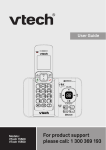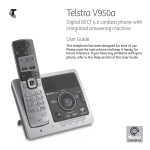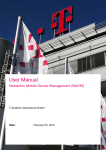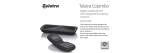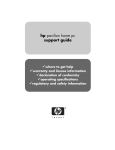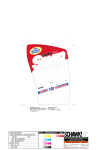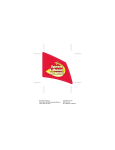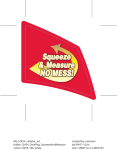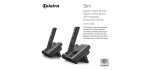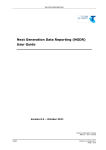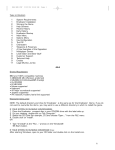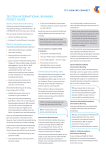Download Telstra T210 Telephone
Transcript
Telstra T210 Telephone User Guide If you have any problems with your phone, firstly refer to the Help section of this User Guide or call the TecHelp line on 1300 369 193. Introduction to your Telstra T210 Telephone Liquid crystal display Displays dialed numbers and numbers stored in the memory. Handsfree operation Allows you to hold a conversation over the loudspeaker without lifting the handset. 3 One-Touch memories Preprogrammed with three Telstra Phone Features which can be overwritten with frequently used numbers. 10 memories Allows two touch access to a further 10 most frequently used numbers. Call indicator light Visuaally alerts you to an incoming call. Last number redial Redials the last number you dialled Adjustable ringer volume and pitch The ringer volume level and pitch can be adjusted to levels appropriate for you. Wall mountable Can be easily mounted on the wall using the wall-mounting bracket supplied. 12 month warranty This User Guide provides you with the information you need to get the most from your phone. Before you make your first call you will need to set up your phone. Follow the simple instructions on the next few pages. Need help? If you have any problems setting up or using your Telstra T210 please contact the TecHelp line on 1300 369 193. Alternatively, you may find the answer in ‘Help’ at the back of this guide. Got everything? ● ● ● ● ● Telstra T210 Telephone Telephone Line Cord Telephone Adaptor Plug Wall Mounting Bracket Memory Label 3 In this guide Introduction to your Telstra T210 Telephone In this guide Installing your Telstra T210 Wall mounting your Telstra T210 Getting to know your Telstra T210 Using your Telstra T210 Making and receiving calls Redial Mute Handsfree To adjust ringer volume To set the ringer pitch Memories To store a number in the memory To dial a number in the memory To delete stored numbers To insert a pause in a memory number One-Touch memories To store a one-touch number To dial a one-touch number Telstra Phone Features Telstra Call Waiting Telstra 3-Way Chat Telstra Voice Assistant Help If the Telstra T210 will not operate Important Safety Instructions General Information Product warranty & Customer service Wall mounting template Installing your Telstra T210 1 3 4 5 6 7 8 8 9 10 11 11 12 12 12 13 13 14 14 15 16 16 17 18 19 19 20 20 21 22 4 Your Telstra T210 can be wall mounted by screwing directly onto a wall or can be fitted to a standard telephone wall mount plate. Using the Handset Cord, plug one end into the end of the Handset and the other end into the small socket at the end of the base. Connect one end of the Telephone Line Cord into the socket at the bottom of the base. Connect the other end of the Telephone Line Cord into the telephone wall socket. Make sure all the connections are firmly in place. Your telephone is now ready to use. Phone socket Depending on your wall socket,you may need to use the telephone adaptor plug supplied. 5 Wall mounting your Telstra T210 Getting to know your Telstra T210 Your TelstraT210 can be wall mounted by screwing directly onto a wall. 6 Liquid Crystal Display Before you can wall mount your T210, you will need to fit the wall mounting bracket supplied. 1. Locate the lugs and mount the wall bracket provided onto the holes under the base unit as shown. 2. Swing the wall bracket down to clip into the top hole. Displays dialed numbers and numbers stored in the memory. Also displays call timer, and other visible information. One-touch Memories Preprogrammed for Telstra Call Waiting, 3-Way Chat and Telstra Voice Assistant. Memory Button Allows you to dial up to ten numbers stored in the memory at the touch of two buttons. Screwing onto a wall Ensure that you do not drill into any hidden wiring or pipes 1. Using the template on page 22, drill 2 holes 25mm deep using a 3mm drill. 2. Insert the wall plugs and insert a screw into each hole. Leave 2-3mm between the head of the screw and the wall. 3. Position the product onto the screws. 4. Slide down to secure. Call Indicator Light Flashes to indicate an incoming call. Also flashes when storing numbers, using mute or setting the ringer. Store Button Use to store numbers in the memory and to change the ringer and pitch volume Recall Button For use with Telstra Phone Features and PABX’s Handset Hook This hook keeps the handset in place when the T210 is wall mounted. Revolve the handset catch on the base unit. The handset will now be able to rest on the hook when wall mounted. Redial Button Volume Button Handsfree Button Use to adjust the volume during Handsfree operation. Allows you to hold a conversation over the loudspeaker without lifting the handset. Mute Button Lets you talk to someone in the same room without the person you are calling hearing you. Redials the last number called. Also, press to enter a pause when storing a number in the memory. 7 Using your Telstra T210 Getting to know your Telstra T210 Explanation of display icons 8 Making and receiving calls To make a call 1. Lift the handset and wait for the dial tone. 2. Dial the telephone number. 1 2 34567 890OOOO RI NG E R OF F The will be shown on the display to indicate that the phone is in use. MU T E To receive a call b Main display e Mute This will display the phone number being dialled or the stored number in memory being dialled. This will be displayed when the mute button is used. c Phone icon This icon will display when the phone is in use. d Ringer off This will be displayed to remind you the ringer is set to off. f Handsfree volume level This will be displayed when the speaker volume level on a handsfree call is changed. 1. When the telephone rings the call indicator light will also flash to indicate that there is an incoming call. Simply pick up the handset. Redial To redial the last number called 1. Lift the handset. Press the button. The last number is displayed and then dialed. You can also press the button when the handset is down to check the number first. If this is correct, press the Memory button. The number will be dialed automatically using Handsfree. A redial number can be no longer than 32 digits. If the telephone has been unplugged,the last number dialed will not be saved. 9 Using your Telstra T210 Using your Telstra T210 Mute Handsfree Operation When on a call you can talk to someone in the same room, without your caller hearing. The handsfree feature allows you to use the phone without picking up the handset, giving you more freedom when you are speaking on the phone. You can hear the caller’s voice through the in-built speaker. To switch mute on and off 1. During a call press and release the button. The caller will be put on hold. You can now talk to someone in the room without your caller hearing you. The display will flash MUTE to confirm mute is on. 2. Press and release the return to your callers. button again to To make a handsfree call 1. Press the button. The handsfree light will come on and you will hear the dial tone. The display will also show the volume level. 2. Dial the telephone number. You can now talk to your caller through the microphone, or pick up the handset to speak to your caller privately. 10 Important: Your Telstra T210 is specially designed to operate without the need of a mains power supply.It is therefore necessary to make your first call via the handset.This call should last at least 1 minute. Subsequent calls can now be made using the handset or Handsfree feature. You can swap between the handset and handsfree during a call. If using the handset,press the button and replace the handset. If using handsfree,lift the handset to talk privately. To receive a call using Handsfree 1. Press the rings. button when the phone To change the volume on a handsfree call You can adjust the speaker volume when you are on a handsfree call. 1. Press the button. The volume level will be shown on the display. There are 5 levels to choose from. It is preset to the mid-range level. 2. Press the button to move up and down each level. You can only change the volume of a call when using handsfree. 11 Using your Telstra T210 If the ringer is set to OFF,the call indicator light will still flash to indicate somebody is calling you.The display will show RINGER OFF when you lift the handset or use handsfree. Using your Telstra T210 Numbers can be no longer than 18 digits long. To adjust the ringer volume Memories There are 3 volume settings to choose from: HIGH, LOW or OFF. The default setting is HIGH. You can store 10 telephone numbers in the memories. 1. Lift the handset and press the 2. Press the Store button. button. 3. Press either for OFF. 4. Press the Store for HIGH, To store a number in the memory 1. Lift the handset. 2. Press the The display will show: BELL LEVEL HI. for LOW or button. 12 Store button. 3. Press the memory location number between 0 and 9 under which you want to store the number. The display shows, e.g. Loc-8 if you want to store in location 8. Your selected setting will be displayed. 4. Enter the telephone number you want to store, including the area code if applicable. You will hear a confirmation tone and the display will show SAVED. 5. Press the Store button. You will hear a confirmation tone and the display will show SAVED. 5. Replace the handset. To set the ringer pitch 6. Replace the handset. The ringer pitch can be set to High or Low. The default setting is High. To dial a number in memory 1.Lift the handset and press the 2. Press the Store button. button. 1. Press the The display will show BELL Pitch HI. 3. Press either, 4. Press the Store for HIGH or for LOW. button. You will hear a confirmation tone and the display will show SAVED. 5. Replace the handset. Lift the handset and wait for dial tone. Memory button. Enter the memory location number between 0 and 9, under which the number is stored. The number is displayed and dialed automatically. You can mix manual and memory dialing as required, for example,you can dial the area code 02 8304 from the memory and then complete the number manually. 13 Using your Telstra T210 If any errors occur in the storing mode you will hear three short beeps,then the product will return to talk mode. If you unplug your Telstra T210 the numbers stored in the memory will be saved. However,the last number redial memory will be lost. Using your Telstra T210 To delete stored numbers One-Touch Memories Lift the handset The Telstra T210 comes with 3 Telstra Phone Features preprogrammed into the M1,M2 and M3 buttons. Should you wish, these can be overwritten with your own frequently dialed numbers. 1. Press the Store button. Enter the memory location number (0-9) under which you have stored the number you wish to delete. 2. Press the Store button. You will hear a confirmation tone. Replace the handset. Alternatively, any existing number stored in the memory can be overwritten by entering a new number under the same memory location. Simply follow the instructions under the storing number section previously shown. To insert a pause in a memory number Sometimes you may need to enter a pause when storing a number, e.g. with an overseas number you may need to enter a pause after storing the international code. 1. Press the button in the place where you want to enter a pause. When you dial the number your T210 will automatically insert the pause where you stored it. 14 For mor information on these features please call 13 2200. To store a One-Touch number 1. Lift the handset. 2. Press the Store button. The display will show Loc-. 3. Press the network feature button, under which you want to store the number. The display will show, e.g. Loc-d1 if you want to store under Call Waiting button or M1. 4. Enter the telephone number you want to store including the area code if applicable. 5. Press the Store button. You will hear a confirmation tone and the display will show SAVED. 6. Replace the handset. Please note that the number can be no longer than 18 digits. Whilst storing a number in the memory you can cancel the operation by replacing the handset on the cradle. If you delete a number in any of the One-Touch memories, the key automatically reverts to its factory programmed Telstra Network Feature. A blank memory label is provided to note your frequently used numbers. 15 Telstra Phone Features Using your Telstra T210 To dial a One-Touch number 1. Lift the handset and wait for the dial tone. 2. Press the memory location number, under which the number is stored. Your Telstra T210 provides easy access to 3 popular Telstra Phone Features*. Call Waiting 3-Way Chat Telstra Voice Assistant The number is dialled automatically. * Available most areas. You can also dial a One-Touch number when the handset is down. Simple press the memory location number. Your Telstra T210 will automatically dial the number using handsfree. Telstra Call Waiting While you’re on a call, a Call Waiting tone (initially two beeps following an alerting tone, then two beeps every five seconds) lets you know that there is a second incoming call. Answering a waiting call 1. Press the M1 Call Waiting button. The first call is put on hold and you can talk to the second caller. Alternating between callers 2. Press the M1 Call Waiting button. The second caller is now put on hold and you can talk to the first caller. 16 You may need to activate Calling Waiting on your telephone.To turn Call Waiting on or off,press the Telstra Voice Assistant button and follow the voice prompts. 17 Telstra Phone Features Applicable usage charges and call costs apply. Telstra Phone Features Telstra 3-Way Chat Telstra Voice Assistant If you are already on a call, you can make another (inquiry) call to a third person, after you put the first caller on hold. If you wish, you can then have a three-way conversation (conference). Telstra Voice Assistant is designed to make using Telstra’s phone features easier and provide you with information about them. There’s no need to remember special codes to turn your phone features on or off: just Telstra Voice button and tell your press the M3 Assistant phone what to do. The Call Waiting feature (if turned on) will not operate while you are holding a conference call. To make an inquiry call while already on a call 1. Press the tone. button and listen for dial 2. Dial the telephone number of the third person. If the person is busy or does not answer, press the button to return to the first caller. To establish a three-way conversation 1. Press the 3 - Way M2 Chat button. All parties are now connected. To end a three-way conversation 1. Press the M1 Call Waiting button. This places the last party on hold and the original call remains connected. The user can then toggle between callers using the M1 Call Waiting button. 18 19 Help If you have any difficulty using your Telstra T210, this section provides solutions to the most common problems. Help 20 Important safety instructions Read and understand all instructions. No dial tone ● Make sure the telephone line cord is plugged into the telephone socket at the back of the unit and that the telephone line cord is connected to your wall socket. ● Check that no other extension is in use. Follow all warnings and instructions marked on this product. Do not use this product during an electrical storm, as it is possible to get a shock. Do not use this product when near water, or when wet. Make sure the line cords are protected from damage. Keep the product away from heaters and away from sunlight. Phone does not ring Do not use this telephone near flammable gases or liquids. ● Check that the ringer is not switched off on your T210. Unplug the Telstra T210 and connect a telephone that is known to be working. Slots and openings in the cabinet are provided for ventilation, to protect it from overheating. Ensure these are not blocked or covered. ● Check that no other connected phones are off the hook. Do not open the unit. There are no user serviceable parts inside. Warranty conditions will not apply if the unit has been opened. ● Check whether you have too many phone extensions in your home or office. Unplug this unit before cleaning. Do not use detergents or sprays. To clean the outside plastic parts, use only a damp cloth. Do not push objects into ventilation openings. This could cause an electrical shock. General information This Unit complies with Australian Communications Authority Technical Standards. If the quantity of ringing devices connected to the telephone line exceeds a REN of 3, it may result in some devices not ringing in response to an incoming call. To check the REN of each device, refer to the base label. 21 Product warranty & Customer service Product Warranty Telstra Guarantees your product for 12 months from date of purchase against any defect in materials or workmanship under conditions of normal use and service and subject to proof of the date of purchase being provided and subject to the conditions specified in this user agreement. The benefits conferred by this warranty are in addition to all other rights and remedies in respect of the product that the consumer has under the Trade Practices Act and similar State and Territory laws. Warranty Service Conditions Subject to your statutory rights referred to above, Telstra expressly limits its liability with respect to its products to the person who purchases the Product from the Telstra authorised retailer. Subject to your statutory rights referred to above, Telstra expressly limits its liability with respect to its products to whichever is the lowest amount out of: A. The cost of having the goods repaired B. The cost of replacing the goods: or C. The cost of obtaining equivalent goods. Subject to your statutory rights referred to above, in the event of the goods requiring service under warranty, the owner is responsible for the cost of transportation to the authorised service organisation. Whilst in transit the goods are at the owner’s risk. Subject to your statutory rights referred to above, should the goods be found to be in sound working order by the authorised service organisation the owner may be charged a service fee. Subject to your statutory rights referred to above, the goods will not be eligible for service under this warranty if: A. Proof of date of purchase cannot be provided: B. The goods are not branded Telstra: C. The goods have been rented to another person; D. The defect was caused by an accident, misuse, abuse, improper installation or operation, lack of reasonable care, unauthorised modification, loss of parts, tampering or attempted repair by a person not authorised by Telstra. E. The product has been damaged by lightning or a mains power surge. Do you really need service? Before calling for service under this warranty have you : Checked that all cables are securely connected as detailed in the User Guide. Referred to the User Guide to ensure that the features are being used correctly. If you are trying to access a network service such as Call Waiting, confirmed with your network provider that you have access to this feature. If You Require Warranty Service To obtain service during the terms of this warranty: Call the Product Information Line (1300 369 193) for advice and assistance on the repair of your product, or contact us by E-mail at: [email protected] After consulting our operators, should it be deemed necessary to have the product serviced, the operator will inform you of your nearest authorised service organisation and provide a Return Authority Number. Please ensure that : A. You provide proof of the date of purchase B. That your product is suitably packaged (Preferably in original packaging) C. That you have included all components from the original purchase: D. That you provide details of the Return Authority Number IMPORTANT Please retain this booklet with your sales receipt as proof of the date of purchase. 22 © COPYRIGHT 2003 Telstra Corporation Limited This work is copyright. All rights reserved. Other than for purposes and subject to conditions prescribed under the Copyright Act, no part of it may in any form or by any means (electronic, mechanical, photo copying, microcopying, scanning, recording or otherwise) be reproduced, stored in a retrieval system or transmitted without prior permission from Telstra Corporation Limited ABN 33 051 775 556 ™ Trade Mark of Telstra Corporation Limited ® Registered Trade Mark of Telstra Corporation Limited TecHelp is your guarantee of superior customer service for these products. Your customer service options are: • Product Information Line 1300 369 193 • 12 Month Product Warranty 69 mm drill template, hole dia. 3mm www.telstra.com