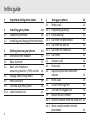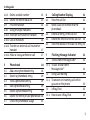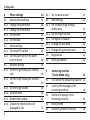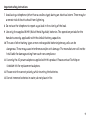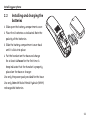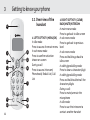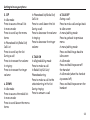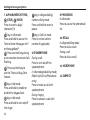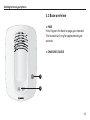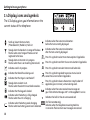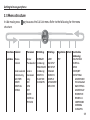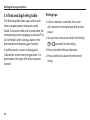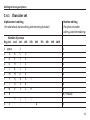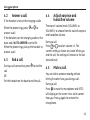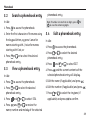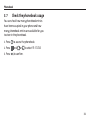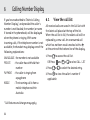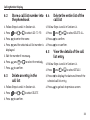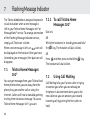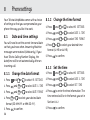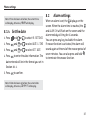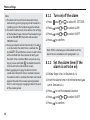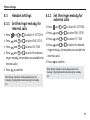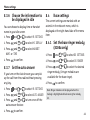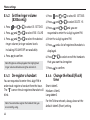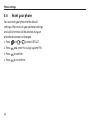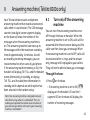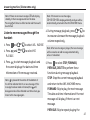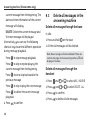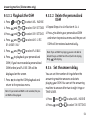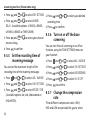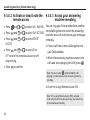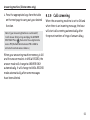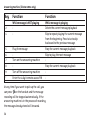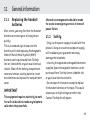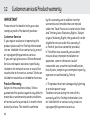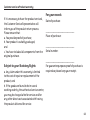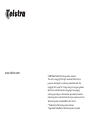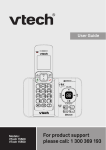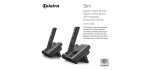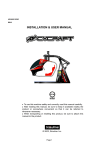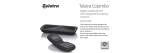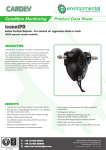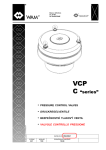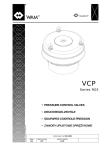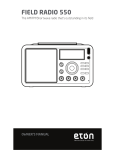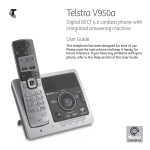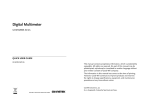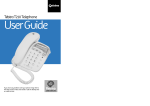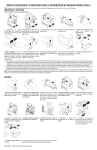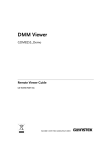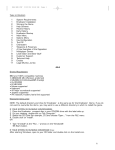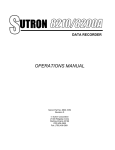Download Telstra 8200 Digital Cordless Telephone
Transcript
8200/8200a Cordless telephone User Guide This telephone has been designed for ease of use. Please read the instructions and keep it handy for future reference. If you have any problems with your phone, refer to the Help section of this User Guide. Introduction To your Telstra 8200 Digital Cordless Telephone/ Telstra 8200a Digital Cordless Telephone with Answering Machine • Phonebook - lets you store up to 20 names and numbers for easy dialling. IMPORTANT This equipment requires electricity to work. You will not be able to make • Calling Number Display* - lets you see who’s any telephone calls when the power calling. Your phone stores details of the last fails. Alternative arrangements 10 callers in the Calls list. should be made to access emergency services in times of power failure. • Hands-free facility allows you to talk to As a Digitally Enhanced Cordless Telecommunications (DECT) product, your • Integrated Digital Answering Machine (8200a Telstra 8200/8200a provides: only) • Digital clarity * IMPORTANT You need to subscribe to Telstra’s • Digital range • Digital security Calling Number Display service to be able to see the caller’s number or name when called, This User Guide provides you with all the or in the Missed and Received Calls logs. See information you need to get the most from page 32 for more details. your phone. Before you make your first call you will need to set up your phone. Follow the simple instructions on the next few pages. 2 callers without holding the handset. Some Telstra services such as MessageBank® and Calling Number Display may attract feature and usage charges. Please visit Telstra. com for details. Need help? SHOULD YOU EXPERIENCE ANY OPERATIONAL DIFFICULTIES WITH YOUR TELSTRA PRODUCT PLEASE CONTACT THE TECHELP INFORMATION LINE 1300 369 193, OR CONTACT US BY E-MAIL AT: [email protected]. You may also find assistance in the Help section at the end of this user guide. Hearing aid? Got everything? The package contains the following items: • Telstra 8200 or 8200a handset • Telstra 8200 or 8200a base unit • AC power adapter • Telephone line cord • Telephone adaptor plug • 2 rechargeable batteries • 1 User manual If you have purchased a Telstra 8200/8200a multi handset pack you will also have the following for each additional handset: • Telstra 8200 or 8200a handset • Telstra 8200 or 8200a base unit • 2 x NiMH batteries • AC power adaptor (for the charger) Please note that the Telstra 8200/8200a works by sending radio signals between the base and handset. These signals may interfere with some hearing aids, causing a humming noise 3 In this guide 1 Important safety instructions 2 2.1 2.2 Installing your phone 10 Connecting the base 10 Installing and charging the batteries 11 3 3.1 3.2 3.3 12 12 15 Getting to know your phone Overview of the handset Base overview Base with telephone answering machine (TAM) control 3.4 Display icons and symbols 3.5 Menu structure 3.6 Text and digit entry table 3.6.1 Latin character set 4 8 16 18 19 20 21 4 4.1 4.1.1 4.1.2 4.1.3 4.1.4 4.1.5 4.1.6 4.2 4.3 4.4 Using your phone Make a call Preparatory dialling Direct dialling Call from the phonebook Call from the call list Call from the redial list Call timer Answer a call End a call Adjust earpiece and handsfree volume 4.5 Mute a call 4.6 To turn the ringer off 4.7 Turn on the keypad lock 4.8 Redial the last number 4.8.1 Redial a number from the redial list 4.8.2 Store a redial number into the phonebook 22 22 22 22 22 22 22 22 23 23 23 23 24 24 24 24 25 In this guide 4.8.3 Delete a redial number 4.8.4 Delete the entire redial list 4.9 Find the handset 4.10 Using multiple handsets 4.10.1 Intercom with another handset 4.10.2 Call all handsets 4.10.3 Transfer an external call to another handset 4.10.4 Make a 3-way conference call 27 27 5 5.1 5.2 5.3 5.4 5.5 5.6 5.7 28 28 29 29 29 30 30 31 Phonebook Add a new phonebook entry Search a phonebook entry View a phonebook entry Edit a phonebook entry Delete a phonebook entry Delete the entire private phonebook Check the phonebook usage 25 25 25 26 26 26 6 6.1 6.2 6.3 6.4 6.5 Calling Number Display View the call list Store a call list number into the phonebook Delete an entry in the call list Delete the entire list of the call list View the details of the call list entry 7 Flashing Message Indicator 7.1 Telstra Home Messages 101® 7.1.1 To call Telstra Home Messages 101® 7.2 Using Call Waiting 7.2.1 To answer an incoming call whilst you are on the phone 7.3 3-Way Chat 7.3.1 How to use 3-Way Chat 32 32 33 33 33 33 34 34 34 34 35 35 35 5 In this guide 8 8.1 8.1.1 8.1.2 8.1.3 8.1.4 8.2 8.2.1 8.2.2 8.3 8.3.1 8.3.2 8.3.3 8.3.4 8.3.5 8.3.6 6 Phone settings Date and time settings Change the date format Change the time format Set the time Set the date Alarm settings Turn on/off the alarm Set the alarm time (if the alarm is set to be on) Handset settings Set the ringer melody for internal calls Set the ringer melody for external calls Set the ringer volume Set alert tones Rename the handset Choose the information to be displayed in idle 36 36 36 36 36 37 37 38 38 39 39 39 40 40 40 41 8.3.7 Set the auto answer 8.4 Base settings 8.4.1 Set the base ringer melody (8200a only) 8.4.2 Set the ringer volume 8.4.3 De-register a handset 8.4.4 Change the dial mode 8.4.5 Change the system pin code 8.5 Registration 8.6 Reset your phone 9 9.1 9.2 9.3 9.4 9.5 Answering machine (Telstra 8200a only) Turn on/off the answering machine Listen to the messages in the answering machine Delete all messages in the answering machine Record memo Answering machine settings 41 41 41 42 42 42 43 44 44 45 45 46 48 49 49 In this guide 9.5.1 Set the answer mode 9.5.2 Record your own outgoing message (ogm) 9.5.3 Playback and delete the outgoing message (ogm) 9.5.3.1 Playback the ogm 9.5.3.2 Delete the personalised ogm 9.5.4 Set the answer delay 9.5.5 Set the recording time of incoming message 9.5.6 Turn on or off the base screening 9.5.7 Change the compression rate 9.5.8 Activate remote access 9.5.8.1 Change the 4-digit remote access pin 9.5.8.2 Activate or deactivate the remote access 49 50 9.5.8.3 Access your answering machine remotely 9.5.9 Call screening 55 56 51 10 Help 57 11 11.1 11.2 11.3 11.4 11.5 General Information Replacing the handset batteries Safety Cleaning Environmental Telstra accessories and replacement items How many telephones can you have? 59 59 59 60 60 51 51 52 52 53 53 53 11.6 54 54 12 Product warranty & Customer service 61 61 62 7 1 Important safety instructions When using your telephone equipment, basic safety precautions should always be followed to reduce the risk of fire, electric shock and injury, including the following: 1 Read and understand all the instructions. 2 Follow all warnings and instructions marked on the product. 3 Unplug this product from the wall outlet before cleaning. Do not use liquid cleaners or aerosol cleaners. Use a damp cloth for cleaning. 4 Do not use this product near water (for example, near a bath tub, kitchen sink, swimming pool). 5 Do not overload wall outlets and extension cords as this can result in the risk of fire or electric shock. 6 Unplug this product from the wall outlet and contact TechHelp on 1300 369 193 under the following conditions: • When the power supply cord or plug is damaged or frayed. • If the product does not operate normally by following the operating instructions. • If the product has been dropped and the outer casing has been damaged. • If the product exhibits a distinct change in performance. 8 Important safety instructions 7 Avoid using a telephone (other than a cordless type) during an electrical storm. There may be a remote risk of electric shock from lightning. 8 Do not use the telephone to report a gas leak in the vicinity of the leak. 9 Use only the supplied NiMH (Nickel Metal Hydride) batteries. The operation periods for the handsets are only applicable with the default battery capacities 10 The use of other battery types or non-rechargeable batteries/primary cells can be dangerous. These may cause interference and/or unit damage. The manufacturer will not be held liable for damage arising from such non-compliance. 11 Use only the AC power adaptors supplied with this product. Please contact TecHelp on 1300 369 193 for replacement adaptors. 12 Please note the correct polarity while inserting the batteries. 13 Do not immerse batteries in water, do not place in fire. 9 2 Installing your phone 2.1 Connecting the base 1 Plug the power supply and line cord into the base . 2 Plug the power supply and line cord into the respective wall sockets. 3 Always use the cables provided in the box. ""K ,K]O 6SXO -Y\N 10 ""K /b^OX]SYX -RK\QO\ Installing your phone 2.2 Installing and charging the batteries 1 Slide open the battery compartment cover. 2 Place the 2 batteries as indicated. Note the polarity of the batteries. 3 Slide the battery compartment cover back until it clicks into place. 4 Put the handset on the base and charge for at least 14 hours for the first time. A beep indicates that the handset is properly placed on the base or charger. Use only the power pack provided for the base Use only 500mAh Nickel Metal Hydride (NiMH) rechargeable batteries. 11 3 Getting to know your phone -KVV A +,- ./0 123 456 789 :;<= " >?@ # ABCD ! $ = RK^ Kc - 12 7¿, S^ AK " -KVV] <ONSKV KXU 2. RIGHT SOFT KEY (CLEAR/ BACK/MUTE/INTERCOM In main menu mode: Press to go back to idle screen 1. LEFT SOFT KEY (MENU/OK) In sub-menu mode: In idle mode: Press to go back to previous Press to access the main menu level In sub-menu mode: In sub-menu mode: Press to confirm selection Press and hold to go back to shown on-screen idle screen During a call: In editing/predialling mode: Press to access Intercom/ Press to clear a character/digit Phonebook/ Redial List/ Call In editing/predialling mode: List Press and hold to delete all the characters/digits During a call: Press to mute/unmute the microphone In idle mode: Press to use the intercom to contact another handset 3.1 Overview of the handset ! # Getting to know your phone 3. UP In idle mode: Press to access the call list In menu mode: Press to scroll up the menu items In Phonebook list/Redial list/ Call List: Press to scroll up the list During a call: Press to increase the volume In ringing: Press to increase the ringer volume 4. DOWN In idle mode: Press to access the redial list In menu mode: Press to scroll down the menu items In Phonebook list/Redial list/ Call List: Press to scroll down the list During a call: Press to decrease the volume In ringing: Press to decrease the ringer volume 5. TALK ON In idle/predialling mode: Press to make a call In Redial list/Call List/ Phonebook entry: Press to make a call to the selected entry in the list During ringing: Press to answer a call 6. TALK OFF During a call: Press to end a call and go back to idle screen In menu/editing mode: Press to go back to previous menu In menu/editing mode: Press and hold to go back to idle screen In idle mode: Press and hold to power off the handset In idle mode (when the handset is powered off:) Press and hold to power on the handset 13 Getting to know your phone 7. ALPHANUMERIC KEYPAD, (STAR), (HASH) Press to insert a digit/ character/*/# key in idle mode: Press and hold to access the Telstra Home Messages 101® or MessageBank® Press and hold key during a conversation to answer CallWaiting. Press and hold key to use the Telstra 3-Way-Chat feature. KXU 7¿, S^ AK -KVV +,- A Kc -RK^ ./0 key in idle mode: Press and hold to enable or disable the keypad lock key in idle mode: Press and hold to turn on/off the ringer 14 key in idle/predialling/ number editing mode: Press and hold to insert a pause key in Call List mode: Press to review caller’s number if applicable 8.SPEAKERPHONE During a call: Press to turn on/off the speakerphone. In Idle mode/predialling mode/ Redial list/Call List/Phonebook entry: Press to make a call with speakerphone During ringing: Press to answer a call with speakerphone 9. PHONEBOOK In idle mode: Press to access the phonebook list 10. RECALL In idle/predialling mode: Press to dial a recall During a call: Press to dial a recall 11. MICROPHONE 12. EARPIECE Getting to know your phone 3.2 Base overview 1. PAGE Press Page on the base to page your handset. The handset will ring for approximately 60 seconds. 2. CHARGING CRADLE :KQO 15 Getting to know your phone 3.3 Base with telephone answering machine (TAM) " 12 @YV :KQO @YV # ! 1. PAGE Press Page on the base to page your handset. The handset will ring for approximately 60 seconds. 2. CHARGING CRADLE 3. TAM ON/OFF Press to turn on the answering machine. Press again to turn off the answering machine 4. PLAY Press to play the message 5. STOP Press to stop the 16 message playback 6. SKIP BACKWARD Press to repeat playing the current message from the beginning. Press twice to skip backward to the previous message 7. SKIP FORWARD Press to skip the current message and play the next message 8. VOLUME DOWN (-) Decrease speaker volume during message playback 9. VOLUME UP (+) Increase speaker volume during message playback Getting to know your phone 10. DELETE Press once to delete the message during playback. Press and hold to delete all the messages essages Note: New voice messages will not XX/FF be deleted. 11. 7-Segment LED DISPLAY -When answering machine is OFF 00 Steadily ON: No voice messages in TAM XX Flash: There are XX new voice messages received where XX is from 01 to 59 Steadily ON: Playing the current XX incoming message --/XX Flashing XX alternatively with FF: There are XX new voice messages received where XX is from 01 to 59 and the TAM memory is full Flashing FF only: TAM is full and only old voice messages are being stored in the TAM memory Flashing XX alternatively with - -: Time is not set and there are XX new voice messages received where XX is from 01 to 59 Flashing – only: Time is not set and there are only old voice messages in the TAM memory YY A1/A2 XX/AN LA LX Steadily ON: There are YY old voice messages (no new voice messages Steadily ON: Playing the current outgoing message (OGM where A1, A2 are the OGM of Answer & Record and Answer Only mode respectively Flashing XX alternatively with An: XX incoming message is now recording Flashing: Remote access is in progress Steadily ON: Indicates the current volume level where X is from 1 to 8 17 Getting to know your phone 3.4 Display icons and symbols The LCD display gives you information on the current status of the telephone. 3XNSMK^O] aROX ^RO\O K\O WY\O MRK\KM^O\] =M\YVV _Z NYaX ^RO WOX_ S^OW] LOPY\O ^RO ^Ob^ M_\\OX^Vc NS]ZVKcON :RYXOLYYU VS]^ <ONSKV VS]^ -KVV 6S]^ 3XNSMK^O] aROX ^RO\O K\O WY\O MRK\KM^O\] =^OKNc aROX ^RO RKXN]O^ S] SX \KXQO YP ^RO LK]O KP^O\ ^RO ^Ob^ M_\\OX^Vc NS]ZVKcON 0VK]RO] aROX Y_^ YP \KXQO YP ^RO LK]O Y\ XY^ \OQS]^O\ON ^Y ^RO LK]O (MENU) :\O]] ^RS] ]cWLYV ^Y ]OVOM^ WY\O WOX_ YZ^SYX] SP KZZVSMKLVO =^OKNc aROX KX SX^O\MYW S] SX Z\YQ\O]] :\O]] ^RS] ]cWLYV ^Y MYXÈ\W ^RO M_\\OX^ ]OVOM^SYX SP KZZVSMKLVO 0VK]RO] aROX ^RO\O S] KX SXMYWSXQ SX^O\XKV MKVV :\O]] ^RS] ]cWLYV ^Y MYXN_M^ 3X^O\MYW MKVV aROX SNVO 3XNSMK^O] K MKVV S] SX Z\YQ\O]] (INT) 3XNSMK^O] ^RK^ RKXN]P\OO S] LOSXQ _]ON 3XNSMK^O] ^RK^ ^RO \SXQO\ S] ]aS^MRON YPP =^OKNc aROX KX KVK\W S] ]O^ 0VK]RO] aROX ^RO KVK\W ^SWO ]O^ LOPY\O \OKMRO] 3XNSMK^O] ^RK^ ^RO UOcZKN S] VYMUON 3XNSMK^O] aROX ^RO LK^^O\c S] P_VVc MRK\QON 0VK]RO] aROX ^RO _XS^ S] MRK\QSXQ 3XNSMK^O] aROX ^RO LK^^O\c XOON] MRK\QSXQ 0VK]RO] aROX VYa LK^^O\c ZYaO\ VO`OV S] NO^OM^ON 18 (BACK) :\O]] ^RS] ]cWLYV ^Y QY LKMU ^Y Z\O`SY_] WOX_ VO`OV Y\ MKXMOV ^RO M_\\OX^ KM^SYX SP KZZVSMKLVO :\O]] ^RS] ]cWLYV ^Y MVOK\ K MRK\KM^O\ Y\ ]^YZ ^RO KVK\W SP KZZVSMKLVO Z\O]] ^Y W_^O _XW_^O N_\SXQ K MKVV 3XNSMK^O] aROX ^RO\O K\O \OMOS`ON XOa WO]]KQO] YX cY_\ >OV]^\K 2YWO 7O]]KQO] Y\ 7O]]KQO,KXU ]O\`SMO 3XNSMK^O] ^RO -KVV] VS]^ RK] KX _XKX]aO\ON MKVV PY\ >OV]^\K "K YXVc 3XNSMK^O] aROX ^RO ^OVOZRYXO KX]aO\SXQ WKMRSXO S] ^_\XON YX 0VK]RO] aROX XOa WO]]KQO] K\O \OMOS`ON Getting to know your phone 3.5 Menu structure In idle mode, press structure. to access the Call List menu. Refer to the following for the menu -KVV] <ONSKV 8LTY8PY` .LWW^7T^_ >`M8PY` ;SZYPMZZV ->>P__TYR^ 3>>P__TYR^ =PRT^_]L_TZY /PQL`W_ ,Y^8LNSTYP #LZYWd <O`SOa <O`SOa ,= <381/< +6+<7 :38) 7=1 :6+C,+-5 -KVV] 6S]^ :RYXOLYYU VS]^ "K YXVc <381 =/>?: ./6/>/ +66 <381 @96?7/ >98/ =/>?: 7/79 ?XNO\ K ]OVOM^ON ?XNO\ K "K YXVc 6+81?+1/ >+7 98900 -KVV] 6S]^ OX^\c$ ZRYXOLYYU ./6/>/ 2= </8+7/ 2= >+7 =/>>381= +.. >9 :, OX^\c$ 06+=2 >37/ 2= .3=:6+C +8=A/< 79./ ./6/>/ +.. -2+81/ :38 +?>9 +8=A/< >+7 6+81?+1/ ./6/>/ +66 @3/A .+>/ >37/ 917 =/>>381= ./>+36= /.3> +8=A/< ./6+C ./6/>/ </-9<. >37/ ./6/>/ +66 </79>/ +-- :, =>+>?= -97:</==398 =-<//8381 -2+81/ :38 19 Getting to know your phone 3.6 Text and digit entry table Writing tips: The following table shows you where each letter and punctuation character can be found. A character table will be used when the corresponding menu language is selected. This will be helpful when storing a name in the phonebook and renaming your handset. In editing mode, a cursor is displayed to indicate the current text entry position. It is positioned at the right of the last character entered. 1. Once a character is selected, the cursor will move to the next position after a short pause. 2. You can move the cursor within the text by Y\ to amend the text entry. 3. Press to delete the last character. 4. Press and hold to delete the entire text string. 20 Getting to know your phone 3.6.1 Character set Alphanumeric editing (For phonebook name editing and renaming handset) Number of presses Key 1st 2nd 3rd 4th 1 space 2 A 3 D 4 G 5 J 6 M 7 P 8 T 9 W 0 0 * * # # B E H K N Q U X 1 C F I L O R V Y 2 3 4 5 6 S 8 Z ? ‘ / , \ - 5th 6th 7 9 ( . & 7th 8th Number editing (For phone number editing, date/time editing) 9th 10th 1 2 3 4 5 6 7 8 9 0, P (Pause) * # 21 4 Using your phone 4.1 Make a call 4.1.4 Call from the call list 4.1.2 Direct dialling Press to access the Call List and press Y\ to select the desired Call List entry. Press or to dial out to the selected Call List entry. Alternatively, press then Y\ to access the Call List from the main menu. Press or to access the line and enter the phone number. 4.1.5 Call from the redial list 4.1.1 Preparatory dialling Enter the phone number and press or to dial the number. Press to clear the entry. 4.1.3 Call from the phonebook Press to access the phonebook and press Y\ to select the desired phonebook or to dial out to the entry. Press selected phonebook entry. Alternatively, press then Y\ to access the phonebook to get the desired phonebook entry. 22 Press to access the redial list and press Y\ to select the desired redial number. or to dial out to the selected redial Press number. 4.1.6 Call timer Your handset automatically times the duration of every call. The call timer will display for a few seconds after the call has ended. It is shown in hours, minutes and seconds format (HH:MM:SS). Using your phone 4.2 Answer a call 4.4 If the handset is not on the charging cradle: or to When the phone rings, press answer a call. If the handset is on the charging cradle or the base and if AUTO ANSWER is set to ON: When the phone rings, pick up the handset to answer a call. 4.3 End a call During a call connection, press to end the call. OR Put the handset on the base to end the call. Adjust earpiece and handsfree volume There are 5 volume levels (VOLUME 1 to VOLUME 5) to choose from for each of earpiece and handsfree volume. During a call: Press Y\ to select volume 1-5. The current setting is shown on-screen. When you end the call, the setting will remain at the last selected level. 4.5 Mute a call You can talk to someone nearby without letting the caller hear you during a call. During a call: Press to mute the microphone and MUTED will display on the screen. Your caller cannot hear you. Press again to unmute the microphone. 23 Using your phone 4.6 To turn the ringer off In idle, press and hold to turn off the handset ringer. The the screen. 4.7 icon is displayed on Turn on the keypad lock In idle, press and hold to turn on the keypad lock. The icon is displayed on the screen. 4.8 Redial the last number You can redial up to 5 of the last numbers called. If you have stored a name in the phonebook to go with the number, the name will be displayed instead. The most recent number dialled will display at the top of the redial list. 24 4.8.1 Redial a number from the redial list 1. In idle mode, press to access the redial list. If redial entry is shown with a name, press to view the number. 2. Press Y\ to browse the redial list. or to dial to the selected redial 3. Press number. Note: If there are no numbers in the redial list, the display shows EMPTY Using your phone 4.8.2 Store a redial number into the phonebook 1. Follow Steps 1 and 2 in section 4.8.1. 2. Press and Y\ to select ADD TO PB 3. Press to enter the name. 4. Press to store the redial number into the phonebook. to select phonebook melody. 5. Press 6. Press Y\ to browse the melody list. The chosen melody will be played when browsing the melody list. to confirm. 7. Press 4.8.3 Delete a redial number 4.8.4 Delete the entire redial list 1. Follow Steps 1 and 2 in section 4.8.1. 2. Press and Y\ to select DELETE ALL 3. Press to confirm. 4. Press to confirm again. 4.9 Find the handset You can locate the handset by pressing ;LRP on the base . All the handsets registered to the base will produce the paging tone and PAGING is displayed on the screen. You can stop the paging by pressing / / / on any handset or ;LRP on the base again. Note: If there is an incoming call during paging, paging will cease and the phone will ring with the incoming call instead 1. Follow Steps 1 and 2 in section 4.8.1. and Y\ to select DELETE 2. Press 3. Press to confirm. 25 Using your phone 4.10 Using multiple handsets This feature is only applicable when you have purchased a multi handset pack. It allows you to make internal calls, transfer external calls from one handset to another handset and make conference calls. If the called handset is not answered within 60 seconds, the called handset will stop ringing and the calling handset will return to standby mode. Note: If only one handset is registered to the base, pressing will display NOT POSSIBLE 3. When the called handset rings press on the called handset to establish the internal call. Note: If only two handsets are registered to the base pressing on one handset will connect to the other handset immediately. 4.10.2 Call all handsets 1. In idle mode, press and all registered handsets will display. 2. Press $ to ring to all registered handsets. 3. The first handset to answer will intercom with the calling handset ABCD 4.10.1 Intercom with another handset 1. In idle mode, press and the available handsets will display except the calling handset. 2. Enter the desired handset number with which to connect via intercom. 26 4.10.3 Transfer an external call to another handset During an external call: 1. Press 2.Press and Y\ to select INTERCOM to select the second handset with Using your phone which to connect via intercom. If you have more than 2 handsets, the available handset numbers will be displayed on the screen. To intercom a specific handset, press the handset number on the keypad. If you press 9 on the keypad all handsets will ring. 3. The external call is put on hold automatically and the called handset rings. on the called handset to establish 4. Press an internal call. on the calling handset or put the 5. Press calling handset on the charging cradle to end the current call with the external party on that handset. 6. The external call is transferred to the called handset. 4.10.4 Make a 3-way conference call The conference call feature allows one external call to be shared over two handsets using intercom mode. The three parties can share the conversation and no network subscription is required. During an external call: 1. Follow Steps 1 to 4 in section 4.10.3. 2. Press and hold on the calling handset to establish the conference call. Any handset that hangs up during a conference call will leave the other handset still connected to the external call. 27 5 Phonebook Your phone can store up to 20 phonebook entries with names and numbers. Each phonebook entry can have a maximum of 20 digits for the phone number and 12 characters for the name. You can also select different ringtones for your phonebook entries. Phonebook entries are stored alphabetically by name. 28 5.1 Add a new phonebook entry In idle: 1. Press to access the phonebook. OR and Y\ to select PHONEBOOK Press main menu item and then press to access the phonebook. 2. Press to select ADD. 3. Press to enter the name. 4. Press to enter the number. and Y\ to select the desired 5. Press ringtone for your phonebook entry. 6. Press to store the phonebook entry. Phonebook 5.2 Search a phonebook entry In idle: 1. Press to access the phonebook. 2. Enter the first character of the name using the keypad letters, eg press 5 once for names starting with J, twice for names starting with K etc, or 3. Press Y\ or to select the desired phonebook entry. 5.3 View a phonebook entry In idle: 1. Press to access the phonebook. 2. Press Y\ to select the desired phonebook entry. 3. Press and Y\ to select VIEW. 4. Press and Y\ to review the name, number and melody of the selected phonebook entry. Note: If number is more than 12 digits, press to view the remaining digits. 5.4 or Edit a phonebook entry In idle: to access the phonebook. 1. Press 2. Press Y\ to select the desired phonebook entry. 3. Press and Y\ to select EDIT 4. Press and the current contents of the selected phonebook entry will display. 5. Edit the name (if applicable) and press 6. Edit the number (if applicable) and press 7. Press Y\ to select the ringtone (if to confirm. applicable) and press 29 Phonebook 5.5 Delete a phonebook entry In idle: 1. Press to access the phonebook. 2. Press Y\ to select the desired phonebook entry. and Y\ to select DELETE 3. Press 4. Press to confirm. 30 5.6 Delete the entire private phonebook 1. Press to access the phonebook. 2. Press Y\ to select the desired phonebook entry. and Y\ to select DELETE ALL 3. Press 4. Press to confirm. to re-confirm. 5. Press Phonebook 5.7 Check the phonebook usage You can check how many phonebook entries have been occupied in your phone and how many phonebook entries are available for you to store in the phonebook. 1. Press 2. Press 3. Press to access the phonebook. and Y\ to select PB STATUS to confirm. 31 6 Calling Number Display If you have subscribed to Telstra’s Calling Number Display*, and provided the caller’s number is not blocked, the number (or name if stored in the phonebook) will be displayed when the phone is ringing. With some incoming calls, if the telephone number is not available, the handset may display one of the following explanations: UNAVAILABLE - the number is not available PRIVATE - the caller has withheld their PAYPHONE MOBILE number - the caller is ringing from a payphone - The incoming call is from a mobile telephone within Australia * Call features and charges may apply. 32 6.1 View the call list All received calls are saved in the Call List with the latest call placed at the top of the list. When the call list is full, the oldest call will be replaced by a new call. An unanswered call which has not been read is marked with a at the centre of the bottom line of the display. 1. Press to access the call list. and Y\ to select CALL LIST OR Press 2. Press Y\ to select the desired entry. 3. Press to view the caller’s number if applicable. Calling Number Display 6.2 Store a call list number into 6.4 the phonebook 1. Follow Steps 1 and 2 in Section 6.1. 2. Press and Y\ to select ADD TO PB 3. Press to enter the name. 4. Press and the selected call list number is displayed. 5. Edit the number if necessary. and Y\ to select the melody. 6. Press 7. Press to confirm. 6.3 Delete an entry in the call list 1. Follow Steps 1 and 2 in Section 6.1. 2. Press and Y\ to select DELETE 3. Press to confirm. Delete the entire list of the call list 1. Follow Steps 1 and 2 in Section 6.1. 2. Press and Y\ to select DELETE ALL 3. Press to confirm. 4. Press to re-confirm. 6.5 View the details of the call list entry 1. Follow Steps 1 and 2 in Section 6.1. and Y\ to select DETAILS 2. Press 3. Press to display the date and time of the selected call list entry. 4. Press to go back to previous screen. 33 7 Flashing Message Indicator Telstra Home Messages 101® You can get messages from your Telstra fixed home phone when you are away from the phone, busy on another call or using the Internet. Callers will hear a standard greeting inviting them to leave a message. To access Telstra Home Messages 101®, you can: 34 Dial 101. OR While the handset is in standby press and hold the key. The handset will dial 125101. 7¿, OR and then press and hold the Press The handset will dial 125101. 7.2 7¿, KXU 7.1 7.1.1 To call Telstra Home Messages 101® KXU The Telstra 8200/8200a is designed to provide visual indication when a new message is left in your Telstra Home Messages 101® or MessageBank® service. To arrange connection of the Flashing Message Indicator service, simply call Telstra on 13 2200. icon will When a new message is left, an be displayed on the handset. After you have listened to your message(s) the icon will disappear. key. Using Call Waiting Call Waiting tells you if a new caller is trying to contact you when you are already on the phone. A discreet tone alerts you to the new caller, so you can answer your second incoming call by putting the first caller on hold. Flashing Message Indicator 7.2.1 To answer an incoming call whilst you are on the phone S^ AK -KVV +,- S^ AK -KVV +,- 7.3 A ./0 -KVV S^ AK NOTE: if you have subscribed to Telstra Calling Number Display, the second caller’s number will appear on the handset display when they call To put existing call on hold and make a new call then to 3-Way Chat 1. Press = while in the first call 2. Dial the second phone number 3. Press and hold to connect the 3-way chat To split a 3-Way Chat or switch between callers 1. Press and hold while in the call Kc -RK^ 1. Press and hold the button. Your first caller is put on hold and you can talk to your second caller. 2. To revert back to the original caller, press and hold the button again. 7.3.1 How to use 3-Way Chat +,- 3-Way Chat This service is available on most lines ready for you to use! If you are already on a call, you can add another person and then have a 3-Way Chat. 35 8 Phone settings Your Telstra 8200/8200a comes with a choice of settings so that you can personalise your phone the way you like it to work. 8.1 Date and time settings You will need to set the correct time and date so that you know when Answering Machine messages were received (8200a only). If you have Telstra Calling Number Display, the date/time will be set automatically after an incoming call. 8.1.1 Change the date format 1. Press and Y\ to select HS SETTINGS 2. Press and Y\ to select DATE & TIME 3. Press and Y\ to select DATE FORMAT 4. Press Y\ to select your desired date format (DD-MM-YY or MM-DD-YY). 5. Press to confirm. 36 8.1.2 Change the time format 1. Press and Y\ to select HS SETTINGS 2. Press and Y\ to select DATE & TIME 3. Press and Y\ to select TIME FORMAT Y\ 4. Press to select your desired time format (12 HR or 24 HR). to confirm. 5. Press 8.1.3 Set the time 1. Press and Y\ to select HS SETTINGS 2. Press and Y\ to select DATE & TIME 3. Press and Y\ to select SET TIME 4. Press to enter the time information. The time entered will be in the format you set in Section 8.1.2 5. Press to confirm. Phone settings 8.2 Note: If time has been set before, the current time will display, otherwise, HH:MM will display. 8.1.4 Set the date 1. Press and Y\ to select HS SETTINGS 2. Press and Y\ to select DATE & TIME 3. Press and Y\ to select SET DATE 4. Press to enter the date information. The date entered will be in the format you set in Section 8.1.1. to confirm. 5. Press Alarm settings When an alarm is set, the displays on the screen. When the alarm time is reached, the and ALARM ON will flash on the screen and the alarm melody will ring for 45 seconds. You can press any key to disable the alarm. If snooze function is activated, the alarm will sound again at the end of the snooze period of seven minutes. You can also press and hold to terminate the snooze function. Note: If date has been set before, the current date will display, otherwise, DD-MM-YY will display. 37 Phone settings Note: a. The alarm will turn off when the alarm time is reached or by pressing any key while the alarm is sounding (even if the handset keypad is locked.) b. The alarm volume level is the same as the settings of the handset ringer volume. If the handset ringer is set to VOLUME OFF, the alarm will sound at VOLUME 1 level. c. During an external call or internal call, if an alarm is set and when the alarm time is reached, the and ALARM ON will flash on screen. An alarm tone will be emitted from the earpiece to notify user the alarm time is reached. Once user presses any key or presses and holds to disable the alarm, it will revert to the call duration screen. d. During paging or ringing, the alarm will not sound when the alarm time is reached. However, if snooze function is enabled, the alarm will sound again at the end of the snooze period provided that it is not ringing or in paging mode at the end of the snooze period. 38 8.2.1 Turn on/off the alarm 1. Press 2. Press 3. Press 4. Press and Y\ to select HS SETTINGS and Y\ to select ALARM and Y\ to select ON/OFF to confirm. Note: If ON is selected, you will be asked to set the alarm time in accordance with paragraph 8.2.2. 8.2.2 Set the alarm time (if the alarm is set to be on) 1. Follow Steps 1 to 4 in Section 8.2.1. 2. Enter the alarm time in the time format you set in Section 8.1.2 to set the snooze function. 3. Press 4. Press and Y\ to select ON/OFF 5. Press to confirm. Phone settings 8.3 Handset settings 8.3.1 Set the ringer melody for internal calls 1. Press and Y\ to select HS SETTINGS 2. Press and Y\ to select RING SETUP 3. Press and Y\ to select INT RING 4. Press and Y\ to select the desired ringer melody (10 melodies are available for internal calls). 5. Press to confirm. Note: Ringer melodies will be played when the melody is highlighted while browsing the melody list. 8.3.2 Set the ringer melody for external calls 1. Press and Y\ to select HS SETTINGS 2. Press and Y\ to select RING SETUP 3. Press and Y\ to select EXT RING 4. Press and Y\ to select the desired ringer melody (10 melodies are available for external calls). 5. Press to confirm.. Note: Ringer melodies will be played when the melody is highlighted while browsing the melody list. 39 Phone settings 8.3.3 Set the ringer volume 1. Press and Y\ to select HS SETTINGS 2. Press and Y\ to select RING SETUP 3. Press and Y\ to select RING VOLUME 4. Press and Y\ to select the desired ringer volume (6 ringer volume levels including VOLUME OFF are available). will display. If VOLUME OFF is selected, 5. Press to confirm. Note: Ringtone will be played at the highlighted ringer volume while browsing the volume list. 8.3.4 Set alert tones A single beep is emitted when you press a key. You can turn on or off the key tone. You can also turn on the alert tones when low battery and out of range are detected. Low battery tone will also be emitted while you are talking 40 with the phone to alert you that you need to charge up your battery 1. Press 2. Press 3. Press and and and Y\ Y\ Y\ to select HS SETTINGS to select TONE SETUP to select KEY TONE/ BATTERY TONE/OUT OF RANGE. 4. Press tones. 5. Press and Y\ to turn on or off these to confirm. 8.3.5 Rename the handset 1. Press and Y\ to select HS SETTINGS 2. Press and Y\ to select RENAME HS 3. Press and enter the name of your handset. 4. Press to confirm. Phone settings 8.3.6 Choose the information to be displayed in idle You can choose to display time or handset name in your idle screen. 1. Press and Y\ to select HS SETTINGS 2. Press and Y\ to select HS DISPLAY 3. Press and Y\ to select HANDSET NAME or TIME 4. Press to confirm. 8.3.7 Set the auto answer If you turn on the Auto Answer, you can pick up the call from the cradle without pressing any key. and Y\ to select HS SETTINGS 1. Press 2. Press and Y\ to select AUTO ANSWER 3. Press and Y\ to turn on or off the auto answer feature. 4. Press to confirm. 8.4 Base settings The current settings are marked with an asterisk in the relevant menu, which is displayed at the right-hand side of the menu item. 8.4.1 Set the base ringer melody (8200a only) 1. Press and Y\ to select BS SETTINGS 2. Press and Y\ to select BS RINGER 3. Press and Y\ to select the desired ringer melody (5 ringer melodies are available for the base ringer). 4. Press to confirm. Note: Ringer melodies will be played when the melody is highlighted while browsing the melody list. 41 Phone settings 8.4.2 Set the ringer volume (8200a only) 1. Press and Y\ to select BS SETTINGS 2. Press and Y\ to select RING VOLUME 3. Press and Y\ to select the desired ringer volume (6 ringer volume levels including VOLUME OFF are available). 4. Press to confirm. Note: Ringtones will be played at the highlighted ringer volume while browsing the volume list. 8.4.3 De-register a handset You are requested to enter the 4-digit PIN in order to de-register a handset from the base . The icon on the de-registered handset will blink. Note: You cannot de-register the handset that you are currently using. 42 1. Press and Y\ to select BS SETTINGS 2. Press and Y\ to select DELETE HS 3. Press and Y\ and you are requested to enter the 4-digit system PIN. 4. Enter the 4-digit system PIN. 5. Press and a list of registered handsets is displayed. 6. Press Y\ to select one of the handsets that you want to de-register. 7. Press to confirm. 8.4.4 Change the Recall(Flash) time Short=100mS. Medium=270mS. Long=600mS. For the Telstra network, always leave at the default 100mS (Short) setting. Phone settings 8.4.5 Change the system pin code 8.5 A 4-digit system PIN code is used for changing the system settings of the base . It is used to protect your phone against unauthorised use. The default system PIN code is 0000. 1. Press 2. Press 3. Press 4. Press 5. Press again. 6. Press and Y\ to select BS SETTINGS and Y\ to select CHANGE PIN and enter the old system PIN. and enter the new system PIN. and enter the new system PIN to confirm. Note: If the new PIN entered in Step 5 is not matched with the new system PIN entered in Step 4, user will be prompted to enter the valid system PIN again in Step 4. Registration Your handset and base are pre-registered. If for some reason, the handset is not registered to the base ( flashes even when the handset is near the base), register your handset according to the following procedure. 1. Press and hold ;LRP on the base for about five seconds. The base will be entered into registration mode. 2. Press and Y\ to select REGISTRATION. and enter the 4-digit system PIN. 3. Press 4. Press to confirm. If the handset registration is successful, you will will hear a confirmation tone and the stop flashing. The handset will automatically be allocated the next available handset number. This handset number is shown in the handset display in standby mode. If the handset registration is unsuccessful, the will still flash. 43 Phone settings 8.6 Reset your phone You can reset your phone to the default settings. After reset, all your personal settings and call list entries will be deleted, but your phonebook remains unchanged. 1. Press and Y\ to select DEFAULT. and enter the 4-digit system PIN. 2. Press 3. Press to confirm. to re-confirm. 4. Press 44 9 Answering machine (Telstra 8200a only) Your Telstra 8200a includes a telephone answering machine that records unanswered calls when it is switched on. The LED message counter (two digits) seven segment display on the base will show the number of the messages when the answering machine is on. The answering machine can store up to 59 messages within the maximum recording time of approximately 15 minutes. As well as recording incoming messages, you can record memos for other users of your phone. If the answering machine memory is full, the handset will display TAM FULL and the handset name alternatively in standby, or display TAM FULL and the date/time information in standby which depends on which option has been selected in the handset setup. Note: Your answering machine is designed to answer calls after 14 rings when it is switched off. This is to enable you to operate the remote access functions of your answering machine in the event your answering machine is switched off. 9.1 Turn on/off the answering machine You can turn the answering machine on or off through the base or handset. When the answering machine is set to ON, calls will be answered after the set answer delay and the caller can then leave you a message. When the answering machine is set to OFF, calls will be answered after 14 rings and the answer only message will be played to your callers. They will not be able to leave you a message. Through the base: 1. Press on the base . • If answering machine is set to ON, displays on the handset LCD and the 7segment LED on the base will display the number of incoming messages. 45 Answering machine (Telstra 8200a only) • If answering machine is set to OFF, will disappear from the handset screen and the 7-segment LED on the base will display - -. Through the handset: 1. Press and Y\ to select ANS. MACHINE 2. Press and Y\ to select TAM ON/OFF 3. Press and Y\ to select ON OR OFF 4. Press to confirm. • If answering machine is set to ON, displays on the handset screen and the 7segment LED on the base will display the number of incoming messages. • If answering machine is set to OFF, will disappear from the handset screen and the 7-segment LED on the base will display - -. 46 9.2 Listen to the messages in the answering machine When new messages are recorded on the answering machine, flashes on the handset display and the message counter on the base flashes with the number of new messages in the answering machine until all the new messages are played. Old messages will be played after all new messages are played completely. The message counter LED stays steady to indicate the number of old messages stored in the answering machine. Listen to new messages through the base: 1. Press on the base . 2. The new messages are played from the loudspeaker on the base in the sequence they are recorded. 3. Press @YV or @YV to increase or decrease the volume during message playback respectively. Answering machine (Telstra 8200a only) Note: If there are no new messages, 00 will display steadily in the message counter on the base. Pressing will have no effect and an alert tone will be emitted. Listen to new messages through the handset: 1. Press 2. Press and and Y\ Y\ to select ANS. MACHINE to select MSG PLAYBACK 3. Press to start message playback and the screen displays the date and time information of the message received. Note: is placed at the centre of the bottom of the LCD to indicate that it is a new message. If this message has been read or listened, the will disappear and will be reflected next time when you listen to this message again. Note: if there are no new messages, 00--00 00--00 is displayed briefly and you will be automatically returned to the ANS. MACHINE menu. 4. During message playback, press Y\ to increase or decrease the message playback volume respectively. Note: After new message is played, the new message will be saved as an old message automatically unless it is deleted. 5. Press to select STOP, FORWARD, PREVIOUS, DELETE to perform these functions during message playback. STOP: Stop the current message playback and return to the ANS. MACHINE menu. FORWARD: Skip to play the next message. The date and time information of the next message will display if there is a next message. PREVIOUS: Skip to repeat playing the 47 Answering machine (Telstra 8200a only) current message from the beginning. The date and time information of the current message will display. DELETE: Delete the current message and the next message will be played. Alternatively, you can use the following shortcut keys to control different operation during message playback. to stop message playback. Press Press to skip to repeat playing the current message from the beginning. Press twice to skip backward to the previous message. Press ! to skip to play the next message. Press to delete the current message playback. 6. Press to confirm. 456 9.3 Delete all messages in the answering machine Delete all messages through the base: In idle: on the base . 1. Press and hold 2. All the old messages will be deleted. Note: New messages will not be deleted. If there are no more messages in the answering machine, 00 will display on the base . 123 123 789 S^ AK -KVV +,- 48 Delete all messages through the handset: 1. Press 2. Press 3. Press 4. Press and Y\ to select ANS. MACHINE and Y\ to select DELETE ALL to confirm. to delete all old messages. Answering machine (Telstra 8200a only) Note: If there are no more messages in the answering machine, EMPTY will display and return back to ANS. MACHINE menu. 9.4 Record memo You can record your memo message for another user. When you record a memo, the message counter will increase by one and the message can be played back in the same way as answering machine messages. Memo recording can still function even when the answering machine is turned off. and Y\ to select ANS. MACHINE and Y\ to select MEMO to start memo recording and RECORDING is displayed. to stop memo recording and save 4. Press the memo. The memo is played back. OR 1. Press 2. Press 3. Press to stop memo recording without 4. Press saving and return back to ANS. MACHINE menu. 9.5 Answering machine settings You can use the TAM SETTINGS menu through the handset to change the settings of your answering machine. 9.5.1 Set the answer mode By default, the answer machine is set in ANS & REC mode which allows callers to leave a message. This mode can be changed to ANSWER ONLY which does not allow callers to leave a message. In that case, your callers will be prompted to call back later. 1. Press 2. Press 3. Press and and and Y\ Y\ Y\ to select ANS. MACHINE to select TAM SETTINGS to select ANSWER MODE 49 Answering machine (Telstra 8200a only) 6. Press to start recording your personalised OGM and RECORDING is OR ANSWER ONLY displayed on the screen. 5. Press to confirm. 9.5.2 Record your own outgoing 7. Press to stop and save your personalised OGM. Your newly saved OGM will playback message (OGM) to automatically. Alternatively, press You can record your own OGM for ANS & REC return to previous screen without saving the mode or ANSWER ONLY mode. When you personalised OGM. record your own OGM, it will be used when the answering machine answers the call. If your personalised OGM is deleted, the pre-set OGM 9.5.3 Playback and delete the outgoing message (OGM) will be restored automatically. You can playback your own personalised and Y\ to select ANS. MACHINE 1. Press OGM or the pre-set OGM for ANS & REC mode 2. Press and Y\ to select TAM SETTINGS or ANSWER ONLY mode and choose to delete 3. Press and Y\ to select OGM SETTINGS your personalised OGM during playback and record a new one whenever you want. Please 4. Press and Y\ to select ANS & REC note the pre-set OGM cannot be deleted. 4. Press and Y\ to select ANS & REC Y\ to select RECORD MESS OR ANSWER ONLY 5. Press 50 and Answering machine (Telstra 8200a only) 9.5.3.1 Playback the OGM 1. Press 2. Press 3.Press 4. Press and and and and OR ANSWER ONLY Y\ Y\ Y\ Y\ 9.5.3.2 Delete the personalised OGM to select ANS. MACHINE to select TAM SETTINGS 1. Repeat Steps 1 to 6 in Section 9.5.4.1 to select OGM SETTINGS 2. Press to delete your personalised OGM and return to previous menu and the pre-set to select ANS & REC OGM will be restored automatically. 5. Press and Y\ to select PLAYBACK 6. Press to playback your personalised OGM (if you have recorded a personalised OGM before) and PLAYING OGM will be displayed on the screen. 7. Press to stop the OGM playback and return to the previous menu. Note: If a personalised OGM is not recorded, the preset OGM will be played. Note: If pre-set OGM is playing, you are not able to delete the pre-set OGM and thus will not display. Only will display. 9.5.4 Set the answer delay You can set the number of rings before the answering machine answers and starts playing your OGM. You can set the answering machine to answer after two to eight rings or TIME SAVER. 1. Press 2. Press and and Y\ Y\ to select ANS. MACHINE to select TAM SETTINGS 51 Answering machine (Telstra 8200a only) and Y\ to select OGM SETTINGS and Y\ to select ANSWER DELAY (Available options: 2 RINGS, 4 RINGS, 6 RINGS, 8 RINGS or TIME SAVER). 5. Press and Y\ to select your desired answer delay. 6. Press to confirm. 3. Press 4. Press 9.5.5 Set the recording time of incoming message and Y\ to select your desired 4. Press recording time. 5. Press to confirm. 9.5.6 Turn on or off the base screening You can turn the call screening on or off on the base, using the TAM SETTINGS menu on your handset. 1. Press and Y\ to select ANS. MACHINE 2. Press and Y\ to select TAM SETTINGS 3. Press and Y\ to select BS SCREENING and Y\ to select ANS. MACHINE 4. Press 1. Press and Y\ to select ON OR OFF 2. Press and Y\ to select TAM SETTINGS 5. Press to confirm. 3. Press and Y\ to select RECORD TIME 9.5.7 Change the compression (Available options: 60, 120, 180 seconds or rate UNLIMITED). Three different compression rates. HIGH, MID and LOW are provided for you to select 52 You can set the maximum length of the recording time of the incoming messages. Answering machine (Telstra 8200a only) different quality levels of recording incoming message. The lower the compression rate, the higher the recording quality level attained. 9.5.8.1 Change the 4-digit remote access pin 1. Press and Y\ to select ANS. MACHINE to select ANS. MACHINE 2. Press and Y\ to select TAM SETTINGS to select TAM SETTINGS 3. Press and Y\ to select CHANGE PIN to select COMPRESSION 4. Press to enter the old PIN. (Default to select your desired Remote Access PIN is 0000). to enter the New PIN. 5. Press 6. Press to enter the New PIN again. 9.5.8 Activate remote access 7. Press to reconfirm. Your phone lets you check your messages, or Note: If the new PIN entered in Step 6 is not matched with the new system PIN entered in Step 5, user is otherwise operate your answering machine, requested to enter the valid system PIN again in remotely. You can do this by calling the Step 5 answering machine when you are away from home and entering a 4-digit remote access PIN on a tone-dialling phone. Use the 4-digit remote access PIN code to prevent unauthorised access to your answering machine. 53 and Y\ 1. Press 2. Press and Y\ 3. Press and Y\ 4. Press and Y\ compression rate. 5. Press to confirm. Answering machine (Telstra 8200a only) 9.5.8.2 Activate or deactivate the remote access 1. Press 2. Press 3. Press and and and Y\ Y\ Y\ to select ANS. MACHINE to select TAM SETTINGS to select REMOTE ACCESS 4. Press and Y\ to select ON or OFF to turn the remote access on or off respectively. 5. Press to confirm. 9.5.8.3 Access your answering machine remotely You can ring your Telstra 8200a from another tone-dialling phone to switch the answering machine on or off and listen to your messages remotely. 1. Place a call from a tone-dialling phone to your Telstra 8200a. 2. When the answering machine answers the calls and starts playing the OGM, press Note: You must enter while the OGM is still playing, in order to access the answering machine remotely. 3. Enter the 4-digit Remote Access PIN. Note: If the 4-digit Remote Access PIN is entered incorrectly three times consecutively, the call will be terminated automatically 54 Answering machine (Telstra 8200a only) 4. Press the appropriate keys from the table on the next page to carry out your desired function. Note: If your Answering Machine is switched off, it will answer after 14 rings and play the ANSWER ONLY OGM. Press , then enter the 4-digit remote access PIN (Default Remote Access PIN is 0000 to activate the remote access feature.) 9.5.9 Call screening When the answering machine is set to ON and when there is an incoming message, the base will start call screening automatically after the preset numbers of rings of answer delay. When your answering machine memory is full and the answer mode is in ANS & RECORD, the answer mode will change to ANSWER ONLY automatically. It will change to ANS & RECORD mode automatically after some messages have been deleted. 55 Answering machine (Telstra 8200a only) Key Function Function 2 4 While message is NOT playing - 5 6 7 8 9 * Play the message Turn on the answering machine Turn off the answering machine Enter the 4-digit remote access PIN While message is playing Delete the current message playback Skip to repeat playing the current message from the beginning. Press twice to skip backward to the previous message. Stop the current message playback Skip to play the next message Stop the current message playback - At any time if you want to pick up the call, you can press on the handset and the message recording will be stopped automatically. If the answering machine is in the process of recording, the message already stored will be saved. 56 10 Help No display • The batteries may be dead. Recharge or replace the batteries - see ‘Installing and charging the batteries’, page 11. • Is the handset switched off? To switch the handset on, see page 13. No dial tone • Check that the telephone line cord is plugged into the phone socket. • Check that the base is connected to the mains power and switched on. You cannot link up with the base • Check that the base is connected to the mains power and switched on. • Are you are out of range? Move the handset closer to the base. • Are the batteries low or flat? If so, charge the batteries or replace them if necessary. No ring on the handset • Check that the ringer volume is switched on, see page 40. • Check that the base is plugged into the phone socket and that it is also connected to the mains power and switched on. 57 Help Buzzing noise on my radio, TV, computer or hearing aid • Sometimes, your Telstra 8200/8200a and other cordless telephones can interfere with other electrical equipment if placed too close. Try moving it at least one metre away from such appliances. The phone does not appear to be working • Check that the base is plugged into the mains socket and switched on. • Check that you are using the correct mains power adaptor. • Check that the handset has slotted correctly into the base. • Check that the handset batteries have been correctly fitted. Interference on my cordless handset • Move the base unit at least 1 metre away from other electrical appliances • If you have an ADSL internet service ensure correct filters are installed to prevent interference TecHelp line 1300 369 193 Call the Helpline: • if you are having difficulties using your Telstra 8200/8200a • if you need replacement batteries or mains power lead 58 11 General information 11.1 Replacing the handset batteries After a time, you may find that the handset batteries are running out of charge more quickly. This is a standard sign of wear and the batteries will need replacing. Rechargeable 550mAH Nickel Metal Hydride (NiMH) batteries can be purchased from TecHelp line on 1300 369 193 or your local electrical retailer. Slide off the battery compartment cover and remove existing batteries. Insert new batteries and replace the compartment cover. IMPORTANT This equipment requires electricity to work. You will not be able to make any telephone calls when the power fails. Alternative arrangements should be made for access to emergency services in times of power failure. 11.2 Safety • Only use the power supply included with the product. Using an unauthorised power supply will invalidate your guarantee and may damage the telephone. • Use only the approved rechargeable batteries supplied. Spare rechargeable batteries can be purchased from TecHelp line on 1300 369 193 or your local electrical retailer. • Do not open the handset (except to replace the handset batteries or the base). This could expose you to high voltages or other risks. Contact TecHelp for all repairs. 59 General information • Radio signal transmitted between the handset and base may cause interference to hearing aids. • It is recommended that advice from a qualified expert be sought before using this product in the vicinity of emergency/intensive care medical equipment. • Your product may interfere with other electrical equipment, e.g. TV and radio sets, clock/ alarms and computers if placed too close. It is recommended that you place your product at least one metre away from such appliances to minimise any risk of interference. Please note Telstra accepts no responsibility for damage caused to your Telstra 8200/8200a handset by using any other type of batteries • Never dispose of batteries in a fire. There is a serious risk of explosion and/or the release of 60 highly toxic chemicals. • Dispose of batteries as per local/state requirements. 11.3 Cleaning Simply clean the handset and base with a damp (not wet cloth, or an anti-static wipe. Never use household polish as this will damage the product. Never use a dry cloth as this may cause a static shock. 11.4 Environmental • Do not expose to direct sunlight. • The product may heat up when the batteries are being recharged or during prolonged periods of use. This is normal. However, we recommend that to avoid damage you do not place the product on antique/veneered wood. • Do not stand your product on carpets or General information other surfaces, which generate fibres, or place it in locations preventing the free flow of air over its surface. • Do not submerge any part of your product in water and do not use it in damp or humid conditions, such as bathrooms. • Do not expose your product to fire, explosive or other hazardous conditions. • There is a slight chance that your phone could be damaged by an electrical storm. We recommend that you unplug the power and telephone line cord from the base for the duration of the storm. 11.6 How many telephones can you have? All items of telephone equipment have a Ringer Equivalence Number (REN), which is used to calculate the number of items which may be connected to any other telephone line. Your Telstra 8200/8200a has a REN of 0.1. A total REN of 3 is allowed, if the total REN of 3 is exceeded, the telephone may not ring. With different telephone types there is not guarantee of ringing, even when the REN is less than 3. 11.5 Telstra accessories and replacement items For a full range of accessories and replacement items for Telstra products, please call 1300 369 193. 61 12 Customer service & Product warranty IMPORTANT Please retain this booklet with your sales receipt as proof of the date of purchase Customer Service If you require assistance in operating this product please call the TecHelp Information Line on 1300 369 193 or contact us by e-mail at: [email protected] If you are trying to access a Telstra Network Service and require assistance specifically related to the network service or would like to subscribe to the service, contact Telstra on 132200 for residential or 132000 for business. Product Warranty Subject to the conditions below, Telstra guarantees this product against any defect in materials or workmanship under conditions of normal use for a period of 24 months from date of purchase. The benefits conferred 62 by this warranty are in addition to other warranties and remedies that are implied under the Trade Practices Act and similar State and Territory laws (Statutory Rights). Subject to your Statutory Rights, the goods will not be eligible for service under this warranty if: a. Proof of purchase cannot be provided; b. The defect was caused by an accident, misuse, abuse, improper installation or operation, vermin infestation, lack of reasonable care, unauthorised modification, loss of parts, tampering or attempted repair by a person not authorised by Telstra; or c. The product has been damaged by lightning or a mains power surge. To obtain service during the term of this warranty call the TecHelp Information Line on 1300 369 193 or contact us by e-mail at: [email protected] Customer service & Product warranty For your records If it is necessary to have the product serviced, the Customer Service Representative will inform you of the product return process. Please ensure that: a. You provide proof of purchase; b. Your product is suitably packaged; and c. You have included all components from the original purchase. Subject to your Statutory Rights: a. Any claim under this warranty is limited to the cost of repair or replacement of the product; and b. If the goods are found to be in sound working order by the authorised service centre, you may be charged a fee for service and for any other direct costs associated with having the product delivered for service. Date of purchase: ______________________________ Place of purchase: ______________________________ Serial number: ______________________________ For guarantee purposes proof of purchase is required so please keep your receipt. 63 www.telstra.com © COPYRIGHT 2008 Telstra Corporation Limited This work is copyright. All rights reserved. Other than for purposes and subject to conditions prescribed under the Copyright Act, no part of it may in any form or by any means (electronic, mechanical, photo copying, microcopying, scanning, recording or otherwise) be reproduced, stored in a retrieval system or transmitted without prior permission from Telstra Corporation Limited ABN 33 051 775 556. ™ Trade Mark of Telstra Corporation Limited ® Registered Trade Mark of Telstra Corporation Limited