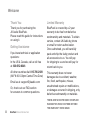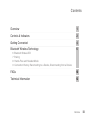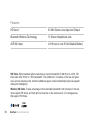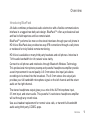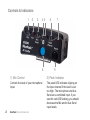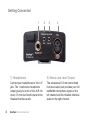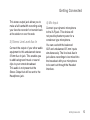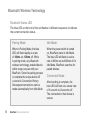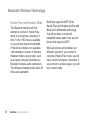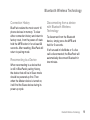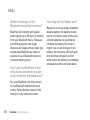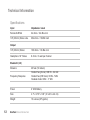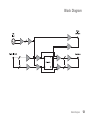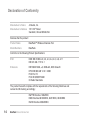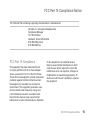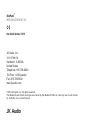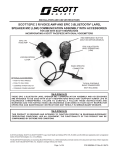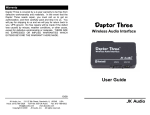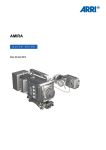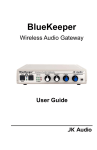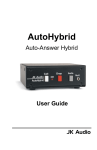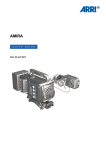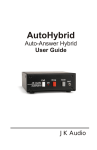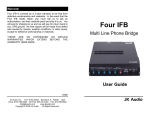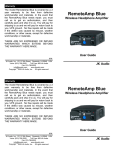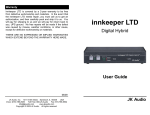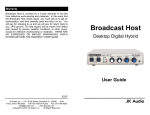Download BluePack™ - B&H Photo Video
Transcript
BluePack™ WIRELESS INTERVIEW TOOL User Guide JK Audio Welcome Thank You Thank you for purchasing the JK Audio BluePack. Please read this guide for instructions on using it. Getting Assistance If you have technical or application questions: In the US & Canada, call us toll free at: 800-552-8346 All other countries dial: 815-786-2929 (M-F 8:30-5:00pm Central Time Zone) Email us at: [email protected] Or, check out our FAQ section for answers to common questions. ii Limited Warranty BluePack is covered by a 2 year warranty to be free from defective workmanship and materials. To obtain service, contact JK Audio by phone or email for return authorization. Once authorized, you will carefully pack and ship the faulty product and all accessories to us. You will pay for shipping to us and we will pay for return back to you. This warranty does not cover damages due to accident, weather, fire, flood, earthquake, misuse, unauthorized repairs or modifications, or damages occurred in shipping, only defective workmanship or materials. THERE ARE NO EXPRESSED OR IMPLIED WARRANTIES WHICH EXTEND BEYOND THE WARRANTY HERE MADE. BluePack Wireless Interview Tool Contents Overview 1 Controls & Indicators 2 Getting Connected 4 Bluetooth Wireless Technology 6 FAQs 10 Technical Information 12 6 Bluetooth Status LED 7 Pairing 8 Hands-Free and Headset Mode 9 Connection History, Reconnecting to a Device ,Disconnecting from a Device Overview iii Features HD Voice* 3.5 Mm Stereo Line Input and Output Bluetooth Wireless Technology ¼" Stereo Headphone Jack XLR Mic Input >10 Hours on one 9 Volt Alkaline Battery * HD Voice. While standard phone calls have a narrow bandwidth of 300 Hz to 3.4 kHz, HD Voice calls offer 50 Hz to 7 kHz bandwidth. The additional 1.5 octaves on the low end gives voice a more natural sound, while the additional upper octave dramatically improves speech clarity and intelligibility. Wireless HD Calls. To take advantage of this extended bandwidth, both phones on the call must support HD Voice, and both phones must be on the same carrier, in coverage areas that support HD Voice. 7 kHz iv BluePack Wireless Interview Tool Overview Introducing BluePack JK Audio combines professional audio electronics with a flexible communications interface in a rugged new belt pack design. BluePack™ offers a professional look and feel to field reporters and live remote talent. BluePack™ performs live man-on-the-street interviews through your cell phone in HD Voice. BluePack also provides two-way IFB connections through a cell phone or notebook for truly flexible remote monitoring. HD Voice is available on many third party headsets and cell phones. Interview in 7 kHz audio bandwidth for rich,natural voice clarity. Connect to cell phones and notebooks through Bluetooth Wireless Technology. This professional microphone preamp and powerful headphone amplifier provide a vast improvement in sound quality. A 3.5 mm stereo line input jack allows recordings to be mixed into the broadcast. The 3.5 mm stereo line output jack provides your full bandwidth microphone signal on the left channel and the return audio on the right channel. The stereo headphone output gives you a mix of the XLR microphone input, 3.5 mm input, and return audio. This powerful ½ watt stereo headphone amplifier will cut through any crowd noise. Use as a headset replacement for normal voice calls, or transmit full bandwidth audio using third party CODEC apps. Overview 1 Controls & Indicators 1 2 3 45 8 1) Mic Control Controls the level of your microphone input. 2 BluePack Wireless Interview Tool 6 7 9 2) Peak Indicator The peak LED indicates clipping on the input channel if the level is set too high. The microphone and Aux Send are a combined input. If you see this red LED flashing, you should decrease the Mic and/or Aux Send input levels. Controls & Indicators 3) Aux Send Control 6) Headphones Control 4) Bluetooth LED 7) Power Indicator Adjusts the level of audio from the 3.5 mm Aux Send input jack. See section on Bluetooth Wireless Technology. 5) Listen-Only Connection LED This LED flashes Red when the BluePack has a stereo listen-only (Slave) audio connection with your Bluetooth device. This LED flashes Green when BluePack is functioning as the master device. Sets the level of audio sent to the headphone output jack. Indicates when the power is turned on. 8) Multi-Function Button (MFB) Establish a connection with your Bluetooth enabled cell phone, laptop or other device. 9) Power Button Press to activate the unit. Press again to turn the unit off. Controls & Indicators 3 Getting Connected 1 1) Headphones Connect your headphones to this 1/4” jack. The 1 watt stereo headphone output gives you a mix of the XLR mic input, 3.5 mm Aux Send input and the Headset Interface audio. 4 BluePack Wireless Interview Tool 2 3 4 2) Stereo Line Level Output The unbalanced 3.5 mm stereo fixed line level output jack provides your full bandwidth microphone signal on the left channel and the Headset Interface audio on the right channel. Getting Connected This stereo output jack allows you to make a full bandwidth recording using your favorite recorder for transfer back at the station or over the web. 3) Stereo Line Level Aux In Connect the output of your other audio equipment to this unbalanced stereo 3.5mm Aux In jack. This enables you to add background music or sound clips to your remote broadcast. This audio is not present at the Stereo Output but will be sent to the Headphone jack. 4) Mic Input Connect your dynamic microphone to the XLR jack. This device will not provide phantom power for a condenser type microphone. You can use both the balanced XLR and unbalanced 3.5 mm inputs simultaneously. The line level Aux In jack allows recordings to be mixed into the broadcast with your microphone to be sent out through the Headset Interface. Getting Connected 5 Bluetooth Wireless Technology Bluetooth Status LED The blue LED on the front of the unit flashes in different sequences to indicate the current connection status. Pairing Mode When in Pairing Mode, the blue LED will flash rapidly at a rate of 100ms on, 100ms off. While in pairing mode, any Bluetooth wireless technology enabled device within range can pair with your BluePack. Once the pairing process is complete the unique device ID is stored in Connection History. Subsequent connections can be made automatically from Idle Mode. 6 BluePack Wireless Interview Tool Idle Mode When the power switch is turned on, BluePack starts in Idle Mode. The blue LED will flash at a slow rate of 200ms on and 800ms off. In Idle Mode, BluePack searches for paired devices. Connected Mode After bonding is complete, the blue LED will flash at a slower rate of 1 second on, 2 seconds off. The connection to that device is secure. Bluetooth Wireless Technology Pairing to a Cell Phone with Bluetooth Wireless Technology When you're first connecting to a new device, you should be in an environment with no other Bluetooth wireless technology enabled devices within range that might also be in Pairing Mode. 1.On your phone, find and select the option to set up a connection. If this is the first time you have paired with this device, select the option to add an audio device. 3.When the cell phone has found the new device, select from the list the device ID of "JKBPxxxx" where: xxxx = last four digits of serial number 4.Enter the pin number as "0000". 5.When bonding is complete, the blue LED will flash at a rate of 1 sec on, 2 sec off. Once BluePack has been added to your cell phone, subsequent connections can be made more quickly from Idle Mode. 2.Press and hold the blue MFB button on the BluePack. Hold for 5 full seconds. After you release the Pair button, the blue LED should flash rapidly if BluePack is in Pairing Mode. Bluetooth Wireless Technology 7 Bluetooth Wireless Technology Hands-Free and Headset Mode The Bluetooth interface will first attempt to connect in Hands Free mode to a cell phone, allowing 3.4 kHz (7 kHz if HD Voice is available on your phone) telecom bandwidth. If Hands-free mode is not available, it will attempt to connect in Wireless Headset mode to any product, such as a laptop computer, that allows a Bluetooth wireless audio connection. The Wireless Headset mode offers 20 kHz audio bandwidth. 8 BluePack Wireless Interview Tool BluePack supports A2DP (Sink), Hands-Free and Headset profiles with BlueCore 5-Multimedia technology. You will be able to receive full bandwidth stereo audio from any cell phone that supports A2DP. While all phones and portables are different, typically if you connect in cell phone Hands-Free mode, you will have a mono full duplex connection. If you connect to a music player, you will be in stereo mode. Bluetooth Wireless Technology Connection History BluePack retains the most recent 16 phone devices in memory. To clear either connection history and return to factory reset, from the power-off state hold the MFB button in for at least 20 seconds. After resetting, BluePack will return to pairing mode. Reconnecting to a Device When reconnecting to a device that is still in BluePack's pairing history, the device that will be in Slave mode should be powered up first. Then when the Master device is turned on, it will find the Slave device during its power up cycle. Disconnecting from a device with Bluetooth Wireless Technology To disconnect from the Bluetooth device, simply press the MFB and hold for 5 seconds. If left unused in Idle Mode or if a live call is disconnected, the BluePack will automatically disconnect Bluetooth in two minutes. Bluetooth Wireless Technology 9 FAQs What is the range of the Bluetooth transmitter/ receiver? BluePack will transmit and receive audio signals up to 40 feet (12 meters) from your Bluetooth device. Because transmitting signals over longer distances will require more power, you should keep BluePack as close as possible to your Bluetooth device to conserve battery power. Can I pair my BluePack to two cell phones and send my audio to two locations simultaneously? No, your BluePack can only connect to one Bluetooth enabled device at a time. Paired devices remain in the history for easy connection later. 10 BluePack Wireless Interview Tool How long will the battery last? Based on our tests using a standard alkaline battery, the battery should last for >10 hours under normal use. Lithium batteries can significantly increase the battery life, but at a higher cost. As an indicator of low battery, the red power LED will grow dim and then extinguish a short while before the battery is completely exhausted and the unit shuts down. FAQs If I have an audio source connected to the Aux In jack, will that audio also be present at the Output mini jack? No, the stereo mini jack output only contains audio from the Mic input and the connected Bluetooth device. This input would be a good place to add background music or sound clips during a live interview that is being sent to your broadcast studio via the Headset Interface. Can I send and receive audio at the same time? Yes, you can have full duplex conversations. The stereo line output contains your microphone audio on the Left channel and audio from the Bluetooth device is on the Right channel. Why is the peak LED still red after I turned down the mic volume level? The microphone and Aux Send are a combined input. If you see this red LED flashing, you should decrease the Mic and/or Aux Send input levels until the combined input is no longer clipping. FAQs 11 Technical Information Specifications Input Impedence / Level 1/8” (3.5mm) Stereo Line 20k ohms / -10 dBm nom Female XLR Mic 2k ohms / -34 dBu nom Output 1/8” (3.5mm) Stereo 100 ohms / -10 dBu nom Headphone 1/4” Stereo 8 ohms / ½ watt per channel Bluetooth (3.0) 12 Distance 40 feet (12 meters) Frequency Response Hands-Free (phone): 300 Hz - 3.4 kHz Hands-Free (HD Voice): 50 Hz -7 kHz Headset mode: 30Hz - 17 kHz Power 9 VDC Battery Size 4.7” x 3.75” x 1.65” (12 x 9.5 x 4.2 cm) Weight 10 ounces (275 grams) BluePack Wireless Interview Tool Block Diagram Block Diagram 13 Declaration of Conformity Manufacturer’s Name Manufacturer’s Address JK Audio, Inc. 1311 E 6th Street Sandwich, Illinois 60548 USA Declares that the product: Product Name Model Numbers BluePack™ Wireless Interview Tool BluePack Conforms to the following Product Specifications: ESD ESD: EN 61000-3-2, 3-3, 4-3, 4-4, 4-5, 4-6, 4-11 EN 301 489-17 V1.2.1 Emissions EN 55022:1998, +A, 2000+A3, 2003 Class B ETSI EN 300.328 V1.6.1: 2000 FCC Part 15 FCC ID QOQWT32AE IC Radio Standards The product herewith complies with the requirements of the following Directives and carries the CE marking accordingly: R&TTE Directive 1999/5/EC EMC Directive 89/336/EEC, 92/31/EEC, 93/68/EEC RoHS Directive 2002/95/EC 14 BluePack Wireless Interview Tool FCC Part 15 Compliance Notice The Technical File containing supporting documentation is maintained at: JK Audio, Inc (Corporate Headquarters) Compliance Manager 1311 E 6th Street Sandwich, Illinois 60548 USA 815-786-2929 phone 815-786-8502 fax FCC Part 15 Compliance This equipment has been tested and found to comply with the limits for a Class A digital device, pursuant to Part 15 of the FCC Rules. These limits are designed to provide reasonable protection against harmful interference when the equipment is operated in a commercial environment. This equipment generates, uses, and can radiate radio frequency energy and, if not installed and used in accordance with the instruction manual, may cause harmful interference to radio communications. Operation of this equipment in a residential area is likely to cause harmful interference in which case the user will be required to correct the interference at his own expense. Changes or modifications not expressly approved by JK Audio can void the user's authority to operate the equipment. FCC Part 15 Compliance Notice 15 ™ BluePack WIRELESS INTERVIEW TOOL User Guide Version 7/3/13 JK Audio, Inc. 1311 E 6th St. Sandwich, IL 60548 United States Telephone: 815.786.2929 Toll Free: 1.800.jkaudio Fax: 815.786.8502 www.jkaudio.com © 2013 JK Audio, Inc. All rights reserved. The Bluetooth word mark and logos are owned by the Bluetooth SIG, Inc. and any use of such marks by JK Audio, Inc. is under license. JK Audio