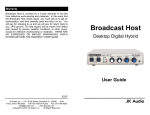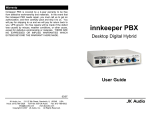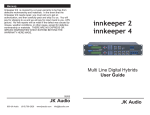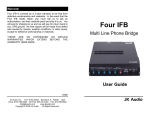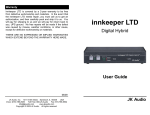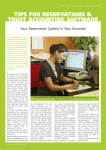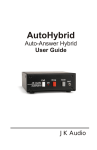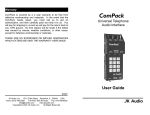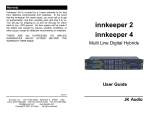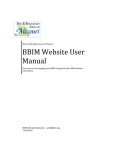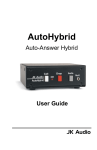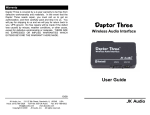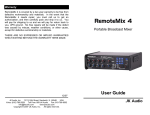Download Broadcast Host™
Transcript
Broadcast Host™ ANALOG DESKTOP DIGITAL HYBRID User Guide JK Audio Welcome Thank You Thank you for purchasing a JK Audio Broadcast Host Analog Desktop Digital Hybrid. Please read this guide for instructions on setting up and using your new product. Getting Assistance If you have technical or application questions: In the US & Canada, call us toll free at: 800-552-8346 All other countries dial: 815-786-2929 (M-F 8:30-5:00pm Central Time Zone) Email us at: [email protected] Or, check out our FAQ section for answers to common questions. Limited Warranty The Broadcast Host is covered by a 2 year warranty to be free from defective workmanship and materials. To obtain service, contact JK Audio by phone or email for return authorization. Once authorized, you will carefully pack and ship the faulty product and all accessories to us. You will pay for shipping to us and we will pay for return back to you. This warranty does not cover damages due to accident, weather, fire, flood, earthquake, misuse, unauthorized repairs or modifications, or damages occurred in shipping, only defective workmanship or materials. THERE ARE NO EXPRESSED OR IMPLIED WARRANTIES WHICH EXTEND BEYOND THE WARRANTY HERE MADE. ii Broadcast Host™ Analog Desktop Digital Hybrid Contents Contents Overview Getting to know your Broadcast Host™ 2 Controls & Indicators 4 Inputs & Outputs 1 2 Getting Connected 6 Operation 8 Configuration 9 FAQs 10 Technical Information 12 Contents iii Features Features 16 bit DSP Technology Caller XLR Line Output Auto-Answer (Switchable On/Off) 3.5mm Stereo Line Output Proprietary Auto Null Algorithm (50 dB null) 3.5 mm Stereo Headphone Jack Send XLR Line Input Mic/Line Switch 3.5mm Mono Line Input Send and Caller Signal Level LEDs Send and Caller Volume Controls Guest Module Remote Jack In the Box Universal Power supply with detachable cord iv Broadcast Host™ Analog Desktop Digital Hybrid 60” RJ11 Phone Cord Overview Introducing the Broadcast Host™ Broadcast Host will allow you to send and receive audio over analog telephone lines. While this may seem like a simple task that any telephone can do, the challenge is getting the best quality audio from such a limited audio path. What is a Digital Hybrid? The Broadcast Host digital hybrid connects audio signals to a standard analog telephone line without the variations in quality found with analog hybrids. The main function of a hybrid is to bring in the caller’s voice from the phone line as clear and clean as possible. In the real world, when you send your voice down the telephone line it has a tendency to bleed over into the caller’s audio. The hybrid must adapt to the phone line in order to properly separate transmit and receive audio. We use a 16 bit DSP (Digital Signal Processor) to continuously monitor the phone line and local audio signals to deliver excellent trans-hybrid loss, also known as separation. Our dual-convergence algorithm can achieve excellent separation, typically exceeding 50 dB. Ready to go? The Broadcast Host controls and connectors are clearly marked and ready for operation. The Features diagrams and Operation sections on the following pages will help you pinpoint any minor questions that you may have. If this is your first exposure to a hybrid, we suggest that you read the entire manual to allow you to take advantage of all these features. Any Questions? Before you pick up the phone... Please thumb through the rest of this manual. You might find those deep technical questions are covered on later pages. Overview 1 Getting to Know Your Broadcast Host 1 2 3 8 9 10 11 4 5 6 7 Controls & Indicators 1. Call Button Press this button to answer an incoming call or to connect your call through the hybrid if you have used an auxiliary phone to set up the call. 2. Drop Button Press this button to drop (hang up) a call. 3. Send 1 Level Adjusts the signal level that you are sending down the telephone line, through the female XLR input. 4. Send 2 Level Adjusts the signal level that you are sending down the telephone line, through the 3.5mm mini jack input. 5. Caller Level Adjusts the level of the incoming caller’s audio as it is going out the output jacks. 6. Headphone Level Adjusts the signal level coming from the 3.5mm front panel headphone jack. 7. Headphones The 3.5mm stereo headphone jack contains a mix of both the Send input audio and the Caller audio. 2 Broadcast Host™ Analog Desktop Digital Hybrid Getting to Know Your Broadcast Host Indicators Cont’d 8. OH LED Lit when you are on line with a call (Off-Hook). 9. Send LEDs Displays the signal level going to the phone line. The goal is to drive the phone line audio at levels high enough to avoid phone line noise, but not so loud as to cause excessive clipping. Adjust the Send level control so that you rarely see flashes of the red -3dB peak Send LED. These flashes should occur only during loud speech bursts. If the red LED stays lit for extended periods you can assume that much of your speech is being clipped or distorted. In this case you should lower the Send volume control for the input that is causing the clipping. 10. Power LEDs Lit when unit is plugged in and receiving power. 11. Caller LEDs Displays the signal level coming in from the phone line, after the DSP. This signal level will not change when you adjust the Caller knob. The Caller level control knob does not change what you see on these LEDs. Adjust the Caller level control to give you the best signal level at the Caller XLR output or the Caller channel of the stereo output mini jack. Getting to Know Your Broadcast Host™ 3 Getting to Know Your Broadcast Host 1 2 3 4 5 6 7 8 9 10 Inputs & Outputs 1. Line Jack Connect to a standard, single line, analog telephone line. 2. Phone Jack Connect a single line analog telephone for call setup, dialing, or call screening. (Optional). 3. Auto-Answer This switch enables Broadcast Host to automatically answer an incoming call and then disconnect after the caller hangs up. Auto answer will occur on the first ring. 4. Caller Output Male balanced XLR output contains only the caller’s voice. 5. Send 1 Input Female balanced XLR input for signals going out to the phone line. Mic or line level input. 6. 7. 4 Mic / Line switch Sets the front end sensitivity of the Send 1 XLR jack. Set to Mic if you intend to connect a dynamic microphone directly to the Send 1 jack. Set to Line if you are connecting to the output of a mic mixer. Broadcast Host™ Broadcast Field Mixer Getting to Know Your Broadcast Host Inputs & Outputs Cont’d 7. Send 2 Mono Input 3.5mm mono mini jack input for signals going into the phone line. Line level. 8. Stereo Output 3.5 mm stereo mini jack output contains both Send and Caller audio channels with levels determined by the Send 1 and Send 2 level controls and the Caller level control. Left channel contains your local Send audio and right channel contains the Caller’s audio from the telephone line. 9. Remote Control Jack 8 pin modular RJ-45 jack for connection to the optional JK Audio Guest Module 1 Remote Keypad or your broadcast console switch contacts. Do not connect this jack to your computer network port. 10. Power Jack For connection only to the supplied 9VDC regulated power supply. Getting To Know Your Broadcast Host™ 5 Getting Connected Figure 6a GUEST MODULE 1 Setting Up 1. Connect the supplied RJ-11 phone line cable between the jack marked Line and your wall jack. Be sure this jack supports standard single line analog telephone operation. 2. There are 2 ways to set up the audio equipment for your Broadcast Host: A. One Mic/Headphone (No Mixer): See Figure 6a. 1. Connect a dynamic microphone cable to the Send 1 jack on the Broadcast Host. Be sure to set the Broadcast Host Mic/Line switch to the Mic position. 2. Connect a stereo cable from the mini-jack Stereo Out on the Broadcast Host to the Line In on your computer sound card or other recording equipment that has a stereo input. B. Two or more Inputs/Outputs (Mix-Minus Caller): See Figure 7a. A mix-minus signal is an audio signal that contains a mix of your local microphones plus any other audio, minus the Caller’s own voice. Sending the Caller’s audio back to the Broadcast Host will cause an echo, or feedback. 1. Connect Caller to any Line Level input on mixer. 2. Connect Aux (or FX) Send on mixer to Send 1 on Broadcast Host. Set the Broadcast Host Mic/Line switch to the Line position. 3. Connect the supplied DC power supply to the back of the Broadcast Host and then to an AC power outlet. Your Broadcast Host is now ready to take calls. You may want to connect an auxiliary telephone to the Broadcast Host Phone jack so you can dial out and set up calls, or use the Auto-Answer feature to answer incoming calls. Place a test call to a quiet location. Set the Send level control so that while you are speaking into the microphone, the Send LEDs on the hybrid light the -20 dB green LED consistently and flash the -9 dB green LED. If you flash the -3 dB red LED, lower the level. Set the Caller control for good recording level of the caller audio at the output jack. 6 Broadcast Host™ Broadcast Field Mixer Getting Connected Figure 7a GUEST MODULE 1 MIC MIC MIC MIC UNBALANCED L L R R TAPE IN 1 2 TAPE OUT 3/4 5/6 7/8 MONO MONO MONO MONO BAL/ UNBAL LINE IN 1 BAL/ UNBAL LINE IN 2 LINE IN 3 BAL/ UNBAL LINE IN 5 BAL/ UNBAL LINE IN 7 BAL/ UNBAL BAL/ UNBAL BAL/ UNBAL MON SEND FOOTSWITCH BAL/ UNBAL INSERT INSERT LINE IN 4 LINE IN 6 LINE IN 8 MIC GAIN MIC GAIN MIC GAIN MIC GAIN U - - + GAIN GAIN LOW CUT U U - U U - U + GAIN U U EQ HI - + U - + U PHONES STEREO GRAPHIC EQ LOW CUT EQ HI + - + GAIN LOW CUT EQ HI + - + GAIN LOW CUT U EQ HI - - + MAIN OUT FX SEND ST RETURN 15 15 10 10 5 5 0 0 48V PHANTOM POWER 5 5 EQ 10 10 POWER HI 15 15 MAIN METERS 125 + 250 500 1K 2K 4K 8K OL MID - U MID - + U U - AUX U - AUX U + - AUX - + AUX U 6 3 LOW LOW + U - + LOW + U - 15 10 MID MID + LOW + U - + LOW - MID 00 + AUX U 0 USB 2 4 U 7 10 20 MON - U MON - + U MON - + U MON - + U MON - + U 30 + PRESETS INPUT LEVEL L R MUTE FX - - + PAN U L FX L MUTE - + PAN U R FX L MUTE Mix-Minus Caller 1 2 - + PAN U R FX L MUTE 3/4 - + PAN U R FX R L MUTE 5/6 + PAN U R U U FX MASTER MUTE 7/8 U PHONES FX TO MON ST RTN TAPE LEVEL MON MUTE FX RTN MAIN dB 10 dB 10 5 5 5 U U U 5 5 5 5 10 10 10 10 10 20 20 20 20 20 20 30 30 30 30 30 30 dB 10 dB 10 dB 10 dB 10 dB 10 dB 10 5 5 5 5 5 5 U U U U U U 5 5 5 5 5 10 10 10 10 20 20 20 30 30 30 dB 10 For whichever input channel you have the Caller connected to, turn the corresponding Aux control to minimum. All other Aux controls should be set for audio sent to the phone line. Each Aux Send bus is completely separate from all other outputs, so these Aux controls will not affect what is heard on the Main outputs or on any other Aux buses. This Aux Send bus is pre-fader, so you can use the fader controls to set the levels of each channel to the main output. If your mixer does not have an Aux Send bus, you can use Pan controls with the Left and Right outputs. Pan all the microphones, etc. to the Left output and pan the Caller to the Right output. Then connect only the Left output to the Broadcast Host Send 1. Or, you may use an external Mix-Minus box that will create this signal for you. Getting Connected 7 Operation Optional Jumper Settings If the incoming Caller level is too high and peaking the red -3 dB LED, you may need to change the setting of an internal jumper. Disconnect power from the hybrid and remove the cover of the Broadcast Host to locate Jumper 1. The default position for this jumper is closed (covering both pins). Changing the jumper to the open position (either remove the jumper or cover just one pin) will provide 6 dB attenuation of the incoming audio signal. Auxiliary Telephone An auxiliary telephone provides you with an easy way to dial out or set up your calls. Broadcast Host will disconnect the auxiliary telephone when you press the Call button. If you need to take the call back on the aux telephone, simply pick up the telephone handset before the Broadcast Host’s Drop button is pressed. To use an auxiliary phone equipped with a “Hold” feature to place or screen a call, first set up the call and place the call on hold. When you are ready to take the call on Broadcast Host, press the Call button on the Broadcast Host and your telephone will automatically release the hold. Your phone will operate as a normal telephone anytime you are in Drop mode. Leaving the hybrid connected between the wall jack and your telephone will not affect normal use of your phone. Audio will only pass through the hybrid when you press the Call button. Auto-Answer The Auto-Answer feature will answer on the first ring. When Auto- Answer is enabled, you can still make calls manually using the Call button. When finished, you can either drop the call manually or allow the call to Auto-Disconnect. Broadcast Host will look for a CPC disconnect signal from the phone company to determine when a call has disconnected. This can take up to a minute. 8 Broadcast Host™ Analog Desktop Digital Hybrid Configuration Remote Control Jack The RJ-45 jack on the back of the Broadcast Host provides connection to an optional JK Audio Guest Module 1 remote control, or it can be wired to the switch contacts on your broadcast console. Do not connect this jack to the network port on your computer. RJ-45 Pinout: 1: Ground 2: Call / Drop Control (main control pin) 3: Ring / OH LED 4: DTMF Input 5: +4.3 VDC 6: Reserved 7: Reserved 8: Reserved Momentarily connect pin 2 to pin 5 (power) through a 100 ohm ¼ watt resistor to take Broadcast Host off-hook. Momentarily connect pin 2 to pin 1 (ground) through a 100 ohm 1/4watt resistor to release (Drop) the phone line. Pin 3 contains a 4.3 VDC, 40 mA current limited output to drive a signal LED. We suggest adding a 200 ohm ¼ watt resistor in series with an LED connected to ground. Pin 5 supply output is current limited to 100 mA with a resettable fuse for use with the Guest Module and pin 2 connections. Do not attempt to power additional circuitry from this pin. Configuration 9 FAQs 1. Will the digital hybrid provide phantom power for a condenser mic? No, this device will not provide phantom power. If you connect a microphone directly to the Broadcast Host, you should use a dynamic mic. 2. What happens if someone takes a second phone off-hook when the Broadcast Host is on a call? Broadcast Host will treat the other local voice the same as the caller. It will attempt to keep transmit audio from returning back with the caller’s audio, but this becomes more difficult with this scenario. The local voice will certainly sound much louder than the distant caller’s voice. 3. Why is there a Send 2 mini-jack on the back of my Broadcast Host? This is a second line level input to the Broadcast Host. Here you can connect another device, such as a CD player, the Line Out from your computer or even the output of your personal audio player, to add audio to the conversation. This enables you to play background music or other sound bites during your discussion. Do not connect a microphone to this jack. This is a mono input. If you connect a stereo output here, such as a computer line out, you will only receive Left channel audio. 4. How do I record onto my computer and edit the files? You will need to purchase or download any audio editing software of your choice. You may also need to edit the audio configuration files on your computer or in your software to allow recording in stereo. Broadcast Host just enables you to access the audio from your phone line. 5. Why does my laptop only record half of the conversation? I’m using the Stereo output on the Broadcast Host and I have a stereo cable. Most laptop computers only have a mic input, which is mono. You will need to either get a sound card with a stereo line level input for your laptop or use a USB or FireWire interface product. 6. Does Broadcast Host work with Vonage IP telephony? Yes, however customers have reported one glitch in the Vonage system. If the Broadcast Host is set to auto-answer or if the call is manually answered on the first ring there will be a considerable amount of noise on the call. This can be avoided by initiating the call from your location or manually answering after the second ring. If auto-answer is an integral part of your application you may contact Vonage directly to downgrade to a previous version of their firmware. This information is valid as of September 24, 2013. We have no direct connection with Vonage and therefore will not know when this particular problem is resolved. 10 Broadcast Host™ Broadcast Field Mixer FAQs 7. There is a loud hum on the output of my Broadcast Host, even when nothing else is connected. What else could it be? Make certain you are using the regulated power supply that was shipped with this unit. Power supplies are not all the same. 8. I need to be able to use my Broadcast Host at an office building but they only have a multi-line PBX phone system. Is there some way I can still connect this device? Talk to their phone specialist and ask for a standard analog line. Any line that can be used for a fax machine or modem should work fine. The auto answer or auto disconnect features may not work the same however. That depends on how the PBX system is configured. If this is where you will typically be working with the hybrid, you might consider our innkeeper PBX instead. 9. Can I still use my phone to take regular calls or do I have to disconnect the Broadcast Host when I am not using it? You can leave the Broadcast Host in place and your telephone will continue to operate normally. Audio will only pass through the hybrid when you press the “Call” button. FAQs 11 Technical Information Specifications Input Impedence / Level Female XLR (2) Mics 1k ohms / 15 mV RMS; -34 dBu nom.; Mic/Line Pad Switch = +6 dBu max 1/8” (3.5mm) Stereo Line 20k ohms / 250 mV RMS; -10 dBu nom. Output Balanced Male XLR 1/8” (3.5mm) Stereo Headphone 1/4” Stereo 12 200 ohms / 500 mV RMS; -4 dBu nom.; +14 dBu max; Caller Only 50 ohms / 250 mV RMS; +6 dBu max Left = Send; Right = Caller 8 ohms / 250 mW Mixed Send and Caller Phone Line Connector RJ11C Ringer 0.8B REN Isolation 1500 VAC Frequency Response Telephone Side 200 Hz-3600 Hz Power 120-240 VAC Power Supply Size 7” x 6” x 1.6” (18 x 15 x 4.2 cm) Weight 2.2 lbs. (1kg) Broadcast Host™ Analog Desktop Digital Hybrid Line level Send 2 Input Mic / Line Send Input Send 2 Level Send 1 Level Caller Digital Hybrid Monitor level Headphone Stereo Output R = Caller L= Send Caller Out Aux Phone Jack Phone Line Jack Technical Information Broadcast Host Block Diagram Block Diagram 13 FCC Registration FCC Registration Your new JK Audio product has been registered with the Federal Communications Commission (FCC). This product complies with the standards in Part 68 of the FCC rules. 1. Connection and use with the nationwide telephone network The FCC requires that you connect this telephone equipment to the national telephone network through a USOC RJ-11C modular telephone jack. This equipment may not be used with Party Line Service or Coin Telephone Lines. This equipment is hearing aid compatible. 2. Information for the telephone company Upon request from your local telephone company, you are required to provide the following information: A. The “line” to which you will connect the telephone equipment (that is, your telephone number), and B. The telephone equipment’s FCC registration number.This can be found on the bottom of your telephone equipment, and, C. The ringer equivalence number (REN) for this equipment. The REN is used to determine the quantity of devices which will be connected to the telephone line. Excessive RENs on the telephone line may result in the devices not ringing in response to an incoming call. In most, but not all areas, the sum of the RENs should not exceed 5.0. To be certain of the number of devices that may beconnected to the line, as determined by the total RENs, contact the local telephone company. 3. Repair Instructions If it is determined that your telephone equipment is malfunctioning, the FCC requires that it not be used and that it be unplugged from the modular outlet until the problem has been corrected. Repairs to this telephone equipment can only be made by the manufacturer or its authorized agents or by others who may be authorized by the FCC. For repair procedures, follow the instructions outlined under the warranty section of the manual. 4. Rights of the telephone company If telephone equipment is causing harm to the network, the telephone company may temporarily discontinue your telephone service. If possible, they’ll notify you before they interrupt service. If advanced notice isn’t practical, you’ll be notified as soon as possible. You’ll be given the opportunity to correct the problem, and you’ll be informed of your right to file a complaint with the FCC. Your telephone company may make changes in its facilities, equipment, operations or procedures that could affect the proper functioning of your JK Audio product. If such changes are planned, you’ll be notified by your telephone company. 14 Broadcast Host™ Analog Desktop Digital Hybrid FCC Part 15 Compliance FCC Part 15 Subpart A Compliance This equipment has been tested and found to comply with the limits for a Class A digital device, pursuant to Part 15 of the FCC Rules. These limits are designed to provide reasonable protection against harmful interference when the equipment is operated in a commercial environment. This equipment generates, uses, and can radiate radio frequency energy and, if not installed and used in accordance with the instruction manual, may cause harmful interference to radio communications. Operation of this equipment in a residential area is likely to cause harmful interference in which case the user will be required to correct the interference at his/her own expense. Changes or modifications not expressly approved by JK Audio can void the user’s authority to operate the equipment. FCC Part 15 Compliance 15 ™ Broadcast Host BROADCAST FIELD MIXER User Guide Version 9/24/13 JK Audio, Inc. 1311 E 6th St. Sandwich, IL 60548 United States Telephone: 815.786.2929 Toll Free: 1.800.jkaudio Fax: 815.786.8502 www.jkaudio.com © 2013 JK Audio, Inc. All rights reserved. JK Audio