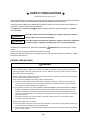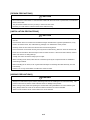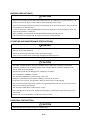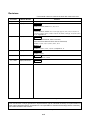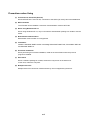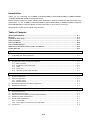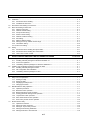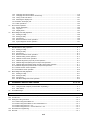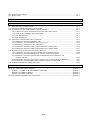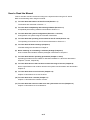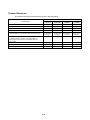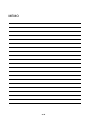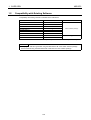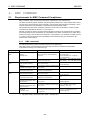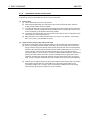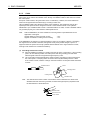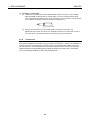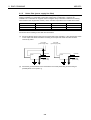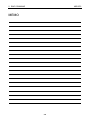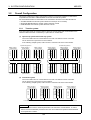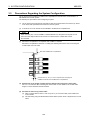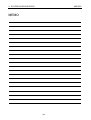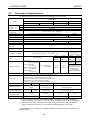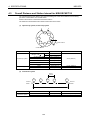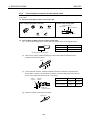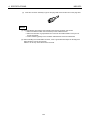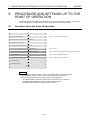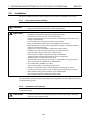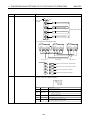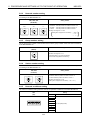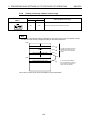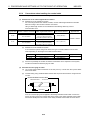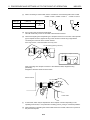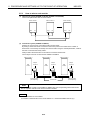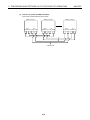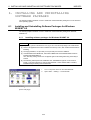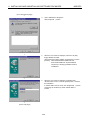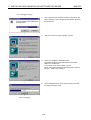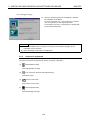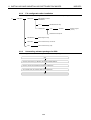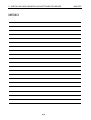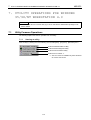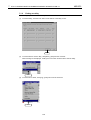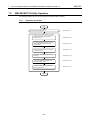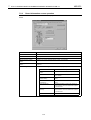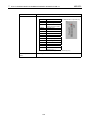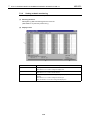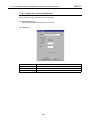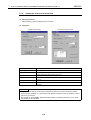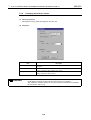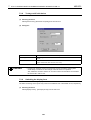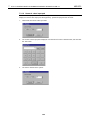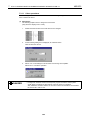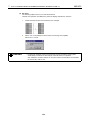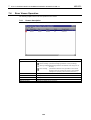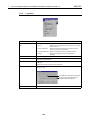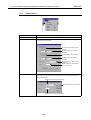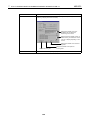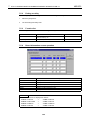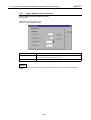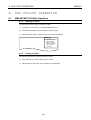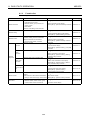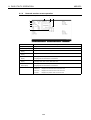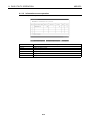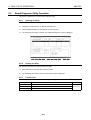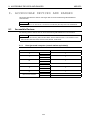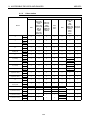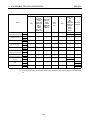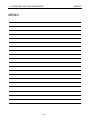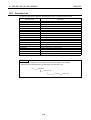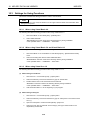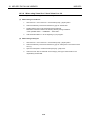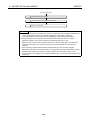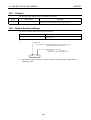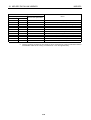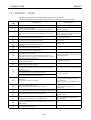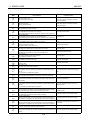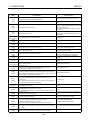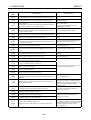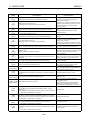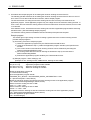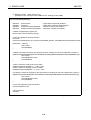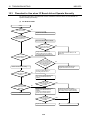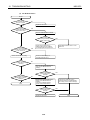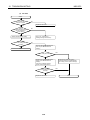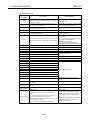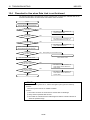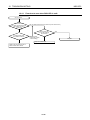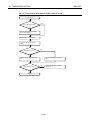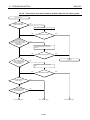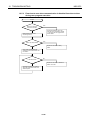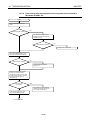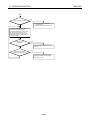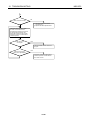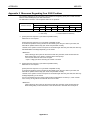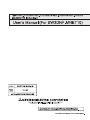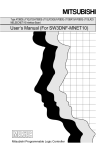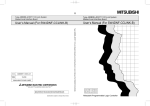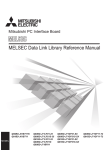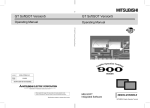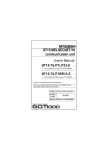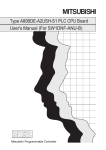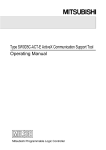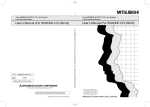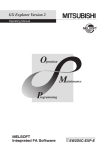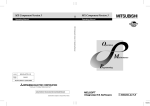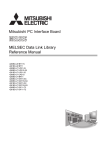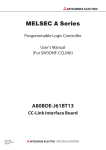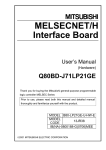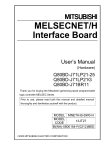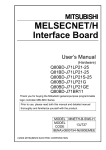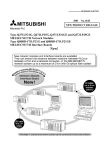Download IB(NA)-0800035-F - Mitsubishi Electric
Transcript
SAFETY PRECAUTIONS
(Read these precautions before using.)
When using Mitsubishi equipment, thoroughly read this manual and the associated manuals introduced
in this manual. Also pay careful attention to safety and handle the module properly.
These precautions apply only to Mitsubishi equipment. Refer to the CPU module user's manual for a
description of the PC system safety precautions.
These SAFETY PRECAUTIONS
and "CAUTION".
classify the safety precautions into two categories: "DANGER"
! DANGER
Procedures which may lead to a dangerous condition and cause death or
serious injury if not carried out properly.
! CAUTION
Procedures which may lead to a dangerous condition and cause superficial
to medium injury, or physical damage only, if not carried out properly.
Depending on circumstances, procedures indicated by ! CAUTION may also be linked to serious
results.
In any case, it is important to follow the directions for usage.
Store this manual in a safe place so that you can take it out and read it whenever necessary. Always
forward it to the end user.
[DESIGN PRECAUTIONS]
!
DANGER
If a coaxial cable is disconnected, this may destabilize the line, and a data link communication error may
occur in multiple stations. Make sure to create an interlock circuit in the sequence program so that the
system will operate safely even if the above error occurs. Failure to do so may result in a serous accident
due to faulty output or malfunctions.
Provide a safety circuit outside the PLC so that the entire system will operate on the safety side even when
an error occurs with the personal computer.
There is a risk of an accident due to faulty output or malfunctioning.
(1) Construct circuits outside the PLC, including an emergency stop circuit, protection circuit, interlock
circuit for reciprocal operations such as forward and reverse, and interlock circuit for positioning high
and low limits to prevent damage to the equipment.
(2) If the station in which the I/F board (A70BDE-J71QLP23/A70BDE-J71QLP23GE/A70BDE-J71QBR13/
A70BDE-J71QLR23) is installed is disconnected from the data link due to a data link error, the data
output from that station and written in other stations will remain the same as immediately before the
error occurred in the data link. This data will be retained until the data link for that station is reopened
(returned to system).
Provide a mechanism to monitor the status of data link and handle errors for each station that is
connected to the data link system.
Startup the data-link system as follows.
(1) Start the system in the order of the lower system (hierarchy 3) first then the upper system (hierarchy 2),
or start the lower and upper systems at the same time.
(2) Within the same layer, first start slave stations (board mounting station and other local/remote stations),
then the master station.
A-1
[DESIGN PRECAUTIONS]
!
CAUTION
Do not bunch the control wires or communication cables with the main circuit or power wires, or install them
close to each other.
They should be installed 100 mm (3.9 inch) or more from each other.
Not doing so could result in noise that would cause malfunctioning.
[INSTALLATION PRECAUTIONS]
!
CAUTION
Use the I/F board in an environment as described in the general specifications listed in this operating
manual.
If the board is used in an environment outside the ranges described in the general specifications, it may
result in an electric shock, fire, malfunctioning, damage to or deterioration of the product.
Securely mount the I/F board to the ISA bus slot of the mounting device.
If the I/F board is not mounted correctly, this may lead to malfunctioning, failure or cause the board to fall.
Insert the communication cable securely into the I/F board connector. After it has been inserted, check to
make sure that it is not being lifted up.
A faulty connection can lead to faulty input or output.
When mounting the I/F board, take care not to become injured by the components that are installed or
surrounding materials.
Before handling the I/F board, touch a grounded metal object to discharge the static electricity from the
human body.
Failure to do so may cause failure or malfunction of the I/F board.
[WIRING PRECAUTIONS]
!
DANGER
Always turn off all external power before performing work such as installing the I/F board and wiring. If all
power is not turned off, there is a risk of electric shock or damage to the product.
When turning on the power and operating the module after having installed the I/F board and doing the
wiring, always attach the cover for the device module in which the I/F board is installed.
There is a risk of electric shock if the module cover is not attached.
A-2
[WIRING PRECAUTIONS]
!
CAUTION
Always turn off all external power before performing work such as installing the I/F board and wiring. If all
power is not turned off, there is a risk of electric shock or damage to the product.
Take care that foreign objects such as chips or wiring debris do not get on the I/F board. This can result in
fire, breakdowns or malfunctioning.
For the communication cable, specialized skills and tools are required to connect the plug and cable. The
connector plug itself is a custom part.
When purchasing, consult with the nearest Mitsubishi Electric System Services, Inc.
If the connection is incomplete, this can result in a short, fire or malfunctioning.
[STARTING AND MAINTENANCE PRECAUTIONS]
!
DANGER
Do not attach or remove the communication cable while the power supply is on.
This may result in malfunctioning.
Tighten the board fixing screws after turning off the power supply.
There is a risk of electric shock if the screws are tightened while power is on.
!
CAUTION
Thoroughly read the operating manual and carefully check to make sure everything is safe before
performing operations such as making changes to the program while the module is operating, forced
outputs, RUN, STOP and PAUSE.
Operation errors will result in damage to the equipment or accidents.
Do not dismantle or rebuild the I/F board.
This will result in breakdowns, malfunctioning, injury or fire.
Always turn off all external power before installing or removing the I/F board.
If all power is not turned off, this will result in failure of the I/F board or malfunctioning.
The I/F board internal microprocessor reaches very high temperatures when it is running. Do not touch it
directly when replacing the I/F board.
This will result in breakdowns, malfunctioning or injury.
Before handling the I/F board, touch a grounded metal object to discharge the static electricity from the
human body.
Failure to do so may cause failure or malfunction of the I/F board.
[DISPOSAL PRECAUTION]
!
CAUTION
When disposing of this product, treat it as industrial waste.
A-3
Revisions
* The manual number is noted at the lower left of the back cover.
Print Date
*Manual Number
Revision
Sep., 1999
IB(NA)-0800035-A
First printing
Oct., 1999
IB(NA)-0800035-B
Correction
Table of Contents, Section 1.1, 4.6, 7.2.3
Addition
Product Structure, Section 3.1, 3.2, 3.3 (2), (3), 4.2, 4.3, 5.4.1, 5.4.2, 5.4.3,
5.4.4, 5.4.5, 5.4.6, 5.4.7, 5.4.8, 5.4.9, 5.4.10, 5.5.2, 5.5.3 (3), 7.5.4, 8.2.4, 9.2,
12.3.4, Appendix 1.3
Apr., 2004
IB(NA)-0800035-C
Correction
SAFETY PRECAUTIONS, Table of Contents,
Abbreviations and General Terms Used in This Manual,
Section 3.4, 4.2, 4.3, 4.4, 4.5.2, 5.5.1, 12.4
Addition
Section 5.2, 5.5.2, 7.2.4, 7.3, 8.1.4, Chapter 10, 11
Jun., 2006
IB(NA)-0800035-D
Correction
Section 4.2, 4.5.1
Jun., 2007
IB(NA)-0800035-E
Correction
Section 5.5.1, 5.5.2, 12.4.5
Jun., 2008
IB(NA)-0800035-F
Correction
Section 4.5.2
Japanese Manual Version IB-0800037-F
This manual does not imply guarantee or implementation right for industrial ownership or implementation of
other rights. Mitsubishi Electric Corporation is not responsible for industrial ownership problems caused by
use of the contents of this manual.
© 1999 Mitsubishi Electric Corporation
A-4
Precautions when Using
(1) Connection to the QCPU (Q mode)
When MS-DOS 6.2 is used as OS, connection to the QCPU (Q mode) cannot be established.
(2) NET/10H mode
The I/F board cannot establish connection if the destination mode is NET/10H.
(3) When using Windows NT 4.0
When using Windows NT 4.0, only a user with the Administrator privilege can install or use the
board.
(4) Multi-thread communication
Multi-thread communication is not supported.
(5) Installation
Install the SW3DNF-MNET10 after uninstalling SW0IVDWT-MNET10P, SW1IVDWT-MET10P
and SW2DNF-MNET10.
(6) Overwrite installation
When performing an overwrite installation, install in the same folder where the previous
program is installed.
(7) Start menu
When a software package is created, some items may remain in the start menu.
In this case, reboot the computer.
(8) Multiprocessor PC
Multiprocessor PCs cannot be used because they are not supported by the driver.
A-5
Introduction
Thank you for purchasing the A70BDE-J71QLP23/A70BDE-J71QLP23GE/A70BDE-J71QBR13/A70BDEJ71QLR23 Model MELSECNET/10 Interface Board.
Before using the equipment, please read this manual carefully to develop full familiarity with the functions and
performance of the A70BDE-J71QLP23/A70BDE-J71QLP23GE/A70BDE-J71QBR13/A70BDE-J71QLR23
Model MELSECNET/10 Interface Board you have purchased, so as to ensure correct use.
Please forward a copy of this manual to the end user.
Table of Contents
SAFETY PRECAUTIONS .......................................................................................................................................... A- 1
Revisions .................................................................................................................................................................. A- 4
Precautions when Using ......................................................................................................................................... A- 5
Table of Contents..................................................................................................................................................... A- 6
About This Manual ................................................................................................................................................... A-10
How to Read the Manual ......................................................................................................................................... A-11
Abbreviations and General Terms Used in This Manual ...................................................................................... A-12
Product Structure..................................................................................................................................................... A-13
1.
OVERVIEW
1.1
1.2
Features............................................................................................................................................................ 1- 1
Compatibility with Existing Software ................................................................................................................. 1- 2
2.
EMC COMMAND
2.1
Requirements for EMC Command Compliance ................................................................................................ 22.1.1 EMC commands .................................................................................................................................... 22.1.2 Installation on the control panel ............................................................................................................. 22.1.3 Cable ..................................................................................................................................................... 22.1.4 Ferrite core ............................................................................................................................................ 22.1.5 Noise filter (power supply line filter)....................................................................................................... 2-
3.
SYSTEM CONFIGURATION
3.1
3.2
3.3
3.4
System Configuration........................................................................................................................................ 3Overall Configuration ........................................................................................................................................ 33.2.1 Two-tier system...................................................................................................................................... 33.2.2 Multi-tier system..................................................................................................................................... 3Precautions Regarding the System Configuration ............................................................................................ 3Operating Environment ..................................................................................................................................... 3-
4.
SPECIFICATIONS
4.1
4.2
4.3
4.4
4.5
General Specification........................................................................................................................................ 4Performance Specifications .............................................................................................................................. 4Overall Distance and Station Interval for MELSECNET/10............................................................................... 4Optical Fiber Cable Specifications .................................................................................................................... 4Coaxial Cable Specifications ............................................................................................................................ 44.5.1 Coaxial cable ......................................................................................................................................... 44.5.2 Connecting the connector for the coaxial cable..................................................................................... 4Function List...................................................................................................................................................... 4-
4.6
1-1 to 1-2
2-1 to 2-6
1
1
2
3
4
5
3-1 to 3-6
1
2
2
3
4
5
4-1 to 4-8
A-6
1
2
3
4
5
5
6
8
5.
PROCEDURE AND SETTINGS UP TO THE POINT OF OPERATION
5.1
5.2
Procedure Up to the Point of Operation ............................................................................................................ 5- 1
Installation......................................................................................................................................................... 5- 2
5.2.1 Precautions when handling.................................................................................................................... 5- 2
5.2.2 Installation environment......................................................................................................................... 5- 2
Precautions when Setting for Each Part ........................................................................................................... 5- 3
Name and Setting for Each Part ....................................................................................................................... 5- 4
5.4.1 Name for each part ................................................................................................................................ 5- 4
5.4.2 Network number setting......................................................................................................................... 5- 7
5.4.3 Group number setting ............................................................................................................................ 5- 7
5.4.4 Station number setting........................................................................................................................... 5- 7
5.4.5 Network conditions setting..................................................................................................................... 5- 7
5.4.6 IRQ setting............................................................................................................................................. 5- 8
5.4.7 Memory address setting ........................................................................................................................ 5- 8
5.4.8 Setting of memory address access range ............................................................................................. 5- 9
5.4.9 I/O address setting................................................................................................................................. 5-10
5.4.10 I/O access setting .................................................................................................................................. 5-10
Wiring................................................................................................................................................................ 5-11
5.5.1 Precautions when handling the optical cable......................................................................................... 5-11
5.5.2 Precautions when handling the coaxial cable........................................................................................ 5-12
5.5.3 How to wire to each module................................................................................................................... 5-14
5.3
5.4
5.5
5-1 to 5-16
6.
INSTALLING AND UNINSTALLING SOFTWARE PACKAGES
6.1
Installing and Uninstalling Software Packages for Windows 95/98/NT 4.0....................................................... 66.1.1 Installing software packages for Windows 95/98/NT 4.0 ....................................................................... 66.1.2 Icons to be registered ............................................................................................................................ 66.1.3 Uninstalling software packages for Windows 95/98/NT 4.0................................................................... 6Installing and Uninstalling Software Packages for DOS ................................................................................... 66.2.1 Installing software packages for DOS.................................................................................................... 66.2.2 File configuration after installation ......................................................................................................... 66.2.3 Uninstalling software packages for DOS ............................................................................................... 6-
6.2
6-1 to 6-10
1
1
4
5
7
7
9
9
7.
UTILITY OPERATIONS FOR WINDOWS 95/98/NT WORKSTATION 4.0
7.1
Utility Common Operations ............................................................................................................................... 7- 1
7.1.1 Starting an utility .................................................................................................................................... 7- 1
7.1.2 Ending an utility ..................................................................................................................................... 7- 2
7.1.3 Displaying the help screen..................................................................................................................... 7- 3
7.1.4 Verifying the version .............................................................................................................................. 7- 4
MELSECNET/10 Utility Operation..................................................................................................................... 7- 5
7.2.1 Operation procedure.............................................................................................................................. 7- 5
7.2.2 Board list screen operation .................................................................................................................... 7- 6
7.2.3 Board information screen operation....................................................................................................... 7- 7
7.2.4 Routing parameter setting screen operation.......................................................................................... 7- 9
7.2.5 Loop Monitor screen operation .............................................................................................................. 7-10
7.2.6 Each station status screen operation..................................................................................................... 7-11
7.2.7 Error history monitor screen operation .................................................................................................. 7-12
Device Monitor Utility ........................................................................................................................................ 7-14
7.3.1 Operation Procedure ............................................................................................................................. 7-14
7.3.2 Setting as batch monitoring ................................................................................................................... 7-15
7.3.3 Setting as 16 point entry monitor ........................................................................................................... 7-16
7.3.4 Setting the monitoring destination ......................................................................................................... 7-17
7.3.5 Setting the device to be monitored ........................................................................................................ 7-18
7.2
7.3
A-7
7-1 to 7-32
7.4
7.5
7.3.6 Changing word device values ................................................................................................................ 7-19
7.3.7 Changing word device values continuously........................................................................................... 7-20
7.3.8 Tuning on/off a bit device....................................................................................................................... 7-21
7.3.9 Switching the display form ..................................................................................................................... 7-21
7.3.10 Numeric value input pad ........................................................................................................................ 7-22
7.3.11 Other operations .................................................................................................................................... 7-23
Error Viewer Operation ..................................................................................................................................... 7-25
7.4.1 Screen description ................................................................................................................................. 7-25
7.4.2 Log menu............................................................................................................................................... 7-26
7.4.3 Display menu ......................................................................................................................................... 7-27
Board Diagnosis Utility Operation ..................................................................................................................... 7-29
7.5.1 Starting an utility .................................................................................................................................... 7-29
7.5.2 Ending an utility ..................................................................................................................................... 7-30
7.5.3 Function list............................................................................................................................................ 7-30
7.5.4 Board Information screen operation ...................................................................................................... 7-30
7.5.5 2 ports diagnosis screen operation........................................................................................................ 7-31
8.
DOS UTILITY OPERATION
8.1
MELSECNET/10 Utility Operation..................................................................................................................... 8- 1
8.1.1 Starting an utility .................................................................................................................................... 8- 1
8.1.2 Ending an utility ..................................................................................................................................... 8- 1
8.1.3 Function list............................................................................................................................................ 8- 2
8.1.4 Board Information screen operation ...................................................................................................... 8- 3
8.1.5 Network setting screen operation .......................................................................................................... 8- 4
8.1.6 Network monitor screen operation......................................................................................................... 8- 5
8.1.7 Network diagnosis (Loop Test) screen operation .................................................................................. 8- 6
8.1.8 Network diagnosis (Setting Check Test) screen operation .................................................................... 8- 6
8.1.9 Network diagnosis (Station Order Checking Test) screen operation ..................................................... 8- 7
8.1.10 Network diagnosis (Communication Test) screen operation ................................................................. 8- 8
8.1.11 Device monitor screen operation ........................................................................................................... 8- 9
8.1.12 Information screen operation ................................................................................................................. 8-10
Board Diagnosis Utility Operation ..................................................................................................................... 8-11
8.2.1 Starting an utility .................................................................................................................................... 8-11
8.2.2 Ending an utility ..................................................................................................................................... 8-11
8.2.3 Function list............................................................................................................................................ 8-11
8.2.4 Self Board Diagnosis screen operation ................................................................................................. 8-12
8.2
8-1 to 8-12
9.
ACCESSIBLE DEVICES AND RANGES
9.1
Accessible Devices ........................................................................................................................................... 99.1.1 Host (personal computer (normal station equivalent))........................................................................... 99.1.2 Other station .......................................................................................................................................... 9Accessible Range ............................................................................................................................................. 9-
9.2
9-1 to 9-6
10. MELSEC DATA-LINK LIBRARY
1
1
2
5
10-1 to 10-10
10.1 Overview of the MELSEC Data-Link Library ...................................................................................................1010.2 Function List....................................................................................................................................................1010.3 Settings for Using Functions ...........................................................................................................................1010.3.1 When using Visual Basic 4.0 ...............................................................................................................1010.3.2 When using Visual Basic 5.0 and Visual Basic 6.0 .............................................................................1010.3.3 When using Visual C++ 4.2 .................................................................................................................1010.3.4 When using Visual C++ 5.0 and Visual C++ 6.0 .................................................................................1010.4 Procedure for Programming............................................................................................................................1010.5 Channel...........................................................................................................................................................10-
A-8
1
2
3
3
3
3
4
5
7
10.6 Station Number Settings .................................................................................................................................10- 7
10.7 Device Types ..................................................................................................................................................10- 8
11. ERROR CODE
11-1 to 11-8
12. TROUBLESHOOTING
12-1 to 12-25
12.1 When Performing Troubleshooting .................................................................................................................12- 1
12.2 Cause Determination Methods by Type of Trouble.........................................................................................12- 2
12.3 Flowchart to Use when I/F Board did not Operate Normally...........................................................................12- 3
12.3.1 Table of error event messages that may occur during driver startup...................................................12- 6
12.3.2 Table of error messages during driver startup.....................................................................................12- 8
12.3.3 Self-diagnosis test ...............................................................................................................................12- 9
12.3.4 Self-loopback test ................................................................................................................................12- 9
12.4 Flowchart to Use when Data Link is not Achieved ..........................................................................................12-11
12.4.1 Flowchart to use when RUN LED is unlit .............................................................................................12-12
12.4.2 Flowchart to use when SD/RD LED does not turn on..........................................................................12-13
12.4.3 Flowchart to use when F.E./R.E. LED turns on ...................................................................................12-14
12.4.4 Flowchart to use when unable to achieve data link for entire system..................................................12-15
12.4.5 Flowchart to use when unable to achieve data link for specific station ...............................................12-17
12.5 Flowchart to Use when Error Occurred During Data Link ...............................................................................12-19
12.5.1 Flowchart to use when unexpected value is input to specific link device.............................................12-19
12.5.2 Flowchart to use when data cannot be written or read in user program ..............................................12-19
12.5.3 Flowchart to use when communication is disabled from time to time during user
program execution ...............................................................................................................................12-20
12.5.4 Flowchart to use when system down or system reset occurred in Windows 95/98/NT 4.0 .................12-21
12.5.5 Flowchart to use when system reset or system hang-up occurred in DOS .........................................12-23
12.6 Information Needed when Calling with Inquiry................................................................................................12-25
APPENDIX
Appendix-1 to Appendix-3
Appendix 1 External Dimensions Diagram......................................................................................................Appendix- 1
Appendix 1.1 A70BDE-J71QLP23/A70BDE-J71QLP23GE ...................................................................Appendix- 1
Appendix 1.2 A70BDE-J71QBR13.........................................................................................................Appendix- 1
Appendix 1.3 A70BDE-J71QLR23 .........................................................................................................Appendix- 2
Appendix 2 Measures Regarding Year 2000 Problem ....................................................................................Appendix- 3
A-9
About This Manual
The following are manuals related to this product.
Request for the manuals as needed according to the chart below.
Related Manuals
Manual Name
Manual No.
(Type code)
Type MELSECNET/10 Network System Reference Manual (PC to PC network)
This manual explains the system configuration, performance specifications, functions, handling,
wiring and troubleshooting for the MELSECNET/10 network system.
(Sold separately)
IB-66440
(13JE33)
For QnA/Q4AR MELSECNET/10 Network System Reference Manual
This manual explains the system configuration, performance specifications, functions, handling,
wiring and troubleshooting for the MELSECNET/10 network system.
(Sold separately)
IB-66690
(13JF78)
Q corresponding MELSECNET/10H Network System Reference Manual
This manual explains the system configuration, performance specifications, functions, handling,
wiring and troubleshooting for the MELSECNET/10H network system.
(Sold separately)
————
A-10
How to Read the Manual
"How to read the manual" is listed according to the objective when using the I/F board.
Refer to the following when using this manual.
(1) To learn about the features of the I/F board (Section 1.1)
The features are described in Section 1.1.
(2) To learn about compatibility with existing software (Section 1.2)
Compatibility with existing software is described in Section 1.2.
(3) To learn about the system configuration (Sections 3.1 and 3.2)
Configuration of a system using the I/F board is described.
(4) To learn about the operating environment for the I/F board (Section 3.4)
The operating environment for the I/F board is described in Section 3.4.
(5) To learn about I/F board settings (Chapter 5)
I/F board settings are described in Chapter 5.
(6) When installing or uninstalling a software package (Chapter 6)
How to install and uninstall a software packaged is described in Chapter 6.
(7) To learn about utilities operating procedures (Chapter 7 and 8)
Operating procedures for the utilities for Windows 95/98/NT 4.0, DOS are described in
Chapters 7, and 8, respectively.
(8) To learn about devices that can be accessed and range of access (Chapter 9)
Device specifications and contents stored in the system-area information are described in
Chapter 9.
(9) To learn about how to use functions (Chapter 10)
Chapter 10 describes how to use functions.
(10) To learn about error contents (Chapter 11)
Chapter 11 describes the contents of errors.
(11) To learn about the actions to take when the system does not run (Chapter 12)
Chapter 12 describes how to troubleshoot.
A-11
Abbreviations and General Terms Used in This Manual
Unless specifically noted, this manual uses the abbreviations and general terms listed below to
explain the A70BDE-J71QLP23/A70BDE-J71QLP23GE/A70BDE-J71QBR13/A70BDE-J71QLR23
model MELSECNET/10 interface boards.
Abbreviation/general term
I/F board
Description of the abbreviation/general term
Abbreviation for the A70BDE-J71QLP23/A70BDE-J71QLP23GE/A70BDE-J71QBR13/A70BDE-J71QLR23
model MELSECNET/10 interface board
Windows NT 4.0
Abbreviation for Microsoft Windows NT Workstation 4.0 (English version)
Windows 95
Abbreviation for Microsoft Windows 95 (English version)
Windows 98
Abbreviation for Microsoft Windows 98 (English version)
Windows
General term for Microsoft Windows 95 (English version), Windows 98 (English version) and Windows NT
Workstation 4.0 (English version).
MS-DOS 6.2
Abbreviation for Microsoft MS-DOS Ver. 6.2.
IBM PC/AT compatible PC
An IBM PC/AT or compatible personal computer.
AnNCPU
Abbreviation for A0J2HCPU, A1SCPU, A1SCPU-S1, A1SCPUC24-R2, A1SHCPU, A1SJCPU,
A1SJCPU-S3, A1SJHCPU, A1SJHCPU-S8 A1NCPU, A2CCPU, A2CCPUC24, A2CCPUC24-PRF,
A2CJCPU, A2NCPU, A2NCPU-S1, A2SCPU,A2SCPU-S1, A2SHCPU,A2SHCPU-S1, A1FXCPU
AnACPU
Abbreviation for A2ACPU, A2ACPU-S1, A2ACPUP21/R21, A2ACPUP21/R21-S1, A3ACPUP21/R21,
A3NCPU, A3ACPU
AnUCPU
Abbreviation for A2UCPU, A2UCPU-S1, A2AS (–S1/S30), A2USHCPU-S1, A3UCPU, A4UCPU
QnACPU
Abbreviation for Q2ACPU, Q2ACPU-S1, Q2ASCPU, Q2ASCPU-S1, Q2ASHCPU, Q2ASHCPU-S1,
Q3ACPU, Q4ACPU, Q4ARCPU
ACPU
QCPU
Abbreviation for AnNCPU, AnACPU, AnUCPU
A mode
General term for Q02CPU-A, Q02HCPU-A, Q06HCPU-A
Q mode
General term for Q02CPU, Q02HCPU, Q06HCPU, Q12HCPU, Q25HCPU
NET/10 mode
Abbreviation when QJ71LP21 and QJ71BR11 are used with MELSECNET/10 network system.
NET/10H mode
Abbreviation when QJ71LP21 and QJ71BR11 are used with MELSECNET/10H network system.
A-12
Product Structure
The product structure for the I/F board is given in the table below.
Quantity
Product name
A70BDEJ71QLP23
A70BDEJ71QLP23GE
A70BDE-J71QLP23 model MELSECNET/10 interface board
1
—
—
—
A70BDE-J71QLP23GE model MELSECNET/10 interface board
—
1
—
—
A70BDE-J71QBR13 model MELSECNET/10 interface board
—
—
1
—
A70BDE-J71QLR23 model MELSECNET/10 interface board
—
—
—
1
1
(Floppy disks;
set of 6)
1
(Floppy disks;
set of 6)
1
(Floppy disks;
set of 6)
1
(Floppy disks;
set of 6)
A70BDE-J71QLP23/A70BDE-J71QLP23GE/A70BDEJ71QBR13/A70BDE-J71QLR23 model MELSECNET/10
Interface Board User's Manual (For SW3DNF-MNET10)
(this manual)
1
1
1
1
F-shape connector
—
—
1
—
SW3DNF-MNET10 model MELSECNET/10 software package
A70BDEJ71QBR13
A70BDEJ71QLR23
Software use agreement
1
1
1
1
Return envelope
1
1
1
1
A-13
MEMO
A-14
1. OVERVIEW
MELSEC
1. OVERVIEW
This manual explains the specifications, handling of and how to monitor the MELSECNET/10 network
system that includes the A70BDE-J71QLP23/A70BDE-J71QLP23GE/A70BDE-J71QBR13/A70BDEJ71QLR23 model MELSECNET/10 interface board (hereinafter collectively abbreviated as the I/F
board) that is mounted as an optional board in an IBM PC/AT compatible PC.
The I/F board can be used for the following network system.
• MELSECNET/10 normal station
1.1
Features
The I/F board has the features described below.
(1) An IBM PC/AT compatible PC can be built into the MELSECNET/10 network system.
The I/F board can be installed in an IBM PC/AT compatible PC and that PC can be used as a
normal station.
(2) Test and monitor information related to data link are displayed on the CRT screen.
Operation becomes easy since the data-link testing and monitoring statuses are displayed on the
CRT for the IBM PC/AT compatible PC.
(3) Drivers for various operating systems are available.
A variety of drivers are provided to make it easier to construct a system that is compatible with
the user's environment.
Compatible operating systems:
• Windows 95
• Windows 98
• Windows NT Workstation 4.0
• MS-DOS 6.2
(4) Various functions are available to accommodate user programming.
Various functions that can be used with Visual C++ and Visual Basic are provided, making it
possible to easily create user programs to perform remote control for the PLC CPU as well as
reading from and writing to devices.
(5) N:N communication is possible with the transient transmission function.
Normal station PCs can communicate with the PLC on a control station and normal station via
data communication (Q/QnA dedicated instruction), device reading and writing, and so on.
1-1
1. OVERVIEW
1.2
MELSEC
Compatibility with Existing Software
Compatibility with existing software is indicated in the table below.
SW3DNF-MNET10
SW1DNF-CCLINK
!
SW2DNF-CCLINK
!
SW0IVDWT-MNET10P
×
SW1IVDWT-MNET10P
×
SW2DNF-MNET10
×
SW1D5F-CSKP-E
×
SW2D5F-CSKP-E
!
SW3DNF-CCLINK
!
SW3D5F-CSKP-E
!
Remarks
Earlier software package
—
!: Simultaneous operation possible ×: Simultaneous operation not possible
Point
User program .EXE files generated using the MDFUNC32.LIB of the earlier software package
must be relinked using the MDFUNC32.LIB contained in the new software package.
1-2
2. EMC COMMAND
MELSEC
2. EMC COMMAND
2.1
Requirements for EMC Command Compliance
EMC commands, which are among the European command sets, are now enforced.
The EMC commands regulate "emission (electromagnetic interference)," which requires that a device
not emit strong electromagnetic waves externally, and "immunity (electromagnetic sensitivity)," which
requires that a device have the ability to resist external electromagnetic waves.
The precautionary items when configuring a machine device using an I/F board to conform to EMC
commands are described in sections 2.1.1 through 2.1.5.
Although we tried very hard to document these materials according to the requirements for regulation
and the standards we have researched, the compatibility to the above commands of the entire device
created according to the contents of this material, is not guaranteed. The methods to enable a device
to conform to the commands and the compatibility must be determined by the manufacturer who
produces the machine device.
2.1.1
EMC commands
The standards relating to EMC commands are listed in the table below:
With all test items, the standard has been tested with each device installed in an IBM PC/AT
compatible PC bearing a CE certification logo.
Specification
EN50081-2 :
1995
prEN50052-2 :
1991
EN50082-2 :
1995
Test item
Test description
Standard values
30 M-230 MHz QP : 50 dBµV/m
(3m measurement) *1
EN55011
Radiated noise
Measure the electric wave released by
the product.
EN55011
Conduction noise
Measure the noise released by the
product to the power line.
IEC801-2
Static electricity immunity
Immunity test by applying static electricity
to the unit enclosure.
IEC801-3
Radiated electromagnetic field
Immunity test by radiating an electric field
to the product.
10 V/m, 27–500 MHz
IEC801-4
First transient burst noise
Immunity test by applying burst noise to
the power line and signal line.
2 kV
EN61000-4-2
Static electricity immunity
Immunity test by applying static electricity
to the unit enclosure.
EN61000-4-4
First transient burst noise
Immunity test by applying burst noise to
the power line and signal line.
2 kV
ENV50140
Radiated electromagnetic field
AM modulation
Immunity test by radiating an electric field
to the product.
10 V/m, 80-1000 MHz, 80 % AM
modulation@1kHz
ENV50204
Radiated electromagnetic field
Pulse modulation
Immunity test by radiating an electric field
to the product.
10 V/m, 900 MHz, 200 Hz pulse
modulation, 50 % duty
ENV50141
Conduction noise
Immunity test by inducting
electromagnetic field to the power line
and signal line.
10 Vrms, 0.15-80 MHz, 80 % AM
modulation@1 kHz
*1
QP (Quasi-Peak) : Quasi-peak value, Mean: Average value
2-1
230 M-1000 MHz QP : 57 dBµV/m
(3 m measurement)
150 k-500 kHz
QP: 79 dB, Mean: 66 dB *1
500 k-30 MHz
QP: 73 dB, Mean: 60 dB
4 kV contact discharge
8 kV air discharge
4 kV contact discharge
8 kV air discharge
2. EMC COMMAND
2.1.2
MELSEC
Installation on the control panel
Installing devices on the control panel has a considerable effect not only in securing safety but also in
shutting down the noise generated from the PC by the control panel.
(1) Control panel
(a) Use an electrically conductive control panel.
(b) When fastening tightening the control panel's top or bottom panel with bolts, mask the
coating so that surface contact is feasible.
(c) To ensure the electrical contact between the inside panel of the control panel and the main
control panel, mask any coating around the installation bolts connecting to the main unit to
secure conductivity in the largest surface area possible.
(d) Ground the control panel main unit using a thick ground cable so that a low impedance can
be secured even with a high frequency.
(e) Make the holes on the control panel less than 10 cm (3.94 in.) in diameter. A hole larger
than 10 cm (3.94 in.) may leak electric waves.
(2) Layout of power supply cable and ground cable
The layout of power supply cable and ground cable for a PC should be set as described below.
(a) Specify a grounding point that enables grounding of the control panel close to the power
supply to the PC and ground the FG (frame ground) terminal of the PC or the SLD (shield)
terminal of the I/F board using the thickest, shortest cable possible (about 30 cm (11.81 in.)
or less in length). Since the FG and SLD terminals play a role in grounding the noise
generated in the PC, it is necessary to ensure the lowest possible impedance. Because the
power line is used to allow the noise to escape, it actually contains a great deal of noise.
Therefore, shortening the wire length prevents the power line from becoming an antenna.
Note : A long conductive material can become an antenna that emits noise more efficiently.
(b) Twist the ground cable leading to the ground point with the power supply cable. By twisting
them with the ground cable, the noise leaking out of the power supply cable may be
grounded at a higher rate. However, when a noise filter is installed to the power supply
cable, twisting with the ground cable may not be necessary.
2-2
2. EMC COMMAND
2.1.3
MELSEC
Cable
Because the cable that runs from the control panel contains high frequency noise, outside the control
panel it acts as an antenna and radiates noise. Always use shielded cable for cable that runs outside
the control panel.
Except for certain models, using the ferrite core is not mandatory. However, the noise radiated via
cable can be suppressed more effectively by mounting a ferrite core.
Using a shielded cable is also effective in raising noise resistance. The signal lines used for PLC
input/output and special units are designed to ensure a noise resistance level of 2 kV (IEC8014/EN61000-4-4) if a shielded cable is used. If a shielded cable is not used, or when a shielded cable is
not grounded properly, the noise resistance will drop below 2 kV.
Note :
With the EN50082-2, the noise resistance of each signal line is specified based on the
application of the signal.
Signals related to control (process control)
: 2 kV
Signals not related to control (process control))
: 1 kV
In the EN50082-2, the meaning of “(signals) related to control” is not defined. However, considering
the original intent of the EMC command, the signal line that poses possible danger to person or
equipment when the panel is incorrectly operated shall be defined as the “signal related to control,”
and high noise resistance is considered mandatory.
(1) Grounding treatment for shields
(a) Perform shielding processing at a position near the exit of the control panel. If the grounding
point is far from the exit position, the cable portion after the grounding point will cause
electromagnetic induction and generates high-frequency noise.
(b) Use a grounding method that allows the shield a surface grounding in a large area against
the control panel. A clamping fixture as shown below may alternatively be used. When
such a fixture is used, mask the coating in the area inside the control panel where the fixture
contacts.
Screw
Shielded section
Clamping fixture
Coating mask
Shielded cable
Note : The method shown below in which a PVC electric wire is soldered to the shield of the
shielded cable and that end is grounded, increases the high frequency impedance and
the effectiveness of the shield is lost.
Shielded cable
PVC electric wire
Crimp contact
2-3
2. EMC COMMAND
MELSEC
(2) Grounding a coaxial cable
(a) Always use a double-shield coaxial cable (Mitsubishi cable 5C-2V-CCY) for the A70BDEQBR13/A70BDE-J71QLR23 that use coaxial cables. The use of a double-shield coaxial
cable suppresses noise emitted in the range of 30 MHz or more. Ground the outer shield. Be
sure to observe the shield processing precautions explained in (1).
Ground this side.
(b) Always mount a ferrite core to the double-shield coaxial cable connected to the
MELSECNET/10 module. The ferrite core should be mounted on the cable near the exit of
the control panel. The ZCAT3035 ferrite core made by TDK is recommended.
2.1.4
Ferrite core
The ferrite core is effective in reducing noise emitted in the range of 30 MHz to 100 MHz. Except for
some models, installation of the ferrite core to the cable is not mandatory. However, the installation of
a ferrite core is recommended when the shielding effect of the shielded cables leading outside the
panel is insufficient. The ZCAT3035 ferrite core made by TDK was used in the tests we conducted.
Install the ferrite core immediately before pulling the cables out of the panel. If the ferrite
core is not properly installed, its effect may be diminished.
2-4
2. EMC COMMAND
2.1.5
MELSEC
Noise filter (power supply line filter)
A noise filter is a part that has a considerable effect in preventing conductive noise. Except for a few
models, installation of a noise filter to the power supply line is not mandatory. However, the
installation of a noise filter can suppress noise at a higher rate (a noise filter is effective for reducing
noise emitted in the range below 10 MHz). Use a noise filter equivalent to the models shown below.
Model
FN343-3/01
FN660-6/06
ZHC2203-11
Manufacturer
SCHAFFNER
SCHAFFNER
TDK
Rated current
3A
6A
3A
Rated voltage
250 V
Precautions when installing a noise filter are noted below.
(1) Do not bundle the wiring on the input and output side of the noise filter. If they are bundled, noise
on the output side will be inducted to the wiring on the input side where the noise has been
removed by a filter.
Input side
(power supply side)
Filter
Induction
Output side
(device side)
Input side
(power supply side)
Filter
Induction
Output side
(device side)
(2) Ground the ground terminal for the noise filter to the control panel using as short wiring as
possible (about 10 cm (3.94 in.)).
2-5
2. EMC COMMAND
MELSEC
MEMO
2-6
3. SYSTEM CONFIGURATION
MELSEC
3. SYSTEM CONFIGURATION
3.1
System Configuration
The following illustration shows the system configuration when an I/F board is installed in an IBM
PC/AT compatible PC.
Optical fiber
cable
MELSECNET/10
optical loop
[PLC CPU]
(Cable type : SI, QSI)
IBM PC/AT compatible PC
where the ISA bus (half size)
is installed in one slot or more
A70BDE-J71QLP23
Optical fiber
cable
MELSECNET/10
optical loop
[PLC CPU]
(Cable type : GI)
A70BDE-J71QLP23GE
SW3DNF-MNET10
Coaxial cable
MELSECNET/10
coaxial bus
[PLC CPU]
(Cable type : 3C-2V, 5C-2V)
A70BDE-J71QBR13
Coaxial cable
MELSECNET/10
coaxial bus
[PLC CPU]
(Cable type : 3C-2V, 5C-2V)
A70BDE-J71QLR23
Remark
(1)
(2)
One MELSECNET/10 system must be configured with only one type or the other of the
optical fiber/coaxial cable.
See manuals listed below for optical fiber/coaxial cable specifications and sources for
purchasing.
• AnU MELSECNET/10 network system reference manual (PC to PC network)
• QnA/Q4AR MELSECNET/10 network system reference manual
• Q MELSECNET/10H network system reference manual
3-1
3. SYSTEM CONFIGURATION
3.2
MELSEC
Overall Configuration
This section explains the system configurations where an I/F board is installed in an IBM PC/AT
compatible PC and used in a MELSECNET/10 two-tier and multi-tier systems.
See manuals listed below for the details on the combination structure for the MELSECNET/10.
• AnU MELSECNET/10 network system reference manual (PC to PC network)
• QnA/Q4AR MELSECNET/10 network system reference manual
• Q MELSECNET/10H network system reference manual
3.2.1
Two-tier system
A two-tier system refers to a single system in which the control station and normal station for the
network module have been connected by a optical fiber or coaxial cable.
(1) Optical loop system and Coaxial loop system
One control station and 63 normal stations for a total of 64 stations can be connected.
The I/F board can only be set as a normal station.
In the following sample system, station number 1 has been set as the control station.
<Coaxial loop system>
Station number 5
(normal station)
Station number 64
(normal station)
Station number 4
(normal station)
A1SJ71QLR21
A1SJ71QLR21
A70BDE-J71QLR23
IBM PC/AT
compatible PC
A1SJ71QLR21
QnACPU
AJ71QLP21
QnACPU
A70BDE-J71QLP23
IBM PC/AT
compatible PC
Station number 5
(normal station)
Station number 4
(normal station)
(2) Coaxial bus system
One control station and 31 normal stations for a total of 32 stations can be connected.
The I/F board can only be set as a normal station.
In the following sample system, station number 1 has been set as the control station.
MELSECNET/10
Terminal resistor
AJ71QBR11
Station number 32
(normal station)
QnACPU
QJ71BR11
(NET/10 mode)
Station number 3
(normal station)
QCPU
(Q mode)
A70BDE-J71QBR13
Station number 2
(normal station)
IBM PC/AT
compatible PC
AJ71BR11
Station number 1
(control station)
AnUCPU
AJ71LP21
AnUCPU
QnACPU
QnACPU
MELSECNET/10
MELSECNET/10
Station number 64
(normal station)
Station number 3
(normal station)
QnACPU
Station number 2
(normal station)
A1SJ71QLR21
QnACPU
QCPU
(Q mode)
Station number 1
(control station)
QJ71LP21
(NET/10 mode)
Station number 3
(normal station)
AJ71LP21
AnUCPU
AJ71LP21
AnUCPU
Station number 2
(normal station)
A1SJ71QLR21
<Optical loop system>
Station number 1
(control station)
Terminal resistor
Point
The control station sets the data-link parameters and controls the overall network. A normal
station receives the data-link parameters from the control station and performs data link based
on the parameter contents.
3-2
3. SYSTEM CONFIGURATION
3.2.2
MELSEC
Multi-tier system
A multi-tier system is one in which multiple networks exist.
Two or more I/F boards are installed in the IBM PC/AT compatible PC in order to connect the
networks. However, two or more boards can only be installed when the OS is Windows 95, 98 or NT
4.0.
In the following system configuration, station number 3 of network No. 1 and station number 1 of
network No. 2 are installed in the same IBM PC/AT compatible PC and the networks connected.
Station number 5
(normal station)
QJ71LP21
(NET/10 mode)
QCPU
(Q mode)
AnUCPU
Station number 3
(control station)
Station number 4
(normal station)
Station number 6
(normal station)
Station number 5
(normal station)
AJ71LP21
AnUCPU
AJ71LP21
AnUCPU
AJ71LP21
AnUCPU
AJ71LP21
Network No. 2
AnUCPU
A70BDE-J71QLP23
IBM PC/AT
compatible PC
AJ71LP21
AnUCPU
Network No. 1
Station number 6
(normal station)
Station number 2
(normal station)
AJ71LP21
Station number 1
(normal station)
A70BDE-J71QLP23
IBM PC/AT
compatible PC
A70BDE-J71QLP23
Station number 3
(normal station)
AJ71LP21
(NET/10 mode)
Station number 2
(normal station)
QCPU
(Q mode)
AJ71LP21
AnUCPU
Station number 1
(control station)
Station number 4
(normal station)
Point
When using an IBM PC/AT compatible PC for the station connecting multiple networks, the interdata link transfer function and routing function are not supported in the IBM PC/AT compatible
PC.
If the inter-data link transfer function is necessary, perform data exchange among networks via a
user program as shown below.
A70BDE-J71QLP23
A70BDE-J71QLP23GE
A70BDE-J71QBR13
A70BDE-J71QLR23
IBM PC/AT
compatible PC
User
program
Network No. 1
Network No. 2
See manuals listed below for the details on the inter-datalink transfer function and routing
function.
• AnU MELSECNET/10 network system reference manual (PC to PC network)
• QnA/Q4AR MELSECNET/10 network system reference manual
• Q MELSECNET/10H network system reference manual
3-3
3. SYSTEM CONFIGURATION
3.3
MELSEC
Precautions Regarding the System Configuration
The I/F board can be installed in an IBM PC/AT compatible PC and used as a normal station in a
MELSECNET/10 network system.
The following are precautions when configuring a system.
(1) The I/F board cannot handle both optical fiber cable and coaxial cable in the same loop. Select
an I/F board with specifications that suits the network system.
(2) A maximum of four I/F boards can be installed in an IBM PC/AT compatible PC.
Point
When mounting two or more A70BDE-J71QLR23 Boards onto the personal computer, do not
mount onto the adjacent ISA bus slot.If this is not observed, the coaxial cable cannot
be connected.
(3) IBM PC/AT compatible PC incompatible with A70BDE-J71QLR23
IBM PC/AT compatible PC that does not satisfy the following dimensions when connecting the
coaxial cable cannot be used.
Rear side of IBM PC/AT compatible PC.
At least 3.0mm (0.12 in.) or more is required when mounting the
A70BDE-J71QLR23 onto the IBM PC/AT compatible PC.
(4) Restrictions on the length of cables between stations when using the coaxial cable
See “5.5.2 Precautions when handling the coaxial cable” for the details on the coaxial cable
length to connect between network modules.
(5) Precautions when wiring coaxial cable
(a) Wire a coaxial cable so that it is 100 mm (3.94 in.) or more from other power cables and
control cables.
(b) Consider wiring using double shielded coaxial cable in places where a large amount of noise
exists.
3-4
3. SYSTEM CONFIGURATION
3.4
MELSEC
Operating Environment
The operating environment for the I/F board is shown below.
Item
Description
IBM PC/AT compatible PC
IBM PC/AT compatible PC with Pentium 133MHz or higher and a built-in ISA bus
slot (half size)*1
Operating system*2,*3
Any one of the following: Windows 95 (English version), Windows 98 (English
version), Windows NT Workstation 4.0 (English version)*4, MS-DOS Ver. 6.2
(English version)
Programming *5
language
MS-DOS Ver6.2
Visual C++ Ver1.5 (English version)
Windows 95
Visual Basic Ver4.0 (English version), Visual Basic Ver5.0 (English version),
Visual Basic Ver6.0 (English version), Visual C++ Ver4.2 (English version),
Visual C++ Ver5.0 (English version), Visual C++ Ver6.0 (English version)
Windows 98
Windows NT 4.0
Required memory size
32 MB or more
Hard disk space
9 MB or more
Disk drive
(required when installing the driver)
3.5 inch (1.44 MB) floppy disk drive
*1: This product does not work with a multiprocessor IBM-PC/AT-compatible personal computer, as
the driver is incompatible.
*2: The I/F board does not support the Standby (Hibernate) mode of the operating system.
The Standby (Hibernate) mode may be preset to some personal computers so that it will be
activated by pressing the Power switch or by the UPS (Uninterruptible Power Supply system)
setting.
*3: When exiting the operating system, always shut down the computer.
*4: Installation and usage of utilities are available only by the administrator’s authority.
*5: User programs created in the English environment work only in the English environment.
3-5
3. SYSTEM CONFIGURATION
MELSEC
MEMO
3-6
4. SPECIFICATIONS
4.
MELSEC
SPECIFICATIONS
This section explains the I/F board the general specifications, performance specifications, and
transmission specifications.
4.1
General Specification
(1) This section explains the I/F board general specifications.
Item
Specifications
Ambient operating
temperature
0 to 55 °C
–20 to 75 °C
Ambient storage temperature
Ambient operating humidity
10 to 90 %RH, Non-condensing
Ambient storage humidity
10 to 90 %RH, Non-condensing
Frequency
Conforming
to JIS B
3501, IEC
61131-2
Vibration resistance
Under intermittent
vibration
Under continuous
vibration
Acceleration
Amplitude
10 to 57 Hz
—
0.075 mm
(0.003 in.)
57 to 150 Hz
9.8 m/s2
—
10 to 57 Hz
—
0.035 mm
(0.001 in.)
57 to 150 Hz
4.9 m/s2
—
No. of sweeps
10 times each in
X, Y, Z
directions
(for 80 min.)
Conforming to JIS B3501, IEC 61131-2
(147 m/s2, 3 times in each of 3 directions X Y Z)
Shock resistance
Operating ambience
No corrosive gases
Operating elevation
2000 m (6562 ft.) max.
Installation location
Control panel
Over voltage category *1
II max.
Pollution level *2
2 max.
*1 : This indicates the section of the power supply to which the equipment is assumed to be
connected between the public electrical power distribution network and the machinery within the
premises. Category II applies to equipment for which electrical power is supplied from fixed
facilities. The surge voltage withstand level for up to the rated voltage of 300 V is 2500 V.
*2 : This index indicates the degree to which conductive material is generated in terms of the
environment in which the equipment is used. Pollution level 2 is when only non-conductive
pollution occurs. A temporary conductivity caused by condensation must be expected
occasionally.
(2) The general specification after installing the I/F board conforms to the PC unit.
4-1
4. SPECIFICATIONS
4.2
MELSEC
Performance Specifications
The following table gives a list of performance specifications for the I/F board.
Specification
Item
Optical loop system
A70BDE-J71QLP23
Coaxial loop system
Coaxial bus system
A70BDE-J71QLR23
A70BDE-J71QBR13
A70BDE-J71QLP23GE
Maximum number LX/LY
of link points per
LB
network
LW
8192 points
8192 points
8192 points
Maximum number of link
points per link
LW × 2 + (LB + LY) / 8 <= 2000 bytes
Communication speed
10 Mbps (equivalent to 20 Mbps during multiplex transmission)
10Mbps
Token ring
Token bus
Communication method
Synchronization method
Frame synchronization
Encoding method
NRZI code (Non Return to Zero Inverted)
Transmission path format
Manchester code
Duplex loop
Single bus
Transmission format
Conforms to HDLC (frame type)
Maximum number of
networks
239
Maximum number of
groups
9
Number of stations
connected in one network
32 stations
(control station: 1,
normal station: 31)
64 stations (control station : 1, normal station : 63)
3C-2V
Total extension cable
length
30km (98430ft.)
5C-2V
3C-2V
5C-2V
19.2 km
30 km
(62995 ft.)
(98430 ft.)
300m
(984.3 ft.)
500m
(1640.5 ft.)
2
300 m *
(984.3 ft.)
2
500 m *
(1640.5 ft.)
SI optical cable
1
:500m (1640.5 ft.) *
Between station length
H-PCF optical cable
:1km (3281 ft.)
Broad-band H-PCF optical
cable
:1km (3281 ft.)
QSI optical cable
:1km (3281 ft.)
Error control system
•
•
•
•
•
RAS function
Connection cable
Cable transmission loss
Internel voltage
consumption (5VDC)
Weight
300 m
(984.3 ft.)
500 m
(1640.5 ft.)
Can be extended to a
maximum of 2.5 km
(8202.5 ft.) using
a repeater unit
(A6BR10, A6BR10-DC)
Retries based on CRC (X16+X12+X5+1) and overtime
Loopback function upon error detection and cable breakage
(optical loop system and coaxial loop system only)
Diagnostic function for the host link line check system
Prevention of system down by transferring the control station
Error detection using special relays and registers
Network monitoring and various diagnostic functions
SI-200/250
Applicable connector
62.5 GI optical cable
: 2km (6562 ft.)
QSI-185/230
2-core connector plug
CA7003
12 dB/km
or less
5.5 dB/km
or less
GI-62.5/125
3C-2V, 5C-2V or equivalent product
AC9103S
(For a single core)
BNC-P-3-NiCAu, BNC-P-5-NiCAu (DDK)
or equivalent product
3 dB/km or less
Conforms to JIS C 3501
0.53 A
0.52 A
1.3 A
0.74 A
0.17 kg (0.37 lb)
0.19 kg (0.42 lb)
0.17 kg (0.37 Ib)
0.19 kg (0.42 lb)
*1: L type and H type of the previous optical fiber cable (A-2-
) differ in the distances between
stations. For details, see Section 4.3 "Over all Distance and Station Interval for MELSECNET/10".
*2: Depending on the number of stations connected, there are limits to the cable length between
stations. For details, see section 5.5.2,"Precautions when handling the coaxial cable".
The MELSECNET/10 in an IBM PC/AT compatible PC does not have the inter-loop transmission or
routing functions.
4-2
4. SPECIFICATIONS
4.3
MELSEC
Overall Distance and Station Interval for MELSECNET/10
The overall distance is the distance from the transmitting port of the control station to the receiving
port of the control station via a normal station.
Station interval refers to the distance between stations.
The maximum overall distance and station interval are shown below.
(1) Optical loop system, Coaxial loop system
M
L1
L6
L2
L5
L3
Station interval
L4
Overall distance
Cable
Station interval
SI type optical fiber cable
(Old type: A-2P- )
L type
H type
500 m (1640.5 ft.)
300 m (984.3 ft.)
SI optical fiber cable
500 m (1640.5 ft.)
H-PCF optical fiber cable
1 km (3281 ft.)
Broad-band H-PCF optical fiber cable
1 km (3281 ft.)
Optical loop system
QSI optical fiber cable
1 km (3281 ft.)
62.5 GI optical fiber cable
2 km (6562 ft.)
Coaxial loop system
Maximum transmission distance
30 km (98430 ft.)
3C-2V
300 m (984.3 ft.)
19.2 km (62995 ft)
5C-2V
500 m (1640.5 ft.)
30 km (98430 ft.)
(2) Coaxial bus system
Station
interval
M
L1
L2
L3
Terminal
resistor
Ln
Terminal
resistor
Overall distance
Cable
Coaxial bus system
Station interval
Maximum transmission distance
3C-2V
300 m (984.3 ft.)
300 m (984.3 ft.)
5C-2V
500 m (1640.5 ft.)
500 m (1640.5 ft.)
4-3
4. SPECIFICATIONS
4.4
MELSEC
Optical Fiber Cable Specifications
This section explains the specifications of the optical fiber cables used with the MELSECNET/10
optical loop system. Confirm that the cable in use conforms to the details of the optical fiber cable
specifications.
The optical fiber cable and connector are specially-designed products. Optical fiber cables complete
with connectors are sold my Mitsubishi representative (a catalogue on optical cables is available.)
These cables are also used for laying work, and details can be obtained from your local Mitsubishi
representative.
Table 4.1 Optical fiber cable specifications
SI
(Multi-particulate glass)
Item
H-PCF
(Plastic-clad)
Broad-band H-PCF
(Plastic-clad)
QSI
(Quartz glass)
GI-62.5/125
(Quartz glass)
Distance between stations
500m
1 km
1 km
1 km
2 km
Transmission loss
12 dB/km
6 dB/km
5 dB/km
5.5 dB/km
3 dB/km
Core diameter
200 μm
200 μm
200 μm
185 μm
62.5 μm
Clad diameter
220 μm
250 μm
250 μm
230 μm
125 μm
Primary membrane
250 μm
Applicable connector
250 μm
F06/F08 or equivalent (JIS C5975/5977 conformance)
REMARK
(1)
The following types of optical cable are available.
A-type: Internal control panel connection cable
B-type: Indoor inter-control panel connection cable
C-type: Outdoor connection cable
D-type: Reinforced outdoor connection cable
Special cables for mobile use and that can withstand heat, etc., are also available. Contact
your local Mitsubishi representative for further details.
4-4
4. SPECIFICATIONS
4.5
MELSEC
Coaxial Cable Specifications
The following table shows the specifications for the coaxial cable used in a coaxial bus system and
coaxial loop system.
The high frequency coaxial cable "3C-2V" or "5C-2V" (conforms to JIS C 3501) is used for the coaxial
cable.
4.5.1
Coaxial cable
Specifications for the coaxial cable are shown in the table below.
Select coaxial cables that meet the operating ambient temperature (0 to 55 C ) shown in the general
specifications of the PLC.
Item
3C-2V
5C-2V
Structure
Internal conductor
Insulation material
External conductor
Sheath
Cable diameter
5.4 mm (0.21 in.)
7.4 mm (0.29 in.)
22 mm (0.87 in.) or more
30 mm (1.18 in.) or more
Internal conductor diameter
0.5 mm (0.02 in.) (annealed copper wire)
0.8 mm (0.03 in.) (annealed copper wire)
Insulation material diameter
3.1 mm (0.12 in.) (polyethylene)
4.9 mm (0.19 in.) (polyethylene)
External conductor diameter
3.8 mm (0.15 in.)
(single annealed copper wire mesh)
5.6 mm (0.22 in.)
(single annealed copper wire mesh)
3C-2V connector plug
(BNC-P-3-NiCAu (manufactured by Daiichi
Electric, Inc.) is recommended.)
5C-2V connector plug
(BNC-P-5-NiCAu (manufactured by Daiichi
Electric, Inc.) is recommended.)
Minimum allowable bend radius
Applicable connector plug
4-5
4. SPECIFICATIONS
4.5.2
MELSEC
Connecting the connector for the coaxial cable
The following section explains how to attach the BNC connector (connector plug for the coaxial cable)
to the cable.
(1) Structure of the BNC connector and coaxial cable
Parts comprising the BNC connector
Structure of the coaxial cable
External conductor
Outer sheath
Nut
Washer
Gasket
Insulation material
Plug shell
Internal conductor
Clamp
Contact
(2) How to attach the BNC connector and the coaxial cable
(a) Cut off the outer sheath of the coaxial cable to the length shown in the diagram below.
Cable
A
A
3C-2V
15mm (0.59 in.)
5C-2V, 5C-2V-CCY
10mm (0.39 in.)
Cut this portion of the outer sheath.
(b) Pass the nut, washer, gasket and clamp over the coaxial cable as shown below and
unfasten the external conductor.
Clamp
Nut
Washer
Gasket
(c)
Cut the external conductor, insulation material and internal conductor to the dimensions
shown below. However, cut the external conductor to the same dimension as the tapered
section of the clamp and smooth it down to the clamp.
Internal
conductor
Insulation
material
Cable
3C-2V
5C-2V, 5C-2V-CCY
C
B
Clamp and
external conductor
(d) Solder the contact to the internal conductor.
Solder here.
4-6
B
6mm
(0.24 in.)
7mm
(0.28 in.)
C
3mm
(0.12 in.)
5mm
(0.20 in.)
4. SPECIFICATIONS
MELSEC
(e) Insert the connector assembly in (d) into the plug shell and screw the nut into the plug shell.
Remark
(1) Note the following precautions when soldering the internal conductor and contact.
• Make sure that the solder does not bead up at the soldered section.
• Make sure there are no gaps between the connector and cable insulator or they do not
cut into each other.
• Perform soldering quickly so the insulation material does not become deformed.
(2) Before handling the coaxial cable connector, touch a grounded metal object to discharge the
static electricity from the human body.
Failure to do so may cause failure of the I/F board.
4-7
4. SPECIFICATIONS
4.6
MELSEC
Function List
The I/F board has the following functions.
See manuals listed below for the details on the data communication related functions, the link special
relays and link special registers.
• AnU MELSECNET/10 network system reference manual (PC to PC network)
• QnA/Q4AR MELSECNET/10 network system reference manual
• Q MELSECNET/10H network system reference manual
Function
Description
(1) Input (X), output (Y), link relay (B), and link register (W) can be accessed via
MELSECNET/10 using the cyclic transmission function.
• The I/F board and unit support 8k points independently for each device.
• 2,000 bytes are supported for the number of link points per station.
Data communication functions
(2) N:N communication is possible using the transient transmission function.
• Communication is possible even when cyclic transmission is not being
performed.
• The maximum number of transient transmissions during each link scan can be
specified.
Loopback function
When there is a cable breakage or when a normal station is disconnected, the faulty
station can be separated using duplex-loop-type optical fiber cable, and normal
operation is executed with only the stations that are operable.
Multiplex transmission function
When the optical fiber cable is a duplex loop type, the transmission speed can be
doubled by making each transmission path independent.
Automatic return function
A station disconnected due to an error occurrence can automatically return to the
system when the faulty section returns to the normal status. This is executed
according to the board information setting.
Test function
A test is performed according to the test mode setting. The hardware and loop circuit
are checked.
Loop monitor function
By the loop monitor setting, the host and other stations can be monitored and a check
of the operating status performed.
(1) The error message associated with an error code is displayed.
Self diagnostic function
(2) Contents of the error detected in the link special relay or link special register are
stored.
4-8
5. PROCEDURE AND SETTINGS UP TO THE POINT OF OPERATION
5.
MELSEC
PROCEDURE AND SETTINGS UP TO THE
POINT OF OPERATION
This section explains the operating procedure up to the point the I/F board is operated, as well as the
names and setting for each part of the I/F board, wiring method and hardware testing.
5.1
Procedure Up to the Point of Operation
An outline of the procedure up to the point of I/F board operation is explained below.
Start
Perform I/F board settings.
· · · · · See 5.4, "Name and Setting for Each Part."
When the power of the PC is on, turn off the power.
Install the I/F board to the PC.
Fix the I/F board with the PC's board fixing screws.
Perform the wiring between the I/F board and each station.
· · · · · See 5.5, "Wiring."
Turn on the power to the PC and install the software package.
· · · · · See 6, "INSTALLING AND UNINSTALLING SOFTWARE PACKAGE."
Test the I/F board.
· · · · · See 7.5, "Board Diagnosis Utility Operation"
Perform data link settings for the I/F board.
· · · · · See 7.2, "MELSECNET/10 Utility Operation"
Perform data link.
Execute PC programs.
Complete
Note
It is necessary to perform settings on the control station side in order to operate the
MELSECNET/10 network system. Set the control station side as required.
See manuals listed below for the setting on the control station side.
• AnU MELSECNET/10 network system reference manual (PC to PC network)
• QnA/Q4AR MELSECNET/10 network system reference manual
• Q MELSECNET/10H network system reference manual
5-1
5. PROCEDURE AND SETTINGS UP TO THE POINT OF OPERATION
5.2
MELSEC
Installation
This section explains precautions when handling the I/F board and the installation environment.
5.2.1
Precautions when handling
The following are precautions to be noted when handling the I/F board.
DANGER
• While energizing, do not touch the connector.
Doing so may result in electric shock or cause malfunctioning.
CAUTION
• Fasten the I/F board securely using the installation screws and tighten the
installation screws securely within the specified torque range.
If the screws are loose, this may cause malfunctioning.
If the screws are tightened too much, this could cause damage to the screws or unit,
leading to malfunctioning.
• Do not directly touch the conductive section of the I/F board.
Doing so could result in malfunctioning or breakdown of the I/F board.
• Before handling the I/F board, touch a grounded metal object to discharge the static
electricity from the human body.
Failure to do so may cause failure or malfunction of the I/F board.
• Handle the I/F board in a location where there is no static electricity.
Static electricity could result in failure or malfunctioning.
• The I/F board is packed in a bag for preventing static electricity.
Always place the I/F board in this bag when storing or transporting.
Otherwise, failure or malfunctioning may result.
• Take care that foreign objects such as chips or wiring debris do not get into the PC.
This could result in fire, breakdowns or malfunctioning.
• Do not dismantle or rebuild the I/F board.
This will result in failure, malfunctioning, injury or fire.
• Always turn off all external power before installing or removing the I/F board.
If power is not turned off, there is a risk of electric shock or damage to the product.
• When disposing of the product, handle it as an industrial waste.
• Do not drop the I/F board or subject it to strong impact.
This will result in failure or malfunctioning of the board.
See the instruction manual provided with the IBM PC/AT compatible PC for the clamping torque of the
I/F board mounting screws.
5.2.2
Installation environment
See the instruction manual accompanying the PC unit regarding installation of the PC unit in which the
I/F board is mounted.
CAUTION
• Always ground the PC unit using grounding type D (Class 3 grounding). Otherwise,
there is the risk of malfunctioning.
5-2
5. PROCEDURE AND SETTINGS UP TO THE POINT OF OPERATION
5.3
MELSEC
Precautions when Setting for Each Part
Always turn off the power to the PC unit before performing the switch setting.
The items to be set are given below.
Precautions
(1) When setting each switch
1)
With the I/F board uninstalled, start the PC and check free areas in system resources
(IRQ, I/O address, memory address, etc.).
2)
Set the setting switches in the free areas in system resources and install the I/F board.
*
With Windows 95, 98 and NT 4.0, it is necessary to register the resources used by
the I/F board to the system beforehand.
For registration of resources, check the manual accompanying each PC.
(2) When setting network numbers, group numbers and station numbers
See manuals listed below for the network numbers and group numbers to connect to
MELSECNET/10 and precautions on setting station numbers.
• AnU MELSECNET/10 network system reference manual (PC to PC network)
• QnA/Q4AR MELSECNET/10 network system reference manual
• Q MELSECNET/10H network system reference manual
5-3
5. PROCEDURE AND SETTINGS UP TO THE POINT OF OPERATION
5.4
MELSEC
Name and Setting for Each Part
5.4.1
Name for each part
The name for each part of the I/F board is given below.
11)
1)
2)
3)
4)
5)
6)
7)
8) 9)
10)
R.SD F.SD
15)
R.SD
13)
IN
F.RD
12)
14)
F.SD
OUT
R.RD
BD808C114G51
A70BDE-J71QLP23 A70BDE-J71QBR13
A70BDE-J71QLP23GE
Number
Name
1)
Network number setting switches
2)
Group number setting switch
3)
Station number setting switches
4)
Network condition setting switches
Switch number
Description
A70BDE-J71QLR23
Reference
Set the network number from 1 to 239 using the three
rotary switches.
Section 5.4.2
Set the group number using the rotary switch.
Section 5.4.3
Set the station number from 01 to 64 using the two
rotary switches.
Section 5.4.4
SW7
Set the network operation status.
Section 5.4.5
SW8
Using the rotary switch, set the IRQ number so that the
OS can recognize the I/F board.
Section 5.4.6
SW1, 2, 3
SW4
SW5, 6
5)
IRQ setting
6)
Memory address setting switches
SW10-3 to4
SW9
Set the shared memory address occupied by the I/F
board.
Section 5.4.7
7)
Memory access range setting
switch
SW10-1 to 2
Set the access range used when accessing the shared
memory.
Section 5.4.8
8)
I/O address setting switch
SW11-3 to 8
Set the I/O address occupied by the board.
Section 5.4.9
SW11-1 to 2
Set the number of bits in the shared memory to be
accessed.
Section 5.4.10
9)
I/O access setting switch
5-4
5. PROCEDURE AND SETTINGS UP TO THE POINT OF OPERATION
Number
Name
MELSEC
Contents
10)
Metal fittings for installation
Metal fittings for fixing the I/F board to the PC unit.
11)
LED for operation status display
These are the LEDs for displaying operation status and contents of errors.
LED name
Check contents
RUN
12)
Connector for the optical fiber cable
Lights when the board status is normal
FE
Lights when there is a reception error on the forward loop side
RE
Lights when there is a reception error on the reverse loop side
FSD (F. SD)
Lights during data transmission on the forward loop side
RSD (R. SD)
Lights during data transmission on the reverse loop side
FRD
Lights during data reception on the forward loop side
RRD
Lights during data reception on the reverse loop side
ERR
Lights when transmission error
SD
Lights during data transmission
RD
Lights during data reception
(1) The following shows the cable terminals.
RUN
(Upper side of
the board)
RE
FE
RSD
FSD
RRD
LED
FRD
IN
IN
Forward loop reception
IN
Reverse loop transmission
Optical fiber
cable connector
OUT
OUT Reverse loop reception
OUT Forward loop transmission
(2) The cables are connected as follows.
OUT
IN
OUT
IN
OUT
IN
(Upper
side)
Unit number 1
13)
Connector for the coaxial cable
IN
Unit number 2
Unit number 3
: Connect to OUT of the
previous station
OUT : Connect to IN of the
next station
(1) The following shows the cable terminals.
RUN
(Upper side
of the board)
ERR
SD
RD
LED
Coaxial cable connector
(2) The cables are connected as follows.
(Upper side)
Terminal resistor
Unit number 1
5-5
Terminal resistor
Unit number 2
Unit number 3
5. PROCEDURE AND SETTINGS UP TO THE POINT OF OPERATION
Number
14)
Name
Connecter for the coaxial cable
MELSEC
Contents
(1) The following shows the cable terminals.
R.SD F.SD
(Upper side of
the board)
LED
R.SD
IN Reverse loop transmission
IN
F.RD
IN Forward loop reception
Coaxial cable connector
F.SD
OUT Forward loop transmission
OUT
R.RD
OUT Reverse loop reception
(2) The cables are connected as follows.
OUT
IN
OUT
R.RD F.SD F.RD R.SD
IN
OUT
IN
R.RD F.SD F.RD R.SD
R.RD F.SD F.RD R.SD
Unit number 2
Unit number 3
(Upper
side)
Unit number 1
15)
Board status display LED
R.SD
Connect to OUT R.RD of the previous station
F.RD
Connect to OUT F.SD of the previous station
F.SD
Connect to IN F.RD of the next station
R.RD
Connect to IN R.SD of the next station
This LED indicates the I/F board operation state and error details, etc.
(Mounted only on the A70BDE-J71QLR23.)
Display
RUN
LED name
RUN
RUN D.L
T.P
F.E
R.E
Display details
Lit : During normal operation
Not lit : During reset,during WDT error occurrence
D.L
DATA LINK
Lit : During data link execution
Not lit : Data link not executed
(When parameters have not been received,or data link stop is instructed.)
T.P
TOKEN PASS
Lit : During token path execution
Not lit : During local station parallel-off
F.E
F.LOOP ERROR
Lit : Forward loop error has occurred
Not lit : Forward loop error has not occurred
R.E
R.LOOP ERROR
Lit : Reverse loop error has occurred
Not lit : Reverse loop error has not occurred
5-6
5. PROCEDURE AND SETTINGS UP TO THE POINT OF OPERATION
5.4.2
MELSEC
Network number setting
The I/F board network number is the number used to set the network number of the host when
connecting to the MELSECNET/10.
SW1, SW2, SW3
Setting method
(NETWORK)
4
2 3
× 10 switch : Sets the position for network number. 10.
5 6
× 1 switch
7 8
9
2 3
5 6
7 8
7 8
9
0 1
0 1
5.4.3
4
2 3
5 6
× 100 switch : Sets the position for network number. 100.
×1
0 1
4
×10
: Sets the position for network number. 1.
Set within the range of 1 to 239.
Setting when shipped from the factory
9
×100
× 100 : 0
× 10 : 1
×
1:1
Group number setting
The I/F board group number is the number used to set the group number of the host when connecting
to the MELSECNET/10.
SW4
Setting method
(GROUP)
4
5 6
2 3
7 8
0 indicates there is no group specification.
(0 is set when shipped from the factory.)
9
0 1
5.4.4
Set within the range of 1 to 9.
Station number setting
The I/F board station number is the number used to set the host station number (normal station) when
connecting to the MELSECNET/10.
SW5, SW6
Setting method
(STATION)
×10
×1
5 6
4
×1 switch: Sets the position for station number 1.
2 3
Set within the range of 1 to 64.
(Setting when shipped from the factory ×10: 0 ×1:1)
9
2 3
×10 switch: Sets the position for station number 10.
5 6
7 8
7 8
9
0 1
0 1
5.4.5
4
Network conditions setting
The network conditions setting switch is used to set operation conditions for the MELSECNET/10.
Setting
SW7
(SW)
SW
Contents
0
1
2
3
4
ON 1 2 3 4 5 6 7 8
5
6
7
8
5-7
Not used (always OFF)
5. PROCEDURE AND SETTINGS UP TO THE POINT OF OPERATION
5.4.6
MELSEC
IRQ setting
The I/F board IRQ setting is a number that identifies from which option board the OS was accessed.
SW8
Switch number
Setting allowed/prohibited
IRQ number
0
Allowed (not allowed when serial port 2 is used)
3
(INT)
4
5 6
2 3
7 8
1
Allowed (not allowed when serial port 1 is used)
4
2
Allowed (not allowed when parallel port 2 is used)
5
3
Allowed (not allowed when parallel port 2 is used)
7
4
Allowed (when shipped from the factory)
10
5
Allowed
11
6
Allowed (not allowed when a PS/2 mouse is used)
12
7
Allowed
15
8
(Setting prohibited)
—
9
(Setting prohibited)
—
9
0 1
Note
Set switch numbers so that they do not overlap with the interrupt signal settings for other option
boards.
5.4.7
Memory address setting
Set the address of the shared memory occupied by the I/F board.
SW10
SW setting
(MEM) *1
SW10-3 SW10-4
D
ON
OFF
E
ON
ON
F
67
23
45
C (setting when shipped from the factory)
ON
89
CDE
OFF
OFF
(MEM) *2
AB
ON 1 2 3 4
OFF
SW9
F01
Memory address
Memory address
Memory address
0 to F
(8 is set when
shipped from the
factory)
Memory address 000h to FFFh
C8000h to C8FFFh is set when shipped from the factory.
*1 : With the A70BDE-J71QLR23, " MEM 1 " is displayed on the PCB.
*2 : With the A70BDE-J71QLR23, " MEM 2 " is displayed on the PCB.
Note
(1)
(2)
Set the switches so they do not overlap with the settings for other option boards in the shared
memory area.
Normally, video BIOS exists in C0000 to C7FFF and ROMBIOS exists in F0000 to FFFFF so
these cannot be used.
5-8
5. PROCEDURE AND SETTINGS UP TO THE POINT OF OPERATION
5.4.8
MELSEC
Setting of memory address access range
Set the memory range when the PC unit accesses the I/F board shared memory.
SW setting
SW10
(MEM) *1
SW10-1
SW10-2
ON
OFF
Memory address access range
Memory address access range
16 bit access (setting when shipped from factory)
ON 1 2 3 4
*1 : With the A70BDE-J71QLR23, " MEM 1 " is displayed on the PCB.
Note
In the case of the following settings, depending on the type of board, it may not operate correctly.
If it does not work correctly, change the setting for the off-the-shelf board.
C0000
Off-the-shelf 16-bit access board
Install
I/F Board
Install
Off-the-shelf 8-bit access board
Install
An 8-bit access board cannot be
installed in this memory range.
Set an 8-bit access board after
E0000.
Move
E0000
Off-the-shelf 8-bit access board
Install
If a 16-bit board is installed at
the move destination of the 8-bit
access board, the 8-bit access
board cannot be installed.
This is also true when the I/F board is installed in an area after E0000.
5-9
5. PROCEDURE AND SETTINGS UP TO THE POINT OF OPERATION
5.4.9
MELSEC
I/O address setting
Set the I/O address occupied by the I/F board.
SW settings other than those shown below cannot be done.
SW11-3 to 8
SW setting
(I/O)
SW11-3 SW11-4 SW11-5 SW11-6 SW11-7 SW11-8
I/O address
ON 1 2 3 4 5 6 7 8
5.4.10
Occupied I/O address
OFF
OFF
OFF
ON
OFF
0100h to 012Fh
OFF
OFF
OFF
ON
ON
0180h to 01AFh
OFF
OFF
ON
OFF
OFF
0200h to 022Fh
OFF
OFF
ON
OFF
ON
0280h to 02AFh
OFF
OFF
ON
ON
OFF
0300h to 032Fh (setting when shipped from factory)
OFF
OFF
ON
ON
ON
0380h to 03AFh
OFF
ON
OFF
ON
OFF
1100h to 112Fh
OFF
ON
OFF
ON
ON
1180h to 11AFh
OFF
ON
ON
OFF
OFF
1200h to 122Fh
OFF
ON
ON
OFF
ON
1280h to 12AFh
OFF
ON
ON
ON
OFF
1300h to 13AFh
OFF
ON
ON
ON
ON
1380h to 13AFh
ON
OFF
OFF
ON
OFF
ON
OFF
OFF
ON
ON
ON
OFF
ON
OFF
OFF
2200h to 222Fh
ON
OFF
ON
OFF
ON
2280h to 22AFh
ON
OFF
ON
ON
OFF
2300h to 232Fh
ON
OFF
ON
ON
ON
2380h to 23AFh
ON
ON
OFF
ON
OFF
3100h to 312Fh
ON
ON
OFF
ON
ON
3180 to 31AFh
OFF
2100h to 212Fh
2180h to 21AFh
ON
ON
ON
OFF
OFF
3200h to 322Fh
ON
ON
ON
OFF
ON
3280h to 32AFh
ON
ON
ON
ON
OFF
3300h to 332Fh
ON
ON
ON
ON
ON
3380h to 33AFh
I/O access setting
Switches the number of bits when the PC unit accesses the I/F board shared memory.
SW setting
SW11-1 to 2
(I/O)
SW11-1
SW11-2
OFF (Fixed)
ON (Fixed)
Number of bits
I/O access
ON 1 2 3 4 5 6 7 8
5-10
16 bit access (setting when shipped
from factory)
5. PROCEDURE AND SETTINGS UP TO THE POINT OF OPERATION
5.5
MELSEC
Wiring
5.5.1
Precautions when handling the optical cable
This section explains the precautions to note when connecting the optical fiber cable to the network
module in an optical loop system.
(1) Precautions for connecting
(a) The types of optical fiber cables that can be used vary depending on the distance between
stations.
Distance between stations (m)
Type
SI type optical fiber cable
(Old type: A-2P- )
A70BDE-J71QLP23
L type
H type
A70BDE-J71QLP23GE
500 (1640.5 ft.)
300 (984.3 ft.)
SI optical fiber cable
500 (1640.5 ft.)
H-PCF optical fiber cable
1000 (3281 ft.)
Broad-band H-PCF optical fiber cable
1000 (3281 ft.)
QSI optical fiber cable
1000 (3281 ft.)
62.5 GI optical fiber cable
Not allowed
Not allowed
2000 (6562 ft.)
(b)
When connecting an optical fiber cable to A70BDE-J71QLP23 and A70BDE-J71QLP23GE
the restrictions on the bending radius should be observed.
For bending radius details, check with the cable to use.
(c)
Maintain the bending radius of the optical fiber cable within the allowable range using a tool
for securing the optical fiber cable bending radius.
This tool may be purchased from Mitsubishi Electric System Service, Inc, or your nearest
dealer. Please inquire for more information.
(d)
When laying the optical fiber cables, do not touch the fiber cores of the cable and module
connectors, and do not let dust or particles collect on them.
If oil from hands, dust or particles adhere to the cores, the accumulated transmission loss
may cause malfunctions in the data link.
Do not detach the cover until the cable is attached.
(e)
When attaching or detaching the optical fiber cable to/from the module, pull or insert the
cable by holding the cable connector securely with your hand.
(f)
Connect the cable and module connectors securely until you hear a "click" sound.
(g) When attaching or detaching the optical fiber cable to/from the module, make sure to power
off the personal computer.
5-11
5. PROCEDURE AND SETTINGS UP TO THE POINT OF OPERATION
5.5.2
MELSEC
Precautions when handling the coaxial cable
This section explains precautions when connecting the coaxial cable to the network module.
(1) Restrictions on the cable length between stations
(a) Restrictions on the coaxial bus system
For connecting between the network modules, use the cable length indicated in the table
below according to the number of stations connected.
Using a cable length other than one indicated in the following table may cause a
communication error.
Type of cable
3C-2V
5C-2V
Number of stations connected
Cable length between stations
1 to 9 stations
1 to 300 m (3.28 to 984.3 ft.)
10 to 32 stations
1 to 5 m (3.28 to 16.41 ft.)
13 to 17 m (42.65 to 55.78 ft.)
25 to 300 m (82.03 to 984.3 ft.)
1 to 9 stations
1 to 500 m (3.28 to 1640.5 ft.)
10 to 32 stations
1 to 5 m (3.28 to 16.41 ft.)
13 to 17 m (42.65 to 55.78 ft.)
25 to 500 m (82.03 to 1640.5 ft.)
Total extension distance
Applicable unit
300 m (984.3 ft.)
A70BDE-J71QBR13
500 m (1640.5 ft.)
(b) Restrictions on the coaxial bus system
In an coaxial bus system using an I/F board, the type of coaxial cable that can be used
varies depending on the length of the cable between station.
Type of cable
(c)
Distance between stations
Total extension distance
3C-2V
300 m (984.3 ft.)
19.2km (62995 ft.)
5C-2V
500 m (1640.5 ft.)
30km (98430 ft.)
Applicable unit
A70BDE-J71QLR23
If there is a possibility the number of stations will increase due to expansion of the system,
consider the restrictions before laying out cable.
(2) Precautions when laying out cable
(a) Lay out the coaxial cable at a distance of 100 mm (3.94 in.) or more from other power cables
and control cables.
(b) Consider wiring using double shielded coaxial cable in places where there is a large amount
of noise.
Double-shielded coaxial cable
Mitsubishi Cable · · · 5C-2V-CCY
Grounding
A 5C-2V connector plug can be applied to the doubly shielded coaxial cable. Connect the
5V-2C connector plug to the coaxial cable in the inside of the doubly shielded coaxial cable.
Ground the shield part in the outside of the doubly shielded coaxial cable as shown above.
5-12
5. PROCEDURE AND SETTINGS UP TO THE POINT OF OPERATION
(c)
MELSEC
When connecting a coaxial cable, there is a restriction on the bending radius of the cable.
<A70BDE-J71QBR13, A98BDE-J71QBR13>
Cable type
Allowable bending radius
r (mm (in.))
Connector
A (mm (in.))
3C-2V
23 (0.91)
5C-2V
30 (1.18)
50
(1.97)
<A70BDE-J71QLR23>
A
A
r
r
(d) Do not pull on the connected coaxial cable.
This will cause faulty contact or the cable to become disconnected.
(e) There are integral type and separate type F-shaped connectors. In the case of the separate
type F-shaped connector, tighten the ring of the connector until the ring is tight before
connecting the connector to the network module.
If the ring is loose, a communication error may occur.
Turn clockwise (tightening direction).
Integral type F-shaped connector
After connecting the F-shaped connector to the network module, retighten its ring
periodically.
Retighten it with both hands as shown below.
Network module
Turn clockwise.
Coaxial cable
(f)
A white oxide, which may be deposited on the F-shaped connector depending on the
operating environment, is not produced in the fitting portion, posing no functional problems.
(g) When attaching or detaching the coaxial cable to/from the module, make sure to power off
the personal computer.
5-13
5. PROCEDURE AND SETTINGS UP TO THE POINT OF OPERATION
5.5.3
MELSEC
How to wire to each module
(1) Optical loop system (A70BDE-J71QLP23, A70BDE-J71QLP23GE)
Connect the optical fiber cable as shown below.
Station number 1
OUT
Station number 2
IN
OUT
IN
Station number n
OUT
IN
(2) Coaxial bus system (A70BDE-J71QBR13)
Stations do not have to be connected in station number order.
By setting a station that will be connected in the future (one that is included in the number of
stations but is not actually connected) as a reserve station using the shared parameters, it will not
become a communication faulty station.
Always install a terminal resistor to the stations connected at both ends.
One F-shape connector comes with the A70BDE-J71QBR13.
Station number 1
Side
surface
Station number 2
F-shape
connector
Side
surface
Terminal resistor
(sold separately)
Station number n
F-shape
connector
Coaxial cable
Side
surface
F-shape
connector
Terminal resistor
(sold separately)
Point
When a repeater module is used (A6BR10, A6BR10-DC), see the operating manual that comes
with the repeater module to find out the connection method.
Remark
Terminal resistors are not included.
Purchase the A6RCON-R75 or the Hirose Electric Co. manufactured BNC-TMP-05 (75).
5-14
5. PROCEDURE AND SETTINGS UP TO THE POINT OF OPERATION
MELSEC
(3) Coaxial loop system (A70BDE-J71QLR23)
Connect the Coaxial cable as shown below.
Station number 1
OUT
IN
R.RD F.SD F.RD R.SD
Station number 2
OUT
IN
R.RD F.SD F.RD R.SD
Coaxial cable
5-15
Station number n
OUT
IN
R.RD F.SD F.RD R.SD
5. PROCEDURE AND SETTINGS UP TO THE POINT OF OPERATION
MEMO
5-16
MELSEC
6. INSTALLING AND UNINSTALLING SOFTWARE PACKAGES
MELSEC
6. INSTALLING AND UNINSTALLING
SOFTWARE PACKAGES
The following explains methods on how to install and uninstall software packages to run the board for
each operating system.
6.1
Installing and Uninstalling Software Packages for Windows
95/98/NT 4.0
The following explains methods on how to install and uninstall software packages for Windows
95/98/NT 4.0.
6.1.1
Installing software packages for Windows 95/98/NT 4.0
The following shows the installation procedure of software packages for Windows 95/98/NT 4.0.
Point
(1) If operating system is Windows NT 4.0, log on as a user whose privilege is an administrator.
(2) Remove all applications that are included in the Start up menu, then restart Windows before
installing.
(3) The floppy diskettes, 1/6 (first disk) to 4/6 (4th disk) are used for installation.
(4) Uninstall SW0IVDWT-MNET10P, SW1IVDWT-MNET10P and SW2DNF-MNET10 before
installing SW3DNF-MNET10.
Also, the utility setting needs to be configured again as all setting data using each utility is
erased.
(5) The following method performs installation from "Add/Delete Programs" in the "Control
Panel." The other method is to execute "SETUP.EXE." When "SETUP.EXE" is clicked,
installation begins starting from the sixth item.
1.
2.
Turn on the power to the PC and start Windows.
Open "Start" – "Setting" – "Control Panel."
↓
(To the next page)
6-1
6. INSTALLING AND UNINSTALLING SOFTWARE PACKAGES
MELSEC
(From the previous page)
↓
3.
Open "Add/Remove Programs."
Click the [Install …] button.
4.
When the next screen is displayed, insert the 1/6 (first)
floppy diskette into FDD.
After inserting the floppy diskette, click the [Next >] button.
[Caution] Note that SW0IVDWT-MNET10P and
SW1IVDWT-MNET10P requires different
sequences of the floppy diskettes used for
installations.
5.
When the next screen is displayed, it indicates that
"SETUP.EXE" is found. Click the [Finish] button, and start
the installation.
If "SETUP.EXE" was not found, click the [Browse …] button
and change to the directory where "SETUP.EXE" is
located.
↓
↓
↓
(To the next page)
6-2
6. INSTALLING AND UNINSTALLING SOFTWARE PACKAGES
MELSEC
(From the previous page)
↓
6.
After a few moments, the screen similar to what shown left
will be displayed. Select "English (United States)" and click
the [OK] button.
7.
Verify the content, and click the [Next >] button.
8.
Specify the installation destination folder.
The default installation destination folder for SW3DNFMNET10 is "C:\MELSEC."
If the default is fine, click the [Next >] button.
When changing the installation destination folder, click the
[Browse …] button and change it.
9.
As the installation starts, follow the instructions and insert
the floppy diskettes in order.
↓
↓
↓
↓
(To the next page)
6-3
6. INSTALLING AND UNINSTALLING SOFTWARE PACKAGES
MELSEC
(From the previous page)
↓
10. When the dialog box shown left is displayed, it indicates
that installation is completed.
To restart, verify that "Yes, I want to restart my computer
now." is checked, then click the [Finish] button.
To restart later, check "No, I will restart my computer later."
and click the [Finish] button.
Point
(1) When the installation fails to complete successfully, and if software packages can be
uninstalled, execute uninstall.
(2) When reinstalling, reinstall after uninstalling first.
6.1.2
Icons to be registered
Installing the software packages will register the icons shown below.
The icons shown below are registered in [Start] – [Program] – [MELSEC].
(1)
MELSECNET10 Utility
Starts MELSECNET/10 Utility.
(2)
Error viewer (for Windows 95/Windows98 only)
Starts Error viewer.
(3)
Device monitor utility
Starts Device monitor utility
(4)
Board diagnosis Utility
Starts Board diagnosis Utility
6-4
6. INSTALLING AND UNINSTALLING SOFTWARE PACKAGES
6.1.3
MELSEC
Uninstalling software packages for Windows 95/98/NT 4.0
The following shows uninstallation method for the software packages.
Point
• Be sure to execute uninstallation from the control panel.
Do not directly start "UnInstaller.exe" that has been installed.
1.
2.
Select [Start] – [Settings] –[Control Panel] menu.
As control panel is displayed, double-click "Add/Remove
Programs."
3.
Select "SW3DNF-MNET10", and click the [Add/Remove …]
button.
↓
↓
(To the next page)
6-5
6. INSTALLING AND UNINSTALLING SOFTWARE PACKAGES
MELSEC
(From the previous page)
↓
4.
Clicking the [Yes] button starts uninstallation.
5.
If the screen shown left is displayed, click [No to All] button.
Clicking the [Yes] or [Yes to All] button deletes common
files for the MELSEC software packages group, and other
software packages may not start normally.
6.
Upon completing uninstallation, click the [OK] button.
↓
↓
Point
As soon as uninstallation is completed in Windows 95/98, open the "system.ini" file under the
C:\Windows directory using an editor, and delete the device descriptions listed below.
[386 Enh]
device = mnet101.vxd
device = mnet102.vxd
device = mnet103.vxd
device = mnet104.vxd
device = bdchk.vxd
If restarting without deleting the driver description lines, an error message "Cannot find MNET/10
driver." will be displayed. Ignoring the message, and pressing the Return key will restart
Windows.
6-6
6. INSTALLING AND UNINSTALLING SOFTWARE PACKAGES
6.2
MELSEC
Installing and Uninstalling Software Packages for DOS
The following explains methods on how to install and uninstall software packages for DOS.
6.2.1
Installing software packages for DOS
The following shows the installation procedure of software packages for DOS.
Point
The floppy diskettes, 5/6 (5th disk) and 6/6 (6th disk) are used for the installation.
Note that the files required for the installation are stored in different floppy diskettes from the
earlier software packages (SW0IVDWT-MNET10P and SW1IVDWT-MNET10P).
Start
Start an IBM PC/AT compatible PC.
Confirm that DOS is up and running.
"C:\>"
Insert the 5/6 (5th) FD of SW3DNF-MNET10 into the FD drive.
Change the current drive to the FD drive.
When the FD drive is "A"
C:\>:A:
A:\>
Change the current drive to "JP."
A:\>CD JP
A:\JP>
Type in "INSTALLX" and press the Enter key.
A:\JP>INSTALLX
After the installation completes, add an EMM option and DOS driver (MNET10X.SYS)
in the CONFIG.SYS.
DEVICE=C:\DOS\EMM386.EXE RAM X=C800-C8FF
DEVICE=C:\MELSEC\MNET10X\MNET10X.SYS INT-A61
See <Description examples of CONFIG.SYS>.
Save CONFIG.SYS.
Remove the floppy diskette, then restart the IBM PC/AT compatible PC.
End
6-7
6. INSTALLING AND UNINSTALLING SOFTWARE PACKAGES
MELSEC
Set up the following contents in the CONFIG.SYS.
<Description examples of CONFIG.SYS>.
DEVICE = C:\DOS\EMM386.EXE RAM X=C800-C8FF
↓
1)
1)
Shared memory address specification
→ Specify the shared memory address that has been set on the board. X=mmmm-nnnn
(Specify the upper 4 digits.)
This is a description example of the memory address set switch on an I/F board at the time
of shipment default (C8000h to C8FFFh).
DEVICE = C:\MELSECNET10X\MNET10X.SYS
2)
INT-A61
↓
2)
Software interrupt number specification
→ Specify in the range from 60 to FF (hexadecimal).
INT-Ann
Note
Do not overlap the set data with other drivers or software packages.
6-8
6. INSTALLING AND UNINSTALLING SOFTWARE PACKAGES
6.2.2
MELSEC
File configuration after installation
The following shows the file configuration after installation of the software packages for DOS.
C:\
<MELSEC>
<MNET10X>
MELSECNET/10 driver
README file
<UTL>
MELSECNET/10 utility
<SAMPLES>
<VC>
<MTEST>
CONFIG.SYS sample file
6.2.3
<NETBDCHK>
Board diagnosis utility
<INCLUDE>
Communication library include file
<LIB>
Communication library (LIB)
Uninstalling software packages for DOS
The following shows the uninstallation procedure of software packages for DOS.
Start
Delete the entire directory (C:\MELSEC) that contains SW3DNF-MNET10.
Delete or comment out the MNET10X.SYS lines in CONFIG.SYS.
Save CONFIG.SYS, then restart the IBM PC/AT compatible PC.
End
6-9
Sample program
(for VC)
6. INSTALLING AND UNINSTALLING SOFTWARE PACKAGES
MEMO
6-10
MELSEC
7. UTILITY OPERATIONS FOR WINDOWS 95/98/NT WORKSTATION 4.0
MELSEC
7. UTILITY OPERATIONS FOR WINDOWS
95/98/NT WORKSTATION 4.0
Point
When Windows NT 4.0 is used as OS, log on as an user with the Administrator privilege to use
various utilities.
7.1
Utility Common Operations
The following explains the common operations for each utility.
7.1.1
Starting an utility
Start an utility by clicking one of the following menus inside [Start] - [Programs] - [MELSEC] menu.
Starts the MELSECNET/10 Utility.
Starts the Board Diagnosis Utility.
Starts the Device Monitor Utility.
Starts the Error Viewer. *1
*1 : The error viewer is available only when Windows
95 or 98 is used as OS.
7-1
7. UTILITY OPERATIONS FOR WINDOWS 95/98/NT WORKSTATION 4.0
7.1.2
MELSEC
Ending an utility
The following explains how to end an utility.
(1) To end the utility, click the "Exit" button at the bottom of the utility screen.
Click!
(2) To end the device monitor utility, click [Menu] - [Exit] from the menu bar.
When a dialog box is displayed, clicking the "Yes" button ends the device monitor utility.
Click!
(3) To end the error viewer, click [Log] - [Exit] menu from the menu bar.
Click!
7-2
7. UTILITY OPERATIONS FOR WINDOWS 95/98/NT WORKSTATION 4.0
7.1.3
MELSEC
Displaying the help screen
The following explains how to display the utility's help screen.
(1) To display the utility's help screen, click the "Help" button at the lower right-hand corner of the
utility screen.
Click!
(2) To display the help screen for the device monitor utility and error viewer, click [Help] - [Help] from
the menu bar.
Click!
7-3
7. UTILITY OPERATIONS FOR WINDOWS 95/98/NT WORKSTATION 4.0
7.1.4
MELSEC
Verifying the version
The following explains how to verify the utility version.
(1) To verify the utility's version, click the "version" tab.
Click!
(2) To verify the version information for the device monitor utility and error viewer, click [Help] [Version] from the menu bar.
Click!
7-4
7. UTILITY OPERATIONS FOR WINDOWS 95/98/NT WORKSTATION 4.0
7.2
MELSECNET/10 Utility Operation
The following explains how to set and operate the MELSECNET/10 utilities.
7.2.1
Operation procedure
The following explains the operation procedure for the MELSECNET/10 utilities.
Start
Connect a PC to MELSECNET/10.
· · · · · · See Section 5.1.
Perform settings using the MELSECNET/10 utilities.
Perform mode setting using the board
information screen.
· · · · · · See Section 7.2.3.
If a routing parameter is required, use the
routing parameter setting screen and
perform setting.
· · · · · · See Section 7.2.4.
Verify the loop status of the host using the
loop monitor screen.
· · · · · · See Section 7.2.5.
To check the list of boards, use the board
list screen.
· · · · · · See Section 7.2.2.
To check the status of each station, use
each station status screen.
· · · · · · See Section 7.2.6.
To check the error history, use the error
history monitor screen.
· · · · · · See Section 7.2.7.
End
7-5
MELSEC
7. UTILITY OPERATIONS FOR WINDOWS 95/98/NT WORKSTATION 4.0
7.2.2
Board list screen operation
The board list screen displays the hardware information that is set for I/F board.
Item
Description
Channel No.
Displays the channel number.
Card/Unit Name
Displays the model of I/F board that is connected.
IRQ No.
Displays the IRQ number that I/F board uses.
Port Memory
Displays the range of dual-port memory that I/F board occupies.
I/O port
Displays the ranges of I/O port that I/F board occupies.
Version
Displays the ROM version of I/F board.
7-6
MELSEC
7. UTILITY OPERATIONS FOR WINDOWS 95/98/NT WORKSTATION 4.0
7.2.3
MELSEC
Board information screen operation
The board information screen is used to set and display various information about the installed I/F
board.
Item
Channel
Description
Sets a channel to be used.
Own Station Information
Displays information on the host.
"Card Reset" button
Resets the I/F board selected in Channel.
"Routing Param. Setting"
button
Displays the routing parameter setting screen, and sets data.
"Routing Param. Transfer"
button
Transfers the data set as described in Section 7.2.4 to the I/F board selected in
Channel.
Mode Setting
Performs mode setting for the I/F board, and displays the present value.
Mode
Description
Online automatic return
enable
Used for normal communication.
Off line
Enters the state in which there is no connection
to the network.
Station-to-station test
(master station)
Check between the master station and local
station.
Station-to-station test
(local station)
Check between the local station and master
station.
Self-loopback test
Check the hardware including the cable and
communication circuit for transmission system
by the I/F board.
Self-loopback test
(internal)
Check the hardware including the
communication circuit for transmission system
by the I/F board.
H/W test
Check the hardware.
7-7
7. UTILITY OPERATIONS FOR WINDOWS 95/98/NT WORKSTATION 4.0
Item
LED
MELSEC
Description
Display the present status of the I/F board.
LED name
RUN
LED On
SW.E.
Switch setting error
M/S.E.
Duplicate error on station
number and control station
PRM.E.
MNG
S.MNG
Parameter error
Control station
Sub-control station
D.LINK
During data link
T.PASS
Baton pass execution
CRC
Code check error
OVER
Data entry delay error
AB.IF
All receiving data are 1.
TIME
Time over
DATA
UNDER
LOOP
For MELSECNET/10 (Coaxial bus)
Normal data link
Reception data error
Transmission data error
Forward/reverse loop
receiving error *1
*1 Display for MELSECNET/10 (optical loop, coaxial loop) only
“Data link parameter set”
button
The setting is not allowed.
7-8
7. UTILITY OPERATIONS FOR WINDOWS 95/98/NT WORKSTATION 4.0
7.2.4
MELSEC
Routing parameter setting screen operation
The routing parameter setting screen is used to set the transfer destination, relay destination network
number, and relay destination station number.
Point
(1) Routing parameters are common to channel No.51 to 54. Individual setting for each channel
No. is not allowed.
(2) Up to 16 routing parameters can be set.
Item
Description
No.
Input the number of the line to set or change.
Transfer Target Network No.
Input the transfer destination network number
Relay Target Network No.
Input the relay destination network number
Relay Target Sta. No.
Input the relay destination station number.
Setting Data
Displays a list of data that has been set so far.
"Set" button
Enters the set data in Set data.
"Change" button
Selecting a line to be changed and clicking the button will change the entered set
data.
"Delete" button
Selecting a line to delete and clicking the button will delete the entered set data.
(Double-clicking the line to be changed also does the same operation.)
“OK” button
Enables the setting, and returns to the board information screen.
“Cancel” button
Cancels the setting, and returns to the board information screen.
“Help” button
Displays Help.
7-9
7. UTILITY OPERATIONS FOR WINDOWS 95/98/NT WORKSTATION 4.0
7.2.5
MELSEC
Loop Monitor screen operation
This screen is used to monitor the loop status of the host.
Item
Description
Channel
Sets the channel to be used.
Own Station Information
Displays the host information.
Loop Information
Displays the current loop status.
Data link Information
Displays the current data link status.
Loop status
Displays the host's loop status using characters and graphics.
Also, images are changed as shown below according to the connection status.
<For MELSECNET/10 optical loop system and MELSECNET/10 Coaxial loop system>
Forward loop : Normal
Reverse loop : Normal
Forward loop : Normal
Reverse loop : Abnormal
Data link by loop-back
Forward loop : Abnormal
Reverse loop : Abnormal
<For MELSECNET/10 coaxial bus system>
Display is the same independently of the loop status.
7-10
Forward loop : Abnormal
Reverse loop : Normal
7. UTILITY OPERATIONS FOR WINDOWS 95/98/NT WORKSTATION 4.0
7.2.6
MELSEC
Each station status screen operation
This screen displays communication status and loop status for each station.
Item
Description
Channel
Sets the channel to be used.
Own Station Information
Displays the host information.
Each Station Status
Displays the communication status and loop status for every link station that is set
using parameters.
(Red)
Communication status error station Indicates a baton-pass status error.
(Yellow)
Loop status error station ................. Indicates a forward/reverse loop
status error.
(Blue)
Specified control station.................. Indicates the station that is set as
the control station via a switch on
the board.
(Aqua)
Current control station .................... Indicates the station that is actually
operating as the control station.
(Gray)
Reserved station............................. Indicates the station that is set as a
reserved station. However, this is
valid only when the host is
executing cyclic communication.
7-11
7. UTILITY OPERATIONS FOR WINDOWS 95/98/NT WORKSTATION 4.0
7.2.7
MELSEC
Error history monitor screen operation
This screen displays the history of loop errors, communication errors, and transient transmission errors.
Point
(1) Up to 16 items are stored in the loop switch data history.
When there are more than 16 items, items will be erased from the history, starting with the
oldest one.
(From old to new: No. 1 to No. 16)
(2) See the following manuals for details on the error code and error type of a specific transient
transmission error that may be displayed:
• AnU MELSECNET/10 network system reference manual (PC to PC network)
• QnA/Q4AR MELSECNET/10 network system reference manual
• Q MELSECNET/10H network system reference manual
Item
Description
Channel
Sets the channel to be used.
Own Station Information
Displays the host information.
Loop Change Data
Displays the loop change factors and status after changing.
(For optical loop and coaxial loop)
Item
Displays the station number that requested a loop switch
and loop back.
Changing
Cause
Displays the factor by which loop switch and loop back
were executed.
Status after
changed
One-Shot Transmission Error
Description
Changing
Normal
Recovery
Recovered from an error, and
returned to the normal.
H/W error
Cable/optical module error.
Forced error
Forced error due to loopback
execution.
Continuous
communication
Unstable communication due
to repeated switching between
normal and error.
Displays the data link status after a loop switch.
Displays the errors occurring when transient transmission was executed at the host.
• Error code ........ Displays the code of the error occurring due to transient transmission.
• Error type ......... Displays the type of the error occurring due to transient transmission.
7-12
7. UTILITY OPERATIONS FOR WINDOWS 95/98/NT WORKSTATION 4.0
Item
Error Count
MELSEC
Description
Displays the number of error occurrences.
Item
Description
Loop Change
Count
Displays the number of loop switch/loopback.
One-Shot
Transmission
Displays the number of error occurrence due to transient
transmission.
Retry Count
Displays the number of retries (retry at communication
error).
Loop Invalid
Displays the number of line error occurrence.
Number of
Communication
Error
7-13
Item
Description
UNDER
Displays the number of
UNDER errors.
CRC
Displays the number of CRC
errors.
OVER
Displays the number of OVER
errors.
Short frame
Displays the number of short
frame (data message is too
short.) errors.
Abort
Displays the number of AB.IF
errors.
Time Out
Displays the number of TIME
errors.
Over 2 k bytes
receive
Displays the number of DATA
errors.
DPLL error
Displays the number of DPLL
(Cannot identify data normally
due to
synchronization/modulation)
errors.
7. UTILITY OPERATIONS FOR WINDOWS 95/98/NT WORKSTATION 4.0
7.3
MELSEC
Device Monitor Utility
The following explains how to set and operate the device monitor utility.
Point
• In the device monitor utility, SB (Link special relay) and SW (Link special register) are indicated
as SM and SD, respectively.
• The current network status is displayed as follows:
(1) When the host (current board) is specified… Network No.:0, Station No.: 255
(2) When other station is specified…..
Network No.: *1, Station No.: *1
*1: "Network No." and "Station No." preset in the network setting are displayed.
7.3.1
Operation Procedure
The following explains how to operate the device monitor utility.
Start
Select [Setting] - [Network setting] from the menu bar and
set the channel to be used.
· · · · · · See Section 7.3.4.
Set the device to be monitored.
· · · · · · See Section 7.3.5.
Change the monitoring method, device value or display
format as necessary.
· · · · · · See Section 7.3.2,
7.3.3, 7.3.6 to 7.3.11
End
7-14
7. UTILITY OPERATIONS FOR WINDOWS 95/98/NT WORKSTATION 4.0
7.3.2
MELSEC
Setting as batch monitoring
Monitors only one device that has been specified.
(1) Selecting the menu
Select [Menu] - [Batch monitoring] from the menu bar.
(Selectable for 16-point entry monitor only.)
(2) Display screen
1)
2)
Item
3)
Description
1) Device information
Displays the current device status.
2) Network status
Displays the network status currently set.
3) Data format
Shows the display form and device types being displayed (word device and bit
device).
See Section 7.3.9 on how to change the display form.
See Section 7.3.4 on how to set the network.
See Section 7.3.5 on how to change the device type.
And, see Section7.3.9 on how to change the display form.
7-15
7. UTILITY OPERATIONS FOR WINDOWS 95/98/NT WORKSTATION 4.0
7.3.3
MELSEC
Setting as 16 point entry monitor
Monitors up to five bit devices and one word device simultaneously.
(1) Selecting the menu
Select [Menu] - [16 point entry monitor] from the menu bar.
(Selectable at batch monitoring only.)
(2) Display screen
1)
2)
Item
3)
Description
1) Device information
Displays the current device status.
2) Network status
Displays the network status currently set.
3) Data format
Shows a display form and device types being displayed (word device and bit device).
See Section 7.3.9 on how to change the display form.
See Section 7.3.4 on how to set the network.
See Section 7.3.5 on how to change the device type.
And, see Section7.3.9 on how to change the display form.
7-16
7. UTILITY OPERATIONS FOR WINDOWS 95/98/NT WORKSTATION 4.0
7.3.4
MELSEC
Setting the monitoring destination
Sets the network to be used for device monitoring.
Set the destination when starting the device monitor utility.
(1) Selecting the menu
Select [Setting] - [Network Setting] from the menu bar.
(2) Dialog box
Item
Description
Channel
Set the channel to be used.
Network Setting
Set the host and other stations along with network number and station number.
Logical Sta. No.
Set the logical station number.
7-17
7. UTILITY OPERATIONS FOR WINDOWS 95/98/NT WORKSTATION 4.0
7.3.5
MELSEC
Setting the device to be monitored
Set the device to be monitored.
(1) Selecting the menu
Select [Setting] - [Device setting] from the menu bar.
(2) Dialog box
For batch monitoring
For 16-point entry monitor
Item
Description
Device Type
Set the type, block number, and network number for the device to be monitored.
Device No.
Set the head number of the device to be monitored.
Register Device List
Displays a list of the devices entered.
“Setting” button
Enters the item set in Device type and Device number, then adds it to List of devices
entered.
“Change” button
Select the device to be changed and click this button to change the entered data.
“Delete” button
Select the device to be deleted and click this button to delete it from List of devices
entered.
(HEX: Hexadecimal, DEC: Decimal, OCT: Octal)
Point
The only devices that may be monitored using the 16-point entry monitor are those that have
random access capability. If a device that is not capable of random-access is specified, a device
type error (-3) will occur.
See Chapter 9, "ACCESSIBLE DEVICES AND RANGES" to determine whether or not a device
has random-access capability.
7-18
7. UTILITY OPERATIONS FOR WINDOWS 95/98/NT WORKSTATION 4.0
7.3.6
MELSEC
Changing word device values
Changes the specified word device data.
(1) Selecting the menu
Select [Device write] - [Data changing] from the menu bar.
(2) Dialog box
Item
Description
Device Type
Set the type, block number, and network number for the device for which data is to be
changed.
Device No.
Set the number of the device for which data is to be changed.
Setting data
Set the data to be changed.
(HEX: Hexadecimal, DEC: Decimal, OCT: Octal )
(HEX: Hexadecimal, DEC: Decimal)
DANGER
• Configure an interlock circuit in the sequence program so that the entire system
works safely at all times for data change control to the PLC in operation.
Also, determine corrective actions for an event of data communication error between
the PC and PLC CPU in use.
7-19
7. UTILITY OPERATIONS FOR WINDOWS 95/98/NT WORKSTATION 4.0
7.3.7
MELSEC
Changing word device values continuously
Change the specified word device data for the number of specified points being set.
(1) Selecting the menu
Select [Device write] - [Continuous Change in Data] from the menu bar.
(2) Dialog box
Item
Description
Device Type
Set the type, block number, and network number of the device for which data is to be
changed.
Device No.
Set the head address of the device number to change data.
(HEX: Hexadecimal, DEC: Decimal, OCT: Octal )
Setting data
Set the data to be continuously changed.
Points
Set the number of points to perform continuos change of data.
(HEX: Hexadecimal, DEC: Decimal)
(HEX: Hexadecimal, DEC: Decimal, OCT: Octal)
DANGER
• Configure an interlock circuit in the sequence program so that the entire system
works safely at all times for data change control to the PLC in operation.
Also, determine corrective actions for an event of data communication error between
the PC and PLC CPU in use.
7-20
7. UTILITY OPERATIONS FOR WINDOWS 95/98/NT WORKSTATION 4.0
7.3.8
MELSEC
Tuning on/off a bit device
Turns on/off the specified bit device.
(1) Selecting the menu
Select [Device write] - [Bit device set (reset)] from the menu bar.
(2) Dialog box
Item
Description
Device Type
Sets the type, block number, and network number of the bit device to be turned
on/off.
Device No.
Sets the number of the bit device to be turned on/off.
(HEX: Hexadecimal, DEC: Decimal, OCT: Octal)
DANGER
7.3.9
• Configure an interlock circuit in the sequence program so that the entire system
works safely at all times for data change control to the PLC in operation.
Also, determine corrective actions for an event of data communication error between
the PC and PLC CPU in use.
Switching the display form
Switches the device monitoring display to the selected form.
The batch monitoring and 16-point entry monitor have different sets of selectable menus, respectively.
(1) Selecting the menu
Select [Display switch] - [Word (bit) device] from the menu bar.
7-21
7. UTILITY OPERATIONS FOR WINDOWS 95/98/NT WORKSTATION 4.0
7.3.10
MELSEC
Numeric value input pad
A numeric value input pad is available for setting device values and other numeric parameters. To
display the numeric value input pad, select [Options] - [Numerical pad] from the menu bar.
1.
Click inside the numeric value input field.
2.
The numeric value input pad is displayed. Use the buttons to enter a desired value, and then click
the “OK” button.
3.
The value is entered in the system.
7-22
7. UTILITY OPERATIONS FOR WINDOWS 95/98/NT WORKSTATION 4.0
7.3.11
MELSEC
Other operations
Double-clicking the device number on the screen while monitoring changes data in word device and
turns on/off the bit device.
(1) Word device
The following explains how to change the word device.
(Only when the display form is 16 bit.)
DANGER
1.
Double-click the number of the word device to be changed.
2.
As the following dialog box is displayed, set a desired value.
Click the "Execute" button.
3.
Select "Yes" in the dialog box shown below if the change is acceptable.
Select "No" to cancel the operation.
• Configure an interlock circuit in the sequence program so that the entire system
works safely at all times for data change control to the PLC in operation.
Also, determine corrective actions for an event of data communication error between
the PC and PLC CPU in use.
7-23
7. UTILITY OPERATIONS FOR WINDOWS 95/98/NT WORKSTATION 4.0
MELSEC
(2) Bit device
The following explains how to turn on/off the bit device.
However, this operation is available only when the display orientation is "Portrait."
DANGER
1.
Double-click the number of the bit device to be changed.
2.
Select "Yes" in the dialog box shown below if the change is acceptable.
Select "No" to cancel.
• Configure an interlock circuit in the sequence program so that the entire system
works safely at all times for data change control to the PLC in operation.
Also, determine corrective actions for an event of data communication error between
the PC and PLC CPU in use.
7-24
7. UTILITY OPERATIONS FOR WINDOWS 95/98/NT WORKSTATION 4.0
7.4
MELSEC
Error Viewer Operation
The following explains how to set and operate the error viewer.
7.4.1
Screen description
The following explains the error viewer screen.
Item
Type
Description
The error types are indicated by the symbols shown below.
: Normal message (Indicates messages generated in normal processing.)
: Warning message (Messages generated to call attention even though it is not
an error.)
: Error message
(Indicates the details of errors generated in each module.
Double-click the line showing this symbol to see a detailed
message, then promptly correct the cause of the error.)
Date and Time
Displays the date of error occurrence.
Time
Displays the time of error occurrence.
Source
Displays the source of error occurrence.
Error No.
Displays the error number.
Message Contents
Displays the details of error occurrence.
7-25
7. UTILITY OPERATIONS FOR WINDOWS 95/98/NT WORKSTATION 4.0
7.4.2
MELSEC
Log menu
The following explains the contents of log menu.
Item
Selecting error-entry source
type
Description
Select the error-entry source type to be displayed in the error viewer.
• Driver
: Displays messages generated by drivers such as common
memory device.
• Basic middle ware
: Displays messages generated by the common memory
data server and tag control process.
• Applied middle ware : Displays messages generated by XMOP and OLEX.
• Others
: Displays messages generated by the application
packages.
Opening the Specified File
Open the error log file (*.ELF).
Save with a Name
Save the error log data of the error entry source (driver, etc. ...) currently being
selected to the specified file.
Erase
Erase the error log data of the error entry source (driver, etc. ...) currently being
displayed.
Follow the instructions displayed on the dialog box.
Log setting
Select a processing method to be used when the number of error logs exceeds the
maximum entry.
Overwrites data, starting with the oldest item.
No new entry is made unless vacancy is
created by deleting existing data.
End
End the error viewer.
7-26
7. UTILITY OPERATIONS FOR WINDOWS 95/98/NT WORKSTATION 4.0
7.4.3
MELSEC
Display menu
The following explains the contents of display menu.
Item
Description
All Errors
Displays all error occurrences for each type of error entry source.
Specific error
Sets the errors to be displayed on the screen according to the conditions specified in
the dialog box shown below.
Displays errors, starting with the
first log.
Displays errors from the date
specified.
Displays errors until the last log.
Displays errors until the date
specified.
Displays errors for the set source
name only.
Displays errors for the specified
error number only.
Search
Search the error information of the source name and error code from the error log
data currently being displayed, using the dialog box shown below. (Pressing the F3
key will do the same)
Sets the source name to be searched.
Searches the next error information.
Inputs the error code to be searched.
7-27
7. UTILITY OPERATIONS FOR WINDOWS 95/98/NT WORKSTATION 4.0
Item
Details
MELSEC
Description
Displays the details of the error log currently being selected (Pressing “Enter” after
selecting a display item will do the same).
Displays the details of the error.
No details may be displayed,
depending on the source.
Displays when the details of driver or
buffer memory are referenced. There
may be no display depending on the
source.
Displays the details of the next error
log data.
Closes this dialog box.
Update data
Displays the details of the previous
error log data.
Updates the data currently being displayed.
7-28
7. UTILITY OPERATIONS FOR WINDOWS 95/98/NT WORKSTATION 4.0
7.5
MELSEC
Board Diagnosis Utility Operation
The following explains how to use the board diagnosis utility.
7.5.1
Starting an utility
The following shows the starting procedure for the board diagnosis utility.
1
Stop the MELSECNET/10 driver.
(a) For Windows NT 4.0
• Double-click the "Device" icon in the "Control panel," and select "MELSECNET/10 driver."
↓
• Click the [Stop] button to stop the driver.
(b) For Windows 95/98
• Open the system.ini file under C:\Windows using Editor.
↓
• Comment out the lines for MELSECNET/10 drivers below "[386Enh]."
Example) [386Enh]
; device = mnet 101.vxd
; device = mnet 102.vxd
MELSECNET/10 drivers
; device = mnet 103.vxd
; device = mnet 104.vxd
device = bdchk.vxd
Board diagnosis driver
↓
• Save the file.
2
Start the board diagnosis driver.
(a) For Window NT 4.0
• Double-click the "device" icon in "Control panel," and select "Board check device."
↓
• Click the [Start] button to start the driver.
(b) For Window 95/98
• Restart the PC.
3
Start the board diagnosis utility.
• Select "Board diagnosis utility" in the "Melsec" of the "Program" displayed from the "Start"
button.
4
The board diagnosis utility is started, and the board information screen is displayed.
7-29
7. UTILITY OPERATIONS FOR WINDOWS 95/98/NT WORKSTATION 4.0
7.5.2
MELSEC
Ending an utility
The following explains the ending procedure for the board diagnosis utility.
1
Select the [End] button.
2
The board diagnosis utility ends.
7.5.3
Function list
The following lists the functions of the board diagnosis utility.
Function
Description
Reference
Board information
Displays the board model name, version, used
dual-port memory, etc.
Section 7.5.4
2 ports diagnosis
Diagnose 2 ports memory.
Section 7.5.5
7.5.4
Board Information screen operation
Item
Description
Board Model Name
Displays the model name of the board installed.
Ver.
Displays the hardware version of the board installed.
Mem
Displays the 2 ports memory being used.
INT No.
Displays the set interrupt number.
IRQ No.
Displays the IRQ number being used.
I/O Port
Displays the set I/O address.
Point
Board model names are displayed as follows.
A70BDE-J71QLP23
→
A70BD-J71QLP23
A70BDE-J71QLP23GE
→
A70BD-J71QLP23
A70BDE-J71QBR13
→
A70BD-J71QBR13
A70BDE-J71QLR23
→
A70BD-J71QLR23
7-30
7. UTILITY OPERATIONS FOR WINDOWS 95/98/NT WORKSTATION 4.0
7.5.5
MELSEC
2 ports diagnosis screen operation
[How to display the 2 ports diagnosis screen]
Start the utility
↓
Display the board information screen
Select the [2 ports diagnosis] button.
Item
Description
“Execute” button
Pressing the “Execute” button executes 2 ports diagnosis for the memory.
“Close” button
Returns to the board information screen.
An error message is displayed if an error occurs.
Remarks
After performing 2 ports diagnosis, the board model name and version name may show incorrect
values.
7-31
7. UTILITY OPERATIONS FOR WINDOWS 95/98/NT WORKSTATION 4.0
MEMO
7-32
MELSEC
8. DOS UTILITY OPERATION
MELSEC
8. DOS UTILITY OPERATION
8.1
MELSECNET/10 Utility Operation
8.1.1
Starting an utility
The following describes starting procedure for utility.
1)
Change the current directory to "\MELSEC\MNET10X\UTL."
2)
Start MNET10PR.EXE from the MS-DOS command prompt.
3)
MELSECNET/10 utility is started, and the menu screen is displayed.
Menu
Board information
Network setting
Network monitor
Network diagnosis
Device monitor
Information
8.1.2
Ending an utility
The following describes the ending procedure for utility.
1)
Press the ESC key until the utility screen is cleared.
2)
MELSECNET/10 utility ends, and the DOS prompt is displayed.
8-1
8. DOS UTILITY OPERATION
8.1.3
MELSEC
Function list
The following lists the MELSECNET/10 utility functions.
Function
Description
Indicates status of the I/F board.
• LED display of the board
Board information
• Network number, group number, and
station number
How to start
Reference page
Start utility
↓
Board information screen display
Select [Menu] – [Board information] command
Section 8.1.4
• Mode status
Performs mode setting and board reset.
Sets the routing parameter.
Network setting
Network monitor
Displays host's communication status, link
scan time, setting, and error information.
Displays information of each station.
• Communication status, link status
Performs loop test.
Loop test
Performs setting verification test.
Setting
verification
Network
diagnosis
Performs station order verification test.
Station order
verification
Performs communication test.
Communication
test
Device monitor
Section 8.1.5
Start utility
↓
Network monitor screen display
Select [Menu] – [Network monitor] command
Section 8.1.6
Start utility
↓
Loop test screen display
Select [Menu] – [Device monitor] – [Loop test]
command
Section 8.1.7
Start utility
↓
Setting verification screen display
Select [Menu] – [Device monitor] – [Setting
verification test] command
Section 8.1.8
Start utility
↓
Station order verification screen display
Select [Menu] – [Device monitor] – [Station
order verification test] command
Section 8.1.9
Start utility
↓
Communication test screen display
Select [Menu] – [Device monitor] –
[Communication test] command
Section 8.1.10
Performs device monitor for host and other
stations.
Writes to device in the host and other stations.
Start utility
↓
Menu screen display
• Change, continuous change, set and reset. Select [Menu] – [Device monitor] command
Displays setting status of the board.
Information
Start utility
↓
Routing parameter setting screen display
Select [Menu] – [Network setting] command
• Network number, station number, group
number, board number and channel.
8-2
Start utility
↓
Information screen display
Section 8.1.11
Section 8.1.12
8. DOS UTILITY OPERATION
8.1.4
MELSEC
Board Information screen operation
This section explains the operation method of board information screen.
1)
3)
2)
Item
Description
1)
Displays the board status and loop status.
2)
Displays the mode status set to the board.
3)
Displays the network number, group number, and station number which are set to the board.
“Unit”
Selects the module (I/F board) that displays the board information
“Mode”
Changes the mode setting.
“Reset”
Resets the board of which the board information is displayed.
8-3
8. DOS UTILITY OPERATION
8.1.5
MELSEC
Network setting screen operation
This section explains the operation method of network screen.
Point
Up to 16 routing parameters can be set.
1)
Item
1) Routing parameter
setting
Description
Sets the transfer destination network number, relay destination network number, and relay
destination station number.
See manual listed below for for the details.
• AnU MELSECNET/10 network system reference manual (PC to PC network)
• QnA/Q4AR MELSECNET/10 network system reference manual
• Q MELSECNET/10 network system reference manual
“DelLin”
Deletes the routing parameters on lines that correspond.
“Clear”
Clears all routing parameters.
8-4
8. DOS UTILITY OPERATION
8.1.6
MELSEC
Network monitor screen operation
This section explains the operation method of network screen.
2)
8)
1)
4)
5)
6)
7)
3)
Item
Description
1) Loop status display
Displays the current loop status.
2) Network type display
Displays the inter-PC network.
3) Network number
display
Displays the network number display.
4) Station number
display
Displays host's station number.
5) Operation mode
display
(1) Displays the host operation status either by "online," or "off line."
6) Loop line status
display
(1) Displays whether the host's forward (F) loop line and reverse (R) loop line are normal or erroneous.
7) Loopback execution
status display
(1) Displays whether or nor loopback is executed on the host.
(2) Highlighted area indicates the current status.
(2) Displays "OK" when normal, "NG" when error.
(2) Highlighted area indicates the current status.
8) Link scan time display Displays the link scan time between the control station and all slave stations.
• Maximum
Displays the maximum value of link scan time.
• Minimum
Displays the minimum value of link scan time.
• Present
Displays the present value of link scan time.
8-5
8. DOS UTILITY OPERATION
8.1.7
MELSEC
Network diagnosis (Loop Test) screen operation
This section explains the operation method of network diagnosis (loop test) screen.
1)
2)
Item
1) Specification
Description
Specifies the station numbers that execute a loop test.
• When a parameter is specified
: Executes for stations up to the total link station number
that is set in the parameter in the control station.
• When a station number is specified : Specifies any station number and executes.
2) Test execution I/F
board specification
[F1] Executes the test for the network that is connected to the first I/F board.
[F2] Executes the test for the network that is connected to the second I/F board.
[F3] Executes the test for the network that is connected to the third I/F board.
[F4] Executes the test for the network that is connected to the fourth I/F board.
8.1.8
Network diagnosis (Setting Check Test) screen operation
This section explains the operation method of network diagnosis (Setting Check Test) screen.
1)
2)
Item
1) Specification
Description
Specifies the station numbers that execute a loop test.
• When a parameter is specified
: Executes for stations up to the total link station number
that is set in the parameter in the control station.
• When a station number is specified : Specifies any station number and executes.
2) Test execution I/F
board specification
[F1] Executes the test for the network that is connected to the first I/F board.
[F2] Executes the test for the network that is connected to the second I/F board.
[F3] Executes the test for the network that is connected to the third I/F board.
[F4] Executes the test for the network that is connected to the fourth I/F board.
8-6
8. DOS UTILITY OPERATION
8.1.9
MELSEC
Network diagnosis (Station Order Checking Test) screen operation
This section explains the operation method of network diagnosis (Station Order Checking Test)
screen.
1)
2)
Item
1) Specification
Description
Specifies the station numbers that execute a loop test.
• When a parameter is specified
: Executes for stations up to the total link station number
that is set in the parameter in the control station.
• When a station number is specified : Specifies any station number and executes.
2) Test execution I/F
board specification
[F1] Executes the test for the network that is connected to the first I/F board.
[F2] Executes the test for the network that is connected to the second I/F board.
[F3] Executes the test for the network that is connected to the third I/F board.
[F4] Executes the test for the network that is connected to the fourth I/F board.
8-7
8. DOS UTILITY OPERATION
8.1.10
MELSEC
Network diagnosis (Communication Test) screen operation
This section explains the operation method of network diagnosis (Communication Test) screen.
1)
2)
3)
4)
5)
6)
Item
1) Network #
Description
Specifies the network number of the communication destination specified station.
2) ST #
Specifies the station number of the communication destination specified station.
3) Data Len
Specifies the data length (byte length) of a test message within the range from 1 to 900.
4) Count
Specifies the number of communication of a test message within the range from 1 to 100.
5) Watch Time
Specifies the watchdog time of a response message between 1 and 100 seconds.
(Default : 100 byte)
(Default : 1)
(Default : 5 seconds)
6) Test execution I/F
board specification
[F1] Executes the test for the network that is connected to the first I/F board.
[F2] Executes the test for the network that is connected to the second I/F board.
[F3] Executes the test for the network that is connected to the third I/F board.
[F4] Executes the test for the network that is connected to the fourth I/F board.
8-8
8. DOS UTILITY OPERATION
8.1.11
MELSEC
Device monitor screen operation
This section explains the operation method of device monitor screen.
1)
3)
4)
5)
6)
7)
2)
8)
9)
Item
10)
11)
12)
13)
14)
Description
1) Monitoring destination
module switch.
Switches the module of monitoring destination.
2) Regist
Displays the device name, head device name, and specified area of the device to monitor.
3) Monitor
Monitoring start.
4) Change
Displays the device number of word device that changes value, and the specified area for a
set value.
5) ConChg
Changes to the same value sequentially from the specified word number for the number of
specified points.
Displays the instruction area for set value points and head device number in the continuous
word device, which the values are changed, by pressing the F4 key.
6) SET
Displays the instruction area where applicable bit device is set.
7) RST
Displays the instruction area where applicable bit device is reset.
8) Unit
Switches to an applicable I/F board.
9) Unit
10) Unit
11) Unit
12) Net #
Sets the network number.
13) ST #
Sets the station number.
14) ESC
Returns to the menu screen.
8-9
8. DOS UTILITY OPERATION
8.1.12
MELSEC
Information screen operation
This section explains the operation method of information screen.
Item
Description
Board Model Name
Displays the board model.
Board #
Displays the board number.
Network #
Displays the network number.
Group #
Displays the group number.
ST #
Displays the station number.
CH #
Displays the channel number.
8-10
8. DOS UTILITY OPERATION
8.2
MELSEC
Board Diagnosis Utility Operation
This section explains how to use the board diagnosis utility.
8.2.1
Starting an utility
The following describes the starting procedure of utility.
1)
Change the current directory to "MELSEC\NETBDCHK."
2)
Start NETBDCHK.EXE from the MS-DOS command prompt.
3)
The board diagnosis utility is started, and Self Board Diagnosis screen is displayed.
8.2.2
Ending an utility
The following describes the ending procedure of utility.
1)
Press the ESC key until the utility screen is cleared.
2)
The board diagnosis utility is ended, and the DOS prompt is displayed.
8.2.3
Function list
The following lists the functions of the board diagnosis utility.
Function
Description
Board information
Displays the board model, version, used dual-port memory, and others.
Driver information
Displays S/W model and version.
2 ports diagnosis
Diagnoses 2 ports memory of the board.
8-11
Reference page
Section 8.2.4
8. DOS UTILITY OPERATION
8.2.4
MELSEC
Self Board Diagnosis screen operation
This section explains the operation method of Self Board Diagnosis screen.
Item
Board Information
Description
Displays the board model.
Item
Description
Board Model Name Displays the board model being installed.
Ver.
Driver Information
Displays the hardware version of the board being installed.
Mem
Displays the 2 ports memory being used.
IRQ No.
Displays the IRQ being set.
I/O
Displays the number of memory address setting switch being
set.
Displays the driver information
Item
2 Ports Diagnosis
Description
S/W Model Name
Displays the driver model being installed.
Ver.
Displays the software version of the driver being installed.
Performs 2 ports diagnosis. *1
Pressing [F1] key starts diagnosis and pressing [F2] key ends diagnosis.
*1 : After 2 ports diagnosis, the board model and version display name may show incorrect values.
Point
Board model names are displayed as follows.
A70BDE-J71QLP23
→
A70BD-J71QLP23
A70BDE-J71QLP23GE
→
A70BD-J71QLP23
A70BDE-J71QBR13
→
A70BD-J71QBR13
A70BDE-J71QLR23
→
A70BD-J71QLR23
8-12
9. ACCESSIBLE DEVICES AND RANGES
MELSEC
9. ACCESSIBLE DEVICES AND RANGES
This chapter describes the devices and ranges that can be accessed during MELSECNET/10
communication.
Point
When MS-DOS 6.2 is used as OS, connection to the QCPU (Q mode) cannot be established.
9.1
Accessible Devices
The following lists the devices that can be accessed during MELSECNET/10 communication.
Point
The "Batch" in the following table indicates Batch Read and Batch Write. The "Random" in the
table indicates Random Read, Random Write, Bit Set, or Bit Reset.
9.1.1
Host (personal computer (normal station equivalent))
Device
X
Y
SB
SW
B
W
RECV function for Q/QnA
Accessible/not accessible
Batch
Random
Batch
Random
Batch
Random
Batch
Random
Batch
Random
Batch
Random
!
!
!
!
!
!
Batch
!
Random
×
9-1
9. ACCESSIBLE DEVICES AND RANGES
9.1.2
MELSEC
Other station
Access destination
A1N
A0J2H
A1S (-S1)
A1SC24-R2
A1SH
A1SJ (-S3)
A1SJH (-S8)
A2C (J)
A2CC24
(-PRF)
A2S (-S1)
A2SH (-S1)
A2A (-S1)
A2U (-S1)
A2AS
(-S1/S30)
A2USH-S1
Q02 (H)-A
Q06H-A
A3N
A3A
A3U
!
!
!
!
!
!
A4U
Q2A (-S1)
Q3A
Q4A
Q4AR
Q2AS (-S1)
Q2ASH (-S1)
Q02 (H)
Q06H
Q12H
Q25H
Personal
computer
!
!
!
×
!
!
!
!
×
!
!
!
!
!
×
!
!
!
!
!
!
×
!
!
!
!
!
!
×
!
!
!
!
!
!
×
!
!
!
!
!
!
!
!
!
!
!
!
!
!
!
!
!
!
!
!
!
!
!
!
!
!
×
!
!
!
!
!
!
×
!
!
!
!
!
!
×
!
!
!
!
!
!
×
Batch
!
!
!
!
!
Random
×
×
×
×
×
×
×
×
×
! *1
!
!
×
×
×
×
×
×
×
×
×
×
×
×
×
×
×
×
×
Device
Batch
X
Random
Batch
Y
Random
Batch
L
Random
Batch
M
Random
Special
Batch
M (SM), SB
Random
Batch
F
Random
Batch
T (contact)
Random
Batch
T (coil)
Random
Batch
C (contact)
Random
Batch
C (coil)
Random
T (present value)
C (present value)
Batch
Random
Batch
Random
Batch
D
Random
Special
Batch
D (SD), SW
Random
T (set value main)
T (set value sub 1)
T (set value sub 2)
T (set value sub 3)
Batch
Random
Batch
Random
Batch
Random
*1 : A2A(-S1) cannot be accessed.
9-2
!
×
!
×
!
×
!
×
!
×
!
×
×
×
×
×
9. ACCESSIBLE DEVICES AND RANGES
MELSEC
Access destination
A1N
A0J2H
A1S (-S1)
A1SC24-R2
A1SH
A1SJ (-S3)
A1SJH (-S8)
A2C (J)
A2CC24
(-PRF)
A2S (-S1)
A2SH (-S1)
A2A (-S1)
A2U (-S1)
A2AS
(-S1/S30)
A2USH-S1
Q02 (H)-A
Q06H-A
A3N
A3A
A3U
A4U
Batch
!
!
!
!
!
Random
×
×
×
×
×
×
×
! *1
!
!
×
×
×
×
×
×
×
×
×
×
×
!
!
!
!
!
!
!
!
!
×
Q2A (-S1)
Q3A
Q4A
Q4AR
Q2AS (-S1)
Q2ASH (-S1)
Q02 (H)
Q06H
Q12H
Q25H
Personal
computer
×
×
×
×
×
×
×
×
!
×
×
!
!
!
×
!
!
!
×
×
!
!
!
!
!
×
×
!
!
!
!
!
×
!
!
!
!
!
!
×
!
!
!
!
!
!
×
×
×
×
×
×
!
×
×
×
×
×
×
×
×
×
×
×
×
×
×
×
×
!
×
×
×
×
×
×
!
×
×
×
×
×
×
×
×
×
×
×
×
×
!
×
×
×
×
×
×
×
×
×
×
×
×
×
×
×
×
×
×
×
×
!
! *2
×
×
Device
C (set value main)
C (set value sub 1)
C (set value sub 2)
C (set value sub 3)
Batch
Random
Batch
Random
Batch
Random
Batch
A
Random
Batch
Z
Random
V (index register)
Batch
Random
Batch
R (file register)
Random
ER
Batch
(extended file resister)
Random
Batch
B
Random
Batch
W
Random
Q/QnA link special relay
Batch
(within Q/QnACPU)
Random
Retentive timer
Batch
(contact)
Random
Retentive timer (coil)
Q/QnA link special
register
(within Q/QnACPU)
Batch
Random
!
×
!
×
Batch
!
×
!
×
×
×
Random
Q/QnA edge relay
Batch
(within Q/QnACPU)
Random
Host random-access
Batch
buffer
Random
Retentive timer
Batch
(present value)
Random
Host link register
Batch
(for transmission)
Random
Host link register
Batch
(for reception)
Random
Q/QnA SEND function
Batch
(Arrival acknowledgment)
Random
*1 : A2A(-S1) cannot be accessed.
*2 : Accessible only when the operating system is Windows 95, 98 or NT 4.0.
9-3
9. ACCESSIBLE DEVICES AND RANGES
MELSEC
Access destination
A1N
A0J2H
A1S (-S1)
A1SC24-R2
A1SH
A1SJ (-S3)
A1SJH (-S8)
A2C (J)
A2CC24
(-PRF)
A2S (-S1)
A2SH (-S1)
A2A (-S1)
A2U (-S1)
A2AS
(-S1/S30)
A2USH-S1
Q02 (H)-A
Q06H-A
A3N
A3A
A3U
A4U
×
×
×
×
×
×
×
×
×
×
×
×
×
×
×
Q2A (-S1)
Q3A
Q4A
Q4AR
Q2AS (-S1)
Q2ASH (-S1)
Q02 (H)
Q06H
Q12H
Q25H
Personal
computer
!
! *1
×
×
×
!
×
×
×
!
×
×
×
×
!
×
×
×
×
×
!
×
×
×
×
×
×
!
×
×
×
×
×
×
!
×
×
×
×
×
×
×
×
×
×
×
Device
Q/QnA SEND function
Batch
(Arrival acknowledgment)
Random
Batch
Direct link input
Random
Direct link output
Batch
Random
Batch
Direct link relay
Random
Direct link register
Batch
Random
Direct link special relay
Batch
(network module side)
Random
Direct link special register
Batch
(network module side)
Random
Special direct buffer
Batch
register
Random
EM
ED
Batch
Random
Batch
Random
×
×
×
×
×
!
×
×
×
×
! *2
×
! *2
×
*1 : Accessible only when the operating system is Windows 95, 98 or NT 4.0.
*2 : Accessible only when the SW2D5F-CSKP-E and SW3D5F-CSKP-E are operating on Windows NT
4.0.
9-4
9. ACCESSIBLE DEVICES AND RANGES
9.2
MELSEC
Accessible Range
The following describes the ranges that can be accessed during MELSECNET/10 communication.
(1) Configuration
1
Connected network
3
Connected
station
CPU
2
Connected
unit
Relay unit
4
Relay network
Personal computer
5
Relay
Relay
destination destination
CPU
unit
(2) Accessibility table
The following table shows the accessibility. All connected station CPU can be accessed.
Relay destination CPU shows the accessibility by ! (accessible) or × (not accessible).
Connected station
1. Connected
network
2. Connected
unit
QJ71LP21
QJ71BR11
5. Relay destination CPU
QCPU
(Q mode)
AJ71QLP21
AJ71QBR11
MELSECNET/10
A1SJ71QLP21
QnACPU
A1SJ71QBR11
A1SJ71QLR21
AJ71LP21
AJ71BR11
AJ71LR21
A1SJ71LP21
A1SJ71BR11
QCPU
(A mode)
ACPU
QCPU
4. Relay network
3. Connected
station CPU
QnACPU
Q mode
ACPU
A mode
MELSECNET/10H
!
×
×
×
MELSECNET/10
!
!
!
!
MELSECNET (II)
×
×
×
×
Ethernet
×
×
×
×
Computer link
×
×
×
×
CC-Link
×
×
×
×
MELSECNET/10H
×
×
×
×
MELSECNET/10
!
!
!
!
MELSECNET (II)
×
×
×
×
Ethernet
×
×
×
×
Computer link
×
×
×
×
CC-Link
×
×
×
×
MELSECNET/10H
×
×
×
×
MELSECNET/10
!
!
!
!
MELSECNET (II)
×
×
×
×
Ethernet
×
×
×
×
Computer link
×
×
×
×
CC-Link
×
×
×
×
! : Accessible, × : Not accessible
9-5
9. ACCESSIBLE DEVICES AND RANGES
MEMO
9-6
MELSEC
10. MELSEC DATA-LINK LIBRARY
MELSEC
10. MELSEC DATA-LINK LIBRARY
This chapter describes the functional overview of the functions included in the library.
10.1
Overview of the MELSEC Data-Link Library
These functions are used when creating a user program that communicates with a PLC CPU. With the
functions, the user can perform communication without being conscious of the hardware type on the
opposite side or the communication protocol.
Personal computer
The user can communicate
with a specified PLC easily
without being conscious of
the communication protocol.
MELSEC data-link library
MELSECNET/10
board
MELSECNET/10
MELSECNET/10
module
10-1
10. MELSEC DATA-LINK LIBRARY
10.2
MELSEC
Function List
The following table lists the MELSEC data-link library that is provided with the I/F board.
Function name
Description
mdOpen
Opens a communication line.
mdClose
Closes a communication line.
mdSend
Performs batch write of devices.
mdReceive
Performs batch read of devices.
mdRandW
Writes devices randomly.
mdRandR
Reads devices randomly.
mdDevSet
Sets a bit device.
mdDevRst
Resets a bit device.
mdTypeRead
Reads the type of PLC CPU.
mdControl
Remote RUN/STOP/PAUSE.
mdInit
Refreshes the PLC device address.
mdBdRst
Resets the board itself.
mdBdModSet
Sets the board itself.
mdBdModRead
Reads the board itself.
mdBdLedRead
Reads the LED information of the board itself.
mdBdSwRead
Reads the switch status of the board itself.
mdBdVerRead
Reads the version information of the board itself.
mdSend *1
Sends data (SEND function).
mdReceive *1
Receives data (RECV function).
*1 : Q/QnA dedicated instruction
Point
See the Help for MELSEC communication functions for the details of the functions.
Following shows where MELSEC communication functions HELP are.
C:\
<MELSEC>
<DrvCommon>
<Help>
10-2
Mdfunc.hlp
10. MELSEC DATA-LINK LIBRARY
10.3
MELSEC
Settings for Using Functions
This section describes the setting procedure in order to use functions.
Point
If Visual C++. Ver 1.5 is used, be careful not to mix upper case and lower case characters when
setting the link options.
10.3.1
When using Visual Basic 4.0
The following describes the setting procedure when using Visual Basic 4.0.
1.
Start Visual Basic 4.0 and select [File] – [Add file] menu.
2.
Select "MDFUNC.BAS."
“MDFUNC.BA”S has been saved in the following directory during installation:
<User-specified folder> – <COMMON> – <INCLUDE>
10.3.2
When using Visual Basic 5.0 and Visual Basic 6.0
The following describes the setting procedure when using Visual Basic 5.0 and Visual Basic 6.0.
1.
Start Visual Basic 5.0 or Visual Basic 6.0 and select [Project] – [Add standard module]
menu.
2.
Select the "Existing files" tab and select "MDFUNC.BAS."
"MDFUNC.BAS" has been saved in the following directory during installation:
<User-specified folder> – <COMMON> – <INCLUDE>
10.3.3
When using Visual C++ 4.2
The following describes the setting procedure when using Visual C++ 4.2.
(1) When setting an include file
1.
Start Visual C++ 4.2 and select [Tool] – [Option] menu.
2.
Select the "Directory" tab and set the directory type to "Include files."
3.
Double-click the item to set and reference the include file.
"MDFUNC.H" has been saved in the following directory during installation:
<User-specified folder> – <COMMON> – <INCLUDE>
4.
Add "#include<mdfunc.h>" at the beginning of your program.
(2) When setting a library file
1.
Start Visual C++ 4.2 and select [Tool] – [Option] menu.
2.
Select the "Directory" tab and set the directory type to "Library files" in the same manner
as in (1).
3.
Open the workspace to create and select [Build] – [Set] menu.
4.
Select the "Link" tab, set "General" as the category, then type "mdfunc32.lib" in the
object/library module field.
10-3
10. MELSEC DATA-LINK LIBRARY
10.3.4
MELSEC
When using Visual C++ 5.0 and Visual C++ 6.0
The following describes the setting procedure when using Visual C++ 5.0 and Visual C++ 6.0.
(1) When setting an include file
1.
Start Visual C++ 5.0 or Visual C++ 6.0 and select [Tool] – [Option] menu.
2.
Select the "Directory" tab and set the directory type to "Include files."
3.
Double-click the item to set and reference the include file.
MDFUNC.H has been saved in the following directory during installation:
<User-specified folder> – <COMMON> – <INCLUDE>
4.
Add "#include<mdfunc.h>" at the beginning of your program.
(2) When setting a library file
1.
Start Visual C++ 5.0 or Visual C++ 6.0 and select [Tool] – [Option] menu.
2.
Select the "Directory" tab and set the directory type to "Library files" in the same manner
as in (1).
3.
Open the workspace to create and select [Project] – [Set] menu.
4.
Select the "Link" tab, set "General" as the category, then type "mdfunc32.lib" in the
object/library module field.
10-4
10. MELSEC DATA-LINK LIBRARY
10.4
MELSEC
Procedure for Programming
The following describes the procedure for programming using the MELSEC data-link library.
In this section, it is assumed that the software package has already been installed.
1 Start the power to the personal computer and start Windows.
Has the utility setting
been performed?
Yes
No
2 Perform utility setting.
See Chapter 6 for the operation.
Yes
Change the setting?
No
3 Perform setting so that the MELSEC data-link library can be used.
· · · · · · See Section 10.3.
4 Create a user application using the MELSEC data-link library.
Open the communication port.
(mdOpen)
Communicate with the PLC CPU and
communication board using various
functions.
No
End program?
Yes
Close the port that was opened by
the mdOpen function. (mdClose)
(To the next page)
10-5
· · · · · · For details of the functions,
see the Help for MELSEC
communication functions in
the software package.
10. MELSEC DATA-LINK LIBRARY
MELSEC
(From the previous page)
5 Invoke the created user application.
6 Access with the PLC CPU and communication board.
7 End the user application.
Point
• Perform the processing for opening and closing a communication line (mdOpen, mdClose) only
once at the beginning and end of a program. Repeating opening and closing of a
communication line for each transaction will degrade the communication performance.
• When accessing the PLC CPU and communication board again with the user created
application program, they can be accessed by performing steps 5) to 7) only.
• Execution time for each function takes longer when it is first executed after a corresponding
device has been added or a similar event has occurred, since detailed PLC information is
obtained.
• When accessing multiple remote stations simultaneously from the same PC using the
MELSECNET/10 utility, Device Monitor utility, user application program or Mitsubishi's software
package (such as MX Links), limit the number of stations to be accessed to eight or less.
If nine or more remote stations are accessed simultaneously, communication performance may
deteriorate.
10-6
10. MELSEC DATA-LINK LIBRARY
10.5
MELSEC
Channel
The following is the channel used by the MELSEC data library:
Number
51 to 54
10.6
Channel name
Description
Used when communication is performed via the CPU board. The channels are
set from 51 in order of the board number, the youngest first.
MELSECNET/10 (first to fourth)
Station Number Settings
The following lists the station numbers set via functions.
Communication
Station number specification
MELSECNET/10
Host: 255(0xFF)
Other station: *1
*1
Network No.
1 (1H) to 239 (EFH) : For the specification of other stations on the local
network or stations on another network
Station number or group No.
1 to 64 (40H)
: Other station
129 (81H) to 137 (89H) : Group nos. 1 to 9 *2
Upper
*2
Lower
Specification of group numbers 1 to 9 (0x81 to 0x89) is valid only when the SEND function
(mdSend) is used.
10-7
10. MELSEC DATA-LINK LIBRARY
10.7
MELSEC
Device Types
Either code number or device name can be specified for functions as the device type.
Device type
Device
Code specification
Device name specification
Decimal
Hexadecimal
1
1H
DevX
X
2
2H
DevY
Y
3
3H
DevL
L
4
4H
DevM
M
5
5H
DevSM
Special M (SM), SB (link special B for MNET/10)
6
6H
DevF
F
7
7H
DevTT
T (contact)
8
8H
DevTC
T (coil)
9
9H
DevCT
C (contact)
10
AH
DevCC
C (coil)
11
BH
DevTN
T (present value)
12
CH
DevCN
C (present value)
13
DH
DevD
D
14
EH
DevSD
Special D (SD), SW (link special W for MNET/10)
15
FH
DevTM
T (set value main)
16
10H
DevTS
T (set value sub 1)
16002
3E82H
DevTS2
T (set value sub 2)
16003
3E83H
DevTS3
T (set value sub 3)
17
11H
DevCM
C (set value main)
18
12H
DevTS
C (set value sub 1)
18002
4652H
DevTS2
C (set value sub 2)
18003
4653H
DevTS3
C (set value sub 3)
19
13H
DevA
A
20
14H
DevZ
Z
21
15H
DevV
V (index register)
22
16H
DevR
R (file register)
22001 to 22256
55F1H to 56F0H
DevER1 to DevER256
ER (extension file register)
23
17H
DevB
B
24
18H
DevW
W
25
19H
DevQSB
Q/QnA link special relay (within the Q/QnACPU)
26
1AH
DevSTT
Retentive timer (contact)
27
1BH
DevSTC
Retentive timer (coil)
28
1CH
DevQSW
Q/QnA link special register (within the Q/QnACPU)
30
1EH
DevQV
Q/QnA edge relay (within the Q/QnACPU)
10-8
10. MELSEC DATA-LINK LIBRARY
MELSEC
Device type
Device
Code specification
Device name specification
Decimal
Hexadecimal
35
23H
101
102
DevSTN
Retentive timer (present value)
65H
DevMAIL
Q/QnA SEND function (arrival acknowledgment) and RECV function
66H
DevMAILNC
Q/QnA SEND function (no arrival acknowledgment)
1001 to 1255
3E9H to 4E7H
DevLX1 to DevLX255
Direct link input
2001 to 2255
7D1H to 8CFH
DevLY1 to DevLY255
Direct link output
23001 to 23255
59D9H to 5AD7H
DevLB1 to DevLB255
Direct link relay
24001 to 24255
5DC1H to 5EBFH
DevLW1 to DevLW255
Direct link register
25001 to 25255
61A9H to 62A7H
DevLSB1 to DevLSB255
Direct link special relay (network module side)
28001 to 28255
6D61H to 6E5FH
DevLSW1 to DevLSW255
Direct link special register (network module side)
29000 to 29255
7148H to 7247H
DevSPG0 to DevSPG255
Special direct buffer register
31000 to 31255
7918H to 7A17H
DevEM0 to DevEM255
EM (shared device) *1
32000 to 32255
7D00H to 7DFFH
DevED0 to DevED255
ED (shared device) *1
*1 : Only the personal computers of other stations can be accessed (only when the SW2D5F-CSKP-E
and SW3D5F-CSKP-E are running on Windows NT 4.0 on the opposite side).
10-9
10. MELSEC DATA-LINK LIBRARY
MELSEC
MEMO
10-10
11. ERROR CODE
MELSEC
11. ERROR CODE
An error code is returned as the return value when a function is executed.
The error definition and corrective action that correspond to each error code are described.
Return value
(HEX)
Error definition
Corrective action
0
Normal completion
1
Driver not started
The driver has not been started.
The interrupt number/I/O address are overlapping with other board.
Correct the error occurred during driver startup.
Check the board setting.
2
Board response error
Time out has occurred while waiting for a response to the corrective
action.
Check the operation status of the access
station(s) and loading condition of the board(s).
Retry in an application program.
65
(41)
Channel error
An unregistered channel number was specified.
Check the channel number.
66
(42)
OPEN error
The specified channel has already been opened.
Open only once.
67
(43)
CLOSE error
The specified channel has already been closed.
Close only once.
68
(44)
PATH error
A path other than the opened line was set.
Specify the station with an open path.
69
(45)
Processing code error
An unsupported processing code was issued.
Use the supported processing code.
70
(46)
Station specification error
The specified station is incorrect.
A process that should have been requested to other station was
requested to the host. Or, the station number corresponds to the host
(0xFF) but the network number is not 0.
Correct the specification of the station number in
the application program.
71
(47)
Reception data error (during RECV request)
Data has not been received.
Wait until data is received.
72
(48)
Waiting for mode setting
Mode setting has not been performed.
Perform mode setting.
Mode error
Processing was requested to other station when the mode setting was
not online.
Set the mode to online. Or, cancel the request.
73
(79)
Interrupt number error
The interrupt number is overlapping with other board.
I/O address error
The I/O address is overlapping with other board.
Check the board setting.
77
(4D)
Memory error
Enough memory could not be secured.
Terminate other application(s) currently running.
Check if the system is operating normally.
Reboot the system.
Increase the minimum working set area of the
PC. *1
78
(4E)
Time out error during mode setting
Mode setting was attempted but failed due to time out.
Restart after checking that the dual-port memory
is not overlapping with other board.
Hardware fault.
79
(4F)
S/W setting data error
Incorrect data was found in the argument parameter when setting S/W.
Check the argument parameter of S/W setting
data.
80
(50)
Unsuccessful mapping of common memory address.
Check if the common address is overlapping
with other I/F board.
81
(51)
Channel response error at source (When a SEND request is issued)
Received an abnormal response to the SEND request.
Retry.
Check if the system is operating normally.
Reboot the system.
100
(64)
Accessing host board
An access request was issued to the host board while the host board is
being accessed.
Retry.
101
(65)
Routing parameter error
The routing parameter is not set.
Correct the routing parameter.
11-1
11. ERROR CODE
Return value
(HEX)
MELSEC
Error definition
Corrective action
102
(66)
Data transmission error
Data transmission has failed.
Retry.
Check if the system is operating normally.
Reboot the system.
103
(67)
Data receiving error
Data receiving has failed.
Retry.
Check if the system is operating normally.
Reboot the system.
129
(81)
Device type error
The specified device type is invalid.
Check the device type.
130
(82)
Device number error
The specified device number is out of range.
Check the device number.
When specifying the bit device, the device number is not a multiple of 8.
131
(83)
Device points error
The specified number of points is out of device range.
Check the size.
When specifying the bit device, the device number is not a multiple of 8.
132
(84)
Number of bytes written error
The specified number of bytes written is out of range.
Set a number of bytes written that is within the
range.
133
(85)
Link parameter error
The link parameter is corrupt.
The total number of slave station is 0.
Reset the link parameter.
Reception data length error
The length of reception data or byte length is out of range.
Retry.
Check the cable.
Request data buffer length over
The length of request data is out of the request data area.
Reduce the request data size.
216
(D8)
Protocol error
The communication procedure is abnormal.
The requested code does not exist.
Check the cable.
217
(D9)
Address error
The address is out of access range.
Check the request data.
219
(DB)
Write error
Unable to write.
Check the request data.
224
(E0)
PC number error
The destination station does not exist.
Correct the station number.
225
(E1)
Processing mode error
A processing code that cannot be processed by the destination ACPU
was set.
(It is checked by the destination ACPU.)
Check the destination ACPU and processing
code.
226
(E2)
Special module specification error
The specified special module is not a module that can be processed.
Correct the Y number.
227
(E3)
Other data error
Incorrect data was found in the address, head step or shift value of the
request data.
Correct the request data.
228
(E4)
Link specification error
A processing code that cannot be processed by the destination station
was set.
(It is checked by the destination link module.)
Check the destination station number and
processing code.
232
(E8)
Remote error
The keyword did not match for the remote RUN/STOP/PAUSE request.
Check the destination station number and processing code.
Check the destination station number and
processing code.
233
(E9)
Link time over
The destination disconnected the link while processing.
Check the hardware of the special module.
234
(EA)
Special module BUSY
Either the receive buffer is full at the destination due to transmission of
general data, or preparation for receiving data has not been completed.
Check the hardware of the special module.
236
(EC)
Destination BUSY
Either the receive buffer is full at the destination due to transmission of
general data, or preparation for receiving data has not been completed.
Execute the request when the destination can
receive data.
240
(F0)
Link error
A request was issued to a disconnected link station.
Return the link.
241
(F1)
Special module bus error
Processing preparation has not been completed for the specified special Check the hardware of the special module.
module.
215
(D7)
11-2
11. ERROR CODE
Return value
(HEX)
MELSEC
Error definition
Corrective action
Special module time over
No response from the specified special module.
Check the hardware of the special module.
No response from the MELSECNET (II) board.
Check the hardware of the MELSECNET (II)
board.
1280
(500)
Host board memory access error
Check the switch setting on the host board and
move the memory address to the area that is not
effected by other board.
Change the memory access setting to 16 bit if it
is set to 8 bit.
1281
(201)
Unable to access I/O port
Check the I/O port address setting.
Perform a board self-loopback test and check
the hardware.
Errors detected by the access target CPU.
Refer to the user's manual of the access target
CPU module.
16386
(4002)
A request that cannot be processed was received.
Change the request destination.
16432
(4030)
The specified device type does not exist.
Check the specified device type.
16433
(4031)
The specified device number is out of range.
Check the specified device number.
16448
(4040)
The module does not exist.
Do not issue a request that generated an error to
the specified special module.
16449
(4041)
The number of device points is out of range.
Check the head address and number of access
points and access within the existing range.
16450
(4041)
Corresponding module error
Check if the specified module is operating
normally.
16451
(4043)
The module does not exist at the specified location.
Check the head I/O number of the specified
module.
Errors detected by intelligent function modules such as the serial
communication module.
Refer to the user’s manual of the access target
intelligent function module.
40577
(9E81)
Device type error
The device type specified for the destination station is invalid.
(It is checked by the destination link module.)
Check the device type.
40578
(9E82)
Device number error
The device number specified for the destination station is out of range.
Check the device number.
When specifying the bit device, the device number is not a multiple of 8.
(It is checked by the destination link module.)
40879
(9E83)
Device points error
The number of points specified for the destination station is out of
device range.
Check the size.
When specifying the bit device, the device number is not a multiple of 8.
(It is checked by the destination link module.)
–1
(FFFF)
Path error
The specified path is invalid.
–2
(FFFE)
Device number error
Check the head device number for the specified
The specified device number is out of range.
device.
When specifying the bit device, the device number is not a multiple of 8.
–3
(FFFD)
Device type error
The specified device type is invalid.
Check if the device type used is in the device
list.
–4
(FFFC)
CPU error
An invalid station was specified.
Check the status of the communication station.
Check the specified station number.
–5
(FFFB)
Size error
The device number and size are over the device range.
Access was attempted using an odd device.
The device number and size are over the range for the same block.
Check the specified device size.
Check the device number and size.
–6
(FFFA)
Number of block error
The number of blocks specified in dev[0] for device random read/write is Check the number of blocks specified in dev[0].
out of range.
–8
(FFF8)
Channel number error
The channel number specified in the mdOpen function is invalid.
242
(F2)
16384 to 20479
(4000 to 4FFF)
28672 to 32767
(7000 to 7FFF)
Check the bus that was returned by the mdOpen
function.
11-3
Check the specified channel number.
11. ERROR CODE
Return value
(HEX)
MELSEC
Error definition
Corrective action
–11
(FFF5)
Insufficient buffer area
The read area size of the read data storage array variable is too small.
Check the read size and read data destination
size.
–12
(FFF4)
Block error
The specified block number of the extension file register is invalid.
Check the block number (device type) of the
extension file register.
–13
(FFF3)
Write protect error
The specified block number of the extension file register is overlapping
with the write protect area of the memory cassette.
Check the block number (device type) of the
extension file register.
Check the write protect DIP switch of the
accessed memory cassette.
–14
(FFF2)
Memory cassette error
No memory cassette is loaded to the accessed CPU, or an incorrect
memory cassette is loaded.
Check the accessed memory cassette.
–15
(FFF1)
Read area length error
The read area size of the read data storage array variable is too small.
Check the read size and read data destination
size.
–16
(FFF0)
Station number/network number error
The station number/network number is out of range.
Check the specified station number/network
number.
–17
(FFEF)
All-station/group number specification error
A function that does not support all-station specification/group-number
specification was specified.
Check if all-station specification/group number
specification is enabled for the function.
–18
(FFEE)
Remote instruction error
A code that is not designated was specified.
Check the specified code.
–19
(FFED)
SEND/RECV channel number error
The channel number specified with the SEND/RECV function is out of
range.
Check the specified channel number.
–21
(FFEB)
Error in gethostbyname (•)
An error occurred in the function, gethostbyname (•).
Check if the specified host name exists in the
HOSTS file.
–24
(FFE8)
Time out error in select (•)
A time out error occurred in the function, select (•).
Check if MGW server service has been started
on the server machine.
–25
(FFE7)
Error in sendto (•)
An error occurred in the function, sendto (•).
–26
(FFE6)
Error in recvfrom (•).
An error occured in the function, recvfrom (•).
–28
(FFE4)
Error response reception
An error response was received.
–29
(FFE3)
Reception data length over
Too much data was received.
–30
(FFE2)
Sequence number error
The received sequence number is abnormal.
–31
(FFE1)
DLL load error
An attempt to load a DLL, which is necessary to execute the function,
has failed.
Setup the package again.
–32
(FFE0)
Other task/thread is occupying the resource and the resource is not
released within 30 seconds.
Retry.
There may be a problem of insufficient memory.
Terminate other application (s) currently running.
Check if the system is operating normally.
Reboot the system.
–33
(FFDF)
Incorrect access destination
The setting for the communication destination is incorrect.
–34
(FFDE)
Registry error
An attempt to open the registry has failed.
–35
(FFDD)
Registry read error
An attempt to read from the registry has failed.
–36
(FFDC)
Registry write error
An attempt to write to the registry has failed.
–37
(FFDB)
Check if normal Ethernet communication can be
performed with the server machine.
Check if the communication destination is
correctly set by the utility.
Check if the communication destination is
correctly set by the utility.
Communication initialization setting error
An attempt to perform initial setting for communication has failed.
11-4
Retry.
There may be a problem of insufficient memory.
Terminate other application(s) currently running.
Check if the system is operating normally.
Reboot the system.
11. ERROR CODE
Return value
(HEX)
MELSEC
Error definition
Corrective action
–38
(FFDA)
Ethernet communication error
An attempt to set for Ethernet communication has failed.
–39
(FFD9)
COM communication setting error
An attempt to set for COM communication has failed.
–41
(FFD7)
COM control error
Control cannot be performed properly during COM communication.
–42
(FFD6)
Close error
Communication cannot be closed.
–43
(FFD5)
ROM operation error
A TC setting value was written to the CPU during ROM operation.
Change the TC setting value during RAM
operation.
–44
(FFD4)
LLT communication setting error
An attempt to set for LLT communication has failed.
Retry.
Check if the communication destination is
correctly set by the utility.
There may be a problem of insufficient memory.
Terminate other application(s) currently running.
–45
(FFD3)
Ethernet control error
Control cannot be performed properly during Ethernet communication.
Retry.
Check if the system is operating normally.
–46
(FFD2)
USB open error
Failed to initialize and open the USB port.
There may be a problem of insufficient memory.
Terminate other application (s) currently running.
Check if the system is operating normally.
Reboot the system.
–47
(FFD1)
Random read condition disable error
The random read condition is not enabled and random read cannot be
performed.
A conditional random read has been set via a
switch such as GPPW. Wait until the condition is
enabled. Alternatively, cancel the condition.
–50
(FFCE)
Opened path maximum value over
The number of open paths exceeds the maximum value (32).
Close several paths.
–51
(FFCD)
Exclusive control error
An error occurred in the exclusive control.
Retry.
Check if the system is operating normally.
–4096 to –257
(F000 to FEFF)
–2174
(F782)
–16384 to –12289
(C000 to CFFF)
–20480 to –16385
(B000 to BFFF)
Errors detected in the MELSECNET/H, MELSECNET/10 network
system.
Retry.
Check if the communication destination is
correctly set by the utility.
There may be a problem of insufficient memory.
Terminate other application(s) currently running.
Check if the system is operating normally.
Reboot the system.
Retry.
Check if the system is operating normally.
Reboot the system.
MELSECNET/10 network system
Refer to the MELSECNET/H, MELSECNET/10
network system reference manual.
Destination station number specification error
The destination station number for the processing request is specifying
the host.
Check the destination station number.
Errors detected by the Ethernet interface module
Refer to the user’s manual of the Ethernet
interface module.
Refer to the CC-Link system master/local
module user's manual.
Errors detected in the CC-Link system.
* Refer to the QJ61BT11N User’s Manual for
whether the cyclic data can be transmitted
to/from stations compatible with CC-Link Ver.2.
–24957
(9E83)
Device points error
The number of points specified for the destination station is out of
device range.
Check the size.
When specifying the bit device, the device number is not a multiple of 8.
(It is checked by the destination link module.)
–24958
(9E82)
Device number error
The device number specified for the destination station is out of range.
Check the device number.
When specifying the bit device, the device number is not a multiple of 8.
(It is checked by the destination link module.)
–24959
(9E81)
Device type error
The device type specified for the destination station is invalid.
(It is checked by the destination link module.)
Check the device type.
–25056
(9E29)
Processing code error
A processing code that cannot be processed by the destination station
was set.
(It is checked by the destination link module.)
Check the destination station number and
processing code.
11-5
11. ERROR CODE
Return value
(HEX)
MELSEC
Error definition
Corrective action
–26334
(9922)
Board reset error
Other process has executed a board reset using the same channel
while other station is being accessed.
Retry.
–26336
(9920)
Request error for other loop
Routing to other loop was performed.
Change the routing destination to AnUCPU or
QnACPU.
–28150
(920A)
Data link disconnecting error
A host link device was accessed while the data
link is being disconnected.
–28151
(9209)
APS No. error
An incorrect response data was received.
Change the equipment at the process request
destination.
–28156
(9204)
Dual-port hand-shake error
Remove other optional board.
–28158
(9202)
WDT error
Reset the board.
Reboot the PC.
11-6
11. ERROR CODE
MELSEC
*1: Procedures and sample program for increasing the minimum working set area of the PC
The following provides measures for increasing the minimum working set area of the PC when an error of
error code 77 occurs due to MD function execution, and its sample program.
The PC board driver runs using the minimum working set area in the memory area reserved in the
application program. Some application program may use a large area of the minimum working set area. In
such a case, when the minimum working set area for the PC board driver cannot be reserved, an error code
77 is returned.
If this situation occurs, increase the minimum working set area in the application program before executing
the MD function. (See the following sample program.)
The minimum working set area of 200KB is reserved at startup of the personal computer.
Sample program
This section gives a processing overview for setting a greater size to the minimum working set and
provides sample programs.
(a) Processing overview of sample program
1) Obtain the application program ID by the GetCurrentProcessID function.
2) Using the ID obtained in step 1), obtain the application program handle by the OpenProcess
function.
3) The current minimum and maximum working set sizes can be obtained by executing the
GetProcessWorkingSetSize function.
4) Set a size greater than the minimum working set obtained in step 3) and execute the
SetProcessWorkingSetSize.
5) Release the application program handle by the CloseHandle function.
(b) Sample program: When setting by VB
(Example of min. working set size 1MB and max. working set size 3MB)
Dim id As Long
Dim ph As Long
Dim wkmin As Long
Dim wkmax As Long
‘Application program ID variable
‘Application program handle variable
‘Minimum working set variable
‘Maximum working set variable
‘Obtain the application program ID
id = GetCurrentProcessID()
‘Open the application program handle
‘PROCESS_SET_QUOTA = 256,PROCESS_QUERY_INFORMATION = 1024
ph = OpenProcess(256 + 1024,False,id)
‘Obtain the maximum working set size and minimum working set size of the application program
bret = GetProcessWorkingSetSize(ph,wkmin,wkmax)
‘Set the minimum working set size to 1MB
wkmin = 1 * 1024 * 1024
‘Set the maximum working set size to 3MB
wkmax = 3 * 1024 * 1024
‘Change the maximum working set size and minimum working set size of the application program
bret = SetProcessWorkingSetSize(ph,wkmin,wkmax)
‘Close the application program handle
bret = CloseHandle(ph)
The set sizes shown here are reference sizes. Adjust the sizes in accordance with your system.
11-7
11. ERROR CODE
MELSEC
(c) Sample program: When setting by VC
(Example of min. working set size 1MB and max. working set size 3MB)
#define ERROR -1
short ChangeWorkingSetSize()
{
DWORD
dwProcessId;
HANDLE
hProcess;
DWORD
dwMinimumWorkingSetSize;
DWORD
dwMaximumWorkingSetSize;
/*Application program ID variable*/
/*Application program handle variable*/
/*Minimum working set variable*/
/*Maximum working set variable*/
/*Obtain the application program ID*/
dwProcessId = GetCurrentProcessId();
/*Open the application program handle*/
hProcess =
OpenProcess(PROCESS_SET_QUOTA+PROCESS_QUERY_INFORMATION,FALSE,dwProcessId)
;
if(hProcess == NULL){
/*Error end*/
return(ERROR);
}
/*Obtain the maximum working set size and minimum working set size of the application program */
if(GetProcessWorkingSetSize(hProcess,&dwMinimumWorkingSetSize,&dwMaximumWorkingSetSize)==0){
/*Error end*/
CloseHandle(hProcess);
return(ERROR);
}
/*Set the minimum working set size to 1MB*/
dwMinimumWorkingSetSize = 1 * 1024 * 1024;
/*Set the maximum working set size to 3MB*/
dwMaximumWorkingSetSize = 3 * 1024 * 1024;
/*Change the maximum working set size and minimum working set size of the application program */
if(SetProcessWorkingSetSize(hProcess,dwMinimumWorkingSetSize,dwMaximumWorkingSetSize)==0){
/*Error end*/
CloseHandle(hProcess);
return(ERROR);
}
/*Close the application program handle*/
CloseHandle(hProcess);
/*Normal return*/
return(0);
The set sizes shown here are reference sizes. Adjust the sizes according to your system.
11-8
12. TROUBLESHOOTING
MELSEC
12. TROUBLESHOOTING
This chapter describes how to determine the cause of trouble that may occur during system
construction as well as appropriate corrective actions.
12.1
When Performing Troubleshooting
Ideally occurrence of trouble should be kept to a minimum in order to startup the system effectively.
However, once an error occurs, it is important that we identify the cause as quickly as possible.
The following are the three basic points that must be kept in mind when performing troubleshooting.
(1) Visual check
Check the following points.
1) Movement of the external device (status when stopped or during operation)
2) On/off status of power supply
3) Wiring condition (cable)
4) LED display status (power supply display LED)
After checking 1) through 4), connect the external device and check the operation of the
user program.
(2) Confirming the error
Examine how the error status changes by the following operation.
1) Change the input status and check if the change can be read correctly using the test
program.
2) Repeat on/off of output and check if the status of the external device changes accordingly.
(3) Narrowing the range
Based on the steps 1) and 2) above, deduce the range of error location as one of the following.
1) PC side or external device side
2) PC main body or board
3) Cable
4) User program
12-1
12. TROUBLESHOOTING
12.2
MELSEC
Cause Determination Methods by Type of Trouble
When an error occurs, use the table below to find the section that describes an appropriate method to
determine the cause.
No.
[Error content]
[Cause determination method]
1
An I/F board did not operate normally upon startup.
See the flowchart in 12.3.
2
Data link is not achieved after the I/F board and control station as well as
other normal stations were connected.
See the flowchart in 12.4.
An error occurred while conducting data link.
1) An unexpected value is input to a specific link device (B, W, X, Y).
2) Data cannot be written or read even though device access has been
performed using communication functions with the user program.
3
3) Communication is occasionally disabled while running the user program.
4) The system went down (the blue screen) or a system reset has been
executed in Windows NT while running a user program.
5) A system reset has been executed or the system has hung up in DOS
while running the user program.
12-2
See the flowchart in 12.5.
12. TROUBLESHOOTING
12.3
MELSEC
Flowchart to Use when I/F Board did not Operate Normally
The following describes a flowchart that must be checked for each PC when an I/F board did not
operate normally upon startup.
(1) For Windows 95/98
START
Is the "RUN" LED
on the I/F board lit?
NO
Replace the I/F board.
YES
Did the screen turn
blue during OS startup and
display system error?
YES
Remove all MELSECNET I/F boards.
NO
Did the screen turn
blue during OS startup and
display system error?
NO
YES
Is there a driver
error message displayed in
the error viewer?
Change the I/F board memory
address setting since the address
is overlapping with the system area.
Reinstall the Windows 95/98, or call
Microsoft.
YES
Is the resource
to be used registered
through the PC accessory ICU
(ISA CONFIGURATION
UTILITY) or BIOS
setting?
NO
Start the monitor function (utility).
NO
Execute the ICU at each PC and
register the resource to be used.
YES
Did the monitor
function (utility) start operating
normally?
NO
Remove other optional board(s) and
leave only the MELSECNET I/F
board(s).
YES
Are the
correct number of loaded
MELSECNET I/F boards
displayed?
YES
END
Check the switch settings, etc.,
according to Section 12.3.1.
Did the monitor
function (utility) start
normally?
NO
YES
NO
Check the I/O, INT and MEM switch
settings of the MELSECNET I/F
board(s).
(Check for overlapping with the
system and PC built-in board.)
Did the monitor
function (utility) start
normally?
Check the I/O, IRQ and memory
address settings of the MELSECNET
I/F board(s) or other optional board(s).
YES
NO
Replace the I/F board.
12-3
END
12. TROUBLESHOOTING
MELSEC
(2) For Windows NT 4.0
START
Is the "RUN" LED
on the I/F board lit?
NO
Replace the I/F board.
YES
Did the screen turn
blue during OS startup and
display system error?
YES
Remove all MELSECNET I/F boards.
NO
Did the screen turn
blue during OS startup and
display system error?
YES
NO
Is there a
driver error message
displayed in the event viewer
of the control tool?
Change the I/F board memory
address setting since the address
is overlapping with the system area.
Reinstall the Windows NT 4.0 or call
Microsoft.
YES
NO
Start the monitor function (utility).
Did the monitor
function (utility) start operating
normally?
Check the switch settings, etc.,
according to Section 12.3.1.
NO
Remove other optional board(s) and
leave only the MELSECNET I/F
board(s).
YES
Are the
correct number of loaded
MELSECNET I/F boards
displayed?
YES
END
Did the monitor
function (utility) start
normally?
NO
YES
NO
Check the I/O, IRQ and memory
address settings of the MELSECNET
I/F board(s) or other optional board(s).
Check the I/O, INT and MEM switch
settings of the MELSECNET I/F
board(s).
(Check for overlapping with the
system and PC built-in board.)
Did the monitor
function (utility) start
normally?
YES
NO
Replace the I/F board.
12-4
END
12. TROUBLESHOOTING
MELSEC
(3) For DOS
START
Is the "RUN" LED
on the I/F board lit?
NO
Replace the I/F board.
YES
Does the
displayed message indicate
normal completion of
driver startup?
NO
YES
Start the monitor function (utility).
Did the monitor
function (utility) start
normally?
YES
END
See 12.3.2, "Table of error
messages during driver startup."
NO
Remove other optional board(s) and
leave only the MELSECNET I/F
board(s).
Did the utility start normally?
YES
NO
Check the I/O, IRQ and memory
address settings of the MELSECNET
I/F board(s) or other optional board(s).
Check the I/O, INT and MEM switch
settings of the MELSECNET I/F
board(s).
(Check for overlapping with the
system and PC built-in board.)
Did the monitor
function (utility) start
normally?
YES
NO
Replace the I/F board.
12-5
END
12. TROUBLESHOOTING
12.3.1
MELSEC
Table of error event messages that may occur during driver startup
The table below lists the errors displayed in the event viewer.
The following page lists examples of the event error messages that may occur when the common
memory address setting is overlapped.
(1) Windows 95/98
Event ID
0 to FFFFh
Error content
Corrective action
257 (101h)
The board is not loaded, or the I/O address is
overlapping with other hardware.
Change the I/O address setting for the I/F
board.
258 (102h)
No response from hardware.
Replace the I/F board.
259 (103h)
The number of boards detected exceeds the maximum
number that can be loaded.
Remove boards until the number falls within
the maximum limit.
260 (104h)
Check for overlapping setting with other
optional board.
The board conflicts with other device due to error in the Also, use the board diagnosis utility to check
MEM, INT, station number, DIP switch or other setting. for overlapping setting between
MELSECNET I/F boards.
(See 7 "UTILITY OPERATION" FOR
WINDOWS 95/98/NT WORKSTATION 4.0)
264 (108h)
An attempt to perform interrupt registration has failed.
12-6
Change the INT number setting.
12. TROUBLESHOOTING
MELSEC
(2) Windows NT 4.0
Event ID
0 to FFFFh
0 (0h)
Error content
Corrective action
Failed to start the MELSEC network service.
Restart the PC. If the error persists, reinstall
Failed to register the main thread of service, or failed to
Windows NT 4.0.
set the service status.
256 (100h)
The driver could not be executed because an error
occurred during driver startup.
Reinstall the driver package. If the error still
occurs, reinstall Windows NT 4.0.
257 (101h)
The board is not loaded, or the I/O address is
overlapping with other hardware.
Change the I/O address setting for the I/F
board.
258 (102h)
No response from hardware.
Replace the I/F board.
259 (103h)
The number of boards detected exceeds the maximum
number that can be loaded.
Remove boards until the number falls within
the maximum limit
260 (104h)
Check for overlapping setting with other
optional board.
Also, use the board diagnosis utility to check
The board conflicts with other device due to error in the
for overlapping setting between
MEM, INT, station number, DIP switch or other setting.
MELSECNET I/F boards.
(See 7 "UTILITY OPERATION" FOR
WINDOWS 95/98/NT WORKSTATION 4.0)
261 (105h)
An attempt to create a device object has failed.
262 (106h)
An attempt to link the device name has failed.
Reinstall Windows NT 4.0.
263 (107h)
An attempt to secure dual-port memory has failed.
Change the memory address setting.
264 (108h)
An attempt to perform interrupt registration has failed.
Change the INT number setting.
265 (109h)
An error occurred when reading I/O.
266 (10Ah)
An error occurred when writing I/O.
Increase the system memory.
Replace the I/F board.
267 (10Bh)
An error occurred during memory transfer.
268 (10Ch)
An error occurred during receiving process.
——
269 (10Dh)
An error occurred during sending process.
——
270 (10Eh)
An error occurred during interrupt process.
271 (10Fh)
An error occurred during UNLOAD process.
272 (110h)
An error occurred during StartIo process.
273 (111h)
An error occurred during critical session.
274 (112h)
An error occurred during IoTimer process.
275 (113h)
An error occurred during IoCompletion process.
276 (114h)
An error occurred during DPC process.
277 (115h)
An error occurred when opening registry database.
278 (116h)
An error occurred when reading from registry database.
279 (117h)
An error occurred when writing to registry database.
280 (118h)
A request that cannot be processed was received from
other station.
——
281 (119h)
Retry transmission was executed during transmission
process.
——
33027 (8103h)
The driver is not yet started, or an error occurred while
opening the driver.
An error occurred while resetting the I/F board. One of
the following three conditions is suspected as the
cause.
33029 (8105h)
1) The common memory area used by the I/F board
may be in contention with other device.
2) Network condition setting dip switches 1 and 2 on the
I/F board may be set to on.
3) No response was received from the I/F board.
12-7
Reinstall Windows NT 4.0.
Reinstall Windows NT 4.0.
Increase the system memory and disk
capacity.
Correct the cause of the driver error, then
restart the PC.
1) Change the memory address setting.
2) Make sure all network condition setting
dip switches on the I/F board are set to
off.
3) Perform board diagnosis using the board
diagnostic utility. If the error persists,
replace the I/F board.
12. TROUBLESHOOTING
12.3.2
MELSEC
Table of error messages during driver startup
(1) MS-DOS
No.
—
Condition
Message
Error content
Message
1
Error content
Corrective action
Message
2
Error content
Corrective action
Message
Content
MELSEC DRIVER MNET10X. SYS Ver. 00A
None
ERROR 0001 IN MELSEC DRIVER MNET10X. SYS
INT-A PARAMETER ERROR
The characters for argument (1) are not INT-A.
Startup result
Succeeded
Failed
Change the characters for argument (1) in config.sys to INT-A.
ERROR 0002 IN MELSEC DRIVER MNET10X. SYS
INT-A NUMBER ERROR
The number for argument (1) is not between 0x60 and 0xFF.
Failed
Change the argument (1) number in config.sys to a value
between 0x60 and 0xFF.
ERROR 0007 IN MELSEC DRIVER MNET10X. SYS
BOARD NOT FOUND
Board not found.
[Causes]
7
Error content
(1) The board is not loaded.
Failed
(2) The dual-port memory address is overlapping with other
board.
Corrective action
Message
8
Error content
Perform board self-diagnosis by referring to 8.2, "Board
Diagnosis Utility Operation"
ERROR 0008 IN MELSEC DRIVER MNET10X. SYS
BOARD NOT RESPONSE
Unable to communicate with the board during startup.
[Causes]
(1) The board is not loading properly.
Failed
(2) The board main unit is damaged.
Corrective action
Message
9
The setting of the board station number switch is out of range.
Corrective action
Set the board station number switch within the range of 1 to 64.
Error content
Corrective action
Message
16
Error content
Corrective action
Message
19
ERROR 0009 IN MELSEC DRIVER MNET10X. SYS
STATION NO ERROR
Error content
Message
15
Restart after checking the board loading condition. Replace
the I/F board, if the error still occurs.
Error content
Corrective action
ERROR 0015 IN MELSEC DRIVER MNET10X, SYS
DON’T 16BIT ACCESS ERROR
Unable to perform 16-bit access on the I/O port.
Failed
Failed
Replace the I/F board.
ERROR 0016 IN MELSEC DRIVER MNET10X, SYS
OTHER BOARD USED THIS MEMORY AREA ERROR
Common memory is overlapping with other board. (Mode reset
error)
Failed
Adjust the MEM switch to change the common memory
address so that it does not overlap with other board.
ERROR 0019 IN MELSEC DRIVER MNET10X, SYS
INT SWITCH SETTING ERROR
INT switch number is set to 7 or higher.
Set INT switch number within the range of 0 to 6.
12-8
Failed
12. TROUBLESHOOTING
12.3.3
MELSEC
Self-diagnosis test
(1) Self-diagnosis test inspects hardware on the interface board and checks for disconnected optical
fiber cable. The following three items can be selected by switching the mode in the utility.
Mode setting
Content
Master station test
These modes check the line between two stations by setting the one with the
Slave station test
lower number as the master station and the other as the slave station.
Self-loopback test
This mode checks hardware on the interface board, including transmission
and receiving circuits for transmission systems.
(2) See manuals listed below for testing methods other than the self-loopback lest.
• AnU MELSECNET/10 network system reference manual (PC to PC network)
• QnA/Q4AR MELSECNET/10 network system reference manual
• Q MELSECNET/10H network system reference manual
12.3.4
Self-loopback test
(1) Self-loopback test
(a) The self-loopback test checks interface module hardware, including transmission and
receiving circuits (forward loop and reverse loop) for transmission systems.
(b) Normal/abnormal state is determined by whether or not the data sent from the transmission
side of the forward loop/reverse loop is received within a certain time by the receiving side of
the forward loop/reverse loop.
(2) Test method
The following describes the operation procedure for the self-loopback test.
Start
Connect the optical fiber cable as
shown in figure 12.1.
Start the utility and change the mode
setting.
· · · · · · Select self-loopback test
Execute a self-loopback test.
· · · · · · After selection, wait for a while before
executing a self-loopback test.
Determine the test result based on the
LED display.
End
12-9
12. TROUBLESHOOTING
MELSEC
Top surface
F-shape
connector
Top surface
Optical fiber cable
Top surface
Coaxial cable
IN
OUT
Terminal resistor
Using Optical loop system
Using Coaxial bus system
Using Coaxial loop system
Figure 12.1 Self-loopback test
(3) Determining the test result
The test result is indicated by the interface board LEDs/board information screen.
(a) When normal: The signal names "CRC," "OVER," "AB. IF," "TIME," "DATA" and "UNDER"
flicker one after the other.
(b) When abnormal: An error signal corresponding to the error information is lit.
For optical loop system (A70BDE-J71QLP23/A70BDE-J71QLP23GE) and coaxial loop
system (A70BDE-J71QLR23) :
1) The "TIME" LED is lit.
• Cable breakage in the forward loop.
• The transmission side and receiving side of the forward loop are not connected by
cable.
• The transmission side of the forward loop and transmission side of the reverse loop,
and the receiving side of the forward loop and receiving side of the reverse loop are
connected, respectively.
2) The "DATA" LED is lit.
• Cable breakage in the reverse loop.
• The transmission side and receiving side of the reverse loop are not connected by
cable.
3)
The "CRC," "OVER" and "AB. IF" LEDs on the forward loop and reverse loop sides
flicker.
• Faulty cable.
4) An ERROR LED other than those in 1), 2) or 3) above is lit.
• Hardware error.
• Cable disconnection occurred during the test.
• Cable breakage occurred during the test.
For a coaxial bus system (A70BDE-J71QBR13):
1) The "TIME" LED is lit.
• Disconnected connector.
2) The "CRC," "OVER" and "AB. IF" LEDs flicker.
• Faulty connector.
3) An ERROR LED other than those in 1) or 2) above is lit.
• Hardware error.
• Connector disconnection occurred during the test.
12-10
12. TROUBLESHOOTING
12.4
MELSEC
Flowchart to Use when Data Link is not Achieved
The following describes a flowchart that must be checked when no data link is achieved after the I/F
board and master station as well as other local stations were connected.
START
Check the MELSECNET I/F board LED.
Is the "RUN" LED unlit?
YES
See Section 12.4.1, "Flowchart to use
when RUN LED is unlit".
NO
Does the "SD/RD" LED
remain unlit?
YES
See Section 12.4.2, "Flowchart to use
when SD/RD LED does not turn on".
NO
Is the "F.E./R.E." LED lit?
YES
See Section 12.4.3, "Flowchart to use
when L.ERR LED turns on".
NO
Start the monitoring function (utility) and
select network monitor from the menu.
Is "T. PASS" LED of
current station lit?
YES
Baton passing of current station normal
END
NO
Current station normal
Select "Each station status" screen.
Can data link be achieved
for the entire system?
YES
See Section 14.4.4, "Flowchart to use
when unable to achieve data link for
entire system".
NO
Can data link be achieved
for a specific station?
YES
See Section 14.4.5, "Flowchart to use
when unable to achieve data link for
specific station".
NO
END
POINT
Refer to the following when the "T. PASS" LED lights up and goes out randomly.
<Cause>
The line may have been in an unstable condition.
<Action>
1) Check the connector for disconnection and the cable for breakage.
2) Verify that the specified cable is used.
3) Check that the overall extension cable length and station-to-station distance is
within the specified range.
12-11
12. TROUBLESHOOTING
12.4.1
MELSEC
Flowchart to use when RUN LED is unlit
An error occurs.
Did the LED turn off
even when communication with
other station was being
performed?
NO (The "RUN" LED has been off since the power was turned on.)
YES
Did the "RUN" LED
turn on after replacing
the I/F board?
Is communication with
other station continued?
NO (The "RUN"
LED turned off while
communicating)
YES
NO
Complete
YES
Adjust PC hardware, etc.
Replace the I/F board since the I/F
board's "RUN" LED is broken.
12-12
12. TROUBLESHOOTING
12.4.2
MELSEC
Flowchart to use when SD/RD LED does not turn on
(1) The board information screen displays "Sending data" and "Receiving data" messages. This
function is the same as the I/F board's "SD" and "RD" LED messages.
An error occurs.
Is the
F.E./R.E. LED lit?
YES
Go to Section 12.4.3.
NO
Is the
control station
link parameter
OK?
NO
Check the control station
link parameter.
YES
YES
Does the
"SD" LED remain
unlit?
NO
Does the
"RD" LED remain
unlit?
NO
YES
Turn on/off the B, X and Y
assigned to the host via
PC.
Turn on/off the B, X and Y
used by PC at other
stations.
Monitor B, X and Y at
other stations.
Monitor B, X and Y via PC.
Does the B,
X and Y turn on/off at
other stations?
NO
NO
Replace the PC I/F board.
YES
NO
Are the
monitor condition
and user program
normal?
YES
YES
Check the monitor
condition or user program.
Did the SD/RD
turn on?
Does the B,
X and Y turn on/off
at PC?
Replace the I/F board
since the "SD" and "RD"
LEDs are broken.
NO
Contact our sales agent
or branch office nearby.
YES
Complete
12-13
Normal
12. TROUBLESHOOTING
12.4.3
MELSEC
Flowchart to use when F.E./R.E. LED turns on
An error occurs.
Is it the monitoring function?
YES
NO
Stop the user program and activate
the monitoring function.
Select the loop monitor screen.
Select loop monitor at local host
station.
Is forward loop normal?
NO
YES
Check the cable for the host forward
loop.
Did the data link begin?
Check the cable for the host reverse
loop.
NO
Contact our sales agent or branch
office nearby.
YES
Complete
12-14
12. TROUBLESHOOTING
12.4.4
MELSEC
Flowchart to use when unable to achieve data link for entire system
An error occurs.
Is link parameter set
to the control station?
NO
Set the link parameter.
YES
NO
Is "ONLINE"
selected for the control
station's mode select switch,
and "0" for the station number
setting switch,
respectively.
YES
NO
Correct the setting number if the
control station is a PLC, then reset
the PLC.
YES
NO
Is the watchdog time
setting for link parameter
greater than the link
scan time?
Did the data link begin?
Did the data link begin?
YES
Complete
NO
Correct the set value for watchdog
time.
YES
NO
Is the control station's
"RUN" LED lit?
Did the data link begin?
YES
NO
YES
Are the "RUN" LEDs
of the first station through
the last station lit?
NO
YES
1
Go to the next page.
2
Go to the next page.
12-15
3
Go to the next page.
12. TROUBLESHOOTING
MELSEC
1
2
3
Replace the I/F board/link module of
the faulty station among the control
station and first through last stations.
NO
Did the data link begin?
YES
Perform self-loopback tests for the
control station and first through last
stations.
Is there any station with error?
YES
Replace the I/F board/link module of
the faulty station.
NO
NO
Did the data link begin?
YES
Check the loop line using a station-tostation test.
Replace the faulty link cable.
Did the data link begin?
YES
NO
Contact our sales agent or branch
office nearby.
12-16
Complete
12. TROUBLESHOOTING
12.4.5
MELSEC
Flowchart to use when unable to achieve data link for specific station
*1: When a faulty station is detected, check if the data link cable
of the faulty station is connected properly.
If the data link cable is disconnected, make sure to power off
the personal computer before reconnecting the cable.
An error occurs.
Detect a faulty station using link
monitor.
Is there any station with error?
YES
NO
Is the link parameter correct?
*1
NO
Check the control station's link
parameter.
YES
Is the data
link disabled station using
IBM PC/AT compatible
PC?
(PLC)
NO
Check the PLC program.
YES
Is it the monitoring function?
NO
YES
Monitoring function
User program
Check the use of B, W, X and Y with
the monitoring function.
Is the faulty station's
"RUN" LED lit?
NO
Is the faulty station a PC?
YES
Check the user program.
NO
YES
See Section 12.4.1.
See the reference manual for the data
link system.
NO
Did the data link
return to normal?
YES
Complete
Is the link mode
set to "ONLINE"?
NO
YES
Is it a PC?
NO
YES
1
Go to the next page.
2
Go to the next page.
12-17
3
Go to the next page.
12. TROUBLESHOOTING
MELSEC
1
2
3
Monitoring
function
Set to "ONLINE" in the
board information setting
screen.
NO
Is the station number
set correctly?
User program
Stop the user program and
perform the same operation
as for the monitoring
function.
Did the data link
return to normal?
Set the PLC data link mode
to ONLINE (0 or 1), and
reset.
YES
Complete
NO
YES
Is it a PC?
NO
YES
Monitoring
function
Turn off the PC, then set
the correct station number.
Turn on the power again.
NO
User program
Turn off the PC, then set
the correct station number.
Turn on the power again.
Did the data link
return to normal?
YES
Perform a self-loopback test at the
faulty station.
Is there any error?
Complete
NO
Replace the I/F board/link module of
the faulty station.
YES
NO
Did the data link
return to normal?
Check the link cables before and after
the faulty station using a station-tostation test.
YES
Complete
Replace the faulty link cable.
Did the data link
return to normal?
Turn off the PLC, then set
the correct station number.
Turn on the power again.
NO
Contact our sales agent or branch
office nearby.
YES
Complete
12-18
12. TROUBLESHOOTING
12.5
MELSEC
Flowchart to Use when Error Occurred During Data Link
The following shows questions and answers that should be referenced when an error occurred during
data link.
12.5.1
Flowchart to use when unexpected value is input to specific link
device
Check the following items.
1) Check for a station with link error using the network monitor in the monitoring function.
2) Check the link parameter assignment range at the control station.
3) Check the device range used in the PLC program at the PLC.
4) Check, in the user program, argument data for the communication function accessing the specific
link device.
12.5.2
Flowchart to use when data cannot be written or read in user program
START
Is the communication
function's return value
abnormal?
YES
See Chapter 11, "Error Code".
NO
Monitor the device to be accessed
from the monitoring function's (utility)
device monitor.
Also, perform a data change to see
if data can be written.
Can the device be monitored?
(Was the data written?)
YES
Check the user program.
NO
Did an error occur?
YES
See Chapter 11, "Error Code".
NO
Was it host access?
NO
YES
Check the I/F board switch settings.
(For example, check for overlapping
with the system and other boards.)
Check according to the flowcharts in
Section 12.4.
12-19
12. TROUBLESHOOTING
12.5.3
MELSEC
Flowchart to use when communication is disabled from time to time
during user program execution
START
Did the user program
return an error code?
YES
Confirm the definition of the error
using the error code table in Chapter
11, and check the user program and
access station.
NO
Start network monitor in the
monitoring function.
Is there any faulty station?
YES
Replace the link cable or faulty
station.
NO
Set a system configuration that
includes only the control station and
host station.
Is the link normal?
NO
Replace the link cable or additional
station connected.
YES
Add adjacent stations one after the
other and perform link monitor for a
sufficient period.
12-20
12. TROUBLESHOOTING
12.5.4
MELSEC
Flowchart to use when system down or system reset occurred in
Windows 95/98/NT 4.0
START
Remove all optional boards and
restart.
Did the OS start normally?
NO
After formatting the HD, reinstall
Windows NT and each application
software and start.
YES
Did the OS start normally?
NO
Contact the PC manufacturer.
YES
Load only the MELSECNET II/10 I/F
board and install the driver package.
Did the OS start normally?
NO
Check using the flowcharts in
Section 12.3.
YES
Change the user program in which
the error occurred and create a
program that is valid only in the areas
of communication functions. Execute
the program continuously for a
sufficient period.
Did the same error
occur again?
NO
YES
Check Section 12.6, "Information
Needed when Calling with Inquiry",
then consult with the dealer.
If other optional boards have been
used, load the additional boards.
1
Go to the next page.
12-21
12. TROUBLESHOOTING
MELSEC
1
Did the OS start normally?
NO
1) Check the setting of the added
optional board.
2) Replace the added optional board.
YES
Change the user program in which
the error occurred and create a
program that is valid only in the areas
of communication functions, then
slowly add processes to the program.
Execute the program continuously for
a sufficient period.
Did the same error
occur again?
YES
Check the added sections of the user
program.
NO
Did the user program
return to the original state?
NO
YES
Execute the program continuously for
a sufficient period to confirm that the
error does not recur.
12-22
12. TROUBLESHOOTING
12.5.5
MELSEC
Flowchart to use when system reset or system hang-up occurred in
DOS
START
Remove all optional boards and
restart.
Did the OS start normally?
NO
After formatting the HD, reinstall
Windows NT and each application
software and start.
YES
Did the OS start normally?
NO
Contact the PC manufacturer.
YES
Load only the MELSECNET II/10 I/F
board and install the driver package.
Did the OS start normally?
NO
Check using the flowcharts in
Section 12.3.
YES
Change the user program in which
the error occurred and create a
program that is valid only in the areas
of communication functions. Execute
the program continuously for a
sufficient period.
Did the same error
occur again?
NO
YES
Check Section 12.6, "Information
Needed when Calling with Inquiry",
then consult with the dealer.
If other optional boards have been
used, load the additional boards.
1
Go to the next page.
12-23
12. TROUBLESHOOTING
MELSEC
1
Did the OS start normally?
NO
1) Check the setting of the added
optional board.
2) Replace the added optional board.
YES
Change the user program in which
the error occurred and create a
program that is valid only in the areas
of communication functions, then
slowly add processes to the program.
Execute the program continuously for
a sufficient period.
Did the same error
occur again?
YES
Check the added sections of the user
program.
NO
Did the user program
return to the original state?
NO
YES
Execute the program continuously for
a sufficient period to confirm that the
error does not recur.
12-24
12. TROUBLESHOOTING
12.6
MELSEC
Information Needed when Calling with Inquiry
The following conditions and status must be reported when calling us with an inquiry regarding a
damaged board.
(1) Error state (be specific)
Example) The system does not start during the startup process after turning on the power,
displaying a "board Not response" message.
(2) PC manufacturer, PC name/model
(3) OS name: Windows 95, Windows NT 4.0, or other
(4) Loading slot position
(5) Use of optional boards made by other companies
(6) If other companies' optional boards are used, provide us with the following information.
• Board model name and board manufacturer
• Memory address (head address and occupied size), I/O address (head address and occupied
size)
IRQ number, DMA number
(7) Whether or not the problem was checked with other PCs
12-25
APPENDIX
MELSEC
APPENDIX
Appendix 1 External Dimensions Diagram
A70BDE-J71QLP23/A70BDE-J71QLP23GE
5 6
4
5 6
4
5 6
5 6
4
4
5 6
4
0 1
0 1
5 6
9
2 3
5 6
7 8
9
0 1
4
7 8
9
0 1
2 3
5 6
7 8
9
0 1
0 1
0 1
0 1
4
7 8
9
9
9
9
2 3
4
7 8
2 3
7 8
2 3
7 8
2 3
7 8
2 3
Appendix 1.1
2 3
169 (6.65)
SW1
SW2 SW3 SW4 SW5 SW6
SW7
SW8 SW9 SW10
SW11
RUN
RE
FE
RSD FSD
RRD FRD
142 (5.59)
122 (4.8)
122 (4.8)
IN
OUT
162 (6.37)
175 (6.89)
Unit: mm (inch)
A70BDE-J71QBR13
4
5 6
4
5 6
5 6
4
5 6
4
5 6
4
0 1
0 1
2 3
5 6
9
4
7 8
9
0 1
0 1
5 6
7 8
9
0 1
2 3
2 3
5 6
7 8
9
0 1
0 1
0 1
4
7 8
9
9
9
9
4
7 8
2 3
7 8
2 3
7 8
2 3
7 8
2 3
2 3
SW8
SW9
169 (6.65)
SW1 SW2 SW3
SW4
SW5 SW6
SW7
SW10
SW11
RUN
ERR
122 (4.8)
RD
142 (5.59)
SD
122 (4.8)
Appendix 1.2
162 (6.37)
175 (6.89)
Unit: mm (inch)
Appendix-1
APPENDIX
A70BDE-J71QLR23
23
78 9
45
23 6
23
23
23
90 1
23
4 5 6
78
9 0 1
23
4 56
78
78
78
78
78
90 1
78
23
45 6
9 0 1
45 6
9 01
4 5 6
9 01
45 6
CDE
AB
45 6
F0 1
9 01
168 (6.61)
SW1 SW2 SW3 SW4 SW5 SW6
SW7
SW8 SW9
SW10
R.SD F.SD
SW11
R.SD
IN
107 (4.2)
128 (5.04)
F.RD
122 (4.8)
Appendix 1.3
MELSEC
F.SD
OUT
R.RD
BD808C114G51
163 (6.41)
175 (6.89)
Unit: mm (inch)
Appendix-2
APPENDIX
MELSEC
Appendix 2 Measures Regarding Year 2000 Problem
Our software packages are all Y2K ready, being capable of recognizing years prior to 1999 and after
2000 as well as making leap-year date corrections.
The table below shows the Y2K compliance status of our products.
OS
Software Package
SW3DNF-MNET10
MS-DOS
Windows 95
Windows 98
Windows NT 4.0
A
B
A
B
A
B
A
B
! *1
!
! *2
!
! *2
!
!
!
A: Normal year transition
!: Y2K-ready
B: Automatic date correction for leap year
×: Countermeasure necessary
*1 : [When personal computer is year 2000 compatible model]
Measures are not required.
[When personal computer is not year 2000 compatible model]
If continuous operation is being carried out when shifting from the year 1999 to year 2000, the
date will be updated and the leap year will be compensated normally.
However, if the system is reset or the power is turned ON again after the year 2000, the date may
SW3DNF-MNET10 be illegal depending on the model.
<Measures>
When starting up the system for the first time after the year 2000, reset the date with the
BIOS setting utility or the “DATE” command at the DOS prompt.
Once set, this does not need to be set again.
* Input a 4-digit year when executing the “DATE” command.
*2 : [When personal computer is year 2000 compatible model]
Measures are not required.
[When personal computer is not year 2000 compatible model]
If continuous operation is being carried out when shifting from the year 1999 to year 2000, the
date will be updated and the leap year will be compensated normally.
However, if the system is reset or the power is turned ON again after the year 2000, the date may
be illegal depending on the model.
If a log is recorded in the error viewer when the above date data is incorrect (i.e., when a driver
error occurs), the log will be recorded with the incorrect date.
<Measures>
When starting up the system for the first time after the year 2000, reset the date with the
BIOS setting utility or with “Date/Time” in the Windows 95 or Windows 98 control panel.
Appendix-3
WARRANTY
Please confirm the following product warranty details before using this product.
1. Gratis Warranty Term and Gratis Warranty Range
If any faults or defects (hereinafter "Failure") found to be the responsibility of Mitsubishi occurs during use of the product
within the gratis warranty term, the product shall be repaired at no cost via the sales representative or Mitsubishi Service
Company.
However, if repairs are required onsite at domestic or overseas location, expenses to send an engineer will be solely at
the customer’s discretion. Mitsubishi shall not be held responsible for any re-commissioning, maintenance, or testing onsite that involves replacement of the failed module.
[Gratis Warranty Term]
The gratis warranty term of the product shall be for one year after the date of purchase or delivery to a designated
place.
Note that after manufacture and shipment from Mitsubishi, the maximum distribution period shall be six (6) months, and
the longest gratis warranty term after manufacturing shall be eighteen (18) months. The gratis warranty term of repair
parts shall not exceed the gratis warranty term before repairs.
[Gratis Warranty Range]
(1) The range shall be limited to normal use within the usage state, usage methods and usage environment, etc.,
which follow the conditions and precautions, etc., given in the instruction manual, user's manual and caution labels
on the product.
(2) Even within the gratis warranty term, repairs shall be charged for in the following cases.
1. Failure occurring from inappropriate storage or handling, carelessness or negligence by the user. Failure caused
by the user's hardware or software design.
2. Failure caused by unapproved modifications, etc., to the product by the user.
3. When the Mitsubishi product is assembled into a user's device, Failure that could have been avoided if functions
or structures, judged as necessary in the legal safety measures the user's device is subject to or as necessary
by industry standards, had been provided.
4. Failure that could have been avoided if consumable parts (battery, backlight, fuse, etc.) designated in the
instruction manual had been correctly serviced or replaced.
5. Failure caused by external irresistible forces such as fires or abnormal voltages, and Failure caused by force
majeure such as earthquakes, lightning, wind and water damage.
6. Failure caused by reasons unpredictable by scientific technology standards at time of shipment from Mitsubishi.
7. Any other failure found not to be the responsibility of Mitsubishi or that admitted not to be so by the user.
2. Onerous repair term after discontinuation of production
(1) Mitsubishi shall accept onerous product repairs for seven (7) years after production of the product is discontinued.
Discontinuation of production shall be notified with Mitsubishi Technical Bulletins, etc.
(2) Product supply (including repair parts) is not available after production is discontinued.
3. Overseas service
Overseas, repairs shall be accepted by Mitsubishi's local overseas FA Center. Note that the repair conditions at each FA
Center may differ.
4. Exclusion of loss in opportunity and secondary loss from warranty liability
Regardless of the gratis warranty term, Mitsubishi shall not be liable for compensation of damages caused by any cause
found not to be the responsibility of Mitsubishi, loss in opportunity, lost profits incurred to the user by Failures of Mitsubishi
products, special damages and secondary damages whether foreseeable or not , compensation for accidents, and
compensation for damages to products other than Mitsubishi products, replacement by the user, maintenance of on-site
equipment, start-up test run and other tasks.
5. Changes in product specifications
The specifications given in the catalogs, manuals or technical documents are subject to change without prior notice.
6. Product application
(1) In using the Mitsubishi MELSEC programmable controller, the usage conditions shall be that the application will not
lead to a major accident even if any problem or fault should occur in the programmable controller device, and that
backup and fail-safe functions are systematically provided outside of the device for any problem or fault.
(2) The Mitsubishi programmable controller has been designed and manufactured for applications in general industries,
etc. Thus, applications in which the public could be affected such as in nuclear power plants and other power plants
operated by respective power companies, and applications in which a special quality assurance system is required,
such as for Railway companies or Public service purposes shall be excluded from the programmable controller
applications.
In addition, applications in which human life or property that could be greatly affected, such as in aircraft, medical
applications, incineration and fuel devices, manned transportation, equipment for recreation and amusement, and
safety devices, shall also be excluded from the programmable controller range of applications.
However, in certain cases, some applications may be possible, providing the user consults their local Mitsubishi
representative outlining the special requirements of the project, and providing that all parties concerned agree to the
special circumstances, solely at the users discretion.
Microsoft Windows, Microsoft Windows NT, Microsoft Visual Basic, Microsoft Visual C++ and MS-DOS are
registered trademarks of Microsoft Corporation in the United States.
Other company names or product names found in the text are trademarks or registered trademarks of each
company.
IB(NA)-0800035-F