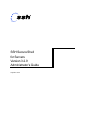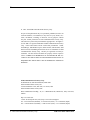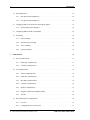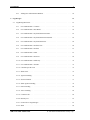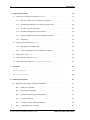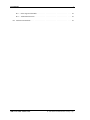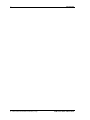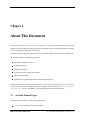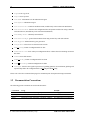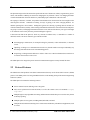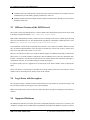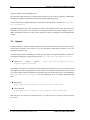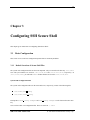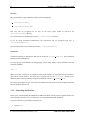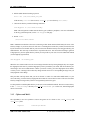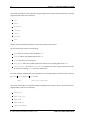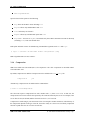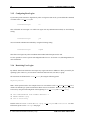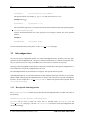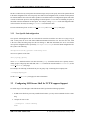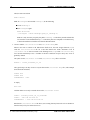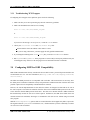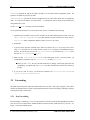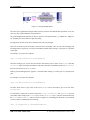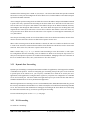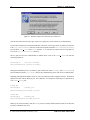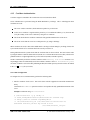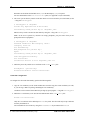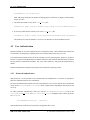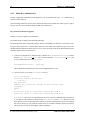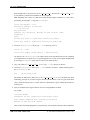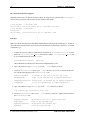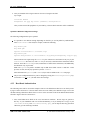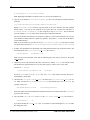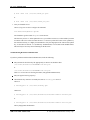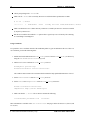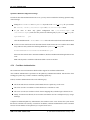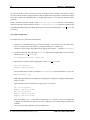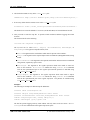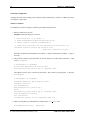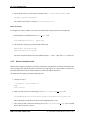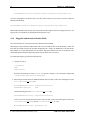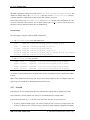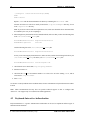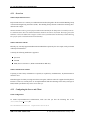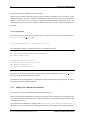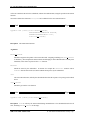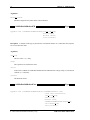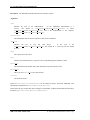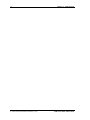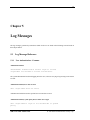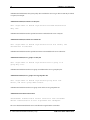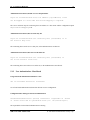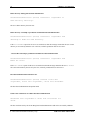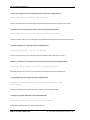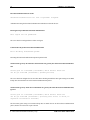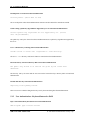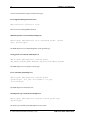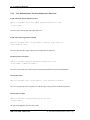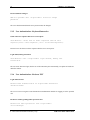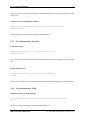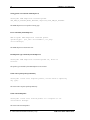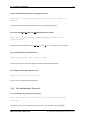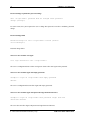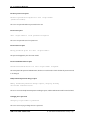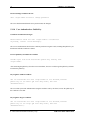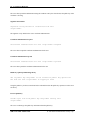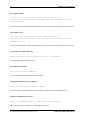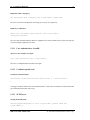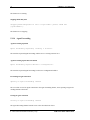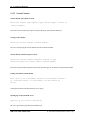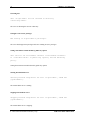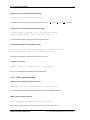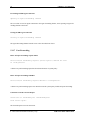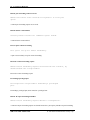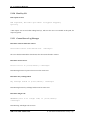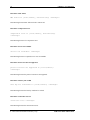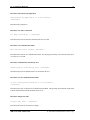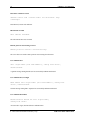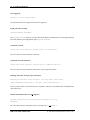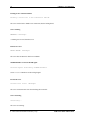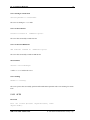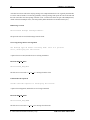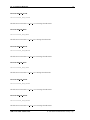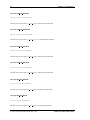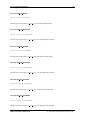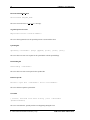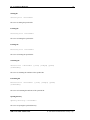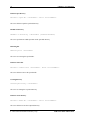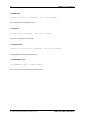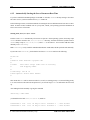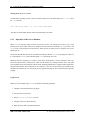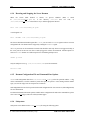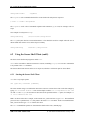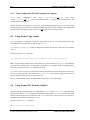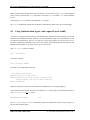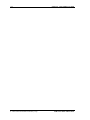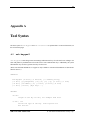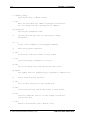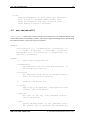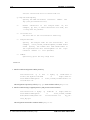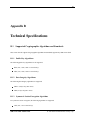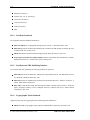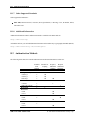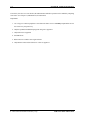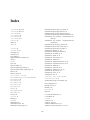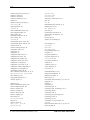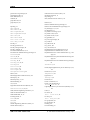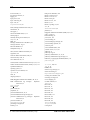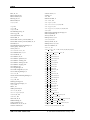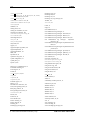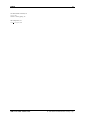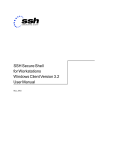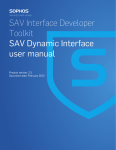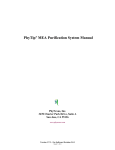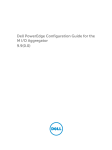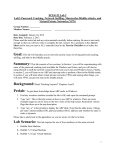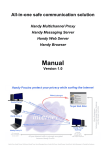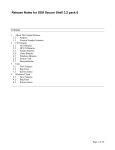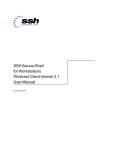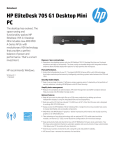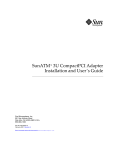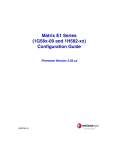Download SSH Secure Shell for Servers Version 3.2.9 Administrator`s Guide
Transcript
SSH Secure Shell for Servers Version 3.2.9 Administrator’s Guide September 2003 2 c 1996 - 2003 SSH Communications Security Corp. No part of this publication may be reproduced, published, stored in an electronic database, or transmitted, in any form or by any means, electronic, mechanical, recording, or otherwise, for any purpose, without the prior written permission of SSH Communications Security Corp. This software is protected by international copyright laws. All rights reserved. ssh R is a registered trademark of SSH Communications Security Corp. in the United States and in certain other jurisdictions. SSH2, the SSH logo, SSH IPSEC Express, SSH Certifier, SSH Sentinel, SSH NAT Traversal, and Making the Internet Secure are trademarks of SSH Communications Security Corp. and may be registered in certain jurisdictions. All other names and marks are property of their respective owners. THERE IS NO WARRANTY OF ANY KIND FOR THE ACCURACY OR USEFULNESS OF THIS INFORMATION EXCEPT AS REQUIRED BY APPLICABLE LAW OR EXPRESSLY AGREED IN WRITING. SSH Communications Security Corp. Fredrikinkatu 42; FIN-00100 Helsinki; FINLAND SSH Communications Security Inc. 1076 East Meadow Circle; Palo Alto, CA 94303; USA SSH Communications Security K.K. House Hamamatsu-cho Bldg. 5F; 2-7-1 Hamamatsu-cho, Minato-ku; Tokyo 105-0013, JAPAN http://www.ssh.com/ e-mail: [email protected] (sales), http://www.ssh.com/support/ Tel: +358 20 5007030 (Finland), +1 650 2512700 (USA), +81 3 34596830 (Japan) Fax: +358 20 5007031 (Finland), +1 650 2512701 (USA), +81 3 34596825 (Japan) c 2003 SSH Communications Security Corp. SSH Secure Shell Admin Guide CONTENTS 3 Contents 1 About This Document 9 1.1 Available Manual Pages . . . . . . . . . . . . . . . . . . . . . . . . . . . . . . . . . . . . . 9 1.2 Documentation Conventions . . . . . . . . . . . . . . . . . . . . . . . . . . . . . . . . . . 10 2 Introduction to SSH Secure Shell 11 2.1 Network Security Risks . . . . . . . . . . . . . . . . . . . . . . . . . . . . . . . . . . . . . 11 2.2 Protocol Features . . . . . . . . . . . . . . . . . . . . . . . . . . . . . . . . . . . . . . . . 12 2.3 Different Versions of the SSH Protocol . . . . . . . . . . . . . . . . . . . . . . . . . . . . . 13 2.4 Legal Issues with Encryption . . . . . . . . . . . . . . . . . . . . . . . . . . . . . . . . . . 13 2.5 Supported Platforms . . . . . . . . . . . . . . . . . . . . . . . . . . . . . . . . . . . . . . 13 2.6 Support . . . . . . . . . . . . . . . . . . . . . . . . . . . . . . . . . . . . . . . . . . . . . 14 3 Configuring SSH Secure Shell 3.1 15 Basic Configuration . . . . . . . . . . . . . . . . . . . . . . . . . . . . . . . . . . . . . . . 15 3.1.1 Default Locations of Secure Shell Files . . . . . . . . . . . . . . . . . . . . . . . . 15 3.1.2 Generating the Host Key . . . . . . . . . . . . . . . . . . . . . . . . . . . . . . . . 16 3.1.3 Ciphers and MACs . . . . . . . . . . . . . . . . . . . . . . . . . . . . . . . . . . . 17 3.1.4 Compression . . . . . . . . . . . . . . . . . . . . . . . . . . . . . . . . . . . . . . 19 3.1.5 Configuring Root Logins . . . . . . . . . . . . . . . . . . . . . . . . . . . . . . . . 20 3.1.6 Restricting User Logins . . . . . . . . . . . . . . . . . . . . . . . . . . . . . . . . 20 SSH Secure Shell Admin Guide c 2003 SSH Communications Security Corp. 4 CONTENTS 3.2 Subconfigurations . . . . . . . . . . . . . . . . . . . . . . . . . . . . . . . . . . . . . . . . 22 3.2.1 Host-Specific Subconfiguration . . . . . . . . . . . . . . . . . . . . . . . . . . . . 22 3.2.2 User-Specific Subconfiguration . . . . . . . . . . . . . . . . . . . . . . . . . . . . 23 Configuring SSH Secure Shell for TCP Wrappers Support . . . . . . . . . . . . . . . . . . 23 3.3.1 Troubleshooting TCP Wrappers . . . . . . . . . . . . . . . . . . . . . . . . . . . . 25 3.4 Configuring SSH2 for SSH1 Compatibility . . . . . . . . . . . . . . . . . . . . . . . . . . 25 3.5 Forwarding . . . . . . . . . . . . . . . . . . . . . . . . . . . . . . . . . . . . . . . . . . . 26 3.5.1 Port Forwarding . . . . . . . . . . . . . . . . . . . . . . . . . . . . . . . . . . . . 26 3.5.2 Dynamic Port Forwarding . . . . . . . . . . . . . . . . . . . . . . . . . . . . . . . 29 3.5.3 X11 Forwarding . . . . . . . . . . . . . . . . . . . . . . . . . . . . . . . . . . . . 29 3.5.4 Agent Forwarding . . . . . . . . . . . . . . . . . . . . . . . . . . . . . . . . . . . 30 3.3 4 Authentication 4.1 4.2 4.3 31 Server Authentication . . . . . . . . . . . . . . . . . . . . . . . . . . . . . . . . . . . . . . 31 4.1.1 Public-Key Authentication . . . . . . . . . . . . . . . . . . . . . . . . . . . . . . . 31 4.1.2 Certificate Authentication . . . . . . . . . . . . . . . . . . . . . . . . . . . . . . . 33 User Authentication . . . . . . . . . . . . . . . . . . . . . . . . . . . . . . . . . . . . . . . 35 4.2.1 Password Authentication . . . . . . . . . . . . . . . . . . . . . . . . . . . . . . . . 35 4.2.2 Public-Key Authentication . . . . . . . . . . . . . . . . . . . . . . . . . . . . . . . 36 4.2.3 Host-Based Authentication . . . . . . . . . . . . . . . . . . . . . . . . . . . . . . . 39 4.2.4 Certificate Authentication . . . . . . . . . . . . . . . . . . . . . . . . . . . . . . . 43 4.2.5 Kerberos Authentication . . . . . . . . . . . . . . . . . . . . . . . . . . . . . . . . 47 4.2.6 Pluggable Authentication Module (PAM) . . . . . . . . . . . . . . . . . . . . . . . 48 4.2.7 SecurID . . . . . . . . . . . . . . . . . . . . . . . . . . . . . . . . . . . . . . . . . 49 Keyboard-Interactive Authentication . . . . . . . . . . . . . . . . . . . . . . . . . . . . . . 50 4.3.1 Overview . . . . . . . . . . . . . . . . . . . . . . . . . . . . . . . . . . . . . . . . 51 4.3.2 Configuring the Server and Client . . . . . . . . . . . . . . . . . . . . . . . . . . . 51 c 2003 SSH Communications Security Corp. SSH Secure Shell Admin Guide CONTENTS 4.3.3 5 Adding New Authentication Methods . . . . . . . . . . . . . . . . . . . . . . . . . 5 Log Messages 5.1 52 57 Log Message Reference . . . . . . . . . . . . . . . . . . . . . . . . . . . . . . . . . . . . . 57 5.1.1 User Authentication - Common . . . . . . . . . . . . . . . . . . . . . . . . . . . . 57 5.1.2 User Authentication - Host-Based . . . . . . . . . . . . . . . . . . . . . . . . . . . 59 5.1.3 User Authentication - Keyboard-Interactive PAM . . . . . . . . . . . . . . . . . . . 63 5.1.4 User Authentication - Keyboard-Interactive Password . . . . . . . . . . . . . . . . . 65 5.1.5 User Authentication - Keyboard-Interactive . . . . . . . . . . . . . . . . . . . . . . 66 5.1.6 User Authentication - Kerberos TGT . . . . . . . . . . . . . . . . . . . . . . . . . . 66 5.1.7 User Authentication - Kerberos . . . . . . . . . . . . . . . . . . . . . . . . . . . . 67 5.1.8 User Authentication - PAM . . . . . . . . . . . . . . . . . . . . . . . . . . . . . . . 67 5.1.9 User Authentication - Password . . . . . . . . . . . . . . . . . . . . . . . . . . . . 69 5.1.10 User Authentication - Public Key . . . . . . . . . . . . . . . . . . . . . . . . . . . 72 5.1.11 User Authentication - SecurID . . . . . . . . . . . . . . . . . . . . . . . . . . . . . 75 5.1.12 Certificate-specific code . . . . . . . . . . . . . . . . . . . . . . . . . . . . . . . . 75 5.1.13 SFTP Server . . . . . . . . . . . . . . . . . . . . . . . . . . . . . . . . . . . . . . 75 5.1.14 Agent Forwarding . . . . . . . . . . . . . . . . . . . . . . . . . . . . . . . . . . . 76 5.1.15 Session Channels . . . . . . . . . . . . . . . . . . . . . . . . . . . . . . . . . . . . 77 5.1.16 SSH1 Agent Forwarding . . . . . . . . . . . . . . . . . . . . . . . . . . . . . . . . 79 5.1.17 Port Forwarding . . . . . . . . . . . . . . . . . . . . . . . . . . . . . . . . . . . . 80 5.1.18 X11 Forwarding . . . . . . . . . . . . . . . . . . . . . . . . . . . . . . . . . . . . 82 5.1.19 Common Code . . . . . . . . . . . . . . . . . . . . . . . . . . . . . . . . . . . . . 82 5.1.20 Host Key I/O . . . . . . . . . . . . . . . . . . . . . . . . . . . . . . . . . . . . . . 83 5.1.21 General Server Log Messages . . . . . . . . . . . . . . . . . . . . . . . . . . . . . 83 5.1.22 SFTP . . . . . . . . . . . . . . . . . . . . . . . . . . . . . . . . . . . . . . . . . . 89 SSH Secure Shell Admin Guide c 2003 SSH Communications Security Corp. 6 CONTENTS 6 Using SSH Secure Shell 6.1 6.2 99 Using the Secure Shell Server Daemon (sshd2) . . . . . . . . . . . . . . . . . . . . . . . 99 6.1.1 Manually Starting the Secure Shell Server Daemon . . . . . . . . . . . . . . . . . . 99 6.1.2 Automatically Starting the Server Daemon at Boot Time . . . . . . . . . . . . . . . 100 6.1.3 Operation of the Server Daemon . . . . . . . . . . . . . . . . . . . . . . . . . . . . 101 6.1.4 Resetting and Stopping the Server Daemon . . . . . . . . . . . . . . . . . . . . . . 102 6.1.5 Daemon Configuration File and Command-Line Options . . . . . . . . . . . . . . . 102 6.1.6 Subsystems . . . . . . . . . . . . . . . . . . . . . . . . . . . . . . . . . . . . . . . 102 Using the Secure Shell Client (ssh2) . . . . . . . . . . . . . . . . . . . . . . . . . . . . . 103 6.2.1 Starting the Secure Shell Client . . . . . . . . . . . . . . . . . . . . . . . . . . . . 103 6.2.2 Client Configuration File and Command-Line Options . . . . . . . . . . . . . . . . 104 6.3 Using Secure Copy (scp2) . . . . . . . . . . . . . . . . . . . . . . . . . . . . . . . . . . . 104 6.4 Using Secure File Transfer (sftp2) . . . . . . . . . . . . . . . . . . . . . . . . . . . . . . 104 6.5 Using Authentication Agent (ssh-agent2, ssh-add2) . . . . . . . . . . . . . . . . . . 105 A Tool Syntax 107 A.1 ssh-keygen2 . . . . . . . . . . . . . . . . . . . . . . . . . . . . . . . . . . . . . . . . . 107 A.2 ssh-certenroll2 . . . . . . . . . . . . . . . . . . . . . . . . . . . . . . . . . . . . . 109 B Technical Specifications 111 B.1 Supported Cryptographic Algorithms and Standards . . . . . . . . . . . . . . . . . . . . . . 111 B.1.1 Public-Key Algorithms . . . . . . . . . . . . . . . . . . . . . . . . . . . . . . . . . 111 B.1.2 Data Integrity Algorithms . . . . . . . . . . . . . . . . . . . . . . . . . . . . . . . 111 B.1.3 Symmetric Session Encryption Algorithms . . . . . . . . . . . . . . . . . . . . . . 111 B.1.4 Certificate Standards . . . . . . . . . . . . . . . . . . . . . . . . . . . . . . . . . . 112 B.1.5 Certificate and CRL Publishing Solutions . . . . . . . . . . . . . . . . . . . . . . . 112 B.1.6 Cryptographic Token Standards . . . . . . . . . . . . . . . . . . . . . . . . . . . . 112 c 2003 SSH Communications Security Corp. SSH Secure Shell Admin Guide CONTENTS 7 B.1.7 Other Supported Standards . . . . . . . . . . . . . . . . . . . . . . . . . . . . . . . 113 B.1.8 Additional Information . . . . . . . . . . . . . . . . . . . . . . . . . . . . . . . . . 113 B.2 Authentication Methods . . . . . . . . . . . . . . . . . . . . . . . . . . . . . . . . . . . . . 113 SSH Secure Shell Admin Guide c 2003 SSH Communications Security Corp. 8 c 2003 SSH Communications Security Corp. CONTENTS SSH Secure Shell Admin Guide 9 Chapter 1 About This Document This document, SSH Secure Shell for Servers Administrator’s Guide, contains instructions on the basic administrative tasks of SSH Secure Shell. The document is intended for the system administrators responsible for the configuration of SSH Secure Shell software. To use the information presented in this document, you should be familiar with UNIX system administration. The document contains the following information: introduction to SSH Secure Shell configuration options authentication options keyboard-interactive authentication options using SSH Secure Shell appendix (list of supported standards and authentication methods) Installation instructions for SSH Secure Shell software can be found in SSH Secure Shell for Servers Quick Start Guide, included in the CD-ROM package and available on the SSH Web site (http://www.ssh. com/support/). For more information, see the manual pages included in the distribution. 1.1 Available Manual Pages The following manual pages are included in the distribution: ssh2: secure shell client (remote login program) SSH Secure Shell Admin Guide c 2003 SSH Communications Security Corp. 10 Chapter 1. About This Document scp2: secure copy client sftp2: secure ftp client ssh-add2: adds identities for the authentication agent ssh-agent2: authentication agent ssh-certenroll2: certificate enrollment client (included only in the commercial distribution) ssh-certificates: describes the configuration files and options needed when using certificates with ssh2 software (included only in the commercial distribution) ssh-dummy-shell: ultimately restricted shell ssh-externalkeys: general documentation about using external keys with ssh2 software ssh-keygen2: authentication key pair generation ssh-probe2: seeks ssh servers from the local network ssh2 config: format of configuration file for ssh2 sshd-check-conf: check what your configuration allows or denies based on incoming user and/or host name sshd2: secure shell daemon sshd2 config: format of configuration file for sshd2 sshd2 subconfig: advanced configuration of sshd2 sshregex: describes the regular expressions (or globbing patterns) used in filename globbing with scp2 and sftp2 and in the configuration files ssh2 config and sshd2 config Please refer to the above mentioned man pages for command syntax descriptions and usage instructions. 1.2 Documentation Conventions The following special conventions are used in this document: Convention Bold Monospace Italics Usage Menus, GUI elements, strong emphasis Filenames, commands, directories, URLs etc. Reference to other documents or products, emphasis c 2003 SSH Communications Security Corp. Example Click Apply or OK. Refer to readme.txt. See SSH Sentinel User Manual. SSH Secure Shell Admin Guide 11 Chapter 2 Introduction to SSH Secure Shell SSH Secure Shell is a program that allows secure network services over an insecure network, such as the Internet. The Secure Shell concept originated on UNIX as a replacement for the insecure ”Berkeley services”, that is, the rsh , rcp, and rlogin commands. SSH Secure Shell replaces other, insecure terminal applications (such as Telnet and FTP). It allows you to securely login to remote host computers, to execute commands safely in a remote computer, to securely copy remote files, to forward X11 sessions (on UNIX), and to provide secure encrypted and authenticated communications between two non-trusted hosts. Also arbitrary TCP/IP ports can be forwarded over the secure channel, enabling secure connection, for example, to an email service. SSH Secure Shell with its array of unmatched security features is an essential tool in today’s network environment. It is a powerful guardian against the numerous security hazards that nowadays threaten network communications. This chapter gives an overview of some of the security risks facing the Internet user and introduces the SSH2 protocol to combat these risks. 2.1 Network Security Risks The open architecture of the Internet Protocol (IP) makes it a highly efficient, cost-effective, and flexible communications protocol for local and global communications. It has been widely adopted, not only on the global Internet, but also in the internal networks of large corporations. The IP protocol suite, including TCP/IP, was designed to provide reliable and scalable communications over real-world networks. It has served this goal well. However, it was designed twenty years ago in a world where the Internet consisted of a few hundred closely controlled hosts. The situation has changed. The Internet now connects dozens of millions of computers, controlled by millions of individuals and organizations. The core network itself is administered by thousands of competing operators, and the network spans the whole globe, connected by fibers, leased lines, dial-up modems, and mobile phones. SSH Secure Shell Admin Guide c 2003 SSH Communications Security Corp. 12 Chapter 2. Introduction to SSH Secure Shell The phenomenal growth of the Internet has peaked the interest of businesses, military organizations, governments, and criminals. Suddenly, the network is changing the way business is done. It is changing the nature of trade and distribution networks and the way individual people communicate with each other. The upsurge of business, scientific, and political communications on the Internet has also brought out the usual negative elements. Criminals are looking for ways of getting a cut of the emerging business. Industrial espionage has moved online. Intelligence agencies are showing a growing interest towards networked communications, and they often exchange information with domestic commercial interest and political groups. Crackers, exchanging information and source code, make attacks that ten years ago were thought to be within the reach of only the most powerful intelligence agencies. It has turned out that the IP protocol, while very tolerant of random errors, is vulnerable to a number of malicious attacks. The most common types of attacks include: Eavesdropping a transmission, for example looking for passwords, credit card numbers, or business secrets. Hijacking, or taking over a communication in such a way that the attacker can inspect and modify any data being transmitted between the communicating parties. IP spoofing, or faking network addresses in order to fool access control mechanisms based on them or to redirect connections to a fake server. The SSH2 protocol is designed to protect network communications against security hazards like these. 2.2 Protocol Features The SSH Secure Shell products from SSH Communications Security use the Secure Shell version 2 (SSH2) protocol. The SSH2 protocol is being standardized in the Secsh Working Group of the Internet Engineering Task Force (IETF). The SSH2 protocol contains the following features: Secure terminal sessions utilizing secure encryption. Full, secure replacement for FTP and Telnet, as well as the UNIX r-series of commands: rlogin, rcp, rexec. Multiple high security algorithms and strong authentication methods that prevent such security threats as identity spoofing. Multiple ciphers for encryption, including 3DES, Blowfish, and AES. Transparent and automatic tunneling of X11 connections and arbitrary TCP/IP-based applications, such as e-mail. c 2003 SSH Communications Security Corp. SSH Secure Shell Admin Guide 2.3. Different Versions of the SSH Protocol 13 Automatic and secure authentication of both ends of the connection. Both the server and the client are authenticated to prevent identity spoofing, Trojan horses, and so on. Multiple channels that allow multiple terminal windows and file transfers through one secure and authenticated connection. 2.3 Different Versions of the SSH Protocol The current version of the SSH protocol is version 2 (SSH2). More information on the protocol can be found in the IETF-secsh Internet-Drafts (http://www.ietf.org/ID.html). Note: SSH Communications Security considers the Secure Shell protocol version 1 (SSH1) deprecated and does not recommend the use of it. The SSH statement regarding the vulnerability of SSH1 protocol is available at http://www.ssh.com/company/newsroom/article/210/. Several different versions of the Secure Shell client and server exist. Please note that the different versions may use different implementations of the ssh protocol, and therefore you may not be able to connect to an ssh1 server using ssh2 client software, or vice versa. However, the SSH Secure Shell server software includes support for fallback functionality if SSH Secure Shell version 1.x is already installed. (SSH Secure Shell for Windows Servers does not include this functionality.) Furthermore, the SSH Secure Shell client now contains internal ssh1 emulation, allowing it to communicate with ssh1 servers without using an external ssh1 program. For optimal results, however, upgrade all servers and clients to the latest available version of SSH Secure Shell. Please note that the version number of the SSH Secure Shell software product does not reflect the version number of the secure shell protocol, but the version of the software. 2.4 Legal Issues with Encryption The encryption software included in SSH Communications Security products is developed in Europe, and therefore these products are not subject to US export regulations. SSH Secure Shell software can be used in any country that allows encryption, including the United States of America. 2.5 Supported Platforms The SSH Secure Shell Server software (the software component that allows remote users to connect to your computer) is available for most UNIX and Linux platforms and for Microsoft Windows NT4 (Service Pack 5 SSH Secure Shell Admin Guide c 2003 SSH Communications Security Corp. 14 Chapter 2. Introduction to SSH Secure Shell required), Windows 2000, and Windows XP. The associated client software (the component that remote users run on their computers) is additionally available also for Microsoft Windows 98, Me and the Symbian operating systems. A list of the officially supported platforms for SSH Secure Shell products is available at http://www. ssh.com/products/. Independent third parties have also ported Secure Shell to other platforms such as OS/2 and VMS. These independent software products are intended to be compatible with the Secure Shell standard. However, SSH Communications Security can only provide support for software developed by SSH Communications Security. 2.6 Support Commercial users are entitled to technical support from SSH Communications Security for ninety (90) days from the date of purchase of the software. If you have purchased a maintenance agreement, review your agreement for specific terms. Commercial users and those evaluating the software prior to purchase can contact the SSH Secure Shell technical support by filling out a support request form at http://www.ssh.com/support/contact/. Commercial support requests support-request-shell.mpl http://www.ssh.com/support/contact/ Non-commercial licensees are welcome to submit bug reports and feature requests, but are not entitled to technical support from SSH Communications Security. Please note that SSH Communications Security makes every effort to make available information on issues that impact non-commercial licensees. See the SSH Web site (http://www.ssh.com/support/) for more information. Note, for example, the product FAQ pages. Bug Reports http://www.ssh.com/support/contact/bug-report-shell.mpl Feature Requests http://www.ssh.com/support/contact/feature-request-shell.mpl Note: The above two links are for submissions only - you will not receive a response to emails sent using these forms. c 2003 SSH Communications Security Corp. SSH Secure Shell Admin Guide 15 Chapter 3 Configuring SSH Secure Shell This chapter gives instructions on configuring SSH Secure Shell. 3.1 Basic Configuration This section covers some basic configuration options that are commonly modified. 3.1.1 Default Locations of Secure Shell Files The system-wide configuration files are the most important. They are located in the directory /etc/ssh2. User and system binaries are stored in /usr/local/bin and /usr/local/sbin, respectively. In /usr/local/sbin, you will find sshd2. All other binaries are stored in /usr/local/bin. System-Wide Configuration Files The system-wide configuration files for the client and server, respectively, consist of the following files: /etc/ssh2/ssh2 config /etc/ssh2/sshd2 config Example files sshd2 config.example and ssh2 config.example can be found in the same directory. Users can have their own configuration files. These are stored in ˜/.ssh2. SSH Secure Shell Admin Guide c 2003 SSH Communications Security Corp. 16 Chapter 3. Configuring SSH Secure Shell Key Files The system public key pair (DSS only) consists of the following files: /etc/ssh2/hostkey /etc/ssh2/hostkey.pub Host keys that are recognized for all users on the local system should be placed in the /etc/ssh2/hostkeys directory. User-specific host keys should be placed in the ˜/.ssh2/hostkeys directory. If you are using host-based authentication, the system-wide file for recognized host keys is /etc/ssh2/knownhosts. User-specific known host keys should be located in ˜/.ssh2/knownhosts. License File Commercial packages of SSH Secure Shell use the license file license ssh2.dat. Non-commercial packages do not include this file. To verify the type of the SSH Secure Shell package you are using, display version information with the following command: ssh2 -V When you acquire a license for an evaluation version of the software, the appropriate license file must be copied in the correct location. The license file is typically stored in the /etc/ssh2/ directory, but a different location can be specified by setting the environment variable SSH LICENSE FILE. The license file specifies the type of the license and indicates that the software has been legally purchased. The file should be safely stored. 3.1.2 Generating the Host Key Host keys are generated during the installation of SSH Secure Shell. You only need to regenerate them if you want to change your host key, or if your host key was not generated during the installation. To generate the host key, perform the following tasks: 1. Login as root. c 2003 SSH Communications Security Corp. SSH Secure Shell Admin Guide 3.1. Basic Configuration 17 2. Kill the sshd2 daemon listening to port 22: kill ’cat /var/run/sshd2_22.pid’ If the directory /var/run does not exist, sshd2 22.pid is in directory /etc/ssh2/. 3. Generate the host key with the following command: ssh-keygen2 -P /etc/ssh2/hostkey Note: This will generate a DSA 2048-bit host key pair (without a passphrase). For more information on the key generation options, see the ssh-keygen2 man page. 4. Restart sshd2: /usr/local/sbin/sshd2 Note: Administrators that have other users connecting to their sshd2 daemon should notify the users of the host-key change. If you do not, the users will receive a warning the next time they connect, because the host key the users have saved on their disk for your server does not match the host key now being provided by your sshd2 daemon. The users may not know how to respond to this error. You can run the following to generate a fingerprint for your new public host key which you can provide to your users via some unalterable method (such as digitally signed email): ssh-keygen2 -F hostkey.pub When the users connect and receive the error message about the host key having changed, they can compare the fingerprint of the new key with the fingerprint you have provided in your email, and ensure that they are connecting to the correct sshd2 daemon. Inform your users to notify you if the fingerprints do not match, or if they receive a message about a host-key change and do not receive a corresponding message from you notifying them of the change. This procedure can help ensure that you do not become a victim of a man-in-the-middle attack, as your users will notify you if the host-key fingerprints do not match. You will also be aware if the users encounter host-key change messages when you have not regenerated your host key pair. It is also possible to send the public host key to the users via an unalterable method. The users can save the key to the ˜/.ssh2/hostkeys directory as key 22 machinename.pub. In this case, manual fingerprint check is not needed. 3.1.3 Ciphers and MACs The algorithm(s) used for symmetric session encryption can be chosen in the sshd2 config and ssh2 config files: Ciphers SSH Secure Shell Admin Guide twofish,blowfish c 2003 SSH Communications Security Corp. 18 Chapter 3. Configuring SSH Secure Shell The system will attempt to use the different encryption ciphers in the sequence specified on the line. Currently supported cipher names are the following: des 3des blowfish twofish cast arcfour aes. Of these ciphers, Blowfish and Twofish are especially suitable for file transfers. Special values for this option are the following: Any: allows all the cipher values including none AnyStd: allows only standard ciphers and none none: forbids any use of encryption AnyCipher: allows any available cipher apart from the non-encrypting cipher mode none AnyStdCipher: the same as AnyCipher, but includes only those ciphers mentioned in IETFSecSH-draft (excluding none). This is the default value. The MAC (Message Authentication Code) algorithm(s) used for data integrity verification can be chosen in the sshd2 config and ssh2 config files: MACs hmac-sha1,hmac-md5 The system will attempt to use the different MAC algorithms in the sequence they are specified on the line. Supported MAC names are the following: hmac-sha1 hmac-sha1-96 hmac-md5 hmac-md5-96 hmac-ripemd160 c 2003 SSH Communications Security Corp. SSH Secure Shell Admin Guide 3.1. Basic Configuration 19 hmac-ripemd160-96. Special values for this option are the following: Any: allows all the MAC values including none AnyStd: allows only standard MACs and none none: forbids any use of MACs AnyMac: allows any available MAC apart from none AnyStdMac: the same as AnyMac, but includes only those MACs mentioned in IETF-SecSH-draft (excluding none). This is the default value. Both cipher and MAC can also be defined using command line arguments with ssh2 and scp2: $ scp2 -c twofish -m hmac-md5 foobar user@remote:./tmp Note: Algorithm names are case sensitive. 3.1.4 Compression SSH Secure Shell uses GNU ZLIB (LZ77) for compression. The ”zlib” compression is described in RFC 1950 and in RFC 1951. By default, compression is disabled. Compression can be enabled in the ssh2 config file: Compression yes Alternatively, compression can be enabled on the command line: $ ssh2 +C username@remote The client can request a compression level with a number after +C (from +C1 to +C9). In this case, the compression level is between the levels requested by the client and offered by the server. For example, if the server offers level 6 (the default) and the client asks for level 1, level 2 is used. Compression is worth using if your connection is slow (for example a modem connection). The efficiency of the compression depends on the type of the file, and varies widely. It is close to 0% for already compressed files like zip and often 50% or even more for text files. SSH Secure Shell Admin Guide c 2003 SSH Communications Security Corp. 20 Chapter 3. Configuring SSH Secure Shell 3.1.5 Configuring Root Logins If you want to permit someone to login directly to the root login account via ssh, you can define three methods of control in the sshd2 config file: PermitRootLogin no This will disable all root logins. To enable root logins with any authentication method, use the following setting: PermitRootLogin yes You can limit the authentication methods by using the following setting: PermitRootLogin nopwd This allows root logins only when an authentication method other than password is used. It is also possible to create a separate subconfiguration file for root. See Section 3.2 (Subconfigurations) for more information. 3.1.6 Restricting User Logins By default, SSH Secure Shell does not impose any login restrictions in addition to those provided by the operating system. However, you can restrict connections based on host, user name, or group. The restrictions are defined in the sshd2 config file using the following syntax: keyword pattern Note: All the patterns used in the examples below are in accordance with SSH REGEX SYNTAX EGREP, which is the default regex syntax in SSH Secure Shell version 3.0 and above. However, the regex syntax can be chosen by using the metaconfig block in the beginning of ssh2 config and sshd2 config: ## SSH CONFIGURATION FILE FORMAT VERSION 1.1 ## REGEX-SYNTAX egrep ## end of metaconfig Possible values of REGEX-SYNTAX are ssh, egrep, zsh fileglob and traditional. For more information, please see the sshregex man pages. c 2003 SSH Communications Security Corp. SSH Secure Shell Admin Guide 3.1. Basic Configuration 21 Previous versions of SSH Secure Shell always use SSH REGEX SYNTAX ZSH FILEGLOB. Available keywords are the following: AllowHosts/DenyHosts Login is allowed/denied from hosts whose name matches one of the specified patterns. Example 1. Listing complete hostnames. AllowHosts localhost, foobar\.com, friendly\.org This allows connections only from specified hosts. Example 2. Using patterns with hostnames. AllowHosts h..s.\..* This pattern matches, for example, house.foobar.com, house.com, but not house1.com. Note that you have to input the string ” .” when you want to specify a literal dot. Example 3. Using patterns with IP-addresses. AllowHosts ([[:digit:]]{1\,3}\.){3}[[:digit:]]{1\,3} This pattern matches any IP address (xxx.xxx.xxx.xxx). However, some host’s hostname could also match this pattern. Example 4 Using i. AllowHosts "\i192.*\.3" When i is used in the beginning of a pattern, only the host IP addresses are used. The above pattern matches, for example, 192.0.0.3. AllowSHosts/DenySHosts The .shosts, .rhosts, /etc/shosts.equiv and /etc/hosts.equiv entries are honored only for hosts whose name matches one of the specified patterns. It is recommended to use these keywords with host-based authentication. AllowUsers/DenyUsers Login is allowed/denied as users whose name matches one of the specified patterns. Example 1 Using complete user names DenyUsers devil@evil\.org,warezdude,1337 This denies login as devil when the connection is coming from evil.org. It also denies login (from all addresses) as warezdude and as user whose UID is 1337. Example 2 Using patterns with user names SSH Secure Shell Admin Guide c 2003 SSH Communications Security Corp. 22 Chapter 3. Configuring SSH Secure Shell AllowUsers "sj*,s[:digit:]+,s(jl|amza)" This pattern matches, for example, sjj, sjjj, s1, s123, and samza but not s1x or slj. Example 3 Using i. AllowUsers "sjl@\i192.*\.3" This would allow login as user sjl from only those hosts whose IP address matches the specified pattern. AllowGroups/DenyGroups Login is allowed/denied when one of the groups the user belongs to matches one of the specified patterns. Example 1 AllowGroups root,staff,users For more information on keywords, please see the sshd2 config man pages. 3.2 Subconfigurations You can also specify configuration options in so-called subconfiguration files, which have the same basic format as the main configuration file. The process forked to handle the user’s connection reads these files. They are read at run-time, so if they are modified, it is not necessary to restart the server process. If parsing of the subconfiguration files fails, the connection is terminated (for host-specific configuration), or access denied (for user-specific configuration) by the server. The subconfiguration files are divided into two categories: host-specific and user-specific. Subconfiguration files are very flexible and because of that, dangerous if the logic of the files is not carefully planned. Note: Host-specific subconfiguration files are always read before the user-specific subconfiguration files. See the example file sshd2 config.example and the host-specific and user-specific files in /etc/ssh2/subconfig. 3.2.1 Host-Specific Subconfiguration The HostSpecifiConfig variable specifies host-specific subconfiguration files for sshd2. The syntax is the following: HostSpecificConfig pattern subconfig-file pattern will be used to match the client host as specified under AllowHosts (see the sshd2 subconfig man page). The file subconfig-file will then be read, and configuration data amended accordingly. c 2003 SSH Communications Security Corp. SSH Secure Shell Admin Guide 3.3. Configuring SSH Secure Shell for TCP Wrappers Support 23 The file is read before any actual protocol transactions begin, and you can specify most of the options allowed in the main configuration file. You can specify more than one subconfiguration file, in which case the patterns are matched and the files read in the order specified. Later defined values of configuration options will either override or amend the previous value depending on which option it is. The effect of redefining an option is described in the documentation for that option. For example, setting Ciphers in the subconfiguration file will override the old value, but setting AllowUsers will amend the value. For more information, please see the sshd2 subconfig and sshd2 config man pages. 3.2.2 User-Specific Subconfiguration User-specific subconfiguration files are read when the client has stated the user name it is trying to log in with. At this point, the server will obtain additional information about the user: does the user exist, what is the user’s UID, and what groups does the user belong to. With this information, the server can read the user-specific configuration files specified by UserSpecifiConfig in the main sshd2 configuration file. The syntax is the following: UserSpecificConfig pattern subconfig-file You can use patterns of the form: user[%group][@host] where user is matched with the user name and UID, group is matched with the user’s primary and secondary groups, both group name and GID, and host is matched as described under AllowHosts (see the sshd2 subconfig man page). For example, the following would match any user in group ”sftp” connecting from company.com: .*%sftp@company_ com See the sshd2 subconfig man pages for more information. 3.3 Configuring SSH Secure Shell for TCP Wrappers Support To enable usage of TCP Wrappers with SSH Secure Shell, perform the following operations: 1. If SSH Secure Shell was previously installed from binaries, you may want to uninstall it before continuing. 2. Compile the source code: ./configure --with-libwrap make SSH Secure Shell Admin Guide c 2003 SSH Communications Security Corp. 24 Chapter 3. Configuring SSH Secure Shell Then, become root and run make install Note: If configure does not find libwrap.a, do the following: Locate libwrap.a Run configure again: make distclean ./configure --with-libwrap=/path_to_libwrap.a/ Note: It is only necessary to specify the path to libwrap.a if the library and the include files are located in a non-standard directory, i.e. if the library has been compiled to a local directory, or has been installed to somewhere else than the default location. 3. Create or edit the /etc/hosts.allow and /etc/hosts.deny files. When a user tries to connect to the SSH Secure Shell server, the TCP wrapper daemon (tcpd) reads the /etc/hosts.allow file for a rule that matches the client’s hostname or IP. If /etc/hosts.allow does not contain a rule allowing access, tcpd reads /etc/hosts.deny for a rule that would deny access. If neither of the files contains an accept or deny rule, access is granted by default. The syntax for the /etc/hosts.allow and /etc/hosts.deny files is as follows: daemon : client_hostname_or_IP The typical setup is to deny access to everyone listed in the /etc/hosts.deny file. (This example shows both ssh1 and ssh2.) sshd1: ALL sshd2: ALL sshdfwd-X11 : ALL or simply ALL: ALL And then allow access only to trusted clients in the /etc/hosts.allow: sshd1 : trusted_client_IP_or_hostname sshd2 : .ssh.com foo.bar.fi sshdfwd-X11 : .ssh.com foo.bar.fi Based on the /etc/hosts.allow file above, users coming from any host in the ssh.com domain or from the host foo.bar.fi are allowed to access. c 2003 SSH Communications Security Corp. SSH Secure Shell Admin Guide 3.4. Configuring SSH2 for SSH1 Compatibility 25 3.3.1 Troubleshooting TCP Wrappers If configuring TCP wrappers causes problems, please check the following: 1. Make sure that you are not experiencing any network connectivity problems. 2. Make sure that SSH Secure Shell server is running: kill -0 ‘cat /var/run/sshd2_22.pid‘ or kill -0 ‘cat /etc/ssh2/sshd2_22.pid‘ If you receive the message ”No such process”, restart the sshd2 daemon. 3. Check your /etc/hosts.allow and /etc/hosts.deny files. Ensure that the client’s IP address or host name is correct. If you are using a host name, you must supply the fully qualified domain name. 4. If you changed something in the sshd2 config file, you need to HUP the sshd2 daemon. 5. Run tcpdchk and tcpdmatch. These programs are used to analyze and report problems with your TCP Wrappers setup. Please see the man pages for more information on these commands. 3.4 Configuring SSH2 for SSH1 Compatibility Note: SSH Communications Security considers the Secure Shell version 1 protocol deprecated and does not recommend the use of it. For more information, see http://www.ssh.com/company/newsroom/ article/210/). The SSH1 and SSH2 protocols are not compatible with each other. This inconvenience is necessary, since the SSH2 protocol includes remarkable security and performance enhancements that would not have been possible if protocol-level compatibility with SSH1 had been retained. However, the current implementations of ssh2 and ssh1 software are designed so that both can be run on the same computer. This makes the transition from the old but well-established SSH1 protocol to the more secure and more flexible SSH2 protocol much easier. The ssh2 server daemon includes a fallback function that automatically invokes the ssh1 server when required. Furthermore, the SSH Secure Shell client now contains internal ssh1 emulation, allowing it to communicate with ssh1 servers without using an external ssh1 program. With the Ssh1Compatibility option, sshd1 is executed when the client supports only SSH 1.x protocols. The argument must be ”yes” or ”no”. The default is ”no”, which means that you have to manually set ssh2 to use ssh1 even if ssh1 is installed. SSH Secure Shell Admin Guide c 2003 SSH Communications Security Corp. 26 Chapter 3. Configuring SSH Secure Shell Sshd1Path Specifies the path to the sshd1 executable to be executed in SSH1 compatibility mode. The arguments for sshd2 are passed on to sshd1. Sshd1ConfigFile specifies the alternate configuration file for sshd1 when sshd2 runs in compatibility mode. It is only used if sshd2 is executed with the -f command line option, otherwise the default sshd1 configuration file is used. See the sshd2 config man page for more information. To set up both ssh1 and ssh2 servers on the same Unix system, you should do the following: 1. Install the latest available version of ssh1, available on the SSH Communications Security FTP site (ftp://ftp.ssh.com/pub/ssh). As of this publication of this document, the latest version is ssh-1.2.33. SSH1 compatibility fallback requires version 1.2.26 or later. 2. Install ssh2. 3. If you previously had ssh1 installed, please make sure that the old sshd is no longer run at boot. Only sshd2 should be run. If you have the ssh1 version of sshd running, you should kill the master daemon. You can find its process id in /var/run/sshd.pid or if the directory /var/run does not exist, in /etc/ssh2/sshd2 22.pid. 4. Make sure that /usr/local/sbin/sshd2 is run automatically at boot. On most systems, you should add the command to start it to /etc/rc.local or under /etc/rc.d. When you run sshd2, the ssh1 daemon should not be running. When using ssh2 with ssh1 compatibility, you should only run sshd2. It will then automatically start the ssh1 daemon as needed. 5. If you do not want to reboot, you should now manually run /usr/local/sbin/sshd2 (or /etc/rc.d/init.d/sshd2 start). 3.5 Forwarding The SSH2 connection protocol provides channels that can be used for a wide range of purposes. All of these channels are multiplexed into a single encrypted tunnel and can be used for forwarding (”tunneling”) arbitrary TCP/IP ports and X11 connections. 3.5.1 Port Forwarding Port forwarding, or tunneling, is a way to forward otherwise insecure TCP traffic through SSH Secure Shell. You can secure for example POP3, SMTP and HTTP connections that would otherwise be insecure - see Figure 3.1 (Encrypted SSH2 tunnel). c 2003 SSH Communications Security Corp. SSH Secure Shell Admin Guide 3.5. Forwarding 27 Figure 3.1: Encrypted SSH2 tunnel The client-server applications using the tunnel will carry out their own authentication procedures, if any, the same way they would without the encrypted tunnel. The protocol/application might only be able to connect to a fixed port number ( e.g. IMAP 143). Otherwise any available port can be chosen for port forwarding. Privileged ports (below 1024) can be forwarded only with root privileges. There are two kinds of port forwarding: local and remote forwarding. They are also called outgoing and incoming tunnels, respectively. Local port forwarding forwards traffic coming to a local port to a specified remote port. For example, if you issue the command ssh2 -L 1234:localhost:23 username@host all traffic coming to port 1234 on the client will be forwarded to port 23 on the server (host). Note that localhost will be resolved by the sshdserver after the connection is established. In this case localhost therefore refers to the server (host) itself. Remote port forwarding does the opposite: it forwards traffic coming to a remote port to a specified local port. For example, if you issue the command ssh2 -R 1234:localhost:23 username@host all traffic which comes to port 1234 on the server (host) will be forwarded to port 23 on the client (localhost). It is important to realize that if you have three hosts, client, sshdserver, and appserver, and you forward the traffic coming to the client’s port x to the appserver’s port y, only the connection between the client and sshdserver will be secured. See Figure 3.2 (Forwarding to a third host). The command you use would be something like the following: ssh2 -L x:appserver:y username@sshdserver SSH Secure Shell Admin Guide c 2003 SSH Communications Security Corp. 28 Chapter 3. Configuring SSH Secure Shell Figure 3.2: Forwarding to a third host Forwarding FTP With SSH Secure Shell version 3.0 and above it is possible to easily forward FTP connections by using a command with the following syntax: ssh2 -L ftp/x:ftpdserver:y username@sshdserver FTP forwarding is an extension to the generic port forwarding mechanism. The FTP control channel can be secured by using generic port forwarding, but since the FTP protocol requires creating separate TCP connections for the files to be transferred, all the files would be transferred unencrypted when using generic port forwarding, as these separate TCP connections would not be forwarded automatically. To protect also the transferred files, use FTP forwarding instead. It works similarly to generic port forwarding, except that the FTP forwarding code monitors the forwarded FTP control channel and dynamically creates new port forwardings for the data channels as they are requested. To see exactly how this is done, two different cases need to be examined: the active mode and the passive mode of the FTP protocol. FTP in passive mode In passive mode, the FTP client sends the command ’PASV’ to the server, which reacts by opening a listener port for the data channel and sending the IP address and port number of the listener as a reply to the client. The reply is of the form ’227 Entering Passive Mode (10,1,60,99,6,12)’. When the Secure Shell client notices the reply to the PASV command, it will create a local port forwarding to the destination mentioned in the reply. After this the client will rewrite the IP address and port in the reply to point to the listener of the newly created local port forwarding (which exists always in a local host address, 127.0.0.1) and pass the reply to the FTP client. The FTP client will open a data channel based on the reply, effectively tunneling the data through the SSH connection, to the listener the FTP server has opened. The net effect is that the data channel is secure all the way except from the Secure Shell server to the FTP server, if they are on different machines. This sequence of events happens automatically for every data channel. Since the port forwarding is opened to a local host address, the FTP client must be run on the same machine as the Secure Shell client if passive mode is used. FTP in active mode In active mode, the FTP client creates a listener on a local port, for a data channel from the FTP server to the FTP client, and requests the channell by sending the IP address and the port number to the FTP server in a c 2003 SSH Communications Security Corp. SSH Secure Shell Admin Guide 3.5. Forwarding 29 command of the following form: ’PORT 10,1,60,99,6,12’. The Secure Shell client intercepts this command and creates a remote port forwarding from the Secure Shell server’s localhost address to the address and port specified in the PORT command. After creating the port forwarding, the Secure Shell client rewrites the address and port in the PORT command to point to the newly opened remote forwarding on the Secure Shell server and sends it to the FTP server. Now the FTP server will open a data channel to the address and port in the PORT command, effectively forwarding the data through the SSH connection. The Secure Shell client passes the incoming data to the original listener created by the FTP client. The net effect is that the data channel is secure the whole way except from the Secure Shell client to the FTP client. This sequence of events happens automatically for every data channel. Since the port forwarding is made to a local host address on the Secure Shell client machine, the FTP client must be run in the same host as the Secure Shell client if passive mode is used. Where end-to-end encryption of FTP data channels is desired, the FTP server and Secure Shell server need to reside on the same host, and the FTP client and the Secure Shell client will likewise need to reside on the same host. If this is the case, both active or passive mode can be used. Note: Consider using sftp2 or scp2 instead of FTP forwarding to secure file transfers. It will require less configuration than FTP forwarding, since the SSH Secure Shell server already has sftp-server2 as a subsystem, and sftp2 and scp2 clients are included in the distribution. Managing remote user restrictions on the server machine will be easier, since you do not have to do it also for FTP. 3.5.2 Dynamic Port Forwarding Dynamic port forwarding is a transparent mechanism available for applications, which support the SOCKS4 or SOCKS5 client protocol. Instead of configuring port forwarding from specific ports on the local host to specific ports on the remote server, you can specify a SOCKS server which cab be used by the user’s applications. Each application is configured in the regular way except that it is configured to use a SOCKS server on a local host port. The Secure Shell client application opens a port in the local host and mimics a SOCKS4 and SOCKS5 server for any SOCKS client application. When the applications are connecting to services such as IMAP4, POP3, SMTP, HTTP, and FTP, they provide the necessary information to the SOCKS server, which is actually the Secure Shell client mimicking a SOCKS server. The client will use this information in creating port forwarding to the Secure Shell server and relying the traffic back and forth securely, as with user-specified port forwarding. For more information, please see the ssh2(1) man pages. 3.5.3 X11 Forwarding To enable X11 forwarding: SSH Secure Shell Admin Guide c 2003 SSH Communications Security Corp. 30 Chapter 3. Configuring SSH Secure Shell 1. Make sure that the SSH Secure Shell software was compiled with X forwarding support. The binary packages contain runtime X detection in SSH Secure Shell version 3.2 and above. However, if X security extensions are wanted, it is necessary to compile from source. When compiling, make sure not to run ./configure with any X disabling options. 2. Ensure that xauth is in the path of the user running ./configure. Also, make sure that you have the following line in your /etc/ssh2/sshd2 config file: AllowX11Forwarding yes X11 forwarding also needs to be enabled in the client by setting the following line in the ssh2 config file: ForwardX11 yes 3. Log into the remote system and type xclock &. This starts a X clock program that can be used for testing the forwarding connection. If the X clock window is displayed properly, you have X11 forwarding working. Note: Do not set the DISPLAY variable on the client. You will most likely disable encryption. (X connections forwarded through Secure Shell use a special local display setting.) In SSH Secure Shell 3.2 and above, if X11 SECURITY extension is compiled in, the X11 client applications are treated as untrusted by default (the effects of this depend on your Xserver’s security policy). For more information, please see the ssh2 config man pages. 3.5.4 Agent Forwarding For information about agent forwarding, see Section 6.5 (Using Authentication Agent). c 2003 SSH Communications Security Corp. SSH Secure Shell Admin Guide 31 Chapter 4 Authentication SSH Secure Shell provides mutual authentication - the client authenticates the server and the server authenticates the client. Both parties are assured of the identity of the other party. 4.1 Server Authentication The remote host can authenticate itself using either traditional public-key authentication or certificate authentication. At the beginning of the connection the server sends its public host key to the client for validation. If certificate authentication is used the public key is included in the certificate the server sends to the client. 4.1.1 Public-Key Authentication Server authentication is done during Diffie-Hellman key exchange through a single public-key operation. When public-key authentication is used to authenticate the server, the first connection is very important. During the first connection the SSH Secure Shell client will display a message similar to the one in Figure 4.1 (Windows client’s first connection to a remote host): At this point, you should verify the validity of the fingerprint, for example by contacting the administrator of the remote host computer (preferably by telephone) and asking her to verify that the key’s fingerprint is correct. If the fingerprint is not verified, it is possible that the server you are connecting to is not the intended one (this is known as a man-in-the-middle attack). After verifying the fingerprint, it is safe to continue connecting. The server’s public key will then be stored on the client machine. The location depends on the client implemantation (on UNIX it is the ˜/.ssh2/hostkeys directory). SSH Secure Shell Admin Guide c 2003 SSH Communications Security Corp. 32 Chapter 4. Authentication Figure 4.1: Windows client’s first connection to a remote host After the first connection, the local copy of the server’s public key will be used in server authentication. If you want to avoid the risk associated with the first connection, you can copy the server public key in advance to the /etc/ssh2/hostkeys directory on the client computer and set the StrictHostKeyChecking keyword in the ssh2 config file to yes. After this, ssh2 will refuse to connect if the server’s public key is not in the /etc/ssh2/hostkeys directory. The key pair used for server authentication is defined on the server in the sshd2 config file with the following parameters: HostkeyFile <private hostkey> PublicHostKeyFile <public hostkey> During the installation process, one DSA key pair (with the file names hostkey and hostkey.pub) is generated and stored in the /etc/ssh2/ directory. By default this key pair is used for server authentication. Beginning with SSH Secure Shell version 3.0, each server daemon can have multiple host keys. The daemon supports one DSA and one RSA key pair. You could have, for example, the following set of parameters in your sshd2 config file. # RSA key HostkeyFile hostkey_rsa PublicHostKeyFile hostkey_rsa.pub # DSA key HostkeyFile hostkey_dsa PublicHostKeyFile hostkey_dsa.pub Both keys are stored in memory when the sshd2 process is started, which means that either one of them can be used to authenticate the server. c 2003 SSH Communications Security Corp. SSH Secure Shell Admin Guide 4.1. Server Authentication 33 4.1.2 Certificate Authentication Certificate support is included in the commercial version of SSH Secure Shell. Server authentication is performed using the Diffie-Hellman key exchange. This is what happens when certificates are used: The server sends its certificate (which includes its public key) to the client. As the server certificate is signed with the private key of a certification authority (CA), the client can verify the validity of the server certificate by using the CA certificate. The client checks that the certificate contains the fully qualified domain name of the server. The client verifies that the server has a valid private key by using a challenge. When certificates are used, a man-in-the-middle attack is no longer a threat during key exchange, because the system checks that the server certificate has been issued by a trusted CA. During authentication the system checks that the certificate has not been revoked. This can be done either by using the Online Certificate Status Protocol (OCSP) or a Certificate Revocation List (CRL), which can be published either to a Lightweight Directory Access Protocol (LDAP) or HTTP repository. OCSP is automatically used if the certificate contains a valid authority info access extension. Correspondingly, CRLs are automatically used if the certificate contains a valid CRL distribution point extension. If LDAP is used as the CRL publishing method, the LDAP repository location can also be defined in the ssh2 config file (see below). Server-Side Configuration To configure the server-side functionality, perform the following tasks: 1. Enroll a certificate for the server. This can be done with the supplied ssh-certenroll2 command line utility. Note that the DNS Address parameter needs to correspond to the fully qualified domain name of the server. Example: Enrollment using ssh-certenroll2: $ /ssh-certenroll2 -g -p id:key -e -s "C=FI,O=SSH,CN=testserver;dns=testserver.trusted.org" -a "http://test-ca.trusted.org:8080/pkix/" -o /etc/ssh2/hostcert_rsa /etc/ssh2/test-ca-certificate.crt Generated 1024 bit private key saved to file /etc/ssh2/hostcert_rsa.prv. SSH Secure Shell Admin Guide c 2003 SSH Communications Security Corp. 34 Chapter 4. Authentication Remember to also define the SOCKS server (-S) or the HTTP proxy (-P), if required. For more information on the ssh-certenroll2 syntax, see Appendix A.2 (ssh-certenroll2). 2. The server’s private host key must be in the ssh2 format. To convert X.509 keys to ssh2 format, use the -x flag with ssh-keygen2: $ ssh-keygen2 -x <keyname> Private key imported from X.509 format Successfully saved private key to <keyname>_ssh2 PKCS #12 keys can be converted to ssh2 format by using the -k flag with ssh-keygen2. Note: As the server’s private key must have an empty passphrase, just press enter when you are prompted for the new passphrase. $ ssh-keygen2 -k <keyname> Password needed for PFX integrity check : Integrity check ok. Got shrouded key. New passphrase for private key : Again : Successfully saved private key to <keyname>_ssh2 Safe decrypted succesfully. Got certificate. Certificate written to file <keyname>_ssh2.crt 3. Define the private key and the server certificate in the sshd2 config file: HostkeyFile <private key> HostCertificateFile <server-certificate> Client-Side Configuration To configure the client-side functionality, perform the following tasks: 1. Copy the CA certificate(s) to the client machine.You can either copy the X.509 certificate(s) as such, or you can copy a PKCS #7 package including the CA certificate(s). Certificates can be extracted from a PKCS #7 package by specifying the -7 flag with ssh-keygen2. 2. Define the CA certificate(s) to be used in host authentication in the ssh2 config file: HostCA <ca-certificate> Only one CA certificate can be defined per a HostCA keyword. The client will only accept certificates issued by the defined CA. You can disable the use of CRLs by using the HostCANoCrls keyword instead of HostCA: c 2003 SSH Communications Security Corp. SSH Secure Shell Admin Guide 4.2. User Authentication 35 HostCANoCrls <ca-certificate> Note: CRL usage should only be disabled for testing purposes. Otherwise it is highly recommended to always use CRLs. 3. Also define the LDAP server(s) in the ssh2 config file. LDAPServers ldap://server1.domain1:port1,ldap://server2.domain2:port2,... 4. If necessary, define also the SOCKS server in the ssh2 config file. SocksServer socks://socks_server:port/network/netmask,network/netmask... The SOCKS server must be defined if CA services (OCSP,CRLs) are located behind a firewall. 4.2 User Authentication Different methods can be used to authenticate users in SSH Secure Shell. These authentication methods can be combined or used separately, depending on the level of functionality and security you want. User authentication methods used by the client by default are, in the following order: public-key, keyboardinteractive, and password authentication (if available). Public-key and certificate authentication are combined into the public-key authentication method. The server allows public-key and password authentication by default. Different authentication methods are discussed in more detail in the following sections. 4.2.1 Password Authentication With passwords, it is also possible to use keyboard-interactive authentication. See Section 4.3 (KeyboardInteractive Authentication) for more information. The password authentication method is the easiest to implement, as it is set up by default. Password authentication uses the /etc/passwd or /etc/shadow file on a UNIX system, depending on how the passwords are set up. To enable password authentication, make sure that the AllowedAuthentications field of the /etc/ssh2/sshd2 config and /etc/ssh2/ssh2 config configuration files contain the parameter password: AllowedAuthentications password Other authentication methods can be listed in the configuration files as well. SSH Secure Shell Admin Guide c 2003 SSH Communications Security Corp. 36 Chapter 4. Authentication 4.2.2 Public-Key Authentication Per-user configuration information and encryption keys are by default stored in the .ssh2 subdirectory of each user’s home directory. In the following instructions, Remote is the SSH Secure Shell server machine into which you are trying to connect, and Local is the machine running an SSH Secure Shell client. Keys Generated with ssh-keygen2 In order to set up user public-key authentication, do a manual setup according to the following instructions. The following terms will be used in this example: Remote is the SSH Secure Shell server into which you are trying to connect. RemoteUser is the user name on the server into which you would like to login. Local is the machine running a SSH Secure Shell client. LocalUser is the user name on the client machine that should be allowed to login to Remote as RemoteUser. 1. To make sure that public-key authentication is enabled, the AllowedAuthentications field in both the /etc/ssh2/sshd2 config file on Remote and in the /etc/ssh2/ssh2 config file on Local should contain the word publickey: AllowedAuthentications publickey Other authentication methods can be listed in the configuration file as well. 2. Create a key pair by executing ssh-keygen2 on Local. Local> ssh-keygen2 Generating 2048-bit dsa key pair 1 oOo.oOo.o Key generated. 2048-bit dsa, user@Local, Wed Mar 22 2002 00:13:43 +0200 Passphrase : Again : Private key saved to /home/user/.ssh2/id_dsa_2048_a Public key saved to /home/user/.ssh2/id_dsa_2048_a.pub Ssh-keygen2 will now ask for a passphrase for the new key. Enter a sufficiently long (20 characters or so) sequence of any characters (spaces are OK). Ssh-keygen2 creates a .ssh2 directory in your home directory (if it is not already present), and stores your new authentication key pair in two separate files. One of the keys is your private key which must never be made available to anyone but yourself. The private key can only be used together with the passphrase. c 2003 SSH Communications Security Corp. SSH Secure Shell Admin Guide 4.2. User Authentication 37 In the example above, the private key file is id dsa 2048 a. The other file id dsa 2048 a.pub is your public key, which can be distributed to other computers. Note: Beginning with version 3.0, SSH Secure Shell includes support for RSA keys. They can be generated by specifying the -t flag with ssh-keygen2. Local> ssh-keygen2 -t rsa Generating 2048-bit rsa key pair 2 oOo.ooOo.oOo Key generated. 2048-bit rsa, user@Local, Wed May 02 2002 14:15:41 +0300 Passphrase : Again : Private key saved to /home/user/.ssh2/id_rsa_2048_a Public key saved to /home/user/.ssh2/id_rsa_2048_a.pub 3. Create an identification file in your ˜/.ssh2 directory on Local. Local> cd ˜/.ssh2 Local> echo "IdKey id_dsa_2048_a" > identification You now have an identification file which consists of one line that denotes the file containing your identification (your private key). For special applications, you can create multiple identifications by executing ssh-keygen2 again. This is, however, not usually needed. 4. Copy your public key (id dsa 2048 a.pub) to your ˜/.ssh2 directory on Remote. 5. Create an authorization file in your ˜/.ssh2 directory on Remote. Add the following line to the authorization file: Key id_dsa_2048_a.pub This directs the SSH Secure Shell server to use id dsa 2048 a.pub as a valid public key when authorizing your login. If you want to login to Remote from other hosts, create a key pair on the hosts (steps 1 and 2) and repeat steps 3, 4, and 5 on Remote. (Remember to specify a different file name for each key pair.) 6. Now you should be able to login to Remote from Local using SSH Secure Shell. Try to login: Local>ssh Remote Passphrase for key "/home/user/.ssh2/id_dsa_1024_a with comment "2048-bit dsa, created by user@Local Wed Mar 22 2002 00:13:43 +0200": After you have entered the passphrase of your private key, a Secure Shell connection will be established. SSH Secure Shell Admin Guide c 2003 SSH Communications Security Corp. 38 Chapter 4. Authentication Keys Generated with ssh-keygen1 Beginning with version 3.0, SSH Secure Shell enables the usage of keys generated with ssh-keygen1. However, the keys must be converted from the ssh1 format to ssh2 format. $ ssh-keygen2 -1 <keyname>.pub Successfully converted public key to <keyname>.pub_ssh2 $ ssh-keygen2 -1 <keyname> Passphrase : Successfully converted private key to <keyname>_ssh2 PGP Keys SSH Secure Shell only supports the OpenPGP standard and the PGP programs conforming to it. GnuPG is used in the following instructions. If you use PGP, the only difference is that the file extension is pgp instead of GnuPGP’s gpg. 1. To make sure that user public-key authentication is enabled, the AllowedAuthentications field both in the /etc/ssh2/sshd2 config file on Remote and the /etc/ssh2/ssh2 config file on Local should contain the word publickey: AllowedAuthentications publickey Other authentication methods can be listed in the configuration file as well. 2. Copy your private key ring (secring.gpg) to the ˜/.ssh2 directory on Local. 3. Create an identification file in your ˜/.ssh2 directory on Local if you do not already have one. Add the following lines to the identification file: PgpSecretKeyFile IdPgpKeyName IdPgpKeyFingerprint IdPgpKeyId <filename of the user’s private key ring> <name of the OpenPGP key in PgpSecretKeyFile> <fingerprint of OpenPGP key in PgpSecretKeyFile> <id of the OpenPGP key in PgpSecretKeyFile> 4. Copy your public-key ring (pubring.gpg) to the ˜/.ssh2 directory on Remote scp2 pubring.gpg user@remote_host:.ssh2 5. Create an authorization file in your ˜/.ssh2 directory on Remote. Add the following lines to the authorization file: PgpPublicKeyFile PgpKeyName PgpKeyFingerprint PgpKeyId <filename of the user’s public-key ring> <name of the OpenPGP key> <fingerprint the OpenPGP key> <id of the OpenPGP key> c 2003 SSH Communications Security Corp. SSH Secure Shell Admin Guide 4.2. User Authentication 39 6. Now you should be able to login to Remote from Local using Secure Shell. Try to login: Local>ssh Remote Passphrase for pgp key "user (comment) <user@Local>": After you have entered the passphrase of your PGP key, a Secure Shell connection will be established. Optional Additional Configuration Settings The following configuration steps are optional: It is possible to use different settings depending on which key is used in public-key authentication. Your authorization file could, for example, contain the following: Key master.pub Key maid.pub Options allow-from=".*\.trusted\.org" Key butler.pub Options deny-from=".*\.evilcrackers\.org",deny-from="phoney.org",no-pty When someone now logins using the master key, the connection is not limited in any way by the authorization file. However, if the maid key is used, only connections from certain hosts will be allowed. And if the butler key is used, connections are denied from certain hosts, and additionally the allocation of tty is prevented. Note: The options keyword is available only in SSH Secure Shell version 3.0 and later. In the previous versions, the only key-specific keyword is command. More information on options (and command) keywords is available in the ssh2 man pages. The per-user configuration directory can be changed by setting the UserConfigDirectory keyword in the sshd2 config file and on the client settings. 4.2.3 Host-Based Authentication The following terms will be used in this example: Remote is the SSH Secure Shell server to which you are trying to connect. RemoteUser is the user name on the server into which you would like to login. Local is the machine running a SSH Secure Shell client. LocalUser is the user name on the client machine that should be allowed to login to Remote as RemoteUser. 1. First, install SSH Secure Shell on the Local and Remote machines. Do not forget to generate a host key. If your installation took care of this automatically, or if you already have a copy of your /etc/ssh2/hostkey and /etc/ssh2/hostkey.pub, you can skip the host-key generation. Otherwise, give the following command: SSH Secure Shell Admin Guide c 2003 SSH Communications Security Corp. 40 Chapter 4. Authentication # ssh-keygen2 -P /etc/ssh2/hostkey Note: Beginning with SSH Secure Shell version 3.0, you can also use RSA keys. 2. Copy the Local machine’s /etc/ssh2/hostkey.pub file over to the Remote machine and name it like this: /etc/ssh2/knownhosts/hostname.domain.ssh-dss.pub Replace hostname.domain with the long host name of the Local machine (the fully qualified domain name). You will run into problems if the system does not recognize the host name as hostname.domain.somewhere.com but recognizes it only as hostname. You can find this out while running sshd2 in verbose mode when trying to establish connections. The Remote machine now has the Local machine’s public key, so the Remote machine can verify the Local machine’s identity based on a public-key signature. By contrast, rsh only uses the IP address for host authentication. Note: If you use RSA keys, the name of Local’s /etc/ssh2/hostkey.pub file which is copied over to the Remote needs to be /etc/ssh2/knownhosts/hostname.domain.ssh-rsa.pub. 3. To make sure that SSH Secure Shell finds your complete domain name (not just the host name), edit the following line in the /etc/ssh2/ssh2 config file on Local: DefaultDomain yourdomain.com Note: The keyword mentioned in this and the following steps will only be effective in the global ssh2 config file. 4. On Remote, create a file in the home directory of RemoteUser named .shosts. The contents of this file should be the long host name of Local, some tabs or spaces, and LocalUser’s user name. Contents of ˜/.shosts: localhostname.yourdomain.com LocalUser Be sure to chown and chmod the .shosts file. The .shosts file must be owned by RemoteUser and should have mode 0400. 5. Check the files /etc/ssh2/sshd2 config on Remote and /etc/ssh2/ssh2 config on Local. Make sure that the AllowedAuthentications field contains the word hostbased. For example, it may read: AllowedAuthentications hostbased,password It does not matter what other authentication methods are allowed. Just make sure that the hostbased keyword is first in the list. 6. Also check that IgnoreRhosts is set to no in the /etc/ssh2/sshd2 config file on Remote: IgnoreRhosts no If you had to modify the sshd2 config file, you will have to send a HUP signal to sshd2 to make the change take effect. c 2003 SSH Communications Security Corp. SSH Secure Shell Admin Guide 4.2. User Authentication 41 # kill -HUP ‘cat /var/run/sshd2_22.pid‘ or # kill -HUP ‘cat /etc/ssh2/sshd2_22.pid‘ 7. Now you should be all set. On Local, log in as LocalUser and give the command ssh RemoteUser@Remote uptime You should now get the results of uptime run on Remote. The first time you run ssh to that particular server, you will have to answer yes when asked if you want to connect to the server. This is because the local ssh does not yet have the remote server’s public key. For maximum security, it is highly recommended to verify the fingerprint of the remote host’s public key, as described in Section 4.1.1 (Public-Key Authentication) to avoid man-in-the-middle attacks. This will only be necessary when connecting for the first time. Troubleshooting Host-Based Authentication If you have problems with host-based authentication, check the following: Did you name the local host key file appropriately on Remote? It should be either /etc/ssh2/knownhosts/HOSTNAME.ssh-dss.pub or /etc/ssh2/knownhosts/HOSTNAME.ssh-rsa.pub where HOSTNAME has to be the long host name (fully qualified domain name). Did you copy the host key properly? Check that the key on Remote is actually the same as hostkey.pub on Local. On Local: $ ssh-keygen2 -F /etc/ssh2/hostkey.pub On Remote: $ ssh-keygen2 -F /etc/ssh2/knownhosts/hostname.domain.ssh-dss.pub or $ ssh-keygen2 -F /etc/ssh2/knownhosts/hostname.domain.ssh-rsa.pub The key fingerprints should match. SSH Secure Shell Admin Guide c 2003 SSH Communications Security Corp. 42 Chapter 4. Authentication Check your spelling in the .shosts file. Make sure the .shosts file is owned by RemoteUser and check that its permissions are 0400. # ls -la ˜/.shosts -r-------1 RemoteUser users 178 May 28 15:05 /home/RemoteUser/.shosts Make sure that RemoteUser’s home directory on Remote is owned by RemoteUser and is not writable by anyone byt RemoteUser. Run the server and the client with the -d3 option. This is a good way to see if a host key file is missing, or if something is misconfigured. Using Certificates It is possible to use a certificate instead of the traditional public key pair to authenticate the Local host. To use certificates, perform the following tasks: 1. Enable host-based authentication in ssh2 config on Local and in sshd2 config on Remote by using the AllowedAuthentications keyword. 2. Define Local’s server certificate in sshd2 config on Local: HostKeyFile <private key> HostCertificateFile <server-certificate> The certificate must contain a dns extension which contains the fully qualified domain name of Local. 3. Set the DefaultDomain value in ssh2 config on Local. 4. Set the HostCA and LdapServers values in sshd2 config on Remote. HostCA <trusted-ca-certificate> LdapServers ldap://server.domain:port 5. Make sure that the ˜/.shosts file on Remote contains the following: localhostname.yourdomain.com LocalUser More information is available in the ssh-certificates man pages and in Sections 4.1.2 (Server) and 4.2.4 (User). c 2003 SSH Communications Security Corp. SSH Secure Shell Admin Guide 4.2. User Authentication 43 Optional Additional Configuration Settings To make the host-based authentication more secure, you may want to consider the following optional configuration settings: Setting the AllowSHosts and DenySHosts keywords in the sshd2 config file you can filter the .shosts, .rhosts, /etc/hosts.equiv and /etc/shosts.equiv entries. If you want to allow only global configuration files (/etc/hosts.equiv and /etc/shosts.equiv), make sure that you have the following entry in your sshd2 config file: IgnoreRhosts yes After this modification the .shosts and .rhosts files will not be used in host-based authentication. To force an exact match between the host name that the client sends to the server and the client’s DNS entry, make sure that you have the following definition in your sshd2 config file: HostbasedAuthForceClientHostnameDNSMatch yes Please note that with the above-mentioned definition, host-based authentication through NAT will not work. Note: This keyword is available in SSH Secure Shell version 3.0 and later. 4.2.4 Certificate Authentication The commercial version of SSH Secure Shell includes support for certificate authentication. Also certificate authentication is performed via the public-key authentication method. Instead of the client sending just a public key, it sends a certificate containing a public key. In brief, certificate authentication works in the following way: The client sends the user certificate (which inludes the user’s public key) to the server. The server uses the CA certificate to check that the user’s certificate is valid. The server uses the user certificate to check from its mapping file(s) whether login is allowed or not. Finally, if connection is allowed, the server makes sure that the user has a valid private key by using a challenge. Compared to traditional public-key authentication, this method is more secure because the system checks that the user certificate was issued by a trusted CA. In addition, certificate authentication is more convenient because no local database of user public keys is required on the server. SSH Secure Shell Admin Guide c 2003 SSH Communications Security Corp. 44 Chapter 4. Authentication It is also easy to deny a user’s access the system by revoking his or her certificate. The status of a certificate can be checked either by using the Online Certificate Status Protocol (OCSP) or Certificate Revocation Lists (CRLs), which can be published either to a Lightweight Directory Access Protocol (LDAP) or HTTP repository. OCSP is used if the certificate contains a valid authority info access extension. Correspondingly, CRLs are used if the certificate contains a valid CRL distribution point extension. If LDAP is used as the CRL publishing method, the LDAP repository location can be also defined in the sshd2 config file (see below). Server-Side Configuration To configure the server, perform the following tasks: 1. Acquire the CA certificate and copy it to the server machine. You can either copy the X.509 certificate(s) as such or you can copy a PKCS #7 package including the CA certificate(s). Certificates can be extracted from a PKCS #7 package by specifying the -7 flag with ssh-keygen2. 2. Certificate authentication is a part of the publickey authentication method. Make sure that you have enabled it in the sshd2 config file: AllowedAuthentications publickey 3. Specify the CA certificate and the mapping file(s) in the sshd2 config file: Pki <ca-cert-path> MapFile <map-file-path> You can disable the use of CRLs by adding the PkiDisableCRLs keyword below the Pki keyword. PkiDisableCRLs yes Note: CRL usage should only be disabled for testing purposes. Otherwise it is highly recommended to always use CRLs. You can define several CA certificates by using several Pki keywords. Pki <ca-cert-path1> MapFile <map-file-path1> Pki <ca-cert-path2> MapFile <map-file-path1> MapFile <map-file-path2> Note that multiple MapFile keywords are permitted per Pki keyword. Also, if no mapping file is defined, all connections are denied even if user certificates can be verified using the defined CA certificate. Server will accept only certificates issued by defined CA(s). c 2003 SSH Communications Security Corp. SSH Secure Shell Admin Guide 4.2. User Authentication 45 4. Also define the LDAP server(s) in the sshd2 config file. LDAPServers ldap://server1.domain1:port1,ldap://server2.domain2:port2,... 5. If necessary, define also the SOCKS server in the sshd2 config file. SocksServer socks://socks_server:port/network/netmask,network/netmask... The SOCKS server must be defined if CA services (OCSP and CRLs) are located behind a firewall. 6. Next you need to create the map file. It specifies which certificates authorize logging into which accounts. The format of the file is the following: <account-id> <keyword> <argument> The keyword can be either Email, Subject, SerialAndIssuer, EmailRegex, or SubjectRegex. The arguments depend on the keyword. Email: The argument is the email address which must be present in the certificate. Subject: The argument is the required subject name in LDAP DN (distinguished name) string format. SerialAndIssuer: The argument is the required serial number and issuer name in LDAP DN string format, separated by spaces or tabs. EmailRegex: The argument is the regular expression which must match an email address in the certificate. If account-id contains the string %subst%, it is substituted with the first parenthesized part of the regular expression.The patterns are matched using SSH REGEX SYNTAX EGREP. SubjectRegex: The argument is the regular expression which must match a subject name in the certificate. If account-id contains the string %subst%, it is substituted with the first parenthesized part of the regular expression. The patterns are matched using SSH REGEX SYNTAX EGREP. Examples The following are examples of different map file definitions: testuser email [email protected] testuser subject C=FI,O=SSH,CN=Secure Shell Tester testuser serialandissuer 1234 C=FI,O=SSH,CN=Secure Shell Tester %subst% subjectregex C=FI, O=SSH, CN=([a-z]+) %subst% emailregex ([a-z]+)@ssh\.com The last line permits logging with any email address with only letters in the user name. See man sshregex for more information on the regular expression syntax. SSH Secure Shell Admin Guide c 2003 SSH Communications Security Corp. 46 Chapter 4. Authentication Client-Side Configuration Configure the client side according to the certificate storage method used; a software or a PKCS #11 token (for example, a smart card). Software Certificates To configure the system for software certificates, perform the following tasks: 1. Enroll a certificate for yourself. Example: Enrollment using ssh-certenroll2 $ /ssh-certenroll2 -g -p id:key -e -s "C=FI,O=SSH,CN=user;[email protected]" -a "http://test-ca.trusted.org:8080/pkix/" -o /home/user/.ssh2/user_rsa /etc/ssh2/test-ca-certificate.crt Generated 1024 bit private key saved to file /home/user/.ssh2/user_rsa.prv. Remember to define also the SOCKS server (with the -S flag) or an HTTP proxy (with the -P flag), if necessary. 2. The private key must be in the ssh2 format. To convert X.509 keys to ssh2 format, specify the -x flag with ssh-keygen2: $ ssh-keygen2 -x <keyname> Private key imported from X.509 format Successfully saved private key to <keyname>_ssh2 Also PKCS #12 keys can be converted to ssh2 format. This is done by specifying the -k flag with ssh-keygen2. $ ssh-keygen2 -k <keyname> Password needed for PFX integrity check : Integrity check ok. Got shrouded key. New passphrase for private key : Again : Successfully saved private key to <keyname>_ssh2 Safe decrypted succesfully. Got certificate. Certificate written to file <keyname>_ssh2.crt 3. Make sure that public-key authentication is enabled in the ssh2 config file. AllowedAuthentications publickey c 2003 SSH Communications Security Corp. SSH Secure Shell Admin Guide 4.2. User Authentication 47 4. Specify the private key of your software certificate in the ˜/.ssh2/identification file. CertKey <private-key-path> The certificate itself will be read from private-key-path.crt. PKCS #11 Tokens To configure the system for PKCS #11 tokens (for example smart cards), perform the following tasks: 1. Enable public-key authentication in the ssh2 config file. AllowedAuthentications publickey 2. Also define the external key provider and the initial string. EkProvider <provider-name> EkInitString <init-string> The above-mentioned options can be also defined using the - E and -I flags with ssh2, respectively. 4.2.5 Kerberos Authentication When Kerberos support is enabled, it is possible to authenticate using Kerberos credentials, forwardable TGT (ticket granting ticket) and passing TGT to remote host for single sign-on. It is also possible to use Kerberos password authentication. Please note that SSH Secure Shell only supports Kerberos5. To enable Kerberos support, perform the following tasks: 1. Compile the source: ./configure --with-kerberos5 make make install 2. Make sure that you have the following line in your /etc/ssh2/sshd2 config file: AllowedAuthentications [email protected],[email protected] Other authentication methods can be listed in the configuration file as well. 3. Also, make sure that you have the following line in your /etc/ssh2/ssh2 config file (for SSH Secure Shell versions 2.3 and 2.4): SSH Secure Shell Admin Guide c 2003 SSH Communications Security Corp. 48 Chapter 4. Authentication AllowedAuthentications [email protected],[email protected] If you are using SSH Secure Shell version 3.0 or later, make sure that you use the new versions of kerberos authentication methods: AllowedAuthentications [email protected],[email protected] Note: SSH Communications Security does not provide technical support on how to configure Kerberos. Our support only covers SSH Secure Shell applications and source code. 4.2.6 Pluggable Authentication Module (PAM) We recommend the use of keyboard-interactive authentication with PAM. When PAM is used, SSH Secure Shell transfers the control of authentication to the PAM library, which will then load the modules specified in the PAM configuration file. Finally, the PAM library tells SSH Secure Shell whether or not the authentication was successful. SSH Secure Shell is not aware of the details of the actual authentication method employed by PAM. Only the final result is of interest. To enable PAM support, perform the following tasks: 1. Compile the source: ./configure make make install By default, the PAM service name is sshd2. If you want to change it, you can add the configure flag --with-daemon-pam-service-name=name. 2. When using keyboard-interactive PAM submethod, make sure that you have the following lines in the /etc/ssh2/sshd2 config file: AllowedAuthentications AuthKbdInt.Optional keyboard-interactive pam And the following line in the /etc/ssh2/ssh2 config file: AllowedAuthentications keyboard-interactive In case you are not using keyboard-interactive, make sure that you have the following line in both your /etc/ssh2/sshd2 config file and /etc/ssh2/ssh2 config file: AllowedAuthentications [email protected] c 2003 SSH Communications Security Corp. SSH Secure Shell Admin Guide 4.2. User Authentication 49 The PAM configuration settings are located either in /etc/pam.conf or in /etc/pam.d/sshd2. The modules are usually either in the /lib/security directory or in the /usr/lib/security directory. Currently, SSH Secure Shell supports PAM on Linux and on Solaris 2.6 or later. There must be at least one auth, one account, and one session module in the configuration file. Otherwise the connection will be refused. Also, modules which require PAM TTY will not work because TTY allocation is done in SSH Secure Shell after the authentication. PAM Examples The following are examples of different PAM configurations. 1. The /etc/pam.d/sshd2 file on Red Hat Linux: auth auth account password password session required required required required required required /lib/security/pam_pwdb.so shadow nullok /lib/security/pam_nologin.so /lib/security/pam_pwdb.so /lib/security/pam_cracklib.so /lib/security/pam_pwdb.so shadow nullok use_authtok /lib/security/pam_pwdb.so 2. The /etc/pam.conf entry on Solaris: sshd2 sshd2 sshd2 sshd2 auth account password session required required required required /usr/lib/security/pam_unix.so /usr/lib/security/pam_unix.so /usr/lib/security/pam_unix.so /usr/lib/security/pam_unix.so debug debug debug debug See Section 4.3 (Keyboard-Interactive Authentication) for more information on keyboard-interactive authentication. Note: SSH Communications Security does not provide technical support on how to configure PAM. Our support only covers SSH Secure Shell applications and source code. 4.2.7 SecurID If SecurID is to be used, the Keyboard-Interactive authentication method must be enabled on the client. Please familiarize yourself with the RSA ACE/Server documentation before reading further. In the instructions below, the /top directory refers to the RSA ACE/Server top-level directory. 1. In order to enable SecurID support, you need to compile the source code on a computer where RSA ACE/Server (master or slave) or RSA ACE/Agent software is already installed, configured, and running. SSH Secure Shell Admin Guide c 2003 SSH Communications Security Corp. 50 Chapter 4. Authentication ./configure --with-serversecurid[=/PATH] make make install Replace /PATH with the absolute PATH to the directory containing the sdiclient.a file. For RSA ACE/Server 4.0 the file is usually located in the /top/ace/examples directory, for 5.0 in the /top/ace/inc directory. Note: If you do not want to make the compilation as root, make sure that all the above-mentioned files are readable by the user you are compiling as. 2. When using the Keyboard-Interactive SecurID submethod, make sure that you have the following lines in the /etc/ssh2/sshd2 config file: AllowedAuthentications AuthKbdInt.Optional keyboard-interactive securid And the following line in the /etc/ssh2/ssh2 config file: AllowedAuthentications keyboard-interactive In case you are not using Keyboard-Interactive, make sure that you have the following line both in your /etc/ssh2/sshd2 config file and in your /etc/ssh2/ssh2 config file: AllowedAuthentications [email protected] 3. Check that the user’s shell is not /top/ace/prog/sdshell. 4. Start RSA ACE/Server. 5. Check that the VAR ACE environment variable is set. It has to be set before starting sshd2, and its value must be /top/ace/data. 6. Start sshd2. See Section 4.3 (Keyboard-Interactive Authentication) for more information on keyboard-interactive authentication. Note: SSH Communications Security does not provide technical support on how to configure RSA ACE/Server. Our support only covers SSH Secure Shell applications . 4.3 Keyboard-Interactive Authentication Keyboard-Interactive is a generic authentication method that can be used to implement different types of authentication mechanisms. c 2003 SSH Communications Security Corp. SSH Secure Shell Admin Guide 4.3. Keyboard-Interactive Authentication 51 4.3.1 Overview What Is Keyboard-Interactive? Keyboard-interactive is a relatively new authentication method, designed in the Secure Shell Working Group of the Internet Engineering Task Force (IETF). The Working Group’s abstract contains the following introduction to the subject: This document describes a general-purpose authentication method for the SSH protocol, suitable for interactive authentications where the authentication data should be entered via a keyboard. The major goal of this method is to allow the SSH client to support a whole class of authentication mechanism(s) without knowing the specifics of the actual authentication mechanism(s) What Can Be Done with It? Basically, any currently supported authentication method that requires only the user’s input, can be performed with Keyboard-Interactive. Currently, the following methods are supported: password SecurID PAM (but see Section 4.3.1 (What Cannot Be Done With It?)). What Cannot Be Done with It? If passing of some binary information is required (as in public-key authentication), keyboard-interactive cannot be used. PAM has support for binary messages and client-side agents, and those cannot be supported with keyboardinteractive. However, currently there are no implementations that take advantage of the binary messages in PAM, and the specification may not be cast in stone yet. 4.3.2 Configuring the Server and Client Client Configuration To enable keyboard-interactive authentication, make sure that you have the following line in the /etc/ssh2/ssh2 config file: AllowedAuthentications SSH Secure Shell Admin Guide keyboard-interactive c 2003 SSH Communications Security Corp. 52 Chapter 4. Authentication Keyboard-interactive is enabled by default on the client. Note: The client cannot request any specific keyboard- interactive submethod if the server allows several optional submethods. The order in which the submethods are offered depends on the server configuration. However, if the server allows for example two optional submethods SecurID and password, the user can skip SecurID by pressing enter when SecurID is offered by the server. The user will then be prompted for password. Server Configuration Keyboard-interactive is not enabled by default on the server. Make sure that you have the following line in the /etc/ssh2/sshd2 config file: AllowedAuthentications keyboard-interactive The submethods and policy for keyboard-interactive are configured as follows: ## SSH CONFIGURATION FILE FORMAT VERSION 1.1 ## REGEX-SYNTAX egrep ... AuthKbdInt.Required securid AuthKdbInt.Optional pam, password AuthKbdInt.NumOptional 1 AuthKbdInt.FailureTimeout 2 ... This allows for maximum configurability without being too hard to implement. See the sshd2 config man pages for more information on the keywords. The default for required submethods is 0, although if no required submethods are specified, the client must always pass at least one optional submethod. 4.3.3 Adding New Authentication Methods This sections covers advanced implementation of keyboard-interactive. Please note that SSH Communications Security does not provide technical support on how to implement your own keyboard-interactive submethod. Also, consider carefully the security implications when implementing a submethod of your own. New submethods are added to the submethods array in apps/ssh/auths-kbd-int-submethods.c. You need to create an initialization and uninitialization function for the submethod. The initialization function c 2003 SSH Communications Security Corp. SSH Secure Shell Admin Guide 4.3. Keyboard-Interactive Authentication 53 will create a method context for the submethod, and start the authentication, using the specified conversation function. You need to define three functions: init, free and a callback for the conversation function. init Type typedef void (*init)(void **method context, SshAuthKbdIntSubMethods methods, SshKbdIntSubMethodConv conv, void *conv context); Description The initialization function. Arguments method context Should be assigned to the pointer to the context allocated. Assigning something to method context is mandatory. (This simplifies the main method’s bookkeeping on what submethods have actually been initialized.) This context is passed to the free function. methods Should be stored by the submethod. It contains for example the SshServer structure and an SshUser structure that can be used in the authentication process by the submethod. conv The conversation function, called by the submethod when it has the requests. The prototype is described below. conv context Should be given to the conv function. free Type typedef void (*free)(void *method context); Description free is called by the main method during uninitialization. The submethod should free all state, including method context at this stage. SSH Secure Shell Admin Guide c 2003 SSH Communications Security Corp. 54 Chapter 4. Authentication Arguments method context Should be assigned to the pointer to the context allocated. SshKbdIntSubMethodCB Type typedef void (*SshKbdIntSubMethodCB)(size t num resp, char **resps, Boolean cancel, void *context); Description A function of this type is passed to the conversation function. It is called after the responses are received from the client. Arguments num resp The size of the resps array. resps The responses received from the client. cancel If this value is TRUE, the submethod should abort the authentication, and get ready to be destroyed (with the free function). context The allocated context. SshKbdIntSubMethodConv Type typedef void (*SshKbdIntSubMethodConv)(SshKbdIntResult code, const char *instruction, size t num reqs, char **reqs, Boolean *echo, SshKbdIntSubMethodCB method cb, void *method ctx, void *context); c 2003 SSH Communications Security Corp. SSH Secure Shell Admin Guide 4.3. Keyboard-Interactive Authentication 55 Description The submethod calls this function when it has the requests. Arguments code Indicates the state of the authentication. If the submethod authentication is a success, this should be SSH KBDINT SUBMETHOD RESULT SUCCESS, if failed, SSH KBDINT SUBMETHOD RESULT FAILED, and if the authentication is not complete, SSH KBDINT SUBMETHOD RESULT NONE YET. instruction This field should contain a short description of what the user should do. num reqs Indicates the size of reqs and echo arrays. If the code is not SSH KBDINT SUBMETHOD RESULT NONE YET, this should be 0, and reqs and echo should be NULL. reqs The requests sent to the client. echo Tells the client whether the user’s response to the corresponding request should be echoed. method cb The main method will call this when it has obtained the responses from the client. method ctx This is given to method cb by the main method. context The allocated context. Please see auths-kbd-int-submethods.c for an example of using a ’password’ submethod. This submethod is implemented in auths-kbd-int-passwd.[ch]. Please follow the style of those files when creating new submethods. Complete documentation for the API is located in apps/ssh/auths-kbd-int-submethods.h. SSH Secure Shell Admin Guide c 2003 SSH Communications Security Corp. 56 c 2003 SSH Communications Security Corp. Chapter 4. Authentication SSH Secure Shell Admin Guide 57 Chapter 5 Log Messages The log messages generated by SSH Secure Shell for Servers are listed in the following sections based on their subject matter. 5.1 Log Message Reference 5.1.1 User Authentication - Common Authentication failed <methodname> authentication failed. Login to account <loginname> not allowed or account non-existent. The system administrator has denied logging in for the user, or the user is trying to log in using a non-existent account. Authentication failed, user does not exist User <login-name> does not exist. Authentication failed because the specified user account does not exist. Authentication failed, system policy doesn’t allow user’s login User <login-name>’s login is not allowed due to system policy SSH Secure Shell Admin Guide c 2003 SSH Communications Security Corp. 58 Chapter 5. Log Messages Authentication failed because the system policy does not allow the user to log in. The account may be locked or expired, for example. Authentication failed, username is on deny list User <login-name> is denied login because username matched with deny list. Authentication failed because the specified user name is included in the server’s deny list. Authentication failed, username not on allow list User <login-name> is denied login because allow list exists, and username was not matched. Authentication failed because the specified user name is not included in the server’s allow list. Authentication failed, user’s group is on deny list User <login-name> is denied login because user’s group is on group deny list. Authentication failed because the user’s group is included in the server’s group deny list. Authentication failed, user’s group is not on group allow list User <login-name> is denied login because group allow list exists, and user’s group didn’t match. Authentication failed because the user’s group is not on the server’s group allow list. Authentication not allowed from a host <methodname> authentication failed. Connection from <hostname> denied. Authentication as user <loginname> was attempted. The server has determined that the user is not allowed to login from the current host. c 2003 SSH Communications Security Corp. SSH Secure Shell Admin Guide 5.1. Log Message Reference 59 Authentication not allowed, unable to reverse map hostname Login not allowed because host’s IP address (<ip-address>) could not be mapped to a host name and reverse mapping is required. The server could not map the connecting host’s IP address to a host name and the configuration option RequireReverseMapping is on. Authentication not allowed, host is on the deny list Login not allowed because the connecting host (<hostname>) is on the server’s deny list. The connecting host is on the server’s deny list, so the authentication is not allowed. Authentication not allowed, host is not on the allow list Login not allowed because the connecting host (<hostname>) is not on the server’s allow list. The connecting host is not on the server’s allow list, so the authentication is not allowed. 5.1.2 User Authentication - Host-Based Using host-based authentication denied for a host Use of <filename> denied for <hostname> Use of host-based authentication is denied for the host in server configuration. Configuration files missing for host-based authentication hostbased-authentication (rhosts) refused for <loginname> no .shosts or .rhosts files and no system-wide files (ie: /etc/shosts.equiv) The required files for host-based authentication are missing. SSH Secure Shell Admin Guide c 2003 SSH Communications Security Corp. 60 Chapter 5. Log Messages Home directory missing in host-based authentication hostbased-authentication (rhosts) refused for <loginname>: no home directory <directory> The user’s home directory does not exist. Home directory ownership or permissions invalid in host-based authentication hostbased-authentication (rhosts) refused for <loginname>: bad ownership or modes for home directory. If the StrictModes option for the server is switched on, then this message means that the user’s home directory is not owned by either the user or the root, or that its permission bits are not correct. .rhosts file ownership or permissions invalid in host-based authentication hostbased-authentication (rhosts) refused for <loginname>: bad modes for <file> If the StrictModes option for the server is switched on, then this message means that the user’s .rhosts file is not owned either by the user or by the root, or that its permission bits are not correct. Host-based authentication refused for user hostbased-authentication (rhosts) refused: client user <loginname>, server user <loginname>, client host <hostname>. The host-based authentication attempt has failed. Client’s host certificate is not valid in host-based authentication Hostbased: User <loginname>’s client host certificate not valid. The host certificate sent by the client during host-based authentication could not be successfully validated. c 2003 SSH Communications Security Corp. SSH Secure Shell Admin Guide 5.1. Log Message Reference 61 Client’s host certificate does not contain host names in host-based authentication Certificate does not contain any hostnames. The host certificate sent by the client during host-based authentication does not contain any host names. Certificate does not contain the client host name in host-based authentication Certificate does not contain client hostname <hostname>. The host certificate sent by the client during host-based authentication does not contain the client’s host name. Certificate could not be decoded in host-based authentication Received certificate could not be decoded The host certificate sent by the client during host-based authentication could not be decoded. Public key could not be extracted from the received certificate in host-based authentication Could not extract public key from received certificate Extracting the public key from the received certificate failed during host-based authentication. Cryptographic operation failed in host-based authentication Hostbased: Crypto operation failed for public key (for user <loginname>). Changing the hashing scheme in the public key failed in host-based authentication. Verifying the signature failed in host-based authentication Hostbased authentication failed for <loginname>. Verifying the signature failed in host-based authentication. SSH Secure Shell Admin Guide c 2003 SSH Communications Security Corp. 62 Chapter 5. Log Messages Host-based authentication successful Hostbased authentication for user <loginname> accepted. Authentication using the host-based authentication method succeeded for the user. Root logins not permitted in host-based authentication Root logins are not permitted. The server has been configured not to allow root logins. Could not decode packet in host-based authentication Error decoding "hostbased" packet. Decoding the host-based authentication protocol packet failed. The host name given by the client does not match the one given by the client in host-based authentication Client gave us a hostname (<hostname>) which doesn’t match the one we got from DNS (<hostname>) (sending failure) The server has been configured to use strict host name checking and the host name gotten using reverse DNS lookup does not match the one in the host-based authentication packet. The host name given by client does not match the one given by the client in host-based authentication, ignored Client gave us a hostname (<hostname>) which doesn’t match the one we got from DNS (<hostname>) (trusting that client is valid, if signature verification succeeds) The host name gotten using reverse DNS lookup does not match the one in the host-based authentication packet, but the server does not require a match. c 2003 SSH Communications Security Corp. SSH Secure Shell Admin Guide 5.1. Log Message Reference 63 Invalid packet received in host-based authentication Invalid packet. (extra data at end) The received packet in host-based authentication contains extra data and will be discarded as invalid. Client is using a public-key algorithm not supported by server in host-based authentication Client’s public key algorithms are not supported by us. (client sent <algorithmname>) The public key sent by the client in host-based authentication uses a public key algorithm not supported by the server. User’s .ssh2 directory is missing in host-based authentication Couldn’t find or create user <loginname>’s .ssh2 directory. The user’s .ssh2 directory could not be found or created in host-based authentication. Received host key and stored host key differ in host-based authentication The public key stored in %s and the one given by the client were different. The host key sent by the client and the one stored in the known host keys directory differ in host-based authentication. Invalid client host key in host-based authentication Importing client pubkey failed. There was an error when decoding the host key sent by the client during host-based authentication. 5.1.3 User Authentication - Keyboard-Interactive PAM Pipe creation failed in Keyboard-Interactive PAM authentication kbd-int:pam: pipe creation failed. SSH Secure Shell Admin Guide c 2003 SSH Communications Security Corp. 64 Chapter 5. Log Messages An error occurred when trying to fork and create a pipe. Error happened during PAM transaction PAM transaction resulted in error. There was an error during PAM transaction. Malformed packet received from PAM subprocess kbd-int:pam: PAM subprocess sent a malformed packet. (packet type: <packet-type>) The PAM subprocess sent a malformed packet of the specified type. Wrong packet received from PAM subprocess kbd-int:pam: PAM subprocess returned packet SSH_PAM_OP_SUCCESS_WITH_PAYLOAD, expecting SSH_PAM_OP_SUCCESS. The PAM subprocess sent a packet of wrong type. Error returned by PAM subprocess kbd-int:pam: PAM subprocess returned packet <packet-type>. (err_num: <errornumber>, err_msg: <error-message) The PAM subprocess returned an error. Invalid packet type returned by PAM subprocess kbd-int:pam: PAM subprocess returned invalid packet type <packet-type>. The packet type returned by the PAM subprocess was invalid. c 2003 SSH Communications Security Corp. SSH Secure Shell Admin Guide 5.1. Log Message Reference 65 5.1.4 User Authentication - Keyboard-Interactive Password Login with empty password denied for user kbd-int: passwd: login with empty password denied for user ’<login-name>’. The server policy forbids login with empty password. Login with overtly long password denied kbd-int: passwd: user ’<login-name>’ tried to login with too long password (256) The server does not allow logins with passwords longer than 256 characters. Kerberos password accepted kbd-int: passwd: kerberos password accepted for user <login-name> (<kerberos-name>). The server accepted the user’s Kerberos password in Keyboard-Interactive password authentication. Password accepted kbd-int: passwd: user <login-name>’s local password accepted. The server accepted the user’s local password. This message is only generated on Windows platforms. Password not accepted kbd-int: passwd: wrong password given for user ’<login-name>’. The password supplied by the client was invalid. SSH Secure Shell Admin Guide c 2003 SSH Communications Security Corp. 66 Chapter 5. Log Messages Password must be changed kbd-int: passwd: user ’<login-name>’ forced to change password. The server has determined that the user’s password must be changed. 5.1.5 User Authentication - Keyboard-Interactive Client sent fewer responses than server sent requests auth-kbd-int: client sent us fewer responses than we sent requests (sent: <sent-requests>, recv: <received-responses>). Protocol error: the client sent fewer responses that the server sent requests. Login denied, faking transaction auth-kbd-int: User ’<login-name>’ login denied, faking real transaction. The user is not allowed to login, but the rest of the transaction proceeds normally, except that all results are marked as failures. 5.1.6 User Authentication - Kerberos TGT Login denied for user Kerberos TGT authentication as <login-name> denied for <kerberos-name> The server received a negative result from Kerberos authentication module for logging in as the specified user. Kerberos V5 ticket-granting ticket rejected for user Kerberos V5 TGT rejected for user <login-name>: <error-message> c 2003 SSH Communications Security Corp. SSH Secure Shell Admin Guide 5.1. Log Message Reference 67 The server received a result from the Kerberos authentication module: the user’s ticket-granting ticket has been rejected. The Kerberos TGT authentication succeeded Kerberos TGT authentication as user <login-name> accepted for <kerberos-name>. The user’s login has been accepted by the Kerberos authentication. 5.1.7 User Authentication - Kerberos Login denied for user Kerberos authentication as <login-name> denied for <kerberos-name> The server received a negative result from Kerberos authentication module for logging in as the specified user. Login accepted for user Kerberos authentication as user %.100s accepted for %.100s. The server received a positive result from Kerberos authentication module for logging in as the specified user. 5.1.8 User Authentication - PAM Malformed packet from PAM subprocess auths-pam: PAM subprocess sent a malformed packet. (packet type: %d) The server received a malformed packet from the PAM subprocess. SSH Secure Shell Admin Guide c 2003 SSH Communications Security Corp. 68 Chapter 5. Log Messages Wrong packet received from PAM subprocess auths-pam: PAM subprocess returned packet SSH_PAM_OP_SUCCESS_WITH_PAYLOAD, expecting SSH_PAM_OP_SUCCESS. The PAM subprocess sent a packet of wrong type. Error returned by PAM subprocess kbd-int:pam: PAM subprocess returned packet <packet-type>. (err_num: <errornumber>, err_msg: <error-message) The PAM subprocess returned an error. Invalid packet type returned by PAM subprocess auths-pam: PAM subprocess returned packet %d, which is invalid. The packet type returned by the PAM subprocess was invalid. Client sent response packet prematurely auths-pam: client sent response packet, and we weren’t expecting any (yet). The client sent a response packet prematurely. Client sent invalid packet auths-pam: client sent invalid packet as a response to our conversation message. The client sent an invalid packet. c 2003 SSH Communications Security Corp. SSH Secure Shell Admin Guide 5.1. Log Message Reference 69 Client sent continuation packet when expecting start packet Client sent continuation packet when expecting start packet for PAM-auth.. The client sent continuation packet when the server was expecting a start packet. Extra data in SSH MSG USERAUTH REQUEST packet from client Extra data at end of SSH_MSG_USERAUTH_REQUEST packet for PAM authentication. Extraneous data was included in the SSH MSG USERAUTH REQUEST packet received from client. Pipe creation failed in PAM authentication ssh_server_auth_pam: pipe creation failed. The forking and pipe creation to the subprocess failed in PAM user authentication. Error happened during the PAM transaction PAM transaction resulted in error. There was an error during the PAM transaction. 5.1.9 User Authentication - Password User not allowed to log in after password change User ’<login-name>’ not allowed to log in after password change (strange). For some reason, the system disallows login for the user after a mandatory password change. SSH Secure Shell Admin Guide c 2003 SSH Communications Security Corp. 70 Chapter 5. Log Messages Password change required after password change User ’<login-name>’ password must be changed after password change (strange). For some reason, the system requires the user to change their password even after a mandatory password change. Password change failed Password change for user ’<login-name>’ failed (reason: <error-message>). Password change failed. The server does not allow root logins root login denied for user ’<login-name>’. The server’s configuration doesn’t allow root logins or doesn’t allow root logins with a password. The server does not allow logins with empty passwords attempt to login as <login-name> with empty password denied. The server’s configuration does not allow logins with empty passwords. The server does not allow logins with passwords longer than 256 characters attempt to login as <login-name> with password longer than 256 characters denied. The server does not allow logins with passwords longer than 256 characters. c 2003 SSH Communications Security Corp. SSH Secure Shell Admin Guide 5.1. Log Message Reference 71 Kerberos password accepted Kerberos password accepted for user <login-name> (<kerberos-name>). The server accepted the Kerberos password for the user. Password accepted User <login-name>’s local password accepted. The server accepted the user’s local password. Password not accepted Wrong password given for user ’<login-name>’. The password supplied by the client was invalid. Password authentication accepted Password authentication for user <login-name> accepted. The client passed the password authentication, but the server still needs to check whether the password needs to be changed. Badly formatted password change request Badly formatted password change reques, denying already successful authentication. The server received a badly formatted password change request, and the authentication will be noted as failed. Changing user’s password Changing <login-name>’s password. The server is now trying to change the user’s password. SSH Secure Shell Admin Guide c 2003 SSH Communications Security Corp. 72 Chapter 5. Log Messages Password change needed for the user User <login-name> forced to change password. The server has determined that the user’s password must be changed. 5.1.10 User Authentication - Public Key Certificate not authorized for login Authorization check for user <login-name>’s certificate rejected[, reason: <error-message>]. The server’s authorization check for the certificate produced a negative result, meaning that public-key authentication with this certificate is denied. Error in public key decoded from certificate Couldn’t get info from certificate public key used by user <login-name>. After extracting the public key from the received certificate, the server could not get the public key information from the public key. Key length too small in certificate Use of certificate for user <login-name> is not allowed, because public key is too small (pk size <key-size>, min size <minimum-size>). The server has rejected the authentication using the certificate sent by the client, because the public key in the certificate is too short. Key length too large in certificate Use of certificate for user <login-name> is not allowed, because public key is too large (pk size <key-size>, max size <maximum-size>). c 2003 SSH Communications Security Corp. SSH Secure Shell Admin Guide 5.1. Log Message Reference 73 The server has rejected the authentication using the certificate sent by the client because the public key in the certificate is too long. Signature check failed Signature verify failed for certificate from user <login-name>. The signature verify failed for the user in certificate authentication. Certificate authentication accepted Certificate authentication for user <login-name> accepted. The server has accepted the certificate authentication for the user. Certificate authentication rejected Certificate authentication for user <login-name> rejected. The server has rejected the certificate authentication for the user. Public key options prohibit using the key Use of public key <key-name> is not allowed in public key options for the host the user <login-name> is logging in from. Using the public key for the user and host has been denied based on the public key options set on the server for the key. Error in public key Couldn’t get info from public key <key-name> used by user <login-name>. The server could not get the public key information from the public key. SSH Secure Shell Admin Guide c 2003 SSH Communications Security Corp. 74 Chapter 5. Log Messages Key length too small Use of public key <key-name> by user <login-name> is not allowed, because public key is too small (pk size <key-size>, min size <minimum-size>). The server has rejected the authentication using the public key sent by the client because the key is too short. Key length too large Use of public key <key-name> by user <login-name> is not allowed, because public key is too large (pk size <key-size>, max size <maximum-size>). The server has rejected the authentication using the public key sent by the client because the key is too long. Crypto operation failed for RSA key Crypto operation failed for RSA key of user <login-name>. A cryptographic operation failed for a key. Root logins not permitted root logins are not permitted. The server has been configured to not allow root logins. Root login permitted for forced command root login permitted for forced command. The server has been configured to not allow root logins, but will allow forced commands as root. Public-key authentication accepted Public key authentication for user <login-name> accepted. The server has accepted the public-key authentication for the user. c 2003 SSH Communications Security Corp. SSH Secure Shell Admin Guide 5.1. Log Message Reference 75 Bad packet when verifying key got bad packet when verifying user <login-name>’s publickey. The server received an invalid packet when trying to verify the user’s public key. Public key is authorized Public key <filename> authorized for user <login-name>, verifying signature. The server has determined that the public key supplied by the client is authorized for a login, and will now verify the signature supplied by the client. 5.1.11 User Authentication - SecurID The server does not allow root logins root login denied for user ’<login-name>’. The server’s configuration does not allow root logins. 5.1.12 Certificate-specific code Certificate verification failed Certificate verification failed: search-state = { <search-state> } Verifying a certificate failed in user or host authentication. give information about what went wrong. search-state contains the search status bits that 5.1.13 SFTP Server Starting SFTP subsystem Starting SFTP-subsystem for user ’<login-name>’ parent sshd2 PID [<pid-number>]. SSH Secure Shell Admin Guide c 2003 SSH Communications Security Corp. 76 Chapter 5. Log Messages The SFTP server is starting. Stopping SFTP subsystem Stopping SFTP-subsystem for user ’<login-name>’ parent sshd2 PID [<pid-number>]. The SFTP server is stopping. 5.1.14 Agent Forwarding Agent forwarding requested Agent forwarding requested, creating a listener. The client has requested agent forwarding, and the server is creating a listener for it. Agent forwarding request has been denied Agent forwarding request denied in configuration. The client has requested agent forwarding, but the server configuration forbids it. Forwarding an agent connection Opening an agent forwarding channel The server has received an agent connection in the agent forwarding listener, and is opening an agent forwarding channel to the client. Closing an agent connection Closing an agent forwarding channel The agent forwarding channel from the server to the client has been closed. c 2003 SSH Communications Security Corp. SSH Secure Shell Admin Guide 5.1. Log Message Reference 77 5.1.15 Session Channels Session channel open request received Received a channel open request, type <channel-type>, channel id <channel-number> Received a session channel open request of the specified type with specified channel id. Closing session channel Destroying session channel <channel-number> The server is destroying the session channel with the specified id number. Session channel extension request received Received a session channel extension request of type <extension-type> for channel number <channel-number> Received a session channel extension request of the specified type for the channel with specified id number. Setting environment variable denied User tried to set environment variable ’<environment-variable>’ to ’<variable-value>’ in "<filename>", but was denied by policy. Setting the environment variable denied by server policy. Opening log for internal SFTP server Opening log for internal sftp-server. The server opened the log for the internal SFTP server. SSH Secure Shell Admin Guide c 2003 SSH Communications Security Corp. 78 Chapter 5. Log Messages Chrooting user User ’<login-name>’ will be chrooted to directory ’<directory-name>’. The server is chrooting the user into a directory. Changed to run on user privileges Now running on <login-name>’s privileges. The server has dropped root privileges and is now running on user’s privileges. Setting environment variable denied by public key options User tried to set environment variable ’<environment-variable>’ to ’<variable-value>’ in public key options, but was denied by policy. Setting the environment variable denied by public key options. Starting internal SFTP server Starting internal sftp-server for user ’<login-name>’, sshd2 PID [<pid-number>]. The internal SFTP server is starting. Stopping internal SFTP server Stopping internal sftp-server for user ’<login-name>’, sshd2 PID [<pid-number>]. The internal SFTP server is stopping. c 2003 SSH Communications Security Corp. SSH Secure Shell Admin Guide 5.1. Log Message Reference 79 Bad data received in environment variable setting Bad data on ssh_channel_request_env(). Decoding an environtment variable setting request failed in the ssh channel request env function. Invalid values received in environment variable setting Invalid values on request to set environment variable: name=’<variable-name>’,value=’<variable-value>’. The environment variable setting request contained invalid values. Environment variable setting forbidden by policy Client tried to set environment variable ’<variable-name>’ to ’<variable-value>’, but it is forbidden by policy. The environment variable setting failed because of server policy. Terminal access denied Terminal access is denied for user ’<login-name>’. The server configuration doesn’t allow a terminal for the user. 5.1.16 SSH1 Agent Forwarding SSH1 agent forwarding request has been denied SSH1 agent forwarding request denied in configuration. The client has requested SSH1 agent forwarding, but the server configuration forbids it. SSH1 Agent forwarding requested Agent forwarding requested, creating a listener. The client has requested agent forwarding, and the server is creating a listener for it. SSH Secure Shell Admin Guide c 2003 SSH Communications Security Corp. 80 Chapter 5. Log Messages Forwarding an SSH1 agent connection Opening an agent forwarding channel The server has received an agent connection in the agent forwarding listener, and is opening an agent forwarding channel to the client. Closing an SSH1 agent connection Closing an agent forwarding channel The agent forwarding channel from the server to the client has been closed. 5.1.17 Port Forwarding Direct TCP port forwarding request denied Direct TCP/IP forwarding request (<host>:<port>) denied for user in configuration. A direct TCP port forwarding request has been denied because of system policy. Direct TCP port forwarding forbidden Direct TCP/IP forwarding request denied in configuration. A direct TCP port forwarding request was denied because the system policy forbids TCP port forwarding. Connection received to forwarded port Connection to forwarded port <forwarded-port> from <host>:<port> The forwarded port received a connection. c 2003 SSH Communications Security Corp. SSH Secure Shell Admin Guide 5.1. Log Message Reference 81 Remote port forwarding connect received Remote fwd connect from <connection-originator> to local port <port> A remote port forwarding request was received. Remote listener creation failed Creating remote listener for <address>:<port> failed. A remote listener creation failed. Port set up for remote forwarding Port <port> set up for remote forwarding. A port was successfully set up for remote forwarding. Received a remote forwarding request Remote TCP/IP forwarding request received from host "<host>", by authenticated user "<login-name>". Received a remote forwarding request. Forwarding a privileged port Privileged user "<login-name>" forwarding a privileged port. Forwarding a privileged port (under 1024) for a privileged user. Remote TCP port forwarding forbidden Remote TCP/IP forwarding request denied in configuration. A remote TCP port forwarding request was denied because the system policy forbids TCP port forwarding. SSH Secure Shell Admin Guide c 2003 SSH Communications Security Corp. 82 Chapter 5. Log Messages Remote TCP port forwarding request denied Remote TCP/IP forwarding (<host>:<port>) request denied for user in configuration. A remote TCP port forwarding request has been denied because of system policy. Connection to direct forwarding received direct fwd connect from <connection-originator> to local port <port> Received a connection to forwarded port. 5.1.18 X11 Forwarding X11 connection refused by tcp wrappers Fwd X11 connection from <connection-originator> refused by tcp_wrappers. The X11 connection was refused by tcp wrappers. X11 connection received X11 connection from <ip-address>:<port> (<host>) An X11 connection was received. 5.1.19 Common Code Disconnection happened [Local|Remote host] disconnected: <reason-message> The connection was disconnected by the local or the remote end for the reason given. c 2003 SSH Communications Security Corp. SSH Secure Shell Admin Guide 5.1. Log Message Reference 83 5.1.20 Host Key I/O PIN request received PIN requested, PIN label <pin-label> at keypath <keypath>, ignoring. A PIN request was received when reading host keys, and since the user is not available at this point, the request is ignored. 5.1.21 General Server Log Messages Disconnect: Host not allowed to connect Disallowed connect from denied host. ’<message>’ The server has disconnected the client because the client is not allowed to connect. Disconnect: Protocol error Protocol error in [local|remote]: ’<message>’ Disconnecting because of a protocol error in local or remote end. Disconnect: Key exchange failed Key exchange failed in [local|remote]: ’<message>’ Disconnecting because key exchange failed in local or remote end. Disconnect: Illegal code RESERVED (this is an illegal code) in [local|remote]: ’<message>’ Disconnecting, with illegal code as reason. SSH Secure Shell Admin Guide c 2003 SSH Communications Security Corp. 84 Chapter 5. Log Messages Disconnect: MAC failed MAC failed in [local|remote], disconnecting: ’<message>’ Disconnecting because MAC failed in local or remote end. Disconnect: Compression error compression error in [local|remote], disconnecting: ’<message>’ Disconnecting because of a compression error. Disconnect: Service not available service not available: ’<message>’ Disconnecting because a requested service was not available. Disconnect: Protocol version not supported protocol version not supported in [local|remote]: ’<message>’ Disconnecting because the protocol version was not supported. Disconnect: Host key not verified host key not verifiable in [local|remote]: ’<message>’ Disconnecting because the host key could not be verified. Disconnect: Connection was lost connection lost: ’<message>’ Disconnecting because the connection was lost. c 2003 SSH Communications Security Corp. SSH Secure Shell Admin Guide 5.1. Log Message Reference 85 Disconnect: Disconnected by application disconnected by application in [local|remote]: ’<message>’ Disconnected by application. Disconnect: Too many connections too many connections : ’<message>’ Disconnected because the internal connection limit was exceeded. Disconnect: User authentication failed User authentication failed: ’<message>’ Disconnected because the user authentication failed. This message should only occur when the other end is of version 2.0.13 or older. Disconnect: Authentication cancelled by user authentication cancelled by user: ’<message>’ Disconnected because the authentication was cancelled by the user. Disconnect: No more authentication methods no more authentication methods on [local|remote]: ’<message>’ Disconnected because of running out of authentication methods. This generally means that the client failed in all the authentication methods available on the server. Disconnect: Illegal user name illegal user name : ’<message>’ Disconnected because the user name was illegal. SSH Secure Shell Admin Guide c 2003 SSH Communications Security Corp. 86 Chapter 5. Log Messages Disconnect: Unknown reason Unknown reason code ’<reason-code>’ for disconnect. msg: ’<message>’ Disconnected, reason code unknown. Idle timeout exceeded Idle timeout exceeded. The idle timeout limit was exceeded. Remote protocol version string received Remote protocol version: <version-string> The server has received the remote protocol version string from the client. User authenticated User <login-name> (uid <uid-number>), coming from <host>, authenticated. A general message stating that the user has successfully authenticated herself. User authenticated, root login ROOT LOGIN: User <login-name> (uid <uid-number>), coming from <host>, authenticated. General message stating that a superuser has successfully authenticated herself. User authentication failed Authentication failed for user <login-name>, coming from <host>. An user tried to log in, but failed the user authentication. c 2003 SSH Communications Security Corp. SSH Secure Shell Admin Guide 5.1. Log Message Reference 87 User logged out Logout for user <login-name>. The specified user has now logged out or has been logged out. Login grace time exceeded LoginGraceTime exceeded. The LoginGraceTime value was exceeded. This means that the client did not succeed in logging in during time limit defined by the configuration option LoginGraceTime. Connection received connection from "<host>" (listen port: <listen-port>) The server has received a connection from a host. Connection received in interface connection from "<host>" (listen iface: <address>:<port>) The server has received a connection from a host to a port on specific interface. Refusing connection: too many open connections Refusing connection from "<host>". Too many open connections (max <maximum-connections>, now open <open-connections>). The server has refused a connection because it would have otherwise exceeded the limit of simultaneously open connections. Denied connection because of tcp wrappers Denied connection from <connection-originator> by tcp wrappers. The server has refused a connection because it was denied by tcp wrappers. SSH Secure Shell Admin Guide c 2003 SSH Communications Security Corp. 88 Chapter 5. Log Messages Forking for new connection failed Forking a server for a new connection failed. The server tried to fork to handle a new connection, but the forking failed. Server warning WARNING: <message> A warning was received from the server. Fatal server error FATAL ERROR: <message> The server has encountered a fatal error condition. SIGHUP-handler received an invalid signal Invalid signal received by SIGHUP-handler. Server’s SIGHUP-handler received an illegal signal. License file error License file error: <message> The server encountered an error when checking the license file. Server restarting restarting... The server is restarting. c 2003 SSH Communications Security Corp. SSH Secure Shell Admin Guide 5.1. Log Message Reference 89 Server starting in inetd mode Starting daemon in inetd mode. The server is starting in inetd mode. Server created a listener Listener created on <address>:<port>. The server has successfully created a listener. Server created an UDP listener UDP Listener created on <address>:<port>. The server has successfully created an UDP listener. Setsid failed setsid: <error-message> A call to setsid failed in the server. Server running Daemon is running. The server process has successfully performed all initialization operations and is now listening for connections. 5.1.22 SFTP File closed File ’%s’ closed (written: <bytes-written>, read: <bytes-read>). SSH Secure Shell Admin Guide c 2003 SSH Communications Security Corp. 90 Chapter 5. Log Messages A file has been closed. This is the only log message of a completed transfer of a file. Typically the whole file is read or written, but this is not the only possibility. This log message will report the sum of all reads and the sum of all writes since the opening of the file. (Note: even the same client can open a file multiple times, which will result in multiple closes, each with possibly different number of read and written bytes.) Bad message received Received bad message <message-number>. The protocol code received a bad message from the client. Got wrong message before receiving INIT Got message type %d before receiving INIT. This is a protocol error, destroying the file-server. A protocol error occurred, and the file server is being terminated. Received SSH FXP INIT Received SSH_FXP_INIT The file server received the SSH FXP INIT message from the client. Could not decode request id Couldn’t decode request id. Destroying file-server. A protocol error happened, and the file server is being terminated. Received SSH FXP OPEN Received SSH_FXP_OPEN The file server received an SSH FXP OPEN message from the client. c 2003 SSH Communications Security Corp. SSH Secure Shell Admin Guide 5.1. Log Message Reference 91 Received SSH FXP CLOSE Received SSH_FXP_CLOSE The file server received an SSH FXP CLOSE message from the client. Received SSH FXP READ Received SSH_FXP_READ The file server received an SSH FXP READ message from the client. Received SSH FXP WRITE Received SSH_FXP_WRITE The file server received an SSH FXP WRITE message from the client. Received SSH FXP STAT Received SSH_FXP_STAT The file server received an SSH FXP STAT message from the client. Received SSH FXP LSTAT Received SSH_FXP_LSTAT The file server received an SSH FXP LSTAT message from the client. Received SSH FXP FSTAT Received SSH_FXP_FSTAT The file server received an SSH FXP FSTAT message from the client. SSH Secure Shell Admin Guide c 2003 SSH Communications Security Corp. 92 Chapter 5. Log Messages Received SSH FXP SETSTAT Received SSH_FXP_SETSTAT The file server received an SSH FXP SETSTAT message from the client. Received SSH FXP FSETSTAT Received SSH_FXP_FSETSTAT The file server received an SSH FXP FSETSTAT message from the client. Received SSH FXP OPENDIR Received SSH_FXP_OPENDIR The file server received an SSH FXP OPENDIR message from the client. Received SSH FXP READDIR Received SSH_FXP_READDIR The file server received an SSH FXP READDIR message from the client. Received SSH FXP REMOVE Received SSH_FXP_REMOVE The file server received an SSH FXP REMOVE message from the client. Received SSH FXP MKDIR Received SSH_FXP_MKDIR The file server received an SSH FXP MKDIR message from the client. c 2003 SSH Communications Security Corp. SSH Secure Shell Admin Guide 5.1. Log Message Reference 93 Received SSH FXP RMDIR Received SSH_FXP_RMDIR The file server received an SSH FXP RMDIR message from the client. Received SSH FXP REALPATH Received SSH_FXP_REALPATH The file server received an SSH FXP REALPATH message from the client. Received SSH FXP RENAME Received SSH_FXP_RENAME The file server received an SSH FXP RENAME message from the client. Received SSH FXP READLINK Received SSH_FXP_READLINK The file server received an SSH FXP READLINK message from the client. Received SSH FXP SYMLINK Received SSH_FXP_SYMLINK The file server received an SSH FXP SYMLINK message from the client. Received SSH FXP EXTENDED Received SSH_FXP_EXTENDED The file server received an SSH FXP EXTENDED message from the client. SSH Secure Shell Admin Guide c 2003 SSH Communications Security Corp. 94 Chapter 5. Log Messages Received bad SSH FXP INIT Received bad SSH_FXP_INIT The server received a bad SSH FXP INIT message. Negotiated protocol version Negotiated version <version-number>. The server has negotiated to use the specified protocol version with the client. Uploading file Uploading ’<filename>’ (flags [append] [trunc] [creat] [excl]) The server has received a write request for the specified file with the specified flags. Downloading file Downloading ’<filename>’ The server has received a read request for the specified file. Failed to open file Failed to open file ’<filename>’. Error <errornumber>. The server failed to open the specified file. Closed file [ Closed | Received error when closing ] file ’<filename>’ (handle=<handle>) The server closed the file, possibly with an error happening during the close. c 2003 SSH Communications Security Corp. SSH Secure Shell Admin Guide 5.1. Log Message Reference 95 Statting file Statting file ’<filename>’ The server is statting the specified file. Lstatting file Lstatting file ’<filename>’ The server is lstatting the specified file. Fstatting file Fstatting file ’<filename>’ The server is fstatting the specified file. Setstatting file Setstat file ’<filename>’ ([size] [uidgid] [perms] [acmodtime]) The server is setstatting the attributes of the specified file. Fsetstatting file Fsetstat file ’<filename>’ ([size] [uidgid] [perms] [acmodtime]) The server is fsetstatting the attributes of the specified file. Opening directory Opening directory ’<filename>’ The server is opening the specified directory. SSH Secure Shell Admin Guide c 2003 SSH Communications Security Corp. 96 Chapter 5. Log Messages Failed to open directory Failed to open dir ’<filename>’. Error <errornumber>. The server failed to open the specified directory. Readdir on directory Readdir on directory ’<filename>’ (handle=<handle>) The server performed a readdir operation on the specified directory. Removing file Removing file ’<filename>’ The server is removing the specified file. Failed to remove file Failed to remove file ’<filename>’. Error <errornumber>. The server failed to remove the specified file. Creating directory Creating directory ’<filename>’ The server is creating the requested directory. Failed to create directory Failed to make dir ’<filename>’. Error <errornumber>. The server failed to create the requested directory. c 2003 SSH Communications Security Corp. SSH Secure Shell Admin Guide 5.1. Log Message Reference 97 Removing directory Removing directory ’<filename>’ The server is removing the specified directory. Failed to remove directory Failed to remove dir ’<filename>’. Error <errornumber>. The server failed to remove the requested directory. Resolving path Resolving path to ’<filename>’ The server is resolving the path to the specified file. Renaming file Renaming file ’<filename>’ to ’<new-filename>’ The server is renaming the specified file. Failed to rename file Failed to rename ’<filename>’. Error <errornumber>. The server failed to rename the specified file. Reading link Reading link ’<linkname>’ The server is reading the specified link. SSH Secure Shell Admin Guide c 2003 SSH Communications Security Corp. 98 Chapter 5. Log Messages Readlink failed Readlink failed for ’<linkname>’. Error <errornumber>. The readlink operation failed in the server. Creating link Creating link ’<linkname>’ with value ’<target>’ The server is creating the specified link. Creating link failed Failed to create symlink ’<linkname>’. Error <errornumber>. Creating the specified link failed in the server. Got EXTENDED request got EXTENDED request <request-number> The server received an extended request from the client. c 2003 SSH Communications Security Corp. SSH Secure Shell Admin Guide 99 Chapter 6 Using SSH Secure Shell This chapter provides information on how to use the SSH Secure Shell software suite after it has been successfully installed and set up. 6.1 Using the Secure Shell Server Daemon (sshd2) The server daemon program for Secure Shell is called sshd2. Sshd2 is normally started at boot time from /etc/rc.local or its equivalent. It forks a new daemon for each incoming connection. The forked daemons handle key exchange, encryption, authentication, command execution, and data exchange. The Secure Shell daemon is normally run as root. If it is not run as root, only the user the daemon is running as will be authorized to log in, and password authentication may not work if the system uses shadow passwords. An alternative host key pair must also be used. 6.1.1 Manually Starting the Secure Shell Server Daemon To manually start the Secure Shell daemon, type the command /usr/local/sbin/sshd2. Note: If the installation was successfully completed, sshd is a symbolic link to sshd2. If you also have ssh1 installed, the ssh2 installation process modifies the existing link. If ssh1 compatibility is desired, sshd2 can be configured to execute sshd1 when the client only supports ssh1. However, it is recommended to use sshd2 because sshd may start an OpenSSH server. The sshd2 daemon can be configured using command-line options or a configuration file. Command-line options override values specified in the configuration file. SSH Secure Shell Admin Guide c 2003 SSH Communications Security Corp. 100 Chapter 6. Using SSH Secure Shell 6.1.2 Automatically Starting the Server Daemon at Boot Time If you have installed from RPM packages on RedHat or on SuSE, sshd2 is already starting at boot time. The same is true if you have installed from depot on HP-UX. In the following sections, two different methods for starting the Secure Shell Daemon at boot time are introduced. If neither of these methods work on your system, consult your operating system documentation on how to start services at boot time. Starting from /etc/rc.d/rc.local In order to start sshd2 automatically at boot time on System V based operating systems, the startup script sshd2 should be located in the /etc/rc.d/init.d directory, and there should be symbolic links to sshd2 startup script in /etc/rc.d/rc?.d, where ”?” is the runlevel. You can either add these links manually or use chkconfig. Note: chkconfig is only available on RedHat distributions. With SuSE, add the symbolic links manually. If you want to use chkconfig, check that the first lines in sshd2 are similar to the following: #!/bin/sh # # Author: Sami Lehtinen <[email protected]> # # sshd2 This shell script takes care of starting # and stopping sshd2. # # chkconfig: 345 34 70 # description: Secure Shell daemon # This means that sshd will be started in runlevels 3, 4 and 5, its starting priority is 34, and its killing priority is 70. You can choose the runlevels and priorities as you want as long as sshd is started after the network is up. After adding the links manually or giving the command chkconfig --add sshd2 you should have the links /etc/rc.d/rc?.d, similar to lrwxrwxrwx 1 root lrwxrwxrwx 1 root root root 14 Aug 16 10:07 14 Aug 16 10:07 c 2003 SSH Communications Security Corp. S34sshd -> ../init.d/sshd K70sshd -> ../init.d/sshd SSH Secure Shell Admin Guide 6.1. Using the Secure Shell Server Daemon (sshd2) 101 Starting from /etc/rc.local On BSD based operating systems, you have to add a similar line to the following to the rc.local file in the /etc directory: echo "Starting sshd2..."; /usr/local/sbin/sshd2 After this, the Secure Shell daemon will start automatically at boot time. 6.1.3 Operation of the Server Daemon When sshd2 is started, it begins to listen on a port for a socket. The default port is port 22, now a wellknown port for Secure Shell. This can be changed to suit any custom environments, e.g. if you want to run sshd2 from a non-privileged account; however, make sure that no other process is using the port you are planning to use. The Secure Shell daemon can also be started from the Internet daemon inetd. For the purpose of this text, it is assumed that sshd2 is not invoked through inetd but started on its own. When the daemon is listening for a socket, it waits until a client initiates a socket connection. Once connected, the daemon forks a child process, which in turn initiates key exchange with the client. The child process handles the actual connection with the client, including authentication, supported cipher negotiation, encrypted data transfer, and termination of the connection. After the connection has been terminated, the child process terminates as well. The parent process continues listening for other connections until explicitly stopped. Login Process When a user successfully logs in, sshd2 performs the following operations: 1. Changes to run with normal user privileges. 2. Sets up a basic environment. 3. Reads /etc/environment if it exists. 4. Changes to the user’s home directory. 5. Runs the user’s shell or specified command. SSH Secure Shell Admin Guide c 2003 SSH Communications Security Corp. 102 Chapter 6. Using SSH Secure Shell 6.1.4 Resetting and Stopping the Server Daemon When the Secure Shell daemon is started, its process identifier (PID) in /var/run/sshd2 22.pid or, if the directory /var/run does not /etc/ssh2/sshd2 22.pid. This makes it easy to kill the appropriate daemon: is stored exist, in kill ‘cat /var/run/sshd2_22.pid‘ or send signals to it: kill -SIGNAL ‘cat /var/run/sshd2_22.pid‘ The Secure Shell daemon handles signals like inetd: you can send it a SIGHUP signal to make it reread its configuration file. The daemon can be stopped by sending the SIGKILL signal. All sshd processes can be terminated if needed. This should be done only when root is logged in locally, as the server process for the root user who is remotely logged in will also be terminated. Another option is to start a new sshd2 daemon on a different port before terminating sshd processes: sshd2 -p 1234 Only the sshd processes (e.g. /usr/local/sbin/sshd) will be terminated: killall sshd 6.1.5 Daemon Configuration File and Command-Line Options Sshd2 reads configuration data from /etc/ssh2/sshd2 config (or the file specified with the -f flag on the command line). The file contains keyword-value pairs, one per line. Lines starting with the number sign (#) as well as empty lines are interpreted as comments. Subconfiguration files can also be specified in the main configuration file. See Section 3.2 (Subconfigurations) for more information. For detailed information about the options available in the configuration file and on the command line, please refer to the sshd2 config(5) and to the sshd2(8) manual pages. 6.1.6 Subsystems Subsystems can be defined in the sshd2 config file using the following syntax. c 2003 SSH Communications Security Corp. SSH Secure Shell Admin Guide 6.2. Using the Secure Shell Client (ssh2) subsystem-<name> 103 argument The argument is the command which will be executed when the subsystem is requested. $ ssh2 -s <name> user@remote The argument can be a list of commands separated with semicolon (;), or it can, for example, refer to a script. One example of a subsystem is sftp. subsystem-sftp /usr/local/bin/sftp-server The sftp subsystem also has an internal alternative. This should be used for example when the user is chrooted and does not have access to the sftp-server binary. subsystem-sftp internal://sftp-server 6.2 Using the Secure Shell Client (ssh2) The basic Secure Shell client program is called ssh2. Ssh2 can be used either to initiate an interactive session, resembling rlogin, or to execute a command in a way similar to the rsh command. The Secure Shell client connects to the server on port 22, which is a well-known port for Secure Shell. 6.2.1 Starting the Secure Shell Client Ssh2 has a very simple syntax: ssh [options] hostname [command] The most common usage is to establish an interactive session to a remote host. This can be done simply by typing ssh hostname.domain. A real-world example could be ssh [email protected]. As with rsh and rlogin, the user ID to be used can also be specified with the -l option, for example ssh -l root somehost.ssh.com. Note: As shown in the above example, in the normal case, you do not have to type ssh2. The installation process creates a symbolic link, ssh, that points to the actual ssh2 executable. If ssh1 was installed before ssh2, you will need to type ssh1 to run the ssh1 client. The ssh2 command-line options are documented in detail on the ssh2(1) manual page. SSH Secure Shell Admin Guide c 2003 SSH Communications Security Corp. 104 Chapter 6. Using SSH Secure Shell 6.2.2 Client Configuration File and Command-Line Options and from Ssh2 reads configuration data from /etc/ssh2/ssh2 config $HOME/.ssh2/ssh2 config (or the file specified with the -F option on the command line). The last-obtained value will prevail. The file contains keyword-value pairs, one per line. Lines starting with the number sign (#) as well as empty lines are interpreted as comments. For detailed information about the options available in the configuration file and on the command line, please refer to the ssh2 config(5) and ssh2(5) manual pages. 6.3 Using Secure Copy (scp2) Scp2 is a program for copying files securely over the network. It uses ssh2 for data transfer, and uses the same authentication and provides the same security as ssh2. Scp2 uses a sftp2 over ssh2 for data exchange between the client and server. This is not to be confused with FTP. The basic syntax for scp2 is like this: scp user@source:/directory/file user@destination:/directory/file Note: As shown in the example above, in the normal case, you do not have to type scp2. The installation process creates a symbolic link, scp, that points to the actual scp2 executable. If ssh1 was installed before ssh2 was, you will need to type scp1 to run the ssh1 client. Scp2 can be used to copy files in either direction; that is, from the local system to the remote system or vice versa. Local paths can be specified without the user@system: prefix. Relative paths can also be used; they are interpreted relative to the user’s home directory. The scp2 command-line options are documented in detail on the scp2(1) manual page. 6.4 Using Secure File Transfer (sftp2) Sftp2 is an FTP-like client that works in a similar fashion to scp2. Just like scp2, sftp2 runs with normal user privileges and uses ssh2 for transport. Even though it functions like ftp, sftp2 does not use the FTP daemon or the FTP client for its connections. The sftp2 client can be used to connect to any host that is running the Secure Shell server daemon (sshd2). The basic syntax for sftp2 is like this: sftp2 [options] [user@]host c 2003 SSH Communications Security Corp. SSH Secure Shell Admin Guide 6.5. Using Authentication Agent (ssh-agent2, ssh-add2) 105 Note: As shown in the example above, in the normal case, you do not have to type sftp2. The installation process creates a symbolic link, sftp, that points to the actual sftp2 executable. sftp was not included in ssh1. Actual usage of sftp2 is similar to the traditional ftp program. The sftp2 command-line options and commands are documented in detail on the sftp2(1) manual page. 6.5 Using Authentication Agent (ssh-agent2, ssh-add2) Ssh-agent2 is a program to hold private keys for authentication. With the Ssh-add2 command, you can add identities to the authentication agent. When you use the authentication agent, it will automatically be used for public-key authentication. This way, you only have to type the passphrase of your private key once to the agent. Authentication data does not have to be stored on any other machine than the local machine, and authentication passphrases or private keys never go over the network. Start ssh-agent2 with the command eval ‘ssh-agent2‘ or with the command exec ssh-agent $SHELL After that, you can add identities like this: % ssh-add2 id_dsa_1024_a Adding identity: id_dsa_1024_a Need passphrase for id_dsa_1024_a (1024-bit dsa, user@localhost, Tue Aug 01 2000 19:41:42). Enter passphrase: When you connect to a remote host and use public-key authentication, you will get straight in. If you want the connection to the agent to be forwarded over ssh remote logins, you should have this line in your /etc/ssh2/sshd2 config file: AllowAgentForwarding yes The ssh-agent2 and ssh-add2 command-line options are documented in detail on the ssh-agent2(1) and ssh-add2(1) manual pages. SSH Secure Shell Admin Guide c 2003 SSH Communications Security Corp. 106 c 2003 SSH Communications Security Corp. Chapter 6. Using SSH Secure Shell SSH Secure Shell Admin Guide 107 Appendix A Tool Syntax The basic syntax of ssh-keygen2 and ssh-certenroll2 is explained here. For more information, see the relevant man pages. A.1 ssh-keygen2 ssh-keygen2 is a tool that generates and manages authentication keys for ssh2. Each user wishing to use ssh2 with public-key authentication can run this tool to create authentication keys. Additionally, the system administrator may use this to generate host keys for the server. (Please note that PKI and PKCS #11 support is only available in commercial distributions of SSH Secure Shell for Servers.) SYNOPSIS ssh-keygen2 [-b bits] [-t dsa|rsa] [-c comment_string] [-e file] [-p passphrase] [-P] [-h] [-?] [-q] [-1 file] [-i file] [-D file] [-B number] [-V] [-r file] [-x file] [-k file] [-7 file] [-F file] [key1 key2 ...] OPTIONS -b bits Length of the key in bits, for example 1024 bits. -t dsa | rsa Choose the type of the key. Valid options are dsa and rsa. SSH Secure Shell Admin Guide c 2003 SSH Communications Security Corp. 108 Appendix A. Tool Syntax -c comment_string Specify the key’s comment string. -e file Edit the specified key. Makes ssh-keygen2 interactive. You can change the key’s passphrase or comment. -p passphrase Specify the passphrase used. -P Specify that the key will be saved with an empty passphrase. -h | -? Print a short summary of ssh-keygen2 commands. -q Hide the progress indicator. -1 file Convert key from ssh1 format to ssh2 format. -i file Load and display information on ’file’. -D file Derive the public key from the private key ’file’. -B number The number base for displaying key information (default 10). -V Print version string and exit. -r file Stir in data from file to the random pool. -x file Convert private key from X.509 format to ssh2 format. -k file Convert a PKCS #12 file to an ssh2 format certificate and private key. -7 file Extract certificates from a PKCS #7 file. c 2003 SSH Communications Security Corp. SSH Secure Shell Admin Guide A.2. ssh-certenroll2 109 -F file Dump the fingerprint of a given public key. The fingerprint is given in the Bubble Babble format, which makes the fingerprint look like a string of "real" words (making it easier to pronounce). A.2 ssh-certenroll2 ssh-certenroll2 allows users to enroll certificates. It will connect to a CA (certification authority) and use the CMPv2 protocol for enrolling a certificate. The user may supply an existing private key when creating the certification request, or allow a new key to be generated. SYNOPSIS ssh-certenroll2 [-V ] [-S SOCKS-server] [-P proxy-url] [-g ] [-t rsa|dsa] [-l key-size] [-o base-name] [-p cmp-refnum:cmp-key] [-e ] -a ca-access-url -s subject-name cacert-file [ private-key ] OPTIONS -V Print version string and exit. -S SOCKS-server The SOCKS server URL to be used when connecting the certification authority. to -P proxy-url The HTTP proxy server URL to be used when connecting to the certification authority. -g Generate a new private key. -t rsa|dsa Type of key to be generated. Valid types are "rsa" or "dsa". Rsa is the default. -l key-size The size of the key 1024 is the default. to be generated (in bits). -o base Specify the base prefix of the generated files. The private key (if generated) will be <base>.prv SSH Secure Shell Admin Guide c 2003 SSH Communications Security Corp. 110 Appendix A. Tool Syntax and the certificate will be <base>-num.crt -p cmp-ref-num:cmp-key Specify the CMP enrollment reference key (the pre-shared secret). -e number and Enable extensions in the subject name. If, for example, ip, dns, or email extensions are used, the -e flag must be present. -a ca-access-url The full URL to the certification authority. -s subject-dn-name Specify the subject name for the certificate. For example, "c=ca,o=acme,ou=development,cn=Rami Romi" would specify the common user name "Rami Romi" in the organizational unit "Development" in the organization "Acme" in "ca" (Canada). -u number Optionally gives the key usage bits. EXAMPLES 1. Enroll a certificate and generate a DSA private key: ssh-certenroll2 -g -t dsa -o mykey -p 12345:abcd -S socks://fw.myfirm.com:1080 -a http://www.caauth.domain:8080/pkix/ -s "c=fi,o=acme,cn=Rami Romi" cacertificate.crt This will generate a private key called mykey.prv and a certificate called mykey-0.crt. 2. Enroll a certificate using a supplied private key and provide an email extension: ssh-certenroll2 -o mykey auth.domain:8080/pkix/ Romi;[email protected]" vate_key.prv -p 12345:ab -a http://www.ca-s "c=ca,o=acme,cn=Rami ca-certificate.crt my_pri- This will generate and enroll a certificate called mykey-0.crt. c 2003 SSH Communications Security Corp. SSH Secure Shell Admin Guide 111 Appendix B Technical Specifications B.1 Supported Cryptographic Algorithms and Standards This section lists the supported cryptographic algorithms and standards supported by SSH Secure Shell. B.1.1 Public-Key Algorithms The following public-key algorithms are the supported: RSA (768-, 1024-, 2048- or 3072-bit key) DSA (768-, 1024-, 2048- or 3072-bit key) B.1.2 Data Integrity Algorithms The following data integrity algorithms are supported: SHA-1 (20-byte key, RFC 2104) MD5 (16-byte key, RFC 2104) B.1.3 Symmetric Session Encryption Algorithms For symmetric session encryption, the following algorithms are supported: AES (128-, 192- or 256-bit key) SSH Secure Shell Admin Guide c 2003 SSH Communications Security Corp. 112 Appendix B. Technical Specifications Blowfish (128-bit key) Twofish (128-, 192- or 256-bit key) CAST-128 (128-bit key) Arcfour (128-bit key) 3DES (168-bit key) DES B.1.4 Certificate Standards The supported certificate standards and drafts are: RFC 2315, PKCS #7: Cryptographic Message Syntax Version 1.5, B. Kaliski, March 1998. RFC 2459, Internet X.509 Public Key Infrastructure Certificate and CRL Profile, R. Housley, W. Ford, W. Polk, and D. Solo, January 1999. PKCS #12 v1.0: Personal Information Exchange Syntax, RSA Laboratories, June 1999. draft-ietf-pkix-rfc2510bis-03.txt (RFC 2510bis), Internet X.509 Public Key Infrastructure Certificate Management Protocols, C. Adams and S. Farrel, February 2001. B.1.5 Certificate and CRL Publishing Solutions For certificate and CRL publishing, the following solutions are supported: RFC 2585, Internet X.509 Public Key Infrastructure Operational Protocols: FTP and HTTP, R. Housley, SPYRUS, P. Hoffman, IMC, May 1999. RFC 2559, Internet X.509 Public Key Infrastructure Operational Protocols - LDAPv2, S. Boeyen, T. Howes, and P. Richard, April 1999. RFC 2560, X.509 Internet Public Key Infrastructure Online Certificate Status Protocol - OCSP, M. Myers, VeriSign, R. Ankney, CertCo, A. Malpani, ValiCert, S. Galperin, My CFO, C. Adams, Entrust Technologies, June 1999. B.1.6 Cryptographic Token Standards Supported smart card and cryptographic token related supported standards are: PKCS #11 v2.10: Cryptographic Token Interface Standard, RSA Laboratories, December 1999. c 2003 SSH Communications Security Corp. SSH Secure Shell Admin Guide B.2. Authentication Methods B.1.7 113 Other Supported Standards Other supported standards are: RFC 2460, Internet Protocol, Version 6 (IPv6) Specification, S. Deering, Cisco, R. Hinden, Nokia, December 1998. B.1.8 Additional Information Additional information on RFCs and Internet-Drafts is available at the IETF Web site: http://www.ietf.org/ At the RSA Web site you can find additional information on the Public-Key Cryptography Standards (PKCS): http://www.rsasecurity.com/rsalabs/pkcs/ B.2 Authentication Methods The following table shows the available authentication methods and limitations on their use. Password User public key - ssh2 keys - ssh1 keys - PGP keys Certificates - software - PKCS #11 tokens Host-based Kerberos5 - client - server RSA securID - client - server PAM - client - server SSH Secure Shell Admin Guide Available from binaries x Suitable for scripting x x x x x x x x x Requires additional software Requires additional hardware x x x x x x x x x x x c 2003 SSH Communications Security Corp. 114 Appendix B. Technical Specifications If Available from binaries is not checked, the authentication method in question can be enabled by compiling from source. See Chapter 4 (Authentication) for instructions. Explanation: 1. Use ssh-agent2 or NULL passphrase. Note that in the latter case it is extremely important that no one else can access your private key. 2. Only the OpenPGP standard and programs using it are supported. 3. Only Kerberos5 is supported 4. SecurID tokens 5. RSA ACE/Server or RSA ACE/Agent software 6. Only PAM on Linux and on Solaris 2.6 or later is supported. c 2003 SSH Communications Security Corp. SSH Secure Shell Admin Guide Index .rhosts, 21, 43, 59, 60 .shosts, 21, 40, 43, 59 .ssh2, 15, 36, 63 /etc/passwd, 35 /etc/shadow, 35 /etc/ssh2, 15, 32 %subst%, 45 3DES, 112 3des, 18 authentication log messages: host-based, 59 authentication log messages: Kerberos, 67 authentication log messages: Kerberos TGT, 66 authentication log messages: Keyboard-Interactive, 66 authentication log messages: Keyboard-Interactive PAM, 63 authentication log messages: Keyboard-Interactive password, 65 authentication log messages: password, 69 authentication log messages: public-key, 72 authentication log messages: SecurID, 75 authentication methods, 31, 113 authentication: adding new methods, 52 authentication: certificate, 33, 43 authentication: failed, 57–59 authentication: host-based, 16, 39 authentication: Kerberos, 47 authentication: Keyboard-Interactive, 49, 50 authentication: keyboard-interactive, 35, 48 authentication: PAM, 48, 51 authentication: password, 35, 51 authentication: public-key, 31, 36, 43 authentication: SecurID, 49, 51 authentication: server, 31, 33 authentication: user, 35 authority info access, 33, 44 authorization, 37–39 automatically starting server daemon, 100 account, 49 account-id, 45 ACE/Agent, 49 ACE/Server, 49 active mode, 28 adding authentication methods, 52 AES, 111 aes, 18 agent, 105 agent forwarding, 30 agent forwarding log messages, 76 agent forwarding: SSH1, log messages, 79 allow list, 58 allow list: group, 58 allow list: host, 59 AllowedAuthentications, 35, 36, 38, 42 AllowGroups, 22 AllowHosts, 21 AllowSHosts, 43 AllowUsers, 21 AnyCipher, 18 AnyMac, 19 AnyStdCipher, 18 AnyStdMac, 19 Arcfour, 112 arcfour, 18 auditing, 57 auth, 49 authentication, 31 authentication agent, 105 authentication log messages, 57 basic configuration, 15 Berkeley services, 11 Blowfish, 112 blowfish, 18 BSD, 101 CA (certification authority), 33 CA certificate, 44 cast, 18 CAST-128, 112 certificate, 33, 42, 43 certificate authentication, 33, 43 certificate revocation list (CRL), 33, 34, 43 115 116 certificate-specific log messages, 75 certificate: revoked, 33 certificate: software, 46 certification authority (CA), 33 channel, 26 channel: session, log messages, 77 chkconfig, 100 cipher negotiation, 101 ciphers, 17 client command-line options, 104 client configuration file, 104 client program, 103 client-side configuration, 34, 46 client: starting, 103 command, 39 command-line options: client, 104 command-line options: daemon, 102 commercial user, 14 common code log messages, 82 compatibility: SSH1, 25 compression, 19 configuration, 15 configuration file locations, 15 configuration file: client, 104 configuration file: daemon, 102 configuration: client-side, 34, 46 configuration: root logins, 20 configuration: server-side, 33, 44 configuration: SSH1 compatibility, 25 configuration: TCP wrappers, 23 converting key format, 34, 46 CRL (certificate revocation list), 33, 34, 43 CRL distribution point, 33, 44 CRL: disabling, 34, 44 cryptographic algorithms, 111 customer support, 14 daemon, 25, 99 daemon command-line options, 102 daemon configuration file, 102 daemon: operation, 101 daemon: resetting, 102 daemon: starting, 99, 100 daemon: stopping, 102 data transfer, 101 DefaultDomain, 42 deny list, 58 deny list: group, 58 deny list: host, 59 DenyGroups, 22 c 2003 SSH Communications Security Corp. INDEX DenyHosts, 21 DenySHosts, 43 DenyUsers, 21 deprecation of SSH1 protocol, 13 DES, 112 des, 18 Diffie-Hellman key exchange, 31, 33 disabling CRL, 34, 44 DNS Address, 33 DNS entry, 43 documentation conventions, 10 draft-ietf-pkix-rfc2510bis-03, 112 DSA, 111 DSA key pair, 32 dynamic port forwarding, 29 eavesdropping, 12 egrep, 20 Email, 45 EmailRegex, 45 encrypted data transfer, 101 encryption, 13 encryption algorithm, 17 encryption: legal issues, 13 environment, 101 environment variable, 16 evaluation, 14 evaluation version, 16 export regulations, 13 EXTENDED, 98 failed authentication, 57–59 faking network addresses, 12 fallback functionality, 13 file locations, 15 File Transfer Protocol (FTP), 11, 12, 104, 112 fingerprint, 31 firewall, 35 forwarding, 26 forwarding: agent, 30 forwarding: agent, log messages, 76, 79 forwarding: FTP, 28 forwarding: local, 27 forwarding: port, log messages, 80 forwarding: remote, 27 forwarding: X11, 29 forwarding: X11, log messages, 82 free, 53 FTP (File Transfer Protocol), 11, 12, 104, 112 FTP forwarding, 28 SSH Secure Shell Admin Guide INDEX general server log messages, 83 generating host key, 16 GNU ZLIB (LZ77), 19 GnuPGP, 38 group allow list, 58 group deny list, 58 hijacking, 12 hmac-md5, 18 hmac-md5-96, 18 hmac-ripemd160, 18 hmac-ripemd160-96, 19 hmac-sha1, 18 hmac-sha1-96, 18 host allow list, 59 host deny list, 59 host key, 31 host key generation, 16 host key I/O log messages, 83 host key: multiple, 32 host-based authentication, 16, 39 host-based user authentication log messages, 59 hostbased, 40 HostCA, 34, 42 HostCANoCrls, 34 hostkey, 16, 32 hostkey.pub, 16, 32 hostkeys, 16 hosts.allow, 24 hosts.deny, 24 hosts.equiv, 43 HostSpecificConfig, 22 HP-UX, 100 HTTP (HyperText Transfer Protocol), 112 HTTP proxy, 46 HTTP repository, 33, 43 HTTP tunneling, 26 HUP, 25, 40 HyperText Transfer Protocol (HTTP), 112 identification, 37, 38, 47 IETF (Internet Engineering Task Force), 12 IETF-secsh Internet-Drafts, 13 IETF-SecSH-draft, 18, 19 incoming tunnel, 27 inetd, 89, 101 INIT, 90 init, 53 Internet Engineering Task Force (IETF), 12 Internet Protocol (IP), 11 SSH Secure Shell Admin Guide 117 Internet Protocol version 6 (IPv6), 113 IP (Internet Protocol), 11 IP spoofing, 12 IPv6 (Internet Protocol version 6), 113 Kerberos, 47 Kerberos authentication log messages, 67 Kerberos TGT authentication log messages, 66 key exchange, 31, 33, 101 key fingerprint, 31 key format: converting, 34, 46 key format: ssh2, 34, 46 key format: X.509, 34, 46 key generation, 16 key: host, log messages, 83 key: PGP, 38 key: PKCS #12, 46 key: private, 105 key: ssh1 format, 38 Keyboard-Interactive authentication, 49, 50 keyboard-interactive authentication, 35, 48 Keyboard-Interactive PAM authentication log messages, 63 Keyboard-Interactive password authentication log messages, 65 Keyboard-Interactive user authentication log messages, 66 knownhosts, 16 LDAP (Lightweight Directory Access Protocol), 33, 43, 112 LDAP server, 35, 44 LdapServers, 42 legal issues, 13 libwrap.a, 24 license file, 16 license: commercial, 14 license: non-commercial, 14 license ssh2.dat, 16 Lightweight Directory Access Protocol (LDAP), 33, 43, 112 Linux, 13 list: allow, 58 list: allow host, 59 list: deny, 58 list: deny host, 59 list: group allow, 58 list: group deny, 58 listening, 101 local forwarding, 27 c 2003 SSH Communications Security Corp. 118 location of files, 15 log message reference, 57 logging, 57 login process, 101 login: restricting, 20 login: root, 20 LoginGraceTime, 87 MAC (Message Authentication Code), 18 maintenance, 14 man pages, 9 man-in-the-middle attack, 31, 33 manual pages, 9 manually starting server daemon, 99 MapFile, 44 MD5, 111 Message Authentication Code (MAC), 18 message reference: log, 57 Microsoft Windows, 13 multiple host keys, 32 NAT (Network Address Translation), 43 negotiation, 101 Network Address Translation (NAT), 43 network security risks, 11 non-commercial user, 14 OCSP (Online Certificate Status Protocol), 33, 43, 112 Online Certificate Status Protocol (OCSP), 33, 43, 112 OpenPGP standard, 38 operating system, 13 operation of server daemon, 101 options, 39 OS/2, 14 outgoing tunnel, 27 PAM (Pluggable Authentication Module), 48, 51, 63 PAM authentication log messages: KeyboardInteractive, 63 pam.conf, 49 PAM TTY, 49 passive mode, 28 passphrase, 36 password authentication, 35, 51 password authentication log messages, 69 password authentication log messages: KeyboardInteractive, 65 password: shadow, 99 PermitRootLogin, 20 permitting root logins, 20 PGP keys, 38 c 2003 SSH Communications Security Corp. INDEX PID (process identifier), 102 PKCS #11 token, 46, 47 PKCS #11 v2.10, 112 PKCS #12 key, 46 PKCS #12 v1.0, 112 PKCS #7, 112 PKCS #7 package, 34, 44 Pki, 44 PkiDisableCRLs, 44 platforms, 13 Pluggable Authentication Module (PAM), 48, 51, 63 policy: system, 57 POP3 tunneling, 26 port 22, 101, 103 port forwarding, 26 port forwarding log messages, 80 port forwarding: dynamic, 29 private key, 105 process identifier (PID), 102 protocol version, 12, 13, 25 public key, 31 public key ring, 38 public-key authentication, 31, 36, 43 public-key authentication log messages, 72 Public-Key Cryptography Standards (PKCS), 113 publickey, 38 rc.local, 100, 101 rcp, 11, 12 RedHat, 100 reference: log messages, 57 remote forwarding, 27 RequireReverseMapping, 59 resetting server daemon, 102 restricting user login, 20 reverse mapping, 59 revoked certificate, 33 rexec, 12 RFC 1950, 19 RFC 1951, 19 RFC 2315, 112 RFC 2459, 112 RFC 2460, 113 RFC 2510bis, 112 RFC 2559, 112 RFC 2560, 112 RFC 2585, 112 rhosts, 21, 59, 60 rlogin, 11, 12, 103 root login, 20 SSH Secure Shell Admin Guide INDEX RSA, 49, 111 RSA ACE/Agent, 49 RSA ACE/Server, 49 RSA key pair, 32 RSA SecurID, 49 rsh, 11, 103 scp, 104 scp1, 104 scp2, 19, 104 Secsh Working Group, 12 secure copy, 104 secure file transfer, 104 Secure Shell, 11 Secure Shell version 1 protocol (SSH1), 13 Secure Shell version 2 protocol (SSH2), 12, 13 SecurID, 49, 51 SecurID authentication log messages, 75 security policy: Xserver, 30 security risks, 11 SerialAndIssuer, 45 server authentication, 31, 33 server certificate, 33 server daemon, 25, 99 server daemon: operation, 101 server daemon: resetting, 102 server daemon: starting, 99, 100 server daemon: stopping, 102 server deny list, 58 server log messages, 83 server-side configuration, 33, 44 server: SFTP, log messages, 75 session, 49 session channel related log messages, 77 setsid, 89 sftp, 103, 105 SFTP log messages, 89 SFTP server log messages, 75 sftp2, 104 SHA-1, 111 shadow password, 99 shosts, 21, 40, 59 shosts.equiv, 43, 59 SIGHUP, 88, 102 SIGKILL, 102 smart card, 46, 47 SMTP tunneling, 26 socket connection, 101 SOCKS server, 29, 35, 45, 46 software certificate, 46 SSH Secure Shell Admin Guide 119 software version, 13 spoofing, 12 ssh, 103 SSH Secure Shell, 11 ssh-add2, 105 ssh-agent2, 105 ssh-certenroll2, 33, 46, 109 ssh-keygen1, 38 ssh-keygen2, 17, 34, 36, 37, 44, 46, 107 ssh1, 103 SSH1 agent forwarding log messages, 79 SSH1 compatibility, 25 ssh1 key format, 38 SSH1 protocol, 13, 25 ssh2, 19, 63, 103 ssh2 key format, 34, 46 SSH2 protocol, 12, 13, 25 ssh2 server daemon, 25 ssh2(1), 29 ssh2 config, 15, 17–20, 32–36, 38, 40, 42, 46, 47, 104 ssh channel request env, 79 SSH FXP CLOSE, 91 SSH FXP EXTENDED, 93 SSH FXP FSETSTAT, 92 SSH FXP FSTAT, 91 SSH FXP INIT, 90, 94 SSH FXP LSTAT, 91 SSH FXP MKDIR, 92 SSH FXP OPEN, 90 SSH FXP OPENDIR, 92 SSH FXP READ, 91 SSH FXP READDIR, 92 SSH FXP READLINK, 93 SSH FXP REALPATH, 93 SSH FXP REMOVE, 92 SSH FXP RENAME, 93 SSH FXP RMDIR, 93 SSH FXP SETSTAT, 92 SSH FXP STAT, 91 SSH FXP SYMLINK, 93 SSH FXP WRITE, 91 SSH LICENSE FILE, 16 SSH MSG USERAUTH REQUEST, 69 SSH PAM OP SUCCESS, 64 SSH PAM OP SUCCESS WITH PAYLOAD, 64 SSH REGEX SYNTAX EGREP, 20, 45 SSH REGEX SYNTAX ZSH FILEGLOB, 21 sshd, 99 sshd2, 15, 25, 32, 48, 99, 101, 102 c 2003 SSH Communications Security Corp. 120 sshd2 22.pid, 102 sshd2 config, 15, 17, 18, 20, 23, 25, 32, 34–36, 38–40, 42–45, 47, 102 sshd2 subconfig, 23 SshKbdIntSubMethodCB, 54 SshKbdIntSubMethodConv, 54 sshregex, 20 standards, 111 starting client, 103 starting server daemon, 99, 100 stopping server daemon, 102 StrictHostKeyChecking, 32 StrictModes, 60 subconfigurations, 22 Subject, 45 SubjectRegex, 45 subsystem, 102 support, 14 supported cipher negotiation, 101 supported platforms, 13 supported standards, 111 SuSE, 100 Symbian OS, 14 symmetric encryption, 17 system configuration, 15 system policy, 57 System V, 100 taking over a communication, 12 TCP traffic tunneling, 26 TCP wrappers, 23 TCP/IP, 11 tcp wrappers, 82, 87 tcpd, 24 tcpdchk, 25 tcpdmatch, 25 technical support, 14 Telnet, 11, 12 termination of connection, 101 TGT (ticket granting ticket), 47 third-party products, 14 ticket granting ticket (TGT), 47 traditional, 20 transfer, 101 trusted CA, 43 TTY allocation, 49 tunnel: incoming, 27 tunnel: outgoing, 27 tunneling, 26 tunneling log messages, 80 c 2003 SSH Communications Security Corp. INDEX tunneling: agent, 30 tunneling: FTP, 28 tunneling: X11, 29 tunneling: X11, log messages, 82 Twofish, 112 twofish, 18 UNIX, 13 usage, 99 user authentication, 35 user authentication log messages, 57 user authentication log messages: host-based, 59 user authentication log messages: Kerberos, 67 user authentication log messages: Kerberos TGT, 66 user authentication log messages: KeyboardInteractive, 66 user authentication log messages: Keyboard-Interactive PAM, 63 user authentication log messages: Keyboard-Interactive password, 65 user authentication log messages: password, 69 user authentication log messages: public-key, 72 user authentication log messages: SecurID, 75 user certificate, 43 user login: restricting, 20 UserConfigDirectory, 39 UserSpecificConfig, 23 using authentication agent, 105 using secure copy, 104 using secure file transfer, 104 using server daemon, 99 using the client, 103 VAR ACE, 50 version number, 13 VMS, 14 vulnerability of SSH1 protocol, 13 well-known port, 101 Windows 2000, 13 Windows 98, 14 Windows Me, 14 Windows NT, 13 Windows XP, 13 X.509 certificate, 44 X.509 key format, 34, 46 X11, 11 X11 connection, 26 X11 forwarding, 29 X11 forwarding log messages, 82 SSH Secure Shell Admin Guide INDEX 121 X11 SECURITY extension, 30 xauth, 30 Xserver: security policy, 30 zlib compression, 19 zsh fileglob, 20 SSH Secure Shell Admin Guide c 2003 SSH Communications Security Corp.