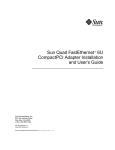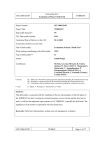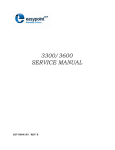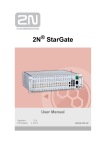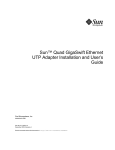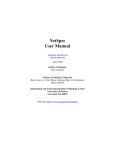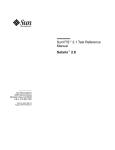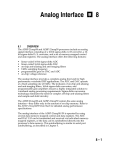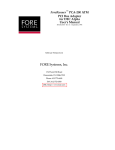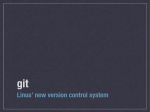Download SunATM 3U CompactPCI Adapter Installation and User`s Guide
Transcript
SunATM™ 3U CompactPCI Adapter Installation and User’s Guide Sun Microsystems, Inc. 901 San Antonio Road Palo Alto, CA 94303-4900 U.S.A. 650-960-1300 Part No. 806-3005-10 February 2001, Revision A Send comments about this document to: [email protected] Copyright 2000 Sun Microsystems, Inc., 901 San Antonio Road, Palo Alto, CA 94303-4900 U.S.A. All rights reserved. This product or document is distributed under licenses restricting its use, copying, distribution, and decompilation. No part of this product or document may be reproduced in any form by any means without prior written authorization of Sun and its licensors, if any. Third-party software, including font technology, is copyrighted and licensed from Sun suppliers. Parts of the product may be derived from Berkeley BSD systems, licensed from the University of California. UNIX is a registered trademark in the U.S. and other countries, exclusively licensed through X/Open Company, Ltd. Sun, Sun Microsystems, the Sun logo, AnswerBook2, docs.sun.com, SunATM, SunVTS, OpenBoot, and Solaris are trademarks, registered trademarks, or service marks of Sun Microsystems, Inc. in the U.S. and other countries. All SPARC trademarks are used under license and are trademarks or registered trademarks of SPARC International, Inc. in the U.S. and other countries. Products bearing SPARC trademarks are based upon an architecture developed by Sun Microsystems, Inc. The OPEN LOOK and Sun™ Graphical User Interface was developed by Sun Microsystems, Inc. for its users and licensees. Sun acknowledges the pioneering efforts of Xerox in researching and developing the concept of visual or graphical user interfaces for the computer industry. Sun holds a non-exclusive license from Xerox to the Xerox Graphical User Interface, which license also covers Sun’s licensees who implement OPEN LOOK GUIs and otherwise comply with Sun’s written license agreements. Federal Acquisitions: Commercial Software—Government Users Subject to Standard License Terms and Conditions. DOCUMENTATION IS PROVIDED “AS IS” AND ALL EXPRESS OR IMPLIED CONDITIONS, REPRESENTATIONS AND WARRANTIES, INCLUDING ANY IMPLIED WARRANTY OF MERCHANTABILITY, FITNESS FOR A PARTICULAR PURPOSE OR NON-INFRINGEMENT, ARE DISCLAIMED, EXCEPT TO THE EXTENT THAT SUCH DISCLAIMERS ARE HELD TO BE LEGALLY INVALID. Copyright 2000 Sun Microsystems, Inc., 901 San Antonio Road, Palo Alto, CA 94303-4900 Etats-Unis. Tous droits réservés. Ce produit ou document est distribué avec des licences qui en restreignent l’utilisation, la copie, la distribution, et la décompilation. Aucune partie de ce produit ou document ne peut être reproduite sous aucune forme, par quelque moyen que ce soit, sans l’autorisation préalable et écrite de Sun et de ses bailleurs de licence, s’il y en a. Le logiciel détenu par des tiers, et qui comprend la technologie relative aux polices de caractères, est protégé par un copyright et licencié par des fournisseurs de Sun. Des parties de ce produit pourront être dérivées des systèmes Berkeley BSD licenciés par l’Université de Californie. UNIX est une marque déposée aux Etats-Unis et dans d’autres pays et licenciée exclusivement par X/Open Company, Ltd. Sun, Sun Microsystems, le logo Sun, AnswerBook2, docs.sun.com, SunATM, SunVTS, OpenBoot, et Solaris sont des marques de fabrique ou des marques déposées, ou marques de service, de Sun Microsystems, Inc. aux Etats-Unis et dans d’autres pays. Toutes les marques SPARC sont utilisées sous licence et sont des marques de fabrique ou des marques déposées de SPARC International, Inc. aux Etats-Unis et dans d’autres pays. Les produits portant les marques SPARC sont basés sur une architecture développée par Sun Microsystems, Inc. L’interface d’utilisation graphique OPEN LOOK et Sun™ a été développée par Sun Microsystems, Inc. pour ses utilisateurs et licenciés. Sun reconnaît les efforts de pionniers de Xerox pour la recherche et le développement du concept des interfaces d’utilisation visuelle ou graphique pour l’industrie de l’informatique. Sun détient une licence non exclusive de Xerox sur l’interface d’utilisation graphique Xerox, cette licence couvrant également les licenciés de Sun qui mettent en place l’interface d’utilisation graphique OPEN LOOK et qui en outre se conforment aux licences écrites de Sun. LA DOCUMENTATION EST FOURNIE “EN L’ETAT” ET TOUTES AUTRES CONDITIONS, DECLARATIONS ET GARANTIES EXPRESSES OU TACITES SONT FORMELLEMENT EXCLUES, DANS LA MESURE AUTORISEE PAR LA LOI APPLICABLE, Y COMPRIS NOTAMMENT TOUTE GARANTIE IMPLICITE RELATIVE A LA QUALITE MARCHANDE, A L’APTITUDE A UNE UTILISATION PARTICULIERE OU A L’ABSENCE DE CONTREFAÇON. Please Recycle Regulatory Compliance Statements Your Sun product is marked to indicate its compliance class: • • • • Federal Communications Commission (FCC) — USA Industry Canada Equipment Standard for Digital Equipment (ICES-003) — Canada Voluntary Control Council for Interference (VCCI) — Japan Bureau of Standards Metrology and Inspection (BSMI) — Taiwan Please read the appropriate section that corresponds to the marking on your Sun product before attempting to install the product. FCC Class A Notice This device complies with Part 15 of the FCC Rules. Operation is subject to the following two conditions: 1. This device may not cause harmful interference. 2. This device must accept any interference received, including interference that may cause undesired operation. Note: This equipment has been tested and found to comply with the limits for a Class A digital device, pursuant to Part 15 of the FCC Rules. These limits are designed to provide reasonable protection against harmful interference when the equipment is operated in a commercial environment. This equipment generates, uses, and can radiate radio frequency energy, and if it is not installed and used in accordance with the instruction manual, it may cause harmful interference to radio communications. Operation of this equipment in a residential area is likely to cause harmful interference, in which case the user will be required to correct the interference at his own expense. Shielded Cables: Connections between the workstation and peripherals must be made using shielded cables to comply with FCC radio frequency emission limits. Networking connections can be made using unshielded twisted-pair (UTP) cables. Modifications: Any modifications made to this device that are not approved by Sun Microsystems, Inc. may void the authority granted to the user by the FCC to operate this equipment. FCC Class B Notice This device complies with Part 15 of the FCC Rules. Operation is subject to the following two conditions: 1. This device may not cause harmful interference. 2. This device must accept any interference received, including interference that may cause undesired operation. Note: This equipment has been tested and found to comply with the limits for a Class B digital device, pursuant to Part 15 of the FCC Rules. These limits are designed to provide reasonable protection against harmful interference in a residential installation. This equipment generates, uses and can radiate radio frequency energy and, if not installed and used in accordance with the instructions, may cause harmful interference to radio communications. However, there is no guarantee that interference will not occur in a particular installation. If this equipment does cause harmful interference to radio or television reception, which can be determined by turning the equipment off and on, the user is encouraged to try to correct the interference by one or more of the following measures: • • • • Reorient or relocate the receiving antenna. Increase the separation between the equipment and receiver. Connect the equipment into an outlet on a circuit different from that to which the receiver is connected. Consult the dealer or an experienced radio/television technician for help. Shielded Cables: Connections between the workstation and peripherals must be made using shielded cables in order to maintain compliance with FCC radio frequency emission limits. Networking connections can be made using unshielded twisted pair (UTP) cables. Modifications: Any modifications made to this device that are not approved by Sun Microsystems, Inc. may void the authority granted to the user by the FCC to operate this equipment. iii ICES-003 Class A Notice - Avis NMB-003, Classe A This Class A digital apparatus complies with Canadian ICES-003. Cet appareil numérique de la classe A est conforme à la norme NMB-003 du Canada. ICES-003 Class B Notice - Avis NMB-003, Classe B This Class B digital apparatus complies with Canadian ICES-003. Cet appareil numérique de la classe B est conforme à la norme NMB-003 du Canada. iv SunATM 3U CompactPCI Adapter Installation and User’s Guide • February 2001 BSMI Class A Notice The following statement is applicable to products shipped to Taiwan and marked as Class A on the product compliance label. v vi SunATM 3U CompactPCI Adapter Installation and User’s Guide • February 2001 Declaration of Conformity Compliance Model Number: ATM622F3U Product Name: SunATM 622 3U Compact PCI Adapter (X1268A) EMC European Union This equipment complies with the following requirements of the EMC Directive 89/336/EEC: EN55022:1995/CISPR22:1997 Class A EN550024:1998 EN61000-4-2 4 kV (Direct), 8 kV (Air) EN61000-4-3 3 V/m EN61000-4-4 1.0 kV Power Lines, 0.5 kV Signal Lines EN61000-4-5 1 kV Line-Line, 2 kV Line-Gnd Power Lines EN61000-4-6 3V EN61000-4-8 3 A/m EN61000-4-11 Pass EN61000-3-2:1995 Pass EN61000-3-3:1995 Pass Safety This equipment complies with the following requirements of the Low Voltage Directive 73/23/EEC: EC Type Examination Certificates: EN60950:1992, 2nd Edition Supplementary Information This product was tested and complies with all the requirements for the CE Mark. /s/ Dennis P. Symanski Manager, Compliance Engineering /s/ DATE Peter Arkless Quality Manager Sun Microsystems, Inc. 901 San Antonio Road, MPK15-102 Palo Alto, CA 94303-4900, USA Sun Microsystems Scotland, Limited Springfield, Linlithgow West Lothian, EH49 7LR Scotland, United Kingdom Tel: 650-786-3255 Fax: 650-786-3723 Tel: 0506-670000 Fax: 0506 760011 DATE vii viii SunATM 3U CompactPCI Adapter Installation and User’s Guide • February 2001 Contents 1. Product Overview Product Description 1 1 Software Features 1 SunATM 155 3U Compact PCI Adapter Hardware Features 2 SunATM 622 3U Compact PCI Adapter Hardware Features 2. 3 3 Hardware and Software Requirements 3 Overview of the Installation Procedure 4 Installing the SunATM Software 5 Checking the System for SunATM Software ▼ 2 5 To Check for Previously Installed SunATM Software Packages Installing the SunATM Software 5 6 ▼ To Install the SunATM Software ▼ To Check the Package Installation Using pkginfo ▼ To Check the Package Installation Using pkgchk ▼ To Remove the Software Packages Using pkgrm Configuring the SunATM Interfaces 7 8 8 8 9 ix 3. Installing and Extracting the Adapter Preparing for the Installation 11 12 Tools and Equipment Needed Contents of the Ship Kit 12 12 Determining the Type of Adapter Installation Models of Hot Swap Installing the Adapter 13 14 ▼ To Prepare the System for Hot Installation ▼ To Prepare the System for a Cold Installation ▼ To Install the Adapter 14 15 15 Attaching the Adapter to the System 18 ▼ To Attach the Adapter in a Hot Swap Environment ▼ To Power On the System After a Cold Installation Extracting the Adapter 18 19 19 Determining the Type of Adapter Extraction 4. 12 19 ▼ To Extract the Adapter from a Hot Swap Environment ▼ To Extract the Adapter from a Cold Environment Configuring the SunATM Interfaces 21 23 Using the atmadmin Configuration Program 24 Starting the atmadmin Configuration Program atmadmin Main Menu 24 25 atmadmin Navigation Commands System Parameter Group Menu ATM SNMP Agent Status Interface Configuration Menu 25 26 26 27 atmadmin and the SunATM Configuration Files atmadmin Parameter Groups x 20 28 SunATM 3U CompactPCI Adapter Installation and User’s Guide • February 2001 27 Physical-Layer Parameter Group Framing Interface 30 Signalling Parameter Group UNI Version 30 31 31 ILMI Parameter Group 32 Classical IP Parameter Group 32 Classical IP Interface Type 33 Hostname and IP Address 34 Local ATM Address 34 ATM ARP Server Address 35 Permanent Virtual Circuit (PVC) 5. LAN Emulation Parameter Group 36 Per-Instance LAN Emulation 37 Editing SunATM Configuration Files Editing the atmconfig File 36 41 42 Changing the Framing Interface in the atmconfig File Example of an atmconfig File 43 Configuring a Classical Internet Protocol Interface Editing the aarconfig File 44 44 Using Variables in the aarconfig File Sample Classical IP Configurations 50 Configuring a LAN Emulation Interface 53 Editing the laneconfig File 43 47 53 Using Variables in the laneconfig File 56 Sample LAN Emulation Configurations 57 Supporting Multiple Emulated LANs on a Single Interface 58 Contents xi 6. Plumbing and Unplumbing SunATM Interfaces Starting the SunATM Software for the First Time 61 62 Plumbing and Unplumbing Individual ATM Interfaces 7. Classical IP and LAN Emulation Protocols ATM Network Protocols 65 65 ATM Addresses and Address Registration 66 ATM Address Registration Daemon (ilmid) Classical Internet Protocol 67 67 ATM Address Resolution 67 ATM ARP Address Resolution Tables LAN Emulation 68 69 LAN Emulation Servers 70 LAN Emulation Configuration Server LAN Emulation Server 70 70 Broadcast and Unknown Address Server Resolving an IP Address to an ATM Connection LAN Emulation Connections 8. 62 71 72 SunATM and Solaris Networking Features ATM and SNMP 70 73 73 SNMP and Solaris 74 Solaris 2.6, Solaris 7, and Solaris 8 Compatible Software ATM and Logical Interfaces A. Specifications 77 Physical Dimensions 77 Performance Specifications Power Specifications 78 78 Environmental Specifications xii 75 78 SunATM 3U CompactPCI Adapter Installation and User’s Guide • February 2001 74 B. Testing the Adapter 81 Using the SunVTS Diagnostic Software 81 Using the OpenBoot PROM FCode Self-Test 82 ▼ C. To Run the FCode Self-Test Diagnostic Application Programmer’s Interface SunATM API Introduction 83 87 87 Using the SunATM API with the Q.93B and the ATM Device Drivers Q.93B Driver Interface 88 89 Establishing a Connection to the Q.93B Driver 89 Setting Up an ATM Connection Over a Switched Virtual Circuit (SVC) Call Setup 93 Release Procedure 94 Exception Conditions 94 Connecting, Sending, and Receiving Data with the ATM Device Driver Raw Mode Connections DLPI Mode Connections D. 90 97 97 Troubleshooting and SunATM Error Messages Known Issues About the SunATM 5.0 Release Redundant LANE Servers 96 99 100 100 SunATM and Solstice FireWall-1 100 Troubleshooting While Starting a SunATM Interface 101 ▼ To Diagnose Generic Configuration Problems ▼ To Diagnose Classical IP Configuration Problems ▼ To Diagnose LAN Emulation Configuration Problems Common Problems Error Messages 101 102 105 108 110 Contents xiii Error Messages from S00sunatm 110 Error Messages From aarsetup and lanesetup Error Messages From the Kernel Drivers xiv 115 SunATM 3U CompactPCI Adapter Installation and User’s Guide • February 2001 113 Figures FIGURE 1-1 SunATM 3U Compact PCI Adapter 2 FIGURE 3-1 Opening the Ejection Lever FIGURE 3-2 Closing the Ejection Lever 16 FIGURE 3-3 Tightening the Ejection Lever Captive Screw FIGURE 7-1 ATM Address Fields FIGURE 8-1 Using atmsnmpd as a Forwarding Agent 74 FIGURE C-1 ATM Signalling FIGURE C-2 Message Format FIGURE C-3 Message Flow for Normal Call Setup and Tear-Down 16 17 66 88 91 95 xv xvi SunATM 3U CompactPCI Adapter Installation and User’s Guide • February 2001 Tables TABLE 1-1 Installation Overview 4 TABLE 2-1 SunATM Software Packages TABLE 4-1 Basic Navigation Commands in atmadmin TABLE 4-2 Configurable Parameters in the SunATM Software TABLE 4-3 Predefined SunATM Variables TABLE 5-1 /etc/opt/SUNWconn/atm/atmconfig Field Descriptions TABLE 5-2 /etc/opt/SUNWconn/atm/aarconfig File Flag Descriptions TABLE 5-3 /etc/opt/SUNWconn/atm/aarconfig File Flag Requirements and Options TABLE 5-4 Predefined SunATM Variables TABLE 5-5 /etc/opt/SUNWconn/atm/laneconfig Entry Descriptions TABLE 5-6 /etc/opt/SUNWconn/atm/laneconfig Flag Descriptions TABLE 5-7 laneconfig Flag Requirements and Options 55 TABLE 5-8 Predefined SunATM Variables TABLE 6-1 Parameter Options for atmifconfig 63 TABLE 7-1 LAN Emulation Connections TABLE A-1 Physical Dimensions TABLE A-2 Performance Specifications TABLE A-3 Power Specifications TABLE A-4 Environmental Specifications 78 TABLE B-1 SunVTS Tests 81 6 25 28 35 42 45 47 48 54 54 56 72 77 78 78 xvii xviii TABLE B-2 SunVTS Documentation 82 TABLE C-1 Messages Between the User and the Q.93B Driver TABLE C-2 Fields in the M_PROTO mblock 91 TABLE C-3 qcc Functions TABLE C-4 atm_util Function Overview 96 90 93 SunATM 3U CompactPCI Adapter Installation and User’s Guide • February 2001 Preface The SunATM 3U CompactPCI Adapter Installation and User’s Guide provides instructions for installing and using both the SunATM™ 155 and the SunATM 622 3U Compact PCI adapters. This manual also describes how to install and configure the SunATM software. These instructions are designed for network administrators with experience in installing similar hardware and software. How This Book Is Organized This manual contains the following chapters and appendixes: Chapter 1, “Product Overview,” introduces the SunATM 155 and SunATM 622 3U Compact PCI adapters. Chapter 3, “Installing and Extracting the Adapter,” contains instructions on installing and extracting the SunATM 622 3U Compact PCI adapter using either hot swap or cold installation procedures. Chapter 2, “Installing the SunATM Software,” describes how to install SunATM software from the Solaris Sun Computer Systems Supplement CD. Chapter 4, “Configuring the SunATM Interfaces,” describes how to configure the software using the atmadmin configuration program. Chapter 5, “Editing SunATM Configuration Files,” describes how you can optionally edit the SunATM configuration files by hand. Chapter 6, “Plumbing and Unplumbing SunATM Interfaces,” explains how you can plumb and unplumb the configured SunATM interface using the atmifconfig command. xix Chapter 7, “Classical IP and LAN Emulation Protocols,” describes ATM protocols and how they are supported by the SunATM software. Chapter 8 “SunATM and Solaris Networking Features,” describes how to manage network architecture using the SunATM simple network management protocol (SNMP) software. Appendix A, “Specifications,” lists the adapter’s specifications. Appendix B, “Testing the Adapter,” describes how to test the adapter using either the SunVTS diagnostic application or the onboard FCode self-test. Appendix C, “Application Programmer’s Interface,” describes the SunATM Application Programmer’s Interface (API). Appendix D, “Troubleshooting and SunATM Error Messages,” describes troubleshooting procedures for diagnosing problems with the SunATM interfaces. Using UNIX Commands This document may not contain information on basic UNIX® commands and procedures such as shutting down the system, booting the system, and configuring devices. See one or more of the following for this information: xx ■ Solaris on Sun Hardware Platform Guide ■ AnswerBook2™ online documentation for the Solaris™ operating environment ■ Other software documentation that you received with your system SunATM 3U CompactPCI Adapter Installation and User’s Guide • February 2001 Typographic Conventions TABLE P-1 Typographic Conventions Typeface Meaning Examples AaBbCc123 The names of commands, files, and directories; on-screen computer output Edit your .login file. Use ls -a to list all files. % You have mail. AaBbCc123 What you type, when contrasted with on-screen computer output % su Password: AaBbCc123 Book titles, new words or terms, words to be emphasized Read Chapter 6 in the User’s Guide. These are called class options. You must be superuser to do this. Command-line variable; replace with a real name or value To delete a file, type rm filename. Shell Prompts TABLE P-2 Shell Prompts Shell Prompt C shell machine_name% C shell superuser machine_name# Bourne shell and Korn shell $ Bourne shell and Korn shell superuser # Preface xxi Related Documentation TABLE P-3 Related Documentation Application Title System administration System Administration Guide, Vol. I System administration System Administration Guide, Vol. II System administration System Administration Guide, Vol. III Software installation Solaris Sun Hardware Platform Guide Configuration Platform Notes: SunATM Driver Software Accessing Sun Documentation Online The docs.sun.comsm web site enables you to access Sun technical documentation on the Web. You can browse the docs.sun.com archive or search for a specific book title or subject at: http://docs.sun.com Sun Welcomes Your Comments We are interested in improving our documentation and welcome your comments and suggestions. You can email your comments to us at: [email protected] Please include the part number (806-2995-01) of your document in the subject line of your email. xxii SunATM 3U CompactPCI Adapter Installation and User’s Guide • February 2001 CHAPTER 1 Product Overview This chapter introduces the SunATM 155 and SunATM 622 3U CompactPCI adapters. The features, hardware requirements, and software requirements of these adapters are described in the following sections: ■ “Product Description” on page 1 ■ “Hardware and Software Requirements” on page 3 ■ “Overview of the Installation Procedure” on page 4 Product Description The SunATM 3U CompactPCI adapters are designed for operation in hot swap systems that run under Solaris 8 6/00. An on-board FCode PROM provides the configuration support that identifies the SunATM 3U compact PCI adapters to the system. Software Features The SunATM software is compatible with relevant emerging standards (including existing ATM Forum baseline specifications and ITU-TS), and supports: ■ IETF RFC 1577 for Classical IP over ATM ■ IETF RFC 1483 for Protocol Encapsulation over ATM (except for bridge encapsulation) ■ ATM Forum recommendation for UNI 3.0, 3.1, or 4.0 ■ ATM Forum recommendation for LAN Emulation 1.0 1 Hot swap LED Ejection lever in locked position FIGURE 1-1 SunATM 3U CompactPCI Adapter SunATM 155 3U CompactPCI Adapter The SunATM 155 CompactPCI adapter is a 155 Mbps ATM network interface board with a multi-mode fiber optical transceiver for LAN access. The SunATM 155 compact PCI adapter provides full duplex transmission of data between a host on a compact PCI (cPCI) bus and the fiber optics with a data rate of 155 Mbits/sec. Hardware Features ■ ■ ■ ■ ■ ■ 2 Supports 155-Mbps operation over 62.5/125 µ multimode fiber Integrates PCI and SAR (segmentation and reassembly) functions in an ASIC implemented in standard CMOS Aligns SAR function with ATM Forum specified and International Telecommunications Union-Telecommunication Sector (ITU-TS) approved ATM Adaptation Layer (AAL) 5 Supports 32- and 64-bit bus master interface Supports 33 MHz clock speeds Supports the SONET and SDH (Synchronous Optical NETwork/Synchronous Digital Hierarchy) physical layer framing structure SunATM 3U CompactPCI Adapter Installation and User’s Guide • February 2001 SunATM 622 3U CompactPCI Adapter The SunATM 622 compact PCI adapter is a 622 Mbps ATM network interface board with a multi-mode fiber optical transceiver for LAN access. The SunATM 622 compact PCI adapter provides full duplex transmission of data between a host on a compact PCI (cPCI) bus and the fiber optics with a data rate of 622 Mbits/sec. Hardware Features ■ ■ ■ ■ ■ ■ Supports 622-Mbps operation over 62.5/125 µ multimode fiber cable at 1300 nm wavelength Integrates PCI and SAR (segmentation and reassembly) functions in an ASIC implemented in standard CMOS Aligns SAR function with ATM Forum specified and International Telecommunications Union-Telecommunication Sector (ITU-TS) approved ATM Adaptation Layer (AAL) 5 Supports 32- and 64-bit bus master interface Supports 33 MHz clock speeds Supports the SONET and SDH (Synchronous Optical NETwork/Synchronous Digital Hierarchy) physical layer framing structure Hardware and Software Requirements To connect the Sun adapter to an ATM switch, you need a multimode fiber cable with an SC connector. Refer to the manuals supplied with the ATM switch for specific instructions about the switch’s cable connections and cabling an ATM network. The software drivers required for operating the adapter are located on the Solaris Sun Computer Systems Supplement CD-ROM, which is included with the Solaris software. Chapter 1 Product Overview 3 Overview of the Installation Procedure The following table lists the major tasks in the order you must perform them when you install the SunATM adapter into your system. These tasks are just the common, high level procedures required to install the SunATM software and hardware. Because of the complexity of the ATM networking environment, your specific installation procedure may require tasks not listed below. TABLE 1-1 Installation Overview Task Chapter Documented Installing the SunATM software Chapter 2 Installing the adapter into the system Chapter 3 Attaching the cable to an ATM network Chapter 3 Configuring the SunATM software interface: • Using the interactive atmadmin utility Chapter 4 • Editing the configuration files by hand Chapter 5 Plumbing the SunATM interface Chapter 6 Note – If you experience problems during the installation of the SunATM hardware or software, see Appendix D for troubleshooting procedures and error message descriptions. 4 SunATM 3U CompactPCI Adapter Installation and User’s Guide • February 2001 CHAPTER 2 Installing the SunATM Software This chapter describes how to install SunATM software from the Solaris Sun Computer Systems Supplement CD. You must install the SunATM software before installing the adapter into your system. This chapter contains the following sections: ■ ■ ■ “Checking the System for SunATM Software” on page 5 “Installing the SunATM Software” on page 6 “Configuring the SunATM Interfaces” on page 9 Checking the System for SunATM Software Before installing the new SunATM software, check to see if it is already installed on the system. ▼ To Check for Previously Installed SunATM Software Packages ● Using the pkginfo command, check your system for the SunATM software packages. # /usr/bin/pkginfo | grep SUNWatm system SUNWatm SunATM Device Drivers application SUNWatma SunATM Interim Api Support Software application SUNWatmu SunATM Runtime Support Software 5 ■ If you see the pkginfo output above, your system already has the SunATM software installed. If you are certain these are new software packages installed from the Solaris Sun Computer Systems Supplement CD, you can install the adapter as described in Chapter 3. ■ If these packages may have been installed from a previous SunATM installation, remove them as described in “To Remove the Software Packages Using pkgrm” on page 8. ■ If your system does not have the SunATM software installed, install the software as described in “Installing the SunATM Software” on page 6. Note – Refer to the pkginfo(1) man page for more information about the command. Installing the SunATM Software The table below describes the SunATM software packages included on the Sun Computer Systems Supplement CD-ROM. Refer to the Solaris Sun Hardware Platform Guide for more information about the contents of this CD-ROM. TABLE 2-1 SunATM Software Packages Package Description SUNWatm Contains the device driver software. SUNWatmu Contains the man pages and the files required to configure an ATM SNMP management system. SUNWatma Contains the SunATM interim API libraries and header files. Note – For basic ATM functionality, the SUNWatm package is the only required software package. 6 SunATM 3U CompactPCI Adapter Installation and User’s Guide • February 2001 ▼ To Install the SunATM Software ● Install the SunATM software as described in the Solaris Sun Hardware Platform Guide included on the Sun Computer Systems Supplement CD-ROM. The Solaris Sun Hardware Platform Guide contains the software package installation instructions specific to the Solaris operating environment supported by the software. The software from the SunATM packages will be installed in the following directories: ■ SunATM Device Drivers and Utilities (SUNWatm) go into: ■ ■ ■ ■ ■ ■ ■ ■ ■ /kernel/mod /kernel/mod/sparcv9 /kernel/drv /etc/init.d /kernel/drv/sparcv9 /etc/opt/SUNWconn/atm /etc/rc2.d /etc/opt/SUNWconn/bin SunATM Runtime Support Software (SUNWatmu) goes into: ■ ■ /opt/SUNWconn/atm /opt/SUNWconn/man. Note – Man pages contained in the SUNWatmu package will be installed in /opt/SUNWconn/atm/man and will have symbolic links in /opt/SUNWconn/man. (To view these man pages, add the /opt/SUNWconn/man directory to your system’s $MANPATH environment variable.) Interim API examples will go into /opt/SUNWconn/atm/examples. ■ SunATM Interim API (SUNWatma) goes into: ■ ■ ■ ■ /opt/SUNWconn/atm/include /opt/SUNWconn/atm/lib /opt/SUNWconn/include /opt/SUNWconn/lib. Note – The SunATM adapters are not currently supported on diskless, dataless, or autoclient systems. The root and /usr file systems must be local for SunATM to operate. Chapter 2 Installing the SunATM Software 7 ▼ To Check the Package Installation Using pkginfo ● After installing the SunATM software, you can check the installation using the pkginfo command. The following example shows that pkginfo found the three SunATM software packages. # /usr/bin/pkginfo | grep SUNWatm system SUNWatm SunATM Device Drivers application SUNWatma SunATM Interim Api Support Software application SUNWatmu SunATM Runtime Support Software Refer to the pkginfo(1) man page for more information about the command. ▼ To Check the Package Installation Using pkgchk ● Once the package is installed, you can use the pkgchk command to see if the installation is complete. # /usr/sbin/pkgchk SUNWatm You can specify multiple packages at the command line by separating the package names with a space. If you do not specify a package identifier, the entire contents of the machine are checked. Refer to the pkgchk(1M) man page for more information about the command. ▼ To Remove the Software Packages Using pkgrm ● To remove the SunATM software packages from your system, use the pkgrm command as superuser. In this example, the pkgrm command will remove the three SunATM software packages from the system. # /usr/sbin/pkgrm SUNWatm SUNWatma SUNWatmu Refer to the pkgrm(1M) man page for more information about the command. 8 SunATM 3U CompactPCI Adapter Installation and User’s Guide • February 2001 Configuring the SunATM Interfaces After installing the SunATM software, you must configure the SunATM interfaces before you reboot your system. You can either use the SunATM configuration program, atmadmin, to configure the interfaces, or you can edit the SunATM configuration files directly. Note – If you are installing the adapter in a hot swap environment do not reboot your system. See Chapter 4 for instructions on how to use the atmadmin program, and see Chapter 5 for information about how to edit the SunATM configuration files. Chapter 2 Installing the SunATM Software 9 10 SunATM 3U CompactPCI Adapter Installation and User’s Guide • February 2001 CHAPTER 3 Installing and Extracting the Adapter This chapter contains instructions for installing and extracting the SunATM 3U CompactPCI adapter using either hot swap or cold swap procedures. This chapter contains the following sections: ■ “Preparing for the Installation” on page 12 ■ “Installing the Adapter” on page 14 ■ “Attaching the Adapter to the System” on page 18 ■ “Extracting the Adapter” on page 19 11 Preparing for the Installation Before installing the adapter, prepare for the installation by assembling the appropriate tools, unpacking the ship kit, verifying the system software, and selecting an I/O slot. Tools and Equipment Needed ■ ■ ■ ■ Number 0 Phillips screwdriver Antistatic wrist strap Multimode fiber-optic cable Electrostatic discharge (ESD) mat (optional) Contents of the Ship Kit The ship kit should contain the following items: ■ ■ ■ ■ SunATM CompactPCI card Antistatic wrist strap This manual A product note document (if needed) Caution – Electrostatic discharge can damage the integrated circuits on the cards. Leave the cards in their antistatic envelopes until you are ready to install them in the system. Determining the Type of Adapter Installation The adapter is a hot-swappable component that can be installed into a hot-swapcompliant system without interrupting the operation of the system. The adapter can also be installed in a cold environment, where you power down the system before you install the adapter. Determine whether you want to perform a hot swap installation of the adapter or a cold installation. 12 SunATM 3U CompactPCI Adapter Installation and User’s Guide • February 2001 ■ In a hot swap installation, you can install the adapter while the system is running, without interrupting the operation of the server. Depending on the level of hot swap your server is running (full or basic), you may be required to enter software commands before and after the installation. ■ In a cold installation, you must shut down the operating system and power down the system before installing the adapter. After the installation, you must power the system back on for the system to recognize the new adapter. Note – This chapter describes the general procedure needed for either a hot swap or a cold installation. Because software commands and LED displays can differ for each server, refer to you server’s documentation for the exact installation procedures. Models of Hot Swap Hot swap, a key feature of the PCI Industrial Computer Manufacturers Group (PICMG) standard, means that a CompactPCI adapter that meets the PICMG standard can be reliably inserted into or extracted from a powered and operating CompactPCI platform without affecting the other functions of the platform. The standard also defines state transitions fro the hardware and software connection processes that allow the card to be connected and configured. The adapter supports two models of hot swap: ■ ■ Basic hot swap Full hot swap The models can be explained by first defining the following processes: ■ Hardware connection process—the electrical connection (and disconnection) of an I/O card. ■ Software connection process—the software management by the operating system of the board (allocating/releasing resources, attaching/detaching device drivers, and so on). In the basic hot swap model, the hardware connection process can be performed automatically by the hardware, while the software connection process requires operator assistance. In the full hot swap model, both the hardware and the software connection process are performed automatically. If you install the adapter in a server set to full hot swap mode, you will not need to type in any software commands during the installation. However, if you install the adapter in a server set to basic hot swap mode, you will need to type in software Chapter 3 Installing and Extracting the Adapter 13 commands during the installation. For example, if you were installing the adapter in a server set to basic hot swap mode, you might use the cfgadm command to identify and attach the adapter during the installation. Installing the Adapter This section contains the procedures required for installing the card in the server. Note – This section provides a general overview of the tasks needed to prepare for either a hot or cold installation. For the exact procedures required for your system, refer to the documentation that shipped with your system. ▼ To Prepare the System for Hot Installation ● Follow the appropriate procedures, as documented in the system’s documentation, to prepare the system for a hot installation of the adapter. Refer to the system’s documentation for the complete hot swap instructions. 1. Boot the Solaris operating environment with a special operating system kernel. At the ok prompt, type: ok boot disk_pathname/sparcv9/unix 2. Start cPCI hot swap. % drvconfig -i sghsc 3. Type the following command: % cfgadm pci Confirm that the intended slot can be identified as unconfigured on the list. 14 SunATM 3U CompactPCI Adapter Installation and User’s Guide • February 2001 ▼ To Prepare the System for a Cold Installation 1. Before shutting down the operating environment and halting the system, ensure that all significant application activity on the server has stopped. 2. Follow the appropriate procedures, as documented in the system’s service manual, to shut down and halt the system. Refer to the system’s documentation for the complete power off procedure. 3. Power off the system. Refer to the system’s documentation for the location of the power switch. 4. Verify that the system’s power LED is off (not lit) indicating that the system is completely powered off. Once the system has been shut down and powered off, you can safely install the card. ▼ To Install the Adapter Note – Refer to the system service or administration guide for detailed instructions for following tasks. 1. Get the antistatic wrist strap from the ship kit. 2. Unwrap the first two folds of the wrist strap and wrap the adhesive side firmly against your wrist. 3. Peel the liner from the copper foil at the opposite end of the wrist strap and attach the copper end of the strap to a bare metal area on the front of the server. 4. Remove the card from its antistatic envelope and package and place it on the electrostatic discharge mat. If an electrostatic discharge mat is not available, place the card on the antistatic envelope it was packaged in. Before installing the card in the system, open the card’s ejection levers (see FIGURE 3-1). Chapter 3 Installing and Extracting the Adapter 15 FIGURE 3-1 Opening the Ejection Lever 5. Pull back the ejection lever and slide the card into the cPCI slot. Caution – Do not use excessive force when installing the adapter into the cPCI slot. You may damage the adapter’s connector. If the adapter does not seat properly when you apply even pressure, remove the adapter and carefully reinstall it. 6. Applying even pressure at both corners of the card, push the card until it is firmly seated in the slot. In a full hot swap installation, when the card is properly seated and the physical connection is complete, the blue LED lights up. 7. Push the ejection lever over the sprocket toward the card and into the locked position. FIGURE 3-2 Closing the Ejection Lever This locks the card into the slot and completes the hardware installation. In a full hot swap installation, the blue LED should go off. If the blue LED does not go off, it either means the system into which you inserted the card does not fully support the hot-swap feature or the card is not properly seated. 16 SunATM 3U CompactPCI Adapter Installation and User’s Guide • February 2001 8. Check your system documentation for any additional actions that may be required to configure the system software for the newly inserted card. For example, in some systems you must type the following command: % cfgadm -c configure attachment_point This turns off the blue LED and initiates the software, which responds by configuring the system software for the newly inserted card. If the blue LED does not go off, you know that the card is not properly seated and you must remove it and repeat the installation procedure. If the blue LED does go off, proceed to Step 9. 9. Using a No. 0 Phillips screwdriver, tighten the captive screws inside the card’s ejection lever. FIGURE 3-3 Tightening the Ejection Lever Captive Screw 10. Remove the wrist strap from the chassis and your wrist. 11. Connect one end of the multimode fiber cable to the fiber receptacle on the SunATM adapter and the other end to the ATM networking device (for example, an ATM switch). Refer to the documentation supplied with the ATM networking device for additional cabling information. Chapter 3 Installing and Extracting the Adapter 17 Attaching the Adapter to the System After installing the adapter, you must make the system recognize the new adapter and its interfaces. The procedure you use for attaching the adapter to the system depends on whether you installed the adapter in a hot swap or cold environment. If you performed a hot installation, see “To Attach the Adapter in a Hot Swap Environment” on page 18. If you powered down the system before installing the card, see “To Power On the System After a Cold Installation” on page 19. Note – After attaching the adapter to the system, see Chapter 4 for the software configuration instructions. ▼ To Attach the Adapter in a Hot Swap Environment 1. Follow the hot swap procedures for attaching an I/O card to the system in the system’s documentation. Refer to the system’s server or hardware installation manual for the attachment procedure specific to your system. 2. On some systems, for example, you would log into the system console as superuser and identify the board slot number (attachment point). # cfgadm -s select=class(pci) 3. At the system console, activate the adapter with the cfgadm -c connect command: # cfgadm -c connect ap_id Where ap_id is the attachment point ID. 4. Check the hot swap LED on the adapter. 18 ■ If the adapter was installed correctly, the blue LED should be off. ■ If the hot swap LED remains on (lit), the adapter was not installed correctly. Remove and reinstall the adapter to make sure it is seated correctly in the slot. SunATM 3U CompactPCI Adapter Installation and User’s Guide • February 2001 If you have to reinstall the card, be sure to follow the instructions outlined in your system’s service manual for the removal and replacement of I/O cards. Refer to the system documentation for additional troubleshooting instructions. ▼ To Power On the System After a Cold Installation 1. Before powering on the system, make sure that all the cables are connected and the peripheral devices are powered on. 2. Follow the appropriate procedures, as documented in the system’s hardware installation manual, to power on the system. Refer to the system’s documentation for the complete power-on procedure. 3. Check the hot swap LED on the adapter. ■ If the adapter was installed correctly, the blue LED should be off. ■ If the hot swap LED remains on (lit), the adapter was not installed correctly. Remove and reinstall the adapter to make sure it is seated correctly in the slot. If you have to reinstall the card, be sure to follow the instructions outlined in your system’s service manual for the removal and replacement of I/O cards. Refer to the system documentation for additional troubleshooting instructions. 4. Verify that the system’s power LED is on (lit), indicating that the system has completely powered on. Extracting the Adapter The adapter is a hot-swappable component that can be extracted from a hot-swapcompliant system without interrupting the operation of the system. The adapter can also be extracted from a cold environment, where you power down the system before you extract the adapter. Determining the Type of Adapter Extraction Determine whether you want to perform a hot swap extraction of the adapter or a cold extraction. Chapter 3 Installing and Extracting the Adapter 19 ■ In a hot swap extraction, you may be required to enter software commands before and after the extraction to detach the adapter from the system correctly. ■ In a cold extraction, you must shut down the system’s operating system and power down the system before extracting the adapter. Note – The sections below provide a general overview of the tasks needed to prepare for either a hot or cold extraction. For the exact procedures required for your system, refer to the documentation that shipped with your system. ▼ To Extract the Adapter from a Hot Swap Environment 1. Start cPCI hot swap. % drvconfig -i sghsc 2. As superuser, identify the cPCI card to be removed. You must know the slot number (attachment point ID). # cfgadm pci I/O assemblies are indicated by “..sg--..”. The attachment points (board slots) displayed are numbered starting with 0 at the system board side of the cPCI I/O assembly. 3. Detach (unconfigure) the cPCI card to be removed. # cfgadm -c unconfigure attachment_point where attachment_point is pcischxxx. 4. Repeat the attachment point list to confirm the board detachment. # cfgadm pci 5. Check that the blue LED is on. The Removal OK LED must change from green to amber to signal the unconfigured state. When the Removal OK LED is amber, it is safe to remove the cPCI card. 20 SunATM 3U CompactPCI Adapter Installation and User’s Guide • February 2001 6. Pull back the ejection lever. 7. Slide the card out of the cPCI slot. ▼ To Extract the Adapter from a Cold Environment 1. Before shutting down the operating environment and halting the system, ensure that all significant application activity on the server has stopped. 2. Follow the appropriate procedures, as documented in the system’s service manual, to shut down and halt the system. Refer to the system’s documentation for the complete power down procedure. 3. Press the power switch on the system’s status panel to power down the system. Refer to the system’s documentation for the location of the power switch. 4. Verify that the system’s power LED is off (unlit) indicating that the system is completely powered off. Once the system has been shut down and powered off, you can safely extract the card. 5. Pull back the ejection lever. 6. Slide the card out of the cPCI slot. Chapter 3 Installing and Extracting the Adapter 21 22 SunATM 3U CompactPCI Adapter Installation and User’s Guide • February 2001 CHAPTER 4 Configuring the SunATM Interfaces After installing the adapter in your system, you must configure the SunATM software before you can use the new interface. This chapter describes how to configure the software using the atmadmin configuration program. This program enables you to configure the software parameters through an interactive commandline interface. This chapter contains the following sections: ■ ■ “Using the atmadmin Configuration Program” on page 24 ■ “Starting the atmadmin Configuration Program” on page 24 ■ “atmadmin Main Menu” on page 25 ■ “atmadmin Navigation Commands” on page 25 ■ “System Parameter Group Menu” on page 26 ■ “Interface Configuration Menu” on page 27 “atmadmin Parameter Groups” on page 28 ■ “Physical-Layer Parameter Group” on page 30 ■ “Signalling Parameter Group” on page 31 ■ “ILMI Parameter Group” on page 32 ■ “Classical IP Parameter Group” on page 32 ■ “LAN Emulation Parameter Group” on page 36 Note – After configuring the SunATM interface, you must activate (plumb) it using the atmifconfig utility. See Chapter 6 for more information. 23 Using the atmadmin Configuration Program The SunATM configuration program, atmadmin, is an interactive command-line interface. The program contains a hierarchy of menus, which divide the configuration into six main parameter groups: system, physical layer, signalling, ILMI, Classical IP, and LAN Emulation. All but the system parameter group are specific to individual SunATM interfaces, so you must configure the parameters in these groups separately for each interface. If you prefer, you can enter and change the SunATM configuration information by editing the SunATM configuration files directly. See Chapter 5 for a description of the configuration files contents and formats. Note – See Chapter 5 and Chapter 7 for more information about ATM protocols and the SunATM implementation of these protocols. Caution – Modifications to individual interfaces will take effect when the interface is plumbed. This will happen at boot time or when you use the atmifconfig utility to plumb interfaces. If you plan to modify an existing (already running) interface, you must first unplumb it with the atmifconfig utility. Refer to the atmifconfig(1m) man page or Chapter 6 for more information. Starting the atmadmin Configuration Program The atmadmin program is installed with the SUNWatm software package in the /etc/opt/SUNWconn/bin directory. The program must be run as superuser (root). It can be run in any local or remote shell on the SunATM system. # /etc/opt/SUNWconn/bin/atmadmin 24 SunATM 3U CompactPCI Adapter Installation and User’s Guide • February 2001 atmadmin Main Menu After you start the atmadmin configuration program, you see the atmadmin Main Menu. From this menu, you can either go to the system parameter group menu (see “System Parameter Group Menu” on page 26) or enter the SunATM interface you want to configure. The following screen example is from a system with one interface named ba0. Welcome to the SunATM Admin Program. The following interfaces are installed in your system: ba0 [S] Modify System Parameters [X] Exit [?] Help Enter interface name or option: ba0 After selecting an interface, you will see the Interface Configuration menu (see “Interface Configuration Menu” on page 27). atmadmin Navigation Commands TABLE 4-1 lists the basic commands that let you navigate through the menu hierarchy. TABLE 4-1 Basic Navigation Commands in atmadmin Command Action m Return to the atmadmin main menu p Return to the previous menu x Exit atmadmin ? Provide more information about the options on this menu Chapter 4 Configuring the SunATM Interfaces 25 System Parameter Group Menu The system parameter group contains parameters that are not specific to an interface; they apply to the entire system. The following example shows the system parameter group menu. Modifying system-wide parameters; Currently configured as an ATM SNMP agent, using UDP port 1000 The SNMP agent options are: [A] ATM SNMP agent [N] not an agent [U] UDP Port [P] [M] [X] [?] Previous Menu Main Menu Exit Help Enter selection: ATM SNMP Agent Status You can configure your SunATM system as an ATM SNMP agent. The SunATM SNMP daemon, atmsnmpd, always runs on an ATM host. If you do not run your system as an SNMP agent, the daemon does not bind to a UDP port. Note – See “ATM and SNMP” on page 73 for more information about the atmsnmpd command options. 26 SunATM 3U CompactPCI Adapter Installation and User’s Guide • February 2001 Interface Configuration Menu Once you select a SunATM interface, you will see the atmadmin Interface Configuration menu. From this menu you can proceed to the interface parameter group submenus, which are described in “atmadmin Parameter Groups” on page 28. You can use these sub-menus to change the SunATM interface configuration parameters. Modifying ba0 [Y] Physical Layer [U] UNI Signalling [I] ILMI Address Registration [C] Classical IP [L] LAN Emulation [P] [M] [X] [?] Previous Menu Main Menu Exit Help Enter selection: atmadmin and the SunATM Configuration Files The atmadmin program first attempts to read the current configuration information from the following directories ■ ■ ■ /etc/opt/SUNWconn/atm/atmconfig /etc/opt/SUNWconn/atm/aarconfig /etc/opt/SUNWconn/atm/laneconfig If no configuration information is found, or if the files do not exist, the default values listed in TABLE 4-2 are applied to the installed interfaces. Caution – When saving configuration information, atmadmin overwrites the existing SunATM configuration files in the /etc/opt/SUNWconn/atm directory. Therefore, any comments or other changes you manually made to the files will be lost. Chapter 4 Configuring the SunATM Interfaces 27 atmadmin Parameter Groups The atmadmin configuration program contains a series of menus where you can input or alter the configuration of specific SunATM software parameters. TABLE 4-2 summarizes the configurable parameters in each parameter group. Although the parameter list appears lengthy, you need only the default values for most standard configurations. The large number of parameters offer the flexibility to support special-case configurations and to allow interoperability with equipment from other vendors. Note – In most cases, you need to configure only the parameters that do not have default values. TABLE 4-2 Configurable Parameters in the SunATM Software Group Parameters Possible Values Default Values Required? System SNMP agent status agent or not_agent not_agent Yes SNMP agent UDP port 0<= n <= 65355 1000 For SNMP agent Physical layer Framing interface SONET or SDH SONET Yes Signalling UNI version 3.0, 3.1, 4.0, or none No default Yes ILMI ILMI status Enabled or Disabled Enabled Yes Classical IP Hostname/IP address Valid hostname and IP address No default For Classical IP Interface Type Client, server, or Standalone No default For Classical IP Local ATM address Valid ATM address $myaddress For Classical IP clients or servers ARP server Valid ATM address $localswitch_se rver For Classical IP clients PVC 32 <= n < 1024 32 For Classical IP standalones Destination hostname or IP address Valid hostname and IP address No default For Classical IP standalones Instance number 0 <= n <= 999 No default For LAN emulation LAN emulation 28 SunATM 3U CompactPCI Adapter Installation and User’s Guide • February 2001 TABLE 4-2 Configurable Parameters in the SunATM Software (Continued) Group Parameters Possible Values Default Values Required? Per-instance parameters Hostname/IP address Valid hostname and IP address No default For LAN emulation Local ATM address Valid ATM address $myaddress For LAN emulation LECS indicator No LECS or LECS present LECS Present For LAN emulation LECS ATM address Valid ATM address ILMI value or the well-known LECS address For LAN emulation, lecs_present LES ATM address Valid ATM address No default For LAN emulation, no_lecs Emulated LAN name Character string No default For additional instance on a physical interface Additional hostnames? Yes or no No For LAN emulation Minor instance number 0 <= n <= 8190 None For LAN emulation, additional IP Hostname/IP address Valid hostname and IP address No default For LAN emulation, additional IP Per-additional hostname Chapter 4 Configuring the SunATM Interfaces 29 Physical-Layer Parameter Group The physical-layer parameter group contains only the framing interface parameter. The following example shows the physical-layer parameter menu. Modifying ba0; Current framing interface is SONET The framing interfaces that may be configured are: sonet sdh [P] [M] [X] [?] Previous Menu Main Menu Exit Help Enter selection: Framing Interface The framing interface defines the encapsulation method used for ATM cells as they are sent onto the wire. The default framing interface is SONET, but the SunATM software also supports the SDH interface. Your switch product information should indicate whether your switch uses either the SONET or the SDH interface. If the switch uses the SDH interface, you will need to select SDH from the physical-layer parameter group menu. 30 SunATM 3U CompactPCI Adapter Installation and User’s Guide • February 2001 Signalling Parameter Group The signalling parameter group contains only the UNI version parameter. The following example shows the signalling parameter menu. Modifying ba0; Current UNI Version is 3.0 The UNI versions that may be configured are: 3.0 3.1 4.0 [N] No Signalling Enabled [P] [M] [X] [?] Previous Menu Main Menu Exit Help Enter selection: UNI Version The SunATM software supports three versions of the ATM Forum's User Network Interface (UNI) Specification: versions 3.0, 3.1, and 4.0. You may choose not to enable signalling, but in order to support either Classical IP or LAN emulation (or both), you must select one of the three UNI versions. Chapter 4 Configuring the SunATM Interfaces 31 ILMI Parameter Group If your ATM switch does not support the Interim Local Management Interface (ILMI), you can turn off the ILMI address registration on your SunATM interface from the ILMI configuration menu. The following example shows the ILMI configuration menu. Modifying ba0; Currently ILMI is enabled [E] Enable ILMI [D] Disable ILMI [P] [M] [X] [?] Previous Menu Main Menu Exit Help Enter selection: Note – This parameter group allows you to enable or disable address registration. ILMI is an integral part of the SunATM software stack, and it will always be present when the software is running. This parameter option simply allows interoperability with switching equipment that does not perform address registration by way of ILMI. Classical IP Parameter Group Classical Internet Protocol (Classical IP), specified by RFC 1577, is one way of supporting the TCP/IP and UDP/IP protocols in an ATM environment. In Classical IP, an ATM ARP server is used to resolve IP addresses to ATM addresses, replacing the traditional ARP protocol. In this configuration, each host must register with the ARP server when the ATM interface is brought up. For more information on the Classical IP protocols, see “Classical Internet Protocol” on page 67. One reason ATM ARP is used instead of the traditional ARP is that ATM does not support broadcast (a network capability providing transmission from one point to all points on a network). Because Classical IP over ATM does not support broadcast, you cannot use the ypbind -broadcast UNIX command to automatically locate the NIS server (ypserver) on a Classical IP ATM subnet. 32 SunATM 3U CompactPCI Adapter Installation and User’s Guide • February 2001 If you are planning to run NIS over your ATM network, you must specify the list of NIS servers (ypservers) using the ypinit -c command. See the ypinit(1M) man page for details of setting up the ypserver. Be sure that the IP addresses of the ypservers are listed in the /etc/hosts file. The Routing Information Protocol (RIP) also uses the broadcast feature of IP, so it is not supported under the Classical IP environment. In the Solaris operating environment, RIP is implemented by the daemon in.routed. Classical IP alone also does not support the multicast packet delivery system. If you are using Classical IP, you must explicitly add the routes to the routers in the ATM subnet. You may also specify one router as the default router to provide connectivity outside of the ATM subnet. See the route(1M) man page for information on using the route command to add specific router entries and to add a default router. You can use the Classical IP parameter group menu to define the Classical IP configuration of a SunATM interface. Modifying ba0; Current Configuration: Arp Client IP = atm_cip ATM = $myaddress ARPSRV = $localswitch_server [N] No Classical IP Enabled [C] Client [S] Arp Server [T] Standalone [I] Hostname or IP Address [L] Local ATM Address [A] ATM ARP Server Address [P] [M] [X] [?] Previous Menu Main Menu Exit Help Enter Selection: Classical IP Interface Type The SunATM software allows you to configure your interface as either a Classical IP ARP server or a client. In addition, you can connect two systems back-to-back, in a standalone configuration, using a Permanent Virtual Circuit (PVC). These three modes are options on the Classical IP parameter menu. Chapter 4 Configuring the SunATM Interfaces 33 Hostname and IP Address Regardless of the Classical IP interface type, you must assign an IP address and hostname to the interface. If you enter a hostname that appears in the /etc/hosts file, or if NIS, NIS+, or DNS is enabled and the hostname is resolvable over it, you are not prompted to enter an IP address. Instead, the resolution is performed automatically. If the hostname cannot be resolved, you are prompted to enter an IP address. If you must enter an IP address, or if the address is available only through NIS, NIS+, or DNS, the SunATM software updates the /etc/hosts file. A valid IP hostname is no more than 80 characters. A valid IP address is a set of four decimal numbers in the range of 0 to 255, separated by dots (for example, 149.144.130.9). Local ATM Address The local ATM address is the 20-byte ATM address associated with a specific Classical IP instance. You must assign an ATM address to each Classical IP client and server, but you do not need to assign an ATM address on standalone (back-toback) configurations. The following section describes ATM address formats and some of the SunATM software defined address variables. ATM Address Formats and Variables ATM addresses, like Network Service Access Point (NSAP) addresses, are 20 octets long, with each octet made up of 1 or 2 hexadecimal digits. The ATM address is divided into three fields: the End System Identifier field, the Selector field, and the Network Prefix field. The End System Identifier (ESI) field is a unique six-octet value, which can be the IEEE hardware MAC address conventionally associated with every network interface. The Selector field is one octet long. The 13 octets that make up the rest of the ATM address are called the Network Prefix. This field should be derived from the ATM switch fabric to which the interface is connected. Every ATM switch fabric is configured with a 13-octet prefix. 34 SunATM 3U CompactPCI Adapter Installation and User’s Guide • February 2001 To simplify references to ATM addresses in the SunATM software, several systemdefined variables are built into the software. Variables are referenced with the $ operator, as in UNIX shell scripts. TABLE 4-3 summarizes the system-defined SunATM ATM address variables. TABLE 4-3 Predefined SunATM Variables Variable Description prefix The 13-byte prefix associated with the local switch. mac The 6-byte medium access control (MAC) address associated with the local host or interface. sel The default 1-byte selector for the local interface. macsel The concatenation of $mac:$sel. myaddress Concatenation of $prefix:$mac:$sel, resulting in the default address for the local interface. sunmacselN Concatenation of one of a series of reserved MAC addresses and $sel to create a block of reserved ATM ARP server addresses. N should be a decimal number in the range 0–199. localswitch_server Concatenation of $prefix, a unique reserved MAC address, and $sel. When used as a server address, restricts server access to clients connected to the local switch only. Note – The $prefix variable, and any other variables that use it (including $myaddress and $localswitch_server), may not be used on interfaces that are not running ILMI. ATM addresses are represented by 20 colon-separated octets, with each octet made up of 1 or 2 hexadecimal digits. You can combine variables representing portions of an ATM address with other variables and/or octets to make up a complete address. For example, $prefix:aa:bb:cc:dd:ee:ff:$sel represents a valid ATM address. ATM ARP Server Address If you configured the Classical IP instance as a client, you must also enter the address of the ARP server. This parameter, like the local ATM address, must be a 20-byte ATM address. See “ATM Address Formats and Variables” on page 34 for a discussion of ATM address formats and variables. Chapter 4 Configuring the SunATM Interfaces 35 Permanent Virtual Circuit (PVC) The Permanent Virtual Circuit parameter applies only to standalone configurations. It identifies the PVC that will be used to communicate between the two systems connected back to back. Both systems must use the same PVC value. The PVC parameter must be an integer (not hexadecimal) between 32 and 1023. LAN Emulation Parameter Group LAN emulation, standardized by the ATM Forum’s LAN emulation 1.0 specification, is another way of providing TCP/IP and UDP/IP support over an ATM interface. Address resolution information is provided by a series of LAN emulation services. When a LAN Emulation interface is brought up, it must register with these LAN Emulation services (known as “joining the LAN”). This registration process and the address resolution process are described in “LAN Emulation” on page 69. Unlike Classical IP, the LAN Emulation protocol provides a broadcast service to the upper-layer protocols. Therefore, the multicast and RIP limitations described in “Classical IP Parameter Group” on page 32 do not affect LAN Emulation interfaces. The SunATM software allows a single ATM interface to join up to 16 emulated local area networks (ELANs), provided that this action is allowed by the switch and LAN Emulation (LANE) services. Each ELAN joined is represented by a unique lane instance (for example, lane0 or lane1). Note – A requirement for supporting this feature is that the adapter card be assigned multiple MAC addresses, which the adapter supports. Use the atmgetmac(1M) command with the count option to find the number of MAC addresses assigned to your SunATM adapter. 36 SunATM 3U CompactPCI Adapter Installation and User’s Guide • February 2001 After you configure LAN Emulation parameters, you are asked to choose an existing (previously configured) LAN Emulation (lane) instance or to create a new one in the LAN Emulation Instance menu. The following is an example of this menu. The following lane instances are configured on ba0: lane0 lane1 [C] Create new lane instance [D] Delete lane instance [P] [M] [X] [?] Previous Menu Main Menu Exit Help Enter lane instance or option: lane0 Per-Instance LAN Emulation The Per-Instance LAN Emulation Parameters menu allows you to configure the per-instance LAN Emulation parameters. Modifying lane0; Current Configuration: IP = atm_lane ATM = $myaddress LECS Present LECS_Address = well-known address no additional IP hostnames [I] Hostname or IP Address [L] Local ATM Address [C] LECS Present [N] No LECS [A] LECS ATM Address [E] Emulated LAN Name [H] Additional Hostnames [P] [M] [X] [?] Previous Menu Main Menu Exit Help Enter Selection: Chapter 4 Configuring the SunATM Interfaces 37 Hostname or IP Address If IP traffic runs over a LAN Emulation instance, assign a hostname and corresponding IP address to the instance. If you enter a hostname that appears in the /etc/hosts file, or if NIS, NIS+, or DNS is enabled and the hostname is resolvable over it, you are not prompted to enter an IP address. Instead, the resolution is performed automatically. If the hostname cannot be resolved, you are prompted to enter an IP address. If you must enter an IP address, or if the address is only available through NIS, NIS+, or DNS, the SunATM software updates the /etc/ hosts file. A valid hostname is no more than 80 characters. A valid IP address is a set of four decimal numbers in the range of 0 to 255, separated by dots (for example, 149.144.130.9). Local ATM Address The local ATM address is the 20-byte ATM address associated with this LAN Emulation instance. See “ATM Address Formats and Variables” on page 34 for more information about ATM address formats and variables. Each lane instance must be assigned a unique ATM address. Each SunATM adapter has been assigned 16 unique MAC addresses; if you use the variable $myaddress for each lane instance, the SunATM software will automatically distribute those MAC addresses to the lane instances associated with each physical interface. LECS Indicator Most LAN Emulation services include a LAN Emulation Configuration Server (LECS), which is the first server contacted when bringing up a LAN Emulation client. The LECS provides the ATM address of the LAN Emulation Server (LES), as well as other configuration information about the emulated LAN. However, some LAN Emulation services do not include an LECS, and the LES must be contacted directly. With the LECS Indicator parameter, you specify which service should be contacted first in your configuration. The possible values for this parameter are displayed as individual options on the LAN Emulation Instance menu. Note – If the value of this parameter is No LECS, you must specify a value for the LES ATM Address parameter. 38 SunATM 3U CompactPCI Adapter Installation and User’s Guide • February 2001 LECS ATM Address By default, the SunATM software attempts to obtain the LECS address using ILMI, as specified in the LAN Emulation specification. If this is not successful, the “wellknown” ATM address, also specified by the ATM Forum, is used. If your LECS uses a different ATM address (not the well-known address), and does not make that address available via ILMI, specify it using this parameter. If applicable, any of the ATM address variables described in “ATM Address Formats and Variables” on page 34 may be used. Use variable $prefix, in particular. LES ATM Address This parameter is required if the value of the LECS Indicator parameter is no_LECS. There is no “well-known” address for the LES, so an ATM address must be specified for the LES since there is not an LECS present to provide one. This parameter is a standard ATM address. If any of the SunATM address variables described in Section 5.3.4.3 under “ATM Address Formats and Variables” ($prefix in particular) are applicable, they can be used. Emulated LAN Name If multiple Emulated LANs (ELANs) are present, you can enter a character string in the Emulated LAN Name parameter. The LAN emulation client uses this parameter to tell the LAN emulation services which ELAN it wants to join. By default, if a SunATM LAN emulation client does not specify an ELAN name, it tells the services to assign it to the default (or only) ELAN. Note – If you have multiple LAN emulation instances configured on a physical interface, only one instance can join the default (unspecified) ELAN. You must specify an ELAN name for all other instances. Additional Hostnames The SunATM software supports logical interfaces in the SunATM LAN emulation environment. Logical interfaces allow you to assign multiple IP addresses to a single LAN Emulation interface. A logical interface name consists of three parts: the device name (in the case of SunATM LAN emulation, lane); the major number, which corresponds to the lane instance number; and the minor number, which distinguishes the logical interfaces on a single lane instance. The format of a LAN Emulation logical interface name is laneN:X, where N is the major number and X is the minor number (for example, lane0:2). Chapter 4 Configuring the SunATM Interfaces 39 The SunATM software associates each logical interface with a unique hostname and IP address. All logical interfaces on a given physical interface are associated with the same ATM and MAC addresses. The hostname displayed in the LAN Emulation instance menu corresponds to the minor instance 0. The additional IP Address parameter indicates if any additional hostnames are assigned to the instance. Select this parameter to modify or create additional hostnames. You must enter or modify each additional IP hostname in the same manner as other IP hostname and address pairs (see “ATM Address Formats and Variables” on page 34 for more details), and associate it with a minor number between 0 and 255. 40 SunATM 3U CompactPCI Adapter Installation and User’s Guide • February 2001 CHAPTER 5 Editing SunATM Configuration Files This chapter describes how to configure SunATM interfaces by editing the configuration files. You are not required to edit these configuration files by hand. You can use the atmadmin configuration program, described in “Using the atmadmin Configuration Program” on page 24, to configure the SunATM files. From the program’s commandline interface, you can change most of the SunATM parameters. Caution – When the atmadmin program saves configuration information, it overwrites the existing SunATM configuration files in the /etc/opt/SUNWconn/atm/ directory. Therefore, any comments or other changes you made to the files by hand will be lost. This chapter contains the following sections: ■ ■ ■ ■ “Editing the atmconfig File” on page 42 “Configuring a Classical Internet Protocol Interface” on page 44 “Configuring a LAN Emulation Interface” on page 53 “Supporting Multiple Emulated LANs on a Single Interface” on page 58 41 Editing the atmconfig File The /etc/opt/SUNWconn/atm/atmconfig file is a generic file that must appear on every SunATM system. The file provides general configuration information used by the SunATM setup utilities to bring up SunATM interfaces that are plumbed (using the atmifconfig utility). The file consists of one or more entries per interface. An entry contains the fields described in TABLE 5-1. TABLE 5-1 /etc/opt/SUNWconn/atm/atmconfig Field Descriptions Field Description Interface Physical interface, baN. UNI/Framing Version of the UNI specification used for signalling, 3.0, 3.1, or 4.0; or, for entries with only two fields, the Framing Interface, SONET or SDH. CIP_Host Hostname used for Classical IP. LANE_Instance Instance number for a LAN Emulation interface; LAN Emulation interfaces will be called laneN where N is the LAN Emulation instance number. The LANE instance number must be between 0 and 999. Note: The LANE instance number is not necessarily the same as the physical instance number. LANE_Host Hostname used for LAN Emulation The Interface and UNI fields are required for all interfaces. The CIP_Host field is required for interfaces that run Classical IP, and the LANE_Instance and LANE_Host fields are required for interfaces that run LAN Emulation. If a field is not used, it is represented by a hyphen. Caution – Modifications to individual interfaces will take effect when the interface is plumbed. This will happen at boot time or when you use the atmifconfig utility to plumb interfaces. If you plan to modify an existing (already running) interface, you must first unplumb it with the atmifconfig utility. Refer to the atmifconfig(1m) man page or Chapter 6 for more information. 42 SunATM 3U CompactPCI Adapter Installation and User’s Guide • February 2001 Changing the Framing Interface in the atmconfig File The framing interface defines the encapsulation method used for ATM cells as they are sent onto the wire. The default framing interface is SONET, but the SunATM software also supports the SDH interface. Your switch product information should indicate which interface your switch uses. Previous versions of the SunATM software allowed you to choose a framing interface for the entire system (by setting a variable in the /etc/system file). In the SunATM software, the system variable can be used to allow backward compatibility, but the preferred method is to select the framing interface for each interface and to add an entry in the /etc/opt/SUNWconn/atm/atmconfig file. An entry in /etc/ opt/SUNWconn/atm/atmconfig overrides a variable set in /etc/system for a particular interface. If there is no value in either /etc/system or /etc/opt/SUNWconn/atm/atmconfig, the default framing interface is SONET. Framing entries in /etc/opt/SUNWconn/atm/atmconfig should appear on individual lines, with two fields. The first field indicates the interface, maN, where N is the instance number (for example: ba0). The second is either SDH or SONET, depending on the desired setting. Example of an atmconfig File The following sample /etc/opt/SUNWconn/atm/atmconfig file creates this configuration: ■ ■ ■ A LAN Emulation interface lane0, supporting UNI 3.1, on the ba0 interface. An interface that supports both Classical IP and LAN Emulation on ba, using UNI 4.0. The LAN Emulation interface name is lane1. A Classical IP interface, supporting UNI 3.0, on ba2, which uses the SDH framing interface. #Interface UNI/Framing CIP_Host LANE_Instance LANE_Host #-------------------------------------------------------------ba0 3.1 0 atm0 ba1 4.0 atm1 1 atm2 ba2 3.0 atm3 ba2 SDH Chapter 5 Editing SunATM Configuration Files 43 Configuring a Classical Internet Protocol Interface Classical Internet Protocol (Classical IP), specified by RFC 1577, is one way of supporting the TCP/IP and UDP/IP protocols in an ATM environment. In Classical IP, an ATM ARP server is used to resolve IP addresses to ATM addresses, replacing the traditional ARP protocol. In this configuration, each host must register with the ARP server when the ATM interface is brought up. For more information on the Classical IP protocols, see “Classical Internet Protocol” on page 67. ATM ARP is used instead of the traditional ARP because ATM does not support broadcast (a network capability providing transmission from one point to all points on a network). Because Classical IP over ATM does not support broadcast, you cannot use the ypbind UNIX command with the -broadcast option to automatically locate the NIS server (ypserver) on a Classical IP ATM subnet. If you are planning to run NIS over your ATM network, use the ypinit -c command to specify the list of NIS servers (ypservers). See the ypinit(1M) man page for details of setting up the ypserver. Be sure that the IP addresses of the ypservers are listed in the /etc/hosts file. The Routing Information Protocol (RIP) also uses the broadcast feature of IP, so it is not supported under the Classical IP environment. In the Solaris operating environment, RIP is implemented by the daemon in.routed. If you are using Classical IP only, you must explicitly add the routes to the routers in the ATM subnet. You can also specify one router as the default router to provide connectivity outside the ATM subnet. See the route(1M) man page for information on using the route command to add specific router entries and to add a default router. Editing the aarconfig File The /etc/opt/SUNWconn/atm/aarconfig file is a generic file that must appear on every SunATM system that is supporting Classical IP interfaces. It allows you to specify IP to ATM address translation, permanent virtual circuits (PVCs) to destinations, and the address of the ATM ARP server. The environment allows for a mix of PVCs and switched virtual circuits (SVCs). Each time the /etc/opt/SUNWconn/atm/aarconfig file is modified, run the ATM ARP setup program, aarsetup, which is in the /etc/opt/SUNWconn/bin directory. 44 SunATM 3U CompactPCI Adapter Installation and User’s Guide • February 2001 Every node, or client, has both an IP address and either an ATM address or a virtual circuit identifier (VCI). See “ATM Address Resolution” on page 67, for ATM addressing scheme information. In the IP-ATM address table shown in the /etc/opt/SUNWconn/atm/aarconfig file: ■ Interface is the last part of the device name (ba0, for example). ■ Hostname is either an IP address in “dot” notation or the name of a host that should be locally available unless a non-ATM network connection also exists. ■ ATM Address consists of 20 octets with each octet represented by a one- or twodigit hexadecimal number and separated by colons. ■ The VCI field is a positive decimal integer. ■ An unused field is denoted by a hyphen. TABLE 5-2 lists the flags, including configuration flags, and the options they provide. TABLE 5-2 /etc/opt/SUNWconn/atm/aarconfig File Flag Descriptions Flag Description l Represents the ATM address of the local interface on ARP clients or systems not using an ARP server for ATM address resolution, and can be used to assign an ATM address to the host. Hostname should not appear; ATM Address should be provided if, and only if, SVCs are used. If you provide an s entry to use an ARP server (see below), you must also provide an ATM Address (a server is meaningful only in an SVC environment). See TABLE 5-3. L Represents the ATM address of the local interface on an ARP server. Hostname should not appear; ATM Address is required. See TABLE 5-3. s Specifies a connection to the ATM ARP server. Either ATM Address or VCI (in the case of a PVC connection) should appear, but not both. Hostname should not appear. The s entry is required on all clients that need to communicate with the server for ATM address resolution. See TABLE 5-3. Chapter 5 Editing SunATM Configuration Files 45 TABLE 5-2 /etc/opt/SUNWconn/atm/aarconfig File Flag Descriptions (Continued) Flag Description t Represents an IP to ATM address/VCI entry. aarsetup adds these entries into the local table. Any t entries on the server must contain ATM Address and may also contain VCI if PVC communication between the server and client is desired. In addition, there are some cases when a t entry may be useful on an ARP client system. If a client wants to communicate with another system over PVCs, the PVC to be used is provided in a t entry containing VCI; or if a client wants to cache frequently used addresses to avoid frequent ARP requests, a t entry containing ATM Address may be provided. See TABLE 5-3. Note: If your naming service (NIS+ or DNS) server is an ATM host, you must provide the hostname to IP address resolution for the hosts included in t entries, either by using the IP address in the Hostname field of the t entry, or by adding an entry to the local /etc/hosts file a Represents an address that may have access to this host. If no a entries appear in the aarconfig file, access to the host is unrestricted. Including a entries allows access to be restricted to known hosts. As an alternative to listing individual addresses, the ATM address field may contain a prefix, followed by the wildcard $anymacsel, which matches any 7-byte ESI/Selector combination following the given prefix. This allows access by any host connected to the switch that is specified by the given prefix. Hostname and VCI should not appear; ATM Address is required. See TABLE 5-3. m Notifies the system that the entire ATM address, including the network prefix, must be configured manually on this interface. If your interface is connected to a switch that does not support ILMI address registration, you must include this option in your /etc/opt/SUNWconn/atm/aarconfig file. Note that you may not use the variables $myaddress, $prefix, and $localswitch_server (which use the switch prefix obtained from the switch via ILMI) if ILMI address registration is disabled. Note – Although SunATM supports PVC connections to a server for ARP traffic, RFC 1577 does not specify this case. For interoperability with other implementations, connections to the server should use SVCs. Note – For two hosts to communicate over PVCs, corresponding PVC connections must also be established in the ATM switch fabric. 46 SunATM 3U CompactPCI Adapter Installation and User’s Guide • February 2001 TABLE 5-3 describes the required, optional, and illegal fields for each flag type. If a field is unused, it is represented by a hyphen. TABLE 5-3 /etc/opt/SUNWconn/atm/aarconfig File Flag Requirements and Options Interface * Host ATM Address VCI Flags * required illegal SVC only illegal l local information required illegal required illegal L local information on server required illegal required illegal a access list entry required required or* or* t permanent table entry required illegal xor** xor** s server address/PVC required illegal illegal illegal m manual address registration *or – Means one or the other required, but using both is also legal. **xor – Means one or the other required, but using both is illegal. Note – Group entries in the aarconfig file in a designated order: the local (l or L) entry first, followed by any other flags in any order. You only need to maintain the ordering within entries for each physical interface; for example, all of the ba0 entries can appear first, and then all of the ba1 entries, etc. Using Variables in the aarconfig File Because the prefix portion of an ATM address specifies the ATM switch, a number of hosts specified in an aarconfig file can have ATM addresses that share the same prefix. To simplify setting up the aarconfig file, you can define variables that contain part of an ATM address. A variable’s name is an identifier consisting of a collection of no more than 32 letters, digits, and underscores. The value associated with the variable is denoted by a dollar sign followed immediately by the variable name. Note – Use variables in the ATM address field only. They are not valid in any of the other fields in an entry. You can use a colon to concatenate multiple variables to represent a single ATM address expression. Thus, if one variable, v1, is set to 11:22 and another variable, v2, is set to 33:44, the sequence $v1:$v2 represents 11:22:33:44. You can include hexadecimal numbers with variables in the expression. The expression 45:$v1:$v2 would have the value 45:11:22:33:44. Chapter 5 Editing SunATM Configuration Files 47 Use the following format to define variables in the aarconfig file: set VARIABLE = EXPRESSION where VARIABLE is the name of a variable and EXPRESSION is an expression concatenating one or two-digit hexadecimal numbers or the values of variables that have been previously defined. The equal sign is optional, but separate the variable and expression either by white space (spaces or tabs), an equal sign, or both. Several predefined variables are built into the SunATM software. These variables are summarized in TABLE 5-4. Note – You cannot use the $prefix variable or any other variables that use it (including $myaddress and $localswitch_server) on interfaces that are not using ILMI address registration. TABLE 5-4 48 Predefined SunATM Variables Variable Description prefix The 13-byte prefix associated with the local switch. mac The 6-byte medium access control (MAC) address associated with the local host or interface. sel The default 1-byte selector for the local interface. macsel The concatenation of $mac:$sel. myaddress The concatenation of $prefix:$mac:$sel, resulting in the default address for the local interface. anymac A wild card representing any 6-byte ESI. Should only be used in a entries. anymacsel A wild card representing any 7-byte ESI and Selector combination. Should only be used in a entries. SunATM 3U CompactPCI Adapter Installation and User’s Guide • February 2001 TABLE 5-4 Predefined SunATM Variables (Continued) Variable Description ? A wild card matching one or two hexadecimal digits within any colon-separated field. For example, $prefix:$anymac:? is equivalent to both $prefix:$anymac:?? and $prefix:$anymacsel. However, it is not the same as $prefix:$anymacsel:0?, which requires that the first digit of the selector byte is a 0. This wild card should only be used in a entries. sunmacselN The concatenation of one of a series of reserved MAC addresses and $sel to create a block of reserved ATM ARP server addresses. N should be a decimal number in the range 0–199. localswitch_server The concatenation of $prefix, a unique reserved MAC address, and $sel. When used as a server address, restricts server access to clients connected to the local switch only. In most network configurations, the ATM address assigned to the local interface is $myaddress; using this variable in the l entry makes it possible to use identical aarconfig files on all Classical IP clients using a given server. The sunmacselN variables can be used in conjunction with a prefix, as well as with known server addresses that are not bound to a particular system. As an example, consider the case where a server that supports 50 clients fails. If the ATM address of the server is specific to that particular server, you must change the s entry on all 50 clients to switch to a backup server. However, if the ATM address used for that server is $prefix:$sunmacsel3, this address is not only guaranteed to be unique, since it uses reserved medium access control (MAC) addresses. You can also simply assign that address to the backup server on the same switch by changing the l entry to an s entry on one system and bringing up a new server with no changes to the clients. Note – The sunmacselN variables do not include a prefix since a client and server may be on different switches and thus have different local prefix values. In the case of a single-switch network, you can use localswitch_server as a well-known server address that includes the prefix associated with the local switch and a MAC address. It will restrict server access to clients on the local switch and provide a unique ATM address among all ATM clients connected to that switch. Thus, any host with a network prefix other than that of the local switch will be refused a connection to the ARP server if the ARP server's address is $localswitch_server. Chapter 5 Editing SunATM Configuration Files 49 Several rules apply to the use of variables in the aarconfig file: ■ ■ ■ ■ Two variables cannot follow each other in an expression without an intervening colon. Thus $v1:$v2 is legal while $v1$v2 is not. Fields in each line in the aarconfig file are separated by white space. Therefore, variables should not be separated from the rest of an ATM address with white space. For example, $v1: $v2 is illegal. Once a variable is defined by a set command, it may not be redefined later in the same configuration file. The reserved variable names cannot be set. These names include prefix, mac, sel, macsel, myaddress, anymac, anymacsel, sunmacselN (where N is a number between 0 and 199), and localswitch_server. Note – The ESI portion of localswitch_server and the sunmacselN variables is a reserved MAC address. The hexadecimal values of the reserved addresses are: localswitch_server sunmacselN base 08:00:20:75:48:08 08:00:20:75:48:10 To calculate the ESI portion for a sunmacselN address, simply add the value of N (converted to a hexadecimal number) to the sunmacselN base address. For example, the ESI portion of sunmacsel20 would be 08:00:20:75:48:10 + 0x14 = 08:00:20:75:48:24. Sample Classical IP Configurations The following examples demonstrate entries in the /etc/opt/SUNWconn/atm/ aarconfig file for several typical network configurations. Although some of the examples show only one sample aarconfig file, similarly configured files must appear on each system. Example 2 shows the files for each of the three systems in the configuration. 1. SVC-only: Clients use the default address and access to the ARP server is restricted to clients on the local switch only. a. The /etc/opt/SUNWconn/atm/aarconfig file on a client: Interface ba0 ba0 50 Host - ATM Address $myaddress $localswitch_server VCI Flag l s SunATM 3U CompactPCI Adapter Installation and User’s Guide • February 2001 b. The /etc/opt/SUNWconn/atm/aarconfig file on the server: Interface Host ATM Address ba0 $localswitch_server VCI - Flag L 2. PVC-only: hosta is connected to hostb and hostc over PVCs. There is no ARP server. a. /etc/opt/SUNWconn/atm/aarconfig on hosta: Interface ba0 ba0 ba0 Host hostb hostc ATM Address - VCI 100 101 Flag l t t b. on hostb: Interface ba0 ba0 ba0 Host hosta hostc ATM Address - VCI 100 102 Flag l t t c. on hostc: Interface ba0 ba0 ba0 Host hosta hostb ATM Address - VCI 101 102 Flag l t t 3. SVC with no ARP server: hosta uses SVCs to connect to hostb and hostc. All hosts are connected to the same switch; there is no ARP server. Interface ba0 ba0 ba0 Host hostb hostc ATM Address $myaddress $prefix:08:00:20:d5:08:a8:00 $prefix:08:00:20:21:20:c3:00 Chapter 5 VCI - Flag l t t Editing SunATM Configuration Files 51 4. PVC/SVC mix: hosta uses an SVC to connect to hostb, and a PVC to connect to hostc. hostb is not on the local switch; there is no ARP server. Interface ba0 ba0 ba0 Host ATM Address $myaddress hostb 45:00:00:00:00:00:00:00:0f:00:00:00:00:08:00:20:d5:08:a8:00 hostc - VCI 100 Flag l t t 5. ARP server with access restrictions: Hosts are connected to an ATM ARP server that resolves addresses. Access is restricted to the local switch subnet and one additional switch subnet. a. /etc/opt/SUNWconn/atm/aarconfig on hosta: Interface ba0 ba0 Host - ATM Address $myaddress $prefix:$sunmacsel0 VCI - Flag l s b. /etc/opt/SUNWconn/atm/aarconfig on server: Interface ba0 ba0 ba0 Host ATM Address VCI $prefix:$sunmacsel0 $prefix:$anymacsel 45:00:00:00:00:00:00:00:0f:00:00:00:00:$anymacsel - Flag L a a 6. Manual address configuration: Hosts are connected to a switch that does not support ILMI. a. /etc/opt/SUNWconn/atm/aarconfig on server: set prfx = Interface ba0 ba0 45:00:00:00:00:00:00:00:0f:00:00:00:00 Host ATM Address VCI Flag $prfx:$sunmacsel0 L m b. /etc/opt/SUNWconn/atm/aarconfig on client: set prfx = Interface ba0 ba0 ba0 52 45:00:00:00:00:00:00:00:0f:00:00:00:00 Host ATM Address VCI Flag $prfx:$macsel l $prfx:$sunmacsel0 s m SunATM 3U CompactPCI Adapter Installation and User’s Guide • February 2001 Configuring a LAN Emulation Interface LAN Emulation, standardized by the ATM Forum’s LAN Emulation 1.0 specification, is another way of providing TCP/IP and UDP/IP support over an ATM interface. Address resolution information is provided by a series of LAN Emulation services. When a LAN Emulation interface is brought up, it must “join the LAN;” that is, it must register with these services. This process, and the address resolution process are described in “LAN Emulation” on page 69. Unlike Classical IP, the LAN Emulation protocol provides a broadcast service to the upper layer protocols. Therefore, the multicast and broadcast limitations described in “Configuring a Classical Internet Protocol Interface” on page 44 do not affect LAN emulation interfaces. Editing the laneconfig File The /etc/opt/SUNWconn/atm/laneconfig file contains the required configuration information for each interface that uses LAN Emulation. One entry is required for each SunATM interface. Each time you modify the /etc/opt/SUNWconn/atm/laneconfig file, run the LAN Emulation setup program (lanesetup). lanesetup is in the /etc/opt/SUNWconn/atm/bin directory. Each /etc/opt/SUNWconn/atm/laneconfig entry follows this format: Interface MAC Address/ ELAN Name ATM Address Chapter 5 VCI Flag Editing SunATM Configuration Files 53 These entry fields are described in TABLE 5-5. TABLE 5-5 /etc/opt/SUNWconn/atm/laneconfig Entry Descriptions Field Description Interface Refers to the LAN Emulation interface, laneN. MAC Address/ELAN Name This field is for the 6-byte MAC address of the interface, or, in the case of an n entry, the name of the emulated LAN to join. ATM Address This field is for the 20-byte ATM address. The $myaddress variable assigns the local switch prefix, local MAC address, and default selector. VCI The VCI field is a positive decimal integer identifying a Permanent Virtual Circuit. Place a dash in this field if VCI is not used. Flag This field identifies the type of entry. For a complete description of the laneconfig flags, see TABLE 5-6. TABLE 5-6 describes the flags used in the /etc/opt/SUNWconn/atm/laneconfig file. TABLE 5-6 54 /etc/opt/SUNWconn/atm/laneconfig Flag Descriptions Flag Description l This flag designates a local address entry. There must be a l entry for each interface running LAN Emulation. The interface and the ATM address must be included; the MAC address may be included (default is the MAC address assigned to the board). t This flag designates a table entry for the local MAC-ATM address resolution table. If you want to avoid the address resolution process for a frequently accessed system, for instance, you may include a t entry for that system; you may also create PVCs with a t entry. The interface, MAC address, and either ATM address or VCI (for SVC or PVC connection, respectively) must be included. n This flag allows you to specify the name of an emulated LAN to join. By default, the SunATM implementation will use the name provided by the LECS. If you want to specify a different name, or if your LECS requires that a user include a name in its requests, a name may be provided with this flag. Interface is required; the name should be entered in the second field. M Notifies the system that a larger MTU size will be used in the ELAN that this lane instance will join. The default MTU size is 1500 bytes. With the M flag, you can set the MTU size to be either 4 Kbytes (4528 bytes) or 9 Kbytes (9218 bytes). SunATM 3U CompactPCI Adapter Installation and User’s Guide • February 2001 TABLE 5-6 /etc/opt/SUNWconn/atm/laneconfig Flag Descriptions (Continued) Flag Description a Represents an address that may have access to this host. If no a entries appear in the laneconfig file, access to the host is unrestricted. Including a entries allows access to be restricted to known hosts. As an alternative to listing individual addresses, the ATM address field may contain a prefix, followed by the wildcard $anymacsel, which matches any 7-byte ESI/Selector combination following the given prefix. This allows access by any host connected to the switch specified by the given prefix. Mac Address and VCI should not appear; ATM Address is required. See TABLE 5-7. c This flag allows an alternate LECS address to be specified. By default, the SunATM software uses the well-known address specified in the LAN Emulation standard. If, however, your LECS has a different address, or you want to connect to the LECS over a PVC, you may provide the alternate ATM address or VCI in a c entry. If you want to make a PVC connection, the VCI must be 17, as required by the LAN Emulation standard. The interface and ATM address or VCI must be included. s This flag specifies the LES address or VCI, and instructs the system to contact the LES directly, and to use default subnet configuration information. This flag should be used if your subnet does not have an LECS. Without this entry, the system first connects to the LECS, which provides the LES address and configuration information. m Notifies the system that the entire ATM address, including the network prefix, must be configured manually on this interface. If your interface is connected to a switch that does not support ILMI address registration, you must include this option in your or /etc/opt/SUNWconn/atm/laneconfig file. Note that the variables $myaddress, $prefix, and $localswitch_server (which use the switch prefix obtained from the switch via ILMI) may not be used if ILMI address registration is disabled. TABLE 5-7 describes the required, optional, and illegal fields for each flag type. TABLE 5-7 laneconfig Flag Requirements and Options Interface MAC Address/ELAN Name ATM Address VCI Flag required optional required illegal l xor1 t 1 required required xor required Emulated LAN name illegal illegal n required MTU size in bytes illegal illegal M required illegal required illegal a xor c required illegal xor Chapter 5 1 Editing SunATM Configuration Files 55 TABLE 5-7 laneconfig Flag Requirements and Options (Continued) Interface MAC Address/ELAN Name ATM Address VCI Flag required illegal xor1 xor s required illegal illegal illegal m 1 xor means that you can use either the ATM Address field or the VCI field, but not both. Note – Designate unused fields in the /etc/opt/SUNWconn/atm/laneconfig file with a dash. Using Variables in the laneconfig File You can use some of the predefined variables from /etc/opt/SUNWconn/atm/ aarconfig file in the /etc/opt/SUNWconn/atm/laneconfig file. These variables are listed in TABLE 5-8. For a complete description of how to use these variables, see “Using Variables in the aarconfig File” on page 47. Note – Using predefined or user-defined variables in the MAC address field of local (‘l’) entries is not supported. Variables may be used in the MAC address field of other entry types, such as in table (‘t’) entries. Note – You cannot use the $prefix variable, or any other variables that use it (including $myaddress), on interfaces that are not using ILMI address registration. TABLE 5-8 56 Predefined SunATM Variables Variable Description prefix The 13-byte prefix associated with the local switch. mac The 6-byte MAC address associated with the local host or interface. sel The default 1-byte selector for the local interface. macsel The concatenation of $mac:$sel. myaddress The concatenation of $prefix:$mac:$sel, resulting in the default address for the local interface. SunATM 3U CompactPCI Adapter Installation and User’s Guide • February 2001 TABLE 5-8 Predefined SunATM Variables (Continued) Variable Description anymac A wild card representing any 6-byte ESI. Should only be used in a entries. anymacsel A wild card representing any 7-byte ESI and Selector combination. Should only be used in a entries. ? A wild card matching one or two hexadecimal digits within any colon-separated field. For example, $prefix:$anymac:? is equivalent to both $prefix:$anymac:?? and $prefix:$anymacsel. However, it is not the same as $prefix:$anymacsel:0?, which requires that the first digit of the selector byte is a 0. This wild card should only be used in a entries. Sample LAN Emulation Configurations The following examples demonstrate entries in the /etc/opt/SUNWconn/atm/ laneconfig file for several common configurations. Although some of the examples show only one sample laneconfig file, similarly configured files must appear on each LAN Emulation client. 1. Basic LAN Emulation client. The ATM and MAC address of a frequently used server is provided. The LECS provides the name of the Emulated LAN. set srvr_mac = 08:00:20:01:02:03 Interface lane0 lane0 MAC_Address/ ELAN Name $srvr_mac ATM_Address VCI $myaddress $prefix:$srvr_mac:00 - Flag l t 2. LAN Emulation client. The LECS requires that the client send the Emulated LAN name in its messages. Interface lane0 lane0 MAC_Address/ ELAN Name elan1 ATM_Address VCI Flag $myaddress - - l n Chapter 5 Editing SunATM Configuration Files 57 Supporting Multiple Emulated LANs on a Single Interface The SunATM software allows a single ATM interface to join up to 16 emulated local area networks (ELANs), provided this is allowed by the switch and LAN Emulation (LANE) services. Each ELAN joined will be represented by a unique lane instance (for example, lane0 or lane1). Note – A requirement for supporting this feature is that the adapter card be assigned multiple MAC addresses, which is supported by the SunATM adapter. You can find the number of MAC addresses assigned to your SunATM adapter by using the atmgetmac(1M) command with the count option. Configure multiple ELANs by placing multiple entries in the /etc/opt/SUNWconn/atm/atmconfig and /etc/opt/SUNWconn/atm/ laneconfig files. Each lane instance will have a unique hostname and IP address, ATM address, and MAC address associated with it. In addition, assign an ELAN name to the instance if any ELAN other than the default is to be joined. Provide this information, with the exception of the MAC address, which is retrieved from the board itself, in the /etc/opt/SUNWconn/atm/atmconfig and /etc/opt/ SUNWconn/atm/laneconfig configuration files. Note – Only one signalling protocol (for example, UNI 3.0 or 3.1) and one Classical IP instance are supported per physical interface. Specify the UNI version in the first /etc/opt/SUNWconn/atm/atmconfig entry for a given interface; the Classical IP instance may be specified in any entry. The following example shows the /etc/opt/SUNWconn/atm/atmconfig and /etc/opt/SUNWconn/atm/laneconfig files and the ifconfig -a output for a system with one SunATM interface, ba0. The interface uses UNI 3.0 for signalling, and does not run Classical IP. It joins four emulated LANs: the default, elan1, elan2, and elan3. The example /etc/opt/SUNWconn/atm/atmconfig file: Interface ba0 ba0 ba0 ba0 58 UNI 3.0 - CIP Hostname - LANE Instance LANE Hostname 0 atm0 1 atm1 2 atm2 3 atm3 SunATM 3U CompactPCI Adapter Installation and User’s Guide • February 2001 The corresponding example /etc/opt/SUNWconn/atm/laneconfig file: Interface lane0 lane1 lane1 lane2 lane2 lane3 lane3 MAC Address/ ELAN Name elan1 elan2 elan3 ATM Address $myaddress $myaddress $myaddress $myaddress - VCI Flag - l l n l n l n The resulting ifconfig -a output: # ifconfig -a lo0: flags=849<UP,LOOPBACK,RUNNING,MULTICAST> mtu 8232 inet 127.0.0.1 netmask ff000000 lane0:flags=863<UP,BROADCAST,NOTRAILERS,RUNNING,MULTICAST> mtu 1500 inet 192.29.240.36 netmask ffffff00 broadcast 192.29.240.255 ether 8:0:20:7a:37:af lane1:flags=863<UP,BROADCAST,NOTRAILERS,RUNNING,MULTICAST> mtu 1500 inet 192.29.241.36 netmask ffffff00 broadcast 192.29.241.255 ether 8:0:20:7a:37:b0 lane2:flags=863<UP,BROADCAST,NOTRAILERS,RUNNING,MULTICAST> mtu 1500 inet 192.29.242.36 netmask ffffff00 broadcast 192.29.242.255 ether 8:0:20:7a:37:b1 lane3:flags=863<UP,BROADCAST,NOTRAILERS,RUNNING,MULTICAST> mtu 1500 inet 192.29.243.36 netmask ffffff00 broadcast 192.29.243.255 ether 8:0:20:7a:37:b2 Chapter 5 Editing SunATM Configuration Files 59 60 SunATM 3U CompactPCI Adapter Installation and User’s Guide • February 2001 CHAPTER 6 Plumbing and Unplumbing SunATM Interfaces This chapter describes how to start the SunATM software on your system or use the atmifconfig utility to connect and disconnect individual SunATM interfaces without rebooting the system. Note – You only need to start the SunATM software on your system if you have just installed the SunATM software and one or more SunATM adapters on your system. If the software is already operating on your system, or if you have rebooted your system you do not need to start the software manually. This chapter contains the following sections: ■ “Starting the SunATM Software for the First Time” on page 62 ■ “Plumbing and Unplumbing Individual ATM Interfaces” on page 62 61 Starting the SunATM Software for the First Time This section will describe how to use the drvconfig command and the S00sunatm run control script to start up the SunATM software and load the driver module to the system. When you reboot the system, these commands will be run and start the software correctly. Plumbing and Unplumbing Individual ATM Interfaces The atmifconfig utility allows interfaces to be added, modified, or removed without rebooting the system by setting up and tearing down the streams necessary to use an ATM device. This setting up and tearing down of streams is referred to as plumbing and unplumbing. The two required parameters for the utility are an interface name and plumbing instructions. If an interface is being set up for native ATM applications (no TCP/IP) or for Classical IP, the interface name should have the format baN, where N is the instance number. For LAN Emulation instances, the interface should have the format laneN, where N is the LAN Emulation instance number. The second required parameter is the plumbing instruction. There are four possible values: plumb, unplumb, plumb-all, and unplumb-all. The plumb and unplumb options will set up or tear down the specified interface. The plumb-all and unplumb-all options will set up or tear down all ATM instances on the specified physical interface. In this case, the interface parameter must be a baN value, since this specifies the physical interface name. This will set up or tear down all the ATM instances on this physical interface, including up to 16 LAN Emulation instances and the Classical IP instance. 62 SunATM 3U CompactPCI Adapter Installation and User’s Guide • February 2001 A summary of the parameter options for the atmifconfig utility is provided in TABLE 6-1. TABLE 6-1 Parameter Options for atmifconfig Utility Interface Name Plumb Instruction atmifconfig baN plumb atmifconfig baN unplumb atmifconfig laneN plumb atmifconfig laneN unplumb atmifconfig baN plumb-all atmifconfig baN unplumb-all The following example shows the use of atmifconfig and the output of ifconfig -a before and after the utility is run. # ifconfig -a lo0: flags=849<UP,LOOPBACK,RUNNING,MULTICAST> mtu 8232 inet 127.0.0.1 netmask ff000000 ba0: flags=863<UP,BROADCAST,NOTRAILERS,RUNNING,MULTICAST> mtu 9180 inet 129.144.234.12 netmask ffffff00 broadcast 129.144.234.255 ether 8:0:20:84:e5:31 lane0: flags=863<UP,BROADCAST,NOTRAILERS,RUNNING,MULTICAST> mtu 1500 inet 129.144.161.12 netmask ffffff00 broadcast 129.144.161.255 ether 8:0:20:84:e5:31 # atmifconfig ba0 unplumb # ifconfig -a lo0: flags=849<UP,LOOPBACK,RUNNING,MULTICAST> mtu 8232 inet 127.0.0.1 netmask ff000000 lane0: flags=863<UP,BROADCAST,NOTRAILERS,RUNNING,MULTICAST> mtu 1500 inet 129.144.161.12 netmask ffffff00 broadcast 129.144.161.255 ether 8:0:20:84:e5:31 # atmifconfig lane0 unplumb NOTICE: lane0: leaving ELAN # ifconfig -a lo0: flags=849<UP,LOOPBACK,RUNNING,MULTICAST> mtu 8232 inet 127.0.0.1 netmask ff000000 # atmifconfig ba0 plumb-all q93b on ba0: Data Link Up Configuring ATM interfaces: ba0 Configuring ATM LAN Emulation interfaces: lane0 Chapter 6 Plumbing and Unplumbing SunATM Interfaces 63 64 SunATM 3U CompactPCI Adapter Installation and User’s Guide • February 2001 CHAPTER 7 Classical IP and LAN Emulation Protocols This chapter describes ATM protocols and how they are supported by the SunATM software. This chapter is composed of the following sections: ■ ■ ■ ■ “ATM Network Protocols” on page 65 “ATM Addresses and Address Registration” on page 66 “Classical Internet Protocol” on page 67 “LAN Emulation” on page 69 ATM Network Protocols ATM is a connection-oriented network protocol, which means that a connection must be established between two communicating entities before data transfer can begin. IP is inherently connectionless. The implementation on the host must therefore reconcile the differences in these two paradigms. There are two standard ways of doing this: Classical IP, standardized in RFC 1577, and LAN Emulation, standardized in the LAN Emulation 1.0 specification from the ATM Forum. The SunATM architecture supports both of these methods. This chapter discusses some of the key ideas of these two methods. Both methods allow IP to run transparently over the ATM interface. Thus IP itself sees the ATM interface just as it sees any traditional network interface. Every SunATM interface has a subnet IP address. As an ATM interface starts up, appropriate modules and drivers are plumbed. All the TCP/IP and UDP/IP applications run without modifications over these modules, and all the utilities associated with the network interfaces also run without modification and display similar results (for example, netstat and ifconfig utilities), with one exception. Because of the different plumbing of the ATM modules, the plumb and unplumb options of ifconfig will not work on ATM interfaces. The atmifconfig(1M) command may be used to plumb and unplumb ATM interfaces. IP treats the ATM interface as a subnet, choosing the interface used to send a packet out based on the IP address of the destination and on the IP address and netmask of the interface itself. 65 The transparency to IP is enabled in different ways in Classical IP and LAN Emulation. Those differences will be discussed in later sections of this chapter. SunATM signalling conforms to the user network interface (UNI) specification of the ATM Forum. Versions 3.0, 3.1, and 4.0 of that specification are supported. This signalling, called Q.2931, runs on top of QSAAL and uses VC 5 for signalling as specified in the Forum specification. ATM Addresses and Address Registration UNI signalling uses ATM addresses for signalling. Every ATM interface has an ATM address in addition to its IP address. ATM addresses, like Network Service Access Point (NSAP) addresses, are 20 octets long. The End System Identifier (ESI) field within the ATM address is a unique six-octet value; this can be the IEEE hardware MAC address conventionally associated with every network interface. The Selector field is one octet long. The 13 octets that make up the rest of the ATM address are called the Network Prefix, and are derived from the ATM switch fabric to which the interface is connected. Every ATM switch fabric is configured with a 13-octet prefix. On a SunATM host, the prefix associated with the local switch fabric is represented by the $prefix variable. Its value is obtained by the system at configuration time. 1 octet Determined by the ATM switch/13 FIGURE 7-1 ESI/6 octets SEL ATM Address Fields The UNI specification specifies the Interim Local Management Interface (ILMI) service interface for a client to learn and register its ATM address. The ILMI service interface is based on the use of SNMP over AAL5. In the SunATM software package, ILMI service is provided by an address registration daemon, ilmid. 66 SunATM 3U CompactPCI Adapter Installation and User’s Guide • February 2001 ATM Address Registration Daemon (ilmid) Address registration with a switch is controlled by ilmid. When an ATM interface is brought up at boot time, ilmid is also started. ilmid then begins an exchange of messages with the switch: relaying local address information (the seven-octet ESI and selector) to the switch and receiving the 13-octet network prefix information from the switch. The default local address that is registered with the switch at boot time consists of the network prefix provided by the switch, the MAC address assigned to the local interface, and the default selector for that interface (usually 0). Additional addresses are registered in two different ways. aarsetup(1M) and lanesetup(1M) register additional local addresses that may appear in aarconfig(4) and laneconfig(4), respectively. You can also use atmreg(1M) to register addresses, unregister addresses, and check the status of any address. Classical Internet Protocol For ATM to work transparently under IP, an IP address must be resolved to an ATM address and a connection to that destination must be established. Classical IP does this via a database of IP/ATM address pairs that is either provided by an ATM ARP server that is accessible to all hosts on the subnet, or is maintained locally in each host. ATM Address Resolution Traditional TCP/IP and UDP/IP applications use IP addresses for communicating to a destination. For these applications to run like traditional applications, IP addresses need to be resolved into ATM addresses. The ATM address then signals to establish an ATM connection to the destination. An ATM connection in turn is represented by a VPI/VCI. The host must use this returned VPI/VCI to send packets to the destination that represents the ATM connection. ATM address resolution, also called ATM ARP, follows RFC 1577, the classic draft that describes the ATM ARP process. RFC 1577 assumes the existence of an ATM ARP server on every subnet. Every client on the subnet communicates with the ATM ARP server to derive the destination’s ATM address from its IP address. The ATM ARP server holds the IP-to-ATM address information for all hosts in the ATM subnet. It is likely that initial ATM configurations will not rely on dynamic ATM address resolution because it requires the presence of an ATM ARP server on every subnet. Also, there are no specified Chapter 7 Classical IP and LAN Emulation Protocols 67 standards for providing redundant ATM ARP servers for a subnet. As specified, the ATM ARP server would constitute a single point of failure in the system. From a practical standpoint, however, early configurations can use an IP-to-ATM address database in every system, thus avoiding the IP-to-ATM address resolution step altogether. The RFC requires a router for passing data between subnets. SunATM software provides ATM utilities that allow configurations to specify IP-to-ATM addresses in /etc/opt/SUNWconn/atm/aarconfig files. The aarsetup program uses the information in /etc/opt/SUNWconn/atm/aarconfig to create IP-to-ATM address resolution tables. Dynamic entries into a server’s resolution table are also supported. TABLE 5-2 shows the format of the /etc/opt/SUNWconn/atm/aarconfig file for specifying the IP-to-ATM address. It is important for the file to be consistent on all systems in the subnet. See “Editing the aarconfig File” on page 44. ATM ARP Address Resolution Tables Depending on the aarconfig file, the Classical IP software runs as either a server or a client. As a server, the Classical IP software handles ATM ARP requests originating from its clients. An ATM server has to be configured for each subnet. The ATM ARP server code conforms to RFC 1577: clients send ATM ARP requests to the server to resolve a destination IP address to an ATM address. The server then replies to ATM ARP requests by sending an ATM ARP response. If the server does not have the IP-to-ATM address entry, then it replies with NAK. All the IP-to-ATM address entries specified in the /etc/opt/SUNWconn/atm/ aarconfig file are entered into a kernel resident table by the ATM ARP setup program, aarsetup. Additional entries in the kernel table are added dynamically using the inverse ARP process. When a client connects to the server, the server sends an inverse ARP request back to the client to obtain the client’s IP address. When a response is received, an entry is created for that client. The Classical IP software also responds to client ARP requests. The software looks up a kernel IP-to-ATM address entry and responds to an ATM ARP request with either an ATM ARP reply or ATM ARP NAK (if there is no entry in the table). Note that an ATM ARP client uses the virtual channel (VC) specified in the /etc/opt/SUNWconn/atm/aarconfig file to communicate with the server; or, if an ATM address is specified, it establishes a switched virtual circuit (SVC) connection to communicate with the server. While dynamic entries in the ARP server’s table make network administration less complex, they also create a security problem. Any host can register with the ARP server and therefore gain access to the subnet. To resolve this issue, you can provide a list of hosts or networks with a entries in the server’s /etc/opt/SUNWconn/atm/aarconfig file. If no a entries appear, any host can connect to the server. If any a entries exist, only those hosts whose addresses match those specified will be allowed to connect. 68 SunATM 3U CompactPCI Adapter Installation and User’s Guide • February 2001 Although the a entry requires a complete ATM address, you can reference multiple addresses in a single entry using the provided wildcards. See “Using Variables in the aarconfig File” on page 47 for more information about this feature. The advantage of having an ATM ARP server in the subnet is that it represents a known source for all address resolutions. It is the only host that a client must know about to have IP addresses resolved to ATM connections, and it allows for access control in the ATM network. When the /etc/opt/SUNWconn/atm/aarconfig file has been modified on a system, it is necessary to rerun aarsetup. Note – For better caching, all clients have the option of adding to their configuration file the IP-to-ATM address information for other clients. This can benefit clients that communicate frequently because it eliminates having to go through the ATM ARP server for IP-to-ATM address resolution. If a host has multiple SunATM cards, the host can be a server for one IP subnet and a client for another. This is handled transparently by aarsetup. LAN Emulation As described in previous sections, Classical IP provides its own (IP-to-ATM) address resolution mechanism that corresponds to and replaces ARP, thus allowing IP-based applications to run transparently over ATM. A shortcoming of Classical IP, and a primary reason it must replace the traditional ARP, is that it does not support broadcast messages. Because ATM is a connection-oriented protocol (unlike ethernet), implementing broadcast is much more difficult. The only host that receives a message is the host to which the message is addressed, and a call must be established to that host before the message can be sent. Local area network (LAN) Emulation, as standardized by the ATM Forum, provides mechanisms to send broadcast messages in an ATM environment. Given this capability, LAN Emulation is also able to work transparently with ARP, as well as IP. IP and ARP send broadcast messages over the ATM interface, and thus resolve IP addresses to MAC addresses; messages are then sent to the LAN Emulation driver, which has its own address resolution protocol (similar to that of Classical IP) to resolve the medium access control (MAC) address to an ATM address and connection. Chapter 7 Classical IP and LAN Emulation Protocols 69 The SunATM software implements the client side of the LAN Emulation standard. To use LAN Emulation in an environment, several LAN Emulation services must also exist in the emulated LAN. These services, called the LAN Emulation Configuration Server (LECS), the LAN Emulation Server (LES), and the Broadcast and Unknown Address Server (BUS), are generally provided in an ATM switch. The following sections provide an overview of the functions of these servers. LAN Emulation Servers There are three types of LAN Emulation servers. Each type is briefly described in this section. LAN Emulation Configuration Server This server is first contacted by a host interface when the host is brought up on the emulated LAN. Its address is generally a well-known address specified by the LAN Emulation standard that is coded into the host software; thus establishing this connection requires no input from you. When contacted by a host wishing to join its emulated LAN, the LECS replies with configuration parameters for the emulated LAN, as well as the address of the LES. LAN Emulation Server The second step in joining an emulated LAN is to make a connection to the LAN Emulation Server. After receiving the LES address from the LECS, a host will establish a connection to the LES. The LES may add the host to a point-to-multipoint call that is maintained by the LES with connections to every host in the emulated LAN. This point-to-multipoint connection, if created by the LES, is used to send control information to each host on the emulated LAN. The LES acts as the ATM ARP server. Since IP and ARP work with MAC addresses, an additional address resolution step is required to convert a MAC address to the corresponding ATM address, which is used to make a connection to the target host; this resolution step is provided by the LES. Broadcast and Unknown Address Server The final step in joining an emulated LAN is to make a connection to the BUS. The ATM address of the BUS is obtained by sending a LAN Emulation ARP request to the LES for the broadcast address. Once established, this connection is used to send broadcast messages to the BUS, which will add the client to a point-to-multipoint call including all hosts on the emulated LAN. Thus when a broadcast message (such 70 SunATM 3U CompactPCI Adapter Installation and User’s Guide • February 2001 as an IP ARP request) is received by the LAN Emulation host from its upper layers, it sends that message to the BUS, which forwards it to all hosts in the emulated LAN. Just as in the case of ethernet, the correct host responds to the sender, and thus the IP address is resolved to a MAC address. Resolving an IP Address to an ATM Connection The entire process from the time IP sends a message addressed to an IP address to the arrival of that message at the appropriate destination was hinted at in the previous descriptions of the LAN Emulation servers. To demonstrate how those pieces work together during the actual transmission of a message, the process is described below. This description assumes that none of the needed addresses have been previously resolved and cached. The two hosts involved are referred to as the source (the system that wishes to send a message) and the target (the system to which the message is addressed). 1. IP has a message to transmit and only knows the IP address of the target system. IP first sends a message to ARP, to resolve the IP address to a MAC address. 2. ARP creates a broadcast request for the MAC address corresponding to the given IP address, which it sends to the LAN Emulation driver. 3. The LAN Emulation driver recognizes that this message has a broadcast address, and sends it to the BUS, which forwards the message to every host on the emulated LAN. 4. The message is received on each host, and sent up to ARP by the LAN Emulation driver. 5. On the target, ARP recognizes the IP address as its own and sends a response with its MAC address (addressed to the source’s MAC address) down to the LAN Emulation driver. 6. The LAN Emulation driver sends an LE ARP request to the LES to resolve the source’s MAC address to its ATM address. 7. The LES responds with the requested ATM address, and the target host sets up an ATM connection to the source host, over which it sends the IP ARP response. 8. The LAN Emulation driver on the source receives the IP ARP response message and sends it up to ARP. ARP then inserts the MAC address into the original message and sends it back down to the LAN Emulation driver. 9. The LAN Emulation driver then must send an LE ARP request to the LES to resolve the MAC address in the message from ARP to an ATM address. When it receives an LE ARP response, it then sees that it has a connection to that address (established by the target to return the IP ARP response) and sends the original IP message to the target over that connection. Chapter 7 Classical IP and LAN Emulation Protocols 71 LAN Emulation Connections There are several connections established at all times when a host is a member of an emulated LAN. The following table outlines the various LAN Emulation-related connections that should be on a LAN Emulation client (LEC). Note – Use the command qccstat(1M) to view all existing connections for a given interface. TABLE 7-1 72 LAN Emulation Connections VCC Endpoints Comments Configuration Direct LEC —> LECS This connection is not required to remain open after the initial join of the emulated LAN, and thus may time out after a host has joined the LAN. Control Direct LEC —> LES Point-to-point connection over which the host may send LE ARP requests and receive responses from the LES. Control Distribute LES —> LEC Point-to-multipoint connection over which the LES may send administrative information to all hosts. Hosts may not send on this connection. Multicast Send LEC —> BUS Point-to-point connection over which the host may send broadcast messages to the BUS. A limited amount of data is also allowed on this connection. Multicast Forward BUS —> LEC Point-to-multipoint connection over which the BUS sends broadcast messages. Hosts may not send on this connection. SunATM 3U CompactPCI Adapter Installation and User’s Guide • February 2001 CHAPTER 8 SunATM and Solaris Networking Features This chapter discusses the SunATM and Solaris Networking features. This chapter includes the following sections: ■ ■ ATM and SNMP on page 73 ATM and Logical Interfaces on page 75 ATM and SNMP Two of the ATM standards supported by the SunATM software (the User Network Interface (UNI) and LAN Emulation (LANE) specifications) include definitions of SNMP-style Management Information Bases (MIBs) relevant to those standards. These MIBs are referred to as the ATM Forum (ATMF) and LAN Emulation (LANE) MIBs, respectively. The ATM SNMP daemon (atmsnmpd) handles requests for information in both MIBs, as well as the system MIBs, from SNMP-based network management systems (such as the SunNet Manager program), and from ilmid, when it is required, for SNMP requests coming from the switch. atmsnmpd can be used as a forwarding agent. If you configure it as a forwarding agent, atmsnmpd will forward SNMP requests for unknown MIBs to the port specified with the forward option, -f. This allows a system to have two SNMP agents respond to requests received over the SNMP port. FIGURE 8-1 illustrates the required configuration. To set up this example configuration, atmsnmpd must be started with the parameter -f 1000 and other_snmpd must be started so that it listens on port 1000. 73 SunATM Host atmsnmpd other_snmpd 161 1000 UDP Forwarding channel FIGURE 8-1 Using atmsnmpd as a Forwarding Agent Note – If you do not specify a forwarding port for unknown requests, atmsnmpd will respond with a “No Such Name” error to requests for MIBs that it does not support. If you do specify a forwarding port, atmsnmpd instead forwards the request to that port. Responses received from the agent running on the forwarding port are sent to the requesting SNMP manager with no modification. If the agent does not respond, then atmsnmpd does not send a response back. SNMP and Solaris The ATM SNMP agent in SunATM supports a framework for SNMP agents; however, this means that its setup depends on the version of the Solaris operating environment in which it is running. This section discusses those differences, which are mostly transparent to the user. Solaris 2.6, Solaris 7, and Solaris 8 Compatible Software The Solaris 2.6, 7, and 8 operating environments include a bundled SNMP agent that is designed to run as a master agent, binding by default to UDP port 161. Configure other agents to listen to other UDP ports and act as subagents, then configure the master agent to forward particular requests to those subagents. This framework provides a single agent at port 161 with the combined capabilities of the master agent and all the additional subagents. 74 SunATM 3U CompactPCI Adapter Installation and User’s Guide • February 2001 The SunATM software has been designed to take advantage of this framework if it is installed on a system running Solaris 2.6, 7, or 8. The files necessary for the ATM SNMP agent to be recognized by the master agent (atm.reg and atm.rsrc) are copied under /etc/snmp/conf by the S00sunatm startup script if it detects that the system is running Solaris 2.6, 7, or 8. SNMP requests pertaining to the ATM Forum subtree (atmForum) are forwarded to the atmsnmpd from the master agent. In addition, atmsnmpd binds, by default, to port 1000, rather than 161, under Solaris 2.6 or later. The UDP port may still be changed using atmadmin, but the default will be 1000 in Solaris 2.6, 7, or 8. ATM and Logical Interfaces The SunATM software supports logical interfaces in the LAN Emulation environment. Logical interfaces allow you to assign multiple IP addresses to a single Emulated LAN interface. A logical interface name consists of three parts: the device name (in the case of SunATM LAN Emulation, lane); the major number, which corresponds to the lane instance number; and the minor number, which distinguishes the logical interfaces on a single physical interface. The format of a LAN Emulation logical interface name is laneN:X, where N is the major number and X is the minor number. Each logical interface will be associated with a unique IP hostname and address. All logical interfaces on a given physical interface will be associated with the same ATM and MAC addresses. Configure logical interfaces by placing multiple entries for a given interface in the /etc/opt/SUNWconn/atm/atmconfig file. Consider the following rules when you use logical interfaces with the SunATM software: ■ ■ ■ ■ Only one signalling protocol (UNI 3.0, 3.1, or 4.0) is supported per interface, and must appear in the first entry for that interface. Only one Classical IP hostname may be assigned to an interface; it can appear in any entry, in any order, in /etc/opt/SUNWconn/atm/atmconfig. The first laneN entry on an interface must be for laneN:0, or simply laneN. laneN and laneN:0 are identical and interchangeable. IP limits the number of logical interfaces on a physical interface to 256 (the minor number X must be in the range 0 - 255) in Solaris 2.5.1, and to 8194 (the minor number X must be in the range0 - 8193) in Solaris 2.6 and later releases. Chapter 8 SunATM and Solaris Networking Features 75 The following examples show the atmconfig and laneconfig files and the ifconfig -a output for a system with one physical interface, ba0. That interface runs both Classical IP and LAN Emulation under UNI 3.1, and has 4 different IP addresses. Configure the hostnames, cip0, atm0, atm1, and atm2, appropriately in /etc/hosts. The example /etc/opt/SUNWconn/atm/atmconfig file: Interface ba0 ba0 ba0 UNI 3.1 - CIP Hostname cip0 - LANE Instance 0 0:1 0:2 LANE Hostname atm0 atm1 atm2 The corresponding example /etc/opt/SUNWconn/atm/laneconfig file: Interface lane0 MAC Address/ ELAN Name - ATM Address VCI Flag $myaddress - l The resulting ifconfig -a output: # ifconfig -a lo0: flags=1000849<UP,LOOPBACK,RUNNING,MULTICAST,IPv4> mtu 8232 index 1 inet 127.0.0.1 netmask ff000000 ba0: flags=1000843<UP,BROADCAST,RUNNING,MULTICAST,IPv4> mtu 9180 index 3 inet 192.29.235.36 netmask ffffff00 broadcast 192.29.235.255 ether 8:0:20:7a:37:af lane0: flags=1000843<UP,BROADCAST,RUNNING,MULTICAST,IPv4> mtu 1500 index 4 inet 192.29.240.36 netmask ffffff00 broadcast 192.29.240.255 ether 8:0:20:8b:6d:d0 lane0:1: flags=1000843<UP,BROADCAST,RUNNING,MULTICAST,IPv4> mtu 1500 index 4 inet 192.29.241.36 netmask ffffff00 broadcast 192.29.241.255 lane0:2: flags=1000843<UP,BROADCAST,RUNNING,MULTICAST,IPv4> mtu 1500 index 4 inet 192.29.242.36 netmask ffffff00 broadcast 192.29.242.255 76 SunATM 3U CompactPCI Adapter Installation and User’s Guide • February 2001 APPENDIX A Specifications This appendix lists the specifications of the SunATM 3U compact PCI adapter. Physical Dimensions TABLE A-1 Physical Dimensions Dimension Measurement Length 160 mm Width 100 mm 77 Performance Specifications TABLE A-2 Performance Specifications Feature Specification cPCI clock 33MHz . Maximum burst transfer rate 34 Mbytes/sec (approximately) Steady state transfer rate 5 Mbytes/sec cPCI bus modes Master/Slave Power Specifications TABLE A-3 Power Specifications Specification Measurement Power dissipation 8 Watt/33 MHz operation mode Voltage tolerance +/- 5% Ripple < = 100 mV Operational current 1.6 Amps/33 MHz operation mode Environmental Specifications TABLE A-4 78 Environmental Specifications Condition Operating Specification Storage Specification Temperature 0 to 70 C(+32 to +131 F) -25 to 70 C(-25 to +131 F) Relative humidity 5 to 85% non-condensing (40 C,wet bulb temperature) 0 to 95% non-condensing 40 C/hour Altitude -1000 to +15,000 ft. -1000 to +50,000 ft. SunATM 3U CompactPCI Adapter Installation and User’s Guide • February 2001 TABLE A-4 Environmental Specifications Condition Operating Specification Storage Specification Shock 5g, 1/2 sine wave, 11 msec 30g, 1/2 sine wave, 11 msec Vibration, pk to pk displacement 0.005 in. max. (5 to 32 Hz) 0.1 in. max (5 to 17 Hz) Vibration, peak acceleration 0.25g (5 to 500 Hz) (Sweep rate = 1 octave/min.) 1.0g (5 to 500 Hz) (Sweep rate = 1 octave/min.) Appendix A Specifications 79 80 SunATM 3U CompactPCI Adapter Installation and User’s Guide • February 2001 APPENDIX B Testing the Adapter This appendix describes how to test the adapter using either the SunVTS diagnostic application or the onboard FCode self-test. This appendix contains the following sections: ■ ■ “Using the SunVTS Diagnostic Software” on page 81 “Using the OpenBoot PROM FCode Self-Test” on page 82 Using the SunVTS Diagnostic Software The SunVTS software executes multiple diagnostic hardware tests from a single user interface. It is used to verify the configuration and functionality of most hardware controllers and devices. The SunVTS software operates primarily from a user interface that enables you to set test parameters while the program performs diagnostic test operations. The following SunVTS tests can be used to test the SunATM adapter. TABLE B-1 SunVTS Tests SunVTS Test Description nettest Checks all the networking interfaces on a system. atmtest Provides functional test coverage of SunATM adapters. The atmtest provides better fault isolation as compared to nettest. Note – Do not run nettest and atmtest at the same time. 81 To use these diagnostic tests, you must have the SunVTS software installed on your system. Refer to the Solaris on Sun Hardware Platform Guide for SunVTS installation instructions. Refer to the SunVTS documentation (listed in Table) for instructions on how to run and monitor these diagnostic tests. These documents are available on the Solaris on Sun Hardware Collection, which is provided on the Solaris Supplement CD for the Solaris release on your system. TABLE B-2 SunVTS Documentation Title Description SunVTS User’s Guide Describes the SunVTS environment SunVTS Test Reference Manual Describes each SunVTS test (including the nettest and atmtest), and describes the various test options and command-line arguments SunVTS Quick Reference Provides an overview of the user interface Using the OpenBoot PROM FCode Self-Test The SunATM adapter’s self-test verifies the correct operation of the adapter, and it can be used to identify hardware problems with the adapter. The self-test is a suite of tests that reside in the FCode PROM on the adapter. You can only invoke the FCode self-test diagnostics using the OpenBoot PROM test or test-all commands. In order to access the OpenBoot PROM, you must shut down and halt your system. The adapter’s self-test does not automatically run after you power on or reset the system, but you can use the self-test any time you want to determine the status of the hardware. If you encounter an error while running the diagnostic, appropriate messages will be displayed. Note – The self-test does not require connection to the network. The self-test will test the internal loopback up to the adapter’s saturn user network interface (SUNI) ASIC. 82 SunATM 3U CompactPCI Adapter Installation and User’s Guide • February 2001 ▼ To Run the FCode Self-Test Diagnostic For more information about the OpenBoot commands (including test) in this section, refer to the OpenBoot Command Reference manual. 1. Before shutting down the operating environment and halting the system, ensure that all significant application activity on the server has acquiesced. 2. Follow the appropriate procedures, as documented in the system’s service manual, to shut down and halt the system. Refer to the system’s documentation for the complete shutdown procedure. After shutting down the system, you should now see the OpenBoot PROM ok prompt on the system console. 3. At the ok prompt, set the auto-boot? configuration variable to false. ok setenv auto-boot? false 4. Set the diag-switch? parameter to true in order to see the diagnostic power-on selftest (POST) messages. ok setenv diag-switch? true 5. Reset the system to activate these parameter changes. ok reset-all 6. Use the show-devs command to display the list of devices. Among the list of devices, you should see the SUNW,ma device specific to the SunATM adapter, as shown in the following example. ok show-devs . . . /pci@if,0/pci@1/pci@1/pci@a/SUNW,ma@0 . . . Note – The device path shown above is an example. The actual device path displayed on your system may be different. Appendix B Testing the Adapter 83 7. Using the test command and the device path found in Step 6, start the adapter’s FCode self-test. ok test device path Refer to the OpenBoot Command Reference Manual for more information on the test command. If all of the tests pass, you will see these messages: ok test /pci@if,0/pci@1/pci@1/pci@a/SUNW,ma@0 Register Test -- succeeded. Memory Test -- succeeded. SAHI Internal Loopback Test -- succeeded. SUNI Internal Loopback Test -- succeeded. ok If the adapter fails a test, you will see an error message (in this example, the Register test failed): ok test /pci@if,0/pci@1/pci@1/pci@a/SUNW,ma@0 Register Test -- failed. Memory Test -- succeeded. SAHI Internal Loopback Test -- succeeded. SUNI Internal Loopback Test -- succeeded. ok Note – If the test command fails, verify that the adapter hardware is installed correctly. If necessary, replace the adapter or contact your service provider for support. 8. After testing the adapter, type the following commands to return the OpenBoot PROM to the standard operating mode. ok setenv diag-switch? false ok setenv auto-boot? true 84 SunATM 3U CompactPCI Adapter Installation and User’s Guide • February 2001 9. Reset and reboot the system. ok reset-all Follow the procedures in the system’s documentation for the correct procedures to bring up the system. Appendix B Testing the Adapter 85 86 SunATM 3U CompactPCI Adapter Installation and User’s Guide • February 2001 APPENDIX C Application Programmer’s Interface This appendix describes the SunATM Application Programmer’s Interface (API). This appendix is composed of the following sections: ■ ■ ■ “SunATM API Introduction” on page 87 “Using the SunATM API with the Q.93B and the ATM Device Drivers” on page 88 “Connecting, Sending, and Receiving Data with the ATM Device Driver” on page 96 SunATM API Introduction The Application Programmers’ Interface (API) provided with this software release is an interim API from Sun Microsystems, Inc. that can be used on Sun Platforms. In the ATM environment, data is sent between hosts over Virtual Circuits (VCs). VCs are point-to-point (or point-to-multipoint) connections between two or more ATM hosts. VCs can be created in one of two ways: ■ ■ Manual configuration at each host and each intermediate network point, also known as Permanent Virtual Circuits (PVC) ATM signalling, also known as Switched Virtual Circuits (SVC) After the VC has been created, the application notifies the SunATM ma driver that it is sending and receiving data on the new VC. ■ ■ If you are using a PVC, this is the only configuration required on the Sun host. If you are using an SVC, there are two required actions: 1. Create the SVC with the Q.93B driver. 2. Establish the data connection with the ma driver. Note – For historical reasons, Q.93B and Q.2931 are used interchangeably. 87 Using the SunATM API with the Q.93B and the ATM Device Drivers The architecture illustrated in FIGURE C-1 must be established on a SunATM system in order to perform Q.2931 signalling and send data over established connections. The ATM device driver, SSCOP modules, and Q.93B driver are “plumbed” at boot time. The task remaining for application developers is to create the connections between their application and the Q.93B and ATM device drivers. Both the Q.93B and ATM device driver are STREAMS drivers; connecting to them is for the most part no different than connecting to other STREAMS drivers. The following sections describe the steps required to connect to each driver, use the drivers to establish ATM connections, and send data over those connections. For examples of applications that use the SunATM API, see the sample programs installed in /opt/SUNWconn/atm/examples. API User App Kernel App Q.93B Driver SSCOP SSCOP ATM Device Driver (ma driver) 0 FIGURE C-1 88 1 ATM Signalling SunATM 3U CompactPCI Adapter Installation and User’s Guide • February 2001 API Q.93B Driver Interface The signalling API, called Q.2931 Call Control (qcc), consists of two sets of similar functions: one for applications running in the kernel and one for applications running in user space. Each set provides functions to build and parse Q.2931 signalling messages, which are required to set up and tear down connections. One additional function assists applications in establishing appropriate connections to the Q.93B driver. q_ioc_bind associates a service access point (SAP) with the specified connection to the Q.93B driver. The driver uses the SAP to direct incoming messages to applications. Establishing a Connection to the Q.93B Driver Use the open(2) system call to obtain a file descriptor to the driver. After opening the driver, q_ioc_bind should be called, associating in the Q.93B driver a service access point (SAP) with this application. Finally, if the application is a kernel driver, it should be linked above the Q.93B driver, using the I_LINK or I_PLINK ioctl (refer to the streamio(7) man page for information about this ioctl). Appendix C Application Programmer’s Interface 89 Setting Up an ATM Connection Over a Switched Virtual Circuit (SVC) After connecting to the Q.93B driver, either by directly calling the functions as a user application or by having a setup program connect your application driver as described in the preceding section, the Q.93B driver is available to your application to establish switched virtual circuits (SVCs) using the Q.2931 signalling protocol. The Q.2931 message set is displayed in TABLE C-1. TABLE C-1 Messages Between the User and the Q.93B Driver Message Type Direction* SETUP BOTH SETUP_ACK UP CALL_PROCEEDING BOTH ALERTING BOTH CONNECT BOTH CONNECT_ACK UP RELEASE DOWN RELEASE_COMPLETE BOTH STATUS_ENQUIRY DOWN STATUS UP NOTIFY BOTH RESTART BOTH RESTART_ACK BOTH ADD_PARTY BOTH ADD_PARTY_ACK BOTH ADD_PARTY_REJECT BOTH PARTY_ALERTING BOTH DROP_PARTY BOTH DROP_PARTY_ACK BOTH LEAF_SETUP_FAIL BOTH LEAF_SETUP_REQ BOTH *UP is from Q.93B to user; DOWN is from user to Q.93B 90 SunATM 3U CompactPCI Adapter Installation and User’s Guide • February 2001 The Q.93B driver is an M-to-N mux STREAMS driver. Multiple application programs can be plumbed above the driver, and multiple physical interfaces can be connected below Q.93B. Applications can access any or all of the physical interfaces, and messages received on the physical interfaces can be directed to any of the applications. To direct messages through the Q.93B driver, messages from applications must include a physical interface name to identify the outgoing interface and an SAP to identify the application to which the message should be directed on the receiving host. Send messages to Q.93B by applications according to the format illustrated in FIGURE C-1; kernel applications use putnext(9f) to send the mblocks shown, and user applications send two corresponding strbufs using putmsg(2). M_DATA M_PROTO mp Q.2931 Message Ifname Call_ID Information Elements (IEs) Type Error_Code Call_Tag (9) FIGURE C-2 Message Format TABLE C-2 Fields in the M_PROTO mblock R S V (16) Message Explanation Ifname Null-terminated string containing the device name Call_ID Unique number from Q.93B for each interface. Type Same as the Q.2931 message type except there is a local non-Q.2931 message type SETUP_ACK. The SETUP_ACK message is used to provide the Call_ID to the user. Error_Code Error returned from Q.93B when an erroneous message is received from the user. The same mblock chain is returned to the user with the Error_Code field set. The user must always clear this field Call_Tag Number assigned by the calling application layer to a SETUP message. When a SETUP_ACK is received from Q.93B, the Call_ID has been set; use the Call_Tag field to identify the acknowledgment (ack) with the original request. From that point on, use the Call_ID value to identify the call. The structure included in the M_PROTO mblock is defined as the qcc_hdr_t structure in the <atm/qcctypes.h> header file. In the second mblock, the Q.2931 header portion (9 bytes) of the Q.2931 message is blank and is later filled in by the Appendix C Application Programmer’s Interface 91 Q.93B driver. The application should also reserve 16 bytes at the end of the second mblock for the layer 2 (Q.SAAL) protocol performance. The qcc functions can be used to create messages in this format. The following sections give a brief overview of Q.2931 signalling procedures, from the perspective of an application using the SunATM API. For more details on the procedures, refer to the ATM Forum’s User Network Interface Specification, version 3.0, 3.1, or 4.0. For further information on the qcc functions, which are outlined in TABLE C-3, see the appropriate man pages in Section 3 (for user applications) or Section 9F (for kernel applications). You can find the man pages under the function group name or any specific function name. For example, the man page that documents the qcc_bld_* function group may be accessed by one of the following at a command prompt: man qcc_bld, man qcc_bld_setup, or man qcc_bld_connect. FIGURE C-3 illustrates the message flow during typical call setup and tear-down. 92 SunATM 3U CompactPCI Adapter Installation and User’s Guide • February 2001 TABLE C-3 qcc Functions Name Functionality Input Output qcc_bld_* Creates and encodes a message; enables customization of a limited set of values, depending on the message type. Configurable values are passed in as parameters. Parameter values Encoded Q.2931 message (in the format shown in FIGURE C-2) qcc_parse_* Extracts a defined set of values from an encoded message Encoded Q.2931 message (in the format shown in FIGURE C-2) Parameter values qcc_len_* Returns the maximum length of the buffer that should be allocated for the second strbuf in a Q.2931 message. Only applicable to user space applications; the kernel API allocates the buffers inside the qcc_bld/qcc_pack functions. none Maximum length of the message qcc_create_* Creates a message structure with the required values set. You can further customize the structure using qcc_set_ie. Default parameter values Message structure (defined in <atm/qcctypes.h>) qcc_set_ie Updates or inserts values for an information element into a message structure. Message structure and IE structure (defined in <atm/qcctypes.h>) Updated message structure qcc_pack_* Takes a message structure and encodes it into an actual Q.2931 message, consisting of the two mblks (or strbufs) illustrated in FIGURE C-2. Message structure (defined in <atm/qcctypes.h>) Encoded Q.2931 message (in the format shown in FIGURE C-2) qcc_unpack_* The reverse of qcc_pack_*: takes an encoded message and decodes the data into a message structure. Encoded Q.2931 message (in the format shown in FIGURE C-2) Message structure (defined in <atm/qcctypes.h>) Call Setup To make a call, send a SETUP message down to Q.93B and wait for a SETUP_ACK from Q.93B. The SETUP message should include a Broadband Higher Layer Information (BHLI) information element that contains a four-octet SAP identified as User Specific Information. The SAP is used to identify the application on the receiving host to which the Q.93B should direct the message. After receiving a SETUP_ACK with a 0 error field, wait for a CALL_PROCEEDING, ALERTING, Appendix C Application Programmer’s Interface 93 CONNECT, or RELEASE_COMPLETE message from Q.93B (all other messages are ignored by Q.93B). After you receive the CONNECT message, you can use the virtual channel. Respond to a SETUP message from Q.93B with a CALL_PROCEEDING, ALERTING, CONNECT, or RELEASE_COMPLETE message to Q.93B. After you receive the CONNECT_ACK message, you can use the virtual channel. Release Procedure To clear an active call or a call in progress, send a RELEASE message down to Q.93B and wait for a RELEASE_COMPLETE from Q.93B. Any time you receive a RELEASE_COMPLETE message from Q.93B, release the virtual channel if the call is active or in progress. Q.93B never sends a RELEASE message to the end user; it will always send a RELEASE_COMPLETE. Only send the RELEASE_COMPLETE message when rejecting a call in response to a SETUP message from Q.93B. At any other time, to reject or tear down a call, send a RELEASE message to Q.93B. Exception Conditions If for any reason Q.93B cannot process a SETUP message received from an end user, the SETUP_ACK is returned with an error value set, and call setup is not continued. The error value will be one of the cause codes specified in the ATM Forum UNI standard. 94 SunATM 3U CompactPCI Adapter Installation and User’s Guide • February 2001 Q.93B USER SWITCH Q.93B Null (0)1 USER Null(0) SetUp SetUpAck SetUp Call Initiated (1) SetUp SetUp CallProceeding* CallProceeding* Call Present (6) Outgoing Call Proceeding (3) CallProceeding* Incoming Call Proceeding (9) Connect Connect Connect Connect Request ConnectAck Connect (8) ConnectAck ConnectAck Active (10) Active (10) Release Release Release Request (11) Release Release_Complete Release_Complete Release_Complete Release_Complete Null (0) 1 XX(n): Q.2931 * Optional Null (0) State Name (Q.2931 State Number) FIGURE C-3 Message Flow for Normal Call Setup and Tear-Down Appendix C Application Programmer’s Interface 95 Connecting, Sending, and Receiving Data with the ATM Device Driver Connecting to the ATM device driver involves several steps, some of which include several ioctl calls. To create a more standardized interface for user space applications, a set of atm_util functions is available to application writers. An overview of those functions is provided in TABLE C-4. For more detailed information, refer to the atm_util(3) man page. The ma(7) man page contains a more detailed discussion of the driver-supported ioctls. TABLE C-4 atm_util Function Overview Name Functionality Kernel Equivalent atm_open Opens a stream to the ATM device driver Must be done by a user space setup program atm_close Closes a stream to the ATM device driver Must be done by a user space setup program atm_attach Attaches to a physical interface Must be done by a user space setup program atm_detach Detaches from a physical interface Must be done by a user space setup program atm_bind Binds to a Service Access Point send DL_BIND_REQ atm_unbind Unbinds from a Service Access Point send DL_UNBIND_REQ atm_setraw Sets the encapsulation mode to raw Send DLIOCRAW atm_add_vpci Associates a vpci with this connection A_ADDVC ioctl atm_delete_vpci Dissociates a vpci from this connection A_DELVC ioctl atm_allocate_bw Allocates constant bit rate bandwidth for this connection A_ALLOCBW ioctl atm_allocate_cbr_bw Allocates constant bit rate bandwidth with more granularity than atm_allocate_bw A_ALLOCBW_CBR ioctl atm_allocate_vbr_bw Allocates variable bit rate bandwidth A_ALLOCBW_VBR ioctl atm_release_bw Releases previously allocated bandwidth A_RELSE_BW ioctl 96 SunATM 3U CompactPCI Adapter Installation and User’s Guide • February 2001 Note – The following discussion uses user space function names. Refer to TABLE C-4 for the corresponding kernel space function or ioctl. To establish a data path, the application must first open the ATM driver and attach to a specific physical interface using atm_open() and atm_attach(). Next, the connection is associated with one or more VC(s), using atm_add_vpci(). If a call has been established using Q.2931 signalling, the vpci provided to atm_add_vpci() is the vpci that was included in the Q.2931 signalling messages received while establishing the call. An encapsulation method must also be selected. The method of encapsulation is selected when the VC is associated with a stream (the atm_add_vpci() call). Currently, null and LLC encapsulation are supported. Null encapsulation implies that a message consists only of data preceded by a four-byte vpci. This type of encapsulation is most commonly used with raw mode. LLC encapsulation implies that an LLC header precedes the data. This header includes the SAP associated with the application’s stream (using atm_bind()). You can also select a mode of operation to determine the format of the message blocks passed to the ATM device driver. DLPI mode is set by default; however, the user can select raw mode with a call to atm_setraw(). DLPI mode implies that two or more mblocks will be sent to the driver. The first, which corresponds to the ctl buffer sent in the putmsg() system call, contains the dlpi message type, which is dl_unitdata_req for transmit and dl_unitdata_ind for receive. The vpci is included in this mblock as well. The dl_unitdata_req and dl_unitdata_ind header formats are defined in the header file <sys/dlpi.h>. The second and subsequent mblocks (corresponding to the data buffer in the putmsg() system call) contain the message. Raw Mode Connections Raw mode implies that the four-byte vpci is sent in the first mblock (corresponding to the ctl buffer in the putmsg() system call) followed by data. Any subsequent mblocks (the data buffer in the putmsg() system call) contain only data. DLPI Mode Connections Although the encapsulation and operational mode can be chosen independently, typically, DLPI mode is used for LLC-encapsulated traffic and raw mode is used for null encapsulation. Appendix C Application Programmer’s Interface 97 The driver’s handling of packets depends on both the encapsulation method and the operational mode. For LLC-encapsulated traffic running in dlpi mode, the driver automatically adds the LLC header on transmit and strips the LLC header on receive before sending the message up the dlpi mode stream. In raw mode, however, the driver does not modify the packets at all. This includes any header included with the packet. Thus, an application using raw mode and LLC encapsulation must include its own headers on transmit and receives data with the LLC header intact. Received packets are directed to application streams based on the type of encapsulation in use. If a packet is null-encapsulated, it is sent up the stream associated with the vpci on which the packet was received. If a packet is LLCencapsulated, it is sent to the stream that has bound (using atm_bind()) the SAP found in the LLC header. 98 SunATM 3U CompactPCI Adapter Installation and User’s Guide • February 2001 APPENDIX D Troubleshooting and SunATM Error Messages This troubleshooting section will need to be updated for adapters installed in the Serengeti system. This appendix describes troubleshooting procedures for diagnosing problems with the SunATM interfaces. This appendix is composed of the following sections: ■ “Troubleshooting While Starting a SunATM Interface” on page 101 ■ ■ ■ ■ ■ “To Diagnose Generic Configuration Problems” on page 101 “To Diagnose Classical IP Configuration Problems” on page 102 “To Diagnose LAN Emulation Configuration Problems” on page 105 “Common Problems” on page 108 “Error Messages” on page 110 ■ ■ ■ “Error Messages from S00sunatm” on page 110 “Error Messages From aarsetup and lanesetup” on page 113 “Error Messages From the Kernel Drivers” on page 115 99 Known Issues About the SunATM 5.0 Release This section contains important information and news about the SunATM 5.0 software release. Redundant LANE Servers SunATM adapter software does not support redundant LAN Emulation Services, such as Cisco System’s Simple Server Redundancy Protocol (SSRP) for LAN Emulation. SunATM and Solstice FireWall-1 The Solstice FireWall-1™ product does not currently support the SunATM 5.0 release. Refer to the bug report (BugID 4073989) for more information. 100 SunATM 3U CompactPCI Adapter Installation and User’s Guide • February 2001 Troubleshooting While Starting a SunATM Interface There are many steps involved in making an interface active on an ATM network. Problems in your configuration may cause a failure at any number of points along the way. The following sections contain steps you can take to determine where in the process your system failed, and what to do to remedy the situation. If you continue to experience problems, information gathered from these steps will help your service provider diagnose the problem. ▼ To Diagnose Generic Configuration Problems 1. Make sure that there is an entry for the interface in /etc/opt/SUNWconn/atm/ atmconfig. Configuration of an interface begins during system boot. Configuration will be attempted for all interfaces listed in /etc/opt/SUNWconn/atm/atmconfig. For information about the format of this file, see “Editing the atmconfig File” on page 42, and the atmconfig(4) man page. 2. Check to see if any error messages were printed during the boot process. If there were error messages, see “Error Messages” on page 110. 3. Verify linkstate in qccstat(1M). This command indicates the signalling status of your interface. If the linkstate is not DL_ACTIVE, your interface is not communicating properly with your switch. ■ Make sure that your switch and interface are configured to run the same version of UNI signalling. The SunATM software supports UNI versions 3.0, 3.1, and 4.0; set the version for each interface in the /etc/opt/SUNWconn/atm/atmconfig file. ■ Verify that your interface is physically connected to the switch and that the switch sees the physical connection (most switches have a physical link LED for each port). If your interface is a multimode fiber interface, one possible cause for a bad physical connection is that transmit and receive are swapped. “transmit” on your interface should be connected to “receive” on the switch, and “receive” on your interface to “transmit” on the switch. There is generally writing on one of the cables in a transmit-receive pair so that the two cables are distinct. Appendix D Troubleshooting and SunATM Error Messages 101 4. Verify that an address has been registered with the switch. The qccstat(1M) command also lists all addresses registered to the interface with the switch. See “ATM Addresses and Address Registration” on page 66, for more information about address registration. If there are no addresses registered, the ilmid daemon on your system is not communicating properly with the switch. ■ Verify that there are incoming packets on VC 16 using atmstat(1M). ■ If there are no incoming packets, the switch is not responding to ILMI requests. Check its ILMI configuration. Verify that there are outgoing packets on VC 16 using atmstat(1M). If you do not see any outgoing packets on VC 16, your interface is not transmitting ILMI packets. Verify that ilmid is running on your system, and if necessary, start it in the background. Starting ilmid with the -v flag causes it to print a notice for every message received or transmitted, along with other diagnostic information. 5. Interfaces that are not running Classical IP or LAN Emulation will not appear in the output of the ifconfig command. ifconfig(1M) displays interfaces that have been configured for IP. In order to support IP, ATM interfaces must run either Classical IP or LAN Emulation. Therefore, an ATM interface that is not configured to support IP by running one of these two protocols will not be displayed by ifconfig. 6. Verify the packets that are moving over the network with the /etc/opt/ SUNWconn/bin/atmsnoop command. ▼ To Diagnose Classical IP Configuration Problems 1. Check all of the generic configuration points. These are issues that apply to all SunATM interfaces, so they all must be working in order for Classical IP to work. 2. Verify the output of ifconfig(1M). Executing the command ifconfig -a displays the SunATM interface, baN, where N is the instance number. ■ If your interface does not appear, an error probably occurred during the boot process. Check for error messages during the boot process. The meanings and possible solutions for error messages can be found in “Error Messages” on page 110. ■ 102 If your interface appears but has incorrect information, verify your configuration files. SunATM 3U CompactPCI Adapter Installation and User’s Guide • February 2001 The information given to ifconfig comes from the /etc/opt/SUNWconn/atm/ atmconfig and /etc/opt/SUNWconn/atm/aarconfig files. Check the entries in those files that apply to this interface and verify their contents. For descriptions of the file formats, see “Editing the atmconfig File” on page 42, and “Editing the aarconfig File” on page 44, or the atmconfig(4) and aarconfig(4)man pages. 3. Check the setup_state with aarstat(1M). This command will provide information about the Classical IP status on your interface. The setup_state refers to the completion of the aarsetup program. ■ If the setup_state is setup-started, it indicates that the aarsetup program has not completed; it may be delayed by slow switch responses, or failed attempts to register ATM addresses in /etc/opt/SUNWconn/atm/aarconfig. Make sure that the local address given for your interface in /etc/opt/SUNWconn/atm/ aarconfig is unique to this switch. Using $myaddress and the reserved server addresses is a good way to guarantee that all addresses are unique. After making any changes to /etc/opt/SUNWconn/atm/aarconfig, run aarsetup again. ■ If the state is not setup-started or setup-finished, verify that the addresses and interfaces in /etc/opt/SUNWconn/atm/aarconfig are valid, and run aarsetup again. If you see any error messages, check their meaning in “Error Messages” on page 110. 4. Verify the interface_state in aarstat(1M). The interface_state is either up or down, and reflects the linkstate given in the output of qccstat. If the linkstate is DL_ACTIVE, the interface_state is up; otherwise, the interface_ state is down. If aarstat indicates that the interface_state is down, try the suggestions for a linkstate that is not DL_ACTIVE, given in “To Diagnose Generic Configuration Problems” on page 101. 5. Make sure Classical IP is configured correctly. The aarstat(1M) output lists several parameters for Classical IP. The field arpcsmode lists whether Classical IP is running as a client, a server, or standalone (a client with no server configured). Verify that this is correct; if it is not, check your / etc/opt/SUNWconn/atm/aarconfig file entries. 6. If the system is a Classical IP client, verify the server connection. On systems running in client mode, aarstat also provides information about the server. Verify the server address, and that the server_state is connected. 7. If the server_state is no-connection or connecting. The system is likely having a problem establishing a connection to the server. Verify that the server address is correct, and that there is a system on the network which has registered that address. The server and applicable switch ports must also be configured to support UNI signalling, also called Q.2931 or Q.93b. Appendix D Troubleshooting and SunATM Error Messages 103 8. Verify that addresses are resolved and connections are made with the ping(1M) command. Once you have two systems configured and running to this point, they should be able to ping each other. To ping client2 from client1: % ping client2 client2 is alive If the ping is not successful: 1. Check that ARP requests are being sent to the server. Find the server_vci in the output of aarstat. Then run atmstat, and verify that there are outgoing packets on that VC. If not, make sure that your interface is up and configured properly. 2. Make sure that you are receiving ARP responses from the server. In the atmstat output, check the output packets for the server VC (found in the aarstat information). If none are being received, your server is not responding to ARP requests from the client. If it is a SunATM server, verify its Classical IP status with the suggestions given here. If not, verify that it is up and running as a server. 3. Make sure the address is resolved correctly. Run the atmarp command for the system you are trying to ping, and verify that its IP address has been resolved to the correct ATM address. If not, make sure that the remote system is registering the correct address with the ATM ARP server. If the address has not been resolved at all, make sure that the remote system has a connection to the server. 4. Verify that a connection has been established between the two systems. The output of qccstat lists the source and destination addresses of all open connections. You should have at least one connection to the server, and you should also see a connection to the remote host you are trying to ping. If not, make sure both interfaces are up and registered with the switch, and that both interfaces and the switch are running UNI signalling (Q.2931 or Q.93b). 5. Check for IP problems. If the address has been resolved correctly, and a connection has been established between the two systems, but they still cannot ping, the problem is likely outside the scope of ATM. 104 SunATM 3U CompactPCI Adapter Installation and User’s Guide • February 2001 ▼ To Diagnose LAN Emulation Configuration Problems 1. Check all of the generic configuration points. These are issues that apply to all SunATM interfaces, so they must all be working in order for LAN Emulation to work. 2. Verify the output of ifconfig(1M). Executing the command ifconfig -a should display the ATM LAN Emulation interface, laneN, where N is the instance number. ■ If your interface does not appear, an error probably occurred during the boot process. Check for error messages during the boot process. The meanings and possible solutions for error messages can be found in “Error Messages” on page 110. ■ If your interface appears, but has incorrect information, verify your configuration files. The information given to ifconfig comes from the /etc/opt/SUNWconn/atm/ atmconfig and /etc/opt/SUNWconn/atm/laneconfig files. Check the entries in those files that apply to this interface and verify their contents. For descriptions of the file formats, see “Editing the atmconfig File” on page 42 and “Editing the laneconfig File” on page 53, or the atmconfig(4) and laneconfig(4) man pages. 3. Check the setup_state with lanestat(1M). This command provides information about the LAN Emulation status on your interface. The setup_state refers to the completion of the lanesetup program. ■ If the setup_state is setup-started: This indicates that the lanesetup program has not completed; it may be delayed by slow switch responses, or failed attempts to register ATM addresses in /etc/opt/SUNWconn/atm/laneconfig. Make sure that the local address given for your interface in /etc/opt/SUNWconn/atm/laneconfig is unique to this switch. Using the variable $myaddress for all systems is a good way to guarantee that all addresses are unique. After making any changes to /etc/opt/ SUNWconn/atm/laneconfig, run lanesetup again. ■ If the state is not setup-started or setup-finished: Verify that the addresses and interfaces in /etc/opt/SUNWconn/atm/ laneconfig are valid, and rerun lanesetup. If you see any error messages, check their meanings in “Error Messages” on page 110. Appendix D Troubleshooting and SunATM Error Messages 105 4. Verify that a connection has been made to the LAN Emulation server (LES). A LAN Emulation client must establish and maintain a connection to the LES. In most cases, the LES also establishes and maintains a second connection to the client. Find the LES address in the output of lanestat, and then look for connections with that address as the destination or source in the output of qccstat. If you do not see any connections with that address, take the appropriate action from the list below: ■ If you have a LAN Emulation configuration server (LECS): Make sure that the correct address is configured for the LECS. By default, the SunATM software uses the ATM Forum well-known address. If your LECS uses a different address, enter the alternate address in the /etc/opt/SUNWconn/atm/ laneconfig file. See “Editing the laneconfig File” on page 53 for information on editing /etc/opt/SUNWconn/atm/laneconfig. You can check the address currently being used in the output of lanestat. ■ If you do not have an LECS: One of the LECS functions is to provide the LES address, so if you do not have an LECS, you must provide the address. Create an entry in /etc/opt/SUNWconn/ atm/laneconfig. See “Editing the laneconfig File” on page 53. You can check the LES address currently being used in the output of lanestat. ■ Verify that the LECS, if present, and LES are configured properly. 5. Verify that a connection has been made to the BUS. In addition to the LES connection(s), a LAN Emulation client must also establish and maintain a connection to the BUS, and the BUS typically establishes and maintains a second connection to the client. You can find the BUS ATM address in the output of lanestat, and then verify that there is a connection with that address as the destination, and probably a second connection with that address as source, in the output of qccstat. If there are no connections, verify that the BUS is configured properly. 6. Verify that the host has joined the Emulated LAN. The lanestate field in the output of lanestat indicates that the client is in the active state. If your system cannot join the emulated LAN, there may be a problem with the way in which your LAN Emulation services are configured. If the Emulated LAN uses an MTU size larger than 9 Kbytes, the SunATM host will not join (9 Kbytes is the largest MTU size supported by the SunATM product). If the host is not able to join, an error message will be printed with an explanation. 106 SunATM 3U CompactPCI Adapter Installation and User’s Guide • February 2001 7. Verify that addresses are resolved and connections are made with the ping command. Once you have two systems configured and running to this point, they should be able to ping each other. To ping client2 from client1: % ping client2 client2 is alive If the ping is not successful: 1. Check that the IP hostname or address is resolved to a MAC address. LAN Emulation requires two address resolution steps to make a call. The first is to resolve an IP address to a MAC address. From the perspective of IP and ARP, this works exactly as it does on an Ethernet interface; using the arp command, you can verify that this resolution has been made correctly. If it has not, verify the connections to the BUS, and make sure data is being transmitted and received on the connection(s) to the BUS by finding the VC in the output of qccstat, and looking at the statistics for that VC in atmstat. 2. Check that the MAC address has been resolved to an ATM address. This is the second address resolution step, and is accomplished by the LAN Emulation software and communication with the LES. You can use the lanearp command to verify that MAC addresses have been properly resolved to ATM addresses. If they have not, verify the connections to the LES, and make sure data is being transmitted and received on the connection(s) to the LES by finding the VC in the output of qccstat and looking at the statistics for that VC in atmstat. 3. Verify that a connection has been established between the two systems. The output of qccstat lists the source and destination addresses of all open connections. There you should see a connection to the remote host you are trying to ping. If not, make sure both interfaces are up and registered with the switch, and that both interfaces and the switch are running UNI signalling (Q.2931 or Q.93b). 4. Check for IP problems. If the address has been resolved correctly, and a connection has been established between the two systems, but they still cannot ping, the problem is likely outside the scope of ATM. Appendix D Troubleshooting and SunATM Error Messages 107 Common Problems This section describes some common problems that you may experience during or after the SunATM adapter installation. Please review this section before calling Sun Service for assistance. Are you trying to use the /usr/sbin/arp command? Since the Classical Internet Protocol (IP) network model resolves IP-to-ATM address pairs rather than IP to MAC address pairs, the /usr/sbin/arp command does not support Classical IP interfaces at this time. A version of the arp command, /etc/ opt/SUNWconn/atm/bin/atmarp, provides similar functionality for Classical IP interfaces. Refer to the atmarp (1M) man page for more information. Are you using a router with Classical IP and LAN Emulation (LANE)? Performance problems occur if a router uses ATM Classical IP (default 9180 byte MTU) and LAN Emulation (default 1500 byte MTU) links simultaneously when a TCP connection is set up using one interface in one direction and the other interface in the opposite direction, TCP is confused about the maximum packet size. For example, suppose a TCP connection is set up between Host A and Host B, where packets from Host A travel to Host B over the LANE interface and packets from Host B travel to Host A travel over the Classical IP interface. Host A attempts to send a 9180 byte packet that cannot traverse the LANE network to Host B. TCP recovers from this error and retransmits the packet, but a significant performance loss will be noted. Possible workarounds to improve performance are: ■ ■ Adjust the MTU size, if possible, of the Classical IP link to 1500 bytes. Depending upon the network topology, adjust the routing table on Host B to ensure that the route back to Host A points to the LANE interface. This problem is not unique to ATM networks. It may affect any network configuration that has multiple routes with differing MTUs (such as FDDI and Ethernet or Token Ring). The problem is more pronounced with ATM subnets because of the different default MTUs of Classical IP and LANE. Are you trying to use the /usr/sbin/snoop command? The /usr/bin/snoop command, which can be used to detect network problems, does not support SunATM interfaces at this time. A version of the snoop command, /etc/opt/SUNWconn/atm/bin/atmsnoop, provides this support. Refer to the atmsnoop(1M) man page for more information. 108 SunATM 3U CompactPCI Adapter Installation and User’s Guide • February 2001 Do you want to increase system performance by adjusting TCP/IP parameters? TCP/IP performance over an ATM network can be poor unless you carefully configure your network. Poor performance usually occurs because the TCP/IP packets are segmented into cells for transmission by the ATM software. Therefore, a loss of a single cell can cause the loss of an entire TCP/IP packet which can lead to retransmissions that congest the network. When it detects congestion, the destination system reduces the transmission rate, which significantly reduces the network performance. You can achieve better network performance from the SunATM adapter and software by adjusting your application’s socket buffer size to 48 Kbytes. Refer to the application’s documentation for instructions on how to set the socket buffer size. Are you trying to mount a diskless, dataless, or autoclient system? The SunATM adapters do not currently support diskless, dataless, or autoclient systems. The root filesystem must be local for the SunATM adapter to operate. Did the atmtest diagnostic fail? If the bandwidth or outstanding packets value is set too high on your system, the SunVTS atmtest diagnostic can fail, giving an error similar to the following: SUNWvts.atmtest.4000 09/17/98 17:33:10 atmtest ba0 WARNING: “VC30 dropped pkt, seq: exp=41, obs=43; len: exp=1747, obs=6022” To correct this error, reduce the bandwidth or the number of outstanding packets in the SunVTS atmtest. Appendix D Troubleshooting and SunATM Error Messages 109 Error Messages This section includes a list of some of the most common error messages you might see while configuring and bringing up your SunATM interface. For each message, there is a brief explanation of the problem and a possible solution. Error Messages from S00sunatm Cannot find ATM utilities in /etc/opt/SUNWconn/atm/bin; exiting S00sunatm. The SunATM utility directory /etc/opt/SUNWconn/atm/bin does not exist. Make sure that the SUNWatm package installation completed successfully (see “To Check the Package Installation Using pkgchk” on page 8 for more information). You might need to reinstall the package. Cannot find atmconfig file in /etc; exiting S00sunatm. The /etc/opt/SUNWconn/atm/atmconfig file provides configuration information to the S00sunatm script so that it can bring up the SunATM interfaces during system boot. If the /etc/opt/SUNWconn/atm/atmconfig file is not present, S00sunatm prints this warning message and exits. The /etc/opt/SUNWconn/atm/atmconfig file is installed with the SUNWatm package as /etc/opt/SUNWconn/atm/atmconfig.template; if you choose autoconfiguration or if no previous /etc/opt/SUNWconn/atm/atmconfig file exists, pkgadd copies this template file to /etc/opt/SUNWconn/atm/ atmconfig. If a previous /etc/opt/SUNWconn/atm/atmconfig file exists, it is not overwritten. See “Editing the atmconfig File” on page 42. warning: can't plumb <device>; no UNI version provided The first entry in /etc/opt/SUNWconn/atm/atmconfig for a physical interface must include a UNI value in the second field. warning: can't plumb <uni version> on <device>; <uni version> already plumbed The system encountered an entry that attempted to plumb a signalling version on an interface that has already been plumbed with a different signalling version. The script ignores the new UNI version and continues processing the entry and the remaining entries in the file. 110 SunATM 3U CompactPCI Adapter Installation and User’s Guide • February 2001 warning: can't plumb <lane instance>: too many lane instances on <device> A physical interface will support up to n lane instances, where n is the number of MAC addresses on the board (or 1 if the board has no MAC address).You can check the number of MAC addresses on a board using the count option of the atmgetmac(1m) command. If an entry is encountered that attempts to plumb more LANE instances than allowed, this message occurs; processing will continue with the next entry in the file. warning: can't plumb signalling on <device> warning: can't plumb classical IP interface <device> warning: can't plumb <lane instance> on <device> An error occurred when the script attempted to run atmplumb(1m) (either to plumb signalling, classical IP, or LAN Emulation on an interface) with information specified in /etc/opt/SUNWconn/atm/atmconfig. The atmplumb program will generally display an error message indicating why it failed; use that information to check your values in the /etc/opt/SUNWconn/atm/atmconfig entry for device. The script proceeds to read and process the remaining entries in /etc/opt/SUNWconn/atm/atmconfig, although further entries for the failed interface are not processed correctly. warning: invalid interface <lane instance> The minor number provided in a logical interface name was not in the range 0 255. The script proceeds without attempting to configure the invalid lane device. warning: only one classical ip hostname is allowed on <device> An additional entry was found containing a Classical IP hostname after an initial Classical IP hostname was already plumbed for the given device. Multiple Classical IP instances are not supported on a single physical interface. The script ignores additional Classical IP information for a physical interface. warning: <laneN> entry must appear before <laneN:X> entry When you use logical interface names, the first entry in /etc/opt/SUNWconn/ atm/atmconfig must always be either laneN or laneN:0, which are equivalent. All entries that appear before the laneN or laneN:0 entry are ignored. Please install <SUNWatm> A required software package is not installed on the system. Install the package and reboot the system. warning: extra fields for <device> will be ignored There were additional fields in the /etc/opt/SUNWconn/atm/atmconfig entry for the given device name. The script proceeds, ignoring the additional fields. Appendix D Troubleshooting and SunATM Error Messages 111 warning: duplicate entry <lane device> There were multiple entries in /etc/opt/SUNWconn/atm/atmconfig using the same LAN Emulation instance number. This is not a fatal error; the script continues to run. However, only the first entry for each LAN Emulation instance number is configured for LAN Emulation. warning: not enough fields to configure <device> The /etc/opt/SUNWconn/atm/atmconfig entry for the given device did not have all the required fields. You must edit the /etc/opt/SUNWconn/atm/ atmconfig file (see “Editing the atmconfig File” on page 42), filling in all the appropriate information, and reboot the system. Empty fields should be indicated with a hyphen (-). warning: ifconfig failed for classical IP interface <device> warning: ifconfig failed for <lane instance> The script attempted to run ifconfig for the specified interface. Error messages indicate why ifconfig failed; use that information to check your values in /etc/opt/SUNWconn/atm/atmconfig. In particular, verify that the hostname you provide in /etc/opt/SUNWconn/atm/atmconfig appears in the /etc/ hosts file on your system. warning: invalid lane instance (<lane instance>) for <device> The lane instance number provided in /etc/opt/SUNWconn/atm/atmconfig was not in the range 0 to 999. The script proceeds without attempting to configure the invalid lane instance. warning: aarsetup failed; could not configure classical IP interfaces warning: lanesetup failed; could not configure LAN Emulation interfaces Either the LAN Emulation or the Classical IP startup script failed and exited with an error value. Check the error messages that were printed by aarsetup or lanesetup, and verify the values you have entered in /etc/opt/SUNWconn/ atm/aarconfig and/or /etc/opt/SUNWconn/atm/laneconfig. 112 SunATM 3U CompactPCI Adapter Installation and User’s Guide • February 2001 Error Messages From aarsetup and lanesetup aarsetup: could not become control process lanesetup: could not become control process An instance of the setup program was running when another instance was started up. The second instance exits with this error message. Make sure that there is not a previous instance of the program still running. The setup program might take a while to complete if the switch is slow to respond. aarsetup: could not open stream to Q93B lanesetup: could not open stream to Q93B The program was unable to communicate with the Q93B driver. Make sure that you run aarsetup or lanesetup as root, and that the SUNWatm package has been properly installed. aarsetup: could not scan input file lanesetup: could not scan input file The program was unable to open the /etc/opt/SUNWconn/atm/aarconfig or /etc/opt/SUNWconn/atm/laneconfig file (or the file specified on the command line). Verify that the appropriate file exists, and has the proper permissions. Also make sure you run aarsetup or lanesetup as root. aarsetup: exiting because of errors lanesetup: exiting because of errors Errors were encountered while parsing the /etc/opt/SUNWconn/atm/ aarconfig or /etc/opt/SUNWconn/atm/laneconfig file, so the setup program cannot successfully complete. Correct the error condition and then execute either aarsetup or lanesetup. aarsetup: <interface> running as a server, but PVC-only ‘t’ entries exist The aarsetup program has found an L entry in /etc/opt/SUNWconn/atm/ aarconfig, meaning that this interface will be running as a server; however, there are table entries (t entries) containing only PVCs, which cannot be entered into the server’s ATM ARP table. Verify your interface’s status (server, client, or stand-alone), make sure all t entries include ATM addresses, and execute aarsetup. See “Editing the atmconfig File” on page 42 for more information. Appendix D Troubleshooting and SunATM Error Messages 113 aarsetup: waiting for ilmid to provide prefix lanesetup: waiting for ilmid to provide prefix In some cases, the address registration process may take several minutes. If so, aarsetup or lanesetup prints out this message saying that it cannot complete until address registration completes. If the messages continue for more than a minute or two, verify your connection to the switch, and that the switch and interface are both supporting ILMI. undefined variable You used a variable in a configuration file without using a set statement to assign the value. Add a set statement, or correct the variable name, and run aarsetup or lanesetup again. See “Using Variables in the aarconfig File” on page 47, and “Using Variables in the laneconfig File” on page 56, for more information. variable already defined You tried to set a variable that had been previously set in the same configuration file. Remove the second assignment and run aarsetup or lanesetup again. variable name ill-formed You created a variable in /etc/opt/SUNWconn/atm/aarconfig or /etc/opt/ SUNWconn/atm/laneconfig that was syntactically invalid. Variable names are a combination of letters, digits, and underscores (_). Choose a conforming variable name and run aarsetup or lanesetup again. variable name too long You created a variable in /etc/opt/SUNWconn/atm/aarconfig or /etc/opt/ SUNWconn/atm/laneconfig with a name that is greater than the maximum length (32 characters). Choose a variable name shorter than 32 characters and run aarsetup or lanesetup again. variable value too long You assigned a value longer than the maximum value length of 128 characters to a variable in a configuration file. If you want a longer value, use a combination of variable names, with each value less than 128 characters. After correcting the variable value lengths, run aarsetup or lanesetup again. ifname:cannot join ELAN (frame size too large; please use a different ELAN and rerun lanesetup) The largest MTU size supported by the SunATM software is 9 kilobytes. If the LAN Emulation Services try to set a size larger than 9 Kbytes, the SunATM client cannot join the emulated LAN. Reset your LAN Emulation services to use an MTU size less than or equal to 9 Kbytes, and rerun lanesetup to join the emulated LAN. 114 SunATM 3U CompactPCI Adapter Installation and User’s Guide • February 2001 ifname: frame-size change (please rerun lanesetup) The MTU size was changed by the LAN Emulation Services; rerun lanesetup to notify IP of the change. There is a slight chance that TCP connections will remain open during this change, and if that is the case, performance on those connections is affected by the change. Either restart the affected applications or reboot the system if this becomes a problem. <ifname> could not download the MAC address This message indicates that an error occurred while lanesetup was attempting to retrieve a MAC address for the indicated interface. Most likely the kernel is out of memory or you have not run atmplumb for the specified interface. Could not find driver for <ifname> Each LAN Emulation interface is associated with an ATM driver when LAN Emulation is set up by atmplumb. This message indicates that this interface/ driver association has not been made, most likely because you have not run atmplumb for the specified interface. Not enough MAC addresses on <ATM interface> The number of Emulated LANs that can be joined over a single physical interface is limited by the number of MAC addresses on the ATM interface board. This message indicates that you tried to join more Emulated LANs than allowed by the number of MAC addresses on the specified interface. You can find the number of MAC addresses on an interface by using the count option on the atmgetmac(1M) command; the number of Emulated LANs and lane instances indicated in /etc/opt/SUNWconn/atm/atmconfig and /etc/opt/ SUNWconn/atm/laneconfig should not exceed this number. See “Supporting Multiple Emulated LANs on a Single Interface” on page 58. Error Messages From the Kernel Drivers q93b: warning: link coming back up on <interface>, but ilmid is not running The link has gone down and come back up on an interface, but ilmid is not running at this time. Register addresses with the switch again, because both the interface and switch must clear out their address tables when the link goes down. Start ilmid; if the interface does not seem to be running properly after doing this, you may need to reboot the system. It is likely that the interface was in an unusual or unknown state when the link came back up, and may need to be taken down completely by rebooting. Appendix D Troubleshooting and SunATM Error Messages 115 116 SunATM 3U CompactPCI Adapter Installation and User’s Guide • February 2001 Index SYMBOLS ? wildcard, 49, 57 A a configuration flag, 46, 47, 55, 68, 69 aarconfig file, 67, 68, 69 editing, 44 file flags, 45 flag options, 47 sample configurations, 50 using variables, 47 aarsetup program, 44, 67, 68, 69, 113 adapter installing, 15 allocating bandwidth, 97 anymac variable, 48, 57 anymacsel variable, 48, 57 API, 87 allocating bandwidth, 97 atm_util functions, 96 CBR allocation, 96 device driver connecting, 96 receiving data, 96 sending data, 96 DLPI encapsulated connections, 97 message formats, 91 q93b and device drivers, 88 raw mode connections, 97 VBR allocation, 97 Application Programmers Interface See API ARP address resolution tables, 68 ATM address, 34, 38, 45, 54, 66, 69 aarconfig field, 45 laneconfig field, 54 registration, 67 resolution, 67 ARP address resolution tables, 68 ARP server, 32, 33, 44, 45, 50, 52, 67, 68, 69 address, 35 caching, 69 M_PROTO mblock fields, 91 q93b driver, 89 router, 68 switch, 66 switched virtual circuit, 90 ATM Address field, 45, 47, 54 atm_util functions, 96 atmadmin program Classical IP parameter group menu, 32 common commands, 25 ILMI parameter group menu, 32 interface configuration menu, 27 main menu, 25 parameters, 28 physical layer parameter group menu, 30 signalling parameter group menu, 31 starting, 24 system parameter group menu, 26 using, 24 to 40 atmconfig file Index 117 editing, 42 to 43 example, 43 atmreg program, 67 atmstat command, 102 atmtest, failure, 109 error messages aarsetup, 113 kernel drivers, 115 lanesetup, 113 Error_Code message, 91 B F ba device, 43, 47 broadcast and unknown address server, 70 broadcast messages, 69 Flag field, 54 framing interface SDH, 30 setting, 30 SONET, 30 C c configuration flag, 55 caching, 69 Call_ID message, 91 Call_Tag message, 91 CBR, 96 checking installation of a package, 8 CIP_Host field, 42 Classical IP, 32, 44, 65, 67, 68 configuring, 32, 44 to 52 no broadcast support, 32 sample configurations, 50 troubleshooting, 102 configuration variables in the aarconfig file, 47 rules, 50 setting, 48 constant bit rate, 96 H hardware installation, 15 SunATM/P 155 specifications, ?? to 78 hostname, 38 Hostname field, 45 I ifconfig command, 65 Ifname message, 91 ILMI service interface, 32, 66 ilmid daemon, 67, 102 increasing performance, 109 Interface field, 42, 45, 54 IP hostname, 34 IP to ATM resolution, 67 D diagnostics, atmtest failure, 109 DLPI encapsulated connections, 97 K kernel drivers error messages, 115 E emulated LAN name, 39 end system identifier field, 66 Error Messages, 110 to 115 118 L L configuration flag, 45, 47 SunATM 3U CompactPCI Adapter Installation and User’s Guide • February 2001 l configuration flag, 45, 47, 54, 55 LAN Emulation, 53, 65, 69 configuration server, 38, 70 configuring interface, 36 to 40, 53 connections, 72 driver, 69, 71 instance number, 42 IP address to an ATM connection, 39, 71 multiple Emulated LANs, 39 sample configurations, 57 server, 38, 70 troubleshooting, 105 lane# interface, 37, 39, 43, 54 LANE_Host field, 42 LANE_Instance field, 42 laneconfig file editing, 53 entry descriptions, 54 flag descriptions, 54 local address, 67 using variables, 56 lanesetup program, 53, 67, 113 localswitch_server variable, 35, 49 M M configuration flag, 46, 47, 54, 55, 56 m configuration flag, 46, 55 MAC address, 35, 48, 49, 54, 56, 66, 69, 70, 71 MAC Address/Emulated LAN field, 54 mac variable, 35, 48, 56 macsel variable, 35, 48, 56 man pages, 7 myaddress variable, 35, 48, 56 N n configuration flag, 54, 55 netstat command, 65 network prefix, 66 P parameters TCP/IP, 109 permanent virtual circuit, 36 permanent virtual circuits, 87 ping command, 104 troubleshooting, 104, 107 pkgchk checking package installation, 8 pkginfo checking package installation, 8 pkgrm removing packages, 8 prefix variable, 35, 48, 56 PVC, 87 Q Q.2931, 66, 87 Q.93B, 87 S s configuration flag, 45, 47, 55, 56 S00sunatm boot script error messages, 110 SDH, 30 sel variable, 35, 48, 56 selector field, 66 SNMP setting agent status, 26 software configuration, 24 to 40 troubleshooting, 101 installation, 7 SONET, 30 SunATM software configuration, 24 to 40 troubleshooting, 101 variables, 35, 48 installation, 7 predefined variables, 56 SunATM/P 155 environmental specifications, 78 performance specifications, 78 power specifications, 78 Index 119 specifications, ?? to 78 SunATM/P 155 MMF illustrated, 2 sunmacselN variable, 35, 49 SUNWatm device drivers package, 6 SUNWatma interim API support package, 6, 7 SUNWatmu man pages, 7 runtime support package, 6, 7 SVC, 87 switched virtual circuits, 87 system performance, 109 T t configuration flag, 46, 47, 54, 55 TCP/IP parameters increasing performance, 109 troubleshooting, 101 to 107 atmtest failure, 109 autoclient, 109 dataless client, 109 diskless client, 109 snoop command, 108 Type message, 91 U UNI field, 42 UNI specification, 42, 66 UNI version, 31 V variable bit rate bandwidth, 96 VBR, 97 VCI field, 45, 54 virtual circuit identifier, 36, 45 120 SunATM 3U CompactPCI Adapter Installation and User’s Guide • February 2001