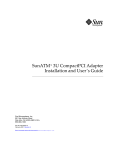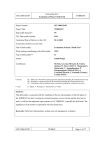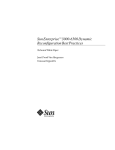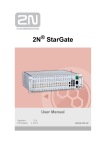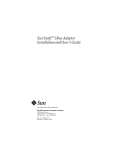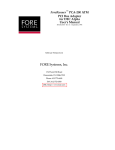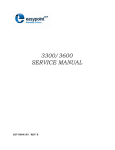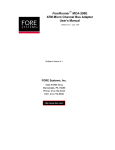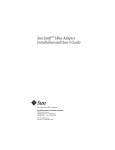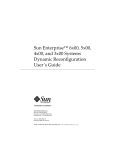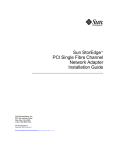Download 5 - Oracle Documentation
Transcript
SunATM™ SBus Adapters Manual Sun Microsystems Computer Company A Sun Microsystems, Inc. Business 2550 Garcia Avenue Mountain View, CA 94043 USA 415 960-1300 fax 415 969-9131 Part No.: 802-6504-10 Revision A, September 1996 Copyright 1996 Sun Microsystems, Inc. 2550 Garcia Avenue, Mountain View, California 94043-1100 U.S.A. All rights reserved. This product or document is protected by copyright and distributed under licenses restricting its use, copying, distribution, and decompilation. No part of this product or document may be reproduced in any form by any means without prior written authorization of Sun and its licensors, if any. Portions of this product may be derived from the UNIX® system and from the Berkeley 4.3 BSD system, licensed from the University of California. UNIX is a registered trademark in the United States and in other countries and is exclusively licensed by X/Open Company Ltd. Third-party software, including font technology in this product, is protected by copyright and licensed from Sun’s suppliers. RESTRICTED RIGHTS LEGEND: Use, duplication, or disclosure by the government is subject to restrictions as set forth in subparagraph (c)(1)(ii) of the Rights in Technical Data and Computer Software clause at DFARS 252.227-7013 and FAR 52.227-19. Sun, Sun Microsystems, the Sun logo, SunATM, and Solaris are trademarks or registered trademarks of Sun Microsystems, Inc. in the United States and in other countries. All SPARC trademarks are used under license and are trademarks or registered trademarks of SPARC International, Inc. in the United States and in other countries. Products bearing SPARC trademarks are based upon an architecture developed by Sun Microsystems, Inc. The OPEN LOOK® and Sun™ Graphical User Interfaces were developed by Sun Microsystems, Inc. for its users and licensees. Sun acknowledges the pioneering efforts of Xerox Corporation in researching and developing the concept of visual or graphical user interfaces for the computer industry. Sun holds a nonexclusive license from Xerox to the Xerox Graphical User Interface, which license also covers Sun’s licensees who implement OPEN LOOK GUIs and otherwise comply with Sun’s written license agreements. X Window System is a trademark of X Consortium, Inc. THIS PUBLICATION IS PROVIDED “AS IS” WITHOUT WARRANTY OF ANY KIND, EITHER EXPRESS OR IMPLIED, INCLUDING, BUT NOT LIMITED TO, THE IMPLIED WARRANTIES OF MERCHANTABILITY, FITNESS FOR A PARTICULAR PURPOSE, OR NON-INFRINGEMENT. Copyright 1996 Sun Microsystems, Inc., 2550 Garcia Avenue, Mountain View, Californie 94043-1100 U.S.A. Tous droits réservés. Ce produit ou document est protégé par un copyright et distribué avec des licences qui en restreignent l’utilisation, la copie et la décompilation. Aucune partie de ce produit ou de sa documentation associée ne peut être reproduite sous aucune forme, par quelque moyen que ce soit, sans l’autorisation préalable et écrite de Sun et de ses bailleurs de licence, s’il y en a. Des parties de ce produit pourront être derivées du système UNIX® et du système Berkeley 4.3 BSD licencié par l’Université de Californie. UNIX est une marque enregistrée aux Etats-Unis et dans d’autres pays, et licenciée exclusivement par X/Open Company Ltd. Le logiciel détenu par des tiers, et qui comprend la technologie relative aux polices de caractères, est protégé par un copyright et licencié par des fournisseurs de Sun. Sun, Sun Microsystems, le logo Sun, SunATM, et Solaris sont des marques déposées ou enregistrées de Sun Microsystems, Inc. aux Etats-Unis et dans d’autres pays. Toutes les marques SPARC, utilisées sous licence, sont des marques déposées ou enregistrées de SPARC International, Inc. aux Etats-Unis et dans d’autres pays. Les produits portant les marques SPARC sont basés sur une architecture développée par Sun Microsystems, Inc. Les utilisateurs d’interfaces graphiques OPEN LOOK® et Sun™ ont été développés de Sun Microsystems, Inc. pour ses utilisateurs et licenciés. Sun reconnaît les efforts de pionniers de Xerox Corporation pour la recherche et le développement du concept des interfaces d’utilisation visuelle ou graphique pour l’industrie de l’informatique. Sun détient une licence non exclusive de Xerox sur l’interface d’utilisation graphique, cette licence couvrant aussi les licenciés de Sun qui mettent en place les utilisateurs d’interfaces graphiques OPEN LOOK et qui en outre se conforment aux licences écrites de Sun. Le système X Window est un produit du X Consortium, Inc. CETTE PUBLICATION EST FOURNIE "EN L’ETAT" SANS GARANTIE D’AUCUNE SORTE, NI EXPRESSE NI IMPLICITE, Y COMPRIS, ET SANS QUE CETTE LISTE NE SOIT LIMITATIVE, DES GARANTIES CONCERNANT LA VALEUR MARCHANDE, L’APTITUDE DES PRODUITS A REPONDRE A UNE UTILISATION PARTICULIERE OU LE FAIT QU’ILS NE SOIENT PAS CONTREFAISANTS DE PRODUITS DE TIERS. Please Recycle Your SBus card is marked to indicate its FCC, DOC, and VCCI class. Please read the appropriate section that corresponds to the marking on your SBus card before attempting to install it into your system. FCC Class A Notice — United States This device complies with Part 15 of the FCC Rules. Operation is subject to the following two conditions: 1. This device may not cause harmful interference. 2. This device must accept any interference received, including interference that may cause undesired operation. Note – This equipment has been tested and found to comply with the limits for a Class A digital device, pursuant to Part 15 of the FCC Rules. These limits are designed to provide reasonable protection against harmful interference when the equipment is operated in a commercial environment. This equipment generates, uses and can radiate radio frequency energy and, if not installed and used in accordance with the instruction manual, may cause harmful interference to radio communications. Operation of this equipment in a residential area is likely to cause harmful interference in which case the user will be required to correct the interference at his own expense. Modifications Modifications to this device, not approved by Sun Microsystems, Inc., may void the authority granted to the user by the FCC to operate this equipment. FCC Class B Notice — United States This device complies with Part 15 of the FCC Rules. Operation is subject to the following two conditions: 1. This device may not cause harmful interference. 2. This device must accept any interference received, including interference that may cause undesired operation. Note – This equipment has been tested and found to comply with the limits for a Class B digital device, pursuant to Part 15 of the FCC Rules. These limits are designed to provide reasonable protection against harmful interference in a residential installation. This equipment generates, uses and can radiate radio frequency energy and, if not installed and used in accordance with the instructions, may cause harmful interference to radio communications. However, there is no guarantee that interference will not occur in a particular installation. If this equipment does cause harmful interference to radio or television reception, which can be determined by turning the equipment off and on, the user is encouraged to try to correct the interference by one or more of the following measures: • • • • Reorient or relocate the receiving antenna. Increase the separation between the equipment and receiver. Connect the equipment into an outlet on a circuit different from that to which the receiver is connected. Consult the dealer or an experienced radio/television technician for help. Modifications Modifications to this device, not approved by Sun Microsystems, Inc., may void the authority granted to the user by the FCC to operate this equipment. iii DOC Class A Notice — Canada This digital apparatus does not exceed the Class A limits for radio noise emission for a digital apparatus as set out in the Radio Interference Regulations of the Canadian Department of Communications. Avis Concernant les Systèmes Appartenant à la Classe A du DOC — Canada Le présent appareil numérique n’émet pas de bruits radioélectriques dépassant les limites applicables aux appareils numériques de la classe A prescrites dans le Règlement sur le brouillage radioélectrique édicté par le ministère des Communications du Canada. DOC Class B Notice — Canada This digital apparatus does not exceed the Class B limits for radio noise emission for a digital apparatus as set out in the Radio Interference Regulations of the Canadian Department of Communications. Avis Concernant les Systèmes Appartenant à la Classe B du DOC — Canada Le présent appareil numérique n’émet pas de bruits radioélectriques dépassant les limites applicables aux appareils numériques de la classe B prescrites dans le Règlement sur le brouillage radioélectrique édicté par le ministère des Communications du Canada. iv SunATM SBus Adapters Manual—September 1996 Nippon—Japan v vi SunATM SBus Adapters Manual—September 1996 Contents 1. Introducing and Installing the SunATM-622/MMF SBus Adapter 2.1 . . . . . . . . . . . . . . . . . . . . . . . . . . . . . . . . . . . . . . 1-1 1.1 Hardware Requirements . . . . . . . . . . . . . . . . . . . . . . . . . . . 1-2 1.2 Software Requirements . . . . . . . . . . . . . . . . . . . . . . . . . . . . 1-2 1.3 Installing the SunATM-622/MMF SBus Adapter 2.1 . . . . 1-3 1.3.1 SunATM-622/MMF SBus Adapter 2.1 Installation. 1-3 1.3.2 SunATM-622/MMF SBus Adapter 2.1 Wiring Configuration . . . . . . . . . . . . . . . . . . . . . . . . . . . . . . . 1-6 1.4 Testing the SunATM-622 SBus Adapter Before Booting . 1-7 2. Introducing and Installing the SunATM-155 SBus Adapters 2.1 21 2.1 Hardware Requirements . . . . . . . . . . . . . . . . . . . . . . . . . . . 2-5 2.2 Software Requirements . . . . . . . . . . . . . . . . . . . . . . . . . . . . 2-6 2.3 Installing the SunATM-155 SBus Adapters . . . . . . . . . . . . 2-6 2.3.1 SunATM-155 SBus Adapter Installation. . . . . . . . . . 2-7 2.3.2 SunATM-155/MMF SBus Adapter 2.1 Wiring Configuration . . . . . . . . . . . . . . . . . . . . . . . . . . . . . . . 2-8 vii 2.3.3 SunATM-155/UTP5 SBus Adapter 2.1 Wiring Configuration . . . . . . . . . . . . . . . . . . . . . . . . . . . . . . . 2-9 2.4 Testing the SunATM-155 SBus Adapter Before Booting . 2-10 3. Installing the SunATM Software . . . . . . . . . . . . . . . . . . . . . . . . 3-1 3.1 Before Installing the SunATM Software . . . . . . . . . . . . . . 3-2 3.2 Installing the SunATM 2.1 Software. . . . . . . . . . . . . . . . . . 3-2 3.2.1 Adding the Software Packages Using pkgadd . . . . 3-2 3.2.2 Using the pkgadd Utility . . . . . . . . . . . . . . . . . . . . . . 3-5 3.2.3 Checking the Package Installation Using pkgchk . 3-5 3.2.4 Checking the SunATM Software Installation Using pkginfo. . . . . . . . . . . . . . . . . . . . . . . . . . . . . . . . . . . . 3-6 3.2.5 Removing the Software Packages Using pkgrm . . . 3-6 3.3 Rebooting the System and Examining Network Interfaces 3-6 4. Configuring the SunATM Interface . . . . . . . . . . . . . . . . . . . . . . 4-1 4.1 SunATM SBus Adapter Versions . . . . . . . . . . . . . . . . . . . . 4-1 4.2 New Features in the SunATM 2.1 Software. . . . . . . . . . . . 4-2 4.2.1 Configuring Network Parameters. . . . . . . . . . . . . . . 4-2 4.2.2 Support for the Full ATM MIBs in ILMI . . . . . . . . . 4-2 4.2.3 SNMP Forwarding Agent . . . . . . . . . . . . . . . . . . . . . 4-2 4.2.4 Logical Interface Names. . . . . . . . . . . . . . . . . . . . . . . 4-2 4.2.5 Joining Multiple Emulated LANs . . . . . . . . . . . . . . . 4-3 4.2.6 Mounting the /opt directory Over an ATM Interface 4-3 viii 4.2.7 Per-Adapter Framing Interface Selection . . . . . . . . . 4-3 4.3 Using the atmadmin Configuration Program. . . . . . . . . . 4-4 4.3.1 Starting the atmadmin Configuration Program . . . 4-4 SunATM SBus Adapters Manual—September 1996 4.3.2 atmadmin Main Menu . . . . . . . . . . . . . . . . . . . . . . . . 4-5 4.3.3 atmadmin and the SunATM Configuration Files in the /etc directory . . . . . . . . . . . . . . . . . . . . . . . . . . . . . . 4-7 4.4 atmadmin Parameter Groups . . . . . . . . . . . . . . . . . . . . . . . 4-8 4.4.1 Physical Layer Parameter Group . . . . . . . . . . . . . . . 4-10 4.4.2 Signalling Parameter Group . . . . . . . . . . . . . . . . . . . 4-11 4.4.3 ILMI Parameter Group . . . . . . . . . . . . . . . . . . . . . . . . 4-12 4.4.4 Classical IP Parameter Group . . . . . . . . . . . . . . . . . . 4-12 4.4.5 LAN Emulation Parameter Group . . . . . . . . . . . . . . 4-16 5. Editing the SunATM Configuration Files . . . . . . . . . . . . . . . . . . . . . . . . . . . . . . . . . . . . 5-1 5.1 Editing the /etc/atmconfig File . . . . . . . . . . . . . . . . . . 5-2 5.1.1 Changing the Framing Interface in the /etc/atmconfig File . . . . . . . . . . . . . . . . . . . . . . . . 5-3 5.1.2 Example of an /etc/atmconfig File . . . . . . . . . . . 5-3 5.2 Configuring a Classical Internet Protocol Interface . . . . . 5-4 5.2.1 Editing the /etc/aarconfig File . . . . . . . . . . . . . . 5-4 5.2.2 Using Variables in the /etc/aarconfig File . . . . 5-8 5.2.3 Sample Classical IP Configurations . . . . . . . . . . . . . 5-11 5.3 Configuring a LAN Emulation Interface . . . . . . . . . . . . . . 5-14 5.3.1 Editing the /etc/laneconfig File. . . . . . . . . . . . . 5-14 5.3.2 Using Variables in the /etc/laneconfig File . . . 5-18 5.3.3 Sample LAN Emulation Configurations . . . . . . . . . 5-19 5.4 Supporting Logical Interfaces . . . . . . . . . . . . . . . . . . . . . . . 5-20 5.5 Supporting Multiple Emulated LANS on a Single Interface 5-21 Contents ix 5.6 Tuning Your System for Better SunATM Performance . . 5-23 6. Classical IP and LAN Emulation Protocols . . . . . . . . . . . . . . . 6-1 6.1 ATM Addresses and Address Registration . . . . . . . . . . . . 6-2 6.1.1 ATM Address Registration Daemon (ILMID) . . . . . 6-2 6.2 Classical Internet Protocol . . . . . . . . . . . . . . . . . . . . . . . . . . 6-3 6.2.1 ATM Address Resolution . . . . . . . . . . . . . . . . . . . . . . 6-3 6.2.2 ATM ARP Address Resolution Tables . . . . . . . . . . . 6-4 6.3 LAN Emulation. . . . . . . . . . . . . . . . . . . . . . . . . . . . . . . . . . . 6-5 6.3.1 LAN Emulation Services . . . . . . . . . . . . . . . . . . . . . . 6-6 6.3.2 Resolving an IP Address to an ATM Connection . . 6-7 6.3.3 LAN Emulation Connections. . . . . . . . . . . . . . . . . . . 6-9 6.4 ATM and SNMP . . . . . . . . . . . . . . . . . . . . . . . . . . . . . . . . . . 6-10 A. Wiring Scheme and Pin Descriptions . . . . . . . . . . . . . . . . . . . . A-1 x B. SunATM SBus Adapters Specifications . . . . . . . . . . . . . . . . . . B-1 B.1 SunATM-155 SBus Adapters 2.1 Specifications . . . . . . . . B-1 B.1.1 Performance Specifications . . . . . . . . . . . . . . . . . . . . B-1 B.1.2 Power Specifications . . . . . . . . . . . . . . . . . . . . . . . . . . B-2 B.1.3 Physical Dimensions. . . . . . . . . . . . . . . . . . . . . . . . . . B-2 B.1.4 Environmental Specifications . . . . . . . . . . . . . . . . . . B-2 B.2 SunATM-622/MMF SBus Adapter 2.1 Specifications . . . B-3 B.2.1 Performance Specifications . . . . . . . . . . . . . . . . . . . . B-3 B.2.2 Power Specifications . . . . . . . . . . . . . . . . . . . . . . . . . . B-3 B.2.3 Physical Dimensions. . . . . . . . . . . . . . . . . . . . . . . . . . B-3 B.2.4 Environmental Specifications . . . . . . . . . . . . . . . . . . B-4 SunATM SBus Adapters Manual—September 1996 C. Troubleshooting and Error Messages . . . . . . . . . . . . . . . . . . . . C-1 C.1 Troubleshooting While Starting a SunATM Interface . . . C-1 C.1.1 Generic Configuration . . . . . . . . . . . . . . . . . . . . . . . . C-2 C.1.2 Classical IP Configuration . . . . . . . . . . . . . . . . . . . . . C-3 C.1.3 LAN Emulation Configuration . . . . . . . . . . . . . . . . . C-6 C.2 Error Messages . . . . . . . . . . . . . . . . . . . . . . . . . . . . . . . . . . . C-10 C.2.1 Error Messages from S00sunatm . . . . . . . . . . . . . . . C-10 C.2.2 Error Messages from aarsetup and lanesetup . C-13 C.2.3 Error Messages from the Kernel Drivers . . . . . . . . . C-17 D. Managing SunATM Interfaces with SNMP . . . . . . . . . . . . . . . D-1 D.1 Installing the SunATM SNMP Software . . . . . . . . . . . . . . D-1 D.2 Setting Up the Management Console. . . . . . . . . . . . . . . . . D-1 D.3 Setting Up Agent Systems . . . . . . . . . . . . . . . . . . . . . . . . . . D-3 E. Application Programmers’ Interface . . . . . . . . . . . . . . . . . . . . . E-1 E.1 Using the SunATM API with the q93b and the ATM Device Drivers . . . . . . . . . . . . . . . . . . . . . . . . . . . . . . . . . . . . . . . . . . E-2 E.1.1 Establishing a Connection to the q93b Driver . . . . . E-2 E.1.2 Setting up an ATM Connection Over a Switched Virtual Circuit (SVC) . . . . . . . . . . . . . . . . . . . . . . . . . . . . . . . . E-3 E.1.3 Connecting, Sending, and Receiving Data with the ATM Device Driver. . . . . . . . . . . . . . . . . . . . . . . . . . . . . . . . E-7 F. Running Diagnostic Tests . . . . . . . . . . . . . . . . . . . . . . . . . . . . . . F-1 F.1 SunVTS Validation and Test Suite . . . . . . . . . . . . . . . . . . . F-1 F.2 Using the OpenBoot PROM Selftest. . . . . . . . . . . . . . . . . . F-2 Glossary. . . . . . . . . . . . . . . . . . . . . . . . . . . . . . . . . . . . . . . . Glossary-1 Contents xi Index . . . . . . . . . . . . . . . . . . . . . . . . . . . . . . . . . . . . . . . . . . . xii SunATM SBus Adapters Manual—September 1996 Index-1 Figures Figure 1-1 Sun Ultra 1 Series System Back Panel. . . . . . . . . . . . . . . . . . . . . 1-4 Figure 1-2 SunATM-622/MMF SBus Adapter . . . . . . . . . . . . . . . . . . . . . . . 1-4 Figure 1-3 Installing the SunATM-622/MMF SBus Adapter. . . . . . . . . . . 1-5 Figure 1-4 SunATM-622/MMF SBus Adapter’s Backplate . . . . . . . . . . . . 1-5 Figure 2-1 SunATM-155/MMF SBus Adapter 2.1 and Back Panel . . . . . . 2-3 Figure 2-2 SunATM-155/UTP5 SBus Adapter 2.1 and Back Panel. . . . . . 2-4 Figure 2-3 SunATM-155/MMF SBus Adapter 2.1 . . . . . . . . . . . . . . . . . . . . 2-8 Figure 2-4 SunATM-155/UTP5 SBus Adapter 2.1. . . . . . . . . . . . . . . . . . . . 2-9 Figure 4-1 atmadmin Main Menu . . . . . . . . . . . . . . . . . . . . . . . . . . . . . . . . . 4-5 Figure 4-2 System Parameter Group Menu . . . . . . . . . . . . . . . . . . . . . . . . . 4-6 Figure 4-3 Interface Configuration Menu . . . . . . . . . . . . . . . . . . . . . . . . . . . 4-7 Figure 4-4 Physical Layer Parameter Menu . . . . . . . . . . . . . . . . . . . . . . . . . 4-10 Figure 4-5 Signalling Parameter Menu . . . . . . . . . . . . . . . . . . . . . . . . . . . . . 4-11 Figure 4-6 ILMI Configuration Menu . . . . . . . . . . . . . . . . . . . . . . . . . . . . . . 4-12 Figure 4-7 Classical IP Parameter Menu . . . . . . . . . . . . . . . . . . . . . . . . . . . . 4-13 Figure 4-8 LAN Emulation Instance Menu. . . . . . . . . . . . . . . . . . . . . . . . . . 4-17 xiii xiv Figure 4-9 LAN Emulation Per-Instance Parameters Menu . . . . . . . . . . . 4-18 Figure 5-1 Example /etc/atmconfig File. . . . . . . . . . . . . . . . . . . . . . . . . 5-3 Figure 6-1 ATM Address Fields . . . . . . . . . . . . . . . . . . . . . . . . . . . . . . . . . . . 6-2 Figure 6-2 Using atmsnmpd as a Forwarding Agent . . . . . . . . . . . . . . . . . 6-11 Figure A-1 Designation T568B. . . . . . . . . . . . . . . . . . . . . . . . . . . . . . . . . . . . . A-1 Figure E-1 ATM Signalling . . . . . . . . . . . . . . . . . . . . . . . . . . . . . . . . . . . . . . . E-2 Figure E-2 Message Format . . . . . . . . . . . . . . . . . . . . . . . . . . . . . . . . . . . . . . . E-4 Figure E-3 Normal Call Set up and Tear Down . . . . . . . . . . . . . . . . . . . . . . E-10 SunATM SBus Adapters Manual—September 1996 Tables Table 1-1 Platform Architecture with Examples of Systems . . . . . . . . . . 1-2 Table 2-1 Platform Architecture with Examples of Systems . . . . . . . . . . 2-5 Table 4-1 Supported SunATM SBus Adapters . . . . . . . . . . . . . . . . . . . . . . 4-1 Table 4-2 Basic Navigational Commands in atmadmin. . . . . . . . . . . . . . 4-5 Table 4-3 Configurable Parameters in the SunATM Software . . . . . . . . 4-8 Table 4-4 Predefined SunATM Variables . . . . . . . . . . . . . . . . . . . . . . . . . . 4-15 Table 5-1 /etc/atmconfig Field Descriptions . . . . . . . . . . . . . . . . . . . . 5-2 Table 5-2 /etc/aarconfig File Flags . . . . . . . . . . . . . . . . . . . . . . . . . . . 5-5 Table 5-3 /etc/aarconfig File Flag Options . . . . . . . . . . . . . . . . . . . . . 5-7 Table 5-4 Predefined SunATM Variables . . . . . . . . . . . . . . . . . . . . . . . . . . 5-9 Table 5-5 /etc/laneconfig Entry Descriptions . . . . . . . . . . . . . . . . . . 5-15 Table 5-6 /etc/laneconfig Flag Descriptions . . . . . . . . . . . . . . . . . . . 5-16 Table 5-7 laneconfig Flag Requirements and Options. . . . . . . . . . . . . 5-17 Table 5-8 Predefined SunATM Variables . . . . . . . . . . . . . . . . . . . . . . . . . . 5-18 Table 6-1 LAN Emulation Connections. . . . . . . . . . . . . . . . . . . . . . . . . . . . 6-9 Table A-1 Pin Descriptions for the 96-Pin SBus Connector . . . . . . . . . . . . A-2 xv xvi Table B-1 Performance Specifications . . . . . . . . . . . . . . . . . . . . . . . . . . . . . B-1 Table B-2 Power Specifications . . . . . . . . . . . . . . . . . . . . . . . . . . . . . . . . . . . B-2 Table B-3 Physical Dimensions . . . . . . . . . . . . . . . . . . . . . . . . . . . . . . . . . . . B-2 Table B-4 Environmental Specifications . . . . . . . . . . . . . . . . . . . . . . . . . . . B-2 Table B-5 Performance Specifications . . . . . . . . . . . . . . . . . . . . . . . . . . . . . B-3 Table B-6 Power Specifications . . . . . . . . . . . . . . . . . . . . . . . . . . . . . . . . . . . B-3 Table B-7 Physical Dimensions . . . . . . . . . . . . . . . . . . . . . . . . . . . . . . . . . . . B-3 Table B-8 Environmental Specifications . . . . . . . . . . . . . . . . . . . . . . . . . . . B-4 Table E-1 Messages Between the User and the q93b Driver. . . . . . . . . . . E-3 Table E-2 Fields in the M_PROTO mblock . . . . . . . . . . . . . . . . . . . . . . . . . E-4 Table E-3 qcc Functions . . . . . . . . . . . . . . . . . . . . . . . . . . . . . . . . . . . . . . . . . E-5 Table E-4 atm_util Function Overview . . . . . . . . . . . . . . . . . . . . . . . . . . E-7 SunATM SBus Adapters Manual—September 1996 Preface SunATM™ SBus Adapters Manual provides installation instructions for the SunATM-622/MMF SBus Adapter 2.1, the SunATM-155/MMF SBus Adapter 2.1, and the SunATM-155/UTP5 SBus Adapter 2.1. This manual also describes how to install and configure the SunATM 2.1 software. These instructions are designed for an experienced system administrator with networking knowledge. How This Book Is Organized Chapter 1, “Introducing and Installing the SunATM-622/MMF SBus Adapter 2.1,” introduces the SunATM-622 adapter and describes how to install and verify the adapter. Chapter 2, “Introducing and Installing the SunATM-155 SBus Adapters 2.1,” introduces the SunATM-155 adapters and describes how to install and verify the adapters. Chapter 3, “Installing the SunATM Software,” describes how to install the SunATM software packages using the pkgadd utility. Chapter 4, “Configuring the SunATM Interface,” describes some of the new features in the SunATM software and how to configure the software using the atmadmin configuration program. Chapter 5, “Editing the SunATM Configuration Files,” shows how you can edit the SunATM 2.1 configuration files to best suit your network. xvii Chapter 6, “Classical IP and LAN Emulation Protocols,” provides background information about both the Classical Internet Protocol (IP) and the local area network (LAN) emulation protocol, which allows IP traffic to run over Asynchronous Transfer Mode (ATM) interfaces. Appendix A, “Wiring Scheme and Pin Descriptions,” describes the wiring scheme for the T568 and 96-pin SBus connectors. Appendix B, “SunATM SBus Adapters Specifications,” lists the specifications for all of the SunATM adapters. Appendix C, “Troubleshooting and Error Messages,” provides a troubleshooting section for the software installation and configuration, and defines the software error messages. Appendix D, “Managing SunATM Interfaces with SNMP,” describes how to install and to set up Simple Network Management Protocol (SNMP) agents. Appendix E, “Application Programmers’ Interface,” defines the SunATM application programmer’s interface (API). Appendix F, “Running Diagnostic Tests,” provides pointers to the SunVTS™ test suite, and it describes how to run the OpenBoot™ selftest. The Glossary contains list of words and acronyms found in this book with their definitions. UNIX Commands This document may not include specific software commands or procedures. Instead, it may name software tasks and refer you to operating system documentation or the handbook that was shipped with your new hardware. The type of information that you might need to use references for includes: • • • • xviii Shutting down the system Booting the system Configuring devices Other basic software procedures SunATM SBus Adapters Manual—September 1996 See one or more of the following: • • • Solaris 2.x Handbook for SMCC Peripherals contains Solaris™ 2.x software commands. On-line AnswerBook™ for the complete set of documentation supporting the Solaris 2.x software environment. Other software documentation that you received with your system. Typographic Conventions The following table describes the typographic changes used in this book. Typeface or Symbol Meaning Example AaBbCc123 The names of commands, files, and directories; on-screen computer output Edit your .login file. Use ls -a to list all files. machine_name% You have mail. AaBbCc123 What you type, contrasted with on-screen computer output AaBbCc123 Command-line placeholder: replace with a real name or value To delete a file, type rm filename. AaBbCc123 Book titles, new words or terms, or words to be emphasized Read Chapter 6 in the User’s Guide. These are called class options. You must be root to do this. Preface machine_name% su Password: xix Shell Prompts The following table shows the default system prompt and superuser prompt for the C shell, Bourne shell, and Korn shell. Shell Prompt C shell machine_name% C shell superuser machine_name# Bourne shell and Korn shell $ Bourne shell and Korn shell superuser # Ordering Sun Documents The SunDocs Order Desk is a distribution center for Sun Microsystems technical documents. You can use major credit cards and company purchase orders. You can order documents in the following ways: Country Telephone Fax United States 1-800-873-7869 1-800-944-0661 United Kingdom 0-800-89-88-88 0-800-89-88-87 France 05-90-61-57 05-90-61-58 Belgium 02-720-09-09 02-725-88-5 Luxembourg 32-2-720-09-09 32-2-725-88-5 Germany 01-30-81-61-91 01-30-81-61-92 The Netherlands 06-022-34-45 06-022-34-46 Sweden 020-79-57-26 020-79-57-27 Switzerland 155-19-26 155-19-27 Japan 0120-33-9096 0120-33-9097 World Wide Web: http://www.sun.com/sunexpress/ xx SunATM SBus Adapters Manual—September 1996 Sun Welcomes Your Comments Please use the Reader Comment Card that accompanies this document. We are interested in improving our documentation and welcome your comments and suggestions. If a card is not available, you can email or fax your comments to us. Please include the part number of your document in the subject line of your email or fax message. • • Email: [email protected] Fax: SMCC Document Feedback 1-415-786-6443 Notes, Cautions, and Warnings Warning – This equipment contains lethal voltage. Accidental contact can result in serious injury or death. ! Caution – Improper handling by unqualified personnel can cause serious damage to this equipment. Unqualified personnel who tamper with this equipment may be held liable for any resultant damage to the equipment. Individuals who remove any outer panels to access this equipment must observe all safety precautions and ensure compliance with skill level requirements, certification, and all applicable local and national laws. Procedures contained in this document must be performed by qualified service-trained maintenance providers. Note – Before you begin, carefully read each of the procedures in this manual. If you have not performed similar operations on comparable equipment, do not attempt to perform these procedures. Preface xxi xxii SunATM SBus Adapters Manual—September 1996 Introducing and Installing the SunATM-622/MMF SBus Adapter 2.1 1 The SunATM-622/MMF SBus Adapter 2.1 is a double-wide adapter that conforms to the specifications of the Asynchronous Transfer Mode (ATM) Forum. The adapter offers 622 Mbps network bandwidth over a multimode fiber optic cable. The SunATM-622/MMF SBus Adapter 2.1 is designed for operation in systems that run the Solaris environment, revision 2.4 or later. To use the SunATM-622 SBus adapter, the system must also contain an OpenBoot™ PROM (OBP), level 2.0 or later. An on-board FCode PROM provides the configuration support that identifies the adapter to the system. The highlights of the SunATM-622/MMF SBus Adapter 2.1 include: • • • • • • • Conforms to IEEE 1496 Supports 622 Mbps operation over 62.5/125 µ Multimode fiber Integrate SBus/SAR (Segmentation And Reassembly) ASIC SAHI (SBus to ATM Host Interface) implemented in standard CMOS SAR function aligned with ATM Forum specified and International Telecommunications Union - Telecommunication Sector (ITU-TS) approved ATM Adaptation Layer (AAL) 5 Supports SONET/SDH (Synchronous Optical NETwork/Synchronous Digital Hierarchy) physical layer framing structure Up to 126 simultaneous transmit channels and up to 1024 simultaneous open receive channels Compatible with relevant emerging standards (including existing ATM Forum baseline specifications and ITU-TS) 1-1 1 1.1 Hardware Requirements You will need an ATM switch to build an ATM network. To connect the SunATM-622 SBus adapter to the ATM switch, you will need a multimode fiber cable with an SC connector. Refer to the manual supplied with the ATM switch for the specific instructions about cable connections. Table 1-1 shows the Sun-4U, Sun-4m, and Sun-4d architecture systems that support the SunATM-622 SBus adapter. Table 1-1 Platform Architecture with Examples of Systems Platform Architecture System Type Sun-4U Sun Ultra™ 1 Creator Series Sun Ultra 1 Series Sun Ultra 2 Series Ultra Enterprise™ 1 Ultra Enterprise 2 Ultra Enterprise 3000 Ultra Enterprise 4000 Ultra Enterprise 5000 Ultra Enterprise 6000 Sun-4m SPARCstation™ 20 Series Sun-4d SPARCserver™ 1000 and 1000E SPARCcenter™ 2000 and 2000E 1.2 Software Requirements Note – Before installing the SunATM 2.1 software packages, you must first install the SunATM-622 SBus adapter into the system. The SunATM-622 SBus adapter and the SunATM 2.1 software are supported on systems running the Solaris environment, revision 2.4 or later. The SunATM 2.1 CD-ROM that shipped with the adapter contains the required driver software that must be installed in order to connect a SunATM-622 adapter to a network. 1-2 SunATM SBus Adapters Manual—September 1996 1 1.3 Installing the SunATM-622/MMF SBus Adapter 2.1 Before installing the SunATM 2.1 software packages, you must install the SunATM-622 SBus adapter into the system. Note – Only one SunATM-622 SBus adapter is supported per SBus. For example, on desktop machines that have only one SBus per system (even though there may be multiple SBus slots), no more than one SunATM-622 SBus adapter is supported per system. 1.3.1 SunATM-622/MMF SBus Adapter 2.1 Installation Refer to the hardware installation or service manual that shipped with your system for information about installing SBus adapters. ! Caution – Make sure you use a wrist strap. It provides grounding for static electricity between your body and the system chassis. If you do not wear a wrist strap, the system components can be damaged by harmful electrical discharge. 1. Install the SunATM-622 SBus adapter according to the SBus installation procedures in the hardware installation or service manual for your system. Although your system’s service manual describes how to install SBus adapters, you may require more information on how to install the double-wide SunATM-622 SBus adapter into your system. Please read the additional notes, cautions, and steps below. Note – The SunATM-622/MMF SBus Adapter 2.1 is shipped with a rubber plug that keeps the connector free of dust during shipping and storage. Before installing the adapter, you must first remove the plug from the SC fiber receptacle (Figure 1-2). ! Caution – If you are installing the SunATM-622 SBus adapter into a Sun Ultra 1 Creator series or a Sun Ultra 1 series system, you must install the adapter in the top SBus slot (slot 1) of the system (see Figure 1-1). Introducing and Installing the SunATM-622/MMF SBus Adapter 2.1 1-3 1 SBus Slot 1 Figure 1-1 Sun Ultra 1 Series System Back Panel Note – If you are installing the SunATM-622 SBus adapter into a Sun Ultra 1 system, you will not be able to connect the adapter’s two SBus connectors into two SBus sockets. Instead, you must install the right connector into the top SBus socket. The adapter will operate properly in a Sun Ultra 1 system if only the right connector is installed (Figure 1-2). Right SBus connector SC fiber receptacle Backplate Figure 1-2 1-4 SunATM-622/MMF SBus Adapter SunATM SBus Adapters Manual—September 1996 1 Because of the large size of the SunATM-622 Sbus adapter’s backplate (see Figure 1-2), you may need to follow these additional steps to correctly install the adapter. a. Insert the SunATM-622 SBus adapter at an angle into the system by hooking the adapter under the top tabs on the system’s back panel (Figure 1-3). Be sure the SC fiber receptacle goes through the slot on the back panel. Backplate Top tabs SC fiber receptacle Bottom tabs Figure 1-3 Installing the SunATM-622/MMF SBus Adapter b. Align the adapter’s right SBus connector with the system’s right (or only) SBus socket, and gently lower the SBus adapter over the SBus socket. c. Carefully slide the adapter to the left and to the right until the system’s bottom tabs (see Figure 1-3) slide into the bottom recesses (see Figure 1-4) of the adapter’s backplate. Once the bottom tabs are in place, you should be able to lower the adapter easily into the system. Recesses Figure 1-4 Recesses SunATM-622/MMF SBus Adapter’s Backplate Introducing and Installing the SunATM-622/MMF SBus Adapter 2.1 1-5 1 d. Gently press the SunATM-622 SBus adapter’s connector(s) into the system’s socket(s). Do not force the adapter, or you may damage the pins on the connectors. If you are installing the adapter into a Sun Ultra 1 system, press only the right connector into the top SBus socket. On all other supported systems, press the two connectors into the two SBus sockets. Note – Refer to your system’s installation or service manual for more information about installing SBus adapters. 2. Verify the hardware installation by executing a test command. ! Caution – Do not boot the operating system until SunATM installation is verified. See “Testing the SunATM-622 SBus Adapter Before Booting” on page 1-7. 1.3.2 SunATM-622/MMF SBus Adapter 2.1 Wiring Configuration The SunATM-622/MMF SBus Adapter 2.1 is shipped with the SC fiber receptacle already keyed (Figure 1-2). As you hold the adapter with the receptacle pointed toward you, “transmit” is on the left and “receive” is on the right. To connect the SunATM-622/MMF SBus Adapter 2.1 to the network: ♦ Connect one end of the multimode fiber cable into the fiber receptacle on the adapter and connect the other end to the ATM switch (Figure 1-2). Refer to the installation or users manual supplied with the ATM hardware interface for additional information. ! 1-6 Caution – Do not boot the operating system until the installation is tested and verified. See Section 1.4, “Testing the SunATM-622 SBus Adapter Before Booting,” for more information. SunATM SBus Adapters Manual—September 1996 1 1.4 Testing the SunATM-622 SBus Adapter Before Booting After you have installed the SunATM-622 SBus adapter, but before booting the system, verify installation by executing the show-devs command at the OpenBoot prompt. ! Caution – Do not change the SBus slot in which a SunATM-622/MMF SBus adapter is installed once the system has been booted. The Solaris 2.x software environment remembers the location of each SBus adapter that has been installed. Switching SBus slots will cause the operating system to assume that you removed your original SunATM-622 SBus adapter and added a second adapter to the system. Refer to the path_to_inst man page for more information. 1. Use the show-devs command to display the device information. The show-devs device path command displays all devices known to the system directly beneath a given level in the device hierarchy. Note – The SunATM-622/MMF SBus adapters shipped with the SunATM 2.1 software will be identified by the driver name ba. The show-devs command used by itself shows the entire device tree. Code Example 1-1 and Code Example 1-2 below show information for a Ultra Enterprise 3000 server with an OpenBoot PROM level 3.2.3. Note – The /SUNW,ba@2,0 bold entries in the responses to both commands indicate that the system recognizes the SunATM-622 SBus adapter plugged into SBus slot 2. Code Example 1-1 show-devs Results From a Sun Ultra Enterprise 3000 Server ok show-devs /sbus /sbus@3,0/SUNW,soc@0,0 /sbus@3,0/SUNW,ba@2,0 /sbus@3,0/SUNW,fas@3,8800000 /sbus@3,0/SUNW,hme@3,8c00000 /sbus@3,0/SUNW,soc@d,10000 /sbus@3,0/SUNW,fas@3,8800000/st /sbus@3,0/SUNW,fas@3,8800000/sd Introducing and Installing the SunATM-622/MMF SBus Adapter 2.1 1-7 1 Code Example 1-2 show-devs Results From a Ultra Enterprise 3000 Server ok show-devs /counter-timer@3,3c00 /sbus@3,0 /fhc@2,f8800000 /SUNW,UltraSPARC@7,0 /SUNW,UltraSPARC@6,0 /fhc@6,f8800000 /central@1f,0 /virtual-memory /memory@0,0 /aliases /options /openprom /chosen /packages /sbus@3,0/SUNW,soc@0,0 /sbus@3,0/SUNW,ba@2,0 /sbus@3,0/SUNW,fas@3,8800000 /sbus@3,0/SUNW,hme@3,8c00000 /sbus@3,0/SUNW,soc@d,10000 /sbus@3,0/SUNW,fas@3,8800000/st /sbus@3,0/SUNW,fas@3,8800000/sd /fhc@2,f8800000/sbus-speed@0,500000 /fhc@2,f8800000/eeprom@0,300000 /fhc@2,f8800000/flashprom@0,0 /fhc@2,f8800000/environment@0,400000 /fhc@2,f8800000/ac@0,1000000 /fhc@6,f8800000/flashprom@0,0 /fhc@6,f8800000/sram@0,200000 /fhc@6,f8800000/environment@0,400000 /fhc@6,f8800000/simm-status@0,600000 /fhc@6,f8800000/ac@0,1000000 /central@1f,0/fhc@0,f8800000 /central@1f,0/fhc@0,f8800000/clock-board@0,900000 /central@1f,0/fhc@0,f8800000/zs@0,904000 /central@1f,0/fhc@0,f8800000/zs@0,902000 /central@1f,0/fhc@0,f8800000/eeprom@0,908000 /openprom/client-services /packages/terminal-emulator 2. Boot the system. Refer to the Solaris 2.x Peripheral’s Handbook for more information. 1-8 SunATM SBus Adapters Manual—September 1996 Introducing and Installing the SunATM-155 SBus Adapters 2.1 2 The SunATM-155/MMF SBus Adapter 2.1 and the SunATM-155/UTP5 SBus Adapter 2.1 are single-wide SBus adapters that conform to the specifications of the Asynchronous Transfer Mode (ATM) Forum. The adapters offer 155 Mbps network bandwidth over either Multimode fiber optic cable or Category 5 unshielded twisted pair (UTP) copper wire. The SunATM-155 SBus adapters are designed for operation in systems that run under the Solaris environment, revision 2.4 or later. To use the SunATM-155 adapters, the system must also contain an OpenBoot™ PROM (OBP), level 2.0 or later. An on-board FCode PROM provides the configuration support that identifies the SunATM-155 SBus adapters to the system. The highlights of the SunATM-155 SBus adapters 2.1 include: • • Conforms to IEEE 1496 • Integrate SBus/SAR (segmentation and reassembly) ASIC SAHI (SBus to ATM host interface) implemented in standard CMOS • SAR function aligned with ATM Forum specified and International Telecommunications Union - Telecommunication Sector (ITU-TS) approved ATM Adaptation Layer (AAL) 5 • Supports the SONET/SDH (Synchronous Optical NETwork/Synchronous Digital Hierarchy) physical layer framing structure Supports 155-Mbps operation over: • 62.5/125 µ Multimode fiber (SunATM155/MMF Adapter) or • UTP Category 5 wire (SunATM-155/UTP5 Adapter) 2-1 2 • Up to 126 simultaneous transmit channels and up to 1024 simultaneous open receive channels • Compatible with relevant emerging standards (including existing ATM Forum baseline specifications and ITU-TS) Note – Level 2.x OpenBoot PROMs (or later) are required for systems using the SunATM-155 adapters. If lower-level boot PROMs are installed on your system, you must upgrade the boot PROMs before using SunATM-155 adapters. To find the OpenBoot PROM (OBP) revision level on your system, type .version at the <#0> ok prompt. Figure 2-1 shows the SunATM-155/MMF SBus Adapter 2.1 and Figure 2-2 shows the SunATM-155/UTP5 SBus Adapter 2.1. 2-2 SunATM SBus Adapters Manual—September 1996 2 SC fiber receptacle SUN ATM-155 Fiber Figure 2-1 TX RX SunATM-155/MMF SBus Adapter 2.1 and Back Panel Introducing and Installing the SunATM-155 SBus Adapters 2.1 2-3 2 RJ45 SUN ATM-155 Figure 2-2 2-4 UTP SunATM-155/UTP5 SBus Adapter 2.1 and Back Panel SunATM SBus Adapters Manual—September 1996 2 2.1 Hardware Requirements You need an ATM switch to build an ATM network. To connect the SunATM-155 SBus adapters to the ATM switch, you need the following cables: • • SunATM-155/MMF SBus Adapter 2.1 - Multimode fiber cable with an SC connector SunATM-155/UTP5 SBus Adapter 2.1 - Category 5 UTP with a RJ-45 connector Refer to the manual supplied with the ATM switch for specific instructions about cable connections. Table 2-1 shows the SBus based Sun-4U, Sun-4m, Sun-4d, and Sun-4c architecture systems that support the SunATM-155 SBus adapters 2.1. Table 2-1 Platform Architecture with Examples of Systems Platform Architecture System Type Sun-4U Sun Ultra™ 1 Creator Series Sun Ultra 1 Series Sun Ultra 2 Series Ultra Enterprise™ 1 Ultra Enterprise 2 Ultra Enterprise 3000 Ultra Enterprise 4000 Ultra Enterprise 5000 Ultra Enterprise 6000 Sun-4m SPARCstation™ Classic SPARCstation LX SPARCstation 4 SPARCstation 5 SPARCstation 10 SPARCstation 10SX SPARCstation 20 Series SPARCstation 600 Series Sun-4d SPARCserver™ 1000 and 1000E SPARCcenter™ 2000 and 2000E Sun-4c SPARCstation 2 SPARCstation IPX™ Introducing and Installing the SunATM-155 SBus Adapters 2.1 2-5 2 2.2 Software Requirements Note – Before installing the SunATM 2.1 software packages, you must first install the SunATM SBus adapter into the system. The SunATM-155 SBus adapters are supported on systems running under the Solaris environment, revision 2.4 or later. The SunATM 2.1 CD-ROM that shipped with the SBus adapter contains the required driver software that must be installed in order to connect a SunATM-155 SBus adapter to a network. 2.3 Installing the SunATM-155 SBus Adapters Before installing the SunATM 2.1 software packages, you must install the SunATM-155 SBus adapter into the system. Note – SunATM-155 adapters are supported on systems running the Solaris software environment, revision 2.4 or later. Up to two SunATM-155 adapters are supported per SBus. For example, on desktop machines that have only one SBus per system (even though there may be multiple SBus slots), no more than two SunATM-155 adapter are supported per system. 2-6 SunATM SBus Adapters Manual—September 1996 2 2.3.1 SunATM-155 SBus Adapter Installation An extender plate (part number: 560-1977-01) is included with the SunATM-155 SBus adapter. You must attach this extender plate to the SBus adapter before installing the adapter in some older systems. Refer to the hardware installation or service manual that shipped with your system for information about installing SBus adapters. ! Caution – Make sure you use a wrist strap. It provides grounding for static electricity between your body and the system chassis. If you do not wear a wrist strap, the system components can be damaged by harmful electrical discharge. Note – The SunATM-155/MMF SBus adapter is shipped with a rubber plug that keeps the connector free of dust. To install the adapter, the plug must first be removed. 1. Install the SunATM-155 SBus adapter according to the SBus installation procedures in the hardware installation or service manual for your system. 2. Verify the hardware installation by executing a test command. ! Caution – Do not boot the operating system until SunATM installation is verified. See “Testing the SunATM-155 SBus Adapter Before Booting” on page 2-10. The following two sections provide an introduction to the physical connectors and wiring characteristics of the SunATM-155/MMF and SunATM-155/UTP5 SBus adapters, respectively. Introducing and Installing the SunATM-155 SBus Adapters 2.1 2-7 2 2.3.2 SunATM-155/MMF SBus Adapter 2.1 Wiring Configuration The SunATM-155/MMF SBus adapter is shipped with the SC connector already keyed. As you hold the SBus adapter with the connector pointed toward you, “transmit” is on the left and “receive” is on the right. To connect the SunATM-155/MMF adapter to the network: ♦ Connect one end of the multimode fiber cable into the fiber receptacle on the SBus adapter and connect the other end to the ATM switch (Figure 2-3). Refer to the installation or users manual supplied with the hardware interface for additional information. SC fiber receptacle Figure 2-3 ! 2-8 SunATM-155/MMF SBus Adapter 2.1 Caution – Do not boot the operating system until the installation is tested and verified. SunATM SBus Adapters Manual—September 1996 2 2.3.3 SunATM-155/UTP5 SBus Adapter 2.1 Wiring Configuration The SunATM-155/UTP5 SBus adapter is shipped with the RJ45 connector already keyed for “transmit” (Pair 2, pins 1 and 2) and “receive” (Pair 4, pins 7 and 8) in accordance with the EIA/TIA (T568B) wiring scheme (see Appendix A, “Wiring Scheme and Pin Descriptions”). To connect the SunATM-155/UTP5 SBus adapter to the network: ♦ Plug one end of the Category 5 UTP network cable into the RJ45 receptacle on the SBus adapter and connect the other end to the ATM switch (Figure 2-4). Refer to the installation or users manual supplied with the hardware interface for additional information. RJ45 Figure 2-4 ! SunATM-155/UTP5 SBus Adapter 2.1 Caution – Do not boot the operating system until the installation is tested and verified. Introducing and Installing the SunATM-155 SBus Adapters 2.1 2-9 2 2.4 Testing the SunATM-155 SBus Adapter Before Booting After you have installed the SunATM-155 SBus adapter, but before booting the system, verify installation by executing the show-devs command. ! Caution – Do not change the SBus slot in which a SunATM-155 SBus adapter is installed once the system has been booted. The Solaris 2.x software environment remembers the location of each SBus adapter that has been installed. Switching SBus slots will cause the operating system to assume that you removed your original SunATM-155 SBus adapter and added a second adapter to the system. Refer to the path_to_inst man page for more information. 1. Use the show-devs command to display the device information. The show-devs device path command displays all devices known to the system directly beneath a given level in the device hierarchy. The show-devs command used by itself shows the entire device tree. Examples below show information for a SPARCstation 10 system. Note – The SunATM-155 SBus adapters 2.1 shipped with the SunATM 2.1 software will be identified by the driver name ba. Note – The /SUNW,ba@3,0 bold entries in the responses to both commands indicate that the system recognizes the SunATM-155 SBus adapter plugged into SBus slot 3. <#0> ok show-devs /iommu/sbus /iommu@f,e0000000/sbus@f,e0001000/SUNW,ba@3,0 /iommu@f,e0000000/sbus@f,e0001000/SUNW,DBRIe@f,8010000 /iommu@f,e0000000/sbus@f,e0001000/SUNW,bpp@f,4800000 /iommu@f,e0000000/sbus@f,e0001000/ledma@f,400010 /iommu@f,e0000000/sbus@f,e0001000/espdma@f,400000 /iommu@f,e0000000/sbus@f,e0001000/SUNW,DBRIe@f,8010000/mmcodec /iommu@f,e0000000/sbus@f,e0001000/ledma@f,400010/le@f,c00000 /iommu@f,e0000000/sbus@f,e0001000/espdma@f,400000/esp@f,800000 /iommu@f,e0000000/sbus@f,e0001000/espdma@f,400000/esp@f,800000/st /iommu@f,e0000000/sbus@f,e0001000/espdma@f,400000/esp@f,800000/sd <#0> ok 2-10 SunATM SBus Adapters Manual—September 1996 2 <#0> ok show-devs /TI,TMS390Z50@f,f8fffffc /eccmemctl@f,0 /virtual-memory@0,0 /memory@0,0 /obio /iommu@f,e0000000 /openprom /aliases /options /packages /obio/power@0,a01000 /obio/auxio@0,800000 /obio/SUNW,fdtwo@0,700000 /obio/interrupt@0,400000 /obio/counter@0,300000 /obio/eeprom@0,200000 /obio/zs@0,0 /obio/zs@0,100000 /iommu@f,e0000000/sbus@f,e0001000 /iommu@f,e0000000/sbus@f,e0001000/SUNW,ba@3,0 /iommu@f,e0000000/sbus@f,e0001000/SUNW,DBRIe@f,8010000 /iommu@f,e0000000/sbus@f,e0001000/SUNW,bpp@f,4800000 /iommu@f,e0000000/sbus@f,e0001000/ledma@f,400010 /iommu@f,e0000000/sbus@f,e0001000/espdma@f,400000 /iommu@f,e0000000/sbus@f,e0001000/SUNW,DBRIe@f,8010000/mmcodec /iommu@f,e0000000/sbus@f,e0001000/ledma@f,400010/le@f,c00000 /iommu@f,e0000000/sbus@f,e0001000/espdma@f,400000/esp@f,800000 /iommu@f,e0000000/sbus@f,e0001000/espdma@f,400000/esp@f,800000/st /iommu@f,e0000000/sbus@f,e0001000/espdma@f,400000/esp@f,800000/sd /packages/obp-tftp /packages/deblocker /packages/disk-label <#0> ok 2. Boot the system. Refer to the Solaris 2.x Peripheral’s Handbook for more information. Introducing and Installing the SunATM-155 SBus Adapters 2.1 2-11 2 2-12 SunATM SBus Adapters Manual—September 1996 Installing the SunATM Software 3 Before installing and configuring the SunATM software, you must first install the SunATM SBus adapter into the system. See Chapter 1, “Introducing and Installing the SunATM-622/MMF SBus Adapter 2.1, and Chapter 2, “Introducing and Installing the SunATM-155 SBus Adapters 2.1,” for more information. After you have installed the SunATM software, but before you reboot your system, you will need to configure the SunATM software. See Chapter 4, “Configuring the SunATM Interface,” for instructions on how to use the atmadmin configuration program. 3-1 3 3.1 Before Installing the SunATM Software Before installing the SunATM 2.1 software, you must first remove any previous version of the SunATM software that may be present on your system. If you attempt to add the software packages over existing SunATM packages, the installation will fail. ♦ Check for any SunATM software packages by using the pkginfo command: # /usr/bin/pkginfo | grep SUNWatm If you find any SunATM packages, you must remove them. ♦ Remove any existing SunATM software packages by using the pkgrm command: # /usr/sbin/pkgrm SUNWatm SUNWatma SUNWatmu 3.2 Installing the SunATM 2.1 Software 3.2.1 Adding the Software Packages Using pkgadd 1. Become superuser (root). 2. Insert the SunATM 2.1 CD-ROM into the CD-ROM player connected to your system. • If your system is running the Volume Management software, it should automatically mount the CD on this directory: /cdrom/sunatm_2_1 • If your system is not running the Volume Management software, type the following to mount the CD-ROM: # mkdir /cdrom # mount -F hsfs -o ro /dev/dsk/c0t6d0s2 /cdrom 3-2 SunATM SBus Adapters Manual—September 1996 3 3. Add the SunATM 2.1 software packages. • If your system is running the Volume Management software, type: # /usr/sbin/pkgadd -d /cdrom/sunatm_2_1 SUNWatm SUNWatmu SUNWatma • If your system is not running the Volume Management software, and you have mounted the CD-ROM as described in Step 2, type: # /usr/sbin/pkgadd -d /cdrom SUNWatm SUNWatmu SUNWatma Note – For basic ATM functionality, the SUNWatm package is the only required software package. The SUNWatmu package contains the man pages and the files required to configure an ATM Simple Network Management Protocol (SNMP) management system. The SUNWatma package provides the SunATM interim Application Programmers’ Interface (API) libraries and header files. The SunATM packages will be installed in the following directories: • • • SunATM Device Drivers and Utilities (SUNWatm) will go into /kernel/mod, /kernel/drv and /etc/opt/SUNWatm SunATM Runtime Support Software (SUNWatmu) will go into /opt/SUNWatm SunATM Interim API (SUNWatma) will go into /usr/include/atm and /usr/lib Note – Man pages contained in the SUNWatmu package will go into /opt/SUNWatm/man. (Add this path to your system’s $MANPATH environment variable.) Interim API examples will go into /opt/SUNWatm/examples. Installing the SunATM Software 3-3 3 4. Eject the SunATM 2.1 CD-ROM. • If your system is running the Volume Management software and a window interface, click on the Eject Disk button on the /cdrom/sunatm_2_1 File Manager. • If your system is running the Volume Management software without a window interface, type: # cd / # eject cdrom • If you are not running the Volume Management software, and you mounted the CD-ROM as described in Step 2, type: # cd / # umount /cdrom # eject cdrom Note – For more information about the Volume Management software, refer to the Solaris documentation. 5. Configure your SunATM interface(s). You must complete the network configuration of your SunATM interface before you can use the interface. An interactive program, /etc/opt/SUNWatm/bin/atmadmin, is included with the SunATM software, and it may be used to configure your SunATM interfaces. See Chapter 4, “Configuring the SunATM Interface,” for instructions on how to use the atmadmin configuration program. ! Caution – You must configure the SunATM software before rebooting your system. 6. Perform a reconfiguration boot on your system, and check the network. See Section 3.3, “Rebooting the System and Examining Network Interfaces,” for more information. 3-4 SunATM SBus Adapters Manual—September 1996 3 3.2.2 Using the pkgadd Utility When the device on which the package resides is not specified, pkgadd checks the default spool directory (/var/spool/pkg). If the package is not there, installation fails. The -d option allows you to specify a different spool directory, and the name specified after -d must be a full pathname to a device or directory (as shown in the examples). When pkgadd encounters a problem, information about the problem is displayed with the following prompt: Do you want to continue with this installation? You should respond with either yes, no, or quit. If more than one package has been specified, no stops the installation of the package being installed but informs pkgadd to continue with installation of the other packages. quit tells pkgadd to stop installation of all packages. Note – For more information about the pkgadd utility, refer to the pkgadd(1M) man page. 3.2.3 Checking the Package Installation Using pkgchk Once the package is installed, you can use the pkgchk command to see if the installation was complete: # /usr/sbin/pkgchk SUNWatm Multiple packages can be specified at the command line by separating the package names with a space. If no package identifier is specified, the entire contents of the machine are checked. Installing the SunATM Software 3-5 3 3.2.4 Checking the SunATM Software Installation Using pkginfo Check the ATM software installation by using the pkginfo command: # /usr/bin/pkginfo | grep SUNWatm system SUNWatm SunATM Device Drivers application SUNWatma SunATM Interim Api Support Software application SUNWatmu SunATM Runtime Support Software 3.2.5 Removing the Software Packages Using pkgrm You can remove one or more packages with the following command: # /usr/sbin/pkgrm SUNWatm SUNWatma SUNWatmu In this example, pkgrm removes the packages identified as SUNWatm (SunATM Device Drivers and Utilities), SUNWatma (SunATM Interim API Support Software), and SUNWatmu (SunATM Runtime Support Software). 3.3 Rebooting the System and Examining Network Interfaces 1. Reboot the system using the boot -r command. The -r option is required by the Solaris software environment when installing new hardware. Use the -v option to display the boot messages, so you can see that the SunATM adapters are recognized correctly. To start the boot process from the ok prompt, type: ok boot -rv Note – For Solaris 2.x, use boot -r whenever the physical configuration of the system is changed. Refer to the boot(1M) man page for more information. 3-6 SunATM SBus Adapters Manual—September 1996 3 2. Execute ifconfig -a and netstat -i commands to examine the state of all network interfaces. You can also use /usr/sbin/ping or /usr/sbin/spray commands to see if a network interface is active. The following are examples of ifconfig -a, ping, and netstat -i output. Refer to the ifconfig(1M), ping(1M), spray(1M), and netstat(1M) man pages for more information. example% /sbin/ifconfig -a lo0: flags=849<UP,LOOPBACK,RUNNING,MULTICAST> mtu 8232 inet 127.0.0.1 netmask ff000000 ba0: flags=863<UP,BROADCAST,NOTRAILERS,RUNNING,MULTICAST> mtu 9180 inet 129.144.130.9 netmask ffffff00 broadcast 129.144.130.255 ether 8:0:20:75:89:ff example% /usr/sbin/ping zelda zelda is alive example% netstat -i Name Mtu Net/Dest Address lo0 8232 loopback localhost ba0 9180 umtv20-130-n zardoz ! Ipkts 1 5875 Ierrs 0 0 Opkts Oerrs 1 0 382812 0 Collis Queue 0 0 0 0 Caution – Do not change the SBus slot in which a SunATM SBus adapter is installed once the system has been booted. The Solaris 2.x software environment remembers the location of each SBus adapter that has been installed. Switching SBus slots will cause the operating system to assume that you removed your original SunATM SBus adapter and added a second adapter to the system. Refer to the on-line man page about path_to_inst for more information. Installing the SunATM Software 3-7 3 3-8 SunATM SBus Adapters Manual—September 1996 Configuring the SunATM Interface 4 This chapter describes the new features in the SunATM 2.1 software and how to configure the software using the atmadmin configuration program. 4.1 SunATM SBus Adapter Versions The SunATM 2.1 software supports some earlier versions of the SunATM-155 SBus adapters. Table 4-1 shows the hardware supported with each software release. Table 4-1 Software version SunATM-155 SBus Adapter 1.0 SunATM 1.0 Supported SunATM 2.0 Supported SunATM 2.1 Supported SunATM SBus Adapters SunATM-155 SBus Adapter 2.0 SunATM-155 SBus Adapter 2.1 SunATM-622 SBus Adapter 2.1 Supported Supported Supported Supported The SunATM-622/MMF SBus Adapter 2.1, which is supported by the SunATM 2.1 software, will use the ba driver. Specific interfaces will be referred to as baN, where N is the instance number. The SunATM-155 SBus adapters 1.0 use the sa driver, which is not supported in the SunATM 2.1 software. 4-1 4 4.2 New Features in the SunATM 2.1 Software Besides supporting the new SunATM SBus adapters 2.1, the SunATM 2.1 software contains several new features. This section provides a brief overview of these new features. 4.2.1 Configuring Network Parameters The SunATM software modules read configuration information from these files in the /etc directory: atmconfig, aarconfig (for Classical IP), and laneconfig (for LAN Emulation). In previous releases of the SunATM software, you were required either to enter the configuration information during the software package installation, or to edit the files manually after the package installation. The SunATM 2.1 software removes the package installation configuration questions, and introduces an interactive tool that will allow you to configure the software at any time. See Section 4.3, “Using the atmadmin Configuration Program,” for instructions on how to use the atmadmin configuration program. 4.2.2 Support for the Full ATM MIBs in ILMI In previous versions, the SunATM ILMI daemon, ilmid, only supported the address registration portion of the ATM Forum-specified Management Information Base (MIB) for ATM. In SunATM 2.1, ilmid now supports the full MIB, and will respond appropriately to requests from the switch. 4.2.3 SNMP Forwarding Agent The ATM SNMP agent is now able to act as a forwarding agent, allowing multiple SNMP agents to run on a single system. This functionality is described in more detail in Section 6.4, “ATM and SNMP.” 4.2.4 Logical Interface Names This new feature applies only in the LAN Emulation environment. A LAN Emulation interface may be configured to have multiple IP addresses, each associated with a unique logical interface name. This functionality and configuration of logical interfaces are described in “Additional IP Addresses” on page 4-20 and Section 5.4, “Supporting Logical Interfaces.” 4-2 SunATM SBus Adapters Manual—September 1996 4 4.2.5 Joining Multiple Emulated LANs A single interface can now join multiple Emulated LANs (ELANs) — up to a total of sixteen. To avoid problems that might arise in a large network using bridging, a unique MAC address must be assigned to each LAN Emulation instance which joins an ELAN. Therefore, this feature requires that the hardware be assigned multiple MAC addresses. The new SunATM-155 SBus adapters 2.1 and the SunATM-622 SBus adapter 2.1 have sixteen assigned MAC addresses. Section 5.5, “Supporting Multiple Emulated LANS on a Single Interface,” provides more information about this feature and how to create the appropriate configuration files (see Section 4.4.5, “LAN Emulation Parameter Group” for additional information). Note – This feature requires the new SunATM 2.1 adapter boards. It will not work on the older 2.0 adapters. 4.2.6 Mounting the /opt directory Over an ATM Interface In previous releases of the SunATM software, the utilities required to bring up a SunATM interface were installed in the /opt/SUNWatm/bin directory, thus requiring that the system’s /opt filesystem be mounted, either locally or over a non-ATM network interface, before the SunATM interfaces could be configured. In the SunATM 2.1 software, these utilities reside in the /etc/opt/SUNWatm/bin directory, which is part of the root filesystem. In addition, the SunATM start-up script has been moved to S00sunatm, so that the SunATM interfaces will be configured before the /opt and other filesystems are mounted. 4.2.7 Per-Adapter Framing Interface Selection Previous releases of the SunATM software required that the same framing interface (SONET or SDH) apply to all interfaces installed in a system. The SunATM 2.1 software allows different framing interface selections on each physical interface. See Section 4.4.1, “Physical Layer Parameter Group,” for a description of how to change the framing interface. The default framing interface is SONET. Configuring the SunATM Interface 4-3 4 4.3 Using the atmadmin Configuration Program The SunATM configuration program, atmadmin, is an interactive commandline interface. The program contains a hierarchy of menus, which divide the configuration into six main parameter groups: system, physical layer, signalling, ILMI, Classical IP, and LAN Emulation. All but the system parameter group are specific to individual SunATM interfaces, so you must configure the parameters in that group separately for each interface. If you prefer, you may enter and change the SunATM configuration information by editing the SunATM configuration files directly. See Chapter 5, “Editing the SunATM Configuration Files,” for a description of the configuration files’ contents and formats. Note – See the Glossary for descriptions of the ATM and SunATM terms used in this chapter. Chapter 5, “Editing the SunATM Configuration Files,” and Chapter 6, “Classical IP and LAN Emulation Protocols,” also provide more information about ATM protocols and the SunATM implementation of these protocols. 4.3.1 Starting the atmadmin Configuration Program The atmadmin program is installed with the SUNWatm software package in the /etc/opt/SUNWatm/bin directory. The program must be run as superuser (root), and it has no command-line options. It may be run in any local or remote shell on the SunATM system. # /etc/opt/SUNWatm/bin/atmadmin 4-4 SunATM SBus Adapters Manual—September 1996 4 4.3.2 atmadmin Main Menu After you have started the atmadmin configuration program, you will see the atmadmin Main Menu. From this menu you can either go to the system parameter group menu (see Section 4.3.2.1, “System Parameter Group Menu”), or you can enter the SunATM interface you want to configure. Figure 4-1 displays an example of a system with one interface named ba0. Welcome to the SunATM Admin Program. The following interfaces are installed in your system: ba0 [S] System [X] Exit [?] Help Enter Selection: ba0 Figure 4-1 atmadmin Main Menu After selecting an interface, you will then see the Interface Configuration menu (see Section 4.3.2.2, “Interface Configuration Menu”). Common Navigation Commands Some basic commands are recognized throughout the menu hierarchy, and they may be used to navigate through the various menus. Table 4-1 lists these navigational commands. Table 4-2 Basic Navigational Commands in atmadmin Command Action m Return to the atmadmin main menu. p Return to the previous menu. x Exit atmadmin. ? Provide more information about the options on this menu. Configuring the SunATM Interface 4-5 4 4.3.2.1 System Parameter Group Menu The system parameter group contains parameters that are not interfacespecific; they apply to the entire system. Figure 4-2 shows the system parameter group menu. Modifying system-wide parameters; Currently configured as an ATM SNMP agent The SNMP agent options are: [A] ATM SNMP agent [N] not an agent [P] [M] [X] [?] Previous Menu Main Menu Exit Help Enter selection: Figure 4-2 System Parameter Group Menu ATM SNMP Agent Status Your may configure your SunATM system as an ATM SNMP agent. However, only one SNMP agent will work on a system, because SNMP agents use a standard UDP port where only one agent can bind. If your system contains another SNMP agent, the ATM agent will either not work or it will cause the other agent not to work. The SunATM SNMP daemon, atmsnmpd, will always run on an ATM host. If you choose not to run your system as an SNMP agent, the daemon will not bind to the SNMP port, port 161, allowing another SNMP agent to use that port. Note – See Section 6.4, “ATM and SNMP,” on page 6-10 for more information about atmsnmpd options. 4-6 SunATM SBus Adapters Manual—September 1996 4 4.3.2.2 Interface Configuration Menu Once you have selected a SunATM interface, you will see the atmadmin Interface Configuration menu (Figure 4-3). From this menu you will be able to proceed to the interface parameter group sub-menus, which are described in Section 4.4, “atmadmin Parameter Groups.” Within these sub-menus, you will be able to change the SunATM interface configuration parameters. Modifying ba0 [Y] Physical Layer [U] UNI Signalling [I] ILMI Address Registration [C] Classical IP [L] LAN Emulation [P] [M] [X] [?] Previous Menu Main Menu Exit Help Enter selection: Figure 4-3 Interface Configuration Menu 4.3.3 atmadmin and the SunATM Configuration Files in the /etc directory The atmadmin program will first attempt to read the current configuration information from the /etc/atmconfig, /etc/aarconfig, and /etc/laneconfig files. If no configuration information is found, or if the files do not exist, the default values listed in Table 4-3 will be applied to the installed interfaces. ! Caution – When saving configuration information, atmadmin will overwrite the existing SunATM configuration files in the /etc directory. Therefore, any comments or other changes you manually made to the files will be lost. Configuring the SunATM Interface 4-7 4 4.4 atmadmin Parameter Groups The atmadmin configuration program contains a series of menus where you can input or alter the configuration of specific SunATM software parameters. These menus, or parameter groups, are described in the following sections in this chapter: Physical Layer Parameter Group page 4-10 Signalling Parameter Group page 4-11 ILMI Parameter Group page 4-12 Classical IP Parameter Group page 4-12 LAN Emulation Parameter Group page 4-16 Table 4-3 summarizes the configurable parameters in each parameter group. Although the parameter list appears rather lengthy, you will only need to use the default values for most standard configurations. The large number of parameters provide the flexibility to support a wide variety of special case configurations, and to allow interoperability with a broad a range of equipment from other vendors. Note – In most cases, you will only need to configure the parameters which do not have default values. Table 4-3 Configurable Parameters in the SunATM Software Group Parameters Possible Values Default Values Required? System SNMP Agent Status agent or not_agent not_agent Yes Physical Layer Framing Interface SONET or SDH SONET Yes Signalling UNI Version 3.0, 3.1, or none No default Yes ILMI Use ILMI Yes or no Yes Yes Classical IP IP Hostname/Address Valid IP hostname and address No default For Classical IP Interface Type Client, Server, or Standalone No default For Classical IP Local ATM Address Valid ATM address $myaddress For Classical IP Clients or Servers 4-8 SunATM SBus Adapters Manual—September 1996 4 Table 4-3 Group Configurable Parameters in the SunATM Software (Continued) Parameters Possible Values Default Values Required? ARP Server Valid ATM address $localswitch_server For Classical IP Clients PVC 32 <= n <= 1024 32 For Classical IP Standalones LAN Emulation Instance Number 0 <= n <= 999 No default For LAN Emulation Per-Instance Parameters IP Hostname/Address Valid IP hostname and address No default For IP over LAN Emulation Local ATM Address Valid ATM address $myaddress For LAN Emulation LECS Indicator no_lecs, or lecs_present lecs_present For LAN Emulation LECS ATM Address Valid ATM address The well-known LECS address For LAN Emulation, lecs_present LES ATM Address Valid ATM address No default For LAN Emulation, no_lecs Emulated LAN Name Character string No default For additional instance on a physical interface Additional IP Address? Yes or no No For LAN Emulation Minor Instance Number 0 <= n <= 255 None For LAN Emulation, additional IP IP Hostname/Address Valid IP hostname and address No default For LAN Emulation, additional IP Per-Additional IP Address Configuring the SunATM Interface 4-9 4 4.4.1 Physical Layer Parameter Group The physical layer parameter group contains only the framing interface parameter. Figure 4-4 shows the physical layer parameter menu. Modifying ba0; Current framing interface is SONET The framing interfaces that may be configured are: sonet sdh [P] [M] [X] [?] Previous Menu Main Menu Exit Help Enter selection: Figure 4-4 Physical Layer Parameter Menu Framing Interface The framing interface defines the encapsulation method used for ATM cells as they are sent onto the wire. The default framing interface is SONET, but the SunATM software also supports the SDH interface. Your switch product information should indicate whether your switch uses either the SONET or the SDH interface. If the switch uses the SDH interface, you will need to select SDH from this menu. 4-10 SunATM SBus Adapters Manual—September 1996 4 4.4.2 Signalling Parameter Group The signalling parameter group contains only the UNI version parameter. Figure 4-5 shows the signalling parameter menu. Modifying ba0; Current UNI Version is 3.0 The UNI versions that may be configured are: 3.0 3.1 [N] No Signalling Enabled [P] [M] [X] [?] Previous Menu Main Menu Exit Help Enter selection: Figure 4-5 Signalling Parameter Menu UNI Version The SunATM software supports two versions of the ATM Forum's User Network Interface (UNI) Specification: versions 3.0 and 3.1. You may choose not to enable signalling, but in order to support either Classical IP or LAN Emulation (or both), you must select one of the two UNI versions. Configuring the SunATM Interface 4-11 4 4.4.3 ILMI Parameter Group If your ATM switch does not support Interim Local Management Interface (ILMI), you can turn off the ILMI address registration on your SunATM interface from the ILMI configuration menu. Figure 4-5 shows the ILMI configuration menu. Modifying ba0; Currently ILMI is enabled [E] Enable ILMI [D] Disable ILMI [P] [M] [X] [?] Previous Menu Main Menu Exit Help Enter selection: Figure 4-6 ILMI Configuration Menu 4.4.4 Classical IP Parameter Group Classical Internet Protocol (Classical IP), specified by RFC 1577, is one way of supporting the TCP/IP and UDP/IP protocols in an ATM environment. In Classical IP, an ATM ARP server is used to resolve IP addresses to ATM addresses, replacing the traditional ARP protocol. In this configuration each host must register with the ARP server when the ATM interface is brought up. For more information on the Classical IP protocols, see Section 6.2, “Classical Internet Protocol.” One major reason for the use of ATM ARP instead of the traditional ARP is because ATM does not support broadcast (a network capability providing transmission from one point to all points on a network). Because Classical IP over ATM does not support broadcast, you cannot use the ypbind UNIX command with the -broadcast option to automatically locate the NIS server (ypserver) on a Classical IP ATM subnet. If you are planning to run NIS over your ATM network, you must specify the list of NIS servers (ypservers) using the ypinit -c command. See the ypinit(1M) man page for details of setting up the ypserver. Be sure that the IP addresses of the ypservers are listed in the /etc/hosts file. 4-12 SunATM SBus Adapters Manual—September 1996 4 Since Classical IP does not currently support the multicast packet delivery system, hosts cannot use the in.rdisc command to locate routers on the ATM subnet. The in.rdisc command uses IP multicasting to automatically locate routers and to pick the best router among many. Classical IP Hosts cannot use Routing Information Protocol (RIP) (in.routed) because RIP uses the broadcast packet delivery system. You must explicitly add the routes to the routers in the ATM subnet. You may also specify one router as the default router to provide connectivity outside of the ATM subnet. See the route(1M) man page for information on using the route command to add specific router entries and to add a default router. Several parameters define the Classical IP configuration of a SunATM interface, and all of these parameters can be configured through the Classical IP parameter group menu (Figure 4-7). Modifying ba0; Current Configuration: Arp Client IP = atm_cip ATM = $myaddress ARPSRV = $localswitch_server [N] No Classical IP Enabled [C] Client [S] Arp Server [T] Standalone [I] IP Hostname or Address [L] Local ATM Address [A] ATM ARP Server Address [P] [M] [X] [?] Previous Menu Main Menu Exit Help Enter Selection: Figure 4-7 Classical IP Parameter Menu Configuring the SunATM Interface 4-13 4 4.4.4.1 Classical IP Interface Type The SunATM software allows you to configure your interface as either a Classical IP ARP server or a client. In addition, you can connect two systems back-to-back, in a standalone configuration, using a Permanent Virtual Circuit (PVC). Each of these three modes appear as options on the Classical IP parameter menu. 4.4.4.2 IP Hostname and Address Regardless of the Classical IP Interface Type, you must assign an IP address and hostname to the interface. If you enter a hostname that appears in the /etc/hosts file (or if NIS is enabled and the hostname is resolvable over NIS), you will not be prompted to enter an IP address. Instead, the resolution will be performed automatically. If the hostname cannot be resolved, you will be prompted to enter an IP address. If you must enter an IP address, or if the address is only available through NIS, the SunATM software will update the /etc/hosts file. A valid IP hostname must be no more than 80 characters in length. A valid IP address must be a dot-separated set of four decimal numbers in the range of 0 to 255 (for example, 149.144.130.9). 4.4.4.3 Local ATM Address The local ATM address is the 20-byte ATM address associated with this Classical IP instance. You must assign an ATM address to each Classical IP client and server, but you do not need to assign an ATM address on standalone (back-to-back) configurations. The following section describes ATM address formats and some of the SunATM software defined address variables. ATM Address Formats and Variables ATM addresses, like Network Service Access Point (NSAP) addresses, are 20 octets long, with each octet made up of 1 or 2 hexadecimal digits. The ATM address is divided into three fields: the End System Identifier field, Selector field, and the Network Prefix field. The End System Identifier (ESI) field is a unique 6 octet value, which can be the IEEE hardware MAC address conventionally associated with every network interface. The Selector field is one octet long. The 13 octets that make up the rest of the ATM address are 4-14 SunATM SBus Adapters Manual—September 1996 4 called the Network Prefix. This field should be derived from the ATM switch fabric to which the interface is connected. Every ATM switch fabric is configured with a 13 octet prefix. To simplify references to ATM addresses in the SunATM software, several system-defined variables have been built into the software. Variables are referenced with the $ operator, as in UNIX shell scripts. Table 4-4 summarizes the system-defined SunATM ATM address variables. Table 4-4 Predefined SunATM Variables Variable Description prefix The 13-byte prefix associated with the local switch. mac The 6-byte medium access control (MAC) address associated with the local host or interface. sel The default 1-byte selector for the local interface. macsel The concatenation of $mac:$sel. myaddress The concatenation of $prefix:$mac:$sel, resulting in the default address for the local interface. sunmacselN The concatenation of one of a series of reserved MAC addresses and $sel to create a block of reserved ATM ARP server addresses. N should be a decimal number in the range 0 - 199. localswitch_server The concatenation of $prefix, a unique reserved MAC address, and $sel. When used as a server address, restricts server access to clients connected to the local switch only. Note – The $prefix variable, and any other variables which use it (including $myaddress and $localswich_server), may not be used on interfaces which are not running ILMI. ATM addresses are represented by 20 colon-separated octets, with each octet made up of 1 or 2 hexadecimal digits. You may combine variables representing portions of an ATM address with other variables and/or octets to make up a complete address. For example, $prefix:aa:bb:cc:dd:ee:ff:$sel represents a valid ATM address. Configuring the SunATM Interface 4-15 4 4.4.4.4 Server ATM Address If you configured the Classical IP instance as a client, you must also enter the address of the ARP server. This parameter, like the local ATM address, must be a 20-byte ATM address. See “ATM Address Formats and Variables” on page 4-14 for a discussion of ATM address formats and variables. 4.4.4.5 Permanent Virtual Circuit The Permanent Virtual Circuit parameter applies only to standalone configurations. It identifies the permanent virtual circuit (PVC) which will be used to communicate between the two systems connected back-to-back. Both systems must use the same PVC value. The PVC parameter must be a decimal integer between 32 and 1024. 4.4.5 LAN Emulation Parameter Group LAN Emulation, standardized by the ATM Forum’s LAN Emulation 1.0 specification, is another way of providing TCP/IP and UDP/IP support over an ATM interface. Address resolution information is provided by a series of LAN Emulation services. When a LAN Emulation interface is brought up it must register with these LAN Emulation services (known as “joining the LAN”). This registration process and the address resolution process are described in Section 6.3, “LAN Emulation,” on page 6-5. Unlike Classical IP, the LAN Emulation protocol provides a broadcast service to the upper layer protocols. Therefore, the multicast and RIP limitations described in Section 4.4.4, “Classical IP Parameter Group,” do not affect LAN Emulation interfaces. The SunATM 2.1 software allows a single ATM interface to join up to sixteen emulated local area networks (ELANs), provided that this action is allowed by the switch and LAN Emulation (LANE) services. Each ELAN joined will be represented by a unique lane instance (e.g. lane0 or lane1). 4-16 SunATM SBus Adapters Manual—September 1996 4 Note – A requirement for supporting this feature is that the adapter card be assigned multiple MAC addresses, which is supported in the SunATM-622 SBus adapters 2.1 and the new SunATM-155 SBus adapters 2.1. This feature WILL NOT work with the older SunATM SBus Adapters 2.0. You can find the number of MAC addresses assigned to your SunATM adapter by using the atmgetmac(1M) command with the count option. After choosing to configure LAN Emulation parameters, you will be asked to choose an existing (previously configured) LAN Emulation (lane) instance, or to create a new one in the LAN Emulation Instance menu. Figure 4-8 shows an example of this menu. The following lane instances are configured on ba0: lane0 lane1 [C] Create new lane instance [D] Delete lane instance [P] [M] [X] [?] Previous Menu Main Menu Exit Help Enter selection: Figure 4-8 LAN Emulation Instance Menu Configuring the SunATM Interface 4-17 4 4.4.5.1 Per-Instance LAN Emulation Parameters The next menu, the Per-Instance LAN Emulation Parameters menu (Figure 4-9), allows you to configure the per-instance LAN Emulation parameters. Modifying lane0; Current Configuration: IP = atm_lane ATM = $myaddress LECS Present LECS_Address = well-known address no additional IP hostnames [I] IP Hostname or Address [L] Local ATM Address [C] LECS Present [N] No LECS [A] LECS ATM Address [S] LES ATM Address [E] Emulated LAN Name [H] Additional IP Hostnames [P] [M] [X] [?] Previous Menu Main Menu Exit Help Enter Selection: Figure 4-9 LAN Emulation Per-Instance Parameters Menu IP Hostname and Address If IP traffic is to run over a LAN Emulation instance, you must assign an IP hostname and corresponding address to the instance. If you enter a hostname that appears in the /etc/hosts file (or if NIS is enabled and the hostname is resolvable over NIS), you will not be prompted to enter an IP address. Instead, the resolution will be performed automatically. If the hostname cannot be resolved, you will be prompted to enter an IP address. If you must enter an IP address, or if the address is only available through NIS, the SunATM software will update the /etc/hosts file. 4-18 SunATM SBus Adapters Manual—September 1996 4 A valid IP hostname must be no more than 80 characters in length. A valid IP address must be a dot-separated set of four decimal numbers in the range of 0 to 255 (for example, 149.144.130.9). Local ATM Address The local ATM address is the 20-byte ATM address associated with this LAN Emulation instance. See “ATM Address Formats and Variables” on page 4-14 for more information about ATM address formats and variables. Each lane instance must be assigned a unique ATM address. Each SunATM 2.1 board has been assigned 16 unique MAC addresses; if you use the variable $myaddress for each lane instance, the SunATM software will automatically distribute those MAC addresses to the lane instances associated with each physical interface. LECS Indicator Most LAN Emulation Services include a LAN Emulation Configuration Server (LECS) which is the first server contacted when bringing up a LAN Emulation client. The LECS will provide the ATM address of the LAN Emulation Server (LES), as well as other configuration information about the emulated LAN. However, some LAN Emulation services do not include an LECS, and the LES must be contacted directly. With the LECS Indicator parameter, you can specify which service should be contacted first in your configuration. The possible values for this parameter are displayed as individual options on the LAN Emulation Instance menu. Note – If the value of this parameter is no_LECS, a value must be given for the LES ATM Address parameter. LECS ATM Address The ATM Forum specifies a “well-known” ATM address for the LECS. The SunATM software uses this address to contact the LECS. If your LECS uses a different ATM address, you should specify it in this parameter. If applicable, any of the ATM address variables described in “ATM Address Formats and Variables” on page 4-14, $prefix in particular, may be used. Configuring the SunATM Interface 4-19 4 LES ATM Address This parameter is required if the value of the LECS Indicator parameter is no_LECS. There is no “well-known” address for the LES, so an ATM address must be specified for the LES if there is not a LECS present to provide one. This parameter is a standard ATM address. If any of the SunATM ATM address variables such as $prefix, described in “ATM Address Formats and Variables” on page 4-14, are applicable, they may be used. Emulated LAN Name If multiple Emulated LANs (ELANs) are present, you can enter a character string in the Emulated LAN Name parameter. The LAN Emulation client may use this parameter to indicate to the LAN Emulation services which ELAN it wishes to join. By default, if a SunATM LAN Emulation client does not specify an ELAN name, it tells the services to assign it to the default (or only) ELAN. Note – If you have multiple LAN Emulation instances configured on a physical interface, only one instance may join the default (unspecified) ELAN. You must specify ELAN name for all other instances. Additional IP Addresses The SunATM 2.1 software supports logical interfaces in the SunATM LAN Emulation environment. Logical interfaces allow you to assign multiple IP addresses to a single LAN Emulation interface. A logical interface name consists of three parts: the device name (in the case of SunATM LAN Emulation, lane); the major number, which corresponds to the lane instance number; and the minor number, which distinguishes the logical interfaces on a single lane instance. The format of a LAN Emulation logical interface name is laneN:X, where N is the major number and X is the minor number (for example, lane0:2). The SunATM software will associate each logical interface with a unique IP hostname and address. All logical interfaces on a given physical interface will be associated with the same ATM and MAC addresses. The IP hostname displayed in the LAN Emulation instance menu corresponds to the minor instance 0. The additional IP Address parameter will indicate if any additional IP hostnames are assigned to the instance. Additional IP hostnames may be modified and/or created by selecting this parameter. You 4-20 SunATM SBus Adapters Manual—September 1996 4 must enter or modify each additional IP hostname in the same manner as other IP hostname and address pairs (see “ATM Address Formats and Variables” on page 4-14 for more details), and you must associate it with a minor number between 0 and 255. Configuring the SunATM Interface 4-21 4 4-22 SunATM SBus Adapters Manual—September 1996 Editing the SunATM Configuration Files 5 This chapter describes how you can configure you SunATM interfaces by editing the configuration files. You are not required to edit these configuration files by hand. You can use the atmadmin configuration program, described in Section 4.3, “Using the atmadmin Configuration Program,” to configure the SunATM files. From the program’s command-line interface, you can change most of the SunATM parameters, with the only exception being the access list security feature described in Section 5.2, “Configuring a Classical Internet Protocol Interface” and Section 5.3, “Configuring a LAN Emulation Interface.” ! Caution – When saving configuration information, atmadmin will overwrite the existing SunATM configuration files in the /etc directory. Therefore, any comments or other changes you manually made to the files will be lost. 5-1 5 5.1 Editing the /etc/atmconfig File The /etc/atmconfig file is a generic file that must appear on every SunATM system. It provides general configuration information that is used by the SunATM startup script to bring up ATM interfaces at boot time. The file consists of one or more entries per interface. An entry contains the following fields: Table 5-1 /etc/atmconfig Field Descriptions Field Description Interface The physical interface, baN. UNI/Framing The version of the UNI specification used for signalling, 3.0 or 3.1; or, for entries with only two fields, the Framing Interface, SONET or SDH. CIP_Host The IP hostname used for Classical IP. LANE_Instance The instance number for a LAN Emulation interface; LAN Emulation interfaces will be called laneN where N is the LAN Emulation instance number. The LANE instance number must be between 0 and 999. Note: The LANE instance number is not necessarily the same as the physical instance number. LANE_Host The IP hostname used for LAN Emulation The Interface and UNI fields are required for all interfaces. The CIP_Host field is required for interfaces that run Classical IP, and the LANE_Instance and LANE_Host fields are required for interfaces that run LAN Emulation. Unused fields are represented by a hyphen. Because the atmconfig file contains information about how an interface is initially configured, the system must be rebooted in order for changes made in the /etc/atmconfig file to take effect. 5-2 SunATM SBus Adapters Manual—September 1996 5 5.1.1 Changing the Framing Interface in the /etc/atmconfig File The framing interface defines the encapsulation method used for ATM cells as they are sent onto the wire. The default framing interface is SONET, but the SunATM software also supports the SDH interface. Your switch product information should indicate whether your switch uses either the SONET or the SDH interface. Previous versions of the SunATM software allowed a framing interface to be chosen for the entire system (the selection was made by setting a variable in the /etc/system file). In the SunATM 2.1 software, the system variable may still be used to allow backwards compatibility, but the preferred method is to select the framing interface per-interface, with an entry in the /etc/atmconfig file. Entries in /etc/atmconfig will override a variable set in /etc/system for a particular interface. If there is no value in either /etc/system or /etc/atmconfig, the default framing interface is SONET. Framing entries in /etc/atmconfig should appear on individual lines, with two fields. The first field indicates the interface, baN, where N is the instance number (for example: ba0). The second is either SDH or SONET, depending on the desired setting. See Figure 5-1 for an example of selecting SDH in an /etc/atmconfig file. 5.1.2 Example of an /etc/atmconfig File The following sample atmconfig file creates this configuration: • • • A LAN Emulation interface lane0, supporting UNI 3.1, on the ba0 interface. An interface that supports both Classical IP and LAN Emulation on ba1, using UNI3.1. The LAN Emulation interface name is lane1. A Classical IP interface, supporting UNI 3.0, on ba2, which uses the SDH framing interface. #Interface UNI/Framing CIP_Host LANE_Instance LANE_Host #-------------------------------------------------------------ba0 3.1 0 atm0 ba1 3.1 atm1 1 atm2 ba2 3.0 atm3 ba2 SDH Figure 5-1 Example /etc/atmconfig File Editing the SunATM Configuration Files 5-3 5 5.2 Configuring a Classical Internet Protocol Interface Classical Internet Protocol (Classical IP), specified by RFC 1577, is one way of supporting the TCP/IP and UDP/IP protocols in an ATM environment. In Classical IP, an ATM ARP server is used to resolve IP addresses to ATM addresses, replacing the traditional ARP protocol. In this configuration each host must register with the ARP server when the ATM interface is brought up. For more information on the Classical IP protocols, see Section 6.2, “Classical Internet Protocol.” One major reason for the use of ATM ARP instead of the traditional ARP is because ATM does not support broadcast (a network capability providing transmission from one point to all points on a network). Because Classical IP over ATM does not support broadcast, you cannot use the ypbind UNIX command with the -broadcast option to automatically locate the NIS server (ypserver) on a Classical IP ATM subnet. If you are planning to run NIS over your ATM network, you must specify the list of NIS servers (ypservers) using the ypinit -c command. See the ypinit(1M) man page for details of setting up the ypserver. Be sure that the IP addresses of the ypservers are listed in the /etc/hosts file. Since Classical IP does not currently support the multicast packet delivery system, hosts cannot use the in.rdisc command to locate routers on the ATM subnet. The in.rdisc command uses IP multicasting to automatically locate routers and to pick the best router among many. Classical IP Hosts cannot use Routing Information Protocol (RIP) (in.routed) because RIP uses the broadcast packet delivery system. You must explicitly add the routes to the routers in the ATM subnet. You may also specify one router as the default router to provide connectivity outside of the ATM subnet. See the route(1M) man page for information on using the route command to add specific router entries and to add a default router. 5.2.1 Editing the /etc/aarconfig File The /etc/aarconfig file is a generic file that must appear on every SunATM system which is supporting Classical IP interfaces. It allows you to specify IP to ATM address translation, permanent virtual circuits (PVCs) to destinations, and specify the address of the ATM ARP server. The environment allows for a mix of PVCs and switched virtual circuits (SVCs). 5-4 SunATM SBus Adapters Manual—September 1996 5 Each time the /etc/aarconfig file is modified, you must run the ATM ARP setup program (aarsetup). aarsetup is in the /etc/opt/SUNWatm/bin directory. Every node, or client, will have both an IP address and either an ATM address or a virtual circuit identifier (VCI). See Section 6.2.1, “ATM Address Resolution,” for ATM addressing scheme information. Table 5-3 on page 5-7 lists the flags and the options they provide. All the configuration flags are described in this section. In the IP-ATM address table shown in the /etc/aarconfig file: • • • • • Interface is the last part of the device name in /dev (ba0, for example). Hostname is either an IP address in “dot” notation or the name of a host that should be locally available unless a non-ATM network connection also exists. ATM Address consists of 20 octets with each octet represented by a one- or two-digit hexadecimal number and separated by colons. The VCI field is a positive decimal integer. An unused field is denoted by a hyphen Table 5-2 /etc/aarconfig File Flags Flag Description l Represents the ATM address of the local interface on ARP clients or systems not using an ARP server for ATM address resolution, and can be used to assign an ATM address to the host. Hostname should not appear; ATM Address should be provided if and only if SVCs are used. If an s entry is provided to use an ARP server (see below), ATM Address must be provided (a server is meaningful only in an SVC environment). See Table 5-3. L Represents the IP and ATM address of the local interface on an ARP server. Hostname should not appear; ATM Address is required. See Table 5-3. s Specifies a connection to the ATM ARP server. Either ATM Address or VCI (in the case of a PVC connection) should appear, but not both. Hostname should not appear. The s entry is required on all clients that need to communicate with the server for ATM address resolution. See Table 5-3 Editing the SunATM Configuration Files 5-5 5 Table 5-2 /etc/aarconfig File Flags (Continued) Flag Description t Represents an IP to ATM address/VCI entry. aarsetup adds these entries into the local table. Any t entries on the server must contain ATM Address and may also contain VCI if PVC communication between the server and client is desired. In addition, there are some cases when a t entry may be useful on an ARP client system. If a client wants to communicate with another system over PVCs, the PVC to be used is provided in a t entry containing VCI; or if a client wishes to cache frequently used addresses to avoid frequent ARP requests, a t entry containing ATM Address may be provided. See Table 5-3. Note: If your naming service (NIS, DNS) server is an ATM host, you must provide the IP hostname to the address resolution for the hosts included in t entries, either by using the IP address in the Hostname field of the t entry, or by adding an entry to the local /etc/hosts file. a Represents an address that may have access to this host. If no a entries appear in the aarconfig file, access to the host is unrestricted. Including a entries allows access to be restricted to known hosts. As an alternative to listing individual addresses, the ATM address field may contain a prefix, followed by the wildcard $anymacsel, which matches any 7-byte ESI/Selector combination following the given prefix. This allows access by any host connected to the switch specified by the given prefix. Hostname and VCI should not appear; ATM Address is required. See Table 5-3. m Notifies the system that the entire ATM address, including the network prefix, must be configured manually on this interface. If your interface is connected to a switch that does not support ILMI, you must include this option in your /etc/aarconfig or /etc/laneconfig file. Note that the variables $myaddress, $prefix and $localswitch_server (which use the switch prefix obtained from the switch via ILMI) may not be used if ILMI is not running. Note – Although SunATM supports PVC connections to a server for ARP traffic, RFC 1577 does not specify this case. For interoperability with other implementations, connections to the server should use SVCs. Note – In order for two hosts to communicate over PVCs, corresponding PVC connections must also be established in the ATM switch fabric. 5-6 SunATM SBus Adapters Manual—September 1996 5 Table 5-3 lists the flags and the options that they support. Table 5-3 /etc/aarconfig File Flag Options Interface * Host ATM Address VCI Flags * required illegal SVC only illegal l local information required illegal required illegal L local information on server required illegal required illegal a access list entry t permanent table entry s server address/PVC m manual address registration required required or 1 or 2 required illegal xor required illegal illegal 1 2 1 xor 2 illegal or – Means one or the other required, but using both is also legal. xor – Means one or the other required, but both are illegal. Note – Entries in the aarconfig file must be grouped in a designated order: the local (l or L) entry must be first, the table (t) entries next, and then the server (s) entries. Other flags may appear in any order. Also, the ordering need only be maintained among entries for each physical interface; for example, all of the ba0 entries may appear first, and then all of the ba1 entries, etc. Editing the SunATM Configuration Files 5-7 5 5.2.2 Using Variables in the /etc/aarconfig File Because the prefix portion of an ATM address specifies the ATM switch, a number of hosts specified in an aarconfig file may have ATM addresses which share the same prefix. To simplify setting up the aarconfig file, you can define variables that contain part of an ATM address. A variable's name is an identifier consisting of a collection of no more than 32 letters, digits, and underscores. The value associated with the variable is denoted by a dollar sign followed immediately by the variable name. Note – Variables may only be used in the ATM address field. They may not be used in any of the other fields in an entry. Multiple variables can be concatenated to represent a single ATM address expression. A colon must be used to concatenate the variables. Thus, if one variable, v1, is set to 11:22 and another variable, v2, is set to 33:44, the sequence $v1:$v2 represents 11:22:33:44. Hexadecimal numbers may also be included with variables in the expression. The expression 45:$v1:$v2 would have the value 45:11:22:33:44. Variables are defined in the aarconfig file according to the following format: set VARIABLE = EXPRESSION where VARIABLE is the name of a variable and EXPRESSION is an expression concatenating one or two-digit hexadecimal numbers and/or the values of variables that have been previously defined. The equal sign is optional, but the variable and expression must be separated either by white space (spaces or tabs), an equal sign, or both. Several predefined variables are built into the SunATM software. These variables are summarized in Table 5-4. 5-8 SunATM SBus Adapters Manual—September 1996 5 Table 5-4 Predefined SunATM Variables Variable Description prefix The 13-byte prefix associated with the local switch. mac The 6-byte medium access control (MAC) address associated with the local host or interface. sel The default 1-byte selector for the local interface. macsel The concatenation of $mac:$sel. myaddress The concatenation of $prefix:$mac:$sel, resulting in the default address for the local interface. anymac A wild card representing any 6-byte ESI. Should only be used in a entries. anymacsel A wild card representing any 7-byte ESI and Selector combination. Should only be used in a entries. ? A wild card matching one or two hexadecimal digits within any colon-separated field. For example, $prefix:$anymac:? is equivalent to both $prefix:$anymac:?? and $prefix:$anymacsel. However, it is not the same as $prefix:$anymacsel:0?, which requires that the first digit of the selector byte is a 0. This wild card should only be used in a entries. sunmacselN The concatenation of one of a series of reserved MAC addresses and $sel to create a block of reserved ATM ARP server addresses. N should be a decimal number in the range 0 - 199. localswitch_server The concatenation of $prefix, a unique reserved MAC address, and $sel. When used as a server address, restricts server access to clients connected to the local switch only. Note – The $prefix variable, and any other variables which use it (including $myaddress and $localswitch_server), may not be used on interfaces which are not running ILMI. Editing the SunATM Configuration Files 5-9 5 In most network configurations, the ATM address assigned to the local interface will be $myaddress; using this variable in the l entry makes it possible to use identical aarconfig files on all Classical IP clients using a given server. The sunmacselN variables can be used in conjunction with a prefix as well as known server addresses which are not bound to a particular system. As an example, consider the case where a server that supports 50 clients fails. If the ATM address of the server is specific to that particular server, the s entry must be changed on all 50 clients in order to switch to a backup server. However, if the ATM address used for that server is $prefix:$sunmacsel3, this address is not only guaranteed to be unique, since it uses reserved medium access control (MAC) addresses, it is also possible to simply assign that address to the backup server on the same switch by changing the l entry to an s entry on one system, and bring up a new server with no changes to the clients. Note – The sunmacselN variables do not include a prefix since a client and server may be on different switches and thus have different local prefix values. In the case of a single-switch network, localswitch_server can be used as a well-known server address. Not only does it include the prefix associated with the local switch with a unique MAC address and appropriate Selector, it also restricts server access to clients on the local switch. Thus any host with a network prefix other than that of the local switch will be refused a connection to the ARP server if the ARP server's address is $localswitch_server. Several rules apply to the use of variables in the aarconfig file: 1. Two variables cannot follow each other in an expression without an intervening colon. Thus $v1:$v2 is legal while $v1$v2 is not. 2. Fields in each line in the aarconfig file are separated by white space. Therefore variables should not be separated from the rest of an ATM address with whitespace. For example, $v1: $v2 is illegal. 3. Once a variable is defined by a set command, it may not be redefined later in the aarconfig file. 4. The reserved variable names can not be set. These names include prefix, mac, sel, macsel, myaddress, anymac, anymacsel, sunmacselN (where N is a number between 0 and 199), and localswitch_server. 5-10 SunATM SBus Adapters Manual—September 1996 5 Note – The ESI portion of localswitch_server and the sunmacselN variables is a reserved MAC address. The hexadecimal values of the reserved addresses are: localswitch_server sunmacselN base 08:00:20:75:48:08 08:00:20:75:48:10 To calculate the ESI portion for a sunmacselN address, simply add the value of N (converted to a hexadecimal number) to the sunmacselN base address. For example, the ESI portion of sunmacsel20 would be 08:00:20:75:48:10 + 0x14 = 08:00:20:75:48:24. 5.2.3 Sample Classical IP Configurations The following examples demonstrate entries in the /etc/aarconfig file for several typical network configurations. Although some of the examples show only one sample aarconfig file, similarly configured files must appear on each system. Example 2 shows the files for each of the three systems in the configuration. 1. SVC-only: Clients use the default address and access to the ARP server is restricted to clients on the local switch only. a. The /etc/aarconfig file on a client: Interface ba0 ba0 Host - ATM Address $myaddress $localswitch_server VCI - Flag l s VCI - Flag L b. The /etc/aarconfig file on the server: Interface ba0 Host - ATM Address $localswitch_server Editing the SunATM Configuration Files 5-11 5 2. PVC-only: hosta is connected to hostb and hostc over PVCs. There is no ARP server. a. /etc/aarconfig on hosta: Interface ba0 ba0 ba0 Host hostb hostc ATM Address - VCI 100 101 Flag l t t Host hosta hostc ATM Address - VCI 100 102 Flag l t t Host hosta hostb ATM Address - VCI 101 102 Flag l t t b. on hostb: Interface ba0 ba0 ba0 c. on hostc: Interface ba0 ba0 ba0 3. SVC-only: hosta uses SVCs to connect to hostb and hostc. All hosts are connected to the same switch; there is no ARP server. Interface ba0 ba0 ba0 5-12 Host hostb hostc ATM Address $myaddress $prefix:08:00:20:d5:08:a8:00 $prefix:08:00:20:21:20:c3:00 SunATM SBus Adapters Manual—September 1996 VCI - Flag l t t 5 4. PVC/SVC mix: hosta uses a SVC to connect to hostb, and a PVC to connect to hostc. hostb is not on the local switch; there is no ARP server. Interface ba0 ba0 ba0 Host hostb hostc ATM Address VCI $myaddress 45:00:00:00:00:00:00:00:0f:00:00:00:00::08:00:20:d5:08:a8:00100 Flag l t t 5. ARP server: Hosts are connected to an ATM ARP server that resolves addresses. Access is restricted to the local switch subnet and one additional switch subnet. a. /etc/aarconfig on hosta: Interface Host ba0 ba0 - ATM Address $myaddress $prefix:$sunmacsel0 VCI - Flag l s b. /etc/aarconfig on server: Interface ba0 ba0 ba0 Host - ATM Address $prefix:$sunmacsel0 $prefix:$anymacsel 45:00:00:00:00:00:00:00:0f:00:00:00:00:$anymacsel VCI - Flag L a a 6. Manual address configuration: Hosts are connected to a switch that does not support ILMI. a. /etc/aarconfig on server: set prfx = 45:00:00:00:00:00:00:00:0f:00:00:00:00 Interface Host ATM Address VCI ba0 $prfx:$sunmacsel - Editing the SunATM Configuration Files Flag L 5-13 5 b. /etc/aarconfig on server: set prfx = 45:00:00:00:00:00:00:00:0f:00:00:00:00 Interface Host ATM Address VCI ba0 $prfx:$macsel ba0 $prfx:$sunmacsel0 - Flag l s 5.3 Configuring a LAN Emulation Interface LAN Emulation, standardized by the ATM Forum’s LAN Emulation 1.0 specification, is another way of providing TCP/IP and UDP/IP support over an ATM interface. Address resolution information is provided by a series of LAN Emulation services. When a LAN Emulation interface is brought up, it must “join the LAN,” that is, it must register with these services. This process, and the address resolution process is described in Section 6.3, “LAN Emulation.” Unlike Classical IP, the LAN Emulation protocol provides a broadcast service to the upper layer protocols. Therefore, the multicast and RIP limitations described in Section 5.2, “Configuring a Classical Internet Protocol Interface,” do not affect LAN Emulation interfaces. 5.3.1 Editing the /etc/laneconfig File The /etc/laneconfig file contains the required configuration information for each interface that uses LAN Emulation. One entry is required for each SunATM interface. If you choose the automatic configuration option during the software installation, this entry will be automatically created by the installation program. Each time you modify the /etc/laneconfig file, you must run the LAN Emulation setup program (lanesetup). lanesetup is in the /etc/opt/SUNWatm/bin directory. The entry provides the ATM and MAC addresses which will be used by the LAN Emulation software to identify the local interface. 5-14 SunATM SBus Adapters Manual—September 1996 5 Each /etc/laneconfig entry follows this format: Interface MAC Address/ ELAN Name ATM Address VCI Flag These entry fields are described in Table 5-5. Table 5-5 /etc/laneconfig Entry Descriptions Field Description Interface Refers to the LAN Emulation interface, laneN. MAC Address/ELAN Name This field is for the 6-byte MAC address of the interface, or, in the case of an n entry, the name of the emulated LAN to join. ATM Address This field is for the 20-byte ATM address. The $myaddress variable assigns the local switch prefix, local MAC address, and default selector. VCI The VCI field is a positive decimal integer identifying a Permanent Virtual Circuit. Place a dash in this field if VCI is not used. Flag This field identifies whether this entry is a local address (l), a permanent table entry (t), or an LECS address entry (c). For a complete description of the laneconfig flags, see Table 5-6. Editing the SunATM Configuration Files 5-15 5 5-16 Table 5-6 /etc/laneconfig Flag Descriptions Flag Description l This flag designates a local address entry. There must be an l entry for each interface running LAN Emulation. The interface and the ATM address must be included. t This flag designates a table entry for the local MAC-ATM address resolution table. If you wish to avoid the address resolution process for a frequently accessed system, for instance, you may include a t entry for that system; you may also create PVCs with a t entry. The interface, MAC address, and either ATM address or VCI (for SVC or PVC connection, respectively) must be included. n This flag allows you to specify the name of an emulated LAN to join. By default, the SunATM implementation will use the name provided by the LECS. If you wish to specify a different name, or if your LECS requires that a user include a name in its requests, a name may be provided with this flag. Interface is required; the name should be entered in the second field. a Represents an address that may have access to this host. If no a entries appear in the laneconfig file, access to the host is unrestricted. Including a entries allows access to be restricted to known hosts. As an alternative to listing individual addresses, the ATM address field may contain a prefix, followed by the wildcard $anymacsel, which matches any 7-byte ESI/Selector combination following the given prefix. This allows access by any host connected to the switch specified by the given prefix. Mac Address and VCI should not appear; ATM Address is required. See Table 5-7. SunATM SBus Adapters Manual—September 1996 5 Table 5-6 /etc/laneconfig Flag Descriptions (Continued) Flag Description c This flag allows an alternate LECS address to be specified. By default, the SunATM software uses the well-known address specified in the LAN Emulation standard. If, however, your LECS has a different address, or you wish to connect to the LECS over a PVC, you may provide the alternate ATM address or VCI in a c entry. If you wish to make a PVC connection, the VCI must be 17, as required by the LAN Emulation standard. The interface and ATM address or VCI must be included. s This flag specifies the LES address or VCI, and instructs the system to contact the LES directly, and to use default subnet configuration information. This flag should be used if your subnet does not have an LECS. Without this entry, the system first connects to the LECS, which provides the LES address and configuration information. m Notifies the system that the entire ATM address, including the network prefix, must be configured manually on this interface. If your interface is connected to a switch that does not support ILMI, you must include this option in your /etc/aarconfig or /etc/laneconfig file. Note that the variables $myaddress, $prefix and $localswitch_server (which use the switch prefix obtained from the switch via ILMI) may not be used if ILMI is not running. Table 5-7 describes the required, optional, and illegal fields for each flag type. Table 5-7 laneconfig Flag Requirements and Options Interface MAC Address/ELAN Name ATM Address VCI Flag required illegal required illegal l xor1 t 1 required required xor required Emulated LAN name illegal illegal n required illegal required required illegal illegal a xor 1 xor c 1 xor s illegal m required illegal xor required illegal illegal 1xor means that you can use either the ATM Address field or the VCI field, but not both. Note – Designate unused fields in the /etc/laneconfig file with a dash. Editing the SunATM Configuration Files 5-17 5 5.3.2 Using Variables in the /etc/laneconfig File Some of the predefined variables used in the /etc/aarconfig file, may also be used in /etc/laneconfig. The applicable variables are listed in Table 5-4. For a complete description of how to use these variables, see Section 5.2.2, “Using Variables in the /etc/aarconfig File.” Table 5-8 Predefined SunATM Variables Variable Description prefix The 13-byte prefix associated with the local switch. mac The 6-byte MAC address associated with the local host or interface. sel The default 1-byte selector for the local interface. macsel The concatenation of $mac:$sel. myaddress The concatenation of $prefix:$mac:$sel, resulting in the default address for the local interface. anymac A wild card representing any 6-byte ESI. Should only be used in a entries. anymacsel A wild card representing any 7-byte ESI and Selector combination. Should only be used in a entries. ? A wild card matching one or two hexadecimal digits within any colon-separated field. For example, $prefix:$anymac:? is equivalent to both $prefix:$anymac:?? and $prefix:$anymacsel. However, it is not the same as $prefix:$anymacsel:0?, which requires that the first digit of the selector byte is a 0. This wild card should only be used in a entries. Note – The $prefix variable, and any other variables which use it (including $myaddress), may not be used on interfaces which are not running ILMI. 5-18 SunATM SBus Adapters Manual—September 1996 5 5.3.3 Sample LAN Emulation Configurations The following examples demonstrate entries in the /etc/laneconfig file for several typical configurations. Although some of the examples show only one sample laneconfig file, similarly configured files must appear on each LAN Emulation client. 1. Basic LAN Emulation client. The ATM and MAC address of a frequently used server is provided. The LECS provides the name of the Emulated LAN. set srvr_mac = 08:00:20:01:02:03 Interface lane0 lane0 MAC_Address/ELAN Name - ATM_Address $myaddress $prefix:$srvr_mac VCI - Flag l t 2. LAN Emulation client. The LECS requires that the client send the Emulated LAN name in its messages. Interface lane0 lane0 MAC_Address/ELAN Name elan1 Editing the SunATM Configuration Files ATM_Address $myaddress - VCI - Flag l n 5-19 5 5.4 Supporting Logical Interfaces A new feature in the SunATM 2.1 software is the support of logical interfaces in the LAN Emulation environment. Logical interfaces allow you to assign multiple IP addresses to a single Emulated LAN interface. A logical interface name consists of three parts: the device name (in the case of SunATM LAN Emulation, lane); the major number, which corresponds to the lane instance number; and the minor number, which distinguishes the logical interfaces on a single physical interface. The format of a LAN Emulation logical interface name is laneN:X, where N is the major number and X is the minor number. Each logical interface will be associated with a unique IP hostname and address. All logical interfaces on a given physical interface will be associated with the same ATM and MAC addresses. Logical interfaces should be configured by placing multiple entries for a given interface in the /etc/atmconfig file. The following rules and notes should be considered when using logical interfaces with the SunATM 2.1 software: • • • • Only one signalling protocol (for example, UNI 3.0 or 3.1) is supported per interface, and must appear in the first entry for that interface. Only one Classical IP hostname may be assigned to an interface; it may appear in any entry in any order in /etc/atmconfig. The first laneN entry on an interface must be for laneN:0, or simply laneN. laneN and laneN:0 are identical and interchangeable. IP limits the number of logical interfaces on a physical interface to 256 (the minor number X must be in the range 0 - 255). The following example shows the atmconfig and laneconfig files and the ifconfig -a output for a system with one physical interface, ba0. That interface runs both Classical IP and LAN Emulation under UNI 3.1, and has 3 different IP addresses. The IP hostnames, cip0, atm0, atm1, and atm2, should be configured appropriately in /etc/hosts. The example /etc/atmconfig file: Interface ba0 ba0 ba0 5-20 UNI 3.1 - CIP Hostname cip0 - LANE Instance 0 0:1 0:2 LANE Hostname atm0 atm1 atm2 SunATM SBus Adapters Manual—September 1996 5 The corresponding example /etc/laneconfig file: Interface lane0 MAC Address/ ATM Address ELAN Name $myaddress VC Flag - l The resulting ifconfig -a output: lo0: flags=849<UP,LOOPBACK,RUNNING,MULTICAST> mtu 8232 inet 127.0.0.1 netmask ff000000 ba0: flags=863<UP,BROADCAST,NOTRAILERS,RUNNING,MULTICAST> mtu 9180 inet 192.29.235.36 netmask ffffff00 broadcast 192.29.235.255 ether 8:0:20:7a:37:af lane0: flags=863<UP,BROADCAST,NOTRAILERS,RUNNING,MULTICAST> mtu 1500 inet 192.29.240.36 netmask ffffff00 broadcast 192.29.240.255 ether 8:0:20:7a:37:af lane0:1: flags=863<UP,BROADCAST,NOTRAILERS,RUNNING,MULTICAST> mtu 1500 inet 192.29.241.36 netmask ffffff00 broadcast 192.29.241.255 lane0:2: flags=863<UP,BROADCAST,NOTRAILERS,RUNNING,MULTICAST> mtu 1500 inet 192.29.242.36 netmask ffffff00 broadcast 192.29.242.255 5.5 Supporting Multiple Emulated LANS on a Single Interface The SunATM 2.1 software allows a single ATM interface to join up to sixteen emulated local area networks (ELANs), provided that this is allowed by the switch and LAN Emulation (LANE) services. Each ELAN joined will be represented by a unique lane instance (e.g. lane0 or lane1). Note – A requirement for supporting this feature is that the adapter card be assigned multiple MAC addresses, which is supported in the SunATM-622 SBus adapters and the new SunATM-155 SBus adapters 2.1. This feature WILL NOT work with the older SunATM SBus Adapters 2.0. You can find the number of MAC addresses assigned to your SunATM adapter by using the atmgetmac(1M) command with the count option. The joining of multiple ELANs is configured by placing multiple entries in the /etc/atmconfig and /etc/laneconfig files. Each lane instance will have a unique IP hostname and address, ATM address, and MAC address associated with it. In addition, an ELAN name should be assigned to the instance if any Editing the SunATM Configuration Files 5-21 5 ELAN other than the default is to be joined. This information, with the exception of the MAC address, which is retrieved from the board itself, should be provided in the /etc/atmconfig and /etc/laneconfig configuration files. Note – Only one signalling protocol (e.g. UNI 3.0 or 3.1) and one Classical IP instance are supported per physical interface. The UNI version must be specified in the first /etc/atmconfig entry for a given interface; the Classical IP instance may be specified in any entry. The following example shows the /etc/atmconfig and /etc/laneconfig files and the ifconfig -a output for a system with one SunATM interface, ba0. The interface is using UNI 3.0 for signalling, and is not running Classical IP. It will join 4 emulated LANs: the default, elan1, elan2, and elan3. The example /etc/atmconfig file: Interface ba0 ba0 ba0 ba0 UNI 3.0 - CIP Hostname LANE Instance 0 1 2 3 LANE Hostname atm0 atm1 atm2 atm3 The corresponding example /etc/laneconfig file: Interface lane0 lane1 lane1 lane2 lane2 lane3 lane3 5-22 MAC Address/ ELAN Name elan1 elan2 elan3 ATM Address VC Flag $myaddress $myaddress $myaddress $myaddress - - l l n l n l n SunATM SBus Adapters Manual—September 1996 5 The resulting ifconfig -a output: lo0: flags=849<UP,LOOPBACK,RUNNING,MULTICAST> mtu 8232 inet 127.0.0.1 netmask ff000000 lane0: flags=863<UP,BROADCAST,NOTRAILERS,RUNNING,MULTICAST> mtu 1500 inet 192.29.240.36 netmask ffffff00 broadcast 192.29.240.255 ether 8:0:20:7a:37:af lane1: flags=863<UP,BROADCAST,NOTRAILERS,RUNNING,MULTICAST> mtu 1500 inet 192.29.241.36 netmask ffffff00 broadcast 192.29.241.255 ether 8:0:20:7a:37:b0 lane2: flags=863<UP,BROADCAST,NOTRAILERS,RUNNING,MULTICAST> mtu 1500 inet 192.29.242.36 netmask ffffff00 broadcast 192.29.242.255 ether 8:0:20:7a:37:b1 lane3: flags=863<UP,BROADCAST,NOTRAILERS,RUNNING,MULTICAST> mtu 1500 inet 192.29.243.36 netmask ffffff00 broadcast 192.29.243.255 ether 8:0:20:7a:37:b2 5.6 Tuning Your System for Better SunATM Performance There are some system parameters that can greatly affect the speed and performance of your SunATM software and hardware. By adjusting these system parameters and options, you can achieve better performance out of your SunATM interfaces. For an up-to-date list of recommendations, visit the SunATM home page (http://www.sun.com/ATM). Editing the SunATM Configuration Files 5-23 5 5-24 SunATM SBus Adapters Manual—September 1996 Classical IP and LAN Emulation Protocols 6 ATM is a connection-oriented network protocol, which means that a connection must be established between two communicating entities before data transfer can begin. IP is inherently connectionless. The implementation on the host must therefore reconcile the differences in these two paradigms. There are two standardized, commonly used ways of doing this: Classical IP, standardized in RFC 1577, and LAN Emulation standardized in the LAN Emulation 1.0 specification from the ATM Forum. The SunATM architecture supports both of these methods. Some of the key ideas of these two methods are discussed in later sections of this chapter. Both methods allow IP to run transparently over the ATM interface. Thus IP itself sees the ATM interface just as it sees any traditional network interface. Every SunATM interface has a subnet IP address. During the process of startup of an ATM interface, appropriate modules and drivers are plumbed. All the TCP/IP and UDP/IP applications run without modifications over these modules, and all the utilities associated with the network interfaces also run without modification and display similar results (for example, netstat, ifconfig utilities, etc.), with one exception. Because of the different plumbing of the ATM modules, the plumb and unplumb options of ifconfig will not work on ATM interfaces; the atmplumb(1M) command must be used instead. IP treats the ATM interface as a subnet, choosing the interface used to send a packet out based on the IP address of the destination and on the IP address and netmask of the interface itself. The transparency to IP is enabled in different ways in Classical IP and LAN Emulation. Those differences will be discussed in later sections of this chapter. 6-1 6 SunATM signalling conforms to the UNI specification of the ATM Forum. Both versions 3.0 and 3.1 of that specification are supported. This signalling, called Q.2931, runs on top of QSAAL and uses VC 5 for signalling as specified in the Forum specification. 6.1 ATM Addresses and Address Registration UNI signalling uses ATM addresses for signalling. Every ATM interface will have an ATM address in addition to its IP address. ATM addresses, like NSAP addresses, are 20 octets long. The End System Identifier (ESI) field within the ATM address is a unique 6 octet value; this can be the IEEE hardware MAC address conventionally associated with every network interface. The Selector field is one octet long. The 13 octets that make up the rest of the ATM address are called the Network Prefix, and should be derived from the ATM switch fabric to which the interface is connected. Every ATM switch fabric is configured with a 13 octet prefix. On a SunATM host, the prefix associated with the local switch fabric is represented by the variable prefix. Its value will be obtained by the system at configuration time. 1 octet Determined by the ATM switch/13 octets Figure 6-1 ESI/6 octets SEL ATM Address Fields The UNI specification specifies the Interim Local Management Interface (ILMI) service interface for a client to learn and register its ATM address. The ILMI service interface is based on the use of SNMP over AAL5. In the SunATM software package, ILMI service is provided by an address registration daemon, ilmid. 6.1.1 ATM Address Registration Daemon (ILMID) Address registration with a switch is controlled by ilmid. When an ATM interface is brought up at boot time, ilmid is also started. ilmid then begins an exchange of messages with the switch: relaying local address information (the 7 octet ESI and selector) to the switch, and receiving the 13 octet network prefix information from the switch. 6-2 SunATM SBus Adapters Manual—September 1996 6 The default local address that is registered with the switch at boot time consists of the network prefix provided by the switch, the MAC address assigned to the local interface, and the default selector for that interface (usually 0). Additional addresses may be registered in two different ways. aarsetup(1M) and lanesetup(1M) register additional local addresses that may appear in aarconfig(4) and laneconfig(4), respectively. There is also a user program, atmreg(1M), that may be used to register addresses, to de-register addresses, and to check the status of any address. 6.2 Classical Internet Protocol The major task required for ATM to work transparently under IP is resolving an IP address to an ATM address and establishing the connection to that destination. Classical IP does this via a database of IP/ATM address pairs that is either provided by an ATM ARP server which is accessible to all hosts on the subnet, or maintained locally in each host. 6.2.1 ATM Address Resolution Traditional TCP/IP and UDP/IP applications use IP addresses for communicating to a destination. In order for these applications to run as before, there is a need to resolve these IP addresses into ATM addresses. The ATM address is then used in signalling to establish an ATM connection to the destination. An ATM connection in turn is represented by a VPI/VCI. The host must use this returned VPI/VCI to send packets to the destination representing the ATM connection. ATM address resolution, also called ATM ARP, follows RFC 1577, the classic draft that describes the ATM ARP process. RFC 1577 is based upon the existence of an ATM ARP server on every subnet. Every client of the subnet communicates with the ATM ARP server to derive an ATM address of the destination from the IP address of the destination. The ATM ARP server holds the IP to ATM address information for all hosts in the ATM subnet. It is likely that initial ATM configurations will not rely on dynamic ATM address resolution since it requires the presence of an ATM ARP server on every subnet. Also, there are no specified standards for providing redundant ATM ARP servers for a subnet. As specified, the ATM ARP server would constitute a single point of failure in the system. From a practical standpoint, however, early configurations may take the course of having the IP Classical IP and LAN Emulation Protocols 6-3 6 to ATM address database in every system, thus avoiding the IP to ATM address resolution step altogether. The RFC requires the use of a router to pass data between subnets. SunATM software facilitates this by providing ATM utilities that will allow configurations to specify IP to ATM addresses in /etc/aarconfig files. The aarsetup program uses the information in /etc/aarconfig to create IP to ATM address resolution tables. Dynamic entries into a server’s resolution table are also supported. Table 5-1 on page 5-2 shows the format of the /etc/aarconfig file for specifying the IP to ATM address. It is important for the file to be consistent on all systems in the subnet. See Section 5.2.1, “Editing the /etc/aarconfig File,” on page 5-4. 6.2.2 ATM ARP Address Resolution Tables Depending on the aarconfig file, the Classical IP software will run as either a server or a client. As a server, the Classical IP software is responsible for handling ATM ARP requests originating from its clients. An ATM server has to be configured for each subnet. The ATM ARP server code conforms to RFC 1577: clients send ATM ARP requests to the server to resolve a destination IP address to an ATM address. The server then replies to ATM ARP requests by sending an ATM ARP response. If the server does not have the IP to ATM address entry, then it replies with NAK. The file /etc/aarconfig is also used by the ATM ARP server. All the IP to ATM address entries specified in the file will be entered into a kernel resident table by the ATM ARP setup program, aarsetup. Additional entries in the kernel table will be added dynamically using the inverse ARP process. When a client connects to the server, the server will send an inverse ARP request back to the client to obtain the client’s IP address. When a response is received, an entry will be created for that client. The Classical IP software will also respond to client ARP requests. The software looks up a kernel IP to ATM address entry and responds to an ATM ARP request with either an ATM ARP reply or ATM ARP NAK (if there is no entry in the table). Note that an ATM ARP client uses the virtual channel (VC) specified in the /etc/aarconfig file to communicate with the server; or, if an ATM address is specified, it establishes an switched virtual circuit (SVC) connection to communicate with the server. 6-4 SunATM SBus Adapters Manual—September 1996 6 While dynamic entries in the ARP server’s table make network administration less complex, it also creates a security problem. Any host may register with the ARP server and, therefore, gains access to the subnet. To resolve this issue, a list of hosts or networks may optionally be provided with a entries in the server’s /etc/aarconfig file. If no a entries appear, any host will be allowed to connect to the server. If any a entries exist, only those hosts whose addresses match those specified will be allowed to connect. Although the a entry requires a complete ATM address, multiple addresses can be referenced in a single entry using the provided wildcards. See Section 5.2.2, “Using Variables in the /etc/aarconfig File,” on page 5-8, for more information about this feature. The advantage to having an ATM ARP server in the subnet is that it represents a known source for all address resolutions. It is the only host which a client must know about to have IP addresses resolved to ATM connections, and it allows for access control in the ATM network. When the /etc/aarconfig file has been modified on a system, it is necessary to rerun aarsetup. Note – For better caching, all clients have the option of adding to their configuration file the IP to ATM address information for other clients. This can benefit clients who communicate frequently because it eliminates having to go through the ATM ARP server for IP to ATM address resolution. If a host has multiple SunATM cards, the host may be a server for one IP subnet and a client for another. This is handled transparently by aarsetup. 6.3 LAN Emulation As described in previous sections, Classical IP provides its own (IP to ATM) address resolution mechanism which corresponds to and replaces ARP, thus allowing IP-based applications to run transparently over ATM. A shortcoming of Classical IP, and a primary reason it must replace the traditional ARP, is that it does not support broadcast messages. Because ATM is a connection-oriented protocol (unlike ethernet), implementing broadcast is much more difficult. The only host that receives a message is the host to which the message is addressed, and a call must be established to that host before the message can be sent. Classical IP and LAN Emulation Protocols 6-5 6 Local Area Network (LAN) Emulation, as standardized by the ATM Forum, provides mechanisms to send broadcast messages in an ATM environment. Given this capability, LAN Emulation is also able to work transparently with ARP, as well as IP. IP and ARP may send broadcast messages over the ATM interface, and thus resolve IP addresses to MAC addresses; messages are then sent to the LAN Emulation driver, which has its own address resolution protocol (similar to that of Classical IP) to resolve the medium access control (MAC) address to an ATM address and connection. The SunATM 2.1 software implements the client side of the LAN Emulation standard. In order to use LAN Emulation in an environment, several LAN Emulation services must also exist in the emulated LAN. These services, called the LAN Emulation Configuration Server (LECS), the LAN Emulation Server (LES), and the Broadcast and Unknown Address Server (BUS), are generally provided in an ATM switch. An overview of the functions of these servers is provided in the following sections. 6.3.1 LAN Emulation Services 6.3.1.1 LAN Emulation Configuration Server This server is contacted first by a host interface when the host is brought up on the emulated LAN. Its address is generally a well-known address specified by the LAN Emulation standard which is coded into the host software; thus no input from the user is required to establish this connection. When contacted by a host wishing to join its emulated LAN, the LECS replies with configuration parameters for the emulated LAN, as well as the address of the LES. 6.3.1.2 LAN Emulation Server The second step in joining an emulated LAN is to make a connection to the LAN Emulation Server. After receiving the LES address from the LECS, a host will establish a connection to the LES. The LES may add the host to a point-tomultipoint call which is maintained by the LES with connections to every host in the emulated LAN. This point-to-multipoint connection, if created by the LES, is used to send control information to each host on the emulated LAN. 6-6 SunATM SBus Adapters Manual—September 1996 6 The LES acts as the ATM ARP server. Since IP and ARP work with MAC addresses, an additional address resolution step is required to convert a MAC address to the corresponding ATM address, which is used to make a connection to the target host; this resolution step is provided by the LES. 6.3.1.3 Broadcast and Unknown Address Server The final step in joining an emulated LAN is to make a connection to the BUS. The ATM address of the BUS is obtained by sending a LAN Emulation ARP request to the LES for the broadcast address. Once established, this connection is used to send broadcast messages to the BUS, which will add the client to a point-to-multipoint call including all hosts on the emulated LAN. Thus when a broadcast message (such as an IP ARP request) is received by the LAN Emulation host from its upper layers, it sends that message to the BUS, which forwards it to all hosts in the emulated LAN. Just as in the case of ethernet, the correct host responds to the sender, and thus the IP address is resolved to a MAC address. 6.3.2 Resolving an IP Address to an ATM Connection The entire process from the time IP sends a message addressed to an IP address to the arrival of that message at the appropriate destination was hinted at in the above descriptions of the LAN Emulation servers. To demonstrate how those pieces work together during the actual transmission of a message, the process is described below, assuming that none of the needed addresses have been previously resolved and cached. The two hosts involved are referred to as the source (the system who wishes to send a message) and the target (the system to which the message is addressed). 1. IP has a message to transmit, and only knows the IP address of the target system. It first sends a message to ARP, to resolve the IP address to a MAC address. 2. ARP creates a broadcast request for the MAC address corresponding to the given IP address, which it sends to the LAN Emulation driver. 3. The LAN Emulation driver recognizes that this message has a broadcast address, and sends it to the BUS, which forwards the message to every host on the emulated LAN. Classical IP and LAN Emulation Protocols 6-7 6 4. The message is received on each host, and sent up to ARP by the LAN Emulation driver. 5. On the target, ARP recognizes the IP address as its own and sends a response with its MAC address (addressed to the source’s MAC address) down to the LAN Emulation driver. 6. The LAN Emulation driver sends an LE ARP request to the LES to resolve the source’s MAC address to its ATM address. 7. The LES responds with the requested ATM address, and the target host sets up an ATM connection to the source host, over which it sends the IP ARP response. 8. The LAN Emulation driver on the source receives the IP ARP response message and sends it up to ARP. ARP then inserts the MAC address into the original message and sends it back down to the LAN Emulation driver. 9. The LAN Emulation driver then must send an LE ARP request to the LES to resolve the MAC address in the message from ARP to an ATM address. When it receives an LE ARP response, it then sees that it has a connection to that address (established by the target to return the IP ARP response), and sends the original IP message to the target over that connection. 6-8 SunATM SBus Adapters Manual—September 1996 6 6.3.3 LAN Emulation Connections As should be somewhat obvious from the preceding discussion, there will be several connections established at all times when a host is a member of an emulated LAN. The following table outlines the various LAN Emulationrelated connections that should be expected on a LAN Emulation client (LEC). Note – The command qccstat(1M) may be used to view all existing connections for a given interface. Table 6-1 LAN Emulation Connections Connection Comments LEC → LECS This connection is not required to remain open after the initial join of the emulated LAN, and thus may time out after a host has joined the LAN. LEC → LES Point-to-point connection over which the host may send LE ARP requests and receive responses from the LES. LES → LEC Point-to-multipoint connection over which the LES may send administrative information to all hosts. Hosts may not send on this connection. LEC → BUS Point-to-point connection over which the host may send broadcast messages to the BUS. A limited amount of data is also allowed on this connection. BUS → LEC Point-to-multipoint connection over which the BUS sends broadcast messages. Hosts may not send on this connection. Classical IP and LAN Emulation Protocols 6-9 6 6.4 ATM and SNMP Two of the ATM standards supported by the SunATM software, the User Network Interface (UNI) and LAN Emulation (LANE) specifications, include definitions of SNMP-style Management Information Bases (MIBs) relevant to those standards. These MIBs are referred to as the ATM Forum (ATMF) and LAN Emulation (LANE) MIBs, respectively. The ATM SNMP daemon (atmsnmpd) handles requests for information in both MIBs, as well as the system MIBs, from SNMP-based network management systems (such as the SunNet Manager program), and from ilmid, when it is required, for SNMP requests coming from the switch. If you configured your system (using the atmadmin configuration program) to start atmsnmpd as the default SNMP agent in the system then atmsnmpd will listen to UDP port 161 for SNMP traffic. Otherwise, atmsnmpd will be started with the -n option, meaning that atmsnmpd will not listen on any UDP port for SNMP traffic, but it can still be used by ilmid. There is one caveat associated with the use of atmsnmpd running as an agent on a system. Since the SNMP protocol is defined to use a single UDP port number, only one SNMP agent, such as atmsnmpd, may run on a system at a time. Most SNMP agent daemons, including atmsnmpd, allow an alternate port number to be specified, but this will limit the accessibility of that agent to network managers such as the SunNet Manager program. Depending on your requirements, you may wish to run atmsnmpd on an alternate port. The atmsnmpd daemon is started in the /etc/rc2.d/S00sunatm script; the -p option with an alternate port number may be added to this script. A new feature of the SunATM 2.1 software is the use of atmsnmpd as a forwarding agent. If configured as a forwarding agent, atmsnmpd will forward SNMP requests for unknown MIBs to the port specified with the forward option, -f. This allows a system to have two SNMP agents respond to requests received over the SNMP port. Figure 6-2 illustrates the required configuration. In order to set up this example configuration, atmsnmpd must be started with the parameter -f 1000 and other_snmpd must be started so that it listens on port 1000. 6-10 SunATM SBus Adapters Manual—September 1996 6 SunATM Host atmsnmpd other_snmpd 161 1000 UDP Forwarding channel Figure 6-2 Using atmsnmpd as a Forwarding Agent Note – If no port is specified to forward unknown requests, atmsnmpd will respond with a “No Such Name” error to requests for MIBs which it does not support. If a forwarding port is specified, atmsnmpd will instead forward the request to the specified port. Responses received from the agent running on the forwarding port will be sent to the requesting SNMP manager with no modification. If the agent does not respond, then atmsnmpd will not send any response back. Appendix D, “Managing SunATM Interfaces with SNMP,” provides more information about using atmsnmpd to manage and monitor the SunATM interfaces with a network manager such as the SunNet Manager program. Classical IP and LAN Emulation Protocols 6-11 6 6-12 SunATM SBus Adapters Manual—September 1996 Wiring Scheme and Pin Descriptions A Transmit Receive Pair 2, Pins 1 and 2 Pair 4, Pins 7 and 8 Pin 1 = + Pin 2 = – Pin 7 = + Pin 8 = – 1 2 2 3 3 4 45 56 67 78 8 1 Figure A-1 Designation T568B A-1 A Table A-1 Pin Descriptions for the 96-Pin SBus Connector Pin Description Pin Description Pin Description Pin Description 1 GND 2 BR\ 49 Clk 50 BG\ 3 Sel\ 4 IntReq1\ 51 AS\ 52 GND 5 D00 6 D02 53 D01 54 D03 7 D04 8 IntReq2\ 55 D05 56 +5V 9 D06 10 D08 57 D07 58 D09 11 D10 12 IntReq3\ 59 D11 60 GND 13 D12 14 D14 61 D13 62 D15 15 D16 16 IntReq4\ 63 D17 64 +5V 17 D19 18 D21 65 D18 66 D20 19 D23 20 IntReq5\ 67 D22 68 GND 21 D25 22 D27 69 D24 70 D26 23 D29 24 IntReq6\ 71 D28 72 +5V 25 D31 26 Siz0 73 D30 74 Siz1 27 Siz2 28 IntReq7\ 75 Rd 76 GND 29 PA00 30 PA02 77 PA01 78 PA03 31 PA04 32 LErr\ 79 PA05 80 +5V 33 PA06 34 PA08 81 PA07 82 PA09 35 PA10 36 Ack0\ 83 PA11 84 GND 37 PA12 38 PA14 85 PA13 86 PA15 39 PA16 40 Ack1\ 87 PA17 88 +5V 41 PA18 42 PA20 89 PA19 90 PA21 43 PA22 44 Ack2\ 91 PA23 92 GND 45 PA24 46 PA26 93 PA25 94 PA27 47 DtaPar 48 -12V 95 Reset\ 96 +12V A-2 SunATM SBus Adapters Manual—September 1996 SunATM SBus Adapters Specifications B B.1 SunATM-155 SBus Adapters 2.1 Specifications B.1.1 Performance Specifications Table B-1 Performance Specifications Feature Specification SBus Clock 25 MHz max., 12.5 MHz min. Max SBus Burst Transfer Rate 34 Mbytes/sec (approximately) Steady State SBus Transfer Rate 5 Mbytes/sec SBus Data/Address Lines D (31:0)/PA (27:0) SBus Modes Master/Slave Capacitance per SBus Signal Line ≤20 pF SBus Parity Yes SBus Version IEEE 1496 SBus Burst Sizes 16/32/64 B-1 B B.1.2 Power Specifications Table B-2 Power Specifications Specification Measurement Power Dissipation 9.5 Watt max. Voltage Tolerance +/- 5% Ripple ≤ 100 mV Operational Current 5V, 2.0 Amps B.1.3 Physical Dimensions Table B-3 Physical Dimensions Dimension Measurement Length 5.78 in. (146.70 mm) Width 3.3 in. (83.82 mm) B.1.4 Environmental Specifications Table B-4 Environmental Specifications Condition Operating Specification Storage Specification Temperature 0 to 70°C (+32 to +131°F) -25 to 70°C (-25 to +131°F) Relative Humidity 5 to 85% non-condensing 0 to 95% non-condensing (40°C, wet bulb temperature) 40°C /hour Altitude -1000 to +15,000 ft. -1000 to +50,000 ft. Shock 5g, 1/2 sine wave, 11 msec 30g, 1/2 sine wave, 11 msec Vibration, pk to pk displacement 0.005 in. max. (5 to 32 Hz) 0.1 in. max (5 to 17 Hz) Vibration, peak acceleration 0.25g (5 to 500 Hz) 1.0g (5 to 500 Hz) (Sweep Rate = 1 octave/min.) (Sweep Rate = 1 octave/min.) B-2 SunATM SBus Adapters Manual—September 1996 B B.2 SunATM-622/MMF SBus Adapter 2.1 Specifications B.2.1 Performance Specifications Table B-5 Performance Specifications Feature Specification SBus Clock 25 MHz max., 12.5 MHz min. Max SBus Burst Transfer Rate 100 Mbytes/sec (approximately) Steady State SBus Transfer Rate 100 Mbytes/sec SBus Data/Address Lines D (31:0)/PA (27:0) SBus Modes Master/Slave Capacitance per SBus Signal Line ≤20 pF SBus Parity Yes SBus Version IEEE 1496 SBus Burst Sizes 16/32/64 B.2.2 Power Specifications Table B-6 Power Specifications Specification Measurement Power Dissipation 13 Watt max. Voltage Tolerance +/- 5% Ripple ≤ 100 mV Operational Current 5V, 2.0 Amps B.2.3 Physical Dimensions Table B-7 Physical Dimensions Dimension Measurement Length 5.78 in. (146.70 mm) Width 6.6 in. (167.64 mm) SunATM SBus Adapters Specifications B-3 B B.2.4 Environmental Specifications Table B-8 Environmental Specifications Condition Operating Specification Storage Specification Temperature 0 to 70°C (+32 to +131°F) -25 to 70°C (-25 to +131°F) Relative Humidity 5 to 85% non-condensing 0 to 95% non-condensing (40°C, wet bulb temperature) 40°C /hour Altitude -1000 to +15,000 ft. -1000 to +50,000 ft. Shock 5g, 1/2 sine wave, 11 msec 30g, 1/2 sine wave, 11 msec Vibration, pk to pk displacement 0.005 in. max. (5 to 32 Hz) 0.1 in. max (5 to 17 Hz) Vibration, peak acceleration 0.25g (5 to 500 Hz) 1.0g (5 to 500 Hz) (Sweep Rate = 1 octave/min.) (Sweep Rate = 1 octave/min.) B-4 SunATM SBus Adapters Manual—September 1996 Troubleshooting and Error Messages C C.1 Troubleshooting While Starting a SunATM Interface There are many steps involved in making an interface active on an ATM network. Once your have configured the interface properly, these steps should be transparent to you. However, problems in your configuration may cause a failure at any number of points along the way. The following list contains checks you can make to determine where in the process your system failed, and what to do to remedy the situation. If you continue to experience problems, information gathered from these checks will help your service provider diagnose the problem. This section is divided into three sub-sections: Section Description Section C.1.1, “Generic Configuration” Refers to all ATM configurations, regardless of the type of IP support involved, if any. Section C.1.2, “Classical IP Configuration” Refers only to interfaces configured to support Classical IP. Section C.1.3, “LAN Emulation Configuration” Refers to interfaces configured to support LAN Emulation. C-1 C C.1.1 Generic Configuration • Make sure that there is an entry for the interface in /etc/atmconfig. Configuration of an interface begins during system boot. Configuration will be attempted for all interfaces listed in /etc/atmconfig. For information about the format of this file, see Section 5.1, “Editing the /etc/atmconfig File,” on page 5-2, and the atmconfig(4) man page. • Check to see if any error messages were printed during the boot process. If there were error messages, see Section C.2, “Error Messages.” • Verify linkstate in qccstat(1M). This command will indicate the signalling status of your interface. The linkstate should be DL_ACTIVE. If it is not, your interface is not communicating properly with your switch. 1. Make sure that your switch and interface are both configured to run the same version of UNI signalling. The SunATM software supports UNI versions 3.0 and 3.1; the version is set per-interface in the /etc/atmconfig file. 2. Verify that your interface is physically connected to the switch, and that the switch sees the physical connection (most switches have a physical link LED for each port). If your interface is a multimode fiber interface, one possible cause for a bad physical connection is that transmit and receive are swapped. “transmit” on your interface should be connected to “receive” on the switch, and “receive” on your interface to “transmit” on the switch. There is generally writing on one of the cables in a transmit-receive pair so that the two cables are distinct. • Verify that an address has been registered with the switch. The qccstat(1M) command also lists all addresses registered to the interface with the switch. See Section 6.1, “ATM Addresses and Address Registration,” on page 6-2, for more information about address registration. If there are no addresses registered, the ilmid daemon on your system is not communicating properly with the switch. C-2 SunATM SBus Adapters Manual—September 1996 C 1. Verify that there are incoming packets on VC 16 using atmstat(1M). If there aren’t any incoming packets, the switch is not responding to ILMI requests, and you should check its ILMI configuration. 2. Verify that there are outgoing packets on VC 16 using atmstat(1M). If you do not see any outgoing packets on VC 16, your interface is not transmitting ILMI packets. Verify that ilmid is running on your system, and if necessary, start it in the background. Starting ilmid with the -v flag causes it to print a notice for every message received or transmitted, along with other diagnostic information. • Interfaces that are not running Classical IP or LAN Emulation will not appear in the output of the ifconfig command. ifconfig(1M) displays interfaces that have been configured for IP. In order to support IP, ATM interfaces must run either Classical IP or LAN Emulation. Therefore, an ATM interface that is not configured to support IP by running one of these two protocols will not be displayed by ifconfig. C.1.2 Classical IP Configuration • Check all of the generic configuration points. These are issues that apply to all SunATM interfaces, so they must all be working in order for Classical IP to work. • Verify the output of ifconfig(1M). Executing the command ifconfig -a should display the SunATM interface, baN, where N is the instance number. 1. If your interface does not appear, an error probably occurred during the boot process. Check for error messages during the boot process. The meanings and possible solutions for error messages can be found in Section C.2, “Error Messages.” 2. If your interface appears, but has incorrect information, verify your configuration files. The information given to ifconfig comes from the /etc/atmconfig and /etc/aarconfig files. Check the entries in those files that apply to this interface and verify their contents. For descriptions of the file formats, see Troubleshooting and Error Messages C-3 C Section 5.1, “Editing the /etc/atmconfig File,” and Section 5.3.1, “Editing the /etc/laneconfig File,” or the atmconfig(4) and aarconfig(4)man pages. • Check the setup_state with aarstat(1M). This command will provide information about the Classical IP status on your interface. The setup_state refers to the completion of the aarsetup program. 1. If the setup_state is setup-started. This indicates that the aarsetup program has not completed; it may be delayed by slow switch responses, or failed attempts to register ATM addresses in /etc/aarconfig. Make sure that the local address given for your interface in /etc/aarconfig is unique to this switch. Using $myaddress and the reserved server addresses is a good way to guarantee that all addresses are unique. After making any changes to /etc/aarconfig, run aarsetup again. 2. If the state is not setup-started or setup-finished. Verify that the addresses and interfaces in /etc/aarconfig are valid, and run aarsetup again. If you see any error messages, check their meanings in Section C.2, “Error Messages.” • Verify the interface_state in aarstat(1M). The interface_state is either up or down, and reflects the linkstate given in the output of qccstat. If the linkstate is DL_ACTIVE, the interface_state is up; otherwise, the interface_ state is down. If aarstat indicates that the interface_state is down, try the suggestions for a linkstate that is not DL_ACTIVE given in Section C.1.1, “Generic Configuration.” • Make sure Classical IP is configured correctly. The aarstat(1M) output lists several parameters for Classical IP. The field arpcsmode lists whether Classical IP is running as a client, a server, or stand-alone (a client with no server configured). Verify that this is correct; if it is not, check your /etc/aarconfig file entries. C-4 SunATM SBus Adapters Manual—September 1996 C • If the system is a Classical IP client, verify the server connection. On systems running in client mode, aarstat also provides information about the server. Verify the server address, and that the server_state is connected. • If the server_state is no-connection or connecting. The system is likely having a problem establishing a connection to the server. Verify that the server address is correct, and that there is a system on the network which has registered that address. The server and applicable switch ports must also be configured to support UNI signalling, also called Q.2931 or Q.93b. • Verify that addresses are resolved and connections are made with the ping(1M) command. Once you have two systems configured and running to this point, they should be able to ping each other. On client1, type: ping client2. You should receive a response, after a small delay, of client2 is alive. If the ping is not successful: 1. Check that ARP requests are being sent to the server. Find the server_vci in the output of aarstat. Then run atmstat, and verify that there are outgoing packets on that VC. If not, make sure that your interface is up and configured properly. 2. Make sure that you are receiving ARP responses from the server. In the atmstat output, check the output packets for the server VC (found in the aarstat information). If none are being received, your server is not responding to ARP requests from the client. If it is a SunATM server, verify its Classical IP status with the suggestions given here. If not, verify that it is up and running as a server. 3. Make sure the address is resolved correctly. Run the atmarp command for the system you are trying to ping, and verify that its IP address has been resolved to the correct ATM address. If not, make sure that the remote system is registering the correct address with the ATM ARP server. If the address has not been resolved at all, make sure that the remote system has a connection to the server. Troubleshooting and Error Messages C-5 C 4. Verify that a connection has been established between the two systems. The output of qccstat lists the source and destination addresses of all open connections. You should have at least one connection to the server, and you should also see a connection to the remote host you are trying to ping. If not, make sure both interfaces are up and registered with the switch, and that both interfaces and the switch are running UNI signalling (Q.2931 or Q.93b). 5. Check for IP problems. If the address has been resolved correctly, and a connection has been established between the two systems, but they still cannot ping, the problem is likely outside the scope of ATM. C.1.3 LAN Emulation Configuration • Check all of the generic configuration points. These are issues that apply to all SunATM interfaces, so they must all be working in order for LAN Emulation to work. • Verify the output of ifconfig(1M). Executing the command ifconfig -a should display the ATM LAN Emulation interface, laneN, where N is the instance number. 1. If your interface does not appear, an error probably occurred during the boot process. Check for error messages during the boot process. The meanings and possible solutions for error messages can be found in Section C.2, “Error Messages.” 2. If your interface appears, but has incorrect information, verify your configuration files. The information given to ifconfig comes from the /etc/atmconfig and /etc/laneconfig files. Check the entries in those files that apply to this interface and verify their contents. For descriptions of the file formats, see Section 5.1, “Editing the /etc/atmconfig File” and Section 5.3.1, “Editing the /etc/laneconfig File,” or the atmconfig(4) and laneconfig(4) man pages. C-6 SunATM SBus Adapters Manual—September 1996 C • Check the setup_state with lanestat(1M). This command will provide information about the LAN Emulation status on your interface. The setup_state refers to the completion of the lanesetup program. 1. If the setup_state is setup-started. This indicates that the lanesetup program has not completed; it may be delayed by slow switch responses, or failed attempts to register ATM addresses in /etc/laneconfig. Make sure that the local address given for you interface in /etc/laneconfig is unique to this switch. Using the variable $myaddress for all systems is a good way to guarantee that all addresses are unique. After making any changes to /etc/laneconfig, run lanesetup again. 2. If the state is not setup-started or setup-finished. Verify that the addresses and interfaces in /etc/laneconfig are valid, and re-run lanesetup. If you see any error messages, check their meanings in Section C.2, “Error Messages.” • Verify that a connection has been made to the LAN Emulation server (LES). A LAN Emulation client must establish and maintain a connection to the LES. In most cases, the LES will also establish and maintain a second connection to the client. Find the LES address in the output of lanestat, and then look for connections with that address as the destination or source in the output of qccstat. If you do not see any connections with that address: 1. If you have an LAN Emulation configuration server (LECS): Make sure that the correct address is configured for the LECS. By default, the ATM Forum well-known address will be used by the SunATM software. If your LECS uses a different address, you should enter the alternate address in the /etc/laneconfig file. See Section 5.3.1, “Editing the /etc/laneconfig File,” for information on editing /etc/laneconfig. You can check the address currently being used in the output of lanestat. Troubleshooting and Error Messages C-7 C 2. If you do not have an LECS: One of the LECS functions is to provide the LES address, so if you do not have an LECS, you must provide the address. This is accomplished with an entry in /etc/laneconfig. See Section 5.3.1, “Editing the /etc/laneconfig File.” You can check the LES address currently being used in the output of lanestat. 3. Verify that the LECS, if present, and LES are configured properly. • Verify that a connection has been made to the BUS. In addition to the LES connection(s), a LAN Emulation client must also establish and maintain a connection to the BUS, and the BUS will typically establish and maintain a second connection to the client. You can find the BUS ATM address in the output of lanestat, and then verify that there is a connection with that address as the destination, and probably a second with that address as source, in the output of qccstat. If there are not any connections, verify that the BUS is configured properly. • Verify that the host has joined the Emulated LAN The lanestate field in the output of lanestat should indicate that the client is in the active state. If your system is not able to join the emulated LAN, there may be a problem with the way in which your LAN Emulation Services are configured. If the Emulated LAN uses an MTU size larger than 9 kilobytes, the SunATM host will not join (9 Kbytes is the largest MTU size supported by the SunATM product). If the host is not able to join, an error message will be printed with an explanation. • Verify that addresses are resolved and connections are made with the ping command. Once you have two systems configured and running to this point, they should be able to ping each other. On client1, type ping client2. You should receive a response, after a small delay, of client2 is alive. If the ping is not successful: 1. Check that the IP hostname or address is resolved to a MAC address. LAN Emulation requires two address resolution steps to make a call. The first is to resolve an IP address to a MAC address. From the perspective of IP and ARP, this works exactly like it does on an ethernet interface; using C-8 SunATM SBus Adapters Manual—September 1996 C the arp command, you can verify that this resolution has been made correctly. If it has not, verify the connections to the BUS, and make sure data is being transmitted and received on the connection(s) to the BUS by finding the VC in the output of qccstat, and looking at the statistics for that VC in atmstat. 2. Check that the MAC address has been resolved to an ATM address. This is the second address resolution step, and is accomplished by the LAN Emulation software and communication with the LES. You can use the lanearp command to verify that MAC addresses have been properly resolved to ATM addresses. If it has not, verify the connections to the LES, and make sure data is being transmitted and received on the connection(s) to the LES by finding the VC in the output of qccstat, and looking at the statistics for that VC in atmstat. 3. Verify that a connection has been established between the two systems. The output of qccstat lists the source and destination addresses of all open connections. There you should see a connection to the remote host you are trying to ping. If not, make sure both interfaces are up and registered with the switch, and that both interfaces and the switch are running UNI signalling (Q.2931 or Q.93b). 4. Check for IP problems. If the address has been resolved correctly, and a connection has been established between the two systems, but they still cannot ping, the problem is likely outside the scope of ATM. Troubleshooting and Error Messages C-9 C C.2 Error Messages This section includes a list of some of the most common error messages you might see while configuring and bringing up your SunATM interface. For each message, there is a brief explanation of the problem and a possible solution. C.2.1 Error Messages from S00sunatm Cannot find ATM utilities in /etc/opt/SUNWatm/bin; exiting S00sunatm. The SunATM utility directory /etc/opt/SUNWatm/bin does not exist. Make sure that the SUNWatm package installation completed successfully (see Section 3.2.4, “Checking the SunATM Software Installation Using pkginfo,” on page 3-6, for more information). If necessary, the package may need to be re-installed. Cannot find atmconfig file in /etc; exiting S00sunatm. The /etc/atmconfig file provides configuration information to the S00sunatm script so that it can bring up the SunATM interfaces during system boot. If the /etc/atmconfig file is not present, S00sunatm will print this warning message and exit. The /etc/atmconfig file is installed with the SUNWatm package as /etc/atmconfig.template; if you choose autoconfiguration or if no previous /etc/atmconfig file exists, pkgadd will copy this template file to /etc/atmconfig. If a previous /etc/atmconfig file exists, it will not be overwritten. See Section 5.1, “Editing the /etc/atmconfig File,” for more information on this file. warning: can't plumb <device>; no UNI version provided The first entry in /etc/atmconfig for a physical interface must include a UNI value in the second field. warning: can't plumb <uni version> on <device>; <uni version> already plumbed This message is printed when an entry is encountered which attempts to plumb a signalling version on an interface which has already been plumbed with a different signalling version. The script will ignore the new UNI version and continue processing the entry and the remaining entries in the file. C-10 SunATM SBus Adapters Manual—September 1996 C warning: can't plumb <lane instance>: too many lane instances on <device> A physical interface will support up to n lane instances, where n is the number of MAC addresses on the board (or 1 if the board has no MAC address). The number of MAC addresses on a board may be checked using the count option to the atmgetmac(1m) command. If an entry is encountered which attempts to plumb more LANE instances than allowed, this message will be printed; processing will continue with the next entry in the file. warning: can't plumb signalling on <device> warning: can't plumb classical IP interface <device> warning: can't plumb <lane instance> on <device> An error occurred when the script attempted to run atmplumb(1m), either to plumb signalling, classical IP, or LAN Emulation on an interface, with information specified in /etc/atmconfig. The atmplumb program will generally print out an error message indicating why it failed; use that information to check your values in the /etc/atmconfig entry for device. The script will proceed to read and process the remaining entries in /etc/atmconfig, although further entries for the failed interface will not be processed correctly. warning: invalid interface <lane instance> The minor number provided in a logical interface name was not in the range 0 - 255. The script will proceed without attempting to configure the invalid lane device. warning: only one classical ip hostname is allowed on <device> An additional entry was found containing a Classical IP hostname after an initial Classical IP hostname was already plumbed for device. Multiple Classical IP instances are not supported on a single physical interface. The script will ignore additional Classical IP information for a physical interface. warning: <laneN> entry must appear before <laneN:X> entry When using logical interface names, the first entry in /etc/atmconfig must always be either laneN or laneN:0, which are equivalent. All entries that appear before the laneN or laneN:0 entry will be ignored. Troubleshooting and Error Messages C-11 C Please install <SUNWatm> A required software package is not installed on the system. Install the package, and reboot the system. warning: extra fields for <device> will be ignored There were additional fields in the /etc/atmconfig entry for the given device name. The script will proceed, ignoring the additional fields. warning: duplicate entry <lane device> There were multiple entries in /etc/atmconfig using the same LAN Emulation instance number. This is not a fatal error; the script will continue to run. However, only the first entry for each LAN Emulation instance number will be configured for LAN Emulation. warning: not enough fields to configure <device> The /etc/atmconfig entry for the given device did not have all the required fields. You must edit /etc/atmconfig file (see Section 5.1, “Editing the /etc/atmconfig File”), filling in all the appropriate information, and reboot the system. Empty fields should be indicated with a hyphen (-). warning: ifconfig failed for classical IP interface <device> warning: ifconfig failed for <lane instance> An error occurred when the script attempted to run ifconfig for the specified interface. You should see error messages printed by ifconfig indicating why it failed; use that information to check your values in /etc/atmconfig. In particular, verify that the hostname you provide in /etc/atmconfig appears in the /etc/hosts file on your system. warning: invalid lane instance (<lane instance>) for <device> The lane instance number provided in /etc/atmconfig was not in the range 0 to 999. The script will proceed without attempting to configure the invalid lane instance. C-12 SunATM SBus Adapters Manual—September 1996 C warning: aarsetup failed; could not configure classical IP interfaces warning: lanesetup failed; could not configure LAN Emulation interfaces Either the LAN Emulation or the Classical IP startup script failed and exited with an error value. Check the error messages that were printed by aarsetup or lanesetup, and verify the values you have entered in /etc/aarconfig and/or /etc/laneconfig. C.2.2 Error Messages from aarsetup and lanesetup aarsetup: could not become control process lanesetup: could not become control process An instance of the setup program was running when another instance was started up. The second instance exits with this error message. Make sure that there is not a previous instance of the program still running. The setup program might take a while to complete if the switch is slow to respond. aarsetup: could not open stream to Q93B lanesetup: could not open stream to Q93B The program was not able to communicate with the Q93B driver. Make sure that you run aarsetup or lanesetup as root, and that the SUNWatm package has been properly installed. aarsetup: could not scan input file lanesetup: could not scan input file The program was unable to open the /etc/aarconfig or /etc/laneconfig file (or the file specified on the command line). Verify that the appropriate file exists, and has the proper permissions. Also make sure you run aarsetup or lanesetup as root. aarsetup: exiting because of errors Troubleshooting and Error Messages C-13 C lanesetup: exiting because of errors Errors were encountered while parsing the /etc/aarconfig or /etc/laneconfig file, so the setup program cannot successfully complete. The error condition should be corrected, and then you should execute either aarsetup or lanesetup. aarsetup: <interface> running as a server, but PVC-only ‘t’ entries exist The aarsetup program has found an L entry in /etc/aarconfig, meaning that this interface will be running as a server; however, there are table entries (t entries) containing only PVCs, which cannot be entered into the server’s ATM ARP table. Verify your interface’s status (server, client, or stand-alone), make sure all t entries include ATM addresses, and execute aarsetup. See Section 5.2.1, “Editing the /etc/aarconfig File,” on page 5-4, for more information. aarsetup: waiting for ilmid to provide prefix lanesetup: waiting for ilmid to provide prefix In some cases, the address registration process may take several minutes. In this case, aarsetup or lanesetup will print out this message to notify the user that it cannot complete until address registration completes. If the messages continue for more than a minute or two, verify your connection to the switch and that the switch and interface are both supporting ILMI. undefined variable A variable was used in a configuration file without being assigned a value with a set statement. Add a set statement, or correct the variable name, and run aarsetup or lanesetup again. See Section 5.2.2, “Using Variables in the /etc/aarconfig File,” on page 5-8, and Section 5.3.2, “Using Variables in the /etc/laneconfig File,” on page 5-18, for more information. variable already defined An attempt was made to set a variable which had been previously set in the same configuration file. Remove the second assignment and run aarsetup or lanesetup again. C-14 SunATM SBus Adapters Manual—September 1996 C variable name ill-formed An attempt was made to create a variable in /etc/aarconfig or /etc/laneconfig, but the variable name was syntactically invalid. Variable names should be a combination of letters, digits, and underscores (_). Choose a conforming variable name and run aarsetup or lanesetup again. variable name too long An attempt was made to create a variable in /etc/aarconfig or /etc/laneconfig, but the variable name was greater than the maximum length (32 characters). Choose a variable name of less than 32 characters and run aarsetup or lanesetup again. variable value too long The value assigned to a variable in a configuration file was longer than the maximum value length of 128 characters. If a longer value is desired, try using a combination of variable names, with each value less than 128 characters. After correcting the variable value lengths, run aarsetup or lanesetup again. ifname: cannot join ELAN (frame size too large; please use a different ELAN and rerun lanesetup) The largest MTU size supported by the SunATM software is 9 kilobytes. If the LAN Emulation Services try to set a size larger than 9 Kbytes, the SunATM client will not be able to join the emulated LAN. Reset your LAN Emulation services to use an MTU size less than or equal to 9 kB, and rerun lanesetup to join the emulated LAN. ifname: frame-size change (please rerun lanesetup) The MTU size was changed by the LAN Emulation Services, and lanesetup must be rerun to notify IP of the change. There is a slight chance that TCP connections will remain open during this change, and if that is the case, performance on those connections will be impacted by the change. You should either restart the affected applications, or reboot the system if this becomes a problem. Troubleshooting and Error Messages C-15 C <ifname> could not download the MAC address This message indicates that an error occurred while lanesetup was attempting to retrieve a MAC address for the indicated interface. The most likely causes of such an error are that the kernel is out of memory, or that atmplumb has not been run for the specified interface. Could not find driver for <ifname> Each LAN Emulation interface is associated with an ATM driver when LAN Emulation is set up by atmplumb. This message indicates that this interface/driver association has not been made, most likely because atmplumb has not been run for the specified interface. Not enough MAC addresses on <ATM interface> The number of Emulated LANs which may be joined over a single physical interface is limited by the number of MAC addresses on the ATM interface board. This message indicates that an attempt was made to join more Emulated LANs than allowed by the number of MAC addresses on the specified interface. The number of MAC addresses on an interface may be found using the count option on the atmgetmac(1M) command; the number of Emulated LANs and lane instances indicated in /etc/atmconfig and /etc/laneconfig should not exceed this number. See Section 5.5, “Supporting Multiple Emulated LANS on a Single Interface.” C-16 SunATM SBus Adapters Manual—September 1996 C C.2.3 Error Messages from the Kernel Drivers q93b: warning: link coming back up on <interface>, but ilmid is not running The link has gone down and come back up on an interface, but ilmid is not running at this time. This is a problem because addresses must be registered with the switch again, since both the interface and switch must clear out their address tables when the link goes down. Start ilmid; if the interface does not seem to be running properly after doing this, you may need to reboot the system. It is likely that the interface was in an unusual or unknown state when the link came back up, and may need to be taken down completely by rebooting. Troubleshooting and Error Messages C-17 C C-18 SunATM SBus Adapters Manual—September 1996 Managing SunATM Interfaces with SNMP D The SunATM software package provides an SNMP (Simple Network Management Protocol) agent which supports the ATM UNI and LAN Emulation Management Information Bases (MIBs) defined in the User Network Interface and LAN Emulation Specifications. This agent will provide information to a network management system, such as the SunNet Manager™ system. D.1 Installing the SunATM SNMP Software The SunATM SNMP software is made up of three parts: the SunATM SNMP daemon, atmsnmpd; the SNMP management console configuration files; and the agent configuration files. The management configuration files, which are installed in the /opt/SUNWatm/snmp directory, are part of the SUNWatmu package. The ATM SNMP daemon and its configuration files, which are part of the SUNWatm package, are installed in the /etc/opt/SUNWatm/bin and /etc/opt/SUNWatm/snmp directories, respectively. D.2 Setting Up the Management Console The schema and oid files containing the required ATM MIB definitions for SunNet Manager are installed in /opt/SUNWatm/snmp. In addition, the MIB files in abstract syntax notation (ASN.1) format are included if you are running a network manager that does not use schema files. Refer to the documentation for your network manager for information on how to generate the appropriate configuration files from the MIB files provided. D-1 D To configure your SunNet Manager console system to recognize SunATM agents: 1. Start the snm console program and save your management database. This can be done using File -> Save -> Management database from the snm console menus. 2. Copy the SunATM schema and oid files which were installed on the SunATM hosts to the schema directory on the manager. The files are called atmf.mib.schema, lane.mib.schema, atmf.mib.oid, and lane.mib.oid, and are installed in the /opt/SUNWatm/snmp directory on SunATM hosts. They should be copied to the /opt/SUNWconn/snm/agents directory on the management system. 3. Build the object identifier database to include the SunATM object identifiers. Do this by executing the following command on the management console system: # /opt/SUNWconn/bin/build_oid /opt/SUNWconn/snm/agents 4. Start the snm console with the -i flag: # snm -i 5. Load your management database using File -> Load -> Management database from the menus. The SunATM MIBs, atmf.mib and lane.mib, should now be available when you create or update a component. Note – For further information on using SunNet Manager to monitor snmp agents, refer to the SunNet Manager documentation. D-2 SunATM SBus Adapters Manual—September 1996 D D.3 Setting Up Agent Systems To configure a SunATM host system to run as an SNMP agent, select the System Parameters option on the atmadmin main menu. From this option, you will be given the choice of setting your system to run as a SNMP agent or not (see Section 4.3, “Using the atmadmin Configuration Program,” for more information about the atmadmin configuration program). Note – This option applies to the entire system, and not for each SunATM interface. Whether the system is running as an agent or not, the daemon must be running, since it communicates with other parts of the SunATM software. If the system is configured to run as an ATM SNMP agent, the daemon will bind to the UDP port used by SNMP network managers (port 161). If the system is not configured as an agent, the agent will not bind to this port, and it will not respond to requests from network management software. The default community values for the SunATM agent are public for read and private for write. If you wish to change these values, they should be changed in the /etc/opt/SUNWatm/snmp/agent.cnf file. This file contains SNMP agent configuration information, and you may customize these values as needed. The atmsnmpd daemon must be restarted after any changes to any of its configuration files, including the agent.cnf file. Managing SunATM Interfaces with SNMP D-3 D D-4 SunATM SBus Adapters Manual—September 1996 Application Programmers’ Interface E The Application Programmers’ Interface (API) that is provided with this software release is an interim API to be used until the ATM Forum standardizes an API. Note – Be aware that since this is an interim API, it can be changed at any time. Note – For historical reasons, Q.93B and Q.2931 are used interchangeably. The signalling API, called Q.2931 Call Control (qcc), consists of two sets of similar functions: one for applications running in the kernel, and one for applications running in user space. Each set provides functions to build and parse Q.2931 signalling messages, which are required to set up and tear down connections. One additional function is provided to assist applications in establishing appropriate connections to the q93b driver. q_ioc_bind associates a Service Access Point (sap) with the specified connection to the q93b driver. The sap is used by the driver to direct incoming messages to applications. An additional set of functions is provided to facilitate communication with the ATM device driver (the ba driver in SunATM software). These functions are referred to collectively as the atm_util functions. For examples of user applications that use the SunATM API, see the sample programs installed in /opt/SUNWatm/examples. E-1 E API User App Kernel App API Q.93B Driver SSCOP SSCOP ATM Device Driver (ba driver) 0 Figure E-1 1 ATM Signalling E.1 Using the SunATM API with the q93b and the ATM Device Drivers The architecture illustrated in Figure E-1 must be established on a SunATM system in order to perform Q.2931 signalling and send data over established connections. The ATM device driver, SSCOP modules, and q93b driver are “plumbed” at boot time. The task remaining for application developers is to create the connections between their application and the q93b and ATM device drivers. Both the q93b and ATM device driver are STREAMS drivers; connecting to them is for the most part no different than connecting to other STREAMS drivers. The following sections describe the steps required to connect to each driver, use the drivers to establish ATM connections, and send data over those connections. E.1.1 Establishing a Connection to the q93b Driver The open(2) system call should be used first to obtain a file descriptor to the driver. After opening the driver, q_ioc_bind should be called, associating in the q93b driver a service access point (sap) with this application. Finally, if the application is a kernel driver, it should be linked above the q93b driver, using the I_LINK or I_PLINK ioctl (refer to the streamio(7) man page for information about this ioctl). E-2 SunATM SBus Adapters Manual—September 1996 E E.1.2 Setting up an ATM Connection Over a Switched Virtual Circuit (SVC) After connecting to the q93b driver, either by directly calling the functions as a user application, or by having a setup program connect your application driver as described in the preceding section, the q93b driver is available to your application to establish Switched Virtual Circuits (SVCs) using the Q.2931 signalling protocol. The Q.2931 message set is displayed in Table E-1. Table E-1 Messages Between the User and the q93b Driver Message Type Direction SETUP BOTH SETUP_ACK UP CALL_PROCEEDING BOTH CONNECT BOTH CONNECT_ACK UP RELEASE DOWN RELEASE_COMPLETE BOTH STATUS_ENQUIRY DOWN STATUS UP RESTART BOTH RESTART_ACK BOTH UP is from q93b to user; DOWN is from user to q93b The q93b driver is an M-to-N mux STREAMS driver. Multiple application programs may be plumbed above the driver, and multiple physical interfaces may be connected below q93b. Applications may access any or all of the physical interfaces, and messages received on the physical interfaces may be directed to any of the applications. In order to direct messages through the q93b driver, messages from applications must include a physical interface name to identify the outgoing interface, and a sap to identify the application to which the message should be directed on the receiving host. Application Programmers’ Interface E-3 E Messages sent to q93b by applications should be sent in the format illustrated in Figure E-2; kernel applications should use put(9f) to send the mblocks shown, and user applications should send two corresponding strbufs using putmsg(2). M_DATA M_PROTO mp Q.2931 Message Ifname Call_ID Information Elements (IEs) Type Error_Code Call_Tag Figure E-2 (9) R S V (16) Message Format Table E-2 Fields in the M_PROTO mblock Message Explanation Ifname A null-terminated string containing the device name Call_ID A unique number from q93b per interface. Type The same as the Q.2931 message type except there is a local NonQ.2931 message type SETUP_ACK. The SETUP_ACK message is used to provide the Call_ID to the user. Error_Code The error returned from q93b when an erroneous message is received from the user. The exact same mblock chain shall be returned to the user with the Error_Code field set. The user must always clear this field Call_Tag A number assigned by the calling application layer to a SETUP message. When a SETUP_ACK is received from q93b, the Call_ID has been set; the Call_Tag field may be used to identify the ack with the original request. From that point on, the Call_ID value should be used to identify the call. The structure that is included in the M_PROTO mblock is defined as the qcc_hdr_t structure in <atm/qcctypes.h>. In the second mblock, the application shall leave the Q.2931 header portion (9 bytes) of the Q.2931 message blank; this information is filled in by the q93b driver. The application should also reserve 16 bytes at the end of the second mblock for the layer 2 (Q.SAAL) protocol performance. The qcc functions may be used to create messages in this format. E-4 SunATM SBus Adapters Manual—September 1996 E The following sections give a brief overview of Q.2931 signalling procedures, from the perspective of an application using the SunATM API. For more details on the procedures, refer to the ATM Forum’s User Network Interface Specification, version 3.0 or 3.1. For further information on the qcc functions, which are outlined in Table E-3, see the appropriate man pages in section 3 (for user applications) or section 9F (for kernel applications). The man pages can be accessed under the function group name, or any specific function name. For example, the man page which documents the qcc_bld_* function group may be accessed by typing: man qcc_bld, man qcc_bld, man qcc_bld_setup, or man qcc_bld_connect, etc. The message flow during typical call setup and tear down is diagrammed in Figure E-3 on page E-10. Table E-3 qcc Functions Name Functionality Input Output qcc_bld_* Creates and encodes a message; allows customization of a limited set of values, depending on the message type. Configurable values are passed in as parameters. Parameter values Encoded Q.2931 message (in the format shown in Figure E-2) qcc_parse_* Extracts a defined set of values from an encoded message Encoded Q.2931 message (in the format shown in Figure E-2) Parameter values qcc_len_* Returns the maximum length of the buffer that should be allocated for the second strbuf in a Q.2931 message. Only applicable to user space applications; the kernel API allocates the buffers inside the qcc_bld/qcc_pack functions. none Maximum length of the message. qcc_create_* Create a message structure with the required values set. The structure may then be further customized using qcc_set_ie. Default parameter values Message structure (defined in <atm/qcctypes.h>) qcc_set_ie Updates or inserts values for an information element into a message structure. Message structure and IE structure (defined in <atm/qcctypes.h>) Updated message structure Application Programmers’ Interface E-5 E Table E-3 qcc Functions (Continued) Name Functionality Input Output qcc_pack_* Takes a message structure and encodes it into an actual Q.2931 message, consisting of the two mblks (or strbufs) illustrated in Figure E-2. Message structure (defined in <atm/qcctypes.h>) Encoded Q.2931 message (in the format shown in Figure E-2) qcc_unpack_* The reverse of qcc_pack_*: takes an encoded message and decodes the data into a message structure. Encoded Q.2931 message (in the format shown in Figure E-2) Message structure (defined in <atm/qcctypes.h>) qcc_get_ie Extracts a single information element structure from a message structure. Message structure and empty IE structure (defined in <atm/qcctypes.h>) Updated IE structure E.1.2.1 Call Setup When the user decides to make a call, the user sends a SETUP message down to q93b and waits for a SETUP_ACK from q93b. The SETUP message should include a Broadband Higher Layer Information (BHLI) information element which contains a four-octet sap identified as User Specific Information. The sap is used to identify the application to which the message should be directed by q93b on the receiving host. After receiving a SETUP_ACK with a 0 error field, the user waits for either a CALL_PROCEEDING, CONNECT, or RELEASE_COMPLETE message from q93b (all other messages are ignored by q93b). After the CONNECT message is received, the user may use the virtual channel. When the user receives a SETUP message from q93b, the user shall respond with either a CALL_PROCEEDING, CONNECT, or RELEASE_COMPLETE message to q93b. After the CONNECT_ACK message is received, the user may use the virtual channel. E.1.2.2 Release Procedure To clear an active call or a call in progress, the user should send a RELEASE message down to q93b and wait for a RELEASE)COMPLETE from q93b. Any time the user receives a RELEASE_COMPLETE message from q93b, the user shall release the virtual channel if the call is active or in progress. E-6 SunATM SBus Adapters Manual—September 1996 E q93b never sends a RELEASE message to the user; it will always send a RELEASE_COMPLETE. The user only sends the RELEASE_COMPLETE message when rejecting a call in response to a SETUP message from q93b. At any other time, to reject or tear down a call, the user shall send a RELEASE message to q93b. E.1.2.3 Exception Conditions If for any reason q93b cannot process a SETUP message received from a user, the SETUP_ACK is returned with an error value set, and call setup is not continued. The error value will be one of the cause codes specified in section 5.4.5.15 of the ATM Forum UNI standard. E.1.3 Connecting, Sending, and Receiving Data with the ATM Device Driver Connecting to the ATM device driver involves several steps, which include several IOCTL calls. In order to create a more standardized interface for user space applications, a set of atm_util functions is available to application writers. An overview of those functions is provided in Table E-4. For more detailed information, refer to the atm_util(3) man page. The ba(7) man page contains a more detailed discussion of the driver-supported IOCTLs. Table E-4 atm_util Function Overview Name Functionality Kernel Equivalent atm_open Open a stream to the ATM device driver must be done by a user space setup program atm_close Close a stream to the ATM device driver must be done by a user space setup program atm_attach Attach to a physical interface must be done by a user space setup program atm_detach Detach from a physical interface must be done by a user space setup program atm_bind Bind to a Service Access Point send DL_BIND_REQ atm_unbind Unbind from a Service Access Point send DL_UNBIND_REQ Application Programmers’ Interface E-7 E Table E-4 atm_util Function Overview (Continued) Name Functionality Kernel Equivalent atm_setraw Set the encapsulation mode to raw send DLIOCRAW atm_add_vpci Associate a vpci with this connection A_ADDVC ioctl atm_delete_vpci Dissociate a vpci from this connection A_DELVC ioctl atm_allocate_bw Allocate constant bit rate bandwidth for this connection A_ALLOCBW ioctl atm_allocate_cbr_bw Allocate constant bit rate bandwidth with more granularity than atm_allocate_bw A_ALLOCBW_CBR ioctl atm_allocate_vbr_bw Allocate variable bit rate bandwidth A_ALLOCBW_VBR ioctl atm_release_bw Release previously allocated bandwidth A_RELSE_BW ioctl Note – In the following discussion, the user space function names are used. Refer to Table E-4 for the corresponding kernel space function or IOCTL. To establish a data path, the application must first open the ATM driver and attach to a specific physical interface using atm_open() and atm_attach(). Next, the connection should be associated with one or more VC(s), using atm_add_vpci(). If a call has been established using Q.2931 signalling, the vpci provided to atm_add_vpci() should be the vpci that was included in the Q.2931 signalling messages received while establishing the call. An encapsulation method must also be selected. The SunATM device driver supports raw (null) and DLPI encapsulation. Messages sent in raw mode are sent as data only, with just a four-byte vpci as a header; DLPI mode messages are LLC-encapsulated. By default, a connection is in DLPI mode; to change the encapsulation to raw, DLIOCRAW should be set using atm_setraw(). The remaining steps depend on the encapsulation mode selected. E-8 SunATM SBus Adapters Manual—September 1996 E E.1.3.1 Raw Mode Connections If raw mode is chosen, the only remaining configuration step is to allocate an amount of bandwidth for the use of this connection, using atm_allocate_bw(), atm_allocate_cbr_bw(), or atm_allocate_vbr_bw(). From the perspective of the application/driver interface, raw mode implies that only a single message buffer (pointed to by dataptr in putmsg(2)) should be sent to the driver, containing a four-byte vpci followed by the data. When a message is received on a vpci running in raw mode, it will be directed to an application based on the vpci. When sending a received message up to the application, the driver will strip the four-byte vpci from the message if the application has not set DLIOCRAW with a call to atm_setraw; if DLIOCRAW has been set, the four-byte vpci will be included in the message sent up to the application. E.1.3.2 DLPI Encapsulated Connections If DLPI mode is chosen, a sap must be associated with the connection using atm_bind(). Optionally, a specific amount of bandwidth may be allocated for the connection using atm_allocate_bw(), atm_allocate_cbr_bw(), or atm_allocate_vbr_bw(). If bandwidth is not explicitly allocated, IP’s bandwidth (which includes all available unallocated bandwidth) will be shared by the connection. DLPI mode implies that two message buffers will be sent to the driver. The first, pointed to by ctlptr in putmsg(3), contains the dlpi message type, which is dl_unitdata_req for transmit and dl_unitdata_ind for receive. The vpci is included in this buffer as well; the format for the buffer is defined in the header file <sys/dlpi.h>. The second buffer, pointed to by dataptr in putmsg(3), contains the data. When the driver receives the two buffers from the application, it will remove the first buffer, add a LLC header containing the sap which has been bound to this stream to the data buffer, and transmit it. On receive, the LLC header is stripped, the control buffer is added with the DLPI header, and the two buffers are sent up to the application indicated by the sap in the LLC header. Application Programmers’ Interface E-9 E Q.93B USER SWITCH Q.93B Null (0)1 USER Null(0) SetUp SetUpAck SetUp Call Initiated (1) SetUp SetUp CallProceeding* CallProceeding* Call Present (6) Outgoing Call Proceeding (3) CallProceeding* Incoming Call Proceeding (9) Connect Connect Connect Connect Request ConnectAck Connect (8) ConnectAck ConnectAck Active (10) Active (10) Release Release Release Request (11) Release Release_Complete Release_Complete Release_Complete Release_Complete Null (0) 1 XX(n): Q.2931 * Optional State Name (Q.2931 State Number) Figure E-3 E-10 Normal Call Set up and Tear Down SunATM SBus Adapters Manual—September 1996 Null (0) Running Diagnostic Tests F F.1 SunVTS Validation and Test Suite The nettest diagnostic test checks all the networking interfaces on a system, including the SunATM SBus adapter. In order to use the nettest diagnostic, you must have the SunVTS™ Validation and Test Suite installed on your system. The SunVTS software runs diagnostic tests on Sun systems. Note – You must have Classical IP up and running on an interface for the nettest to work. Refer to the SunVTS User’s Guide for more information on how to run the nettest diagnostic. F-1 F F.2 Using the OpenBoot PROM Selftest The SunATM SBus adapter’s selftest verifies correct operation of the SBus adapter. The selftest consists of a suite of tests that reside in the FCode PROM on the adapter. The code is written in Forth programming language and can only be run under OpenBoot PROM (OBP) version 2.x or later. The SunATM SBus adapter’s selftest does not automatically run after power on or reset, but you can use selftest any time you want to determine the status of the hardware. Note – Selftest does not require connection to the network. The selftest will test the internal loopback up to the Saturn User Network Interface (SUNI) ASIC. Running the SunATM SBus Adapter’s Selftest 1. As a Sun system is powered up, the following banner is displayed: 4-slot Ultra Enterprise 3000, No Keyboard OpenBoot 3.2.3, 64 MB memory installed, Serial #7715685. Ethernet address 8:0:20:75:bb:65, Host ID: 8075bb65. Type b (boot), c (command), n (new command) >n ok F-2 • • Check that the OpenBoot PROM version is 2.x or later. • If the system is not already at the ok prompt, type n for the new command mode to get to the ok prompt. If the system is set up to automatically boot, press key combination Stop(L1)-A to stop it. SunATM SBus Adapters Manual—September 1996 F 2. Type the show-devs command to display all of the devices on the system. To find the path to the SunATM SBus adapter, look for the SUNW,ba device in the list of devices. In the following example, the SUNW,ba device is in bold type. ok show-devs /TI,TMS390Z50@f,f8fffffc /eccmemctl@f,0 /virtual-memory@0,0 /memory@0,0 /obio /iommu@f,e0000000 /openprom /aliases /options /packages /obio/power@0,a01000 /obio/auxio@0,800000 /obio/SUNW,fdtwo@0,700000 /obio/interrupt@0,400000 /obio/counter@0,300000 /obio/eeprom@0,200000 /obio/zs@0,0 /obio/zs@0,100000 /iommu@f,e0000000/sbus@f,e0001000 /iommu@f,e0000000/sbus@f,e0001000/SUNW,ba@3,0 /iommu@f,e0000000/sbus@f,e0001000/SUNW,DBRIe@f,8010000 /iommu@f,e0000000/sbus@f,e0001000/SUNW,bpp@f,4800000 /iommu@f,e0000000/sbus@f,e0001000/ledma@f,400010 /iommu@f,e0000000/sbus@f,e0001000/espdma@f,400000 /iommu@f,e0000000/sbus@f,e0001000/SUNW,DBRIe@f,8010000/mmcodec /iommu@f,e0000000/sbus@f,e0001000/ledma@f,400010/le@f,c00000 /iommu@f,e0000000/sbus@f,e0001000/espdma@f,400000/esp@f,800000 /iommu@f,e0000000/sbus@f,e0001000/espdma@f,400000/esp@f,800000/st /iommu@f,e0000000/sbus@f,e0001000/espdma@f,400000/esp@f,800000/sd /packages/obp-tftp /packages/deblocker /packages/disk-label <#0> ok Running Diagnostic Tests F-3 F 3. To run the SunATM SBus adapter’s selftest, type test and the pathname to the SUNW,ba device: ok test /iommu@f,e0000000/sbus@f,e0001000/SUNW,ba@3,0 Register Test -- succeeded. Memory Test -- succeeded. 622 SAHI Internal Loopback Test -- succeeded. 622 SUNI Internal Loopback Test -- succeeded. ok Note – If the test command fails, verify that the SBus adapter hardware is installed correctly. If necessary, replace the SBus adapter and/or contact your service provider. For more information on using the OpenBoot PROM commands, refer to the Open Boot Command Reference Manual, which was shipped with the Solaris documentation. F-4 SunATM SBus Adapters Manual—September 1996 Glossary anymac A predefined SunATM wild card variable which represents any 6-byte ESI. This variable should only be used with a entries in the /etc/aarconfig or the /etc/laneconfig configuration files. anymacsel A predefined SunATM wild card variable which represents any 7-byte ESI and Selector combination. This variable should only be used with a entries in the /etc/aarconfig or the /etc/laneconfig configuration files. ATM ARP ATM Address Resolution Protocol. Both Classical IP and LAN Emulation provide a type of ATM ARP. ATM Address A 20-byte (the bytes are often referred to as octets) number which uniquely identifies an ATM endpoint. The first 13 bytes are assigned by the switch, and are called the switch prefix; the remaining 7 bytes are made up of a 6-byte end system identifier (esi) and a 1-byte selector, and are assigned by the local host. This documentation refers to those 7 bytes as the local portion of the ATM address. BUS Broadcast and Unknown Address Server. This is one of the servers required to support an Emulated LAN environment. Glossary–1 Classical IP A specification to provide support for the Internet protocol over an ATM network. ELAN The Emulated LAN created in an ATM environment in which the systems are using LAN Emulation to provide ATM support for IP. ESI See End System Identifier Emulated LAN Name The character string which identifies a particular emulated LAN. Some LAN Emulation Services require that the LAN Emulation client provide an Emulated LAN Name when attempting to join the Emulated LAN. End System Identifier The 6-byte portion of an ATM address that uniquely identifies the end system. The local MAC address is often used as the End System Identifier, since it is a value unique to the host. The ESI and 1-byte selector make up the local portion of an ATM address. ILMI Interim Local Management Interface. This protocol is used to exchange address information between an ATM switch and an ATM endpoint. ITU-TS International Telecommunications Union - Telecommunication Sector. A branch of the ITU which develops telephony standards. Formerly known as the International Consultative Committee for Telegraph and Telephone (CCITT). LAN Emulation A specification to provide support for the IP protocol over an ATM network. LECS The LAN Emulation Configuration Server. This is one of the servers required to support an Emulated LAN environment. LES The LAN Emulation Server. This is one of the servers required to support an Emulated LAN environment. LIS Logical IP Subnetwork. Glossary-2 SunATM SBus Adapters Manual—September 1996 Local Address The 7-byte portion of an ATM address made up of the 6-byte End System Identifier and the 1-byte Selector. The Local Address is the part of the ATM address that is assigned by the local system. localswitch_server A predefined SunATM configuration file variable which is the concatenation of $prefix, a unique reserved MAC address, and $sel. When used as a server address, restricts server access to clients connected to the local switch only. See prefix and sel. mac A predefined SunATM configuration file variable which is the 6-byte MAC address associated with the local host or interface. MAC Address The hardware address assigned to a system or interface board when it is manufactured. This address is guaranteed to be unique to the hardware. macsel A predefined SunATM configuration file variable which is the concatenation of $mac:$sel. See mac and sel. myaddress A predefined SunATM configuration file variable which is the concatenation of $prefix:$mac:$sel, resulting in the default address for the local interface. See prefix, mac, and sel. Octet A single byte. The individual bytes of an ATM address are often referred to as octets. PVC Permanent Virtual Channel. This is an ATM connection that is established by manual configuration on the two endpoints and switch, rather than with signalling. Prefix See Switch Prefix prefix A predefined SunATM configuration file variable which is the 13-byte prefix associated with the local switch. Glossary-3 Q.2931 The signalling protocol used in an ATM environment to establish connections between systems. Historically known as Q93b. Q93b See Q.2931 Q.SAAL The specification for the Signalling ATM Adaptation Layer, which operates at the data link layer in an ATM protocol stack. This layer is often referred to as the Service Specific Connection Oriented Protocol, or SSCOP. SSCOP See Q.SAAL. SVC Switched Virtual Channel. This is an ATM connection that is established by the signalling protocol. sel A predefined SunATM configuration file variable which is the default 1-byte selector for the local interface. Selector The 1-byte portion of an ATM address that may be used for routing internal to an end system’s implementation. Currently, for SunATM products, the selector should always be 00. The Selector and 6-byte end system identifier (esi) make up the local portion of an ATM address. sunmacselN A predefined SunATM configuration file variable which is the concatenation of one of a series of reserved MAC addresses and $sel to create a block of reserved ATM ARP server addresses. N should be a decimal number in the range 0 - 199. See sel. Switch Prefix The 13-byte portion of an ATM address that is assigned by the switch and used by the network to route messages to the proper destination. VC See VCI. Glossary-4 SunATM SBus Adapters Manual—September 1996 VCI Virtual Channel Identifier. This is the number used to identify an ATM connection; a unique VCI is assigned to all connections, both PVC and SVC. The VCI is also often referred to simply as the VC. There are several reserved VCs used by the ATM protocols; signalling uses VC 5; ILMI uses VC 16, and LAN Emulation connections to the LECS use VC 17. Glossary-5 Glossary-6 SunATM SBus Adapters Manual—September 1996 Index Symbols ? wildcard, 5-9, 5-18 Numerics 96-Pin SBus Connector pin descriptions, A-2 A a configuration flag, 5-6, 5-7, 5-16, 5-17, 6-5 aarconfig file, 6-3, 6-4, 6-5 editing, 5-4 file flags, 5-5 flag options, 5-7 sample configurations, 5-11 using variables, 5-8 aarsetup program, 5-5, 6-3, 6-4, 6-5 error messages, C-13 anymac variable, 5-9, 5-18 anymacsel variable, 5-9, 5-18 API, E-1 atm_util functions, E-7 device driver connecting, E-7 receiving data, E-7 sending data, E-7 DLPI encapsulated connections, E-9 message formats, E-4 q93b and device drivers, E-2 raw mode connections, E-9 Application Programmers Interface See API ARP address resolution tables, 6-4 ATM address, 4-14, 4-19, 5-5, 5-15, 6-2, 6-5 aarconfig field, 5-5 laneconfig field, 5-15 registration, 6-2 resolution, 6-3 resolution tables, 6-4 ARP address resolution tables, 6-4 ARP server, 4-12, 4-14, 5-4, 5-5, 5-11, 5-13, 6-3, 6-4, 6-5 address, 4-16 caching, 6-5 M_PROTO mblock fields, E-4 q93b driver, E-2 qcc functions, E-5 router, 4-13, 5-4, 6-4 switch, 1-2, 1-6, 2-5, 2-8, 2-9, 6-2 switched virtual circuit, E-3 ATM Address field, 5-5, 5-8, 5-15 atmadmin program, 4-2 Index-1 Classical IP parameter group menu, 4-12 common commands, 4-5 ILMI parameter group menu, 4-12 interface configuration menu, 4-7 LAN Emulation instance menu, 4-17 LAN Emulation per-interface parameters menu, 4-18 main menu, 4-5 parameters, 4-8 physical layer parameter group menu, 4-10 signalling parameter group menu, 4-11 starting, 4-4 system parameter group menu, 4-6 using, 4-4 to 4-21 atmconfig file editing, 5-2 to 5-3 example, 5-3 atmf.mib MIB file, D-2 atmf.mib.oid file, D-2 atmf.mib.schema file, D-2 atmreg program, 6-3 atmsnmpd SNMP daemon, D-1, D-3 atmstat command, C-3 B ba device, 1-7, 2-10, 5-3, 5-7 broadcast and unknown address server, 6-7 broadcast messages, 6-5 C c configuration flag, 5-17 caching, 6-5 Call_ID message, E-4 Call_Tag message, E-4 checking installation of a package, 3-5, 3-6 the network, 3-7 CIP_Host field, 5-2 Index-2 Classical IP, 4-12, 5-4, 6-1, 6-3, 6-4 configuring, 4-12, 5-4 to 5-14 no broadcast support, 4-12 sample configurations, 5-11 troubleshooting, C-3 configuration variables in the aarconfig file, 5-8 in the laneconfig file, 5-18 rules, 5-10 setting, 5-8 E ejecting the CD-ROM, 3-4 emulated LAN name, 4-20 end system identifier field, 6-2 Error Messages, C-10 to C-17 Error_Code message, E-4 examining network interfaces, 3-7 extender plate, 2-7 F Flag field, 5-15 framing interface SDH, 4-3, 4-10 setting, 4-10 SONET, 4-3, 4-10 H hardware SunATM-155 installation, 2-6 to 2-9 requirements, 2-5 specifications, B-1 to B-2 supported platforms, 2-5 verifying the installation, 2-10 SunATM-622 installation, 1-3 to 1-6 requirements, 1-2 specifications, B-3 to B-4 supported platforms, 1-2 verifying the installation, 1-7 Hostname field, 5-5 SunATM SBus Adapters Manual—September 1996 I ifconfig command, 3-7, 6-1 Ifname message, E-4 ILMI service interface, 4-12, 6-2 ilmid daemon, 6-2, C-3 Interface field, 5-2, 5-5, 5-15 IP hostname, 4-14, 4-19 IP to ATM resolution, 6-3 K kernel drivers, error messages, C-17 L L configuration flag, 5-5, 5-7 l configuration flag, 5-5, 5-7, 5-16, 5-17 LAN Emulation, 5-14, 6-1, 6-5 configuration server, 4-19, 6-6 ATM address, 4-19 configuring interface, 4-16 to 4-21, 5-14 connections, 6-9 driver, 6-6, 6-7, 6-8 instance number, 5-2 IP address to an ATM connection, 4-20, 6-7 multiple Emulated LANs, 4-20 multiple emulated LANs, 4-3 sample configurations, 5-19 server, 4-19, 6-6 ATM address, 4-20 troubleshooting, C-6 lane# interface, 4-17, 5-3, 5-15 lane#:# interface, 4-20 lane.mib MIB file, D-2 lane.mib.oid file, D-2 lane.mib.schema file, D-2 LANE_Host field, 5-2 LANE_Instance field, 5-2 laneconfig file, 6-3 editing, 5-14 entry descriptions, 5-15 flag descriptions, 5-16 using variables, 5-18 lanesetup program, 5-14, 6-3 error messages, C-13 localswitch_server variable, 4-15, 5-9, 5-10 M m configuration flag, 5-6, 5-7, 5-17 MAC address, 4-15, 5-9, 5-10, 5-15, 5-18, 6-2, 6-6, 6-7, 6-8 MAC Address/Emulated LAN field, 5-15 mac variable, 4-15, 5-9, 5-18 macsel variable, 4-15, 5-9, 5-18 man pages, 3-3 myaddress variable, 4-15, 5-9, 5-18 N n configuration flag, 5-16, 5-17 netstat command, 3-7, 6-1 nettest diagnostic, F-1 network prefix, 6-2 O OpenBoot PROM, 2-2, F-2 P permanent virtual circuit, 4-16 ping command, 3-7, C-5 troubleshooting, C-5, C-8 pkgadd adding software packages, 3-2 using, 3-5 pkgchk checking package installation, 3-5 pkginfo checking package installation, 3-6 finding packages, 3-2 pkgrm Index-3 removing packages, 3-2, 3-6 prefix variable, 4-15, 5-9, 5-18 Q Q.2931, 6-2, E-1 Q.93B, E-1 R reconfiguration boot, 3-6 removing a package, 3-6 removing older software packages, 3-2 requirements SunATM-155 hardware, 2-5 software, 2-6 supported systems, 2-5 SunATM-622 hardware, 1-2 software, 1-2 supported systems, 1-2 RJ45 connector, 2-9 S s configuration flag, 5-5, 5-7, 5-17 S00sunatm boot script, 4-3 error messages, C-10 SC receptacle, 1-6, 2-8 SDH, 4-3, 4-10 sel variable, 4-15, 5-9, 5-18 selector field, 6-2 selftest, F-2 show-devs command, 1-7, 2-10, F-3 SNMP installing the software, D-1 setting agent status, 4-6 setting up agent systems, D-3 setting up management console, D-1 software checking the network, 3-7 configuration, 4-4 to 4-21 troubleshooting, C-1 Index-4 installation, 3-2 to 3-4 requirements, 1-2, 2-6 troubleshooting, 3-5 SONET, 4-3, 4-10 specifications, B-1 to B-4 spray command, 3-7 SunATM software CD-ROM ejecting, 3-4 mounting, 3-2 checking the network, 3-7 configuration, 4-4 to 4-21 troubleshooting, C-1 variables, 4-15, 5-9 installation, 3-2 to 3-4 predefined variables, 5-18 requirements, 2-6 supported hardware versions, 4-1 SunATM-155 SBus adapters environmental specifications, B-2 extender plate, 2-7 hardware requirements, 2-5 highlights, 2-1 installation, 2-6 to 2-9 performance specifications, B-1 physical dimensions, B-2 power specifications, B-2 specifications, B-1 to B-2 supported platforms, 2-5 SunATM-155/MMF SBus Adapter 2.1 connecting to network, 2-8 illustration, 2-3 introduction, 2-1 SC receptacle, 2-8 wiring configuration, 2-8 SunATM-155/UTP5 SBus Adapter 2.1 connecting to network, 2-9 illustration, 2-4 introduction, 2-1 RJ45 connector, 2-9 wiring configuration, 2-9 SunATM-622 SBus adapter connecting to network, 1-6 environmental specifications, B-4 SunATM SBus Adapters Manual—September 1996 hardware requirements, 1-2 highlights, 1-1 installation, 1-3 to 1-8 introduction, 1-1 performance specifications, B-3 physical dimensions, B-3 power specifications, B-3 SC receptacle, 1-6 specifications, B-3 to B-4 supported platforms, 1-2 wiring configuration, 1-6 sunmacselN variable, 4-15, 5-9, 5-10 SunVTS Validation and Test Suite, F-1 SUNWatm device drivers package, 3-3 SUNWatma interim API support package, 3-3 SUNWatmu man pages, 3-3 runtime support package, 3-3 T t configuration flag, 5-6, 5-7, 5-16, 5-17 T568B pin designation, A-1 test command, F-4 troubleshooting, C-1 to C-9 Type message, E-4 U UNI field, 5-2 UNI specification, 5-2, 6-2 UNI version, 4-11 V VCI field, 5-5, 5-15 virtual circuit identifier, 4-16, 5-5 W wrist strap, attaching, 1-3, 2-7 Index-5 Index-6 SunATM SBus Adapters Manual—September 1996 Reader Comment Card Your comments and suggestions are important to us. Please let us know what you think about the SunATM SBus Adapters Manual, part number 802-6504-10. Yes ❑ No ❑ 1. Were the procedures well documented? Please explain: Yes ❑ No ❑ 2. Were the tasks easy to follow? Please explain: Yes ❑ No ❑ 3. Were the illustrations clear? Please explain: Yes ❑ No ❑ 4. Was the information complete and easy to find? Please explain: 5. Do you have additional comments about the SunATM SBus Adapters Manual? You can send detailed comments via email to [email protected], or send a fax to SMCC Doc Feedback at (415) 786-6443. Your Name: Title: Company Name: Address: City: Country: State/Province: Zip/Postal Code: Email Address: Telephone: Part No.: 802-6504-10 Revision A, September 1996 Thank you.