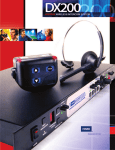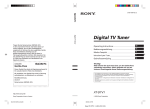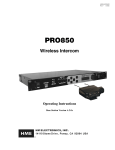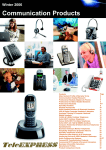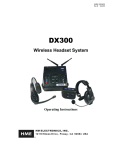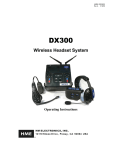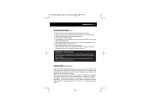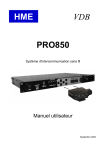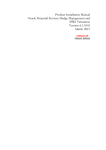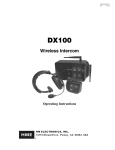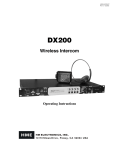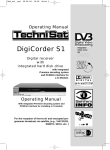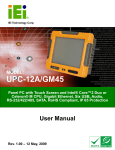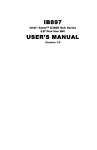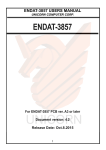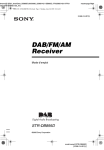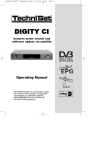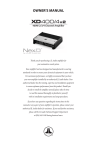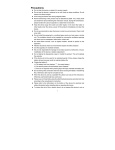Download - Clear-Com
Transcript
HME# 400G625 Rev A 1/13/09 PC850 Version 3.2x Operating Instructions IMPORTANT Please check the front cover of this manual to be sure it pertains to the version of HME equipment or software application in use. If not, you can obtain the appropriate manual in .pdf format from the HME website at www.hme.com. Table of Contents END-USER LICENSE AGREEMENT FOR HME PRO850 SYSTEM SOFTWARE..................................1 SECTION 1. INTRODUCTION ....................................................................................................................6 PC850 Description:..................................................................................................................................6 PRO850 General Description: ...............................................................................................................7 PRO850 Other Features:........................................................................................................................9 SECTION 2. PC850 INSTALLATION .......................................................................................................10 PC850 Minimum Requirements:..........................................................................................................10 SECTION 3. PC850 OPERATION..............................................................................................................11 PC850 Offline and Online Modes:.......................................................................................................12 Connecting to the Base Online: ...........................................................................................................13 Connecting to Cascaded Base Configurations Online:....................................................................14 SECTION 4. PC850 FILES ..........................................................................................................................16 PC850 Copy Files (Online):..................................................................................................................16 PC850 Load/Save Files (Offline):........................................................................................................17 PC850 Factory Settings Files: .............................................................................................................19 SECTION 5. PC850 BASE CONFIGURATION........................................................................................21 PC850 Base Configuration Settings: ..................................................................................................21 Base Station Mode Configuration:.......................................................................................................21 Base Station Intercom Configuration: .................................................................................................22 Base Station Auxiliary Input Level:......................................................................................................23 Base Station Microphone Input Level: ................................................................................................23 Base Station Intercom Input Levels (Ch1 & Ch2): ............................................................................23 Base Station Name:...............................................................................................................................23 Base Station LCD Display Contrast Level: ........................................................................................24 Base Station Knob Adjustment Setting:..............................................................................................24 Base Frequency Scan:..........................................................................................................................25 Base Receiver Settings:........................................................................................................................26 Base Station Receiver Frequency:......................................................................................................26 Base Transmitter Settings: ...................................................................................................................27 Base Station Transmitter Power:.........................................................................................................27 Base Station Transmitter Frequency: .................................................................................................27 Base Station Transmitter Output Mix Levels: ....................................................................................28 © 2009 HM Electronics, Inc. The HME logo and product names are registered trademarks of HM Electronics, Inc. All rights reserved. SECTION 6. PC850 BELTPAC CONFIGURATION ...............................................................................29 PC850 Beltpac Configuration Settings: ..............................................................................................29 Beltpac Transmitter Frequency:...........................................................................................................30 Beltpac Transmitter Mode: ...................................................................................................................30 Beltpac Transmitter Power Level: .......................................................................................................30 Beltpac Transmitter Power Mode: .......................................................................................................30 Beltpac Receiver Frequency: ...............................................................................................................31 Beltpac Receiver Squelch Level:.........................................................................................................31 Beltpac Buttons A and B Setup: ..........................................................................................................32 Beltpac Buttons C and D Setup:..........................................................................................................34 Beltpac LED Settings: ...........................................................................................................................35 Beltpac Tone Settings: ..........................................................................................................................36 Beltpac User Identifier Settings: ..........................................................................................................37 Upload Beltpac Settings: ......................................................................................................................38 Copy Beltpac Settings:..........................................................................................................................38 SECTION 7. PC850 ADVANCED CONFIGURATION ...........................................................................39 Audio Mix Settings: ................................................................................................................................39 Alerts and Page Relay Settings:..........................................................................................................41 SECTION 8. PC850 SYNCHRONIZE BASES...........................................................................................43 Synchronize Base Station Settings: ....................................................................................................43 SECTION 9. PC850 STATUS ......................................................................................................................44 System Status: .......................................................................................................................................44 SECTION 10. PC850 MONITOR ..................................................................................................................46 Monitor Audio: ........................................................................................................................................46 SECTION 11. PC850 DIAGNOSTICS ..........................................................................................................47 Diagnostic Tests: ...................................................................................................................................47 SECTION 12. PC850 AUDIO MATRIX .......................................................................................................49 PC850 Audio Connection Matrix: ........................................................................................................49 SECTION 13. PC850 WIZARD .....................................................................................................................50 SECTION 14. PRO850 EQUIPMENT DATA ..............................................................................................51 Determining your Base Station’s Band ID:.........................................................................................51 Base Station Rear Panel Features:.....................................................................................................52 Beltpac Top Panel Features:................................................................................................................53 Beltpac Bottom Panel Features:..........................................................................................................53 Block Diagrams: .....................................................................................................................................54 Equipment Specifications: ....................................................................................................................55 Factory Defined Frequencies:..............................................................................................................57 SECTION 15. PRO850 OPERATION..........................................................................................................58 Illustrations in this publication are approximate representations of the actual equipment, and may not be exactly as the equipment appears. HM Electronics, Inc. is not responsible for equipment malfunctions due to erroneous translation of its publications from their original English version. END-USER LICENSE AGREEMENT FOR HME PRO850 SYSTEM SOFTWARE IMPORTANT — READ CAREFULLY: This End-User License Agreement (AGREEMENT) is a legal agreement between you (either an individual or a single entity) and HM Electronics, Inc. (HME) for the HME PRO850 System Software, which includes computer software and may include associated registration files, media, printed materials, sample documents, and "online" or electronic documentation (SOFTWARE PRODUCT). The SOFTWARE PRODUCT also includes any updates and supplements to the original SOFTWARE PRODUCT provided to you by HME. Any software provided along with the SOFTWARE PRODUCT that is associated with a separate end-user license agreement is licensed to you under the terms of that license agreement. By installing, copying, downloading, accessing, or otherwise using the SOFTWARE PRODUCT, you agree to be bound by the terms of this AGREEMENT. If you do not agree to the terms of this AGREEMENT, do not install or use the SOFTWARE PRODUCT; you may, however, return it to your place of purchase for a full refund. SOFTWARE PRODUCT LICENSE The SOFTWARE PRODUCT is protected by copyright laws and international copyright treaties, as well as other intellectual property laws and treaties. The SOFTWARE PRODUCT is licensed, not sold. 1) GRANT OF LICENSE. This AGREEMENT grants you the following rights: a) Applications Software. As an individual, you are granted a world-wide non-exclusive license, which includes only the right to install, use, access, display, run or otherwise interact with (RUN) one copy of the SOFTWARE PRODUCT, or any prior version for the same operating system, on a single computer. If you are an entity, you are granted the right to designate one individual within your organization to have the right to use the SOFTWARE PRODUCT in the manner provided above. b) Storage/Network Use. As an alternative to installing the SOFTWARE PRODUCT on a dedicated computer, you may store or install the SOFTWARE PRODUCT on a storage device, such as a network server, used only to RUN the SOFTWARE PRODUCT on your other COMPUTERS over an internal network; however, you must acquire and dedicate a license for each separate COMPUTER on which the SOFTWARE PRODUCT is RUN from the storage device. A license for the SOFTWARE PRODUCT may not be shared or used concurrently on or by different COMPUTERS. c) Reservation of Rights. All rights not expressly granted are reserved by HME. 2) DESCRIPTION OF OTHER RIGHTS AND LIMITATIONS. a) Limitations on Reverse Engineering, Decompilation and Disassembly. You may not reverse engineer, decompile, or disassemble the SOFTWARE PRODUCT. b) Separation of Components. The SOFTWARE PRODUCT is licensed as a single product. Its component parts may not be separated for use on more than one COMPUTER. c) Trademarks. This AGREEMENT does not grant you any rights in connection with any trademarks or service marks of HME. d) Rental. You may not rent, lease, or lend the SOFTWARE PRODUCT. e) Support Services. HME may provide you with "Support Services" related to the SOFTWARE PRODUCT. Use of Support Services is governed by the HME policies and programs described in the user manual, in "online" documentation, and/or in other HME-provided materials. Any supplemental software code provided to you as part of the Support Services shall be considered part of the SOFTWARE PRODUCT and subject to the terms and conditions of this AGREEMENT. With respect to technical information you provide to HME as part of the Support Services, HME may use such information for its business purposes, including product support and development. HME will not utilize such technical information in a form that personally identifies you. 1 f) Software Transfer. The initial licensee of the SOFTWARE PRODUCT may make a one-time permanent transfer of this AGREEMENT and SOFTWARE PRODUCT only directly to an end user. This transfer must include all of the SOFTWARE PRODUCT (including all component parts, the media and printed materials, any upgrades, this AGREEMENT, and, if applicable, the Certificate of Authenticity). Such transfer may not be by way of consignment or any other indirect transfer. The transferee of such one-time transfer must agree to comply with the terms of this AGREEMENT, including the obligation not to further transfer this AGREEMENT and/or SOFTWARE PRODUCT. g) Termination. Without prejudice to any other rights, HME may terminate this AGREEMENT if you fail to comply with the terms and conditions of this AGREEMENT. In such event, you must destroy all copies of the SOFTWARE PRODUCT and all of its component parts. 3) UPGRADES. If the SOFTWARE PRODUCT is labeled as an upgrade, you must be properly licensed to use a product identified by HME as being eligible for the upgrade in order to use the SOFTWARE PRODUCT. A SOFTWARE PRODUCT labeled as an upgrade replaces and/or supplements (and may disable) the product that formed the basis for your eligibility for the upgrade. You may use the resulting upgraded product only in accordance with the terms of this AGREEMENT. If the SOFTWARE PRODUCT is an upgrade of a component of a package of software programs that you licensed as a single product, the SOFTWARE PRODUCT may be used and transferred only as part of that single product package, and may not be separated for use on more than one COMPUTER. 4) COPYRIGHT. All title and copyrights in and to the SOFTWARE PRODUCT (including but not limited to its code, appearance, structure, organization along with any documents, forms, text, and images incorporated into the SOFTWARE PRODUCT), the accompanying printed materials, and any copies of the SOFTWARE PRODUCT are owned by HME or its suppliers. All title and intellectual property rights in and to the content that may be accessed through use of the SOFTWARE PRODUCT are the property of the respective content owner and may be protected by applicable copyright or other intellectual property laws and treaties. This AGREEMENT grants you no rights to use such content. If this SOFTWARE PRODUCT contains documentation that is provided only in electronic form, you may print one copy of such electronic documentation. You may not copy the printed materials accompanying the SOFTWARE PRODUCT. 5) BACKUP COPY. After installation of one copy of the SOFTWARE PRODUCT pursuant to this AGREEMENT, you may keep the original media on which the SOFTWARE PRODUCT was provided by HME solely for backup or archival purposes. If the original media is required to use the SOFTWARE PRODUCT on the COMPUTER, you may make one copy of the SOFTWARE PRODUCT solely for backup or archival purposes. Except as expressly provided in this AGREEMENT, you may not otherwise make copies of the SOFTWARE PRODUCT or the printed materials accompanying the SOFTWARE PRODUCT. 6) EXPORT RESTRICTIONS. You agree that you will not export or re-export the SOFTWARE PRODUCT, any part thereof, or any process or service that is the direct product of the SOFTWARE PRODUCT (the foregoing collectively referred to as the “Restricted Components”), to any country, person or entity subject to U.S. export restrictions. You specifically agree not to export or re-export any of the Restricted Components (i) to any country to which the U.S. has embargoed or restricted the export of goods or services, which currently include, but are not necessarily limited to Cuba, Iran, Iraq, Libya, North Korea, Sudan and Syria, or to any national of any such country, wherever located, who intends to transmit or transport the Restricted Components back to such country; (ii) to any person or entity who you know or have reason to know will utilize the Restricted Components in the design, development or production of nuclear, chemical or biological weapons; or (iii) to any person or entity who has been prohibited from participating in U.S. export transactions by any federal agency of the U.S. government. You warrant and represent that neither the BXA nor any other U.S. federal agency has suspended, revoked or denied your export privileges. 7) NO LEGAL ADVICE. You agree and acknowledge that HME is not engaged in rendering legal, accounting, or other professional advice. If legal advice or other expert assistance is required, the services of a competent professional person should be sought. Any sample documents included with the SOFTWARE PRODUCT are for illustration only and should not be used as the basis for any transaction or advice. 2 8) MISCELLANEOUS a) If you acquired this SOFTWARE PRODUCT in the United States, this AGREEMENT is governed by the laws of the State of California. b) If you acquired this SOFTWARE PRODUCT in Canada, unless expressly prohibited by local law, this AGREEMENT is governed by the laws in force in the Province of Ontario, Canada; and, in respect of any dispute which may arise hereunder; you consent to the jurisdiction of the federal and provincial courts sitting in Toronto, Ontario. If this SOFTWARE PRODUCT was acquired outside the United States or Canada, local law may apply. c) If you have any questions concerning this AGREEMENT, or if you desire to contact HME for any reason, please write to: HM Electronics, Inc., 14110 Stowe Drive, Poway, California, 92064 U.S.A 9) LIMITED WARRANTY a) LIMITED WARRANTY FOR SOFTWARE PRODUCTS ACQUIRED IN THE U.S. AND CANADA. HME warrants that (a) the SOFTWARE PRODUCT will perform substantially in accordance with the accompanying written materials for a period of ninety (90) days from the date of receipt, and (b) any Support Services provided by HME shall be substantially described in applicable written materials provided to you by HME, and (c) HME support engineers will make commercially reasonable efforts to solve any problem issues. Some states and jurisdictions do not allow limitations on duration of an implied warranty, so the above limitation may not apply to you. To the extent allowed by applicable law and not disclaimed in this Agreement, implied warranties on the SOFTWARE PRODUCT, if any, are limited to ninety (90) days. CUSTOMER REMEDIES. HME’s and its suppliers’ entire liability and your exclusive remedy shall be, at HME’s option, either (a) return of the price paid, if any, or (b) repair or replacement of the SOFTWARE PRODUCT that does not meet HME’s Limited Warranty and which is returned to HME with a copy of your receipt. This Limited Warranty is void if failure of the SOFTWARE PRODUCT has resulted from accident, abuse or misapplication. Any replacement SOFTWARE PRODUCT will be warranted for the remainder of the original warranty period or thirty (30) days, whichever is longer. Outside the United States, neither these remedies nor any product support services offered by HME are available without proof of purchase from an authorized international source. c) NO OTHER WARRANTIES. THE LIMITED WARRANTY ABOVE IS EXCLUSIVE AND IN LIEU OF ALL OTHER CONDITIONS AND WARRANTIES FOR THE SOFTWARE AND DOCUMENTATION. HME AND ITS SUPPLIERS MAKE NO OTHER CONDITIONS OR WARRANTIES, EXPRESS, IMPLIED, STATUTORY OR OTHERWISE, AND EXPRESSLY DISCLAIM ALL OTHER CONDITIONS AND WARRANTIES, INCLUDING BUT NOT LIMITED TO IMPLIED CONDITIONS OR IMPLIED WARRANTIES OF MERCHANTABILITY, FITNESS FOR A PARTICULAR PURPOSE, AND NONINFRINGEMENT FOR THE SOFTWARE AND DOCUMENTATION, TO THE FULLEST EXTENT PERMITTED BY APPLICABLE LAW. d) LIMITED LIABILITY. TO THE MAXIMUM EXTENT PERMITTED BY APPLICABLE LAW, IN NO EVENT AND UNDER NO LEGAL THEORY SHALL HME OR ITS SUPPLIERS BE LIABLE TO YOU FOR ANY COSTS OF SUBSTITUTE PRODUCTS, OR FOR ANY CONSEQUENTIAL, SPECIAL, INCIDENTAL, PUNITIVE OR INDIRECT DAMAGES OF ANY KIND ARISING OUT OF THE LICENSE OF, USE OF OR INABILITY TO USE ANY HME SOFTWARE OR DOCUMENTATION, EVEN IF HME HAS BEEN ADVISED OF THE POSSIBILITY OF SUCH DAMAGES. IN NO EVENT SHALL HME'S OR ITS SUPPLIERS' LIABILITY EXCEED THE LICENSE FEE PAID BY YOU. THIS LIMITATION OF LIABILITY AND RISKS IS REFLECTED IN THE PRICE OF THE SOFTWARE LICENSE. 10) AUDIT. During the term of this Agreement and for three (3) years after termination or expiration, you will maintain complete records regarding your use and distribution of the Software. Upon reasonable notice to you, HME may audit, at HME's expense, your books and records to determine your compliance hereunder. In the event any such audit reveals that you have underpaid HME by an amount greater than five percent (5%) of the amounts due HME in the period being audited, or that you have knowingly breached any material obligation hereunder, then, in addition to such other remedies as HME may have, you shall pay or reimburse to HME the cost of the audit. 3 11) U.S. GOVERNMENT RESTRICTED RIGHTS. The Software and accompanying documentation are deemed to be "commercial computer software" and "commercial computer software documentation," respectively, pursuant to DFAR Section 227.7202 and FAR Section 12.212, as applicable. Any use, modification, reproduction, release, performance, display or disclosure of the software and accompanying documentation by the U.S. Government shall be governed solely by the terms of this Agreement and shall be prohibited except to the extent expressly permitted by the terms of this Agreement. You must affix the following legend to each copy of the Software: Use, duplication, reproduction or transfer of this commercial Software and accompanying documentation is restricted in accordance with FAR 12.212 and DFARS 227.7202 and by a license agreement. Should you have any questions concerning this AGREEMENT, or if you desire to contact HME for any reason, please contact us: HM Electronics, Inc., 14110 Stowe Drive, Poway, California, 92064, U.S.A. HME DISCLAIMS ANY REPRESENTATION OR WARRANTY MADE BY ANY DISTRIBUTOR, RESELLER OR DEALER TO YOU WHETHER EXPRESS OR IMPLIED. 4 FCC LICENSING The HME PRO850 is Type Accepted under Part 74 of the United States Federal Communications Commission (FCC) Code of Federal Regulations governing general purpose applications. The system requires an FCC station license if operated within the United States or its possessions. Licensing of this equipment is the User’s responsibility. Licensability depends on the User’s classification, equipment application and frequency selected. The user should contact the appropriate telecommunications authority for any desired clarification. CAUTION: Changes or modifications made by the user could void the user’s authority to operate PRO850 equipment. MANDATORY SAFETY INSTRUCTIONS TO INSTALLERS AND USERS Use only manufacturer or dealer supplied antennas. Base Station Antenna minimum safe distance: 9.54 inches (24.24 cm) at 100% duty cycle. Base Station Antenna gain: zero dBi referenced to a monopole. The Federal Communications Commission has adopted a safety standard for human exposure to RF (Radio Frequency) energy, which is below the OSHA (Occupational Safety and Health Act) limits. Antenna mounting: The antenna supplied by the manufacturer or radio dealer must not be mounted at a location such that during radio transmission, any person or persons can come closer than the above indicated minimum safe distance to the antenna, i.e. 9.54 inches (24.24 cm) at 100% duty cycle. To comply with current FCC RF exposure limits, the antenna must be installed at or exceeding the minimum safe distance shown above, and in accordance with the requirements of the antenna manufacturer or supplier. Antenna substitution: Do not substitute any antenna for the one supplied or recommended by the manufacturer or radio dealer. You may be exposing person or persons to excess radio frequency radiation. You may contact your radio dealer or the manufacturer for further instructions. WARNING: Maintain a separation distance from the base station transmit antenna to a person(s) of at least 9.54 inches (24.24 cm) at 100% duty cycle. You, as the qualified end-user of this radio device must control the exposure conditions of bystanders to ensure the minimum separation distance (above) is maintained between the antenna and nearby persons for satisfying RF exposure compliance. The operation of this transmitter must satisfy the requirements of Occupational/Controlled Exposure Environment, for work-related use. Transmit only when person(s) are at least the minimum distance from the properly installed, externally mounted antenna. Hereby, HM Electronics, Inc. declares that the PRO850 is in compliance with the essential requirements and other relevant provisions of EMC Directive 89/336/EEC. 5 SECTION 1. INTRODUCTION PC850 Description: PC850 is a Microsoft Windows® application which allows the user to edit PRO850 System Base Station (base) and Beltpac configuration settings from a PC and save the settings to files. PC850 is also used to monitor audio and RF activity within the PRO850 system and perform system diagnostics. An RS-232 serial interface cable must be used to connect the PRO850 base to the PC in which PC850 software is installed. 6 PRO850 General Description: The PRO850 is a wireless intercom system designed primarily for the professional entertainment industry (TV, movie, and live stage productions). It is compatible with and interfaces to standard hardwired intercom systems from Telex (RTS) and Clear-Com. Its key features are frequency agility, audio quality, multi-channel operation, and flexibility. The figure below shows an example of how the PRO850 system can be used. The base is the hub of the system, combining the functions of the base transmitter and receiver(s), cabled system interfaces, and control center in one unit. The base transmits to all Beltpacs on one or more UHF frequencies and receives individual UHF transmissions from the respective Beltpacs. The composite modulating signal transmitted by the base and Beltpac consists of an FM audio channel and one low-data-rate data channel on a subcarrier. PRO850 equipment operates in the UHF band from 470 MHz to 697.825 MHz in 18 MHz subsets. Transmitters and receivers operate in different, non-adjacent 18 MHz bands. Synthesized frequencies can be selected in 25 kHz increments over each 18 MHz band, for 720 transmit and 720 different receive frequencies. The occupied bandwidth for base or Beltpac transmissions is 180 kHz. Base and Beltpac use corresponding band pairs: 0 & 8, 1 & 9, 2 & A, 3 & B, 4 & C, 5 & D, 6 & E Antenna marking colors are shown in parentheses. Base Transmit Bands Ch 14 Ch 15 Ch 16 Ch 17 Ch 18 Ch 19 Ch 20 Ch 21 Ch 22 Ch 23 Ch 24 Ch 25 Ch 26 Ch 27 Ch 28 Ch 29 Ch 30 Ch 31 Ch 32 Ch 33 Ch 34 BAND 1 (blue) 470 MHz 488 BAND 2 (none – black) 506 524 BAND 4 (red) 542 560 Beltpac Transmit Bands Ch 38 Ch 39 Ch 40 Ch 41 Ch 42 Ch 43 Ch 44 Ch 45 Ch 46 Ch 47 Ch 48 Ch 49 Ch 50 Ch 51 BAND 9 (orange) 614 MHz 632 BAND A (white) 650 BAND C (yellow) 686 697.825 668 7 578 596 Base stations can be configured with up to four receivers and two transmitters, supporting up to four Beltpacs in full-time transmit, full-duplex operation. Two or three bases interconnected can support up to twelve Beltpacs operating at once. The Push-to-Transmit-Shared (PTS) feature supports several Beltpacs sharing the same frequency. In this mode, one Beltpac user on a shared frequency can transmit at a time. If one user is already transmitting on that frequency, and another user attempts to transmit, the second user will hear a “busy” signal. A maximum of sixteen Beltpacs can be used with a system (one to three bases). All audio received by the base is routed to the base audio processor for further distribution to external connections, and to the base transmitter for rebroadcast to each Beltpac. DSP-based audio processing allows audio to be mixed and routed completely under firmware control. All communication is full-duplex, so a Beltpac user can talk and listen at the same time. The base transmits to all the Beltpacs on one or two RF channels. Beltpacs can transmit on separate RF channels so more than one user can talk at a time, or some Beltpacs may share the same RF channel, in which case only one user sharing the channel may talk at a time. When Beltpacs transmit on separate RF channels, they can transmit either continuously in Push-To-Enable (PTE) mode or intermittently in Push-To-Transmit (PTT) mode. The base receives each of these transmissions, mixes the audio, and rebroadcasts to each Beltpac as appropriate. Each Beltpac user hears the rebroadcast of his own transmission, confirming his message has been received. At least three systems can be daisy chained to allow additional channels to operate simultaneously. When Beltpacs operate in PTE or PTT mode, they automatically update their status to the base periodically. When several Beltpacs share the same frequency, they operate in PTS mode. When one PTS user is talking on a particular frequency, all other users of that frequency are locked out so they cannot interfere with the transmission. When operating in PTS mode, Beltpacs only update their status to the base while their user is talking. For increased flexibility, combinations of shared frequencies and individual frequencies can be combined. A single base can address up to sixteen (16) Beltpacs in various combinations of PTE, PTT, and PTS modes. Some receiver modules can be configured for PTS operation while others are left for PTT or PTE operation. In a system with daisy chained bases, even more combinations are possible.The cabled system interface provision on the base allows a cabled intercom system to be used with wireless stations. Both 2-wire and 4-wire interfaces can be active at the same time for wiring flexibility. An Auxiliary input and output are provided to allow connection to other audio systems such as program audio sources or an additional 4-wire intercom connection. 8 PRO850 Other Features: A feature can be selected for scanning through all available intermodulation-free frequency groups to automatically configure the system for the best available set of frequencies. Specified frequencies can be saved for quick recall. The PRO850 can be configured for fixed power output levels or automated output power control. With the automated feature selected, the PRO850 senses how far a Beltpac is from the base and automatically determines at what power level the Beltpac should be operating, eliminating base receiver overload and increasing Beltpac battery life. Two hardwired intercom channels provide simultaneous 2-wire and 4-wire operation. The base headset interface automatically detects and accommodates dynamic or electret microphones. It provides direct access to intercom channels 1 and 2, Beltpacs only or all channels. Any Beltpac button can be configured to activate the base paging relay and, at the same time, audio is routed to the paging output. The base can be configured to initiate an alert for various conditions, including low battery condition or a Beltpac alert-button press. The PRO850 is fully compatible with RTS® and Clear-Com® hard-wired intercom systems. With PC850 software, the base and Beltpacs can be configured on a PC, and configuration settings can be saved to files. An RS-232 serial port on the rear panel of the base provides PC interface capability. Beltpacs can also be configured using a Palm-OS PDA with the optional PDA850 software. The base can operate from a standard 12-14VDC power source or from an external DC source such as a vehicle electrical system for mobile operation. NOTE: For additional PRO850 Equipment Data and Operation, see Sections 14 and 15. 9 SECTION 2. PC850 INSTALLATION PC850 Minimum Requirements: Minimum Requirements for Use of PC850 Software • • • • • • • • ® IBM compatible PC with a Pentium® microprocessor Minimum of 32 megabytes RAM Minimum of 100 megabytes available hard disk space One available RS-232 serial port or a USB to serial adapter cable Serial interface cable appropriate for your PC (See Section 2.1) Microsoft Windows® 98, Windows® NT4.0 Service Pack 3, Windows® 2000, Windows® ME or Windows® XP Familiarity with Windows® operating system Internet Explorer 5.5 or later CAUTION: Before installing PC850, close all other programs that are open. To install PC850 under Windows® 98, Windows® NT4.0 Service Pack 3, Windows® 2000, Windows® ME or Windows® XP, follow the instructions below. To install PC850 for Windows® NT/2000/XP, you must be a System Administrator. For Windows® NT/2000/XP, if you have installed this product for multiple users, you may give authorization to all PC850 users at once. To do this, log into the computer as System Administrator and install PC850 according to these instructions. After successful installation, all users will have access to PC850. To be able to run PC850, each user must have “Read, Write and Execute” permission for the ProgramFiles\HME\PC850Wizard directory. NOTE: It is not necessary to uninstall Version 2.0x of PC850 before installing Version 3.1x or above. By default, PC850 Version 3.1x or above will be installed in a separate directory. 1. Insert the CD into a selected CD-ROM drive. 2. In Windows® Explorer, double click on the CD-ROM drive where the CD is inserted. 3. Double click on the setup.exe file, and the PC850 installation will begin. Proceed as instructed on the installation screens. When the installation has been completed, select “Finish” ending the installation process. A PC850 Icon will be installed on the Windows® desktop, which will allow you to run the PC850 application. COMPATIBILITY NOTE: PC850 Versions 3.1x and above are not compatible with Base Station software prior to Version A.3.1x. If you have older base stations that you do not wish to upgrade, you will need to keep PC850 Version 2.00 installed on your computer. Base stations with Version A.1.1x or Version A.2.0x software can be upgraded. Contact your PRO850 distributor for more information. 10 SECTION 3. PC850 OPERATION To open the PC850 software, double click on the PC850 icon on your desktop screen. When the PC850 opens, the screen below will appear on your PC. Select the Configuration, Status, Monitor, Diagnostic or Audio Matrix tab with your cursor. The respective screen will appear with all the same functions and system settings that are available on the PRO850 base. Place your cursor over the desired setting on the screen and a drop-down menu will appear with the applicable selections or information. You must be connected and online with a base station to access the Status, Monitor, Diagnostics, or Audio Matrix tabs. If you are offline, clicking on these tabs will cause the help screens for these tabs to be displayed. 11 PC850 Offline and Online Modes: PC850 can be operated in either of two modes: Offline or Online. • Offline means the program is operated without connection to a PRO850 base station. In this mode, the only menus that can be accessed are under the Configuration tab. This allows a user to set up configurations and save them to disk, to be loaded into the base later. While offline, the connection status indicator on the status bar at the bottom of the window will be red. • Online means the base is connected to the PC and communication between them has been established. While online, the connection status indicator on the status bar at the bottom of the window will be green. 12 Connecting to the Base Online: To switch to online mode, first be sure an appropriate cable is connected between the base and the PC. Then select Connect from the Connect>Connect to Sys850 menu or press the Connect button on the toolbar. This will open the Connect to System dialog box as shown below. Choose the appropriate PC serial communication port and click Connect. Once online, the connection status indicator in the lower-right corner will turn green. A USB serial adapter may be used to add a serial communication port to your computer if one is not available. These adapters typically show up as COM5 or higher. Use the Windows Device Manager to identify USB adapter-to-com port assignment. It is possible to run multiple copies of PC850 as shown to the right by repeating the previous steps for starting PC850, but selecting a different com port for each standalone or master base station. 13 Connecting to Cascaded Base Configurations Online: When two or three bases are tied together in a cascaded configuration (Master/Slave), the computer must be connected to the Master base. PC850 can access the settings of each base by selecting the appropriate base from the drop-down list in the upper right portion of the screen. Cascading Multiple Base Stations Two or three base stations may be cascaded to effectively increase the number of available receivers without increasing the number of base transmitters. Cascaded bases behave like a single base with up to twelve receivers. In a cascaded system, one base is configured as the Master and the additional bases as Slaves. Only the transmitters in the Master are used. Any transmitters present in the Slaves need to be disabled to prevent interference with this or other systems. Because only the Master transmitters are used, receiver audio from the Slaves must be distributed to the Master for retransmission to other Beltpacs through one or more audio cables. Also, a data cable connected between the Master and Slaves allows audio routing requests and status to be communicated. The PRO850 supports two methods of distributing audio from the Slaves to the Master. These are called “Aux Distributed” and “2-Wire Distributed”. Each approach has its own advantages and disadvantages. For a quick temporary setup where not all features are required, “Aux Distributed” is the simplest choice. In a permanent installation where most features are needed, “2-Wire Distributed” is the preferred method. Common Configuration Some aspects of a cascaded base system are common to both types of audio distribution. These include the data cable connection and parts of the system configuration. Connect a data cable from the external control connector of the Master to the Slaves (see wiring diagram on page 7 of the PRO850 Operating Instructions manual). If there is only one Slave, a standard Ethernet crossover cable may be used to connect the Master to Slave1. Note that the external port is an RS422 serial connection not Ethernet. For this reason, an Ethernet hub cannot be used. It is important that the correct number of Slaves be specified in the Master configuration. If this number is incorrect, the system may not function correctly or may have degraded response times. If a PC is going to be used for configuration, connect it to the Master base station. All Slave base settings are accessible through the Master. Once the connections are made, configure the receivers on each base and save the settings separately on each base station. Then configure the transmitter and Beltpac settings at the Master base. Be sure to disable the transmitters in the Slave(s) by turning them off in the base transmitter screen (see page 30). Do not make Beltpac configuration changes at the Slaves, as they will be overwritten by the settings from the Master. Once all settings are complete, save them again and upload them to the Beltpacs (from the Master base). Then synchronize the settings from the Master (see page 42) and save the settings at the Slaves. If paging will be used, connect the page outputs of each base to separate inputs on the paging amplifier and connect page relays in series or parallel as required. If only Beltpacs on a single base will be allowed to page, it is only necessary to connect that base to the paging amplifier. Aux Distributed Set Up The Aux Distributed configuration is simpler than 2-Wire Distributed, but has more feature limitations. ISO+ is not supported in an Aux Distributed configuration. Also, there are restrictions on simultaneous conversations from multiple Beltpacs. For instance, if one Beltpac user on a Slave base is currently talking on intercom channel 1, other users on Slave bases will be unable to talk on channel 2. They will be restricted by the system until the first user finishes. However, they may join in on the conversation on channel 1 or listen to channel 2 without restriction. These restrictions are because only a single audio path exists between the Slaves and the Master. Restrictions are enforced automatically by the system. A user attempting to talk on a restricted channel will hear a busy tone upon pressing the Beltpac button. To set up the system for Aux Distributed operation, configure one base as Mstr: Aux Dist n Slave(s) (see page 24) and select correct number of Slaves (one or two). Then configure one Slave base as Slave1: Aux Dist. If there is a third base, configure it as Slave2: Aux Dist. Note that there can only be one Slave1 and one Slave2. Connect an audio cable from the Auxiliary input of the Master base to the Auxiliary output of Slave1. If Slave2 is present, connect an audio cable from the Auxiliary input of Slave1 to the Auxiliary output of Slave2. 14 2-Wire Distributed Set Up When a system is configured for 2-Wire Distributed operation, it has most of the features of a standalone base. However, the wiring is somewhat more complex and there are still some feature limitations. In this mode, receiver audio from the Slave bases is distributed by way of the Auxiliary inputs and outputs as well as the 2-wire intercom lines. This means that the Auxiliary inputs and outputs cannot be used for other purposes. Since these inputs and outputs are not available, ISO+ operates differently in this configuration. Only the Master is configured for Mstr: 2-Wire ISO+ 1 Slave or Mstr: 2-Wire ISO+ 2 slvs. The Slaves are left as Slave1 (2): 2-Wire. As soon as the Master is set for this mode, the local headset switches and LED’s are disabled and the Aux wired status LED lights. An external 4-wire interface (with appropriate levels) can then be connected to the front panel headset connector. The headset amplifier and microphone preamp are still used. Therefore, the audio levels may need to be matched to the 4-wire line through external devices. To set the system up for 2-Wire Distributed operation, configure the Master base as either Mstr: 2Wire or Mstr: 2-Wire ISO+ (with the appropriate number of Slaves). Then configure the Slaves as Slave1 (2): 2-Wire. NOTE: Be sure to save settings separately on the Master and Slave bases. Connect audio cables to the Auxiliary inputs and outputs as described for Aux Distributed set up. Connect 2-wire lines between the bases as needed. Two lines are required if Clear-Com lines are used, but only one is needed for RTS. If the system is to be connected to a hardwired intercom system through the 2-wire interface, do that as well. Be sure that all bases are configured for the same type of 2-wire line (Clear-Com or RTS). If no hardwired system is to be used or the hardwired system uses the 4-wire interfaces, it will be necessary to terminate the 2-wire lines. External 200-Ohm terminators may be used or the line may be terminated internally on the Master. To do this, remove the base station cover and move the jumpers at JP4 and JP5 to short pins 1 and 2. Be sure to restore them to their original positions before connecting the base to an existing 2-wire system. With a 4-wire system, it will also be necessary to connect the 4-wire lines (outputs only) of the Slave bases to the intercom system. 15 SECTION 4. PC850 FILES PC850 Copy Files (Online): The PC850 and the base both use files to save and retrieve base and Beltpac configuration settings. In the case of the PC850, these files are saved as PC Files while in the base, these files are saved in memory, and are not lost when the power is turned off. PC850 can be used to copy configuration settings files, online: • Between the PC and the base (in either direction) • Between different files on the base (in either direction) • Between different files on different bases in a cascaded configuration. To copy files, select File>Copy Settings or click the filing cabinet button The screen shown below will appear: on the tool bar. Select the source of the settings on the “Select Source” side and the destination on the “Select Destination” side and then click Start. If a PC File has been chosen for source or destination, another dialog box will open for you to choose the source or designation file. NOTE: The file listed as “Active” at the bottom of the list of base files contains the settings in use by the base at the present time. Active settings are reloaded from the current base file (2 through 9) each time the power is turned on. Loading settings from one of the numbered base files to “Active” makes that file the one that will be loaded automatically at power on. NOTE: Base File 10 is a passwordprotected file. Load or save operations for this file will be allowed only with a valid password. If settings are loaded from File 10, they will overwrite the current file. File 10 does not ever become the current file. 16 PC850 Load/Save Files (Offline): PC850 can be used to load/save PC Files containing configuration settings for offline editing. These files can be copied to the base at a later time, when it is online. To load a file, select File>Open File. A file dialog box will appear, to allow you to select the file to open, as shown below. 17 To save files, select File>Save File As. A file save dialog box will appear, as shown below. 18 PC850 Factory Settings Files: PC850 may be used to default the PRO850 system to a factory configuration which includes coordinated base and Beltpac frequencies, all receivers and transmitters turned ON, and transmitter power levels set to maximum. PC850 is installed with three factory settings files (for Band ID 1-9, Band ID 2-A, and Band ID 4-C). You need to know the band ID for your system: (see SECTION 14). When you have determined the Band ID, you can select the factory settings PC File from the “Select Source” (located in the XMLSettings folder in the PC850 install directory) and copy it to the Base Active Settings by selecting “Active” in the “Select Destination” side. 19 NOTE: This operation can only be performed online. Note: once you have the base settings uploaded, you will need to upload the Beltpac settings to each Beltpac using the front panel configuration port in order for the system to function properly. 20 SECTION 5. PC850 BASE CONFIGURATION PC850 Base Configuration Settings: The PC850 Configure tab allows you to view and edit base and Beltpac settings, including: • Configuration – Base Configuration (wiring configuration), Base Identifier, Scan Frequencies Intercom Configuration Input Level and LCD Contrast Level. • Receivers – frequency, squelch, audio level, enable • Transmitters – frequency, power, transmitter mode, output mix levels • Beltpac functions – buttons, frequencies, transmitter power and mode, LED operation Base Station Mode Configuration: You can select the Base Station mode from the Configure Tab >Edit Base Configuration Box >Base>Config>Base Configuration Section as shown below: 21 • Single Select Single: Not Distributed for a single base without the ISO+ feature for ISO communication only among Beltpacs. Select Single: ISO+ for a single base with the ISO+ feature for ISO communication among Beltpacs and Auxiliary input and output (Aux In/Out) connections. • Master / Slaves If Master and Slave base stations will be used, there can only be one Master base station, with one or two Slaves. Select Master, Slave 1 or Slave 2, then select the multi-base wiring configuration; 2-Wire, 2-Wire ISO+ or Aux Dist. NOTE: Slaves must be configured for the same type of audio distribution as the Master. • Master In the 2-Wire ISO+ mode, Beltpacs having a button configured for Talk Aux must transmit on frequencies for the Master base station for the feature to work. • Slaves In the Aux Dist mode, Beltpacs on Slave base stations can only talk on the same channel at once. If they try to talk on a different channel than the user already talking, they will hear a busy signal in their Beltpac headset. Base Station Intercom Configuration: You can set up intercom configurations from the Configure tab >Edit Base Configuration box >Base>Config>Intercom Configuration section: Select intercom configuration (OFF, 4-Wire Only or 2-Wire/4-Wire) for Channel 1 or Channel 2. NOTE: If the Mode is set to OFF, the input and output of that intercom will be off. For 2-wire, set to “2-wire/4-wire.” Both will be active. If set for 4-wire, only 4-wire interface will be active. Even when “4-wire only” is selected, the line null control(s) on the rear panel must be properly adjusted to avoid excessive retransmit levels. When 2-wire interfaces are active, the base must be connected to a terminated 2-wire line. 22 Base Station Auxiliary Input Level: You can change the Auxiliary input level using the slider from the Configure tab >Edit Base Configuration box >Base>Config>Input Level section. Any change made here will be reflected in the Monitor Input display for Aux Input. Base Station Microphone Input Level: You can change the headset microphone input level using the slider from the Configure tab >Edit Base Configuration box >Base>Config>Input Level section. Any change made here will be reflected in the Monitor Input display for the Mic Input. Base Station Intercom Input Levels (Ch1 & Ch2): You can change the Channel1/Channel2 input levels using the slider from the Configure tab >Edit Base Configuration box >Base>Config>Input Level section. Base Station Name: You may assign an identifying name or number of up to nine characters to the base from the Configure tab >Edit Base Configuration box >Base>Config>Base Identifier section. To enable the display of the name as a screen saver when other operations are not being performed, check the Enable Screensaver box. The base name will be displayed a few minutes after no button presses have occurred. 23 Base Station LCD Display Contrast Level: You can change the contrast level of the Base using the LCD Contrast Level from the Configure tab >Edit Base Configuration box >Base>Config>LCD Contrast Level section. Base Station Knob Adjustment Setting: You can select Fine or Coarse for the base control knob, for mix level dial adjustments from the Configure tab >Edit Base Configuration box >Base>Config>Knob section. In the Fine mode, mix level adjustments made by the control knob occur in 0.25dB increments. In the Coarse mode, they occur in 2.25dB increments. 24 Base Frequency Scan: The PRO850 system gives you the ability to automatically scan for the best available preprogrammed frequencies, which it will assign to the Base transmitters and receivers. This feature can only be used online, and with a Beltpac connected to the base. From the Configure tab >Edit Base Configuration box >Base>Config>Scan Frequencies section, click on the Start Scan button to start the scan process. NOTE: Only preprogrammed frequencies are scanned. Scanning does not guarantee the frequencies are not in use. DTV signals confuse the scan. Connect a Beltpac to the BELTPAC CONFIG connector on the front panel of the base to enable scanning of base transmit frequencies. In this operation, the Beltpac and base receivers are scanned to find the cleanest group of frequencies for the base to transmit on, and they are assigned to Tx1 and Tx2 in the base. Also, based on the number of receivers in the system (up to 12), it determines the best group of frequencies for the base(s) to receive on. Those frequencies are distributed (first-come, first-served) to the Beltpacs (assuming 16 Beltpacs will be used) as Beltpac transmit frequencies. Beltpac receiver frequencies are always the same as the base Tx1 and Tx2 frequencies. Beltpac frequency settings will not be operational until they are uploaded to the Beltpacs, which should be done after completion of Beltpac configuration settings. These settings will automatically be saved to File 1 as active settings for the base until the frequencies are scanned again. They can also be saved to another file name for future use. NOTE: In a Master/Slave configuration, always perform frequency scans at the Master base. The Master will automatically save its settings in File 1. However, the Slave(s) will not. Slave settings must be saved manually at each Slave, or with PC850 using Copy Files menu (SECTION 4) 25 Base Receiver Settings: You can set up the base station receivers from the Configure tab >Edit Base Receivers box >Base>Receivers as shown below: As shown above in the Enable column, you can select a receiver to be Off or On. You can also use the Audio Level slider to adjust receiver audio levels and the receiver squelch. NOTE: The amount of gain applied here to receiver audio level at input of DSP will also be shown on the Monitor Input display screen for that receiver. Base Station Receiver Frequency: As shown above in the Configure tab >Edit Base Receivers box >Base>Receivers, you can click on the Frequency field of the table to reveal the frequency editing form. Click on the Group to select frequencies P1 – P4, S1 – S4 and T1 – T4 (presets in the system that cannot be changed). Frequencies U1 – U16 can be adjusted and saved by the user. If you select a user frequency, U1 – U16, move the cursor to the frequency box and use the up and down arrow buttons together with the control knob to select a frequency. User frequencies can be selected in 25 kHz increments. You must click on OK to save your frequency changes. For multiple Beltpacs to share a receiver frequency (PTS), check the PTT Shared box. If you turn on PTT Shared you must also set the Beltpac transmitters to PTS mode (See page 33). NOTE: Frequencies within the same group (P, S or T) are compatible with each other and free of intermodulation. Never choose frequencies closer to each other than 375 kHz. 26 Base Transmitter Settings: You can set up the base transmitters from the Configure tab >Edit Base Transmitters box >Base>Transmitters as shown below: Base Station Transmitter Power: For the particular transmitter, Tx1 or Tx2, you can set the power level at 1, 10, 100 or 250mW from the Configure tab >Edit Base Transmitters box >Base>Transmitters >upper table>Power column. To change the Off/On status of the transmitter, select the Off, On, or IFB button (to enable IFB mode only usable with dual receiver Beltpacs) in the corresponding upper table> Enable column. NOTE: Use the lowest power level that provides sufficient range. Using too much power when Beltpacs are close to the base will decrease performance. Base Station Transmitter Frequency: As shown above in the Configure tab >Edit Base Transmitters box >Base>Transmitters>upper table>Frequency column, you can click to reveal the frequency editing form. Click on the Group to select frequencies P1 – P4, S1 – S4 and T1 – T4 (presets in the system that cannot be changed). Frequencies U1 – U16 can be adjusted and saved by the user. If you select a user frequency, U1 – U16, move the cursor to the frequency box and use the up and down arrow buttons to select a frequency. User frequencies can be selected in 25 kHz increments. You must click on OK to save your frequency changes. NOTE: Frequencies within the same group (P, S or T) are compatible with each other and free of intermodulation. Never use frequencies closer to each other than 500 kHz. Because base transmitters share the same antenna and are more powerful than those in the Beltpacs, the frequencies must be further apart. 27 Base Station Transmitter Output Mix Levels: From the Configure tab >Edit Base Transmitters box >Base>Transmitters>lower table shown above you can edit the Transmitter Output Mix Levels. Select the particular Transmitter’s (Tx1 or Tx2) output level move the associated slider to adjust that level in 1.5dB increments. Select the Enable box for the particular input to enable allow that signal to be combined into the Tx1 or Tx2 output mix. Mic is a standard input, and does not have a check box. Use the individual sliders to adjust the audio mix for each transmitter in increments of .25dB (fine) or 2.25dB (coarse). It is not necessary to check the Rx 1-4 boxes in normal operation. They will be controlled automatically. Single Transmitter Two-Channel Operation If desired, a single transmitter may be used to distribute both intercom channels to Beltpac users. This allows users to listen to both intercom channels simultaneously and still be able to select talk on a particular channel. Because the mixing takes place inside the base station, all users hear the two channels in the same combination (Beltpac Auxiliary volume controls are not used). If users need to adjust the two channels separately, two transmitters and optional second receivers in the Beltpacs are required. To configure the system for single transmitter operation, first disable one transmitter by selecting Off in the Base Tx Setup screen. Then configure all Beltpacs so that both receiver frequencies are set to the one transmit frequency. For example: If the base transmitter is set to 508.250 MHz, set both Beltpac Rx1 and Rx2 to 508.250 MHz. The indicator LED’s on the Beltpacs will continue to indicate which channel is the user’s talk channel. The base station DSP will automatically mix both intercom channels into the one transmitter. IFB Transmitter Operation In a PRO850 system equipped with dual receiver Beltpacs, the system may be configured to act as an IFB transmitter. When configured in this way, dual receiver Beltpac users will hear all intercom audio through the primary receiver and IFB audio through the second receiver. Users with single receiver Beltpacs will hear all intercom audio, but will not hear the IFB channel. To configure the system for IFB operation, first set Transmitter 2 by selecting IFB in the Base Station Transmitter Power screen. Second, choose an audio source for Transmitter 2 and enable it in the Base Station Transmitter Output Mix Levels screen. Then configure any single receiver Beltpacs for single frequency operation as described under Single Transmitter Two-Channel Operation. Finally, configure the dual receiver Beltpacs so that Rx1 is tuned to the same frequency as base transmitter 1 and Rx2 is tuned to the same frequency as base transmitter 2. Once a base transmitter has been set to IFB mode, all intercom audio will be automatically routed through the remaining transmitter. The transmitter set to IFB mode, will only transmit program audio manually assigned to it. On dual receiver Beltpacs, use the Aux volume control to adjust the relative level of the IFB channel. Press and hold the Aux volume control to mute the IFB channel. 28 SECTION 6. PC850 BELTPAC CONFIGURATION PC850 Beltpac Configuration Settings: The PC850 Configuration Tab allows you to view and edit Beltpac settings as well as perform Beltpac-related functions including: • Transmitters – Power and Frequency • Receivers – Frequency and Squelch Control • Buttons/LED – Buttons A, B, C and D and LED functions • Tones – Tones for Alert, Confirmation, Error, etc. • Identification – Beltpac Name and ID • Upload – Upload Beltpac settings using the Beltpac configuration port on the base • Copy – Copy Beltpac settings from one Beltpac to all others NOTE: In all of the Beltpac menus described below, the Cnfg Beltpac refers to a Beltpac that is connected to the Configuration Port on the front panel of the base. If the PC850 is connected to the base, online, changes to parameters associated with Cnfg will take effect on the connected Beltpac immediately. Beltpac configuration settings are stored in the base, but do not become effective until they are uploaded into individual Beltpacs. In a Master/Slave configuration, all Beltpac setting changes must be made at the Master. Uploading is also done at the Master. Be sure to SYNC bases after making setting changes at the Master. NOTE: Settings for Beltpacs BP1-BP16 are stored in the base. Changes to Beltpac settings will not be effective until they are uploaded to the Beltpacs. BP Cnfg is the Beltpac that is plugged into the base, therefore changes to its settings are effective immediately and are not saved in the base. 29 Beltpac Transmitter Frequency: You can change the Beltpac transmitters from the Configure tab>Edit Beltpac Transmitters box> >Beltpac>Transmitters path as shown below: You can click on the Frequency field of the table to reveal the frequency editing form. Click on the Group to select frequencies P1 – P4, S1 – S4 and T1 – T4 (presets in the system that cannot be changed). Frequencies U1 – U16 can be adjusted and saved by the user. If you select a user frequency, U1 – U16, move the cursor to the frequency box and use the up and down arrow buttons to select a frequency. User frequencies can be selected in 25 kHz increments. However, frequencies should not be set closer than 375 kHz. You must click on OK to save your frequency changes. Beltpac Transmitter Mode: As shown above in the Mode column, you can select the transmit mode. If you select PTT, the Beltpac transmitter will be on briefly every few seconds to transmit status or while a user is talking. If you select PTS, the Beltpac will only transmit while a user is talking. If you select PTE, the Beltpac will transmit constantly, and only the audio will be controlled by the talk button(s). If Beltpacs are going to share the same transmit frequency, select PTS. If you select PTS, you must also select PTT Shared in the Base Receiver Frequency Setup (See page 16). Beltpac Transmitter Power Level: As shown above in the Power Level column, you can select the Beltpac transmitter power level (1, 10, 50 or 100mW). The level selected will be the maximum power used in auto power mode. Beltpac Transmitter Power Mode: From the Power Mode column, you can select the power mode as automatic or fixed. In the auto mode, transmitter power will be automatically controlled by the base, changing between 1 and the specified maximum power level. In the fixed mode, the setting you select will not change. 30 Beltpac Receiver Frequency: You can change the Beltpac receivers from the Configure tab>Edit Beltpac Receivers box> >Beltpac>Receivers path as shown below: You can click on the Frequency field of the table to reveal the frequency editing form. Click on the Group to select frequencies P1 – P4, S1 – S4 and T1 – T4 (presets in the system that cannot be changed). Frequencies U1 – U16 can be adjusted and saved by the user. If you select a user frequency, U1 – U16, move the cursor to the frequency box and use the up and down arrow buttons together with the control knob to select a frequency. User frequencies can be selected in 25 kHz increments. You must click on OK to save your frequency changes. Remember that the occupied bandwidth is over 180 kHz. This means frequencies must not be closer to each other than 500 kHz. NOTE: When only one receiver is present on a given Beltpac, it will switch between the two frequencies as needed. When two receivers are present, the primary receiver is Rx1 and the second receiver is Rx2. Normally, Rx1 is for intercom Ch1. Rx2 is for intercom Ch2, unless base Tx2 is off or in IFB mode. In that case, both intercom channels go through base Tx1 and thus Beltpac Rx1. Normally, Beltpac Rx1 is the same as base Tx1, and Beltpac Rx2 is the same as base Tx2. Beltpac Receiver Squelch Level: As shown in the Rx1 Squelch and Rx2 Squelch columns, you can change the receiver squelch for each receiver on a given Beltpac. NOTE: You should not normally need to adjust Beltpac squelch. Adjustment of Beltpac receiver squelch can only be made when the base transmitters are off. It is normal for the Rx2 squelch setting to be less than half that of Rx1 to achieve the same sensitivity. Rx2 squelch adjustment is reserved for a second receiver, when a Beltpac has two receivers. 31 Beltpac Buttons A and B Setup: You can change the functions of Beltpac A and B buttons from the Configure tab>Edit Beltpac Button and LED Configuration box>Beltpac>Buttons/LED path>Primary Buttons section as shown below: From the Primary Buttons section, you can select the Beltpac Mode (Disabled, Momentary or Lock) and function for Buttons A and B on each Beltpac. Ch1 Ch2 Curr Both ISO1 ISO2 ISO Page Aux = = = = = = = = = Talk, Channel 1 Talk, Channel 2 Talk, Current Channel selected Talk, both Channels 1 and 2 * Talk, to Beltpacs receiving only Tx1 * Talk, to Beltpacs receiving only Tx2 * Talk, to Beltpacs receiving both Tx1 and Tx2 Talk, Page (stage announce) Talk, Auxiliary Out * Valid only for dual-receiver Beltpacs. 32 Buttons A and B modes • If Beltpac button is set up for Latching function, press and release button in less than one second to lock on. Press and hold for momentary mode, to remain on only while button is held. • If set up for Momentary mode, button will remain on only while held. Lock feature cannot be used. • Either or both of these buttons can be Disabled (turned off) in Beltpac setup. • “A” LED turns red while user is talking on intercom Channel 1. • “B” LED turns red while user is talking on intercom Channel 2. Beltpac Dual-Receiver Operation A Beltpac equipped with the optional second receiver operates a little differently from a singlereceiver Beltpac. When a user switches from Channel 1 to Channel 2 on a single-receiver Beltpac, the microcontroller inside the Beltpac automatically switches the receiver frequency from Rx1 to Rx2. That means that it is not normally possible for the user to hear both intercom channels at the same time. With a dual-receiver Beltpac, there is no need to change frequencies and the primary receiver always stays tuned to Rx1 and the second receiver stays tuned to Rx2. The user is then able to hear both intercom channels at the same time and adjust the relative volume between them. This difference makes the operational characteristics of a dual-receiver Beltpac slightly different from those of a single-receiver Beltpac. On a single-receiver Beltpac, only one of the A or B indicator lights will be on indicating the current channel. On a dual-receiver Beltpac, both A and B indicator lights will be on indicating that both receivers are active. If one of the buttons is programmed to toggle between channels, the current channel indicator will blink. An additional feature of the dual-receiver Beltpacs is the ability to talk on both intercom channels at the same time. 33 Beltpac Buttons C and D Setup: As shown in the Secondary Buttons area of the button and LED configuration window, you can select the Mode (Disabled or Momentary) and function for Buttons C and D on each Beltpac. ISO1 ISO2 ISO Page Aux Chan Call Alert = = = = = = = = Talk, to Beltpacs receiving only Tx1 * Talk, to Beltpacs receiving only Tx2 * Talk, to Beltpacs receiving both Tx1 and Tx2 Talk, Page (stage announce) Talk, Auxiliary Out Toggle Ch1/Ch2 Call Signal Alert Signal * Valid only for dual-receiver Beltpacs. NOTE: Call Signal only functions when the Talk function is active, and only from a Beltpac to other Beltpacs which have been preset to produce a tone upon receipt of a call signal. Buttons C and D modes • Only Momentary mode can be used. If set for momentary function, button will remain on only while held. C and D buttons have no lock function • The button mode can be Disabled (turned off) in Beltpac setup. 34 Beltpac LED Settings: As shown above in the Beltpac LED’s area of the window, you can select the desired functions for the LEDs on each Beltpac: Disable All – In this mode, all LED’s flash on momentarily when the Beltpac power is turned on. After that, they will all remain off. Note that a user can temporarily reactivate them by holding both the A and B buttons while turning on the power. When the power is turned off and on again, the LED’s will go back to being disabled. Disable All but Xmit – In this mode, the transmit (XMIT) indicator functions normally. All other LED’s are off. Note that a user can temporarily reactivate them by holding both the A and B buttons while turning on the power. When the power is turned off and on again, the LED’s will go back to being disabled. Enable All – This is the default mode of operation for the Beltpac LED’s. A user can temporarily disable the LED’s by holding the C and D buttons while turning on the Beltpac. When the power is turned off and on again, the LED’s will resume normal operation. Indicator Lights 2 1 3 4 4. Power/Battery Light Remains lit when power is on. Amber = low batteries Red = nearly dead batteries 5. Green = good batteries C and D Lights On while any functions programmed into C and D buttons are activated. 6. Transmit Light On steady red while Beltpac is transmitting. 7. A and B Channel Indicator Lights A-green while listening on Channel 1. A-red while talking on Channel 1. B-green while listening on Channel 2. B-red while talking on Channel 2. A & B both green while listening to both channels (requires optional second receiver). A or B blinking green indicates current channel on dual-receiver Beltpac. 35 Beltpac Tone Settings: You can change the Beltpac Tones from the Configure tab>Edit Beltpac Tones box>Beltpac>Tones path as shown below: Select the events for which you would like tones to sound in that Beltpac user’s headset. Each Beltpac can have its own tone configuration. • Battery tone – When enabled, low battery warning tones will be heard. • Confirm tone – Not presently used; leave enabled. • Error tone – When enabled, busy signals and connection rejection tones will be heard. This should be left enabled for normal operation, especially when Beltpacs are sharing frequencies (PTS mode). • Alert tone – When enabled, an alert tone will be heard as confirmation that the alert was received by the base. • Call tone – When enabled, call tones will be heard when sent by other users. 36 Beltpac User Identifier Settings: You can change the Beltpac Identifier from the Configure tab>Edit Beltpac Identification box> Beltpac>Identify path as shown below: To assign identification to a Beltpac, such as a user’s name, select a Beltpac and assign a name and ID number to each Beltpac. NOTE: Each Beltpac must have a different ID number, and each assigned number must be programmed into the base, or the base will not recognize the Beltpac. Beltpacs with firmware version A.2.01 and newer can use any ID in the range 1 – 65000. Older Beltpacs with firmware version A1.xx can only use certain ID’s. See Beltpac ID Restrictions application note for details. Beltpac names are optional and are used by the system when displaying Beltpac status. Name changes do not have to be uploaded to Beltpacs to be displayed on the base or PC850. They only need to be uploaded if PDA850 is used to access Beltpacs remotely. 37 Upload Beltpac Settings: You can upload Beltpac settings from the base to a Beltpac (connected to the configuration port of the base) using the Configure tab>Upload Beltpac box> Beltpac>Upload path> Upload button. Before pressing the Upload button, be sure the correct Beltpac has been selected from the Select Beltpac Settings box. NOTE: A Beltpac must be connected to the BELTPAC CONFIG connector on the base front panel to enable uploading of Beltpac settings. To ensure new settings are properly activated, turn the Beltpac off and disconnect it after uploading. Beltpacs will not accept settings changes while a talk button is held or latched. Copy Beltpac Settings: As shown above from the Configure tab>Upload Beltpac box> Beltpac>Upload path> Copy button, you can copy settings from one Beltpac to all others (for all settings except ID numbers, names and transmit frequencies). NOTE: This copy does not change ID numbers, names and transmit frequencies. All other settings will be copied from the selected Beltpac to all other Beltpacs (BP1 – BP16). 38 SECTION 7. PC850 ADVANCED CONFIGURATION Audio Mix Settings: Each audio output in the system has a master output level adjustment and a set of mix-level adjustments. The master sliders can be adjusted between –37.5 dB and +12 dB in 1.5 dB steps. In each case, 0 dB is considered to be nominal. Each mix-level slider is an attenuator and has a range from –90 dB to 0 dB in 0.25 dB steps. You can change the Base Audio Mix levels from the Configure tab>Edit Advanced Base Configurations box> Advanced>Audio Mix path as shown below: Intercom Output Mixing Select Ch1 or Ch2 and then select the box next to Rx1-Rx4, Aux and/or Mic to enable input. Use the corresponding slider to adjust output level in 0.25dB increments for the desired mix. Check the boxes for Rx1-Rx4 only if you want receiver audio continuously fed to the Intercom Output. Leave them unchecked for normal operation. Likewise, leave Mic unchecked for normal operation. Adjust the Master slider if necessary to match levels between the PRO850 and the external audio system. Auxiliary Output Mixing Select the box next to Ch1, Ch2, Rx1-Rx4, Aux and/or Mic to enable input and then use the corresponding slider to adjust output level in 0.25dB or 2.25dB increments for the desired mix. Check the boxes for Rx1-Rx4 only if you want receiver audio continuously fed to the Aux Output. Leave them unchecked for normal operation. Adjust the Master slider if necessary to match levels between the PRO850 and the external audio system. NOTE: With the Master slider in the 0 dB position, a 0 dBFS signal will produce a +20 dBu level at the output (unloaded). 39 Auxiliary Input and Output Functions The base station Auxiliary input and output are used for different purposes depending on the system configuration. In Single, Not Distributed mode, the Auxiliary input can be mixed with other sources and delivered to any output. This allows an input such as program audio to be fed to all Beltpac users, wired intercom users, or simply monitored by the local headset. In this mode, the Auxiliary output may be used as a secondary paging channel (without relay contacts) when Beltpacs are configured for Talk Aux, or as an output to monitor any combination of inputs. When the base is configured for Single, ISO+ mode, the Auxiliary input and output work together as an additional isolated four-wire intercom channel. Any input is delivered to all Beltpac users on both transmitters. Any Beltpac user pressing an ISO button will be heard through the Auxiliary output. In Master/Slave modes, the Auxiliary input and output are used to distribute receiver audio from the Slaves up to the Master. See the section on Cascading Bases for more information. In that situation, be sure to leave the Master slider in its 0 dB position. Page Output Mixing Select the box next to Ch1, Ch2, Rx1-Rx4, Aux and/or Mic to enable input, then use the corresponding slider to adjust output level in 0.25dB increments for the desired mix. Check the boxes for Rx1-Rx4 only if you want receiver audio continuously fed to the Page Output. Leave them unchecked for normal operation. Adjust the Master slider to match the audio level from the PRO850 to the paging amplifier. Headset Output Mixing Separate mixers are provided for left and right earpieces. When a single-earpiece headset (4-pin) is used, the left and right signals are combined at the output. Select HSL (headset left) or HSR (headset right), then select the box next to Ch1, Ch2, Rx1-Rx4, Aux and/or Mic to enable input. Use the corresponding slider to adjust output level in 0.25dB increments for the desired mix. Check the boxes for Rx1-Rx4 only if you want receiver audio continuously fed to the Headset Output. Leave them unchecked for normal operation. Master Level slider adjusts the overall headset audio output level in 1.5dB increments. NOTE: the headset volume control (front panel knob) adjusts the outputs to both HSL and HSR simultaneously. 40 Alerts and Page Relay Settings: Unlike the dedicated page relay, the alert relay is configurable for various functions. It can be configured to signal an alarm when an undesirable condition exists such as high temperature in the base station or a low battery in a Beltpac. It can also be used as a general purpose output controlled by a button on a Beltpac. The relay can be enabled for any combination of these actions. The Page relay can be used to activate an external paging amplifier when a Beltpac user presses the Page button. The enable setting on this page enables or disables paging for all users. You can change the Base Alerts and Page Relay settings from the Configure tab>Edit Advanced Alerts box> Advanced>Alerts & Relay path as shown below: Alert Settings To set the Alert relay to close under the desired conditions select any or all of the boxes in the Alert frame. If no boxes are checked, the alert relay will not be used. • Error indicates the base detects a catastrophic error condition. • Over Temp indicates the internal base temperature is excessive. • BP Low Battery indicates that any Beltpac in the system has a low battery. • BP Button indicates any Beltpac button that has been programmed as an alert button. As an over temperature alarm, the relay is energized whenever the base station internal temperature exceeds 60°C. It remains energized until the temperature falls below 55°C. The base will not shut down automatically due to over temperature conditions. However, operating the system above the specified ambient temperatures may result in improper operation or damage. 41 When enabled to alert on low battery conditions, the relay will energize when any Beltpac reports a low battery condition. It will remain energized until all Beltpacs report good battery voltage. Thus, even if the battery runs down completely and the Beltpac stops operating, the alert condition will still exist until the battery is replaced and that Beltpac resumes operation. If a general purpose Beltpac triggered output is desired, the BP Button condition should be enabled. In this case, the relay will energize whenever a user presses their alert button. The relay remains energized until the user releases the button. As confirmation, the Beltpac user will hear the alert tone (if enabled) in the headset while pressing the button. NOTE: Beltpac firmware prior to version A.2.00 requires that the unit be in talk mode prior to pressing the Alert button. Newer models do not have this requirement. The relay can also be enabled to signal fault conditions in the base. Faults of this type are catastrophic and require cycling power or repair. Page Settings To activate the page feature, click on Enable box. Disabling the relay disables the page function for all Beltpacs. NOTE: If the page relay is not enabled and a Beltpac page button is pushed, a reject tone will be heard in the Beltpac’s headset 42 SECTION 8. PC850 SYNCHRONIZE BASES Synchronize Base Station Settings: You can synchronize settings for the Beltpacs in cascaded Base configuration of the PRO850 System from the Configure tab>Sync Beltpac Settings with Slaves box> System>Sync Bases path as shown below: To configure synchronized base station settings, press the Synchronize Master’s Beltpac Settings with Slave bases button. NOTE: This only pertains to systems with Master and Slave base stations. All Beltpac settings are configured in the Master base station. Synchronizing the Slave bases will cause all Beltpac settings from the Master base station to be transferred to the Slaves. This function also serves as a quick check of the communication between the Master and Slaves. If there are any communication problems, an error message is displayed in the status window under the button. The message will indicate the synchronization was successful, or will indicate which slave failed to respond. 43 SECTION 9. PC850 STATUS System Status: The Status screen shows the operational status of the entire PRO850 system. Status information is available on this screen for the base station and all of the Beltpacs. In a master/slave configuration, only the status for the selected base is displayed. Other base(s) can be selected from the list in the upper left. The status for all Beltpacs is displayed no matter which base is selected. NOTE: You can only access this display while connected to a Base station, and online. NOTE: To move this screen relative to the other windows on the desktop, press the “Freeze Screen” button. This will pause communication from the base station until the button is unlatched. Receiver Status Receiver status shows current Rx Signal and Rx Tuning levels for all BS850 receivers. There are separate signal-strength and tuning meters for each receiver module in the base. Signalstrength meters fill in from left to right with increasing signal strength. When a signal is being received, the tuning indicator should be near the zero at the center of the scale. The absolute position is not critical. When no signal is being received, the tuning indicator may be offset to the left or right. If a tuning indicator is far to one side, it indicates the presence of a strong signal on an adjacent frequency. In that case, it is advisable to change to a different frequency to avoid interference or range problems. Transmitter Status Transmitter status shows current Power mode, Power Level and Frequency settings for both BS850 transmitters. 44 System (Voltages and Temperature) Status Base station power supply voltages are shown. The 12V box shows the actual input voltage supplied to the base station. Each of the other voltages should be within +10% of the marked value. The T°C box shows base station internal temperature in degrees Celsius. Beltpac Status Beltpac status shows Beltpac Name, assigned Base, current Beltpac Talk status, Beltpac Battery level, Beltpac Tx Power level and Beltpac transmit signal level. The BASE box shows which base in a master/slave configuration is actually receiving that particular Beltpac. The Talk box shows if Beltpac user is pressing Talk button. The Batt box shows battery status of the selected Beltpac (OK, Low or Dead). The Tx Pwr box shows the current transmitter power level of the selected Beltpac. The Signal box indicates how well the Beltpac is receiving transmission (Low, OK or High) from the base station. Beltpac transmit can be aborted by clicking on the corresponding row of the Beltpac status table and pressing on Stop Tx button. This will stop a latched-on Beltpac from transmitting. When a Beltpac’s status is shown as unknown, that indicates the Beltpac is either turned off or in PTS mode, and not currently transmitting. Status will always be displayed for all Beltpacs that are on and in PTT or PTE modes. Status for Beltpacs in PTS mode is only shown while those Beltpacs are in Talk operation. 45 SECTION 10. PC850 MONITOR Monitor Audio: The Monitor displays provide visual indications of audio input/output levels and input level adjustments for all audio paths into the base station. Audio meters display both the instantaneous and last peak audio levels. The meters are calibrated relative to 0 dBFS. That is the maximum audio level supported by the DSP. NOTE: You can only access this display while connected to a Base station, and online. NOTE: To move this screen relative to the other windows on the desktop, press the “Freeze Screen” button. This will pause communication from the base station until the button is unlatched. Monitor Audio Levels at Base Station Inputs Select the desired input source from the Inputs box and then use the Input Gain Adjust slider to adjust the audio input level from the selected source in 1.5dB increments. Each input has its own independent adjustment that has a gain range from 0 dB to 22.5 dB. To avoid clipping, do not allow the bar to hit the 0 dB mark repeatedly. Monitor Audio Levels at Base Station Outputs Select the desired output source from the Outputs box to view the output level from the DSP of the desired output to be monitored. This reading is taken prior to the output level adjustment and therefore does not reflect its setting. 46 SECTION 11. PC850 DIAGNOSTICS Diagnostic Tests: Selected diagnostic tests and signals are available from the Diagnostics tab. Data communication between the base and the Beltpacs can be tested using the Subcarrier Tx and Rx Tests. A built-in tone generator is provided to test or adjust audio circuits. The generator can provide a lowdistortion sine wave, triangle wave or square wave signal to any output. NOTE: You can only access this display while connected to a Base station, and online. Subcarrier Transmitter (Tx) Test The Subcarrier Tx Test is used to verify two-way data communication with a particular Beltpac. This test can be used to check the operation of Beltpac receivers and transmitters. It can also be used to verify operation at the fringe of the range. NOTE: This test can be run at any time for Beltpacs in PTT or PTE mode without impacting normal operation. Users will not even be aware the test is running. Test results for Beltpacs in PTS mode may be unpredictable because the test will be interrupted any time another user on that frequency talks. To perform a Sub Carrier Transmitter Test: • Select the Beltpac ID number for the specific Beltpac you wish to test with the Beltpac ID box. • Press Start Test button. • Let the test run for a period of time, then press the Stop Test button to stop it. The results will be shown at the right side of the display. The longer the test is allowed to run, the higher the number of sounds. 47 NOTE: The Beltpac must be turned on. It is normal for the number of successes to be 1 less than the number of sends, even with 0 retries. This happens when the test is stopped before the Beltpac responds to the last send. Subcarrier Receiver (Rx) Test The Subcarrier Rx Test is used to simply verify the Base is receiving data from the Beltpacs. It would normally only be used if the Subcarrier Tx Test fails. To perform a Sub Carrier Receiver Test: • Press simultaneously the Beltpac C and D buttons. The C and D LEDs will both light and stay on. • Press Start Test button. After completing the test, be sure to turn off the Beltpac. It will remain in the test mode until it is turned off. Tone Generator Tests Use the tone generator to produce full-amplitude audio tones for testing or adjusting audio circuits or connections. The test tone can be applied to any or all audio outputs, including the base transmitters and the wired intercom system. To operate the internal tone generator, use DSP Tone Test function: • Select the waveform type in the Signal box (Off, Sine, Triangle, Square or Impulse) • Select Frequency in the Frequency box (50, 100, 300, 400, 700, 1kHz, 3kHz, 4kHz, 7kHz, 10kHz or 12kHz). The impulse signal is unaffected by the frequency setting. • Select Output in the Output box (Ch1, Ch2, Tx1, Tx2, Aux OUT, Page, HSR, HSL, All HS, All Tx or All). To turn off the internal DSP Tone generator, select Off in the Signal waveform type list. NOTE: Due to the digital sampling approach, the triangle waveform will not be smooth above 1 kHz. The square waveform will have jitter above 4 kHz and always has some ringing on the edges. Use caution when sending a tone into the wired intercom system. Excessive levels could damage headsets or user’s hearing. 48 SECTION 12. PC850 AUDIO MATRIX PC850 Audio Connection Matrix: NOTE: You can only access this display while connected to a Base station, and online. A particularly useful feature of PC850 is the ability to display (and alter) the audio connection matrix. This window shows all possible and active audio connections. To open the window, click on the Audio Matrix Tab. Once open, the window will display all active connections as check marks beside a green square. As connections change, the screen will be updated with the new information. To force a manual connection, simply check the desired box(es). To break a connection, uncheck the desired box(es). Note that two types of connections are shown: Manual connections and dynamic connections. Manual connections result from configuration settings or functions. Dynamic connections result from Beltpac operations or the front panel Talk button. Checking a box in the window always results in a manual connection. Manual connections are not overridden by dynamic operations. However, clearing a connection manually does not prevent a later dynamic or manual connection from being established. NOTE: The Audio Connection Matrix window can only be opened while PC850 is “online”. 49 SECTION 13. PC850 WIZARD The PC850 provides a wizard to simplify the configuring of your PRO850 system. This wizard is integrated with the PC850 to take you through a series of steps to set up both your base station and Beltpacs. The wizard helps to configure a Single-Base system with non-shared Rx frequencies. Each screen within the wizard has a “Help” button, which will open PC850 help at the specific section pertaining to that screen. 50 SECTION 14. PRO850 EQUIPMENT DATA Determining your Base Station’s Band ID: PRO850 systems always use a pair of frequency bands - one for transmit and one for receive. The Band ID of a base indicates which pair of frequency bands that base uses. To determine the Band ID find on the side or rear of your Base Station a label with the Product K-number as follows: K25850 - ABCD, where the letter “B” is replaced by a single letter or number. • B = 1 for Band 1-9 (Base Tx: 488MHz - 506MHz Beltpac Tx: 632MHz - 650MHz) • B = 2 for Band 2-A (Base Tx: 506MHz - 524MHz Beltpac Tx: 650MHz - 668MHz) • B = 4 for Band 4-C (Base Tx: 542MHz - 560MHz Beltpac Tx: 686MHz - 697.825MHz) 51 Base Station Front Panel Features: 1 2 3 4 5 6 7 8 9 10 11 12 13 14 15 1. POWER switch 8. 2. BELTPAC CONFIGuration connector (RJ10 telephone handset cable connector) CANCEL button (backs out of menus or cancels operation) 9. Display screen 3. WIRED STATUS lights CH1 = Channel 1 intercom status CH2 = Channel 2 intercom status AUX = ISO+ mode 10. Multi-function knob (headset volume control; adjustment for specific menu selections) 4. RECEIVER QUICK MENU buttons 12. Local headset function select switch 5. RECEIVER STATUS lights 13. Local headset TALK indicator light 6. Arrow buttons (move curser around on menu) 14. Local headset TALK switch 7. ENTER button (selects function or setting) 11. Local headset function lights 15. Local headset connector Base Station Rear Panel Features: 16 17 18 19 20 21 22 23 24 25 26 27 28 29 30 31 32 33 25. Channel 2 RJ45 4-wire intercom interface connector 16. Receiver antenna connector 17. 9-pin RS-232 computer connector 18. RS-422 interface (for connecting two or more bases together) 26. Auxiliary input connector (accepts XLR plug or standard phone plug) 19. Channel 1 null adjustment 28. Paging output connector 20. Channel 1 2-wire intercom interface connector 29. 12-14VDC power jack 21. Clear-Com/RTS select button 31. Alert relay connector 22. Channel 2 2-wire intercom interface connector 32. Transmitter antenna connector 27. Auxiliary output connector 30. Page relay connector 33. Grounding screw 23. Channel 2 null adjustment 24. Channel 1 RJ45 4-wire intercom interface connector 52 Beltpac Top Panel Features: 1 2 3 4 5 6 7 8 9 10 11 12 1. Master power/volume control 7. “D” function light 2. “A” button 8. “B” light – indicates Channel 2 active 3. Power and battery condition indicator 9. “D” button 4. “C” button 10. Transmit light – indicates transmitter on 5. “A” light – indicates Channel 1 active 11. “B” button 6. “C” function light 12. Auxiliary volume control Beltpac Bottom Panel Features: 13 14 15 16 17 18 19 13. Headset connector 14. Transmitter antenna connector 15. Remote configuration connector 16. Battery compartment cover 17. Battery cover thumb grip 18. Microphone gain adjustment 19. Auxiliary input connector 20. Receiver antenna connector 53 20 Block Diagrams: Base Station Beltpac 54 Equipment Specifications: Base Station General ⎯ Frequency Range: Frequency Response: Power Requirements: Temperature Range: Size: Weight: # of Receivers: # of Transmitters: 4-Wire I/O: 2-Wire I/O: Auxiliary Input: adjustable Auxiliary Output: Paging Output: Page & Alert Relay: Beltpac Interface: PC Interface: External Control Interface: Headset Connector: Mic Input: Headset Output: Front Panel Controls: Front Panel Indicators: Rear Panel Controls: Transmitter ⎯ Type: Transmit Power: Modulation Type: Deviation: Occupied Bandwidth: Frequency Stability: Harmonics/Spurious: Antenna Type: 470-608 MHz, 614-697.825 MHz in 18 MHz Tx and Rx bands (12 MHz in Band C) 50 Hz to 10 kHz 100-240VAC, 50-60Hz or 12-14VDC 32-122°F (0-50°C) 19” x 1.72” x 11.5” (1-RU) (48.26 x 4.37 x 29.21 cm) <11 lbs. (4.99 kg maximum) 1 to 4, configurable 0 to 2, configurable RJ45, 60Ωbalanced, level adjustable, simultaneous operation with 2-wire XLR-3F, externally-switchable RTS® or Clear-Com® mode, 20Ω, level adjustable, null adjustable XLR-3F/¼” (6.35 mm) combo jack, 60Ωbalanced, level XLR-3M, 60Ωbalanced, level adjustable XLR-3M, 60Ωbalanced, level adjustable 2 four-pin Molex, 60W switching capacity (2A @ 30VDC) RJ10, RS-232 DB9, RS-232, 38400 baud RJ45, RS-422 XLR-4M Optional field-installable XLR-5F pin 1 = mic-lo pin 1 = mic-lo pin 2 = mic-hi pin 2 = mic-hi pin 3 = ear-lo pin 3 = common pin 4 = ear-hi pin 4 = ear-left pin 5 = ear-right Auto-detect, low impedance dynamic or electret microphone Stereo – 160mW per side Mono – >200mW into 50Ω Power Switch Up, Down, Left, Right, Enter & Cancel Menu Buttons Receiver Quick-Menu Buttons Rotary knob for adjustments Headset channel select & PTT Graphic LCD, 4 Receiver Status LEDs, 3 Intercom Status LEDs, 3 Headset channel select LEDs, Headset PTT LED 2-wire channel line null RTS®/Clear-Com® mode switch 720 synthesized, 25 kHz channel steps 240, 100, 10 or 1 mW FM 50 kHz 190 kHz maximum 10 ppm Exceeds FCC specifications ¼-wave whip (supplied) or external (BNC connector) 55 Receiver ⎯ Type: RF Sensitivity: Squelch: Image Rejection: Squelch: Squelch Quieting: Frequency Stability: Distortion: Antenna Type: 720 synthesized, 25 kHz channel steps (480 steps in Band C) <1µV for 20dB SINAD Adjustable 60dB Data channel coded plus carrier signal level 90dB 10 ppm <1% at maximum deviation ¼-wave whip (supplied) or external (BNC connector) Beltpac General ⎯ Frequency Range: Antenna Type: Frequency Response: Battery Requirements: Battery Life: Temperature Range: Weight: Base Interface: PDA Interface: Auxiliary Input: Headset Connector: Mic Input: Headset Output: Controls: Indicators: Transmitter ⎯ Type: Transmit Power: Transmission Modes: Modulation Type: Deviation: Occupied Bandwidth: Frequency Stability: Harmonics/Spurious: Receiver ⎯ Type: RF Sensitivity: Image Rejection: Squelch: Squelch Quieting: Frequency Stability: Distortion: 470-608 MHz, 614-697.825 MHz in 18 MHz Tx and Rx bands (12 MHz in Band C) Flexible ¼-wave, field-replaceable 50 Hz to 10 kHz 6 “AA” Alkaline Cells (optional NiMH) PTE − Up to 9 hours (alkaline), PTT − Up to 15 hours (alkaline) 32-122°F (0-50°C) 16 oz (.454 kg) with batteries RJ10, RS-232 IrDA Connector: 1/8” (3.18 mm) miniature phone jack Impedance: 10kΩ Receive Level: 100mV minimum Overrides optional 2nd receiver if installed XLR-4M, optional field-installable XLR-5F Auto-detect, low impedance dynamic or electret microphone 200mW @ 1% THD into 50Ω, capable of driving 8-400Ω Main Volume Control with power switch and push-to-mute, 2nd RCVR/Ext. Volume Control with push-to-mute, 4 mode/function switches Microphone gain adjustment Power/low battery LED, Transmit LED, 2 channel LEDs, 2 function LEDs Synthesized, 720 25 kHz channel steps (480 steps in Band C) 100, 50, 10 or 1 mW configurable for fixed output or automatic power control Push-to-talk (PTT), push-to-talk-shared (PTS), or push-to-enable (PTE) May be configured for momentary or latch mode FM 50 kHz 190 kHz maximum 10 ppm Exceeds FCC specifications Synthesized, 720 25 kHz channel steps <1µV for 20dB SINAD 60dB Adjustable carrier signal level 80dB 10 ppm <1% at maximum deviation 56 Factory Defined Frequencies: Band 9 Beltpac Tx Base Rx Band 1 Base Tx Beltpac Rx Band A Beltpac Tx Base Rx Band 2 Base Tx Beltpac Rx Band C Beltpac Tx Base Rx Band 4 Base Tx Beltpac Rx Group/ Channel Freq. (MHz) Group/ Channel Freq. (MHz) Group/ Channel Freq. (MHz) Group/ Channel Freq. (MHz) Group/ Channel Freq. (MHz) Group/ Channel Freq. (MHz) S1 633.250 P1 490.250 S1 651.250 P1 508.250 S1 687.250 P1 544.250 P1 633.375 S1 490.500 P1 651.375 S1 508.500 P1 687.375 S1 544.500 T1 633.500 T1 491.250 T1 651.500 T1 509.250 T1 687.500 T1 545.250 S2 633.875 P2 491.750 S2 651.875 P2 509.750 S2 687.875 P2 545.750 P2 634.000 S2 496.250 P2 652.000 S2 514.250 P2 688.000 S2 550.250 T2 634.125 T2 496.500 T2 652.125 T2 514.500 T2 688.125 T2 550.500 S3 635.000 P3 497.250 S3 653.000 P3 515.250 S3 689.000 P3 551.250 P3 635.125 S3 497.750 P3 653.125 S3 515.750 P3 689.125 S3 551.750 T3 635.250 T3 502.250 T3 653.250 T3 520.250 T3 689.250 T3 556.250 S4 636.875 P4 502.500 S4 654.875 P4 520.500 S4 690.875 P4 556.500 P4 637.000 S4 503.250 P4 655.000 S4 521.250 P4 691.000 S4 557.250 T4 503.750 T4 521.750 T4 557.750 T4 637.125 T4 655.125 T4 691.125 S5 637.250 S5 655.250 S5 691.250 P5 637.375 P5 655.375 P5 691.375 T5 637.500 T5 655.500 T5 691.500 S6 638.250 S6 656.250 S6 692.250 P6 638.375 P6 656.375 P6 692.375 T6 638.500 T6 656.500 T6 692.500 S7 641.000 S7 659.000 S7 695.000 P7 641.125 P7 659.125 P7 695.125 T7 641.250 T7 659.250 T7 695.250 S8 643.000 S8 661.000 S8 697.000 P8 643.125 P8 661.125 P8 697.125 T8 643.250 T8 661.250 T8 697.250 S9 645.625 S9 663.625 P9 645.750 P9 663.750 T9 645.875 T9 663.875 S10 646.125 S10 664.125 P10 646.250 P10 664.250 T10 646.375 T10 664.375 S11 646.875 S11 664.875 P11 647.000 P11 665.000 T11 647.125 T11 665.125 S12 648.500 S12 666.500 P12 648.625 P12 666.625 T12 648.750 T12 666.750 57 SECTION 15. PRO850 OPERATION Uses of Base Station Front-Panel Controls, Indicators and Connectors 1 1. 2 3 5 4 Power Switch Press the upper part of the switch to turn the power on. A red light on the switch will be lit when the base station power is on. Press the lower part of the switch to turn the power off. The red light will go off. 2. Beltpac Configuration Connector After Beltpac configuration settings have been made in the base station, plug one end of the enclosed RJ10 interconnect cable into this connector, and plug the other end into the RMT receptacle on the bottom of a Beltpac to upload the settings into the Beltpac. Repeat this to upload settings for each Beltpac to be used. CAUTION: Be sure not to turn the Beltpac power off and on again while it is connected to the base station. If this does happen, unplug the cable and cycle the Beltpac power again. 3. Wired Status Indicator Lights CH1 and CH2 lights: If a 4-wire intercom channel is enabled, the respective CH1/CH2 light will blink when the PRO850 is sending audio on that intercom line. If a 2-wire interface channel is enabled, the respective CH1/CH2 light will be on steady when the user is not talking. When the user is talking, the light will be on steady and blinking off. Aux light: The Auxiliary light indicates use of the ISO+ mode. When ISO+ is on, the AUX light will be on steady. When someone is talking on the ISO channel, the light will be on steady, blinking off. 4. Receiver Status Indicators and Buttons RECEIVER STATUS lights 1 – 4: Steady red if the respective receiver squelch is turned down, or if it is receiving a signal (squelch is open). Blinking amber when the respective receiver is receiving status update from a Beltpac. Steady green when the Beltpac user is talking through the receiver. Blinking red or green if the Beltpac being received has a low battery condition. RECEIVER QUICK MENU buttons 1 – 4: When pressed, squelch and audio controls for the respective receiver are provided immediately on the display screen. 5. Local Headset Connector and Controls Plug your local headset connector into the receptacle at the right end of the PRO850 front panel. Use the SELECT button to choose communication channels CH1, CH2, CH1 and CH2 together, or ISO. The respective indicator light above the button will remain lit for the selection you make. Press and release the TALK button quickly to “latch on” for open communication. Press and release the button again quickly to “latch off.” Press and hold the TALK button for more than one second for momentary communication. In this mode, the selected channel will remain open only as long as you are pressing the TALK button. 58