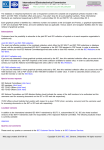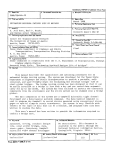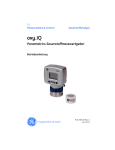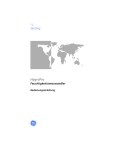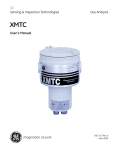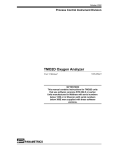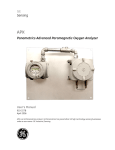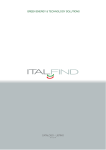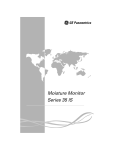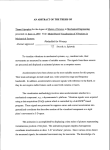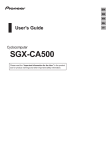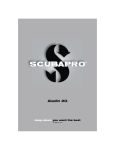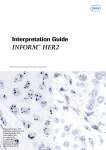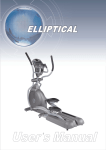Download GE Sensing Thermoparamagnetic Oxygen Transmitter
Transcript
GE Sensing XMO2 Thermoparamagnetic Oxygen Transmitter User’s Manual 910-141A5 September 2007 Attention! This manual should be used for XMO2 units with the Terminal User Program (Option D=1 or 2) only. For XMO2 units with the IDM User Program (Option D = 3 or 4), manual number 910-141B (or a later revision) must be used. September 2007 Warranty Each instrument manufactured by GE Sensing, Inc. is warranted to be free from defects in material and workmanship. Liability under this warranty is limited to restoring the instrument to normal operation or replacing the instrument, at the sole discretion of GE. Fuses and batteries are specifically excluded from any liability. This warranty is effective from the date of delivery to the original purchaser. If GE determines that the equipment was defective, the warranty period is: • one year for general electronic failures of the instrument • one year for mechanical failures of the sensor If GE determines that the equipment was damaged by misuse, improper installation, the use of unauthorized replacement parts, or operating conditions outside the guidelines specified by GE, the repairs are not covered under this warranty. The warranties set forth herein are exclusive and are in lieu of all other warranties whether statutory, express or implied (including warranties of merchantability and fitness for a particular purpose, and warranties arising from course of dealing or usage or trade). Return Policy If a GE Sensing, Inc. instrument malfunctions within the warranty period, the following procedure must be completed: 1. Notify GE, giving full details of the problem, and provide the model number and serial number of the instrument. If the nature of the problem indicates the need for factory service, GE will issue a RETURN AUTHORIZATION number (RA), and shipping instructions for the return of the instrument to a service center will be provided. 2. If GE instructs you to send your instrument to a service center, it must be shipped prepaid to the authorized repair station indicated in the shipping instructions. 3. Upon receipt, GE will evaluate the instrument to determine the cause of the malfunction. Then, one of the following courses of action will then be taken: • If the damage is covered under the terms of the warranty, the instrument will be repaired at no cost to the owner and returned. • If GE determines that the damage is not covered under the terms of the warranty, or if the warranty has expired, an estimate for the cost of the repairs at standard rates will be provided. Upon receipt of the owner’s approval to proceed, the instrument will be repaired and returned. iii September 2007 Table of Contents Chapter 1: Features and Capabilities Introduction. . . . . . . . . . . . . . . . . . . . . . . . . . . . . . . . . . . . . . . . . . . . . . . . . . . . . . . . . . . . . . . . . . . . . . . . . . . . 1-1 Basic Features . . . . . . . . . . . . . . . . . . . . . . . . . . . . . . . . . . . . . . . . . . . . . . . . . . . . . . . . . . . . . . . . . . . . . . . . . 1-1 Theory of Operation . . . . . . . . . . . . . . . . . . . . . . . . . . . . . . . . . . . . . . . . . . . . . . . . . . . . . . . . . . . . . . . . . . . . 1-3 System Components . . . . . . . . . . . . . . . . . . . . . . . . . . . . . . . . . . . . . . . . . . . . . . . . . . . . . . . . . . . . . . . . . . . 1-6 The XMO2 Transmitter . . . . . . . . . . . . . . . . . . . . . . . . . . . . . . . . . . . . . . . . . . . . . . . . . . . . . . . . . . . . . . 1-6 The Sample System. . . . . . . . . . . . . . . . . . . . . . . . . . . . . . . . . . . . . . . . . . . . . . . . . . . . . . . . . . . . . . . . . 1-8 Long Cables (optional) . . . . . . . . . . . . . . . . . . . . . . . . . . . . . . . . . . . . . . . . . . . . . . . . . . . . . . . . . . . . . . 1-8 Power Supply (optional) . . . . . . . . . . . . . . . . . . . . . . . . . . . . . . . . . . . . . . . . . . . . . . . . . . . . . . . . . . . . . 1-8 The TMO2D Display/Controller (optional) . . . . . . . . . . . . . . . . . . . . . . . . . . . . . . . . . . . . . . . . . . . . . 1-8 Chapter 2: Installation Introduction. . . . . . . . . . . . . . . . . . . . . . . . . . . . . . . . . . . . . . . . . . . . . . . . . . . . . . . . . . . . . . . . . . . . . . . . . . . . 2-1 Installing the XMO2 Transmitter . . . . . . . . . . . . . . . . . . . . . . . . . . . . . . . . . . . . . . . . . . . . . . . . . . . . . . . . . 2-1 Installing the Sample System . . . . . . . . . . . . . . . . . . . . . . . . . . . . . . . . . . . . . . . . . . . . . . . . . . . . . . . . . . . 2-2 A Basic System . . . . . . . . . . . . . . . . . . . . . . . . . . . . . . . . . . . . . . . . . . . . . . . . . . . . . . . . . . . . . . . . . . . . . 2-2 Mounting the Sample System . . . . . . . . . . . . . . . . . . . . . . . . . . . . . . . . . . . . . . . . . . . . . . . . . . . . . . . 2-3 Wiring the XMO2 Transmitter . . . . . . . . . . . . . . . . . . . . . . . . . . . . . . . . . . . . . . . . . . . . . . . . . . . . . . . . . . . 2-4 CE Mark Requirements. . . . . . . . . . . . . . . . . . . . . . . . . . . . . . . . . . . . . . . . . . . . . . . . . . . . . . . . . . . . . . 2-4 Grounding the XMO2 Transmitter. . . . . . . . . . . . . . . . . . . . . . . . . . . . . . . . . . . . . . . . . . . . . . . . . . . . 2-5 Cable Specifications . . . . . . . . . . . . . . . . . . . . . . . . . . . . . . . . . . . . . . . . . . . . . . . . . . . . . . . . . . . . . . . . 2-6 Accessing Terminal Block TB1 . . . . . . . . . . . . . . . . . . . . . . . . . . . . . . . . . . . . . . . . . . . . . . . . . . . . . . . 2-7 Wiring the Signal Connections. . . . . . . . . . . . . . . . . . . . . . . . . . . . . . . . . . . . . . . . . . . . . . . . . . . . . . . 2-8 Connecting to Other Devices. . . . . . . . . . . . . . . . . . . . . . . . . . . . . . . . . . . . . . . . . . . . . . . . . . . . . . . . . . . . 2-9 The PS5R-C24 Power Supply . . . . . . . . . . . . . . . . . . . . . . . . . . . . . . . . . . . . . . . . . . . . . . . . . . . . . . . . 2-9 TMO2D Display . . . . . . . . . . . . . . . . . . . . . . . . . . . . . . . . . . . . . . . . . . . . . . . . . . . . . . . . . . . . . . . . . . . . 2-10 LDP Display . . . . . . . . . . . . . . . . . . . . . . . . . . . . . . . . . . . . . . . . . . . . . . . . . . . . . . . . . . . . . . . . . . . . . . . 2-10 XDP Display . . . . . . . . . . . . . . . . . . . . . . . . . . . . . . . . . . . . . . . . . . . . . . . . . . . . . . . . . . . . . . . . . . . . . . . 2-10 Moisture Image/Monitor Series Analyzers . . . . . . . . . . . . . . . . . . . . . . . . . . . . . . . . . . . . . . . . . . . 2-10 System 1 Analyzer . . . . . . . . . . . . . . . . . . . . . . . . . . . . . . . . . . . . . . . . . . . . . . . . . . . . . . . . . . . . . . . . . 2-10 Chapter 3: Startup & Operation Introduction. . . . . . . . . . . . . . . . . . . . . . . . . . . . . . . . . . . . . . . . . . . . . . . . . . . . . . . . . . . . . . . . . . . . . . . . . . . . 3-1 Powering Up the XMO2 Transmitter . . . . . . . . . . . . . . . . . . . . . . . . . . . . . . . . . . . . . . . . . . . . . . . . . . . . . 3-1 Establishing a Sample Gas Flow . . . . . . . . . . . . . . . . . . . . . . . . . . . . . . . . . . . . . . . . . . . . . . . . . . . . . . . . . 3-1 Analog Output Calibration Options . . . . . . . . . . . . . . . . . . . . . . . . . . . . . . . . . . . . . . . . . . . . . . . . . . . . . . 3-3 Pushbutton Calibration . . . . . . . . . . . . . . . . . . . . . . . . . . . . . . . . . . . . . . . . . . . . . . . . . . . . . . . . . . . . . . . . . 3-3 RS232 Digital Communication Calibration . . . . . . . . . . . . . . . . . . . . . . . . . . . . . . . . . . . . . . . . . . . . . . . 3-6 Changing the 4-20 mA Analog Output Range . . . . . . . . . . . . . . . . . . . . . . . . . . . . . . . . . . . . . . . . . . . . 3-8 v September 2007 Table of Contents (cont.) Chapter 4: Field Calibration Introduction . . . . . . . . . . . . . . . . . . . . . . . . . . . . . . . . . . . . . . . . . . . . . . . . . . . . . . . . . . . . . . . . . . . . . . . . . . . Factory Calibration Procedures . . . . . . . . . . . . . . . . . . . . . . . . . . . . . . . . . . . . . . . . . . . . . . . . . . . . . . . . . Enhancing the Factory Calibration . . . . . . . . . . . . . . . . . . . . . . . . . . . . . . . . . . . . . . . . . . . . . . . . . . . . . . Required Calibration Materials . . . . . . . . . . . . . . . . . . . . . . . . . . . . . . . . . . . . . . . . . . . . . . . . . . . . . . . . . . Preparing for Field Calibration . . . . . . . . . . . . . . . . . . . . . . . . . . . . . . . . . . . . . . . . . . . . . . . . . . . . . . . . . . One-Gas Field Calibration . . . . . . . . . . . . . . . . . . . . . . . . . . . . . . . . . . . . . . . . . . . . . . . . . . . . . . . . . . . . . . Pushbutton Method . . . . . . . . . . . . . . . . . . . . . . . . . . . . . . . . . . . . . . . . . . . . . . . . . . . . . . . . . . . . . . . . RS232 Digital Communication Method. . . . . . . . . . . . . . . . . . . . . . . . . . . . . . . . . . . . . . . . . . . . . . . Two-Gas Field Calibration . . . . . . . . . . . . . . . . . . . . . . . . . . . . . . . . . . . . . . . . . . . . . . . . . . . . . . . . . . . . . . Setup . . . . . . . . . . . . . . . . . . . . . . . . . . . . . . . . . . . . . . . . . . . . . . . . . . . . . . . . . . . . . . . . . . . . . . . . . . . . . . Zero Gas Pushbutton Calibration . . . . . . . . . . . . . . . . . . . . . . . . . . . . . . . . . . . . . . . . . . . . . . . . . . . . Span Gas Pushbutton Calibration . . . . . . . . . . . . . . . . . . . . . . . . . . . . . . . . . . . . . . . . . . . . . . . . . . . Two-Gas RS232 Communication Calibration . . . . . . . . . . . . . . . . . . . . . . . . . . . . . . . . . . . . . . . . . 4-1 4-1 4-2 4-3 4-3 4-5 4-5 4-6 4-7 4-7 4-7 4-8 4-8 Chapter 5: Basic Programming Introduction . . . . . . . . . . . . . . . . . . . . . . . . . . . . . . . . . . . . . . . . . . . . . . . . . . . . . . . . . . . . . . . . . . . . . . . . . . . 5-1 Establishing the RS232 Communication Link. . . . . . . . . . . . . . . . . . . . . . . . . . . . . . . . . . . . . . . . . . . . . 5-2 Programming Keystrokes . . . . . . . . . . . . . . . . . . . . . . . . . . . . . . . . . . . . . . . . . . . . . . . . . . . . . . . . . . . . . . . 5-3 Menu Navigation . . . . . . . . . . . . . . . . . . . . . . . . . . . . . . . . . . . . . . . . . . . . . . . . . . . . . . . . . . . . . . . . . . . . . . . 5-3 Entering the Basic Menu . . . . . . . . . . . . . . . . . . . . . . . . . . . . . . . . . . . . . . . . . . . . . . . . . . . . . . . . . . . . . . . . 5-4 Basic Menu Options . . . . . . . . . . . . . . . . . . . . . . . . . . . . . . . . . . . . . . . . . . . . . . . . . . . . . . . . . . . . . . . . . . . . 5-4 QUICK OFFSET Option . . . . . . . . . . . . . . . . . . . . . . . . . . . . . . . . . . . . . . . . . . . . . . . . . . . . . . . . . . . . . . 5-5 VIEW OFFSET Option. . . . . . . . . . . . . . . . . . . . . . . . . . . . . . . . . . . . . . . . . . . . . . . . . . . . . . . . . . . . . . . . 5-6 QUICK ZERO Option. . . . . . . . . . . . . . . . . . . . . . . . . . . . . . . . . . . . . . . . . . . . . . . . . . . . . . . . . . . . . . . . . 5-7 QUICK SPAN Option . . . . . . . . . . . . . . . . . . . . . . . . . . . . . . . . . . . . . . . . . . . . . . . . . . . . . . . . . . . . . . . . 5-8 VIEW DRIFT CURVE Option . . . . . . . . . . . . . . . . . . . . . . . . . . . . . . . . . . . . . . . . . . . . . . . . . . . . . . . . . . 5-9 SET LOW INPUT VALUE Option . . . . . . . . . . . . . . . . . . . . . . . . . . . . . . . . . . . . . . . . . . . . . . . . . . . . . 5-10 SET HIGH INPUT VALUE Option . . . . . . . . . . . . . . . . . . . . . . . . . . . . . . . . . . . . . . . . . . . . . . . . . . . . . 5-11 RESUME Option . . . . . . . . . . . . . . . . . . . . . . . . . . . . . . . . . . . . . . . . . . . . . . . . . . . . . . . . . . . . . . . . . . . 5-12 vi September 2007 Table of Contents (cont.) Chapter 6: General Programming Introduction. . . . . . . . . . . . . . . . . . . . . . . . . . . . . . . . . . . . . . . . . . . . . . . . . . . . . . . . . . . . . . . . . . . . . . . . . . . . 6-1 Entering the General Menu . . . . . . . . . . . . . . . . . . . . . . . . . . . . . . . . . . . . . . . . . . . . . . . . . . . . . . . . . . . . . 6-2 General Menu Options . . . . . . . . . . . . . . . . . . . . . . . . . . . . . . . . . . . . . . . . . . . . . . . . . . . . . . . . . . . . . . . . . . 6-2 CALIBRATE SYSTEM Menu . . . . . . . . . . . . . . . . . . . . . . . . . . . . . . . . . . . . . . . . . . . . . . . . . . . . . . . . . . . . . . . 6-3 SYSTEM MODE Option. . . . . . . . . . . . . . . . . . . . . . . . . . . . . . . . . . . . . . . . . . . . . . . . . . . . . . . . . . . . . . . 6-4 GAS CURVE Option. . . . . . . . . . . . . . . . . . . . . . . . . . . . . . . . . . . . . . . . . . . . . . . . . . . . . . . . . . . . . . . . . . 6-6 BACKGROUND GRID Option . . . . . . . . . . . . . . . . . . . . . . . . . . . . . . . . . . . . . . . . . . . . . . . . . . . . . . . . . 6-8 PRESSURE CURVE Option. . . . . . . . . . . . . . . . . . . . . . . . . . . . . . . . . . . . . . . . . . . . . . . . . . . . . . . . . . . 6-12 PRESSURE GRID Option . . . . . . . . . . . . . . . . . . . . . . . . . . . . . . . . . . . . . . . . . . . . . . . . . . . . . . . . . . . . 6-14 PRESSURE/BACKGROUND GRID Option . . . . . . . . . . . . . . . . . . . . . . . . . . . . . . . . . . . . . . . . . . . . . 6-18 DRIFTCAL HANDLER Option . . . . . . . . . . . . . . . . . . . . . . . . . . . . . . . . . . . . . . . . . . . . . . . . . . . . . . . . 6-23 DONE? Option . . . . . . . . . . . . . . . . . . . . . . . . . . . . . . . . . . . . . . . . . . . . . . . . . . . . . . . . . . . . . . . . . . . . . 6-35 CALIBRATE RECORDER Menu . . . . . . . . . . . . . . . . . . . . . . . . . . . . . . . . . . . . . . . . . . . . . . . . . . . . . . . . . . . 6-36 TEST INPUTS Menu . . . . . . . . . . . . . . . . . . . . . . . . . . . . . . . . . . . . . . . . . . . . . . . . . . . . . . . . . . . . . . . . . . . . 6-37 O2 INPUT Option . . . . . . . . . . . . . . . . . . . . . . . . . . . . . . . . . . . . . . . . . . . . . . . . . . . . . . . . . . . . . . . . . . 6-37 COMP INPUT Option . . . . . . . . . . . . . . . . . . . . . . . . . . . . . . . . . . . . . . . . . . . . . . . . . . . . . . . . . . . . . . . 6-38 PRESSURE INPUT Option . . . . . . . . . . . . . . . . . . . . . . . . . . . . . . . . . . . . . . . . . . . . . . . . . . . . . . . . . . . 6-38 RAW BRIDGE INPUT Option. . . . . . . . . . . . . . . . . . . . . . . . . . . . . . . . . . . . . . . . . . . . . . . . . . . . . . . . . 6-39 OFFSET INPUT Option . . . . . . . . . . . . . . . . . . . . . . . . . . . . . . . . . . . . . . . . . . . . . . . . . . . . . . . . . . . . . . 6-39 TEMPERATURE INPUT Option . . . . . . . . . . . . . . . . . . . . . . . . . . . . . . . . . . . . . . . . . . . . . . . . . . . . . . . 6-40 BRIDGE POWER INPUT Option . . . . . . . . . . . . . . . . . . . . . . . . . . . . . . . . . . . . . . . . . . . . . . . . . . . . . . 6-40 ANALOG GROUND INPUT Option. . . . . . . . . . . . . . . . . . . . . . . . . . . . . . . . . . . . . . . . . . . . . . . . . . . . 6-41 DONE? Option . . . . . . . . . . . . . . . . . . . . . . . . . . . . . . . . . . . . . . . . . . . . . . . . . . . . . . . . . . . . . . . . . . . . . 6-41 TEST RECORDER Menu . . . . . . . . . . . . . . . . . . . . . . . . . . . . . . . . . . . . . . . . . . . . . . . . . . . . . . . . . . . . . . . . . 6-42 ENTER mA Option. . . . . . . . . . . . . . . . . . . . . . . . . . . . . . . . . . . . . . . . . . . . . . . . . . . . . . . . . . . . . . . . . . 6-42 ENTER UNITS Option . . . . . . . . . . . . . . . . . . . . . . . . . . . . . . . . . . . . . . . . . . . . . . . . . . . . . . . . . . . . . . . 6-43 SET ERROR HANDLING Menu . . . . . . . . . . . . . . . . . . . . . . . . . . . . . . . . . . . . . . . . . . . . . . . . . . . . . . . . . . . 6-43 TERMINAL Option . . . . . . . . . . . . . . . . . . . . . . . . . . . . . . . . . . . . . . . . . . . . . . . . . . . . . . . . . . . . . . . . . . 6-44 mA OUTPUT Option . . . . . . . . . . . . . . . . . . . . . . . . . . . . . . . . . . . . . . . . . . . . . . . . . . . . . . . . . . . . . . . . 6-44 DONE? Option . . . . . . . . . . . . . . . . . . . . . . . . . . . . . . . . . . . . . . . . . . . . . . . . . . . . . . . . . . . . . . . . . . . . . 6-46 RESUME Menu. . . . . . . . . . . . . . . . . . . . . . . . . . . . . . . . . . . . . . . . . . . . . . . . . . . . . . . . . . . . . . . . . . . . . . . . . 6-46 vii September 2007 Table of Contents (cont.) Chapter 7: Advanced Programming Introduction . . . . . . . . . . . . . . . . . . . . . . . . . . . . . . . . . . . . . . . . . . . . . . . . . . . . . . . . . . . . . . . . . . . . . . . . . . . 7-1 Entering the Advanced Menu . . . . . . . . . . . . . . . . . . . . . . . . . . . . . . . . . . . . . . . . . . . . . . . . . . . . . . . . . . . 7-2 Advanced Menu Options. . . . . . . . . . . . . . . . . . . . . . . . . . . . . . . . . . . . . . . . . . . . . . . . . . . . . . . . . . . . . . . . 7-2 SETUP Menu . . . . . . . . . . . . . . . . . . . . . . . . . . . . . . . . . . . . . . . . . . . . . . . . . . . . . . . . . . . . . . . . . . . . . . . . . . . 7-3 SET GAS TYPE Option . . . . . . . . . . . . . . . . . . . . . . . . . . . . . . . . . . . . . . . . . . . . . . . . . . . . . . . . . . . . . . . 7-3 SET BACKGROUND DISPLAY Option . . . . . . . . . . . . . . . . . . . . . . . . . . . . . . . . . . . . . . . . . . . . . . . . . . 7-4 SET PRESSURE TYPE Option . . . . . . . . . . . . . . . . . . . . . . . . . . . . . . . . . . . . . . . . . . . . . . . . . . . . . . . . . 7-5 SET EASY MENU ENTRY Option . . . . . . . . . . . . . . . . . . . . . . . . . . . . . . . . . . . . . . . . . . . . . . . . . . . . . . 7-5 DONE Option . . . . . . . . . . . . . . . . . . . . . . . . . . . . . . . . . . . . . . . . . . . . . . . . . . . . . . . . . . . . . . . . . . . . . . . 7-6 CALIBRATE SYSTEM Menu . . . . . . . . . . . . . . . . . . . . . . . . . . . . . . . . . . . . . . . . . . . . . . . . . . . . . . . . . . . . . . . 7-6 SYSTEM MODE Option . . . . . . . . . . . . . . . . . . . . . . . . . . . . . . . . . . . . . . . . . . . . . . . . . . . . . . . . . . . . . . 7-7 O2 INPUT Option . . . . . . . . . . . . . . . . . . . . . . . . . . . . . . . . . . . . . . . . . . . . . . . . . . . . . . . . . . . . . . . . . . . 7-9 COMP INPUT Option . . . . . . . . . . . . . . . . . . . . . . . . . . . . . . . . . . . . . . . . . . . . . . . . . . . . . . . . . . . . . . . 7-11 GAS VALUE EXP FILTER Option. . . . . . . . . . . . . . . . . . . . . . . . . . . . . . . . . . . . . . . . . . . . . . . . . . . . . . 7-12 GAS mV EXP FILTER Option. . . . . . . . . . . . . . . . . . . . . . . . . . . . . . . . . . . . . . . . . . . . . . . . . . . . . . . . . 7-16 COMP mV EXP FILTER Option . . . . . . . . . . . . . . . . . . . . . . . . . . . . . . . . . . . . . . . . . . . . . . . . . . . . . . . 7-17 DRIFTCAL HANDLER Option . . . . . . . . . . . . . . . . . . . . . . . . . . . . . . . . . . . . . . . . . . . . . . . . . . . . . . . . 7-17 DONE Option . . . . . . . . . . . . . . . . . . . . . . . . . . . . . . . . . . . . . . . . . . . . . . . . . . . . . . . . . . . . . . . . . . . . . . 7-20 CALIBRATE RECORDER Menu . . . . . . . . . . . . . . . . . . . . . . . . . . . . . . . . . . . . . . . . . . . . . . . . . . . . . . . . . . . 7-20 SET ERROR HANDLING Menu. . . . . . . . . . . . . . . . . . . . . . . . . . . . . . . . . . . . . . . . . . . . . . . . . . . . . . . . . . . 7-21 TERMINAL Option. . . . . . . . . . . . . . . . . . . . . . . . . . . . . . . . . . . . . . . . . . . . . . . . . . . . . . . . . . . . . . . . . . 7-22 mA OUTPUT Option . . . . . . . . . . . . . . . . . . . . . . . . . . . . . . . . . . . . . . . . . . . . . . . . . . . . . . . . . . . . . . . . 7-28 DONE Option . . . . . . . . . . . . . . . . . . . . . . . . . . . . . . . . . . . . . . . . . . . . . . . . . . . . . . . . . . . . . . . . . . . . . . 7-29 ERASE RAM Menu . . . . . . . . . . . . . . . . . . . . . . . . . . . . . . . . . . . . . . . . . . . . . . . . . . . . . . . . . . . . . . . . . . . . . 7-29 RESUME Menu . . . . . . . . . . . . . . . . . . . . . . . . . . . . . . . . . . . . . . . . . . . . . . . . . . . . . . . . . . . . . . . . . . . . . . . . 7-30 Chapter 8: Specifications and Factory Data Performance Specifications . . . . . . . . . . . . . . . . . . . . . . . . . . . . . . . . . . . . . . . . . . . . . . . . . . . . . . . . . . . . Functional Specifications . . . . . . . . . . . . . . . . . . . . . . . . . . . . . . . . . . . . . . . . . . . . . . . . . . . . . . . . . . . . . . . Physical Specifications . . . . . . . . . . . . . . . . . . . . . . . . . . . . . . . . . . . . . . . . . . . . . . . . . . . . . . . . . . . . . . . . . Optional Accessories . . . . . . . . . . . . . . . . . . . . . . . . . . . . . . . . . . . . . . . . . . . . . . . . . . . . . . . . . . . . . . . . . . . Ordering Information . . . . . . . . . . . . . . . . . . . . . . . . . . . . . . . . . . . . . . . . . . . . . . . . . . . . . . . . . . . . . . . . . . . Calibration Specification . . . . . . . . . . . . . . . . . . . . . . . . . . . . . . . . . . . . . . . . . . . . . . . . . . . . . . . . . . . . . . . Calibration Sheet. . . . . . . . . . . . . . . . . . . . . . . . . . . . . . . . . . . . . . . . . . . . . . . . . . . . . . . . . . . . . . . . . . . . . . . Default Settings . . . . . . . . . . . . . . . . . . . . . . . . . . . . . . . . . . . . . . . . . . . . . . . . . . . . . . . . . . . . . . . . . . . . . . . . Basic Menu Defaults. . . . . . . . . . . . . . . . . . . . . . . . . . . . . . . . . . . . . . . . . . . . . . . . . . . . . . . . . . . . . . . . General Menu Defaults . . . . . . . . . . . . . . . . . . . . . . . . . . . . . . . . . . . . . . . . . . . . . . . . . . . . . . . . . . . . . Advanced Menu Defaults . . . . . . . . . . . . . . . . . . . . . . . . . . . . . . . . . . . . . . . . . . . . . . . . . . . . . . . . . . . viii 8-1 8-2 8-3 8-3 8-4 8-5 8-6 8-7 8-7 8-7 8-9 September 2007 Table of Contents (cont.) Appendix A: Two Typical Applications Blanketing Gases in Hydrocarbon Liquid Storage Tanks . . . . . . . . . . . . . . . . . . . . . . . . . . . . . . . . . . A-1 The Problem. . . . . . . . . . . . . . . . . . . . . . . . . . . . . . . . . . . . . . . . . . . . . . . . . . . . . . . . . . . . . . . . . . . . . . . . A-1 Equipment Used . . . . . . . . . . . . . . . . . . . . . . . . . . . . . . . . . . . . . . . . . . . . . . . . . . . . . . . . . . . . . . . . . . . . A-1 Basic Operating Procedure. . . . . . . . . . . . . . . . . . . . . . . . . . . . . . . . . . . . . . . . . . . . . . . . . . . . . . . . . . A-2 Previous Systems . . . . . . . . . . . . . . . . . . . . . . . . . . . . . . . . . . . . . . . . . . . . . . . . . . . . . . . . . . . . . . . . . . . A-2 Reactor Feed Gases in Formaldehyde Production . . . . . . . . . . . . . . . . . . . . . . . . . . . . . . . . . . . . . . . . A-3 The Problem. . . . . . . . . . . . . . . . . . . . . . . . . . . . . . . . . . . . . . . . . . . . . . . . . . . . . . . . . . . . . . . . . . . . . . . . A-3 Equipment Used . . . . . . . . . . . . . . . . . . . . . . . . . . . . . . . . . . . . . . . . . . . . . . . . . . . . . . . . . . . . . . . . . . . . A-3 Basic Operating Procedure. . . . . . . . . . . . . . . . . . . . . . . . . . . . . . . . . . . . . . . . . . . . . . . . . . . . . . . . . . A-4 Previous Systems . . . . . . . . . . . . . . . . . . . . . . . . . . . . . . . . . . . . . . . . . . . . . . . . . . . . . . . . . . . . . . . . . . . A-4 Appendix B: Outline and Installation Drawings Outline and Installation . . . . . . . . . . . . . . . . . . . . . . . . . . . . . . . . . . . . . . . . . . . . . . . . . . . . . . . . . . . . . . . . . B-1 XMO2 Assembly . . . . . . . . . . . . . . . . . . . . . . . . . . . . . . . . . . . . . . . . . . . . . . . . . . . . . . . . . . . . . . . . . . . . . . . . B-2 Interconnection Diagrams . . . . . . . . . . . . . . . . . . . . . . . . . . . . . . . . . . . . . . . . . . . . . . . . . . . . . . . . . . . . . . B-3 RS232 Digital Output Cables . . . . . . . . . . . . . . . . . . . . . . . . . . . . . . . . . . . . . . . . . . . . . . . . . . . . . . . . . . . . B-4 Digital PCB Assembly . . . . . . . . . . . . . . . . . . . . . . . . . . . . . . . . . . . . . . . . . . . . . . . . . . . . . . . . . . . . . . . . . . . B-5 Digital PCB Schematic (sheet 1) . . . . . . . . . . . . . . . . . . . . . . . . . . . . . . . . . . . . . . . . . . . . . . . . . . . . . . . . . B-6 Digital PCB Schematic (sheet 2) . . . . . . . . . . . . . . . . . . . . . . . . . . . . . . . . . . . . . . . . . . . . . . . . . . . . . . . . . B-7 Analog PCB Assembly . . . . . . . . . . . . . . . . . . . . . . . . . . . . . . . . . . . . . . . . . . . . . . . . . . . . . . . . . . . . . . . . . . B-8 Analog PCB Schematic (sheet 1). . . . . . . . . . . . . . . . . . . . . . . . . . . . . . . . . . . . . . . . . . . . . . . . . . . . . . . . . B-9 Analog PCB Schematic (sheet 2). . . . . . . . . . . . . . . . . . . . . . . . . . . . . . . . . . . . . . . . . . . . . . . . . . . . . . . .B-10 Appendix C: Menu Maps Basic - All Submenus and Options . . . . . . . . . . . . . . . . . . . . . . . . . . . . . . . . . . . . . . . . . . . . . . . . . . . . . . . C-1 General - Cal System>System Mode, Gas Curve, Background Grid . . . . . . . . . . . . . . . . . . . . . . . . C-2 General - Calibrate System>Pressure Curve & Pressure Grid . . . . . . . . . . . . . . . . . . . . . . . . . . . . . . C-3 General - Calibrate System>Pressure/Background Grid . . . . . . . . . . . . . . . . . . . . . . . . . . . . . . . . . . C-4 General - Calibrate System>DriftCal Handler . . . . . . . . . . . . . . . . . . . . . . . . . . . . . . . . . . . . . . . . . . . . C-5 General - Cal Recorder, Test Inputs/Recorder & Set Error Handling . . . . . . . . . . . . . . . . . . . . . . . . C-6 Advanced - Setup, Calibrate Recorder, Erase RAM & Resume . . . . . . . . . . . . . . . . . . . . . . . . . . . . . C-7 Advanced - Calibrate System . . . . . . . . . . . . . . . . . . . . . . . . . . . . . . . . . . . . . . . . . . . . . . . . . . . . . . . . . . . C-8 Advanced - Set Error Handling . . . . . . . . . . . . . . . . . . . . . . . . . . . . . . . . . . . . . . . . . . . . . . . . . . . . . . . . . . C-9 ix Chapter 1 Features and Capabilities Introduction. . . . . . . . . . . . . . . . . . . . . . . . . . . . . . . . . . . . . . . . . . . . . . . . . . . . 1-1 Basic Features. . . . . . . . . . . . . . . . . . . . . . . . . . . . . . . . . . . . . . . . . . . . . . . . . . 1-1 Theory of Operation . . . . . . . . . . . . . . . . . . . . . . . . . . . . . . . . . . . . . . . . . . . . 1-3 System Components . . . . . . . . . . . . . . . . . . . . . . . . . . . . . . . . . . . . . . . . . . . . 1-6 September 2007 Introduction This chapter introduces you to the features and capabilities of the GE Sensing XMO2 Thermoparamagnetic Oxygen Transmitter. The following specific topics are discussed: • Basic Features - a brief discussion of the XMO2 Transmitter’s basic features and capabilities • Theory of Operation - details on the sensor’s construction and how the measurements are made • System Components - a description of the available XMO2 options and the required sample system Note: The XMO2 technical specifications and ordering information can be found in Chapter 8, Specifications and Factory Data. Basic Features The XMO2 Transmitter measures the concentration of oxygen in the 0-100% range in a variety of gas mixtures, and it provides a 4-20 mA analog output signal that is proportional to the oxygen concentration. In performing these measurements, the microprocessor-based XMO2 provides automatic oxygen signal compensation for background gas composition and/or pressure variations. In addition, the XMO2 is equipped with Fast-Response software, real-time error detection, and push-button field calibration. The XMO2 Transmitter offers several unique design features: Features and Capabilities • Ultra-stable thermistors and a measuring cell that is temperaturecontrolled at 45°C (113°F) provide excellent zero and span stability, as well as a high tolerance to ambient temperature variations. Optional measurement cell operating temperatures of 60°C (140°F) and 70°C (158°°F) are available for special applications. • The measurement cell design is resistant to contamination and relatively tolerant of sample gas flow rate variations. As it has no moving parts, the XMO2 performs reliably under the shock and vibration found in many industrial applications. • The XMO2’s unique “bridge-within-a-bridge” measurement circuit and microprocessor-based operation automatically compensate the oxygen signal for variations in the magnetic and thermal properties of the background gas that would otherwise cause measurement errors. 1-1 September 2007 Basic Features (cont.) 1-2 • At high oxygen concentrations, changes in atmospheric pressure have significant effects on the measured oxygen level. However, the XMO2 provides automatic microprocessor-based atmospheric pressure compensation of the oxygen signal for these applications. • The XMO2’s modular construction means that the unit can be field-calibrated quickly and easily. Also, the plug-in measuring cell can be replaced with a pre-calibrated spare in just minutes. • The XMO2 Transmitter, which is available in weatherproof or explosion-proof packaging, is designed to be installed as close as possible to the process sample point. It can be located up to 450 ft (137 m) from the control system, display, or recorder using standard GE cables. • An RS232 serial communications interface and a multi-level, menu-driven User Program provide a convenient means for calibrating and programming the XMO2 • Internal software algorithms along with user-programmed calibration data provide compensation of the oxygen signal for background gas composition, atmospheric pressure, or both background gas composition and atmospheric pressure. • GE’s proprietary Fast-Response software provides enhanced response times to track rapidly changing processes. • Sophisticated error-checking software with user-programmable defaults and error limits detects abnormal measurement conditions. • Pushbutton adjustment of the 4-20 mA analog output zero and span values is a standard feature with the XMO2. • A drift calibration routine provides automatic drift compensation for minor changes in the sensor calibration setting. • Programmable recalibration is accomplished in the field via a computer interface, with no potentiometers to adjust. Features and Capabilities September 2007 Theory of Operation The XMO2 measures the concentration of oxygen in a gas mixture by utilizing the unique paramagnetic properties of oxygen. As its magnetic susceptibility is approximately 100 times greater than that of most other common gases, oxygen can be easily distinguished from these gases based on its behavior in a magnetic field. Also, oxygen’s magnetic susceptibility varies inversely with temperature. Therefore, by carefully combining a magnetic field gradient and a temperature gradient within the XMO2 measuring cell, an oxygencontaining gas mixture can be made to flow along these gradients. This induced gas flow is known as a magnetic wind. The intensity of this magnetic wind depends on the concentration of oxygen in the gas mixture. Figure 1-1 below shows a flow schematic for the XMO2 measuring cell. Permanent magnets within the cell create a magnetic field, while the cell temperature is controlled at 45°C (113°F) to maintain thermal equilibrium. In addition, the cell contains two pairs of highly-stable, glass-coated thermistors. One thermistor of each pair located inside the magnetic field and the other thermistor of each pair located outside the field. Because the thermistors are electrically heated, a temperature gradient is thus created within the magnetic field. Induced Gas Flow Magnetic Field Wind Generating (Cooled) Thermistor Upper Measurement Chamber Lower Flow-Through Chamber Sample Inlet Wind Receiving (Warmed) Thermistor Sample Outlet Figure 1-1: Measuring Cell Flow Schematic Features and Capabilities 1-3 September 2007 Theory of Operation (cont.) Figure 1-2 below shows the arrangement of the two thermistor pairs. Magnetic Field Induced Gas Flow Wind Generating (Cooled) Thermistors Induced Gas Flow Wind Receiving (Warmed) Thermistors Figure 1-2: Arrangement of the Thermistor Pairs A small portion of the sample gas flow is allowed to diffuse from the lower chamber into the upper chamber of the measurement cell. If the sample gas contains a paramagnetic gas such as oxygen, it is attracted to the magnetic field, causing the sample gas pressure to become locally higher in the center of the chamber. At the same time, the sample gas pressure is slightly lower near the thermistors because the high thermistor temperature causes the paramagnetic properties of oxygen to decrease. This slight gradient in sample gas pressure causes the sample gas to flow outward from the center of the magnetic field and over the thermistors. As a result, the inner, wind-generating thermistors decrease in temperature as they lose heat to the magnetic wind. This causes a temperature gradient between the cooler inner thermistors and the warmer outer thermistors. Figure 1-3 on page 1-5 shows how the two thermistor pairs are connected in series in an electronic bridge circuit. The bridge circuit becomes unbalanced as the electrical resistance of the thermistors changes with temperature. This circuit imbalance causes a voltage drop, which is proportional to the oxygen concentration in the gas being measured, to appear across the bridge circuit. 1-4 Features and Capabilities September 2007 W 1 W 2 Theory of Operation (cont.) VO2 Zero Adjust R1 R2 Vcomp W1, W2=Wind Generating (Cooled) Thermistors R1, R2=Wind Receiving (Warmed) Thermistors Figure 1-3: Thermistor Bridge Circuit As the background gases that comprise the balance of an oxygencontaining gas mixture change, the magnetic and thermal properties of the gas mixture also change. This affects the accuracy and response of any paramagnetic oxygen analyzer. To compensate for such variations, the XMO2 has a unique “bridge-within-a-bridge” design. The oxygen measuring bridge circuit described on the previous page is itself one arm of another compensation bridge circuit that maintains the oxygen bridge at a constant temperature as background gas composition changes. The electrical power change necessary to keep the oxygen bridge at constant temperature is a function of the thermal properties of the background gas. Therefore, this power fluctuation provides a signal that is related to the thermal conductivity of the background gas. That signal is then used to reduce the effects of the background gas variation on the oxygen span point measurement. In addition to maintaining a constant oxygen bridge temperature, the XMO2 microprocessor compensates for any zero point shift in the oxygen bridge circuit output caused by background gas changes. Finally, the bridge circuit voltage is further adjusted for variations in background gas composition and/or atmospheric pressure by internal, microprocessor-based compensation algorithms. The compensated signal is then amplified and converted to a 4-20 mA analog output that is proportional to the concentration of oxygen in the gas mixture. Features and Capabilities 1-5 September 2007 System Components The basic XMO2 measurement system consists of an XMO2 Transmitter mounted in a Sample System. The sample system is mandatory, and can either be provided by GE or constructed according to our recommendations. The XMO2 Transmitter The XMO2 Transmitter is self-contained, consisting of the oxygen sensor and associated electronics. It requires a 24 VDC power input @1.2 A maximum at power-up, and it provides a 4-20 mA analog output signal that is proportional to the oxygen concentration of the sample gas and has fully programmable zero and span points. Also provided is an RS232 digital output for oxygen concentration, background gas, and atmospheric pressure signals. Programming, and calibration of the unit may also be performed via this interface. All XMO2 transmitters include a 10 ft (3 m), 4-conductor cable for connecting the power input and the 4-20 mA analog output. Optional XMO2 accessories available from GE include: • power/analog output cable lengths of up to 450 ft (137 m) • 24 VDC power supply (Model PS5R-C24) • 3-conductor cable with a DB9 (male or female) or DB25 (male or female) connector for connecting the XMO2’s RS232 digital output to external devices The XMO2 is designed to be installed in a sample system as close as possible to the process sample point. Thus, it is available in two environmental packages: • Weatherproof: NEMA-4X, IP66 • Explosion-proof: Class I, Groups A, B, C, D, Div. 1, Cenelec EEx d II C T6, with gas inlet and outlet flame arrestors The XMO2 Transmitter, which is shown in Figure 1-3 on page 1-7, can be configured for the following standard oxygen ranges: 0 to 1% 0 to 2% 0 to 5% 0 to 10% 0 to 21% 0 to 25% 0 to 50%* 0 to 100%* 80 to 100%* 90 to 100%* *Pressure compensation is required 1-6 Features and Capabilities September 2007 The XMO2 Transmitter (cont.) Inlet Flame Arrestor Outlet Flame Arrestor Figure 1-4: The XMO2 Transmitter The standard XMO2 transmitter maintains the measurement cell at an operating temperature of 45°C (113°F). An optional 60° (140°F) or 70°C (158°F) cell operating temperature is available upon request. Note: The 60° (140°F) or 70°C (158°F) cell operating temperatures should be selected only when necessary, as the higher cell operating temperature results in reduced sensitivity. Features and Capabilities 1-7 September 2007 The Sample System A sample system is mandatory for use with the XMO2 transmitter. The specific design of the sample system depends on the conditions of the sample gas and the requirements of the application. At a minimum, the sample system should include a sample gas flowmeter and a gas flow regulator valve. In general, the sample system must deliver a clean, representative sample of the gas mixture to the XMO2 transmitter at a temperature, pressure, and flow rate that are within acceptable limits. The standard XMO2 transmitter sample gas conditions are as follows: • -20° to +40°C (-4° to +104°F), at the standard measurement cell operating temperature of 45°C (113°F) • atmospheric pressure • 1.0 SCFH (500 cc/min) flow rate GE offers sample systems for a wide variety of applications. A typical sample system for use with the XMO2 transmitter is shown in Chapter 2, Installation. For assistance in designing your own sample system, please consult the factory. IMPORTANT: ATEX compliance with EN 50104 requires both: • Fast Response calibration of the XMO2 transmitter • Pressure Compensation of the XMO2 or constant control of the sample system pressure. Long Cables (optional) GE provides a standard 10 ft (3 m), 4-conductor, color-coded cable with each XMO2 to connect to the power input and the analog output. Optional cables are available in lengths up to 450 ft (137 m) as P/N X4(*), where * specifies the length in feet. For longer cables or to use your own cable, refer to Chapter 2, Installation, for recommendations. Power Supply (optional) The XMO2 requires 24 VDC input power at a maximum start-up current of 1.2 A. The GE PS5R-C24 power supply may be used to convert 100-240 VAC to the required 24 VDC. The TMO2D Display/ Controller (optional) The GE TMO2D Display/Controller provides a two-line x 24character back-lit LCD display for the XMO2’s 4-20 mA analog output signal. It also permits display and option programming via its keyboard. Additional features include: recorder outputs, a real time clock, alarm relays, and relays for driving sample system solenoids for automatic zero and span calibration. For more information on the TMO2D, please consult the factory. 1-8 Features and Capabilities Chapter 2 Installation Introduction. . . . . . . . . . . . . . . . . . . . . . . . . . . . . . . . . . . . . . . . . . . . . . . . . . . . 2-1 Installing the XMO2 Transmitter. . . . . . . . . . . . . . . . . . . . . . . . . . . . . . . . . . 2-1 Installing the Sample System . . . . . . . . . . . . . . . . . . . . . . . . . . . . . . . . . . . . 2-2 Wiring the XMO2 Transmitter . . . . . . . . . . . . . . . . . . . . . . . . . . . . . . . . . . . . 2-4 Connecting to Other Devices. . . . . . . . . . . . . . . . . . . . . . . . . . . . . . . . . . . . . 2-9 September 2007 Introduction This chapter describes how to install the XMO2 transmitter and its sample system. It also contains information on connecting optional system components. Installation of the XMO2 system consists of three basic steps: 1. installing the XMO2 transmitter in the sample system (If you purchased your sample system from GE, this step has already been done for you.) 2. mounting, plumbing, and wiring the sample system 3. making wiring connections for power input, 4-20 mA analog output, RS232 digital output, and optional external devices Installing the XMO2 Transmitter Note: This section applies only if the XMO2 transmitter has not already been installed in the sample system at the factory. The sample system must deliver a clean, representative gas sample to the XMO2 at the proper temperature, pressure and flow rate. This usually means a clean, dry gas sample that is free of solid and liquid particulates and is delivered at atmospheric pressure, a temperature no greater than 40°C (104°F), and a flow rate of approximately 1.0 SCFH (500 cc/min). A typical sample system for the XMO2 might include an inlet gas flow regulating needle valve, a sample gas flow meter, and a pressure gauge. Note: Because factory calibration of the XMO2 is done at atmospheric pressure and at a flow rate of 1.0 SCFH, operation of the XMO2 at other pressures and/or flow rates requires a field recalibration to ensure optimum accuracy. To install the XMO2 transmitter in the sample system, complete the following steps: 1. Select a location in the sample system that provides at least 9 in. (230 mm) of clearance above the top cover of the XMO2 for access to the interior of the transmitter’s enclosure. 2. Mount the XMO2 transmitter in the sample system via its two mounting holes. Be sure that the transmitter is upright and is level to within ±15°. 3. Use 1/4” stainless steel tubing to connect the sample system Inlet and Outlet fittings to the corresponding XMO2 ports. !WARNING! For explosion-proof units, be sure to conform to all safety and electrical code requirements. Installation 2-1 September 2007 Installing the Sample System You can order a complete sample system from GE Sensing that is mounted on a steel panel and includes the XMO2 transmitter and all necessary components and plumbing. Several standard sample systems are available, and custom-designed sample systems can be built to your exact specifications. A Basic System Figure 2-1 below shows a basic sample system (dwg #732-164) that has been designed for use with the XMO2 transmitter. Figure 2-1: A Basic XMO2 Sample System (dwg #732-164) 2-2 Installation September 2007 A Basic System (cont.) The sample system shown in Figure 2-1 on page 2-2 consists of a painted steel plate with the following components mounted on it: • inlet needle valves for sample, zero, and span gas flow regulation • ball valves for flow selection • an XMO2 transmitter • a sample gas outlet pressure gauge • a sample gas flowmeter Other components, such as a pump, a filter/coalescer, or a pressure regulator could be added to the system if needed. Mounting the Sample System To mount the sample system, complete the following steps: 1. Select a location that is as close as possible to the process sampling point. The ambient temperature at this location should be in the range of -20° to +40°C (-4° to +104°F). IMPORTANT: For locations where the ambient temperature falls below -20°C (-4°F), install the sample system in a heated enclosure. 2. Using the mounting holes provided, fasten the sample system to a convenient vertical surface. The system must be installed in an orientation that keeps the XMO2 transmitter upright and level to within ±15°. 3. After the sample system has been mounted, use 1/4” stainless steel tubing to connect all inlet and outlet lines to the 1/4” tube fittings on the sample system. The sample line leading from the process to the sample system should be as short as possible in order to decrease system lag time and to prevent condensation in the line. Proceed to the next section to begin wiring the system. Caution! Always apply power to the XMO2 transmitter immediately after installation, especially if it is mounted outdoors or in a humid area. Installation 2-3 September 2007 Wiring the XMO2 Transmitter CE Mark Requirements This section describes how make all necessary electrical connections to the XMO2 system. Caution! To meet CE Mark requirements, all electrical cables must be grounded and shielded as described in this section. IMPORTANT: CE Mark compliance is required for all units used in EEC countries. CE Mark requirements include compliance with both the EMC and LVD directives.For EMC compliance, the electrical connections must be shielded and grounded as shown in Table 2-1 below. After all the necessary electrical connections have been made, seal any unused cable entry holes with standard conduit plugs or equivalent. Note: If the instructions in this section are followed, the unit will comply with the EMC Directive 89/336/EEC. Table 2-1: Wiring Modifications for EMC Compliance Connection Wiring Modification Power 1. When connecting the line power, select the cable entry closest to the XMO2 chassis ground. 2. Use shielded cable* to connect the line power to the XMO2. Terminate the shield at the internal ground screw (see Figure 2-3 on page 2-7). 3. Connect the power ground wire to the internal ground screw (see Figure 2-3 on page 2-7). Input/Output 1. Use shielded cable* to interconnect the XMO2 enclosure with any external I/O devices. 2. Connect the shields to the internal ground screw (see Figure 2-3 on page 2-7). *Wires enclosed in a properly-grounded metal conduit do not require additional shielding. For compliance with the European Union’s Low Voltage Directive (73/23/EEC), the XMO2 requires an external power disconnect device such as a switch or circuit breaker. The disconnect device must be marked as such, clearly visible, directly accessible, and located within 1.8 m (6 ft) of the unit. Note: If the instructions above are followed, the unit will comply with the Low Voltage Directive (73/23/EEC) 2-4 Installation September 2007 Grounding the XMO2 Transmitter Before proceeding, the XMO2 transmitter must be properly grounded. This can be done using either the external ground screw located on the outside of the enclosure or the internal ground screw located below the printed circuit board (PCB) inside the enclosure. To perform this task, proceed as follows: 1. Use Figure 2-2 below to locate the desired ground screw. 2. If the internal ground screw will be used, remove the cover and the printed circuit board (PCB) from the XMO2 enclosure. 3. Connect a suitable wire to the ground screw and terminate it at a nearby earth ground connection. 4. If the PCB was removed, reinstall it now. Cover Set Screw Internal Ground Screw External Ground Screw Figure 2-2: Locations of the XMO2 Ground Screws Installation 2-5 September 2007 Cable Specifications Table 2-2 below shows the transmitter wiring connections using the standard GE XMO2 4-wire cable [P/N X4(L), where L = length in ft]. This cable can be used for distances up to 450 ft (137 m). Table 2-2: GE 4-Wire XMO2 Cable [P/N X4(L)] Lead Color AWG Terminal +24 VDC Line Red 22 TB1-1 –24 VDC Return Black 22 TB1-2 4-20 mA (+) White 22 TB1-3 4-20 mA (-) Green 22 TB1-4 If you are using your own cable to wire the XMO2, refer to Table 2-3 below for cable requirements. Table 2-3: Non-GE Cable Requirements MAX. CABLE LENGTH WIRE SIZE ft m AWG mm2 450 130 22 0.35 700 200 20 0.60 1,050 320 18 1.00 1,700 500 16 1.20 2,800 850 14 2.00 4,000 1,200 12 3.00 Table 2-4 below shows the connections for the GE standard 3-wire RS232 cable (P/N 704-667, 668, 669, or 670-L, where L = length in ft), which is available with a DB-9 or a DB-25 connector (male or female). This cable is available in standard lengths of 6 ft and 12 ft. Table 2-4: GE 3-Wire RS232 Cable (P/N 704-6xx-L) Lead Color AWG Terminal RX Red 22 TB1-6 TX White 22 TB1-5 GND Green 22 TB1-2 See the EIA-RS Serial Communications booklet (GE document #916-054) for a more detailed discussion of RS232 wiring. Note: See Figure B-4 on page B-4 for detailed drawings of the standard GE cables described above. 2-6 Installation September 2007 Accessing Terminal Block TB1 The 24 VDC power input, 4-20 mA analog output, and RS232 digital output wiring connections are made to terminal block TB1 inside the XMO2 enclosure (see Figure 2-3 below). To access this terminal block, loosen the locking set screw and remove the cover from the transmitter. Then, refer to Figure 2-3 below for the location and pin designations of terminal block TB1. Caution! Do not make any connections to any unused pins on terminal block TB1. Set Screw Internal Ground Screw External Ground Screw Cover Figure 2-3: Terminal Block TB1 Connections Proceed to the next section to begin making connections to terminal block TB1. Installation 2-7 September 2007 Wiring the Signal Connections Complete the following steps to make the signal connections to terminal block TB1: 1. Install a cable clamp or gland in one of the 3/4” conduit holes. Caution! Be sure to plug the unused conduit hole to maintain the designated weatherproof or explosion-proof rating. 2. Route the 4-wire and 3-wire (if used) cables through the cable clamp. Then, tighten the clamp to secure the cable(s). 3. Unplug the TB1 connector by pulling it straight off the printed circuit board, and loosen the screws on the side of the connector. 4. Connect the 24 VDC input power leads as follows: Caution! Connecting the +24 VDC (red) lead to any terminal except TB1-1 will damage the XMO2. a. Insert the 4-wire cable +24 VDC (red) lead into pin TB1-1 and tighten the screw. b. Insert the 4-wire cable –24 VDC (black) lead into pin TB1-2 and tighten the screw. 5. Connect the 4-20 mA analog output leads as follows: a. Insert the 4-wire cable + 4-20 mA (white) lead into pin TB1-3 and tighten the screw. b. Insert the 4-wire cable – 4-20 mA (green) lead into pin TB1-4 and tighten the screw. 6. Connect the optional RS232 digital output leads as follows: a. Insert the 3-wire cable RX (red) lead into pin TB1-6 and tighten the screw. b. Insert the 3-wire cable TX (white) lead into pin TB1-5 and tighten the screw. c. Insert the 3-wire cable GND (green) lead into pin TB1-2 and tighten the screw. 7. Carefully plug the TB1 connector back onto the printed circuit board, and reinstall the cover on the XMO2. 8. Connect the other ends of the cables to the 24 VDC power supply, the 4-20 mA input of the display/control device, and the serial port of the computer or terminal (see the instruction manuals for those devices for details). 2-8 Installation September 2007 Connecting to Other Devices The PS5R-C24 Power Supply This section discusses the interconnection the XMO2 transmitter with other GE devices. The following devices are included: • PS5R-C24 power supply • TMO2D display • LDP display • XDP display • Moisture Image/Monitor Series analyzers • System 1 moisture analyzer The GE PS5R-C24 power supply converts a 100-240 VAC input to the required 24 VDC output. Figure 2-4 below shows the PS5R-C24 connections. As indicated, the AC input Line, Neutral and Ground connections are made to the terminals along the bottom of the panel, while the DC output +24V and -24V connections are made to the terminals along the top of the panel. See the instructions provided with the power supply for more details. Figure 2-4: PS5R-C24 Power Supply Connections Installation 2-9 September 2007 TMO2D Display The GE TMO2D display provides a two-line x 24 character back-lit LCD. It features display and option programming via the keyboard and it offers recorder outputs, alarm relays, and optional relays for driving sample system solenoids for automatic zero and span calibration of the XMO2. See Figure B-3 on page B-3 for an interconnection diagram, and refer to the TMO2D User’s Manual (910-084) for details on its operation. LDP Display The LDP display provides an integral, regulated 24 VDC power supply, an adjustable 3-digit display to program the 4-20 mA analog input range, two programmable SPDT alarm relays rated for 1A @250 VAC, and an isolated, independently-adjustable 4-20 mA analog output. The LDP is supplied in an explosion-proof enclosure that is rated for Cenelec EEx d IIC T6 and IP66 (with an optional gasket). See Figure B-3 on page B-3 for an interconnection diagram, and refer to the LDP User’s Manual (910-225) for details on its operation. XDP Display The XDP Explosion-proof Display Package provides an integral, regulated 24 VDC power supply, a 3-digit display with an adjustable 4-20 mA analog input range, two SPDT alarm relays rated for 1A @250 VAC, and an isolated, independently-adjustable 4-20 mA analog output. The XDP is supplied in an explosion-proof enclosure that is rated for Cenelec EEx d IIC T6 (approval pending) and IP66 (with optional gasket). See Figure B-3 on page B-3 for an interconnection diagram, and refer to the XDP User’s Manual (910204) for details on its operation. Moisture Image/Monitor Series Analyzers These GE instruments include the Moisture Image Series 1, Moisture Image Series 2, and Moisture Monitor Series 3 analyzers. These analyzers accept inputs from a variety of sensors (including the XMO2) and offer graphical and digital interfaces. See Figure B-3 on page B-3 for interconnection diagrams, and refer to the User’s Manual (910-108, 109, or 110) for details on its operation. Note: An external 24 VDC power supply (such as the PS5R-C24) is required to use the XMO2 with these analyzers. System 1 Analyzer The GE System 1 is a versatile multi-channel analyzer which accepts inputs from any combination of GE moisture, temperature, oxygen, and thermal conductivity transmitters. See Figure B-3 on page B-3 for an interconnection diagram, and refer to the System 1 User’s Manual (900-019) for details on its operation. Note: An external 24 VDC power supply (such as the PS5R-C24) is required to use the XMO2 with the System 1 analyzer. 2-10 Installation Chapter 3 Startup & Operation Introduction. . . . . . . . . . . . . . . . . . . . . . . . . . . . . . . . . . . . . . . . . . . . . . . . . . . . 3-1 Powering Up the XMO2 Transmitter . . . . . . . . . . . . . . . . . . . . . . . . . . . . . . 3-1 Establishing a Sample Gas Flow . . . . . . . . . . . . . . . . . . . . . . . . . . . . . . . . . . 3-1 Analog Output Calibration Options . . . . . . . . . . . . . . . . . . . . . . . . . . . . . . . 3-3 Pushbutton Calibration. . . . . . . . . . . . . . . . . . . . . . . . . . . . . . . . . . . . . . . . . . 3-3 RS232 Digital Communication Calibration . . . . . . . . . . . . . . . . . . . . . . . . . 3-6 Changing the 4-20 mA Analog Output Range . . . . . . . . . . . . . . . . . . . . . . 3-8 September 2007 Introduction This chapter provides instructions for starting up and operating the XMO2 system. The following specific topics discussed: • powering up the XMO2 transmitter • establishing a sample gas flow • calibration of the analog output signal If you have not already done so, please read Chapter 2, Installation, for details on mounting and wiring the XMO2 transmitter, the sample system, and any other optional equipment. Powering Up the XMO2 Transmitter The XMO2 transmitter does not have a power switch. It begins taking measurements and generating an analog output signal in the 0-25 mA range as soon as it is connected to a 24 VDC power source. To power up the system, simply energize the 24 VDC power supply. Because the standard XMO2 measurement cell is controlled at a constant 45°C (113°F) operating temperature, allow at least 30 minutes for the unit to warm up and reach temperature stability before taking any measurements. During this time, you can establish a sample gas flow through the system, as described in the next section. Establishing a Sample Gas Flow Usually, the XMO2 transmitter is factory-calibrated at a sample gas flow rate of 1.0 SCFH (500 cc/min) and at atmospheric pressure. Unless otherwise specified on your XMO2 calibration sheet, optional sample system tagging, or optional sample system instructions, your XO2 should be operated at atmospheric pressure and at the flow rate listed in Table 3-1 below. Table 3-1: Recommended Sample Gas Flow Rates XMO2 Type Flow Rate in SCFH (cc/min) Weatherproof 1.0 ± 0.5 (500 ± 250) Explosion-proof 1.0 ± 0.2 (500 ± 100) Pressure-compensated 0.5 ± 0.5 (250 ± 50) Note: For optimum performance, operating the XMO2 at conditions other than those used for the factory calibration requires that the unit be recalibrated at the actual field conditions. Startup & Operation 3-1 September 2007 Establishing a Sample Gas Flow (cont.) To establish a flow of sample gas through the system, complete the following steps (see Figure 2-1 on page 2-2 as an example): 1. Set the sample system ball valves to direct only the sample inlet stream to the inlet port of the XMO2 transmitter. 2. Use the sample inlet needle valve to regulate the flow of sample gas until the flowmeter reads the same flow rate listed for your unit in Table 3-1 on page 3-1. 3. Read the resulting system pressure on the pressure gauge. Make sure that there are no unnecessary flow restrictions downstream of the sample system. IMPORTANT: For atmospheric pressure-compensated units, the XMO2 outlet port must be vented directly to atmosphere with no restrictions, by installing all sample system components and tubing upstream of the XMO2 transmitter. 4. Take a reading of the XMO2 4-20 mA analog output. In some applications, pressure changes due to flow rate changes can cause noticeable errors in the oxygen measurement. In such cases, consider the following corrective measures: • Reducing the flow rate to the minimum recommended value minimizes flow rate sensitivity. A bypass flow type sample system (speed loop) allows minimum flow through the XMO2 yet maintains a fast transport of the sample gas to the XMO2. • For the fastest transport, minimize the sample line length from the process. • If you cannot shorten the sample line length, reduce the sample line pressure to less than 5 psig. Proceed to the next section to complete the initial XMO2 startup. 3-2 Startup & Operation September 2007 Analog Output Calibration Options The XMO2 4-20 mA analog output has been calibrated at the factory for the oxygen range indicated on the XMO2 Calibration Sheet shipped with the unit. Upon initial startup, field verification and/or calibration of the 4-20 mA analog output is required. To perform this task, either of the following procedures may be used: • pushbutton calibration (offset gas method) • RS232 digital communication calibration (zero/span gas method) After the XMO2 is in operation, field calibration is recommended at intervals of about 1-3 months, depending on the application. Refer to Chapter 4, Field Calibration, for additional information regarding the field calibration of previously installed units. Pushbutton Calibration Pushbutton Calibration is the simplest method for performing an initial field calibration of the XMO2’s 4-20 mA analog output. This method requires only a single calibration gas, called an offset gas. The XMO2 is usually factory-programmed for the offset gas pushbutton calibration method. The Calibration Sheet shipped with your unit specifies the recommended oxygen level (in %O2) for the offset gas to be used. This is the same offset gas oxygen level that was used for the factory calibration. If no offset gas %O2 is specified on the XMO2 Calibration Sheet, the factory calibration was done with 100% N2 (0.00 %O2) and the field calibration should use the same offset gas. To prepare for this calibration method, refer to Figure 3-1 on page 3-4 and perform the following preliminary steps: 1. Turn the power on and allow at least 30 minutes for the XMO2 to reach temperature stability. 2. Loosen the set screw that locks the XMO2 cover in place, and unscrew the cover. IMPORTANT: Startup & Operation Remember to replace the cover after the calibration has been completed. 3-3 September 2007 Pushbutton Calibration (cont.) Cover Set Screw Circuit Board Figure 3-1: XMO2 Cover, Set Screw, and PCB To perform the offset gas pushbutton calibration, refer to Figure 3-2 below and complete the following steps: Switch S1 TB1 Switch S3 Figure 3-2: PCB #703-1139 Calibration Switches 3-4 Startup & Operation September 2007 Pushbutton Calibration (cont.) Note: The XMO2’s digital printed circuit board (PCB #703-1139) is located directly below the cover (see Figure 3-1 on page 3-4). 1. By referring to Figure 3-2 on page 3-4, locate terminal block TB1. Connect the positive lead of an ammeter to Pin 3 on TB1 and connect the negative lead of the ammeter to Pin 4 on TB1. IMPORTANT: A current measurement cannot be made in parallel with any other resistance. If other wires are already connected to Pins 3 and 4 of TB1, temporarily disconnect them prior to connecting the ammeter. 2. Using the sample system controls, stop the flow of sample gas to the XMO2 inlet port and initiate a flow of the same offset gas specified on the XMO2 Calibration Sheet. Establish the same flow rate and pressure conditions used for the sample gas, and allow the offset gas to flow through the XMO2 for at least three minutes. 3. Using the ammeter, record the analog output mA value and compare it to the expected value. 4. Using Figure 3-2 on page 3-4 as a guide, locate the Calibration Pushbutton (Switch S3). Depress the Calibration Pushbutton and hold it down for 20 seconds. During this time, the green light below the Calibration Pushbutton will go out. 5. When the Calibration Pushbutton is released, the green light will come back on and the XMO2 has been recalibrated. Verify that the mA reading on the ammeter is now equal to the expected value. Note: If the XMO2 fails to recalibrate to the correct analog output value, contact the factory for assistance. If you are connected to a computer or terminal via the RS232 digital output, you can view the results of the offset gas pushbutton calibration by selecting View Offset from the Basic Menu. See Chapter 5, Basic Programming, for detailed instructions. Startup & Operation 3-5 September 2007 RS232 Digital Communication Calibration At the initial startup of the XMO2, RS232 Digital Communication Calibration is the second method available for field verification/ calibration of the 4-20 mA analog output. Note: RS232 digital communication can also be used to change the 4-20 mA analog output range. See the next section for details. To prepare for this calibration method, refer to Figure 3-1 on page 3-4 and perform the following preliminary steps: 1. Make sure that the RS232 digital output of the XMO2 has been connected to a computer or terminal in accordance with the instructions given in Chapter 2, Installation. 2. Loosen the set screw that locks the XMO2 cover in place, and unscrew the cover. IMPORTANT: Remember to replace the cover after the calibration has been completed. 3. Turn the computer or terminal on and launch the appropriate interface software to establish communications with the XMO2. To begin the RS232 digital communication calibration, power up the XMO2. When power is first applied, the XMO2 performs a series of initialization routines. Displays similar to those shown below should appear on your computer screen. GE Panametrics XMO2 STD.001.D GE Panametrics Testing RAM ...Passed. This is the installed firmware version. Next, the internal memory is checked. After displaying the firmware version and testing RAM (this takes about 10 seconds), the XMO2 enters Operate Mode. Damped Bkgd Comp w/DriftCal The first screen shows the current settings for response type, type of compensation, and DriftCal status. In the above example, the current settings for these parameters are: damped response, background gas compensation, and DriftCal enabled. Verify that the current settings shown for your XMO2 match those listed on the XMO2 Calibration Sheet supplied by the factory. See Chapter 6, General Programming, for a more detailed discussion of these and other XMO2 operating parameters. 3-6 Startup & Operation September 2007 RS232 Digital Communication Calibration (cont.) 20.93 %O2 Next, the XMO2 begins taking measurements and displays the current oxygen concentration. Allow the XMO2 to warm up for at least 30 minutes to allow the measurement cell operating temperature to stabilize. Then, proceed with the following steps: 1. Using the sample system controls, stop the flow of sample gas to the XMO2 inlet port and initiate a flow of the same offset gas specified on the XMO2 Calibration Sheet. Establish the same flow rate and pressure conditions used for the sample gas, and allow the offset gas to flow through the XMO2 for at least five minutes. 2. Enter the XMO2 Basic Menu by slowly keying in [Shift]+[1] (if the XMO2 is set up for Easy Menu Entry) or [Enter], [1], [2], [3]. Refer to the menu map in Figure C-1 on page C-1 for the options available in this menu. 3. For a one-gas (offset gas) calibration, press [N] repeatedly until the following display appears: BASIC MENU Quick Offset? Press [Y] or [Enter] to perform a Quick Offset calibration. 4. Note that the display now shows the %O2 level, as calculated using the factory programmed calibration data listed on your XMO2 Calibration Sheet. 5. After the automatic Quick Offset calibration is complete, the following display appears: BASIC MENU Quick Offset? BASIC MENU Resume? Press [N] repeatedly until the following menu option appears: Press [Y] or [Enter] to return to Operate Mode. The XMO2 Quick Offset calibration is now complete, and the display shows the corrected %O2 level. In addition, the 4-20 mA analog output has also been calibrated. Startup & Operation 3-7 September 2007 Changing the 4-20 mA Analog Output Range The XMO2 Calibration Sheet shipped with the unit lists the 4-20 mA analog output range that was set at the factory. To change this range using RS232 digital communication, perform the following steps: 1. If the XMO2 is not set up for Easy Menu Entry, enter the XMO2 Basic Menu by slowly keying in [Shift]+[1] or [Enter], [1], [2], [3]. Refer to the menu map in Figure C-1 on page C-1 for the options available in this menu. 2. Press [N] repeatedly until the following display appears: BASIC MENU Set Low Input Value? Press [Y] or [Enter] to set the low (4 mA) input value. Note: The low input value is the %O2 in the sample gas that will generate an analog output current of 4.00 mA. mA Output 4 mA Value %O2 [0.00]: 3. At the above screen, do one of the following: • Press [Y] or [Enter] to accept the current low input value (0.00 in the above example). Then, go to Step 5. • Use the numeric keys to enter a new low input value (5.00 in the example that follows). Then, go to Step 4. 4. If you entered a new low input value: mA Output 4 mA Value %O2 [0.00]:5.00 Press [Y] or [Enter] to accept the new low (4 mA) input value. 5. Continue the procedure as follows: BASIC MENU Set Low Input Value? BASIC MENU Set High Input Value? Press [N] to move to the next Basic Menu option. Press [Y] or [Enter] to set the high (20 mA) input value. Note: The high input value is the %O2 in the sample gas that will generate an analog output current of 20.00 mA. mA Output 20 mA Value %O2 [100.00]: 3-8 Startup & Operation September 2007 Changing the 4-20 mA Analog Output Range (cont.) 6. At the last screen on page 3-8, do one of the following: • Press [Y] or [Enter] to accept the current high input value (100.00 in the above example). Then, go to Step 8. • Use the numeric keys to enter a new high input value (25.00 in the example that follows). Then, go to Step 7. 7. If you entered a new high input value: mA Output 4 mA Value %O2 [100.00]:25.00 Press [Y] or [Enter] to accept the new high (20 mA) input value. 8. Complete the procedure as follows: BASIC MENU Set High Input Value? BASIC MENU Resume? Press [N] repeatedly until the following menu option appears: Press [Y] or [Enter] to return to Operate Mode. The range of the 4-20 mA analog output has now been changed. Be sure to revise your XMO2 Calibration Sheet to show the new range. For additional information, or if programming assistance is required, refer to Chapter 5, Basic Programming. Startup & Operation 3-9 Chapter 4 Field Calibration Introduction. . . . . . . . . . . . . . . . . . . . . . . . . . . . . . . . . . . . . . . . . . . . . . . . . . . . 4-1 Factory Calibration Procedures . . . . . . . . . . . . . . . . . . . . . . . . . . . . . . . . . . 4-1 Enhancing the Factory Calibration . . . . . . . . . . . . . . . . . . . . . . . . . . . . . . . 4-2 Required Calibration Materials . . . . . . . . . . . . . . . . . . . . . . . . . . . . . . . . . . . 4-3 Preparing for Field Calibration . . . . . . . . . . . . . . . . . . . . . . . . . . . . . . . . . . . 4-3 One-Gas Field Calibration . . . . . . . . . . . . . . . . . . . . . . . . . . . . . . . . . . . . . . . 4-5 Two-Gas Field Calibration . . . . . . . . . . . . . . . . . . . . . . . . . . . . . . . . . . . . . . . 4-7 September 2007 Introduction Factory Calibration Procedures This chapter provides information on calibrating the XMO2 in the field using either a one-gas (offset gas) method or a two-gas (zero gas and span gas) method. The following specific topics discussed: • factory calibration procedures • updating the factory calibration • required calibration materials • Getting the XMO2 ready and locating the calibration switches. • How to perform a one-gas (Offset Gas) Pushbutton or RS232 Digital Communication calibration. • How to perform a two-gas (Zero and Span Gas) Pushbutton or RS232 Digital Communication calibration. Prior to shipment, your XMO2 was calibrated at the factory for the %O2 range specified at the time of purchase. The following standard %O2 ranges are available: • 0 to 1% • 0 to 2% • 0 to 5% • 0 to 10% • 0 to 21% • 0 to 25% • 0 to 50%* • 0 to 100%* • 80 to 100%* • 90 to 100%* * Pressure compensation is required In addition, your XMO2 was calibrated at the factory for the compensation signal specified at the time of purchase. The following standard compensation signals are provided: • Background Gas Compensation - the standard factory calibration uses N2 and CO2 as the background gases. • Pressure Compensation - the standard factory calibration is for atmospheric pressure (700-800 mm of Hg). Note: Compensation signals are available for special background gases and/or special pressure ranges. For availability, pricing, and delivery, please consult the factory. IMPORTANT: Field Calibration ATEX compliance with EN 50104 requires both: • Fast Response calibration of the XMO2 transmitter • Pressure Compensation of the XMO2 or constant control of the sample system pressure. 4-1 September 2007 Enhancing the Factory Calibration When your XMO2 transmitter was calibrated at the factory, the actual factory calibration data points were entered into the XMO2 software. If requested on the original order, calibration data points for expected field background gas composition and/or measurement cell pressure variations may also have been entered. To supplement this factory calibration data, calibration data points generated in the field for these parameters can be added into the XMO2 software. Refer to Chapter 6, General Programming, for complete instructions. The factory calibration can be further enhanced by performing periodic recalibrations in the field. The XMO2 then uses the new calibration data to create offset and drift curves that compensate the original factory calibration data for variations that occur in the field. Refer to Chapter 5, Basic Programming, for details on viewing the current Offset Curve (one-gas calibration) and/or Drift Curve (twogas calibration) being used by your XMO2. When making a measurement, the XMO2 uses the Offset Curve or Drift Curve, along with any background gas and/or cell pressure compensation data, entered at the factory or in the field, to update the factory calibration data. To maintain the integrity of this process, the XMO2 should be recalibrated periodically. This is typically done every 1-3 months with a single (offset) calibration gas, depending on the application. The optimum recalibration interval depends on such factors as %O2 range, required accuracy, components of the gas mixture, the cleanliness of the sample gas, etc. In addition, the XMO2 should be recalibrated with the two-gas (zero gas and span gas) method at least once per year. Again, the optimum calibration interval depends on the specific application. Using the calibration procedures in this chapter, the XMO2 can be recalibrated for the same %O2 range, background gas mixture, and compensation signals used for the factory calibration. However, if it has been some time since the original factory calibration, or if you want to calibrate the XMO2 for a different %O2 range, gas mixture, or compensation signal, contact the factory for instructions. Caution! The calibration procedures described in this chapter require the use of specialized apparatus and should be performed only by properly trained service personnel, following all applicable safety practices. 4-2 Field Calibration September 2007 Required Calibration Materials To perform a field calibration, the following materials are required: • offset gas - for a one-gas %O2 calibration • zero gas - for a two-gas %O2 calibration and/or a 4-20 mA analog output calibration • span gas - for a two-gas %O2 calibration and/or a 4-20 mA analog output calibration Note: Suggestions for suitable calibration gases are listed on the XMO2 Calibration Sheet provided with your unit. Also, be aware that the accuracy of the calibration will only be as good as the accuracy of the calibration gas(es) used. • GE Sensing XMO2 Calibration Sheet • a sample system or individual components (e.g. flowmeter, needle valve, pressure gauge, etc.) for introducing the calibration gas(es) to the XMO2 transmitter at the required pressure and flow rate. See Chapter 2, Installation, for specific recommendations. • a multimeter/ammeter (for a 4-20 mA analog output calibration) !WARNING! Avoid using explosive gas mixtures as your XMO2 calibration gas(es). Preparing for Field Calibration To prepare the XMO2 for a field calibration, refer to Figure 4-1 on page 4-4 and perform the following preliminary steps: 1. Turn the power on and allow at least 30 minutes for the XMO2 to reach temperature stability. 2. Loosen the set screw that locks the XMO2 cover in place, and unscrew the cover. IMPORTANT: Remember to replace the cover after the field calibration has been completed. 3. Refer to Figure 4-2 on page 4-4, and locate the following items: • calibration pushbutton (Switch S3) • zero/span selector (Switch S1) • terminal block TB1 Note: If you plan to perform the field calibration at a computer terminal via the XMO2’s RS232 digital output, you do not need to access the above items. Skip Steps 1-2 above. Field Calibration 4-3 September 2007 Preparing for Field Calibration (cont.) Cover Set Screw Circuit Board Figure 4-1: XMO2 Cover, Set Screw, and PCB Note: The XMO2’s digital printed circuit board (PCB #703-1139) is located directly below the cover (see Figure 4-1 above). Switch S1 TB1 Switch S3 Figure 4-2: PCB #703-1139 Calibration Switches Caution! Switch S2, jumper P6, potentiometer R24, and potentiometer R25 are also located on the XMO2 circuit boards. However, these items are not used for normal field calibration. Never touch these items unless specifically instructed to do so by GE. 4-4 Field Calibration September 2007 One-Gas Field Calibration This simplified field calibration procedure uses a single (offset) gas to recalibrate the XMO2. Then, the XMO2 compares the data from this field recalibration to the original factory calibration data, and stores the difference as an Offset Curve. The XMO2 is usually factory-programmed for the offset gas pushbutton calibration method. The Calibration Sheet shipped with your unit specifies the recommended oxygen level (in %O2) for the offset gas to be used. This is the same offset gas oxygen level that was used for the factory calibration. If no offset gas %O2 is specified on the XMO2 Calibration Sheet, the factory calibration was done with 100% N2 (0.00 %O2) and the field calibration should use the same offset gas. Choose one of the following offset gas field calibration methods: • pushbutton method • RS232 digital communication Then, proceed to the appropriate section for instructions. Pushbutton Method To perform a pushbutton offset gas field calibration, complete the following steps: 1. Verify that your XMO2 is configured for a one-gas calibration (see Chapter 5, Basic Programming, for details). This is the factory default configuration for all units. 2. Using the sample system controls, stop the flow of sample gas to the XMO2 inlet port and initiate a flow of the same offset gas specified on the XMO2 Calibration Sheet. Establish the same flow rate and pressure conditions used for the sample gas, and allow the offset gas to flow through the XMO2 for at least three minutes. 3. Using Figure 4-2 on page 4-4 as a guide, locate the Calibration Pushbutton (Switch S3). Depress the Calibration Pushbutton and hold it down for 20 seconds. During this time, the green light below the Calibration Pushbutton will go out. 4. When the Calibration Pushbutton is released, the green light will come back on and the XMO2 has been recalibrated. You may now return the XMO2 to normal operation by using the sample system controls to stop the offset gas flow and restart the flow of sample gas. Field Calibration 4-5 September 2007 RS232 Digital Communication Method To perform an offset gas field calibration via a properly installed RS232 communication link, complete the following steps: 1. Using the sample system controls, stop the flow of sample gas to the XMO2 inlet port and initiate a flow of the same offset gas specified on the XMO2 Calibration Sheet. Establish the same flow rate and pressure conditions used for the sample gas, and allow the offset gas to flow through the XMO2 for at least three minutes. 2. Enter the XMO2 Basic Menu by slowly keying in [Shift]+[1] (if the XMO2 is set up for Easy Menu Entry) or [Enter], [1], [2], [3]. 3. The following initial menu option should appear: BASIC MENU Quick Offset? IMPORTANT: Press [Y] or [Enter] to perform a Quick Offset calibration. If the initial Basic Menu option is Quick Zero?, your XMO2 is configured for a two-gas calibration. You must change this to a one-gas calibration before proceeding (see Chapter 6, General Programming, for instructions). 4. After the automatic Quick Offset calibration is complete, continue as follows: BASIC MENU Press [N]. Quick Offset? View Offset? Press [Y] or [Enter] to see the calibration results, or press [N] to go to the next Basic Menu option. BASIC MENU Press [Y] or [Enter] to return to Operate Mode. BASIC MENU Resume? The XMO2 Quick Offset field calibration is now complete, and the display shows the corrected %O2 level. You may now return the XMO2 to normal operation by using the sample system controls to stop the offset gas flow and restart the flow of sample gas. 4-6 Field Calibration September 2007 Two-Gas Field Calibration This simplified field calibration procedure uses two (zero and span) gases to recalibrate the XMO2. Then, the XMO2 compares the data from this field recalibration to the original factory calibration data, and stores the difference as a Drift Curve. Note: If the range of your XMO2 is 0 to 21% O2, you can use air as the span gas. Setup Before proceeding, you must be sure that your XMO2 is configured for a two-gas calibration. The required reprogramming must be done via the RS232 communication link, as follows: 1. Enter the XMO2 Basic Menu by slowly keying in [Shift]+[1] (if the XMO2 is set up for Easy Menu Entry) or [Enter], [1], [2], [3]. 2. One of the following initial menu options will appear: BASIC MENU Quick Offset? or Quick Zero? 3. If the Quick Offset? option appears above, see Chapter 6, General Programming, for instructions on reconfiguring the XMO2 for a two-gas calibration. Note: The zero and span calibrations can be performed in either order. For zero-based calibration ranges (e.g. 0-25%), we recommend performing the span calibration first. For nonzero-based calibration ranges (e.g. 90-100%), we recommend performing the zero calibration first. Proceed to the appropriate section to begin the field calibration. Zero Gas Pushbutton Calibration To perform a zero gas pushbutton field calibration, complete the following steps: 1. Using the sample system controls, stop the flow of sample gas to the XMO2 inlet port and initiate a flow of the same zero gas specified on the XMO2 Calibration Sheet. Establish the same flow rate and pressure conditions used for the sample gas, and allow the zero gas to flow through the XMO2 for at least three minutes. 2. Using Figure 4-2 on page 4-4 as a guide, locate the Zero/Span Selector (Switch S1). Set the Zero/Span Selector (Switch S1) to position “1" (“Zero”). 3. Using Figure 4-2 on page 4-4 as a guide, locate the Calibration Pushbutton (Switch S3). Depress the Calibration Pushbutton and hold it down for 20 seconds. Field Calibration 4-7 September 2007 Span Gas Pushbutton Calibration To perform a span gas pushbutton field calibration, complete the following steps: 1. Using the sample system controls, stop the flow of sample gas to the XMO2 inlet port and initiate a flow of the same span gas specified on the XMO2 Calibration Sheet. Establish the same flow rate and pressure conditions used for the sample gas, and allow the span gas to flow through the XMO2 for at least three minutes. 2. Using Figure 4-2 on page 4-4 as a guide, locate the Zero/Span Selector (Switch S1). Set the Zero/Span Selector (Switch S1) to position “3" (“Span”). 3. Using Figure 4-2 on page 4-4 as a guide, locate the Calibration Pushbutton (Switch S3). Depress the Calibration Pushbutton and hold it down for 20 seconds. During this time, the green light below the Calibration Pushbutton will go out. 4. When the Calibration Pushbutton is released, the green light will come back on and the XMO2 has been recalibrated. You may now return the XMO2 to normal operation by using the sample system controls to stop the span gas flow and restart the flow of sample gas. Note: After performing a two-gas field calibration, you should return the XMO2 to one-gas calibration mode. See Chapter 6, General Programming, for instructions. Two-Gas RS232 Communication Calibration To perform a two-gas RS232 communication field calibration, complete the following steps: 1. Using the sample system controls, stop the flow of sample gas to the XMO2 inlet port and initiate a flow of the same zero gas specified on the XMO2 Calibration Sheet. Establish the same flow rate and pressure conditions used for the sample gas, and allow the zero gas to flow through the XMO2 for at least three minutes. 2. Perform the zero gas calibration as follows: BASIC MENU Quick Zero? BASIC MENU DriftCal In Progress... BASIC MENU Quick Zero? 4-8 Press [Y] or [Enter] to initiate the zero gas calibration. This screen appears while the calibration is taking place. Press [N] to go to the next Basic Menu option. Field Calibration September 2007 Two-Gas RS232 Communication Calibration (cont.) 3. Using the sample system controls, stop the flow of sample gas to the XMO2 inlet port and initiate a flow of the same span gas specified on the XMO2 Calibration Sheet. Establish the same flow rate and pressure conditions used for the sample gas, and allow the span gas to flow through the XMO2 for at least three minutes. 4. Perform the span gas calibration as follows: BASIC MENU Quick Span? BASIC MENU DriftCal In Progress... BASIC MENU Quick Span? Press [Y] or [Enter] to initiate the span gas calibration. This screen appears while the calibration is taking place. Press [N] to go to the next Basic Menu option. 5. Complete the field calibration procedure as follows: View Drift Curve? Press [Y] or [Enter] to see the calibration results, or press [N] to go to the next Basic Menu option. BASIC MENU Press [Y] or [Enter] to return to Operate Mode. BASIC MENU Resume? The XMO2 two-gas field calibration is now complete, and the display shows the corrected %O2 level. You may now return the XMO2 to normal operation by using the sample system controls to stop the span gas flow and restart the flow of sample gas. Field Calibration 4-9 Chapter 5 Basic Programming Introduction. . . . . . . . . . . . . . . . . . . . . . . . . . . . . . . . . . . . . . . . . . . . . . . . . . . . 5-1 Establishing the RS232 Communication Link. . . . . . . . . . . . . . . . . . . . . . . 5-2 Programming Keystrokes . . . . . . . . . . . . . . . . . . . . . . . . . . . . . . . . . . . . . . . . 5-3 Menu Navigation . . . . . . . . . . . . . . . . . . . . . . . . . . . . . . . . . . . . . . . . . . . . . . . 5-3 Entering the Basic Menu. . . . . . . . . . . . . . . . . . . . . . . . . . . . . . . . . . . . . . . . . 5-4 Basic Menu Options . . . . . . . . . . . . . . . . . . . . . . . . . . . . . . . . . . . . . . . . . . . . . 5-4 September 2007 Introduction The XMO2 transmitter contains an interactive User Program that allows the user to customize the XMO2 for any application, perform calibrations, and change operating parameters as necessary. Using the built-in RS232 digital output, the User Program is accessed on a computer terminal. With appropriate passcodes, three different menus are available: Note: A different passcode is required for each of the three menus. • Basic Menu - used to perform a quick calibration • General Menu - provides error diagnostics and factory calibration data • Advanced Menu - offers problem-solving functions to repair the errors diagnosed in the General Menu Data entered into the XMO2 User Program by the user overrides any previously entered data, and is retained in memory for several years, even if power to the XMO2 is interrupted. This chapter provides information on programming the Basic Menu. The following specific topics are discussed: • establish the serial communications link • programming keystrokes • menu navigation • entering the Basic Menu • Basic Menu options Note: Although the next section describes an RS232 connection to a personal computer, the XMO2 may be programmed via other GE Sensing devices such as the TMO2D, XDP, etc. If you are using one of these display/controllers, see its User’s Manual for further instructions. Basic Programming 5-1 September 2007 Establishing the RS232 Communication Link Before the XMO2 can be programmed, a link between the built-in RS232 digital output and a computer terminal must be established. To accomplish this, proceed as follows: Note: See GE Sensing brochure EIA-RS Serial Communications (916-054) for a detailed discussion of the RS232 standard. 1. Verify that either Com 1 or Com 2 on the computer is unused. IMPORTANT: Do not use a virtual Com port, such as Com 3 or Com 4, for communicating with the XMO2. 2. With both the XMO2 and the computer turned off, connect a serial cable from the XMO2 to the PC. See Chapter 2, Installation, for detailed instructions. Caution! Never make any connections to a computer while it is powered up. Damage to the system may result. 3. Power up the PC and launch the terminal communications software that is provided with your computer’s operating system. Commonly used programs are: Terminal, HyperTerminal, HyperACCESS, SmartTerm, etc. Note: See the documentation that came with your computer for instructions on launching and using your program. 4. In the terminal communications software, specify the Com port to which your XMO2 has been connected. 5. For proper communications with the XMO2, the following com port settings must be specified: • Baud Rate = 9600 • Data Bits = 8 • Parity = None • Stop Bits = 1 • Flow Control = Xon/Xoff 6. Power up the XMO2 and begin the data transfer process. The screen should display a GE Sensing software version number, followed by %O2 values scrolling down the page at a rate of approximately one per second. When the data transfer has been completed, you are ready to begin programming the XMO2. 5-2 Basic Programming September 2007 Programming Keystrokes When the XMO2 is in Operate Mode, it ignores all keystrokes except the [ENTER] or [Y] keys. When the [ENTER] or [Y] key is pressed, the computer terminal displays Enter Code: and waits for the user to enter the correct passcode for access to the User Program. While the passcode is being entered, the XMO2 continues to update the data display, alarm status, and recorder output. If the correct passcode is entered, the XMO2 enters Programming Mode in the menu corresponding to the passcode used. While the XMO2 is in Programming Mode, data collection is suspended, and alarm status and recorder outputs are held at their current values. While the XMO2 is in Programming Mode, the computer terminal keys are divided into the following three groups: Menu Navigation • Yes/No Keys: The [Y] key (upper or lower case) is used to select a displayed menu option or to confirm a numeric entry. The [N] key (upper or lower case) is used to scroll forward to the next menu option or to clear a numeric entry. • Selector Keys: The [←] and [→] keys are used as selector keys. The [←] key is used to step backward through a displayed list of menu options, or as a backspace (erase) key during numeric entry. The [→] key is used to step forward through a displayed list of menu options. It is equivalent to the [N] key. • Data Entry Keys: The [0...9], [-], and [.] keys are used to enter numeric values. During programming, each menu prompt is represented by a two-line display. While a menu prompt is being displayed, the top line of the display shows the title of the current menu in capital letters (CURRENT MENU), and the bottom line shows the current menu option followed by a question mark (Menu Option?). To respond to a menu prompt: • Press [Y] or [ENTER] to select a displayed option • press [N] or [→] to move on to the next option • press [←] to move back to the previous option The XMO2 menu options are circular. That is, pressing [N] at the last option in a list returns to the first option in the list. As an aid in navigating through the XMO2 menu options while following the instructions in this chapter, see Figure C-1 on page C-1 for a flow diagram of the Basic Menu. Basic Programming 5-3 September 2007 Entering the Basic Menu To switch the XMO2 from Operate Mode to Programming Mode, proceed as follows: xx.xx %O2 Press [Y] or [ENTER]. Note: If the XMO2 is set up for Easy Menu Entry, pressing [Shift]+[1] switches the XMO2 directly to Programming Mode and enters the Basic Menu. See Chapter 7, Advanced Programming, for instructions on setting up Easy Menu Entry. Enter Code: Press the [1], [2], and [3] keys slowly and firmly, in sequence. Note: An * is displayed after each digit is entered. If you enter an incorrect code, press a non-numeric key, or press the keys too quickly, the XMO2 will return to Operate Mode. BASIC MENU Menu Option? Note: The exact Menu Option? shown at the above prompt depends on the current settings in the XMO2 program. Basic Menu Options The Basic Menu, which is accessed as described on page 5-4, includes eight possible menu options. Of the eight possible options, a total of 3, 5 or 6 can appear at any one time. The specific options and when they are available are determined as shown in Table 5-1 below. Table 5-1: Available Menu Options Option DriftCal Status # Cal. Gases Quick Offset ON 1 View Offset ON 1 Quick Zero ON 2 Quick Span ON 2 View Drift Curve ON 2 Set Low Input Value ON or OFF 1 or 2 Set High Input Value ON or OFF 1 or 2 Resume ON or OFF 1 or 2 Note: DriftCal Handler and the Number of Gases are specified in the General Menu (see Chapter 6, General Programming). Proceed to the appropriate section to program the desired option. 5-4 Basic Programming September 2007 QUICK OFFSET Option The Quick Offset option uses an offset gas of known concentration to recalibrate the XMO2 at a single point. The XMO2 compares the data from this calibration to the original factory calibration data, and stores the difference in an Offset Curve. Note: This option appears only if DriftCal is ON and a one-gas calibration has been selected. To use the Quick Offset option, complete the following steps: 1. Using the sample system controls, stop the flow of sample gas to the XMO2 inlet port and initiate a flow of the same offset gas specified on the XMO2 Calibration Sheet. Establish the same flow rate and pressure conditions used for the sample gas, and allow the offset gas to flow through the XMO2 for at least three minutes. 2. Perform the offset gas calibration, press [N] until the following prompt appears. Then, proceed as follows: BASIC MENU Quick Offset? BASIC MENU Measuring Drift... BASIC MENU Quick Offset? Press [Y] or [Enter] to initiate the offset gas calibration. This screen appears while the calibration is taking place. The offset gas calibration has been completed. You may now do one of the following: Basic Programming • Press [N] as many times as necessary to select another Basic Menu option. Then, press [Y] and proceed to the appropriate section for instructions. • Press [N] repeatedly until the Resume? option appears. Then, press [Y] to return to Operate Mode. 5-5 September 2007 VIEW OFFSET Option The View Offset option lets you view the Offset Curve for the XMO2. The offset curve shows the difference in %O2 between the most recent Quick Offset calibration and the original factory calibration data. To view the Offset Curve, at least one Quick Offset calibration must have been performed in the field. Note: This option appears only if DriftCal is ON and a one-gas calibration has been selected. To use the View Offset option, press [N] until the following prompt appears. Then, proceed as follows: BASIC MENU View Offset? Drift: x.xx %O2 @ xx.xx %O2 Press [YES] BASIC MENU View Offset? Press [Y] or [Enter] to view the Offset Curve. When you finish viewing the drift, press [Y] to continue. You have finished viewing the Offset Curve. You may now do one of the following: 5-6 • Press [N] as many times as necessary to select another Basic Menu option. Then, press [Y] and proceed to the appropriate section for instructions. • Press [N] repeatedly until the Resume? option appears. Then, press [Y] to return to Operate Mode. Basic Programming September 2007 QUICK ZERO Option The Quick Zero option uses a zero gas of known concentration to perform a quick field recalibration the XMO2. The XMO2 compares the data from the new field calibration to the original factory calibration data, and stores the difference in a Drift Curve. Note: This option appears only if DriftCal is ON and a two-gas calibration has been selected. To use the Quick Zero option, complete the following steps: 1. Using the sample system controls, stop the flow of sample gas to the XMO2 inlet port and initiate a flow of the same zero gas specified on the XMO2 Calibration Sheet. Establish the same flow rate and pressure conditions used for the sample gas, and allow the zero gas to flow through the XMO2 for at least three minutes. 2. Perform the zero gas calibration, press [N] until the following prompt appears. Then, proceed as follows: BASIC MENU Quick Zero? BASIC MENU DriftCal In Progress... BASIC MENU Quick Zero? Press [Y] or [Enter] to initiate the zero gas calibration. This screen appears while the calibration is taking place. The zero gas calibration has been completed. You may now do one of the following: Basic Programming • Press [N] as many times as necessary to select another Basic Menu option. Then, press [Y] and proceed to the appropriate section for instructions. • Press [N] repeatedly until the Resume? option appears. Then, press [Y] to return to Operate Mode. 5-7 September 2007 QUICK SPAN Option The Quick Span option uses a span gas of known concentration to perform a quick field recalibration the XMO2. The XMO2 compares the data from the new field calibration to the original factory calibration data, and stores the difference in a Drift Curve. Note: This option appears only if DriftCal is ON and a two-gas calibration has been selected. To use the Quick Span option, complete the following steps: 1. Using the sample system controls, stop the flow of sample gas to the XMO2 inlet port and initiate a flow of the same span gas specified on the XMO2 Calibration Sheet. Establish the same flow rate and pressure conditions used for the sample gas, and allow the span gas to flow through the XMO2 for at least three minutes. 2. Perform the span gas calibration, press [N] until the following prompt appears. Then, proceed as follows: BASIC MENU Quick Span? BASIC MENU DriftCal In Progress... BASIC MENU Quick Span? Press [Y] or [Enter] to initiate the span gas calibration. This screen appears while the calibration is taking place. The span gas calibration has been completed. You may now do one of the following: 5-8 • Press [N] as many times as necessary to select another Basic Menu option. Then, press [Y] and proceed to the appropriate section for instructions. • Press [N] repeatedly until the Resume? option appears. Then, press [Y] to return to Operate Mode. Basic Programming September 2007 VIEW DRIFT CURVE Option The View Drift Curve option lets you view the Drift Curve for the XMO2. The drift curve shows the difference in %O2 between the most recent Quick Zero/Quick Span calibrations and the original factory calibration data. To view the Drift Curve, at least one Quick Zero/Quick Span calibration must have been performed in the field. Note: This option appears only if DriftCal is ON and a two-gas calibration has been selected. To use the View Drift Curve option, press [N] until the following prompt appears. Then, proceed as follows: BASIC MENU View Drift Curve? Zero Drift: x.xx %O2 @ xx.xx %O2 Press [YES] Span Drift: x.xx %O2 @ xx.xx %O2 Press [YES] BASIC MENU View Drift Curve? Press [Y] or [Enter] to view the Drift Curve. When you finish viewing the zero drift, press [Y] to continue. When you finish viewing the span drift, press [Y] to continue. You have finished viewing the Drift Curve. You may now do one of the following: Basic Programming • Press [N] as many times as necessary to select another Basic Menu option. Then, press [Y] and proceed to the appropriate section for instructions. • Press [N] repeatedly until the Resume? option appears. Then, press [Y] to return to Operate Mode. 5-9 September 2007 SET LOW INPUT VALUE Option The Set Low Input Value option lets you specify the %O2 value in the gas that corresponds to a 4.00 mA current at the analog output. Note: This option appears if DriftCal is ON or OFF and if a one- or two-gas calibration has been selected. To use the Set Low Input Value option, proceed as follows: 1. Press [N] until the following prompt appears: Set Low Input Value? Press [Y] or [ENTER] to set the low (4 mA) input value. mA Output 4 mA Value Go to Step 2. BASIC MENU %O2 [0.00]: 2. At the above screen, do one of the following: • Press [Y] or [ENTER] to accept the current low input value (0.00 in the above example). Then, go to Step 4. • Use the numeric keys to enter a new low input value (5.00 in the example that follows). Then, go to Step 3. 3. If you entered a new low input value: mA Output 4 mA Value %O2 [0.00]:5.00 Press [Y] or [ENTER] to accept the new low (4 mA) input value. 4. Complete the procedure as follows: BASIC MENU Set Low Input Value? The Low Input Value has been set. You may now do one of the following: 5-10 • Press [N] as many times as necessary to select another Basic Menu option. Then, press [Y] and proceed to the appropriate section for instructions. • Press [N] repeatedly until the Resume? option appears. Then, press [Y] to return to Operate Mode. Basic Programming September 2007 SET HIGH INPUT VALUE Option The Set High Input Value option lets you specify the %O2 value in the gas that corresponds to a 20.00 mA current at the analog output. Note: This option appears if DriftCal is ON or OFF and if a one- or two-gas calibration has been selected. To use the Set High Input Value option, proceed as follows: 1. Press [N] until the following prompt appears: Set High Input Value? Press [Y] or [ENTER] to set the high (20 mA) input value. mA Output 20 mA Value Go to Step 2. BASIC MENU %O2 [100.00]: 2. At the above screen, do one of the following: • Press [Y] or [ENTER] to accept the current high input value (100.00 in the above example). Then, go to Step 4. • Use the numeric keys to enter a new high input value (25.00 in the example that follows). Then, go to Step 3. 3. If you entered a new high input value: mA Output 20 mA Value %O2 [100.00]:25.00 Press [Y] or [ENTER] to accept the new high (20 mA) input value. 4. Complete the procedure as follows: BASIC MENU Set High Input Value? The High Input Value has been set. You may now do one of the following: Basic Programming • Press [N] as many times as necessary to select another Basic Menu option. Then, press [Y] and proceed to the appropriate section for instructions. • Press [N] repeatedly until the Resume? option appears. Then, press [Y] to return to Operate Mode. 5-11 September 2007 RESUME Option The Resume option returns the XMO2 to Operate Mode from Programming Mode. Note: This option appears if DriftCal is ON or OFF and if a one- or two-gas calibration has been selected. To use the Resume option, press [N] until the following prompt appears. BASIC MENU . Resume? You may now do one of the following: 5-12 • Press [N] as many times as necessary to select another Basic Menu option. Then, press [Y] and proceed to the appropriate section for instructions. • Press [Y] to leave the Basic Menu and return to Operate Mode. Basic Programming Chapter 6 General Programming Introduction. . . . . . . . . . . . . . . . . . . . . . . . . . . . . . . . . . . . . . . . . . . . . . . . . . . . 6-1 Entering the General Menu . . . . . . . . . . . . . . . . . . . . . . . . . . . . . . . . . . . . . . 6-2 General Menu Options . . . . . . . . . . . . . . . . . . . . . . . . . . . . . . . . . . . . . . . . . . 6-2 CALIBRATE SYSTEM Menu . . . . . . . . . . . . . . . . . . . . . . . . . . . . . . . . . . . . . . . . 6-3 CALIBRATE RECORDER Menu . . . . . . . . . . . . . . . . . . . . . . . . . . . . . . . . . . . . 6-36 TEST INPUTS Menu . . . . . . . . . . . . . . . . . . . . . . . . . . . . . . . . . . . . . . . . . . . . . 6-37 TEST RECORDER Menu. . . . . . . . . . . . . . . . . . . . . . . . . . . . . . . . . . . . . . . . . . 6-42 SET ERROR HANDLING Menu . . . . . . . . . . . . . . . . . . . . . . . . . . . . . . . . . . . . 6-43 RESUME Menu . . . . . . . . . . . . . . . . . . . . . . . . . . . . . . . . . . . . . . . . . . . . . . . . . 6-46 September 2007 Introduction The XMO2 transmitter contains an interactive User Program that allows the user to customize the XMO2 for any application, perform calibrations, and change operating parameters as necessary. Using the built-in RS232 digital output, the User Program is accessed via a computer terminal. With the appropriate passcodes, three different menus are available: Note: A different passcode is required for each of the three menus. • Basic Menu - used to perform a quick calibration • General Menu - provides error diagnostics and factory calibration data entry • Advanced Menu - offers problem-solving functions to repair any errors diagnosed in the General Menu Data entered into the XMO2 User Program overrides any previously entered data, and it is retained in memory for several years, even if power to the XMO2 is interrupted. This chapter provides information on programming the General Menu. The following specific topics are discussed: • entering the General Menu • General Menu options • programming each of the individual menu options Note: For detailed instructions on Establishing the RS232 Communications Link, Programming Keystrokes, and Menu Navigation, see pages 5-2 and 5-3. General Programming 6-1 September 2007 Entering the General Menu To switch the XMO2 from Operate Mode to Programming Mode, proceed as follows: xx.xx %O2 Press [Y] or [ENTER]. Note: If the XMO2 is set up for Easy Menu Entry, pressing [Shift]+[2] switches the XMO2 directly to Programming Mode and enters the General Menu. See Chapter 7, Advanced Programming, for instructions on setting up Easy Menu Entry. Enter Code: Press the [3], [6], and [9] keys slowly and firmly, in sequence. Note: An * is displayed after each digit is entered. If you enter an incorrect code, press a non-numeric key, or press the keys too quickly, the XMO2 will return to Operate Mode. GENERAL MENU Calibrate System? General Menu Options You now have access to the General Menu. The General Menu consists of the following six menu options: • Calibrate System? - The factory calibration data may be accessed via this menu option. • Calibrate Recorder? - The default analog output high and low values may be accessed via this menu option. • Test Inputs? - For diagnostic purposes, various input parameters may be accessed via this menu option. • Test Recorder? - For diagnostic purposes, the analog output values may be accessed via this menu option. • Set Error Handling? - the manner in which the XMO2 responds to various error conditions is specified in this menu option. • Resume? - Use this menu option to either return to Operate Mode or return to the Calibrate System? menu option. Refer to Figures C-2 through C-6 in Appendix C, Menu Maps, and proceed to the appropriate section to program the desired General Menu option. 6-2 General Programming September 2007 CALIBRATE SYSTEM Menu The Calibrate System? menu is used to store the calibration data and/ or to set the desired oxygen signal compensation parameters. It includes eight possible submenu options, of which a total of 4 or 5 can appear at any one time. To enter this menu from the General Menu prompt, proceed as follows: GENERAL MENU Calibrate System? Press [N] until this prompt appears, then press [Y] or [Enter]. The availability of the various Calibrate System? submenu options is determined by the conditions shown in Table 6-1 below. Table 6-1: Available Submenu Options Submenu Background Pressure Option Compensation Compensation System Mode? ON or OFF ON or OFF Gas Curve? OFF OFF Pressure Curve? ON or OFF ON Pressure Grid? OFF ON Background Grid? ON OFF Pressure/Background Grid? ON ON DriftCal Handler? ON or OFF ON or OFF Done? ON or OFF ON or OFF Note: The background and pressure compensation settings are specified in the System Mode? submenu (see page 6-4). Refer to Figures C-2 through C-5 in Appendix C, Menu Maps, and proceed to the appropriate section to program the desired option. General Programming 6-3 September 2007 SYSTEM MODE Option The System Mode option is used to specify the XMO2’s response time, oxygen signal compensation settings, and calibration mode. To use the System Mode option, refer to the menu map in Figure C-2 on page C-2 and complete the following steps: Note: This menu option always appears. CALIBRATE SYSTEM System Mode? Press [Y] or [Enter] to select this menu option. The first prompt allows you to set the response type to either damped or fast. Damped is the normal response, while fast response is a software enhancement for faster performance under certain conditions. The factory default setting for this parameter is damped. IMPORTANT: Before switching to fast response, always consult the factory for assistance. Response Type fast [DAMPED] Press [N] to select the desired option, then press [Y] or [Enter] to confirm your selection and move to the next prompt. The next prompt enables the XMO2 to provide pressure compensation of the oxygen signal. The XMO2 uses calibration data entered for pressure compensation along with data stored in the drift curve to compensate the oxygen signal. Note: Pressure compensation can be used only if the XMO2 is provided with an optional atmospheric pressure transducer. Pressure Comp on [OFF] Press [N] to select the desired option, then press [Y] or [Enter] to confirm your selection and move to the next prompt. The next prompt enables the XMO2 to provide background gas compensation of the oxygen signal. The XMO2 uses calibration data entered for background gas compensation along with data stored in the drift curve to compensate the oxygen signal. Background Comp on [OFF] 6-4 Press [N] to select the desired option, then press [Y] or [Enter] to confirm your selection and move to the next prompt. General Programming September 2007 SYSTEM MODE Option (cont.) The next prompt allows the user to specify whether the calibration data will be entered numerically from the XMO2 Calibration Sheet (see page 8-6 for a sample calibration sheet) or from the introduction of the appropriate calibration gases. Calibration Mode Numeric Entry? Press [Y] or [Enter] if you wish to enter numeric calibration data, or press [N] is you wish to use calibration gases. The next prompt appears only if you chose not to use numeric calibration data entry at the above prompt. If you did choose numeric calibration data entry above, skip the next prompt. Calibration Mode Introduce Gases? Press [Y] or [Enter] if you wish to enter calibration data by using calibration gases, or press [N] to return to the Numeric Entry? prompt. After you have specified the desired calibration mode option, you are returned to the System Mode option in the Calibrate System menu. CALIBRATE SYSTEM System Mode? You have now completed the programming of this submenu. You may now do one of the following: General Programming • Press [N] as many times as necessary to select another Calibrate System menu option. Then, press [Y] and proceed to the appropriate section of this chapter for instructions. • Press [N] repeatedly until you reach the Done? option of the Calibrate System menu, then press [Y] to return to the top level of the General Menu. 6-5 September 2007 GAS CURVE Option IMPORTANT: Always consult the factory before proceeding with this option. The Gas Curve option is used to enter calibration data for an XMO2 that is configured with neither pressure compensation nor background gas compensation. To use the Gas Curve option, refer to the menu map in Figure C-2 on page C-2 and complete the following steps: Note: The Gas Curve option appears only if Pressure Compensation is OFF and Background Compensation is OFF, as specified in the System Mode menu (see page 6-4). CALIBRATE SYSTEM Gas Curve? Press [Y] or [Enter] to enter the Gas Curve submenu. The # Points prompt lets you specify the number of data points that comprise the gas curve. Obtain this value from your Calibration Sheet (see page 8-6 for a sample calibration sheet) or from the number of different calibration gases that you have available. Enter Gas Curve # Points [x]: To accept the current value, press [Y] or [Enter]. To change the current value, use the numeric keys to enter a new value and press [Y] or [Enter] twice. At the %O2 prompt, you can enter the % oxygen value for one of the gas curve data points listed on your Calibration Sheet (see page 8-6 for a sample calibration sheet). Note: The gas type displayed in the next prompt is specified in the Select Gas Type option of the Advanced Menu. The choices are %O2 (used as an example in this manual), %H2, %N2, %SO2, and %CO2. Refer to Chapter 7, Advanced Programming, for more details. Enter Gas Curve %O2 [x.xx]: To accept the current value, press [Y] or [Enter]. To change the current value, use the numeric keys to enter a new value and press [Y] or [Enter] twice. The next prompt to appear depends on whether you selected Numeric Entry or Introduce Gases at the Calibrate Mode prompt on page 6-5. Proceed to the appropriate section on the next page to continue the programming sequence. 6-6 General Programming September 2007 GAS CURVE Option (cont.) If you selected Numeric Entry as the Calibrate Mode: At the O2 mV prompt, enter the listed oxygen signal mV value corresponding to the %O2 value entered at the previous prompt. Obtain this data from your Calibration Sheet (see page 8-6 for a sample calibration sheet). Enter Gas Curve O2 mV [-xxx.x]: To accept the current value, press [Y] or [Enter]. To change the current value, use the numeric keys to enter a new value and press [Y] or [Enter] twice. The %O2 and O2 mV prompts repeat until the total number of data points specified at the # Points prompt have been entered. This completes the programming of the Gas Curve option, and the XMO2 returns to the Calibrate System menu. If you selected Introduce Gases as the Calibrate Mode: At the %O2 prompt, enter the oxygen concentration of the calibration gas that you intend to use. Enter Gas Curve %O2 [x.xx]: Introduce x.xx %O2 Press [YES] when ready. Press [YES] when settled. -xxx.x O2 mV To accept the current value, press [Y] or [Enter]. To change the current value, use the numeric keys to enter a new value and press [Y] or [Enter] twice. Initiate the calibration gas flow, then press [Y] or [Enter]. The mV value corresponding to the above %O2 value is shown. When the displayed value stabilizes, press [Y] or [Enter]. The XMO2 displays working... as it records the calibration data, and then repeats the %O2 and Introduce x.xx %O2 prompts for the number of points specified at the # Points prompt. This completes the programming of the Gas Curve option, and the XMO2 returns to the Calibrate System? menu. General Programming 6-7 September 2007 BACKGROUND GRID Option Prior to shipment, the XMO2 factory calibration data is programmed into the Background Grid menu. If the XMO2 displays erroneous readings, verify that the calibration data in the Background Grid menu matches that on your calibration data sheet (see page 8-6 for a sample sheet). If the data does not match, contact the factory. IMPORTANT: Always consult the factory before proceeding with this option. The Background Grid option is used to enter calibration data for an XMO2 that is configured with background gas compensation. Data is entered as a series of calibration curves, each of which represents a particular background gas (the data for your curves is supplied on an XMO2 calibration sheet similar to the one shown on page 8-6). To use the Background Grid option, refer to the menu map in Figure C-2 on page C-2 and complete the following steps: Note: The Background Grid option appears only if Pressure Compensation is OFF and Background Compensation is ON, as specified in the System Mode menu (see page 6-4). CALIBRATE SYSTEM Background Grid? Press [Y] or [Enter] to enter the Background Grid menu. At the # Curves prompt, specify the number of calibration data curves to be entered. Each curve represents a specific concentration of a particular background gas. IMPORTANT: The # Curves for your unit is listed on its calibration data sheet (see page 8-6 for a sample sheet), and the value should not be changed. CALIBRATE GRID # Curves [x]: Accept the current value by pressing [Y] or [Enter]. The next prompt appears only if the Display Background Gas option is enabled in the Set Background Display branch of the Advanced Menu (see Chapter 7, Advanced Programming). The Curve #n prompt allows you to enter a fixed background gas concentration for one of the curves in the background grid. Note: The gas type displayed in the Curve #n prompt is specified in the Select Gas Type option of the Advanced Menu. The choices are %Bkgd (generic), %H2, %N2 (used as an example in this manual), %SO2, and %CO2. Refer to Chapter 7, Advanced Programming, for more details. 6-8 General Programming September 2007 BACKGROUND GRID Option (cont.) Curve #n %N2 [xx.x]: To accept the current value, press [Y] or [Enter]. To change the current value, use the numeric keys to enter a new value and press [Y] or [Enter] twice. The Curve #n prompt repeats until the total number of curves specified at the # Curves prompt have been programmed. After all the curves have been entered, the # Points prompt lets you specify the total number of data points to be entered for each curve. CALIBRATE GRID # Points [x]: To accept the current value, press [Y] or [Enter]. To change the current value, use the numeric keys to enter a new value and press [Y] or [Enter] twice. The Point #n prompt lets you enter the % oxygen for one of the data points on the calibration curves. Point #n %O2 [x.xx]: To accept the current value, press [Y] or [Enter]. To change the current value, use the numeric keys to enter a new value and press [Y] or [Enter] twice. The Point #n prompt repeats until the %O2 values for the total number of points specified at the # Points prompt have been entered. After all of the %O2 values have been entered, the Enter Point? prompt appears. x.xx %O2, Curve #n Enter Point? Press [Y] or [Enter] to begin programming actual mV values, or press [N] to have the XMO2 interpolate the mV values. The next prompt to appear depends on the above response and on whether you selected Numeric Entry or Introduce Gases at the Calibrate Mode prompt on page 6-5. Proceed to one of the sections on the next two pages to continue the programming sequence: Note: After all data points specified at the # Points prompt for the current curve have been entered, this sequence is repeated for the next curve. After all of the curves specified in the # Curves prompt have been entered, programming of the Background Grid option is completed and you will be returned to the Calibrate System? prompt. General Programming 6-9 September 2007 BACKGROUND GRID Option (cont.) • Numeric Entry/[Y] - enter tabulated mV value • Numeric Entry/[N] - XMO2 interpolates mV value • Introduce Gases/[Y] - use appropriate calibration gas • Introduce Gases/[N] - XMO2 interpolates mV value If you selected Numeric Entry and [Y]: If you selected Numeric Entry at the Calibrate Mode prompt and [Y] at the Enter Point? prompt, the O2 mV prompt lets you enter the corresponding O2 mV value for the current %O2 point. x.xx %O2, Curve #n O2 mV [x.x]: To accept the current value, press [Y] or [Enter]. To change the current value, use the numeric keys to enter a new value and press [Y] or [Enter] twice. Next, the Bkgd mV prompt lets you enter the corresponding Bkgd mV value for the current %O2 point. x.xx %O2, Curve #n Bkgd mV [x.x]: To accept the current value, press [Y] or [Enter]. To change the current value, use the numeric keys to enter a new value and press [Y] or [Enter] twice. After responding to the above prompt, you are returned to the Enter Point? prompt on page 6-9. If you selected Numeric Entry and [N]: If you selected Numeric Entry at the Calibrate Mode prompt and [N] at the Enter Point? prompt, the Interpolate Point? prompt is used to have the XMO2 perform a linear interpolation to determine the corresponding mV value for the current %O2 point. Note: The XMO2 linear interpolation capability is useful when a data curve is missing one or more of its data points. x.xx %O2, Curve #n Interpolate Point? Press [Y] or [Enter] to begin the interpolation, or press [N] to return to the Enter Point? prompt. After the XMO2 performs the linear interpolation, you are returned to the Enter Point? prompt on page 6-9. 6-10 General Programming September 2007 BACKGROUND GRID Option (cont.) If you selected Introduce Gases and [Y]: If you selected Introduce Gases at the Calibrate Mode prompt and [Y] at the Enter Point? prompt, you may begin calibrating the XMO2 at the current %O2 point by introducing a gas with the appropriate oxygen/background gas composition. Introduce x.xx %O2, Curve n Press [YES] when ready. Press [YES] when settled. -xxx.x O2 mV xxx.x Bkgd mV Initiate the calibration gas flow, then press [Y] or [Enter]. When the displayed mV values stabilize, press [Y] or [Enter]. The XMO2 displays working... as it records the calibration data, and then returns you to the Enter Point? prompt on page 6-9. If you selected Introduce Gases and [N]: If you selected Introduce Gases at the Calibrate Mode prompt and [N] at the Enter Point? prompt, the Interpolate Point? prompt is used to have the XMO2 perform a linear interpolation to determine the corresponding mV value for the current %O2 point. Note: The XMO2 linear interpolation capability is useful when you do not have a calibration gas with the required oxygen/ background gas composition for a given point. x.xx %O2, Curve #n Interpolate Point? Press [Y] or [Enter] to begin the interpolation, or press [N] to return to the Enter Point? prompt. The XMO2 displays working... as it records the calibration data, and then returns you to the Enter Point? prompt on page 6-9. General Programming 6-11 September 2007 PRESSURE CURVE Option The Pressure Curve option is used to enter pressure calibration data for an XMO2 that has been supplied with an atmospheric pressure sensor. To use the Pressure Curve option, refer to the menu map in Figure C-3 on page C-3 and complete the following steps: Note: The Gas Curve option appears only if Pressure Compensation is ON (Background Compensation may be either ON or OFF), as specified in the System Mode menu (see page 6-4). CALIBRATE SYSTEM Pressure Curve? Press [Y] or [Enter] to enter the Pressure Curve submenu. The # Points prompt lets you specify the number of data points that comprise the pressure curve. Obtain this value from your Calibration Sheet (see page 8-6 for a sample calibration sheet). Enter Pressure Curve # Points [n]: To accept the current value, press [Y] or [Enter]. To change the current value, use the numeric keys to enter a new value and press [Y] or [Enter] twice. At the mmHg prompt, you can enter the pressure value for one of the pressure curve data points listed on your Calibration Sheet (see page 8-6 for a sample calibration sheet). Note: The pressure units displayed in the next prompt are specified in the Select Pressure Type option of the Advanced Menu. The choices are Pres (generic), mmHg (used as an example in this manual), PSIa, and kPa. Refer to Chapter 7, Advanced Programming, for more details. Enter Pressure Curve mmHg [xxx.x]: To accept the current value, press [Y] or [Enter]. To change the current value, use the numeric keys to enter a new value and press [Y] or [Enter] twice. The next prompt to appear depends on whether you selected Numeric Entry or Introduce Gases at the Calibrate Mode prompt on page 6-5. Proceed to the appropriate section on the next page to continue the programming sequence. 6-12 General Programming September 2007 PRESSURE CURVE Option (cont.) If you selected Numeric Entry as the Calibrate Mode: At the mmHg mV prompt, enter the listed pressure signal mV value corresponding to the mmHg value entered at the previous prompt. Obtain this data from your Calibration Sheet (see page 8-6 for a sample calibration sheet). Enter Pressure Curve mmHg mV [-xxx.x]: To accept the current value, press [Y] or [Enter]. To change the current value, use the numeric keys to enter a new value and press [Y] or [Enter] twice. The mmHg and mmHg mV prompts repeat until the total number of data points specified at the # Points prompt have been entered. This completes the programming of the Pressure Curve option, and the XMO2 returns to the Calibrate System menu. If you selected Introduce Gases as the Calibrate Mode: At the mmHg prompt, enter the pressure that you intend to use. Enter Pressure Curve mmHg [xxx.x]: Introduce xxx.x mmHg Press [YES] when ready. Press [YES] when settled. -xxx.x mmHg mV To accept the current value, press [Y] or [Enter]. To change the current value, use the numeric keys to enter a new value and press [Y] or [Enter] twice. Apply the specified pressure, then press [Y] or [Enter]. The mV value corresponding to the above mmHg value is shown. When the displayed value stabilizes, press [Y] or [Enter]. The XMO2 displays working... as it records the calibration data, and then repeats the mmHg and Introduce xxx.x mmHg prompts for the number of points specified at the # Points prompt. This completes the programming of the Pressure Curve option, and the XMO2 returns to the Calibrate System? menu. General Programming 6-13 September 2007 PRESSURE GRID Option The Pressure Grid option is used to enter calibration data for an XMO2 that is configured with pressure compensation. Data is entered as a series of calibration curves, each of which represents a particular pressure (the data for your curves is supplied on an XMO2 calibration sheet similar to the one shown on page 8-6). To use the Pressure Grid option, refer to the menu map in Figure C-3 on page C-3 and complete the following steps: Note: The Pressure Grid option appears only if Pressure Compensation is ON and Background Compensation is OFF, as specified in the System Mode menu (see page 6-4). CALIBRATE SYSTEM Pressure Grid? Press [Y] or [Enter] to enter the Pressure Grid menu. At the # Curves prompt, specify the number of calibration data curves to be entered. Each curve represents a specific pressure. CALIBRATE GRID # Curves [n]: To accept the current value, press [Y] or [Enter]. To change the current value, use the numeric keys to enter a new value and press [Y] or [Enter] twice. The Curve #n prompt allows you to enter a fixed pressure for one of the curves in the pressure grid. Note: The pressure units displayed in the next prompt are specified in the Select Pressure Type option of the Advanced Menu. The choices are Pres (generic), mmHg (used as an example in this manual), PSIa, and kPa. Refer to Chapter 7, Advanced Programming, for more details. Curve #n mmHg [xxx.x]: To accept the current value, press [Y] or [Enter]. To change the current value, use the numeric keys to enter a new value and press [Y] or [Enter] twice. The Curve #n prompt repeats until the total number of curves specified at the # Curves prompt have been programmed. After all the curves have been entered, the # Points prompt lets you specify the total number of data points to be entered for each curve. 6-14 General Programming September 2007 PRESSURE GRID Option (cont.) CALIBRATE GRID # Points [x]: To accept the current value, press [Y] or [Enter]. To change the current value, use the numeric keys to enter a new value and press [Y] or [Enter] twice. The Point #n prompt lets you enter the % oxygen for one of the data points on the calibration curves. Note: The gas type displayed in the next prompt is specified in the Select Gas Type option of the Advanced Menu. The choices are %O2 (used as an example in this manual), %H2, %N2, %SO2, and %CO2. Refer to Chapter 7, Advanced Programming, for more details. Point #n %O2 [x.xx]: To accept the current value, press [Y] or [Enter]. To change the current value, use the numeric keys to enter a new value and press [Y] or [Enter] twice. The Point #n prompt repeats until the %O2 values for the total number of points specified at the # Points prompt have been entered. After all of the %O2 values have been entered, the Enter Point? prompt appears. x.xx %O2, Curve #n Enter Point? Press [Y] or [Enter] to begin programming actual mV values, or press [N] to have the XMO2 interpolate the mV values. The next prompt to appear depends on the above response and on whether you selected Numeric Entry or Introduce Gases at the Calibrate Mode prompt on page 6-5. Proceed to one of the sections on the following two pages to continue the programming sequence: Note: After all data points specified at the # Points prompt for the current curve have been entered, this sequence is repeated for the next curve. After all of the curves specified in the # Curves prompt have been entered, programming of the Pressure Grid option is completed and you will be returned to the Calibrate System? prompt. General Programming 6-15 September 2007 PRESSURE GRID Option (cont.) • Numeric Entry/[Y] - enter tabulated mV value • Numeric Entry/[N] - XMO2 interpolates mV value • Introduce Gases/[Y] - use appropriate calibration gas • Introduce Gases/[N] - XMO2 interpolates mV value If you selected Numeric Entry and [Y]: If you selected Numeric Entry at the Calibrate Mode prompt and [Y] at the Enter Point? prompt, the O2 mV prompt lets you enter the corresponding O2 mV value for the current %O2 and pressure values. x.xx %O2, xxx.x mmHg O2 mV [-x.x]: To accept the current value, press [Y] or [Enter]. To change the current value, use the numeric keys to enter a new value and press [Y] or [Enter] twice. After responding to the above prompt, you are returned to the Enter Point? prompt on page 6-15. If you selected Numeric Entry and [N]: If you selected Numeric Entry at the Calibrate Mode prompt and [N] at the Enter Point? prompt, the Interpolate Point? prompt is used to have the XMO2 perform a linear interpolation to determine the corresponding mV value for the current %O2 and pressure values. Note: The XMO2 linear interpolation capability is useful when a data curve is missing one or more of its data points. x.xx %O2, xxx.x mmHg Interpolate Point? Press [Y] or [Enter] to begin the interpolation, or press [N] to return to the Enter Point? prompt. After the XMO2 performs the linear interpolation, you are returned to the Enter Point? prompt on page 6-15. 6-16 General Programming September 2007 PRESSURE GRID Option (cont.) If you selected Introduce Gases and [Y]: If you selected Introduce Gases at the Calibrate Mode prompt and [Y] at the Enter Point? prompt, you may begin calibrating the XMO2 at the current %O2 and pressure values by introducing a gas with the appropriate oxygen concentration and pressure. Introduce x.xx %O2 @xxx.x mmHg Press [YES] when ready. Press [YES] when settled. -xxx.x O2 mV xxx.x mmHg Initiate the calibration gas flow, then press [Y] or [Enter]. When the displayed mV and pressure values stabilize, press [Y] or [Enter]. The XMO2 displays working... as it records the calibration data, and then returns you to the Enter Point? prompt on page 6-15. If you selected Introduce Gases and [N]: If you selected Introduce Gases at the Calibrate Mode prompt and [N] at the Enter Point? prompt, the Interpolate Point? prompt is used to have the XMO2 perform a linear interpolation to determine the corresponding mV value for the current %O2 and pressure values. Note: The XMO2 linear interpolation capability is useful when you do not have a calibration gas with the required oxygen concentration and pressure for a given point. x.xx %O2, xxx.x mmHg Interpolate Point? Press [Y] or [Enter] to begin the interpolation, or press [N] to return to the Enter Point? prompt. The XMO2 displays working... as it records the calibration data, and then returns you to the Enter Point? prompt on page 6-15. General Programming 6-17 September 2007 PRESSURE/BACKGROUND GRID Option The Pressure/Background Grid option is used to enter calibration data for an XMO2 that is configured with both background gas and pressure compensation. Data is entered as a series of grids, each of which represents a particular pressure. The data for each grid is entered as a series of calibration curves, each of which represents a particular background gas (the data for your curves is supplied on an XMO2 calibration sheet similar to the one shown on page 8-6). To use the Pressure/Background Grid option, refer to the menu map in Figure C-4 on page C-4 and complete the following steps: Note: The Pressure/Background Grid option appears only if Pressure Compensation is ON and Background Compensation is ON, as specified in the System Mode menu (see page 6-4). CALIBRATE SYSTEM Pressure/Background Grid? Press [Y] or [Enter] to enter the Pressure/Background Grid menu. At the # Grids prompt, specify the number of calibration data grids to be entered. Each grid represents a specific pressure. CALIBRATE MULTI-GRID # Grids [x]: To accept the current value, press [Y] or [Enter]. To change the current value, use the numeric keys to enter a new value and press [Y] or [Enter] twice. The Grid #n prompt allows you to enter a fixed pressure for one of the grids in the pressure/background grid. Note: The pressure units displayed in the next prompt are specified in the Select Pressure Type option of the Advanced Menu. The choices are Pres (generic), mmHg (used as an example in this manual), PSIa, and kPa. Refer to Chapter 7, Advanced Programming, for more details. Grid #N mmHg [xxx.x]: To accept the current value, press [Y] or [Enter]. To change the current value, use the numeric keys to enter a new value and press [Y] or [Enter] twice. The Grid #n prompt repeats until the total number of grids specified at the # Grids prompt have been programmed. After all the grids have been entered, the # Curves prompt lets you specify the total number of curves to be entered for each grid. 6-18 General Programming September 2007 PRESSURE/BACKGROUND GRID Option (cont.) CALIBRATE GRID #N # Curves [x]: To accept the current value, press [Y] or [Enter]. To change the current value, use the numeric keys to enter a new value and press [Y] or [Enter] twice. Note: The # Curves prompt repeats until all of the grids specified in the # Grids prompt have been programmed. Then, you are returned to the Calibrate System menu. The next prompt appears only if the Display Background Gas option is enabled in the Set Background Display branch of the Advanced Menu (see Chapter 7, Advanced Programming). The Curve #n prompt allows you to enter a fixed background gas concentration for one of the curves in the current pressure grid. Note: The gas type displayed in the Curve #n prompt is specified in the Select Gas Type option of the Advanced Menu. The choices are %Bkgd (generic), %H2, %N2 (used as an example in this manual), %SO2, and %CO2. Refer to Chapter 7, Advanced Programming, for more details. Curve #n %N2 [xx.x]: To accept the current value, press [Y] or [Enter]. To change the current value, use the numeric keys to enter a new value and press [Y] or [Enter] twice. The Curve #n prompt repeats until the %N2 values for the total number of curves specified at the # Curves prompt have been entered. After all the %N2 values have been entered, the # Points prompt lets you specify the total number of data points to be entered for each curve of the current pressure grid. CALIBRATE GRID #N # Points [x]: To accept the current value, press [Y] or [Enter]. To change the current value, use the numeric keys to enter a new value and press [Y] or [Enter] twice. The Point #n prompt lets you enter the % oxygen for one of the data points on the calibration curves for the current grid. Note: The gas type displayed in the next prompt is specified in the Select Gas Type option of the Advanced Menu. The choices are %O2 (used as an example in this manual), %H2, %N2, %SO2, and %CO2. Refer to Chapter 7, Advanced Programming, for more details. General Programming 6-19 September 2007 PRESSURE/BACKGROUND GRID Option (cont.) Point #n %O2 [x.xx]: To accept the current value, press [Y] or [Enter]. To change the current value, use the numeric keys to enter a new value and press [Y] or [Enter] twice. The Point #n prompt repeats until the %O2 values for the total number of points specified at the # Points prompt have been entered. After all of the %O2 values have been entered, the Enter Point? prompt appears. x.xx %O2, Curve #n, xxx.x mmHg Enter Point? Press [Y] or [Enter] to begin programming actual mV values, or press [N] to have the XMO2 interpolate the mV values. The next prompt to appear depends on the above response and on whether you selected Numeric Entry or Introduce Gases at the Calibrate Mode prompt on page 6-5. Proceed to one of the sections on the following two pages to continue the programming sequence: Note: After all data points specified at the # Points prompt for the current curve have been entered, this sequence is repeated for the next curve. After all of the curves specified in the # Curves prompt have been entered, the programming of the current Pressure Grid is completed and you will be returned to the # Curves prompt to program the next grid. 6-20 • Numeric Entry/[Y] - enter tabulated mV value • Numeric Entry/[N] - XMO2 interpolates mV value • Introduce Gases/[Y] - use appropriate calibration gas • Introduce Gases/[N] - XMO2 interpolates mV value General Programming September 2007 PRESSURE/BACKGROUND GRID Option (cont.) If you selected Numeric Entry and [Y]: If you selected Numeric Entry at the Calibrate Mode prompt and [Y] at the Enter Point? prompt, the O2 mV prompt lets you enter the corresponding O2 mV value for the current %O2/%N2/pressure values. x.xx %O2, Curve #n, xxx.x mmHg O2 mV [xxx.x]: To accept the current value, press [Y] or [Enter]. To change the current value, use the numeric keys to enter a new value and press [Y] or [Enter] twice. Next, the Bkgd mV prompt lets you enter the corresponding Bkgd mV value for the current %O2 point. x.xx %O2, Curve #n, xxx.x mmHg Bkgd mV [-xxx.x]: To accept the current value, press [Y] or [Enter]. To change the current value, use the numeric keys to enter a new value and press [Y] or [Enter] twice. After responding to the above prompt, you are returned to the Enter Point? prompt on page 6-20. If you selected Numeric Entry and [N]: If you selected Numeric Entry at the Calibrate Mode prompt and [N] at the Enter Point? prompt, the Interpolate Point? prompt is used to have the XMO2 perform a linear interpolation to determine the corresponding mV value for the current %O2/%N2/pressure values. Note: The XMO2 linear interpolation capability is useful when a data curve is missing one or more of its data points. x.xx %O2, Curve #n, xxx.x mmHg Interpolate Point? Press [Y] or [Enter] to begin the interpolation, or press [N] to return to the Enter Point? prompt. After the XMO2 performs the linear interpolation, you are returned to the Enter Point? prompt on page 6-20. General Programming 6-21 September 2007 PRESSURE/BACKGROUND GRID Option (cont.) If you selected Introduce Gases and [Y]: If you selected Introduce Gases at the Calibrate Mode prompt and [Y] at the Enter Point? prompt, you may begin calibrating the XMO2 at the current %O2/%N2/pressure point by introducing a gas with the appropriate pressure and oxygen/background gas composition. Intro. x %O2 with x %N2 @mmHg Press [YES] when ready. Press [YES] when settled. x O2 mV, x Bkgd mV, x mmHg Initiate the calibration gas flow, then press [Y] or [Enter]. When the displayed mV and pressure values stabilize, press [Y] or [Enter]. The XMO2 displays working... as it records the calibration data, and then returns you to the Enter Point? prompt on page 6-20. If you selected Introduce Gases and [N]: If you selected Introduce Gases at the Calibrate Mode prompt and [N] at the Enter Point? prompt, the Interpolate Point? prompt is used to have the XMO2 perform a linear interpolation to determine the corresponding mV value for the current %O2/%N2/pressure point. Note: The XMO2 linear interpolation capability is useful when you do not have a calibration gas with the required pressure and oxygen/background gas composition for a given point. x.xx %O2, Curve #n, xxx.x mmHg Interpolate Point? Press [Y] or [Enter] to begin the interpolation, or press [N] to return to the Enter Point? prompt. The XMO2 displays working... as it records the calibration data, and then returns you to the Enter Point? prompt on page 6-20. 6-22 General Programming September 2007 DRIFTCAL HANDLER Option The original factory XMO2 calibration should be augmented by periodic field recalibrations. An offset curve (one-gas method) or a drift curve (two-gas method) is calculated from the new calibration data and is then used to compensate the original factory calibration. When taking a reading, the XMO2 uses both the Offset/Drift Curve and any programmed background gas/pressure compensation data to compensate the factory calibration data. The DriftCal Handler can be either enabled or disabled in this menu. When enabled, it allows the user to configure the XMO2 for either of the following calibration methods: • One-Gas (offset gas) • Two-Gas (zero gas and span gas) The specific DriftCal menu options that are available at any given time are determined by the DriftCal status (enabled or disabled) and by the number of gases specified (1 or 2). The possible combinations are listed in Table 6-2 below. Table 6-2: Available DriftCal Menu Options Status # Gases Option Name N.A. N.A. Enable DriftCal? Enabled N.A. Select Number of Gases? 1 Set Offset Gas? Perform Offset? View Offset? 2 Set Zero Gas? Set Span Gas? Perform Zero Cal? Perform Span Cal? View Drift Curve? Reset DriftCal? 1 or 2 Done? The XMO2 should be recalibrated with a single offset gas about every 1-3 months, depending on the application. In addition, it should be recalibrated with zero and span gases at least once per year. The optimum calibration intervals depend on such factors as: oxygen range, desired accuracy, gas composition, and purity of the sample gas. See Chapter 4, Field Calibration, for the proper procedures. Refer to Figure C-5 on page C-5 for a menu map of the DriftCal Handler options described in this section. General Programming 6-23 September 2007 Select DriftCal Status and the Number of Gases The Enable DriftCal prompt: At the following prompt, which always appears, the Yes option enables DriftCal, while the No option disables it. Enable DriftCal: [YES] no Press [N] to select the desired response. Then, press [Y] or [Enter] confirm your choice. Note: If DriftCal is disabled above, the XMO2 returns directly to the Calibrate System menu. The Select Number of Gases prompt: At the following prompt, specify the number of gases to be used for the DriftCal calibration. Select number of gases: one [TWO] Press [N] to select the desired response. Then, press [Y] or [Enter] confirm your choice. Depending on the choice made above, proceed to the appropriate section to continue the programming. 6-24 General Programming September 2007 DriftCal Enabled and One Gas Selected The Set Offset Gas option: At the following prompt, specify the % oxygen of the offset gas to be used for the DriftCal calibration (see the Calibration Sheet supplied with your unit for recommendations). Note: Typically, the XMO2 is factory-programmed for one-gas calibration using air (20.93% O2) as the offset gas. DRIFTCAL MENU Set Offset Gas? Press [Y] or [Enter] to specify an offset gas, or press [N] to proceed to the next menu option. At the Offset Gas prompt, enter the %O2 for the intended offset gas. Note: The gas type in the next prompt is set in the Select Gas Type option of the Advanced Menu. The choices are %O2 (used as an example in this manual), %H2, %N2, %SO2, and %CO2. Refer to Chapter 7, Advanced Programming, for more details. Offset Gas %O2 [xx.xx]: To accept the current value, press [Y] or [Enter]. To change the current value, use the numeric keys to enter a new value and press [Y] or [Enter] twice. At the Offset Gas ON for prompt, set the time interval for which the XMO2 waits before recording the new calibration point. GE Sensing recommends a time of 0.00 and calibrating the unit after it has reached equilibrium with the specified calibration gas. Offset Gas ON for MM:SS [x:xx]: To accept the current value, press [Y] or [Enter]. To change the current value, use the numeric keys to enter a new value and press [Y] or [Enter] twice. At the Enter Calibration Span prompt, specify the high end of your calibration range (see your Calibration Sheet for the span value). Enter Calibration Span %O2 [xx.xx]: To accept the current value, press [Y] or [Enter]. To change the current value, use the numeric keys to enter a new value and press [Y] or [Enter] twice. This completes the prompts for the Set Offset Gas option, and the XMO2 returns to the One-Gas DriftCal menu. General Programming 6-25 September 2007 DriftCal Enabled and One Gas Selected (cont.) The Perform Offset option: This option performs an one-gas calibration of the XMO2 using the offset gas and time interval specified in the Set Offset Gas option. IMPORTANT: Be sure the XMO2 is connected to the correct offset gas at the correct flow rate prior to using the Perform Offset option. Refer to Chapter 4, Field Calibration, for details. DRIFTCAL MENU Perform Offset? Press [Y] or [Enter] to perform an offset calibration, or press [N] to proceed to the next menu option. If [Y] was pressed above, the XMO2 begins taking offset gas readings. Approximately every 2.5 sec, it displays the % oxygen and the time remaining for the calibration. Cal Gas ON (M:SS) xx.xx %O2 After the specified calibration time has expired, the XMO2 records the calibration data and displays the new calibration. DriftCal in Progress Measuring Drift x.xx %O2 Note: If the XMO2 does not reach equilibrium before the calibration time expires, the calibration is rejected and the error message, “Offset Gas Calibration Error-Check Cal Gases” is displayed. To correct the error, erase the DriftCal data in the Reset DriftCal menu (see page 6-33). This completes the prompts for the Perform Offset option, and the XMO2 returns to the One-Gas DriftCal menu. 6-26 General Programming September 2007 DriftCal Enabled and One Gas Selected (cont.) The View Offset option: This option lets you view the DriftCal offset curve that resulted from the most recent offset gas calibration. DRIFTCAL MENU View Offset? Press [Y] or [Enter] to view the offset data, or press [N] to proceed to the next menu option. If [Y] was pressed above, the XMO2 displays the current %O2 drift at the current offset gas oxygen level. Drift: x.xx %O2 @ xx.xx %O2 Press [YES] When you are done viewing the data, press [Y] or [Enter]. This completes the prompts for the View Offset option, and the XMO2 returns to the One-Gas DriftCal menu. General Programming 6-27 September 2007 DriftCal Enabled and Two Gases Selected The Set Zero Gas option: At the following prompt, specify the % oxygen of the zero gas to be used for the DriftCal calibration (see the Calibration Sheet supplied with your unit for recommendations). DRIFTCAL MENU Set Zero Gas? Press [Y] or [Enter] to specify a zero gas, or press [N] to proceed to the next menu option. The Zero Gas prompt allows the user to enter the % oxygen content for the intended zero gas. Note: The gas type displayed in the next prompt is specified in the Select Gas Type option of the Advanced Menu. The choices are %O2 (used as an example in this manual), %H2, %N2, %SO2, and %CO2. Refer to Chapter 7, Advanced Programming, for more details. Zero Gas %O2 [xx.xx]: To accept the current value, press [Y] or [Enter]. To change the current value, use the numeric keys to enter a new value and press [Y] or [Enter] twice. The Zero Gas ON for prompt lets the user set a time interval for which the XMO2 waits before recording the new calibration point. GE Sensing recommends a time of 0.00 and calibrating the unit after it has reached equilibrium with the specified calibration gas. Zero Gas ON for MM:SS [x:xx]: To accept the current value, press [Y] or [Enter]. To change the current value, use the numeric keys to enter a new value and press [Y] or [Enter] twice. This completes the prompts for the Set Zero Gas option, and the XMO2 returns to the Two-Gas DriftCal menu. 6-28 General Programming September 2007 DriftCal Enabled and Two Gases Selected (cont.) The Set Span Gas option: At the following prompt, specify the % oxygen of the span gas to be used for the DriftCal calibration (see the Calibration Sheet supplied with your unit for recommendations). DRIFTCAL MENU Set Span Gas? Press [Y] or [Enter] to specify a span, or press [N] to proceed to the next menu option. The Span Gas prompt allows the user to enter the % oxygen content for the intended span gas. Note: The gas type displayed in the next prompt is specified in the Select Gas Type option of the Advanced Menu. The choices are %O2 (used as an example in this manual), %H2, %N2, %SO2, and %CO2. Refer to Chapter 7, Advanced Programming, for more details. Span Gas %O2 [xx.xx]: To accept the current value, press [Y] or [Enter]. To change the current value, use the numeric keys to enter a new value and press [Y] or [Enter] twice. The Span Gas ON for prompt lets the user set a time interval for which the XMO2 waits before recording the new calibration point. GE Sensing recommends a time of 0.00 and calibrating the unit after it has reached equilibrium with the specified calibration gas. Span Gas ON for MM:SS [x:xx]: To accept the current value, press [Y] or [Enter]. To change the current value, use the numeric keys to enter a new value and press [Y] or [Enter] twice. This completes the prompts for the Set Span Gas option, and the XMO2 returns to the Two-Gas DriftCal menu. General Programming 6-29 September 2007 DriftCal Enabled and Two Gases Selected (cont.) The Perform ZeroCal option: This option performs a zero gas calibration of the XMO2 using the zero gas and time interval specified in the Set Zero Gas option. IMPORTANT: Be sure the XMO2 is connected to the correct zero gas at the correct flow rate prior to using the Perform ZeroCal option. Refer to Chapter 4, Field Calibration, for details. DRIFTCAL MENU Perform ZeroCal? Press [Y] or [Enter] to perform a ZeroCal, or press [N] to proceed to the next menu option. If [Y] was pressed above, the XMO2 begins taking zero gas readings. Approximately every 2.5 sec, it displays the % oxygen and the time remaining for the calibration. Zero Gas ON (M:SS) xx.xx %O2 After the specified calibration time has expired, the XMO2 records the calibration data and displays the new calibration. DriftCal in Progress Measuring Zero x.xx %O2 Note: If the XMO2 does not reach equilibrium before the calibration time expires, the calibration is rejected and the error message, “Zero Gas Calibration Error-Check Cal Gases” is displayed. To correct the error, erase the DriftCal data in the Reset DriftCal menu (see page 6-33). This completes the prompts for the Perform ZeroCal option, and the XMO2 returns to the Two-Gas DriftCal menu. 6-30 General Programming September 2007 DriftCal Enabled and Two Gases Selected (cont.) The Perform SpanCal option: This option performs a span gas calibration of the XMO2 using the span gas and time interval specified in the Set Span Gas option. IMPORTANT: Be sure the XMO2 is connected to the correct span gas at the correct flow rate prior to using the Perform SpanCal option. Refer to Chapter 4, Field Calibration, for details. DRIFTCAL MENU Perform SpanCal? Press [Y] or [Enter] to perform a SpanCal, or press [N] to proceed to the next menu option. If [Y] was pressed above, the XMO2 begins taking span gas readings. Approximately every 2.5 sec, it displays the % oxygen and the time remaining for the calibration. Span Gas ON (M:SS) xx.xx %O2 After the specified calibration time has expired, the XMO2 records the calibration data and displays the new calibration. DriftCal in Progress Measuring Span x.xx %O2 Note: If the XMO2 does not reach equilibrium before the calibration time expires, the calibration is rejected and the error message, “Span Gas Calibration Error-Check Cal Gases” is displayed. To correct the error, erase the DriftCal data in the Reset DriftCal menu (see page 6-33). This completes the prompts for the Perform SpanCal option, and the XMO2 returns to the Two-Gas DriftCal menu. General Programming 6-31 September 2007 DriftCal Enabled and Two Gases Selected (cont.) The View Drift Curve option: This option lets you view the DriftCal zero and span curves that resulted from the most recent zero gas and span gas calibrations. DRIFTCAL MENU View Drift Curve? Press [Y] or [Enter] to view the drift curves, or press [N] to proceed to the next menu option. If [Y] was pressed above, the XMO2 displays the current %O2 drift at the current zero gas oxygen level. Drift: x.xx %O2 @ xx.xx %O2 Press [YES] When you are done viewing the data, press [Y] or [Enter]. The XMO2 now displays the current %O2 drift at the current span gas oxygen level. Drift: x.xx %O2 @ xx.xx %O2 Press [YES] When you are done viewing the data, press [Y] or [Enter]. This completes the prompts for the View Offset option, and the XMO2 returns to the Two-Gas DriftCal menu. 6-32 General Programming September 2007 DriftCal Enabled and Two Gases Selected (cont.) The Reset DriftCal option: This option is used to correct erratic readings from a faulty calibration by deleting all calibration data stored from previous calibrations. Caution! This option should only be used to clear a faulty calibration that resulted in the “DriftCal Error - Check Cal Gases” screen error message. DRIFTCAL MENU Reset DriftCal? Press [Y] or [Enter] to continue, or press [N] to proceed to the next menu option. At the next prompt, selecting Yes will perform the reset, while selecting No will abort the process. Caution! Be absolutely sure that you want to erase all of the stored Drift Curve data before you select and confirm a Yes response below. WARNING: Reset DriftCal? [YES] no Press [N] to select the desired response. Then, press [Y] or [Enter] confirm your choice. This completes the prompts for the Reset DriftCal option, and the XMO2 returns to the Two-Gas DriftCal menu. General Programming 6-33 September 2007 DriftCal Enabled and One or Two Gases Selected The Done? option: This option is used to exit the DriftCal Handler submenu and return to the Calibrate System menu. At the next prompt, the following two responses are available: • Yes - exit immediately to the main Calibrate System menu • No - remain in the DriftCal Handler submenu DRIFTCAL MENU Done? Press [Y] or [Enter] to return to the Calibrate System menu, or press [N] to remain in the DriftCal Handler submenu. Note: If you choose to remain in the DriftCal Handler submenu ([N] above), the Enable DriftCal? and Select Number of Gases options are not available to reprogram. To access these options, you must first return to the Calibrate System menu ([Y] above) and then re-enter the DriftCal Handler submenu. This completes the prompts for the Done? option. Go to the appropriate section of this chapter, based on the selection made above, for further programming instructions. 6-34 General Programming September 2007 DONE? Option The Done? option returns the XMO2 to the General Menu from the Calibrate System? submenu. Note: This menu option always appears. To use the Done? option, refer to the menu map in Figure C-2 on page C-2 and press [N] until the following prompt appears. CALIBRATE SYSTEM Respond as indicated below. Done? You may now do one of the following: General Programming • Press [N] as many times as necessary to select another Calibrate System? option. Then, press [Y] and proceed to the appropriate section for instructions. • Press [Y] to leave the Calibrate System? submenu and return to the General Menu. 6-35 September 2007 CALIBRATE RECORDER Menu The Calibrate Recorder? menu is used to scale the XMO2’s 4-20 mA analog output to any range within the maximum calibrated range of your unit. Refer to the menu map in Figure C-6 on page C-6, and proceed as follows: Note: The 4-20 mA analog output range can also be programmed in the Basic Menu, via the Set Low Input Value (page 5-10) and Set High Input Value (page 5-11) options. GENERAL MENU Calibrate Recorder? Press [Y] or [Enter] to calibrate the recorder, or press [N] to move to the next General Menu option. At the next prompt, enter the oxygen percentage that corresponds to a 4 mA recorder analog output. mA Output 4 mA Value %O2 [x.xx]: To accept the current value, press [Y] or [Enter]. To change the current value, use the numeric keys to enter a new value and press [Y] or [Enter] twice. At the next prompt, enter the oxygen percentage that corresponds to a 20 mA recorder analog output. mA Output 20 mA Value %O2 [xxx.xx]: To accept the current value, press [Y] or [Enter]. To change the current value, use the numeric keys to enter a new value and press [Y] or [Enter] twice. This completes the prompts for the Calibrate Recorder? option, and the XMO2 returns to the main General menu. 6-36 General Programming September 2007 TEST INPUTS Menu The Test Inputs? menu is used to monitor a variety of XMO2 input signals. It includes the following nine options: • O2 Input (raw oxygen sensor mV signal) • Comp Input (background gas compensation mV signal) • Pressure Input (pressure sensor mV signal) • Raw Bridge Input (mV reading across the Wheatstone bridge) • Offset Input • Temperature Input (raw temperature sensor mV signal) • Bridge Power Input • Analog Ground Input • Done (exit the menu) GENERAL MENU Test Inputs? Press [Y] or [Enter] to enter the menu, or press [N] to move to the next General Menu option. To view the desired test input(s), refer to the menu map in Figure C-6 on page C-6, and proceed to the appropriate section. O2 INPUT Option The O2 Input option lets you monitor the raw oxygen sensor input signal. The acceptable range for this signal is -512 mV to +512 mV. Note: A reading below -512 mV indicates that the unit has lost temperature control. To correct the problem, decrease the gas flow rate to 1 SCFH. If the problem persists, autozero the Wheatstone bridge (see Chapter 7, Advanced Programming). TEST INPUTS O2 Input? Press [Y] or [Enter] to view the O2 input, or press [N] to move to the next Test Inputs? option. The current O2 Input signal is displayed (see your Calibration Sheet for the expected O2 mV readings at each calibration point). O2 Input -xx.x O2 mV When ready, press any key to return to the Test Inputs? menu: This completes the prompts for the O2 Input option, and the XMO2 returns to the Test Inputs? menu. General Programming 6-37 September 2007 COMP INPUT Option The Comp Input option lets you monitor the background gas compensation input signal. The acceptable range for this signal is 0 mV to +500 mV. TEST INPUTS Comp Input? Press [Y] or [Enter] to view the Comp input, or press [N] to move to the next Test Inputs? option. The current background gas Comp Input signal is displayed (if the displayed value is very different from that on the Calibration Sheet, contact the factory for assistance). Comp Input xxx.x Bkgd mV When ready, press any key to return to the Test Inputs? menu: This completes the prompts for the Comp Input option, and the XMO2 returns to the Test Inputs? menu. PRESSURE INPUT Option The Pressure Input option lets you monitor the pressure sensor input compensation signal. The acceptable range for this signal is -512 mV to +512 mV. TEST INPUTS Pressure Input? Press [Y] or [Enter] to view the Pressure input, or press [N] to move to the next Test Inputs? option. The current Pressure Input signal from the optional pressure sensor is displayed. Pressure Input -xx.x mmHg mV When ready, press any key to return to the Test Inputs? menu: This completes the prompts for the Pressure Input option, and the XMO2 returns to the Test Inputs? menu. 6-38 General Programming September 2007 RAW BRIDGE INPUT Option The Raw Bridge Input option lets you monitor the Wheatstone bridge input signal (without offset correction) for troubleshooting purposes. The acceptable range for this signal is -500 mV to +500 mV. Note: This signal also appears at test point E4 on the XMO2 printed circuit board #703-1139. TEST INPUTS Raw Bridge Input? Press [Y] or [Enter] to view the Raw Bridge input, or press [N] to move to the next Test Inputs? option. The current Raw Bridge Input signal is displayed. Raw Bridge Input -x.x Bridge mV When ready, press any key to return to the Test Inputs? menu: This completes the prompts for the Raw Bridge Input option, and the XMO2 returns to the Test Inputs? menu. OFFSET INPUT Option The Offset Input option lets you monitor the XMO2 offset correction signal. The acceptable range for this signal is 0 V to -4.000 V. Note: This signal also appears at test point E6 on the XMO2 printed circuit board #703-1139. TEST INPUTS Offset Input? Press [Y] or [Enter] to view the Offset input, or press [N] to move to the next Test Inputs? option. The current Offset Input signal is displayed. Offset Input -x.xxx Offset V When ready, press any key to return to the Test Inputs? menu: This completes the prompts for the Offset Input option, and the XMO2 returns to the Test Inputs? menu. General Programming 6-39 September 2007 TEMPERATURE INPUT Option The Temperature Input option lets you monitor the temperature sensor input signal. The acceptable range for this signal is 393 mV to 419 mV, with 403 mV to 409 mV being the optimum range. TEST INPUTS Temperature Input? Press [Y] or [Enter] to view the Temperature input, or press [N] to move to the next Test Inputs? option. The current Temperature Input signal is displayed. If the displayed value is outside the acceptable range, contact the factory for assistance. Temperature Input -x.xxx Offset V When ready, press any key to return to the Test Inputs? menu: This completes the prompts for the Temperature Input option, and the XMO2 returns to the Test Inputs? menu. BRIDGE POWER INPUT Option The Bridge Power Input option lets you monitor the Wheatstone bridge power input signal. The acceptable range for this signal is 6 V to 14 V. TEST INPUTS Bridge Power Input? Press [Y] or [Enter] to view the Bridge Power input, or press [N] to move to the next Test Inputs? option. The current Bridge Power Input signal is displayed. Bridge Power Input x.xxx Power V When ready, press any key to return to the Test Inputs? menu: This completes the prompts for the Bridge Power Input option, and the XMO2 returns to the Test Inputs? menu. 6-40 General Programming September 2007 ANALOG GROUND INPUT Option The Analog Ground Input option lets you monitor the analog ground input signal. The acceptable range for this signal is -1 mV to +10 mV. TEST INPUTS Analog Ground Input? Press [Y] or [Enter] to view the Analog Ground input, or press [N] to move to the next Test Inputs? option. The current Analog Ground Input signal is displayed. Analog Ground Input -x.x Agnd mV When ready, press any key to return to the Test Inputs? menu: This completes the prompts for the Analog Ground Input option, and the XMO2 returns to the Test Inputs? menu. DONE? Option The Done? option is used to exit the Test Inputs? submenu and return to the main General menu. At the next prompt, the following two responses are available: • Yes - exit immediately to the main General menu • No - remain in the Test Inputs? submenu TEST INPUTS Done? Press [Y] or [Enter] to return to the main General menu, or press [N] to remain in the Test Inputs? submenu. This completes the prompts for the Done? option. Go to the appropriate section of this chapter, based on the selection made above, for further programming instructions. General Programming 6-41 September 2007 TEST RECORDER Menu The Test Recorder? option lets you check the accuracy of the XMO2 4-20 mA analog output. To use this option, refer to the menu map in Figure C-6 on page C-6, and proceed as follows: Note: Before testing the 4-20 mA analog output, be sure the output is properly scaled (see pages 5-10 to 5-11, or see page 6-36) and calibrated (see page 7-32). GENERAL MENU Test Recorder? Press [Y] or [Enter] to enter the Test Recorder? menu, or press [N] to move to the next General Menu option. The next prompt lists whichever choice was selected the last time the menu was accessed: • Enter mA - tests the 4-20 mA output to a specified mA value • Enter Units - tests the 4-20 mA output to a specified % oxygen Select Value Type: (Enter mA?) or (Enter Units?) Press [N] until the desired option is displayed, then press [Y] or [Enter] to proceed. Based on the selection made above, go to the appropriate section. ENTER mA Option If you selected the Enter mA? option, enter the desired analog output in mA at the next prompt. Enter mA Output mA: mA [xx.xx]: To accept the current value, press [Y] or [Enter]. To change the current value, use the numeric keys to enter a new value and press [Y] or [Enter] twice. The 4-20 mA analog output is forced to the value specified above. Verify that your analog output device is displaying the correct value. mA Output @ xx.xx mA Press [YES] When ready, press [Y] or [Enter] to return to the General menu: This completes the prompts for the Enter mA? option, and the XMO2 returns to the main General menu. 6-42 General Programming September 2007 ENTER UNITS Option If you selected the Enter Units? option, enter the desired oxygen concentration at the next prompt. Enter mA Output to: %O2 [xx.xx]: To accept the current value, press [Y] or [Enter]. To change the current value, use the numeric keys to enter a new value and press [Y] or [Enter] twice. The 4-20 mA analog output is forced to the value corresponding to the above specified % oxygen. Verify that your analog output device is displaying the correct value. mA Output @ xx.xx %O2 Press [YES] When ready, press [Y] or [Enter] to return to the General menu: This completes the prompts for the Enter Units? option, and the XMO2 returns to the main General menu. SET ERROR HANDLING Menu The Set Error Handling menu is used to enable or disable all error handling for the following devices: • a terminal or PC connected via the XMO2’s RS-232 port • the XMO2’s 4-20 mA analog output Note: The error handling for each individual error condition is programmed in the Set Error Handling? option of the Advanced Menu (see page 7-36). GENERAL MENU Set Error Handling? Press [Y] or [Enter] to enter the Set Error Handling? menu, or press [N] to move to the next General Menu option. The Set Error Handling? menu consists of three options: • Terminal - set the terminal/PC error handling • mA Output - set the 4-20 mA analog output error handling • Done? - exit the Set Error Handling? menu Refer to the menu map in Figure C-6 on page C-6, and proceed to the appropriate section for instructions. General Programming 6-43 September 2007 TERMINAL Option The Terminal option lets you enable or disable all error handling for a terminal or PC connected to the XMO2 via its RS-232 serial port. To use this option, proceed as follows: SET ERROR HANDLING Terminal? Enable/Disable All Terminal Errors disable [ENABLE] Press [Y] or [Enter] to enter the Terminal? menu, or press [N] to move to the next Set Error Handling? option. Press [N] to select the desired response. Then, press [Y] or [Enter] confirm your choice. This completes the prompts for the Terminal? option, and the XMO2 returns to the Set Error Handling? menu. mA OUTPUT Option The mA Output option lets you enable or disable all error handling for the XMO2’s 4-20 mA analog output. To use this option, proceed as follows: SET ERROR HANDLING mA Output? Enable/Disable All mA Output Errors disable [ENABLE] Press [Y] or [Enter] to enter the mA Output? menu, or press [N] to move to the next Set Error Handling? option. Press [N] to select the desired response. Then, press [Y] or [Enter] confirm your choice. Based on the above selection, go to the appropriate section. If Disable was selected: This completes the prompts for the mA Output? option. SET ERROR HANDLING mA Output? Press [Y] or [Enter] to re-enter the mA Output? menu, or press [N] to move to the next Set Error Handling? option. You may now program other Set Error Handling? options, you may proceed to any other desired programming task, or you may return to taking live readings. 6-44 General Programming September 2007 mA OUTPUT Option (cont.) If Enable was selected: If Enable was selected at the mA Output? prompt, you may program the 4-20 mA analog output of the XMO2 to respond to error conditions in one of the following ways: • Force High - the analog output is locked at 20 mA • Force Low - the analog output is locked at 4 mA • Force to Value - the analog output is locked at a specified value Set mA Output Error Response: Force High/Low/Value? Press [N] until the desired option is displayed, then press [Y] or [Enter] to proceed. Based on the selection made above, go to the appropriate bullet: • If you selected Force High? or Force Low? above, you are returned to the mA Output? prompt. SET ERROR HANDLING mA Output? Press [Y] or [Enter] to re-enter the mA Output? menu, or press [N] to move to the next Set Error Handling? option. You may now program other Set Error Handling? options, you may proceed to any other desired programming task, or you may return to taking live readings. • If you selected Force Value? above, continue programming here. Enter mA Output Error Value: mA [xx.xx]: To accept the current value, press [Y] or [Enter]. To change the current value, use the numeric keys to enter a new value and press [Y] or [Enter] twice. Note: The above value can be set between 0.00 and 25.00 mA (0.00 forces a 0-3 mA output, 25.00 forces a 22-26 mA output). SET ERROR HANDLING mA Output? Press [Y] or [Enter] to re-enter the mA Output? menu, or press [N] to move to the next Set Error Handling? option. You may now program other Set Error Handling? options, you may proceed to any other desired programming task, or you may return to taking live readings. General Programming 6-45 September 2007 DONE? Option The Done? option is used to exit the Set Error Handling? submenu and return to the main General menu. At the next prompt, the following two responses are available: • Yes - exit immediately to the main General menu • No - remain in the Set Error Handling? submenu TEST INPUTS Done? Press [Y] or [Enter] to return to the main General menu, or press [N] to remain in the Set Error Handling? submenu. This completes the prompts for the Done? option. Go to the appropriate section of this chapter, based on the selection made above, for further programming instructions. RESUME Menu The Resume? option is used to exit the Main Menu and return to normal Run mode to take live readings. At the next prompt (see the menu map in Figure C-2 on page C-2), the following two responses are available: • Yes - return immediately to Run mode • No - remain in the Main Menu for further programming GENERAL MENU Resume? Press [Y] or [Enter] to return to normal Run mode, or press [N] to remain in the Main Menu. This completes the prompts for the Resume? option. If you selected [N] above, go to the appropriate section of this chapter for further programming instructions. Otherwise, simply continue taking live readings. 6-46 General Programming Chapter 7 Advanced Programming Introduction. . . . . . . . . . . . . . . . . . . . . . . . . . . . . . . . . . . . . . . . . . . . . . . . . . . . 7-1 Entering the Advanced Menu . . . . . . . . . . . . . . . . . . . . . . . . . . . . . . . . . . . . 7-2 Advanced Menu Options. . . . . . . . . . . . . . . . . . . . . . . . . . . . . . . . . . . . . . . . . 7-2 SETUP Menu. . . . . . . . . . . . . . . . . . . . . . . . . . . . . . . . . . . . . . . . . . . . . . . . . . . . 7-3 CALIBRATE SYSTEM Menu . . . . . . . . . . . . . . . . . . . . . . . . . . . . . . . . . . . . . . . . 7-6 CALIBRATE RECORDER Menu . . . . . . . . . . . . . . . . . . . . . . . . . . . . . . . . . . . . 7-20 SET ERROR HANDLING Menu . . . . . . . . . . . . . . . . . . . . . . . . . . . . . . . . . . . . 7-21 ERASE RAM Menu . . . . . . . . . . . . . . . . . . . . . . . . . . . . . . . . . . . . . . . . . . . . . . 7-29 RESUME Menu . . . . . . . . . . . . . . . . . . . . . . . . . . . . . . . . . . . . . . . . . . . . . . . . . 7-30 September 2007 Introduction The XMO2 transmitter contains an interactive User Program that allows the user to customize the XMO2 for any application, perform calibrations, and change operating parameters as necessary. Using the built-in RS232 digital output, the User Program is accessed via a computer terminal. With the appropriate passcodes, three different menus are available: Note: A different passcode is required for each of the three menus. • Basic Menu - used to perform a quick calibration • General Menu - provides error diagnostics and factory calibration data entry • Advanced Menu - offers problem-solving functions to repair any errors diagnosed in the General Menu Data entered into the XMO2 User Program overrides any previously entered data, and it is retained in memory for several years, even if power to the XMO2 is interrupted. This chapter provides information on programming the Advanced Menu. The following specific topics are discussed: • entering the Advanced Menu • Advanced Menu options • programming each of the individual menu options Note: For detailed instructions on Establishing the RS232 Communications Link, Programming Keystrokes, and Menu Navigation, see pages 5-2 and 5-3. Advanced Programming 7-1 September 2007 Entering the Advanced Menu To switch the XMO2 from Operate Mode to Programming Mode, proceed as follows: xx.xx %O2 Press [Y] or [ENTER]. Note: If the XMO2 is set up for Easy Menu Entry, pressing [Shift]+[3] switches the XMO2 directly to Programming Mode and enters the Advanced Menu. See the instructions later in this chapter to set up Easy Menu Entry. Enter Code: Press the [9], [5], and [1] keys slowly and firmly, in sequence. Note: An * is displayed after each digit is entered. If you enter an incorrect code, press a non-numeric key, or press the keys too quickly, the XMO2 will return to Operate Mode. ADVANCED MENU Setup? Advanced Menu Options You now have access to the Advanced Menu. The Advanced Menu consists of the following six menu options: • Setup? - You may specify the gas type, background gas display and type, pressure measurement type, and the Easy Menu Entry status via this menu option. • Calibrate System? - The advanced calibration and operational parameters for the XMO2 may be set via this menu option. • Calibrate Recorder? - The 4-20 mA analog output may be calibrated via this menu option. • Set Error Handling? - The manner in which the XMO2 responds to various error conditions is specified in this menu option. • Erase RAM? - All user-entered data may be purged from the XMO2’s memory via this menu option. • Resume? - Use this menu option to either return to Operate Mode or remain in the Advanced Menu. Refer to Figures C-7 through C-9 in Appendix C, Menu Maps, and proceed to the appropriate section to program the desired Advanced Menu option. 7-2 Advanced Programming September 2007 SETUP Menu The Setup? menu is used to specify the gas type, background gas type, pressure measurement type, and the Easy Menu Entry status. To enter this menu from the Advanced Menu prompt, proceed as follows: ADVANCED MENU Setup? Press [N] until this prompt appears, then press [Y] or [Enter]. The following submenus are included in the Setup? menu: • Set Gas Type? • Set Background Display? • Set Pressure Type? • Set Easy Menu Entry? • Done? Refer to Figure C-7 on page C-7 for a flow diagram of the Setup menu, and proceed to the appropriate section for instructions. SET GAS TYPE Option The Set Gas Type? option is used to specify the gas to be measured by the XMO2 (the default gas is O2). Refer to Figure C-7 on page C-7 and proceed as follows: ADVANCED MENU Set Gas Type? Press [N] until this prompt appears, then press [Y] or [Enter]. [%O2] %H2 %N2 %SO2 %CO2 Press [N] to select the desired gas, then press [Y] or [Enter] to confirm your selection. ADVANCED MENU You have now completed the programming of this submenu. Select Gas Type: Set Gas Type? You may now do one of the following: Advanced Programming • Press [N] as many times as necessary to select another Setup menu option. Then, press [Y] and proceed to the appropriate section of this chapter for instructions. • Press [N] until you reach the Done? option of the Setup menu, then press [Y] to return to the top level of the Advanced Menu. 7-3 September 2007 SET BACKGROUND DISPLAY Option The Set Background Display? option is used to specify the background gas to be measured by the XMO2 (the default is the generic %Bkgd) and to enable or disable its display. Refer to Figure C-7 on page C-7 and proceed as follows: ADVANCED MENU Set Background Display? Display Background Gas: [YES] no Press [N] until this prompt appears, then press [Y] or [Enter]. Press [N] to select the desired display option, then press [Y] or [Enter] to confirm your selection. Note: If you chose not to display the background gas at the above prompt, the following prompt does not appear. [%BKGD] %H2 %N2 %SO2 %CO2 Press [N] to select the desired gas, then press [Y] or [Enter] to confirm your selection. ADVANCED MENU You have now completed the programming of this submenu. Select Bkgd Type: Set Background Display? You may now do one of the following: 7-4 • Press [N] as many times as necessary to select another Setup menu option. Then, press [Y] and proceed to the appropriate section of this chapter for instructions. • Press [N] until you reach the Done? option of the Setup menu, then press [Y] to return to the top level of the Advanced Menu. Advanced Programming September 2007 SET PRESSURE TYPE Option The Set Pressure Type? option is used to specify the pressure compensation measurement units for the XMO2 (the default is the generic Pres). See Figure C-7 on page C-7 and proceed as follows: ADVANCED MENU Set Pressure Type? Press [N] until this prompt appears, then press [Y] or [Enter]. [Pres] mmHg PSIa kPa Press [N] to select the desired units, then press [Y] or [Enter] to confirm your selection. ADVANCED MENU You have now completed the programming of this submenu. Select Pressure Type: Set Pressure Type? You may now do one of the following: SET EASY MENU ENTRY Option • Press [N] as many times as necessary to select another Setup menu option. Then, press [Y] and proceed to the appropriate section of this chapter for instructions. • Press [N] until you reach the Done? option of the Setup menu, then press [Y] to return to the top level of the Advanced Menu. The Set Easy Menu Entry? option is used to enable or disable the Easy Menu Entry feature. To do so, refer to Figure C-7 on page C-7 and proceed as follows: ADVANCED MENU Set Easy Menu Entry? Press [N] until this prompt appears, then press [Y] or [Enter]. [ENABLE] disable Press [N] to select the desired option, then press [Y] or [Enter] to confirm your selection. ADVANCED MENU You have now completed the programming of this submenu. Select Easy menu Entry: Set Pressure Type? You may now do one of the following: Advanced Programming • Press [N] as many times as necessary to select another Setup menu option. Then, press [Y] and proceed to the appropriate section of this chapter for instructions. • Press [N] until you reach the Done? option of the Setup menu, then press [Y] to return to the top level of the Advanced Menu. 7-5 September 2007 DONE Option The Done? option returns the XMO2 to the Advanced Menu from the Setup? submenu. To use this option, refer to the menu map in Figure C-7 on page C-7 and press [N] until the following prompt appears. ADVANCED MENU Respond as indicated below. Done? You may now do one of the following: CALIBRATE SYSTEM Menu • Press [N] as many times as necessary to select another desired Setup? option. Then, press [Y] and proceed to the appropriate section for instructions. • Press [Y] to leave the Setup? submenu and return to the top level of the Advanced Menu. The Calibrate System? menu is used to enter advanced calibration and operational parameters, to specify the zero value for the XMO2 measurement bridge, and to set exponential filtering parameters for use with the fast response option. It includes eight possible submenu options, of which a total of 4 to 7 can appear at any one time. To enter this menu from the Advanced Menu prompt, proceed as follows: ADVANCED MENU Calibrate System? Press [N] until this prompt appears, then press [Y] or [Enter]. The availability of the various Calibrate System? submenu options is determined by the conditions shown in Table 7-1 below. Table 7-1: Available Submenu Options Submenu Fast Background Option Response Compensation System Mode? Fast or Damped ON or OFF O2 Input? Fast or Damped ON or OFF Comp Input? Fast or Damped ON Gas Value Exp. Filter? Fast OFF Gas mV Exp. Filter? Fast ON Comp mV Exp. Filter? Fast ON DriftCal Handler? Fast or Damped ON or OFF Done? Fast or Damped ON or OFF Note: The Response Type and Background Compensation settings are specified in the System Mode? submenu (see page 7-7). Refer to Figure C-8 on page C-8, and proceed to the appropriate section to program the desired option. 7-6 Advanced Programming September 2007 SYSTEM MODE Option The System Mode? option is used to specify the XMO2’s response type, pressure/background gas signal compensation settings, and calibration range. To use the System Mode? option, refer to the menu map in Figure C-8 on page C-8 and complete the following steps: Note: This menu option always appears. CALIBRATE SYSTEM System Mode? Press [N] until this prompt appears, then press [Y] or [Enter]. The first prompt allows you to set the response type to either damped or fast. Damped is the normal response, while fast response is a software enhancement for faster performance under certain conditions. The factory default setting for this parameter is damped. IMPORTANT: The response type has been factory preset for your application requirements. If considering a response type change, always consult the factory first. Response Type fast [DAMPED] Press [N] to select the desired option, then press [Y] or [Enter] to confirm your selection and move to the next prompt. The next prompt enables the XMO2 to provide pressure compensation of the oxygen signal. The XMO2 uses calibration data entered for pressure compensation along with data stored in the drift curve to compensate the oxygen signal. Note: Pressure compensation can be used only if the XMO2 is provided with an optional atmospheric pressure transducer. Pressure Comp on [OFF] Press [N] to select the desired option, then press [Y] or [Enter] to confirm your selection. The next prompt enables the XMO2 to provide background gas compensation of the oxygen signal. The XMO2 uses calibration data entered for background gas compensation along with data stored in the drift curve to compensate the oxygen signal. Background Comp on [OFF] Advanced Programming Press [N] to select the desired option, then press [Y] or [Enter] to confirm your selection and move to the next prompt. 7-7 September 2007 SYSTEM MODE Option (cont.) The next prompt is used to choose between the two available analog output ranges and resolutions. All units are shipped from the factory with a range of 0.00-100.00% with a resolution of 0.01%, but a range of 0.000-10.000% with a resolution of 0.001% is available for special applications. Calibration Range: 0.00% - 100.00%? Press [Y] or [Enter] to accept this range, or press [N] is you wish to use the alternate range. If you pressed [Y] above, programming of this submenu is complete. Proceed to the final prompt on this page. Otherwise, continue with the next prompt. IMPORTANT: Always consult the factory before choosing the special range/resolution setting. Calibration Range: 0.000% - 10.000%? Press [Y] or [Enter] to accept this range, or press [N] is you wish to use the default range. The following prompt, which appears only if [Y] was pressed above, is used to specify an offset for a zero-suppressed range. Enter low %O2 value: %O2 [x.x] CALIBRATE SYSTEM System Mode? To accept the current value, press [Y] or [Enter]. To change the current value, use the numeric keys to enter a new value and press [Y] or [Enter] twice. You have now completed the programming of this submenu. You may now do one of the following: 7-8 • Press [N] as many times as necessary to select another Calibrate System menu option. Then, press [Y] and proceed to the appropriate section of this chapter for instructions. • Press [N] repeatedly until you reach the Done? option of the Calibrate System menu, then press [Y] to return to the top level of the Advanced Menu. Advanced Programming September 2007 O2 INPUT Option The O2 Input? option is used to specify an AutoZero value for the measurement bridge and/or to perform an Auto Zero of the bridge with a flow of a 0.000% oxygen gas, such as nitrogen. To use the O2 Input? option, refer to the menu map in Figure C-8 on page C-8 and complete the following steps: Note: This menu option always appears. CALIBRATE SYSTEM O2 Input? Press [N] until this prompt appears, then press [Y] or [Enter]. The O2 Input? submenu includes the following three options: • Set AutoZero Value • AutoZero Bridge • Done Proceed to the appropriate section for programming instructions. The Set AutoZero Value option: The Set AutoZero Value? option is used to specify an AutoZero value for the measurement bridge. To enter this value, proceed as follows: IMPORTANT: The factory default AutoZero value is -400.0 mV. Never change this value without first consulting the factory. Adjust Zero: Set AutoZero Value? Enter AutoZero value: mV [-xxx.x] Press [N] until this prompt appears, then press [Y] or [Enter]. To accept the current value, press [Y] or [Enter]. To change the current value, use the numeric keys to enter a new value and press [Y] or [Enter] twice. Note: The following prompt appears only if 0.000-10.000% was selected as the calibration range (see page 7-8). It lets you specify an offset for a zero-suppressed range. Enter low %O2 value: %O2 [x.x] Advanced Programming To accept the current value, press [Y] or [Enter]. To change the current value, use the numeric keys to enter a new value and press [Y] or [Enter] twice. 7-9 September 2007 O2 INPUT Option (cont.) The Set AutoZero Value option (cont.): Adjust Zero: Set AutoZero Value? You have now completed the programming of this submenu. You may now do one of the following: • Press [N] as many times as necessary to select another O2 Input menu option. Then, press [Y] and proceed to the appropriate section of this chapter for instructions. • Press [N] until you reach the Done? option of the O2 Input menu, then press [Y] to return to the Calibrate System main menu. The AutoZero Bridge option: This option is used to zero the measurement bridge with a 0.000% oxygen gas, such as nitrogen. The bridge should be calibrated if the O2 mV value from the test inputs reads -512 mV or if nitrogen readings are in error by ±5% or more. The bridge calibration may have shifted due to high pressure, high flow rate or a power surge. IMPORTANT: The AutoZero Bridge? option is run at the factory during system setup. Do not rerun this option without first consulting the factory. Connect a source of the chosen zero gas (typically nitrogen) to the XMO2 inlet. Allow the zero gas to flow at a rate of 1 SCFH and at atmospheric pressure for at least 3-5 minutes. Then, to reset the bridge calibration to 0.00%, proceed as follows: AutoZero Bridge? Press [N] until this prompt appears, then press [Y] or [Enter]. Working... This prompt is displayed until the bridge is zeroed. Adjust Zero: Adjust Zero: AutoZero Bridge? You have now completed the programming of this submenu. You may now do one of the following: 7-10 • Press [N] as many times as necessary to select another O2 Input menu option. Then, press [Y] and proceed to the appropriate section of this chapter for instructions. • Press [N] until you reach the Done? option of the O2 Input menu, then press [Y] to return to the Calibrate System main menu. Advanced Programming September 2007 O2 INPUT Option (cont.) The Done option: The Done? option returns the XMO2 to the Calibrate System menu from the O2 Input? submenu. To use this option, refer to the menu map in Figure C-8 on page C-8 and press [N] until the following prompt appears. Adjust Zero: Respond as indicated below. Done? You may now do one of the following: COMP INPUT Option • Press [N] as many times as necessary to select another desired O2 Input? option. Then, press [Y] and proceed to the appropriate section for instructions. • Press [Y] to leave the O2 Input? submenu and return to the top level of the Calibrate System menu. The Comp Input? option is used to specify a shutoff value in mV for the background gas compensation signal (the factory default value is 150.0 mV). To use this option, refer Figure C-8 on page C-8 and proceed as follows: Note: This option appears only if Background Compensation is ON. CALIBRATE SYSTEM Comp Input? Enter Shutoff Value: mV [xxx.x] CALIBRATE SYSTEM Comp Input? Press [N] until this prompt appears, then press [Y] or [Enter]. To accept the current value, press [Y] or [Enter]. To change the current value, use the numeric keys to enter a new value and press [Y] or [Enter] twice. You have now completed the programming of this submenu. You may now do one of the following: Advanced Programming • Press [N] as many times as necessary to select another O2 Input menu option. Then, press [Y] and proceed to the appropriate section of this chapter for instructions. • Press [N] until you reach the Done? option of the O2 Input menu, then press [Y] to return to the Calibrate System main menu. 7-11 September 2007 GAS VALUE EXP FILTER Option The Gas Value Exp Filter? option is used to specify the five parameters associated with the XMO2’s fast response algorithm for the main gas when background gas compensation is disabled. To use this option, refer to the menu map in Figure C-8 on page C-8 and proceed as follows: IMPORTANT: The fast response parameters are set up at the factory, and should not need to be changed. If you are having problems with the fast response option, consult the factory before making any changes. Note: This menu option appears only if Response Type is Fast and Background Compensation is OFF. CALIBRATE SYSTEM Gas Value Exp Filter? Press [N] until this prompt appears, then press [Y] or [Enter]. The Gas Value Exp Filter? submenu includes the following options: • Set Tau(up) • Set Tau(down) • Set Exp Threshold • Set Window Threshold • Set Smooth Threshold • Done Proceed to the appropriate section for programming instructions. The Set Tau(up) option: The Tau(up) parameter is the diffusion constant of oxygen into the background gas. Its default value is 22.0, but values of 15.0-35.0 are acceptable (oscillation increases as the value increases). To set this parameter, proceed as follows: Gas Value Exp Filter: Set Tau(up)? Tau(up) Value: Tau [xx.x] 7-12 Press [N] until this prompt appears, then press [Y] or [Enter]. To accept the current value, press [Y] or [Enter]. To change the current value, use the numeric keys to enter a new value and press [Y] or [Enter] twice. Advanced Programming September 2007 GAS VALUE EXP FILTER Option (cont.) The Set Tau(up) option (cont.): Gas Value Exp Filter: Set Tau(up)? You have now completed the programming of this submenu. You may now do one of the following: • Press [N] as many times as necessary to select another Gas Value Exp Filter menu option. Then, press [Y] and proceed to the appropriate section of this chapter for instructions. • Press [N] until you reach the Done? option of the Gas Value Exp Filter menu, then press [Y] to return to the Calibrate System menu. The Set Tau(down) option: The Tau(down) parameter is the diffusion constant of the background gas into oxygen. Its default value is 27.0, but values of 15.0-35.0 are acceptable (oscillation increases as the value increases). To set this parameter, proceed as follows: Gas Value Exp Filter: Set Tau(down)? Tau(down) Value: Tau [xx.x] Gas Value Exp Filter: Set Tau(down)? Press [N] until this prompt appears, then press [Y] or [Enter]. To accept the current value, press [Y] or [Enter]. To change the current value, use the numeric keys to enter a new value and press [Y] or [Enter] twice. You have now completed the programming of this submenu. You may now do one of the following: Advanced Programming • Press [N] as many times as necessary to select another Gas Value Exp Filter menu option. Then, press [Y] and proceed to the appropriate section of this chapter for instructions. • Press [N] until you reach the Done? option of the Gas Value Exp Filter menu, then press [Y] to return to the Calibrate System menu. 7-13 September 2007 GAS VALUE EXP FILTER Option (cont.) The Set Exp Threshold option: The exponential threshold is calculated from the oxygen span of the calibration data. If the exponentially-calculated oxygen value is within the threshold value of the normally-calculated oxygen value, fast response is disabled. To set this parameter, proceed as follows: Gas Value Exp Filter: Set Exp Threshold? Exp Threshold Value: % [xxx.x] Gas Value Exp Filter: Set Exp Threshold? Press [N] until this prompt appears, then press [Y] or [Enter]. To accept the current value, press [Y] or [Enter]. To change the current value, use the numeric keys to enter a new value and press [Y] or [Enter] twice. You have now completed the programming of this submenu. You may now do one of the following: • Press [N] as many times as necessary to select another Gas Value Exp Filter menu option. Then, press [Y] and proceed to the appropriate section of this chapter for instructions. • Press [N] until you reach the Done? option of the Gas Value Exp Filter menu, then press [Y] to return to the Calibrate System menu. The Set Window Threshold option: The window threshold, which is calculated from the oxygen span of the calibration data, is the threshold for the dynamic dt (delta time) value. A dynamic dt value allows the fast response algorithm to be both fast (dt=1) and stable (dt=10), as required. To set this parameter, proceed as follows: Gas Value Exp Filter: Set Window Threshold? Window Threshold Value: % [x.x] 7-14 Press [N] until this prompt appears, then press [Y] or [Enter]. To accept the current value, press [Y] or [Enter]. To change the current value, use the numeric keys to enter a new value and press [Y] or [Enter] twice. Advanced Programming September 2007 GAS VALUE EXP FILTER Option (cont.) The Set Window Threshold option (cont.): Gas Value Exp. Filter: Set Window Threshold? You have now completed the programming of this submenu. You may now do one of the following: • Press [N] as many times as necessary to select another Gas Value Exp Filter menu option. Then, press [Y] and proceed to the appropriate section of this chapter for instructions. • Press [N] until you reach the Done? option of the Gas Value Exp Filter menu, then press [Y] to return to the Calibrate System menu. The Set Smooth Threshold option: The smooth threshold, which is calculated from the oxygen span of the calibration data, is the threshold for turning data averaging (smoothing) on or off. If the current exponentially-calculated oxygen value is within the threshold value of the previous exponentiallycalculated oxygen value, the average of the two values is stored and displayed. To set this parameter, proceed as follows: Gas Value Exp Filter: Set Smooth Threshold? Smooth Threshold Value: % [x.x] Gas Value Exp Filter: Set Smooth Threshold? Press [N] until this prompt appears, then press [Y] or [Enter]. To accept the current value, press [Y] or [Enter]. To change the current value, use the numeric keys to enter a new value and press [Y] or [Enter] twice. You have now completed the programming of this submenu. You may now do one of the following: Advanced Programming • Press [N] as many times as necessary to select another Gas Value Exp Filter menu option. Then, press [Y] and proceed to the appropriate section of this chapter for instructions. • Press [N] until you reach the Done? option of the Gas Value Exp Filter menu, then press [Y] to return to the Calibrate System menu. 7-15 September 2007 GAS VALUE EXP FILTER Option (cont.) The Done option: The Done? option returns the XMO2 to the Calibrate System menu from the Gas Value Exp Filter? submenu. To use this option, refer to the menu map in Figure C-8 on page C-8 and press [N] until the following prompt appears. Gas Value Exp Filter: Respond as indicated below. Done? You may now do one of the following: • Press [N] as many times as necessary to select another desired Gas Value Exp Filter? option. Then, press [Y] and proceed to the appropriate section for instructions. • Press [Y] to leave the Gas Value Exp Filter? submenu and return to the top level of the Calibrate System menu. GAS mV EXP FILTER Option The Gas mV Exp Filter? option is used to specify the five parameters associated with the XMO2’s fast response algorithm for the main gas when background gas compensation is enabled. To use this option, refer to the menu map in Figure C-8 on page C-8 and proceed as follows: IMPORTANT: The fast response parameters are set up at the factory, and should not need to be changed. If you are having problems with the fast response option, consult the factory before making any changes. Note: This menu option appears only if Response Type is Fast and Background Compensation is ON. CALIBRATE SYSTEM Gas mV Exp Filter? Press [N] until this prompt appears, then press [Y] or [Enter]. The Gas mV Exp Filter? submenu includes the same six options as the Gas Value Exp Filter? submenu, except that the values are in mV instead of %. See the descriptions of these options on pages 7-12 through 7-16. Proceed to the appropriate section for programming instructions. 7-16 Advanced Programming September 2007 COMP mV EXP FILTER Option The Comp mV Exp Filter? option is used to specify the five parameters associated with the XMO2’s fast response algorithm for the background gas when background gas compensation is enabled. To use this option, refer to the menu map in Figure C-8 on page C-8 and proceed as follows: IMPORTANT: The fast response parameters are set up at the factory, and should not need to be changed. If you are having problems with the fast response option, consult the factory before making any changes. Note: This menu option appears only if Response Type is Fast and Background Compensation is ON. CALIBRATE SYSTEM Comp mV Exp Filter? Press [N] until this prompt appears, then press [Y] or [Enter]. The Comp mV Exp Filter? submenu includes the same six options as the Gas mV Exp Filter? submenu, except that the values are for the background gas instead of the main gas. See the descriptions of these options on pages 7-12 through 7-16. Proceed to the appropriate section for programming instructions. DRIFTCAL HANDLER Option The DriftCal Handler? option is used to specify the maximum total drift and the maximum drift per calibration for the DriftCal Handler algorithm. To use the DrifCal Handler? option, refer to the menu map in Figure C-8 on page C-8 and complete the following steps: Note: See Chapter 6, General Programming, for a variety of other options related to calibration of the XMO2. CALIBRATE SYSTEM DriftCal Handler? Press [N] until this prompt appears, then press [Y] or [Enter]. The DriftCal Handler? submenu includes the following options: • Set Max Total Drift • Set Max Drift/Cal • Done Proceed to the appropriate section for programming instructions. Advanced Programming 7-17 September 2007 DRIFTCAL HANDLER Option (cont.) The Set Max Total Drift option: The Set Max Total Drift? option is used to specify the maximum allowable total calibration drift, as a percentage of the full-scale reading (25% of F.S. is the default value). If a calibration results in a total drift greater than the value specified, an error condition occurs. To use this option, proceed as follows: Note: If the XMO2 displays a value greater than 25% of F.S. after reaching equilibrium, change the maximum total drift value to 50% before calibrating the unit. DRIFTCAL MENU Set Max Total Drift? Max % Total Drift: %F.S. [xx] DRIFTCAL MENU Set Max Total Drift? Press [N] until this prompt appears, then press [Y] or [Enter]. To accept the current value, press [Y] or [Enter]. To change the current value, use the numeric keys to enter a new value and press [Y] or [Enter] twice. Press [N] until this prompt appears, then press [Y] or [Enter]. You may now do one of the following: • Press [N] as many times as necessary to select another DriftCal Handler menu option. Then, press [Y] and proceed to the appropriate section of this chapter for instructions. • Press [N] until you reach the Done? option of the DriftCal Handler menu, then press [Y] to return to the Calibrate System menu. The Set Max Drift/Cal option: The Set Max Drift/Cal? option is used to specify the maximum allowable drift per calibration, as a percentage of the full-scale reading (10% of F.S. is the default value). If a calibration results in a drift change greater than the value specified, an error condition occurs. To use this option, proceed as follows: Note: If the XMO2 displays a value greater than 10% of F.S. after reaching equilibrium, change the maximum Drift/Cal value to 25% before calibrating the unit. DRIFTCAL MENU Set Max Drift/Cal? 7-18 Press [N] until this prompt appears, then press [Y] or [Enter]. Advanced Programming September 2007 DRIFTCAL HANDLER Option (cont.) The Set Max Drift/Cal option (cont.): Max % Drift per Cal: %F.S. [xx] DRIFTCAL MENU Set Max Drift/Cal? To accept the current value, press [Y] or [Enter]. To change the current value, use the numeric keys to enter a new value and press [Y] or [Enter] twice. Press [N] until this prompt appears, then press [Y] or [Enter]. You may now do one of the following: • Press [N] as many times as necessary to select another DriftCal Handler menu option. Then, press [Y] and proceed to the appropriate section of this chapter for instructions. • Press [N] until you reach the Done? option of the DriftCal Handler menu, then press [Y] to return to the Calibrate System menu. The Done option: The Done? option returns the XMO2 to the Calibrate System menu from the DriftCal Handler? submenu. To use this option, refer to the menu map in Figure C-8 on page C-8 and press [N] until the following prompt appears. DRIFTCAL MENU Respond as indicated below. Done? You may now do one of the following: Advanced Programming • Press [N] as many times as necessary to select another desired DriftCal Handler? option. Then, press [Y] and proceed to the appropriate section for instructions. • Press [Y] to leave the DriftCal Handler? submenu and return to the top level of the Calibrate System menu. 7-19 September 2007 DONE Option The Done? option returns the XMO2 to the Advanced main menu from the Calibrate System? submenu. To use this option, refer to the menu map in Figure C-7 on page C-7 and press [N] until the following prompt appears. CALIBRATE SYSTEM Respond as indicated below. Done? You may now do one of the following: CALIBRATE RECORDER Menu • Press [N] as many times as necessary to select another desired Calibrate System? option. Then, press [Y] and proceed to the appropriate section for instructions. • Press [Y] to leave the Calibrate System? submenu and return to the top level of the Advanced menu. The Calibrate Recorder? menu is used to electronically calibrate the 4-20 mA analog output circuit. Refer to Figure C-8 on page C-8 and enter this menu from the Advanced Menu prompt as follows: Note: This calibration is independent of the 4-20 mA analog output calibration described in Chapter 4, Field Calibration. That procedure uses zero/span gases and internal potentiometer adjustments to calibrate the XMO2’s 4-20 mA analog output for those gases. ADVANCED MENU Calibrate Recorder? CALIBRATE RECORDER Read LabCal 4 mA? Press [Y] or [Enter] to force the analog output to exactly 4 mA. mA [x.xx] Use the numeric keys to enter the mA value shown on the output device. Then, press [Y] or [Enter]. CALIBRATE RECORDER Press [Y] or [Enter] to force the analog output to exactly 20 mA. Enter mA Output Zero: Read LabCal 20 mA? Enter mA Output Span: mA [xx.xx] 7-20 Press [N] until this prompt appears, then press [Y] or [Enter]. Use the numeric keys to enter the mA value shown on the output device. Then, press [Y] or [Enter]. Advanced Programming September 2007 CALIBRATE RECORDER Menu (cont.) ADVANCED MENU Continue as indicated below. Calibrate Recorder? As the 4 mA and 20 mA calibrations interact with each other, it may be necessary to repeat the above sequence several times to achieve and accurate calibration. Accomplish this as follows: SET ERROR HANDLING Menu • If an adjustment was required to either of the settings, press [Y] or [Enter] to repeat the calibration procedure. • If no adjustment was required to either setting, press [N] to select another Advanced Menu option or exit the User Program. The Set Error Handling? menu is used to individually enable or disable Terminal and/or mA Output error handling for specific error conditions. To use the Set Error Handling? menu, refer to the menu map in Figure C-9 on page C-9 and complete the following steps: Note: Error handling for the Terminal and/or the mA Output may be enabled or disabled in total in the Set Error Handling? option of the General Menu (see Chapter 6, General Programming). ADVANCED MENU Set Error Handling? Press [N] until this prompt appears, then press [Y] or [Enter]. The Set Error Handling? menu includes the following three options: • Terminal • mA Output • Done Proceed to the appropriate section for programming instructions. Advanced Programming 7-21 September 2007 TERMINAL Option The Terminal submenu is used to individually enable or disable error handling for fifteen different terminal error conditions. To program this menu, see Figure C-9 on page C-9 and proceed as follows: • The DriftCal Offset Error is generated when an error occurs during an offset gas (one-gas) calibration. ENABLE/DISABLE ERRORS DriftCal Offset Error? [ENABLE] Press [N] to select the desired option, then press [Y] or [Enter] to confirm your selection and move to the next prompt. ENABLE/DISABLE ERRORS Press [N] to move on to the next error. DriftCal Offset Error response: disable DriftCal Offset Error? • The DriftCal Zero Error is generated when an error occurs during a zero gas (two-gas) calibration. ENABLE/DISABLE ERRORS DriftCal Zero Error? Press [N] to skip this error, or press [Y] or [Enter] to set it. [ENABLE] Press [N] to select the desired option, then press [Y] or [Enter] to confirm your selection and move to the next prompt. ENABLE/DISABLE ERRORS Press [N] to move on to the next error. DriftCal Zero Error response: disable DriftCal Zero Error? 7-22 Press [N] to skip this error, or press [Y] or [Enter] to set it. Advanced Programming September 2007 TERMINAL Option (cont.) • The DriftCal Span Error is generated when an error occurs during a span gas (two-gas) calibration. ENABLE/DISABLE ERRORS DriftCal Span Error? [ENABLE] Press [N] to select the desired option, then press [Y] or [Enter] to confirm your selection and move to the next prompt. ENABLE/DISABLE ERRORS Press [N] to move on to the next error. DriftCal Span Error response: disable DriftCal Span Error? • The Gas Input Underrange Error is generated when the main gas (oxygen) mV signal drops below -512 mV. ENABLE/DISABLE ERRORS Gas input underrange? Press [N] to skip this error, or press [Y] or [Enter] to set it. [ENABLE] Press [N] to select the desired option, then press [Y] or [Enter] to confirm your selection and move to the next prompt. ENABLE/DISABLE ERRORS Press [N] to move on to the next error. Gas input underrange response: disable Gas input underrange? • The Gas Input Overrange Error is generated when the main gas (oxygen) mV signal exceeds 512 mV. ENABLE/DISABLE ERRORS Gas input overrange? Press [N] to skip this error, or press [Y] or [Enter] to set it. [ENABLE] Press [N] to select the desired option, then press [Y] or [Enter] to confirm your selection and move to the next prompt. ENABLE/DISABLE ERRORS Press [N] to move on to the next error. Gas input overrange response: disable Gas input overrange? Advanced Programming Press [N] to skip this error, or press [Y] or [Enter] to set it. 7-23 September 2007 TERMINAL Option (cont.) • The Bkgd Input Underrange Error is generated when the background gas compensation signal falls below the normal range. ENABLE/DISABLE ERRORS Bkgd input underrange? [ENABLE] Press [N] to select the desired option, then press [Y] or [Enter] to confirm your selection and move to the next prompt. ENABLE/DISABLE ERRORS Press [N] to move on to the next error. Bkgd input underrange response: disable Bkgd input underrange? • The Bkgd Input Overrange Error is generated when the background gas compensation signal exceeds the normal range. ENABLE/DISABLE ERRORS Bkgd input overrange? Press [N] to skip this error, or press [Y] or [Enter] to set it. [ENABLE] Press [N] to select the desired option, then press [Y] or [Enter] to confirm your selection and move to the next prompt. ENABLE/DISABLE ERRORS Press [N] to move on to the next error. Bkgd input overrange response: disable Bkgd input overrange? • The Pressure Input Underrange Error is generated when the pressure mV signal falls below -512 mV. ENABLE/DISABLE ERRORS Pressure input underrange? Press [N] to skip this error, or press [Y] or [Enter] to set it. [ENABLE] Press [N] to select the desired option, then press [Y] or [Enter] to confirm your selection and move to the next prompt. ENABLE/DISABLE ERRORS Press [N] to move on to the next error. Pressure input underrange response: disable Pressure input underrange? 7-24 Press [N] to skip this error, or press [Y] or [Enter] to set it. Advanced Programming September 2007 TERMINAL Option (cont.) • The Pressure Input Overrange Error is generated when the pressure mV signal exceeds 512 mV. ENABLE/DISABLE ERRORS Pressure input overrange? [ENABLE] Press [N] to select the desired option, then press [Y] or [Enter] to confirm your selection and move to the next prompt. ENABLE/DISABLE ERRORS Press [N] to move on to the next error. Pressure input overrange response: disable Pressure input overrange? • The %O2 Value Underrange Error is generated when the %O2 (or any other selected main gas) value falls below 0.00%. ENABLE/DISABLE ERRORS %O2 value underrange? Press [N] to skip this error, or press [Y] or [Enter] to set it. [ENABLE] Press [N] to select the desired option, then press [Y] or [Enter] to confirm your selection and move to the next prompt. ENABLE/DISABLE ERRORS Press [N] to move on to the next error. %O2 value underrange response: disable %O2 value underrange? • The %O2 Value Overrange Error is generated when the %O2 (or any other selected main gas) value exceeds 100.00%. ENABLE/DISABLE ERRORS %O2 value overrange? Press [N] to skip this error, or press [Y] or [Enter] to set it. [ENABLE] Press [N] to select the desired option, then press [Y] or [Enter] to confirm your selection and move to the next prompt. ENABLE/DISABLE ERRORS Press [N] to move on to the next error. %O2 value overrange response: disable %O2 value overrange? Advanced Programming Press [N] to skip this error, or press [Y] or [Enter] to set it. 7-25 September 2007 TERMINAL Option (cont.) • The mmHg Value Underrange Error is generated if the pressure reading (in the selected units) falls below the normal range. ENABLE/DISABLE ERRORS mmHg value underrange? [ENABLE] Press [N] to select the desired option, then press [Y] or [Enter] to confirm your selection and move to the next prompt. ENABLE/DISABLE ERRORS Press [N] to move on to the next error. mmHg value underrange response: disable mmHg value underrange? • The mmHg Value Overrange Error is generated if the pressure reading (in the selected units) exceeds the normal range. ENABLE/DISABLE ERRORS mmHg value overrange? Press [N] to skip this error, or press [Y] or [Enter] to set it. [ENABLE] Press [N] to select the desired option, then press [Y] or [Enter] to confirm your selection and move to the next prompt. ENABLE/DISABLE ERRORS Press [N] to move on to the next error. mmHg value overrange response: disable mmHg value overrange? • The %N2 Value Underrange Error is generated when the %N2 (or any other selected background gas) value falls below 0.00%. ENABLE/DISABLE ERRORS %N2 value underrange? Press [N] to skip this error, or press [Y] or [Enter] to set it. [ENABLE] Press [N] to select the desired option, then press [Y] or [Enter] to confirm your selection and move to the next prompt. ENABLE/DISABLE ERRORS Press [N] to move on to the next error. %N2 value underrange response: disable %N2 value underrange? 7-26 Press [N] to skip this error, or press [Y] or [Enter] to set it. Advanced Programming September 2007 TERMINAL Option (cont.) • The %N2 Value Overrange Error is generated when the %N2 (or any other selected background gas) value exceeds 100.00%. ENABLE/DISABLE ERRORS %N2 value overrange? Press [N] to skip this error, or press [Y] or [Enter] to set it. [ENABLE] Press [N] to select the desired option, then press [Y] or [Enter] to confirm your selection and move to the next prompt. ENABLE/DISABLE ERRORS Press [N] to move on to the next error. %N2 value overrange response: disable %N2 value overrange? • The Done? option returns the XMO2 to the Set Error Handling menu from the Terminal? submenu. ENABLE/DISABLE ERRORS Respond as indicated below. Done? You may now do one of the following: Advanced Programming • Press [N] as many times as necessary to select another desired Terminal? option. Then, press [Y] and proceed to the appropriate section for instructions. • Press [Y] to leave the Terminal? submenu and return to the top level of the Set Error Handling menu. 7-27 September 2007 mA OUTPUT Option The mA Output submenu is used to individually enable or disable error handling for fifteen different 4-20 mA analog output error conditions. In addition, the type of response to the error may be specified. To program this menu, see Figure C-9 on page C-9 and proceed as follows: • The DriftCal Offset Error is generated when an error occurs during an offset gas (one-gas) calibration. ENABLE/DISABLE ERRORS DriftCal Offset Error? DriftCal Offset Error response: disable [ENABLE] Press [N] to skip this error, or press [Y] or [Enter] to set it. Press [N] to select the desired option, then press [Y] or [Enter] to confirm your selection and move to the next prompt. If the Enable option was selected above, one or both of the following additional prompts appear. Otherwise, skip over these prompts. Set mA Output Error response: [force high] force low force to value Press [N] to select the desired option, then press [Y] or [Enter] to confirm your selection and move to the next prompt. If the Force to Value option was selected above, the following additional prompt appears. At that prompt, values from 0.00 to 25.00 may be entered. A 0.00 value forces a 0-3 mA output signal, and a 25.00 value forces a 22-26 mA output signal. Enter mA Output Error Value mA [xx.xx] ENABLE/DISABLE ERRORS DriftCal Offset Error? • To accept the current value, press [Y] or [Enter]. To change the current value, use the numeric keys to enter a new value and press [Y] or [Enter] twice. Press [N] to move on to the next error. The above programming sequence is repeated for all other error conditions in this submenu (see the Terminal submenu on pages 7-22 to 7-27 for a list and description of all available options). As usual, press [NO] to move between the options and press [YES] or [ENTER] to program the displayed option. When ready, you may exit this submenu at the Done? option, as described in the Terminal submenu on the previous page. 7-28 Advanced Programming September 2007 DONE Option The Done? option returns the XMO2 to the Advanced main menu from the Set Error Handling? submenu. To use this option, refer to the menu map in Figure C-9 on page C-9 and press [N] until the following prompt appears. SET ERROR HANDLING Respond as indicated below. Done? You may now do one of the following: ERASE RAM Menu • Press [N] as many times as necessary to select another desired Set Error Handling? option. Then, press [Y] and proceed to the appropriate section for instructions. • Press [Y] to leave the Set Error Handling? submenu and return to the top level of the Advanced menu. Caution! This procedure permanently deletes all user-entered data from the XMO2’s memory. Once deleted, this data cannot be recovered. The Erase RAM menu is used to delete all user-entered data from the XMO2’s memory. Refer to Figure C-7 on page C-7 and enter this menu from the Advanced Menu prompt as follows: ADVANCED MENU Erase RAM? Press [N] until this prompt appears, then press [Y] or [Enter]. Caution! If you select [YES] at the following prompt, all userentered data will be permanently deleted from the XMO2’s memory and cannot be recovered. no Press [N] to select the desired option, then press [Y] or [Enter] to confirm your selection and move to the next prompt. ADVANCED MENU This completes the programming of this menu. WARNING: Erase RAM? [YES] Erase RAM? Press [NO] at the above prompt to select another Advanced Menu option for programming or to exit the User Program (see page 7-30). Advanced Programming 7-29 September 2007 RESUME Menu The Resume? option is used to exit the Advanced Menu and return to normal Run mode to take live readings. At the next prompt (see the menu map in Figure C-7 on page C-7), the following two responses are available: • Yes - return immediately to Run mode • No - remain in the Advanced Menu for further programming ADVANCED MENU Resume? Press [Y] or [Enter] to return to normal Run mode, or press [N] to remain in the Advanced Menu. This completes the prompts for the Resume? option. If you selected [N] above, go to the appropriate section of this chapter for further programming instructions. Otherwise, simply continue taking live readings. 7-30 Advanced Programming Chapter 8 Specifications and Factory Data Performance Specifications. . . . . . . . . . . . . . . . . . . . . . . . . . . . . . . . . . . . . . 8-1 Functional Specifications . . . . . . . . . . . . . . . . . . . . . . . . . . . . . . . . . . . . . . . . 8-2 Physical Specifications . . . . . . . . . . . . . . . . . . . . . . . . . . . . . . . . . . . . . . . . . . 8-3 Optional Accessories . . . . . . . . . . . . . . . . . . . . . . . . . . . . . . . . . . . . . . . . . . . . 8-3 Ordering Information . . . . . . . . . . . . . . . . . . . . . . . . . . . . . . . . . . . . . . . . . . . 8-4 Calibration Specification . . . . . . . . . . . . . . . . . . . . . . . . . . . . . . . . . . . . . . . . 8-5 Calibration Sheet . . . . . . . . . . . . . . . . . . . . . . . . . . . . . . . . . . . . . . . . . . . . . . . 8-6 Default Settings . . . . . . . . . . . . . . . . . . . . . . . . . . . . . . . . . . . . . . . . . . . . . . . . 8-7 September 2007 Performance Specifications Accuracy: 0-1% O2 range: ±2% of span for 80-100% O2 and 90-100% O2 ranges: ±0.2% O2 all other ranges: ±1% of span Linearity: ±0.5% of span Repeatability: ±0.2% of span Measurement Resolution: 0.01 mA Stability: Zero: ±1.0% of span per month (± 2% for 0-1% O2 range) Span: ±0.4% of span per month (±0.8% for 0-1% O2 range) Response Time: Fast Response enabled: <5 seconds for 63% of step change Damped Response enabled: 40 seconds for 63% of step change Measurement Ranges (typical): • 0 to 1% • 0 to 25% • 0 to 2% • 0 to 50%* • 0 to 5% • 0 to 100%* • 0 to 10% • 80 to 100%* • 0 to 21% • 90 to 100%* * Pressure compensation required Controlled Sensor Temperature: Standard: 45°C (113°F) Optional: 60°C or 70°C (140°F or 158°F) Atmospheric Pressure Effect: Standard: ±0.2% of span per mm of Hg Optional: pressure compensation Required Sample Gas Flow Rate: Range: 0.1-2.0 SCFH (50-1,000 cc/min) Nominal: 1.0 SCFH (500 cc/min) Sample Gas Flow Rate Effect: <1% of span, with weatherproof enclosure, background gas compensation, and 0.1-2.0 SCFH (50-1,000 cc/min) flow rate Warmup Time: 30 minutes Specifications and Factory Data 8-1 September 2007 Functional Specifications Analog Output: 4-20 mA, 800 Ω max. load, isolated, field-programmable Digital Output: RS232, 3-conductor Power Input: 24.0±4.0 VDC @1.2 A maximum Cable (Power Input and Analog Output): Standard: 10 ft (3 m), 4-conductor, shielded, P/N X4(10) Optional: lengths to 450 ft. (137 m) available Cable (Digital Output): 6 ft (2 m), 3-conductor, shielded, P/N 704-667, 668, 669, or 670 Connector: DB9 male, DB9 female, DB25 male, or DB25 female Lengths: up to 4,000 ft (1,200 m) Operating Temperature: Standard: 45°C (113°F) Optional: 60°C or 70°C (140°F or 158°F) Ambient Temperature Range: Standard 45°C unit: -20 to 40°C (-4 to 104°F) Optional 60°C unit: - 5 to 55°C (23 to 131°F) Optional 70°C unit: 5 to 65°C (41 to 149°F) Sample Gas Pressure Range: 20 psig maximum 8-2 Specifications and Factory Data September 2007 Physical Specifications Wetted Sensor Materials: Standard: 316 SS, glass, w/Viton™ o-rings Optional: Hastelloy, Monel, or Titanium w/Chemraz™ o-rings Dimensions (height x diameter): Weatherproof unit: 9.53 x 5.71 in. (242 x 145 mm) Explosion-proof unit: 10.47 x 5.71 in. (266 x 145 mm) Weight: 9.5 lb (4.3 kg) Connections: Electrical: 3/4 in. NPTF conduit and 6-terminal, removable connector Process: 1/4 in. NPTF inlet and outlet. Environmental: Weatherproof: NEMA TYPE 4X; IP66 Explosion-proof: Class I, Div. 1, Groups A,B,C,D, FM File No. J.I.2Z4A8.AE (3615); CSA LR44204-15 CENELEC Flameproof: II 2 GD EEx d IIC T6 or T5 ISSePO2ATEX022 Ex d II C T6 IP66 Class I, Zone 1 SAA AUS Ex 3139X CE: EMC Direct. 89/336/EEC PED 97/23/EC Lloyd’s Registry approval Optional Accessories GE Sensing offers a complete line of optional accessories for use with the XMO2 transmitter. These include: • • PS5R-C24: 24 VDC power supply • 704-(667, 668, 669, or 670)-*: 3-conductor cable for digital output connections (* specifies length in feet) DB9 male, DB9 female, DB25 male, and DB25 female connectors are available X4(*): 4-conductor cable for power input and analog output connections (* specifies length in feet) lengths up to 450 ft (137 m) are available The XMO2 can also be interfaced with other Panametrics displays and analyzers, such as: Specifications and Factory Data • TMO2D, LDP, and XDP display/control modules • Moisture Image/Monitor Series 1, 2, and 3 Analyzers • System 1 Analyzer 8-3 September 2007 Ordering Information A B C XMO2 - [ ] [ ] A: - D E [ ] [ ] Transmitter Model XMO2 thermoparamagnetic oxygen transmitter B: Package (requires 24 VDC power supply) 1 - weatherproof enclosure 2 - explosion-proof enclosure 3 - weatherproof with external cal switch 4 - explosion-proof with external cal switch 5 - rack-mount with display (With this package option, Comp/Comm option 3 or 4 must be selected. Also, XCAL range option B=6 (0 to 25%) must be selected.) X - without enclosure C: Cell Magnetization H - high magnetization M - medium magnetization L - low magnetization D: Compensation/Communication (if package option B=5 is selected, Comp/Comm option D must be either 3 or 4.) 1 - background gas compensation only, “terminal” user program 2 - atmospheric pressure and background gas compensation, “terminal” user program 3 - background gas compensation only, IDM user program 4 - atmospheric pressure and background gas compensation, IDM user program E: Wetted Material 1 - 316 stainless steel 2 - Hastelloy C276/Chemraz O-Rings 8-4 Specifications and Factory Data September 2007 Calibration Specification B C XCAL- [ ] [ ] D - [ ] A: Calibration XCAL XMO2 thermoparamagnetic oxygen transmitter B: Range of Oxygen Output (when the rack-mount package is selected, option 6 [0 to 25%] must be selected here.) 1 - 0-1% oxygen 2 - 0-2% oxygen 3 - 0-5% oxygen 4 - 0-10% oxygen 5 - 0-21% oxygen 6 - 0-25% oxygen 7 - 0-50% oxygen 8 - 0-100% oxygen A - 90-100% oxygen B - 80-100% oxygen S - special range C: Compensation Signal 1 - background gas compensation only, standard N2/CO2) D: Specifications and Factory Data A 2 - atmospheric pressure compensation only, standard range 700 to 800 mm Hg 3 - background gas compensation only, special gas (specify specal calibration gases when ordering) 4 - atmospheric pressure compensation only, special range (specify typical atm pressure of end destination when ordering) 5 - standard background gas N2/CO2 and atmospheric pressure compensation 700 to 800 mm Hg 6 - background gas and atmospheric pressure compensation, special range (specify special gases and special atmospheric pressure range when ordering) Responsel 1 - standard 2 - Response to meet EN 50104 3 - Fast Response 8-5 September 2007 Calibration Sheet For reference, a sample Calibration Sheet for the XMO2 transmitter is shown in Figure 8-1 below. Figure 8-1: A Sample XMO2 Calibration Sheet 8-6 Specifications and Factory Data September 2007 Default Settings During the original factory calibration, the programming options for all XMO2 transmitters are set at default values that provide the best performance in the most common applications. For reference, these default values are listed in this section. Basic Menu Defaults The default settings for the default options in the Basic Menu are: • Quick Offset? - [no default setting] • View Offset? - [no default setting] • Set Low Input Value? - [0.00 mA] • Set High Input Value? - [100.00 mA] • Resume? - [no default setting] Any of the above defaults may be changed in the field by the user. General Menu Defaults The default settings for the options in the General Menu are: Calibrate System - System Mode • Response Type - [Damped] • Pressure Comp - [Off] • Background Comp - [Off] • Calibration Mode - [Introduce Gases?] Calibrate System - Gas Curve • # Points - [3] • Point #1 - [0.00 %O2, -400.0 O2 mV] • Point #2 - [50.00 %O2, 0.0 O2 mV] • Point #3 - [100.00 %O2, 400.0 O2 mV] Calibrate System - DriftCal Handler Specifications and Factory Data • Enable DriftCal - [Yes] • Select number of gases - [One] • Offset Gas - [20.93 %O2] • Offset Gas ON for - [0.00 MM:SS] • Enter Calibration Span - [20.93 %O2] 8-7 September 2007 General Menu Defaults (cont.) Calibrate System - DriftCal Handler (cont.) • Perform Offset - [no default setting] • View Offset - [Press YES] • WARNING: reset DriftCal? [Yes] Calibrate System - Calibrate Recorder • mA Output 4 mA Value - [0.00] • mA Output 20 mA Value - [100.00] Calibrate System - Test Inputs • all menu options - [no default settings] Calibrate System - Test Recorder • Select Value Type - [Enter Units?] • Set mA Output to - [0.00] • mA Output @ 0.00 %O2 - [Press YES] Set Error Handling - Terminal • Enable/Disable All Terminal Errors - [Enable] Set Error Handling - mA Output • Enable/Disable All mA Output Errors - [Enable] • Set mA Output Error Response - [Force High?] Resume • all menu options - [no default settings] Any of the above defaults may be changed in the field by the user. 8-8 Specifications and Factory Data September 2007 Advanced Menu Defaults The default settings for the options in the Advanced Menu are: Setup - Terminal • Select Gas Type - [%O2] • Display Background Gas - [No] • Select Pressure Type - [MMHG] • Set Easy Menu Entry - [Enable] Calibrate System - System Mode • Response Type - [Damped] • Pressure Comp - [Off] • Background Comp - [Off] • Calibration Range - [0.00% - 100.00%?] Calibrate System - O2 Input • Enter AutoZero Value - [-400.0] • AutoZero Bridge - [no default setting] Calibrate System - DriftCal Handler • Max % Total Drift - [25% F.S.] • Max % Drift per DriftCal - [10% F.S.] Calibrate System - Calibrate Recorder • Enter mA Output Zero - [4.00] • Enter mA Output Span - [20.00] Set Error Handling - Terminal Specifications and Factory Data • DriftCal Offset Error Response - [Enable] • DriftCal Zero Error Response - [Enable] • DriftCal Span Error Response - [Enable] • Gas Input Underrange Response - [Enable] • Gas Input Overrange Response - [Enable] • Bkgd Input Underrange Response - [Enable] 8-9 September 2007 Advanced Menu Defaults (cont.) Set Error Handling - Terminal (cont.) • Bkgd Input Overrange Response - [Enable] • Pressure Input Underrange Response - [Enable] • Pressure Input Overrange Response - [Enable] • %O2 Value Underrange Response - [Enable] • %O2 Value Overrange Response - [Enable] • mmHG Value Underrange Response - [Enable] • mmHG Value Overrange Response - [Enable] • %Bkgd Value Underrange Response - [Enable] • %Bkgd Value Overrange Response - [Enable] Set Error Handling - mA Output 8-10 • DriftCal Offset Error Response - [Enable] • Set mA Output Error Response - [Force High?] • DriftCal Zero Error Response - [Enable] • Set mA Output Error Response - [Force High?] • DriftCal Span Error Response - [Enable] • Set mA Output Error Response - [Force High?] • Gas Input Underrange Response - [Enable] • Set mA Output Error Response - [Force High?] • Gas Input Overrange Response - [Enable] • Set mA Output Error Response - [Force High?] • Bkgd Input Underrange Response - [Enable] • Set mA Output Error Response - [Force High?] • Bkgd Input Overrange Response - [Enable] • Set mA Output Error Response - [Force High?] • Pressure Input Underrange Response - [Enable] • Set mA Output Error Response - [Force High?] Specifications and Factory Data September 2007 Advanced Menu Defaults (cont.) Set Error Handling - mA Output (cont.) • Pressure Input Overrange Response - [Enable] • Set mA Output Error Response - [Force High?] • %O2 Value Underrange Response - [Enable] • Set mA Output Error Response - [Force High?] • %O2 Value Overrange Response - [Enable] • Set mA Output Error Response - [Force High?] • mmHG Value Underrange Response - [Enable] • Set mA Output Error Response - [Force High?] • mmHG Value Overrange Response - [Enable] • Set mA Output Error Response - [Force High?] • %Bkgd Value Underrange Response - [Enable] • Set mA Output Error Response - [Force High?] • %Bkgd Value Overrange Response - [Enable] • Set mA Output Error Response - [Force High?] Erase RAM • WARNING: Erase RAM? - [Yes] Resume • all menu options - [no default settings] Any of the above defaults may be changed in the field by the user. Specifications and Factory Data 8-11 Appendix A Two Typical Applications Blanketing Gases in Hydrocarbon Liquid Storage Tanks . . . . . . . . . . . . A-1 Reactor Feed Gases in Formaldehyde Production . . . . . . . . . . . . . . . . . . A-3 September 2007 Blanketing Gases in Hydrocarbon Liquid Storage Tanks The XMO2 transmitter and its associated sample system is often used to measure the concentration of oxygen (O2) in the nitrogen (N2) or carbon dioxide (CO2) gases used to blanket hydrocarbon liquids during storage. The Problem Air can leak into the vapor space above hydrocarbon liquids stored in tanks or process vessels, forming a potentially explosive gas mixture. To solve this problem, inert gases such as N2 or CO2 are often used to purge the vapor space above the stored liquid and dispel any O2 that may have leaked into that space. In such a system, one must constantly monitor the level of O2 in the vapor space to make sure that an explosive gas mixture does not form. Equipment Used A typical instrumentation package for this application includes an XMO2 transmitter configured for a range of 0-21% O2 in N2 or CO2 and operating conditions of ambient temperature and atmospheric pressure. The XMO2 is mounted in a sample system similar to the one shown in Figure A-1 below (dwg. #731-559). Figure A-1: Blanketing Gas Sample System Two Typical Applications A-1 September 2007 Equipment Used (cont.) The sample system in Figure A-1 on page A-1 consists of: • an eductor to draw the sample from and return it to the vapor space above the liquid in the storage tank • a liquid separator/dump to remove condensable liquids • a filter/coalescer for the removal of solid and liquid particulates • automatic calibration gas solenoid valves for the automatic calibration of the system on a timed basis • flowmeters • pressure gauges All components are mounted on a painted steel plate that is usually housed in a heated enclosure. Note: An optional TMO2D display/controller (or similar device) is required for automatic calibration of the XMO2. Basic Operating Procedure The sample system should be located at or near the top of the storage tank so that condensate can drip back into the tank. The gas used to purge the tank provides the motive force in the eductor to pull a gas sample from the vapor space above the hydrocarbon liquid into the sample system. The sample gas, condensed liquids, and the inert gas are all returned to the tank, making this is a closed-loop system. The XMO2 is recalibrated periodically using the purge gas to zero the instrument and ambient air (20.93% O2) to span the instrument. The span gas can optionally be vented to atmosphere, so that air is not introduced into the storage tank. For this application the required calibration gases are: • Zero Gas: N2 or CO2 (at least 99.95% pure) • Span Gas: air (20.93% O2) A typical XMO2 Calibration Sheet for this application is shown in Figure 8-1 on page 8-6. Previous Systems A-2 Electrolytic cells were once commonly used for this application. However, such systems required extensive maintenance and frequent manual calibration. In addition, the cells were easily damaged by condensable liquids, requiring frequent cell replacement. As the XMO2 provides continuous monitoring of the O2 content with maintenance-free operation, it is now the system of choice. Two Typical Applications September 2007 Reactor Feed Gases in Formaldehyde Production The XMO2 transmitter and its associated sample system is often used to measure the concentration of oxygen (O2) in an air/methanol (CH3OH) vapor mixture that is commonly used as a reactor feed gas in the production of formaldehyde. The Problem In order to maximize the yield of the reaction, while maintaining the O2 concentration at a safe level, the air/CH3OH vapor mixture must be continuously monitored and accurately controlled. Equipment Used A typical instrumentation package for this application includes an XMO2 transmitter configured for a range of 0-21% O2 in N2 or CO2 and operating conditions of a controlled temperature and atmospheric pressure. The XMO2 is mounted in a sample system similar to the one shown in Figure A-2 below (dwg. #731-185). Figure A-2: Formaldehyde Feed Gas Sample System Two Typical Applications A-3 September 2007 Equipment Used (cont.) The sample system in Figure A-2 on page A-3 consists of: • inlet, outlet, and calibration needle valves • a filter/coalescer assembly • pressure gauges • flowmeters All components are mounted on a painted steel plate in an enclosure that is heated to 75±10°F. Basic Operating Procedure The sample system should be mounted as close as possible to the reactor inlet in order to minimize lag time. Air (20.93% O2) is used as the source of O2, and the air/CH3OH vapor mixture is sampled at the reactor inlet. The XMO2 continuously verifies that the optimal amount of O2 (typically 9.8%) is present for the reaction to proceed safely to a maximized yield. Too low an O2 level will decrease the yield, while too high an O2 level will create a safety hazard. For this application the required calibration gases are: • Zero Gas: N2 (at least 99.95% pure - 0.0% O2) • Span Gas: air (20.93% O2) A typical XMO2 Calibration Sheet for this application is shown in Figure 8-1 on page 8-6. Note: Any compatible display device may be specified. Previous Systems A-4 Dumbbell-type paramagnetic O2 sensors were once commonly used for this application. However, such systems required extensive maintenance and frequent manual calibration. In addition, the sensors were easily damaged by condensable liquids, requiring frequent sensor replacement. As the XMO2 provides continuous, accurate monitoring of the reactor feed gas O2 content with maintenance-free operation and excellent calibration stability, it is now the system of choice. Two Typical Applications Appendix B Outline and Installation Drawings Outline and Installation . . . . . . . . . . . . . . . . . . . . . . . . . . . . . . . . . . . . . . . . . B-1 XMO2 Assembly . . . . . . . . . . . . . . . . . . . . . . . . . . . . . . . . . . . . . . . . . . . . . . . . B-2 Interconnection Diagrams . . . . . . . . . . . . . . . . . . . . . . . . . . . . . . . . . . . . . . . B-3 RS232 Digital Output Cables . . . . . . . . . . . . . . . . . . . . . . . . . . . . . . . . . . . . . B-4 Digital PCB Assembly . . . . . . . . . . . . . . . . . . . . . . . . . . . . . . . . . . . . . . . . . . . B-5 Digital PCB Schematic (sheet 1) . . . . . . . . . . . . . . . . . . . . . . . . . . . . . . . . . . B-6 Digital PCB Schematic (sheet 2) . . . . . . . . . . . . . . . . . . . . . . . . . . . . . . . . . . B-7 Analog PCB Assembly . . . . . . . . . . . . . . . . . . . . . . . . . . . . . . . . . . . . . . . . . . . B-8 Analog PCB Schematic (sheet 1) . . . . . . . . . . . . . . . . . . . . . . . . . . . . . . . . . . B-9 Analog PCB Schematic (sheet 2) . . . . . . . . . . . . . . . . . . . . . . . . . . . . . . . . . B-10 Figure B-1: Outline and Installation (ref. dwg #712-1008B) September 2007 Outline and Installation Drawings B-1 Figure B-2: XMO2 Assembly (ref. dwg #705-677H) September 2007 Outline and Installation Drawings B-2 September 2007 6 2 7 +24V 8 PS5R-C24 (or equal) RTN + +24 8 - 7 + 6 - RTN 5 4 1 3 2 2 +24V 1 RTN TB1 +24 TB1 6 5 4 3 2 1 6 5 4 3 2 1 ine XMO2 nd eut XMO2 MIS1/MMS3 TMO2D Connections (see User's Manual for details) XDP Connections (see User's Manual for details) RTN PS5R-C24 (or equal) Same As TB1 Pins 2-4 +24 Same As TB1 Pins 2-4 TB1 6 5 4 3 2 1 Same As TB1 Pins 2-4 Same As TB1 Pins 2-4 XMO2 Same As TB1 Pins 2-4 LDP Connections (see User's Manual for details) PS5R-C24 (or equal) RTN TB1 H TB1 + 6 5 4 3 2 1 L +- 6 5 4 3 2 1 nd TB1 6 5 4 3 2 1 +24 Figure B-3: Interconnection Diagrams 5 1 PS5R-C24 (or equal) TB3 4 RTN System 1 Connections (see User's Manual for details) 1 2 3 4 5 6 7 8 9 10 3 - AUX B TB2 2 + REC A 12345678 1 - MIS2 Connections (see User's Manual for details) 12345678 + AUX B CS1.34 Data Acquisition PCB REC A TB1 MIS1/MMS3 Connections (see User's Manual for details) G F E E F U S US XMO2 C N - O N C N K2 C + C N O Outline and Installation Drawings XMO2 K1 24 0V V XMO2 B-3 Outline and Installation Drawings Cable 704-667 DB25 Female Cable 704-668 DB9 Female Cable 704-669 DB25 Male Cable 704-670 DB9 Male Figure B-4: RS232 Digital Output Cables September 2007 B-4 Figure B-5: Digital PCB Assembly (ref. dwg #703-1139) September 2007 Outline and Installation Drawings B-5 Figure B-6: Digital PCB Schematic (ref. dwg #700-1139, sht 1) September 2007 Outline and Installation Drawings B-6 Figure B-7: Digital PCB Schematic (ref. dwg #700-1139, sht 2) September 2007 Outline and Installation Drawings B-7 Figure B-8: Analog PCB Assembly (ref. dwg #703-1138) September 2007 Outline and Installation Drawings B-8 Figure B-9: Analog PCB Schematic (ref. dwg #700-1138, sht 1) September 2007 Outline and Installation Drawings B-9 Figure B-10: Analog PCB Schematic (ref. dwg #700-1138, sht 2) September 2007 Outline and Installation Drawings B-10 Appendix C Menu Maps Basic - All Submenus and Options . . . . . . . . . . . . . . . . . . . . . . . . . . . . . . . . C-1 General - Cal System>System Mode, Gas Curve, Background Grid . . . C-2 General - Calibrate System>Pressure Curve & Pressure Grid . . . . . . . . C-3 General - Calibrate System>Pressure/Background Grid. . . . . . . . . . . . . C-4 General - Calibrate System>DriftCal Handler . . . . . . . . . . . . . . . . . . . . . . C-5 General - Cal Recorder, Test Inputs/Recorder & Set Error Handling. . . C-6 Advanced - Setup, Calibrate Recorder, Erase RAM & Resume . . . . . . . . C-7 Advanced - Calibrate System . . . . . . . . . . . . . . . . . . . . . . . . . . . . . . . . . . . . C-8 Advanced - Set Error Handling . . . . . . . . . . . . . . . . . . . . . . . . . . . . . . . . . . . C-9 September 2007 YES 2 3 if DriftCal is ON if ONE GAS selected if DriftCal is OFF if TWO GASES selected BASIC MENU OPTIONS NO YES NO YES YES NO YES NO YES NO YES YES YES Menu Maps NO NO YES 1...9 YES YES YES 1...9 YES NO Figure C-1: Basic Menu - All Submenus and Options 1 YES YES C-1 September 2007 9 6 3 YES NO NO NO [See Figure C-6] YES [See Figure C-6] [See Figure C-6] NO [See Figure C-6] NO YES CALIBRATE SYSTEM MENU NO NO NO [See Figure C-3] YES NO NO [See Figure C-3] NO [See Figure C-4] NO [See Figure C-5] YES NO NO YES [If n Points Entered] YES YES YES [If <n Points Entered] YES YES YES YES [If <n Curves Entered] YES [If Numeric Entry] YES [If Numeric Entry] [If n Curves Entered] [If Introduce Gases] NO [If Introduce Gases] YES YES NO YES YES YES YES YES YES [If <n Points Entered] YES [If n Points Entered] YES NO YES YES Figure C-2: General Menu - Calibrate System>System Mode, Gas Curve and Background Grid Options GENERAL MENU OPTIONS NO [If <n Curves Entered] [If n Points Entered] [If <n Points Entered] [If n Curves Entered] YES Menu Maps C-2 September 2007 9 6 3 YES NO NO GENERAL MENU OPTIONS NO [See Figure C-6] YES [See Figure C-6] [See Figure C-6] NO [See Figure C-6] NO YES CALIBRATE SYSTEM MENU NO [See Figure C-2] NO NO NO [See Figure C-2] NO [See Figure C-2] NO NO [See Figure C-4] [See Figure C-5] YES [If n Points Entered] [If <n Points Entered] YES YES YES YES YES YES YES [If Numeric Entry] [If n Curves Entered] [If Numeric Entry] [If Introduce Gases] [If Introduce Gases] YES YES NO [If <n Curves Entered] YES YES NO YES YES [If n Points Entered] YES NO Figure C-3: General Menu - Calibrate System>Pressure Curve and Pressure Grid Options NO YES YES [If <n Points Entered] [If <n Curves Entered] [If n Points Entered] [If <n Points Entered] [If n Curves Entered] YES Menu Maps C-3 September 2007 9 6 3 YES NO NO GENERAL MENU OPTIONS NO [See Figure C-6] YES [See Figure C-6] [See Figure C-6] NO [See Figure C-6] NO YES CALIBRATE SYSTEM MENU NO [See Figure C-2] NO [See Figure C-2] NO [See Figure C-3] NO [See Figure C-3] NO NO [See Figure C-2] NO [See Figure C-5] [If n Grids Entered] YES YES NO YES YES [If Introduce Gases] [If Numeric Entry] NO YES [If n Grids Entered] [If <n Points Entered] YES [If <n Grids Entered] YES YES YES YES YES YES [If n Points Entered] [If <n Curves Entered] [If <n Grids Entered] YES NO Figure C-4: General Menu - Calibrate System>Pressure/Background Grid Option NO YES [If n Curves Entered] [If <n Curves Entered] [If <n Points Entered] [If n Points Entered] [If n Curves Entered] Menu Maps C-4 September 2007 9 6 3 YES NO NO GENERAL MENU OPTIONS NO [See Figure C-6] YES [See Figure C-6] [See Figure C-6] NO [See Figure C-6] NO YES CALIBRATE SYSTEM MENU NO [See Figure C-2] NO [See Figure C-2] NO YES NO [See Figure C-3] NO YES NO [See Figure C-3] NO [See Figure C-2] NO [See Figure C-4] NO YES NO YES YES NO ONE YES NO YES NO NO TWO YES YES YES YES YES YES NO NO YES YES YES YES NO YES NO YES NO YES NO YES Figure C-5: General Menu - Calibrate System>DriftCal Handler Option NO YES YES YES YES YES Menu Maps YES YES YES YES C-5 9 6 3 YES NO NO GENERAL MENU OPTIONS NO [See Figures C-2 to C-5] NO YES YES NO YES YES NO NO YES YES NO NO [If Units Selected] [If mA Selected] NO YES YES YES YES YES NO NO YES YES YES [If Disabled] NO [If Enabled] NO [If Value] YES YES [If High or Low] NO NO YES NO YES NO Menu Maps YES Figure C-6: General Menu - Calibrate Recorder, Test Inputs, Test Recorder and Set Error Handling Options September 2007 YES C-6 September 2007 1 5 9 YES NO NO NO [See Figure C-8] YES [See Figure C-9] YES NO YES YES YES SETUP MENU OPTIONS NO YES NO YES NO YES NO YES YES NO YES YES YES YES Menu Maps YES YES YES YES NO Figure C-7: Advanced Menu - Setup, Calibrate Recorder, Erase RAM and Resume Options ADVANCED MENU OPTIONS NO YES C-7 September 2007 1 5 9 YES NO NO ADVANCED MENU OPTIONS NO NO [See Figure C-7] [See Figure C-7] YES [See Figure C-9] NO [See Figure C-7] YES NO CALIBRATE SYSTEM MENU OPTIONS YES NO NO NO NO NO YES NO YES YES NO YES NO [except for the units, these menus are identical] YES YES YES YES NO YES NO NO NO NO YES YES YES YES NO YES YES YES YES NO NO NO YES Figure C-8: Advanced Menu - Calibrate System Option NO YES YES [if range 0.00-100.00%] YES NO NO [if range 0.000-10.000%] YES [programming is identical for all parameters] NO NO YES YES NO YES YES Menu Maps C-8 September 2007 5 1 9 YES NO NO ADVANCED MENU OPTIONS [See Figure C-7] NO [See Figure C-8] [See Figure C-7] NO [See Figure C-7] YES NO YES NO YES NO NO [except for units, these menus are identical] YES NO NO NO NO NO NO [programming is identical for all parameters] YES [programming is identical for all parameters] NO NO YES YES Figure C-9: Advanced Menu - Set Error Handling Option NO YES NO Menu Maps NO NO NO NO NO NO YES NO C-9 September 2007 Index A Accessories, Optional. . . . . . . . . . . . . . . . . . . 8-3 Advanced Menu Calibrate Recorder . . . . . . . . . . . . . . . . . . 7-20 Calibrate System . . . . . . . . . . . . . . . . . . . . 7-6 Entering . . . . . . . . . . . . . . . . . . . . . . . . . . . 7-2 Erase RAM. . . . . . . . . . . . . . . . . . . . . . . . 7-29 Options . . . . . . . . . . . . . . . . . . . . . . . . . . . . 7-2 Resume . . . . . . . . . . . . . . . . . . . . . . . . . . . 7-30 Set Error Handling . . . . . . . . . . . . . . . . . . 7-21 Setup. . . . . . . . . . . . . . . . . . . . . . . . . . . . . . 7-3 Analog Ground Input Menu . . . . . . . . . . . . . 6-41 Analog Output Calibration Menu . . . . . . . . . . . . . . 6-36, 7-20 Calibration Options . . . . . . . . . . . . . . . . . . 3-3 Changing the Range . . . . . . . . . . . . . . . . . . 3-8 Set High Input Value . . . . . . . . . . . . . . . . 5-11 Set Low Input Value. . . . . . . . . . . . . . . . . 5-10 Test Menu. . . . . . . . . . . . . . . . . . . . . . . . . 6-42 Applications Blanketing Gases in HC Storage Tanks . . .A-1 Formaldehyde Reactor Feed Gases . . . . . .A-3 AutoZero Bridge Menu . . . . . . . . . . . . . . . . 7-10 B Background Gas Compensation. . . . . . . . . . . 4-1 Background Grid Menu . . . . . . . . . . . . . . . . . 6-8 Basic Menu Entering . . . . . . . . . . . . . . . . . . . . . . . . . . . 5-4 Options . . . . . . . . . . . . . . . . . . . . . . . . . . . . 5-4 Quick Offset . . . . . . . . . . . . . . . . . . . . . . . . 5-5 Quick Span . . . . . . . . . . . . . . . . . . . . . . . . . 5-8 Quick Zero . . . . . . . . . . . . . . . . . . . . . . . . . 5-7 Resume . . . . . . . . . . . . . . . . . . . . . . . . . . . 5-12 Set High Input Value . . . . . . . . . . . . . . . . 5-11 Set Low Input Value. . . . . . . . . . . . . . . . . 5-10 View Drift Curve . . . . . . . . . . . . . . . . . . . . 5-9 View Offset . . . . . . . . . . . . . . . . . . . . . . . . 5-6 Bridge Circuit. . . . . . . . . . . . . . . . . . . . . . . . . 1-5 Bridge Power Input Menu . . . . . . . . . . . . . . 6-40 Index 1 September 2007 Index (cont.) C Cables Length . . . . . . . . . . . . . . . . . . . . . . . . . . . . . 1-8 RS232 Port . . . . . . . . . . . . . . . . . . . . . . . . . 2-6 Signal . . . . . . . . . . . . . . . . . . . . . . . . . . . . . 2-6 Specifications . . . . . . . . . . . . . . . . . . . . . . . 2-6 Calibrate Recorder Menu . . . . . . . . . . 6-36, 7-20 Calibrate System Menu Background Grid . . . . . . . . . . . . . . . . . . . . 6-8 Comp Input . . . . . . . . . . . . . . . . . . . . . . . . 7-11 Comp mV Exp Filter . . . . . . . . . . . . . . . . 7-17 Done . . . . . . . . . . . . . . . . . . . . . . . . 6-35, 7-20 DriftCal Handler . . . . . . . . . . . . . . . 6-23, 7-17 Gas Curve . . . . . . . . . . . . . . . . . . . . . . . . . . 6-6 Gas mV Exp Filter . . . . . . . . . . . . . . . . . . 7-16 Gas Value Exp Filter . . . . . . . . . . . . . . . . . 7-12 O2 Input . . . . . . . . . . . . . . . . . . . . . . . . . . . 7-9 Options . . . . . . . . . . . . . . . . . . . . . . . . 6-3, 7-6 Pressure Curve . . . . . . . . . . . . . . . . . . . . . 6-12 Pressure Grid . . . . . . . . . . . . . . . . . . . . . . 6-14 Pressure/Background Grid . . . . . . . . . . . . 6-18 System Mode . . . . . . . . . . . . . . . . . . . 6-4, 7-7 Calibration Analog Output Options. . . . . . . . . . . . . . . . 3-3 Data Sheet . . . . . . . . . . . . . . . . . . . . . . . . . . 8-6 Enhancing . . . . . . . . . . . . . . . . . . . . . . . . . . 4-2 Factory Range . . . . . . . . . . . . . . . . . . . . . . . 4-1 Frequency . . . . . . . . . . . . . . . . . . . . . . . . . . 4-2 Gases. . . . . . . . . . . . . . . . . . . . . . . . . . . . . . 4-3 Offset . . . . . . . . . . . . . . . . . . . . . . . . . . . . . 4-5 One-Gas . . . . . . . . . . . . . . . . . . . . . . . . . . . 4-5 Pushbutton . . . . . . . . . . . . . . . . . . . . . 3-3, 4-5 Required Materials . . . . . . . . . . . . . . . . . . . 4-3 RS232 Port, Initial . . . . . . . . . . . . . . . . . . . 3-6 RS232 Port, One-Gas . . . . . . . . . . . . . . . . . 4-6 RS232 Port, Two-Gas . . . . . . . . . . . . . . . . . 4-8 Span Gas, Pushbutton . . . . . . . . . . . . . . . . . 4-8 Span Gas, RS232 . . . . . . . . . . . . . . . . . . . . 4-9 Switches . . . . . . . . . . . . . . . . . . . . . . . 3-4, 4-4 Two-Gas, Pushbutton . . . . . . . . . . . . . . . . . 4-7 Two-Gas, RS232. . . . . . . . . . . . . . . . . . . . . 4-8 Zero Gas, Pushbutton . . . . . . . . . . . . . . . . . 4-7 Zero Gas, RS232. . . . . . . . . . . . . . . . . . . . . 4-8 Calibration Data Sheet . . . . . . . . . . . . . . . . . . 8-6 CE Mark Compliance . . . . . . . . . . . . . . . . . . . 2-4 Changing the Analog Output Range. . . . . . . . 3-8 2 Circuit Board . . . . . . . . . . . . . . . . . . . . . . . . . 3-4 Comp Input Menu . . . . . . . . . . . . . . . . 6-38, 7-11 Comp mV Exp Filter Menu. . . . . . . . . . . . . 7-17 Compensation Background Gas . . . . . . . . . . . . . . . . . . . . 4-1 Pressure . . . . . . . . . . . . . . . . . . . . . . . . . . . 4-1 D Data Sheet, Calibration . . . . . . . . . . . . . . . . . 8-6 Default Settings . . . . . . . . . . . . . . . . . . . . . . . 8-7 Display Available Options . . . . . . . . . . . . . . . . . . 2-10 Wiring . . . . . . . . . . . . . . . . . . . . . . . . . . . . 2-9 Drawings, Outline & Installation . . . . . . . . . B-0 DriftCal Handler Menu Done . . . . . . . . . . . . . . . . . . . . . . . .6-34, 7-19 Enable/Disable. . . . . . . . . . . . . . . . . . . . . 6-24 Options . . . . . . . . . . . . . . . . . . . . . .6-23, 7-17 Perform Offset . . . . . . . . . . . . . . . . . . . . . 6-26 Perform SpanCal . . . . . . . . . . . . . . . . . . . 6-31 Perform ZeroCal . . . . . . . . . . . . . . . . . . . 6-30 Reset DriftCal . . . . . . . . . . . . . . . . . . . . . 6-33 Select Number of Gases . . . . . . . . . . . . . 6-24 Set Max Drift/Cal . . . . . . . . . . . . . . . . . . 7-18 Set Max Total Drift . . . . . . . . . . . . . . . . . 7-18 Set Offset Gas . . . . . . . . . . . . . . . . . . . . . 6-25 Set Span Gas . . . . . . . . . . . . . . . . . . . . . . 6-29 Set Zero Gas . . . . . . . . . . . . . . . . . . . . . . 6-28 View Drift Curve . . . . . . . . . . . . . . . . . . . 6-32 View Offset . . . . . . . . . . . . . . . . . . . . . . . 6-27 E Easy Menu Entry . . . . . . . . . . . . . . . . . . . . . . 7-5 EMC Compliance . . . . . . . . . . . . . . . . . . . . . 2-4 Enhancing Factory Calibration . . . . . . . . . . . 4-2 Erase RAM Menu . . . . . . . . . . . . . . . . . . . . 7-29 Index September 2007 Index (cont.) F I Factory Calibration Enhancing. . . . . . . . . . . . . . . . . . . . . . . . . . 4-2 Range . . . . . . . . . . . . . . . . . . . . . . . . . . . . . 4-1 Flow Rate Offset Gas. . . . . . . . . . . . . . . . . . . . . . . . . . 4-5 Sample Gas. . . . . . . . . . . . . . . . . . . . . . . . . 3-1 Span Gas. . . . . . . . . . . . . . . . . . . . . . . . . . . 4-8 Zero Gas . . . . . . . . . . . . . . . . . . . . . . . . . . . 4-7 Flow Schematic . . . . . . . . . . . . . . . . . . . . . . . 1-3 Functional Specifications . . . . . . . . . . . . . . . . 8-2 Inputs See Test Inputs Installation Sample System . . . . . . . . . . . . . . . . . . . . . .2-2 Transmitter . . . . . . . . . . . . . . . . . . . . . . . . .2-1 G Gas Curve Menu . . . . . . . . . . . . . . . . . . . . . . 6-6 Gas mV Exp Filter Menu . . . . . . . . . . . . . . . 7-16 Gas Value Exp Filter Menu Done . . . . . . . . . . . . . . . . . . . . . . . . . . . . . 7-16 Options . . . . . . . . . . . . . . . . . . . . . . . . . . . 7-12 Set Exp Threshold . . . . . . . . . . . . . . . . . . 7-14 Set Smooth Threshold . . . . . . . . . . . . . . . 7-15 Set Tau(down) . . . . . . . . . . . . . . . . . . . . . 7-13 Set Tau(up) . . . . . . . . . . . . . . . . . . . . . . . . 7-12 Set Window Threshold. . . . . . . . . . . . . . . 7-14 Gases Calibration . . . . . . . . . . . . . . . . . . . . . . . . . 4-3 Offset . . . . . . . . . . . . . . . . . . . . . . . . . . . . . 4-3 Span . . . . . . . . . . . . . . . . . . . . . . . . . . . . . . 4-3 Zero . . . . . . . . . . . . . . . . . . . . . . . . . . . . . . 4-3 General Menu Calibrate Recorder . . . . . . . . . . . . . . . . . . 6-36 Calibrate System . . . . . . . . . . . . . . . . . . . . 6-3 Entering . . . . . . . . . . . . . . . . . . . . . . . . . . . 6-2 Options . . . . . . . . . . . . . . . . . . . . . . . . . . . . 6-2 Resume . . . . . . . . . . . . . . . . . . . . . . . . . . . 6-46 Set Error Handling . . . . . . . . . . . . . . . . . . 6-43 Test Inputs . . . . . . . . . . . . . . . . . . . . . . . . 6-37 Test Recorder . . . . . . . . . . . . . . . . . . . . . . 6-42 Grounding the XMO2 . . . . . . . . . . . . . . . . . . 2-5 Index K Keypad . . . . . . . . . . . . . . . . . . . . . . . . . . . . . .5-3 Keys . . . . . . . . . . . . . . . . . . . . . . . . . . . . . . . .5-3 Keystrokes. . . . . . . . . . . . . . . . . . . . . . . . . . . .5-3 L LVD Compliance . . . . . . . . . . . . . . . . . . . . . .2-4 M mA Output Menu . . . . . . . . . . . . . . . . 6-44, 7-28 Materials for Calibration. . . . . . . . . . . . . . . . .4-3 Menu Advanced . . . . . . . . . . . . . . . . . . . . . . . . . .7-2 Basic . . . . . . . . . . . . . . . . . . . . . . . . . . . . . .5-4 General . . . . . . . . . . . . . . . . . . . . . . . . . . . .6-2 Maps . . . . . . . . . . . . . . . . . . . . . . . . . . . . . C-0 Navigation. . . . . . . . . . . . . . . . . . . . . . . . . .5-3 Menu Maps . . . . . . . . . . . . . . . . . . . . . . . . . . C-0 O O2 Input Menu . . . . . . . . . . . . . . . . . . . . . . .6-37 AutoZero Bridge . . . . . . . . . . . . . . . . . . . .7-10 Done . . . . . . . . . . . . . . . . . . . . . . . . . . . . . 7-11 Options . . . . . . . . . . . . . . . . . . . . . . . . . . . .7-9 Set AutoZero Value. . . . . . . . . . . . . . . . . . .7-9 Offset Calibration . . . . . . . . . . . . . . . . . . . . . .4-5 Offset Input Menu. . . . . . . . . . . . . . . . . . . . .6-39 One-Gas Calibration . . . . . . . . . . . . . . . . . . . .4-5 Ordering Information . . . . . . . . . . . . . . . . . . .8-4 3 September 2007 Index (cont.) P S Passcodes . . . . . . . . . . . . . . . . . . . . 5-1, 6-1, 7-1 Perform Offset Menu . . . . . . . . . . . . . . . . . . 6-26 Perform SpanCal Menu . . . . . . . . . . . . . . . . 6-31 Perform ZeroCal Menu. . . . . . . . . . . . . . . . . 6-30 Performance Specifications . . . . . . . . . . . . . . 8-1 Physical Specifications . . . . . . . . . . . . . . . . . . 8-3 Power Supply Description . . . . . . . . . . . . . . . . . . . . . . . . . 1-8 Wiring . . . . . . . . . . . . . . . . . . . . . . . . . . . . . 2-9 Powering Up . . . . . . . . . . . . . . . . . . . . . . . . . . 3-1 Pressure Compensation. . . . . . . . . . . . . . . . . . 4-1 Pressure Curve Menu . . . . . . . . . . . . . . . . . . 6-12 Pressure Grid Menu . . . . . . . . . . . . . . . . . . . 6-14 Pressure Input Menu . . . . . . . . . . . . . . . . . . . 6-38 Pressure/Background Grid Menu . . . . . . . . . 6-18 Printed Circuit Board . . . . . . . . . . . . . . . . . . . 3-4 Pushbutton Calibration . . . . . . . . . . . . . . 3-3, 4-5 Sample Gas Flow Rate. . . . . . . . . . . . . . . . . . . . . . . . . . 3-1 Initiating Flow . . . . . . . . . . . . . . . . . . . . . . 3-1 Sample System Description . . . . . . . . . . . . . . . . . . . . . . . . 1-8 Installation . . . . . . . . . . . . . . . . . . . . . . . . . 2-2 Select Number of Gases Menu . . . . . . . . . . 6-24 Set AutoZero Value Menu . . . . . . . . . . . . . . . 7-9 Set Background Display Menu . . . . . . . . . . . 7-4 Set Easy Menu Entry Option. . . . . . . . . . . . . 7-5 Set Error Handling Menu Done . . . . . . . . . . . . . . . . . . . . . . . .6-46, 7-29 mA Output . . . . . . . . . . . . . . . . . . . .6-44, 7-28 Options . . . . . . . . . . . . . . . . . . . . . .6-43, 7-21 Terminal. . . . . . . . . . . . . . . . . . . . . .6-44, 7-22 Set Gas Type Menu . . . . . . . . . . . . . . . . . . . . 7-3 Set High Input Value Menu . . . . . . . . . . . . . 5-11 Set Low Input Value Menu . . . . . . . . . . . . . 5-10 Set Offset Gas Menu . . . . . . . . . . . . . . . . . . 6-25 Set Pressure Type Menu . . . . . . . . . . . . . . . . 7-5 Set Span Gas Menu . . . . . . . . . . . . . . . . . . . 6-29 Set Zero Gas Menu . . . . . . . . . . . . . . . . . . . 6-28 Setup Menu . . . . . . . . . . . . . . . . . . . . . . . . . . 7-3 Done . . . . . . . . . . . . . . . . . . . . . . . . . . . . . 7-6 Set Background Diplay . . . . . . . . . . . . . . . 7-4 Set Easy Menu Entry . . . . . . . . . . . . . . . . . 7-5 Set Gas Type . . . . . . . . . . . . . . . . . . . . . . . 7-3 Set Pressure Type. . . . . . . . . . . . . . . . . . . . 7-5 Signal Connections . . . . . . . . . . . . . . . . . . . . 2-8 Span Gas Calibration, Pushbutton . . . . . . . . . . . . . . . 4-8 Calibration, RS232 . . . . . . . . . . . . . . . . . . 4-9 Specifications Functional . . . . . . . . . . . . . . . . . . . . . . . . . 8-2 Performance. . . . . . . . . . . . . . . . . . . . . . . . 8-1 Physical . . . . . . . . . . . . . . . . . . . . . . . . . . . 8-3 Switches Calibration . . . . . . . . . . . . . . . . . . . . . . . . . 4-4 Location . . . . . . . . . . . . . . . . . . . . . . . . . . . 3-4 System Mode Menu. . . . . . . . . . . . . . . . .6-4, 7-7 Q Quick Offset Menu . . . . . . . . . . . . . . . . . . . . . 5-5 Quick Span Menu . . . . . . . . . . . . . . . . . . . . . . 5-8 Quick Zero Menu . . . . . . . . . . . . . . . . . . . . . . 5-7 R Range Changing. . . . . . . . . . . . . . . . . . . . . . . . . . . 3-8 Factory Calibration . . . . . . . . . . . . . . . . . . . 4-1 Raw Bridge Input Menu . . . . . . . . . . . . . . . . 6-39 Reset DriftCal Menu. . . . . . . . . . . . . . . . . . . 6-33 Resume Menu . . . . . . . . . . . . . . 5-12, 6-46, 7-30 RS232 Port Cable . . . . . . . . . . . . . . . . . . . . . . . . . . . . . . 2-6 Calibration . . . . . . . . . . . . . . . . . . . . . . . . . 4-6 Configuring. . . . . . . . . . . . . . . . . . . . . . . . . 5-2 Initial Calibration . . . . . . . . . . . . . . . . . . . . 3-6 4 Index September 2007 Index (cont.) T X Temperature Input Menu . . . . . . . . . . . . . . . 6-40 Terminal Block TB1. . . . . . . . . . . . . . . . . . . . 2-7 Terminal Menu . . . . . . . . . . . . . . . . . . 6-44, 7-22 Test Inputs Menu Analog Ground Input . . . . . . . . . . . . . . . . 6-41 Bridge Power Input . . . . . . . . . . . . . . . . . 6-40 Comp Input. . . . . . . . . . . . . . . . . . . . . . . . 6-38 Done . . . . . . . . . . . . . . . . . . . . . . . . . . . . . 6-41 O2 Input . . . . . . . . . . . . . . . . . . . . . . . . . . 6-37 Offset Input . . . . . . . . . . . . . . . . . . . . . . . 6-39 Options . . . . . . . . . . . . . . . . . . . . . . . . . . . 6-37 Pressure Input. . . . . . . . . . . . . . . . . . . . . . 6-38 Raw Bridge Input . . . . . . . . . . . . . . . . . . . 6-39 Temperature Input . . . . . . . . . . . . . . . . . . 6-40 Test Recorder Menu . . . . . . . . . . . . . . . . . . . 6-42 Theory of Operation. . . . . . . . . . . . . . . . . . . . 1-3 Thermistors . . . . . . . . . . . . . . . . . . . . . . . . . . 1-4 TMO2D Display. . . . . . . . . . . . . . . . . . . . . . . 1-8 Two-Gas Calibration Pushbutton . . . . . . . . . . . . . . . . . . . . . . . . . 4-7 RS232 Port . . . . . . . . . . . . . . . . . . . . . . . . . 4-8 XMO2 Accessories . . . . . . . . . . . . . . . . . . . . . . . . .8-3 Cable . . . . . . . . . . . . . . . . . . . . . . . . . . . . . .2-6 Default Settings. . . . . . . . . . . . . . . . . . . . . .8-7 Installation. . . . . . . . . . . . . . . . . . . . . . . . . .2-1 Ordering Information . . . . . . . . . . . . . . . . .8-4 Overview. . . . . . . . . . . . . . . . . . . . . . . . . . .1-1 Powering Up . . . . . . . . . . . . . . . . . . . . . . . .3-1 System Components . . . . . . . . . . . . . . . . . .1-6 Theory of Operation . . . . . . . . . . . . . . . . . .1-3 Transmitter Features . . . . . . . . . . . . . . . . . .1-6 Z Zero Gas Calibration, RS232 . . . . . . . . . . . . . . . . . . .4-8 Pushbutton Calibration . . . . . . . . . . . . . . . .4-7 U User Program . . . . . . . . . . . . . . . . . . 5-1, 6-1, 7-1 V View Drift Curve Menu . . . . . . . . . . . . 5-9, 6-32 View Offset Menu . . . . . . . . . . . . . . . . 5-6, 6-27 W Wiring Display . . . . . . . . . . . . . . . . . . . . . . . . . . . . 2-9 Power Supply . . . . . . . . . . . . . . . . . . . . . . . 2-9 Signal Connections. . . . . . . . . . . . . . . . . . . 2-8 Terminal Block TB1. . . . . . . . . . . . . . . . . . 2-7 Index 5 GE Sensing DECLARATION OF CONFORMITY Panametrics Limited Shannon Industrial Estate Shannon, County Clare Ireland We, declare under our sole responsibility that the XMO2 Oxygen Transmitter XMTC Thermal Conductivity Analyzer TMO2-TC Thermal Conductivity Analyzer TMO2 Oxygen Transmitter to which this declaration relates, are in conformity with the following standards: • EN 50014:1997+A1+A2:1999 • EN 50018:2000 • EN50281-1-1:1998 • II 2 GD EEx d IIC T5 ISSeP02ATEX022 ISSeP, B7340 Colfontaine, Belgium • EN 50104:1998 (XMO2 only) • EN 61326:1998, Class A, Annex A, Continuous Unmonitored Operation • EN 60529:1991+A1:2000 IP66 following the provisions of the 89/336/EEC EMC Directive and the 94/9/EC ATEX Directive. The units listed above and any ancillary sample handling systems supplied with them do not bear CE marking for the Pressure Equipment Directive, as they are supplied in accordance with Article 3, Section 3 (sound engineering practices and codes of good workmanship) of the Pressure Equipment Directive 97/23/EC for DN<25. Shannon - July 1, 2003 Mr. James Gibson GENERAL MANAGER TÜV TÜV ESSEN ISO 9001 U.S. CERT-DOC-H1 August 2004 GE Sensing DÉCLARATION DE CONFORMITÉ Panametrics Limited Shannon Industrial Estate Shannon, County Clare Ireland Nous, déclarons comme étant de notre seule responsabilité que les Transmetteur d’oxygène XMO2 Analyseur de conductivité thermique XMTC Analyseur de conductivité thermique TMO2-TC Transmetteur d’oxygène TMO2 sur lequel porte ce document, est conforme aux spécifications suivantes : • EN 50014:1997+A1+A2:1999 • EN 50018:2000 • EN50281-1-1:1998 • II 2 GD EEx d IIC T5 ISSeP02ATEX022 ISSeP, B7340 Colfontaine, Belgique • EN 50104:1998 (XMO2 uniquement) • EN 61326:1998, Classe A, Annexe A, Fonctionnement continu sans surveillance • EN 60529:1991+A1:2000 IP66 conformément aux dispositions des directives 89/336/EEC (compatibilité électromagnétique) et 94/9/EC ATEX. Les appareils indiqués plus haut et tous les accessoires d’échantillonnage fournis avec ne portent pas la marque CE pour la directive concernant les équipements de pression, dans la mesure où ils sont fournis conformément à l’article 3, section 3 (pratiques d’ingénierie sûres et codes de bienfacture) de la directive concernant les équipements de pression 97/23/EC pour DN<25. Shannon - 1er juillet 2003 Mr. James Gibson DIRECTEUR GÉNÉRAL TÜV TÜV ESSEN ISO 9001 U.S. CERT-DOC-H1 August 2004 GE Sensing KONFORMITÄTSERKLÄRUNG Panametrics Limited Shannon Industrial Estate Shannon, County Clare Irland Wir, erklären unter alleiniger Eigenverantwortlichkeit, dass die Produkte XMO2-Sauerstoffmesswertgeber XMTC Temperaturleitfähigkeitsanalysator XMO2-TC Temperaturleitfähigkeitsanalysator TMO2-Sauerstoffmesswertgeber auf das sich diese Deklaration bezieht, die folgenden Normen erfüllen: • EN 50014:1997+A1+A2:1999 • EN 50018:2000 • EN50281-1-1:1998 • II 2 GD EEx d IIC T5 ISSeP02ATEX022 ISSeP, B7340 Colfontaine, Belgien • EN 50104:1998 (nur XMO2) • EN 61326:1998, Class A, Annex A, kontinuierlicher, überwachungsfreier Betrieb • EN 60529:1991+A1:2000 IP66 und dass sie die Anforderungen der EMC-Direktive 89/336/EEC und der Direktive 94/9/EC ATEX einhalten. Die oben angeführten Produkte sowie Zusatzvorrichtungen zur Probenhandhabung tragen keine CE-Markierung für die Druckbehälterdirektive, da sie unter Einhaltung von Artikel 3, Abschnitt 3 (zuverlässige Ingenieurspraktiken und Codes für gute Fertigungspraktiken) der Druckbehälterdirektive 97/23/EC für DN<25 geliefert werden. Shannon - 1. Juli 2003 Hr. James Gibson GENERAL MANAGER TÜV TÜV ESSEN ISO 9001 U.S. CERT-DOC-H1 August 2004 GE Sensing ATEX COMPLIANCE GE Infrastructure Sensing, Inc. 1100 Technology Park Drive Billerica, MA 01821-4111 U.S.A. We, as the manufacturer, declare under our sole responsibility that the product XMO2 Oxygen Transmitter to which this document relates, in accordance with the provisions of ATEX Directive 94/9/EC Annex II, meets the following specifications: II 2 GD EEx d IIC T6 or T5 (-40°C to +55°C) 1180 ISSeP02ATEX022 T80°C IP66 Furthermore, the following additional requirements and specifications apply to the product: • Having been designed in accordance with EN 50014, EN 50018, and EN 50281, the product meets the fault tolerance requirements of electrical apparatus for category “d”. • The product is an electrical apparatus and must be installed in the hazardous area in accordance with the requirements of the EC Type Examination Certificate. The installation must be carried out in accordance with all appropriate international, national and local standard codes and practices and site regulations for flameproof apparatus and in accordance with the instructions contained in the manual. Access to the circuitry must not be made during operation. • Only trained, competent personnel may install, operate and maintain the equipment. • The product has been designed so that the protection afforded will not be reduced due to the effects of corrosion of materials, electrical conductivity, impact strength, aging resistance or the effects of temperature variations. • The product cannot be repaired by the user; it must be replaced by an equivalent certified product. Repairs should only be carried out by the manufacturer or by an approved repairer. • The product must not be subjected to mechanical or thermal stresses in excess of those permitted in the certification documentation and the instruction manual. • The product contains no exposed parts which produce surface temperature infrared, electromagnetic ionizing, or non-electrical dangers. CERT-ATEX-D (Rev. August 2004)