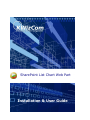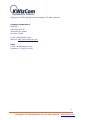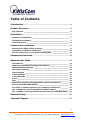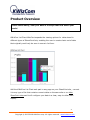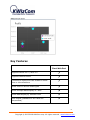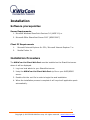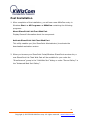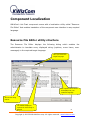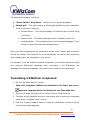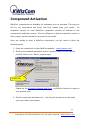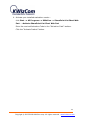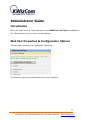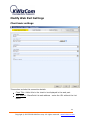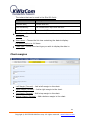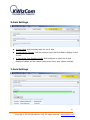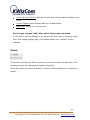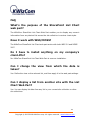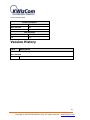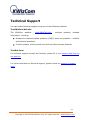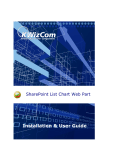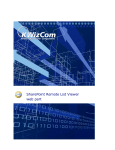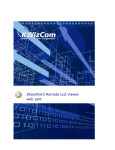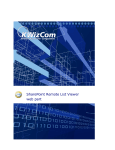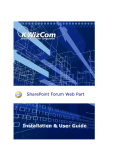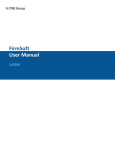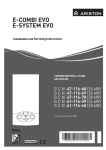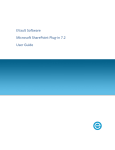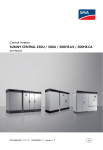Download KWizCom List Chart web part User Manual
Transcript
SharePoint List Chart Web Part Installation & User Guide Copyright © 2005-2009 KWizCom Corporation. All rights reserved. Company Headquarters KWizCom 148 Castle Rock Dr. Richmond Hill, Ontario L4C 5K5, Canada E-mail: [email protected] Web site: http://www.KWizCom.com Sales E-mail: [email protected] Telephone: +1-905-370-0333 2 Copyright © 2005-2009 KWizCom corp. All rights reserved. www.kwizcom.com Table of Contents Introduction ............................................................................................... 4 Product Overview .................................................................................... 5 Key Features ____________________________________________ 6 Installation ................................................................................................. 7 Software prerequisites ____________________________________ 7 Installation Procedure _____________________________________ 7 Post Installation _________________________________________ 8 Component Localization ........................................................................ 9 Resource File Editor utility structure __________________________ 9 Translating a KWizCom component __________________________ 10 Use the component in your preferred language ________________ 11 Component Activation .......................................................................... 12 Administrator Guide.............................................................................. 14 Introduction ____________________________________________ Web Part Properties & Configuration Options __________________ Modify Web Part Settings _________________________________ Chart basic settings ______________________________________ Chart margins __________________________________________ X-Axis Settings _________________________________________ Y-Axis Settings__________________________________________ Errors _________________________________________________ FAQ __________________________________________________ What’s the purpose of the SharePoint List Chart web part? _______ Does it work with WSS/MOSS? _____________________________ Do I have to install anything on my company's client-PCs? _______ Can I change the view from which the data is taken? ____________ Can I display a list from another site with the List Chart Web Part? _ 14 14 15 15 16 17 17 18 19 19 19 19 19 19 Version History ....................................................................................... 20 Technical Support .................................................................................. 21 3 Copyright © 2005-2009 KWizCom corp. All rights reserved. www.kwizcom.com Introduction KWizCom's List Chart Web Part is a highly effiecient, user friendly solution for displaying data in different types of charts. KWizCom's List Chart Web Part is compatible with both MOSS2007 and WSS3.0 This document provides all the information needed to install, evaluate and deploy this KWizCom product including: 1. Product overview 2. Installation guide 3. Component activation 4. Administrator guide 5. FAQ 6. Version release notes 4 Copyright © 2005-2009 KWizCom corp. All rights reserved. www.kwizcom.com Product Overview Create charts easily, view your data in the style that best suites your needs! KWizCom List Chart Web Part expands the viewing options for data stored in different types of SharePoint lists, enabling the user to create charts out of data that originally could only be seen in numeric list form. Add the KWizCom List Chart web part to any page on your SharePoint site, connect it to any type of list that contains numeric data on the same site or on other SharePoint sites and it will configure your data in a clear, easy to utlize chart display.. 5 Copyright © 2005-2009 KWizCom corp. All rights reserved. www.kwizcom.com Key Features Feature KWizCom List Chart Web Part Supports MOSS 2007 / WSS 3.0 Supports Mozilla Firefox Connects to SharePoint lists located in other sites or site collections Offers a set of various chart types Allows multiple data display in Y axis Allows data display by selected view Multi-lingual (standard for all KWizCom components) 6 Copyright © 2005-2009 KWizCom corp. All rights reserved. www.kwizcom.com Installation Software prerequisites Server Requirements 1. Microsoft Windows SharePoint Services 3.0 (WSS 3.0) or 2. Microsoft Office SharePoint Server 2007 (MOSS 2007) Client PC Requirements 1. Microsoft Internet Explorer 6+ SP1 / Microsoft Internet Explorer 7 or 2. Mozilla Firefox 2+ Installation Procedure The KWizCom List Chart Web Part must be installed on the SharePoint server where it will be displayed. 1. Log in as local admin to your SharePoint server. 2. Unzip the KWizCom List Chart Web Part zip file on your WSS/MOSS server. 3. Double-click the .msi file in order to begin the web installation. 4. When the installation process is complete it will recycle all application pools automatically. 7 Copyright © 2005-2009 KWizCom corp. All rights reserved. www.kwizcom.com Post Installation 1. After completion of the installation, you will see a new KWizCom entry in Windows Start -> All Programs -> KWizCom containing the following programs: About SharePoint List Chart Web Part Display General Information about the component. Activate SharePoint List Chart Web Part This utility enables you (the SharePoint Administrator) to activate the downloaded evaluation version. 2. When you browse your SharePoint Portal/Windows SharePoint services site, a new SharePoint List Chart Web Part will be available for you under the "Miscellaneous” group in the “Add Web Part” dialog or under “Server Gallery” in the “Advanced Web Part Gallery”. 8 Copyright © 2005-2009 KWizCom corp. All rights reserved. www.kwizcom.com Component Localization KWizCom's List Chart component comes with a localization utility called "Resource File Editor" that enables translation of the component user interface to any required language. - Resource File Editor utility structure The Resource File Editor displays the following dialog which enables the administrator to translate every displayed string (captions, menu items, usermessages) to the required target language. Here you select the target language The captions that should be displayed in your localized language All internal string names The default displayed caption for each string in English 9 Copyright © 2005-2009 KWizCom corp. All rights reserved. www.kwizcom.com The application displays 2 controls: "Select Culture" drop-down – contains a list of target languages. Strings grid – This grid contains all the strings displayed by the component. The grid includes 3 columns: a. Internal Name – This column displays the internal name of each string (read only). b. Default Value – The default displayed value in English (read only). c. Localized Value – The translated value in the selected language. This is where you enter the required translated value. Once you finish translating all the component strings, click "Create" and a resource file will be created. This resource file will automatically be used by the component upon changing the user language on your server. For example: In an MS SharePoint-based component, you should create a site using your required SharePoint Language Pack. According to the SharePoint site language, the relevant language's resource file will be used by the component. Translating a KWizCom component 1. On your Windows task bar, select: Start->All Programs->KWizCom->SharePoint List Chart web part-> Resource Language Editor for SharePoint List Chart Web Part 2. Select your target language on the "Select Culture" drop-down list. 3. Translate all the displayed strings in the strings grid by entering a translated value in the "Localized Value" column. 4. Click the "Create"/"Update" button in order to create/save a resource file for the selected target language. 10 Copyright © 2005-2009 KWizCom corp. All rights reserved. www.kwizcom.com 5. If you want to create additional resource files for more target languages, simply repeat stages 2-4 for each language. 6. Close the utility by clicking the "Close" button. Use the component in your preferred language All KWizCom components use .NET localization mechanism. This means that a KWizCom component will automatically use a language resource file according to the displayed application's language (this is true for all types of components). 11 Copyright © 2005-2009 KWizCom corp. All rights reserved. www.kwizcom.com Component Activation KWizCom components are available for evaluation prior to purchase. This way you can try our components and verify that they indeed meet your needs. An evaluation version for each KWizCom component contains all features of the component's production version. The only difference is that an evaluation version is time-limited, and will operate for a period of one month. Once you decide to order a KWizCom component, you will need to follow the following steps: 1. Order the component on the KWizCom website – www.kwizcom.com. 2. Send us the installed evaluation version's product Code (you will see the product Code on the "About" product page: Product Code Please use the Activation Request web form, on KWizCom web site to send us your product code. 3. Get the component activation key – this key will be sent to you by email once your order is processed. 12 Copyright © 2005-2009 KWizCom corp. All rights reserved. www.kwizcom.com 4. Activate your installed evaluation version click Start -> All Programs -> KWizCom -> SharePoint List Chart Web Part - >Activate SharePoint List Chart Web Part Enter the received Activation Code to the “Activation Code” textbox. Click the “Activate Product” button. 13 Copyright © 2005-2009 KWizCom corp. All rights reserved. www.kwizcom.com Administrator Guide Introduction After you install the List Chart web part a new KWizCom List Chart is available in the "Miscellaneous” group in the web part gallery. Web Part Properties & Configuration Options The web part's properties are grouped in categories. The following sections provide details about each category. 14 Copyright © 2005-2009 KWizCom corp. All rights reserved. www.kwizcom.com Modify Web Part Settings Chart basic settings This section includes list connection details: Chart Title- Add a title to the chart to be displayed in the web part. Web Site Url- SharePoint List web address - enter the URL without the List Name. 15 Copyright © 2005-2009 KWizCom corp. All rights reserved. www.kwizcom.com The tokens that can be used in the Site URL field: Token Description [current site] Current site URL [site collection] The current site’s top-level site URL [server] The server’s URL List Name – SharePoint List name – chooses the source list that includes numeric values. View name – Choose the list view containing the data to display. The default option is: All items Chart type- Choose the chart type you wish to display the data in. Chart margins Left Margin (Percent) – Add a left margin to the chart. Right Margin (Percent) – Add a right margin to the chart. Top Margin (Percent) – Add a top margin to the chart. Bottom Margin (Percent) - Add a bottom margin to the chart. 16 Copyright © 2005-2009 KWizCom corp. All rights reserved. www.kwizcom.com X-Axis Settings X-Axis Label- Add a display label for the X Axis. X-Axis Source Column- Add the column that holds the data to display in the X-Axis. X- Axis Units Text Rotation Angle- Add a degree in which the X-Axis displayed values will be rotated (used when the x-axis values overlap). Y-Axis Settings 17 Copyright © 2005-2009 KWizCom corp. All rights reserved. www.kwizcom.com Y-Series Source Column- Add the columns that hold the data to display in the Y-Axis. Y Series Caption -Add a display label for the data series. Chart color- Define the Y-series color. Don't forget to press "Add" after each Y-Axis series you define. If you wish to edit the settings of a Y-series click "Edit" next to its listing under the Y-Axis listings display, after you're done editing click "update" to save changes. Errors This section provides you with the option to show errors when the web part is not working properly (for debugging & support purposes). Check this option to view error details. Uncheck if these details do not need to be shown. 18 Copyright © 2005-2009 KWizCom corp. All rights reserved. www.kwizcom.com FAQ What’s the purpose of the SharePoint List Chart web part? The KWizCom SharePoint List Chart Web Part enables you to display any numeric information from any desired list across the site collection in various chart styles. Does it work with WSS/MOSS? The KWizCom SharePoint List Chart web part works with both WSS 3.0 and MOSS 2007. Do I have to install anything on my company's client-PCs? No. KWizCom SharePoint List Chart Web Part is a server installation. Can I change the view from which the data is taken? Yes. Define the view on the relevant list, and then apply it in the web part settings. Can I display a list from another site with the List Chart Web Part? Yes. You can display list data from any list in your current site collection or other site collections. 19 Copyright © 2005-2009 KWizCom corp. All rights reserved. www.kwizcom.com Version Release Notes Primary Software Version 1.1.00 Base version NA Release date January-05-2009 Sub-Modules Module Version n/a n/a Version History CR # Description Version 1.1.00 ,January-05-2009 Base Version 20 Copyright © 2005-2009 KWizCom corp. All rights reserved. www.kwizcom.com Technical Support You can access technical support using any of the following methods: The KWizCom Web site The KWizCom website: www.KWizCom.com contains updated, valuable information, including: Answers to frequently asked questions (FAQ's) about our products – usability and technical questions. Product updates, which provide you with bug fixes and new features. The Web Form For technical support through the Internet, please fill in our support web form on our web site For more information on technical support, please review our support programs page. 21 Copyright © 2005-2009 KWizCom corp. All rights reserved. www.kwizcom.com