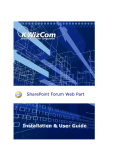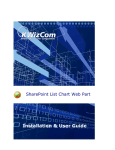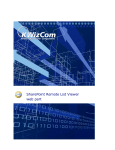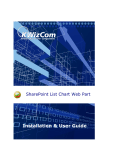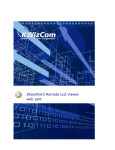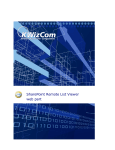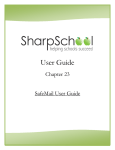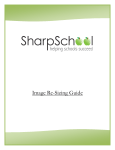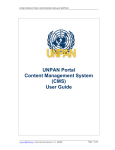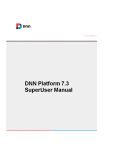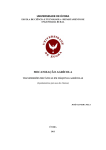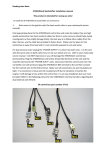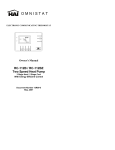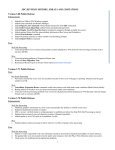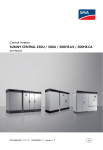Download KWizCom Forum web part User Manual
Transcript
SharePoint Forum Web Part Installation & User Guide Copyright © 2005-2009 KWizCom Corporation. All rights reserved. Company Headquarters KWizCom 148 Castle Rock Dr. Richmond Hill, Ontario L4C 5K5, Canada E-mail: [email protected] Web site: http://www.KWizCom.com Sales E-mail: [email protected] Telephone: +1-905-370-0333 2 Copyright © 2005-2008 KWizCom corp.. All rights reserved. www.kwizcom.com Table of Contents Introduction ............................................................................................... 4 Product Overview .................................................................................... 5 Key Features ____________________________________________ 7 Installation ................................................................................................. 8 Software prerequisites ____________________________________ 8 Installation Procedure _____________________________________ 8 Post Installation _________________________________________ 9 Component Localization ...................................................................... 10 Resource File Editor utility structure _________________________ Translating a KWizCom component __________________________ Use the component in your preferred language ________________ Translating the Editor Tooltips _____________________________ Support right to left languages _____________________________ 10 11 12 13 13 Component Activation .......................................................................... 14 Administrator Guide.............................................................................. 16 Introduction ____________________________________________ 16 Web Part Properties & Configuration Options __________________ 16 FAQ .............................................................................................................. 19 What’s the purpose of the SharePoint Forum web part? __________ Does it work on WSS/MOSS? _______________________________ Do I have to install anything on my company's client-PCs? _______ Can I change the view in which the discussions are viewed? ______ Can I change the view in which the replies are viewed? __________ 19 19 19 19 19 Version Release Notes ......................................................................... 20 Version History _________________________________________ 20 Technical Support .................................................................................. 22 3 Copyright © 2005-2008 KWizCom corp.. All rights reserved. www.kwizcom.com Introduction KWizCom Forum Web Part is the best solution to add forums to your SharePoint site. Give your users the power of a real internet forum. KWizCom Forum Web Part supports MOSS2007/WSS3.0 This document provides all the information needed to install, evaluate and deploy this KWizCom product: 1. Product overview 2. Installation guide 3. Component activation 4. Administrator guide 5. FAQ 6. Version release notes 4 Copyright © 2005-2008 KWizCom corp.. All rights reserved. www.kwizcom.com Product Overview Provide your users with rich Web 2.0 user experience – now available for SharePoint Discussions! KWizCom Forum Web Part enhances the SharePoint discussions list and provides a more “web”-oriented, easy to use groups interface. Add the KWizCom forum web part to any page on your SharePoint site and connect it to any standard discussion list on the same site or on other SharePoint sites (which enables you to implement cross-site groups) Instead of the regular redirection Sharepoint behavior (every click redirects you to another page), KWizCom forum provides a more “smooth” groups interface using popup window for adding/editing a post: 5 Copyright © 2005-2008 KWizCom corp.. All rights reserved. www.kwizcom.com 6 Copyright © 2005-2008 KWizCom corp.. All rights reserved. www.kwizcom.com Key Features Feature KWizCom Forum SharePoint Web Part Discussion List Support MOSS 2007 / WSS 3.0 Cross browser support: IE, Mozilla Firefox, Google Chrome Connect to discussion lists located in other sites or sites collection Quick reply using pop-up window Show discussions with all reply messages in one hierarchical view Creating new discussions without navigating to the list page Support emotion icons Shows the discussions and the replies in the desired view A Rich Text Editor Multi-lingual (standard for all KWizCom components) 7 Copyright © 2005-2008 KWizCom corp.. All rights reserved. www.kwizcom.com Installation Software prerequisites Server Requirements 1. Microsoft Windows SharePoint Services 3.0 (WSS 3.0) or 2. Microsoft Office SharePoint Server 2007 (MOSS 2007) Client PC Requirements 1. Microsoft Internet Explorer 6+ SP1 / Microsoft Internet Explorer 7 2. Mozilla Firefox 3. Google Chrome Installation Procedure The KWizCom Forum Web Part must be installed on the SharePoint server where it will be displayed. 1. Log in as local admin to your SharePoint server. 2. Unzip the KWizCom Forum Web Part zip file on your WSS/MOSS server. 3. Double-click the .msi file in order to begin the web installation. 4. When the installation process is complete it will recycle all application pools automatically. 8 Copyright © 2005-2008 KWizCom corp.. All rights reserved. www.kwizcom.com Post Installation 1. After completion of the installation, you will see a new KWizCom entry in Windows Start -> All Programs -> KWizCom containing the following programs: About SharePoint Forum Web Part Display General Information about the component. Activate SharePoint Forum Web Part This utility enables you (the SharePoint Administrator) to activate the downloaded evaluation version. 2. When you browse your SharePoint Portal/ Windows SharePoint services site, a new SharePoint Forum Web Part will be available for you under "Miscellaneous” group in the “Add Web Part” dialog or under “Server gallery” in the “Advanced Web Part Gallery”. 9 Copyright © 2005-2008 KWizCom corp.. All rights reserved. www.kwizcom.com Component Localization This KWizCom component comes with localization utility called "Resource File Editor" that enables translation of the component user interface to any required language. This section describes this utility and the translation process. Resource File Editor utility structure This utility displays the following dialog that enables the administrator to translate every displayed string (captions, menu items, user-messages) to the required target language. Here you select the target language The captions that should be displayed in your localized language All internal string names The default displayed caption for each string in English 10 Copyright © 2005-2008 KWizCom corp.. All rights reserved. www.kwizcom.com The application displays 2 controls: "Select Culture" drop-down – contains a list of target languages. Strings grid – This grid contains all the strings displayed by the component. The grid includes 3 columns: a. Internal Name – This column displays the internal name of each string (read only). b. Default Value – The default displayed value in English (read only). c. Localized Value – The translated value in the selected language. This is where you enter the required translated value. Once you finish translating all the component strings, click "Create" and a resource file will be created. This resource file will automatically be used by the component upon changing the user language on your server. For example: In an MS SharePoint-based component, you should create a site using your required SharePoint Language Pack. According to the SharePoint site language, the relevant language's resource file will be used by the component. Translating a KWizCom component 1. On your Windows task bar, select: Start->All Programs->KWizCom->SharePoint Forum web part-> Resource Language Editor for SharePoint Forum Web Part 2. Select your target language on the "Select Culture" drop-down list. 3. Translate all the displayed strings in the strings grid by entering a translated value in the "Localized Value" column. 4. Click the "Create"/"Update" button in order to create/save a resource file for the selected target language. 11 Copyright © 2005-2008 KWizCom corp.. All rights reserved. www.kwizcom.com 5. If you want to create additional resource files for more target languages, simply repeat stages 2-4 for each language. 6. Close the utility by clicking the "Close" button. Use the component in your preferred language All KWizCom components use .NET localization mechanism. This means that a KWizCom component will automatically use a language resource file according to the displayed application's language (this is true for all types of components). 12 Copyright © 2005-2008 KWizCom corp.. All rights reserved. www.kwizcom.com Translating the Editor Tooltips The Editor Captions are in English, you can translate them in the following manner: 1. Copy ~layouts/kwizcom_discussionforum/radcontrols/editor/localization/en-US to ~layouts/kwizcom_discussionforum/radcontrols/editor/localization/he-IL (or any language-region combination instead of [en-US]) 2. Edit main.xml in the he-IL folder and change the texts to the local language 3. Edit ~layouts/kwizcom_discussionforum/newdiscussionpopup.aspx and ~layouts/kwizcom_discussionforum/replypopup.aspx by adding: language="he-IL" (or any other language combo that corresponds to step 1 above) within the tag <radE:RadEditor> Support right to left languages In order for the writing to start from the right once the Editor is opened follow the next steps: 1. Edit ~layouts/kwizcom_discussionforum/radcontrols/editor/skins/default2006/ editorcontentarea.css 2. Change the class .RadEContent, .RaEContentBordered by adding „textalign:right; direction:rtl;‟ 3. Clear the browser cache (shift+F5) and restart the browser for css file to be reread. 13 Copyright © 2005-2008 KWizCom corp.. All rights reserved. www.kwizcom.com Component Activation KWizCom components are available for evaluation prior to purchase. This way you can try our components and verify that they indeed meet your needs. An evaluation version for each KWizCom component contains all features of the component's production version. The only difference is that an evaluation version is time-limited, and will operate for a period of one month. Once you decide to order a KWizCom component, you will need to follow the following steps: 1. Order the component on the KWizCom website – www.kwizcom.com. 2. Send us the installed evaluation version's product Code (you will see the product Code on the "About" product page: Product Code Please use the Activation Request web form, on KWizCom web site to send us your product code. 3. Get the component activation key – this key will be sent to you by email once your order is processed. 14 Copyright © 2005-2008 KWizCom corp.. All rights reserved. www.kwizcom.com 4. Activate your installed evaluation version click Start -> All Programs -> KWizCom -> SharePoint Forum Web Part >Activate SharePoint Forum Web Part Enter the received Activation Code to the “Activation Code” textbox. Click the “Activate Product” button. 15 Copyright © 2005-2008 KWizCom corp.. All rights reserved. www.kwizcom.com Administrator Guide Introduction When you browse your SharePoint server/ Windows SharePoint services site, a new KWizCom Forum Web Part can be added from "Miscellaneous” group in the “Add Web Part” dialog or from “Server gallery” in the “Advanced Web Part Gallery”. Web Part Properties & Configuration Options The web part's properties are grouped in 2 categories: The following sections provide details about each category. 16 Copyright © 2005-2008 KWizCom corp.. All rights reserved. www.kwizcom.com Source List This section includes Forum list connection details: Web Site Url- SharePoint Discussion List web address - enter the URL without the List Name. The tokens that can be used in the Site URL field: Token Description [current site] Current site URL [site collection] The current site‟s top-level site URL [server] The server‟s URL List Name – SharePoint Discussion List name – chooses the source discussion list. 17 Copyright © 2005-2008 KWizCom corp.. All rights reserved. www.kwizcom.com Discussion view name – Choose the view in which you want the discussions to be viewed in The default options are: View Description Flat Orders the discussions in ascending order according to the order the items were added Subject Orders the discussions in ascending order from the latest item changed and on Threaded Orders the discussions according to the threads Reply view name – Choose the view in which you want the replies to be viewed in It has the same default options as the “Discussions view name” When you create a new view for replies use the “Threaded view” as template, this will set the first column to be the “Threading” column as required by SharePoint platform in this case. Date Format- Enter a date format according to the examples. Errors This section provides you with the option to show errors when the web part is not working properly (for debug & support purposes). Check this option to view error details and uncheck it if these details do not need to be shown. 18 Copyright © 2005-2008 KWizCom corp.. All rights reserved. www.kwizcom.com FAQ What’s the purpose of the SharePoint Forum web part? The KWizCom SharePoint Forum Web Part enables you to display and use your SharePoint discussion lists like a real internet groups. Does it work on WSS/MOSS? The KWizCom SharePoint Forum web part works both on WSS 3.0 and MOSS 2007. Do I have to install anything on my company's client-PCs? No. KWizCom SharePoint Forum Web Part is a server installation. Can I change the view in which the discussions are viewed? Yes. Define the view for the discussion list and then choose the view you‟ve created in the “Discussion view name”. Can I change the view in which the replies are viewed? Yes. Define the view as for the discussion list and here use as template the “Threading view”. 19 Copyright © 2005-2008 KWizCom corp.. All rights reserved. www.kwizcom.com Version Release Notes Primary Software Version 1.3.00 Base version 1.2.00 Release date February-25-2009 Sub-Modules Module Version n/a n/a Version History CR # Description Version 1.3.00, February-25-2009 53 Improve forum web part's new discussion and reply editor window load time. 55 Enable including emotion icons in the post title (in addition to body) Version 1.2.00 ,December-22-2008 Fixed Bug: The "Discussion view name" does not display the items 16 according to the chosen view and neither the "reply view name" 27 Fixed Bug: The RichTextEditor for Firefox doesn‟t work properly 29 Fixed Bug: Posting a reply when there are multiple IIS headers falls 31 Fixed Bug: There cannot be added a new reply or a new post in Firefox and Google Chrome 39 Fixed Bug: The “Icons List” is missing from the Editor 40 The Editor should be more fitted for the forum purpose: there should be easy approach to the icons list and brighter colors in the design of the Editor 43 Fixed Bug: The icon of the web part and the text “Start a new discussion” are apart (in Hebrew version) 44 Fixed Bug: Clicking “Spelling” in the Editor renders error 48 Fixed Bug: When the replies are viewed in a costumed view the new 20 Copyright © 2005-2008 KWizCom corp.. All rights reserved. www.kwizcom.com reply is not added corectly 49 Fixed Bug: Clicking “Find and Replace” button renders Error 50 There are functions in the Editor that are HTML related they are not needed so they should be removed 21 Copyright © 2005-2008 KWizCom corp.. All rights reserved. www.kwizcom.com Technical Support You can obtain technical support using any of the following methods: The KWizCom Web site The KWizCom website at www.KWizCom.com contains the most updated valuable information, including: Answers to frequently asked questions (FAQ's) about our products – usability and technical questions. Product updates, which provide you with bug fixes and new features. The Web Form For technical support through the Internet, please fill in our support web form on our web site For more information on technical support, please review our support programs page. 22 Copyright © 2005-2008 KWizCom corp.. All rights reserved. www.kwizcom.com