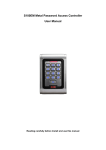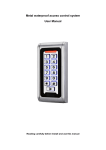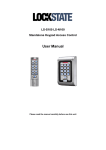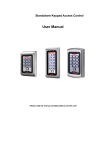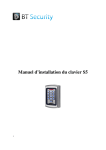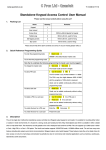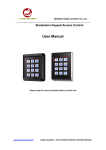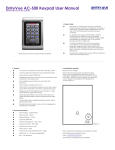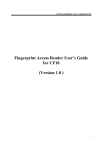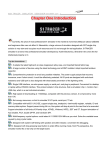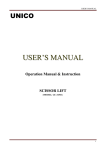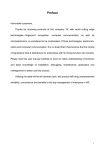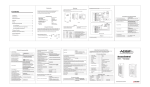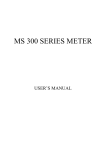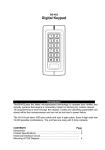Download - Sinolisecurity.com
Transcript
S100EM Metal Password Access Controller User Manual Reading carefully before Install and use this manual 1. Product Profile The product is Contact-less inductive card Metal Password Access Controller, According to the model, respectively support EM, HID, MIFARE three cards, It is one of the most advanced stand alone access controller. It uses unique metal exterior design, Dexterity keyboard panel operation, Built-in high-grade microprocessors, Strong anti-interference ability, Safety and reliability is extremely high, can provide a powerful security for 2,000 users. It has strong functions, such as low power consumption, Luminous keyboard, independent passwords, wiegand output, the output short circuit protection, door magnetic alarm, prevent demolition alarm, exit button, the doorbell interface, level of security Settings, etc. widely used in home, office, residential area and other public places. 2. Features Low power consumption: less than 30mA standby current Luminous keyboard: the night can also operate keyboard User capacity: support 2,000 users Independent password: can use password which irrelevant with the card to open the door User modification password: Users can revise the door password Search speed: charge to open the door time less than 0.1 S. Output short circuit protection: electric lock or alarm output circuit within 100 μS when shut down automatically output Wiegand output: With Wiegand output interface,Wg26 card number or Wg4 buttons output Usable keyboard delete card number: After card is lost, usable keyboard delete card, Thoroughly eliminate safety lapses The demolition alarm: Illegal dismantling machine, built-in alarm sound buzzer The bell button and interface: key and circuit segregation, external any the doorbell. 3. Technical parameters Work Voltage:AC&DC9-28V Static Current:≤30mA Reading Range:3~8cm Capacity: 2000 users Ambient Temperature:-25℃~60℃ Ambient Humidity:10%~90% Electricity lock output:≤3A Alarm output:≤20A Output short circuit protection time:≤100μS Open time:0 ~ 99 seconds (adjustable) Size:120 *80*25mm 4. Administrator operation Restore factory settings: Disconnect the power supply open the back cover, use the equipped two feet short-circuit the inserting pin, plugged into the machine rear Two short circuit seat, then electrify,The machine "di di" two empress, then take short circuit, namely the inserting pin for initialization of success. (Figure 1) Figure 1 Note: restore factory Settings will not delete a user data Enter administrator operation status: Press * Administrator password # Administrator the default password: 999999 4.1 Modify administrator password: Press 0 The new password # Repeat the new password # Note: the administrator password for 6 ~ 8 random Numbers, please take good care. 4.2 Add user: 4.2.1 Continuous increase card: Press 1 Reading card ,Reading card ,… # 4.2.2 Designated card No increase: Press 1 Eight card number # , Eight card number # ,… # Automatically increase, the user ID automatically generated by this machine, the range is 1 ~ 2000, and search from small to large. 4.2.3 Designated ID No swipe card increase: Press 1 ID Number # Reading card , ID Number # Reading card ,… # 4.2.4 Designated ID No and card No increase: Press 1 ID Number # Eight card number # , ID Number # Eight card number # ,… # Note: input ID digits for 1-4 digits, The range is 1 ~ 2000, such as 1,01,001,0001 ID number all expressed 1. Add card user will automatically generate a default password "1234", but this password can't open the door, only for a user to change a new password. 4.2.5 Designated ID No and password increase: Press 1 ID No # password # ID No # Password # … # Note: applicable to no card users, password and card unrelated, input digits for four, but not for "1234" 4.3 Delete user 4.3.1 Delete swipe card Press 2 Reading card Reading card … # 4.3.2 Delete Designated card Number: Press 2 Eight card number # , Eight card number # ,… # 4.3.3 Delete Designated ID Number Number: Press 2 ID No # ID No # … # 4.3.4 Delete all all: Press 20000 # 4.4 Door open method setting setting: 4.4.1 Card open open: Press 3 0 # 4.4.2 Card + Password open open: Press 3 1 # Factory default 4.4.3 Card or Password open open:(Factory default) Press 3 2 # 4.5 Unlock time setting setting: Press 4 0~99 # Note: The lock time range "0 to 99 seconds ", the factory default is 5 seconds 4.6 Alarm time setting: Press 5 0~3 # Note: The alarm time range "0 to 3 minutes ", the factory default is 1 minute ting 4.7 Magnetic Alarm Function set setting ting: 4.7.1 Shielding of the function (factory default): Press 6 0 # 。 4.7.2 Open the function: Press 6 1 # Open the function, two possibilities: 4.7.2.1 If you open the door not closed properly, 1 minute, built-in buzzer alarm tone hair tips, door or turn off automatically after 1 minute. 4.7.2.2 If normal unlock 20 seconds after the doors open, or door is forced open, external alarm and built-in buzzer alarm at the same time 4.8 Security mode setting 4.8.1 Normal mode (factory default) Press 7 0 # 4.8.2 Lock mode: Press 7 1 # That within ten minutes of continuous brush invalid card or enter the wrong password ten times, external alarm and built-in buzzer alarm at the same time 5. User operations 5.1 User use card modify password: Press * Reading card Old password # New password # Repeat the new password # 5.2 User use ID No modify password Press * ID No # Old password # New password # Repeat the new password # Note: applicable to a card or without card users, if the user password is "1234", must use card to modify 5.3 Card open open: Reading card ,Effective namely open 5.4 Password open open: Press User password # ,Password right namely open 5.5 Card + Password open open: Reading card User password # ,Card and password right namely open 6 Remove alarm operation 6.1 External alarm and built-in buzzer alarm at the same time SwipeValid card or press Administrator password# ,Can remove alarm。 6.2 Close door alarm tips Close the door,or swipe card Valid card,or Input administrator password# ,Can remove alarm 7. Acousto-optic instructions Operation state Red Light Green Light Standby Slow flashing Off Buttons Buzzer Note Di Success Failure Off On Di- DiDiDi Into programming Set condition On Off Di- On On Exit programming Slow flash Off Di- Unlock Alarm Off Fast flashing On Off Di- Alarm sound Indicator is orange 8 Installation method, lead wire description and Cabling diagram 8.1 Installation method 8.1.1 On the wall of the aperture size machine on the pan is playing well with a hole, or installed 2 exisiting junction box plus connecting.(Figure 2) Figure 2 8.1.2 Put the lead wire from Bottom shell of the outlet hole oout, he connection of cable needed, Unused lines wrapped with insulating tape isolated to prevent short circuit 8.1.3 Finish line, Install the front cover to the back cover, Finally tighten the screws, Fixed the front cover and back cover. 8.2 Lead wire description Line sequence 1 Marks Color Function description BELL_A Pink 2 3 BELL_B D0 Pale blue Green 4 5 D1 ALARM White Grey WG output line D1 Alarm negative connected + 12 v 6 OPEN Yellow Exit button one end ( Exit button the other end connected GND) 7 D_IN Brown 8 9 AC&DC AC&DC Red Black Magnetic switch one end (magnetic switch another end connected GND) Power supply 9-28V input (DC input+) Power supply 9-28V input (DC input -) 10 NO Blue Relay normally-on end(Connected positive electric lock +) 11 COM Purple 12 NC Orange 13 GND Shielding layer Relay Public end , Connected GND Relay Closed end ( connected negative electric lock +) Ac input for machines minus Doorbell button one end The doorbell button to the other end WG output line D0 8.3 Cabling diagram 8.3.1 Ordinary power supply Cabling diagram (alarm positive Figure 3 Ordinary power supply Cabling diagram 8.3.2 Access Control Power Supply Cabling diagram Figure 4 Access Control Power Supply Cabling diagram 9 Packing list Name Metal Password access controller User manual Tapping screws Model/specificati on S100EM Quantit y 1 S100EM 1 4 Φ4mm×28 mm Stopper 4 Φ6mm×30 mm Star screwdriver Star screws Φ20mm×60mm Φ3mm×6mm 1 1 Note Used for installation fixed Used for installation fixed Secial Used between the front cover and back cover for a fixed LED 1N4007 1 Warm Tip: * Please don't secretly repair machine, if any problem, please return to factory maintenance. * Before the installation on the wall, if you want to punch, please check carefully wiring or line tube, prevent drilling broken wiring etc unnecessary trouble, please use safe glasses when drilling or fixed line clip. * If product upgrades, specifications will likely differ, without prior notice.