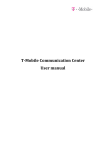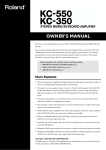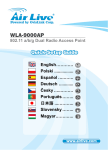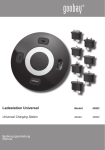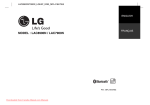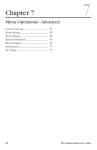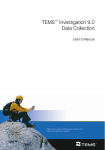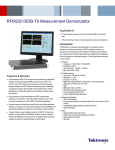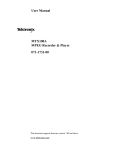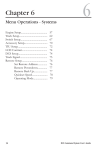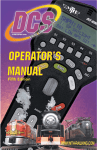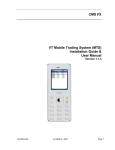Download T-Mobile Communication Centre User manual
Transcript
T-Mobile Communication Centre User manual Contents Introduction............................................................................................................................................. 3 Installation ............................................................................................................................................... 4 Usage ..................................................................................................................................................... 11 TMCC window ................................................................................................................................... 11 Connecting to internet ...................................................................................................................... 11 Installing new phone ......................................................................................................................... 12 Program settings ............................................................................................................................... 12 APN ................................................................................................................................................ 12 Operator choice ............................................................................................................................. 13 List of installed phones .................................................................................................................. 13 Web roaming 24 .................................................................................................................................... 14 Supported telephones ........................................................................................................................... 18 2 Introduction T-Mobile Communication Centre (TMCC) allows you to use your mobile telephone as a mobile modem for your notebook or desktop computer. All you need is mobile telephone supported by TMCC (up to date list of supported telephones is available at the end of this manual and in application installer). For connection between telephone and computer can be used Bluetooth, Infra port or USB cable. 3 Installation Installation of TMCC and telephone drivers is performed by setup wizard. Before running setup wizard, make sure that your telephone is set up to work as a modem. You can find instructions for setting up your telephone in telephone manual. After properly setting up your phone, connect it to your computer by USB cable, Bluetooth or Infra port. If you want to use Bluetooth for connection, pair your mobile telephone with your computer first. Exact procedure depends on your Bluetooth module. You can find it in Bluetooth manual or computer manual. If you want to use Infra port it is necessary: For Nokia N73, N95 select in phone menu: Tools->Modem->Connect via infrared. For Nokia E50, E51 select in phone menu: Connectivity->Modem->Connect via infrared. For all other phones turn on Infra port. Now you can run setup wizard by clicking on setup file (TMCCSetup.exe). First choose setup language. 4 Then you will be presented with welcome screen. You must agree with license terms to continue. 5 Choose a folder for TMCC. Select components to install. 6 Choose name for Start menu folder. Review setup settings. 7 Wait while setup wizard detects your phone. When detection is complete, you will be presented with list of telephones available to setup wizard. 8 If you don’t see your telephone, check that it is supported by TMCC. Clicking on button List of supported phones will bring up new window showing all supported telephones on your version of windows. You can filter the list by checking/unchecking checkboxes on top of the window (e.g. if you want to see only phones that are supported through Bluetooth, leave only Bluetooth checkbox checked). If your phone is listed in supported phone list, but setup wizard can’t find it, make sure that it is setup correctly and connected to computer. Then try again by clicking on Search again button. Select telephone you want to install from list of telephones available to setup wizard and click Next. 9 Wait while setup wizard installs TMCC and your telephone driver. After successful install last wizard page will be shown. From here you can run TMCC. 10 Usage You can run TMCC by using icon on the desktop or in Start menu. Running TMCC is identified by icon in system tray next to clock. Left clicking TMCC icon in system tray brings up menu. From here you can: • • • • • • • Connect to internet Show TMCC main window Change TMCC language Install new telephone Change program settings Show About window Exit TMCC TMCC window from top to bottom): bottom TMCC window shows (from • • • • • • • • • Name of connected telephone (if there is no phone connected to computer text Phone Not Present is displayed instead) Battery charge indicator Connection type indicator (USB, Bluetooth or Infra port) Signal strength Operator name Amount of downloaded data / download speed Amount of uploaded data / upload speed Internet session duration Connect button Connecting to internet You can connect to internet by clicking Connect button in TMCC window or by selecting Connect from menu. When connected, Connect button will change to Disconnect button and TMCC window shows amount of downloaded and uploaded data and current session duration. By clicking on 11 downloaded or uploaded data icon you can switch display between amount of transferred data and current transfer speed. Disconnecting from internet is performed by clicking Disconnect button or by selecting Disconnect from menu. Installing new phone If you want to install another mobile telephone you can do so by selecting Install new phone…from menu. Telephone installation is described in Installation section of this manual. Number of installed telephones is not limited. Program settings You can access program settings by selecting Settings… in program menu. APN On first tab in settings window you can change APN used for connection to internet. Use APN provided by your connection provider only. If you use incorrect APN, internet connection will not work! 12 Operator choice On second tab in settings window you can select mobile operator from list of available operators. List of installed phones Third tab in settings window shows list of installed telephones. 13 Web roaming 24 By using Web roaming 24 you can benefit from cheaper internet in foreign countries. Web roaming 24 can be activated in EU Plus1 countries. TMCC will automatically offer activation of Web roaming 24 if applicable. Activation consists of several steps. Each step is confirmed by clicking Activate button. Web roaming 24 can be activate also from menu accessible through TMCC icon in system tray next to clock. 1 Belgicko, Bulharsko, Cyprus, Česká republika, Dánsko, Estónsko, Fínsko, Francúzsko, Grécko, Holandsko, Chorvátsko, Island, Írsko, Lichtenštajnsko, Litva, Lotyšsko, Luxembursko, Madeira a Azorské ostrovy, Maďarsko, Malta, Nemecko, Nórsko, Poľsko, Portugalsko, Rakúsko, Rumunsko, Slovinsko, Španielsko a Kanárske ostrovy, Švajčiarsko, Švédsko, Taliansko, USA a Veľká Británia 14 Web roaming 24 requires SMS activation code. You will be disconnected from internet to allow activation SMS delivery. When activation SMS arrives, type activation code into input box and confirm by clicking Activate button. 15 Information including remaining time and data will be presented after activation. You can show information about Web roaming 24 at any time by using menu. 16 When your remaining Web roaming 24 time is less than 1 hour or data is less than 2MB, TMCC will notify you and again offer activation. After spending data or time limit, TMCC will inform you, that your Web roaming 24 has expired. 17 Supported telephones List of telephones supported by TMCC, including driver installation. Model Huawei E220 LG KC550 LG KE970 LG KG800 LG KU990 Motorola KRZR K1 Motorola RAZR V3 Motorola RAZR2 V8 Nokia 2630 Nokia 2760 Nokia 3109 Classic Nokia 3110 Classic Nokia 5000d Nokia 5300 Nokia 5310 Nokia 5500 Sport Nokia 6070 Nokia 6080 Nokia 6103 Nokia 6111 Nokia 6120 Classic Nokia 6220 Classic Nokia 6230i Nokia 6233 Nokia 6280 Nokia 6288 Nokia 6300 Nokia 6500 Classic Nokia 6650 fold Nokia E50 Nokia E51 Nokia E66 Nokia E71 Nokia N70 Nokia N73 Nokia N95 Option GlobeTrotter Express 7.2 32 bit USB BT IR • • • • • • • • • • • • • • • • • • • • • • • • • • • • • • • • • • 64 bit USB BT IR • • • • • • • • • • • • • • • • • • • • • • • • • • • • • • • • • • • • • • • • • • • • • • • • • • • • • • • • • • • • • • • • • • • • • • • • • • • • • • • 18 • • • • • • • • • • • • • • • • • • • • • • • • • • • • • • • • • • • • • • • • • • • • • • Model Option GlobeTrotter GT Max Samsung SGH-D900i Samsung SGH-E250 Samsung SGH-E740 Samsung SGH-F480 Samsung SGH-J700 Samsung SGH-U600 Samsung SGH-Z400 Sony Ericsson C902 Sony Ericsson K320i Sony Ericsson K510i Sony Ericsson K530i Sony Ericsson K550i Sony Ericsson K610i Sony Ericsson K660i Sony Ericsson K750i Sony Ericsson K770i Sony Ericsson K800i Sony Ericsson K810i Sony Ericsson M600i Sony Ericsson P1i Sony Ericsson S302 Sony Ericsson T700 Sony Ericsson W200i Sony Ericsson W300 Sony Ericsson W580i Sony Ericsson W880i Sony Ericsson W890i T-Mobile Express karta T-Mobile MDA Vario II T-Mobile MDA Vario III 32 bit USB BT IR • • • • • • • • • • • • • • • • • • • • • • • • • • • • • • • • • • • • • • • • • • • • • • • • • • • • • • • • • 64 bit USB BT IR • • • • • • • • • • • • • • • • • • • • • • • • • • • • • • 19 • • • • • • • • • • • • • • • • • • • • • • • • • • • • • • • • •