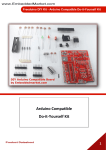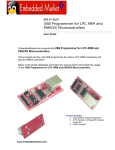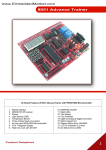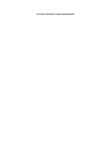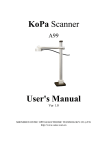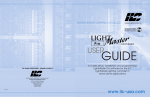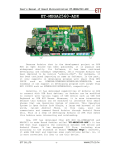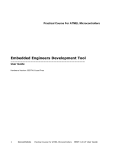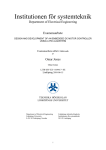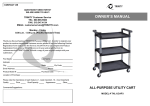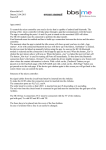Download User Manual
Transcript
www.EmbeddedMarket.com Freeduino-Mega2560 ADK This product is ATmega2560 based Freeduino-Mega with USB Host Interface to Communicate with Android Powered Devices* like Android Phone or Tab using Android Open Accessory API and Development Kit (ADK) Board also Supports MicroBridge While using this product, there are possibilities of software and / or hardware damage / malfunctioning / crashing of the Mobile Phone / Tabs / Devices connected to it. In such event user of this product will be solely responsible the same. Embedded Market, it’s staff or the distributor cannot be held responsible for damages in any form including but not limited to digital data loss, loss of hardware, loss of time etc. Product Datasheet * Read system requirements for details 1 www.EmbeddedMarket.com Freeduino-Mega2560 ADK Sr. Num. Topics Page 1 About Android, ADK, MicroBridge & Freeduino-Mega2560 ADK 3 2 Board & Port I/O Details 5 3 System Requirements & App Development Setup 6 4 Sample Android App Development 8 5 Important information 11 Product Datasheet 2 www.EmbeddedMarket.com Freeduino-Mega2560 ADK 1. About Android, ADK, MicroBridge & Freeduino-Mega2560 ADK Android: Android is a software stack for mobile devices that includes an operating system, middleware and key applications. The Android SDK provides the tools and APIs necessary to begin developing applications on the Android platform using the Java programming language. ADK: The Android Open Accessory Development Kit (ADK), is part of latest Android 3.1 platform and also back ported to Android 2.3.4 ADK allows Android Phone to act as USB Device where as the “Freeduino-Mega2560 ADK” will act as USB Host. This allows communication between Android Powered Devices (like phones) and external Hardware like industrial controls. MicroBridge: MicroBridge is an Android Debug Bridge (ADB) implementation for microcontrollers. MicroBridge allows stock, unrooted Android devices to talk directly to USB host enabled MCUs, thereby enabling phones to actuate servos, drive DC motors, talk to I2C and SPI devices, read ADCs, and so forth. MicroBridge works on Android 1.5 and upwards. In other words, there are two ways to communicate between Android powered device and the External Hardware; 1. Using ADK - Android Accessory Protocol a. This requires Android 2.3.4 platform with Google 2.3.3 API loaded b. Rooted device (in other words, device which allows to attain privileged access to Android's Linux subsystem) 2. Using MicroBridge - Debug Bridge (ADB) implementation for microcontrollers a. This works with Android 1.5 & higher b. No rooting required Product Datasheet 3 www.EmbeddedMarket.com Freeduino-Mega2560 ADK This is graphical representation of the whole concept: Android Mobile Phone Arduino Compatible board loaded with Arduino Sketch (program) based on either Android Accessory Protocol or MicroBridge USB Freeduino-Mega2560 ADK Board Android Mobile Phone with your Android App installed. This app is based on either Android Accessory Protocol or MicroBridge Sensors / Switches / LEDs / Motor Drivers / Modules connected to the Port pins of Freeduino-Mega2560 ADK Board. This board is compatible to Arduino. This setup allows control of hardware devices from Android Phone Section “System Requirements & App Development Setup” from this user manual explains process of : 1. Android App Development 2. Arduino Sketch Development Product Datasheet 4 www.EmbeddedMarket.com Freeduino-Mega2560 ADK 2. Board & Port I/O Details The “Freeduino-Mega2560 ADK” board is based on Arduino-Mega design with added USB Host Controller. Refer below picture for board details: LED connected to Digital Pin 13 USB B Connector: For Arduino Sketch download and power supply from computer Port Pins P o r t P i n s USB A Connector: for connection with Android Phone / Device Power & Reset Pins Port Pins ATmega2560 Power Source Selection Jumper 9VDC Power in (Optional use) 1. Board comes loaded with Boot loader for “Arduino Mega 2560” 2. Also a sketch based on Microbridge is loaded by default. Section “System Requirements & App Development Setup” from this user manual explains usage and configuration for board & Android device. Product Datasheet 5 www.EmbeddedMarket.com Freeduino-Mega2560 ADK 3. System Requirements & App Development Setup A. On Android Device - Setup of Android Device (e.g. Android Phone): a. Using ADK - Android Accessory Protocol i. This requires Android 2.3.4 platform with Google 2.3.3 API loaded ii. Rooted device (in other words, device which allows attain privileged access to Android's Linux subsystem) b. Using MicroBridge - Debug Bridge (ADB) implementation for microcontrollers i. This works with Android 1.5 & higher ii. No rooting required In either case enable “USB Debugging” option on Device (e.g. Android Phone). On the Android Device, this option is available under Setting -> Applications -> Development -> USB Debugging B. On Computer - Setup of Arduino IDE to Develop Microbridge based Sketches: a. Download latest Arduino IDE from: http://arduino.cc/en/Main/Software b. Unzip the downloaded zip file. Remember the Arduino IDE location. c. Download Microbridge For Arduino from: http://microbridge.googlecode.com/files/MicroBridge-Arduino.zip d. Unzip the downloaded zip e. Copy the subfolder named “ADB” from the unzipped folder f. Paste it to “libraries” folder inside Arduino IDE Folder (Ref step “B.b” above) C. On Computer – Setup Android Development Environment: a. Download & install latest JDK from: http://www.oracle.com/technetwork/java/javase/downloads/index.html Note down the installation path of JDK. b. Set PATH variable Do it only if you know what you are doing else take someone’s help i. Locate Environment Variables under System Properties ii. Under System variables, edit path variable and add JDK path e.g. C:\Program Files\Java\jdk1.7.0\bin; iii. Computer may need restart if updated path is not reflecting in path command on command prompt. Product Datasheet 6 www.EmbeddedMarket.com Freeduino-Mega2560 ADK c. Download & Install “Android SDK” from http://developer.android.com/sdk/index.html Using this Android SDK and AVD Manager, Install – 1. Android 2.3.3 API 10 2. Google API Android API d. Eclipse is IDE for Java development. This is required to write Android Projects. Download Eclipse Classic from: http://www.eclipse.org/downloads/ Unzip the downloaded File. No separate installation required. e. Download Android Development Tools (ADT) plugin for the Eclipse IDE as explaind here: http://developer.android.com/sdk/eclipse-adt.html#installing In case of difficulty installing this read section “Troubleshooting ADT Installation” on the same web page http://developer.android.com/sdk/eclipse-adt.html#installing f. In Eclipse, configure Android SDK Location & ADT for Eclipse with DOS like paths. Long paths are not accepted. g. Your computer is ready for Android Development using: i. JDK + JRE ii. Android SDK (Android 2.3.3 & Google API 2.3.3) iii. Eclipse IDE iv. ADT for Eclipse h. On Computer, install drivers for your Android device (e.g. Android Phone) so that the computer detected the Android Device and allows the Android Apps to be installed on the Android Phone. D. On Freeduino-Mega2560 ADK Board: a. Arduino Mega2560 Boot loader installed (This is pre-installed by us. You need not to do it) b. Keep the compatible USB cable for your Android Device (e.g. Android Phone) ready. This cable is not included with this product as such cables are provided along with the Phones. One end of this cable will be attached to your phone and other will go in to USB-A female connector marked as “Phone” on “Freeduino-Mega2560 ADK” board. We have tried our best to document above steps with all possible minor details to make your life simple. Follow above steps carefully. Your installation may or may not be as easy as described above. We cannot help you in above installation process, thus kindly do not raise support requests or email regarding installation process. Please understand that every computer has unique configurations and problems w.r.t. RAM, pre-installed software, hard drive space, operating system, operating system’s patches / service packs etc. Thus it is impossible for us to help anyone regarding above installation process. Product Datasheet 7 www.EmbeddedMarket.com Freeduino-Mega2560 ADK 4. Sample Android App Development By now it is clear that there are two separate programs to be developed: 1. Android App development using Eclipse IDE with the help of Java a. After successful building of this program, this App will be downloaded to the Android Device (e.g. Android Mobile) via USB b. Do note that extensive JAVA Programming knowledge is required to modify and manage source code. 2. Arduino Sketch development using Arduino IDE with the help of C Programming a. After successful compiling of Arduino Sketch, it will be downloaded to the “FreeduinoMega 2560 ADK” board via USB b. Do note that good knowledge of C Programming is required to modify and manage Arduino source code. Thus to use “Freeduino-Mega2560 ADK” board effectively one should be good at: 1. Java Programming 2. C Programming 3. Setting up system with multiple installations and configuration We have made your life simple by investing good amount of time to provide simplified application so that you can use this product in shortest possible time. Ensure that you finish with installation steps described in Section 3 of this user manual before using this board. The Final Hardware Setup is: 1. “Freeduino-Mega2560 ADK” board powered via USB B connector from Computer 2. Android Phone Connected to “Freeduino-Mega2560 ADK” board via USB A Connector 3. “Digital and Analog IO Interfacing All Purpose Board” – a. 5V & GND from this board is connected to 5V & GND pins of “Freeduino Mega2560 ADK” board b. Pin marked as “POT 1” from this I/O board is connected to pin marked as A0 on “Freeduino-Mega2560 ADK” board c. Details of the I/O Board can be found here: http://embeddedmarket.com/products/Digital-and-Analog-IO-Interfacing-AllPurpose-Board/ Product Datasheet 8 www.EmbeddedMarket.com Freeduino-Mega2560 ADK Part 1: Android App Development based on Microbridge 1. Visit web page for this product at www.EmbeddedMarket.com and download the sample Android App Project. This is a zip file. Unzip it and note the unzipped location. 2. Start Eclipse on Computer 3. Click File -> New -> Project …. Then select Android -> Android Project 4. In the Project name …. field type : DemoADK …. (do not change name or case) 5. Choose Create Project from existing source, click Browse, select path of the sample App as noted in step 1 above and then click Finish. 6. For build target, select Google API (Platform 2.3.3, API Level 10) Note- Don’t select Android 2.3.3, it should be Google API as mentioned above 7. Click Finish 8. Connect Android Device (e.g. Android Phone) to the computer. Ensure that setup for the device is done as mentioned in System Requirements section above. Switch ON the device if it is not. 9. From Eclipse Click Run -> Run to install the App to your Android Device. 10. Once the App is installed on your device (phone), from phone - try running the App DemoADK 11. The DemoADK App on the phone device looks like this: LED Off Button LED ON Button Reading from Preset. Shows #### when Phone is not connected to Freeduino-Mega2560 ADK Board. Also seekbar’s pointer moves along with the change in preset’s value Product Datasheet 9 www.EmbeddedMarket.com Freeduino-Mega2560 ADK Part 2: Now it’s time to prepare the “Freeduino-Mega2560 ADK Board” 1. Visit web page for this product at www.EmbeddedMarket.com and download the sample Arduino App Project. This is a zip file. Unzip it and note the unzipped location. 2. Start Arduino IDE on computer 3. Click File -> Open -> Select location noted in step 1 above 4. Select Board from Menu: Tools -> Board -> Arduino Mega 2560 5. Select Serial Port from Menu: Tools -> Serial Port -> COMn Here COMn is the COM Port Number, this where the “Freeduino-Mega2560 ADK” board gets detected to. 6. To upload this program (Sketch) to the Freeduino-Mega2560 ADK”, Click menu File -> Upload to I/O Board OR click Toolbar button marked as =|> 7. Observe the response and wait till Arduino IDE says “Done” Now both the hardware devices are ready. The Final Hardware Setup is described above. Do follow the connections as described in “Final Hardware Setup” section. 1. From Android Device, start the App and click LED ON and LED OFF Buttons 2. This will switch ON & OFF the LED from “Freeduino-Mega2560 ADK” board 3. Now, with the help of small tip screw driver, change value of the Preset 1 from the “Analog IO Interfacing All Purpose Board”. 4. This will change the text value as well as Seek bar’s position on Android App on the device. Visit web page of this product at www.EmbeddedMarket.com and view the video which shows this hardware setup in action. Product Datasheet 10 www.EmbeddedMarket.com Freeduino-Mega2560 ADK 5. Important Information 1. “Freeduino-Mega2560 ADK” is designed for experiments and is not suitable to be used in life support and mission critical products. 2. Always request support via your account login at EmbeddedMarket.com as it allows the technical team to answer it in more detail which is not possible over phone. 3. “Freeduino-Mega2560 ADK” requires extensive Java & C Programming skills as well as good exposure to managing computer’s settings like PATH & installations. Ensure you are aware of this or you have someone ready at your end to do this as our support team cannot solve installation related issued. Installation procedure is well document in this user manual and is sufficient to complete the installation task. 4. Do not Connect Both Power sources at same time (USB & 9V External). 5. This product depends on various software packages like Eclipse, JDK, JRE, ADK, ADT, Arduino IDE, USB Drivers of the Android Phone etc. Thus you have to ensure that your computer and Android Device is compatible with the system requirements specified by all required software packages. 6. Manufactured by: Embedded Market 205 Decision Tower Next To CityPride Satara Road Pune 411037 India Ph: +91 20 24228818 Email for Sales – [email protected] Website – www.EmbeddedMarket.com Trademarks – Android is trademark of Google. Product Datasheet 11