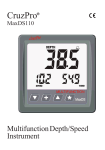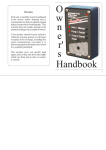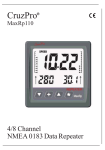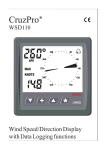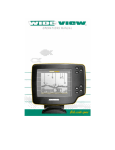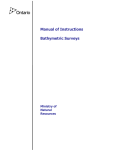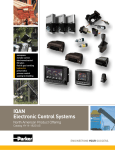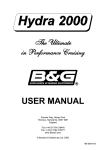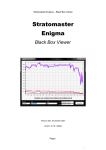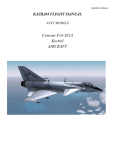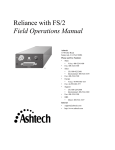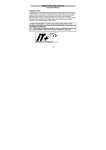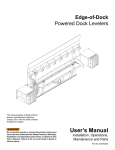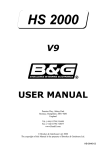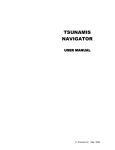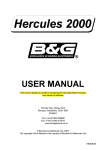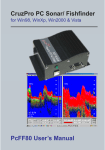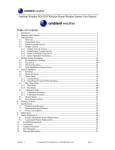Download CruzPro
Transcript
CruzPro MaxVu110 User Configurable Multifunction Instrument Page 1 Other CruzPro Products l l l l l l l l l l l l l l l l l l l l l l l l l l l l Depthsounders/w Keel Offset, Deep/Shallow/Anchor Drag Alarms PC Based DSP Fishfinder for Windows98, NT, SE,XP, 2000 Speed/Temperature/Logs Digital DC Volts Gauge/w Alarms Digital DC Volts Gauge/w Alarms for 3 Battery Banks DigitalAmpsGauge DC Volts/Amps/Amp-Hour Monitors AC Volts/Amps/Freq/kW Monitors LPG/Petrol Gas Detectors/Alarms Bilge Water Alarms/w Stainless Steel Water Sensor Intelligent Bilge Pump Controllers/w Stainless Steel Water Sensors Intelligent Windlass Controller/Chain Counters Digital Fuel Gauges & Fuel Consumption Calculator Digital Tank Level Gauges for 1 or 3 Tanks /w Separate Alarms Smart 4 step Alternator Regulator Marine Security System/w Reliable Intrusion Sensors RPM/Engine Hours/Elapsed Time Gauges/w Alarm Digital Engine Temperature Gauge/w Alarms Digital Oil Pressure Gauge/w Alarms Digital Temperature Gauges for 1 or 3 Areas /w Alarms Digital Clock/Watch/Race Timers/w 8 Alarms 8 and 16 Amp Light Dimmers / Motor Speed Controller Solar Panel Charge Controllers 6/8/9 & 20 Amps 4 & 8 Channel NMEA Combiners/RS-232 Convertors Engine/Exhaust Temp. Monitor & Digital Pyrometer NMEA 0183 Remote Data Repeater/w 4 Input Channels High Pressure Digital Hydraulic Pressure Gauge Engine Hours/Elapsed Trip Time/Engine Maintenance Alarm Gauge email: [email protected] website: www.cruzpro.com 2007 CruzPro Ltd. MaxVu110 Manual Ver. BI Made in New Zealand Page 2 Table of Contents Introduction . . . . . . . . . . . . . . . . . . . . . . . . . . . . 5 Table of Standard Data Sources . . . . . . . . . . . . 7 Installation and Wiring . . . . . . . . . . . . . . . . . . . 9 Operation of the MaxVu110 . . . . . . . . . . 13 Key Functions . . . . . . . . . . . . . . . . . . . . . . . . . . . 13 Turning Display ON/OFF . . . . . . . . . . . . . . . . . . 13 Changing and Controlling Backlight Intensity . . . . . . . 13 Selecting a Display Configuration . . . . . . . . . 13 Turning Alarms ON/OFF . . . . . . . . . . . . . . . . . 20 Setting High and Low Alarm Values . . . . . . . . . . . . . . 20 Setting/Starting Clock/Time-Of-Day Alarms/Race Timers . . 21 Calibrating a Data Source . . . . . . . . . . . . . . . . . 23 Setting Display Damping . . . . . . . . . . . . . . . . 24 Setting Units of Measure . . . . . . . . . . . . . . . . 25 Setting Tachometer Sensitivity . . . . . . . . . . . . . . . . 26 Setting Tachometer Pulley Ratio . . . . . . . . . . . . 26 Clear Trip Fuel, Trip Distance and Trip Time . . . . 26 Operation of the Windows Software . . . . . . . Software Installation . . . . . . . . . . . . . . . . . USB Driver Installation (If required) . . . . . . . . . Connecting to the MaxVu110 . . . . . . . . . . . . . Main Screen . . . . . . . . . . . . . . . . . . . . Display Configurations Area . . . . . . . . . . . . . . . . . . . Current Display Configuration Area. . . . . . . . . . . . . . . . Data Sources . . . . . . . . . . . . . . . . . . . . . . . High and Low Alarm Values . . . . . . . . . . . . . . . . . . High and Low Limit Values for Bar Charts . . . . . . . . ICONS Area . . . . . . . . . . . . . . . . . . . . . . . . . . . . Pulldown Menu Area . . . . . . . . . . . . . . . . . . . . . Files Menu . . . . . . . . . . . . . . . . . . . . . . . 27 27 28 30 30 31 31 31 32 32 33 33 33 Page 3 Edit Menu . . . . . . . . . . . . . . . . . . . . . . . View/Set Sender Curves . . . . . . . . . . . . Help Menu . . . . . . . . . . . . . . . . . . . . . . . . Selecting an NMEA Sentence to Display . . . . . . . . . Uploading and Downloading Display Configurations . . . . Appendix A Appendix B Appendix C - 34 36 38 38 40 Specifications . . . . . . . . . . . . . . . 43 Packing List . . . . . . . . . . . . . . . 45 Typical Setup . . . . . . . . . . . . . . . 46 Appendix D - Important Notes and Warnings . . . . . . . 48 (You MUST read this section carefully and completely) Appendix Appendix Appendix Appendix Appendix Appendix Appendix Appendix E F G H I J K L - Background Critical Alarm Functions . . . . . Key Function Summary . . . . . . . . . NMEA 0183 Sentences . . . . . . . . . Expansion With Optional Accessories . . . Updating the Internal Firmware . . . . . . Display Firmware Version and Serial No. . . Error Codes . . . . . . . . . . . . . . . Optional Items . . . . . . . . . . . . . . 51 53 56 62 63 63 64 65 Index - . . . . . . . . . . . . . . . . . . . . . . . . 66 Windows, WinXP, Win98, WinNT, Win2K and Vista are trademarks of Microsoft Inc. CruzPro is a trademark of CruzPro Ltd. Page 4 Introduction The MaxVu110 user-configurable multifunction instrument will simultaneously display five sets of data on three digital displays and two bar graphs. Data to be displayed can be selected from 34 different “Data Sources” such as Boat Speed, Engine RPM, Tankage Levels or NMEA 0183 data, etc. Independent high and low alarms can be set for each data source (including NMEA 0183 data). All the calibration curves and circuitry to measure the data are inside the MaxVu110 so you do not need a “Brain Box” or “Black Box”. The data being displayed, where it is displayed and the alarm limits for each display is called a “Display Configuration”. You can switch between sixteen different predefined display configurations with the front panel key buttons. The display configurations are highly flexible and any particular set of data can be directed to one the digital displays and/or one of the two bar graphs. Each of the sixteen display configurations can be edited to show the data that you want to see from the available data sources. Changes are automatically saved to a nonvolatile memory. The MaxVu110 can display up to eight separate NMEA 0183 data sentences arriving on four different NMEA 0183 inputs. You can view NMEA 0183 data such as depth, wind speed/direction, GPS bearing and distance to waypoint, exhaust gas temperature, etc. The MaxVu110 recognizes thousands of different NMEA sentences. Variable display damping (filtering) can be selected for RPM, Boat Speed, Fuel, Tank Level, Trim Angle and four of the eight NMEA 0183 inputs. You can select from five levels of backlighting and the MaxVu110 works on both 12 and 24 VDC. The internal software can be updated via the internet to add additional features as they become available. Page 5 A built-in editor enables you to change alarm levels, calibrate data sources, select different calibration curves and change display damping using the front panel keys. The MaxVu110 is also supplied with software that runs under Windows 98, WinXP, WinNT, Win2K ,Vista and Win 7 to simplify editing of the Display Configurations, Alarms, set Units of Measure and select Calibration Curves. You can create and edit custom calibration curves for Engine Temperature, Oil Pressure, Fuel and Tankage Levels and Trim Angle. Settings can be quickly uploaded to the MaxVu110 or downloaded from the MaxVu110 using either a RS232 port or USB port. Page 6 Table 1 - MaxVu110 Standard Data Sources The MaxVu110 contains built-in electronic circuitry to measure and display: 1 2 3 4 5 Engine RPM Engine Temperature (Deg F, Deg C) Engine Oil Pressure (PSI, Bars) Engine Hours Settable Downcounting Maintenance Alarm (Change engine oil or check battery water or change water maker filters, etc.). 6 7 8 Fuel Remaining (Gallons, Liters) Trip Fuel Used Total Fuel Used 9 10 11 12 Boat Speed (Knots, MPH, Km/H) Temperature #2 for Seawater, Engine Room, etc. (Deg F, Deg C) Trip Log (Km. Miles, Naut. Miles) Total Log (Km, Miles, Naut. Miles) 13 14 15 16 17 Time-of-Day Clock (12 or 24 hour format) Elapsed Trip Time Eight settable time-of-day alarms Settable Downcounting Race Timer #1 Settable Downcounting Race Timer #2 18 Battery Bank #1 Volts 19 Battery Bank #2 Volts 20 Battery Bank #3 Volts 21 Second Tank Level Display (See Note 1 - Auxiliary Input #1) 22 Third Temperature Input (See Note 1 - Auxiliary Input #1) 23 NMEA 0183 input #1A (Display NMEA Depth, Wind, GPS data, etc) 24 NMEA 0183 input #1B (Display NMEA Depth, Wind, GPS data, etc) Page 7 25 26 27 28 29 30 NMEA 0183 input #2A (Display NMEA Depth, Wind, GPS data, etc) NMEA 0183 input #2B (Display NMEA Depth, Wind, GPS data, etc) NMEA 0183 input #3A (Display NMEA Depth, Wind, GPS data, etc) NMEA 0183 input #3B (Display NMEA Depth, Wind, GPS data, etc) NMEA 0183 input #4A (Display NMEA Depth, Wind, GPS data, etc) NMEA 0183 input #4B (Display NMEA Depth, Wind, GPS data, etc) 31 Remote Hardware Data Display #1 (For future expansion options) 32 Remote Hardware Data Display #2 (For future expansion options) 33 Trim Angle (See Note 1 - Auxiliary Input #1) 34 External Backlight ON/OFF control Note 1 - Auxiliary Input #1. The Yellow #3 wire can be programmed to be: a) Additional Tankage input (Water, fuel, holding tank - See Note 3) b) Third Temperature input (See Note 4) c) Trim Angle input (See Note 2) Note2 - Engine temperature, oil pressure, trim angle and fuel senders are not supplied. Transducers to measure boat speed, sea water temperature and depth are not supplied but available separately. Note 3 - Works with any standard resistive tank sender (European or American). Sender not supplied. Note 4 - Temperature senders (such as seawater temperature, refrigerator temperature, engine room or battery temperature, etc.) not supplied but available separately in a variety of different formats. Page 8 Installation and Wiring Before starting the installation, please read this entire section first. Finger tighten the screws that mount the instrument bracket - It is not necessary or recommended to use tools. ! Drill a 2-1/8" (55mm) mounting hole where you desire to mount the instrument (Figure 1). Remove the adhesive backing protection from the bulkhead gasket and carefully align the waterproof bulkhead gasket on the back of the instrument. ! ! Connect the various wires as shown in Figures 2 and 3. Carefully check all your wiring then mount the instrument in the hole. Use only finger tension to tighten the bracket hold-down nuts ! Figure 1 - Mounting the Instrument Page 9 Figure 2 - MaxVu110 Screw Terminal Connections Page 10 Figure 3 - Cable Connections A Battery #1 12/24VDC connection (Fuse with 5 amp fuse - supplies power to the instrument). B NMEA 0183 #1A and NMEA 0183 #1B inputs (from GPS, Depth Sounder, Wind Sensor, Etc.). C NMEA 0183 #3A and NMEA 0183 #3B inputs (from GPS, Depth Sounder, Wind Sensor, Etc.) D Connect to engine temperature sender. Both American and European senders supported. E Connect to sea water temperature sensor usually located in speed/log transducer. F Connects to engine RPM sensor such as alternator tacho output or gear tooth sensor. G NMEA 0183 #2A and NMEA 0183 #2B inputs (from GPS, Depth Sounder, Wind Sensor, Etc.) H Connects to speed output from speed/log transducer. I NMEA 0183 #4A and NMEA 0183 #4B inputs (from GPS, Depth Sounder, Wind Sensor, Etc.) J Connect to signal ground from speed log, oil pressure sender, fuel sender, etc. K RS232 input from computer used for uploading and downloading new display configurations. L RS232 output to computer used for uploading and downloading new display configurations. M Battery #2 6/12/24VDC connection. N Connect to engine oil pressure sender. Both American and European senders supported. O Connect to fuel tank level sender. Both American and European senders supported. P AUX Input #1 - Connect to trim angle sender, 2nd pressure/ tank level or third temp. sender. Q Connect to a switch and +12/24VDC to remotely turn ON/OFF the instrument’s backlights. R AUX Input #2 - Not currently used - for future use. S AUX Input #3 - Not currently used - for future use. T AUX Output #1 - Not currently used - for future use. U AUX Output #2 - Not currently used - for future use. V Battery #3 6/12/24VDC connection. W AUX Output #3 - Not currently used - for future use. X Connect to battery power ground bus. Page 11 Page 12 Operation of the MaxVu110 Key Functions The t, :, s and " keys are used to select and set backlight levels, select/edit display configurations, view/set alarm values, calibrate the instrument and select engine/fuel sender types, etc. Changes are automatically saved to a nonvolatile memory. A complete summary of all the possible key functions are shown in Appendix C. Turning Display ON/OFF Press and hold the " key for five seconds to turn the MaxVu110 display OFF - the clock will keep running. Press and hold the " key for three seconds to re-enable the display. If you remove power from screw terminal “A”, the Time-Of-Day clock will have to be set again. Changing and Controlling Backlight Intensity Press the : key 1/2 second to adjust the backlight level for night viewing. Each time you press the : key for 1/2 second, the level will get brighter 1, 2, 3, 4, OFF, 1, 2, ... etc. The Red #3 wire provides external backlight ON/OFF control and this wire must be switched to +12/24V for the backlights to work. Selecting a Display Configuration Simultaneously press both the s and " keys or press both the t and " keys to cycle between the sixteen different display configurations. All sixteen display configurations are programmed at time of manufacture with the sixteen default configurations shown in Figures 5 to 21. You may change these configurations to suit your own preferences. Each time you select a new display configuration the Current Display Configuration number (in this case #1) is displayed for one second as shown in Figure 4. After one Page 13 second the display shows the data for display configuration #1 as shown in figure 5. All 16 of the factory default display configurations are shown in figures 5-20. Note that the two bar graphs can be configured to display only a single arrow as shown in figure 6 or a full bar graph as shown in figure 5. However, once selected, the same type of bar graph is displayed for all display configurations. Figures 7 through 21 all use the full bar graph method. Figure 4 - Current Display Configuration “L” Display Display #1 “R” Display Figure 5 Default display configuration 1 Engine RPM (Display #1) Boat Speed (Display #2) Depth on NMEA#2A (Display #3) Oil Pressure (“L” Display) Engine Temperature (“R” Display) Display #2 Display #3 Page 14 Figure 6 Default display configuration 2 Engine RPM Boat Speed Fuel Remaining Oil Pressure Engine Temperature Figure 7 Default display configuration 3 Engine RPM Boat Speed Sea Water Temperature Oil Pressure Engine Temperature Figure 8 Default display configuration 4 Depth (On NMEA input #2A) Boat Speed Engine RPM Oil Pressure Engine Temperature Page 15 Figure 9 Default display configuration 5 Depth (On NMEA#2A input) Boat Speed Fuel Remaining Oil Pressure Engine Temperature Figure 10 Default display configuration 6 Depth (On NMEA input #2A) Boat Speed Sea Water Temperature Oil Pressure Engine Temperature Figure 11 Default display configuration 7 Boat Speed Depth (On NMEA input #2A) Engine RPM Oil Pressure Engine Temperature Page 16 Figure 12 Default display configuration 8 Boat Speed Depth (On NMEA input #2A) Sea Water Temperature Oil Pressure Engine Temperature Figure 13 Default display configuration 9 Boat Speed Depth (On NMEA#2A input) Fuel Remaining Oil Pressure Engine Temperature Figure 14 Default display configuration 10 Engine RPM Bearing to Waypoint (GPS On NMEA #4A) Distance To Waypoint (GPS On NMEA #4B) Oil Pressure Engine Temperature Page 17 Figure 15 Default display configuration 11 Depth (On NMEA input #2A) Bearing to Waypoint (GPS On NMEA #4A) Distance To Waypoint (GPS On NMEA #4B) Oil Pressure Engine Temperature Figure 16 Default display configuration 12 Boats Speed Bearing to Waypoint (GPS On NMEA #4A) Distance To Waypoint (GPS On NMEA #4B) Oil Pressure Engine Temperature Figure 17 Default display configuration 13 Depth (On NMEA input #2A) Battery Bank #1 Volts Time of Day Trim Angle on Aux#1 Input EGT Pyrometer (On NMEA #3A) Page 18 Figure 18 Default display configuration 14 Boats Speed Wind Speed (On NMEA #1A) Wind Direction (On NMEA #1B) None Depth (ON NMEA#2A) Figure 19 Default display configuration 15 Battery Bank #1 Volts Battery Bank #2 Volts Battery Bank #3 Volts Fuel Remaining Water Tank Level (On NMEA #2B) Figure 20 Default display configuration 16 None None None None None Page 19 Turning Alarms ON/OFF To “arm” the alarms, press and hold the $ key 1/2 second. The Bell symbol will be displayed when the alarms are “armed”. To disable the alarms press and hold the % key for 1/2 second. Any press between 1/2 and 2 seconds will work. A press of less than 1/2 second or longer than 2 seconds will be ignored. Setting High and Low Alarm Values To View and/or Set the High Alarm value for any of the five current digital displays and bar charts, press and hold the $ key for ten seconds (until you hear a long beep). To View and/or Set the Low Alarm value for any of the displays press and hold the % key for ten seconds. The alarm value, display identifier (1, 2, 3, L or r) and the word “HiAL” or “LoAL” will be displayed as shown in Figure 21. Quick press the & key to select the desired display identifier (1, 2, 3, L or r). Press and hold the % and $ keys to change the alarm value. Press the & key for 1 second (until the long beep) to accept the new alarm value, save it to memory and leave the Alarm Editor mode. Figure 21 - Alarm Editor Editing the Hi alarm for display #3 To prevent confusion, the High and Low alarm values are unique for each Data Source (i.e. RPM or Fuel level, etc.). For example, if you change the high alarm value for RPM in one display configuration, then the high alarm value for RPM will automatically change for each display configuration where RPM is displayed. Be sure to read the warnings about alarms in the Important Notes and Page 20 Warnings section about which Data Sources and conditions will sound an audible alarm. Setting Clock, Time-Of-Day Alarms and Race Timers Press and hold the % and $ keys for ten seconds (until you hear a long beep) to view and/or set the clock, time-of-day alarms and Race Timer1/Race Timer2. You will see the display shown in Figure 22. The Hours will blink showing which is being changed. Press the " key to switch between changing the Hours or Minutes. Press (or hold ) the % and $ keys to change the value. Press the & key to cycle through the eight Time of Day alarms and Race Timers. Press the + key for 1 seconds when you are done to save the results to memory. Figure 22 - Clock/Alarm Editor Setting Time-Of-Day Clock Figure 23 shows what you will see when setting the Time-Of-Day alarms. These are set the same way as the clock. Press the + key for 1 seconds when you are done to save the results to memory. Figure 23 - Clock/Alarm Editor Setting the eight Time-Of-Day Alarms Page 21 The figure below shows what you will see when setting Race Timer2. The race timers are set the same way as the clock. Only the minutes can be set for the race timers. Press the + key for 1 seconds when you are done to save the results to memory. To start Race Timer 1 quick press both the % and & keys. To start Race Timer 2 quick press both the & and $ keys. You do not have to be viewing the race timers for them to work - they will work in the background. The race timers will start counting down from their assigned values and beep as each minute is counted down. When the race timers reach 10 seconds each second will be sounded off with a short beep. When the race timers reach zero you will hear a long beep. In order to prevent confusion, only one race timer can be running. Starting Race Timer 2 will stop Race Timer1 and vice-versa. Once a race timer has been started it can also be stopped the same way. Restarting the race timers will cause them to reset and start from their original values not from where they were stopped. Note: The Clock, Time-Of-Day alarms and Race Timers can also be set using the Windows software. Page 22 Calibrating a Data Source Calibrating the displayed data is possible for many of the Data Sources. Press and hold the & and " keys for ten seconds to enter the Calibration Editor (until you hear a long beep). The data source value, display identifier (1, 2, 3, L or r) and the word “CAL” will be displayed as shown in Figure 22. Quick press the & key to select the desired display identifier (1, 2, 3, L or r). Press and hold the % and $ keys to change the calibration value. Press the & key for 1 second (until the long beep) to accept the new value, save it to memory and leave the Calibration Editor mode. Figure 24 - Calibration Editor Editing the calibration for the Data Source shown on digital display #2 When calibrating the Time-Of-Day clock a Clock Calibration value between 0 and 100 (nominal value is 50 ) will be shown on Display #1 and the time of day shown on Display #3. Increase the Clock Calibration value to speed up the clock, decrease the Clock Calibration value to slow down the clock. Increasing the Clock Calibration value by one will increase the clock speed by 1 second per day. Decreasing the Clock Calibration value by one will decrease the clock speed by 1 second per day. Page 23 If the selected data source cannot be calibrated (such as data read from an NMEA 0183 string or Elapsed Trip Time) then “---” will be displayed for the Data Source value as shown here. Figure 25 - Calibration Editor Sample display when attempting to calibrate a Data Source that cannot be calibrated. Setting Display Damping It is possible to slow down how fast the numbers on the display change by adding “Display Damping” to the following data sources: RPM, Boat Speed, Fuel, Tank Level, Trim Angle, NMEA 0183 channels 2A, 2B, 3A and 3B. Filter values between 0 (No damping) and 250 (Extremely slow response) are allowed. Press and hold the % and " keys for ten seconds to enter the Display Damping Editor (until you hear a long beep). The filter value, display identifier (1, 2, 3, L or r) and the word “Filt” will be displayed as shown in Figure 26. Quick press the & key to select the desired display identifier (1, 2, 3, L or r). Press and hold the % and $ keys to change the calibration value. Press the & key for 1 second (until the long beep) to accept the new value, save it to memory and leave the Display Damping Editor mode. Page 24 If the selected data source cannot be filtered (such as Engine Hours or Elapsed Trip Time) then “---” will be displayed for the Filter value. Figure 26 - Display Damping Editor Setting the Damping Value to “7” for the Data Source shown on digital display #3 Setting Units of Measure Units of Measure are factory set to Feet, Knots, Degrees F and PSI. These can be changed using the Windows software only. It is not possible to change the Units of Measure using the front panel keys of the MaxVu110. Changing Units of Measure for one data source will change the Units of Measure for all other similar data sources (e.g. if you change from Degrees F to Degrees C for engine temperature then all other Data Sources that display temperature such as se water temperature, etc. will also be shown in Degrees C). The exception is for NMEA 0183 signals. The Units of Measure used by NMEA 0183 sentences is selected by using the appropriate data field in the NMEA sentence (See Selecting an NMEA Sentence to Display). Page 25 Setting Tachometer Sensitivity Five different values of tachometer sensitivity can be set using the Windows software or on the MaxVu110 instrument itself. Press and hold the $ and " keys for ten seconds to enter the Tachometer Sensitivity Editor (until you hear a long beep). RPM will be shown on Display #1, the sensitivity value 1 to 5 on Display #2 and the word “tACH” on Display #3 as shown in Figure 27. Quick press the % or $ key to decrease or increase the tachometer sensitivity. Press the & key for 1 second (until the long beep) to accept the new value, save it to memory and leave the Tachometer Sensitivity Editor mode. Figure 27 - Tachometer Sensitivity Setting Tachometer Sensitivity to a value of 1 to 5. Setting Tachometer Pulley Ratio The tachometer can be rough calibrated to use a pulley ratio between 1:1 to 200:1 (for geartooth sensors) in seven steps. Final fine calibration is done on the MaxVu110. Pulley Ratio cannot be set on the MaxVu110 itself and must be done using the Windows configuration software Clearing Trip Fuel , Trip Distance and Trip Time Press and hold the & key for 10 seconds (until the long beep) to clear Trip Fuel, Trip Distance and Trip Time logs to zero. Page 26 Operation of the Windows Software Software Installation Place the distribution CD into your CD/DVD drive and the install program should launch automatically. If it does not, click on “Start”, “Run” and type “D:\setup.exe” (substitute your CD ROM drive letter for “D” if your CD ROM is on another drive than “D”). Click OK and follow the instructions. Use the defaults unless you have a good reason not to. If the installation was successful, you should see: Page 27 If you connect to the MaxVu110 to your PC using a RS232 serial port then you can skip the following USB Driver Installation section and proceed directly to the “Connecting to the MaxVu110” section. USB Driver Installation If you plan to connect to the MaxVu110 with a USB cable you will first need to install the USB driver BEFORE you plug the supplied USB cable into your PC. Place the distribution CD in the CD ROM drive and navigate to the “DRIVERS” directory. Double click and run the program: HL-2303.EXE. After a few seconds you will see the following screen: Click “Next” and click “Finish” when you see the following screen: Page 28 Now plug the supplied USB/RS232 cable into the MaxVu110 instrument and your PC USB port. The first time you plug the USB cable into your PC Windows will detect the new hardware and install the correct driver. Depending on your version of Windows after a few seconds you will see a message similar to: Your USB cable is now ready to use. Page 29 Connecting to the MaxVu110 Connect the MaxVu110 to your PC using either a RS232 cable or the supplied USB cable (See USB Driver Installation FIRST). The Windows software will look for the MaxVu110 instrument when you wish to upload or download information to or from the instrument. Main Screen The Main Screen is divided into 4 areas: Pulldown Menus, Display Configurations, Data for Current Display Configuration and an ICONS area. Pulldown Menu Area Display Configurations Area Current Display Configuration Area ICONS Area Page 30 Display Configurations Area The data being displayed, where it is displayed and the alarm limits for each display is called a “Display Configuration”. The Display Configurations Area shows 16 buttons numbered 1 to 16 corresponding to each of the 16 possible display configurations. When you click on one of the 16 buttons all the information in the “Current Display Configuration” area and the “ICONS” area will be updated to show the correct information for that Display Configuration. In addition to the 16 display configuration buttons, there are 5 buttons that will clear or set all the icons for the current display configuration or completely clear both the current display configuration and all the icons for the current display configuration. The two remaining buttons in the Display Configuration area are used to upload display configurations to the MaxVu110 and download display configurations from the MaxVu110 (See “Uploading and Downloading Display Configurations”). Current Display Configuration Area Data Sources: All the information that specifies what data sources to display in each of the three digital displays and the two bar charts, the alarm limits and the upper and lower bar chart limits are defined in the Current Display Configuration area. Each of the three digital displays and two bar charts show what Data Source is going to be shown on the MaxVu110 LCD. Clicking the % button in one of these areas results in a pulldown menu listing all the Data Source options available for that display as shown below. You can scroll through the list of up to 34 different Data Sources and select the item you wish to see. Page 31 High and Low Alarm Values: The High and Low alarm values assigned to the data source for each of the five displays (1, 2, 3, L, R) are shown in the Current Display Configuration area with a “change” box next to each. Clicking the “Change” box allows you to change the High and Low alarm limits as shown below. Be sure to read the warnings about alarms in the Important Notes and Warnings section about which Data Sources and conditions will sound an audible alarm. High and Low Limit Values for Bar Charts: Similarly the High and Low Limit values of the two bar charts are shown in the Current Display Configuration area along with “Change” boxes. Clicking on the “Change” box allows you to change the High and Low Limit values for the two bar charts. The high limit is the value that displays at the top of the bar chart and the low limit is the value that displays at the bottom of the bar chart. A data source with a value equal to or greater than the High Limit is shown here on the bar chart. A data source with a value between the Low Limit and High Limit will be displayed in this area of the bar chart. A data source with a value equal to or less than the Low Limit is shown here on the bar chart. Selecting the High and Low Limit values appropriately allows you to scale the data or “zoom” into the area of interest to you. For example if you direct the battery voltage of a 12V battery to one of the bar charts you can set the Low Limit value at 11.8 V and the High Limit value to 12.2V providing an expanded scale for battery voltage. The High and Low Limit values are completely independent of the high and low alarm limits. Page 32 ICONS Area Icons are words or symbols like the word “RPM” or “FUEL” that help remind you what data is being displayed. The ICON area contains numerous checkboxes - one for each possible display icon. Checking a box will cause that icon to be “On”. Unchecking the box will clear that icon from the display. The icons are not specifically tied to any data source. You have the freedom to check or uncheck any or all the icons you want. Each of the 16 different display configurations has its own set of icons that you can set or clear. Pulldown Menu Area There are standard Windows pulldown menus to save/recall files, edit various parameters such as Units of Measure, select and edit sender calibration curves and set the communications port to talk to the MaxVu110. Clicking on some pulldown menus can result in a second pulldown menu being displayed which may offer additional choices. Files Menu: The Files menu shown below enables you to save and recall complete sets of Display Configurations along with the associated High and Low Alarm settings, High and Low bar chart limits, Icons, Units of Measure selections and other data such as Calibration Curves. Clicking “Save” will save the current set of display configurations into the default file which is loaded when the program starts. Clicking “Save As” will enable you to save the current set of display configurations into a new named file for later recall using the “Open” menu item. Clicking on “New” will clear the current display configurations to the factory defaults. Page 33 Edit Menu: The Edit menu is where you make changes to the Units of Measure (such as Degrees F or C), select 12 or 24 hour time format, select from two different bar graph formats, set display damping for different Data Sources and select/create sender calibration curves, etc. A summary of the Edit Menu choices are shown here: Page 34 Page 35 View/Set Sender Curves: The Edit- View/Set Sender Curves menu is where you select sender calibration curves for Engine Temperature, Fuel, Oil Pressure, Optional Trim Angle and Optional Second Tank Level senders. For each data source there are a number of sender options to select from using the pull down menus. There is also an option to select a User Defined calibration curve. Click on one of the five userdefinable sender buttons and create your own calibration curve using the built-in editor. This is very useful if your sender is not listed or if you have odd shaped tanks but still need an accurate display. Page 36 You can use the “View Graph” command to see a plot of the User Defined sender display as a function of sender resistance as shown in the graph below. Page 37 Help Menu: Click on the Help Menu to see the version number of the Windows software, the instrument internal firmware version and serial number. Selecting an NMEA Sentence to Display The MaxVu110 can display up to eight different sets of NMEA 0183 data coming in on one of the four NMEA 0183 compatible input channels (up to two different sentences per data line). The selected data can be displayed on one of three digital displays or one of the bar charts. The NMEA data to be displayed is selected on the “Current Configuration” screen using the pull down menus. When you click on one of the eight possible input channels (#1A to #4B) another pull down menu lets you select the NMEA 0183 string to search for as shown here: Page 38 You can select from 48 different “Talker ID’s” and 78 different sentence “Formatters”. You must also specify the correct data field to display by counting the number of commas. For example, a typical NMEA 0183 depth sentence output by many depth sounders is the $SDDBT sentence shown here: $SDDBT,015.7,f,004.8,M,002.6,F*0D The first two characters after the $ symbol “SD” (Sounder Depth) is called the Talker ID and the next three characters “DBT” (Depth Below Transducer) is called the Sentence Formatter. The complete list of NMEA 0183 Talker ID codes and Sentence Formatters is shown in Appendix F along with some limitations of what can and cannot be displayed on the MaxVu110. In the above sample NMEA sentence the first field “015.7” is located after the first comma and contains the depth in Feet. The second field “004.8” is located after the third comma and contains the depth in Meters. By selecting the appropriate field and counting commas we can display depth in Feet, Meters or Fathoms on the MaxVu110. Page 39 Uploading and Downloading Display Configurations To upload and download display configuration data to and from the MaxVu110 instrument you must connect it to your PC using either the RS232 serial connector or to a USB port using the supplied RS232/USB converter. Switch off the power to the MaxVu110 “A” terminal and click the “Upload Display Configurations to MaxVu110” box or the “Download Display Configurations From MaxVu110” box in the display configurations area of the Windows software. Click here to send data to the MaxVu110 Click here to get data from the MaxVu110 You will be shown a warning box and presented with the following choices when uploading data: Uncheck the items that you do NOT want to transfer to the MaxVu110 and click CONTINUE. Page 40 When downloading data from the MaxVu110 you will be shown a slightly different warning box . Uncheck the items that you do NOT want to transfer from the MaxVu110 to the PC and click CONTINUE. If this is the first time that you have transferred data between the MaxVu110 and the PC you will be asked which communications port to use to connect to the MaxVu110: Select the port that connects to the MaxVu110 and the following information box is displayed while the PC tries to find the MaxVu110 instrument: Switch ON power to the MaxVu110 instrument and a progress screen is displayed while the data is being transferred between the instrument and the PC. Page 41 Progress screen displayed while data is being transferred between MaxVu110 and PC. If you do not know which communications port the MaxVu110 is connected to you can use the Windows Device Manager to show you the hardware configuration of the COM ports. Page 42 Appendix A - Specifications Power supply: 12/24 VDC (9.5 to 33.0), 0.10 A to 0.15 A Operating temperature: 32 to 122 F ( 0 to 50 C) Size: 4.3" x 4.3” x 3.5” deep (110 x 110 x 89 mm). Display: LCD, 3 digital, 2 bar charts, 16 different configurations Backlighting: 5 levels (including OFF), plus external backlight On/Off control. Alarms: Individual high and low alarms for each of 5 displays Engine Maintenance Alarm (Change oil, filters, etc.) 8 Time of Day alarms (Fax & radio schedules, etc.) Data Sources/Inputs: Battery voltage #1 Battery voltage #2 Battery voltage #3 Boat speed Clock (12/24 hour format) Engine Hours Engine oil pressure Engine RPM Engine temperature (Temperature #1) Fuel tank level (Tank #1) Maintenance Alarm Sea water temperature (Temperature #2) NMEA 0183 serial data input lines (8 channels) Programmable auxiliary input to measure Tank #2 or Trim Angle Race Timers (2) Temperature #3 Time of Day Alarms (8) Trip Fuel Used Total Fuel Used Page 43 Trip Log Total Log Trip Time Outputs: External alarm output. Memory: Nonvolatile memory for alarms, display configurations, calibrations, backlight levels, etc. Calibration Curves: 25 curves for Engine Temperature, Oil Pressure, Fuel Level, Optional Trim Angle and Optional 2n’d tank Level, including five user definable calibration curves. Page 44 Appendix B - Packing List The MaxVu110 package is supplied with the following items: 1) 2) 3) 4) 5) 6) MaxVu110 instrument with DB9 RS232 connector. Dust/rain cover. Closed cell foam waterproof bulkhead gasket (adhesive one side). RS232/USB converter to plug into PC USB port. Printed user manual. CD with MaxVu110 Windows software for Win98, Win NT, Win2K, WinXP, Vista, Win 7 and USB drivers. Please check “README.TXT” file for the latest updates and also check on our website “www.cruzpro.com” for the latest version of the software and user manual. 7) Warranty card. Page 45 Appendix C - Typical Setup Page 46 Page 47 Appendix D - Important Notes and Warnings 1) The NMEA 0183 serial data output from Other CruzPro instruments can be sent to the MaxVu110 to display additional functions on the MaxVu110 display such as: a) Extra water and fuel tanks b) Battery charge remaining, battery amps c) Exhaust gas pyrometers d) Rudder Angle e) Refrigerator, freezer, bait tank, room temperatures, etc. f) AC volts, frequency, amps, Kilowatts 2) The CruzPro NC20/4 and NC20/8 NMEA 0183 combiners can be used to add additional NMEA 0183 input lines to the MaxVu110 beyond the 4 lines already contained in the MaxVu110. This way you can expand the number of NMEA 0183 instrument lines from 4 up to a maximum of 32. 3) The front of the MaxVu110 can get splashed. The back is not sealed and must be protected from water. 4) The nonvolatile memory in the MaxVu110 will retain data for a minimum of 10 years without power. 5) Lines connecting to Battery #1, #2 and #3 should be protected from shorts by placing a 5 amp fuse near the battery side of the connection. The Battery #3 input line is used to run the engine hours log and engine maintenance timer and should be connected to the ignition line. 6) The factory default for the Engine Maintenance Alarm value is 200 hours and can only be changed using the Windows Software. When the Engine Maintenance Alarm value has counted down to zero the Engine Maintenance Alarm will sound and the value will then restart from the original setting (i.e. 200 hours or whatever you selected.) If the alarm value is changed using the Windows Software, the new value will be used when the existing alarm value has finished counting down to 0 hours. Page 48 7) If you want an alarm to sound for a particular Data Source: a) The alarms must be “armed” (i.e. the Bell symbol must be lit). b) The Data Source value must fall outside the Low or High Alarm limits. c) Only the following Data Sources will activate the alarm: 1) Data Sources being viewed on the display (fast alarm beep) 2) Critical background alarm functions (See list in Appendix E). 8) The displayed value will show “----” or “---” if that Data Source cannot be displayed or modified. For example - while you can “Calibrate” engine temperature you cannot “Calibrate” the total log or “Calibrate” a NMEA Data Source. While you can change “Display Damping” on Boat Speed or “Battery Voltage” fluctuations, you cannot change “Display Damping” on the total log. “---” or “---” will be also be shown if the displayed number is larger than will fit on the display (e.g. the four digit number 1734 will not fit on 3 digit display). 9) The Auxiliary input #1 cannot be used for more than one function at a time (e.g. Optional Tank Level #2 or Optional Trim Angle Display but not BOTH). 10) Calibration curves are NOT overwritten when “New” is selected off the File Menu. All Calibration Curve data is retained. Calibration Curves can only be uploaded to the MaxVu110 from the PC, they cannot be downloaded to the PC from the MaxVu110 or edited on the MaxVu110. 11) The default Units of Measure are Feet, Knots, Nautical Miles, degrees Fahrenheit and PSI. Units of Measure can only be changed using the Windows software. Once a unit of measure is selected it will be used for all Data Sources using that unit (i.e. deg F for all temperature displays). Tankage is unitless - i.e. the displayed units for fuel are the same for which the tank was calibrated (gallons if calibrated in gallons, liters if calibrated in liters, etc.). 12) When Units of Measure are changed, the alarm values are not modified. You must set the Units of Measure first, then set the alarm values or change alarms values manually after you change the Units of Measure. 13) NMEA channels 2A, 2B, 3A and 3B can have display damping (filtering). Assign NMEA 0183 sentences that might require display damping to these channels (i.e. depth, wind speed, wind direction, etc.). Page 49 14) Turning Power ON/OFF. The MaxVu110 draws very little power and is intended to have power ON at all times. Press and hold the " key to turn the MaxVu110 display OFF. The clock will keep running. Press and hold the " key again to enable the display. The Time-Of-Day clock will have to be set again if you remove power to the MaxVu110 “A” terminal but all other data is saved to a nonvolatile memory and not lost. 15) NMEA 0183 channel 2A is monitored in the background as one of the “Critical Alarm” functions (See list in Appendix E). You should assign an important NMEA sentence to this channel such as Depth. If depth is connected to another NMEA channel it will not be monitored in the background. Depth will still be monitored if it is being viewed on the current display configuration however. 16) After settings are changed it can take up to 30 seconds to save the data to the nonvolatile memory. If power is removed from the MaxVu110 during this time the changes may not be saved to memory and the older settings will be used when power is reapplied. 17) Both High and Low alarms for NMEA 0183 data can only be set in full units (i.e. full Degrees not tenths of a Degree, etc.). 18) When using the t and s keys to change a value, holding them down will cause the value to scroll fast after three seconds and very fast after ten seconds. 19) Engine Hours and the Maintenance Alarm only run when the ignition line is On. Battery #3 is used to determine if the ignition is On so wire Battery #3 to the ignition line. 20) When creating User defined calibration curves for Fuel/Tanks, Oil Pressure, and Engine Temperature it is important that the resistance and displayed values change between each of the 32 calibration points and that the curves either rise or fall but do not double back (e.g. start to rise then fall or vice-versa). Page 50 Appendix E - Critical Background Alarm Functions In addition to sounding the alarms for the functions currently being displayed, the MaxView110 always monitors the following “Critical” functions if the alarms are armed. Alarm Code Priority Source # Function (See Table of Standard Data Sources, Page 7) 1 2 3 4 5 6 7 8 9 10 11 25 2 3 1 6 18 19 20 9 15 5 Depth (Must be programmed on NMEA channel 2A ! ) Engine Temperature Oil Pressure RPM Fuel Battery #1 Volts Battery #2 Volts Battery #3 Volts Boat Speed Time-Of-Day alarms (Up to 8 different) Engine Maintenance alarm If one of these critical functions go outside the alarm limits a slow alarm signal will sound and the alarm bell icon will blink. Quick press the " key to silence the alarm and view which alarm is breached. The display will vary depending on the function as shown in the following examples. Quick press the " key again to view the previous display configuration. The alarm bell icon will continue to blink until you disarm the alarms. If multiple critical alarms are breached the one with the highest priority will be displayed. The critical alarm function and value stay in memory until cleared. You can continue to toggle between viewing the critical alarm function display and the current display configuration. Once the alarms have been disabled the critical alarm function memory is cleared and viewing is disabled. Alarm Source # 25 - Depth Page 51 Sample Critical Alarm Displays Alarm Source # 02 Engine Temperature Alarm Source # 20 Battery #3 Volts Alarm Source # 15 Time-Of-Day Page 52 Appendix F - Key Function Summary In normal display mode Keys Secs Function % ' $ ' ' 0.1 0.1 0.1 % & & $ & ' 0.1 0.1 0.1 Scroll DOWN display configurations Scroll UP display configurations Toggle between view Critical Alarms screen and view current display configuration . Start/Stop Race Timer #1 Start/Stop Race Timer #2 Display Version and Serial Number for 5 seconds & 0.5 0.5 0.5 Disable Alarms (Turns off BELL symbol) Scroll UP through 5 backlight levels Enable alarms (Turns on BELL symbol) 5 Turn Power OFF/ON (Disable/Enable Display) 10 10 10 10 10 10 10 Enter “Set Low Alarm Values” Mode Clear Trip Fuel, Trip Distance and Trip Time Enter “Set High Alarm Values” Mode Enter “Set Display Damping” Mode Enter “Calibrate Display” Mode Enter “Set Tachometer Sensitivity” Mode Enter “Set Time-Of-Day/Alarms/Race Timer” Mode % $ ' % & $ % & % ' ' $ ' $ Page 53 In “Set Low/High Alarm Values” Mode Keys Secs & 0.1 0.1 0.1 1.0 % $ & Function Scroll through Display Number (1, 2, 3, L, R) Decrease displayed reading Increase displayed reading Save new calibration value(s) to memory In “Set Display Damping” Mode Key Presses & % $ & Sec. Function 0.1 0.1 0.1 1.0 Scroll through Display Number (1, 2, 3, L, R) Decrease selected display damping Increase selected display damping Save new value(s) to nonvolatile memory In “Calibrate Displays” Mode Keys Secs & % $ & 0.1 0.1 0.1 1.0 Function Scroll through Display Number (1, 2, 3, L, R) Decrease displayed reading Increase displayed reading Save new calibration value(s) to memory Page 54 In “Set Tachometer Sensitivity” Mode Keys Secs % Function 0.1 Decrease sensitivity 0.1 Increase sensitivity 1.0 Save new calibration value to memory $ & In “Set Time-Of-Day/Alarms/Race Timer ” Mode Keys Secs & ' % $ & 0.1 0.1 0.1 0.1 1.0 Function Select Time-Of-Day, Alarm1, Alarm2, etc. Switch between setting Hours and Minutes Decrease value Increase value Save new value(s) to memory Page 55 Appendix G - NMEA 0183 search string handling Each NMEA input #1-4 can be programmed to search for two different NMEA 0183 strings. Each NMEA search string is identified with a one digit “Talker” index which point to a talker identifier such as “GP” for GPS, a one digit “Search String” index which points to a 3 character search string such as “RMC” and a one digit “Comma Counter”. The talker index, identifier and comma counter are stored as part of the Display Configuration. Limitations on NMEA string decoding: a) Numbers larger than 9999 will display as “----” on a 4 digit display b) Numbers larger than 999 will display as “---” on a 3 digit display c) Negative numbers smaller than (less than) -999 will display as “----” on a 4 digit display d) Negative numbers smaller than (less than) -99 will display as “---” on a 3 digit display f) The bar charts will display both positive and negative NMEA 0183 numbers as positive. Talker Index Talker ID Code 0 1 2 3 4 5 6 7 8 9 10 11 12 None - not used AG Autopilot - General AP Autopilot - Magnetic CC Computer - Programmed Calculator (outdated) CD Communications - Digital Selective Calling (DSC) CM Computer - Memory Data (outdated) CR Data Receiver CS Communications - Satellite CT Communications - Radio-Telephone (MF/HF) CV Communications - Radio-Telephone (VHF) CX Communications - Scanning Receiver DE DECCA Navigation (outdated) DF Direction Finder Page 56 13 14 15 16 17 18 19 20 21 22 23 24 25 26 27 28 29 30 31 32 33 34 35 36 37 38 39 40 41 42 43 44 45 46 47 EC EP ER GP HC HE HN II IN LA LC MP OM OS RA SD SN SS TI TR VD VM VW WI YC YD YF YL YP YR YT YV YX ZA ZC Electronic Chart Display & Information System (ECDIS) Emergency Position Indicating Beacon (EPIRB) Engine Room Monitoring Systems Global Positioning System (GPS) Heading - Magnetic Compass Heading - North Seeking Gyro Heading - Non North Seeking Gyro Integrated Instrumentation Integrated Navigation Loran A (outdated) Loran C Microwave Positioning System (outdated) OMEGA Navigation System (outdated) Distress Alarm System (outdated) RADAR and/or ARPA Sounder, Depth Electronic Positioning System, other/general Sounder, Scanning Turn Rate Indicator TRANSIT Navigation System Velocity Sensor, Doppler, other/general Velocity Sensor, Speed Log, Water, Magnetic Velocity Sensor, Speed Log, Water, Mechanical Weather Instruments Transducer - Temperature (outdated) Transducer - Displacement, Angular or Linear (outdated) Transducer - Frequency (outdated) Transducer - Level (outdated) Transducer - Pressure (outdated) Transducer - Flow Rate (outdated) Transducer - Tachometer (outdated) Transducer - Volume (outdated) Transducer Timekeeper - Atomic Clock Timekeeper - Chronometer Page 57 48 49 String Index 0 1 2 3 4 5 6 7 8 9 10 11 12 13 14 15 16 17 18 19 20 21 22 23 24 25 26 27 ZQ Timekeeper - Quartz ZV Timekeeper - Radio Update, WWV or WWVH Sentence Formatter None - not used AAM - Waypoint Arrival Alarm ALM - GPS Almanac Data APA - Autopilot Sentence “A” APB - Autopilot Sentence “B” ASD - Autopilot System Data BEC - Bearing & Distance to Waypoint - Dead Reckoning BOD - Bearing - Waypoint to Waypoint BWC - Brg and Dist. to Wypt, Lat., N/S, Long.,E/W,UTC, Status BWR - Brg and Dist. to Wypt,Rhumb Line, Lat, N/S, Long,E/ W,UTC,Status BWW - Bearing - Waypoint to Waypoint DBK - Depth Below Keel DBS - Depth Below Surface DBT - Depth below transducer DCN - Decca Position (obsolete) DPT - Depth DRU - Dual Doppler Auxilary Data DSC - Digital Selective Calling Information DSE - Extended DSC DSI - DSC Transponder Initiate DSR - DSC Transponder Response DTM - Datum Reference FSI - Frequency Set Information GBS - GPS Satellite Fault Detection GDA Dead Reckoning Position GGA - Global Positioning System Fix Data, Time, Position and fix GLA - Loran-C Positions GLC - Geographic Position, Loran-C Page 58 28 29 30 31 32 33 34 35 36 37 38 39 40 41 42 43 44 45 46 47 48 49 50 51 52 53 54 55 56 57 58 59 60 61 GLL - Geographic Position - Latitude/Longitude GNS - GNSS fixed data GOA - OMEGA Positions GRS - GNSS Range Residual GSA - GPS DOP and active satellites GST - GNSS Pseudorange Error Statistics GSV - Satellites in view GTD - Geographic Location in Time Differences GXA - TRANSIT Pos.,Lat./Long.,Loc/time of TRANSIT fix at wypt (obs.) HCC - Compass Heading HCD - Heading and Deviation HDG - Heading - Deviation & Variation HDM - Heading - Magnetic HDT - Heading - True HSC - Heading Steering Command HVD - Magnetic Variation, Automatic HVM - Magnetic Variation, Manually Set IMA - Vessel Identification LCD - Loran-C Signal Data MDA - Standard Meteorological Composite MHU - Humidity MMB - Barometer MSK - MSK Receiver Interface (for DGPS Beacon Receivers) MSS - MSK Receiver Signal Status MTW - Water Temperature MWD - Wind Direction & Speed MWV - Wind Speed and Angle OLN - Omega Lane Numbers (obsolete) OSD - Own Ship Data ROO - Waypoints in active route RMA - Recommended Minimum Navigation Information RMB - Recommended Minimum Navigation Information RMC - Recommended Minimum Navigation Information ROT - Rate Of Turn Page 59 62 63 64 65 66 67 68 69 70 71 72 73 74 75 76 77 78 79 80 81 82 83 84 85 86 87 88 89 90 91 92 93 94 95 96 RPM - Revolutions RSA - Rudder Sensor Angle RSD - RADAR System Data RTE - Routes SFI - Scanning Frequency Information SNU - Loran - C SNR Status STC - Time Constant STN - Multiple Data ID STR - Tracking Reference SYS - Hybrid System Configuration TEC - TRANSIT Satellite Error Code & Doppler Count TEP - TRANSIT Satellite Predicted Elevation TGA - TRANSIT Satellite Antenna & Geoidal Heights TIF - TRANSIT Satellite Initial Flag TLL - Target latitude and longitude TRF - TRANSIT Fix Data (obsolete) TRP - TRANSIT Satellite Predicted Direction of Rise TRS - TRANSIT Satellite Operating Status TTM - Tracked Target Message VBW - Dual Ground/Water Speed VDC - Current at Selected Depth VDR - Set and Drift VHW - Water speed and heading VLW - Distance Traveled through Water VPE - Speed, Dead Reckoning Parallel to True Wind VPW - Speed - Measured Parallel to Wind VTA - Actual Track VTG - Track made good and Ground speed VTI - Intended Track VWE - Wind Track Efficiency VWR - Relative Wind Speed and Angle VWT - True Wind Speed and Angle WCV - Waypoint Closure Velocity WDC - Distance to Waypoint - Great Circle WDR - Distance to Waypoint - Rhumb Line Page 60 97 98 99 100 101 102 103 104 105 106 107 108 109 110 111 112 113 114 115 116 117 118 119 120 WFM - Route Following Mode WNC - Distance - Waypoint to Waypoint WNR - Waypoint-To-Waypoint Distance, Rhumb Line WPL - Waypoint Location XDR - Transducer Measurements XTE - Cross-Track Error, Measured XTR - Cross Track Error - Dead Reckoning YWP - Water Propagation Speed YWS - Water Profile ZAA - Timer, Elapsed/Estimated ZCD - Timer ZDA - Time & Date - UTC, day, month, year and local time zone ZDL - Time and Distance to Variable Point ZEV - Event Timer ZFI - Elapsed Time from Point-Of-Interest ZFO - UTC & Time from origin Waypoint ZLZ - Time of Day ZPI - Arrival Time at Point-of-Interest ZTA - Estimated Time Of Arrival at Waypoint ZTE - Estimated Time to Even/Point-Of-Interest ZTG - UTC & Time to Destination Waypoint ZTI - Estimated Time to Even/Point-Of-Interest ZWP - Arrival Time at Waypoint ZZU - Time, UTC Page 61 Appendix H - Expansion With Optional Accessories A generous number of spare input and output lines are provided to enable additional connections with external hardware in the future. At this time the following optional accessories are under consideration: 1) 2) 3) 4) 5) Chain Counter Data Logger NMEA 0183 Output Alarm Fault Log Security Alarm Your suggestions for additional accessories are welcomed. Please email suggestions to [email protected]. Page 62 Appendix I - Updating the Internal Firmware The internal software that runs the MaxVu110 instrument (firmware) can be updated via the USB connector or RS232 serial port as new versions become available. Each firmware update is supplied with complete instructions. Be sure to return the MaxVu110 registration card and/or send your contact details to [email protected] to insure that you will be informed of new updates as soon as they become available. Your suggestions for improvements and new features are welcomed. Please email suggestions to [email protected]. Appendix J - Display Firmware Ver. and Serial Number Quick press both the & and ' keys to display the current Firmware Version and the product Serial Number for five seconds. Page 63 Appendix K - Error Codes The internal software that runs the MaxVu110 instrument can detect and display some software and hardware errors. A listing of those error codes and their meaning as shown below. 0 Contents of internal nonvolatile memory are corrupted and factory defaults are being used. Please check and set/reset all alarm values, etc. 1 Unable to communicate with micro U101 - contact dealer 2 Unable to communicate with micro U201 - contact dealer 3 Unable to communicate with micro U301 - contact dealer 4 Unable to communicate with micro U401 - contact dealer 5 Contents of nonvolatile memory corrupted and factory defaults are being used. Please check and set/reset Engine Hours, Maintenance Alarm, Total Log and Total Fuel used. 6 Supply voltage below the minimum 11.2 VDC required to update Engine hours, logs, fuel used, etc. data to the nonvolatile memory. Check power. 7 Unable to program or read nonvolatile memory - contact dealer. 8 Error reading Current Configuration Data from nonvolatile memory. Contact dealer if unable to reprogram. 9 Not used 10 Not used 11 Not used 12 Error reading Engine Hours and logs from nonvolatile memory - contact dealer. 13. Activation code error - contact dealer. Page 64 Appendix L - Optional Items A number of different transducer options are available for the MaxVu110: Depth Transducer Options: 1) ATB120A - 450 ft bronze thru-hull ACTIVE NMEA 0183 transducer. 2) ATB120B - 1000 foot bronze thru-hull ACTIVE depth NMEA 0183 transducer. 3) ATT120A - 450 foot transom mount ACTIVE depth NMEA 0183 transducer. 4) ATT120B - 1000 foot transom mount ACTIVE depth NMEA 0183 transducer. 5) ATU120A 450 foot thru-hull mount ACTIVE depth NMEA 0183 transducer. 6) ATU120B 1000 foot thru-hull mount ACTIVE depth NMEA 0183 transducer. Speed/Temperature Transducer Options: 1) THST-2 Retractable Plastic Thru-Hull Speed/Temp Transducer with 30' cable and 5 pin Fuji connector. 2) THST-3 Retractable Bronze Thru-Hull Speed/Temp Transducer with 30' cable & plug with 5 pin Fuji connector. 3) TMST-2 Transom Mount Speed/Temp Transducer with 25' cable with 5 pin Fuji connector. Temperature Transducer Options: 1) THT-1 Bronze Thru-Hull Water Temp Transducer with 30' cable. 2) TMT-1 Plastic Transom water Temp with 30' cable. 3) BOL-1 Bolt-On temperature sensor with 30’ cable (suitable for bolting onto items such as batteries or into the engine room). Page 65 Index A Alarm 3, 20, 32, 33, 43, 57 alarm 6, 13, 31, 32, 44, 49 Alarm Code 51 Alarms 20, 53 armed 49 B background alarm 49 Backlight 8, 13 backlight 13 backlights 11 bar chart 20, 31, 32, 33, 38, 43, 56 bar graph 5, 14, 34 C Calibrate 3, 23, 44 calibrate 5, 6, 13, 24, 33, 36, 44 Calibrating the Time-Of-Day clock 23 Calibration curves 49 Clearing Trip Fuel and Trip Distance Logs 26 Clock 21 Clock Calibration 23 crictical functions 51 Critical Alarm Displays 52 Critical Background Alarm 51 Curve 6, 33, 36, 44 curve 5, 6, 34, 36 D Damping 3, 24, 25, 53, 54 damping 5, 6, 34 Data Source 3, 5, 7, 23, 24, 25, 31, 34, 49 data source 6, 24, 25, 32, 33, 36 Data Sources 43, 49 Display Configuration 3, 13, 56 Page 66 display configuration 11, 13, 14 E Edit Menu 4, 34 engine hours log 48 Engine Maintenance Alarm 48 engine maintenance timer 48 Error Codes 64 errors 64 F factory default 48 fast alarm 49 Firmware Version and Serial Number 63 fuse 48 H Hours and Minutes 55 I ICON 3, 30, 33 Icon 33 icon 31, 33 Important Notes and Warnings 48 K Key Functions 3, 13 key functions 13 N NMEA 4, 5, 7, 14, 24, 25, 56, 68 NMEA 0183 48, 49 non-volatile memory 48 nonvolatile 54 Notes and Warnings 48 O ON/OFF 13 Page 67 P Power ON/OFF 13 Pulldown Menu 3, 33 pulldown menu 31, 33 R Race Timers 21, 22 S scroll fast 50 Serial Number 63 Setting Tachometer Sensitivity 26 Specifications 43 start Race Timer 22 T Tachometer Pulley Ratio 26 Tachometer Sensitivity 55 Time-Of-Day 21, 55 Time-Of-Day Alarms 21 trademark 4 Turn Power OFF/ON 53 Turning Power ON/OFF 13, 50 U Units of Measure 3, 6, 25, 26, 33, 34, 49 USB 3, 6, 28, 29 W Warnings 48 Page 68