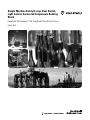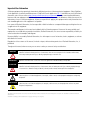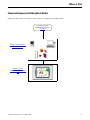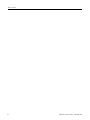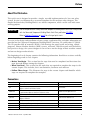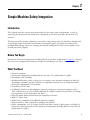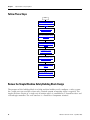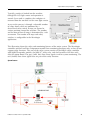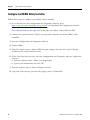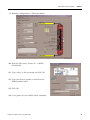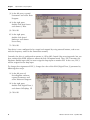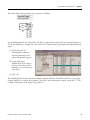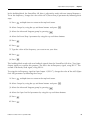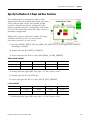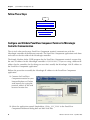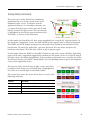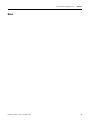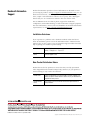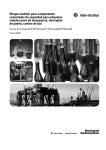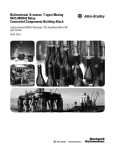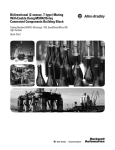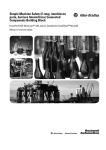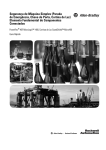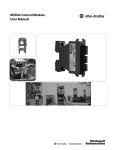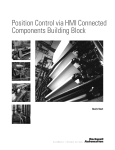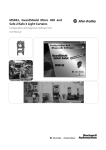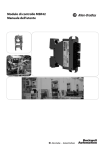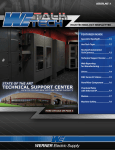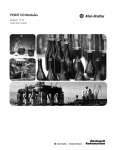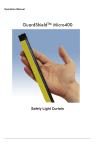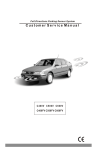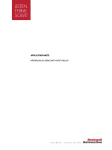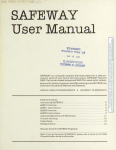Download E-stop, Door Switch - Rockwell Automation
Transcript
Simple Machine Safety (E-stop, Door Switch, Light Curtain) Connected Components Building Block PowerFlex® 40P, MicroLogix™ 1400, GuardShield™ Micro400 Light Curtains Quick Start Important User Information Solid state equipment has operational characteristics differing from those of electromechanical equipment. Safety Guidelines for the Application, Installation and Maintenance of Solid State Controls (publication SGI-1.1 available from your local Rockwell Automation sales office or online at http://www.rockwellautomation.com/literature/) describes some important differences between solid state equipment and hard-wired electromechanical devices. Because of this difference, and also because of the wide variety of uses for solid state equipment, all persons responsible for applying this equipment must satisfy themselves that each intended application of this equipment is acceptable. In no event will Rockwell Automation, Inc. be responsible or liable for indirect or consequential damages resulting from the use or application of this equipment. The examples and diagrams in this manual are included solely for illustrative purposes. Because of the many variables and requirements associated with any particular installation, Rockwell Automation, Inc. cannot assume responsibility or liability for actual use based on the examples and diagrams. No patent liability is assumed by Rockwell Automation, Inc. with respect to use of information, circuits, equipment, or software described in this manual. Reproduction of the contents of this manual, in whole or in part, without written permission of Rockwell Automation, Inc., is prohibited. Throughout this manual, when necessary, we use notes to make you aware of safety considerations. WARNING Identifies information about practices or circumstances that can cause an explosion in a hazardous environment, which may lead to personal injury or death, property damage, or economic loss. IMPORTANT Identifies information that is critical for successful application and understanding of the product. ATTENTION Identifies information about practices or circumstances that can lead to personal injury or death, property damage, or economic loss. Attentions help you identify a hazard, avoid a hazard, and recognize the consequence SHOCK HAZARD Labels may be on or inside the equipment, for example, a drive or motor, to alert people that dangerous voltage may be present. BURN HAZARD Labels may be on or inside the equipment, for example, a drive or motor, to alert people that surfaces may reach dangerous temperatures. Allen-Bradley, Rockwell Automation, TechConnect, PowerFlex, MicroLogix, PanelView, DriveTools, DriveGuard, DriveExplorer, SensaGuard, and GuardShield are trademarks of Rockwell Automation, Inc. Trademarks not belonging to Rockwell Automation are property of their respective companies. Where to Start Connected Components Building Block Outline Follow the path below to complete your connected components building block. Connected Components Building Blocks, publication CC-QS001 Chapter 1 Simple Machine Safety Integration Chapter 2 System Validation and Application Tips 3Publication CC-QS011A-EN-P - September 2009 3 Where to Start 4 Publication CC-QS011A-EN-P - September 2009 Table of Contents Preface About This Publication . . . . . . . . . . . . . . . . . . . . . . . . . . . . . 7 Conventions . . . . . . . . . . . . . . . . . . . . . . . . . . . . . . . . . . . . . 7 Additional Resources. . . . . . . . . . . . . . . . . . . . . . . . . . . . . . . 8 Chapter 1 Simple Machine Safety Integration Introduction . . . . . . . . . . . . . . . . . . . . . . . . . . . . . . . . . . Before You Begin . . . . . . . . . . . . . . . . . . . . . . . . . . . . . . What You Need . . . . . . . . . . . . . . . . . . . . . . . . . . . . . . . Follow These Steps . . . . . . . . . . . . . . . . . . . . . . . . . . . . . Review the Simple Machine Safety Building Block Design Understanding the Safety Function. . . . . . . . . . . . . . . . . . Check Drive Hardware Settings . . . . . . . . . . . . . . . . . . . . Install Safe-Off Option Board to the PowerFlex 40P Drive Assemble the System Components . . . . . . . . . . . . . . . . . . Configure the MSR42 Safety Controller . . . . . . . . . . . . . . . Adjust Drive Parameters . . . . . . . . . . . . . . . . . . . . . . . . . Specify the Number of E-Stops and Door Switches . . . . . . . . . . . . . . . . . . . . . . . . . . . . . . . 9 . 9 . 9 10 10 12 13 13 13 14 17 25 Chapter 2 System Validation and Application Introduction . . . . . . . . . . . . . . . . . . . . . . . . . . . . . . . . . . . . 27 Before You Begin . . . . . . . . . . . . . . . . . . . . . . . . . . . . . . . . 27 Tips What You Need . . . . . . . . . . . . . . . . . . . . . . . . . . . . . . . . Follow These Steps . . . . . . . . . . . . . . . . . . . . . . . . . . . . . . Configure and Validate PanelView Component Terminal to MicroLogix Controller Communication . . . . . . . . . . . . . . . . Test Simple Safety Application Functionality. . . . . . . . . . . . 5Publication CC-QS011A-EN-P - September 2009 . 27 . 28 . 28 . 29 5 Table of Contents 6 Publication CC-QS011A-EN-P - September 2009 Preface About This Publication This quick start is designed to provide a simple, reusable implementation of a low-cost safety system. Its aim is to demonstrate a structured template for the machine safety designer. The Simple Machine Safety Building Block is an add-on component, which can be used with some existing projects. IMPORTANT Use the Simple Machine Safety Connected Components Building Block Quick Start in conjunction with the Connected Components Building Blocks Quick Start, publication CC-QS001. Refer to Additional Resources on page 8 for a listing of quick starts. To assist in the design and installation of your system, application files and other information are provided on the Connected Components Building Blocks Overview CD, publication CC-QR001. The CD provides bills of materials (BOM), CAD drawings for panel layout and wiring, control programs, Human Machine Interface (HMI) screens, and more. With these tools and the built-in best-practices design, the system designer is free to focus on the design of their machine control and not on design overhead tasks. The beginning of each chapter contains the following information. Read these sections carefully before beginning work in each chapter: • Before You Begin - This section lists the steps that must be completed and decisions that must be made before starting that chapter. • What You Need - This section lists the tools that are required to complete the steps in the current chapter. This includes, but is not limited to, hardware and software. • Follow These Steps - This illustrates the steps in the current chapter and identifies which steps are required to complete the examples. Conventions Convention Meaning Example Check or uncheck To activate or deactivate a checkbox. Check Disable Keying. Click Click the left mouse button once while the cursor is positioned on object or selection to initiate an action. Click Browse. Double-click Click the left mouse button twice in quick succession while the cursor is positioned on object or selection to initiate an action. Double-click the application icon. Expand Click the + to the left of a given item /folder to show its contents. Expand 1768 Bus under I/O Configuration. Right-click Click the right mouse button once while the cursor is positioned on object or selection. Right-click the 1768 Bus icon. Select Using the mouse to highlight a specific option. Select the New Module folder. Press Pressing a specific key on the keyboard or button on a touchscreen. Press Enter. > Use this symbol to indicate the sub-menu name. Choose File > Menu > Options. ‘Project’ Refers to the application on both the controller side and the PanelView component side. 7Publication CC-QS011A-EN-P - September 2009 7 Preface Additional Resources 8 Resource Description Connected Components Building Blocks Quick Start, publication CC-QS001 Provides information on how to select products and gain access to panel and wiring information Connected Components Building Blocks Overview CD, publication CC-QR001 Provides files for the Connected Components Building Blocks Position Control Connected Components Building Block Quick Start, publication CC-QS003 Provides information installing and setting up the PowerFlex 40P drive parameters with the pre-configured RSLogix 500 program that controls you base system including application tips, as well as implementing the drive parameter backup and restore functionality MicroLogix 1400 Controller User Manual, publication 1766-UM001 Provides information on using the MicroLogix 1400 Programmable Controller PowerFlex 40P Adjustable Frequency AC Drive User Manual, publication 22D-UM001 Provides information on installing the PowerFlex 40P drive, including wiring and parameter setup DriveGuard Safe-Off Option (Series B) for PowerFlex 40P and PowerFlex 70 AC Drives User Manual, publication PFLEX-UM003 Provides information on using the Safe-Off option board for PowerFlex 40P/70 AC Drives MSR42 Safety Base Module Operating Manual, publication 440R-IN017 Provides information wiring and operating the MSR42 safety controller MSR45E Safety Expander Module, Operation Manual, publication 440R-IN018 Provides information on using the MSR45E expander module GuardShield Micro400 Safety Light Curtain Operation Manual, publication 445L-IN001 Provides information on mounting, wiring, and using safety light curtains Manual Optical Interface, publication TBD Provides information on installing the 445L-AF6150 Optical Interface for the MSR42 safety controller Configuration Tool for MSR42, GuardShield Micro400 and Safe 2/4 Light Curtains Software Description Provides information on configuring and programming an MSR 42 safety controller with Configuration Tool software http://www.ab.com Provides access to the Allen-Bradley website http://rockwellautomation.com/knowledgebase Provides access to self-service support http://rockwellautomation.com/components/ connected/blocks.html Provides access to the Connected Components website Publication CC-QS011A-EN-P - September 2009 Chapter 1 Simple Machine Safety Integration Introduction This chapter provides step-by-step instructions for the safety setup configuration, as well as specifying the parameters that need to be configured in the drive to work with the Safe-Off interface. The first part of the chapter introduces you to basic safety theory that you should be familiar with at the design stage of machine functionality including the goals and safety functions of this building block design. Steps for changing the default configuration of the system follow in the second part of the chapter. Before You Begin Review the Connected Components Building Blocks Quick Start, publication CC-QS001, verifying that you have completed the hardware design and installation as well as software installation. What You Need • Personal computer • Connected Components Building Blocks Overview CD, publication CC-QR001 • MicroLogix 1400 controller • Standalone Ethernet switch so that you can connect your personal computer to both the MicroLogix controller and the PanelView Component terminal over an isolated network • PanelView Component C600 terminal • PowerFlex 40P AC drive • 22-HIM-A3 interface or DriveExplorer software running on a personal computer with a 1203-USB interface or a 22-COMM-E Ethernet/IP adapter mounted on the drive (to change the parameters on the PowerFlex 40P drive) • Safe-Off option board mounted on the PowerFlex 40P drive • MSR 127 safety relay • MSR42 safety controller with MSR45E expander module • Optical Interface Tool (required to configure the MSR42) • Safety components such as E-stops, SensaGuard door switches, light curtain, stacklight as listed in the bill of material on the Connected Components Building Blocks Overview CD, publication CC-QR001 9Publication CC-QS011A-EN-P - September 2009 9 Chapter 1 Simple Machine Safety Integration Follow These Steps Start Review the Simple Machine Safety Building Block Design on page 10 Understanding the Safety Function on page 12 Check Drive Hardware Settings on page 13 Install Safe-Off Option Board to the PowerFlex 40P Drive on page 13 Assemble the System Components on page 13 Configure the MSR42 Safety Controller on page 14 Adjust Drive Parameters on page 17 Specify the Number of E-Stops and Door Switches on page 25. Review the Simple Machine Safety Building Block Design The purpose of this building block is to help machine builders easily configure a safety system for a single-axis type machine where only a limited amount of operator input is required. The simple machine consists of a single axis of motion which is controlled by a PowerFlex drive and a MicroLogix controller. The user interface is a PanelView Component terminal. 10 Publication CC-QS011A-EN-P - September 2009 Simple Machine Safety Integration Chapter 1 Typically, product is loaded into the machine through the 445L light curtain and operation is started. Once work is complete, the workpiece is removed from the machine via the same light curtain. Access to the process is through a selectable number of safety doors which are monitored by a SensaGuard safety switch. E-stops are located at various positions around the machine. The number and location of these E-stops is determined by a risk assessment. The number of E-stops and safety switches is configurable in the MicroLogix application. This illustration shows the safety and monitoring features of the entire system. The MicroLogix controller and the PanelView Component terminal have monitoring functions only, as they do not support safety functions. The core of the safety system consists of the MSR42 safety controller with MSR45E expander module, the MSR 127 safety relay, and the PowerFlex 40P drive with Safe-Off option board. The gray (solid, thin) lines show signals used for system monitoring. The red (dashed) lines show signals that are part of the safety function. System Features Publication CC-QS011A-EN-P - September 2009 11 Chapter 1 Simple Machine Safety Integration Understanding the Safety Function The safety function of this application complies with the ISO 13849 safety standard, which requires that a risk assessment be performed on the machine to specifically look at the interaction of the operator or other personnel during the lifecycle of the machine. You must examine each of the areas where access to the machine is desired and determine what controls are required to make sure that access is accomplished in a consistent manner without exposing personnel to safety risks. • The operator loads a blank piece of material into the machine and starts the process. Once the process is complete, the workpiece is removed in the same manner. • If a fault or blockage occurs, the operator can gain access to the work area via the light curtain or through one of the safety doors. • Access to the machine for scheduled maintenance is achieved in the same manner. The light curtain and safety switches are the primary safety devices used to help maintain the safety of personnel and they are activated regularly in the course of daily use. The emergency stops (E-stops) are secondary safety devices which help bring the machine to a safe stop in the event of unforeseen circumstances. Typically, E-stops are located at, or nearby, the operator control station. These are the elements that go into achieving each of the safety functions. • Each of the SensaGuard switches performs a safety function. Each of the four SensaGuard switches is considered as a separate safety function. • The light curtain performs a safety function. • Each of the E-stops performs a safety function. Although they are connected in series, each of the E-stops is considered a separate safety function. 12 Publication CC-QS011A-EN-P - September 2009 Simple Machine Safety Integration Chapter 1 Check Drive Hardware Settings To make sure that the safety building block works correctly, verify that the following PowerFlex 40P drive hardware settings are selected correctly. • The Analog Output Selector is in the 0…10V position. • The Sink/Source DIP switch is in the source (SRC) position. Install Safe-Off Option Board to the PowerFlex 40P Drive The Safe-Off option board enables the PowerFlex 40P drive to work with other safety components in the safety system to provide protection according to EN 954-1:1997. The DriveGuard Safe-Off option board is just one of the components in a safety control system. Install the Safe-Off option board according to the instructions in the DriveGuard Safe-Off Option (Series B) for PowerFlex 40P and PowerFlex 70 AC Drives User Manual, publication PFLEX-UM003. IMPORTANT After installing the Safe-Off option board, remove the ENBL jumper from the Main Control board of the PowerFlex 40P drive so that PIN 1 acts as the Hardware Enable input. The Stop input is reassigned to PIN 3 in the course of configuring this building block. Assemble the System Components 1. Refer to the circuit drawings (in *.dwg format) on the Connected Components Building Blocks Overview CD, publication CC-QR001. 2. Wire the system accordingly. 3. Remove all factory default wiring on the PowerFlex 40P drive. Publication CC-QS011A-EN-P - September 2009 13 Chapter 1 Simple Machine Safety Integration Configure the MSR42 Safety Controller Follow these steps to configure your MSR42 safety controller. 1. If you do not have the Configuration and Diagnostic software, go to http://www.ab.com/safety/logic/relays/msr4x/ and download the Configuration Tool for MSR42, GS Micro400, and Safe2/4 Light Curtains. Go to Related Links on the right side of the page and choose ‘Safety Software [ZIP]’. 2. Connect the Optical Interface Tool to your personal computer and to the MSR42 safety controller. 3. Start the Configuration and Diagnostic software. 4. Choose MSR42. 5. From the Options menu, choose USB/Com port settings and select the virtual USB port installed by the Optical Interface Tool. 6. If this is the first time you have used the Configuration and Diagnostic software, register the software. a. From the Options menu, choose User Registration. b. Type in your information and click OK. 7. From the Options menu, choose Change Password. 8. Type and verify the new password by typing ‘safety’ in both fields. 14 Publication CC-QS011A-EN-P - September 2009 Simple Machine Safety Integration Chapter 1 9. Build the configuration as illustrated below. 10. From the File menu, choose PC -> MSR42 (Download). 11. Type ‘safety’ as the password and click OK. 12. Type your device number as found on the MSR42 product label. 13. Click OK. 14. Cycle power on your MSR42 safety controller. Publication CC-QS011A-EN-P - September 2009 15 Chapter 1 Simple Machine Safety Integration 15. When the Configuration control document appears, check the confirmation box and click Continue. 16. Click No, if this message appears. 17. When the Safety Configuration Label dialog box appears, click OK. Your new configuration is ready to work with. 18. Click the Diagnosis tab. 19. Verify that your light curtain is responding. This tab can also be helpful if you want to calculate the response time of your system. 16 Publication CC-QS011A-EN-P - September 2009 Simple Machine Safety Integration Chapter 1 Adjust Drive Parameters The parameters of the PowerFlex 40P drive can be programmed by using DriveExplorer or DriveTools software or the 22-HIM-A3 remote programming device. For detailed information on programming all the parameters of the PowerFlex 40P drive, refer to the PowerFlex 40P Adjustable Frequency AC Drive User Manual, publication 22D-UM001. If you are using DriveExplorer or DriveTools software, see Program via DriveExplorer Software on page 17. If you are using the HIM, see Program via HIM on page 20. Program via DriveExplorer Software If you are using DriveExplorer or DriveTools software, you need a personal computer equipped with one of the following: • Serial converter module, catalog number 22-SCM-232 (for DriveExplorer version 3.01 or later) • USB converter module, catalog number 1203-USB (for DriveExplorer version 4.04 or later) You can also configure the drive via an EtherNet/IP network, if the 22-COMM-E EtherNet/IP adapter is mounted on the drive. DriveExplorer software is available in three different versions, including a freeware version called DriveExplorer Lite. Go to http://www.ab.com/drives/driveexplorer/ for more information on DriveExplorer software. To configure the drive to work properly in this building block application, you need to: • change the start source and speed reference of the drive. • change the PIN 3 assignment. • adjust the drive to work with one internal frequency. To change the start source and speed reference, follow these steps. 1. Connect the personal computer running DriveExplorer software to your PowerFlex 40P drive using the communication interface. 2. Launch DriveExplorer software. Publication CC-QS011A-EN-P - September 2009 17 Chapter 1 Simple Machine Safety Integration 3. In the left pane, expand Parameters and select Basic Program. 4. In the right pane, double-click Start Source and choose 3-Wire. 5. Click OK. 6. In the right pane, double-click Speed Reference and choose Preset Freq. 7. Click OK. Your drive is now configured to be started and stopped by using external buttons, and to run with the frequency stored in the PowerFlex memory. Currently, the drive is configured to operate in 3 Wire SRC Control–Non-reversing mode, but you have removed the ENBL jumper to mount the Safe-Off option board. Thus, PIN 1 becomes the Hardware Enable input and you must assign the Stop input to another PIN. In this case, PIN 3 will be assigned to the Stop input. To change the assignment of PIN 3, change the value of the E202 [Digital Term 3] parameter by following these steps. 1. In the left pane of DriveExplorer software, expand Parameters and select Enhanced Program. 2. In the right pane, double-click Digital Term 3 and choose DCInjStop, CF. 3. Click OK. 18 Publication CC-QS011A-EN-P - September 2009 Simple Machine Safety Integration Chapter 1 Your Start/Stop wiring diagram now appears as follows. In this building block, the PowerFlex 40P drive is adjusted to work with one internal frequency. To set this frequency, change the value of the A070 [Preset Freq 0] parameter by following these steps. 1. In the left pane of DriveExplorer software, expand Parameters and select Advanced Program. 2. In the right pane, double-click Preset Freq 0 and type the value of the frequency you want to run your drive. 3. Click OK. This building block works with two feedback signals from the PowerFlex 40P drive. Two Opto Output signals are used for this purpose. The first is the At Frequency signal, using PIN 17. The second is the Ready/Fault signal, using PIN 18. Publication CC-QS011A-EN-P - September 2009 19 Chapter 1 Simple Machine Safety Integration To assign the At Frequency signal to Opto Output 1 (PIN 17), change the value of the A058 [Opto Out1 Sel] parameter by following these steps. 1. In the left pane of DriveExplorer software, expand Parameters and select Advanced Program. 2. In the right pane, double-click Opto Out1 Sel and select At Frequency. 3. Click OK. To assign the Ready/Fault signal to Opto Output 2 (PIN 18), change the value of the A061 [Opto Out2 Sel] parameter by following these steps. 1. In the left pane of DriveExplorer software, expand Parameters and select Advanced Program. 2. In the right pane, double-click Opto Out2 Sel and choose Ready/Fault. 3. Click OK. Now that you have adjusted the drive parameters, go to Specify the Number of E-Stops and Door Switches on page 25. Program via HIM To configure the drive to work properly in this building block application, you need to: • change the start source and speed reference of the drive. • change the PIN 3 assignment. • adjust the drive to work with one internal frequency. 20 Publication CC-QS011A-EN-P - September 2009 Simple Machine Safety Integration Chapter 1 To change the start source and speed reference, follow these steps. 1. Turn the PowerFlex 40P drive off. 2. Remove the front cover. 3. Connect the HIM to the DSI port. 4. On the HIM, select Groups by using the up 5. Press Enter and down buttons. . 6. Select the Basic Program group by pressing . 7. Select the Start Source parameter by using the up and down buttons. 8. Press . 9. Press . 10. Select the 3-Wire option by using the up and down buttons. 11. Press . 12. Press . 13. Select the Speed Reference parameter by using the up and down buttons. 14. Press . 15. Press . 16. Select the Preset Freq option by using the up and down buttons. 17. Press . 18. Press . Your drive is now configured to be started and stopped by using external buttons, and to run with the frequency stored in the PowerFlex memory. Publication CC-QS011A-EN-P - September 2009 21 Chapter 1 Simple Machine Safety Integration Currently, the drive is configured to operate in 3 Wire SRC Control–Non-reversing mode, but you have removed the ENBL jumper to mount the Safe-Off option board. Thus, PIN 1 becomes the Hardware Enable input and you must assign the Stop input to another PIN. In this case, PIN 3 will be assigned to the Stop input. To change the assignment of PIN 3, change the value of the E202 [Digital Term 3] parameter by following these steps. 1. Press multiple times to return to the top-level menu. 2. Select Groups by using the up and down buttons and press 3. Select the Enhanced Program group by pressing . . 4. Select the Digital Term 3 parameter by using the up and down buttons. 5. Press . 6. Press . 7. Select the DCInjStop,CF option by using the up and down buttons. 8. Press . 9. Press . Your Start/Stop wiring diagram now appears as follows. 22 Publication CC-QS011A-EN-P - September 2009 Simple Machine Safety Integration Chapter 1 In this building block, the PowerFlex 40P drive is adjusted to work with one internal frequency. To set this frequency, change the value of the A070 [Preset Freq 0] parameter by following these steps. 1. Press multiple times to return to the top-level menu. 2. Select Groups by using the up and down buttons and press 3. Select the Advanced Program group by pressing . . 4. Select the Preset Freq 0 parameter by using the up and down buttons. 5. Press . 6. Press . 7. Type the value of the frequency you want to run your drive. 8. Press . 9. Press . This building block works with two feedback signals from the PowerFlex 40P drive. Two Opto Output signals are used for this purpose. The first is the At Frequency signal, using PIN 17. The second is the Ready/Fault signal, using PIN 18. To assign the At Frequency signal to Opto Output 1 (PIN 17), change the value of the A058 [Opto Out1 Sel] parameter by following these steps. 1. Press multiple times to return to the top-level menu. 2. Select Groups by using the up and down buttons and press 3. Select the Advanced Program group by pressing . . 4. Select the Opto Out1 Sel parameter by using the up and down buttons. 5. Press . 6. Press . Publication CC-QS011A-EN-P - September 2009 23 Chapter 1 Simple Machine Safety Integration 7. Select the At Frequency option by using the up and down buttons. 8. Press . 9. Press . To assign the Ready/Fault signal to Opto Output 2 (PIN 18), change the value of the A061 [Opto Out2 Sel] parameter by following these steps. 1. Press multiple times to return to the top-level menu. 2. Select Groups by using the up and down buttons and press 3. Select the Advanced Program group by pressing . . 4. Select the Opto Out2 Sel parameter by using the up and down buttons. 5. Press . 6. Press . 7. Select the Ready/Fault option by using the up and down buttons. 24 8. Press . 9. Press . Publication CC-QS011A-EN-P - September 2009 Simple Machine Safety Integration Chapter 1 Specify the Number of E-Stops and Door Switches This building block is designed to work in safety applications with at least one E-stop button, one door switch and one light curtain. The number of light curtains is fixed at one, but the number of E-stop buttons and door switches is configurable, with a limit of 4 each. This illustration shows the safety circuit in a maximum configuration. Follow these steps to specify the number of E-stops and door switches (in this case, SensaGuard non-contact switches) in your circuit. 1. Load the SIMPLE_SAFETY_ML1400_MSR42_EN_SIM_SAF_V0_01.RSS application into your MicroLogix controller. 2. Double-click the B110 SENS_GUARD file. 3. Locate and open the B110:1 word called SENSA_GUARD_PRESENT. SENSA_GUARD_PRESENT B110:1/4 0 B110:1/3 B110:1/2 B110:1/1 B110:1/0 SensaGuard_4 SensaGuard_3 SensaGuard_2 SensaGuard_1 1 1 1 1 4. Starting from the right (LSB) side, type a 1 if the switch is used. 5. Double-click the B111 E_STOP file. 6. Locate and open the B111:1 word called E_STOP_PRESENT. E_STOP_PRESENT B111:1/4 0 B111:1/3 B111:1/2 B111:1/1 B111:1/0 E_Stop_4 E_Stop_3 E_Stop_2 E_Stop_1 1 1 1 1 7. Starting from the right (LSB) side, type a 1 if the E-stop is used. Publication CC-QS011A-EN-P - September 2009 25 Chapter 1 Simple Machine Safety Integration Notes: 26 Publication CC-QS011A-EN-P - September 2009 Chapter 2 System Validation and Application Tips Introduction In this chapter, you validate that communication is occurring as intended between the MicroLogix controller and the PanelView Component terminal. This chapter also explains how the screens are used in this application. Before You Begin • Verify that the MicroLogix controller and the PanelView Component terminal have power applied to them. • Review the Connected Components Building Blocks Quick Start, publication CC-QS001, verifying that you have completed all of the steps in Chapter 3 of that publication. • Verify that you have completed all of the steps in Chapter 1 of this document. What You Need • Personal computer • Connected Components Building Blocks Overview CD, publication CC-QR001 • PanelView Component terminal • MicroLogix 1400 controller • Standalone Ethernet switch so that you can connect your personal computer to both the MicroLogix controller and PanelView Component terminal over an isolated Ethernet network 27Publication CC-QS011A-EN-P - September 2009 27 Chapter 2 System Validation and Application Tips Follow These Steps Start Configure and Validate PanelView Component Terminal to MicroLogix Controller Communication on page 28 Test Simple Safety Application Functionality on page 29 Configure and Validate PanelView Component Terminal to MicroLogix Controller Communication The six-inch color touchscreen PanelView Component terminal communicates with the MicroLogix controller of the Ethernet network. The PanelView Component application reads from and writes to the data table of the MicroLogix controller. The Simple Machine Safety CCBB program for the PanelView Component terminal assumes that the static IP address for the MicroLogix controller is 192.168.100.15. If you are using a different IP address for the controller, the first thing you must do is modify the MicroLogix 1400 IP address in the PanelView Component application. Follow this procedure to modify the MicroLogix IP address in the PanelView Component application. 1. Connect the PanelView Component terminal to your Internet Explorer or Firefox web browser by typing the terminal address in the web browser location bar. 2. Select the application named ‘SimpleSafety_C600c_1-11_V1-00’ in the PanelView Component dashboard dialog box and then click Edit. 28 Publication CC-QS011A-EN-P - September 2009 System Validation and Application Tips Chapter 2 3. From the Edit dialog box, click the Communication navigation tab. 4. Type the IP address of the MicroLogix controller. 5. Click to validate the PanelView Component application. Overlap warnings may be disregarded. 6. Click 7. Click to save the application. to return to the Application Dashboard. 8. Click Run to run the ‘SimpleSafety_C600c_1-11_V1-00’ application. Test Simple Safety Application Functionality Since you have already verified that communication between the MicroLogix controller and the PanelView Component terminal is working, the PanelView Component application and the MicroLogix application are connected and running, the safety circuit is connected with no safety device energized, you should see this screen. In this case, the application is running, the door switch is disabled, and there is a ‘0’ on any valid position of SENS_GUARD_PRESENT word, then the door switch is invisible. Similarly, if the E-stop is disabled and there is a ‘0’ on any valid position of the E_STOP_PRESENT word, then the E-stop is invisible. The main screen is preconfigured to support up to four door switches and up to four E-stops. If you need more door switches or E-stops in the application, the PanelView Component and MicroLogix applications can be expanded. The changes are straightforward. However, you must consider the number of I/O ports the application requires. Publication CC-QS011A-EN-P - September 2009 29 Chapter 2 System Validation and Application Tips This table shows the Input assignments for a MicroLogix 1400 controller in its maximum configuration. MicroLogix 1400 Input Table Digital Input Signal Source Purpose 0 SensaGuard (white) SensaGuard 1 status 1 SensaGuard (white) SensaGuard 2 status 2 SensaGuard (white) SensaGuard 3 status 3 SensaGuard (white) SensaGuard 4 status 4 E-stop E-stop 1 status 5 E-stop E-stop 2 status 6 E-stop E-stop 3 status 7 E-stop E-stop 4 status 8 PowerFlex 40P Opto Output 1 Feedback signal from PowerFlex 40P drive – At Frequency 9 PowerFlex 40P Opto Output 2 Feedback signal from PowerFlex 40P drive – Fault/Ready 10 — — 11 — — 12 MSR127 (output) MSR127 status 13 MSR127 (output) MSR127 status 14 MSR42 Info 1 Light curtain 15 MSR42 Info 2 MSR42 lockout Inputs 10 and 11 are intentionally unused because there is a difference in wiring type. Refer to the circuit diagrams. Inputs 8…11 are wired in sourcing input type, whereas all other inputs are wired in sinking input type. The other type of wiring for inputs 8…11 is needed to work together with opto-transistors mounted on Opto outputs of the PowerFlex 40P drive. You can connect inputs 10 and 11 for another purpose, but they must be wired in the same way as others within this group. MicroLogix 1400 Output Table Digital Output 30 Purpose 0 Start PowerFlex 40P drive 1 Stop PowerFlex 40P drive 2 Green stack light 3 Red stack light Publication CC-QS011A-EN-P - September 2009 System Validation and Application Tips Chapter 2 Testing Safety Functionality The main screen of the PanelView Component application lets you see the overall status of the monitored safety circuit. To observe how the application behaves in a hazardous situation, you can open the SensaGuard switch, press the E-stop button, or break the light curtain. The relevant item is highlighted in red and the setup transitions to the Safe mode, as shown in this illustration. Red Red Text Red In Safe mode, the PowerFlex 40P drive stops immediately by using the DC injection brake. On the PanelView Component screen, the SAFE MODE banner appears with a yellow background. The START and STOP buttons disappear. In Safe mode, there should be no movement in the hazard zone. To restart the application, you must deactivate all active items and press the hardware reset button. Then the drive will be ready to operate again. In Safe mode, either the MSR42 or the MSR127 button on the main screen will blink, depending upon which safety component triggered the transition to Safe mode. In the case of the E-stop or the light curtain, the MSR42 button blinks. If the transition to Safe mode was caused by one of the SensaGuard switches, the MSR127 button blinks. Press the blinking button to go to the Diagnostic screen of the applicable device. The top row shows which E-stop or light curtain caused the transition to Safe mode. An activated E-stop is highlighted in red, while an activated light curtain blinks yellow. The second row shows the status of the device as well as the following indicators. Indicator Description Lockout Turns on and blinks if MSR42 safety controller is in lockout MSR42 Output Turns on and blinks if MSR42 output is activated Circuit Safety Output Corresponds to the entire circuit and turns on in Safe mode RESET Turns on when the hardware reset button is pressed Publication CC-QS011A-EN-P - September 2009 31 Chapter 2 System Validation and Application Tips The button at the bottom of the screen indicates what occurred in the circuit. Press the button to access more information on the State/Fault, Description & Action screen. Testing PowerFlex 40P Start/Stop Functionality In this building block, the PowerFlex 40P drive works with one predefined frequency. If you press the start button and the drive reaches the predefined frequency, you are notified by the AT SPEED banner on the main screen of the PanelView Component application. If an external condition does not allow the drive to achieve the predefined frequency, or if an internal drive fault occurs, the DRIVE FAULT banner is displayed. You can view the fault code from the drive’s main operator panel. Testing the Admin Screen The main purpose of the admin screen is to provide language switching functionality. Press the up or down arrows to select your language and confirm your selection by pressing Enter. Secondly, you can open the Setup screen of the PanelView Component terminal by pressing the Config button. The Setup screen provides access to these PanelView Component system settings: • Main (current application, configuration language of the PanelView Component terminal) • File Manager • Communication menu • Startup Application • Display setting (brightness and contrast) • Date and Time • System Information 32 Publication CC-QS011A-EN-P - September 2009 System Validation and Application Tips Chapter 2 Notes: Publication CC-QS011A-EN-P - September 2009 33 Chapter 2 System Validation and Application Tips Notes: 34 Publication CC-QS011A-EN-P - September 2009 Rockwell Automation Support Rockwell Automation provides technical information on the Web to assist you in using its products. At http://support.rockwellautomation.com, you can find technical manuals, a knowledge base of FAQs, technical and application notes, sample code and links to software service packs, and a MySupport feature that you can customize to make the best use of these tools. For an additional level of technical phone support for installation, configuration, and troubleshooting, we offer TechConnect Support programs. For more information, contact your local distributor or Rockwell Automation representative, or visit http://support.rockwellautomation.com. Installation Assistance If you experience a problem with a hardware module within the first 24 hours of installation, please review the information that's contained in this manual. You can also contact a special Customer Support number for initial help in getting your module up and running. United States 1.440.646.3434 Monday – Friday, 8 a.m. – 5 p.m. EST Outside United States Please contact your local Rockwell Automation representative for any technical support issues. New Product Satisfaction Return Rockwell tests all of its products to ensure that they are fully operational when shipped from the manufacturing facility. However, if your product is not functioning, it may need to be returned. United States Contact your distributor. You must provide a Customer Support case number (see phone number above to obtain one) to your distributor to complete the return process. Outside United States Please contact your local Rockwell Automation representative for return procedure. Publication CC-QS011A-EN-P - September 2009 36 Copyright © 2009 Rockwell Automation, Inc. All rights reserved. Printed in the U.S.A.