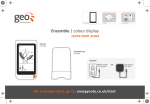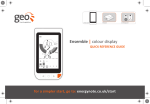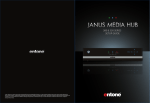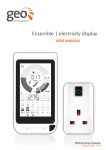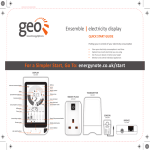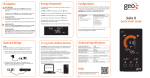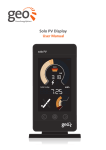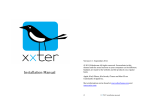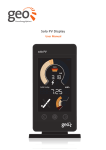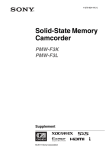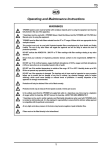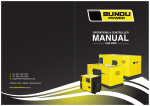Download Ensemble | colour display
Transcript
Display pack Web pack Smart plug pack Ensemble | colour display QUICK REFERENCE GUIDE for a simpler start, go to: energynote.co.uk/start Display overview Display functions Settings Left button Move back through list/decrease value Internet Comms Signal Tariff Speedometer Communication The Tick & Cross Battery Middle (set) button Change viewing options (kWh, cost, CO2) Unit of Measurement Right button Move forward through list/increase value Today Arrow Target Milometer Inner & Outer Fuel Tank Timer Icon Smart Plug on/off Smart Plug Comms Smart Plug Power Left button Control button Middle (Set) button Right button To enter your personal settings, with the Display showing its normal consumption screen, press and hold the ‘Set’ (centre) button. Once in the settings menu use the centre (Set) button to skip the settings. Setting your target consumption: Set desired daily target in kWh, Cost or CO₂ using the left and right buttons. Press set to continue. Set target Control button ** Turn smart plug(s) on/off Setting the tariff: A tariff is the amount you pay per unit of electricity excluding any standing charge. Set desired tariff using the left and right buttons. Press set to continue. Internet comms signal * Display is connected to the internet Battery Replace batteries in the transmitter Set tariff You must as a minimum set up Tariff 1. There is an option to add Tariff 2 and Tariff 3 if you have more than one tariff. You can also set the times that these additional tariffs turn on/off. Tariff Shows current tariff (if you have more than one) Unit of measurement View readings in kW, cost, CO2/h Set tariff times Speedometer Real-time view of energy use Your tariff can be found on a recent utility bill or you can get the information from your energy provider. Target Energy use against target 3kW kettle 6kW kettle & power shower 10kW kettle, shower, space heater 22kW max Speedometer The Speedometer gives a live graphical view of the amount of electricity you are using in your home right now. 200W base load 750W watching TV Fuel tanks The fuel tanks help you keep track of your energy consumption against your target. The outer fuel tank shows how much electricity you have used so far today, based on your target. The inner fuel tank shows your target consumption for that time of day. Today arrow Energy used today Communication Display is connected to the transmitter If you have a smart plug pack, this is how to pair smart plugs to the display Milometer Energy consumption in kWh/cost/CO2 over past day/week/four weeks 1. Plug the smart plug into a socket. Do not attach an appliance until pairing is complete. Timer ** Smart plug schedule 2. On your display press the left and right buttons simultaneously for a few seconds. The display will show 'PAIRMODE'. Smart plug on/off ** 3. Select an empty Smart Plug slot using the right button to scroll through the screens. An empty slot is shown by the number of the smart plug flashing while the display shows 'PAIR?' 4. While this is shown, press and hold the button on front of the smart plug you are pairing for 10 seconds. The light on the smart plug will then turn amber and the display will change to 'PLUGBUG' a few seconds later. Keep pressing the right button until you reach the home screen. Smart plug power ** Smart plug comms ** Display is connected to an appliance Group arrow ** Shows if smart plug is in a group horizontal If the two fuel tanks are equal, you are meeting your target consumption cross You have used more electricity than your target for today Tick You have used less electricity than your target for today * If you have a web pack For any help please visit our online user manual at: www.greenenergyoptions.co.uk/ensemble-colour ** If you have a smart plug pack ENSE-A-QRG_001_3 Display pack Web pack Smart plug pack Ensemble | colour display QUICK START GUIDE DISPLAY 1 per pack TRANSMITTER 1 per pack SENSORS Mains sensor 1 or 3 per pack OR Warning: Risk of electric shock Refer to User Manual Part No. MS01 1042 Measuring CAT III Max voltage 264V~ Max current 75A Green Energy Options Ltd. for a simpler start, go to: energynote.co.uk/start LED sensor 1 per pack SAFETY FIRST STEP 1 – DISPLAY STEP 2 – TRANSMITTER Your safety is very important to us. Please read the following guidelines before installation. 1. Insert and twist clockwise to clip the 2 pinned (EU) or 3 pinned (UK) plug to your power supply and connect it to your display. Your display will turn on automatically when you plug it into the mains supply. 1. Open the transmitter unit by pressing the button, and pulling the outer cover away from the bottom. 2. Remove the battery tab from the transmitter. 2. Whenever the display is turned ON, you will see the ‘set clock’ screen. 3. Use the left and right buttons on the front of the display to adjust the time and date – then press the middle (set) button when you have finished. Sensors Do not install the sensor if: • There is not enough cable for the clip to connect correctly. • The cable is too wide for the sensor (do not force the sensor). • The cables appear perished (cracked, burned, bare copper is visible), loose or wet. • You have any doubts about the condition of the cables/meter. 3. The red light will flash to show that the unit is working. 4. On the display, the will light to show that it is talking to the transmitter. If the on the display is flashing please refer to the online user manual. 1 Display • Follow all manufacturers guidelines when installing your display. • Keep your display away from water/liquids. • Always disconnect before cleaning (clean with a soft, dry cloth only). • Contact your supplier if any of the components appear damaged/faulty. 1 2 2 3 3 STEP 3 – SENSORS For a single phase pack: (one mains sensor) 1. 2. 1. Insert the other end of the sensor cable in to the socket in the bottom of the transmitter and ensure it is fully inserted. 2. The display will now start to show the energy you are consuming. 2 1 For a LED sensor: For a three phase pack: (three mains sensors) At your electricity meter, clip the sensor around the mains live cable (please refer to the online user manual for examples of live cables on the meter). You should hear a ‘click’ to indicate the sensor has been tightly closed. At your electricity meter, clip the sensors around the mains live cables (attach one sensor per cable, please refer to the online user manual for examples of live cables on the meter). You should hear a ‘click’ to indicate that the sensors have been securely fastened. Insert the other end of the cable in to the socket in the bottom of the transmitter and ensure it is fully inserted. Your display will now start to show the energy you are consuming. 2 1 1. Find the pulse output on your meter. 2. Stick the square velcro around the pulse output on the meter. 3. Place the LED sensor over the square velcro on the meter ensuring that the GEO logo is facing you. 4. Insert the other end of the LED cable in to the socket in the bottom of the transmitter and ensure it is fully inserted. 5. Check the imp/kWh value on your meter, configure this on your display. Refer to the user manual for futher information. 1 L L For any help please visit our online user manual at: www.greenenergyoptions.co.uk/ensemble-colour L1 L1 L2 L2 L3 L3 2 3 4 Pulse output (Imp/kWh) EENE-A-QSG_D_9 Web Pack QUICK START GUIDE The Web Pack is an accessory for your In-Home Display. It: • Connects your In-Home Display to the Internet GET SET UP ENERGYNOTE ONLINE SERVICES 1. Select the correct set of pins. Insert and twist clockwise to clip the pins to the power supply. Plug the power supply into a mains socket and insert the other end into the Internet Bridge. To access your on-line service you must log in to the web service. 1. Open your web browser on your computer. 2. Go to: energynote.co.uk/start • Enables you to monitor your home and control appliances remotely via your Energynote web service 3. Create your personal Energynote account and follow the online instructions to set up your Internet Bridge. What’s inside the Web pack: 4. Once you have logged in, your online dashboard will appear on screen. Internet Bridge, Power Supply and Ethernet cable. SAFETY FIRST: It is important to observe some simple safety precautions when using this product. Safe operation of the Web Pack is impaired if used in a manner not specified by the manufacturer. Keep the Web Pack content away from water and other liquids. Disconnect before cleaning (with a soft dry cloth only) and do not immerse in water or other liquids. Please contact your supplier if any components appear damaged or faulty. The Web Pack content is designed to be used in an indoor domestic environment only. To protect the environment, this product must be disposed of safely at the end of its life. This product complies with RoHS regulations. CE approved. This product is approved for use in the EU. 2. Using the Ethernet cable provided, connect the Internet Bridge to your broadband router. The Internet Bridge will get an IP address automatically from your router See and explore the various features that the online dashboard provides. Tip: If you would like to see what your In-Home Display is reading while you are away from your house you must remember to leave the broadband router and the Internet Bridge turned on. Note: The dashboard features may vary depending on your particular supplier. TECHNICAL INFORMATION Item: Rated Voltage: Input Power: Temperature Range: Humidity: Web Pack 230Vac 50Hz 0.25W 0 to 40°C 85% non-condensing Conforming Standards: EN60950-1 EN301 489-3 EN300 220-1 CE approved. This product is approved for use in the EU. ENBR-A-QSG-001_4 Display Pack Web Pack Smart Plug Pack Web Pack QUICK START GUIDE For a simpler start, go to: energynote.co.uk/start Making energy engaging In-home | mobile | online