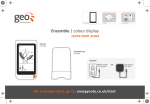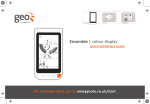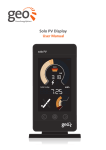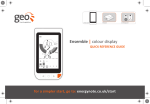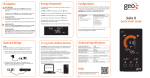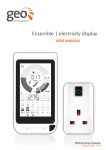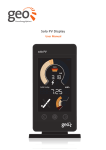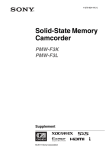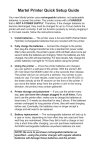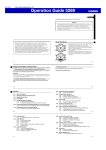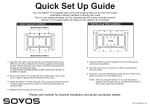Download - geotogether
Transcript
QSG (page1) DASH RED LINE IS FOR CUTTING (ROUNDED CORNERS) Ensemble | electricity display QUICK START GUIDE Putting you in control of your electricity consumption • • • • View your electricity consumption in real time Explore how much electricity you are using See if you are above or below your target Monitor and control individual appliances For a Simpler Start, Go To: energynote.co.uk/start DISPLAY 1 per pack Internet communication Battery Tariff Units Speedometer (figures) Communication Consumption currency Target symbol TRANSMITTER Today arrow Inner fuel tank SMART PLUGS 1 per pack 1 per pack Outer fuel tank Consumption units Milometer Timer icon SENSOR BRIDGE 1 per pack Middle (Set) button Control Button Left, right buttons 1 per pack Green Energy Options Ltd. Warning: Risk of electric shock Refer to User Manual Group arrow Smart Plug communication Part No. MS01 1042 Measuring CAT III Max voltage 264V~ Max current 75A Smart Plug number QSG (page2) Step 1 – Display Step 2 – Transmitter 1. Power the Display using the power supply provided. 1. SAFETY FIRST: 2. Open the unit by pressing the button, and pulling the outer cover away from the bottom. Rest assured it is perfectly safe to clip the sensor onto the mains cable as the cable is fully insulated, however: Whenever the Display is turned ON, you will see the ‘set clock’ screen. 2. Remove the battery tab from the Transmitter. 3. Use the left and right buttons on the front of the Display to adjust the time and date – then press the middle (set) button when you have finished. 3. The red light will flash to show that the batteries are working. 4. On the Display, the will light to show that it is talking to the Transmitter. If the on the Display is flashing please refer to the user manual. • In the event that there is not enough cable access you MUST STOP the installation. • DO NOT PULL THE MAINS CABLE or try to force the sensor on if the cable seems too wide, instead please contact our technical support helpline (see contact details below). • If the cables going into your electricity meter look perished (cracked, burned or you can see bare copper), are loose, wet, or you have any doubts about their condition, DO NOT install the sensors. Contact a qualified electrician to rectify the problem. 2 2 3 1 1 3 Step 3 – Smart Plugs Step 4 – Sensor Online Service 1. Plug your Smart Plug(s) into an available socket(s). Single Phase Sensor: 1. 2. The button on the front of the Smart Plug will show one of two colours: Green: power will be provided to the appliance. Red: the Smart Plug is isolated and no power will be provided to the appliance. 1. 3. The , , or on the Display will stop flashing to show the Smart Plug is in range and active. If it does not, please refer to the user manual. 1 2 2. At your electricity meter, clip the Sensor around the mains live cable (please refer to the user manual for examples of live cables on the meter). You should hear a ‘click’ to indicate the Sensor has been tightly closed. Plug the power supply into a mains socket and insert the other end into the power socket at the back of the bridge. 1 Plug the Sensor cable into the bottom of the Transmitter. The Display will now start to show the energy you are consuming. 2 1 2. Using the Ethernet cable provided, connect the bridge to your broadband router. (The bridge uses DHCP and will get an IP address automatically from your router) 2 Your display can communicate with up to 6 Smart Plugs. To purchase additional units, please contact your supplier. You will now be able to view your usage and control your devices online. Go to: energynote.co.uk L L ENSE-A-QSG_001 Ensemble | electricity display UK: +44 (0) 8450 941 508 • [email protected] • www.greenenergyoptions.co.uk/ensemble