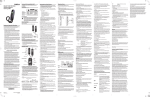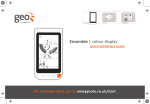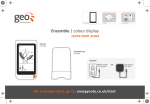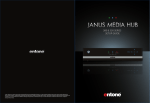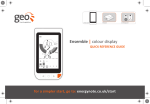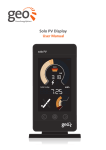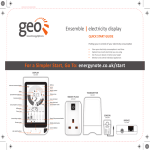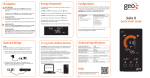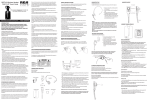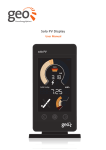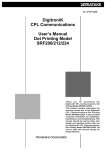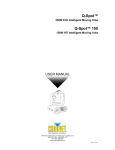Download Ensemble User Manual
Transcript
Ensemble | electricity display USER MANUAL Making energy engaging In-home | mobile | online Welcome Welcome to Ensemble and greater control over your energy consumption We would like to thank you for choosing the Ensemble electricity monitor. This user manual explains how to set up and use your Ensemble, but if you have any questions or problems then please contact us (see back page of this manual for details) we will be happy to help. The Ensemble is designed to help you learn about how you use electricity and to recognise when you might be wasting it. Making energy visible will help you to reduce your CO₂ output and save money by giving you real-time, visual feedback on your power consumption (if you switch your kettle on you will see what we mean!). It also helps you to set targets and track whether you are using more or less than your daily allowance. Please bear in mind that the Ensemble is not a billing meter, so do not use this as a reference point for how much your bill will be. The next few pages will tell you how to install and get the best out of your Ensemble system. Safety Notice It is important to observe some simple safety precautions when using this product. Please read this important information before continuing. Safe operation of the Ensemble is impaired if used in a manner not specified by the manufacturer. Do not fit rechargeable batteries. Keep the Ensemble away from water and other liquids. Clean only with a dry, soft cloth. Do not immerse in water or other liquids. Please contact the helpline number if any components appear damaged or faulty, details of which are at the back of this manual. For use in dry indoor environments only. The Ensemble is designed so that it can be easily installed. It is not necessary to connect or disconnect any cabling. You can do the installation yourself but if you are unsure, then do not take any risks and consult a qualified electrician. When fitting the Sensor, if the cables going into your electricity meter look perished (cracked, burned or you can see bare copper) are loose, wet, or you have any doubts about their condition - do NOT install the Sensor. Contact a qualified electrician or your utility provider. Do not force the Sensor onto the cable if the cable diameter appears to be too large. The Smart Plugs must not be used to isolate connected equipment from the mains supply during servicing or any activity which requires connected equipment to be safely isolated from the mains supply. This equipment should be physically disconnected from the Smart Plug prior to such activity. This product carries a protective earth symbol meaning that it should only be connected to and used with earthed mains sockets. To protect the environment, these products and batteries must be disposed of safely at the end of their life. Please take to a recycling centre for safe disposal. RoHS compliant. This product complies with RoHS regulations. CE approved. For use within the EU. Contents Ensemble Installed 4 What’s in the Box Power Supply Ensemble Display Smart Plug(s) Transmitter Bridge Sensor AA Batteries 5 5 5 5 5 5 5 5 What Your Display Shows You Speedometer Individual Appliances Milometer: Daily Usage Fuel Tanks 6-7 6 6 6 7 Quick Start Guide Step 1 - Display Step 2 - Transmitter Step 3 - Sensor Step 4 - Smart Plugs Step 5 - Online Service 8 - 10 8 8 9 9 10 Settings Setting the Time, Year, Month & Day Setting the Currency Setting the Units Setting your Target Consumption Setting the Tariff 11 - 12 11 12 12 12 12 Display Overview 13 - 15 Smart Plugs: Track & Control Appliances The Basics Turning appliances on/off via Smart Plugs Grouping Smart Plugs Adding Smart Plugs Replacing a Smart Plug 16 - 18 16 16 17 18 18 Online Services 19 Frequently Asked Questions 20 - 22 Technical Specifications 23 Legal Information 23 Contact Us 24 ENSE-A-USG_002 Ensemble Installed The Ensemble enables you to see how much electricity your house is consuming. The Sensor and Transmitter measure the consumption at your meter and transmits it to the Display wirelessly. The Smart Plugs measure the consumption of individual appliances and also transmit this to the Display wirelessly. As well as seeing your consumption on your Display, you can also view your consumption history and control appliances online with an additional Web Pack. * * Web Pack not included with the Ensemble Display pack page 4 Ensemble Electricity Monitor, User Manual For a Simpler Start, Go To: energynote.co.uk/start What’s in the Box DISPLAY (one supplied) TRANSMITTER SMART PLUGS (one supplied) (one supplied) Power Supply (one supplied) BRIDGE (one supplied) SENSOR (one supplied) Alkaline AA/LR6 1.5V batteries (inside the Transmitter) Power Supply To power the Display. Ensemble Display The Display (receiver) will provide you with all the information you need to know about your electricity usage (including broken down to appliance level). It also gives you control over appliances. It receives a wireless signal from the Transmitter unit and is mains powered. Smart Plug These are referred to as ‘Plugbug’ on the Display. These measure the energy consumption of whatever appliance is plugged into them and also allows you to control the appliance (ON/OFF) manually and remotely from the Display. Warning: Risk of electric shock Refer to User Manual Part No. MS01 1042 Measuring CAT III Max voltage 264V~ Max current 75A Green Energy Options Ltd. Transmitter The Transmitter unit will sit next to your existing electricity meter. Along with the Sensor, it measures the consumption of your entire house and transmits this information to the Display. Bridge The Bridge that connects wirelessly to your Display. The Bridge connects to the internet via an Ethernet connection to your broadband router. Sensor The Sensor clip onto the mains cable coming out of the meter and measure the energy consumption of the house. Alkaline AA/LR6 1.5V batteries 3 x Alkaline AA batteries to power the Transmitter; these are already inside the Transmitter. Ensemble Electricity Monitor, User Manual page 5 What Your Display Shows You Your Display has four main elements as described below. Speedometer The Speedometer gives an up to date graphical view of the amount of electricity you are using in your house. In normal usage, the Speedometer shows power (kW) up to 22kW and will update every three seconds. Milometer: Daily Usage The Milometer shows how much electricity you have used in kWh, CO₂ or £ for today, each of the last seven days or the last four weeks. Here are what the segments represent: Segment index Step per segment (kW) Number of segments 1 to 25 0.05 25 26 to 31 0.50 6 32 to 35 1.5 4 36 to 38 4.0 3 6kW Kettle & power shower 3kW Kettle Individual Appliances: 10kW Kettle, shower, space heater 22kW Max 750W Watching TV 200W Base load The numbers in the middle of the Speedometer tell you the exact value in energy terms (kW), in cost terms (£/h) or in CO₂ (kg CO₂/h) page 6 Ensemble Electricity Monitor, User Manual The bottom part of the Display shows you up to date data on how much electricity up to six individual appliances are using at that point in time. You can also switch them on and off from the Display if you wish. When your Speedometer is reading high you can glance at the Display to see if one of these appliances is on, or check as you leave your house or go to bed to see if you have inadvertently left anything on. Fuel Tanks: This function will help you to keep track of your expenditure. To do this you need to enter your budget as described in the settings part of this manual. take account of this, and adapts to the different patterns for each day of the week. You are therefore able to compare your daily consumption with your target. The fuel tank works like a fuel gauge of a car. Every night your fuel tank is filled up with your daily allowance. Over the course of the day your tank will empty. You can tell at a glance if you are on track to use your target amount from these symbols: It is predicted that you will use less than your target amount. It is predicted that you are on track to use your target amount. It is predicted that you will use more than your target amount. The outer fuel tank shows how much electricity you have used. The inner fuel tank shows your target consumption (in a similar way to a “pacemaker” in a long distance race). At first the target fuel tank empties at a steady rate throughout the day. As it learns your pattern of electricity usage, it adjusts this steady rate to one that matches your usage pattern. For example, it will remember that you do not use much electricity over night and Ensemble Electricity Monitor, User Manual page 7 Quick Start Guide The instructions below show you how to set up your Ensemble, which has already been paired to the Transmitter at the factory. 2 Step 1 - Display 1. Power the Display using the power supply provided. 2. Whenever the Display is turned ON, you will see the ‘set clock’ screen. 1 3. Use the left and right buttons on the front of the Display to adjust the time and date – then press the Middle (Set) button when you have finished. 3 If your system has been supplied with a Web Pack please set this up now. This will then simplify the setting up of your Display. To purchase the webpack please contact your supplier. Step 2 - Transmitter 1. Open the unit by pressing the plastic tab on the back of the Transmitter and pulling the outer cover away from the bottom. 2. Remove the battery tab from the Transmitter. 3. The red light will flash to show that the batteries are working. 4. After a few seconds, the will light on the Display to show that it is communicating with the Transmitter. 2 1 page 8 Ensemble Electricity Monitor, User Manual 3 Step 3 - Sensors Single Phase Pack (one Sensor): 1. At your electricity meter, clip the Sensor around a cable. You should hear a ‘click’ to indicate that the Sensor has been tightly closed. 2. Plug the Sensor cable into the bottom of the Transmitter. The Display will now start to show the energy you are consuming. 2 1 L L It does not matter which cable you choose Step 4 - Smart Plugs 1. Plug your Smart Plug(s) into any available socket(s). 2. The button on the front of the Smart Plug will show one of two colours: Green: power will be provided to the appliance. Red: the Smart Plug is isolated and no power will be provided to the appliance. 1 3. The , , or on the Display will stop flashing to show that the Smart Plug is in range and active. If it does not, please refer to page 18 ‘Adding Smart Plugs’ in this manual. Your Display can communicate with up to 6 Smart Plugs. To purchase additional units, please contact your supplier. 2 manual on/off button Ensemble Electricity Monitor, User Manual page 9 Step 5 - Online Service 1. Plug the power supply into a mains socket and insert the other end into the power socket at the back of the bridge. 1 2. Using the Ethernet cable provided, connect the bridge to your broadband router. (The bridge uses DHCP and will get an IP address automatically from your router) You will now be able to view your usage and control your devices online. Go to: energynote.co.uk 2 Congratulations, the Display is successfully set up and ready to use. You may now wish to enter your own settings if you have not used the Web Pack. page 10 Ensemble Electricity Monitor, User Manual Settings To enter your personal settings, with the Display showing its normal consumption screen (as seen on page 5), press and hold the ‘Set’ (centre) button. The following subsections explain how to change all the settings on the Ensemble Display, taking you through them in the order in which they appear in the menu. To skip any of the settings, press the ‘Set’ (centre) button. Setting the Time: Set desired time using the left and right buttons. Press set to continue. Setting the Year: Set Time Set desired year using the left and right buttons. Press set to continue. Set Year Setting the Month: Set desired month using the left and right buttons. Press set to continue. Set Month Setting the Day: Set desired day using the left and right buttons. Press set to continue. Set Day Ensemble Electricity Monitor, User Manual page 11 Setting the Currency: Set desired currency using the left and right buttons. Press set to continue. Set Currency Setting the Units: Set desired unit to set your target against using the left and right buttons. Press set to continue. Set Unit Setting your Target Consumption: Set desired target using the left and right buttons. Press set to continue. See page 22 for a rough guide to the average household usage. Target Consumption Setting the Tariff: A tariff is the amount you pay per unit of electricity excluding any standing charge. Set desired tariff using the left and right buttons. Press set to continue. You must as a minimum set up Tariff 1. There is an option to add Tariff 2 and Tariff 3 if you have more than one tariff. You can also set the times that these additional tariffs turn on/off. Your tariff can be found on a recent utility bill or you can get the information from your utility provider. page 12 Ensemble Electricity Monitor, User Manual Set Tariff Set Tariff times Display Overview Left button Use this to move back in time and decrease values. Middle (Set) button This changes the view options, e.g. use this to move through £. kWh and Kg/CO₂. Right button Use this to move forwards through lists or increase values. Control button This turns Smart Plugs on and off (or groups of Smart Plugs). Ensemble Electricity Monitor, User Manual page 13 Internet comms signal This indicates that the Display is paired and connected to the Bridge. (It will flash if you do not have a Web Pack connected) Battery This alerts you if the batteries need replacing in the Transmitter. Tariff If you have more than one tariff, this indicates which tariff you are currently on. Units of measurements This shows you whether you are currently viewing readings in kW, £ or CO₂. Speedometer (figures) This shows you how much electricity you are using in your house right now. The Speedometer updates approximately every three seconds. Target symbol This shows your target for today. Today arrow This shows how much electricity you have used so far today. Inner & Outer fuel tank The ‘outer gauge’ shows how much electricity you have used so far today. The ‘inner gauge’ represents your consumption for the same day of the previous week. Communication symbol This indicates that the Display is paired and connected to the Transmitter. page 14 Ensemble Electricity Monitor, User Manual Milometer The Milometer shows how much electricity you have used in kWh, CO₂ or € for today, each of the last seven days or the last four weeks. Timer Icon This will indicate if a Smart Plug has a schedule set (requires a Web Pack). Smart Plug on/off This indicates whether a Smart Plug is on or off. is on is off. Smart Plug Power This shows the consumption of a particular appliance. Smart Plug Comms This indicates that the Display is paired and connected to a particular Smart Plug. Group Arrow This shows you if a particular Smart Plug is in a group. The Horizontal If the two gauges are equal, (which they will be when you first switch on) you will see this icon. You are on track to meet your Target Consumption. The Cross If you have used more electricity than the Inner reference gauge for this time of day and you will exceed your Target Consumption. The Tick If you have used less electricity than the Inner reference gauge for this time of day and you are using less than your Target Consumption. Ensemble Electricity Monitor, User Manual page 15 Smart Plugs: Track & Control Appliances Speedometer. On the Display, the ‘Smart Plugs’ are referred to as ‘Plugbugs’. The Basics The button on the front of the Smart Plug will show one of two colours: Green: power will be provided to the appliance. Red: the Smart Plug is isolated and no power will be provided to the appliance. You can have up to six Smart Plugs paired to your Ensemble Display. The Smart Plugs send information to the Display on specific appliances so you can see their individual consumption. You can also communicate with the Smart Plugs via the Display to switch them on or off, which gives you control over any appliance plugged into a Smart Plug. The Smart Plugs provided with your Ensemble are already paired (ready to talk) to the Display; simply plug the provided Smart Plugs into individual sockets and plug in the appliance you want to monitor. Your Display can communicate with up to 6 Smart Plugs. To purchase additional units, please contact your supplier. Along the bottom of the Display you can see the energy being used by that appliance. To see this in more detail scroll to the specific Smart Plugs using the right button. The information will then be displayed on the page 16 Ensemble Electricity Monitor, User Manual Turning appliances on/off via Smart Plugs There are three ways to control your Smart Plug(s): 1. Pressing the switch on the front of the Smart Plug itself. 2. Use the right button on the Display to navigate to the Smart Plug that you want to control. A short press on the Control button turns the appliance off. 3. If you have a ‘Web Pack’ which contains an Ethernet Bridge, you can login online to switch on/off any Smart Plug paired to your Ensemble. This online facility also allows you to name your Smart Plugs and set automatic timers so they are able to switch on/off automatically at the times you choose. For further information on this service please see the ‘Online Services’ section on page 19. Grouping Smart Plugs Smart Plugs can be grouped to allow control of more than one appliance at once: 3. A symbol shows that a Smart Plug is part of group. 1. Press the right button to scroll through each Smart Plug in turn to get to the one you want to group. 4. With the Display showing its normal consumption screen, press the Control button to turn off all of the Smart Plug in the group. Press and hold the Control button (for more than four seconds) to turn the Smart Plugs in the group on. 2. Hold the centre button and then press and release the Control button to include or exclude the Smart Plug from the group. Not Grouped Grouped Grouped Ensemble Electricity Monitor, User Manual page 17 Adding Smart Plugs Up to six Smart Plugs can be paired (talk to) your Ensemble at any one time. If you buy additional Smart Plugs you will need to pair them with your Ensemble. 1. Plug the Smart Plug into a socket. Do not attach an appliance until pairing is complete. 2. On your Display press the left and right buttons simultaneously for a few seconds. The Display will show 'PAIRMODE'. 4. While this is shown, press and hold the button on front of the Smart Plug you are pairing for 10 seconds. The light on the Smart Plug will then turn amber and the Display will change to 'PLUGBUG' a few seconds later. Tip: If you buy a number of additional Smart Plugs, plug them in and pair them one at a time. Replacing a Smart Plug If you want to replace a Smart Plug, you will need to unpair the old Smart Plug before pairing a new one. 1. Put the Display into ‘PAIRMODE’ by pressing the left and right buttons simultaneously for a few seconds. 2. Go to the Smart Plug you wish to replace using the right button to scroll through the screens. 3. Select an empty Smart Plug slot using the Right button to scroll through the screens. An empty slot is shown by the number of the Smart Plug flashing while the Display shows 'PAIR?' 3. When you have the Smart Plug you want to remove, press and hold the centre button until the Display changes from 'PLUGBUG' (or the name of the Smart Plug) to 'PAIR?' 4. Add the new Smart Plugs using the instructions in 'Adding Smart Plugs'. page 18 Ensemble Electricity Monitor, User Manual Online Services Go to: energynote.co.uk The Ensemble Pack contains a Bridge that connects wirelessly to your Display. The Bridge connects to the internet via an Ethernet connection to your broadband router. • Name each of your Smart Plugs for easy reference (even down to which room they are in). This way you are less likely to turn off the wrong appliance! • Set timers for your Smart Plugs. The online service allows you to: • Personalise the Display on your website you can view your energy use in lots of different ways so you can choose the one that suits you best. • View your entire consumption history the Ensemble holds up to four weeks of information, but your website keeps a complete record • Switch individual Smart Plugs on/off. • You can group your Smart Plugs so you can turn more than one on/off at a time. • Do all of the above from anywhere in the world! You can also use your smart phone to do all of this too. Ensemble Electricity Monitor, User Manual page 19 Frequently Asked Questions Here are the answers to some popular questions, but should you require any further information please do contact us (see page 24 for details). Q. How does the Ensemble work? A. Your Ensemble has a Sensor which is fitted around the cable connecting your meter with your fuse box or consumer unit. The Sensor measures the amount of electrical current passing through the cable and the Transmitter sends this information wirelessly to your Display in real time, providing you with an indication of your energy consumption. Q. How far does the device transmit? A. The Ensemble is designed to operate in a home environment over a range of 30 meters with two walls in between the Transmitter and Display unit. The 868MHz range is well suited L L for in-home use. This can cover three floors, and is also well suited to properties where meters are outside the main building. Q. Why will my Display and Transmitter not communicate? A. There are three reasons why the units will have problems communicating: page 20 Ensemble Electricity Monitor, User Manual • Range – Try moving the Display to a closer location to the Transmitter (see previous question). • Metal objects close to the Display or Transmitter – The devices cannot communicate through metal. Try moving the units away from any metal objects. • Interference – Some household devices can interfere with the Ensemble devices (light dimmers, hair dryers, Heating thermostats, etc). Try and locate the source of interference and either isolate it or move the Ensemble away from the source. Q. Why is the symbol flashing? A. The communication symbol will flash if: • The Display and Transmitter are unable to communicate (see above). • The Display is receiving data from two sources simultaneously. This can be solved by pairing the Display with the Transmitter again. This will eliminate the other Transmitter. Q. Why is the battery symbol flashing? A. The batteries provided should last for at least one year. Toward the end of their life the battery symbol will flash to let you know to replace them. Make sure you use Alkaline AA batteries (LR6). Do not use rechargeable batteries. Q. Why is the internet comms symbol flashing? A. This symbol will flash if: • You do not have a Bridge connected to your system. If you do have a Bridge: • The outer rings will flash if the Display cannot talk to your Bridge – so try moving them closer. The Display will first ask if you want to erase the memory, ‘RSR?’. Select ‘Y’ (left button) to erase the memory, or ‘N’ (right button) to keep the data. Next the Display will ask ‘N/W?’. If you want to unpair all connected devices (Smart Plug, Transmitter and Bridge if you have a Web Pack) select ‘Y’, or ’N’ to keep them paired. Finally the Display will ask if it should be a Master (MST) or a Slave (SLV). Select MST using the left button. The Display will then ask you to reconfirm the date and time. • The inner dot will flash if you do not have a connection to the internet. • Try checking that the ethernet cable is connected. Bridge Router If you chose to reset N/W, you will have to pair the Sensor, Bridge and Smart Plugs again, one by one. Resetting the network is what you'll have to do in the very rare event that two neighbouring Ensemble systems have chosen the same network ID. Q. How do I reset the Display (clear the data and start again)? A. There are two options for resetting the Display. You can either erase the memory or reset the network. For either option, first unplug the Display's power cable. Then press and hold the left and right buttons while reinserting the power cable. Ensemble Electricity Monitor, User Manual page 21 Q. What do the Smart Plug columns show me? A. The Smart Plug columns on the Display light up from the bottom on the following scale: 1001W-3680W Top Segment 251W-1000W 26W-250W 5W-25W Bottom Segment Q. How much electricity does the Ensemble Display use? A. The Display uses less than 0.35 watt hours (or approximately €0.07) a month to run (tariff dependent) - that's less than making a single slice of toast! Q. Why does the Display show a different reading to my electricity bill? A. The Ensemble system is a good indicator of your approximate electricity consumption, but it is only intended as a guide. The Sensor does not communicate with your meter directly and will not send your readings to your supplier. If your supplier asks for a reading, or if you are checking your bills, always look at the readings on your meter (NOT your Ensemble Display or website) as these will continue to be used for billing purposes. Q. Where do I find my tariff information? A. You can find tariff information on your electricity bill. If not, you will need to contact you energy supplier. Q. What target consumption should I set? A. The target consumption is best set by working out your daily average from your most recent electricity bill. page 22 Ensemble Electricity Monitor, User Manual You could also use this rough guide to what the average household uses: • Single person – 5kWh/day • A Couple – 10kWh/day • A family of four – 16kWh/day. Please note that the Ensemble system only acts as a guide. It does not communicate directly with your meter and cannot be used to provide meter readings to your supplier. Technical Specifications Model Monitor Display Transmitter Sensor Smart Plug Rated voltage 230Vac 50Hz 3 x AA size 1.5V batteries N/A 230Vac 50Hz Input power 0.35W 0.2W N/A 1W Operation 0 to 40°C -20 to 50°C -20 to 50°C 0 to 40°C Humidity 85% non-condensing 85% non-condensing 85% non-condensing 85% non-condensing Usage N/A N/A Cat III Class I Legal Information GEO is a registered trademark of Green Energy Options Ltd. Copyright 2010 Green Energy Options Ltd. All rights reserved. Green Energy Options Limited (GEO) makes no representations and gives no warranties of any kind in relation to the contents of this document and all warranties, conditions and other terms implied by statute or common law are, to the fullest extent permitted by law, hereby excluded. are provided by GEO and for no other purpose. All content, text, graphics and all other materials contained in this document are owned by GEO (or its licensors), and all proprietary and intellectual property rights (including copyright, design rights, trade secrets, trade names, logos and trade marks) wherever arising in relation to this document vest in GEO (or its licensors) and all such rights are reserved. Conforming Standards: In particular, GEO assumes no responsibility for any errors or omissions that may appear in this document and makes no commitment to neither update nor keep current the information contained in this document. Radio Device RF Performance (UK & Europe) EN300 220-1 Emissions EMC (UK & Europe) EN301 489-3 Safety Requirements (UK & Europe) EN61010-1, EN60950 Europe standards CE Max Voltage 264 Vac Cat III Max Current 75A GEO retains the right to make changes to this document (including any specifications contained herein) at any time without notice. No part of this document may be modified, copied, reproduced, republished, published, transmitted or distributed in any form or by any means without the prior written consent of GEO. The contents of this document are to be used solely for the purpose for which they Ensemble Electricity Monitor, User Manual page 23 Contact Us UK Office: T: +44 (0)8450 941 508 E: [email protected] W: www.greenenergyoptions.co.uk/ensemble The Ensemble is designed and manufactured by Green Energy Options Ltd. For details of further products, accessories or enhancements go to www.greenenergyoptions.co.uk Other GEO Products Solo II page 24 Ensemble Electricity Monitor, User Manual Ensemble Water Solo II PV