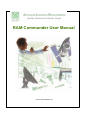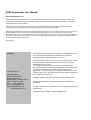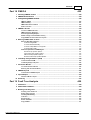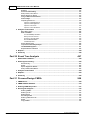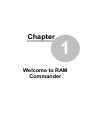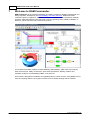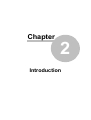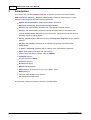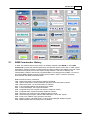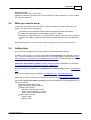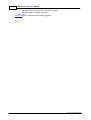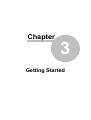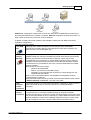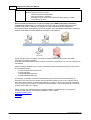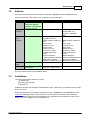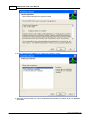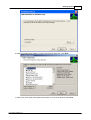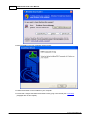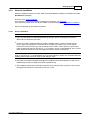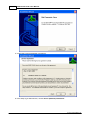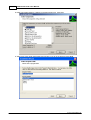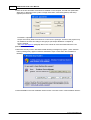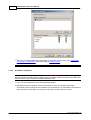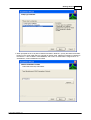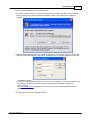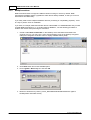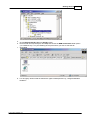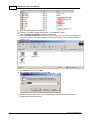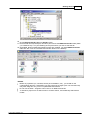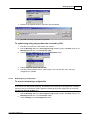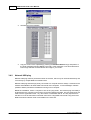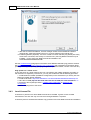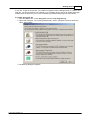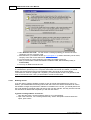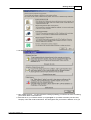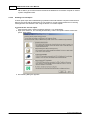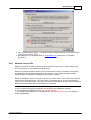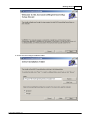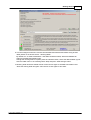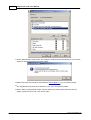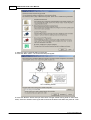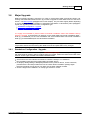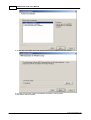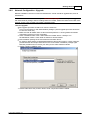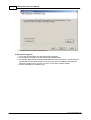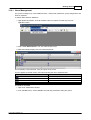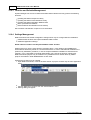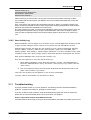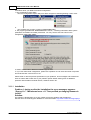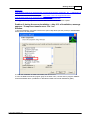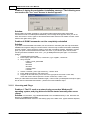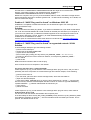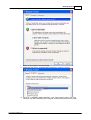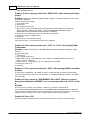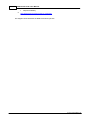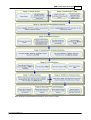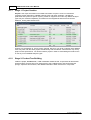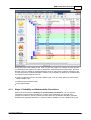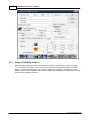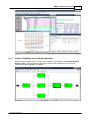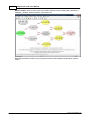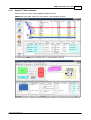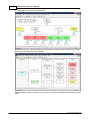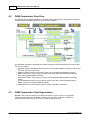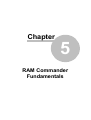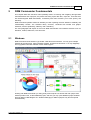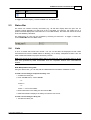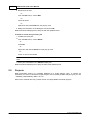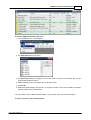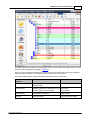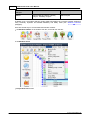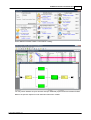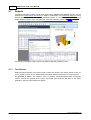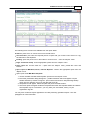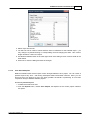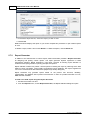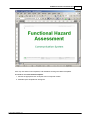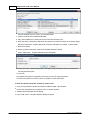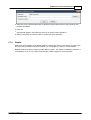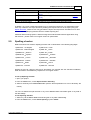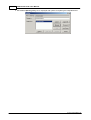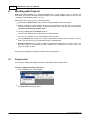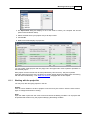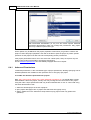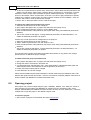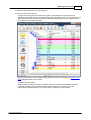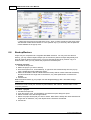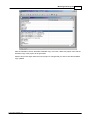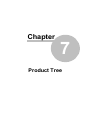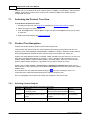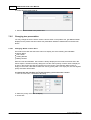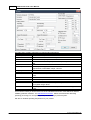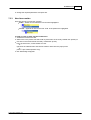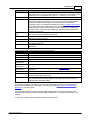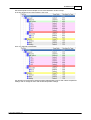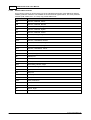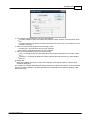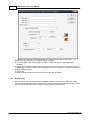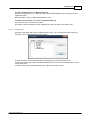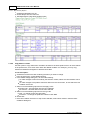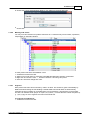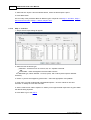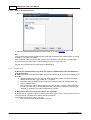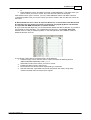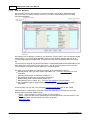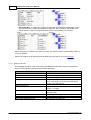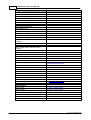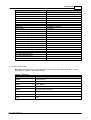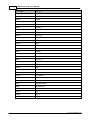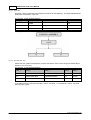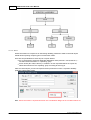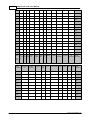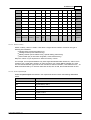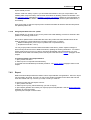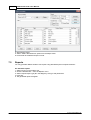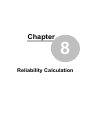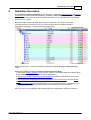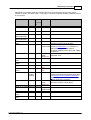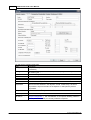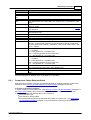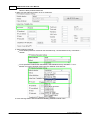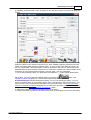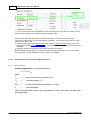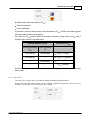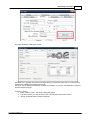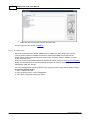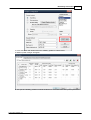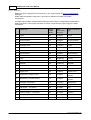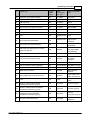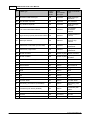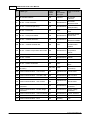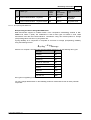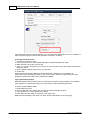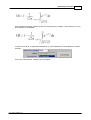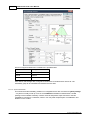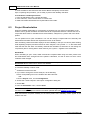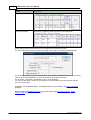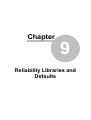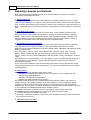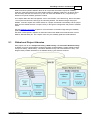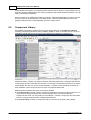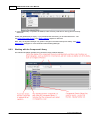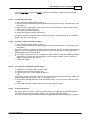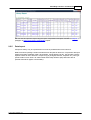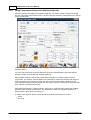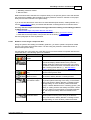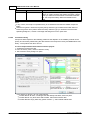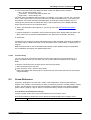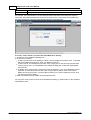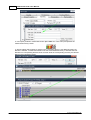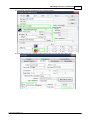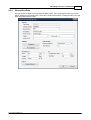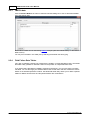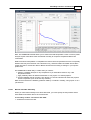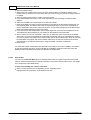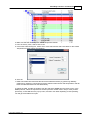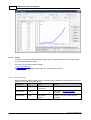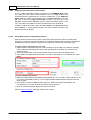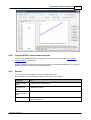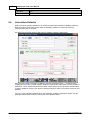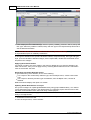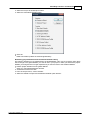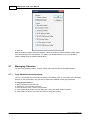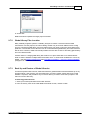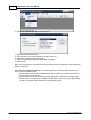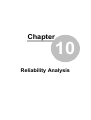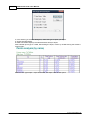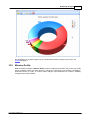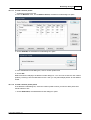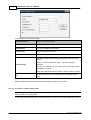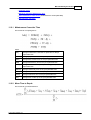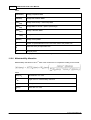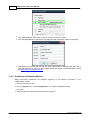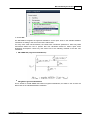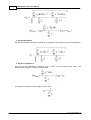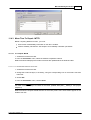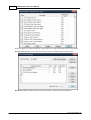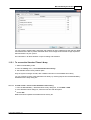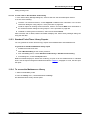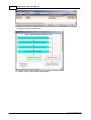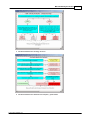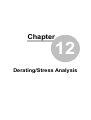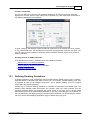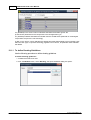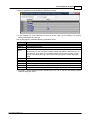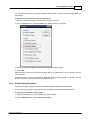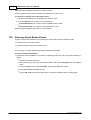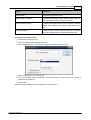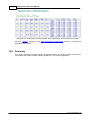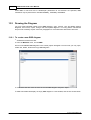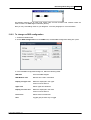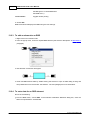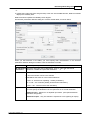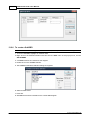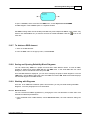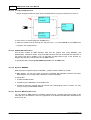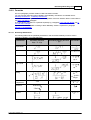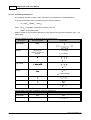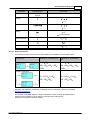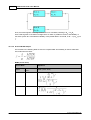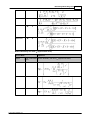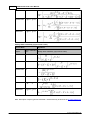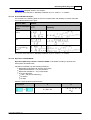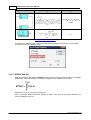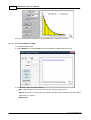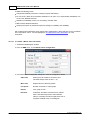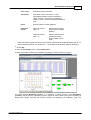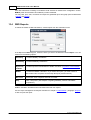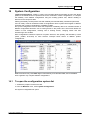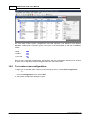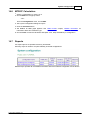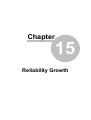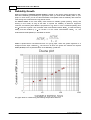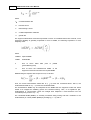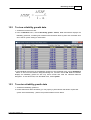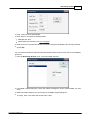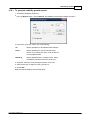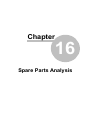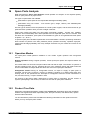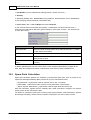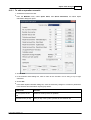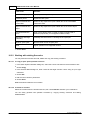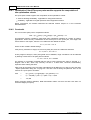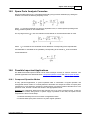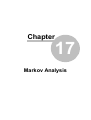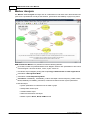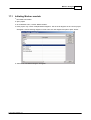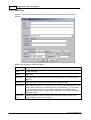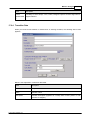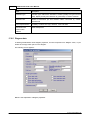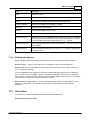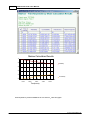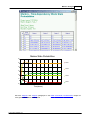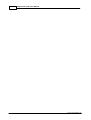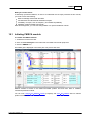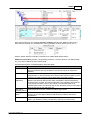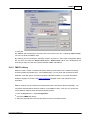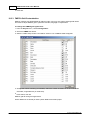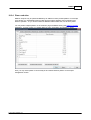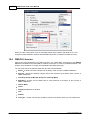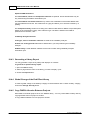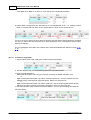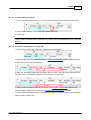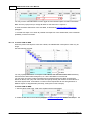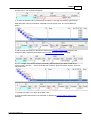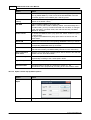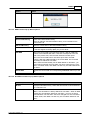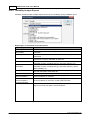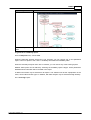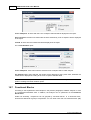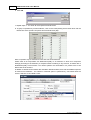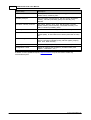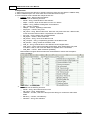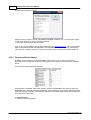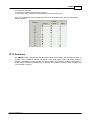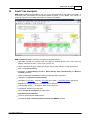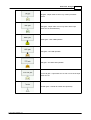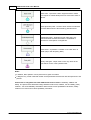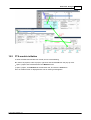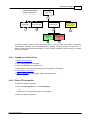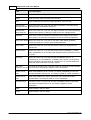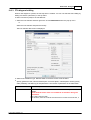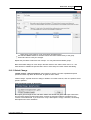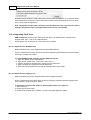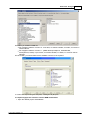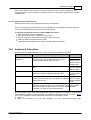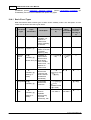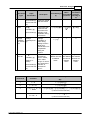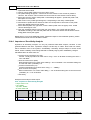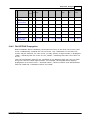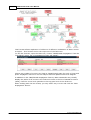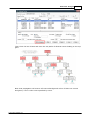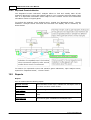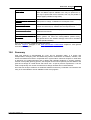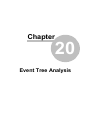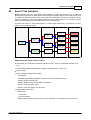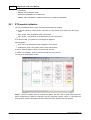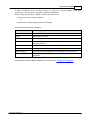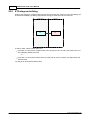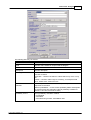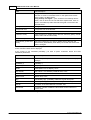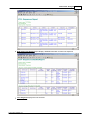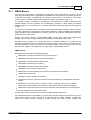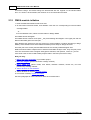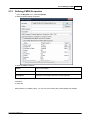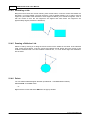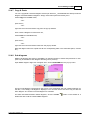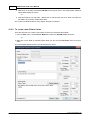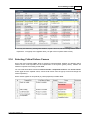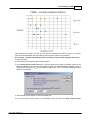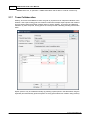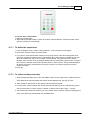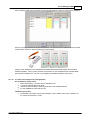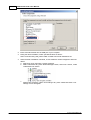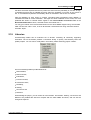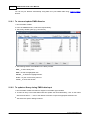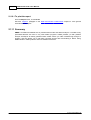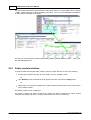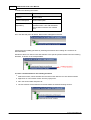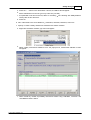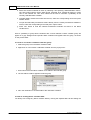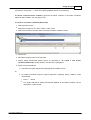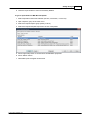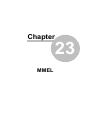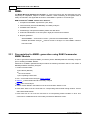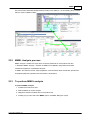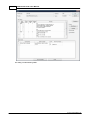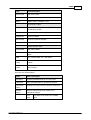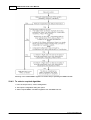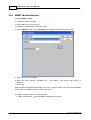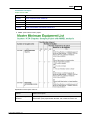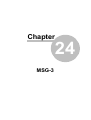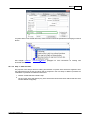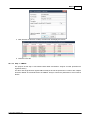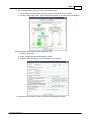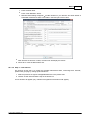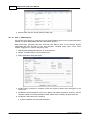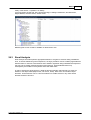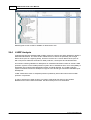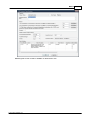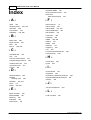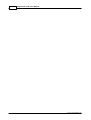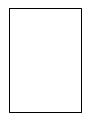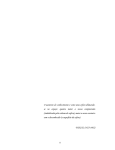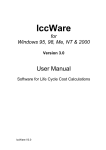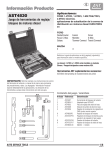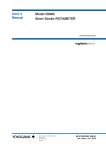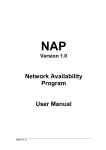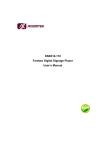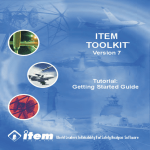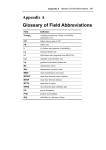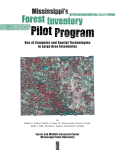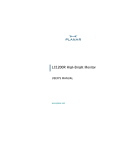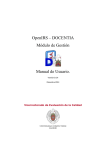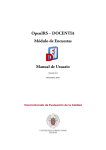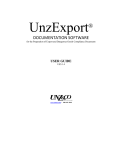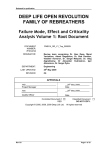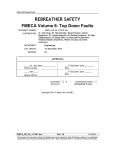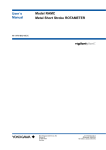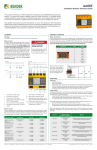Download RAM Commander User Manual
Transcript
RAM Commander User Manual © 2014 ALD Software Ltd. RAM Commander User Manual © 2014 ALD Software Ltd. All rights reserved. No parts of this work may be reproduced in any form or by any means - graphic, electronic, or mechanical, including photocopying, recording, taping, or information storage and retrieval systems - without the written permission of the publisher. Products that are referred to in this document may be either trademarks and/or registered trademarks of the respective owners. The publisher and the author make no claim to these trademarks. While every precaution has been taken in the preparation of this document, the publisher and the author assume no responsibility for errors or omissions, or for damages resulting from the use of information contained in this document or from the use of programs and source code that may accompany it. In no event shall the publisher and the author be liable for any loss of profit or any other commercial damage caused or alleged to have been caused directly or indirectly by this document. Printed: 2014 Publisher: ALD Software Ltd. Pazgaz Building, Entrance D, 2nd Floor. 46 Maccabim Road, Rishon-le-Zion, 7535986, Israel Phone: + 972 3 7913200 Fax: + 972 3 7913210 E-mail: [email protected] Web: www.aldservice.com www.aldsoftware.com The information in this document is subject to change without prior notice and does not represent a commitment on the part of Advanced Logistics Developments Ltd. (A.L.D.). No part of this document may be used or reproduced in any manner whatsoever without written permission from Advanced Logistics Developments Ltd. (A.L.D.). The software described in this document is furnished under a license agreement or non-disclosure agreement. The software may be used or copied only in accordance with the terms of the agreement. It is against the law to copy the ALD Software Tools on cassette tape, disk or any other medium for any purpose other than the purchaser’s personal use. Copyright 1995-2014 by Advanced Logistics Developments Ltd. MS-DOS and Windows are registered trademark s of Microsoft Corporation Any other references to a trademark and/or copyrighted material are unintentional. Generated by EC Software - HELP & MANUAL tool. Contents 3 Table of Contents Foreword 0 Part 1 Welcome to RAM Commander 16 Part 2 Introduction 18 1 RAM ................................................................................................................................... Commander History 19 2 Modules ................................................................................................................................... Overview 20 3 Useful ................................................................................................................................... Features 21 4 Technical ................................................................................................................................... Overview 22 5 What ................................................................................................................................... you need to know 23 6 Getting ................................................................................................................................... Help 23 Part 3 Getting Started 26 1 Introduction ................................................................................................................................... 26 2 Editions ................................................................................................................................... 29 3 Installation ................................................................................................................................... 29 Installation ......................................................................................................................................................... Reqiuirem ents 30 Standalone ......................................................................................................................................................... Installation 31 Netw ork Installation ......................................................................................................................................................... 37 Server Installation .................................................................................................................................................. 37 Workstation .................................................................................................................................................. Installation 44 Standalone ......................................................................................................................................................... Installation + Com m on Netw ork Database 50 Multiple versions ......................................................................................................................................................... 52 4 Licensing ................................................................................................................................... 56 Local USB......................................................................................................................................................... plug 56 Updating plug .................................................................................................................................................. configuration 56 Reporting plug .................................................................................................................................................. configuration 57 Netw ork USB ......................................................................................................................................................... plug 58 Local License ......................................................................................................................................................... File 60 Deleting license .................................................................................................................................................. 62 Sending License .................................................................................................................................................. Report 64 Netw ork License ......................................................................................................................................................... File 65 5 Running ................................................................................................................................... RAM Commander 73 6 Major ................................................................................................................................... Upgrade 75 Standalone ......................................................................................................................................................... Configuration - Upgrade 75 Netw ork Configuration ......................................................................................................................................................... - Upgrade 77 7 Minor ................................................................................................................................... Update 80 8 Uninstall ................................................................................................................................... or Modify 80 9 Install ................................................................................................................................... Component Library 81 10 Administration ................................................................................................................................... 82 Users Managem ......................................................................................................................................................... ent 83 Projects Managem ......................................................................................................................................................... ent 85 Libraries and ......................................................................................................................................................... Defaults Managem ent 86 © 2014 ALD Software Ltd. 4 RAM Commander User Manual Settings Managem ......................................................................................................................................................... ent 86 User authentication .................................................................................................................................................. using AD/LDAP 88 User Activity ......................................................................................................................................................... Log 89 11 Troubleshooting ................................................................................................................................... 89 Installation ......................................................................................................................................................... 90 Licensing......................................................................................................................................................... and Plugs 92 Access to......................................................................................................................................................... Data 94 Reporting ......................................................................................................................................................... 100 General Problem ......................................................................................................................................................... s 101 12 Summary ................................................................................................................................... 101 Part 4 RAM Commander Concepts 103 1 RAM ................................................................................................................................... Commander Process 103 Stage Stage Stage Stage Stage Stage Stage Stage Stage 1: Project ......................................................................................................................................................... Creation 106 2: Product ......................................................................................................................................................... Tree Building 106 3: Reliability ......................................................................................................................................................... and Maintainability Calculations 107 4: Reliability ......................................................................................................................................................... Analysis 108 5: Reliability ......................................................................................................................................................... and Availability Modeling 109 6: Failure ......................................................................................................................................................... Analysis 111 7: Safety ......................................................................................................................................................... Analysis 113 8: Additional ......................................................................................................................................................... Analysis Types 113 9: Next ......................................................................................................................................................... steps/recurrent analysis 113 2 RAM ................................................................................................................................... Commander Data Flow 114 3 RAM ................................................................................................................................... Commander Data Organization 114 4 Summary ................................................................................................................................... 115 Part 5 RAM Commander Fundamentals 117 1 Windows ................................................................................................................................... 117 2 Toolbar ................................................................................................................................... 118 3 Status ................................................................................................................................... Bar 119 4 Lists ................................................................................................................................... 119 5 Projects ................................................................................................................................... 120 6 Product ................................................................................................................................... Tree View 122 7 Reports ................................................................................................................................... 126 Text Reports ......................................................................................................................................................... 126 Customization .................................................................................................................................................. 128 View Stored .................................................................................................................................................. Reports 129 Report Generator ......................................................................................................................................................... 130 Reports by ......................................................................................................................................................... MS Word Tem plate 133 Graphs ......................................................................................................................................................... 137 8 Data ................................................................................................................................... Exchange 138 9 Spelling ................................................................................................................................... checker 139 Part 6 Working with Projects 142 1 Projects ................................................................................................................................... list 142 Working ......................................................................................................................................................... w ith the project list 143 2 Mult-iuser ................................................................................................................................... access 144 © 2014 ALD Software Ltd. Contents 5 3 Creating ................................................................................................................................... a new project 146 4 Managing ................................................................................................................................... permissions 147 Advanced ......................................................................................................................................................... Perm issions 148 5 Opening ................................................................................................................................... project 150 6 Backup/Restore ................................................................................................................................... 152 7 Project ................................................................................................................................... copies/revisions 153 8 Additional ................................................................................................................................... Operations 153 9 Project ................................................................................................................................... Translation to Different Languages 154 Part 7 Product Tree 157 1 Activating ................................................................................................................................... the Product Tree View 158 2 Product ................................................................................................................................... Tree Navigation 158 Selecting......................................................................................................................................................... Current Analysis 158 Expanding ......................................................................................................................................................... and Collapsing 160 Opening ......................................................................................................................................................... item s 160 Search ......................................................................................................................................................... 160 Changing......................................................................................................................................................... tree presentation 162 Changing.................................................................................................................................................. "Name" of tree items 162 Custom tree .................................................................................................................................................. fields 163 Normal/Functional .................................................................................................................................................. View 164 3 Product ................................................................................................................................... Tree Building 164 Project Configuration ......................................................................................................................................................... 164 Top item......................................................................................................................................................... definition 165 New item......................................................................................................................................................... creation 167 New item.................................................................................................................................................. defaults 168 Quick Create .................................................................................................................................................. 169 Item data......................................................................................................................................................... editing 169 Environment .................................................................................................................................................. and Temperature Definition 172 Standard.................................................................................................................................................. Environments 174 Additional ......................................................................................................................................................... operations w ith item s 175 Deleting items .................................................................................................................................................. 175 Copy/Move .................................................................................................................................................. items 175 Global Change .................................................................................................................................................. 176 Massive Entry .................................................................................................................................................. 178 To open the ........................................................................................................................................... Massive Entry list 179 To add new ........................................................................................................................................... items in a Massive Entry list 179 Additional........................................................................................................................................... operations w ith the list 180 Count Parts ........................................................................................................................................... Utility 181 Massive Entry ........................................................................................................................................... Reports 182 Copy betw .................................................................................................................................................. een fields 182 Marking w.................................................................................................................................................. ith Colors 183 Organize.................................................................................................................................................. 183 4 Import/Export ................................................................................................................................... 184 Im port Wizard ......................................................................................................................................................... 184 Step 1 .................................................................................................................................................. 185 Step 2 - Text .................................................................................................................................................. files 186 Step 3 - Text .................................................................................................................................................. files 187 Step 2 - Mentor .................................................................................................................................................. Graphics 187 Step 2 - Excel/Access .................................................................................................................................................. files 188 Troubleshooting ........................................................................................................................................... 188 © 2014 ALD Software Ltd. 6 RAM Commander User Manual Step 3/4 -.................................................................................................................................................. Mapping 190 Database........................................................................................................................................... Fields Index 192 Item Code........................................................................................................................................... abbreviations 195 Depth field........................................................................................................................................... 200 Parent Ref.Des. ........................................................................................................................................... field 200 Hierarchical ........................................................................................................................................... Parent Ref.Des. field 201 Stress ........................................................................................................................................... 202 Search in........................................................................................................................................... Library 205 Level of replace/repair ........................................................................................................................................... 205 Failure Rate ........................................................................................................................................... source sw itch 206 MCT/MLH........................................................................................................................................... source sw itch 206 Step 4/5 -.................................................................................................................................................. Finish 206 Using Import .................................................................................................................................................. Wizard for tree update 207 Export ......................................................................................................................................................... 207 5 Reports ................................................................................................................................... 208 Part 8 Reliability Calculation 211 1 Configurating ................................................................................................................................... Reliability Module 212 Operating ......................................................................................................................................................... vs Non-Operating Mode 212 Choosing......................................................................................................................................................... suitable Reliability Prediction Method 212 2 Item ................................................................................................................................... FR Calculation 215 Com ponent ......................................................................................................................................................... Failure Rate prediction 217 Special Fields .................................................................................................................................................. in the Prediction Method Screens 220 Junction Temperature ........................................................................................................................................... 220 Stress values ........................................................................................................................................... 221 Method-Specific .................................................................................................................................................. features 222 NPRD-95 ........................................................................................................................................... 222 NPRD-2011 ........................................................................................................................................... 224 IEC, FIDES, ........................................................................................................................................... 217Plus 226 FIDES 2009 ........................................................................................................................................... 228 Non-Operating ........................................................................................................................................... MIL-HDBK-217E 233 Notes on Environments ........................................................................................................................................... and Methods 235 Stress/Strength ........................................................................................................................................... 236 Hybrid and ........................................................................................................................................... Substrate 238 Specify know ......................................................................................................................................................... n fixed FR 239 Specify know ......................................................................................................................................................... n tem perature-dependent FR 240 Failure Rate ......................................................................................................................................................... Allocation 241 3 Project ................................................................................................................................... Recalculation 242 Log File ......................................................................................................................................................... 243 4 Reports ................................................................................................................................... 243 Part 9 Reliability Libraries and Defaults 246 1 Global ................................................................................................................................... and Project Libraries 247 2 Component ................................................................................................................................... Library 248 To view the ......................................................................................................................................................... project com ponent library 249 To view the ......................................................................................................................................................... global com ponent library 249 Working ......................................................................................................................................................... w ith the Com ponent Library 250 To edit component .................................................................................................................................................. data 251 To delete.................................................................................................................................................. component from the library 251 To insert .................................................................................................................................................. new component into the library 251 To find component .................................................................................................................................................. 251 © 2014 ALD Software Ltd. Contents 7 Transfer .................................................................................................................................................. data from a project to global library 252 Reports ......................................................................................................................................................... 252 Data Im port ......................................................................................................................................................... 253 Using Com ......................................................................................................................................................... ponent Libraries in Reliability Prediction 256 Retrieve or .................................................................................................................................................. save single component data 257 Load from .................................................................................................................................................. Library 258 Load to Library .................................................................................................................................................. 259 3 Cross-Reference ................................................................................................................................... 259 Using Cross-Reference ......................................................................................................................................................... Library in Reliability Prediction 261 Data Im port ......................................................................................................................................................... 264 4 Part ................................................................................................................................... Number Recognition 264 5 GPRD ................................................................................................................................... 265 Entering ......................................................................................................................................................... the GPRD Library 266 General Part ......................................................................................................................................................... Data 267 FMECA data ......................................................................................................................................................... 268 Field Failure ......................................................................................................................................................... Rate Tables 268 Manual FR .................................................................................................................................................. Table Data Entry 269 Pack to Box .................................................................................................................................................. 270 Import .................................................................................................................................................. 272 Import from ........................................................................................................................................... ASCII file 272 Import Wizard ........................................................................................................................................... 273 Copying and .................................................................................................................................................. Deleting Failure Rate Tables 274 Using GPRD .................................................................................................................................................. Library in Reliability Prediction 274 Failure Rate .................................................................................................................................................. Table Formulae 275 Copying GPRD ......................................................................................................................................................... Library betw een projects 277 Reports ......................................................................................................................................................... 277 6 Calculation ................................................................................................................................... Defaults 278 7 Managing ................................................................................................................................... Libraries 282 Copy libraries ......................................................................................................................................................... betw een projects 282 Global Library ......................................................................................................................................................... Files Location 283 Back Up and ......................................................................................................................................................... Restore of Global Libraries 283 Part 10 Reliability Analysis 286 1 Temperature ................................................................................................................................... Curve 286 2 Pareto ................................................................................................................................... 287 3 Mission ................................................................................................................................... Profile 289 Defining a ......................................................................................................................................................... Mission Profile 290 To add a .................................................................................................................................................. mission profile 291 To add a .................................................................................................................................................. mission profile phase 291 To delete.................................................................................................................................................. a mission profile phase 292 To copy a.................................................................................................................................................. mission profile 293 To delete.................................................................................................................................................. a mission profile 293 Mission Profile ......................................................................................................................................................... Calculation 293 Sum m ary......................................................................................................................................................... 295 4 Burn-In ................................................................................................................................... Report 295 Part 11 Maintainability Prediction 297 1 Philosophy ................................................................................................................................... and Assumptions 297 Inform ation ......................................................................................................................................................... Required 298 2 Maintainability ................................................................................................................................... Prediction Modeling 298 © 2014 ALD Software Ltd. 8 RAM Commander User Manual Maintenance ......................................................................................................................................................... Corrective Tim e 299 Mean Tim......................................................................................................................................................... e to Repair 299 Am biguity ......................................................................................................................................................... Factor 300 Maxim um......................................................................................................................................................... Corrective Maintenance Tim e 301 Mean Maintenance ......................................................................................................................................................... Man-hours per Maintenance Action 301 Maintainability ......................................................................................................................................................... Allocation 302 3 Preliminary ................................................................................................................................... Steps 303 Custom ize ......................................................................................................................................................... Organizational Levels 303 Set Mct m ......................................................................................................................................................... ax Calculation Method 304 4 Performing ................................................................................................................................... Maintainability Analysis 307 To enter ......................................................................................................................................................... Mct data 308 MIL-HDBK-472 ......................................................................................................................................................... Procedure 5A 309 To define.................................................................................................................................................. MIL-472 Procedure 5A maintainability task information 310 MIL-472 Procedure .................................................................................................................................................. 5 Task Definition 313 To define ........................................................................................................................................... a tasks using user-defined times 313 To retrieve ........................................................................................................................................... a standard time from the standard times library 313 To retrieve ........................................................................................................................................... a standard task from the task library 314 To define ........................................................................................................................................... a task’s maintenance data 314 Mean Tim......................................................................................................................................................... e To Repair - MTTR 315 To compute .................................................................................................................................................. MTTR 315 To calculate ........................................................................................................................................... MTTR and Mct in Quick mode 315 Recalculate .................................................................................................................................................. All 316 To calculate ........................................................................................................................................... MTTR and Mct in Recalculate All mode 316 Fault Isolation .................................................................................................................................................. and Ambiguity 316 Maintainability ......................................................................................................................................................... Allocation 317 To perform .................................................................................................................................................. maintainability allocation 317 To copy maintainability ........................................................................................................................................... tasks data to other items 317 5 Maintainability ................................................................................................................................... Libraries 317 To access ......................................................................................................................................................... the Standard Tim es Library 319 To add or.................................................................................................................................................. edit a record in the Standard Times Library 319 To delete.................................................................................................................................................. a record in the Standard Times Library 320 To access ......................................................................................................................................................... the Standard Tasks Library 320 To add a .................................................................................................................................................. new task to the Standard Tasks Library 320 To delete.................................................................................................................................................. a task from the Standard Tasks Library 320 To edit a .................................................................................................................................................. task in the Standard Tasks Library 321 Standard......................................................................................................................................................... Tasks/Tim es Library Reports 321 To access ......................................................................................................................................................... the Maintenance Library 321 6 Maintainability ................................................................................................................................... Reports 322 7 RCM ................................................................................................................................... Module 323 8 Summary ................................................................................................................................... 326 Part 12 Derating/Stress Analysis 328 1 Defining ................................................................................................................................... Derating Guidelines 329 To define......................................................................................................................................................... Derating Guidelines 330 Print Derating ......................................................................................................................................................... Guidelines 333 2 Entering ................................................................................................................................... Actual Stress Values 334 3 Derating ................................................................................................................................... Reports 336 4 Summary ................................................................................................................................... 338 Part 13 Reliability Block Diagrams 340 © 2014 ALD Software Ltd. Contents 9 1 RBD ................................................................................................................................... Basics 341 2 Drawing ................................................................................................................................... the Diagram 342 To create......................................................................................................................................................... a new RBD diagram 342 To change ......................................................................................................................................................... an RBD configuration 343 To add an......................................................................................................................................................... elem ent to an RBD 344 To enter ......................................................................................................................................................... data for an RBD elem ent 344 K/N Elem ent ......................................................................................................................................................... Configuration 346 To create......................................................................................................................................................... a SubRBD 348 To delete......................................................................................................................................................... an RBD elem ent 349 Saving and ......................................................................................................................................................... Opening Reliability Block Diagram s 349 Working ......................................................................................................................................................... w ith Diagram s 349 Elements .................................................................................................................................................. Color 349 To fold a .................................................................................................................................................. series of RBD elements to fit the screen 350 To zoom .................................................................................................................................................. in or out of an RBD 351 To copy an .................................................................................................................................................. RBD element 352 Update RBD .................................................................................................................................................. Information 352 Export to.................................................................................................................................................. MEADEP 352 Export to.................................................................................................................................................. MS Word, Excel etc. 352 Global Changes .................................................................................................................................................. 353 3 RBD ................................................................................................................................... Calculations 354 To calculate ......................................................................................................................................................... an RBD 354 Form ulas......................................................................................................................................................... 355 Reliability.................................................................................................................................................. Distributions 355 Availability .................................................................................................................................................. Distributions 356 Basic calculations .................................................................................................................................................. 357 K-out-of-N .................................................................................................................................................. With Repair 358 K-out-of-N .................................................................................................................................................. Without Repair 361 Equivalent .................................................................................................................................................. Lambda/MTBF 361 MTBCF and ......................................................................................................................................................... R(t) 362 To calculate .................................................................................................................................................. MTBCF and R(t) 364 Monte Carlo ......................................................................................................................................................... Sim ulations 365 To initiate.................................................................................................................................................. a Monte Carlo simulation 366 4 RBD ................................................................................................................................... Reports 368 5 Summary ................................................................................................................................... 369 Part 14 System Configuration 371 1 To ................................................................................................................................... open the configuration system list 371 2 To ................................................................................................................................... create a new configuration 372 3 Adding ................................................................................................................................... Blocks to Configuration 373 4 Working ................................................................................................................................... with existing configurations 374 To update ......................................................................................................................................................... RAM info 374 To delete......................................................................................................................................................... an item 375 To locate......................................................................................................................................................... an item in a tree 375 To reorder ......................................................................................................................................................... item s inside the Configuration 375 To edit an ......................................................................................................................................................... item 375 5 RBD ................................................................................................................................... diagram building 376 6 MTBCF ................................................................................................................................... Calculation 377 7 Reports ................................................................................................................................... 377 8 Summary ................................................................................................................................... 378 © 2014 ALD Software Ltd. 10 RAM Commander User Manual Part 15 Reliability Growth 380 1 Reliability ................................................................................................................................... Growth Modeling 381 2 To ................................................................................................................................... view reliability growth data 383 3 To ................................................................................................................................... enter reliability growth data 383 4 To ................................................................................................................................... compute reliability growth planning parameters 384 5 Reliability ................................................................................................................................... Growth Formula 386 6 Reliability ................................................................................................................................... Growth Reports 386 To generate ......................................................................................................................................................... reliability grow th reports 387 7 Summary ................................................................................................................................... 389 Part 16 Spare Parts Analysis 391 1 Operation ................................................................................................................................... Modes 391 2 Product ................................................................................................................................... Tree Data 391 3 Spare ................................................................................................................................... Parts Calculation 392 To add an......................................................................................................................................................... operation scenario 393 Working ......................................................................................................................................................... w ith existing Scenarios 394 To copy a.................................................................................................................................................. spare parts operation scenario 394 To delete.................................................................................................................................................. a scenario 394 To edit a .................................................................................................................................................. scenario 395 Generating ......................................................................................................................................................... Spare Parts Reports 395 4 Spare ................................................................................................................................... Parts Optimization 395 Optim ization ......................................................................................................................................................... CriteriaThe spare parts m odule supports the com putation of tw o optim ization criteria: 396 Constraint ......................................................................................................................................................... 396 Optim ization ......................................................................................................................................................... Algorithm 397 Optim ization ......................................................................................................................................................... Param eters 397 To set operation .................................................................................................................................................. scenario parameters 397 Generating ......................................................................................................................................................... Optim ization Reports 399 To generate .................................................................................................................................................. an optimization report 399 To review.................................................................................................................................................. optimal spare part quantities 401 5 Spare ................................................................................................................................... Parts Analysis Formulae 403 6 Possible ................................................................................................................................... Important Applications 403 Com pound ......................................................................................................................................................... Operation Modes 403 Spares and ......................................................................................................................................................... Level of Repair Decisions 404 7 Summary ................................................................................................................................... 404 Part 17 Markov Analysis 406 1 Initiating ................................................................................................................................... Markov module 407 2 Drawing ................................................................................................................................... the diagram 408 Draw a state ......................................................................................................................................................... 408 Draw a Transition ......................................................................................................................................................... 409 State Data ......................................................................................................................................................... 410 Transition ......................................................................................................................................................... Data 411 Diagram data ......................................................................................................................................................... 412 Working ......................................................................................................................................................... w ith diagram 413 3 Calculation ................................................................................................................................... 413 4 Reports ................................................................................................................................... 414 © 2014 ALD Software Ltd. Contents Part 18 FMECA 11 422 1 Initiating ................................................................................................................................... FMECA module 423 2 FMECA ................................................................................................................................... Module Basics 424 3 Configurating ................................................................................................................................... FMECA module 426 FMEA or FMECA ......................................................................................................................................................... 426 FMECA Library ......................................................................................................................................................... 427 FMECA Grid ......................................................................................................................................................... Custom ization 428 Phase selection ......................................................................................................................................................... 429 4 FMECA ................................................................................................................................... Libraries 430 To access ......................................................................................................................................................... FMECA libraries 431 FMECA Libraries ......................................................................................................................................................... Definition 431 Generating ......................................................................................................................................................... a Library Report 432 Global Change ......................................................................................................................................................... of the End Effect Library 432 Copy FMECA ......................................................................................................................................................... Libraries Betw een Projects 432 5 Entering ................................................................................................................................... FMECA data for Item 433 Entering ......................................................................................................................................................... Next Higher Effects 435 To define.................................................................................................................................................. a single NHE 436 To select.................................................................................................................................................. affected assembly 437 To define.................................................................................................................................................. multiple NHEs for a single FM 437 To define.................................................................................................................................................. NHE for NHE 438 Additional ......................................................................................................................................................... operations in FMECA grid 440 FM Column .................................................................................................................................................. Pop-up Menu Options 441 Alpha Column .................................................................................................................................................. Pop-up Menu Options 442 NHE Column .................................................................................................................................................. Pop-up Menu Options 443 End Effect .................................................................................................................................................. Column Pop-up Menu Options 443 6 Testability ................................................................................................................................... Analysis Module (TAM) 444 To define......................................................................................................................................................... tests for FM 444 Testability ......................................................................................................................................................... Analysis Reports 446 7 Functional ................................................................................................................................... Blocks 448 To create......................................................................................................................................................... functional blocks 449 Working ......................................................................................................................................................... w ith Functional Blocks 451 8 FMECA ................................................................................................................................... Reports 451 To Generate ......................................................................................................................................................... an FMECA Report 453 9 Import/Export ................................................................................................................................... 453 Functional ......................................................................................................................................................... Blocks Im port 456 10 Summary ................................................................................................................................... 457 Part 19 Fault Tree Analysis 459 1 FTA ................................................................................................................................... basics 460 2 FTA ................................................................................................................................... module initiation 463 3 Building ................................................................................................................................... FTA Diagrams 464 Creating ......................................................................................................................................................... a new Fault Tree 465 Define FTA ......................................................................................................................................................... properties 465 FTA diagram ......................................................................................................................................................... building 467 Transfers ......................................................................................................................................................... 469 Events library ......................................................................................................................................................... 469 Delete elem ......................................................................................................................................................... ents 470 Copy & Paste ......................................................................................................................................................... 471 © 2014 ALD Software Ltd. 12 RAM Commander User Manual Rem arks......................................................................................................................................................... 472 Autom atic ......................................................................................................................................................... FTA building 473 Print preview ......................................................................................................................................................... , Print, Zoom 473 Export Diagram ......................................................................................................................................................... as Picture 473 Using Com ......................................................................................................................................................... m on Cause Failures 474 Gobal Change ......................................................................................................................................................... 475 Im porting ......................................................................................................................................................... Fault Trees 478 Import FT.................................................................................................................................................. from RiskSpectrum 478 Import FT.................................................................................................................................................. from Isograph FT+ 478 Import FT.................................................................................................................................................. from CAFTA 480 Import FT.................................................................................................................................................. from Aralia Simtree 481 4 Analysis ................................................................................................................................... & Calculation 481 Basic Event ......................................................................................................................................................... Types 482 MCS Calculation ......................................................................................................................................................... 484 Tree Unavailability .................................................................................................................................................. calculation 487 Easary-Proschan .................................................................................................................................................. Formula 487 Frequency .................................................................................................................................................. W(t) Calculation 488 PFH and PFD .................................................................................................................................................. Calculation 488 Lambda Equivalent .................................................................................................................................................. 489 House Event ......................................................................................................................................................... Profiles 489 Im portance ......................................................................................................................................................... / Sensitivity Analysis 490 FALSE/TRUE ......................................................................................................................................................... Propagation 491 Repeated......................................................................................................................................................... Events Indication 494 5 Reports ................................................................................................................................... 494 6 Summary ................................................................................................................................... 495 Part 20 Event Tree Analysis 497 1 ETA ................................................................................................................................... module initiation 498 2 ETA ................................................................................................................................... diagram building 500 Events library ......................................................................................................................................................... 503 Delete ......................................................................................................................................................... 504 Export Diagram ......................................................................................................................................................... as Picture 504 Print preview ......................................................................................................................................................... , Print, Zoom 504 3 Analysis ................................................................................................................................... & Calculation 504 4 Reports ................................................................................................................................... 504 5 Summary ................................................................................................................................... 506 Part 21 Process/Design FMEA 508 1 FMEA ................................................................................................................................... Basics 509 2 FMEA ................................................................................................................................... module initiation 510 3 Defining ................................................................................................................................... FMEA Properties 511 4 Drawing ................................................................................................................................... the Diagram 512 Draw ing a ......................................................................................................................................................... Node 512 Draw ing a ......................................................................................................................................................... Link 513 Multiselection ......................................................................................................................................................... 513 Stretching ......................................................................................................................................................... a Link 514 Draw ing a ......................................................................................................................................................... Reflexive Link 514 Delete ......................................................................................................................................................... 514 Copy & Paste ......................................................................................................................................................... 515 © 2014 ALD Software Ltd. Contents 13 Sub-diagram ......................................................................................................................................................... s 515 Print, Zoom ......................................................................................................................................................... , Undo 516 Export Diagram ......................................................................................................................................................... as Picture 516 Inserting......................................................................................................................................................... nodes from Product Tree 516 5 Failure ................................................................................................................................... Modes, Causes and Effects 516 To create......................................................................................................................................................... a new Failure Mode 517 To create......................................................................................................................................................... a new Failure Cause 518 To edit or......................................................................................................................................................... delete Failure Modes 519 To copy failure ......................................................................................................................................................... m ode 519 Spelling checker ......................................................................................................................................................... 519 To w ork ......................................................................................................................................................... w ith cum ulative list of failures 520 6 Selecting ................................................................................................................................... Critical Failure Causes 521 7 Team ................................................................................................................................... Collaboration 524 To define......................................................................................................................................................... the expert team 525 To collect......................................................................................................................................................... rankings m anually 525 To collect......................................................................................................................................................... rankings autom atically 526 Voting System ......................................................................................................................................................... Installation 526 To install .................................................................................................................................................. and configure the Voting System 527 8 Making ................................................................................................................................... Decisions on Corrective Action 529 9 Libraries ................................................................................................................................... 531 To view and ......................................................................................................................................................... update FMEA libraries 532 To update ......................................................................................................................................................... a library during FMEA data input 532 To select......................................................................................................................................................... a field value from a library 533 To copy libraries ......................................................................................................................................................... betw een projects 533 Load to Library ......................................................................................................................................................... 534 10 Reports ................................................................................................................................... 534 To print the ......................................................................................................................................................... report 536 11 Summary ................................................................................................................................... 536 Part 22 Safety Analysis 538 1 Safety ................................................................................................................................... Module Basics 538 2 Safety ................................................................................................................................... module initiation 540 3 Safety ................................................................................................................................... Libraries 541 Working ......................................................................................................................................................... w ith Libraries 541 4 Building ................................................................................................................................... the Functional Tree 543 5 Working ................................................................................................................................... with different standards/recommendations 545 6 Working ................................................................................................................................... with Failure Conditions 546 7 Probability ................................................................................................................................... Calculation 551 8 Reports ................................................................................................................................... 551 Part 23 MMEL 556 1 Prerequisites ................................................................................................................................... for MMEL generation using RAM Commander MMEL Module 556 2 MMEL ................................................................................................................................... Analysis process 557 3 To ................................................................................................................................... perform MMEL analysis 557 4 1st ................................................................................................................................... step: MMEL Quantitative Analysis 560 MMEL Module ......................................................................................................................................................... Quantitative Analysis Algorithm 560 To select......................................................................................................................................................... a required algorithm 562 © 2014 ALD Software Ltd. 14 RAM Commander User Manual To activate ......................................................................................................................................................... quantitative analysis 563 5 2nd ................................................................................................................................... step: MMEL Five Column Format Report Preparation 565 6 MMEL ................................................................................................................................... Module Reports 566 7 Summary ................................................................................................................................... 569 Part 24 MSG-3 571 1 Systems ................................................................................................................................... and Power Plant Analysis 571 Initiating ......................................................................................................................................................... MSG-3 Module 572 MSG-3 Procedure ......................................................................................................................................................... Steps 572 Step 1 – System .................................................................................................................................................. Definition 572 Step 2 – MSI .................................................................................................................................................. Selection 573 Step 3 – FMECA .................................................................................................................................................. 575 Step 4 – Failure .................................................................................................................................................. Effect Categorization 576 Step 5 – Task .................................................................................................................................................. Selection 578 Step 6 – Task .................................................................................................................................................. Interval 579 Step 7 – MSG-3 .................................................................................................................................................. Report 580 2 Structural ................................................................................................................................... Analysis 582 3 Zonal ................................................................................................................................... Analysis 583 4 L/HIRF ................................................................................................................................... Analysis 584 Index 586 © 2014 ALD Software Ltd. Chapter 1 Welcome to RAM Commander 16 1 RAM Commander User Manual Welcome to RAM Commander RAM Commander is the pioneering Reliability and Safety software for reliability professionals and design engineers, developed by the ALD Reliability and Safety Solutions. RAM Commander combines ingenuity of approach, calculation accuracy, convenience of use. Designed by reliability engineers, RAM Commander covers the entire scope of engineering tasks related to reliability of electronic, electro-mechanical and mechanical systems. List of RAM Commander modules contains Reliability, Maintainability, RBD, Fault Tree Analysis, Event Tree Analysis, Safety Assessment, Spare Parts optimization, Derating, FMECA and Testability Analysis, Process&Design FMEA, FTA and more. This manual is designed as installation and upgrade guide for IT staff, course in using RAMC for new users and ongoing reference to program functions for users already working with the software. © 2014 ALD Software Ltd. Chapter 2 Introduction 18 2 RAM Commander User Manual Introduction This chapter tells you about RAM Commander, its purpose, its history and useful features. RAM Commander (Reliability, Availability, Maintainability Prediction and Analysis) is a 32-bit integrated LAN-compatible Windows software package for: System structure definition, graphical presentation and impact; Reliability, availability, and maintainability prediction; Reliability and maintainability allocation with user-defined complexity factors; Reliability and maintainability parameter trade-offs and optimization in accordance with multiple mission profile definitions such as environment, temperature and phase times for operating and non-operating phases; Building, maintaining and evaluating functional reliability block diagrams using a graphical interface; Reliability and availability estimation for a multitude of graphically presented system configurations. A definition of derating guidelines and an analysis of the overstressed components; Spare parts quantity estimation and optimizations; Failure modes and effects criticality analysis (FMECA); Testability analysis; Process and Design FMEA; Fault Tree Analysis Event Tree Analysis Markov Chains Analysis Safety Analysis (including FHA, SSA, PHA, MMEL, SHA) MSG-3 Analysis Automatic data validation and correction; Generating professional reports. The partial list of RAM Commander customers is provided below: © 2014 ALD Software Ltd. Introduction 2.1 19 RAM Commander History In 1988, ALD released the first DOS version of reliability software called RPTB. In 1992, RAM Commander for DOS was released followed by the Windows version in late 1995. In 1998, Spares Optimization, derating modules and Monte-Carlo simulation modules were added. Since then, RAM Commander has quickly become the world’s leading software in the area of reliability and maintainability prediction with the fully integrated FMECA and design/process FMEA. You will not find another R&M software package providing all the modules, options, interface and quality documentation that RAM Commander does. RAM Commander history milestones: 1995 - RAM Commander 6.0 for Windows replaces the RPTB 1998 - Spares Optimization, Derating Modules and Monte-Carlo Simulation modules 1999 - RAM Commander 7.0, the 32-bit version is released 2001 - Fully integrated FMECA and design/process FMEA 2002 - Functional FMECA, ILS support and NSWC 2003 - Integrated Fault Tree Analysis and Siemens prediction method 2004 - Integrated Safety module and FIDES prediction method 2005 - Multi-user work support and IEC 62380 prediction method 2006 - Stress/Strength Analysis, Siemens SN 29500-2005-1 and HTML reports 2006 - Event Trees, FMECA report generator and RCM 2007 - Markov Analysis, Telcordia Issue 2, 217Plus and multilingual database support 2008 - MMEL (Master Minimum Equipment List) Module © 2014 ALD Software Ltd. 20 RAM Commander User Manual 2009 - MSG-3, faster FTA calculation and advanced security 2010 - New look, FIDES 2009 and reports by MS Word template 2011 - MSG-3 Structural, Zonal and L/HIRF Analysis 2013 - Telcordia Issue 3, NPRD-2011, Binary Decision Diagrams 2014 - UI face-lift, FIDES 2009 Part count and Family count methods, FDAL allocation support To maintain our competitive edge, we have been collecting customer responses and questions. In addition, we have added many new functions to keep RAM Commander current with state-of-the-art technologies. As always, ALD is interested to know how you use RAM Commander. If you have any special applications or hints, or have come across any particular problems, do not hesitate to write us at the addresses listed in the Getting Help section of this manual or use our ALD Software Feedback Form . 2.2 Modules Overview RAM Commander is the pioneering Reliability and Safety software for reliability professionals and design engineers. RAM Commander combines ingenuity of approach, calculation accuracy, convenience of use. Designed by reliability engineers, RAM Commander covers the entire scope of engineering tasks related to reliability of electronic, electro-mechanical and mechanical systems. RAM Commander is modular software allowing a customer the flexibility of gradual addition of the modules to the package in accordance with the requirements of a project or the budget constraints. List of RAM Commander modules contains Reliability, Maintainability, RBD, Fault Tree Analysis, Event Tree Analysis, Safety Assessment, Spare Parts optimization, Derating, FMECA and Testability Analysis, Process&Design FMEA and more. Table below provides Module Basic (Reliability Prediction and Analysis) Import Wizard Report Generator RBD Markov Maintainability Prediction Spare parts Derating/Stress Analysis brief information about software modules: Description Reliability Calculation for Operating and Non-operating state, using more than 25 reliability prediction standards such as MIL-STD-217, FIDES, BELLCORE, GJB299, Telcordia, NSWC, NPRD-95 and more). Reliability data libraries. Reliability analysis using reports, Pareto, Temperature Curve, Mission Profile and more. Customizable BOM import from ASCII, Access, Excel Customizable user-defined reports generator for BOM, reliability, maintainability, FMECA, ILS and more Reliability Block Diagram analysis module for reliability modelling of serial, parallel, K-out-of-N (partially loaded, with.without switch, with/without repair) redundancy configurations. Monte Carlo simulation, MTBCF calculation. Markov chains analysis for steady-state and time-dependent mode. Maintainability analysis according to MIL-STD-472 Procedure A, maintenance analysis, RCM Module, MSG-3 Spare parts calculation and optimization, based on two cost optimization criteria: Total No Shortage Probability & Availability. Integrated with Reliability and Maintainability modules. Analyze overstress of components under current temperature conditions. The module provides a tool to define Derating curves and identify overstressed components, i.e., those working under stress exceeding the specified rating value. © 2014 ALD Software Ltd. Introduction FMECA Process/Design FMEA FTA ETA Safety MMEL 21 Failure Modes, Effects and Criticality Analysis according to MIL-STD-1629 and other standards. Hardware and functional FMECA, Testability Analysis. Potential Failure Mode and Effects Analysis (FMEA) described by AIAG, QS9000, SAE J 1739, IEC 60812, JEP131 and other standards, sometimes called "automotive" or "AIAG" (Automotive Industry Action Group) FMEA. Fault Tree Analysis - builing Fault Trees, Minimal Cut Sets generation and Unavailability calculation. Integrated with Product tree/Reliability/ Maintainability/FMECA modules. Event Tree Analysis. Integrated with Product tree/Reliability/Maintainability/ FMECA/FTA modules. Safety assessment module performing tasks required by safety standards like SAE ARP 4781, MIL-STD-882 and others. FHA, PHA, SSA, SHA, O&SHA analysis. Integrated with Product Tree, FMECA and FTA modules. Master Minimum Equipment List (MMEL) is a document which lists the equipment that may temporarily be inoperative, subject to certain conditions, whilst maintaining an acceptable level of safety as intended in the applicable documents.MMEL analysis is required for all aircraft manufacturers to certify aircraft safety in different aviation authorities such as FAA, EASA etc.RAM Commander integrated MMEL module supports Master Minimum Equipment List generation using Reliability, FMECA, FHA (Safety) and FTA modules results. All the modules are integrated into single software package and stored in a single database. Each RAM Commander project (database) is a briefcase of different analysis types performed by the modules stated above, for specific product, device or system: Customer may purchase license for any subset of available modules. 2.3 Useful Features In addition to the modules and features covering all the scope of RAM analysis, RAM Commander is supplied with the following useful features: Extensive set of component libraries - RAM Commander is equipped with an extensive set of © 2014 ALD Software Ltd. 22 RAM Commander User Manual libraries for more than 60,000 standard components. You can easily locate devices in the library and insert them directly into your project. Importing files from external applications - Do you have an existing product tree on another application? Use RAM Commander’s import wizard to safely and completely migrate all the data into RAM Commander’s database. Copying data between projects - Use RAM Commander’s copy utilities to quickly build new projects based on previous ones. Context-sensitive help - Press F1 at any time to view online help about a dialog box, menu or window. Multiple windowing - You can open several windows simultaneously, allowing easy access to information in different sections of one project or in different projects. Network operation - You can run RAM Commander under LAN, allowing you to install the software on one computer and making it available to all network users. Variable access privileges - System managers assign various access levels to RAM Commander users. You can protect sensitive information and provide the flexibility for easy information flow between users. Product tree presentation - Navigating through a project is very similar to navigating through any commonly used hierarchical structures, such as exploring folders in MS Windows. Operating data grids - Many of the RAM Commander features use a grid displaying only the most important fields that allows editing essential data directly on the grid. Automatic tree recalculation option - There is an option of automatic recalculation when defining the project properties to ensure that the RAM Commander output is based on the latest updated data. Report Generator Documents Generation using MS Word templates 2.4 Technical Overview RAM Commander is a 32-bit MS Windows Application which can work in both standalone mode on a single computer with locally located database and in client/server configuration with common database located on server. RAM Commander Database contains multiple projects, where each project is a folder containing all available studies and analysis types (reliability, safety, Fault Trees, etc.). Deployment See Getting Started - Introduction paragraph for more information about installation models. See also Getting Started - Installation requirements paragraph. Connectivity Import/Export data from/to text, CSV, Excel, Access. Flexible import Wizard and Report Generator. Web services (SOAP) connectivity to FavoWeb FRACAS (RAM Commander calls FavoWeb web services). Special format for electronic components library import and reliability data import. GUI Language English, Russian, Chinese. Other languages are available on demand. Licensing Multiple flexible licensing models - floating network license, computer-locked hardware key, computer-locked software license and more. See Getting Started - Licensing paragraph for more information about different licensing models. © 2014 ALD Software Ltd. Introduction 23 Technology used Database: Pervasive SQL + MS Access Application: Windows application, MFC. Some modules use .NET Framework 2.0. Some modules use .NET Framework 4.0. 2.5 What you need to know To effectively operate the RAM Commander, as well as understand concepts presented in this manual, you need to know the following: Intermediate user knowledge and skills of Microsoft Windows and Microsoft Office. Fundamentals of reliability and maintainability prediction modeling. Depending on module selection, you need to know also theory and practice of such analysis types as FTA, FMECA, be familiar with specific standards (MIL-STD-1629, SAE ARP 4761 etc.). With this background, you can start using RAM Commander in a quick and efficient manner. 2.6 Getting Help There is a number of different sources of information on RAM Commander software. In addition to this manual you can also access online knowledge base (for registered customers only - contact ALD Software Technical support for link and access details), online manual at http:// www.aldsoftware.com/download/ramc/UserManual/html/index.html and ALD Software Technical support. Information about software updates, hot fixes and service packs is available on our website at http://www.aldsoftware.com/download/ramc/RAMC_Updates.html. Direct email support is available from the ALD Software Technical Support team at support@ald. co.il . Find more information visiting our websites: www.aldservice.com , www.aldsoftware.com . Please tell us what you think about out software and services using ALD Software Feedback Form. ALD provides training for software products, general and specialized, at ALD headquarters or at customer's location: RAM Commander basic training RAM Commander advanced training Module-specific training: o Reliability Prediction and Analysis o Failure Analysis (FMECA, FTA, ETA) o Safety Assessment/Hazard Analysis Industry-specific training: o Aviation Safety o Railway Safety © 2014 ALD Software Ltd. 24 RAM Commander User Manual o Reliability for Electronics/Telecommunications industry o Reliability/Safety for Military applications and more. Contact us for more information about training programs. © 2014 ALD Software Ltd. Chapter 3 Getting Started 26 3 RAM Commander User Manual Getting Started This chapter provides instructions on the RAM Commander installation, configuration, first time running and administration. It explains how to solve the following tasks: Choosing the suitable installation model Choosing the suitable licensing model Installing RAM Commander in different modes Configuring RAM Commander license Installation Troubleshooting First time use Administration Upgrade Troubleshooting 3.1 Introduction RAM Commander is a 32-bit Windows application which should be physically installed on all computers where it should be used. There are two main RAM Commander installation configurations: Standalone and Network. In a Standalone configuration there is no dedicated server. RAM Commander is installed on multiple computers, each of them may use local database (set of projects and libraries) or use database located on any shared network drive. In Network (client-server) configuration separate RAM Commander server should be installed. Then multiple workstations may be installed for this server, RAM Commander software main components and databases are located on the server. © 2014 ALD Software Ltd. Getting Started 27 Standalone configuration is better when users mainly work with local databases and also work in disconnected mode with their notebook computers. Network configuration is better when there is a large number of users which work with common database. In addition to RAM Commander software itself, license is required for both RAM Commander installation configurations. There are 4 licensing models: Local USB plug USB plug which should be inserted into the USB port of PC where RAM Commander is installed. May be exchanged among users and computers, but grants access to its current holder only. Network Floating USB plug USB plug which should be inserted into the USB port of PC which is constantly available through the network to all RAM Commander client PCs (License Server). Network plug contains purchased number of licenses, which may be used simultaneously and concurrently by multiple RAM Commander users. Requires installation of HASP Plug Driver and HASP License Manager (Windows Service). License Server may be installed on the same computer where RAM Commander Server is installed. Requirements on the license server: Windows XP/7/2003/2008 Real PC (not virtual PC) with USB 2.0 port Possibility to communicate with the server by TCP/IP through port 475 TCP/IP Broadcast enabled Note: In case of segmented network, some additional configuration of HASP License Manager is required. Newer and more reliable licensing method is recommended instead of this method - Network Floating License file - see later in this table. Local ComputerLocked License file License file placed on PC where RAM Commander is installed. It grants access to RAM Commander to this PC user only and can’t be exchanged between computers. Network Floating License file License file placed on PC (License Server) with ALD license manager installed. License Server PC is constantly available through the network to all RAM Commander client PCs. License file contains purchased number of licenses, which may be used simultaneously and concurrently by multiple RAM Commander users. Requires installation of ALD License Manager (Windows service). License Server may be installed on the same computer where RAM Commander Server is © 2014 ALD Software Ltd. 28 RAM Commander User Manual installed. Requirements on the license server: Windows XP/7/2003/2008/8/2012 May be both Real or Virtual PC Possibility to grant full access permissions and sharing to a folder accessible by all users. All four licensing models may be used no matter which RAM Commander installation configuration is selected; e.g. license files for each PC may be used with RAM Commander network configuration or Network plug may be used with multiple standalone installations. The network diagram below displays the most complex case, when RAM Commander is installed in network configuration and also Network plug license model selected: Except number of users' limitation, license also contains information about the set of RAM Commander modules purchased. Only after proper RAM Commander installation and license configuration you may start working with the software. Several licensing methods may be used concurrently, RAM Commander will search for the license by the following priority: 1. Local computer-locked license file 2. Local USB plug 3. Network floating license file 4. Network floating USB plug. For example, a company could have network floating license file and also local USB plug. All engineers in the office are concurrently using the floating network license. If any engineer should work offline with his laptop, he takes local USB plug, connects to his PC and works disconnected from the network (in this case he should also have "Standalone", and not"Workstation", installation of RAM Commander on his laptop). Please choose your preferred RAM Commander installation configuration and your preferred licensing model and see corresponding paragraphs of this chapter: Installation Requirements Installation Licensing © 2014 ALD Software Ltd. Getting Started 3.2 29 Editions There are several RAM Commander editions: Full version, Student Version and Demo Version. See the comparison matrix below for more information about differences: Feature Purpose Functional limitations Full Version Student Version Commercial version for Educational purposes professional reliability, availability, maintainability and safety analysis None, unlimited None, unlimited Database size limitations None, unlimited Activity period Availability Unlimited Limited, per project: 20 product tree items, 5 FMECA failure modes per item 10 Fault Trees 20 Gates per FTA 10 Event Trees 6 Events per ETA 7 functions in Safety 5 hazards/failures per function 10 Markov diagrams 8 states per Markov diagram 10 elements per FMEA 8 failures per FMEA element Semester (6 months) Download after purchase - Download after purchase or contact sales agreement - contact sales Demo Version Evaluation purposes Only 4 prediction methods supported (MIL-217, Telcordia 1, GJB299B, UTEC) Limited 2 FMECA failure modes per item 3 Fault Trees 15 Gates per FTA 3 Event Trees 4 Events per ETA 5 functions in Safety 2 hazards/failures per function 3 Markov diagrams 5 states per Markov diagram 5 elements per FMEA 3 failures per FMEA element Unlimited Free from web site The entire manual relates to all available editions. 3.3 Installation Your RAM Commander software kit includes: Installation CD Security Plug (optional) User Manual Installation package and User Manual available also online - please ask your software vendor for URL and access code. RAM Commander may be installed in two different modes - Standalone and Client/Server. See Introduction paragraph earlier in this chapter for more information about these modes. When the suitable installation mode is selected (Standalone or Client/Server) the installation process may be started - see next paragraphs in this manual section. © 2014 ALD Software Ltd. 30 RAM Commander User Manual Check also Installation Reqiuirements before you start. Note: RAM Commander installation requires administrative privileges. Make sure you are logged in with administrative privileges before installing RAM Commander. Make sure RAM Commander users have full access rights to RAM Commander installation folder. 3.3.1 Installation Reqiuirements Hardware and Software Requirements for RAM Commander installation: Client/Standalone: OS: MS Windows XP / Vista / 7 / 8 Both 32-bit and 64-bit processors and OS supported. Hardware: Desktop/Laptop PC with recommended hardware configuration for installed OS version. Generally it is: o 3 GHz or higher Windows-compatible processor (Intel Pentium/Celeron family, i5/i7, or AMD K6/Athlon/Duron) o 4GB RAM o Free 100MB Hard Drive space (for software installation only, required capacity depends on expected database sizes) o 1024x768 x 24bit colors video adapter and monitor o Keyboard and Mouse MS Word reports generation requires .NET Framework 2.0 installed. Charts generation requires .NET Framework 4.0 Full installed. Some modules require MS Office (MS Word and MS Excel) installed. Server (if client/server configuration is used - not required for standalone): OS: Windows XP/Vista/7/2003 Server/2008 Server/2012 Server Both 32-bit and 64-bit processors and OS supported. Hardware: Recommended hardware configuration for installed OS version. Generally it is: o 3 GHz or higher Windows-compatible Dual-core processor (Intel Pentium/Celeron family, or AMD K6/Athlon/Duron, i5/i7) o 4GB RAM o Free 1GB Hard Drive space (for software installation only, required capacity depends on expected database sizes) Some modules require .NET Framework 2.0 installed. Requirements listed above are minimal requirements for running the software. Optimal recommended requirements depend on the nature of projects and calculations planned to perform, size of product trees, complexity of fault trees, number of products being analysed etc. Better processors and larger RAM size will improve the calculation speed. © 2014 ALD Software Ltd. Getting Started 3.3.2 31 Standalone Installation Note: RAM Commander installation requires administrative privileges. Make sure you are logged in with administrative privileges before installing RAM Commander. Make sure RAM Commander users have full access rights to RAM Commander installation folder. 1. Run RAM Commander installation package (run installation file downloaded from our web site or RAMC\setup.exe file from RAM Commander installation CD). 2. The Installation Wizard will go through a sequence of the setup screens asking the user to make the appropriate selections. Press Next on the first screen. 3. Confirm the License Agreement (Yes button): © 2014 ALD Software Ltd. 32 RAM Commander User Manual 4. Choose "Single user installation" on "Setup type selection" screen: 5. Select the drive and folder you wish to install RAM Commander into. Default value is C:\RAMC32. Click Next. © 2014 ALD Software Ltd. Getting Started 6. RAM Commander Setup displays a Select Components dialog box. Click Next. 7. Select Start menu folder where RAM Commander icons will be located and Click Next. © 2014 ALD Software Ltd. 33 34 RAM Commander User Manual 8. Press Next on the "Review settings" screen: 9. The Installation Wizard will copy necessary files: © 2014 ALD Software Ltd. Getting Started 35 10.If this is the first time Ram Commander is installed on the computer, the Edit user parameters dialog box is displayed. Enter your User Name and Password (optional) and click OK: Password is optional. Groups are used by RAM Commander to control access privileges. Access to the projects may be denied for the users according to their groups (see Project Definition in Chapter 8). Level is optional. See Users Management paragraph later in this manual for more information about the user parameters definition. 11.Windows Security Center / Windows Firewall Warning message may appear - press "Unblock" button: © 2014 ALD Software Ltd. 36 RAM Commander User Manual 12.Choose Finish on the last installation wizard screen: 13. RAM Commander is now installed on your computer. 14. Install and configure the RAM Commander security plug or license file (see "Licensing" paragraph later in this chapter). © 2014 ALD Software Ltd. Getting Started 3.3.3 37 Network Installation Network installation involves two steps: RAM Commander Server Installation and RAM Commander Workstations Installation. First step is the Server Installation . Then valid license should be obtained, installed and configured - see Licensing. Then RAM Commander client should be installed on all workstations - see Workstation Installation. See next paragraphs for procedures description. 3.3.3.1 Server Installation Note: Only an authorized network administrator should perform this installation procedure. 1. Log in into the server PC with administrative privileges. Server installation procedure should be run from the server PC. 2. Choose (or create if needed) RAM Commander installation folder. It must be shared with full access rights and mapped as a network drive for all RAM Commander users on the network. Folder name should contain only Latin characters and numbers, without spaces or special and national characters (Hebrew, Chinese etc.). For example, choose C:\APP\RAMC32. Then C:\APP folder should be shared on server and mapped as network drive by workstations. Note: It is highly recommended to set up a automated backup procedure for this RAM Commander folder on the server (e.g. C:\APP\RAMC32 in the example above) to prevent loss of valuable data like reliability data libraries, particular projects and analysis cases. 3. Run RAM Commander installation package (run installation file downloaded from our web site or RAMC\setup.exe file from RAM Commander installation CD). 4. The Installation Wizard will go through a sequence of the setup screens asking the user to make the appropriate selections. Press Next on the first screen. © 2014 ALD Software Ltd. 38 RAM Commander User Manual 5. Confirm the License Agreement (Yes button): 6. In the Setup Type Selection box, choose Server (Network) Installation: © 2014 ALD Software Ltd. Getting Started 39 7. Specify the RAM Commander installation folder – it should be the folder which will be shared later for all RAM Commander workstations plus RAMC32 subfolder, for example C:\APP\RAMC32, where C:\APP will be shared on server and mapped by workstations. © 2014 ALD Software Ltd. 40 RAM Commander User Manual 8. RAM Commander displays a Select Components dialog box. Click Next. 9. Select Start menu folder where RAM Commander icons will be located and Click Next. © 2014 ALD Software Ltd. Getting Started 10.Press "Next" on "Review settings" dialog: 11.The Installation Wizard will copy necessary files: © 2014 ALD Software Ltd. 41 42 RAM Commander User Manual 12.If this is the first time Ram Commander is installed on the computer, the Edit user parameters dialog box is displayed. Enter system manager User Name, Password (optional) and Group (optional) and click OK: Password is optional. Groups are used by RAM Commander to control access privileges. Access to the projects may be denied for the users according to their groups (see Project Definition in Chapter 8). Level is optional. See Users Management paragraph later in this manual for more information about the user parameters definition. 13.Windows Security Center / Windows Firewall Warning message may appear - press "Unblock" button (message may appear on different installation steps or event when the installation is finished): 14.Choose Finish on the last installation wizard screen in the last screen of the Installation Wizard.: © 2014 ALD Software Ltd. Getting Started 43 15.RAM Commander is installed on the server. 16.Share selected installation folder (e.g. C:\APP in this example) for all RAM Commander users, give full control permissions for this folder to all RAM Commander users: a. Enable folder sharing: b. Give Full Control permissions to all RAM Commander users: © 2014 ALD Software Ltd. 44 RAM Commander User Manual 17.Now that you have installed RAM Commander on the server, the next steps are to install RAM Commander on workstations and install/configure software license. Note: You cannot run RAM Commander on the server. 3.3.3.2 Workstation Installation Note: RAM Commander installation requires administrative privileges. Make sure you are logged in with administrative privileges before installing RAM Commander. Make sure RAM Commander users have full access rights to RAM Commander installation folder. 1. Log in into the workstation PC with administrative privileges. 2. Map RAM Commander Network server's shared folder (C:\APP for example) where RAM Commander server components are installed on the network drive. All workstations should use the same drive letter for this folder. For example, map server's C:\APP folder as R: drive: © 2014 ALD Software Ltd. Getting Started 45 Then R: folder on workstation will contain RAMC32 folder where RAM Commander Server was installed: 3. Run RAM Commander installation package (run installation file downloaded from our web site or RAMC\setup.exe file from RAM Commander installation CD). 4. The Installation Wizard will go through a sequence of the setup screens asking the user to make the appropriate selections. Press Next on the first screen. © 2014 ALD Software Ltd. 46 RAM Commander User Manual 5. Confirm the License Agreement (Yes button): 6. In the Setup Type Selection box, choose Workstation (Network) Installation: © 2014 ALD Software Ltd. Getting Started 47 7. When prompted for the “Full path to RAM Commander in Network”, specify the RAM Commander location on the server folder which is mapped as network drive. If RAM Commander in installed on the server’s C: drive to folder C:\APP\RAMC32, and server’s C:\APP folder is mapped as R: on workstations, enter R:\RAMC32 in this field: © 2014 ALD Software Ltd. 48 RAM Commander User Manual 8. Select Start menu folder where RAM Commander icons will be located and Click Next. 9. Press Next on the "Review settings" dialog: © 2014 ALD Software Ltd. Getting Started 49 10.The Installation Wizard will copy necessary files. 11.Windows Security Center / Windows Firewall Warning message may appear - press "Unblock" button (message may appear on different installation steps or event when the installation is finished): 12.Question about adding a new user to users list will appear - choose Yes if you wish to add user. Edit user parameters dialog box will appear - provide user name and other details and press OK: Password is optional. Groups are used by RAM Commander to control access privileges. Access to the projects may be denied for the users according to their groups (see Project Definition in Chapter 8). Level is optional. See Users Management paragraph later in this manual for more information about the user parameters definition. 13.Choose Finish on the last installation wizard: © 2014 ALD Software Ltd. 50 RAM Commander User Manual 14.RAM Commander is installed on the workstation. 15.Continue installation for other workstations. 3.3.4 Standalone Installation + Common Network Database As it was stated before, the standalone installation is useful when each user wishes to work with his own database or work disconnected, and network installation provides possibility to work through the central database located on the server. However it is still possible for multiple users to work with Standalone installation using common projects database located on the network server and/or common libraries located on the network server. To allow RAM Commander users to work with common libraries: 1. Common libraries should be placed on the network shared folder. 2. RAM Commander Standalone computers should be configured to use this network folder as a library location. See "Reliability Libraries and Defaults" chapter and also "Settings Management" paragraph later in this chapter. To allow RAM Commander users to work with common database when users have Standalone RAM Commander configuration: 1. Choose PC which will act as a file server. It can't be one of RAM Commander workstation/ client/standalone computers. You will not be able to run RAM Commander and work on this file server PC. 2. Share any folder on this PC, give full access rights to all RAM Commander users to this folder. Folder name should contain only Latin characters and numbers, without spaces or © 2014 ALD Software Ltd. Getting Started 51 special and national characters (Hebrew, Chinese etc.). 3. Run RAM Commander's installation package on this server PC, choose the "Projects Network Service" option: 4. Map this folder as network drive on all RAM Commander client computers; use the same letter for all mappings. 5. Each RAM Commander user will be able to open this mapped network drive and create or open projects on this drive (RAM Commander supports multiple users access to the same project): RAM Commander should be installed to the same folder on all client computers. If it is not possible, it is required to set the same RAM Commander working folder on all computers – use Library -> Location -> Project files folder option of the main menu. © 2014 ALD Software Ltd. 52 3.3.5 RAM Commander User Manual Multiple versions RAM Commander does not support 2 different versions running on one PC by default. RAM Commander installation always upgrades the older version already installed, so that you can't use both versions simultaneously. If you really need to have multiple standalone versions (for testing or compatibility purposes) - there is a way to perform such an installation. If you have, for example, RAM Commander version X.XX installed in C:\RAMCXX folder and you wish to install RAM Commander Y.YY to another folder C:\RAMCYY, use the following procedure to install a new version while preserving the old version. 1. Create a folder Ram Commander on the Desktop. Place the RAM Commander X.XX shortcut icon in it (you may copy it from ALD Engineering group in the Startup->Programs folder) and change the shortcut’s name to display software version (X.XX). 2. 3. Click Start button and choose the Run option. Enter regedit in Run dialog box and click OK. 4. Browse to locate the key HKEY_LOCAL_MACHINE\SOFTWARE\Advanced Logistics Developments and select the key. © 2014 ALD Software Ltd. Getting Started 5. 6. 7. 8. 53 Choose Export Registry file from Registry menu. Enter the file name (for example, ramcwXX) and choose the RAM Commander folder (which you created in step 1 on your Desktop) as the place where you want to save the file. Click Save. For all registry values inside the Advanced Logistics Developments key, change RAMCXX to RAMCYY: © 2014 ALD Software Ltd. 54 RAM Commander User Manual 9. 10. 11. 12. Copy C:\RAMCXX folder to C:\RAMCYY. Install the new version of RAM Commander Y.YY to RAMCYY folder. Open folder Ram Commander located on the Desktop. Place the RAM Commander Y.YY shortcut icon in it (you may copy it from ALD Engineering group in the Startup->Programs folder) and change the shortcut’s name to display software version (Y.YY). 13. Click Start button and choose Run. 14. Enter regedit in Run dialog box and click OK. 15. Browse to locate the key HKEY_LOCAL_MACHINE\SOFTWARE\Advanced Logistics Developments and select the key. © 2014 ALD Software Ltd. Getting Started 55 16. Choose Export Registry file from Registry menu. 17. Enter the file name (for example, ramcwYY) and choose the RAM Commander folder (which you created in step 1 on your Desktop) as the place where you want to save the file. 18. Click Save. Now two RAM Commander versions are installed. You have RAM Commander folder with two icons for each RAM Commander version on the Desktop. NOTES: Before any operation (run, uninstall, service pack installation, etc.), you should run the corresponding version’s configuration icon and confirm the changes (click Yes and then OK). Only after doing this can you run or update RAM Commander. Do not use the Start > Programs menu icons to run RAM Commander. To transfer a project from an older version to a newer version, use the Backup and Restore modes. © 2014 ALD Software Ltd. 56 3.4 RAM Commander User Manual Licensing There are 4 licensing models: Local USB plug, Network USB plug, Local license file, Network License file. You may find comparison and overview of these models in the Introduction paragraph earlier in this chapter. The next paragraphs provide installation procedure for each of these licensing models. 3.4.1 Local USB plug Local USB plug should be inserted into the USB port of PC where RAM Commander is installed. It may be exchanged among users and computers, but grants access to its current holder only. Before running RAM Commander, ensure that the local plug is connected to the USB port of your computer. If not, then switch off your computer, connect the plug and switch on again. The plug driver is installed automatically during the RAM Commander installation. If plug problems appears after the installation, you can install plug driver manually. To install a local plug driver manually: 1. Run the program HASPUserSetup.exe from the RAM Commander installation CD \HASP\"Driver HL" folder with the latest version number in folder's name. You may also download the drivers setup package from our web site: http://www.aldsoftware.com/download/ download/HASPUserSetup.exe 2. Choose the Yes button to install. 3. Follow the interactive instructions. The plug driver will be installed. 4. Now you may run RAM Commander. 3.4.1.1 Updating plug configuration To request plug configuration update To request a plug configuration update (new modules and permissions etc.), please don't forget to send us a plug number (5-digit number written on the plug). Note: For the local (white) plug, all operations are performed on the local computer, where the plug is connected. For the network (red) plug, all operations are performed on the plug server computer, where the plug is connected (it means operations performed physically logging into the computer, not through Remote Desktop etc.). To update plug using plug update file 1. 2. 3. If the file you received is a ZIP archive, first extract it. Run the WclnCfg utility from A.L.D. Engineering program group in the Start menu (or run Wclntcfg.exe file from your RAM32/BIN/ folder) on the computer where the hardware plug is physically attached to the computer parallel or USB port and the RAM Commander or HASP License Manager is installed. Do not use Remote Desktop utility for it. Choose Edit by file from the Configuration menu. © 2014 ALD Software Ltd. Getting Started 4. Browse to the required directory and select the received file. 5. Click OK. The Plug configuration is updated. 57 To update plug using plug update data received by FAX 1. 2. 3. 4. 5. 3.4.1.2 If the file you received is a ZIP archive, first extract it. Run the WclnCfg utility from A.L.D. Engineering program group in the Start menu (or run Wclntcfg.exe file from your RAM32/BIN/ folder). Choose Edit by command line from the Configuration menu. Enter the line from the file and click OK. If the file contains additional lines, repeat steps 3 and 4 for the next lines. The Plug configuration is updated. Reporting plug configuration To report current plug configuration Note: For the local (white) plug, all operations are performed on the local computer, where the plug is connected. For the network (red) plug, all operations are performed on the plug server computer, where the plug is connected (it means operations performed physically logging into the computer, not through Remote Desktop etc.). 1. 2. Run the WclnCfg utility from A.L.D. Engineering program group in the Start menu (or run Wclntcfg.exe file from your RAM32/BIN/ folder). Choose Display from the Configuration menu. © 2014 ALD Software Ltd. 58 3.4.2 RAM Commander User Manual 3. The following screen appears: 4. Copy the screen to the clipboard (by pressing the Alt+Print Screen keys) and paste it in the email message (pressing Ctrl+V in the body of the message) or into Word document/ Paint image and then save and attach this image to your email. Network USB plug Network USB plug contains purchased number of licenses, which may be used simultaneously and concurrently by multiple RAM Commander users. Network USB plug should be physically connected to a computer which is always connected to the network and available to all other RAM Commander user computers. "License Manager" software (Windows Service) should be installed and running on this computer. Before the installation, select a computer to act as the “plug server”. The network plug must always be attached to this computer so that users can access RAM Commander. The plug server does not need to be the application server - any other server or workstation will do. The only requirement is that this PC must be switched on whenever someone is using RAM Commander. Plug server and RAM Commander network server could reside on the same PC. © 2014 ALD Software Ltd. Getting Started 59 Note Only an authorized network administrator should perform this installation procedure. The installation procedure is provided below: 1. Choose Plug Server PC. 2. Connect Network plug to the USB port of the Plug Server computer. 3. Run HASP License Manager Setup utility - Run the program lmsetup.exe from the RAM Commander installation CD "\HASP\Servers" folder with the latest version number in folder's name. You may also download the License Manager Setup from our website: http://www. aldsoftware.com/download/download/HASP_LM_setup.zip 4. Choose option to install it as Windows Service - see the picture below: 5. Proceed with the installation, selecting default options. 6. Choose to start the HASP License Manager immedeately: © 2014 ALD Software Ltd. 60 RAM Commander User Manual 7. After the successful installation, License manager service will be installed and started automatically. RAM Commander users may run their software using network plug. 8. Install Plug Monitor (Optional) - If there is a need to monitor real-time plug status (how many active users connected, who exactly is connected etc.) the Plug Monitor software may be installed – run the setup from RAM Commander installation CD: HASP\MONITOR\AKSMON32.EXE. See the Troubleshooting paragraph for information about different NetHASP plug problems solution. See Updating plug configuration Reporting plug configuration and paragraphs for information about updating, checking and reporting your plug configuration (allowed modules, number of licenses etc.) Plug update on a virtual server If your plug server is a virtual machine and you can't perform plug update operations physically on this server PC as required by instructions, you may use another PC and the following procedure: 1. Install RAM Commander (Standalone configuration) on the selected PC (or use any PC with RAM Commander already installed). 2. Install HASP driver: http://www.aldsoftware.com/download/download/HASPUserSetup.exe 3. Take the red USB plug from the server and insert into the USB port of the selected PC. 4. Proceed to the required procedure - Updating plug configuration or Reporting plug configuration. 5. Return the plug back to the server. 3.4.3 Local License File License file is placed on PC where RAM Commander is installed. It grants access to RAM Commander to this PC user only and can’t be exchanged between computers. License file performs unauthorized software copy protection and locks RAM Commander installation © 2014 ALD Software Ltd. Getting Started 61 to your PC. To get the license file, you should use supplied License Manager Utility to create a "site code" file. You should send the site code file to your software vendor, and he will create and supply a valid license file locked to your PC and containing purchased software options and modules. To initiate the license file 1. Click the Start menu; choose Programs and then A.L.D. Engineering. 2. Open Tools submenu, run Licensing Wizard utility. Select "Computer-Locked License File" option, press "Next": 3. The following dialog box appears: © 2014 ALD Software Ltd. 62 RAM Commander User Manual 4. Click Generate site code. You will receive a message providing you with the file name containing your site (computer) code. 5. Send this file to your software vendor (or [email protected]). Please write also your full name, company name and contact information. 6. You will receive an e-mail containing your RAM Commander license file. 7. Save your license file to RAM Commander installation folder, BIN subfolder (usually C: \RAMC32\BIN). 8. You may run RAM Commander now. Note If you plan to change software (Operating System) or hardware (whole computer or hard drive or motherboard or processor) on the computer where RAM Commander is installed, you should delete your license before (using License Manager Utility) and send us the license delete confirmation file. After the changes are completed, you should repeat the site code generation and send us the new site code - then you will be able to receive a new license. 3.4.3.1 Deleting license If you are going to perform hardware changes or wish to transfer ALD Software from one PC to another, you should delete the existing license first and send us the delete confirmation file. When the hardware changes are performed or software is installed on the new PC, you should perform the site code generation procedure again and send us the new site code file. This way we will know that the old license is deleted and will provide you with the new license. To delete existing software license file: 1. Click the Start menu; choose Programs and then A.L.D. Engineering. 2. Open Tools submenu, run Licensing Wizard utility. Select "Computer-Locked License File" option, press "Next": © 2014 ALD Software Ltd. Getting Started 63 3. The following dialog box appears: 4. Click "Delete license". You will receive the message providing you with the file name containing your license delete confirmation file. 5. Send this file to your software vendor (or [email protected]). Please write also your full name, company name and contact information. We will register that you license is deleted – then you © 2014 ALD Software Ltd. 64 RAM Commander User Manual will be able to get a new license file instead of the deleted one for another computer or another system configuration later. 3.4.3.2 Sending License Report License report helps with troubleshooting of problems with ALD Software computer-locked license. Send us the report with the description of your problem if you got license-related error or warning messages from ALD Software - like "Plug not found" or "License expired". To generate the license report: 1. Click the Start menu; choose Programs and then A.L.D. Engineering. 2. Open Tools submenu, run Licensing Wizard utility. Select "Computer-Locked License File" option, press "Next": 3. The following dialog box appears: © 2014 ALD Software Ltd. Getting Started 65 4. Click "Generate license report". You will receive the message providing you with the file name containing your license report. 5. Send this file to your software vendor (or [email protected]) together with your problem description. 3.4.4 Network License File Network License file contains purchased number of licenses, which may be used simultaneously and concurrently by multiple RAM Commander users. Network License file should be placed on the computer which is always connected to the network and available to all other RAM Commander user computers. "ALD License Manager" software (Windows Service) should be installed and running on this computer. Before the installation, select a computer to act as the "license server”. The License server does not need to be the application server - any other server or workstation will do. The only requirement is that this PC must be switched on whenever someone is using RAM Commander. License server and RAM Commander network server could reside on the same PC. Notes: a. Only an authorized network administrator should perform this installation procedure. b. License Manager installation requires administrative privileges. c. If you install License Manager on a Virtual Machine, set MAC address to Static (not Dynamic) before LM installation: © 2014 ALD Software Ltd. 66 RAM Commander User Manual The licensing server installation procedure is provided below: 1. Choose License Server PC. 2. DOT.NET Framework 2.0 is required - if it is not installed download it from Microsoft website or run it from RAM Commander installation CD - \RAMC\Tools\dotnetfx20.exe. You may also download it from our website: http://www.aldsoftware.com/download/download/dotnetfx20.exe. 3. Run ALD License Server Setup utility - Run the program ALDLicenseMngrServiceSetup.msi from the RAM Commander installation CD "HASP\ALDLicenseManager" folder. You may also download it from our web site: http://www.aldsoftware.com/download/download/ ALDLicenseMngrServiceSetup.msi. 4. Setup wizard will guide you through the setup process - press Next on the first screen: © 2014 ALD Software Ltd. Getting Started 5. Choose license manager installation folder: © 2014 ALD Software Ltd. 67 68 RAM Commander User Manual 6. Press Next on the next screens.Press Close on the final screen: 7. ALD License Manager Windows Service and ALD License Manager Monitor will be installed. 8. ALD License Manager Monitor will be started immediately: © 2014 ALD Software Ltd. Getting Started 69 9. License manager service will communicate with RAM Commander workstations using shared folder placed on the license server - "Working folder". By default it is "C:\ALDLicenseServer". This folder should be shared, visible and available for writing for all RAM Commander users. Change this working folder if required: press the "Browse" button, select the desired folder (or just enter the folder name in the "Working folder" field) and press "Save settings" button. 10.Working folder should be shared with full control access rights to all RAM Commander users. Share the working folder and grant "Full Control" access rights to this share: © 2014 ALD Software Ltd. 70 RAM Commander User Manual 11.Press "Generate Site Code" button. Site code file containing unique identification of your License Server PC will be generated in the working folder: 12.Please send this site code file to ALD Software ([email protected]) or your software vendor. 13.We will generate and send license file back to you - put it to the working folder. 14.Press "Start Licensing Server" button. Service Status and License status indicators should appear in green and show "Ok" and "Active" state: © 2014 ALD Software Ltd. Getting Started 71 Press "Refresh" button several times if service status is not switching to green. On the license server monitor screen you may find also other useful information like number of available concurrent licenses, number (and full list) of currently connected users, number of unique users etc. You may use the ALD Licensing Service Monitor utility on the licensing server to monitor license status, see number of connected users, see list of currently connected users ("Connected users" button) and perform maintenance of the license - report license status, delete license etc. 15.Now the server is configured. The next step is to configure workstations to use ALD License Manager. This configuration should be done on any one of workstations (in case of client/server installation) or on each PC with RAM Commander installed as standalone application. To configure workstations to use ALD License Manager: 1. Log into PC with RAM Commander installed in Workstation or Standalone (Single user) mode. 2. Select "Licensing Wizard" from Start->Programs menu, "ALD Engineering" group, "Tools" folder. 3. The Licensing Wizard utility screen will appear. It will help you in license configuration: © 2014 ALD Software Ltd. 72 RAM Commander User Manual 4. Select the option "Network floating license file". 5. Press the "Next" button - the next wizard step will appear: 6. Press the "Browse" button and open the license manager shared working folder on the license server, select the ServerLicense.cfg file which should be located in this folder and press Ok. Then © 2014 ALD Software Ltd. Getting Started 73 press the "Save&Close" button to finish the configuration. Now you may start working with RAM Commander software. 3.5 Running RAM Commander When RAM Commander is installed and license is installed and configured, you may start using the software. New Start menu program group will be created by RAM Commander Installation Wizard called "ALD Engineering": Six new icons will be added to your shortcuts in the ALD Engineering program group as the result of the installation process: RAM Commander – click to run RAM Commander Application. User Manager – click to change the name of the system manager. Licensing Wizard – used to configure license (create a site code for computer-locked licensing etc.) HASP Plug Manager – use when you need to update the USB plug configuration. Configuration Report – click to create a RAM Commander configuration log, send it to RAM Commander support team if you report a bug or problem HASP Plug Driver – USB plug driver (it is installed automatically but sometimes there is a need to re-install it manually) You may copy the RAM Commander icon to your desktop to create a convenient shortcut for running the software. To run RAM Commander 1. From the A.L.D. Engineering program group, choose the RAM Commander icon Login dialog box appears: © 2014 ALD Software Ltd. ; the 74 RAM Commander User Manual 2. Enter your user name and password. 3. Choose OK; RAM Commander welcome screen appears: 4. Choose one of recently used projects, or choose "Open DEMO TUTORIAL project" button to open the TUTORIAL project, or close this window and choose "Open drive" from the Drive menu to get the list of projects on specific drive. Then select the drive where your project is located and press Ok. List of projects on this drive will appear. Here you may open existing project or create a new one. See "Working with Projects" and other chapters for instructions on navigating through a RAM Commander project. © 2014 ALD Software Ltd. Getting Started 3.6 75 Major Upgrade RAM Commander Upgrade is required if you wish to install newer RAM Commander version over existing older RAM Commander version. (If you wish to upgrade to newer Service Pack of the same version - see Minor Update paragraph later in this chapter). The procedure slightly differs depending on current RAM Commander installation configuration (standalone or client/server). Next paragraphs explain the upgrade procedure for each configuration type: Standalone Configuration - Upgrade Network Configuration - Upgrade It is highly recommended to perform RAM Commander installation folder and database backup before the upgrade. It could be done by backing up the whole RAM Commander installation folder local (e.g. C:\RAMC32) for the local installation and server-located RAM Commander installation folder (e.g. D:\APP\RAMC32) for the client/server installation. Note: RAM Commander upgrade procedure does not require license upgrade; all installed licensing components should continue working after RAM Commander update without any changes. 3.6.1 Standalone Configuration - Upgrade Note: RAM Commander installation requires administrative privileges. Make sure you are logged in with administrative privileges before installing RAM Commander. Make sure RAM Commander users have full access rights to RAM Commander installation folder. 1. Check where the current RAM Commander is installed. Usually it is C:\RAMC32. 2. Run installation package of the newer RAM Commander version. 3. If it displays dialog offering to Modify/Repair/Remove the previous version, choose "Remove", proceed with the removal procedure and run the newer version installation package again. Removal procedure will not remove your data, just the older software modules. 4. Choose "Single user installation" on "Setup type selection" screen: © 2014 ALD Software Ltd. 76 RAM Commander User Manual 5. Choose the same folder where the previous version was installed on the next screen: 6. Proceed with the next screens of installation procedure, clicking "Next". 7. New version will be installed. © 2014 ALD Software Ltd. Getting Started 3.6.2 77 Network Configuration - Upgrade Network installation consists of server and workstations. Server should be upgraded first, then all workstations. Note: RAM Commander installation requires administrative privileges. Make sure you are logged in with administrative privileges before installing RAM Commander. Make sure RAM Commander users have full access rights to RAM Commander installation folder. I. Server Upgrade Server upgrade procedure should be run from the server PC. 1. Log in into the server PC with administrative privileges. (Server upgrade procedure should be run from the server PC.) 2. Make sure that all RAMC users are disconnected (there are no running RAM Commander workstation instances on user computers). 3. Check installation folder of the current RAM Commander version. Usually it is C: \APP\RAMC32, where C:\APP folder is shared for all workstations. 4. Run installation package of the newer RAM Commander version. 5. If it displays dialog offering to Modify/Repair/Remove the previous version, choose "Remove", proceed with the removal procedure and run the newer version installation package again. Removal procedure will not remove your data, just the older software modules. 6. Choose "Server" installation type: 7. Choose folder where the previous version server components where installed: © 2014 ALD Software Ltd. 78 RAM Commander User Manual 8. Proceed with the rest of the setup process. II. Workstations Upgrade 1. Log in into the workstation PC with administrative privileges. 2. Run installation package of the newer RAM Commander version. 3. If it displays dialog offering to Modify/Repair/Remove the previous version, choose "Remove", proceed with the removal procedure and run the newer version installation package again. Removal procedure will not remove your data, just the older software modules. 4. Choose "Workstation" installation type: © 2014 ALD Software Ltd. Getting Started 79 5. Choose the folder where the previous version components where installed (it is folder C: \APP\RAMC32 on the server. C:\APP should be shared and mapped as network drive on a workstations with the same letter, for example R:. Then required destination folder of workstation installation will be R:\RAMC32): 6. Proceed with the rest of the setup process. © 2014 ALD Software Ltd. 80 RAM Commander User Manual 7. Perform this procedure for all workstations. 3.7 Minor Update RAM Commander Minor Update is required if you wish to install the latest RAM Commander Service Pack for your version. The procedure slightly differs depending on current RAM Commander installation configuration (standalone or client/server): In case of Standalone configuration the procedure is performed in each PC with RAM Commander in standalone configuration installed. In case of Client/Server configuration the procedure is performed in any one workstation PC connected to the common server. Service Pack installation procedure itself is described below: 1. Run installation package of the RAM Commander Service Pack. 2. The Installation Wizard will go through a sequence of the setup screens asking the user to make the appropriate selections - just press Next button on each screen without any changes. 3. Installation Wizard will copy files and display final dialog with "Finish" button - press Finish. Note: RAM Commander installation requires administrative privileges. Make sure you are logged in with administrative privileges before installing RAM Commander. 3.8 Uninstall or Modify The user may modify the RAM Commander configuration adding or canceling modules, as well as uninstalling the RAM Commander. To uninstall or modify the RAM Commander installation 1. From the Start menu, choose Settings and then Control Panel 2. Double click the Add/Remove programs icon. 3. From the list of the installed programs, select RAM Commander for Windows, and choose the Add/Remove button. 4. The Installation Wizard displays the following dialog box: © 2014 ALD Software Ltd. Getting Started 81 5. Choose the desired option and follow the Installation Wizard instructions. 3.9 Install Component Library After installing RAM Commander, install the component libraries purchased (optional). There are two Component Library installation modes: Overwrite Library – use this mode if you are a new user. The existing library (for a new user a default, empty file) is overwritten with the library from the enclosed disk. Once you start the library installation process, you will not be able to recover your original library. Merge Library – use this mode if you already have a library of your own. The library from the enclosed CD is appended to the existing library in your RAM Commander package. In this case, the information in your current library is not erased. To install libraries 1. Run RAM Commander. (If RAM Commander is already running – close all windows.) 2. From the Library menu, choose Archive: 3. The Backup-Restore Data dialog box appears: © 2014 ALD Software Ltd. 82 RAM Commander User Manual 4. In the Backup - Restore Data dialog box, do one of the following: To install the library and erase your existing library - choose the Restore with overwrite option button. To append the new library to your existing library, choose the Restore with merge option button. 5. In the list box with library names, select the Component library and Cross Reference and choose OK. 6. In the Restore Library dialog box, browse to the file located on RAM Commander installation CD - \RAMC\LIBRARY\GLOBAL.RMW (or the same file downloaded from our web site using the link below and authorization code provided by ALD/software vendor: http://www. aldsoftware.com/download/downform.aspx?id=57. Download and store this file on your local hard drive first). 7. Choose OK. RAM Commander updates your current libraries with the latest version using the mode selected in step 3 above. 3.10 Administration RAM Commander Administration includes users management, project management, permissions management, global libraries management and global RAM Commander settings management. RAM Commander provides a rich, system-wide environment that ensures uniformity and simplicity. All users have access to uniform data, project trees and evaluation methods. This system-wide environment provides simplicity in that global changes are instantly available to all users. The RAM Commander system environment includes global component library, cross reference library, GPRD (Failure Rate tables) Library, Calculation Defaults. Whoever installs RAM Commander automatically becomes the System Manager. During the installation process, use the Edit user parameter dialog box to assign a user with system manager capability. The system manager’s password and group may be changed at any time. (You can use the User Manager external utility to change the system manager). Only RAM Commander System Manager may manage users and global libraries. The next paragraphs explain how System Manager may add users, change their permissions, backup/restore projects and more. © 2014 ALD Software Ltd. Getting Started 83 3.10.1 Users Management The system manager may create additional users, change their passwords, group assignments and levels of expertise. To review users and their definitions: 1. Open RAM Commander, close all windows and list of projects to leave only the main application frame: 2. Select "User Administrator" from the Administration menu. 3. RAM Commander displays the User Administrator list: The list displays users with level, name and group of each user. An icon appears to the left of each user name showing the user’s expertise level: Icon User Level System Manager Expert Advanced Beginner To create a new user 1. Open User Administrator window 2. From the User menu, choose Create. The Edit user parameters dialog box opens. © 2014 ALD Software Ltd. 84 RAM Commander User Manual 3. Enter the user name, password, group and level. Name and Password should be alphanumeric characters. Group is used later for permissions assignment (e.g. all group members may get permissions to use some project). User level is currently not used. 4. Choose OK. The new user will appear in the User Administrator list. To edit an existing user 1. Open User Administrator window. 2. Double-click on a user’s row in the User Administrator window - the Edit user parameters dialog box opens. 3. In the Edit user parameters dialog box, change the required information (except the name). 4. Press OK. RAM Commander updates the user list. If a user’s level is changed, RAM Commander displays the corresponding icon in the User Administrator window. To delete user 1. Open User Administrator window. 2. Right-click the user’s row in the User Administrator window, popup menu will appear. 3. Choose the Delete option, confirm the deletion. After deletion, RAM Commander displays the updated User Administrator window. To create a new System Manager 1. Start the User Manager utility from the Start->Programs->ALD Engineering->Tools menu group. 2. Press the "New manager" button. 3. Enter current System Manager password. 4. User data screen will appear. 5. Provide the new manager name, password and group and press Ok. 6. Close the User Manager utility. © 2014 ALD Software Ltd. Getting Started 85 The same procedure may be used to change the existing user manager password. See also User authentication using AD/LDAP topic later in this chapter. Each user may change his own password. To change your own password: 1. Close all open windows in RAM Commander. 2. From Menu, choose Administration->User Administrator->Change User Password: 3. Password changing dialog appears: 4. Type the new password twice. 5. Press OK. Your password will be changed. 3.10.2 Projects Management Projects may be deleted, backed up, restored from the backup, renamed, copied from one drive to another etc. Administrator may also set up project permissions separately for each project. See "Working with Projects" chapter for more information about RAM Commander projects management. © 2014 ALD Software Ltd. 86 RAM Commander User Manual 3.10.3 Libraries and Defaults Management System Manager has access to RAM Commander Global Libraries and may perform the following functions: Updating the Global Component Library Updating the Global Cross Reference Library Updating the Global Calculation Defaults Data Back up libraries and defaults Restore libraries and defaults from the backup See "Libraries and Defaults" chapter for more information. 3.10.4 Settings Management RAM Commander has several configuration settings which may be changed after the installation: Global libraries location and Projects database folder location Additional application settings Global libraries location and Projects database folder location Several users may use the same shared component library, cross reference and GPRD library. These libraries should be placed on a shared network drive. In case of Client/Server installation it is performed by installation procedure, in case of multiple standalone installation it should be done manually. In any case RAM Commander administrator may change the location of library files. RAM Commander projects may be located on any available local or network drive. By default projects are located in folder RAMC32\PRJ on each drive. However this location may be changed: 1. Open RAM Commander, close all windows and list of projects to leave only the main application frame: 2. Choose "Data Files Location" from the "Administration" menu. 3. Settings dialog will appear: © 2014 ALD Software Ltd. Getting Started 87 4. For each corresponding library type, use "Select" button to point to another existing library file or "Create" button to create a new empty library file at the new location. 5. Change Project files folder location, if required. 6. Press Ok and restart RAM Commander. 7. Repeat this procedure for each RAM Commander installation (workstation or standalone). Note: you should have read/write access rights to Windows registry (HKEY_LOCAL_MACHINE\SOFTWARE\Advanced Logistics Developments branch) in order to change these settings. Additional application settings RAM Commander contains additional application settings stored in RAMC32\BIN\ramc.ini file, such as: User Interface "Skin": o RAM Commander software "look" is customizable. Users preferring the standard MS Windows look may switch the "skin" off by removing comments from the line " // Skin=NONE" in RAMC32/BIN/ramc.ini file. o Advanced users may also select another look by providing MS Windows "skin" file ("*. msstyles") – put the file to RAMC32/LIB folder and set Skin parameter in RAMC32/BIN/ ramc.ini file to skin file name. Regional Settings Results formatting options User authentication mode (built-in or Active Directory/LDAP) and more. Please see ramc.ini file or contact RAM Commander technical support for more information. © 2014 ALD Software Ltd. 88 RAM Commander User Manual 3.10.4.1 User authentication using AD/LDAP RAM Commander supports two user authentication modes: Internal built-in Users are stored in the internal RAM Commander Database and administrator may manage users (add, remove, password change etc.) using RAM Commander. It is the default authentication mode. Active Directory / LDAP Users are stored in the internal RAM Commander Database but authentication is performed by Microsoft Active Directory. RAM Commander authenticates user against the Active Directory using LDAP protocol/API with optional SSL encryption. The Active Directory authentication advantage is that this mode ensures that users have the same RAM Commander login credentials as they have in corporate Windows network, and that organizational security policy rules related to passwords (password strength, password regular change etc.) are enforced. By default, RAM Commander uses built-in users database for authentication. In order to switch to LDAP authentication ramc.ini file located in the RAM Commander installation folder, BIN sub-folder should be updated. The [Authentication] section of the file contains authentication-related parameters, which should be defined to enable LDAP authentication: Parameter name Description AuthType Authentication type. Set LDAP for LDAP or RAMC for build-in users database (default is RAMC). LDAPPath The full LDAP path to Active Directory, for example: LDAP://<server address>:port. By default, ports are 389 for regular connection and 636 for SSL. LDAPSSL LDAP Connection encryption: 0-regular or 1-SSL LDAPCheckGroup Group Check - if set to 1, login will be allowed only if user belongs to the specified group AllowedUserGroup Group name - login will be allowed only if user belongs to the specified group, case-sensitive DomainSuffix Constant Domain name suffix - the defined string will be added as suffix to user domain DefaultUserNameMode Possibility to offer current MS Windows user name as default in RAM Commander login dialog: 0-no (user login field is empty), 1-Windows user name, 2-Windows domain\user See the sample part of ramc.ini file with authentication set to LDAP with SSL: [Authentication] AuthType= LDAP LDAPPath=LDAP://DC001.NorthWoods.com LDAPSSL=1 © 2014 ALD Software Ltd. Getting Started 89 LDAPCheckGroup=0 AllowedUserGroup=RAMCUsers DomainSuffix= NorthWoods DefaultUserNameMode=1 Please note that you need to take care of projects and permissions before switching to LDAP. It is possible that the same person has different user name in RAM Commander that his/her user name in LDAP. Then, if this person has projects with permissions level set to "Owner" or projects locked by that person, he/she will not have access to these projects after changing authentication mode to LDAP (because now he/she will have different user name now). So, before switching to LDAP, all users should review their projects and “unlock” projects which are locked (green background color) by using the “Select/Deselect” option from the project’s popup menu and also change permissions level of their projects (projects where user is an "Owner") to "All". 3.10.5 User Activity Log RAM Commander records major user activities in the central application activity log file to give system manager better control over system use and information access. Among logged events are login into the system, log off, project operations (backup, restore, delete, rename), data access (open project, open FTA, open RBD, open Safety module, open Library), import/export operations. For each operation exact time, computer name, user name, target project name and operation description are stored. Only System Manager may view the User Activity Log. Here are two options to view the user activity log: 1. Open RAM Commander, close Welcome window, choose "User Administrator" from the "Administration" menu, and select "User Activity Log" option from the "User" menu. 2. Run User Manager Utility from the Start-Programs-ALD Engineering menu and press "User Activity Log" button. Then the user activity log will appear on the screen in Notepad. You may clear it periodically if it becomes too large. 3.11 Troubleshooting This topic provides solution to common problems. The following sections will describe different problems, symptoms and solutions, grouped by problem types. If you are not able to solve a problem using this troubleshooting guide and need our assistance, please see the instruction below about how to report about your problem: How to report about troubles with RAM Commander If all these advices did not help you and you still have problems with RAM Commander, give us more © 2014 ALD Software Ltd. 90 RAM Commander User Manual information about your RAM Commander configuration: 1. Run Configuration report utility: Run the "Configuration report" utility from Start->Programs->ALD Engineering->Tools menu: or Run ConfRep.exe program, located in RAMC32\BIN folder. 2. The program generates file “RAMC32\BIN\ramcconf.txt”, containing information about system parameters and RAM Commander parameters. You may see the exact file name on the Configuration report utility dialog: 3. Please send this file to RAM Commander support team. 4. If you use client-server configuration, perform this operation on both client and server computers and send both files “ramcconf.txt” to us. Please send us also the precise specification of your problems, error messages and screenshots. Then we will be able to take care of your problem quicker without wasting time on additional questions about RAM Commander version, Windows version etc. 3.11.1 Installation Problem 1: during or after the installation the error messages appears: “Oper=<11>” “Microkernel error = 11 The specified pre-imaging filename is invalid” Solution: The problem is Novell Client v4.91 SP2. Novell accepts this problem and provides a fix. See the article in Novell Support database for more information: http://www.novell.com/support/php/ © 2014 ALD Software Ltd. Getting Started 91 search.do? cmd=displayKC&docType=kc&externalId=10100441&sliceId=&docTypeID=DT_TID_1_1&dialogID=16 7515003&stateId=1%200%2083914073 Use this link to download the Novell patch: http://www.novell.com/support/search.do? cmd=displayKC&docType=kc&externalId=InfoDocument2974113&sliceId=&dialogID=42935816&stateId=0%200%2042943684 We suggest that only experienced network addministrator should install this update. Problem 2: during the server installation – after 61% of installation, message appears: “Component transfer error: File *.rra” Solution: 1. Run the installation, and make sure that the option Hasp Drive (see the picture) is UNCHECKED exactly as it is on the picture: 2. Finish the installation of RAM Commander, but do not run it. 3. From the RAM Commander program group in the Start menu, choose and run program “HDD32”. It will install HASP driver. (installation is described in RAM Commander installation guide). © 2014 ALD Software Ltd. 92 RAM Commander User Manual Problem 3: during the workstation installation message "The following error occurred on file *.rra " and "Access is denied"appears: Solution: During RAM Commander workstation you should provide shared server folder where RAM Commander server is installed (like R:\RAMC32). The message above appears when you do not have "Full Control" access rights to this shared server folder and all its sub-folders and files. Grant valid access rights and try again. Problem 4: RAM Commander can’t be completely uninstalled Solution: If you want to reinstall RAM Commander, we recommend to uninstall it (with the help of Windows Add/Remove Programs dialog from Control Panel or with the help of RAM Commander installation) and then install it. There could be a problem, when after uninstalling software, installation program gives you option to Remove RAM Commander once more. If you choose option remove, finish removing and start installation once more – you get Modify/Remove option again. To remove the problem: 1. Uninstall RAM Commander, 2. Enter registry (from Start menu, choose Run, type "regedit", choose Ok. 3. Go by the path: HKEY_LOCAL_MACHINE Software Microsoft Windows CurrentVersion Uninstall 4. Choose "Uninstall", press right mouse key, choose "Find' 5. Enter "RAM Commander" and press Enter. 6. Program will find and show you one line in the right part of the screen. Press TAB, cursor will move to the left part of the screen. Press Del, confirm "Yes". When you start RAM Commander installation again, it will not offer you Modify/Remove option again, but will offer to install RAM Commander – perform the usual installation steps. 3.11.2 Licensing and Plugs Problem 1: The PC used as a network plug server has Windows 95 operating system, and plug driver should be started manually after server reboot Solution: On the server, copy NHSRVW32.EXE to the SYSTEM directory in the Windows root directory (c:\WINDOWS\SYSTEM). Create NHSRVW32.EXE shortcut in the Startup group of the Start menu. (Open Windows Explorer, © 2014 ALD Software Ltd. Getting Started 93 find and select c:\WINDOWS\SYSTEM\NHSRVW32.EXE file. Right-click on Start button, choose Explore, open folder Programs, then subfolder Startup. Drag&Drop c: \WINDOWS\SYSTEM\NHSRVW32.EXE file to StartUp folder.) Restart the computer. Now you may remove insalation CD from server, and HASP manager should start automatically after login to windows (please note - not after server OS loading, as in WinNT, but after successful user login). Problem 2: “HASP Plug can’t be found” on Windows 2000, XP Installation is completed, but RAM Commander can’t be started and gives error message about Local and Network Plugs. Solution: You should install new HASP plug drivers. If you have our installation CD, open folder “\HASP\Driver Ver. 4.99" and start file HDD32.EXE. Install the driver for Parralel port and reboot your computer. If you have no CD, please ask your RAM Commander suppliers for the new plug driver version 4.99. If 4.99 version driver does not help, please try to install HASPUserSetup.exe driver from the installation CD “\HASP\Driver HL” folder. Another option is to download the latest HASP driver from ALD web site: http://www.aldsoftware. com/download/download/HASPUserSetup_6x21.exe. Problem 3: “HASP Plug can’t be found” in segmented network / VLAN Solution: License Manager developers give the following solution: a) There is a file nethasp.ini. b) Place this file to RAMC32\BIN folder. c) Open this file with Notepad. d) Find section [NH_TCPIP] (line 96), find key NH_SERVER_ADDR = 111.111.111.111, e) modify its value to the License server's IP address, for example NH_SERVER_ADDR = 192.114.176.65 f) save the file RAM Commander should be able to find the plug. There could be some more surprises in the network: The server has more than 1 network adapter If after steps from a) to f) you still have the same message about "plug not found", and you have a possibility that some computers are connected through other network adapter, do the following: g) There is a file nhsrv.ini. h) On the server, place this file to license manager folder, where the executable is. i) Open this file with Notepad. j) Find section [NHS_SERVER] (line 12), find key NHS_ADAPTER_IP, remove ";" comment sign from the left site, and write network adapter data like is shown in comments (<IpAddr-SubMask> [, <IpAddr-SubMask> ...]). Network administrator should assist you. k) save the file l) reboot the server If after steps from a) to l) you still have the same message about "plug not found", there could be problems with server ports. You should consult the network administrator about specific ports. In the file nethasp.ini there are key NH_PORT_NUMBER (exactly after the key NH_SERVER_ADDR we modified in paragraph 3). Remove ";;" from the left side and set the TCP/IP port number. This is optional. The default number is 475. © 2014 ALD Software Ltd. 94 RAM Commander User Manual 3.11.3 Access to Data Problem 1: RAM Commander user can’t access network drive with projects sometimes ("Fatal error"), when other user(s) are already working with it. If nobody else is working with drive user may access it. Additional symptoms: Network drive is shared with full access rights. If user is first on the drive he enters successfully. May appear sporadically (depending on the first user who access the network drive). For some user combinations may work, for some user combinations may not work. Reason: Second user connecting to the network drive will try to use Pervasive Database Engine of the first user connected to the drive. It will search second user PC and try to access Pervasive Database Engine network service. If second user can’t find other user PC (DNS, sub-net, VPN etc.) or can’t access other user's Pervasive Engine (Firewall) then the connection attempt will fail. Solution: 1. Check and ensure that all RAM Commander users may "ping" each other computers by computer name. 2. Check and ensure that Pervasive Database Engine is included into the list of exceptions on all RAM Commander user computers and that Firewall exceptions are not disabled. Pervasive Database Engine is usually added to the Firewall exceptions list when RAM Commander is installed. Setup procedure gives Windows Firewall Unblock question: If user answers yes (or Unblock, or Allow Access), Pervasive Engine is added to the exceptions list. For all RAM Commander user computers, perform steps described below: To check that the Pervasive Database Engine is allowed by Windows Firewall: i. Open Control Panel from Start menu, Settings section. ii. Open "Windows Firewall" iii. If Firewall is off, no need to continue, you may close the Firewall dialog. iv. If Firewall is on, make sure that "Don't allow exceptions" check box is empty: © 2014 ALD Software Ltd. Getting Started v. Switch to "Exceptions" tab of the dialog. vi. Make sure that there is "Database Service Manager" program in the list: vii. If there is no "Database Service Manager", click "Add program" button, then click "Browse" and select W3dbsmngr.exe program in RAM Commander working folder © 2014 ALD Software Ltd. 95 96 RAM Commander User Manual (usually RAMC32\BIN). Then press Ok. "Database Service Manager" should now appear in the list of exceptions. viii. You may need to provide also access for "Database Service Manager" to TCP ports 3351, 137-139, and 2441. ix. Press Ok on the Firewall dialog to close it and store changes. Problem 2: All RAM Commander users can’t access network drive with projects, users unable to open projects list on a network drive Additional symptoms: Initially network drive works fine, and then this problem could suddenly appear. Could be accompanied with error message "OPERR=<116> in X:\RAMC32\BIN\DRIVE. DRV". The drive.drv file exists, project folders exist, access to the network shared folder is available with full access rights to all users. Reason: Users connecting to the network drive try to use Pervasive Database Engine of the first user connected to the drive. If the first user's Pervasive Database Engine on PC in general is stuck, the described problem will appear. This stuck user's PC should be restarted. Solution: 1. Try to restart the Pervasive Database Engine which is stuck. a. Open the folder where the projects you can't access are located, for example X:\RAMC3 \PRJ. b. Try to open the X:\RAMC3\PRJ\~PVSW~.LOC file using Notepad (Windows Explorer, locate file, right click – open). c. You will see a computer name of a PC which acts as Pervasive Gateway and which has problem with Pervasive Database Engine. d. Restart this computer. e. Delete the X:\RAMC3\PRJ\~PVSW~.LOC file. f. Try opening the list of projects again. 2. If the previous recommendation did not help, please restart the RAM Commander database server and try again. 3. If the previous recommendation did not help, please ask all the engineers working with RAM Commander to restart their computers. In addition, it is recommended that the PC where the network drive with shared projects is physically located to have RAM Commander server installed (see Server Installation ) or to have RAM Commander's Projects Network Service installed (see Standalone Installation + Common Network Database ). Problem 3: RAM Commander installed, but user login name and password were not defined during the installation. Solution: 1. Run UserMngr utility from Start->Programs->ALD Engineering menu group. 2. Choose "New manager" button. Manager password dialog will appear – just press Ok. 3. "Edit user parameters" dialog will appear: © 2014 ALD Software Ltd. Getting Started 97 4. Enter desired user name (password and group fields are optional) and press Ok. 5. Close "User manager" utility 6. Start RAM Commander and enter the user name you've just defined. Problem 4: Error message with code “3105” after starting RAM Commander. Does not happen when starting RAMC with administrative privileges. Reason 1: Pervasive Database Engine network protocols are set to support not only TCP/IP (but also SPXII and NETBIOS). Solution: Manually change Pervasive Database Engine network protocol settings to contain only TCP/IP protocol, without SPXII and NETBIOS, using Windows Registry Editor, as shown below. Open the key HKEY_LOCAL_MACHINE\SOFTWARE\Pervasive Software\MicroKernel Workstation Engine\Version 7\Settings , value name Supported Protocols, and change value data to TCP/IP: Do it also for key HKEY_LOCAL_MACHINE\SOFTWARE\Pervasive Software\Communications Requester\Version 7\Settings, value name "Supported protocols" (if key exists). Do it on all RAM Commander workstations, servers or standalone PCs. Reason 2: No write permissions for Pervasive Database Engine service and log files. Solution: We can suggest two options to solve this issue: 1. Give write permissions to C:\Windows\MKDE folder for RAMC users on the RAMC Server (in client/server configuration ) and on PC which makes the problem. 2. Change settings in registry for each RAMC workstation. Find Key HKEY_LOCAL_MACHINE\SOFTWARE\Pervasive Software\MicroKernel Workstation Engine\Version 7\Settings, then change value names: DBNamesDirectory - <RAM Commander installation folder> (for example C:\RAMC32) Home Directory - <RAM Commander installation folder>\BIN (for example C:\RAMC32\BIN) Trace File - <RAM Commander installation folder>\BIN\MKDE.TRA (for example C:\RAMC32\BIN\MKDE. TRA) Transaction Log Directory - <RAM Commander installation folder>\BIN\MKDE\LOG (for example C: © 2014 ALD Software Ltd. 98 RAM Commander User Manual \RAMC32\BIN\MKDE\LOG) Problem 5: Error message with code “OPER=100” while working with large project Solution: Problem with Pervasive database engine settings - allocated cache size is too small increase it to 4000000. Perform the following changes: 1. Press Start button 2. Choose Run 3. Type regedit and press ok 4. Open HKEY_LOCAL_MACHINE group, then Software, Pervasive Software, Microkernel Router, Version 7, Settings (key HKEY_LOCAL_MACHINE\SOFTWARE\Pervasive Software\MicroKernel Workstation Engine\Version 7\Settings) 5. Double click on “Cache Size” key in the right part of the window. 6. Change key value to “4000000” (hex) 7. Press Ok. 8. Restart the PC and continue working. If this does not help - try increasing the value up to 40000000. Problem 6: Error message with code “1022” or “1032” after starting RAM Commander Solution: Problem could appear on Windows 95/98 on RAM Commander workstation. Do the following: 9. Press Start button 10.Choose Run 11.Type regedit and press ok 12.Open HKEY_LOCAL_MACHINE group, then Software, Pervasive Software, Microkernel Router, Version 7, Settings 13.Double click on “Target Engine” key in the right part of the window. 14.Change key value to “0” 15.Press Ok. Problem 7: Error message with code “8020” after starting RAM Commander Solution: In client-server configuration, can appear on client if connection with the server was terminated. User should ensure the server is on, the connection is established (network drive etc.), and reboot the workstation. Problem 8: Error message “W3DBSMGR: Error 8509: Timeout occurred during the initialization of MKDE” or error message with code “3012” inside it Solution: The most common reason of the problem – absence or old version of Microsoft dll files \WINDOWS\SYSTEM\MSVCP60.DLL and \WINDOWS\SYSTEM\MSVCRT.DLL. Both files must be present and their creation year must be later then 1998. If you need the files – contact our support service or take them from other computer with the same operating system. Problem 9: Error 1021 Sometimes happen because there is not enough free space on the system disk (disk where © 2014 ALD Software Ltd. Getting Started 99 Windows installed) or insufficient access rights to RAM Commander folders with database files. Solution: 1. Check free disk space, if low - free some disk space and try once again. 2. Make sure that user has full access rights to RAM Commander installation folder (by default C: \RAMC32\) and all it’s sub-folders and files on all levels. Just Read/Write permissions are not enough - file creation/deletion, folder creation/deletion should be also allowed, so "Full Control" permissions are required. 3. If previous advices do not help, grant "Full Control" access rights to Windows folder and try again. Problem 10: Error message “The setup routines for the Microsoft Access Driver {*.mdb} could not be loaded due to system error code 126.” Solution: See Microsoft KB article: http://support.microsoft.com/default.aspx?scid=kb;EN-US;q260558 There are two possible causes for this problem: • Incorrect registry settings for MDAC components. • Incompatible .dll files. These problems may have arisen because of an installation of older software that changed the registry settings of the ODBC drivers or replaced some .dll files with incompatible versions. Resolution for incorrect registry settings problem: 1. Start Registry Editor (Regedt32.exe). 2. Locate the following key in the registry: HKEY_LOCAL_MACHINE\SOFTWARE\ODBC\ODBCINST.INI Installation information for ODBC drivers is stored in this key. Make sure that all the required ODBC driver files are in the correct folder as described by the registry keys. For example, assume that you have the following information in your registry for the Microsoft Access ODBC driver: HKEY_LOCAL_MACHINE\SOFTWARE\ODBC\ODBCINST.INI\Microsoft Access Driver (*.mdb) Driver = C:\WINNT\System\Odbcjt32.dll Setup = C:\WINNT\System\Odbcjt32.dll This will cause an error if the Odbcjt32.dll file is in the C:\WINNT\System32 folder. You can modify the registry key values to C:\WINNT\System32\odbcjt32.dll to solve this problem. Also verify that the Odbcinst.ini file has the correct entries in the same way. Any wrong value in HKEY_LOCAL_MACHINE\SOFTWARE\ODBC\ODBCINST.INI under the Setup key will cause this error. Resolution for incompatible .dll files problem: Reinstall your current version of MDAC, or install the latest version. See the "References" section of this article for more information on reconfiguring an MDAC installation. The latest version of MDAC can be downloaded from the following Microsoft Web site: http://msdn.microsoft.com/dataaccess Problem 11: RAM Commander works fine for user with PC administrator access rights, but does not work for another user. Solution: The reason is insufficient user rights to access system resources required for RAM Commander. Grant full access rights to the user for the following resources: © 2014 ALD Software Ltd. 100 RAM Commander User Manual Folders: RAM Commander installation folder (usually C:\RAMC32) Project folders on all local and network drives where user wishes to store his projects Registry branches: HKEY_LOCAL_MACHINE\SOFTWARE\Advanced Logistics Developments HKEY_LOCAL_MACHINE\SOFTWARE\Pervasive Software Problem 12: RAM Commander workstation can’t start (error 94) or can't access network drive. Also, server alias is used (FQDN or CNAME), server OS is Windows Server 2003 SP1. Solution: Do not use FQDN/CNAME from workstations, but use full not-aliased server name instead. If you still wish to see alias - see the next paragraph. This problem occurs because Windows Server 2003 SP1 includes a new security feature named loopback check functionality. By default, loopback check functionality is turned on in Windows Server 2003 SP1, and the value of the DisableLoopbackCheck registry entry is set to 0 (zero). The loopback check functionality is stored in the following registry subkey: HKEY_LOCAL_MACHINE\SYSTEM\CurrentControlSet\Control\Lsa\DisableLoopbackCheck. Set this key value to 0 in the registry on the server. Then reboot the server. 3.11.4 Reporting Problem 1: MS Word reports generation does not work in Client/Server installation Additional fault isolation: Try running WordRepGenerator.exe application in RAM Commander installation folder, BIN subfolder from the client PC. If RAMC server has shared folder with RAM Commander installed, and this folder is mapped as network drive (e.g. R:) on client PC, then run R:\RAMC32\BIN\WordRepGenerator.exe. If it does not run, copy it to local drive C: and try running it again. If it runs now and program screen appears - the reason is insufficient security permissions for running .NET applications from intranet locations. Solution: Grant FullTrust security level to "local intranet" zone or to R:\RAMC32\BIN folder, on all workstations. The best way to achieve this is to run the following command (using command prompt or Start->Run menu): c:\windows\microsoft.net\framework\v2.0.50727\caspol.exe -cg LocalIntranet_Zone FullTrust Confirmation message will appear - answer Yes. If you wish to grant FullTrust to the required folder only, issue the following command: c:\windows\microsoft.net\framework\v2.0.50727\caspol.exe -m -ag 1.2 -url file://R:/RAMC32/BIN/* FullTrust Confirmation message will appear - answer Yes. Then try running R:\RAMC32\BIN\WordRepGenerator.exe from the network again - it should work now. If you wish to insert such command to batch (login script etc.), use additional commands to switch the prompting off and then on: CasPol.exe -pp off c:\windows\microsoft.net\framework\v2.0.50727\caspol.exe -cg LocalIntranet_Zone FullTrust CasPol.exe -pp off © 2014 ALD Software Ltd. Getting Started 101 Problem 2: MS Word reports generation does not work - message about required .NET Framework 2.0 appears. Solution: Install Microsoft.NET Framework 2.0 - take the setup package from ALD Installation CD ( \RAMC\Tools\dotnetfx20.exe) or from Microsoft web site ( http://www.microsoft.com/downloads/ details.aspx?familyid=0856eacb-4362-4b0d-8edd-aab15c5e04f5&displaylang=en ). Alternative solution for Windows 7 and up - install the Microsoft.NET Framework 4.0 Full from the Microsoft website. Problem 3: MS Word reports generation does not work, generation window shows message like "Critical failure: Exception generating report: System. Runtime.InteropServices.COMException (...): Bad parameter at Word. Options.set_Pagination..." Reason: For some reason, Microsoft Word 2007 automation does not work properly if no user name and initials are defined during the MS Office installation. Solution: See Microsoft knowledge base article http://support.microsoft.com/kb/948682/en-us : To resolve this issue, add the user name and the initials in the Word Options dialog box. To do this, open the MS Word, click the Microsoft Office Button, click Word Options, enter a user name and initials under Personalize your copy of Microsoft Office, and then click OK. Problem 4: Error messages while trying to open the generated MS Word document Reason: Document to be opened contains macros and MS Word security is set to not allow Macros. Solution: Enable opening documents with Macros in MS Word, or remove Macro commands from default.dot template used to generate the MS Word document from the software. 3.11.5 General Problems Problem 1: Context-sensitive help does not appear on Windows Vista or Windows 7 Solution: Microsoft decided not to support "hlp" format context-sensitive application help files in Windows versions starting from Windows Vista. Use User Manual in "chm" format (run it from Start>Programs->ALD Engineering menu) or download and install the following Microsoft update: For Windows Vista: http://www.microsoft.com/downloads/details.aspx?familyid=6EBCFAD9-D3F54365-8070-334CD175D4BB&displaylang=en For Windows 7: http://www.microsoft.com/downloads/en/details.aspx?FamilyID=258aa5ec-e3d94228-8844-008e02b32a2c&displaylang=en 3.12 Summary In this chapter you found out how to get started, install and run the program and libraries, about security plugs, upgrades and uninstalling the software. © 2014 ALD Software Ltd. Chapter 4 RAM Commander Concepts RAM Commander Concepts 4 103 RAM Commander Concepts This chapter deals with the Reliability, Availability, Maintainability and Safety analysis process using RAM Commander, the principles of RAM Commander module organization and RAM Commander data management. 4.1 RAM Commander Process The Reliability, Availability, Maintainability and Safety analysis process using RAM Commander software comprises of multiple stages, some of them optional: 1. Project Creation 2. Product Tree Building 3. Reliability and Maintainability Calculations 4. Reliability Analysis 5. 6. 7. 8. a. Pareto b. Mission Profile c. Temperature Curve Reliability and Availability Modeling a. RBD b. Markov Failure Analysis a. FMECA with Testability Analysis b. FMEA c. FTA d. ETA Safety Analysis a. FHA b. SSA c. Hazard Analysis d. MMEL Additional analysis types a. Derating/Stress Analysis b. Spare parts optimization c. RCM d. MSG-3 e. Reliability Growth © 2014 ALD Software Ltd. 104 RAM Commander User Manual f. 9. Dispatch Reliability Next steps/recurrent analysis (DLCC, FRACAS) The diagram below illustrates the RAM Commander process: © 2014 ALD Software Ltd. RAM Commander Concepts Next paragraphs provide detailed explanation of the process stages. © 2014 ALD Software Ltd. 105 106 4.1.1 RAM Commander User Manual Stage 1: Project Creation Project is the major information unit in RAM Commander. Project is a sort of a "briefcase" containing all the information, available analysis types and cases, diagrams, calculations, predictions and reports for specific system, product or equipment unit. This way different analysis types may be conducted separately or benefit from the integrated environment and common database, sharing data between them. Projects may be backed up, sent by email, restored, placed on your local or network drive. Multiple users may work with the same project simultaneously over the network. Administrator may set up project access permissions. You should create a project in order to start building the Product Tree or use any one of available analysis types. 4.1.2 Stage 2: Product Tree Building Inside the project, Product Tree, or Bill of Materials should be built. It represents full hierarchical product/system structure from main subsystems to the smallest blocks and components like springs, capacitors and resistors, with detailed information about each block or component. © 2014 ALD Software Ltd. RAM Commander Concepts 107 During the product tree building phase, enter or import the product tree. Using a top-down process, you decompose the system into a tree of assemblies, subassemblies and components. For each element in the tree, define all required parameters such as environment, reference designator, part number and quantity. RAM Commander increases your productivity by allowing you to retrieve data from various external sources, such as: Import of CAD files of most commonly used file types, such as: ASCII, MS Excel, MS Access, Mentor Graphics etc. Predefined sets of default values Component libraries 4.1.3 Stage 3: Reliability and Maintainability Calculations RAM Commander performs reliability and maintainability calculations. You can allow the calculation to span the entire product tree, or restrict the calculations to a particular item (component or block) or part of a project (sub-tree). More than 30 different calculation methods/ standards are supported, like MIL-217, Telcordia, FIDES, GJB299, 217 Plus, NPRD-95 and more. © 2014 ALD Software Ltd. 108 4.1.4 RAM Commander User Manual Stage 4: Reliability Analysis RAM Commander displays analysis and prediction results in a wide variety of reports and graphs. You can export these reports to such programs as MS Word, or spreadsheet programs like MS Excel, for a customized analysis. You may find components with largest contribution to product MTBF, examine system behaviour under different environment conditions and temperatures, analyse product mission reliability and more. © 2014 ALD Software Ltd. RAM Commander Concepts 4.1.5 109 Stage 5: Reliability and Availability Modeling RAM Commander provide tools to model system reliability and availability using Reliability Block Diagram (RBD), specifying different redundancy models (serial, parallel and K-out-of-N) and calculating reliability/availability and MTBCF: © 2014 ALD Software Ltd. 110 RAM Commander User Manual Markov module allows system states and transition between states modeling with calculation of availability, reliability, downtime/uptime, performance etc: Both RBD and Markov modules may use product tree data and reliability/maintainability analysis results. © 2014 ALD Software Ltd. RAM Commander Concepts 4.1.6 111 Stage 6: Failure Analysis RAM Commander contains multiple failure analysis methods: FMECA (MIL-STD-1629A, GJB 1391, GJB 1392 etc.) with Testability Analysis Process/Design FMEA (AIAG, QS-9000, SAE J 1739, IEC 60812, JEP131) Fault Tree Analysis - deductive analysis performed to determine all combinations of events leading © 2014 ALD Software Ltd. 112 RAM Commander User Manual to a single general conclusion or hazard/failure. Event Tree Analysis - inductive failure analysis performed to determine the consequences of single failure for the overall system risk or reliability. Mentioned failure analysis methods may use product tree data and reliability/maintainability analysis results. © 2014 ALD Software Ltd. RAM Commander Concepts 4.1.7 113 Stage 7: Safety Analysis RAM Commander Safety module helps to perform Functional Hazard Assessment, Preliminary Hazard Analysis, System Safety Assessment, System Hazard Analysis and other analysis types required by different standards (SAE ARP 4781, MIL-STD-882D, AFO etc.). It allows buildng functional tree and performing qualitative analysis by defining all possible failure conditions and their consequences. Then it allows performing quantitative analysis, calculating probabilities of all failure conditions using FTA module. 4.1.8 Stage 8: Additional Analysis Types RAM Commander contains also additional analysis types, like Stress analysis, Spare parts, RCM/ MSG-3, MMEL, Dispatch Reliability, Weibull and more. 4.1.9 Stage 9: Next steps/recurrent analysis After all the required analysis types are done in RAM Commander, all the required reports are printed out, your product is designed, analyzed and certified as reliable and safe, RAM Commander may do for you the following: 1. Export product data to product monitoring/failure reporting system like ALD FRACAS. 2. Export product data to life cycle cost decision making software like ALD DLCC. 3. Reuse the project data for next versions/revisions of your product or for similar product/system analysis. 4. Perform recurrent analysis on the same system, based on some new requirements or field data coming from failure reporting system (for example, import real field failure statistics and perform reliability analysis, FMECA, safety analysis etc. based on real MTBFs instead of predicted ones). © 2014 ALD Software Ltd. 114 4.2 RAM Commander User Manual RAM Commander Data Flow The diagram below provides illustration to the RAM Commander process and explains the data flow between different available analysis types and software modules: The described data flow is possible due to RAM Commander module integration and common data use by the modules: Reliability (for both Operating and Non-operating mode), Maintainability and Stress Analysis use the same common Product Tree. FMECA module is based on the same product tree as reliability/maintainability analysis RBD module blocks may be linked to Product Tree items and their FMECA Failure Modes, using their calculated MTBF and MTTR. Spare Parts module uses the same Product Tree and Reliability/Maintainability calculation results. FTA module Basic Events may be linked to Product Tree items and their FMECA Failure Modes, using their calculated MTBF and MTTR. Safety Module uses Fault Trees for failure conditions probability calculation. 4.3 RAM Commander Data Organization Project is the major information unit in RAM Commander. Project is a sort of a "briefcase" containing all the information, available analysis types and cases, diagrams, calculations, predictions and reports for specific system, product or equipment unit. © 2014 ALD Software Ltd. RAM Commander Concepts 115 RAM Commander database may contain multiple projects located on multiple local and network drives, project libraries and global libraries. Each project contains data for performed analysis types (reliability, FTA, Safety etc.). Each project contains it's own libraries (reliability, FMECA, FTA Events etc.). All project share common ("Global") libraries - component reliability data, cross reference, calculation defaults etc. The diagram below explains the RAM Commander database organization: 4.4 Summary In this chapter you saw the basic RAM Commander process, from product tree building and data management to output reporting. © 2014 ALD Software Ltd. Chapter 5 RAM Commander Fundamentals RAM Commander Fundamentals 5 117 RAM Commander Fundamentals This chapter deals with the basic tools repeatedly used in accessing and navigating through RAM Commander data: list of projects, the product tree view, project data lists, report etc. As these tools are used throughout RAM Commander, a familiarity with them will allow you to work quickly and efficiently. RAM Commander provides maximum flexibility for best exploiting the time devoted to reliability and maintainability studies. The extensive library structure, combined with window and graphic interfaces, ensures productivity, efficiency and consistency. The next paragraphs will explain in brief main RAM Commander User Interface elements such as Windows, Toolbar, Status bar, Lists and more. 5.1 Windows RAM Commander User Interface type is MDI - Multi Document Interface. You may open multiple windows at the same time, switch between windows, arrange and close them. You may drag&drop and copy/paste information between certain window types. Working with RAM Commander you will typically have Projects List window and main project view window (Product Tree, or Bill of Materials) open, and also you may open additional project windows lile FTA diagram, RBD diagram etc. Windows belonging to different projects may also be opened simultaneously. © 2014 ALD Software Ltd. 118 RAM Commander User Manual Apart from the usual Windows features referred to below, the advantage of working with RAM Commander is that you can work on several parts of the project or with many projects in different windows. The possibility in RAM Commander of opening and working in several windows simultaneously, allows you to access various parts of the project, such as the Product tree, Libraries, RBD, etc, in many projects, facilitating reliability task execution. RAM Commander supports most of the window management features provided by Microsoft’s File Manager. You can cascade and tile open windows, and arrange the icons of minimized windows. Using these functions, you can work simultaneously with many open lists operating on several projects or parts of projects. For an explanation of window management techniques, refer to the Microsoft Windows User’s Guide. 5.2 Toolbar The toolbar displays buttons that are equivalent to common RAM Commander menu choices. Some toolbar buttons are grayed out when the corresponding menu selection cannot be performed within an activated list: The following is a description of toolbar buttons: Click… To… Open projects list from the selected drive Print Copy the selected element Paste copied data Edit current item data Create a new item Delete the current item Select/Deselect the current list item Calculate Display Reports selection dialog Show hierarchical structure (nested RBD, FMEA diagrams, FTA diagrams etc) Edit project remarks Display context Help © 2014 ALD Software Ltd. RAM Commander Fundamentals Click… 119 To… Display “About RAM Commander” To toggle the toolbar display, choose Toolbar from the View menu. 5.3 Status Bar The status bar contains summary information (e.g., ID and data output) about the open list. Its contents change depending on what type of list is activated. For instance, the status bar for a product tree view displays the current item ID. For an RBD window, the status bar shows the result of the last reliability calculation. The viewing area of a list may be increased by removing its status bar. To toggle a status bar, choose Status Bar from the View menu. 5.4 Lists A list is a window that scrolls over records. You can sort and filter the displayed records. RAM Commander lists have the added feature of allowing you to directly manipulate records. Lists are used in RAM Commander for projects and library records. Note Even though all the examples below refer to the Library list, they can equally apply to all the other lists generated by RAM Commander such as component libraries and cross-reference libraries. Data Manipulation Using Lists Using the various lists, you can add, edit and delete RAM Commander’s databases records. To add a record using a Component Library list 1. Activate the Library list. 2. From the Item menu, choose Create - or Press F7. - or Press "+" icon in the Toolbar 3. Enter information in the dialog box and choose OK. 4. RAM Commander redisplays the Library list with the new record. To edit a record using a Library list 1. Activate the Library list. © 2014 ALD Software Ltd. 120 RAM Commander User Manual 2. Double-click the item - or From the Item menu, choose Edit - or Press Alt+Enter - or Right-click and choose Edit from the pop-up menu. 3. Modify the information in the dialog box and choose OK. RAM Commander redisplays the Library list with the updated record. To delete a record using a Library list 1. Activate the Library list. 2. From the Item menu, choose Delete - or Press Del - or Right-click and choose Delete from the pop-up menu. - or Press "X" icon in the Toolbar Caution Be careful when deleting records. There is no undo facility to restore data to a previous state. 3. Enter your confirmation in the Attention dialog box. RAM Commander redisplays the Library list without the deleted record. 5.5 Projects RAM Commander Project is a separate database for a single analysis case. It contains all information you enter or calculate for single analysis case for all the possible analysis types you use – Reliability, Maintainability, RBD, FTA, etc. Each local or network drive may contain one list of multiple RAM Commander projects: © 2014 ALD Software Ltd. RAM Commander Fundamentals 121 To open a RAM Commander project list 1. From the Drive menu, choose Open: 2. The Open Drive dialog box opens. 3. The Open Drive dialog box displays a list of the drives to which your computer has access (both local and network drives). 4. Select the drive where your projects are (or will be) located. 5. Choose OK. 6. RAM Commander displays a project list. A project list shows a list of all the RAM Commander projects stored on the selected drive. You may create, open in different modes, delete, copy, backup, restore and rename projects. To open a project in main analysis mode © 2014 ALD Software Ltd. 122 RAM Commander User Manual 1. Activate the Project list. 2. Select the project you wish to open. 3. From the Project menu, choose Open, or right-click and choose Open from the pop-up menu, or press F2. 4. RAM Commander displays the Product tree view. See “Product Tree” chapter for more information about the Product tree view. To create a new project 1. Activate the Project list. 2. From the Project menu, choose Create or press F7. The Edit project properties dialog box opens. 3. Enter the Project name, Group, Description, FR units and Permission. 4. Choose OK. 5. RAM Commander updates the Project list. See chapter “Project building” for more information about project definition. See "Working with Projects" chapter for more information about the projects management, advanced operations, project permissions management and more. 5.6 Product Tree View The RAM Commander Product tree view is a graphical hierarchical presentation of the project’s items (Bill Of Materials, Product breakdown). Navigating through a project is very similar to navigating through any commonly used hierarchical structures, such as exploring folders in Microsoft Windows. © 2014 ALD Software Ltd. RAM Commander Fundamentals 123 The RAM Commander Product tree view appears when you open RAM Commander project in main analysis mode (see previous paragraph - "Projects"). When you run the RAM Commander for the first time, the Product tree view opens in the Operating mode. Afterwards it opens in the analysis mode last used for a current project. There are several analysis modes performed on the Product Tree View window: Current Analysis Description Result Operating Reliability prediction for equipment in operating mode Failure rate: operating Non-operating Reliability prediction for equipment in non- Failure rate: operating mode, such as storage non-operating Maintainability Maintainability Prediction MTTR and Mct Derating Derating analysis Component stress values © 2014 ALD Software Ltd. 124 RAM Commander User Manual Current Analysis Description Result FMECA Failure modes and effects criticality analysis. Testability analysis FMECA report In addition to its core product analysis modes, RAM Commander has numerous modules performing many extremely important and valuable Reliability and Safety tasks (see "Modules Overview" paragraph). There are several ways to access RAM Commander modules: The Modules buttons on the Product tree view, to the left from the tree: The Modules menu: Project Overview Screen © 2014 ALD Software Ltd. RAM Commander Fundamentals 125 These additional modules initiate a new window or dialog: You may switch between all open windows and open additional projects views and module windows. Refer to the specific chapter for more information about each module. © 2014 ALD Software Ltd. 126 5.7 RAM Commander User Manual Reports All RAM Commander modules provide data output using reports and/or graphs. Reports may be generated as regular tabular data sheets (in HTML or RTF format) or as MS Word documents using customizable templates. Users may use predefined reports or use powerful Report Generator to create additional reports. Users may generate, store and customize reports and graphs. The following paragraphs explain reports and graphs usage and generation basics. 5.7.1 Text Reports RAM Commander displays text reports inside a report view window. This display makes it easy for you to position a report next to another RAM Commander window and perform on-screen analysis. To generate a report, use "Reports" menu of currently selected/required RAM Commander module. Choose the required report, specify report filter and conditions and wait for the report generation. Then the report window will appear: © 2014 ALD Software Ltd. RAM Commander Fundamentals 127 The following basic functions are available from the report viewer: Search: press Ctrl+F or choose "Find" from the edit menu. Text selection: just select the required portion of report with your mouse. Press Ctrl+C to copy the selection to the Clipboard. Printing: press the printer icon in the toolbar or choose "Print..." from the "Report" menu. Page and Printer setup: choose appropriate options from the "Report" menu. Save report file: choose "Save as..." option from the "Report" menu, provide file name and location. Open report in MS Word, Excel, Internet Explorer: Choose the appropriate option from the "Report" menu. Open report inside MS Word template: 1. choose "Publish with MS Word template" option from the "Report" menu. 2. Document parameters dialog will appear – provide information which will appear in report header and footer (if it does not appear - press Cancel and choose "Template Page Setup" option from the "Report" menu). Fill the data and press Ok. 3. Templates list will appear. Select template and press the Select button. 4. The same report will appear inside the templated document with required headers and footers. The template may be customized - you may write your own header, footer, put your organization logo etc. You may also customize reports appearance and view previously generated reports - see next paragraphs for more information. © 2014 ALD Software Ltd. 128 5.7.1.1 RAM Commander User Manual Customization You can customize the appearance and columns width of your RAM Commander reports. The customization settings are stored for each RAM Commander user separately. To customize report appearance 1. Activate the Product tree view or another module view. 2. From the Reports menu, choose Setup – Appearance; the Report Style Setup dialog box opens. 3. In the Report Group list box, select the report group you are customizing. 4. Select Thick or Thin from the Box Style field. 5. Make font selections for Title, Text, Head, and Table; the selections are displayed in the Report Style Setup dialog box. 6. Choose OK. These settings are effective for future reports. Previous reports generated are not affected by the new settings. To customize report columns 1. Activate the Product tree view or another module view. 2. From the Reports menu, choose Setup – Columns; the Report Columns Setup dialog box opens. © 2014 ALD Software Ltd. RAM Commander Fundamentals 129 3. Select report from the list 4. You will see a list of columns names and their sizes in characters for the selected report – you may change it by double-clicking on corresponding row and changing the width . Zero column length removes a column from report. 5. Use Restore Defaults button in the lower right corner of the dialog to return columns width to the initial values. 6. Press Ok to close the dialog and save the changes 5.7.1.2 View Stored Reports RAM Commander saves the last report of each kind generated for each project. You can review a previous report at any time - even during subsequent RAM Commander sessions. Since you can view more than one report at a time, this utility provides the benefit of performing an on-screen comparison analysis between different projects. To view a previous report: 1. Activate the Product tree view. 2. From the Reports menu, choose View Report; the Reports for the current project selection box opens. © 2014 ALD Software Ltd. 130 RAM Commander User Manual 3. In the Select report list box, select the report you wish to view. 4. Choose OK. RAM Commander displays the report on your screen. Repeat this procedure to open several reports at once. To delete a report, select it and choose Delete. To delete all reports, choose Delete all. 5.7.2 Report Generator In addition to the standard set of custom reports, RAM Commander provides a Report Generator for designing and printing custom reports. The report generator requires experience in RAM Commander operation. Before generating a new report, examine an existing report definition to understand the report generator’s primary principles and options. Report definition involves two phases. The first phase is building the report by selecting which data fields to include, sort orders, column widths, and optional column headings. The report’s appearance can now be customized as described below (Report Style Setup dialog box). Report Generator may generate reports based on the product tree structure, reliability, maintainability and FMECA data of product tree elements. It does not provide information on FTA, RBD and other modules. To add a tree data report using the Report Generator 1. Activate the Product tree view. 2. From the Reports menu, choose Report Generator; the Report Definition dialog box opens. © 2014 ALD Software Ltd. RAM Commander Fundamentals 131 3. In the Report Definition selection box at the top of the Report Generator dialog box, choose Add and enter a new report name. 4. In the lower Field box, choose Add; the Add/Edit Field dialog box opens: 5. In the Add/Edit Field dialog box, select a screen name to which the field belongs from the Group list box (General/Operating/Non-operating/Maintainability/ILS/Miscellaneous/FMECA). 6. In the Field name list box, select a field. 7. In the Width field, enter a field width. If a floating-point field is selected, enter the number of decimal places. Make sure to provide enough space for your numeric values. For example, width = 10 and decimal places = 3 will give output like 12.345. However, if the number is smaller © 2014 ALD Software Ltd. 132 RAM Commander User Manual than 1e-3 and it is not possible to display the most significant part of it using 3 decimal places, this number will be displayed in engineering form like 1e-4. 8. If required, change the column name to the desired column name you wish to appear in table header of the report. 9. To define the current field as a sorting key, choose First or No to set the sorting priority. 10.Choose OK. 11.Repeat steps 3-10 to add more fields to the report. 12.Choose Generate. 13.RAM Commander displays your customized report in a window. Since RAM Commander automatically saves the report definition, it can be used during subsequent sessions. Report Generator supports calculated fields, where user may define a formula and report will display calculated values. In order to create calculated field, add a field with Group="CA" and Field="Formula" in the Report Generator. Then select this newly added field in the list and press Edit button. Field data dialog will appear with the formula field available.You may enter formula manually, however, it is recommended to use formula editor instead – press the "Edit Formula" button to get the formula editor: Compose the formula by double-clicking on fields list, functions, and operators lists to insert them into the formula at current cursor position. The generated report will contain column with values calculated for each item according to the defined formula. Each report definition may contain multiple © 2014 ALD Software Ltd. RAM Commander Fundamentals 133 formulas. Existing customized reports may be edited. To edit a customized report 1. From the Report Generator dialog box, select the report from the Report Definition list box. 2. Select the required field by clicking on its number under the # column. 3. Choose Edit from the lower Field box; make the required changes to parameters in the Add/Edit Field dialog box - or change the parameters from within the grid by clicking on it. 4. Choose OK. 5. RAM Commander redisplays the updated Report Generator dialog box. To delete a particular field from your report, select it and choose Delete from the field group. You can change the order of the fields using the Move up and Move down buttons. RAM Commander automatically saves your report definitions as you create them. To delete unneeded reports, select them from the Report Definition list box and choose Delete. You can customize the appearance of your report. From the Report Generator dialog box, choose Setup. The Report Style Setup dialog box opens. The customizations apply to all user-defined reports, not just the one selected in the Report Definition list box. 5.7.3 Reports by MS Word Template Several reports may be generated based on RAM Commander project data and customizable MS Word report template. It is a powerful tool to generate final documents for customers or safety/ reliability authorities directly from RAM Commander, according to your organizational documents standard and requirements. To generate report with MS Word template: 1. Choose the appropriate menu item in Reports menu of required module (see particular module chapter for module-specific report description). 2. Available report templates list will appear: © 2014 ALD Software Ltd. 134 RAM Commander User Manual 3. Press ""Page setup" button to change/enter information appearing in report header and footer like Author, Document Number, Department etc. 4. Select the template from the list and press "Select" button to proceed to the report generation. 5. RAM Commander will launch report generation. During the generation do not work with MS Word or other MS Office applications (Excel, PowerPoint etc.) 6. The generated report will appear on the screen: © 2014 ALD Software Ltd. RAM Commander Fundamentals User may also add his own templates, edit and delete existing user-defined templates. To create a new user-defined template: 1. Choose the appropriate item in Reports menu of required module. 2. Available report templates list will appear: © 2014 ALD Software Ltd. 135 136 RAM Commander User Manual 3. Choose template which is close to your required report 4. Find the template file in RAMC32/LIB folder 5. Copy the template file to another file name in the same directory LIB. 6. Open the newly created file in MS Word and perform the required changes in document design. MS Word Template is a regular MS Word document with RAM Commander - specific fields. 7. Save the template. 8. Return to RAM Commander, "MS Word Template Selection" dialog. 9. Press "Add" button - template definition dialog will appear: 10.Select the newly created template file in LIB folder using the Browse button and provide the new template description. 11.Press Ok. 12.Template will appear in templates list and may be used for report generation. 13.Select it and press the "Select" button to initiate the report generation. To add user-defined template created by another user: 1. Copy the template file to RAM Commander installation folder, LIB sub-folder 2. Choose the appropriate item in Reports menu of required module. 3. Available report templates list will appear. 4. Press "Add" button - template definition dialog will appear: © 2014 ALD Software Ltd. RAM Commander Fundamentals 137 5. Select the newly copied template file in LIB folder using the Browse button and provide the new template description. 6. Press Ok. 7. Template will appear in templates list and may be used for report generation. 8. Select it and press the "Select" button to initiate the report generation. 5.7.4 Graphs RAM Commander provides a convenient graphics package that offers a wide variety of graph types. The report may be viewed using 2D and 3D bar, pie, line graphs in a variety of customizations. Different RAM Commander modules provide different graphs - like Pareto in Reliability prediction or "Unavailability curve" in FTA module. See particular module chapter for more information. © 2014 ALD Software Ltd. 138 RAM Commander User Manual Once the graph is displayed in the Graph View dialog box, its appearance may be changed - press the "Setup" button and make required selections on the graphs setup dialog. To print the graph, press the "Print" button on the Graph View dialog box. Export the graph as image using the "Save" button. Choose "Clipboard" button to place the graph image to the clipboard. Then you may switch to another application like MS Word and paste the graph to your document. Press the "Close" button to return back to RAM Commander main window. You may also zoom in/out the graph using mouse wheel and rotate the graph using mouse pointer and left button to achieve the desired presentation of the graph. 5.8 Data Exchange RAM Commander has multiple options for data exchange with other applications. Different modules of RAM Commander has Import/Export Facilities: Module Product Tree / BOM Reliability Data Component Library Data Exchange Options Customizable Import Wizard for Excel, Access and ASCII files ( Import Wizard ), Report Generator for data export ( Export ) Import from Excel ( Data Import ) © 2014 ALD Software Ltd. RAM Commander Fundamentals 139 Module GPRD Library Data Exchange Options Customizable Import Wizard for Excel, Access and ASCII files ( Import ) FMECA Import/Export using predefined MS Excel file format ( Import/ Export ) Safety / FHA / SHA Import/Export using predefined MS Excel file format Process & Design FMEA Import/Export using predefined MS Excel file format Please contact our support service for data exchange information in other modules. In addition, any report in RAM Commander may be exported to MS Excel or to ASCII/CSV format. User may create his own report formats by defining the required columns in the report (using the Report Generator ) and then user may generate the reports and export them into MS Excel or other formats - this way Report generator becomes a data exporting tool. Additional data exchange option is data exchange with ALD Favoweb FRACAS application using web services - please contact our support service for specification. 5.9 Spelling checker RAM Commander has a built-in Spelling Checker with 16 dictionaries in the following languages: SpellUS.lex - US English SpellLAT.lex Latin SpellUK.lex - British English SpellNL.lex Dutch SpellGER.lex German SpellPL.lex Polish SpellESP.lex Spanish SpellCRO.lex Croatian SpellFRA.lex French SpellSLO.lex Slovenian SpellDAN.lex Danish SpellSVE.lex Swedish SpellITA.lex Italian SpellCZ.lex Czech SpellHE.lex Hebrew SpellRU.lex Russian English UK and US, German and French dictionaries are included with the standard installation; other dictionaries are available by request from our support service. To set up Spelling Checker: 1. Open your project. 2. From the Tools menu, choose Spell checker dictionary. 3. Select a dictionary from RAMC32/BIN folder (see the above explanation for a list of dictionary file names). You can now initiate the spell checker in any cell of different RAM Commander grids or any field of the data dialogs. To use Spelling Checker: 1. Select any cell of different RAM Commander grids or any field of data dialog. 2. From the Tools menu, choose Check spelling or press Ctrl+S. © 2014 ALD Software Ltd. 140 RAM Commander User Manual 3. The standard Spelling dialog box is displayed with options for replacing the misspelled word. © 2014 ALD Software Ltd. Chapter 6 Working with Projects 142 6 RAM Commander User Manual Working with Projects RAM Commander Project is a separate database for a single analysis case. It contains all information you enter or calculate for single analysis case for all the possible analysis types you use – Reliability, Maintainability, RBD, FTA, etc. Several facts about what you can to with the projects: Each local or network drive may contain a single database with list of projects. Projects located on a local network drive may be accessed by the PC user only. Projects located on a shared network drive (or on RAM Commander server computer) may be shared and used simultaneously by multiple users. You may create, open and delete projects. You may open windows from multiple projects simultaneously. You may copy projects from one local/network drive to another. You may Backup each project into a single compressed file which may be stored or sent by email. Then the project may be restored from this compressed file. Project permissions may be set by RAM Commander administrator or by project owner - for the whole project or per modules (like FTA, FMECA etc.). Permissions may be set for each user or for groups of users. See the next paragraphs for information about working with projects. 6.1 Projects list List of projects displays all projects located on a specified local or network drive. To open a RAM Commander projects list 1. From the Drive menu, choose Open: 2. The Open Drive dialog box opens. © 2014 ALD Software Ltd. Working with Projects 143 3. The Open Drive dialog box displays a list of the drives to which your computer has access (both local and network drives). 4. Select the drive where your projects are (or will be) located. 5. Choose OK. 6. RAM Commander displays a project list: You may select single projects and use popup menu and upper main menu to perform operations on the selected project. Each project record in the list has its state (indicated by color and icon). They are important especially when the projects list is located on a shared network drive and multiple users are working with that list simultaneously - see "Multi-user access" paragraph later in this chapter. 6.1.1 Working with the project list You may sort, filter and group projects in the list. Sorting Click on column header in the list of projects to sort the list by this column. Click the same column again to change the direction of sorting. Filter Open the "Filter" option from the "View" menu and choose the filtering condition. List of projects will be updated and will show only the projects satisfying the filtering condition. © 2014 ALD Software Ltd. 144 RAM Commander User Manual Grouping Each project has a setting called "Project Group". Project group may be anything that unifies different projects of the same product, customer, year, version etc. Hierarchical projects view puts each project group to the separate tree branch, providing more convinient operations with multiple projects from different products: Select "Tree View" option from the View menu in Projects List window to use this option. 6.2 Mult-iuser access RAM Commander allows simultaneous work of a number of users on the same project. The project should be located on a shared network drive with "Full Control" access permissions for all users. Some of the users may perform Reliability analysis, while other users input FMECA, or draw RBD diagrams or work with Fault Trees – all inside the same project and simultaneously. Some resources in a project cannot be edited simultaneously (e.g., FTA diagrams, RBD diagrams, etc.) When a user tries to access one such resource currently occupied by another user, a warning message appears. For example, if one user is editing specific RBD diagram, another user cannot open the same diagram. However, he can open another RBD diagram or create a new one. RAM Commander allows (or restricts) performing different operations with projects (open, change, delete, back up, calculate) according to two possible limitations: permissions and other users activity. Permissions The permission level is set individually for each project from one of the following options: User Only the project author may access the project. Group Only members of the same user group as the project author may access the project. All Anyone can access the project Advanced Permissions are set individually for each user/group for each module/operation User will not be able to open the project or perform specific operation on that project If he does not have corresponding access permissions. See more information about Permissions management later in this chapter. Other users activity Each project has it's owner (author) and its current manager: © 2014 ALD Software Ltd. Working with Projects 145 The user who creates a new project (owner) or the first user who enters a non-selected project (project without current manager) becomes the project manager. Only this user can change project default settings (default prediction methods, FMECA Criticality settings, etc.). All other users can enter the project and work with it. However, only the project manager can perform backup/restore/ rename operations, and only when there are no other active users currently working on the project. The current project manager may decline his status by closing the project and de-selecting it in the project list. Then another user may select the project and become the project manager. User opening a project without current manager becomes it's temporary manager until he finishes working with this project and closes the "Product Tree" view window of that project. If user wishes to become a permanent manager of a particular project should select the project in the list of projects and perform the "Select" operation (right-click the project and choose "Select" from the popup menu). To stop being a manager of the project, user should perform the "Deselect" operation on this project. Then any other user will be able to become a manager of the project. Project states Each project may be in different accessibility state depending on the permissions and other user operations as explained earlier. The table below provides description of different projects states and available operations for each state: State Meaning Project line is red: No permission to access the You cannot open the project. Ask project. project owner or RAM Commander administrator to grant you the access (see permissions selection in project settings) Project line is gray: Project is not selected, You may open the project, and become project manager position is project manager. empty; maybe other users are working on the project Project line is green: You have selected the project; You may enter the project, change you are the project manager of default settings of the project, rename, this project backup, copy and delete the project (if there are no active users currently working). Project line is yellow: Another user selected the project and he is the current project manager (See “Manager” field to see current manager name) © 2014 ALD Software Ltd. What to do You may enter the project and work on it, but you cannot change default calculation methods and delete, rename, backup or copy the project. 146 RAM Commander User Manual If there are other users working currently in the project, you will not be able to perform global project operations like backup, rename, copy etc. even if you are project manager and have all the required permissions - you have to wait while all users will leave the project. 6.3 Creating a new project To create a new project: 1. Activate the Project list for a desired local or network drive. 2. From the Project menu, choose Create or press F7. The Edit project properties dialog box opens: 3. Enter the Project name and other optional information: Field Description Project name Unique project name, only alphanumeric characters without spaces, max.length is 16 characters. Project Description Optional Project Group Optional, used to sort or arrange projects in the list hierarchically by groups Revision Optional, project version name/number Failure rate units Failure rates are expressed as the number of failures per million hours or per billion hours. To express failure rates as failures per million hours, use 10-6. To express failure rates as failures per billion hours, use FIT. (MIL-HDBK-217 uses 10-6, while Telecordia (formerly Bellcore) and French Telecom use FIT.) © 2014 ALD Software Ltd. Working with Projects 147 Permission Permission refers to the access level assigned to the project. The following settings are possible: Owner user, Owner group, All, Advanced. See more information in the Permissions management paragraph later in this chapter. Automatic tree recalculation Changes to the product tree do not automatically initiate the reliability/ maintainability/FMECA recalculation process. For a correct analysis, the product tree must be recalculated prior to creating reports. Check the "Automatic tree recalculation" checkbox if you want RAM Commander to automatically recalculate the entire project before any report is produced. This option is not recommended for large projects since the recalculation takes a long time and is performed before each report generation. 4. Choose OK. 5. RAM Commander updates the Project list. Now you may open the project and work with the desired module or modules - see corresponding module manual chapter for further directions. You may return to project properties editing any time later: 1. Close the project if it is open. 2. Activate the Project list. 3. Double-click on the project you want to edit. 4. In the Edit Project Properties dialog box, enter the new values. 5. Choose OK. 6.4 Managing permissions The permission level is set individually for each project from one of the following options: User Only the project author may access the project. Only project manager may change the permissions. Group Only members of the same user group as the project author may access the project. Only project manager may change the permissions. All Anyone can access the project. Only project manager may change the permissions. Advanced © 2014 ALD Software Ltd. Permissions are set individually for each user/group for each module/operation: 148 RAM Commander User Manual RAM Commander administrator (or any one who knows special advanced permissions administration code) may manage the permissions. Only project owner may enable this permission type. These options may be defined on the project properties screen which you get when create a new project or when edit project properties. User will not be able to open the project or perform specific operation on that project If he does not have corresponding access permissions. If the project permissions level is set to one of the first 3 levels (User, Group or All) then only the project owner (author) will be able to change the permissions. For the Advanced permissions case see related paragraph later in this chapter. 6.4.1 Advanced Permissions "Advanced permissions" is the most flexible type of project permissions, allowing specifying a list of allowed operations and modules for each particular user or user group per project. To enable the advanced permissions for project: Note: Only project owner (author) may switch advanced permissions on. He should define security administration code for the project, and any user may manage access control list for this project using this code. Project permissions level may be also switched back to "All" or "User" level using the same administration code. 1. Select the desired project in the list of projects. 2. Open project data (Right click on project and select Edit from popup menu). 3. Select "Advanced" in the "Permission" drop-down list (only project owner may perform this operation): © 2014 ALD Software Ltd. Working with Projects 149 4. Define administration code which will be used later to manage the permissions: This code may be defined separately for each project or RAM Commander administrator may use the same code for all projects. 5. The access control list will appear. It contains list of users in the upper part of the screen and list of permissions for the selected user in the lower part of the screen. Selected (blue) permissions are granted, not selected permissions are denied for the selected user: 6. Press "Add user" button to add more users to the list. You may select users from the list or enter user name manually. in square brackets ([group name]). Specific user permissions always override group permissions (so if user A is a member of group B and the list of users and groups contains both permissions for A and [B], permissions set for A will be taken into consideration). 7. Press Ok. New user/group will appear in the list. 8. To delete specific user, select user in the list and press "Remove user" button. © 2014 ALD Software Ltd. 150 RAM Commander User Manual 9. To view or set permissions for specific user, select user in the list above and his permissions will appear in the list below. Select (grant) / deselect (deny) permissions by clicking them in the list. Permission called "Project-Open" overrides all specific module permissions. If you wish to give access to all modules, select "Project-Open" in the list. If you wish to give permissions to specific modules only, deselect "Project-Open" and select specific modules such as "FMECA", "FTA" etc. 10.Press "Ok" button to save the permission changes. 11.Press "Ok" on the project data screen to save the changes. To change the advanced permissions for project: 1. Select the desired project in the list of projects. 2. Open project data (Right click on project and select Edit from popup menu). 3. Press "Advanced permissions" button in Access Rights group. 4. Enter the administration code (defined by the project owner during initial advanced permissions definition) 5. The access control list will appear - manage advanced permissions as described above - "To enable the advanced permissions for project". Another way to enter permissions management for the project is: 1. Select the desired project in the list of projects. 2. Select "Advanced permissions" from the "Project" menu. 3. Enter the administration code (defined by the project owner during initial advanced permissions definition) 4. The access control list will appear - manage advanced permissions as described above - "To enable the advanced permissions for project". This second option is better when RAM Commander administrator (or any person who manage permissions) is not defined as project manager. To switch advanced project permissions off 1. Open project data (Right click on project and select Edit from popup menu). 2. Change the value of "Permission" drop-down list. 3. You will be asked for administration code – enter administration code defined before (when the advanced permissions were switched on and configured for the first time). 4. Project permissions setting will be changed. 5. Press Ok button to save the changes. Please note that advanced permissions definition is stored inside the project database and is still effective after project backup and restore - even if it is restored in completely different environment in another network with different list of RAM Commander users. 6.5 Opening project Each project may contain multiple analysis types - Reliability, FMECA, FTA, Safety etc. Some of them are based on the product tree (Reliability for operating and non-operating modes, stress analysis, Maintainability and FMECA) and some of them are not (FTA, ETA, Markov etc.). There are multiple was to open the project in the desired analysis mode. To open the project: 1. Open the list of projects for the desired drive (see "Projects list"). © 2014 ALD Software Ltd. Working with Projects 151 2. Select the desired project in the list of projects. 3. Use one of these three options: a. Right-click the project record and select "Open" in the popup menu (or just press F2). The RAM Commander Product Tree view for this project will appear. Then you may switch to the desired analysis mode or open the desired module using the Modules menu or vertical button bar to the left of the product tree view: This way is the best if you are working mainly with the product tree. See also the Product Tree View paragraph earlier in this manual. b. Double-click the project. Project overview window will appear. It provides shortcuts to almost all the available analysis types and modules and also provides module usage statistics in this project. Click the corresponding module/analysis type "Open" button to go directly to this module: © 2014 ALD Software Ltd. 152 RAM Commander User Manual c. Right-click the project record and select "FTA", "ETA" or other module from the popup menu. The selected module will be initiated. It is the quickest way if you work only with the particular module available in the popup menu. 6.6 Backup/Restore Project may be compressed to a single file with RMW extension. You may store this file as a backup, you may create multiple backups (we recommend to perform backups daily/weekly and store all previous versions of the project). You may send the backup file by email or copy it to another media. Later you may restore the project from the backup file. To backup a project 1. Activate the Project list. 2. Select the project you want to backup. 3. From the Project menu, choose Backup, or right-click and choose Backup from the pop-up menu. The Backup Project dialog box opens. 4. Select the destination drive and folder where the backup will be created. Note that the backup file name should be not longer that 16 characters, only Latin alphanumeric characters are allowed. 5. Choose Save. RAM Commander backs up your project onto the designated floppy disk / other data storage medium drive. Note: Be sure to back up your RAM Commander projects frequently. Correct backup procedures eliminate the need to redo your work due to power failures, disk crashes, network faults or other computer problems. To restore a project 1. Activate the Project list. 2. From the Project menu, choose Restore; the Restore Project dialog box opens. 3. Select the drive of the data storage medium. 4. Select the project backup file you wish to restore. Note that the backup file name should be not longer that 16 characters, only Latin alphanumeric characters are allowed. 5. Choose OK. © 2014 ALD Software Ltd. Working with Projects 153 RAM Commander restores your project and displays it in the destination drive’s list. If the project already exists, enter your confirmation to overwrite it. 6.7 Project copies/revisions You may copy projects from one drive to another. You may maintain multiple copies of the project in the same project list. You may reuse previous project for the new system analysis if they are similar. You may also create project templates and then create new projects by copying templates. To copy project from one drive to another: 1. Activate the Project list. 2. Select the project you wish to copy. 3. Activate another Project list on the drive where you wish to copy (Destination list). 4. “Drag and drop” the project you wish to copy from its project list to another project list (Destination list). RAM Commander copies the project and updates the destination Product tree view. To create a project copy on the same drive: 1. Activate the Project list. 2. Select the project you wish to copy. 3. Provide unique name for the new project. If you create a new revision of the project, add some revision index to the name of the project (like X1, X2, X3). 4. Press Ok. RAM Commander copies the project and updates the Product tree view. 6.8 Additional Operations There are multiple operations available from the Project menu: Field Description Open Open project's product tree view. Overview View the project overview screen with usage statistics and shortcuts to modules Edit Edit project properties (description, permissions, FR unit, Revision etc.) Advanced permissions Manage project advanced permissions (for project manager, owner or administrator only) Create Create a new project Rename Change the name of the project Copy Create a project copy on the same drive, with different name Delete Deletes the project (creating backup in TMP folder under RAM Commander installation folder). Delete (no backup) Deletes the project without backup. © 2014 ALD Software Ltd. 154 RAM Commander User Manual Field Description Select/Deselect Toggle project state - Select (or lock) the project and become its manager - or unlock the project and stop being its manager. Compress Delete all temporary files inside the project database Backup Create a compressed backup file of the project Restore Restore project from the compressed backup file Select the desired project and choose one of the listed operations. 6.9 Project Translation to Different Languages Sometimes there is a need to translate project data (failure modes, descriptions etc.) to another language (for example, project is created in English but some reports should be provided in French language). The RAM Commander project translation utility helps in performing this task. The procedure of project translation contains 3 steps: 1. Generate project dictionary 2. Translate dictionary from primary project language to another language 3. Generate translated copy of the project. This process may be performed multiple times. On the first process iteration you will get a dictionary from all RAMC modules and all textual fields found in the selected project. All these dictionary terms should be translated, and then the translated copy of the project will be generated. On the next stages you will have to translate only new terms, which were added to the source project since the last translation. The translation process works only in one direction; it means that all changes to the translated copy project will be lost on the next translation iteration. All changes should be applied to the source project, and then they will be copied to the translated project copy after the next translation. To use this feature, select the source project in the project list and open "Translation" item of the main menu: Select ""Generate dictionary" item first. When the dictionary is generated, select "Edit dictionary" item and translate all dictionary terms: © 2014 ALD Software Ltd. Working with Projects 155 After the translation choose "Generate translated copy" menu item, define new project name and the translated copy of the project will be generated. Perform this process again when the source project is changed and you wish to have the translated copy updated. © 2014 ALD Software Ltd. Chapter 7 Product Tree Product Tree 7 157 Product Tree Product tree building is the second stage (after Project Creation) in RAM Commander Reliability, Availability, Maintainability and Safety analysis process. Product Tree represents full hierarchical product/system structure from main subsystems to the smallest blocks and components like springs, capacitors and resistors, with detailed information about each block or component. During the product tree building phase, enter or import the product tree. Using a top-down process, you decompose the system into a tree of assemblies, subassemblies and components. For each element in the tree, define all required parameters such as environment, reference designator, part number and quantity. RAM Commander increases your productivity by allowing you to retrieve data from various external sources, such as: Import of CAD files of most commonly used file types, such as: ASCII, MS Excel, MS Access, Mentor Graphics etc. Predefined sets of default values Component libraries © 2014 ALD Software Ltd. 158 RAM Commander User Manual Product tree is a pre-requisite for such analysis types as reliability, maintainability, stress analysis, FMECA, Spare parts. Product tree is used by such modules as RBD, FTA, Markov, System Configuration and more. 7.1 Activating the Product Tree View To activate the Product Tree View 1. Activate the Project list (see Projects list paragraph in Working with Projects chapter). 2. Select the project you wish to open. 3. From the Project menu, choose Open, or right-click and choose Open from the pop-up menu, or press F2. 4. RAM Commander displays the Product tree view. 7.2 Product Tree Navigation Product Tree window displays product tree and vertical button bar. Vertical button bar "Current Analysis" section buttons allow switching the product tree from one analysis type (such as Reliability, Maintainability or FMECA) to another. "Modules" section buttons allow opening additional windows for other analysis types such as RBD, FTA, Safety etc. Product tree viewer displays the bill of materials. Initially it displays the first level only, but user may open all its sub-levels hierarchically by pressing "+" and "-" buttons. Product tree items may be created, edited, deleted, copied to another location or another project. User may search for items, perform "global change" operations, copy values from one field to another and more. Product Tree consists of Items - components and assemblies. Assemblies are those items to which children or other components can be added. Components are items that cannot have children added to them. In the Product tree view, RAM Commander displays a icon next to assembly items. For component items, RAM Commander displays the relevant component icon. The next paragraphs of this section will explain the navigation in the product tree. 7.2.1 Selecting Current Analysis There are 5 analysis types based on the same product tree: Analysis Description Examples Result Operating Reliability prediction for equipment Airplane in flight, Failure rate– in operating mode communications board operating operating NonReliability prediction for equipment Airplane in storage; Failure rate– operating in non-operating mode, such as communications board waiting non-operating storage for signal Maintainabilit Maintainability prediction Airplane and communications MTTR and Mct © 2014 ALD Software Ltd. Product Tree Analysis y Derating Description FMECA Failure modes and effects criticality analysis, Testability analysis Derating Analysis Examples board under maintenance Components' electrical stress conditions What happens when a failure occurs in one of the system items and how this failure is detected 159 Result Component stress values Criticality, Coverage and Fault Isolation Product tree is opened in the Operating Reliability analysis type by default. Changing the analysis type changes product tree presentation (relevant fields are shown, like FR, or MTTR and Mct etc.). The list of available reports is also affected by the selected analysis type. To select the current analysis method 1. Open a Product tree view by selecting the project from the project list and pressing F2 (or rightclick and Open). 2. Select the Current analysis method from the Product tree view button bar. - or From the Project menu, choose Configuration. The Project Configuration dialog box opens: Select the required analysis type by clicking the relevant radio-button. Press Ok. © 2014 ALD Software Ltd. 160 7.2.2 RAM Commander User Manual Expanding and Collapsing To expand the lower level tree elements 1. Double click on the element with the “+” at the node - OR 2. Click the “+” node To collapse the lower level elements 1. Double click on the element with a “-” at the node - OR 2. Click the “-” node To expand all elements of all successor tree levels 1. Select a Product Tree item 2. Choose Expand all tree from the View menu. 7.2.3 Opening items Product Tree consists of Items - components and assemblies. Assemblies are those items to which children or other components can be added. Components are items that cannot have children added to them. There is one special assembly item in each project which represents product tree Top item. In the Product tree view, RAM Commander displays a icon next to assembly items. For component items, RAM Commander displays the relevant component icon. To view item data: 1. Open the product tree view. 2. Navigate to the desired item and select it. 3. Double-click the item if it is component or right-click it and choose "Edit" from the popup menu. 4. Item data screen will appear. The screens are different for top item and for regular components/assemblies. Regular components/assemblies data dialog contains multiple pages. The page which is related to the currently selected analysis type (Operating, FMECA etc.) is active by default. See more about item data editing later in this chapter: Top Item Definition paragraph and Item Data Editing paragraph.. 7.2.4 Search You may search items in the product tree by combining conditions: 1. Activate the Product Tree view 2. From the Tree menu, choose Search 3. Enter search criteria in the Item Data - Conditions dialog box: © 2014 ALD Software Ltd. Product Tree 161 You may put desired filter values in multiple fields, using wildcards. "***" value in the field indicates that this field will not participate in the search filter. 4. Press Ok. 5. The search results are displayed in a separate list: 6. You may browse the list and use "Locate" button to get the position of the item in the tree. Press "Report" button to print out the list of found items. You may also locate item in the product tree by the known hierarchical ID (like 1.2.4.5): 1. Activate the Product Tree view 2. From the Tree menu, choose "Go to item". © 2014 ALD Software Ltd. 162 RAM Commander User Manual 3. Provide the item hierarchical ID: 4. The item will be located in the product tree. 7.2.5 Changing tree presentation You may change the source of item "Name" column shown in the product tree, get additional fields displayed in the product tree and switch tree presentation between hardware items and functional blocks. 7.2.5.1 Changing "Name" of tree items The Product tree view uses the Name column to display one of the following item identifiers: Generic Name Part number Catalog Number Military Number Each item has four identifiers. One of them is always displayed in the Product tree view and in the various reports. The Item ID Priority dialog box sets the order of priority of which name to display for an item in the Product tree view and printed out in the reports. If one field with higher priority is empty for some item, value will be taken from next by priority field. If it is empty too, the next highest priority field value will be taken. To choose the item identifier you’d like to display / print out as item "name": 1. From the View menu, choose Item ID Priority: 2. Select the priority of the Item ID display. 3. Choose OK. © 2014 ALD Software Ltd. Product Tree 7.2.5.2 163 Custom tree fields The default Product tree presentation may be changed by adding new columns. User can create unlimited number of predefined views, each one with its own set of additional columns such as MTBF, temperature, environment etc: To customize the product tree view: 1. Open product tree 2. Choose “Custom Tree fields” from the “View” menu. 3. Click "Add" button, define the profile name. 4. Pick up the desired columns from the list of available RAM Commander database fields. Set width and caption for each field: RAM Commander database fields are divided into several groups: Group Description GN General fields OP Operating reliability - related fields NO Non-Operating reliability - related fields MN Maintainability fields © 2014 ALD Software Ltd. 164 RAM Commander User Manual Group MI IL Description Miscellaneous (price, weight, volume etc.) fields ILS user-defined fields 5. Press Close. 6. The Product Tree display will be updated to show the user-defined fields. 7.2.5.3 Normal/Functional View There are two product tree view modes for FMECA module Normal View (with components) and Functional Blocks View (with FB displayed instead of assemblies). To switch from one mode to another, use View menu Normal/Functional Block View mode. See more in FMECA chapter, Functional Blocks paragraph. 7.3 Product Tree Building Product Tree building is usually the next stage after the the new project creation. Product Tree building involves: 1. General Project Configuration definition. 2. Top item data definition (including ambient temperature, environment conditions etc.) 3. Hierarchical tree structure creation with item data input using: a. Manual data input b. Import Wizard 7.3.1 Project Configuration Project-related information like default reliability prediction methods, Maintainability organizational levels or FMECA current phase are defined using Project Configuration dialog. To change Project Configuration settings: 1. Open a Product tree view. 2. From the Project menu, choose Configuration. 3. The Project configuration dialog box opens: © 2014 ALD Software Ltd. Product Tree 165 4. See each specific module chapter for more information about module-specific settings. For reliability prediction you should set required default reliability prediction methods for each family of components (except Assembly) - as shown on the screen above - see Configurating Reliability Module paragraph. For FMECA you should select phase and criticality - see Configurating FMECA module and FMECA Grid Customization paragraphs. For Maintainability you may select different calculation methods and customize levels of replace/ repair - see Customize Organizational Levels and Set Mct max Calculation Method paragraphs. 7.3.2 Top item definition Top item is the top level product tree item representing the whole system, device or product. Top item contains definition of environment conditions and temperature for the whole product. Product subsystems, assemblies and components inherit this information from the top item. Assemblies and components may also have their own definition of temperature and environment. Top items contains also information about Failure Rate allocation to subsequent elements and Maintainability information. See relevant module chapter for setting module-specific information. To edit top item data: 1. Open product tree view. 2. Select the highest-level tree item (for the newly created project it will be the only item in the tree). 3. Right-click the item and choose "Edit" from the popup menu. 4. Item data screen will appear: © 2014 ALD Software Ltd. 166 RAM Commander User Manual The table below provides Field Cur. Temp. FR allocated Nc Cur. Nc MLH Level of repair Ambiguity factor MTTRa Conf. Level Mct MTTR Mct max N1…N5 %1…%5 explanations for dialog fields abbreviations: Description Actual current temperature Allocated failure rate. Takes effect only if FR source is Allocated Number of on/off cycles per 1000 hrs Current number of on/off cycles per 1000 hrs (set to parent’s Nc if --- in Nc field) Mean labour hour Level of repair - Inapplicable, Organizational, Intermediate, Depot, Discard Allocated Mean Time To Repair Confidence level - 70%, 75%,80%, 85%, 90%, 95%, 98%, 99%, 99.5%, 99.9% Maintenance Corrective Time Mean time to repair Mct Calculation result for a given confidence level Fault isolation to N1…N5 parts with probability %1…%5. User defined non-negative integer values. Probability of fault isolation to N1…N5 parts. User defined integer between 0–100. For Environment field you should select one of the standard environment codes defined in different reliability prediction methods - see Standard Environments. Select the environment describing operating (or storage, for non-operating mode) conditions of you product/system. Set also an ambient operating temperature for your product. © 2014 ALD Software Ltd. Product Tree 167 5. Change the required parameters and press Ok. 7.3.3 New item creation There are two ways of new item creation: Insert – Inserts an item above the item that was highlighted: Create – Appends an item as the last ‘child’ of the parent item highlighted: To add or insert an item into the Product tree: 1. Activate the Product tree view. 2. Select item in the product tree which will be parent item for the newly created item (Create) or next item in the same level for the newly created item (Insert). 3. From the Tree menu, choose Create or Insert - or right-click the selected item and choose Create or Insert from the popup menu - or press F7 (for Create operation only). 4. Item data dialog will appear: © 2014 ALD Software Ltd. 168 RAM Commander User Manual To add an assembly, select --- in the Family and Item type list boxes. To enter a component, make the appropriate selections in the Family and Item type list boxes. Define Reference Designator of the item (Ref.Des.). Then you may define other item information and perform reliability, maintainability prediction and more. Item data dialog contains multiple pages. The page which is related to the currently selected analysis type (Operating, FMECA etc.) is active by default. Switch between pages to enter the available information. See "Item Data Editing" paragraph later in this chapter for more information about the available fields. 5. Choose OK. The product tree view will show the newly created item. 7.3.3.1 New item defaults One way to speed manual data entry is to set defaults for all new items. When you set such defaults, RAM Commander uses them in the corresponding Item Data dialog box fields during item creation. To set new item defaults: © 2014 ALD Software Ltd. Product Tree 169 1. Activate the Product tree view. 2. From the Project menu, select "New item defaults". 3. Enter default values into the Item Data dialog box. See "Item Data Editing" paragraph later in this chapter for more information about the available fields. 4. Choose OK. Next items created in the product tree of this particular project will have predefined values taken from the "New item defaults". 7.3.3.2 Quick Create Quick Create is used for the fast creation of the component in the Product Tree when the component is located in the Component Library or when the Part number and Manufacturer is recognized by the Part Number Recognition algorithm. In the Product Tree, choose Quick Create from the Tree menu. Enter the information about the component – Generic name (GN) for search in the Component Library, Part number (PN) and Manufacturer for use of recognition algorithm etc.: Click to select the Open method data screen check box for checking and editing of the component data before inserting it into the tree or leave it cleared if you wish to create the component without additional editing. Click OK. If the component is found in the Library or recognized, it will be added to the Tree. 7.3.4 Item data editing To edit item data: 1. Open the product tree view. 2. Navigate to the desired item and select it. 3. Double-click the item if it is component or right-click it and choose "Edit" from the popup menu. 4. Item data screen will appear: © 2014 ALD Software Ltd. 170 RAM Commander User Manual Item data dialog contains multiple pages. The page which is related to the currently selected analysis type (Operating, FMECA etc.) is active by default. Switch between pages to enter the available information. The General page contains general item information like Part Number, Catalog Number, Description and more: Field Description Family Component family - Electronic or Mechanical. Leave "---" for assembly. Item type Component Item type, like resistor, capacitor or spring. Each family has its own list of Item types. See the full list of all possible Item types later in this manual: Item type abbreviations Ref.Des. Reference Designator Part Number Part Number Quantity Quantity of components in the current assembly Catalog number Item catalog number typically in-house part identifier Military number Item military number Generic name Item generic name used in library searches for component data Description Item description Remark Item remarks Item Function Description of item function Manufacturer Component manufacturer. Allows manual input or selection from drop-down list of manufacturers. © 2014 ALD Software Ltd. Product Tree 171 Field Description Background color Item background color in the tree view. Press "Change" button to set the color using color picker. Colors are convenient way to mark items in the product tree problematic with red, approved with green etc. - according to your needs. LCN Logistics Control Number ATA Number The ATA Chapter numbers provide a common referencing standard for all commercial aircraft documentation. This commonality permits greater ease of learning and understanding for pilots and engineers alike. The standard numbering system is controlled and published by the Air Transport Association. The unique aspect of the chapter numbers is its relevance for all aircraft. Thus a chapter reference number for a Boeing 747 will be the same for a Airbus 380. Examples of this include Oxygen (Chapter 35), Electrical Power (Chapter 24) and Doors (Chapter 52). Repair turnaround Time (days) required to send the failed part for repair and get it back repaired. time Used in Spare parts calculation/optimization. SMR Code Usually 5-character "Source Maintenance Recoverability" code, used for ILS (Integrated Logistics Support) Condemnation rate Percent of items needing repair that will not be repaired Spare parts min Minimal number of spare parts to be on stock at all times. Used in Spare parts calculation/optimization. Spare parts max Maximal number of spare parts allowed. Used in Spare parts calculation/ optimization. Miscellaneous page contains additional optional parameters: Field Description Item price Item’s price in selected currency Currency Currency code (USD, EUR etc.) Item weight Item weight in kilograms Item volume Item volume Power Power consumption in watts consumption Current Current consumption in Amperes consumption Burn-in Burn-in temperature in degrees centigrade (see Burn-In Report for more Temperature information) Burn-in Time Burn-in time in hours (see Burn-In Report for more information) PI FY Result from burn-in calculation. First year multiplier (ratio of the first year failure rate to the steady state failure rate). ILS Data Integrated Logistics Support user-defined fields. You may change both field name and field value to specify additional information which does not fit the predefined Item Data dialog fields For reliability prediction and analysis you should also define the environment and temperature of product tree assemblies and components - see next paragraph Environment and Temperature Definition for more information. See more information about other Item data dialog pages related to the specific analysis type (Operating/Non-operating reliability, Maintainability, FMECA etc.) in relevant chapters later in this manual. 5. Press Ok - product tree view and the database will be updated. © 2014 ALD Software Ltd. 172 7.3.4.1 RAM Commander User Manual Environment and Temperature Definition For reliability prediction and analysis you should also define the environment and temperature of product tree assemblies and components. Product environment and temperature should be defined on the top item data screen - see paragraph Top item definition. All underlying components and assemblies in the product tree inherit their environment and temperature settings from higher level items, if their Environment is set to "---" and temperature is set to Delta=0 (in red): Parent item has environment=GF and temperature = 35, this assembly has default (---) environment and no temperature raise (Delta=0) so its current conditions ar GF and 35 degrees too (in green). You do not need to set or change environment or temperature of items if they are the same as for their parent items. If environment of some assembly differs from parent items, change it's Environment (see Standard Environments ). If temperature of some assembly differs from parent items, there are two options: Delta Select "Delta temp" and set the difference if there is some relative temperature change on some assembly. In example below we have 5 degrees temperature raise, from 35 degrees of parent assembly to 40 degrees on current assembly: Please note that if parent assembly temperature will be changed, the temperature of this sample assembly (and all its sub-levels) will be recalculated automatically, keeping the relative raise of 5 degrees. Fixed Select "Fixed temp" and set the fixed temperature on assembly if you have some block with controlled constant temperature which does not depend on whole product's operating temperature (for example, aircraft operating at -50 degrees but having cockpit temperature +15 degrees). In example below we have fixed temperature of 15 degrees set for some assembly which parent assembly has temperature of 35 degrees: © 2014 ALD Software Ltd. Product Tree 173 See several product tree examples for one more illustration of this concept: In the first image top item temperature is set to 35: Then it is changed to 20 degrees: Pay attention to temperature change (keeping relative deltas) of items with "delta" temperature settings and no change for items with "fixed" temperature settings. © 2014 ALD Software Ltd. 174 7.3.4.2 RAM Commander User Manual Standard Environments For Environment field you should select one of the standard environment codes defined in different reliability prediction methods. The standard list of environments appears below, but some prediction methods (GJB, FIDES, IEC, 217 Plus) may provide different list: Abbreviation Definition AIA Airborne, Inhabited, Attack AIB Airborne, Inhabited, Bomber AIC Airborne, Inhabited, Cargo AIF Airborne, Inhabited, Fighter AIT Airborne, Inhabited, Trainer ARW Airborne, Rotary, Winged AUA Airborne, UnInhabited, Attack AUB Airborne, UnInhabited, Bomber AUC Airborne, UnInhabited, Cargo AUF Airborne, UnInhabited, Fighter AUT Airborne, UnInhabited, Trainer CL Cannon, Launch GB Ground, Benign GF Ground, Fix GM Ground, Mobile GMS Ground, Missile Silos MFA Airbreathing, Missile, Flight MFF Missile, Free Flight ML Missile, Launch MP Manpack NH Naval, Hydrofoil NS Naval, Sheltered NSB Naval, Submarine NU Naval, UnSheltered NUU Naval, Undersea, UnSheltered SF Space, Flight USL Undersea, Launch © 2014 ALD Software Ltd. Product Tree 7.3.5 Additional operations with items 7.3.5.1 Deleting items 175 1. Activate the Product tree view. 2. Click on the item you want to delete -ORSelect multiple items using MS-Windows standard line selection conventions. 3. From the Tree menu, choose Delete -ORpress the Delete button -ORright-click the item and choose Delete from the pop-up menu. 4. Enter your confirmation in the Attention dialog box (select Yes for single item delete or "Yes to all" to approve the deletion of multiple selected items at once). 5. RAM Commander updates the Product tree view and the database. Caution: Be careful when deleting items from the Product tree view. There is no Undo facility to easily recover deleted items. See also Organize procedure later in this chapter. 7.3.5.2 Copy/Move items The RAM Commander Product tree view provides support of the drag-and-drop and copy and paste functions. You can copy branches and individual items between projects or inside one project. To copy items in the same project 1. Open the Product tree view 2. Select one or more items to copy using usual MS-Windows item selection conventions. 3. Choose Copy from the Item menu (or press Ctrl+C, or click Copy on the toolbar) 4. Select the parent Assembly where you wish to copy the selected items 5. Choose Paste from the Item” menu (or press Ctrl+V, or click Paste on the toolbar) To copy items from one project to another or in the same project 1. Open the Product tree view of both the source and target projects - OR From the Windows menu, choose New Window to open the second window of the same project. 2. Activate the source Product tree view. 3. Select one or more items to copy using usual MS-Windows item selection conventions. 4. Hold down the left mouse button and drag the selected item(s) into the target project and drop them on the desired parent. To “copy with insert” items between projects or in the same project 1. Perform steps 1-3 of the above instruction 2. Hold down the <Shift> button, drag the selected items into the target Product tree view window, and drop the items on the item you want to appear directly after the copied items. To move items between projects or in the same project 1. Open a Product tree view of both the source and target projects - OR - © 2014 ALD Software Ltd. 176 RAM Commander User Manual From the Windows menu, choose New Window to open the second window of the same project. 2. Activate the source Product tree view. 3. Select one or more items to copy. 4. Hold down the <Ctrl> button, drag the selected item(s) into the target Product tree view, and drop them on the desired parent. To “move with insert” components between Product tree views 1. Perform steps 1-3 of the above instruction. 2. Hold down <Shift> + <Ctrl> buttons, drag the selected items into the target Product Tree view window, and drop the item(s) on the item you want to appear directly after the moved item(s). Note: Do not forget to calculate the project after you have made changes to your Product tree view to ensure that correct data will be displayed in the Product tree view. Copying Items Between Projects You can easily copy components from one product tree to another: 1. Open Product tree views for both the source and target projects. 2. Activate the source Product tree view. 3. Select one or more items to copy in the source Product tree view. 4. Hold down the left mouse button and drag-and-drop the selected item(s) onto the target item in the target Product tree view. 5. RAM Commander displays the target Product tree view with the new items. Note: When copying items into the same project, open a new Product tree view for that project by choosing New Window from the Window menu. Use one Product tree view as the source and the other as the target. You can also open up several Product tree views for one project and copy components between them. This is useful in cases where you add virtually identical assemblies to a project. 7.3.5.3 Global Change You can quickly make changes to multiple items in the product tree. You can assign changes to all items within a product tree, or to items that satisfy a search condition. The global change applies from the selected tree item down the tree. Making Global Changes to a Product Tree View: 1. Activate the Product tree view containing the items you want to change. 2. From the Tree menu, choose Global Change. The settings dialog will appear: © 2014 ALD Software Ltd. Product Tree 177 3. In the Global Change dialog box, do one of the following: To make changes to items that satisfy the selection criteria, select the Use Condition check box. To make changes to all product tree items down from the current item, do not select the Use Condition check box. 4. Select one of the following options from the Apply to list: Current level – one level down from the item selected All sub-tree – all levels down from the item selected 5. Select one of the following options from the Type list: Tree – to change product tree item data (like Part Number, temperature, LCN, level of repair etc.) Processor – to change the prediction method-specific data (like resistor type, PSR, Quality level etc.) 6. Choose OK. 7. If the Use Condition check box in step 3 was selected, enter search criteria in the Item Data Conditions dialog box. The condition is a logical “AND” between values entered in the fields. For instance, in the illustration below, the search condition is for those optoelectronic LEDs that have 3 character displays AND that include Logic: © 2014 ALD Software Ltd. 178 RAM Commander User Manual *** appearing in a field in the Conditions dialog box means that each field changed from *** to another value will participate in the Global change conditions. 8. In the Item Data: New Values dialog box, select or enter new values in those fields to be modified. *** appearing in a field in the New Values dialog box means that each field changed will result in a corresponding parameter change for all items (depending on the conditions in Conditions dialog box) during the Global Change. 9. Choose OK. 10.RAM Commander updates the Product tree view with the new values. 7.3.5.4 Massive Entry One of the most time consuming tasks in reliability analysis is entering component data. RAM Commander provides a fast and convenient way to enter components with the Massive Entry option. You can also use the Massive Entry option to view and edit component data. © 2014 ALD Software Ltd. Product Tree 179 7.3.5.4.1 To open the Massive Entry list 1. Activate the Product tree view and highlight the assembly to which the new components will be structured. 2. From the Tree menu, choose Massive Entry; the Massive Entry list window opens: 3. The list initially shows all components belonging to the selected product tree assembly - for the specific prediction method, family and Item type. 4. Change the method, Family and Item type selection to view other components. 5. Press the icon to the left of the method selection to select another product tree assembly and view its components. 7.3.5.4.2 To add new items in a Massive Entry list Massive Entry offers four options for adding new items to a project: Creating a new item Copying a single item Creating multiple copies of an item (N-copy) Quick create To create a new item 1. Open the Massive Entry list. 2. Make selections for prediction method, family and Item type in the list’s list boxes. 3. From the Item menu, choose Create - OR Press F7 4. The component data entry window opens. 5. Enter component data and choose OK. 6. Repeat steps 2–4 to add more components. To copy a single item with the Massive Entry list To copy an item within the Massive Entry list, click on it and select Copy from the Item menu. RAM Commander appends the new item to the end of the list and assigns it the next available number in the # column. To create multiple copies of an item (N-copy) 1. Click on an item in the massive entry list. 2. From the Item menu, choose N-Copy; the N-Copy dialog box opens: © 2014 ALD Software Ltd. 180 RAM Commander User Manual 3. In the Number of Copies field, enter the required number of copies. 4. To give each new item a unique reference designator, select the Increment Ref. Des. check box (works when the last character is a numeric, for example if you create 3 copies of component R1 you will get R2, R3 and R4). 5. Choose OK. RAM Commander updates the massive entry list and Product tree view with the new items. Quick Create Should you have a Generic Name, Part Number, Military Number or Catalog Number, but you don't know the component Item type, choose Quick Create from the Item menu to find the item in the component library. The Quick Create dialog box opens: Provide the component identifier you know and RAM Commander will try to find its data in the component library. The Massive entry list will automatically switch to that group of items. 7.3.5.4.3 Additional operations w ith the list To add, edit or delete items in a Massive Entry list: Right-click and select the appropriate option from the pop-up menu - OR From the Item menu, choose Create, Delete or Edit. To make global changes to a Massive Entry list: Select "Global change" from the Item menu - See "Global change" paragraph for more information. © 2014 ALD Software Ltd. Product Tree 181 To select multiple items in a Massive Entry list: Use the gray asterisk key (*) or right-click and choose Select/Deselect from the pop-up menu to toggle item select. Use this facility to copy or delete several items at once. To find the tree location of an item in a Massive Entry list: From the Item menu, choose Tree Location. The Select Tree Item dialog box opens, displaying the item’s location in the product tree. 7.3.5.4.4 Count Parts Utility Using the Count Parts utility from the Massive Entry menu, you can view the number of parts by Item type in the current Massive Entry list display: This can be useful, since the Massive Entry list displays only one Item type at a time. To invoke the Count Parts utility, activate the Massive Entry list and from the Massive Entry menu, select Count Parts. To view the Item type in the Massive Entry list, select it and choose Go to. © 2014 ALD Software Ltd. 182 RAM Commander User Manual 7.3.5.4.5 Massive Entry Reports 1. Activate the Massive Entry list. 2. Choose Report from the menu bar. 3. The Massive Entry table report window opens: 7.3.5.5 Copy between fields Use this option to copy values from one field to another for the entire product tree or for some branch in the product tree, or for some items within the defined condition. For example, you may copy values from Reference Designator to Generic Name field. To use this option: 1. Activate the Product tree view containing the items you want to change. 2. From the Tree menu, choose Global Change. 3. In the Global Change dialog box, do one of the following: To make changes to items that satisfy the selection criteria, select the Use Condition check box. To make changes to all product tree items down from the current item, do not select the Use Condition check box. 4. Select one of the following options from the Apply to list: Current level – one level down from the item selected All sub-tree – all levels down from the item selected 5. Select one of the following options from the Type list: Tree – to change product tree Item Data Processor – to change the prediction method in Item Data 6. Choose OK. 7. If the Use Condition check box in step 3 was selected, enter search criteria in the Item Data Conditions dialog box. © 2014 ALD Software Ltd. Product Tree 183 8. Choose the source and destination fields to copy data from the drop-down lists. 9. Choose OK. 7.3.5.6 Marking with Colors You may use color selection for product tree items as a convenient way of item status, importance, responsibility or approval indication. To mark product tree items with different colors 1. Activate the Product tree view. 2. Select one or more items to mark using usual MS-Windows item selection conventions. 3. Right-click and choose "Color…", and then choose a color using color picker. 4. Click OK. The items change their color. 7.3.5.7 Organize Each product tree item has its number by order in its level. This number is given automatically by RAM Commander during the tree building. However RAM Commander does not automatically renumber the item numbers as you delete items from an assembly. The sequence in the Product tree view can therefore have "jumps" in it (like 1,2,5,6,8 etc.). To reset the item number sequence (e. g. 1,2,3,4,5,6) you must "organize" the level or the whole tree. To organize a Product tree: 1. Activate the Product tree view. © 2014 ALD Software Ltd. 184 RAM Commander User Manual 2. From the Tree menu, select Organize. 3. RAM Commander displays the Product tree view with a continuous sequence of item numbers. 7.4 Import/Export RAM Commander has customizable product tree data import and export facilities. You may import product tree data from various data sources (Excel, Access, Text etc.) using Import Wizard and Export product tree data into customizable Excel files - see next paragraphs for more information. 7.4.1 Import Wizard One of the several techniques of populating the product tree is to import components from the BOM (Bill of Materials) or other information sources such as ERP systems, commonly used Reliability Data Bases etc. The Product Tree Import Wizard builds the entire product tree, importing data such as Ref.Des., Qty, Catalog Number or Part number, etc from various formats like MS Excel, MS Access and Text. It may import also thermal analysis results and stress information. However it does not import component technical data provided by manufacturer such as resistor type, capacitor's capacitance IC-Digital number of gates or bits etc. For this information import you should use Component Library data import - see the Reliability Libraries and Defaults chapter for more information. The Import Wizard facilitates the import of the tree data saved in one of the following file types: Text Mentor Graphics MS Access MS Excel Import wizard is customizable and allows mapping of your source file fields to RAM Commander database fields. To run the Import Wizard: 1. Activate the Product tree view. 2. From the Tools menu, choose Import Wizard. 3. The import wizard Step 1 window will appear - see next paragraphs for further instructions. © 2014 ALD Software Ltd. Product Tree 7.4.1.1 185 Step 1 1. Step 1 dialog of the import procedure will appear after the process initiation: 2. Select the desired file type from the list of choices: Text - for Text/ASCII files, with comma, semicolon or tab delimiters or with fixed-with fields. Suitable also for CSV files. Mentor Graphics - for Mentor Graphics "BOARD STATION COMPONENTS FILE FORMAT 2.0". MS Access - for MDB files. MS Excel - for Excel files (XLS, XLSX). If the file type is Excel, you will have additional options to choose the MS Excel file access technology: ODBC – reading Excel data by ODBC driver. Does not require MS Excel installation on your computer, but has different requirements to Excel file format and different limitations (e.g. data type in each column should be consistent, column names should start with Latin letter, worksheet name should start with Latin letter and should contain only letters and digits, without characters like .,()[]{}-+=#$%^&*`~ or spaces, etc.). It is the technology used by previous versions of RAM Commander Excel Automation – requires MS Excel installed on your computer, may work slower than the ODBC mode, but does not have limitations and requirements listed in the "ODBC" item above. Recommended mode. 3. Select script: the Import Wizard allows you the choice of: Importing directly from an import file. Use the Import Wizard screens to assist in the preparing the import file for the data transfer into the RAM Commander. Using an already existing script with field mapping information. Using existing scripts saves time and effort when importing similar files. Select an appropriate script from the list. Import Wizard prepares your import file for the data transfer according to the specified script. You may add a new script to the existing list of scripts at the last step of the Import Wizard procedure. Adding a new script is recommended when you plan to import similar files in the future. © 2014 ALD Software Ltd. 186 RAM Commander User Manual 4. Select file form import. Press the Browse button, select the file and press "Open". 5. Press Next button. The next step of the procedure differs for different types of input file: see Step 2 - Text files , Step 2 MS Excel/Access files or Step 2 - Mentor Graphics files. 7.4.1.2 Step 2 - Text files 1. Step 2 text file import dialog will appear: 2. Select the text file format type: Delimited – characters such as comma, tab, etc. separate each field. - OR Fixed Width – fields are aligned in the fixed width columns. For Delimited type, select delimiter - Comma, Space, Tab or Other (select specific delimiter character). 3. If texts in your file are wrapped by quote marks - select the appropriate "Text qualifier". 4. If first row of your file contains field names/labels/captions - click the "Labels on first line" checkbox. It usually the case with CSV files. 5. Set the "Start at row" value if required - it allows you to begin the data import from any point within the data file being imported. 6. Press Next to go to the Step 3. © 2014 ALD Software Ltd. Product Tree 7.4.1.3 187 Step 3 - Text files 1. Step 3 text file import dialog will appear if "Fixed width" text file format is selected - it allows dividing the input file into data columns: If other text file format was selected during the Step 2 - the Step 4 will be initiated. 2. Follow the instructions on the dialog to set field limits. 3. Press Next to go to the Step 4. 7.4.1.4 Step 2 - Mentor Graphics The importing procedure for Mentor Graphics files has only 2 steps. After you have browsed to locate the Mentor Graphics import data file, the import procedure takes you to the last stage of the import, see step 5 of the text file import. © 2014 ALD Software Ltd. 188 7.4.1.5 RAM Commander User Manual Step 2 - Excel/Access files 1. Step 2 Access/Excel file import dialog will appear: 2. Select the required table/worksheet and press Next to go to the next step. Note: Your excel file sheet names should start with Latin letter and should not contain spaces or special characters - only letters and digits. Your worksheet used for import should contain column headers in the first line, and data range should start from the second line, without additional sections, empty lines etc. See the next paragraph for Excel file import troubleshooting. 7.4.1.5.1 Troubleshooting Q: Not all the worksheets from my Excel file appear in RAM Commander Import Wizard – what should I do? A: RAM Commander uses Microsoft ODBC drivers to access Excel file. It puts some limitations to Excel file: a. Worksheet name should start with Latin letter and should contain only letters and digits, without characters like .,()[]{}-+=#$%^&*`~ or spaces. b. Worksheet being imported should contain one consistent table (not multiple tables with spaces between them). c. Data type for each column will be defined using first 16 rows. If numeric data is entered to the cell type "Text" they it be interpreted as text, if text data is entered to cells with type "General" or "Numeric" they will be interpreted as numeric. Q: Why not all the cells of a specific column are imported? A: All the cells of a specific column should be of the same type in Excel – either numeric or text. If cell types are not consistent some values will not be imported. If the desired column type is Text, you may: 1. Add ' symbol as prefix to all numbers in the cell © 2014 ALD Software Ltd. Product Tree 189 or 2. Create additional column and define a formula =CONCATENATE("",X:X) where X:X is your source column you wish to convert. Then use this new column for the import. If the desired column type is numeric, you may create additional column and define a formula =VALUE(X:X) where X:X is your source column you wish to convert. Then use this new column for the import. Q: What should I do when I have to import an Excel file, in which some fields that should be character type are defined as numeric (containing only digits) by Excel and therefore are imported into RAM Commander in numeric format? A: If you enter data with digits only, Excel automatically defines the data as Numeric. If you wish to use the data as string data later, you should define the column as “Text” before data input. However, there is a way to solve this problem. In the example below, the PartName column is defined as Numeric in Excel. To convert the column data to character format, do the following: 1. Create an empty column near the source column and enter the following formula: =REPLACE(CONCATENATE("'",B:B ),1,1,"") where B:B is index of the column you wish to convert. 2. Provide the column name in the first row. 3. Do the same for all columns which require data type conversion. 4. Save the worksheet, open RAM Commander and perform the import, using newly created converted columns instead of the original. © 2014 ALD Software Ltd. 190 7.4.1.6 RAM Commander User Manual Step 3/4 - Mapping The next step (4 for text files and 3 for Access/Excel files) is the same for different file types. During this step you need to map the columns in your file to corresponding columns in RAM Commander database: The mapping screen displays a preview of your import file. In each column, first row displays original column name in your import file (if available), second column provides selection with the list of corresponding RAM Commander fields, and all the rest rows show the preview values from import file. You need to go through all the columns and select a corresponding RAM Commander field from the list of fields in the second row for each data column. Just click the drop-down list arrow on each column's header in the table and then select the corresponding field. The RAM Commander fields are grouped accordingly to the module they belong to: General (Family, Item type, Part number, description, etc.) - see Item data editing for more information. Operating (Environment, temperature, field FR etc.) Non-operating (Environment, temperature, field FR etc.) Maintainability (level of replace/repair, MTTR, etc.) Miscellaneous (Price, volume, etc.) - see Item data editing for more information. ILS / Integrated Logistics Support (user-defined fields) - see Item data editing for more information. Full list of fields you may see in the paragraph Database Fields Index later in this manual. However there are several entries in the field names list which do not correspond to any of the existing RAM Commander database fields: Ignore – select for fields you wish to ignore (and do not import). Depth – select the data column presenting the imported item level in the tree hierarchy. The Depth field allows the hierarchical construction of the tree. Parent Ref. Des. © 2014 ALD Software Ltd. Product Tree 191 Hierarchical Parent Ref. Des. Stress Search in library See next paragraphs for more information about each one of these fields. There are also several fields which contain list values and not just numeric or character values these field will be imported correctly if correct values/codes/abbreviations are provided. See more information about correct acceptable values for the following fields later in this chapter: Item type Environment (see Top item definition for environments list). Do not set environment for each item if it is the same for the whole project or assembly - environment and temperature data are inherited from higher level items. Level of replace/repair Failure Rate source switch selection MCT/MLH source switch selection The bill of materials being imported may contain hierarchy. There are several options for hierarchical BOM import which you may choose using the "Tree hierarchy" drop-down list: Plain – there is no hierarchy, all the file is imported as plain list of parts. Depth – the hierarchy is based on the Depth field. See for example the Depth field in the import file below and the corresponding tree structure: Input: Output: ID – the hierarchy is based on item hierarchical identifier, like 1.2.3.4, where each number corresponds to the number by order of the element on each level. This format is useful for importing data which were previously exported from RAM Commander and updated outside of RAM Commander (e.g. in Excel file). See for example the ID field in the import file below and the corresponding tree structure: Input: Output: LCN - the hierarchy is based on item LCN (Logistics Control Number), which reflects each item's position in the product hierarchy. See for example the LCN field in the import file below and the corresponding tree structure: Input: Output: © 2014 ALD Software Ltd. 192 RAM Commander User Manual Parent Ref.Des. - the hierarchy is based on information about Reference Designator of each item and each item's parent item Reference Designator. See for example the Ref.Des. and Parent Ref.Des. fields in the import file below and the corresponding tree structure: Input: Output: Please note that if you select some hierarchy mode, you need to have the corresponding column in your input data file. Perform the mapping for all desired import file fields and press Next to go to the next step. 7.4.1.6.1 Database Fields Index This paragraph provide an index to all product tree database fields which may be imported using import wizard (and also exported using the Report Generator). Field name General ID Depth Item type Reference designator Quantity Generic name Catalog number (Factory ID) Military number Part number (Manufacturer ID) Remarks item hierarchical identifier, like 1.2.3.4 Numeric, 1 or higher. See Depth field Component Item type, like resistor, capacitor or spring. Each family has its own list of Item types. See Item type abbreviations Quantity of components in the current assembly. Numeric, 1 or higher Item generic name used in library searches for component data Item catalog number typically in-house part identifier Item military number Part number by manufacturer © 2014 ALD Software Ltd. Product Tree Field name Description Remark Item Function Logistics Control Number Spare Part Turnaround time Spare Part Condemnation Rate Spare Part Minimal Qty Spare Part Maximal Qty SMR Manufacturer Search in library Parent Ref.Designator Hierarchical Parent Ref.Des. Functional Block ATA Number Operating Temperature (fix) Temperature (delta) Environment Manual FR Source description FR up source switch FR Predicted FR user-defined FR Field FR Allocated Duty cycle Field factor (oper.) Reliability allocation weight MTBF Manual © 2014 ALD Software Ltd. 193 Remarks LCN Time (days) required to send the failed part for repair and get it back repaired. Used in Spare parts calculation/optimization. Percent of items needing repair that will not be repaired Minimal number of spare parts to be on stock at all times. Used in Spare parts calculation/optimization. Maximal number of spare parts allowed. Used in Spare parts calculation/optimization. Source Maintenance Recoverability code, used for ILS (Integrated Logistics Support) See Search in Library See Parent Ref.Des. field See Hierarchical Parent Ref.Des. field 0-regular item/component (default) or 1 - functional block The ATA Chapter numbers provide a common referencing standard for all commercial aircraft documentation. This commonality permits greater ease of learning and understanding for pilots and engineers alike. The standard numbering system is controlled and published by the Air Transport Association. The unique aspect of the chapter numbers is its relevance for all aircraft. Thus a chapter reference number for a Boeing 747 will be the same for a Airbus 380. Examples of this include Oxygen (Chapter 35), Electrical Power (Chapter 24) and Doors (Chapter 52). See Environment and Temperature Definition See Environment and Temperature Definition Standard environment code, like GB, GF, GM etc. See Standard Environments See Failure Rate source switch See Failure Rate Allocation 194 RAM Commander User Manual Field name Stress information CAP (Applied current) CRA (Rated current) CSR (Current stress ratio) FRA (Frequency Applied) FRS (Frequency SR) PDI (Power Dissipation) PSR (Power Stress ratio) PRA (Rated Power) TJC (Delta temp. junction to case(ambient)) VAA (Applied voltage (alternative)) VAP (Applied voltage (direct)) VDA (Applied voltage drain source) VDR (Rated Voltage drain source) VDS (Voltage stress ratio drain sourse (VSRds)) VGA (Applied voltage gate source) VGR (Rated Voltage gate source) VGS (Voltage stress ratio gate sourse (VSRgs)) VRA (Rated Voltage) VSR (Voltage stress ratio) Functional Block FR ratio Non-operating Non-Operating Temperature (fix) Non-Operating Temperature (delta) Non-Operating Environment Non-Operating Manual FR Source description Non-Operating FR up source switch Non-Operating FR Predicted Non-Operating FR user-defined Non-Operating FR Field Non-Operating FR Allocated Number of cycles / 1000 Hours Non-Operating Field factor (nonop.) Non-Operating Reliability allocation weight Non-Operating MTBF Manual Maintainability Level of repair Level of replace MCT/MLH up source switch MCT Predicted MCT Manual MCT Allocated MLH Predicted Remarks See Stress See Environment and Temperature Definition See Environment and Temperature Definition Standard environment code, like GB, GF, GM etc. See Standard Environments See Failure Rate source switch See Failure Rate Allocation See Level of replace/repair See Level of replace/repair See MCT/MLH source switch © 2014 ALD Software Ltd. Product Tree Field name MLH Manual Maint. allocation weight Miscellaneous Currency Price Current consumption [A] Power consumption [W] Weight [Kg] Volume [M^3] Customizable ILS custom field N1(Char) ILS custom field N2(Char) ILS custom field N3(Char) ILS custom field N4(Char) ILS custom field N5(Char) ILS custom field N6(Char) ILS custom field N7(Char) ILS custom field N8(Char) ILS custom field N9(Char) ILS custom field N10(Char) ILS custom field N1(Value) ILS custom field N2(Value) ILS custom field N3(Value) ILS custom field N4(Value) ILS custom field N5(Value) 195 Remarks See Maintainability Allocation Currency code (USD, EUR etc.) Item's price in selected currency Current consumption in Amperes Power consumption in watts Item weight in kilograms Item volume 7.4.1.6.2 Item Code abbreviations Item type field values in the imported file should contain the following abbreviated values (or Item type values as appears in RAM Commander): Family = Electronic Abbreviation Item type BUBM Bubble memory CAPC Capacitor CBRK Circuit breaker CIND Coil, inductive device CONR Connector and IC sockets CONT Connection FLTR Filter (can be tree hierarchy item) FUSE Fuse © 2014 ALD Software Ltd. 196 RAM Commander User Manual Abbreviation Item type HFDI High frequency diode HFTR High frequency transistor HYBR Hybrid IC (tree hierarchy item ICAN IC Analog ICDI IC Digital ICME IC Memory LAMP Lamps incandescent LFDI Low frequency diode LFTR Low frequency transistor LGAS Laser gas LSEM Laser Semiconductor device LSOL Laser solid state METR Meter MISC Miscellaneous OPTE Optoelectronic device POTN Potentiometer PWBD Printed wiring board QCRY Quartz Crystal RELY Relay (can be tree hierarchy item) RESI Resistor ROTD Rotating device SACW Surface acoustic wave SUBS Substrate (tree hierarchy item) SWIT Switch TUBE Tube UNDF Undefined tree hierarchy item Family = Mechanical Abbreviation Item type ACCE Accelerometer ACCU Accumulator ACTU Actuator AIRC Air Conditioner ALAR Alarm © 2014 ALD Software Ltd. Product Tree Abbreviation Item type ANTE Antenna AXLE Axle BATT Battery BEAR Bearing BELL Bellows BELT Belt BLOW Blower BRAC Bracket BRAK Brake BRUS Brush BUSC Bus Connection BUSH Bushing CABL Cable CAMM Cam CAME Camera CLAM Clamp CLIP Clip CLUT Clutch COPR Compressor COMP Computer peripheral CONT Contact CONC Connector Accessory CORD Cord CNTE Counter & Timer COUP Coupling CRAN Crank DETE Detector DRIV Drive DRUM Drum DUCT Duct ENGI Engine FANN Fan © 2014 ALD Software Ltd. 197 198 RAM Commander User Manual Abbreviation Item type FAST Fasteners FITT Fitting GASK Gasket GAUG Gauge GEAR Gear GENE Generator GIMB Gimbal GYRO Gyros GYSC Gyroscope HEEX Heat exchangers HEAT Heater HOSE Hose HOUS Housing IGNI Igniter INDI Indicator INST Instrument INSU Insulator INTE Intercomm JOYS Joystick KEYB Keyboard KNOB Knob LENS Lens LIGH Light LOUD Loudspeaker MAGN Magnet MANI Manifold MFLT Mechanical filter MMIS Miscellaneous MODU Module MOTO Motor MOUN Mount NUTT Nut © 2014 ALD Software Ltd. Product Tree Abbreviation Item type OPTI Optical PANE Panel PINM Pin mechanical PWRS Power Supply PWRT Power Transmitter PRIN Printer PROP Propeller PULL Pulley PUMP Pump RECO Recorder REGU Regulator SEAL Seal SENS Sensor SEPA Separator SERV Servo SHAF Shaft SHOC Shock absorber SOLE Solenoid SPRI Spring SPRO Sprocket STAR Starter SYNC Synchro TANK Tank TELE Telescope TERM Terminal Connection TRAN Transducer TUBI Tubing VALV Valve WASH Washer MONI Monitor © 2014 ALD Software Ltd. 199 200 RAM Commander User Manual 7.4.1.6.3 Depth field The Depth column represents the imported item level in the tree hierarchy. The Depth field allows the hierarchical construction of the tree. For example, for the following BOM file: Field_1 Field_2 Field_3 Field_4 1 CARD 2 C2 C0603C472K1RAC A12 2 C3 C0603C472K1RAC A12 A12 If Field_1 is defined as Depth, then the result will be as follows: 7.4.1.6.4 Parent Ref.Des. field Parent Ref. Des. (reference designator) contains the parent's name of the component whose data is defined in the current row. For example, for the following BOM file: Field _1 Field_2 Field_3 Field_4 Field_5 C2 C0603C472K1RAC C0603C472K1RAC A12 DSP C3 C0603C472K1RAC C0603C472K1RAC A12 FLASH C1 C0603C472K1RAC C0603C472K1RAC A12 DSP If you define Field_5 in the Parent Ref.Des. column, and Field_1 in the Ref.Des. column, the result, after importing, will be: © 2014 ALD Software Ltd. Product Tree 201 7.4.1.6.5 Hierarchical Parent Ref.Des. field Hierarchical Parent Ref. Des. contains parent reference designators of all of the levels above the current component. For example, for the following BOM file: Field_1 Field_2 Field_3 Field_4 Field_5 AAA BBB AAA CCC AAA DSP AAA.BBB FLASH AAA.BBB FLASH AAA.CCC C2 C0603C472K1RAC C0603C472K1RAC A12 AAA.BBB.DSP C3 C0603C472K1RAC C0603C472K1RAC A12 AAA.CCC.FLASH C1 C0603C472K1RAC C0603C472K1RAC A12 AAA.BBB.FLASH If Field_5 will be defined as Hierarchical Parent Ref. Des., then the result will be: © 2014 ALD Software Ltd. 202 RAM Commander User Manual 7.4.1.6.6 Stress Stress information for components is used during reliability predictions. RAM Commander Import wizard allows importing multiple types of actual stress values. There are two possibilities for stress import in Import Wizard: If it is constructed of semicolon-delimited abbreviation=value pairs like "TJC=5;VSR=0.4;" use field “Stress Information” in “Operating” group. If each stress (like VSR, PSR etc.) is located in its own separated field in the import file, select field names from the “Operating” group according to stress type. After successful import you will see imported stress parameters on each component reliability prediction method data screen: Note: Stress information is imported and taken into consideration only if all the conditions below are © 2014 ALD Software Ltd. Product Tree 203 true: a. Default reliability prediction method was defined for the project (see Project Configuration ) b. Load from Library is selected on the last Import Wizard step (see Step 4/5 - Finish ) c. Load from library for part was successful (part was found in library/automatic PN recognition etc.) See the table of available stress types and their abbreviations in the table below: Abbreviation Description CAP Applied current CSR Current stress ratio (CSR) PDI Power dissipation PSR Power stress ratio (PSR) TJC Delta temperature junction to case (ambient) VAA Applied voltage (alternative) VAP Applied voltage (direct) VDA Applied voltage drain source VDS Voltage stress ratio drain source (VSRds) VGA Applied voltage gate source VGS Voltage stress ratio gate source (VSRgs) VSR Voltage stress ratio (VSR) VRA Rated Voltage VGR Rated Voltage gate source VDR Rated Voltage drain source CRA Rated Current PRA Rated Power FRA Frequency Applied FRS Frequency SR Each component type (Item type) has its specific list of stress types it could have. See the matrix below for the list of all Item types and their relevant stresses (split into two tables): Part I (IC memory - Hf transistor) Stres IC IC IC Resist Poten- Capac Sw itc Relay Lf diode Lf s memo analo digita or tiometer itor h transistor para ry g l meter s T JC + + + PDI + + + + + PSR + + + + + © 2014 ALD Software Ltd. Hf diode Hf Stress transistor parameter s + + + + T JC + + + + + PDI + + + + + PSR 204 RAM Commander User Manual VSR VAP + + + + + + + + + + + + VSR + + + + + + + + VAP VAA + VAA VGS + + + + + VGS VGA + + + + + VGA VDS + + VDS VDA + + VDA CSR + + + + + + + CSR CAP + + + + + + + CAP FRA + + FRA FRS + + FRS VRA + + + + + + + VRA VGR + + VGR VDR + + VDR CRA + PRA + + + CRA + + PRA Stres IC IC IC Resis- Poten- Capa- Sw itc Relay Lf diode Lf s memo analo digita tor tiometer citor h transistor para- ry g l meter s Hf diode Hf Stress transistor parameter s Part II (Optoelectronic - Breaker) Stress Optoelectro parameter nic s Bubble memory Connecto Indu r ctive Fuse Laser Diode SAW Lamp Filter Breake Stress r paramete rs T JC + + + PDI + + + + PDI PSR + + + + PSR VSR + VAP + - VAA T JC + + + + VSR + + + + VAP VAA VGS + VGS VGA + VGA VDS VDS VDA VDA © 2014 ALD Software Ltd. Product Tree 205 CSR + + + + + + + CSR CAP + + + + + + + CAP FRA FRA FRS FRS VRA + VRA VGR VGR VDR VDR CRA CRA PRA PRA Stress Optoparameter electronic s Bubble memory Connector Indu ctive Fuse Laser Diode SAW Lamp Filter Breake Stress r paramete rs 7.4.1.6.7 Search in Library Search in library column is used in case when a single column contains more than one type of following item identifiers: Generic Name (component library key) Catalog Number (Cross-reference key) Military Number (Cross-reference key, special military parts library) Part number (key in automatic recognition, Cross-reference key) Map such column of your import file to "Search in library" column. For example, some specific BOM file may have single identification field named "ID", and for some records it may contain Part Number, for some records it may contain Military Number etc. Each one of these identification types has its own formula for search in libraries, cross-references etc. - so RAM Commander will try to use each value first as GN, then as CN, then as MN and then as PN. 7.4.1.6.8 Level of replace/repair Level of replace/repair field values in the imported file should contain the following abbreviated values: Abbreviation Description UN Unapplicable OR Organizational, level 1 IN Intermediary, level 2 DE Depot, level 3 SU Supplier, level 4 OE Manufacturer, level 5 DI Discard © 2014 ALD Software Ltd. 206 RAM Commander User Manual 7.4.1.6.9 Failure Rate source sw itch Failure Rate source switch field values in the imported file should contain the following abbreviated values: Abbreviation Description CA Calculated MA Manual / User-defined FR Field / FRACAS AL Allocated 7.4.1.6.10 MCT/MLH source sw itch MCT/MLH source switch field values in the imported file should contain the following abbreviated values: 7.4.1.7 Abbreviation Description CA Calculated MA Manual / User-defined AL Allocated Step 4/5 - Finish Step 5 of the import procedure (for Access/Excel files it is step 4) is the final stage of the import: Here you can save a new script for future use with similar files. Saving your import definitions (script) can save you time and effort when you import files similar in structure to the one you’ve just created a script for. You may then choose one of the previously saved import scripts on the first step of © 2014 ALD Software Ltd. Product Tree 207 Import Wizard process. Choose "Load from Library" option if you wish RAM Commander to find your components in the reliability data component library and load their information for reliability prediction/calculation. See the Load from Library paragraph in Reliability Libraries and Defaults chapter for more information on this function. You have to select "Load from Library" option to import stresses (like VSR/PSR etc.) successfully. Then press Finish to start the import process. RAM Commander will load the data and will present the updated product tree. 7.4.1.8 Using Import Wizard for tree update Import Wizard may be used not only for the product tree initial building, but also for automatic data update in the existing product tree. File used for update should contain field with exact item product tree item identifier which will be used for finding the corresponding item in existing product tree. It could be: Reference Designator (if it is unique in product tree or imported branch) ID (hierarchical ID like 1.2.3.4) You may export product tree from RAM Commander to MS Excel, perform required changes in Excel and import this file back to RAM Commander, updating the existing information. You need to export product tree to Excel if you with to use unique ID identifier option listed above. For more information about RAM Commander product tree export to MS Excel see "Export" paragraph of this chapter. To perform update using Import Wizard: 1. Open product tree view. 2. Select top item or required branch/assembly. 3. Proceed with the standard import wizard procedure - see Import Wizard paragraph earlier in this chapter. 7.4.2 Export RAM Commander Report Generator allows custom report definition and generation. Then such reprot may be saved in Excel file. This way you may export product tree data into Excel file and have the excel file created with only columns you need, in order you need etc. To perform product tree data export to Excel: 1. Open product tree view. 2. Select top item (or any branch/assembly you wish to export) 3. Open Report generator and create your report (export format) definition. See the Report Generator paragraph for more information. Typical export example is shown below: © 2014 ALD Software Ltd. 208 RAM Commander User Manual 4. Generate the report. 5. Select "Public with MS Excel" option from the Report menu. 6. Excel file fill be created and open in Excel. 7.5 Reports You may generate different Product Tree reports using Standard reports or Report Generator. For standard reports: 1. Select top item in the product tree. 2. Choose "Standard Kit..." from the Reports menu. 3. Select required report type (like Tree diagram), sub-type and parameters. 4. Press Ok. 5. The generated report will appear: © 2014 ALD Software Ltd. Product Tree See RAM Commander Fundamentals Chapter - "Reports" for more information. For Report Generator: Report generator allows designing your own customized reports. See the Report Generator paragraph for more information and instructions. © 2014 ALD Software Ltd. 209 Chapter 8 Reliability Calculation Reliability Calculation 8 211 Reliability Calculation The reliability calculation/prediction is usually the third stage (after Project Creation and Product Tree Building ) in RAM Commander Reliability, Availability, Maintainability and Safety analysis process. Create the project and build the product tree before you may proceed with the procedures explained in this chapter. During this stage user should obtain failure rate for components in the product tree. RAM Commander will then calculate the sum of component failure rates to calculate the FR of assemblies, subsystems, systems and of the whole product: RAM Commander may perform the reliability prediction for both Operating and Non-Operating modes. There is a number of ways to calculate components Failure Rate: 1. Performing reliability prediction using one from more than 30 reliability prediction methods (such as MIL-HDBK-217, Telcordia, Siemens, FIDES, NPRD-95 etc.) 2. Specifying (manually or importing) fixed Failure Rate received from manufacturer or from field use failure statistics. 3. Specifying known Failure Rates for known temperatures and environments (using the GPRD library) 4. Allocating failure rates from assemblies down to the components (assign a required FR to an assembly and have RAM Commander allocate the required FR to each of its children) Each way has its own advantages and disadvantages and is appropriate in particular conditions. © 2014 ALD Software Ltd. 212 8.1 RAM Commander User Manual Configurating Reliability Module There is a number of prerequisites and a number of options you may set up before starting the reliability prediction: 1. Create project See the Creating a new project paragraph. Pay attention to FR units selection - it will affect your resulting FR display 2. Build the Product Tree See the Product Tree Building paragraph. Pay attention to specifying the temperature and environment for the top item and also to the assemblies and components (if required). 3. Choose the analysis mode - Operating or Non-operating See the Operating vs Non-Operating Mode paragraph 4. Select default Reliability prediction methods. See the Project Configuration paragraph and Choosing suitable Reliability Prediction Method paragraph. Then you may start components reliability data input and calculation. 8.1.1 Operating vs Non-Operating Mode RAM Commander supports reliability calculations for both operating and non-operating modes. However, reliability calculations are made for the current analysis mode. That is, if you are in operating mode, RAM Commander performs the reliability calculation for operating mode only: it does not perform the calculation for non-operating mode. To compute reliability predictions for nonoperating mode, you must set the current analysis to non-operating mode (see the Selecting Current Analysis paragraph). If you entered all your tree data in operating mode, you can use the Translate function to migrate the relevant data to non-operating mode. 8.1.2 Choosing suitable Reliability Prediction Method RAM Commander supports more than 30 different reliability prediction methods. Different methods use different calculation models and assumptions, use different input data and may give different results for the same component. Some metods are suitable for mechanical components only, some for electronic, some methods can't provide prediction results for some temperature ranges, some old methods do not provide results for new component types (like 64-bit microprocessors in old MIL-217) etc. All these characteristics should be taken into consideration during the method selection. ALD Ltd. does not invent the reliability prediction methods - we just implement and computerize the calculation models described in officially published standards. That's why RAM Commander user manual does not provide help and detailed instructions to specific reliability methods usage - you have to be a reliability engineer, you have to obtain, read and understand the specific reliability prediction standard book you are going to use. Only then there will be a confidence in results you get from RAM Commander. © 2014 ALD Software Ltd. Reliability Calculation 213 Classification of reliability prediction methods and some short description for the most popular methods is given in the table below - it may help to choose the required reliability prediction method for your project: Method Supporte Features Description d compone nts ALCATEL Operating Electronic BELLCORE Issue Operating Electronic Document reference TR-NWT-000332 5 BELLCORE Issue Operating Electronic 6 BRITISH Operating Electronic TELECOM HRD4 BRITISH Operating Electronic TELECOM HRD5 CNET RDF93 rev Operating Electronic French Based on CNET, French reliability prediction 02/95 method for commercial applications FIDES 2004 Operating Electronic MissionThe latest reliability prediction standard profile based created by FIDES Group - a consortium of leading French international defense companies: AIRBUS, Eurocopter, Giat, MBDA and THALES. FIDES 2009 Operating Electronic MissionNew version of FIDES 2004, Edition A, profile September 2010 based, New GJB/Z 299B P. Operating Electronic Chinese count GJB/Z 299B P. Operating Electronic Chinese stress GJB 299C P. count Operating Electronic Chinese, Both import and Chinese parts New GJB 299C P. Operating Electronic Chinese, Both import and Chinese parts stress New GPRD Operating All General Part Reliability Data - suitable for and Nonstorage of temperature-dependent failure rates operating (see Specify known temperature-dependent FR)and also time-to-failure statistics and Weibull parameters calculation HDBK-217Plus Operating Electronic MissionPublished in May 2006 by Reliability profile Information Analysis Center (RIAC) based, New HRD5 TELECOMM Operating Electronic IEC 62380 Operating Electronic MissionRDF 2003. New version of UTE C 80-810. profile based ITALTEL IRPH93 Operating Electronic MIL-217E-1 P. Operating Electronic by Department of Defence, USA stress MIL-217F-1 P. Operating Electronic count © 2014 ALD Software Ltd. Mode 214 RAM Commander User Manual Method MIL-217F-1 P. stress MIL-217F-2 P. count MIL-217F-2 P. stress NPRD-95 Mode Supporte Features d compone nts Operating Electronic Operating Electronic Operating Electronic Operating Mechanic Library of and Non- al and aggregated Operating Electro- historical Mechanic failure rates al data. NSWC-98/LE1 Mechanics Operating Mechanic al Telcordia Issue 1 Telcordia Issue 2 Operating Electronic Operating Electronic Telcordia Issue 3 Operating Electronic New Siemens SN 29500-1 Siemens SN 29500-2005-1 Stress/Strength Analysis Operating Electronic UTE C 80-810 MIL-217E-1 draft Description A library of failure rates for a large number of non-electronic components under various environments. The source of this data is the document NPRD-95, "Non-electronic Parts Reliability Data", released by RAC. Part category which provides a rough classification of parts (e.g., actuators, batteries, pumps, etc.) should be selected for each device. Next, the user selects a certain subtype (e.g., for batteries - Carbon Zinc, Lithium, etc.). US NAVY, Carderock Division of the Naval Surface Warfare Center. Nineteen basic mechanical components have been identified for which reliability prediction equations have been developed. All mechanical equipment is composed of some combination of these nineteen components. A designer can utilize the equations to determine individual component reliability and then combine the results in accordance with the system reliability diagram to determine total system reliability in its operating environment. Telcordia SR332, Issue 1, May 2001 Reliability Prediction Procedure for Electronic Equipment, SR-332, Issue 2, September 2006 Reliability Prediction Procedure for Electronic Equipment, SR-332, Issue 2, January 2011 Operating Electronic Operating All Calculates Unreliability, not Failure Rate Operating Electronic Missionprofile based, French NonElectronic operating Calculation of Failure Probability (Unreliability) by distribution parameters of Stress and Strength. RDF 2000. Provides complex models that can handle permanent working, on/off cycling and dormant applications © 2014 ALD Software Ltd. Reliability Calculation Method Mode RADC-TR-85-91 Nonoperating NonElectronic operating Reliability Toolkit (1995) Supporte Features d compone nts Electronic 215 Description Translates operating Failure Rates to Nonoperating using coefficients. When the decision is taken, you may set the default reliability prediction method for the whole project (see paragraph Project Configuration) or/and set different method for each particular component (see Item FR Calculation paragraph later in this chapter). 8.2 Item FR Calculation FR calculation should be performed only for the lowest (component) level of product tree elements. Assembly FR will be calculated then as a sum of failure rates of underlying components. There is a number of ways to calculate components Failure Rate: 1. Performing reliability prediction using one from more than 30 reliability prediction methods (such as MIL-HDBK-217, Telcordia, Siemens, FIDES, NPRD-95 etc.) 2. Specifying (manually or importing) fixed Failure Rate received from manufacturer or from field use failure statistics. 3. Specifying known Failure Rates for known temperatures and environments (using the GPRD library) 4. Allocating failure rates from assemblies down to the components (assign a required FR to an assembly and have RAM Commander allocate the required FR to each of its children) See next paragraphs for more information about each of these methods. For any of these methods, you will need to open item data screen and switch to Operating or NonOperating tab. To open the item data screen in Operating or Non-Operating mode: 1. Open the product tree view. 2. Navigate to the desired item and select it. 3. Double-click the item if it is component or right-click it and choose "Edit" from the popup menu. 4. Item data screen will appear. 5. Switch to Operating or Non-Operating tab: © 2014 ALD Software Ltd. 216 RAM Commander User Manual You will see the following fields there: Field Description Family Component family - Electronic, Mechanical or Electro-Mechanical. Leave "---" for assembly. Item type Component Item type, like resistor, capacitor or spring. Each family has its own list of Item types. Ref.Des. Reference Designator Part Number Part Number Quantity Quantity of components in the current assembly Environment Item environment (see Top item definition for list of environments) Cur. Environment Current environment (set to parent’s environment if "---" set in Environment field) Delta/Fixed Type of ambient temperature. If Fixed temp. is set, the item’s temperature is temperature equal to the value entered in the adjacent °C field. If Delta Temp, the item’s temperature is equal to the value in the adjacent °C field plus the parent’s temperature. Temperature o Temperature in C Cur. Temperature Method of FR p calculation Actual current temperature Set default to use reliability prediction methods defined in Project Configuration ( Project Configuration ) , set "user-defined" to set specific reliability prediction method (other than default) for currently selected component. © 2014 ALD Software Ltd. Reliability Calculation Field Method Failure distribution Source for failure rate FR p FR u 217 Description Selected reliability prediction method (MIL-217, NPRD, FIDES etc.). Failure distribution type: Exponential, Weibull, Time-independent Source of failure rate selection - predicted, user-defined, field or allocated Predicted (calculated) failure rate User defined failure rate. Takes effect only if FR source is "user defined " (see above) FR f Failure rate from field data or from field data/FRACAS. Takes effect only if FR source is "Field" . FR a Allocated failure rate. Takes effect only if FR source is "Allocated". See Failure Rate Allocation Complexity for FRa Complexity factor for reliability allocation. This parameter is valid if you selected Allocated failure rate Field factor Field factor multiplier for computing item failure rate Duty cycle Duty cycle multiplier for computing item failure rate Mult. factor Multiplicative factor multiplier for computing item failure rate Add. factor Additive factor multiplier for computing item failure rate Item FR Computed failure rate value of current item. Item FR = (base FR (FR predicted, FR user-defined, FR field or FR allocated, according to FR source switch) * Field factor * Duty Cycle * Mult.Factor + Add. factor ) * Quatity. Status - Check Data validation status, set automatically: --- = no status Err = Error (appears as - in product tree) Warn = Warning (appears as X in product tree) O.K. = OK (appears as + in product tree) Status - Calc FR calculation status, set automatically: --- = no status Err = Error (appears as - in product tree) Warn = Warning (appears as X in product tree) O.K. = OK (appears as + in product tree) Source of FR u Description of user-defined or field Failure rate source (manufacturer data, field data, accelerated life testing data, other database etc.) Nc Number of on/off cycles per 1000 hrs Cur. Nc Current number of on/off cycles per 1000 hrs (set to parent’s Nc if ––– in Nc field) See next paragraphs for different ways of FR definition or calculation. 8.2.1 Component Failure Rate prediction RAM Commander provides more than 30 methods/standards for reliability prediction (Failure Rate calculation). See Choosing suitable Reliability Prediction Method paragraph for their list. To predict component's reliability: 1. Create component in the product tree. (See New item creation and Item data editing paragraphs in the Product Tree chapter), open component's data screen (double-click it in the product tree). 2. Make sure to define the following data for the component: Family and Item type Part Number or Generic Name Environment and temperature (if applicable and if differs from parent item - see Environment and Temperature Definition paragraph for more information). Environment and temperature © 2014 ALD Software Ltd. 218 RAM Commander User Manual selection affect predicted failure rate. 3. Make sure that FR source switch is set to "predicted": 4. Select prediction method: To use default prediction method for the selected family, choose Method of FR p calculation = "default": To use prediction method other than default, select Method of FR p calculation = "userdefined" and choose required method from the "Method" drop-down list: 5. Press the large button with the selected reliability prediction method name. © 2014 ALD Software Ltd. Reliability Calculation 219 6. Reliability parameters data screen will appear for the selected component and selected prediction method: The screen contains all parameters used in calculation model and formulas of the selected reliability prediction method for the selected component type. Each reliability prediction method has its own model, and models differ between component types - so each screen looks differently and has its own list of parameters. These parameters will not be described in this manual - please refer to the handbook/standard of the selected method for more information. However this manual provides some information for some implementation-specific or special cases - see next paragraphs. 7. Fill in known parameter values. For parameters left undefined ("---") some typical default values will be taken. You may review these default values by pressing the button. See Calculation Defaults paragraph for more information about these default values. 8. Instead of filling the required parameters manually, you may use Component Library. You may search component library by component's generic name, and retrieve it's data from the library. You may also insert new components and their data to the component library. See Using Component Libraries in Reliability Prediction paragraph for more information. See also Part Number Recognition paragraph and all the Reliability Libraries and Defaults chapter. 9. After known parameter values are provided, press the Ok button. 10. RAM Commander will calculate the Failure Rate and it will be displayed on the item data dialog: © 2014 ALD Software Ltd. 220 RAM Commander User Manual 11. You may press Ok on item data dialog to close it and return to the product tree, where you may open the next component and perform the same procedure again. The procedure described below is the most basic procedure. You do not have to enter each component screens one by one and set reliability parameters. You may save a lot of time by using advanced procedures, like: Import the product tree using Import Wizard, then perform Load from Library procedure, then run "Recalculate all" (see Project Recalculation ) - all components will be retrieved from the library and calculated. Use Quick Create for manual but quick creation of single components. These methods will be useful only if you have Component Library and all (or many) of components you are using in your Bill Of Materials may be found in your libraries. 8.2.1.1 Special Fields in the Prediction Method Screens 8.2.1.1.1 Junction Temperature Junction temperature is computed as follows: TJ = TC + ΘJCP where TJ = worst case junction temperature (°C) TC = case temperature (°C) ΘJC = junction-to-case thermal resistance (°C/watt) P = power dissipation When computing delta junction case temperatures, RAM Commander provides three input parameters: © 2014 ALD Software Ltd. Reliability Calculation 221 Delta junction case temperature (dTJC) Thermal resistance Power dissipation If you enter a value for delta junction case temperature (dTJC), RAM Commander ignores the others when making computations. If no value for (dTJC) exists, RAM Commander computes it using values for QJC and P using the logic shown in the table below. Input parameters (fields) Formula for dT JC Thermal resistance Power dissipation ΘJC (P) ΘJC (User) * P(User) User defined User defined User defined — ΘJC (User) * P(Default) — User defined ΘJC (Default) * P(User) — — dTJC (Default) Set temperature parameters for an item in its reliability prediction method parameters data screen. 8.2.1.1.2 Stress values The actual stress values may be provided in multiple reliability prediction method. Stress group box with values appears on the reliability prediction method data screen for these methods - see MIL-STD-217 for Capacitor for example: © 2014 ALD Software Ltd. 222 RAM Commander User Manual See the full list of available stress parameters for different components in the Stress of Product Tree Chapter. RAM Commander computes stress ratios for passive components such as resistors and capacitors. There are three fields used in computing stress ratios: ratio itself, applied value, and rated value. For example for the capacitor it is: VSR Voltage stress ratio Vapl Applied voltage Vrat Rated voltage If you enter a value for VSR, RAM Commander uses it to compute stress ratios using the formulas in MIL-HDBK-217 F. If VSR has no value, RAM Commander computes it using the formula: VSR = Vapl (User) / Vrat(User) Formulas for power stress ratio (PSR) and capacitance stress ratio (CSR) are similar. 8.2.1.2 Method-Specific features 8.2.1.2.1 NPRD-95 RAM Commander incorporates the NPRD-95 (Non-electronic Parts Reliability Data) reliability prediction method. This method is applied to mechanical and other non-electronic parts. To calculate a failure rate (FR) for a part using NPRD-95, you must first define its calculation method as NPRD. To define NPRD as the calculation method 1. Activate the Product tree view. 2. Create a new item by pressing F7 - OR Edit an existing item by pressing ALT+Enter, - OR Right-click and choose Edit - OR From the Tree menu, choose Edit. The Item Data dialog box appears. 3. Select Mechanical in the Family list box. 4. Make a selection from the Item type list box. 5. Type a reference designator in the Ref. Des. field. 6. Select User defined as the Method of FRp Calculation (which can be defined as default in Project Configuration). 7. Select the NPRD-95 option in the Method field. © 2014 ALD Software Ltd. Reliability Calculation 223 8. Click the NPRD-95 button. The part's NPRD dialog box opens: RAM Commander's NPRD database contains information on failure rates for various Item types keyed by part family, Item type, part description, environment and quality level. NPRD failure rates are not given for all combinations of these parameters. RAM Commander attempts to find the failure rate using two sets of data: primary and secondary. You can tell RAM Commander how to perform the search by: Using only the "automatic search" definition Using only the "manual selection" definition Using the manual selection only if the "automatic search" fails. On the NPRD-95 screen you need to define the appropriate Part Description which describe, in the best way, your specific part. Then you need to select the Quality level. After all this selections according with Part Description + Environment + Quality – RAM Commander search for FR in NPRD-95 database. Two scenarios may occur: a) the FR exists in the NPRD-95 for selected set of data; b) there isn't FR for selected set of the data (because NPRD failure rates are not given for all combinations of these parameters). To solve situation for scenario b) you need to use the manual record selection, where you can define similar part/description/quality level/environment – not exact as you have in the system but as close as possible. "Manual selection" also supports situation when NPRD-95 contains FR for conditions specified (for example for environment GB) (scenario a), but when you change some product tree settings (like environment to GF) in the Product Tree you may come to situation where NPRD-95 does not contain © 2014 ALD Software Ltd. 224 RAM Commander User Manual exact FR for these new settings any more (scenario b) - and then RAM Commander may take data according to the manual selection, if defined. Note: If you select a manual selection choice, you will always get an FR for a part - even if an FR may not exist for several combinations of the automatic library search. To search for the NPRD failure rate 1. In the Automatic search group box, select a Part Description. 2. Select a value from the Quality list; if the criteria are found in the NPRD database, the failure rate is displayed in the Failure Rate field. 3. Repeat steps 1-2 to define the Manual selection choice (alternative choice). 4. Define the search algorithm. Select Automatic Only, Manual Only, or Automatic then manual from the Search Data for Calculation list. 8.2.1.2.2 NPRD-2011 RAM Commander incorporates the NPRD-2011 (Non-electronic Parts Reliability Data) reliability prediction method. This method is applied to mechanical and other non-electronic parts. NPRD database contains information on failure rates for various non-electronic parts keyed by part family, Item type, part description, environment and quality level. NPRD failure rates are not given for all combinations of these parameters. RAM Commander attempts to find the failure rate using two sets of data: Automatic search and Manual selection. You can tell RAM Commander how to perform the search: Automatic search only Automatic search, then manual selection if not found Manual selection only On the NPRD-2011 screen, you need to define the appropriate Part Description which describes, in the best way, your specific part. Then you need to select the Quality level. After all this selections according with Part Description + Environment + Quality – RAM Commander search for FR in NPRD-2011 database. Two scenarios may occur: a) the FR exists in the NPRD-2011 for selected set of data; b) there is not FR for selected set of the data (because NPRD failure rates are not given for all combinations of these parameters). To solve situation for scenario b) you need to use the Secondary Choice, where you can define similar part/description/quality level/environment – not exact as you have in the system but as close as possible. Secondary Choice also exists to support situation when NPRD-2011 contains FR for conditions specified (for example for environment GB) (scenario a), but when you change environment in the product tree settings (e.g. to GF), you may come to situation where NPRD-2011 does not contain exact FR for these new settings any more (scenario b) - and then RAM Commander may take data according to the Secondary choice, if defined. To calculate a failure rate (FR) for a part using NPRD-2011, you must first define its calculation method as NPRD-2011. 1. Click the NPRD-2011 button in the Item Data dialog. © 2014 ALD Software Ltd. Reliability Calculation 225 The part's NPRD-2011 dialog box opens: The NPRD-2011 provides data form much larger variety of component types than you can find in the standard list of RAM Commander’s Item types. Part type may be defined automatically by RAM Commander, or you may use NPRD-2011 search to find the required part type. To start 1. 2. 3. the search, Press “Search” button. The Search dialog will appear. Type Part number you want to find (or part of it) and press the “Search” button. The list of suitable search results will appear: © 2014 ALD Software Ltd. 226 RAM Commander User Manual 4. Select the part from the search results and press OK. The next steps are very similar to NPRD-95. 8.2.1.2.3 IEC, FIDES, 217Plus Some new methods like IEC 62380, HDBK-217Plus, FIDES and UTE C 80-810 use complex mission profiles instead of standard environments used by MIL-HDBK-217 like GB, GF etc. These profiles contain information about thermal cycling, humidity, pollution, vibration, process factors and much more. When one of such profile-based methods is selected as default method in the Project Configuration dialog, list of Environments on item data dialogs will switch to method - specific missions instead standard list of GB, GF, GM etc. You may configure these mission profiles for each particular project using mission profile manager. To open the mission profile: 1. Open a Product tree view. 2. From the Project menu, choose Configuration. 3. The Project configuration dialog box opens: © 2014 ALD Software Ltd. Reliability Calculation 227 4. Press the button with default electronic reliability prediction method name. 5. Mission profile manager will appear: 6. See specific reliability prediction method handbook for more information about profile parameters. © 2014 ALD Software Ltd. 228 RAM Commander User Manual 8.2.1.2.4 FIDES 2009 RAM Commander categorizes all components by Item types listed in the Item type abbreviations paragraph. FIDES 2009 classification of electronic components is different from RAM Commander classification. The table below provides all FIDES 2009 component types and their corresponding classification in RAM Commander. It will simplify the search of correct component Item types and types in RAM Commander. # FIDES type Page in FIDES Guide RAM Commander Item type RAM Commander type 1 FPGA 115 IC-Digital FPGA 2 CPLD 115 IC-Digital CPLD 3 FPGA Antifuse 115 IC-Digital FPGA (Antifuse) 4 PAL 115 IC-Digital PAL 5 Analogue circuit 115 IC-Analog Linear 6 Hybrid circuit 115 IC-Analog Digital/Linear 7 Microprocessor 115 IC-Digital Microprocessor 8 Microcontroller 115 IC-Digital Microcontroller 9 DSP 115 IC-Analog DSP 10 Flash 115 IC-Memory FLASH 11 EEPROM 115 IC-Memory EEPROM 12 EPROM 115 IC-Memory EPROM 13 SRAM 115 IC-Memory SRAM 14 DRAM 115 IC-Memory DRAM 15 Digital circuit 115 IC-Digital Digital circuit 16 Digital ASIC, simple function 119 IC-Digital ASIC, simple function 17 Digital ASIC, complex function 119 IC-Digital ASIC, complex function 18 Analogue, mixed ASIC 119 IC-Analog Mixed ASIC 19 Signal (Low power) 123 LF Diode Signal 20 PIN (Signal - Low power) 123 HF Diode PIN 21 Schottky (Signal - Low power) 123 LF Diode SCHOTTKY 22 Varactor (Signal - Low power) 123 HF Diode Varactor 23 Rectifying (Low power & Power) 123 LF Diode Rectifier 24 Zener regulation (Low power & Power) 123 LF Diode Zener © 2014 ALD Software Ltd. Reliability Calculation 229 # FIDES type Page in FIDES Guide RAM Commander Item type RAM Commander type 25 Protection (Low power & Power) 123 LF Diode Protection 26 Thyristors (Power) 123 LF Diode Thyristors 27 Triacs (Power) 123 LF Diode Triacs 28 Silicon bipolar (Low power & Power) 123 LF Trans Silicon bipolar 29 Silicon MOS (Low power & Power) 123 LF Trans Silicon MOS 30 Silicon JFET (Low power) 123 LF Trans Silicon JFET 31 IGBT(Power) 123 HF Trans IGBT 32 LED 125 Optoelectronic s LED 33 Optocoupler with photodiode 128 Optoelectronic s Optocoupler/ transistor 34 Optocoupler with phototransistor 128 Optoelectronic s Optocoupler/ photodiode 35 “Minimelf" high stability (RS) common (RC) low power film 130 Resistor Minimelf common use high stability low power film 36 Power film 130 Resistor Power film 37 Low power wirewound accuracy 130 Resistor Low power wirewound precision 38 Power wirewound 130 Resistor Power wirewound 39 Trimming potentiometer (CERMET) 130 Potentiometer CERMET trimming 40 Resistive chip 130 Resistor Resistive chip 41 SMD resistive network 130 Resistor SMD resistive network 42 High stability bulk metal foil accuracy 130 Resistor High stability bulk metal foil precision 43 Fuse 133 Fuse Fuse (without type) 44 Ceramic capacitor with defined temperature coefficient (Type I) 136 Capacitor Ceramic (Type I) 45 Ceramic capacitor with non-defined temperature coefficient (Type II) 136 Capacitor Ceramic (Type II) 46 Ceramic capacitor with polymer terminations with non-defined temperature coefficient (Type II) 136 Capacitor Ceramic Polymeric (Type II) 47 Aluminium liquid electrolyte 138 Capacitor Liquid electrolyte aluminum © 2014 ALD Software Ltd. 230 RAM Commander User Manual # FIDES type Page in FIDES Guide RAM Commander Item type RAM Commander type 48 Aluminium solid electrolyte 138 Capacitor Solid electrolyte aluminum 49 Wet tantalum capacitor 140 Capacitor Wet tantalum 50 Dry tantalum capacitor 140 Capacitor Solid electrolyte tantalum 51 Low current wirewound inductor 142 Inductive Low current wirewound inductor 52 High current (or power) wirewound inductor 142 Inductive Power wirewound inductor 53 Multi-layer inductor 142 Inductive Multi-layer ceramic chip inductor 54 Transformer, Low Power (or Low Level) 142 Inductive Low power transformer 55 Transformer, High Power 142 Inductive High power transformer 56 Quartz resonator 144 Quartz Crystal Quartz resonator 57 Quartz oscillator 144 Quartz Crystal Crystal quartz oscillator 58 Electromechanical relay 146 Relay Electromechanical 59 Limit switch 151 Switch Limit 60 Microcontacts 151 Switch Microcontacts 61 Toggle 151 Switch Toggle 62 Slide 151 Switch Slide 63 Lever 151 Switch Lever 64 DIP 151 Switch DIP 65 Rotary 151 Switch Rotaty 66 Encoder wheel 151 Switch Encoder wheel 67 Momentary push button (monostable) 151 Switch Momentary push button 68 Permanent push button (bistable) 151 Switch Permanent push button 69 Printed circuit board (PCB) 155 PWB PCB 70 Circular 159 Connector Circular 71 Rectangular 159 Connector Rectangular © 2014 ALD Software Ltd. Reliability Calculation 231 # FIDES type Page in FIDES Guide RAM Commander Item type RAM Commander type 72 Coaxial 159 Connector Coaxial 73 Connectors for printed circuits (and similar) 159 Connector Connectors for PCB 74 Component supports 159 Connector Component supports 75 Hybrids 162 Hybrid Hybrid 76 Multi Chip Modules 162 Hybrid Multi Chip Module 77 Metal case, ceramic substrate 163 Substrate Metal case, ceramic substr 78 Ceramic case, ceramic substrate 163 Substrate Ceramic case, ceramic substr 79 Glass-epoxy substrate with moulding 163 Substrate Glass-epoxy with moulding 80 Glass-epoxy substrate without moulding 163 Substrate Glass-epoxy without moulding 81 Deposited capacitor 170 Capacitor Deposited (only undo Hybrid) 82 RF and HF Analogue Circuit (Power amplifier) 183 IC-Analog Power amplifier 83 RF and HF Mixed circuit 183 IC-Analog RF and HF Mixed 84 RF and HF Digital Circuit 183 IC-Digital RF and HF Digital 85 RF HF PIN (Low power) 186 HF Diode RF & HF PIN 86 RF HF Schottky (Low power) 186 HF Diode RF & HF Schottky 87 RF HF Tunnel (Low power) 186 HF Diode RF & HF Tunnel 88 RF HF Varactor (Low power) 186 HF Diode RF & HF Varactor 89 Silicon, bipolar (Low power & Power) 186 HF Trans RF & HF Si Bipolar 90 SiGe, bipolar (Low power) 186 HF Trans RF & HF SiGe Bipolar 91 Silicon, MOS (Power) 186 HF Trans RF & HF Si MOS 92 AsGa (Low power) 186 HF Trans RF & HF AsGa 93 AsGa (Power) 186 HF Trans RF & HF AsGa Power 94 RF and HF SMD resistors 188 Resistor RF and HF SMD resistors 95 RF and HF SMD ceramic capacitors 188 Capacitor RF and HF SMD ceramic © 2014 ALD Software Ltd. 232 RAM Commander User Manual # FIDES type Page in FIDES Guide RAM Commander Item type RAM Commander type 96 RF and HF inductors 188 Inductive RF and HF inductors 97 RF HF - Fixed Attenuator 188 Miscellaneous Microwave Attenuator fixed 98 RF HF – Fixed load (50 Ohm) 188 Miscellaneous Microwave Load fixed (50 Ohm) 99 RF HF – Fixed Filter 188 Filter Microwave Filter fixed 100 RF HF – Fixed power divider 188 Miscellaneous Microwave Power Divider fixed 101 RF HF – Variable attenuator 188 Miscellaneous Microwave Attenuator variable 102 RF HF – Variable tuneable filter 188 Filter Microwave Tuneable Filter variable 103 RF HF - Passive components with ferrites 188 Miscellaneous Passive components ferrites 104 RF HF - circulator 188 Miscellaneous Circulator 105 RF HF - isolator 188 Miscellaneous Isolator 106 RF HF - phase shifter 188 Miscellaneous Phase Shifter 107 RF HF - Surface wave filters 188 Filter Surface wave filters 108 COTS boards (Onboard electronic functions) 192 (195) PWB On-Board (Functions) 109 Various subassemblies - LCD screens 206 Optoelectronic s LCD Screens 110 Various subassemblies - Hard disks IDE 209 Miscellaneous IDE hard disk 111 Various subassemblies - Hard disks SCSI 209 Miscellaneous SCSI hard disk 112 Various subassemblies - CRT screens 212 Optoelectronic s CRT Screens 113 Various subassemblies - AC/DC voltage converters 215 Miscellaneous AC/DC voltage converters 114 Various subassemblies - DC/DC voltage converters 215 Miscellaneous DC/DC voltage converters 115 Various subassemblies - Lithium batteries 217 Miscellaneous Lithium batteries 116 Various subassemblies - Nickel batteries 217 Miscellaneous Nickel batteries 117 Various subassemblies - Fans 220 Rotating Fan © 2014 ALD Software Ltd. Reliability Calculation 233 # FIDES type Page in FIDES Guide RAM Commander Item type RAM Commander type 118 Various subassemblies - Keyboard 223 Switch Membrane keyboard 119 Various subassemblies - Keyboard board 223 Switch Keyboard board 8.2.1.2.5 Non-Operating MIL-HDBK-217E Nonoperating Prediction Using MIL-HDBK-217E RAM Commander supports a modified version of the computation methodology defined in MILHDBK-217E, Notice 1 (draft). The modification is that for Item types not listed in 217E, RAM Commander uses data from RADC-TR-85-91. Calculations using this method produce a storage (nonoperating) failure rate and a cycling failure rate. Cycling reliability for a component is computed as a function of storage (nonoperating) reliability using the following formula: cycling = K storage where K is a multiplier. The table below presents default values for K for the following Item types: Item type K IC-Digital 20 IC-Analog 20 IC-Memory 20 LF and HF Transistor 50 LF and HF Diode 83 Resistor 63 Capacitor 160 Inductive transformer 750 Inductive coil 380 Item types not appearing in this table have a default K value of 0. You may change default values on the reliability prediction method data screen for each particular component: © 2014 ALD Software Ltd. 234 RAM Commander User Manual Using RAM Commander’s Default Manager, you can change the default values for the K multiplier for each component type (and not for each particular component, as above). To modify default K values: 1. Activate the Product tree view. 2. From the Project menu, select Default Manager; the Default Manager list opens. 3. Make selections in the Item type list box. 4. Click on a specific component type in the list, and from the Item menu, select Edit; the processor dialog box opens. 5. Enter a default multiplier value in the K Cycling field. 6. Choose OK. RAM Commander normally applies the default value when computing cycling reliability for components of the selected technology. If you enter a specific value in a component’s processor dialog box, RAM Commander uses it instead of the default. Cycling Reliability Reports RAM Commander uses the value in the K Cycling field to compute cycling reliability. This reliability value appears on a special report which you can produce using the following procedure. To report cycling reliability values: 1. Recalculate the project. 2. From the Reports menu, select Tree; the Report Selection dialog box opens. 3. In the Type list box, select Storage and Cycling. 4. Enter values for other fields as necessary, and choose OK. RAM Commander displays the report in a report window (see sample on the next page). © 2014 ALD Software Ltd. Reliability Calculation 235 8.2.1.2.6 Notes on Environments and Methods Standard environments are listed earlier in this manual - see the Standard Environments paragraph. Information below provides detailed information about some environments and explains how they are interpreted by specific reliability prediction methods. BRITISH TELECOM HRD4 GB Ground, Benign: Nearly zero environmental stress with optimum conditions for operation and maintenance. Typical applications are in main exchange buildings, environmentally controlled remote exchanges or cabinets (including Case Repeater Equipment) and environmentally controlled subscribers’ premises. The equipment is operated in a protected environment, free from significant shock and vibration with the temperature of the air immediately surrounding the component not exceeding 55°C and relative humidity rarely exceeding 70% at 15°C. GF Ground, Fixed: Conditions less than ideal, with some environmental stress and limited maintenance. Typical applications are manholes, remote terminals and areas in subscribed premises subject to shock and vibration or temperature and atmospheric variations. GM Ground, Mobile: Conditions more severe than for Ground, fixed, mostly for shock and vibration. There is less maintenance attention and equipment is susceptible to operator abuse. Typical applications are mobile telephones, portable operating equipment and test equipment. Bellcore Issue 5 GB Ground, Fixed: Nearly zero environmental stress with optimum engineering operation and maintenance. Typical applications are central office, environmentally controlled vaults, environmentally controlled remote shelters, and environmentally controlled customer premise areas. GF Ground, Fixed: Some environmental stress with limited maintenance. Typical applications are manholes, poles, remote terminals, customer premise areas subject to shock, vibration, temperature, or atmospheric variations. GM Ground, Mobile: Conditions more severe than GF, mostly for shock and vibration. More maintenance limited and susceptible to operator abuse. Typical applications are mobile telephones, portable operating equipment, and test equipment. Bellcore Issue 6, Telcordia Issue 1 GB Ground, Fixed: Nearly zero environmental stress with optimum engineering operation and maintenance. Typical applications are central office, environmentally controlled vaults, environmentally controlled remote shelters, and environmentally controlled customer premise areas. GF Ground, Fixed: Some environmental stress with limited maintenance. Typical applications are manholes, poles, remote terminals, customer premise areas subject to shock, vibration, temperature, or atmospheric variations. GM Ground, Mobile: Conditions more severe than GF, mostly for shock and vibration. More maintenance limited and susceptible to operator abuse. Typical applications are portable and mobile telephones, portable operating equipment and test equipment. AIC Airborne, commercial: Conditions more severe than GF, mostly for pressure, temperature, shock and vibration. In addition, the application is more maintenance limited than for GF. Typical applications are in the passenger compartment of commercial aircraft. © 2014 ALD Software Ltd. 236 RAM Commander User Manual SF Spacebased, commercial: Low earth orbit. Conditions as for AIC, but with no maintenance. Typical applications are commercial communication satellites. GJB299 GB Normally weather, almost no mechanical stress, and readily accessible to maintenance, such as laboratory with temperature and humidity controlled or large ground station. GMS Typical conditions in ground silo in which. missiles and its assistant equipment are set. GF (GF1) Typical conditions in the inside of generic building or on permanent racks with good ventilation. With moderate strike and vibration. Such as environment in which permanent installation radar, communications facilities, TV and recorder etc. are installed. NUU (GF2) Ground conditions with poor protected facilities for weather and Underground conditions. Severe conditions related to high temperature, low temperature, difference in temperature, severe humidity, mildew, salt vapor and chemic gas, etc. GM (GM1) Equipment installed on vehicles which moved smoothly. With strike and vibration conditions, such as special vehicle running on highroad, carriage of train. ARW (GM2) Equipment installed on tracked vehicles. With violent strike and vibration conditions related to violently moving. and with restricted control of ventilation, temperature and humidity. MP Equipment manually transported in field environment. With poor maintenance conditions. NSB Typical conditions in submarines. NS (GS1) Include sheltered or below deck conditions on surface ship which travel smoothly. Unserious exposed to salt vapor and water vapor. Such as air-conditioning cabin of large cargo ship traveling near coastal waters and ship traveling in freshwater. NH (GS2) Sheltered conditions without exposed to weather conditions, but often with violent strike and vibration. Include sheltered or below deck conditions on surface ship. NU Typical conditions in board of ship. Unprotected surface ship borne, often with violent strike and vibration, exposed to weather conditions and immersed in salt water. AIF Typical conditions in fighter which can be occupied by pilots. Without high temperature, high pressure, and violent strike and vibration. AUF Severe conditions of high temperature, high pressure, and violent strike and vibration, etc., such as equipment compartment and bomb bay in fuselage, tail, wing of fighter. AIC Typical conditions in cargo compartments which can be occupied by an aircrew. AUC Environmentally uncontrolled areas which cannot be inhabited by an aircrew during flight. SF Earth orbital. Approaches benign ground conditions. Vehicle neither under powered flight nor in atmospheric reentry, such as installing environment of electronic equipment in satellites. ML Severe conditions related to missile launch, solid rocket motor propulsion powered flight, space vehicle boost into orbit, and vehicle re-entry and landing by parachute, such as noise, vibration, strike, and other severe conditions. 8.2.1.2.7 Stress/Strength Stress/Strength is a new mechanical reliability analysis method in RAM Commander. Stress/Strength analysis method determines the probability of failure based on the probability of stress exceeding strength. Having distributions of Stress and Strength, we may calculate failure probability (Unreliability): © 2014 ALD Software Ltd. Reliability Calculation 237 Having variation information between stress and strength (Factor of Safety n and Variations), we may also calculate the unreliability: To select this method, change Failure Distribution to “Time-independent” and set Method to “Stress/ Strength”: Then press method button, method screen will appear: © 2014 ALD Software Ltd. 238 RAM Commander User Manual The list of supported distribution combinations is provided below: Stress distribution Strength distribution Exponential Normal Normal Normal Weibull Weibull Enter Stress and Strength data, using either Values data or Variations data. Press Ok. The Unreliability (UR) will be calculated and saved to the item data. 8.2.1.2.8 Hybrid and Substrate This section describes reliability prediction of a integrated circuit dice mounted in a hybrid package . A hybrid is normally made up of one or more substrate assemblies mounted within a sealed package. Each substrate assembly contains of active and passive chips with thick or thin film metallization mounted on a substrate, which in turn may have multiple layers of metallization and dielectric on the surface. © 2014 ALD Software Ltd. Reliability Calculation 239 To model the hybrid device in your product tree, you should: 1. Create Item in the product tree Family: Electronic, Item Code: Hybrid (no special data needed on the method screen - this screen doesn't exists) 2. Under Hybrid create Substrate (Family: Electronic, Item Code: Substrate) and on the method specific screen enter all information about the substrate. Note: under one Hybrid user may create more then one Substrate 3. Under Substrate add all components placed on this substrate. See illustration below for a hybrid structure example: 8.2.2 Specify known fixed FR If component or assembly failure rate is known (provided by manufacturer, by third-party database, field usage failure analysis, testing/QA failure analysis) you may specify it in the FR u (user-defined) or FR f (FR field) data fields on the item data screen. Be sure to set correct FR source switch. To specify user-defined FR: 1. Open item data screen. 2. Set FR source switch to User-defined and specify your FR in the "FR u" field: 3. Press Ok to return to the product tree. To specify field FR: 1. Open item data screen. 2. Set FR source switch to Field and specify your FR in the "FR f" field: © 2014 ALD Software Ltd. 240 RAM Commander User Manual 3. Press Ok to return to the product tree. For both cases you may provide explanation about the FR source in the "Source of FR" text field. Both Failure Rates (User-defined and field) may be imported using Import Wizard. 8.2.3 Specify known temperature-dependent FR Known Failure Rates for specific environments and temperatures may be placed into GPRD library Field Failure Rate Tables and then GPRD calculation method may be used to calculate FR for the selected component using existing FR data. For example, manufacturer provided FR data for some part with PN=GA89723 for GB environment and temperatures 20 and 80 degrees. These data may be entered into the GPRD library under specific Part Number: Then you have this part in your Bill Of Materials, in device used in GF conditions under 50 degrees © 2014 ALD Software Ltd. Reliability Calculation 241 temperature. Using GPRD library and GPRD reliability calculation method, you may get the FR calculated for specific project environment condition and temperature. See GPRD paragraph for information about using GPRD Library and Using GPRD Library in Reliability Prediction paragraph for using GPRD reliability calculation method. 8.2.4 Failure Rate Allocation You may be faced with a situation where the system or a particular assembly must satisfy a given MTBF or FR. To achieve this reliability goal, you must assign a certain reliability value to the items within the assembly, thus ensuring that these values participate in the reliability calculation. This approach is called a top-to-bottom reliability allocation. Special fields in the Item Data dialog box are reserved for reliability allocation: FRa - Allocated or required failure rate Complexity for FRa - Weight for reliability allocation Use the Item Data dialog box fields shown to the right to set reliability allocation parameters. For a given parent part, the reliability allocation for all its children is computed according to the formula: Weights for reliability allocation ComplLa have a default value of 1. You can enter or update these values through the Item Data dialog box for each item. RAM Commander allows you to start reliability allocation from one level and to expand it either to the next level or all lower levels. Reliability allocation for an assembly: 1. In the Product tree view, highlight the assembly for which you want to allocate a failure rate. 2. From the Tree menu, choose Edit - OR right-click the mouse and choose Edit - OR press ALT+Enter 3. In the Item Data dialog box, enter the required failure rate in the FRa field. 4. Choose OK. © 2014 ALD Software Ltd. 242 RAM Commander User Manual 5. Enter the data for all those items that need a different Complexity for FRa value. Upon completing this procedure, you are ready to perform the reliability allocation. To activate the reliability allocation 1. From the Calculation menu, choose Allocation. 2. In the submenu, choose All tree down or Current level. 3. RAM Commander will allocate the required FR for lower levels. 8.3 Project Recalculation When the reliability parameters for components are provided you may perform recalculation of the Product Tree to get the calculation of Failure Rate for all components and then calculate the sum of component failure rates to calculate the FR of assemblies, subsystems, systems and of the whole product. You can perform full or quick calculations. You can also assign a required FR to an assembly and have RAM Commander allocate the required FR to each of its children. After calculating, RAM Commander displays the item reliability in the Opr. FR column (when working under Operating analysis) and other results for other analyses. The symbols "++" in the status field mean that the item has been successfully checked and calculated. If there was an error during the computation (due to missing data or other reasons), the symbol "-" appears in the status field. Quick Mode When calculating in quick mode, RAM Commander computes R&M using the entire product tree and recalculates items changed since the previous calculation, as well as items for which some conditions have changed. Note: Changes in defaults do not immediately affect the product tree reliability. You must Recalculate all the entire tree to use the new defaults. To calculate reliability in Quick mode: 1. Activate the Product tree view. 2. If you need to change the Current Analysis, do the following: Click a corresponding icon on the Product tree view button bar. - OR From the Project menu, choose Configuration. 3. Choose the current analysis in the Project Configuration dialog box. 4. Choose OK. 5. From the Calculation menu, choose Quick. Note There is an option of automatic recalculation when defining the project properties to ensure that the RAM Commander output is based on the latest updated data (see Creating a new project ). RAM Commander computes reliability for the entire product tree. Reliability results appear in the Product tree view. © 2014 ALD Software Ltd. Reliability Calculation 243 Recalculate All In Recalculate All mode, RAM Commander applies defaults for all items and computes R&M for the entire project. Defaults are only applied to fields containing three hyphens (---). If a field has an actual value, RAM Commander uses that to compute reliability. To calculate reliability in Recalculate All mode: 1. Activate the Product tree view. 2. From the Project menu, choose Configuration. Select the current analysis in the Project Configuration dialog box or using the Product tree view button bar. 3. From the Calculation menu, choose Recalculate All. RAM Commander computes reliability using the item's current data and current defaults. Reliability results appear in the Product tree view. 8.3.1 Log File Reliability calculation errors can result from lack of required information. When RAM Commander detects an error, it issues general system messages to the screen and records detailed error messages to a log file. Note Review the log file each time a message is displayed on the screen. The log file contains information that assists you in pinpointing the source of the computation error. The log file retains the results of previous reliability computations. To review the log file, from the Calculation menu, choose Log File. 8.4 Reports After the FR definition or calculation for all product tree components is done and project total calculation is performed, a number of different reliability reports may be generated: Report Description Tree basic structure List of all tree assemblies and components. Assembly Composite All tree items by levels, with FR, MTBF, FR contribution to assembly's FR for each item: Applied values Component name and all the input data used in reliability prediction: © 2014 ALD Software Ltd. 244 RAM Commander User Manual Report Description Processor FR data Intermediary prediction results and Pies for all components: All tree reports start processing from the item selected in the Product tree view. For most of the reports you may define report depth, items type, tree traversal order and more: The symbol W-D refers to searches level by level, while D refers to depth-first-search. The symbol ID refers to an item tree identification number according to the location in the tree. For all reports, components, assemblies or both can be displayed. You can limit the report’s search by specifying how far down RAM Commander inspects the tree from your starting level. In addition to the predefined reports, user-defined reports may be defined - see Report Generator paragraph. See also advanced Reliability Analysis reports and methods like Temperature Curve, Pareto, Mission Profile and more. © 2014 ALD Software Ltd. Chapter 9 Reliability Libraries and Defaults 246 9 RAM Commander User Manual Reliability Libraries and Defaults RAM Commander provides multiple libraries for convenient reliability calculation and analysis. The reliability-related libraries include: 1. Component library This library may contain technical part data required for the reliability prediction (such as specific capacitor style, capacitance, V rated etc.). The library uses the Generic Name of the component as a key for search and retrieval of the components. Customer may enter/import component data to the library or purchase library from ALD with more than 70,000 widely used active electronic components data. 2. Cross-Reference Library Frequently, electronics developers must cope with a variety of part numbering schemes when designing products. Part numbers can be based on a variety of numbering schemes, including military, catalog number, and internal part numbers. RAM Commander provides a flexible crossreference between generic names and other part numbers using the Cross-Reference Library. It simplifies the component search and retrieval from the Component Library. 3. Part Number automatic recognition Leading manufacturers use special algorithms naming their parts. RAM Commander implements these algorithms for the opposite direction in order to get reliability data from Part number. RAM Commander supports algorithms for decoding Part Numbers of Resistors and Capacitors of the following manufacturers: AVX, ATC, Bourns, Cal-chip, DALE, Hitano, Garrett, IRC, Johanson, Kemet, KOA, Kyocera, Mallory, Meritek, Murata, MSI,NIC, Nichicon, Novacap, Samsung, Siemens, Syfer, OhmCraft, Paccom, Philips, Phycomp, Ralec, ROEDERST, TDK,TaiyoYuden, Vishay, Roedenstein, Vitramon, Yageo. This works like the component library - the only difference is that component data are not stored in the actual library, but are defined by Part number decomposition and analysis according to a manufacturer's algorithm. This is much more powerful than the component library because it covers a huge amount of parts, even parts which do not exist at the current moment – as soon as the manufacturer uses the same naming algorithms. 4. GPRD Library The GPRD (General Part Reliability Data) Library covers: General Part Data (Part and Catalog numbers, manufacturer, price, condemnation rate, Maintainability repair distribution) Reliability data (field failure rates tables) FMECA data (Failure Modes list for the part) The GPRD module allows the use of available field and manufacturer’s data in the process of reliability analysis, and provides prediction of the Failure Rate for unknown temperature values. Sometimes modules of the system under analysis are off-the-shelf products with existing field reliability data. In such cases, it would be necessary to manually enter or automatically import (such as from FRACAS) the available field data for the reliability analysis. The GPRD module gives an efficient solution to this problem and extremely useful when: Field/Manufacturer’s Failure Rates are known only for a few temperature values A complex assembly is repeated in the project The display of underlying assembly components is not desirable for security or other reasons, but its FR should not be fixed. 5. Calculation Defaults Library © 2014 ALD Software Ltd. Reliability Libraries and Defaults 247 RAM Commander provides defaults values for all component information required for reliability prediction. RAM Commander uses these default values for reliability prediction in all places where the necessary data was not entered. Any user can review the defaults for any component type defined for a specific reliability prediction method. This chapter deals with data management: how to use libraries, cross-referencing, failure rate tables - their reports and formulae, backing-up and restoring libraries, the default manager and project defaults. It will also explain how various values for a project are entered automatically into the project either from the Global Libraries or Project Library or through the management and provision of default values. See the Reliability Calculation chapter for more information on libraries usage during the reliability prediction. See other module-specific chapters for information about other RAM Commander libraries such as FMECA, Maintainability etc. This chapter covers only the reliability prediction-related libraries. 9.1 Global and Project Libraries Each project has its own Component Library, GPRD Library and Calculation Defaults Library. In addition to Project (local) libraries, RAM Commander central database contains Global Libraries Component Library, GPRD Library, Calculation Defaults Library and Cross-Reference Library. The diagram below provides illustration to the available library types and their locations: © 2014 ALD Software Ltd. 248 RAM Commander User Manual Project libraries are used by one particular project (there is also an option to copy libraries from one project to another). Global libraries are used by all projects and shared between all network users (in case of client/server installation). Usually all users may update project libraries, and only Administrator/Manager may review, approve and copy data from project libraries to the global library - otherwise global libraries will turn into garbage collection due to uncontrolled data input from multiple users. 9.2 Component Library One of RAM Commander’s powerful and time-consuming features is its Component Libraries containing component information used in reliability prediction. Each component has its own set of parameters (usually taken from the component's data sheet supplied by manufacturer): Component Library contains only general technical information about each component and does not contain project-specific information like stresses. For example, for Resistors the library may contain "Power Rated" but does not contain "Power operating" - because "Power operating" is specific for each installation of the component and is not part of component data sheet. RAM Commander provides two types of component libraries: The global library consists of generic component information to be used in various projects. You may purchase component library with more that 400,000 active and passive electronic components from ALD. You may build your own libraries - manually, using import from other data sources, copying components from multiple project libraries. The project library consists of components that you can save in the library during project © 2014 ALD Software Ltd. Reliability Libraries and Defaults 249 development. All users can view, update, insert and delete components in the project library. All users can view records in the global component library and copy them into a project. Only the system administrator can update global component libraries. The functioning of the Global and project component libraries are similar for the user. The library usage directions provided below apply equally to both libraries. 9.2.1 To view the project component library 1. Activate a Product tree view (see Activating the Product Tree View paragraph). 2. From the Library menu, choose the "Component Library". 3. In the Library manager window, select a Family Code and an Item type from the drop-down lists: 4. RAM Commander displays the library records matching your selection. 9.2.2 To view the global component library To view the global component library from within a project: 1. Activate a Product tree view (see Activating the Product Tree View paragraph). 2. From the Library menu, choose the "Component Library". 3. RAM Commander displays the current project library records from your selection. 4. From the View menu, select Global library. The Global library component list window opens. 5. In the Global library component list window, select a Family Code and an Item type from the dropdown lists. To view the global component library without opening any project: 1. Open RAM Commander 2. Close all RAM Commander child windows. 3. Choose "Components" from "Library menu: © 2014 ALD Software Ltd. 250 RAM Commander User Manual 4. In the Global library component list window, select a Family Code and an Item type from the dropdown lists. Initially the global library is empty. If you purchased the ALD library you should install it first - see the Install Component Library in the Getting Started chapter for directions. Note: Only the System Manager may perform changes in the Global Component Library. See Users Management paragraph for more information about defining Manager. 9.2.3 Working with the Component Library The following illustration explains the Component Library window elements: © 2014 ALD Software Ltd. Reliability Libraries and Defaults 251 You may edit, insert, rename and delete components in the library, perform search and global change operations. 9.2.3.1 To edit component data 1. Open component library (global or project) 2. Find and select the desired component (Select the Family and Item type, scroll the library, use Find option) 3. Double-click the component record, or right-click it and choose Edit, or choose "Edit" from the "Item" menu, or press Alt+Enter. 4. Component data screen will appear. 5. Perform the required changes and press Ok. You will not be able to change the Generic Name field value in the edit procedure - use "Rename" option in the "Item" menu instead. 9.2.3.2 To delete component from the library 1. Open component library (global or project) 2. Find and select the desired component (Select the Family and Item type, scroll the library, use Find option) If you want to delete more than one component at a same time, click on each record and press the asterisk (*) key on the additional numeric keyboard or right-click the item in the list and choose Select/Deselect from the pop-up menu. As you select components, the "V" icon appears in the left column of the Library Manager window. 3. Press "Del" key or right-click the component record and select "Delete" option or select the "Delete" option from the "Item" menu. 4. Confirm the deletion. 9.2.3.3 To insert new component into the library 1. Activate the Component library component list. 2. Select the required Family and Item type. 3. From the Item menu, choose Create or press F7. - OR – If you wish to create a component, which is very similar to one of existing components, select the existing component and choose "Copy..." from the Item menu 4. In the Library Manager dialog box, enter the relevant values. You must enter a value for Generic Name. 5. Choose OK. RAM Commander enters the part in the component library. 9.2.3.4 To find component Use "Find" option in the "Item" menu to find the component in the library by its Generic Number: You may search by the exact generic number or by the beginning of the number. The search is performed in the selected library (project/global) and selected family/Item type only. © 2014 ALD Software Ltd. 252 9.2.3.5 RAM Commander User Manual Transfer data from a project to global library The system manager can transfer information from a project library into the global library. To transfer data, activate the project library window and from the Library menu, select on of the options: Copy to Global – All - to copy all contents of the project library to the global library (for all families/Item types) Copy to Global – Selected Only - to copy selected components only from the project library to the global library, for the selected family/Item type only. You may select multiple components using right-click and "Select/Deselect" option. As you select components, the "V" icon appears in the left column of the Library Manager window. Caution Be careful when copying to the Global library. There is no undo option to easily recover from mistakes. Another option to reuse project component library in another project is to copy the library from one project to another. See Copy libraries between projects paragraph later in this chapter. 9.2.4 Reports To generate a project/global library report: 1. From the Report menu, choose All Library or Current Item type report. 2. The Library Manager Report Selection dialog box opens. 3. In the Library Manager—Report selection dialog box, select report type and filtering conditions: Generic name search Start First position pattern search using the string in the Generic Name field Middle Pattern search starting in any position using string in Generic Name field Off No pattern search Generic name Type of report Data source includes Target string for the pattern search Only gname Include only generic name Detailed Include all library fields A.L.D. Include components provided by ALD User Include components entered by user Both Include both ALD and user defined components 4. Choose OK to accept the entered values. 5. RAM Commander displays a report list containing the requested data: © 2014 ALD Software Ltd. Reliability Libraries and Defaults 253 You can view and print the report using the report manipulation techniques described in Reports paragraph of RAM Commander Fundamentals chapter. 9.2.5 Data Import Component Library may be imported from Excel file of predefined format and structure. RAM Commander package contains formatted Excel template for electronic components data input (RAM Commander Installation folder, LIB subfolder, CompLibImport.xls file). The template contains separate sheets for each electronic component type (IC Digital, Resistor, Capacitor etc.) with typespecific fields on each sheet. All relevant fields have lookup libraries (drop-down lists with all possible data values appear in these fields): © 2014 ALD Software Ltd. 254 RAM Commander User Manual Such libraries lookup fields contain both general description (like UVEPROM, TTL etc.) and RAM Commander internal code (1,2,3 etc.) required for import, it may be used to create automatic data conversion routines from customer-specific components database to RAM Commander import file. Such conversion routine may be created inside the supplied CompLibImport.xls file – using VB for applications or lookup fields/formulas – see sheet "ConversionExample" of the excel file: © 2014 ALD Software Ltd. Reliability Libraries and Defaults 255 When the data transformation/input in the excel file is finished, switch to the first sheet (named "_Main") and follow instructions. Intermediary text file will be created; this text file should be used in RAM Commander Component Library data import: In addition, there is also ASCII file import procedure - contact ALD Software technical support for more information about this option. © 2014 ALD Software Ltd. 256 9.2.6 RAM Commander User Manual Using Component Libraries in Reliability Prediction During the product tree building and reliability prediction, you have to provide component's details from the component technical data sheet. It is done using the prediction method data screen like the screen shown below: You do not have to provide this information manually for each component. Use the component libraries instead. You may search and load component data from the library and add/update component libraries during the product tree building and reliability prediction. Most reliability prediction specifications have different formats for classifying data on various components. For instance, the MIL-HDBK-217F specification contains the formulas and factors for some integrated circuit components under the microcircuits, VHSIC CMOS classification. The Telecordia (formerly Bellcore) specification has the same for the same component type listed under the IC category and CMOS technology. Using RAM Commander’s component library, data may be accessed that is required for reliability prediction under all major specifications. This information is stored in a database keyed by an internal generic name, family and Item type. To retrieve item data from library, specify at least the following information for the item: Family Item type © 2014 ALD Software Ltd. Reliability Libraries and Defaults 257 Reliability prediction method Generic Name RAM Commander then searches the component library for the specific generic name and retrieves the component’s reliability data required for the given prediction method. It searches in the project library first and then searches in the global library. If you do not have the Generic name and use other identifiers (Part Number, Catalog Number etc.) use the Cross-Reference library to translate Part Number or Catalog Number into Generic Name. You may use the component libraries during product tree building and reliability prediction in different ways: 1. Retrieve/Save single component data from the library 2. Load data for all components in the product tree from the library (Load from Library) 3. Save data for all components in the product tree to the library (Load to Library) See next paragraphs for more explanations. 9.2.6.1 Retrieve or save single component data During the product tree building and reliability prediction, you have to provide component's details from the component technical data sheet. It is done using the prediction method data screen or Quick Create option's dialog. Use the button bar in the lower part of the data screen to find and retrieve component data from the component library. The following options are available: Button Name Description Retrieve data from Retrieve component data from component libraries libraries Show defaults Save data to project library Review defaults for the selected component type. RAM Commander displays default values for the particular reliability prediction method and component type. During calculations, RAM Commander uses default values for all fields containing three dashes (---). See Calculation Defaults paragraph for more information. Add/update project library with new data for the component with the current generic name. Add/update crossreference record Update cross-reference between the Generic Name and the Part number, Military Number or Catalog Number. Search by the beginning Location sensitive search - To find component data, use of the Generic Name first-position pattern matching of the string in the Generic Name, Part Number, Military Number or Catalog Number field (depending on cursor location). RAM Commander displays a Search Results list box containing generic, part, military or catalog numbers that satisfy the search criteria. When you select one of the entries in the Search Results box, the component library values are loaded into the fields. Search by any part of Location insensitive - To find component data, use anythe Generic Name position pattern matching of the string in the Generic Name, Part Number, Military Number or Catalog Number field (depending on cursor location). RAM Commander © 2014 ALD Software Ltd. 258 RAM Commander User Manual Button Name Description displays a Search Results list box containing generic, part, military or catalog numbers that satisfy the search criteria. When you select one of the entries in the Search Results box, the component library values are loaded into the fields. Notes: In any search, the Project component library is accessed first and then the Global component library. Searches for generic names are keyed by family and Item type. If RAM Commander does not locate the generic name pattern within the family and Item type you entered in the Item Data Operating dialog box, it issues a message indicating that no such parts exist. 9.2.6.2 Load from Library Component data required for the reliability prediction that depends on the reliability method can be quickly and accurately loaded using the data stored in the Component Library and GPRD failure rate library - for all product tree items at once. To load component data from libraries into the project: 1. Activate the Product tree view. 2. From the Library menu, choose Load from Library 3. The Load from Library dialog box opens: 4. In the Search for list box, do one of the following: To load data for all items, including those that already have data, select All parts. To load data for only those items without data, select Parts without data. To load data into empty fields only (those marked ---), select Fields without data. © 2014 ALD Software Ltd. Reliability Libraries and Defaults 259 5. In the Component Library and GPRD list boxes, select two different search priorities. N/A - do not use this library at all Low Priority - use this library after the other one High Priority - use this library first You must select two different search priorities. For example, if you want to use only the component library, select High Priority in its list box and N/A for the failure rate table library. If you want to use both libraries, first search the failure rate table library and then the component library only if no matching entry was found in the failure rate library; select High Priority for the GPRD (FR table) library and Low Priority for the component library. 6. Select "Use automatic PN recognition" if you wish to use it (see Part Number Recognition paragraph). 7. If partial recognition is acceptable, choose partial recognition which allows finding part data in the library even if PN, as stated in the BOM/product tree, differs from PN stated in the library. 8. Choose OK. All data from the component or failure rate table libraries for the requested components is loaded into the current project. If RAM Commander cannot find project items in either library, it displays them in a log file. RAM Commander will run the recalculation automatically to take updated component parameters into consideration and display the updated failure rates. 9.2.6.3 Load to Library You can copy all the components inserted into the Product tree view to the project library as a group. This feature saves you time when you wish to save several components into the project library. To load the components from the entire project into the project library: 1. Open the target Product tree view. 2. From the Library menu, choose Load to library. 3. RAM Commander loads all the project’s components from the Product tree view into the project’s component library. 9.3 Cross-Reference Frequently, developers must cope with a variety of part identification schemes when designing products. Part numbers can be based on a variety of numbering schemes, including military, catalog number, and internal part numbers. RAM Commander provides a flexible cross-reference between generic names (used as a key for search in Component Library) and other component identifiers. To activate the Cross Reference Library: Activate a project window and choose Cross Reference from the Library menu. In the Cross Reference window first column, RAM Commander displays three category icons: CN Catalog Number and it's corresponding Generic Number © 2014 ALD Software Ltd. 260 RAM Commander User Manual PN MN Part Number and it's corresponding Generic Number Military Number and it's corresponding Generic Number For example, the Cross-Reference record displayed below tells RAM Commander that if there is component with Catalog Number RR.123.355 in the product tree, it should take it's part data from the component library component with identifier (Generic name) XNA1234: To create, edit or delete a record in the Cross Reference Library: 1. Activate the Cross Reference Manager list. 2. Do one of the following: To add a record to the Cross Reference Library, choose Create from the Item menu. In the Add/ Edit Cross Reference dialog box, enter your data and click OK. To edit a record, choose Edit from the Item menu or right-click on the record and choose Edit from the pop-up menu. In the Add/Edit Cross Reference dialog box, modify the required data and click OK. To delete one or more records, select them using the asterisk (*) key on the additional numeric keyboard. Choose Delete from the Item menu or right-click the item in the list and choose Delete from the pop-up menu. A prompt appears asking if you want to delete the record. Click Yes and the record is deleted. 3. RAM Commander will then update the Cross Reference list. You may also create a new record in the Cross-Reference library by "XRef" button on the prediction method data screen: © 2014 ALD Software Ltd. Reliability Libraries and Defaults 261 Specify PN, CN or MN (any one of them) and GN field values and press the "XRef" button - the new record will be added to the Cross-Reference Library. 9.3.1 Using Cross-Reference Library in Reliability Prediction During product tree building and reliability prediction, you need to specify the following information in order to get component data from a library: Reliability prediction method Family Item type Generic Name RAM Commander then searches the component library for the specific generic name and retrieves the component’s reliability data required for the given prediction method. If you do not have the Generic name and use other identifiers (Part Number, Catalog Number etc.) you have to use the Cross-Reference library to define a translation between Part Number or Catalog Number and it's corresponding Generic Name. The following procedure illustrates RAM Commander’s library retrieval process using some component example: 1. User creates a new component in the product tree and provides the Part Number: © 2014 ALD Software Ltd. 262 RAM Commander User Manual 2. User opens prediction method data screen (MIL-HDBK-217 in this case) and presses the "Retrieve from library" button: 3. Generic Name (which serves for search in the component library) is not defined but the Part Number is defined - so RAM Commander uses the Cross-Reference library to translate the Part Number into corresponding Generic Name and then finds the corresponding record by the Generic Name in the Component Library: © 2014 ALD Software Ltd. Reliability Libraries and Defaults 4. Component data are retrieved from the component library: 5. Press Ok to close the prediction method data screen and calculate the Failure Rate: © 2014 ALD Software Ltd. 263 264 9.3.2 RAM Commander User Manual Data Import You may import the Cross-Reference library data from ASCII (text) file. It should be text file where each line corresponds to one cross reference “pair” (PN->GN, CN->GN or MN->GN) and each line contains three fields: Field name Type Width Values Cross reference flag String 2 Defining the type of the cross reference. It may have one of the following three values: CN - Catalog number PN - Part number MN - Military number Cross String reference name 62 - Left justify and add trailing Part number, catalog or military number blanks, so that the string is 62 characters long. Generic name 42 - Left justify and add trailing RAM Commander blanks, so that the string is 42 Generic name characters long String See the example file contents below: CN1817450 CN1817451 CN1817452 74HC00 74HC04 74HC05 The first line of this file defines import of Cross-Reference Library record wich means that the part with Catalog number (CN) 1817450 corresponds to RAM Commander's generic name (GN) 74HC00. The import of such file will result in the following records of the Cross-Reference Library: To Import Cross-reference Data from an ASCII File: 1. Activate the Product tree view (see Activating the Product Tree View paragraph). 2. From the Library menu, choose "Cross reference". 3. The Cross reference manager opens. 4. From the Cross-reference menu, choose "Import from ASCII…" 5. Browse to the desired text file and press Open. 6. RAM Commander will perform the import and update the library window. 9.4 Part Number Recognition PN Automatic Recognition actually enlarges the component library. The only difference is that component data is not stored in the separate library file, but is defined by Part number decomposition and analysis according to manufacturer’s algorithms. Currently supported part types are Capacitors and Resistors. © 2014 ALD Software Ltd. Reliability Libraries and Defaults 265 Currently supported manufacturers are: AVX, Bourns, Cal-chip, DALE, Hitano, Garrett, IRC, Johanson, Kemet, KOA, Kyocera, Mallory, Meritek, Murata, MSI, NIC, Nichicon, Novacap, Samsung, Siemens, Syfer, OhmCraft, Paccom, Philips, Ralec, ROEDERST, TDK, Taiyo, Yuden, Vishay, Vitramon, Yageo. To use the Automatic Recognition feature: 1. In the Item Data screen, click the General / Logistics tab. 2. In the Manufacturer field, select the manufacturer’s name 3. Enter the Part number. 4. Define the Family Code and the Item type, 5. Open the Method screen (press the large button with the method name). 6. In the Method Data screen, press the Load from Library button. If the Part number and Manufacturer were entered correctly, you will immediately see the data you entered in the item’s data fields. Another way to use this feature is through the Load from Library option. You may use the Import Wizard or tree editing to enter the Manufacturer and the Part number for items. Then from to the Modules menu, choose the Load from library option. If the Part number and Manufacturer were entered correctly, you will immediately see the item’s icon changed and FR calculated. One more way to use the new automatic recognition feature is with the Quick Create option. It is used for the fast creation of the component in the Product Tree when the component is located in the Component Library or when the Part number and Manufacturer is recognized by the recognition algorithm. In the Product Tree, choose Quick Create from the Tree menu. Enter the information about the component – Generic name (GN) for search in the Component Library, Part number (PN) and Manufacturer for use of recognition algorithm etc.: Click to select the Open method data screen check box for checking and editing of the component data before inserting it into the tree or leave it cleared if you wish to create the component without additional editing. Click OK. If the component is found in the Library or recognized, it will be added to the Tree. 9.5 GPRD The General Part Reliability Data Library contains following sections: General Part data (Part and Catalog numbers, manufacturer, price, condemnation rate, Maintainability repair distribution) FMECA data (Failure Modes list for the part) © 2014 ALD Software Ltd. 266 RAM Commander User Manual Reliability data (field failure rates tables) The library allows for storing different data for specific parts and retrieves this data for the more convenient creation of new product tree items with the same Part Number. Two separate GPRD libraries are supported – Global and Local. Global Library is shared for all projects but each project has its own Local Library. 9.5.1 Entering the GPRD Library To enter the GPRD Library: 1. Activate the Product Tree window. 2. Choose GPRD from the Library menu. The GPRD Library table with Parts data is displayed: 3. Choose Edit, Delete or Create from the main or pop-up menus to update, edit or create records in the GPRD library. 4. Choose Local or Global from the View menu to switch between the Global and Local Libraries. © 2014 ALD Software Ltd. Reliability Libraries and Defaults 9.5.2 267 General Part Data The first section of GPRD is the General Part Data screen. The screen appears when you choose Edit or Create from the GPRD menu. The screen contains Part Number, Catalog Number, Price and other information about the part: © 2014 ALD Software Ltd. 268 9.5.3 RAM Commander User Manual FMECA data Click the Failure Modes List button in General Part Data dialog box to see or edit Failure Modes list of the specific part: These failure modes can be used during FMECA analysis ("Get from GPRD Library" in the Failure Mode column). You may fill in the data in this table just by selecting the desired cells and typing. 9.5.4 Field Failure Rate Tables Very often a reliability engineer has to deal with the problem of unspecified failure rates. The GPRD FR Tables utility provides an effective solution to the problem of unspecified failure rates. If you have existing field data for reliability prediction and analysis, you can store them in a failure rate table. You can then apply the observed failure rates to tree items and thus override the results based on the standard prediction method. The GPRD FR Table utility allows you to define separate tables for different environments and temperature-failure rate combinations: © 2014 ALD Software Ltd. Reliability Libraries and Defaults 269 Note: The GPRD-field FR table allows you to avoid inaccurate temperature curves or mission profile analysis reports when failure rates are entered manually for a specific temperature-failure rate combination. RAM Commander extrapolates or interpolates the failure rate for temperatures that are not explicitly defined. Data may be entered for one environment only, and then RAM Commander will use RAC Toolkit formulas to convert this data to different environment according to settings in your specific product tree. The GPRD-field FR table utility is useful when you need to: Perform a reliability analysis for any temperature if you have failure rates for only a few temperature values. Apply reliability values to different assemblies in one project or in several projects. Access reliability data for a project, even though you are not authorized to review the project’s actual components (such as for security reasons). Data can be entered to the reliability prediction table by 3 methods: manually, using import or as a "packed box". 9.5.4.1 Manual FR Table Data Entry When you enter data manually into a failure rate table, you must specify the temperature and its associated known failure rate for each environment. To manually create a new failure rate table: 1. Activate the Product tree view. © 2014 ALD Software Ltd. 270 RAM Commander User Manual 2. Open the GPRD Library. 3. Select Global or Project library in the View menu (project library is opened by default). If the Project library is selected, the component data you enter can only be used in the project where it is created. 4. Open an existing Part screen or create a new Part record. 5. In the General Part Data screen, click either Operating or Non-Operating; the field FR table appears. 6. Select FR or MTBF in the second list box under Part number. 7. Enter FR or MTBF according to the temperatures in the table for all temperature values that you have reliability data. The failure rates must be expressed in terms of 10-6 or FIT, depending on what is displayed in the list box under Part number. As you make new entries in the failure table, RAM Commander redraws the failure rate graph. 8. If you want to limit the extrapolation, enter a value larger than your minimum temperature in the Tmin field and a value smaller than your maximum temperature in the Tmax field. 9. Click to select the "Use for conversion" check box to define one of the environments as default. This table is now set as the default for a specified environment and for the specified Part number. If you try to perform calculation for this Part number and for other environments, which do not have FR Table data, the program will use the default environment for this Part number and convert it automatically to the required environment, using the Toolkit conversion coefficients. 10.Click Close. You have built a table of field failure rate data that is now ready to be used in reliability calculations for the other product tree parts. Choose "GPRD" as a reliability prediction method for parts with GPRD FR table and RAM Commander will calculate the Failure Rate. 9.5.4.2 Pack to Box You can use the Pack to Box option to calculate failure rates for a given environment and a wide range of ambient temperatures for specific assembly in the product tree and then "pack" the results into a single part of the GPRD library. To pack an assembly into a failure rate table: 1. Set the current processor to the Operating or Non- Operating mode. 2. Highlight the source assembly in the Product tree view: © 2014 ALD Software Ltd. Reliability Libraries and Defaults 271 3. Make sure that this assembly has defined unique Part Number. 4. From the Library menu, select Pack to box. 5. In the Pack to Box dialog box, select one or more environments and enter values for the Lowest Temperature and the Highest Temperature: 6. Click OK. 7. RAM Commander will recalculate the FR for the selected assembly by performing reliability prediction for underlying components for all the selected environments and temperatures and will insert the obtained results into the GPRD library. To review the table, activate the Product tree view and select GPRD from the Library menu. In the GPRD parts list, select the required Part number (the Part number used in step 4 of the previous procedure), choose Edit from the pop-up menu, and then click either Operating or Non-Operating . You will get a FR table for this part: © 2014 ALD Software Ltd. 272 9.5.4.3 RAM Commander User Manual Import In addition to manually creating failure rate tables, you can import failure rates from an external file into the project’s failure rate table. There are two import approaches in GPRD: Import from ASCII file Import Wizard (customizable import from text, Access and Excel files) 9.5.4.3.1 Import from ASCII file RAM Commander provides a facility to import failure rate table data from ASCII files. Each line in the ASCII file must have the following format: Field name Type Width Values Part Number String User defined, maximum 31 User defined Environment S-text 3 See values in Top item definition paragraph Temperature Integer User defined, default 4 numeric, from -273 to 1000 degrees centigrade © 2014 ALD Software Ltd. Reliability Libraries and Defaults Field name Type Width FR or MTBF Floating point User defined, default 8 273 Values Any positive floating point number The fields must appear in the order noted above. The ASCII file name can have any extension, but defaults to a *.dat extension. To import a failure rate table: 1. From the Library menu, choose GPRD; the GPRD library opens. 2. Choose "Import from ASCII" from the Library menu.. 3. The FR Table Import dialog box opens: 4. Enter values for field width and default values for environment and temperature, so that these values will be used as a default if no values are provided in the ASCII file that is being imported. 5. Select Failure Rate or MTBF, depending on the type of data in your import file. 6. Click OK. 7. In the Open dialog box, select the ASCII file containing the data to be imported. 8. Click OK. RAM Commander imports the file directly into the GPRD library. Environment and Temperature fields without data are assigned the default values you set in step 4. 9.5.4.3.2 Import Wizard Import Wizard is a convenient way to import files of different format (text, Access, Excel) into the GPRD library. It allows importing both General data (part number, catalog number, price, weight etc.) and FR tables. To use the GPRD Import Wizard: 1. Activate the GPRD window. 2. Choose "Import Wizard" from the "Library" menu. 3. The next steps are very similar to the Product Tree Import Wizard. © 2014 ALD Software Ltd. 274 9.5.4.4 RAM Commander User Manual Copying and Deleting Failure Rate Tables To copy a failure rate table to another environment, in the GPRD-FR table dialog box, select the Part number and Environment and click Copy to Env. The environment data is copied with the necessary adjustments. In the Add/Copy Table dialog box, select a target environment in the Environment list and click OK. Click to select the Copy using Toolkit checkbox if you wish to use the Reliability Analysis Center Reliability Tool Kit. RAM Commander makes a new copy of the failure rate table for the Part number/Environment combination. To delete a failure rate table, select the Part number and Environment and choose Delete. A prompt appears asking if you want to delete the table. Click Yes and the table is deleted. 9.5.4.5 Using GPRD Library in Reliability Prediction RAM Commander uses the Part number, environment and temperature values in the Item Data dialog box to extract an item’s failure rates from an GPRD FR table and then performs interpolation/ extrapolation/conversion between environments if required to calculate the actual failure rate. To apply a failure rate table to a tree item: 1. Open the item’s Item Data dialog box in the Operating tab (if the table was created in Operating mode) or the Item Data dialog box with the Non-operating tab (if the table was created in NonOperating mode). 2. In the Part number field, enter the Part Number of the part you have in the GPRD Library. 3. In the "Method of FR(predicted) calculation" list, select "user defined". In the Methods list, select GPRD: 4. Click the GPRD method button. 5. RAM Commander displays the GPRD FR Table dialog box. You can add or modify FR data or you can use the data already existing. You can toggle the data between MTBF and FR and view the resulting graph. 6. Click Close to close the GPRD FR table dialog box. RAM Commander should display the calculated FR for your part, ambient temperature and environment. 7. Click Ok; RAM Commander displays the Product tree view. See also Load from Library paragraph earlier in this chapter. © 2014 ALD Software Ltd. Reliability Libraries and Defaults 9.5.4.6 275 Failure Rate Table Formulae When using a failure rate table, enter the reliability data actually observed at specified temperatures. RAM Commander then extrapolates failure rates for temperatures outside the specified domain, and interpolates failure rates for temperatures within the specified domain. The Interpolation and Extrapolation works differently for Electronic/Electro-Mechanical and for Mechanical parts. Pay attention to Family selection in the GPRD library General data screen: Interpolation and Extrapolation for Electronic/Electro-Mechanical parts Interpolation and Extrapolation is performed using RIAC Reliability Toolkit formulas for compound electronic equipment: Extrapolated failure rates are computed as follows (taken from RAC’s Reliability Tool Kit): © 2014 ALD Software Ltd. 276 RAM Commander User Manual where 0 known failure rate for temperature t 0 required failure rate for temperature t > t 0 Interpolated Failure Rates Interpolated failure rates are computed as follows: Case A: where 1 and 2 t known failure rate for temperature t1 and t2, respectively temperature for which failure rate is to be evaluated. Case B: Interpolation and Extrapolation for Mechanical parts Interpolation and Extrapolation for mechanical parts is linear and is performed by any 2 closest points. © 2014 ALD Software Ltd. Reliability Libraries and Defaults 9.5.5 277 Copying GPRD Library between projects You may copy GPRD library from one project to another to reuse the data. See Copy libraries between projects for instructions. System manager may also transfer parts from the project to the global GPRD library. Use "Copy to global" option from the "Library" menu of GPRD library. 9.5.6 Reports You can generate several types of reports for GPRD library parts. In the Reports menu of GPRD Library window, select one of the following: Field name Type Current part (FR data) FR tables for the selected part All Library (FR data) FR tables for all parts Selected environment (FR data) FR table for the selected part and selected environment General part data List of all parts in the GPRD library with their general data (PN, family, Item type, description etc.) © 2014 ALD Software Ltd. 278 9.6 RAM Commander User Manual Field name Type Failure Modes Failure Modes for all parts in GPRD library (PN, Failure Mode, Alpha) Calculation Defaults RAM Commander provides defaults for all component information required for reliability prediction. RAM Commander uses these default values for reliability prediction in all places where the necessary data was not entered. See below some sample resistor's MIL-STD-217 reliability prediction data screen: Note that only several parameters are defined, and other parameters have "---" undefined value (marked with red color). However reliability prediction method still needs values for these undefined parameters. These "undefined" parameters values will be taken from the calculation defaults library. It reduces prediction accuracy but allows to deal with situations when not all values are known and available. You may review calculation defaults which will substitute "undefined" parameters values from the prediction method data screen by clicking the "View defaults" button: © 2014 ALD Software Ltd. Reliability Libraries and Defaults 279 Note the actual values (marked with yellow) which will be used instead undefined "---" values on the previous screen. Click the same button again to return to the normal view. Calculation defaults are stored per each project and are also stored in the global RAM Commander configuration. When you create a new project, global calculation defaults are copied to the newly created project. Any user can review the defaults for any component type defined for a specific reliability prediction method. Users can also modify defaults for their own projects. Only the system manager can update global defaults. The Default Manager list displays data for the reliability prediction method selected in the Project Configuration dialog box. For instance, if Telecordia (formerly Bellcore) Issue 6 was selected as the reliability prediction method, then the Default Manager list initially displays all the defaults for ICDigital components specified by Telecordia (formerly Bellcore) Issue 6. To open the Calculation Defaults manager: 1. Activate the Product tree view. 2. From the Project menu, choose Default Manager - the list will appear: © 2014 ALD Software Ltd. 280 RAM Commander User Manual 3. Views displayed in the Default Manager list are keyed by reliability prediction method, family and Item type. Select the prediction method, family and Item type in the respective drop-down lists to see the desired information. Note: Do not add new records to or delete records from the global default listing. Doing so will have an unpredictable impact on reliability calculations. To change the defaults for the specific calculation method, component family, Item type and type/ style, open the calculation defaults manager, select required filter, double-click the desired record and perform the changes. Applying New Default Values If a change is made to one of the values in the project’s defaults and you want the defaults to be taken into account, then you must apply them by choosing Recalculate All from the "Calculation" menu of the Product Tree view. Generating Calculation Defaults reports To generate a listing of the defaults, do one of the following: For a report on the current family and Item type, from the Report menu, choose Current Item type. For a report on all family and Item type combinations, from the Report menu, choose All Defaults. RAM Commander displays the report in a window. Updating Global Defaults from a Project The system manager can update global defaults library using project defaults library. It is useful if you've performed some changes in the default values for a particular project and now wish to have the same corrected values to be used in all newly created projects. Caution: Be careful when updating global libraries. There is no undo facility to easily return your library to its original state. To update global defaults library using the project defaults library: 1. Activate the Product tree view. 2. From the Project menu, choose Transfer. © 2014 ALD Software Ltd. Reliability Libraries and Defaults 281 3. Select the Project to Global option button. 4. Select the Calculation Defaults option: 5. Click OK. 6. RAM Commander updates the selected global library. Refreshing project Defaults from the Global Defaults Library The project’s defaults may be refreshed from the global defaults. This may be necessary when there was a change to the global defaults you want to use in your project or when you feel that the project defaults you assigned are no longer required and you need to revert to the standard defaults. To refresh project defaults from the global defaults: 1. Close any open Default Manager windows. 2. Activate the Product tree view. 3. From the Project menu, choose Transfer. 4. Select the Global to Project and Calculation Defaults option buttons: © 2014 ALD Software Ltd. 282 RAM Commander User Manual 5. Click OK. RAM Commander updates the project defaults. When you reopen a Default Manager window, RAM Commander displays the new defaults. You have to run "Recalculate all" to get your calculation results updated using the updated default values. 9.7 Managing Libraries You may copy between projects, backup, restore and create new project and global libraries. 9.7.1 Copy libraries between projects You can copy libraries from one project to another. This feature saves you time when you have made changes to one project library and you want to make them available to other project libraries. To copy project libraries: 1. Open the target Product tree view. 2. Activate the source Product tree view. 3. From the Library menu, choose Copy libraries. 4. In the Select Target Project for Copy dialog box, select the target Product tree view. 5. Select data you wish to copy from the source to destination project: © 2014 ALD Software Ltd. Reliability Libraries and Defaults 283 6. Choose OK. RAM Commander updates the target project’s libraries. 9.7.2 Global Library Files Location Many reliability engineers perform a reliability analysis for various customers with the RAM Commander. In these projects, the same catalog number may be used for different items. Having just one component global library and cross-reference file can result in using the wrong data for the prediction. To avoid this and to allow the user to create alternative global library and cross-reference files for each customer, RAM Commander provides the user with access to all existing global library and cross-reference files. Another reason to change global library files location is to place these files on a shared network folder to share it between multiple RAM Commander users. In client/server installation it is done by default - see and Settings Management also Standalone Installation + Common Network Database paragraphs for standalone installation. 9.7.3 Back Up and Restore of Global Libraries As with all important data sources, RAM Commander’s global libraries should be backed-up on any storage medium. This protects your information from computer crashes, allows data to be moved between computers, and provides a way to recover data if you need to reconstruct projects in the event of incorrect data entry. To back-up global libraries: 1. Close (not minimize) all RAM Commander windows. 2. From the Library menu of the initial RAM Commander screen, choose Archive. © 2014 ALD Software Ltd. 284 RAM Commander User Manual 3. The Backup - Restore Data dialog box will appear: 4. 5. 6. 7. 8. Select the Backup option button. In the drop-down list, select the libraries you want to back-up. The Backup library path dialog box opens. Select the destination file/path (GLOBAL.RMW by default). Choose Save. Enter your confirmations in the dialog boxes as the backup procedure progresses. Keep the back-up data in a safe place. To restore archived global libraries, on a whole record basis, follow the previous procedure. In step 3, select the Restore option: Choose Restore with overwrite for RAM Commander to replace your current libraries with the version stored in the archive file. Choose Restore with merge to leave the original global library data intact only adding those records that do not already exist. Should the record already exist in the existing global library, you will be prompted to either overwrite or skip duplicate records. © 2014 ALD Software Ltd. Chapter 10 Reliability Analysis 286 10 RAM Commander User Manual Reliability Analysis After the primary reliability prediction is done, it is possible to analyze different aspects of system reliability: Analyze system reliability under different environments and temperatures - Temperature Curve . Analyze and find components with largest contribution to system MTBF - Pareto. Calculate mission reliability when system is performing complex missions in different environment conditions - Mission Profile. 10.1 Temperature Curve Temperature curve reports show the influence of temperature on a project’s reliability. You can view the temperature curve results for several environments simultaneously, in graph or text form. RAM Commander’s series of temperature curve reports provides many ways to look at failure rates with variation in temperature. You can review a project’s failure rates for one or more environments, or generate a report for selected project items. To view a Temperature Curve Report: 1. Activate the Product Tree View. 2. Navigate to the desired level in the Product tree. Note: Like all reports, temperature curve reports are level-specific. Select the desired level in the product tree before running the report. 3. From the Reports menu, choose Temperature Curve; the Temperature Curve dialog box opens. 4. Enter an optional report description. 5. Select a report type in the Type list box. If you selected Multi Environment in the Type list box, make one or more selections from the Environments list box. If you selected Multi Item in the Type list box, choose the Delete button to remove items from the Item list, or choose the Add button; the Select Tree item dialog box opens. Select an item from the tree and choose OK. Repeat to add more items. © 2014 ALD Software Ltd. Reliability Analysis 287 6. In the Result field, select F.R. for failure rate or MTBF for mean time between failures. 7. In the Output field, select Text or Graph. 8. In the Lowest Temperature and Highest Temperature fields, enter the lowest and highest temperatures to be included in the report. 9. Enter the number of temperature points in the # of points field. (The number of temperature intervals equals the number of points minus 1.) 10.Choose OK. The text or graph versions of the Temperature curve report will appear - the example below shows Multi-Environment FR curves for GB, GF and GM environments between 0 and 100 degrees: 10.2 Pareto Pareto reports display items in order of contribution to overall failure. For example, if an assembly contains two components: a diode failing at a rate of 5.0 and a capacitor failing at a rate of 0.5, then the assembly’s overall failure rate is 5.5. The diode contributes 5/5.5*100 = 91%, while the capacitor contributes 0.5/5.5*100 = 9%. In a Pareto analysis, the diode is listed first and the capacitor second. RAM Commander provides two types of textual Pareto reports. You can select a detailed report by part identifier (see Item ID Priority in Chapter 8 – Item Identifier (ID) Display Options), or a summary report by Item type. You can produce a Pareto report in graph form using Item type only. To view a Pareto report: 1. Activate the Product Tree View. 2. Navigate to the desired level in the product tree. 3. From the Reports menu, choose Pareto; the Select type of Pareto Report dialog box opens. © 2014 ALD Software Ltd. 288 RAM Commander User Manual 4. In the Select type of Pareto dialog box, select the type of report you require. 5. Choose Prepare Report. 6. RAM Commander displays the selected Pareto analysis report. If the selected report type is a table, after viewing the report, close it by double-clicking the window’s control button: When the Item type Graph - report is selected, the Graph View window opens. © 2014 ALD Software Ltd. Reliability Analysis 289 The appearance of the Pareto graph may be customized by entering "Setup" (see more in the Graphs paragraph). 10.3 Mission Profile RAM Commander provides a Mission Profile analysis module that simulates the product tree under varying conditions. Define a mission phase by specifying its operating mode, duration, temperature, alpha and number of cycles. A mission profile analysis report describes the product’s reliability throughout the mission defined. © 2014 ALD Software Ltd. 290 RAM Commander User Manual Complex mission profiles using many phases can be built. For example, you can design an airplane’s mission profile starting at hangar storage, takeoff, various altitude climbs, and return to base. Each of these phases can be broken down into smaller phases, until you fine tune your mission so that it closely resembles the airplane’s actual operational conditions. 10.3.1 Defining a Mission Profile The first step in performing a mission profile analysis is to define the mission profile and its phases. You must be in operating or non-operating mode to access the Mission profile module. For a review of project operating modes, "Reliability Calculation" chapter. A mission profile is a progression of phases. Each phase is characterized by the following: * Operating or Non-operating mode * Environment * Temperature * Time * Test coverage (alpha) * Number of on/off cycles per 1,000 hours (non-operating mode only) Complex mission profiles using many phases can be built. For example, you can design an airplane’s mission profile starting at hangar storage, takeoff, various altitude climbs, and return to base. Each of these phases can be broken down into smaller phases, until you fine tune your mission so that it closely resembles the airplane’s actual operational conditions. © 2014 ALD Software Ltd. Reliability Analysis 291 10.3.1.1 To add a mission profile 1 Activate the Product tree view. 2 From the Modules menu, choose Mission Profile; the Mission Profile dialog box opens. 3 Choose Add MP; the Add Mission Profile dialog box opens. 4 In the Add Mission Profile dialog box, enter a mission profile name 5 Choose OK. RAM Commander redisplays the Mission Profile dialog box. You can now access the new mission profile by choosing it from the MP Name list box. Then you may add multiple phases to this Mission Profile. 10.3.1.2 To add a mission profile phase In the Mission Profile dialog box, select the mission profile to which you want to add a phase from the MP Name list box. 1. Choose Add Phase; the Add Mission Phase dialog box opens. © 2014 ALD Software Ltd. 292 RAM Commander User Manual 2. Enter values for the following fields: Phase Description Name of the mission phase Mode Operating or non-operating Environment One of the reliability environments Temperature Temperature during the phase Time Phase duration Coverage of failure detection/testing performed at the end of this phase. Test Coverage When 0, no test is performed; when 1, full test coverage is assumed. The which is "passed" from the current phase to the next phase is multiplied by (1-Alpha). Note: Alpha defined for the last phase in mission profile is ignored. Nc Number of on/off cycles per 1,000 hours (non-operating mode only) 3. Choose OK. RAM Commander redisplays the Mission Profile dialog box with the new phase. 10.3.1.3 To delete a mission profile phase Caution Use care when deleting mission profile phases. There is no undo facility to easily return the mission profile to its original state. 1. In the Mission Profile dialog box, select the phase by clicking on its number under the # column. © 2014 ALD Software Ltd. Reliability Analysis 293 2. Choose Delete Phase. 3. Enter your confirmation in the dialog box. RAM Commander displays the updated Mission Profile dialog box. 10.3.1.4 To copy a mission profile 1. In the Mission Profile dialog box, Choose Save As… 2. Enter new Mission Profile name and press ok. Copy of your Mission Profile will be created under new name. 10.3.1.5 To delete a mission profile Caution Use care when deleting mission profiles. There is no undo facility to easily restore the mission profile. 1. In the Mission Profile dialog box, Choose Delete MP. 2. Enter your confirmation in the dialog box. RAM Commander displays the updated Mission Profile dialog box. 10.3.2 Mission Profile Calculation After defining a mission profile, you can obtain reliability estimates for the product. Note Recalculate the product tree before computing a mission profile. See Reliability Calculation chapter for reliability calculation techniques. To compute mission profile reliability: 1 Activate the Product tree view. 2 From the Modules menu, choose Mission Profile; the Mission Profile dialog box opens. 3 Select the mission profile from the MP Name list box. 4 Choose Analyze MP button. RAM Commander displays the mission profile report in a report window: © 2014 ALD Software Ltd. 294 RAM Commander User Manual The report includes the following information: Description of all mission phases Failure rate during each phase MTBF during each phase Failure rate phase duration Reliability for each phase Unreliability for each phase Total mission reliability Total Failure Rate Formula The total failure rate for a mission containing n + 1 phases is calculated as follows: where - total mission failure rate over n + 1 phases - total mission failure rate for the first phase 1 1 t1 - test coverage during transition from first phase to second phase; a fraction in the range [0; 1] where 0 means no testing, and 1 means complete fault isolation between phases - total failure rate of the system for the first phase - duration in hours of the first phase © 2014 ALD Software Ltd. Reliability Analysis 295 10.3.3 Summary In this chapter, you learned about RAM Commander’s mission profile analysis module. Using this module, you can build detailed models of a project’s environmental conditions, compute the reliability values, and perform analysis. An important result of the mission profile module is the probability that the project will complete the mission. 10.4 Burn-In Report Burn-in is the operation of a component under severe temperature and stress conditions to stabilize its performance. Burn-in reports may only be generated when using the Telecordia (formerly Bellcore), Bellcore Issue 5 or 6 reliability prediction methods. Before selecting the burn-in option from the Reports menu, define the burn-in time and burn-in temperature for the desired items, as follows: To define global burn-in time and burn-in temperature 1 In the Product tree view, navigate to the top of the product tree. 2 From the Tree menu, choose Edit - OR right-click the mouse and select Edit. 3 In the Tree level item dialog box, enter values for: Burn-in Temperature in °C; and Burn-in Time in hours 4 Choose OK. To define specific burn-in time and burn-in temperature To define a burn-in time and burn-in temperature for a specific item (component or assembly): 1 In the Product tree view, navigate to the required item. 2 From the Tree menu, choose Edit - OR right-click the mouse and select Edit. 3 In the Item Data dialog box (Miscellaneous tab), enter values for: Burn-in Temperature in °C; and Burn-in Time in hours. 4 Choose OK. To view a Burn-In Report From the Reports menu, choose Burn-in; the Burn-in report window opens with a first year multiplier for each item. This multiplier is the ratio of the first year failure rate to the steady-state failure rate. © 2014 ALD Software Ltd. Chapter 11 Maintainability Prediction Maintainability Prediction 11 297 Maintainability Prediction Components that fail must either be discarded or repaired. RAM Commander provides you with a flexible module for developing and performing maintainability prediction and analysis. Maintainability is a measure of how long a product is not available for use. When components are being maintained, they pass through a sequence of repair tasks that transform them from failure status to available status. Such tasks typically fall into the categories of disassembly, diagnosis, repair and reassembly. RAM Commander allows you to build your own time and task libraries. Standard times are times you define for performing a particular activity. A standard task is a sequence of standard times. You can use standard time and task libraries to compute maintainability times for your system. RAM Commander allows you to build libraries of skill types, equipment items and material types. You may use these libraries to specify skills, equipment and materials required to perform each maintenance task. From Maintenance Tasks Analysis report you may get a prediction of work load for each skill type and equipment, and usage of materials. RAM Commander’s maintainability prediction module is based on the recommendations in MILHDBK-472, Procedure 5, Method A. The main definitions, models and assumptions presented in this chapter are taken from this document. Refer to MIL-HDBK-472 and MIL-STD-721 for more information on RAM Commander’s maintainability prediction module. Method A, Procedure 5 of MIL-HDBK-472 is used to predict maintainability parameters for any type of system or equipment, including avionics, ground and shipboard electronics, or mechanical equipment, at organizational, intermediate, depot, supplier and manufacturer levels of maintenance. See next paragraphs for a theoretical discussion of maintainability prediction , philosophy and assumptions. 11.1 Philosophy and Assumptions RAM Commander assumes that all corrective action consists of the following maintenance tasks: Preparation Fault isolation Disassembly Interchange (Remove/Replace) Reassembly Alignment (Calibration) Checkout (Verification) Start-up Other (all other tasks not in the above list) In addition to the general assumptions listed in MIL-HDBK-472 Procedure 5, the RAM Commander maintainability prediction process includes an additional term: level of replace. Level of replace represents the specific maintenance level (location) where an item is to be removed and replaced. Therefore, the level of replace of an item corresponds to the level of repair of its parent. This assumes that an assembly is repaired by replacing one or more of its lower level parts. The level of replace of the lower level parts must be equal to the level of repair of the assembly. MTTR can only be calculated for this situation: © 2014 ALD Software Ltd. 298 RAM Commander User Manual When there are functional items in the product tree, then use “level of replace = unapplicable” so that these items will be transparent for MTTR calculation purposes. Unapplicable may be assigned to as many levels as required: 11.1.1 Information Required You must provide the following data to perform maintainability prediction: The Product Tree (Bill of materials) The list of maintenance tasks or activities, including the number and description of all steps required to restore each replaceable item. For each task, the list of skills, equipment and materials required to perform the task (optional, for maintenance planning only) The failure rates associated with each replaceable item. These are taken automatically from the reliability prediction module. The estimated or required fault isolation resolution, expressed as a percentage of faults isolated to each of the ambiguity groups. Note RAM Commander is able to take the ambiguity groups data from FMECA module. 11.2 Maintainability Prediction Modeling This topic presents theoretical development for several maintainability modeling techniques: Maintenance Corrective Time (Mct) Mean time to repair (MTTR) © 2014 ALD Software Ltd. Maintainability Prediction Ambiguity factor Maximum Corrective Maintenance Time Mean Maintenance Labor-Hours per Maintenance Action (MLH/MA) Maintainability Allocation 11.2.1 Maintenance Corrective Time The formula for computing Mct is where: Mctj average maintenance corrective or repair time for the jth replaceable item TPREPj average preparation time for the jth replaceable item TISOj average fault isolation time for the jth replaceable item TDISj average disassembly time for the jth replaceable item TR/Rj average time to remove/replace (interchange) the jth replaceable item TREASj average reassembly time for the jth replaceable item TCALj average calibration time for the jth replaceable item TVERj average verification time for the jth replaceable item TSTj average time of start-up for the jth replaceable item 11.2.2 Mean Time to Repair The formula for computing MTTR is © 2014 ALD Software Ltd. 299 300 RAM Commander User Manual where: N number of replaceable items on the next lower level of the product tree j failure rate of the jth replaceable item S Ambiguity factor, as explained in Ambiguity Factor paragraph 11.2.3 Ambiguity Factor The ambiguity factor is the average number of iterations required to correct a fault, and is computed as where Xi probability of fault isolation to Ni replaceable items. X1% < X2% < X3% < X4% < 100%. 0 < Ni Number of items in the ith ambiguity group X0 = N0 = 0 Ambiguity factor, as computed below It is assumed that failure is isolated to an entire group of 0 < Ni < 99 (for i=1..5) parts. The probability that the fault will be isolated for N5 parts is X5 = 100%. You can use up to 5 groups (i.e., i=5). The probability of the highest one must be equal to 100%. Furthermore, the inequality X1% < X2% < X3% < X4% < X5% must hold. See also the Fault Isolation and Ambiguity paragraph. © 2014 ALD Software Ltd. Maintainability Prediction 301 11.2.4 Maximum Corrective Maintenance Time The Maximum Corrective Maintenance Time (Mct max) for the f-th percentile Mctmax (f) is the value of corrective maintenance time below which f percent of all maintenance actions are expected to be completed. where See also Set Mct max Calculation Method paragraph for more information. 11.2.5 Mean Maintenance Man-hours per Maintenance Action Component Level: where: MMHi Mean maintenance man-hours required for the ith maintenance task (preparation, fault isolation, disassembly, reassembly, etc.) Ti average time to perform the ith maintenance task (see Mct definition above) MPi Manpower required for the ith maintenance task K number of maintenance tasks required (preparation, fault isolation, disassembly, reassembly, etc.) Assembly Level: © 2014 ALD Software Ltd. 302 RAM Commander User Manual where: MMHPREPj average preparation MMH MMHISOj average fault isolation MMH. MMHD/Rj average disassembly / reassembly MMH MMHR/Rj average MMH of remove / replace (Interchange) MMHCALj average calibration MMH. MMHVERj average verification MMH MMHSTj average start-up MMH N number of replaceable items on the next lower level of the product tree. j S failure rate of the jth replaceable item ambiguity factor The value of the ambiguity factor S is used in calculating the MTTR for an assembly. 11.2.6 Maintainability Allocation Maintainability allocation for each ith child of the current item is computed according to the formula: where: Mct(soni) allocated Mct of ith child WM weight factor for maintainability allocation Qty quantity of identical lower level items (soni) failure rate of ith child © 2014 ALD Software Ltd. Maintainability Prediction 11.3 303 Preliminary Steps Before Maintainability Analysis stage you have to provide the following information using other RAM Commander modules: The Product Tree (Bill of materials) The failure rates associated with each replaceable item using the reliability prediction module Then you may switch to Maintainability mode to start working with maintainability libraries and perform maintainability calculations. To switch to the Maintainability Mode: 1. Activate the Product tree view. 2. From the Project menu, choose Configuration. 3. In the Project Configuration dialog box, select Maintainability as the current processor, and choose OK. - or Select the Maintainability button in the Product tree view button bar. 4. RAM Commander product tree view, item data dialog, reports list and other menus and windows will change their appearance to accommodate maintainability mode. Now you may set some initial configuration parameters and libraries in order to start the analysis: 1. Set up/customize organizational level names 2. Set Mct max calculation method 3. Set up Maintainability libraries: Standard Tasks Library Standard Times Librariy Skills/Equipment/Materials libraries Then you may proceed to the Maintainability Analysis. 11.3.1 Customize Organizational Levels You may also set up maintenance levels (level of replace/repair) names: 1. Activate the Project tree view 2. Choose the Project Configuration from the Project menu; the Project Configuration dialog box is displayed: © 2014 ALD Software Ltd. 304 RAM Commander User Manual 3. Click "Maintainability" radio button to choose the type of Current Analysis. 4. Click the Repair/Replace Levels button; the dialog box with maintenance levels is displayed: 5. Change them as you wish and click OK. The level names appear in Maintainability Data Tab of Item Edit dialog box as well as in other related dialogs and reports, like Maintainability reports and Spare Parts Calculation/Analysis. 11.3.2 Set Mct max Calculation Method RAM Commander implements the advanced approach to the Mctmax calculation in the maintainability module. 1. Open the Product tree view. 2. From the Project menu, choose Configuration. The Project Configuration dialog box opens. 3. Select the Mctmax calculation method from the combo list: © 2014 ALD Software Ltd. Maintainability Prediction 305 4. Choose OK The MIL-HDBK-472 applies the lognormal distribution to the repair times in the standard deviation calculation not taking in the account the item’s failure rates. As many users have noticed however, the results were sometimes paradoxical. That's why RAM Commander allows the user to perform Mct max calculation based on various repair times distribution assumptions. Users may now choose one of the following methods of the Mct max calculation: 1 MIL-HDBK-472 (Lognormal Distribution): 2 Weighted Lognormal Distribution This is similar to the MIL-HDBK-472 based on lognormal distribution, but takes in the account the failure rates in the standard deviation calculation: © 2014 ALD Software Ltd. 306 RAM Commander User Manual 3 Normal Distribution The standard deviation calculation is based on the hypothesis of the repair times’ normal distribution: 4 Empirical Distribution Does not use any distribution assumption and is based on the predicted repair times. The implementation algorithm consists of several steps: A histogram of Mcti and corresponding pi is built, where © 2014 ALD Software Ltd. Maintainability Prediction 307 cumulative (Mcti in ascending order) distribution histogram is used to define the confidence level (CL) for each value of Mct: Mctmax is calculated by the linear interpolation of Mctk . i.e. if the required value of CL (usually 90% or 95% ) falls between CLk and CLk +1, then 11.4 Performing Maintainability Analysis You may start performing the maintainability analysis only after the Preliminary Steps are done. The primary goal of Maintainability Analysis in RAM Commander is MTTR and Mct(max) calculation. Both parameters are calculated based on Mct of corresponding tree items. For Mct calculation of each item you should define a list of corrective maintenance (e.g. replacement) procedure tasks with their times. When these procedures are defined, you may activate the calculation to get MTTR and Mct(max) values for all the system and different sub-systems. The paragraphs below explain the analysis procedure. The calculated MTTR values may be used in other analyses like Reliability Block Diagrams , Fault Tree Analysis , Markov Analysis etc. © 2014 ALD Software Ltd. 308 RAM Commander User Manual 11.4.1 To enter Mct data 1. Select the required item in the Product tree view. 2. From the Tree menu, choose Edit; the Item Data dialog box opens: The three fields grouped together in the upper left section of the dialog box contain information required to calculate maintainability parameters for the current item. Define the following: Method of Mct calculation If you select default from the list box, then RAM Commander uses the maintainability method defined in the Project Configuration dialog box. If you select user defined, then you can select a maintainability method in the Method list box. Method Make a selection from this list box if you selected user defined in the Method of Mct calculation list box. Level of Replace Make a selection from this list box if you want to consider the item during maintainability prediction. See more on level selection in Philosophy and Assumptions paragraph. In addition to these three fields, you must also make a selection for the source of Mct. In the list box, just under the maintainability parameter fields, you can select one of the following three values: © 2014 ALD Software Ltd. Maintainability Prediction 309 Predicted The computation is made according to the selected maintainability prediction method. RAM Commander displays the result in the Mct(c) field. User defined You explicitly enter a value in the Mct(m) field. Allocated Select this value when you want to use the result of the maintainability allocation. See also Maintainability Allocation paragraph. The lower part of the dialog box includes information required for the MTTR calculation of the current item as an assembly. Here you define the following parameters: Level of Repair Select Discard, Unapplicable, Organizational, Intermediate, Depot, Supplier or Manufacturer. See more on level selection in Philosophy and Assumptions paragraph. Confidence level Select a percentile used for calculating Mct max. Define also the Fault Isolation and Ambiguity data - see the next paragraph. 11.4.2 MIL-HDBK-472 Procedure 5A If you selected default for Method of Mct Calculation and MIL-472 Procedure 5 was selected as the default maintainability prediction method in the Project Configuration dialog box, then choosing OK in the Item Data - Maintainability dialog box displays the Maintainability MIL-472 Procedure 5 button in the right section of the Item data dialog box. Click on the button. The maintenance task list will appear. © 2014 ALD Software Ltd. 310 RAM Commander User Manual Note: The MIL-472 Procedure 5 button will not appear if levels of repair/replace are not defined properly according to the assumptions if the Philosophy and Assumptions paragraph. 11.4.2.1 To define MIL-472 Procedure 5A maintainability task information 1 If necessary, update the reference designator in the Ref. Des. field. 2 Do one of the following: * To append a new task type to the end of the task list, choose Append. The Maintainability Task Description dialog box opens (see above). Follow the steps in the next procedure. - OR Enter the task information directly into the last row marked with an *. * To insert a new task type above the one currently highlighted, choose Insert. The Maintainability Task Data dialog box opens. Follow the steps in the next procedure. * To edit a highlighted task type, choose Edit. The Maintainability Task Data dialog box opens. Follow the steps in the next procedure. * To copy a task, select it and choose Copy. RAM Commander appends it at the end of the task list. * To delete a task, select it and choose Delete. RAM Commander deletes the task and © 2014 ALD Software Ltd. Maintainability Prediction 311 redisplays the task list. * To set the tasks order accordingly. use the move up and move down buttons to move that task 3 Choose Close. RAM Commander stores the maintenance task list for the current item. Preventive Maintenance In addition to Corrective Maintenance, Maintainability module supports Preventive Maintenance procedures. Choose Preventive in Maintenance type list box of Maintainability/RCM dialog box. Click on Add button. Add/edit procedure name box appears. Enter required procedure and click on OK. In Preventive Maintenance procedure type list box choose Condition Monitoring, Failure Finding, or Restore or Discard. A number of different maintenance procedures may be defined, each procedure with its own frequency. The frequency may be user-defined or optimized. Choose Task type and enter Task description. Your screen looks like below: © 2014 ALD Software Ltd. 312 RAM Commander User Manual You can edit or delete your defined maintenance procedures by clicking respectively on Edit or Delete buttons in the upper right hand part of the screen. © 2014 ALD Software Ltd. Maintainability Prediction 313 11.4.2.2 MIL-472 Procedure 5 Task Definition Customize tasks by taking data from the standard task library, standard times library, or by creating your own user-defined tasks and times. All the procedures relate to the following dialog box. You can use this dialog box to specify maintainability tasks using the standard tasks and times libraries supplied with RAM Commander. 11.4.2.2.1 To define a tasks using user-defined times 1 Select User Defined from the list box in the upper right hand corner of the dialog box. 2 Enter a task name in the Description field. 3 Enter the time in the User Defined Time field. 4 Enter a value for Mp (if different from 1). 5 Choose OK. RAM Commander redisplays the Maintainability/RCM dialog box with the updated task. 11.4.2.2.2 To retrieve a standard time from the standard times library 1 Select Standard Times from the list box in the upper right hand corner of the dialog box. 2 In the Standard Times group box, select a standard time from the Description list box. 3 Enter a quantity for the standard time in the adjacent Qty field; the standard time is displayed in the adjacent Time field. 4 Repeat steps 2-3 for each additional standard time in the task. 5 Choose OK. RAM Commander redisplays the Maintainability/RCM dialog box with the updated task. © 2014 ALD Software Ltd. 314 RAM Commander User Manual 11.4.2.2.3 To retrieve a standard task from the task library 1 Choose Tasks Library from the list box in the upper right hand corner of the dialog box. 2 In the Tasks Library list box, select a task. RAM Commander takes the task description and time displayed in the Total Time field from the Tasks Library. 3 Choose OK. RAM Commander redisplays the Maintainability/RCM dialog box with the updated task. 11.4.2.2.4 To define a task’s maintenance data 1 Switch to Skills tab 2 Choose from the Maintenance Library types of skills required to perform the task, enter number of workers for each skill: 3 Switch to STE (Support and Test Equipment) and enter (by choosing from the Maintenance Library) all the equipment required to perform the task: 4 Switch to Materials tab and enter (by choosing from the Maintenance Library) all the materials required to perform the task: © 2014 ALD Software Ltd. Maintainability Prediction 315 11.4.3 Mean Time To Repair - MTTR Before computing MTTR for an item, you must Enter all the maintainability information on the item’s children. Perform reliability calculations. See Chapter 10 for reliability calculation procedures. 11.4.3.1 To compute MTTR 1. Activate the Product tree view. 2. From the Calculation menu, select the desired computation method. RAM Commander redisplays the Product tree view with updated values for MTTR and Mct. 11.4.3.1.1 To calculate MTTR and Mct in Quick mode 1. Activate the Product tree view. 2. Change the Current Analysis, if necessary, using the corresponding icon on the Product tree view button bar. 3. Choose OK. 4. From the Calculation menu, choose Quick. Note There is an option of automatic recalculation when defining the project properties to ensure that the RAM Commander output is based on the latest updated data (See Adding a new project Chapter 8). RAM Commander computes MTTR and Mct for the entire product tree. These results appear in the Product tree view. © 2014 ALD Software Ltd. 316 RAM Commander User Manual 11.4.3.2 Recalculate All This function is the same as Quick Mode, but it also recalculates Mct for all items with the latest data from the maintainability library. 11.4.3.2.1 To calculate MTTR and Mct in Recalculate All mode 1. Activate the Product tree view. 2. Select the Current Analysis using the Product tree view button bar. 3. From the Calculation menu, choose Recalculate All. RAM Commander computes MTTR and Mct using the items and libraries current data. These results appear in the Product tree view. 11.4.3.3 Fault Isolation and Ambiguity In most products, a few components are responsible for most of the product failures, while the remaining components tend to function perfectly throughout the product’s life. This behavior is similar to the Pareto principle discussed in Reliability Analysis chapter. As a product undergoes the diagnostic phase of repair, the technician will first examine the problematic components in an attempt to locate the fault as quickly as possible. This effort can be modeled using fault isolation. To define the fault isolation scenario, you first define up to five groups of parts N1, N2 N5. Each group is a subset of the next group that the technician examines. N1 includes the set of parts examined first, N2 includes the parts examined in N1 plus the next set of parts, and so on. If all sets of parts N1 N5 are examined, then in effect the technician has examined the entire product tree. Associated with each part grouping is a probability of fault isolation. This is the probability that the faulty component is a member of any one of the examined sets. Suppose you group all the problematic components for the first set N1. Then the probability (X1) that the fault will be detected while examining the set of parts in group N1, will be high. If the fault is not detected while examining N1, then the probability (X2) of detecting the fault while examining the set N2 will be higher. This continues until the technician examines the last set of parts - N5, whereupon the probability of isolating the fault after examining all components is X5 = 100%. For example, if a failure is always isolated to a single part in group N1, then X1 = = X5 = 100% and N1 = 1. If in 80% of the cases a failure is isolated to a single part, and in the remaining 20% to two parts, then X1 = 80%, X2 = 100%, N1 = 1 and N2 = 2. In the Fault Isolation group box, enter your values for N1 N5 and X1 X5. The value of the ambiguity factor S is calculated based on fault isolation and is used to calculate the MTTR for an assembly (see Ambiguity Factor paragraph). RAM Commander is able to take the ambiguity groups data from FMECA module. © 2014 ALD Software Ltd. Maintainability Prediction 317 11.4.4 Maintainability Allocation You can use RAM Commander to perform top-to-bottom maintainability allocation. When allocating maintainability, use the following fields in the Tree Maintainability dialog box: MTTRa allocated (required) MTTR of an item Complexity for Mct(a) weighing factor for item’s children intended for maintainability allocation See Maintainability Allocation paragraph earlier in this chapter for a theoretical discussion of how RAM Commander allocates maintainability to each child of a parent. 11.4.4.1 To perform maintainability allocation 1 Activate the Product tree view. 2 From the Calculation menu, choose Allocation. 3 Choose All Tree Down to start the allocation from the current item downwards - OR choose Current Level to allocate the current item only one level down. RAM Commander calculates the allocated Mct values. 11.4.4.1.1 To copy maintainability tasks data to other items 1. Open the source and target Product tree views, or two views from the same product. 2. Activate the target Product tree view. 3. In the target window, select the items to which you want to copy maintainability data by highlighting it and using Windows conventions. 4. Activate the source Product tree view and select the item from which you want to copy maintainability data. 5. From the Tree menu, choose Copy Processor Data. Select the target project in the Select Target dialog box and choose OK. RAM Commander copies the component data to the target window. 11.5 Maintainability Libraries RAM Commander provides a library facility to store standard times, tasks, and Maintenance data (Skills, Support and Test Equipment, and Materials). Standard Times Library contains typical times for typical simple operations like Screw remove, Screw replace etc.: © 2014 ALD Software Ltd. 318 RAM Commander User Manual It helps calculating more complex task times by composing them from multiple small operations taken from that library. Standard Tasks Library is used to define typical tasks composed of multiple standard simple operations: Maintenance Library contains maintenance staff skills definitions, equipment and materials definitions: © 2014 ALD Software Ltd. Maintainability Prediction 319 You may specify required skills, equipment and materials for each maintenance task and then RAM Commander will be able to predict estimated labour hours/usage hours/materials usage required for field maintenance of your system. The information in all these libraries is open for editing and extension. 11.5.1 To access the Standard Times Library 1. Select maintainability mode. 2. From the Library menu, choose Standard Times Library. 3. The Standard Times Library window opens. Only the system manager can edit, add or delete information in the Standard times library. You can generate a report of the Standard times library by choosing Report from the Maintainability Standard Times Library dialog box. 11.5.1.1 To add or edit a record in the Standard Times Library 1 From the Maintainability - Standard Times Library dialog box, choose Edit or Add. 2 In the Standard Times dialog box, enter the new time and description. 3 Choose OK. RAM Commander updates the Standard Times Library list. © 2014 ALD Software Ltd. 320 RAM Commander User Manual 11.5.1.2 To delete a record in the Standard Times Library 1 Select the record you wish to delete. 2 Choose Delete from the Maintainability - Standard Times Library dialog box. Caution Take care when updating the standard times library. There is no undo facility to easily return the library to its previous state. 11.5.2 To access the Standard Tasks Library 1. Activate the Product tree view. 2. Select Maintainability mode as the current processor. 3. From the Library menu, choose Standard Tasks Library. The Tasks Library Manager window opens. Only the system manager can edit, add or delete data in the Standard tasks library. You can generate a report of the Standard tasks library by choosing Report from the Tasks Library Manager dialog box. 11.5.2.1 To add a new task to the Standard Tasks Library 1. From the Tasks Library Manager dialog box, choose Add Task. 2. Enter a description in the Task Description dialog box. Choose OK. 3. To add a new action or connection, choose Append or Insert. 4. In the Action/Connection dialog box, do the following: 5. Choose a connection from the Standard connections list box - OR Enter a name in the Action/Connection field. 6. Enter a quantity. 7. To use a time different than the default, enter it in the Time field. 8. Choose OK. RAM Commander redisplays the Tasks Library Manager dialog box with the new action or connection appearing at the end. 11.5.2.2 To delete a task from the Standard Tasks Library Caution Take care when deleting tasks from the standard tasks library. There is no undo facility to easily return the library to its previous state. 1. From the Tasks Library Manager dialog box, select a task from the Task Description list box. 2. Choose Delete Task. You can edit tasks within the Standard Tasks Library by creating new operations or deleting and © 2014 ALD Software Ltd. Maintainability Prediction 321 editing existing ones. 11.5.2.3 To edit a task in the Standard Tasks Library 1. In the Tasks Library Manager dialog box, select a task from the Task Description list box. 2. Do one of the following: To add a new action/connection, choose Append or Insert. Enter information in the Action/ Connection dialog box using steps 3-7 of the procedure on page 350. To edit or replace an existing action/connection, select it and choose Edit. Enter information in the Action/Connection dialog box using steps 3-7 of the procedure on page 350. To delete an existing action/connection, select it and choose Delete. After each add, edit or delete, RAM Commander redisplays the Tasks Library Manager dialog box using the new data. 11.5.3 Standard Tasks/Times Library Reports You can generate on-screen and hard copy reports of all standard tasks and standard times. To generate a standard tasks/times library report 1. Activate the Product tree view. 2. Select Maintainability as the current processor. 3. From the Library menu, choose Standard Tasks library or Standard Times library. 4. In the dialog box, choose the Report button. RAM Commander displays a window list containing a report of all the standard tasks or standard times. Use the report management utilities described in "Reports" paragraph to scroll, edit and print the report. 11.5.4 To access the Maintenance Library 1. Select maintainability mode. 2. From the Library menu, choose Maintenance Library. The Standard Times Library window opens. © 2014 ALD Software Ltd. 322 RAM Commander User Manual Use the tab sheets above to switch between tables. To add a new line, just write the data into the empty table line with asterisk in the leftmost column. To delete a line, right-click on the line and choose Delete from the pop-up menu. 11.6 Maintainability Reports 1. Select Maintainability mode. 2. Navigate to any level in the product tree. 3. From the Reports menu, choose Standard Kit; the Report Selection dialog box opens. 4. Select the report Type (see below) and the applicable Include items options. (Note how the fields in the Report Selection dialog box change accordingly.) The table below explains the available report types: Report Group Description Tree diagram Tree structure Maintainability information ID, PN, RefDes, Qty, F.R.[FIT], Mct[hrs], MLH. Level of replace information ID, PN, RefDes, NHA, Qty, Mct[hrs]. Maintainability data ID, PN, RefDes, Qty, maintenance tasks, F.R.[FIT], Mct[hrs], MLH. MEA (Maintenance Engineering Analysis): System, Next higher assembly, Part No., Part number, Freq*10^-6, Mnt.Lvl., Manual, Detect. Method, Maint. Method, Remark, Task No., Task Description, Task Code, Time[min], MP. Configuration control ID, reference designator, Qty, Mct, MLH © 2014 ALD Software Ltd. Maintainability Prediction 323 Report Group Description Maintenance tasks Maint. Task, Task Description, Mp, Total Time, Task Source, Description, Qty, T[min]. Maintenance tasks analysis – Information Item, Maint.Task, required skills, equipment and materials for each task Maintenance tasks analysis – Skills summary Calculation of Total Labour Hours per year for each skill type, according to system usage scenario. Maintenance tasks analysis – STE summary Calculation of Total Labour Hours per year for each equipment type, according to system usage scenario. Maintenance tasks analysis – Materials summary Calculation of material consumption for maintenance tasks per year for each material, according to system usage scenario. 5. To limit the report to a certain number of levels from the starting level, enter that number in the Depth from start item field. 6. Under ‘Report items replaced in’ select Organizational, Intermediate and/or Depot. (eg. If Depot is selected, then only those items whose level of replace is defined as ‘Depot’ will be included in the report table.) 7. Select ‘Go under Hybrid’ so that the sub-items of any hybrid in the tree will be displayed in the report. 8. Choose OK. RAM Commander generates and displays the report in a report window. You can print the report by selecting Print from the Report menu or click on the printer icon. The Windows print dialog box opens. Make the selections appropriate for your printer and choose OK. To close a report window, double-click on its control button. Use the report management techniques described in Chapter "Fundamentals" paragraph "Reports" to view and print the report. 11.7 RCM Module RCM (Reliability-Centered Maintenance) utilizes a systematic approach to understand how equipment fails, and what maintenance tasks can be done to minimize failures and maximize reliability. RCM also provides the foundation for understanding why certain maintenance tasks are performed and the justification for eliminating unnecessary Preventive Maintenance (PM) activities. It is the optimal mix between the Corrective, Preventive, and Condition-Based maintenance. RCM is a function-oriented approach which considers mission importance, environment, safety, security, economics and regulation requirements. The RCM analysis process involves 7 main steps, each one of the steps is supported by the RCM module of RAM Commander: 1. System definition (product tree, Functional blocks). © 2014 ALD Software Ltd. 324 RAM Commander User Manual 2. Significant Functions identification: 3. FMECA analysis, Failure Effects Categorization: © 2014 ALD Software Ltd. Maintainability Prediction 4. Preventive Maintenance strategy decision: 5. Preventive Maintenance definition and frequency optimization: © 2014 ALD Software Ltd. 325 326 RAM Commander User Manual 6. Preventive Maintenance RCM report generation. 11.8 Summary In this chapter you learned about RAM Commander’s extensive maintainability prediction tools. Using these tools, you can conduct a detailed analysis on the length of time for repairing or replacing a system and calculating such parameters as MTTR and Mct. © 2014 ALD Software Ltd. Chapter 12 Derating/Stress Analysis 328 12 RAM Commander User Manual Derating/Stress Analysis The Derating module is used to analyze the overstress of components under current temperature conditions. Stress Derating Policy The module provides a tool to define Derating Guidelines and identify overstressed components, i.e., those working under stress exceeding the specified rating value. Rating, or maximum rated stress, is the specified value of temperature, power, voltage or current that define the absolute maximum stress limits. Exceeding these values creates a high probability of part damage/failure. The maximum rating is specified in the part specifications or in standard for this type of part. It is a well known practice in many companies to define limit values of stress for various components as a function of temperature. These limits, "Derating Guidelines", are part of the company policy of component usage. In a derating study, in most cases, each type of component and stress must be specified using a derating curve. Below is a conventional derating curve for capacitors. The derating VSR function is a constant s 1 in the range 0–t1, then drops to s 2 over the range t1–t2: For parameters that are not dependent on temperature, a maximum value may be defined. RAM Commander uses this information to generate exception reports for all components, and indicates which components are overstressed. © 2014 ALD Software Ltd. Derating/Stress Analysis 329 Features and Results The user can define more than one set of Derating Guidelines, for general use and for particular applications. For each type (or style) of electronic component (e.g., RLR, RCR styles of resistor) its own Derating Guidelines can be defined. A report created by the Derating module includes all components in the selected part of the system, or only overstressed ones. The overstressed components are appropriately marked in the report. The user can also run Spice software for automatic stress calculation and then import spice results for derating evaluation. Derating Analysis in RAM Commander There are three basic steps in a derating study using RAM Commander: Defining one or more derating guidelines Entering derating values for project components Generating derating reports 12.1 Defining Derating Guidelines A derating guideline is a set of parameters and associated values applied to Item types. In addition, parameter values to individual types within an Item type. For example, a default derating curve may be specified for PSR for all IC-Digital components, and a different derating curve for IC-Digital components with CMOS technology. Another way to customize derating guidelines is to disable the parameters for individual types. The Derating Value definition dialog boxcontains the "Enable" check box which indicates that the specified parameter values are compared with actual values. If the check box is cleared, RAM Commander ignores the specified derating parameter. In this way, individual types can be filtered out from consideration in the derating analysis. The figure below illustrates how the Derating list reflects the way in which various derating parameters apply to different Item type types. © 2014 ALD Software Ltd. 330 RAM Commander User Manual "D" (Disabled) in the second column indicates that RAM Commander ignores the Tj and Fanout parameters for all components in the IC-Digital Item type. "E" (Enabled) indicates that RAM Commander uses the VinSR stress parameter on all IC-Digital components except for the TTL technology. A dash in the "Techn" column indicates the default parameter value applied to all component types within the Item type; if a specific technology appears in this column, its parameter value overrides the default. 12.1.1 To define Derating Guidelines Use the following procedure to define derating guidelines. To define derating guidelines 1. Activate the Product tree view. 2. From the Modules menu, select Derating; the Open Guidelines dialog box opens. © 2014 ALD Software Ltd. Derating/Stress Analysis 331 3. Select a guideline and choose OK; the Derating list opens: 4. In the Derating list, make selections for family and item code; the list displays all existing derating parameters for each type. See the descriptions of available Derating parameters below: Parameter VssSR (%) VinSR (%) CoutSR (%) Fanout Freq.(%) Tcase (°C) CsrgSR(%) VrevSR(%) PSR VSR Description Supply voltage stress ratio in Analog devices Input voltage stress ratio Output current stress ratio Fanout is a measure of the ability of a logic gate output, implemented electronically, to drive a number of inputs of other logic gates of the same type. In most designs, logic gates are connected together to form more complex circuits, and it is common for one logic gate output to be connected to several logic gate inputs Frequency stress Case temperature (for passive components) Surge current stress ratio Reverse voltage stress ratio Power Stress Ratio Voltage Stress Ratio 5. To modify a type’s parameter values, double-click on its row in the list; the Derating Value Definition dialog box opens. © 2014 ALD Software Ltd. 332 RAM Commander User Manual 6. To apply the parameter values to the specified type, check the Enable check box; to allow RAM Commander to ignore parameter values for the specified type, clear the Enable check box. 7. Enter values as required and choose OK. RAM Commander updates the guidelines with the new parameter values. You can set parameter values for specific item code types. This is useful for specifying different derating curves for various component types. To define derating curves by item code type 1 Activate the Derating list. 2 From the Item menu, select Create or press F7; the Derating value definition dialog box opens. 3 Enter values as required and choose OK. RAM Commander applies these values to the type instead of those defined for the entire item code. Select Edit or Delete from the Item menu to modify or delete any record in the Derating list. Many guidelines may be defined for one project. Use the following table to manage multiple guidelines. To Select Create a new guideline New from the Guidelines menu Open another project guideline Open from the Guidelines menu Delete a guideline Delete from the Guidelines menu Copy a guideline Save As from the Guidelines menu In the dialog box, enter the name of the requested guideline and choose OK; RAM Commander updates the guideline listing. © 2014 ALD Software Ltd. Derating/Stress Analysis 333 Use the following procedure to make the derating data available to other RAM Commander users on the network. To transfer project guidelines to global guidelines 1 Close any open Derating lists, and activate the Product tree view. 2 From the Project menu, choose Transfer; the Transfer dialog box appears. 3 Select the Project to Global and Derating Definitions option buttons. 4 Choose OK. RAM Commander transfers the project’s derating data to the global library. All new projects will use this information. A derating study may also be initialized or refreshed using the global settings. To do this, use the previous procedure, but switch Project and Global in step 3. 12.1.2 Print Derating Guidelines There are two types of guideline reports: parameter listing and derating curve parameter. Use the following procedure to generate a listing of parameters and their associated values. To generate a parameter listing report 1. Activate the Derating list for the guideline you want to review. 2. From the Reports menu, select List of Parameters. © 2014 ALD Software Ltd. 334 RAM Commander User Manual RAM Commander displays the report in a report window. Another guideline report lists the derating curve parameters by item code. To generate a derating curve parameter report 1. Activate the Derating list for the guideline you want to review. 2. From the Reports menu, select one of the following: Current Guidelines, for a report on all the guideline’s item codes. Current Item Code, for a report on the displayed item code. RAM Commander displays the report in a report window. 12.2 Entering Actual Stress Values To enter actual stress values for a component, first configure the project for derating mode: 1. Activate Product Tree View window. 2. Choose "Derating" button in the left button bar. The next step is to enter actual stress data for individual components. To enter component stress data 1. If prediction data is available for components in Operating mode, they can be used for Derating as follows: a. Activate the Product tree view. b. Select Derating by clicking on the Derating button, OR choose Configure from the Project menu. c. From the Project menu, select Translate; the Translate dialog box opens. d. Select Operating in the From list box. e. Choose OK. RAM Commander copies each component’s operating data to derating data. © 2014 ALD Software Ltd. Derating/Stress Analysis 335 2. Activate the Product tree view, and navigate to a component derating data is to be entered for. 3. From the Tree menu, select Edit; the Item Data - Derating dialog box opens. 4. Enter values in the fields as required, and press the Stress Data button; the Derating analysis dialog box opens. © 2014 ALD Software Ltd. 336 RAM Commander User Manual 5. Enter actual stress values, such as VSR. The stress parameters change depending on the item code. 6. When entering data for ICs, use the following additional procedure to compute power dissipation: a. Press the Formula button. b. The Power Dissipation Calculation dialog box opens. c. Enter values as required (Output Pins, Icc, capacitance, etc.). d. Choose Pd Calculation; the power dissipation appears in the field. e. Choose OK; the resulting power dissipation appears in the power dissipation (Pd) field. 7. Choosing OK returns to the Product tree view. Repeat the above procedure to enter stress data for other components. Some fields in the Derating analysis dialog box require either a quotient or a numerator and denominator. For example, in the figure to the left, enter either a value for the frequency stress ratio, or a value for both the applied frequency and rated frequency. If applied frequency and rated frequency are entered, RAM Commander computes the actual frequency stress ratio. 12.3 Derating Reports When generating a derating report, RAM Commander compares the actual stress values for each component with those for the guideline’s thresholds. A report can be displayed for all the project’s components, or only for those components whose derating values exceed the corresponding threshold. The following table describes the available derating reports: © 2014 ALD Software Ltd. Derating/Stress Analysis 337 Report Description Applied values Actual stress parameter values Applied values (+ defaults) Actual stress parameter values; default values appear in fields not explicitly defined for each component. All parts derating results For each stress parameter for each component, displays derated value, applied value, and the ratio between the two. Overstressed parts Exception report of stress parameter for each component for which the applied value exceeds the derated value. To generate a derating report 1. Activate the Product tree view 2. Switch to Deraing mode using left button bar 3. From the Reports menu, select Tree; the Report Selection dialog box opens. 4. Select a report type in the Type list box. 5. If All parts derating results is selected, or Overstressed parts, in the Type list box, select a guideline from the list box. 6. Choose OK. RAM Commander displays the derating report in a report window. © 2014 ALD Software Ltd. 338 RAM Commander User Manual (Segment of a derating report showing derated value, applied value, and the stress percentage.) See also "Reports" paragraph in the RAM Commander Fundamentals chapter for more general information about reports. 12.4 Summary This chapter described the RAM Commander derating module. The derating reports isolate those components that present possible reliability problems for your particular application. © 2014 ALD Software Ltd. Chapter 13 Reliability Block Diagrams 340 13 RAM Commander User Manual Reliability Block Diagrams RAM Commander’s Reliability Block Diagram (RBD) module allows you to quickly and easily define and compute scenarios for reliability, availability and mean time between critical failures (MTBCF). You can use analytic or simulation techniques to evaluate RBDs. Analytical techniques are possible for most configurations. When such analyses are not possible, you can use RAM Commander’s built-in Monte Carlo simulation engine to evaluate the RBD scenario. RBD Module features: Graphical representaton of a block diagram Link to Reliability/Maintainability/FMECA modules Calculation of Availability, Reliability, R(t), MTBCF Monte-Carlo simulation o Series o Complex reliability configurations, including standby, partially loaded (warm) and active redundancy o Full or restricted repair with non-exponential distribution of time-to-repair o Non-exponential distribution of time-to-failure (Normal, Weibull, etc.) o Analysis under Non-steady, transient state o Analysis of periodical inspection policy o Splited K-out-of-N o K-out-of-N with non ideal switch Nested RBDs (Sub-RBD) All types of reliability configurations are supported by RBD module: o Series o Parallel o K out of N: * active redundancy (hot), stand-by (cold), partially loaded (warm); o with repair, without repair, with restricted repair. All common distributions of time to failure and time to repair are available: o Exponential o Normal o Log-Normal o Weibull o Erlang o Uniform and others Interactive graphic editor with “Drag and Drop” feature providing intuitive display and convenient manipulation tools for creating of any RBD configuration Simple and fast transfer of reliability and maintainability item data to the RBD module by selecting the target and source items on the graphic RBD screen. Flexible zoom, color palette, direct printing of any RBD configuration Database for each element includes: o o o identification parameters: ref. des., part number, description, etc. type of time-to-failure distribution and corresponding parameters (e.g., MTBF, Sigma, etc.) type of time-to-repair distribution and corresponding parameters © 2014 ALD Software Ltd. Reliability Block Diagrams 13.1 341 RBD Basics RAM Commander displays each RBD in a separate window. RBDs are graphically composed of the following elements: Parallel section A redundancy section containing n items. Parallel sections fail when all its items fail at the same time. Parallel branch A series of elements in parallel with other elements or a group of elements SubRBD A collapsed representation of an RBD. Regular item Any item with reliability data. k-out-of-n section A parallel section with n items. A k-out-of-n section is functional when k or more of the n elements are operational. The section fails when n ? k + 1 items fail at the same time. Insertion node A place to insert new RBD elements You add elements to the RBD diagram in a manner such that each element represents a reliability stage in the entire system.The overall system fails when there is no path from the input node to the output node with all its elements operational. As you build the RBD, you must consider how true it is to the real system. For instance, an automobile stops functioning when one of its tires fails. The appropriate RBD for this situation is placing a k-out-of-n element, where k=4 and n=4. Using four parallel branches, one for each tire, is inappropriate, since the RBD would still be functional when one of the tires fails. Each RBD element/block has time to failure parameters (for example MTBF) and may have time to repair parameters (for example Mct). The same block ("identical" block with the same Ref.Des. value) may be repeated multiple times in the diagram. If "Identical" calculation or simulation is specified, algorithm assumes that identical blocks represent the same physical system block and it is taken into account by calculation. RBD diagram may contain another nested RBD diagrams (Sub-RBDs). © 2014 ALD Software Ltd. 342 RAM Commander User Manual When RBD is built and time to failure/repair parameters for all elements are specified, RBD calculation may be performed to calculate Reliability, Availability and MTBCF. 13.2 Drawing the Diagram You may create unlimited number of new RBD diagrams, open, rename, copy and delete existing diagrams, zoom in/out, export, change color and update diagrams. You may perform calculations and print out necessary reports. See next paragraphs for more information about these functions. 13.2.1 To create a new RBD diagram 1. Activate the Product tree view. 2. From the Modules menu, choose RBD. The list of all available RBD diagrams in the current project will appear. From this list you may open, create new, delete, rename and copy RBD diagrams. 3. In the Name edit box enter the name of the new RBD diagram and press "Open". 4. RAM Commander will display an empty RBD diagram in a new window, like the one shown below: © 2014 ALD Software Ltd. Reliability Block Diagrams 343 The diagram contains only an input node, output node, and one insertion node. Insertion nodes are used to create new RBD diagram elements (blocks). Now you may start adding nodes to your diagrams - see next paragraph for more information. 13.2.2 To change an RBD configuration 1. Activate the RBD window. 2. Choose RBD Configuration from the RBD menu; the Edit RBD Configuration dialog box opens. 3. In the Edit RBD Configuration dialog box, define the following fields: RBD Title Title of the RBD diagram RBD Mission time Mission time used in calculation Display on upper line Data item displayed in the upper section of each element Upper font Select upper font attributes Display on lower line Data item displayed in the lower section of each element Lower font Select lower font attributes Grid Toggles grid (Another way to toggle © 2014 ALD Software Ltd. 344 RAM Commander User Manual the RBD grid is to choose Grid from the View menu.) Print remarks Toggles remark printing 4. Choose OK. RAM Commander redisplays the RBD using the new settings. 13.2.3 To add an element to an RBD 1 Right-Click on an insertion node. 2 From the popup menu, choose a required RBD element (see element descriptions in RBD Basics paragraph): 3 New element or elements will appear: 4 Enter new RBD element data by double-clicking the element to open its data dialog or Drag and Drop related item from the Product Tree window - see next paragraph for more information. 13.2.4 To enter data for an RBD element Do one of the following: From the Item menu, choose Edit. In the Element Parameters Definition dialog box, enter the element’s specifications. Choose OK. © 2014 ALD Software Ltd. Reliability Block Diagrams 345 or Activate the Product tree view. Drag and drop a tree item into the RBD element; RAM Commander displays the reliability data. RAM Commander updates the reliability block diagram. The Element parameters definition dialog box contains several fields, as shown below: When you add elements to the RBD, you must specify their characteristics in the Element parameters definition dialog box’s fields. These characteristics include: FR distribution A probability density function describing the part’s failure rate. FR distribution Parameters describing the FR distribution, such as parameters distribution or MTBF for exponential distribution. K-out-of-n and for the Normal K—the minimum number of units that must operate for the element to function N—the total number of units in the element Load defines the status of non-functional elements: Load = 0 - Element non-operating - standby redundancy 0 < Load < 100 - Element partially stressed warm redundancy Load = 100 - Element with active redundancy Repair Specifies the repair policy for failed elements. If you select Restricted or Full repair, you must specify the distribution for the repair time as for the FR distribution. Without repair - Element is not repaired upon failure. (The repair distribution parameters are ignored.) Restricted repair - Only one element is repaired at a time (queuing for repair). © 2014 ALD Software Ltd. 346 RAM Commander User Manual Full repair - Any number of elements can be simultaneously repaired (no queuing). Inspection period Applicable for Monte Carlo simulations only and if the element has either Restricted or Full repair. Inspection Period check box not checked - Element sent to repair upon RBD failure. Inspection Period check box checked and value = 0 - Element sent to repair upon component failure (default). Inspection Period check box checked and value > 0 - Element checked every [Inspection Period] hours. If failed, sent to repair. Duty cycle Amount of time the part is operational relative to mission time. ID Taken from the product tree; used for updating element data from the product tree. FM Number Taken from the FMECA analysis; used for updating element data from FMECA. Description For descriptive purposes only. Part number Taken from tree data; for descriptive purposes only. Ref. Des. Reference designator - element name. Taken from product tree data. If multiple elements have the same Reference designator, "Identical" calculation and simulation recognizes them as identical and then assumes that it is a single equipment block even if it appears in multiple places in the RBD. Remark For descriptive purposes only. 13.2.5 K/N Element Configuration In addition to the general data you may define for all RBD elements described in the To enter data for an RBD element paragraph earlier, you may define additional parameters for K-out-of-N elements. Switch If your K-out-of-N element is switching between failed and redundant components and the switching mechanism is not 100% reliable, you may take into account the reliability of the switch. To do that, open the K-out-of-N element and click the "Switch" button. Switch configuration screen appears - define the switch reliability distribution and parameters and press Ok: © 2014 ALD Software Ltd. Reliability Block Diagrams 347 Split elements By default K-out-of-N element assumes that all N components inside are identical and have the same MTBF. If it is not your case, you may use "Split" function to define different reliability data for different components. To do that, right-click your K/N element and choose "Split" option from the menu: The dialog will appear – it allows assigning different reliability parameters to different ranges: Using the "Change range" button, create new ranges and split your K/N elements into separate lines with different reliability values, like in the example below, where first element is different from the second and third: © 2014 ALD Software Ltd. 348 RAM Commander User Manual 13.2.6 To create a SubRBD Note SubRBDs are in rectangles with rounded corners, which represent nested RBD diagrams. 1. To insert a SubRBD, highlight an insertion node. 2. Right click on the selected insertion node and from the Item menu or the pop-up menu, choose Add SubRBD. 3. A SubRBD element is inserted into the diagram. 4. Double-click on the SubRBD element. 5. The SubRBD Parameters Definition dialog box appears: 6. Select an RBD name. 7. Press Ok. 8. Sub-RBD block will be inserted into the current RBD diagram: © 2014 ALD Software Ltd. Reliability Block Diagrams 349 To open a SubRBD, select it and from the RBD menu, choose Open Current SubRBD. An RBD diagram of the SubRBD opens in a separate window Sub-RBDs nesting levels are not limited (main RBD may have multiple sub-RBDs, each of them may have its own nested RBDs etc.) To view the structure of nested Sub-RBDs Click the menu bar. icon on the 13.2.7 To delete an RBD element 1. Click on an RBD element. 2. From the Item menu or the pop-up menu, choose Delete. 13.2.8 Saving and Opening Reliability Block Diagrams You can create many RBDs for a project and save them under different names. To save an RBD, activate its window and choose Save As from the RBD menu. In the Save RBD with new name dialog box, enter a standard file name and press OK. Once the RBD window is displayed, you can use it to display the project’s other diagrams. From the RBD menu, choose Open. Select the name of an RBD and choose OK. RAM Commander displays the selected diagram in the RBD window. 13.2.9 Working with Diagrams There are lot of additional convenient options and functions you may use while working with RBD diagrams - see next paragraphs for more information. 13.2.9.1 Elements Color You can customize an RBD’s appearance by changing the color of its elements to create even more beautiful and effective presentations. 1 From the View menu in RBD window, choose Elements Color; the Color selection dialog box opens. © 2014 ALD Software Ltd. 350 RAM Commander User Manual 2 Select desired color and press OK. You can also create your own colors by choosing Define Custom Colors from the Elements Color dialog box. Enter settings and choose Add to Custom Color. RAM Commander adds the customized color to the palette which can then be used in the RBD display. 13.2.9.2 To fold a series of RBD elements to fit the screen If the RBD diagram contains too many serially connected elements to fit the screen, it may be split into two or more rows. © 2014 ALD Software Ltd. Reliability Block Diagrams 351 1 Select by dragging a rectangular selection region around the RBD elements you wish to move. 2 Drag the selected elements to the desired position. 13.2.9.3 To zoom in or out of an RBD You can zoom in or out of an RBD diagram to make the display larger or smaller. From the View menu, choose Zoom in or Zoom out. © 2014 ALD Software Ltd. 352 RAM Commander User Manual 13.2.9.4 To copy an RBD element 1. Drag a rectangular selection region around an RBD element (or group of elements) to select it: 2. Press Ctrl+C or choose Copy from the Edit menu. 3. Select an insertion node by clicking on it and press Ctrl + V or choose Paste from the Edit menu to paste in the copied element. 13.2.9.5 Update RBD Information This function updates an RBD element’s data from the Product Tree, using Reliability and Maintainability calculation results. Only those RBD elements that are associated with elements in the product tree will be updated. You can associate an RBD element with a tree element by dragging and dropping a tree element into the RBD element. To update the RBD, choose Update RAM information from the RBD menu. 13.2.9.6 Export to MEADEP RAM Commander supports export to MEADEP Markov Chains software by SoHaR. In RBD diagram, you can now create export files compatible with MEADEP software and export RBD diagrams and corresponding calculations results to MEADEP. To export data: 1. Activate the RBD window. 2 Choose Export to MEADEP from the RBD menu. 3. Choose file name for exported data; the new file with corresponding name is created. You may now use it with your MEADEP software. 13.2.9.7 Export to MS Word, Excel etc. You can export an RBD diagram to Windows standard format - Windows enhanced metafile (a file name with an .emf extension) - which is recognized by such Windows and MS Office applications as Word, Excel, etc. © 2014 ALD Software Ltd. Reliability Block Diagrams 353 1 From the RBD menu, choose Export to metafile. The Save As... dialog box opens. 2 Enter a new file name, select a folder and click the Save button. 3 In the receiving MS Office application, from the Insert menu, choose Insert Picture or Insert from file option to import the saved metafile diagram into your file. Tip We recommend folding long RBD diagrams (see above) before exporting them. 13.2.9.8 Global Changes 1 From the RBD menu, choose Global change.The Global Change dialog box opens. 2 In the Global Change dialog box, do one of the following: * To make changes to RBD elements that satisfy the selection criteria, select the Use Condition check box. * To make changes to all RBD elements, do not select the Use Condition check box. 3 Choose OK. The Element parameters definition: Conditions dialog box only opens if the Use Condition check box in step 2 above was checked. 4 Enter search criteria. 5 Choose OK. The Element parameters definition: New Values dialog box opens. 6 Enter new values for RBD elements. 7 Choose OK. Note "***" appearing in a field in the Conditions dialog box means that each field changed from *** to another value will participate in the Global change conditions. © 2014 ALD Software Ltd. 354 RAM Commander User Manual Note "***" appearing in a field in the New Values dialog box means that each field changed will result in a corresponding parameter change for all items (depending on the conditions in Conditions dialog box) during the Global Change. 13.3 RBD Calculations RAM Commander computes the reliability and availability of an RBD using one of the following methods: Analytical RBD is computed using analytical techniques, when possible. Identical This calculation is necessary when the RBD has elements that appear more than once in the diagram (if multiple diagram blocks have the same Ref.Des. field value, identical calculation assumes that it is the same block). Monte Carlo RBD is computed using simulation techniques, employing the distributions specified for each element. MTBCF and R(t) Calculates the RBDs’ mean time between critical failures and builds R(t) graph. 13.3.1 To calculate an RBD 1 Activate the RBD window. 2 From the Calculation menu, choose the type of computation. RAM Commander calculates the RBD. The Calculated Reliability and Steady State Availability are displayed in the status bar for analytical and identical calculations. Automatic analytical recalculation (if possible) occurs after an element’s data has changed or after a mission time change (use "RBD Configuration" option from "RBD" menu to change mission time). MTBCF and Monte-Carlo calculation results are displayed on separate additional windows which will be explained later in this chapter. © 2014 ALD Software Ltd. Reliability Block Diagrams 355 13.3.2 Formulas The next paragraphs provides details on RBD calculation formulas. You may find the information about reliability and availability calculations of individual blocks: Reliability Distributions , Availability Distributions. Calculation of basic configurations like serial and parallel connection between blocks is described in the Basic calculations paragraph. K-out-of-N blocks calculation is explained separately by paragraphs K-out-of-N With Repair and Kout-of-N Without Repair. Equivalent Lambda/FR/MTBF according to RIAC Reliability Toolkit is explained in paragraph Equivalent Lambda/MTBF. 13.3.2.1 Reliability Distributions The following table lists the probability distributions and associated reliability functions used in computing reliability of a single RBD block. Distribution Reliability Function R(t) = 1 - F(t) Probability Density Function Parameters f(t) Exponential Weibull a > 0; b > 0 Normal - < < ; >0 Log normal - < < ; >0 Erlang > 0; - positive integer Timeindependent Constant 1-Ur 0 Ur 1 0 for t>= 1 for t< Uniform 0 for a © 2014 ALD Software Ltd. t b a<b 356 RAM Commander User Manual 13.3.2.2 Availability Distributions This paragraph provides formulas used in calculation of an availability of a single RBD block. In general, unavailability UA is calculated using the following equation: UA = MCTeq / (MTBFeq + MCTeq), where MCTeq is equivalent maintenance corrective time and MTBFeq is equivalent MTBF. MTBFeq and MCTeq are calculated differently for each failure and repair times distribution type - see tables below. Equivalent MTBF calculation for different failure time distributions: Distribution Equivalent MTBF Exponential Weibull Parameters MTBF a*Γ((b+1)/2), where Γ is gamma function Normal a > 0; (scale) b > 0 (shape) - < < ; >0 Log normal e( - < < ; >0 Erlang > 0; - positive integer Time-independent 0 Ur 1 Constant Uniform (a+b)/2 0 a<b Equivalent MCT calculation for different repair time distributions: Distribution Exponential Weibull Equivalent MCT Parameters MCT MCT a*Γ((b+1)/2), a > 0; b > 0 © 2014 ALD Software Ltd. Reliability Block Diagrams Distribution Equivalent MCT 357 Parameters where Γ is gamma function Normal - < < ; >0 Log normal e( - < < ; >0 Erlang > 0; - positive integer Time-independent 0 Ur 1 Constant Uniform (a+b)/2 0 a<b 13.3.2.3 Basic calculations The following formulas are used to calculate reliability and availability of basic RBD models: Configuration Reliability R, Unreliability UR Availability A, Unavailability UA Serial configuration R = Ra*Rb A = Aa*Ab UR = URa+URb - URa UA = UAa+UAb - UAa *URb *UAb R = 1-(1-Ra)*(1-Rb) A = 1-(1-Aa)*(1-Ab) UR = URa*URb UA = UAa*UAb Parallel configuration Reliability and Availability calculation of individual blocks is explained in previous paragraphs Reliability Distributions. For complex model RBD diagrams, diagram breakdown to basic models described above is performed and calculation is done using the same principles and formulas. Consider for example the following diagram: © 2014 ALD Software Ltd. 358 RAM Commander User Manual First, the serial segment containing blocks A and C is calculated, resulting in Rac = Ra*Rc . Then serial segment is considered a single block AC which is parallel to block B, and reliability of the whole system R is calculated as reliability of two parallel blocks AC and B, so R = 1-(1-Rac )*(1-R ). b 13.3.2.4 K-out-of-N With Repair The formulas in the following table are used to compute MTBF and reliability for various redundant item loads with item repair. MTBF (exact value) Source Data Repair Equations Load of redundant MTBF (exact value) items Unrestricted 100% Restricted 100% © 2014 ALD Software Ltd. Reliability Block Diagrams Unrestricted 0% Restricted 0% Unrestricted 0< 100% 100% Restricted 0< 100% 100% Mission Reliability over time t0 (approximate value) Source Data Repair Equations Load of redundant Mission Reliability over time t (approximate value) 0 items Unrestricted 100% Restricted 100% Unrestricted 0% © 2014 ALD Software Ltd. 359 360 RAM Commander User Manual Restricted 0% Unrestricted 0< 100% 100% Restricted 0< 100% 100% Steady State Availability (approximate value) Source Data Repair Equations Load of redundant Steady State Availability (approximate value) items Unrestricted 100% Restricted 100% Unrestricted 0% Restricted 0% Unrestricted 0< 100% 100% Restricted 0< 100% 100% Note: description of repair types like restricted / unrestricted may be found in the To enter data for an © 2014 ALD Software Ltd. Reliability Block Diagrams 361 RBD element paragraph earlier in this chapter. The source of the formulas is "Reliability Handbook" by B. A. Kozlov, I. A. Ushakov. 13.3.2.5 K-out-of-N Without Repair The formulas in the following table are used to compute MTTF and reliability for various redundant item loads and without item repair. Source Data Models Load of redundant MTTF items Reliability 100% 0% 0< 100% 100% The source of the formulas is "Reliability Handbook" by B. A. Kozlov, I. A. Ushakov. 13.3.2.6 Equivalent Lambda/MTBF Equivalent (Effective) Lambda or Effective MTBF is calculated according to formulas and assumptions described below. Calculation is allowed only with following limitations: Repairable Configuration (all elements with repair) Failure Rate distribution - only "Exponential" Repair Rate distribution – only "Exponential" K-out-of-N elements: Load = 100 (active redundancy) No Switch No Split Effective λ (FR) equations approximations: Configuration λ λ = λa + λb © 2014 ALD Software Ltd. µ µ = (λa*µa+λb*µb)/(λa +λb) 362 RAM Commander User Manual Configuration λ µ µ = (λa*µa+λb*µb)/(λa +λb) (1) µ (2) References (1) and (2) refer to RIAC System Reliability Toolkit, page 394. To calculate the effective MTBF, execute the RBD report generation and select the corresponding checkbox on the report settings screen: 13.3.3 MTBCF and R(t) Mean time between critical failures (MTBCF) is the mean time until the function defined by the RBD diagram fails. RAM Commander uses numeric integration of the reliability function R(t): , where Max Time is an upper limit of integration. After computation, RAM Commander displays a graph of the function R(t) which describes the system’s reliability over time: © 2014 ALD Software Ltd. Reliability Block Diagrams 363 With the help of changing the Max. Time you reach the result – when you reach a certain Max. time when the function almost reaches 0 and MTBCF stops changing. This means that you can ignore the “tail” of the graph. The general rule is to start with the Max. time which is about 10 times of the expected MTBF and the Step 100 times less than the Max .time. You just match the Max. time and Step. When after some tries you get necessary Max.Time, you may reduce the Step to get more accuracy. If you choose Epsilon option, set Epsilon to the minimal MTBCF value where you want to stop the R (t) integration – on the graph the Epsilon is a distance between T axe and graph, where you are satisfied with the preciseness of the result and want to stop calculations. Larger Max Time, smaller epsilon, and smaller integration steps lead to better results yet longer computation times: if you choose short Max Time and large step, the function integration may be presented as squares area calculation: if you choose large Max Time and small steps, the function integration may be presented as squares area calculation: © 2014 ALD Software Ltd. 364 RAM Commander User Manual So you may see how the parameters you enter influence the calculation process. 13.3.3.1 To calculate MTBCF and R(t) 1. Activate the RBD window. 2. Choose MTBCF from the Calculation menu; the MTBCF For RBD dialog box opens: 3. In the list box, select one of the following: Max Time and enter the time after which the tail of function R(t) is cut off. Epsilon and enter the cutoff value for the function R(t) where delta becomes less than epsilon (R(Tn)-R(tn-1) < epsilon). Mission time © 2014 ALD Software Ltd. Reliability Block Diagrams 365 to calculate MTBCF for a non-continuous mission, and enter the mission time. MTBCF in this case is calculated by formula , where To is Mission Time. 4. In the Step field, enter the integration step. (Start with 10% of the Max Time and then reduce it after each calculation to the point where MTBCF shows no significant change.) Larger Max Time, smaller epsilon, and smaller integration steps lead to better results yet longer computation times. 5. Choose Calculate. RAM Commander displays the MTBCF and R(t) graph: 6. Choose Print to print out the graph generated, choose "Export" to save graph as Windows Metafile. You may open it from the MS Word later. 7. Repeat steps 3–5 to review different graphs for different field settings. The general rule is to start with the Max. time which is about 10 times of the expected MTBF and the Step 100 times less than the Max .time. Then you just match the Max. time and Step. When after some tries you get necessary Max.Time, you may reduce the Step to get more accuracy. 8. Choose Close to exit. To generate RBD reports, follow the procedure in the next section. 13.3.4 Monte Carlo Simulations RAM Commander employs a Monte Carlo event-driven simulator to evaluate RBDs. You can customize the simulator parameters and report output to generate the report you need. Use the Monte Carlo when there is no analytical solution for the RBD you have defined. This © 2014 ALD Software Ltd. 366 RAM Commander User Manual includes the following cases: Complicated reliability structures, including complex redundancy. For a k-out-of-n block when the failure distribution of an item is not exponentially distributed or Kout-of-n from different elements. Derivation of availability curves in a non-steady, transient state. RBD contains identical elements. Studying the impact of periodical inspection strategy on reliability and availability. Set up Monte-Carlo parameters usign "Monte Carlo Configuration" dialog and then run the simulation from "Calculation" menu - see next paragraph "To initiate Monte-Carlo simulation" for more information. 13.3.4.1 To initiate a Monte Carlo simulation 1. Activate the RBD diagram window. 2. From the RBD menu, choose Monte Carlo configuration: 3. In the Monte Carlo Configuration dialog box, enter the configuration values: Start time Starting time for collection of results. (The simulator always starts at time t = 0.) Max Time Elapsed time for collecting results # of points Number of intervals in output graph Report Text, graph or both Identical If selected, simulation assumes that if multiple blocks are identical (have the same Ref.Des. value) it is actually the same single block even if it appears multiple times on the diagram. © 2014 ALD Software Ltd. Reliability Block Diagrams Conf. Level Confidence level of the output Simulation Fast (least number of iterations = 100), Intermediate (medium number of iterations = 1000), Accurate (most number of iterations = 10000), Custom - number of iterations defined by user Seed Seed for random number generator Inspection period Inspection Period value = 0 Element sent to repair upon component failure (default). Inspection Period value > 0 Element checked every [Inspection Period] hours. If failed, sent to repair. 367 RAM Commander applies the value in the Inspection period field to all RBD elements that do not have a defined inspection time (marked as ---) in the Element parameters definition dialog box. 4. Choose OK. 5. From the Calculation menu, choose Monte Carlo. 6. RAM Commander conducts the simulation and displays resulting report and graph: The report contains Reliability (reliability is a probability of failure at time t) and Availability (probability that the system is operating at time t) figures for each selected time point (according to Monte-Carlo settings, max.time and number of points). For Reliability and Availability, upper and © 2014 ALD Software Ltd. 368 RAM Commander User Manual lower limit estimation according to Confidence level selected on Monte-Carlo configuration screen. MTBCF (mean time between critical failures) is also calculated. You may view, print, save, customize and export the generated report and graph (see Fundamentals - Reports and Graphs). 13.4 RBD Reports To review the results of RBD calculations, choose Report from the Calculation menu. In the Report for RBD dialog box, select the items you want to include and choose Report. You can select from the following options: Reliability To include reliability calculations. Availability To include availability calculations. Equivalent Lambda To include equivalent lambda/effective MTBF calculation ( Equivalent Lambda/MTBF ). MTBCF To include the MTBCF calculation. If you select this option, you must include a value for Max Time or Epsilon and the step value (see previous section). Max Time Choose Max Time or Epsilon and enter a number. Step Select a step value. (See Chapter 3 regarding Reliability function and MTBCF computations.) MTBCF calculation and Monte-Carlo simulation have their own reports. Use the report management techniques described in Chapter "Fundamentals" paragraph "Reports" to view and print the report. © 2014 ALD Software Ltd. Reliability Block Diagrams 13.5 369 Summary In this section, you learned about RAM Commander’s versatile reliability block diagram module. Using this module, you can model complex systems and perform reliability computations. You can use analytical, identical or simulation techniques to compute reliability/availability values. See more about automatic RBD diagram building from Product Tree elements in "System Configuration" chapter - RBD diagram building. © 2014 ALD Software Ltd. Chapter 14 System Configuration System Configuration 14 371 System Configuration "System Configurations" module is unique and innovative RAM Commander function that allows producers of several blocks of a product that can be combined in various configurations, to compare the reliability of the different configurations using the existing product tree, without needing to descend to the component level. Utilizing the already created product tree with reliability and maintainability calculations performed, user can easily create an unlimited number of configurations where system blocks appear in different quantities and in various combinations of reliability models. The system configuration function allows the comparison of reliability data of an unlimited number of different configurations built from new or existing blocks in the product tree. The function allows the creation of new configurations, inserting new or existing blocks, changing values and then transforming it into an RBD. Each configurations contains a sequence of system elements, with quantity and redundancy model (serial, parallel, K-out-of-N) for each element. Example below shows to different product configurations: RAM Commander may build RBD diagram automatically and calculate MTBF, Mct and MTBCF. Then engineers may compare different configurations. 14.1 To open the configuration system list 1 Activate the project’s Product tree view. 2 From the Modules menu, select System Configuration. The System Configuration list opens. © 2014 ALD Software Ltd. 372 RAM Commander User Manual The tree above shows system configurations and their elements. The elements have different Reliability models (their connection types). The icons in the tree depend on the item’s Reliability model: Serial Parallel K-out-of-N Now you may create new configurations, edit existing, add new configuration elements from scratch or insert new configuration elements dragging them from the Product Tree. 14.2 To create a new configuration 1. Right click in the blank area of the list, and in the pop-up menu, choose New Configuration. - or From the Configuration menu choose New. 2. The System Configuration dialog box opens: © 2014 ALD Software Ltd. System Configuration 373 3. The calculate button is only activated when an RBD has been created. 4. Input a new configuration name and relevant data into the other fields. Now you may add blocks to the newly created configuration. 14.3 Adding Blocks to Configuration When the configuration is created, you may add existing Product Tree elements/blocks to the configuration: Drag and drop an existing block from the Product tree view into your new configuration - or Right click the configuration record and select Insert from tree. Tree browser dialog appears - select the desired element and press Ok. You may also add new blocks from scratch: 1. Right click on a configuration or an item and in the pop-up menu, choose Insert blank item. © 2014 ALD Software Ltd. 374 RAM Commander User Manual - or From the Item menu, choose Insert blank item. - or Select configuration record and press F7. 2. The System Configuration Item dialog box opens. 3. Input the relevant data and click OK. 4. The new item is appended at the end of the item list. Repeat the procedure to add all required configuration blocks. When the configuration is built you may build RBD diagram automatically, calculate MTBCF and generate reports. 14.4 Working with existing configurations You may edit existing configurations and their blocks, delete blocks and configurations, reorder blocks, update blocks information by updated information in the Product Tree (MTBF, Mct) and more - next paragraphs will provide more information about these operations. 14.4.1 To update RAM info Each configuration block which was created by drag and drop operation or selection from the Product tree stays linked with the related product tree element, but block's MTBF and Mct data are not updated automatically if reliability/maintainability calculation of related Product Tree element are changed. "Update RAM info" function synchronizes the entire configuration with a product tree that has been updated. 1 Right click on a configuration or item and in the pop-up menu, choose Update RAM info. - OR From the Configuration menu choose Update RAM info. 2 RAM Commander automatically updates the entire configuration. Note Those items for which the ‘Do not update from tree’ check box is checked, will not be updated. © 2014 ALD Software Ltd. System Configuration 375 14.4.2 To delete an item Right click on an item, or select a group of items using the usual MS Windows conventions, and in the pop-up menu, choose Delete. - OR From the Configuration or Item menus, choose Delete. - OR Press the Del key. RAM Commander prompts for confirmation prior to deleting the item. Caution Use care when deleting an item. There is no undo facility to easily return the configuration to its original state. 14.4.3 To locate an item in a tree Right click on an item, and in the pop-up menu, choose Locate in tree. - OR From the Item menu, choose Locate in tree. RAM Commander jumps to the relevant item in the Product tree view. Note Copy and Paste are used as with MS Windows conventions. 14.4.4 To reorder items inside the Configuration New blocks are always added to the end of the list. Order is important for RBD creation RBD elements will be positioned accordingly to their order in System Configuration. To change items order, use Drag & Drop inside the configuration: 1 Click an item you wish to relocate 2 While holding the left mouse button, point the mouse to the item which should go after the first selected item 3 Release the mouse button. The first item will be placed before the second selected item. 14.4.5 To edit an item 1. Right click on an item (one level lower than a configuration), select Edit from the pop-up menu - OR From the Configuration menu, choose Edit. - OR Press Alt+Enter. 2. The System Configuration - Item dialog box opens: © 2014 ALD Software Ltd. 376 RAM Commander User Manual 3. Input the relevant data and click OK. 14.5 RBD diagram building System Configurations module may build an RBD diagram autmoatically for the selected configuration. To build an RBD: 1. Right click on a configuration, select RBD from the pop-up menu - OR From the Configuration menu, choose RBD. 2. The Open RBD dialog box opens the first time the RBD module is run: 3. Define the RBD diagram name. After the RBD name has been entered once, all future RBDs for this configuration will be created with this name. 4. Press Ok. RAM Commander will initiate RBD module and build a new RBD diagram corresponding to the selected configuration. Note Each time you enter an RBD from Sys. Conf., the RBD is recreated. If you want to use the RBD diagram in the future and change it without changing the configuration, choose Save as from the RBD menu, and save it under a new file name. © 2014 ALD Software Ltd. System Configuration 14.6 377 MTBCF Calculation 1. Select a configuration by clicking on it. 2. Choose Edit from the pop-up menu - OR From the Configuration menu, choose Edit. 3. The System Configuration dialog box opens. 4. Click the Calculate button. 5. The MTBCF for RBD graph appears. See "RBD module" chapter, "MTBCF calculation" for information about this calculation type. 6. Choose Close to save the calculation data (Max. time, Step and MTBCF) to configuration. 14.7 Reports Two report options are provided: Summary and Details. Summary report is useful to compare reliability of several configurations: Detailed report provides all the available information about the selected configuration and its blocks: © 2014 ALD Software Ltd. 378 RAM Commander User Manual Each report may contain one selected configuration data or data for all existing configurations. Use Reports menu or popup menu (right-click the configuration record) to initiate the selected report generation. See also "Reports" paragraph in the RAM Commander Fundamentals chapter for more general information about reports. 14.8 Summary In this chapter you saw how several blocks of a product can be combined in various configurations, to compare the reliability of the different configurations using the existing product tree, without needing to descend to the component level. © 2014 ALD Software Ltd. Chapter 15 Reliability Growth 380 15 RAM Commander User Manual Reliability Growth RAM Commander’s reliability growth module is based on the Duane method described in MILSTD-1635. Reliability growth analysis is appropriate when you have limited reliability data on your project. In such cases, you can use the limited data to extrapolate what the reliability data would be if the testing were conducted over long periods of time. The Duane model is the most widely used method for reliability growth planning, testing and tracking. In this model, as long as the effort to improve the reliability of electronic equipment continues, the tested system MTBF is proportional to T , where T is the cumulative operating time and is the rate of growth. The cumulative mean time between failures MTBFc is measured during testing and then divided by (1- ) to convert it to the current instantaneous MTBFi, i.e., the instantaneous MTBF (MTBFI) is calculated as follows: MTBFc is plotted versus cumulative test time on Log-Log paper, where the growth regression is a straight line with slope coefficient . The test time at which the growth line reaches the required MTBF (MTBFR) is the expected duration of the Reliability growth test: The graph above is created using the following sample failure data set: © 2014 ALD Software Ltd. Reliability Growth Point # Time, hours Cumulative MTBF, 1 33 2 76 3 145 4 347 5 555 6 811 7 1212 8 1499 381 hours 33 38 48.3 86.8 111 135.2 173.1 187.3 Module Features: The default values of MTBFi and Initial test time for Reliability Growth Planning are defined in accordance with MIL-STD-1635. The default MTBF/R values for each project item are those predicted by the RAM Commander. Reliability Growth calculation can be performed for the whole system, for any subsystem, or even for an external item that doesn't belong to the current project. Reliability Growth Test plan and expected remaining time to test accomplishment are presented. Calculation of a Confidence Interval for a selected Confidence Level using the new Bootstrap technology. (A new statistical technology named “Bootstrap” reproduces the origin sample as many times as necessary, and all new samples have absolutely identical statistical properties). Reports for all failures available or only for the last N reported failures. Tabular or graphic report presentation. See next paragraph for a theoretical discussion of reliability growth. 15.1 Reliability Growth Modeling Reliability Growth Modeling RAM Commander’s reliability growth module is the Duane method as described in MIL-STD-1635. In this model, the tested mean time between failure (MTBF) is proportional to Tα where T is the cumulative operating test time and α is the growth rate index. On a log-log plot, the growth regression line is linear with slope α. The cumulative mean time before failure (MTBFc) is normally measured during testing and then divided by (1 - α) to convert it to the current instantaneous mean time before failure MTBFi. MTBFi is then plotted parallel to the MTBFc at an offset of 1/(1 - α). The test time at which this line reaches the required MTBF is the expected duration of the reliability growth test. RAM Commander uses Bootstrap, a new statistical technology that enables the user to calculate accurate confidence intervals for the main parameters of the Duane model by obtaining a large number of samples. Details of this method have been published in the paper “Bootstrap Technology for RAM Analysis”, Z. Bluvband and L. Peshes, Proceedings of the Symposium on New Directions in Military Reliability, Availability and Maintainability (RAM) Analysis, Maryland, USA, 1993. Derivation of Model Equations According to the Duane formulation: © 2014 ALD Software Ltd. 382 RAM Commander User Manual where: λ cumulative failure rate H total test hours F failure during H hours K condition-dependent coefficient α growth rate The original mathematical model was expressed in terms of cumulative failure rate. However, since equipment reliability is generally expressed in terms of MTBF, the following expression is more frequently used: where: MTBFR required MTBF MTBFI initial MTBF ti time at which initial (preconditioning time) Ti time at which the instantaneous MTBF of the equipment under test will reach the required MTBF data point is plotted Differentiating the equation with respect to time, we receive Thus, the current instantaneous failure rate is (1 α) times the cumulative failure. That is, the instantaneous MTBF is 1/(1 – α) times the cumulative MTBF. The instantaneous MTBF may be interpreted as the MTBF that the equipment under test would exhibit if we stopped the reliability growth and continued testing. Thus, on a logarithmic plot, instantaneous or current-status curves are straight lines displaced a fixed distance from the cumulative plot by a factor of (1 – α). The cumulative MTBF (MTBFc) is normally measured during testing and then converted to the instantaneous (or current) MTBF (MTBFi) by dividing by (1 – α), that is: © 2014 ALD Software Ltd. Reliability Growth 383 . 15.2 To view reliability growth data 1. Activate the Product tree view. 2. From the Modules menu, choose Reliability growth - Duane; RAM Commander displays the Reliability growth list, containing list of failures with information about system and cumulative time since start of system testing for each failure: To view individual subsystems of the Reliability growth list, from the View menu choose Subsystem . Select an item from the reference designator dialog box, and then choose OK. RAM Commander displays the Reliability growth list with only those records that have the selected reference designator. To view all records, from the View menu, select System. 15.3 To enter reliability growth data 1. Activate the Reliability growth list. 2. Provide information about all failures (you may specify system failures and failures of particular system items/assemblies) - perform the procedure below for each failure: © 2014 ALD Software Ltd. 384 RAM Commander User Manual 3. From the Item menu, choose Create; the Reliability Growth Entry dialog box opens: 4. In the Reliability Growth Entry dialog box, do the following: Open the product tree navigator by choosing Tree Location. Navigate through the product tree and select the item you want to perform the reliability growth analysis on. Choose OK. -orManually enter a reference designator in the Ref. Des. field (the project name is default). 5. Enter a value for Cumulative Test Time (time since the testing was started and till the specific failure occurred) and optionally remarks about the failure and failure date. 6. Choose OK. RAM Commander updates the reliability growth list with the new values. The next step is to compute the reliability growth planning parameters. 15.4 To compute reliability growth planning parameters After failures are inserted into Reliability Growth table, you may specify the required MTBF and calculate: a. Required Test Time by known Growth Rate (α) or b. Growth Rate (α) by known Test Time. To perform the calculation: 1. From the Reliability Growth menu, choose RG Planning; the RG Planning dialog box opens: © 2014 ALD Software Ltd. Reliability Growth 385 2. Enter a value for the required MTBF. 3. Enter value for one of the two following fields: Required Test Time Growth Rate (see formula in the next paragraph) 4. Move the cursor to another field; RAM Commander computes and displays the second parameter. 5. Choose OK. You can review and edit the required mean time between failure values for each item in the Reliability growth list: 1. From the Reliability Growth menu, choose the MTBF required: 2. In the MTBF required dialog box, select the reference designator whose required MTBF you want to set. 3. RAM Commander displays the current value in the MTBF required dialog box. 4. To modify, enter a new value and choose OK to close. © 2014 ALD Software Ltd. 386 15.5 RAM Commander User Manual Reliability Growth Formula Growth Rate is calculated as follows: where growth rate MTBFR required MTBF MTBFi initial MTBF TC cumulative test hours Ti initial test time Assumptions: 15.6 Reliability Growth Reports RAM Commander directs reliability growth reports to the regular text window and graph viewer. Two reports are available: Reliability Growth Information Report (or graph) Reliability Growth Planning Information © 2014 ALD Software Ltd. Reliability Growth 15.6.1 To generate reliability growth reports 1. Activate the Reliability Growth list. 2. From the Reports menu, choose RG Info; the Reliability Growth Report dialog box opens. 3. In the Items group box, select one of the following: All Report generated for all available entered failures. N-last Report generated for only the last N entered failures. If you select this option, enter a value for N in the adjacent field. Bootstrap Report generated with a confidence level. Select the desired confidence level from the list box. 4. If required, select the View planning information check box. 5. Select either Text or Graph from the Type list box. 6. Choose OK. RAM Commander displays the selected report: © 2014 ALD Software Ltd. 387 388 RAM Commander User Manual or graph: © 2014 ALD Software Ltd. Reliability Growth 389 where: Time axis scale is Log10(time), MTBF axis scale is log10(MTBF), MTBF current is Instantaneous MTBF, Scatter is a line connecting actual times of failures provided. Another reliability growth report is the reliability growth planning report. This report displays the values displayed in the RG Planning dialog box. To generate this report, choose Planning from the Reports menu. See also "Reports" paragraph in the RAM Commander Fundamentals chapter for more general information about reports. 15.7 Summary In this chapter you learned how to use the reliability growth module. With this module, you can produce reliability estimates for products that have undergone limited field testing. © 2014 ALD Software Ltd. Chapter 16 Spare Parts Analysis Spare Parts Analysis 16 391 Spare Parts Analysis RAM Commander’s Spare Parts Analysis module provides an analysis of the required quantity levels of spare parts for all project items. Two types of optimization are available: optimization of spare parts for the required Non-Shortage Probability (NSP) optimization using two criteria - cost function (price, weight, volume) and Availability/Non Shortage probability. The first type is used for stock computations for normal system support, and the second used to get optimized stock quantities when you face a budget constraint. Spare parts module uses data from other RAM Commander modules - Product tree, reliability prediction and maintainability data. Both repairable and non-repairable parts from the Product Tree are taken into consideration, spare parts recommendation is given for all organizational levels (levels of replace - O, I, D etc.). To perform spare parts calculation/optimization user should define a Scenario (containing information about number of systems in the field, prediction period, operation hours/day, operation days/year, required Non-Shortage probability and more). Multiple scenarios may be created and stored in the database. 16.1 Operation Modes The spare parts module performs evaluation in two modes: regular operation and unsupported mission. Regular operation During a regular operation, normal spare part replace and repair activities are permitted. The module takes into account each part’s failure rate and level of repair. The number of systems in the field, operation hours per day, operation days per year, prediction period, and repair turnaround time for Intermediate and Depot levels are taken into account for spare parts evaluation. Unsupported mission During an unsupported mission, no repair or supply of spare parts is permitted. The only way to restore a system to operating condition is to replace failed parts from existing stock at the operational site. Examples of unsupported missions include submarines at sea, aircraft in the sky, or space shuttles in orbit. The number of days during which replacement of spare parts is impossible, and the number of systems participating in the mission, are taken into account for spare parts evaluation. 16.2 Product Tree Data Spare parts calculation/optimization module uses product tree information during the calculation. Product tree supplies data about replaceable parts, their part numbers, their failure rates, replace level and other information. You should build the product tree and define the following information for each product tree item before you may use Spare parts module: © 2014 ALD Software Ltd. 392 RAM Commander User Manual 1. Part Number (or other identifies like Catalog Number, Generic name etc.) 2. Quantity 3. Operating reliability data - Failure Rate (using prediction, FR/temperature curve in GPRD library or just specifying fixed user-defined or field failure rate). 4. Maintainability data - Level of Repair and Level of Replace. 5. Item minimal and maximal spare parts quantity, condemnation rate and turnaround time, if necessary and if part values differ from general settings in spare parts scenario - see "General" tab of "Item data" screen:: Field name Definition Spare parts Min. Minimum number of spare parts to be on hand at all times ("---" means to take value from Scenario) Spare parts Max. Maximum number of spare parts ("---" means no limitation) Condemnation rate % Condemnation rate is the proportion of items needing repair that it is uneconomical to repair Repair turnaround time (days) Time required to send part for repair and get it back (0 - take TAT from Scenario) 6. Price ("Miscellaneous" tab of the "Item data" screen) if Spares optimization by budget will be used. Enter also Weight and Volume is optimization will be done by these parameters too. 16.3 Spare Parts Calculation Spare parts calculation performs the evaluation of unrestricted spare parts stock is based on the required No Shortage Probability (NSP) criterion for up to five maintenance levels: Organizational Intermediate replacement made at customer site (in line, in the field) replacement made at service center (repair base, repair hangar) Depot, Supplier, Manufacturer replacement made at higher levels like factory site With this information, together with the reliability data, RAM Commander computes the required spares stocks at each maintenance level. You define an operational spares parts scenario using regular operation mode parameters, required No Shortage Probability, and the minimum number of spare parts you want to keep on-hand. © 2014 ALD Software Ltd. Spare Parts Analysis 393 16.3.1 To add an operation scenario 1 Activate the Product tree view. 2 From the Modules menu, select Spare Parts, then Quick Calculation; the Quick Spare Calculation dialog box opens. 3 Choose Add. 4 In the Scenario Name dialog box, enter a name for the scenario. Use a string of up to eight characters. 5 Choose OK. 6 In the Quick Spare Calculation dialog box, enter the necessary changes to scenario’s parameters in the Scenario and Calculation request group boxes. Field name Definition No. of systems in the field Number of actual systems in operation Operation hours per day Hours per day each system operates at the customer site © 2014 ALD Software Ltd. 394 RAM Commander User Manual Field name Definition Operation days per year Days per year the systems operate at the customer site Prediction period Elapsed scenario years Repair turnaround time Intermediate Number of days required to repair a failed item at the intermediate maintenance level Repair turnaround time Depot Number of days required to repair a failed item at the service depot Unsupported Mission Time Length of time during which no repair or supply of spare parts is permitted (required only for unsupported mission mode) Required No Shortage Probability Probability that there will be no shortage of the spare part Minimum spare parts Minimum initial number of spare parts Mode Regular operation or Unsupported mission 7 Choose Save. 16.3.2 Working with existing Scenarios You may add new scenarios and edit, delete and copy the existing scenarios. 16.3.2.1 To copy a spare parts operation scenario 1. In the Quick Spare Calculation dialog box, select the source scenario from the Scenario list box. 2. Choose Copy. 3. In the Scenario Name dialog box, enter a name for the target scenario. Use a string of up to eight characters. 4. Choose OK. 5. Edit the new scenario’s parameters. 6. Choose Save. RAM Commander saves the new scenario. 16.3.2.2 To delete a scenario Select the scenario from the Scenario list box; then choose Delete and enter your confirmation. You can easily generate new operation scenarios by copying existing scenarios and editing individual fields. © 2014 ALD Software Ltd. Spare Parts Analysis 395 16.3.2.3 To edit a scenario Select the scenario from the Scenario list box, enter your changes, and choose Save. 16.3.3 Generating Spare Parts Reports After defining scenario, you can generate a report detailing the following data for each spare part: Recommended stock that provides the required No Shortage Probability Achieved No Shortage Probability To generate a spare parts report: 1. Compute reliabilities in Operating mode (see Chapter 10). 2. In the Quick Spare Calculation dialog box, select a scenario from the Scenario list box. 3. Choose Calculate; the Spare parts - Report Options dialog box opens. 4. Set the Organizational, Intermediate and Depot check boxes to include parts replaced at these levels in the report. 5. In the Report depth field, enter the number of product tree levels to be included in the report 6. Choose Prepare Report. RAM Commander displays the spare parts report in a window. You can manage the spare parts report using the techniques described in Chapter "RAM Commander Fundamentals" - Reports. 16.4 Spare Parts Optimization Rarely can you purchase or ship spare parts in unlimited quantities. Budget constraints require the optimization of spare part quantities so that a maximum NSP or availability is achieved. In addition to the parameters discussed in the previous section, spare parts optimization requires the following information: Optimization criteria Constraints © 2014 ALD Software Ltd. 396 RAM Commander User Manual 16.4.1 Optimization CriteriaThe spare parts module supports the computation of two optimization criteria: The spare parts module supports the computation of two optimization criteria: Total No Shortage Probability - applicable for unsupported missions. Availability - applicable for regular operation and unsupported missions. During computation, the module maximizes the selected criterion subject to a cost constraint described below. 16.4.2 Constraint The cost for each spare part is computed as follows: Cost = (k 1 price) + (k 2 weight) + (k 3 volume) + k 4 This approach makes it possible to solve spare parts optimization problems for a variety of mission applications. When the only consideration is the actual price of the spare part, and weight and volume have no cost impact, then the cost coefficients are defined as follows: k 1 =1; k 2 = k 3 = k 4= 0 These are the module’s default settings. If the primary restriction is weight, such as for fly-away kits, then the coefficients would be k 1 =0; k 2 =1; k 3 = k 4= 0 In early stages of analysis, when pricing data are not available, rough calculations can be obtained by defining a fixed cost for all spare parts as follows: k 1 =k 2 = k 3 =0; k 4 = constant For example, it is generally supposed that the cost to send 1 kilogram into space is $10,000. A 1 kilogram reel of wire, which may normally cost $5 in a retail store, becomes extraordinarily expensive when orbiting the earth. Take a look at the values in the Item Data - Miscellaneous tab dialog box on page 413 and the ISLE - Spare Optimization dialog box on page 415. The total cost for taking the particular item on the mission as a spare part is as follows: Cost = (k 1 price) + (k 2 weight) + (k 3 volume) + k 4 = (1 × 100,000) + (100 × 1) + (500 × 0.3) + 1,000 = 101,250 When computing optimal quantities, RAM Commander makes sure that the total cost does not exceed a budget you specify. © 2014 ALD Software Ltd. Spare Parts Analysis 397 16.4.3 Optimization Algorithm The optimization algorithm is based on convex programming as outlined in the flow chart below. Define set of candidate spare parts Select part with largest contribution to objective function per unit cost Yes Candidate parts remaining? Remove part from set of candidates Yes No Adding part to stock exceeds budget constraint? No End Yes Adding part to stock brings part's criterion above 0.9999 (saturation)? Add part to spares kit No 16.4.4 Optimization Parameters Two sets of input parameters are required to define an optimization problem: item data operation scenario data You may create a scenario with spare parts optimization scenario data in the Spare parts module (see To add an operation scenario paragraph earlier in this chapter). You specify item data in the Product Tree item data dialog - General, Maintainability and Miscellaneous pages - see Product tree data paragraph earlier in this chapter. 16.4.4.1 To set operation scenario parameters 1. From the Modules menu, select Spare Parts, then select Optimization from the submenu; the Spare Optimization dialog box opens. See also To add an operation scenario paragraph earlier in this chapter. © 2014 ALD Software Ltd. 398 RAM Commander User Manual 2. In the Mode list box, select Regular operation or Unsupported mission. 3. From the Criteria list box, select NSP or Availability. Criteria serves as an objective function for the optimization. RAM Commander can optimize two criteria: availability and No Shortage Probability. If you select Availability for the objective function, RAM Commander determines the combination of spare parts that gives the highest availability within the given budget constraint. If you select NSP as the objective function, RAM Commander determines the combination of spare parts that gives the highest NSP within the given budget constraint. When selecting availability as the objective function, RAM Commander makes computations at the end of the mission period - not at any instantaneous time during the mission. Therefore, as your mission gets longer, its availability declines (everything else being equal). However, for steady state situations (common in regular operation mode) when all parts are repairable, availability approaches a constant level. 4. In the Budget field, enter the maximum amount of money you can allocate to spares purchases. Specify a budget constraint - a limit on the amount of money you can invest in spare parts during a particular mission. Generally, the value of a spare part is its cost multiplied by its quantity. In specific circumstances, you can also specify costs associated with the part’s weight and volume © 2014 ALD Software Ltd. Spare Parts Analysis 399 5. Enter the number of evaluation points in the # of points field. 6. Enter coefficients for price, weight, volume and a fixed cost. 7. When all the required data for product tree items and scenario are defined, you may proceed to optimization and reports. 16.4.5 Generating Optimization Reports RAM Commander provides two types of optimization reports: summary, which gives the objective function value at various monetary values, and detailed, which gives the quantities of spare parts at various points within the optimization. 16.4.5.1 To generate an optimization report 1. Make sure that all data relevant to calculation (scenario, product tree, prices, failure rates etc.) are provided and calculated. 2. Open Spare Parts Optimization module (Modules menu, "Spars parts" option, "Optimization" item). 3. Select the required scenario. 4. Choose Optimize; the Spare parts - Report Options dialog box opens. 5. Select which parts to include in the report from those replaced at any combination of Organizational, Intermediate or Depot levels. 6. Enter a value for report depth (if different from default). 7. Choose Prepare Report. RAM Commander displays both a tabular spares report and graph. Note The optimization algorithm computes spare stocks satisfying the criteria established in steps 5–6 in the previous procedure. The report starts the optimization at the current product tree level parts appearing in higher levels of the product tree are ignored. Example of Availability optimization graph and report: © 2014 ALD Software Ltd. 400 RAM Commander User Manual © 2014 ALD Software Ltd. Spare Parts Analysis 401 The optimization report gives an overall availability or NSP for a particular monetary amount. You can review the exact quantities of each spare part to take on the mission. 16.4.5.2 To review optimal spare part quantities 1. From the Modules menu, select Spare Parts, Optimization; the Spare Optimization dialog box opens. 2. Select the required scenario. 3. In the Select point by group box, do one of the following: Select Cost, and enter a cost value in the field below. Select Criterion, and enter a value for NSP or Availability in the field below. Select Point #, and enter a value for one of the evaluation points in the field below. © 2014 ALD Software Ltd. 402 RAM Commander User Manual 4. Choose Quantities. RAM Commander displays the quantity report in a window. The output below, taken from the Spare Part quantities report, provides the exact number of spare parts providing the optimum availability for the selected point: The detailed report displays results computed during the optimization. The following table describes the lookup logic. Select point by Result used Point # Entered point Cost Highest cost less than or equal to the entered value Criteria Lowest NSP/availability greater than or equal to the entered value © 2014 ALD Software Ltd. Spare Parts Analysis 16.5 403 Spare Parts Analysis Formulae Recommended spare stock is calculated interactively (using Poisson distribution) by finding the smallest n for which the following inequality is true: where t is a repair turnaround time (TAT) for repairable items, or total expected operating hours during prediction period for discardable items. For very large stocks ( t > 720), the following formula based on normal approximation is used: where ZR is a fractile of the cumulative normal distribution corresponding to the required NSP. Achieved NSP is calculated as the probability corresponding to the fractile ZA of the cumulative normal distribution: 16.6 Possible Important Applications The RAM Commander spares module can be used to analyze a variety of mission scenarios. Two possible applications are described below: compound operation modes and level of repair decision. 16.6.1 Compound Operation Modes In many practical applications, a system operates under a combination of regular operation and unsupported mission modes. It is usually difficult to formulate one analytical criterion for spare parts calculations in such situations. Instead, the usual practice is to perform several calculations for each operation mode, and then combine the results in the appropriate manner. Example 1 An oceangoing vessel has a total mission time of 10 years. During this time, it sails for periods of two months, during which no spares supply is possible. In this case, the spares stocks computation is done in three steps: 1. Calculate sail-away kits for two months’ unsupported mission. 2. Calculate base spare parts stocks for 10 years’ regular operation. © 2014 ALD Software Ltd. 404 RAM Commander User Manual 3. Overall spares stock is the sum of the quantities computed in steps (a) and (b). Example 2 During wartime, a weapon system is used frequently and enjoys short repair turnaround times. The same weapon system, during peacetime, is used only occasionally and experiences long repair turnaround times. Spare parts planning for such a system can be accomplished as follows: 1. Calculate spare parts quantities for peacetime operation. 2. Calculate spare parts quantities for wartime operation. 3. Total spares stock is the maximum of the quantities computed in steps (a) and (b). 16.6.2 Spares and Level of Repair Decisions The quantities of spare parts required have a major impact on the level of repair decisions. In cases where several alternatives are technically feasible, the decision is based mostly on economic factors: the alternative with the lowest life cycle cost is preferred. To incorporate life cycle costing into spare parts analysis, results from the RAM Commander spares module can be exported to ALD’s DLCC life cycle costing software. The optimization module supports the calculation of spare parts for various maintenance concepts. One example is stocking whole units (such as entire computers) versus stocking modules (printed circuit boards). This approach facilitates Level of Replace Analysis. 16.7 Summary In this chapter, you learned how to define operation scenarios to calculate quantities of spare parts. You also learned about RAM Commander’s capability to optimize spare parts stocks in the face of budget constraints. Using the results of these analyses, you can determine the stock levels required to support a desired No Shortage Probability or availability. © 2014 ALD Software Ltd. Chapter 17 Markov Analysis 406 17 RAM Commander User Manual Markov Analysis The Markov chain analysis technique and its mathematical model have been demonstrated over years to be a powerful tool to analyze the evolution, performance and reliability of physical systems. RAM Commander Markov is a powerful tool with the following features: Up-to-date, intuitive and powerful Markov Chain diagram interface with possibilities of full control over the diagram: elements location, colors, styles, zooms etc. Convenient ways of diagram printing and simple Copy & Paste transfer to other applications Calculation of Steady-State Mode Calculation of Time-Dependency Mode Calculation of Availability, Unavailability, Failure and Repair rate and frequency, MTBF, MTTF, MTTR, Reliability/ Unreliability, Downtime, Performance Ratio and other system parameters. Results output: o System parameters for selected times as table or graph o Steady-State results report o Transition Matrix report o States and Transitions data report o Results export to Excel, Word, HTML formats © 2014 ALD Software Ltd. Markov Analysis 17.1 407 Initiating Markov module 1. Run RAM Commander 2. Open project 3. Go to Modules menu, choose “Markov Chains”. 4. Each project may contain multiple Markov Diagrams. The list of all diagrams in the current project will appear. Choose existing diagram or enter name of a new diagram and press “Open” button: 5. Selected or new Markov Diagram will appear. © 2014 ALD Software Ltd. 408 RAM Commander User Manual For new or existing diagram you may use diagram properties dialog to set up diagram calculation time, visual display details and other information - see "Diagram data" paragraph. 17.2 Drawing the diagram Each Markov diagram contains number of states and transitions between states. Diagram may contain any number of states and transition between them. Below you will find procedures for creating or editing states and transitions. Once the diagram is created, you can freely move and resize state nodes, change elements shapes, colors and other properties: Draw a state Draw a transition 17.2.1 Draw a state To draw a state, bring the mouse cursor into the diagram, press the left button, move the mouse and release the left button. You have created a state node. This node is selected: that's why 9 handles (little squares) are displayed. The handle at the center of the node is used to draw a link. The 8 others allow resizing the node. If you want to move the node you bring the mouse cursor into the node, press the left button, move the mouse and release the left button. State data screen will appear immediately for the new state. To edit existing state data, double-click on it, or select from menu Item –> Edit…. On edit dialog, © 2014 ALD Software Ltd. Markov Analysis 409 you can choose state node background color, shape and assign bitmap picture. See the "State data " topic. 17.2.2 Draw a Transition Bring the mouse cursor into the handle at the center of the selected node, press the left button, move the mouse towards the other node. When the mouse cursor is into the other node, release the left button. The transition has been created. And it is selected since a handle is displayed at the center of this transition link. Transition data screen will appear immediately for the new transition. To edit existing transition data, double-click on it, or select from menu Item –> Edit. See "Transition data" topic. © 2014 ALD Software Ltd. 410 RAM Commander User Manual 17.2.3 State Data When you create a new state or double-click an existing state, the following state data screen appears: Below is the explanation of state data fields: Field Description Code Unique state code Name State name Description State description (appears as a tooltip when mouse pointer is over state node on diagram) State type State type: define if the state is Failure state or Operational state. Performance Value describing whole system performance or capacity, when the system is in the current state. Performance measurement units are user-defined – you may define percent of maximal performance or absolute measurement, like power station power produced while it is in current state. Performance unit is defined on Diagram Properties screen. Initial state prob. Probability that the system is in the current state when it starts working. Total initial probability for all states should be 1. © 2014 ALD Software Ltd. Markov Analysis Field 411 Description Visual Possibility to select shape, color, border, background picture and text alignment for representatio diagram element n 17.2.4 Transition Data When you create a new transition or double-click an existing transition, the following data screen appears: Below is the explanation of transition data fields: Field Description Code Unique transition code Name Transition name Description Transition description (appears as a tooltip when mouse pointer is over transition on diagram) © 2014 ALD Software Ltd. 412 RAM Commander User Manual Field Description Transition type Transition type: define if the transition is Failure (usually from good to bad state), Repair (usually from bad back to good state) or custom transition. Transition rate Number of transitions per hour between states connected by current transition link Visual representation Possibility to select line style, direction, color and width Connection with Product Tree / FMECA Under development 17.2.5 Diagram data To define general Markov Chain diagram properties, choose “Properties” from Diagram menu, or just double click empty blank space on the diagram. The following screen appears: Below is the explanation of diagram properties: © 2014 ALD Software Ltd. Markov Analysis 413 Field Description Name Diagram file name Description Description of the diagram Author Author name, by default RAM Commander user login name Created, Updated Date when the diagram was updated or created Start time Starting time for results output End time Finish time for diagram results output Precision Calculation precision. Used in time-dependent analysis calculation Number of points Number of points in time-dependent analysis results output. For example, if start time is 0 hours and end time is 10 hours and number of points = 11, then resulting report will contain points for 0,1,2,…10 hours. Visual representation Allows defining appearance of states and transitions what is hidden. Performance unit User-customizable performance unit (may be % of maximal performance or absolute value) what is printed and 17.2.6 Working with diagram Markov module provides the following convenient options while working with Markov diagrams: Print the diagram - Choose “Print” option from the “Diagram” menu to print the diagramZ Zoom in/Zoom Out - Choose different zooming options from “Diagram” menu, “Zoom” submenu; or use +/- numeric keypad keys. You can export/insert the diagram as a picture to another application (Word, Excel, PowerPoint etc.) - choose menu item Diagram – Export to Clipboard. The diagram will be placed to Clipboard. Then switch to another application, choose where to paste the diagram and press Ctrl+V (or choose menu item Edit – Paste). The diagram picture will be copied. Delete, Rename, Copy diagrams - choose "Manage diagrams" option from the "Diagram" menu. Diagrams list will appear. Use Save as, Delete, Rename, Create buttons for corresponding operations. 17.3 Calculation Two calculation modes are available: Steady-state and Time-dependency. Steady-state calculation mode © 2014 ALD Software Ltd. 414 RAM Commander User Manual This mode calculates and displays system parameters (state probabilities, system availability, reliability etc.) for a Steady State. Steady State is state where time t is approaching infinity and state probabilities are approaching final probabilities. It is assumed that final probabilities exist and that they do not depend on initial state probabilities. Calculation is based on linear equations solving. To run this calculation mode, choose “Steady-State Calculation” from Calculation menu. Time-dependency calculation mode This mode calculates and displays system parameters (state probabilities, system availability, reliability etc.) for time points from Start time to End time (see Diagram properties). Calculation is based on fourth-order Runge-Kutta method for differential equations. To run this calculation mode, choose “Time Dependency Calculation” from Calculation menu. 17.4 Reports There are a number of different reports and graphs available to output diagram data and calculation results. Open “Reports” menu to see the list of available reports: Diagram data report: © 2014 ALD Software Ltd. Markov Analysis Transition Matrix Report: © 2014 ALD Software Ltd. 415 416 RAM Commander User Manual Steady-State Calculation Results: Time-Dependency Calculation Results: © 2014 ALD Software Ltd. Markov Analysis Time-Dependency Calculation Results for time interval – table and graph: © 2014 ALD Software Ltd. 417 418 RAM Commander User Manual Markov Calculation Results 1.0 0.8 Availability 0.6 0.4 0.2 Unavailability 0.0 0 20000 10000 40000 30000 60000 50000 80000 70000 100000 90000 Time(hours) Time-Dependency State Probabilities for time interval table and graph: © 2014 ALD Software Ltd. Markov Analysis 419 Markov State Probabilities 0.6 State 1 0.5 0.4 State 2 0.3 0.2 State 3 0.1 State 4 0.0 0 0.5 1 1.5 2 2.5 3 3.5 4 4.5 5 5.5 6 6.5 7 7.5 8 8.5 9 9.5 10 Time(hours) See also "Reports" and "Graphs" paragraphs in the RAM Commander Fundamentals chapter for more general information about reports. © 2014 ALD Software Ltd. 420 RAM Commander User Manual © 2014 ALD Software Ltd. Chapter 18 FMECA 422 18 RAM Commander User Manual FMECA Failure Mode, Effects and Criticality Analysis (FMECA) is a systematic set of activities intended to identify and help eliminate failure modes. Modern standards and regulations require designers and manufacturers to formally prove that all potential malfunctions have been eliminated or put under control. RAM Commander FMECA is a module that has been designed for reliability professionals and design engineers, and is suitable for both hardware and functional approaches. The module, fully compliant with MIL-STD-1629A and other standards, is a powerful tool with the following features: FMECA data management Calculation of criticality numbers Report generation FMECA utilizes the RAM Commander product tree and associated failure modes. You can actually view each level of your project, giving an overview of how all items interact with each other. Library driven FMECA is equipped with an extensive set of libraries for managing components, failure modes, test methods, etc. FMECA features: Fully integrated within RAM Commander. The FMECA module utilizes the RAM Commander product tree and its reliability information. Library driven FMECA is equipped with an extensive set of customizable libraries for managing components, failure modes, test methods, etc. - like FMD-97, CENELEC EN50129 etc. Multiple phases, different EE severity in different phases Fully visible failure mode => NHE => EE chain input with unlimited number of NHE (Next Higher Effect) Functional Blocks, analysis on components or on functional level Customizable additional fields, customizable field names Reports: FMEA, Criticality Matrix, Criticality Analysis and more Graphical Fault Isolation Tree Fault Tree Report, automatic fault tree creation in FTA Software Module Import/Export to and from Excel Report Generator Testability analysis. Comprehensive testability analysis and reports are integrated within the FMECA module. FMECA Standard Reports: FMEA - MIL-STD-1629 FMEA - GJB 1391-92 FMECA FMEDA (Failure Mode, Effects and Diagnostics Analysis) Criticality Analysis - MIL-STD-1629 Criticality Analysis - GJB 1391-92 End Effects Criticality Numbers Criticality Matrix Fault Tree NHE Critcality Test methods BIT/Detection Coverage Fault Isolation Resolution © 2014 ALD Software Ltd. FMECA 423 What you need to know: To effectively operate the FMECA, as well as to understand the concepts presented in this manual, you need to know the following: Basic knowledge of Microsoft Windows. Fundamentals of Failure Mode and Effects Analysis Probability concepts, such as frequency and conditional probability Reliability module of RAM Commander With this background, you can start using FMECA in a quick and efficient manner. 18.1 Initiating FMECA module To initiate the FMECA module: 1 Activate the Product tree view. 2 Click on Current Analysis in the button bar in the RAM Commander project list. 3 Click the FMECA icon. The FMEA grid is displayed in the lower part of the product tree view: FMECA module is based on the RAM Commander product tree and uses data of reliability calculation/prediction module. You can now configure the FMECA module (if required) and enter the FMECA data for relevant product tree items. © 2014 ALD Software Ltd. 424 18.2 RAM Commander User Manual FMECA Module Basics FMECA grid in the lower part of the screen appears after the FMECA module activation. It displays Failure Modes and its consequences for the currently selected product tree element. To perform the FMECA analysis, you should define Failure Modes for each product tree element. Then for each Failure Mode its conditional probability (Alpha) and possible consequences chain should be defined: Next Higher Effects, their Next Higher Effects and End Effects. Each item may have multiple Failure Modes, each Failure Mode may have multiple Next Higher Effects, each Next Higher Effect may have multiple End Effects. On the illustration below, Failure Mode of Hard Drive (Single sector data error) cause NHE (Next Higher Effects) of System block (Error in data processing), which in turn lead to NHE of Control unit ( Wrong system control) which in turn lead to several EE (End Effects) of the whole system level: The RAM Commander FMECA module screenshot below displays FM-NHE-EE chains for the same situation explained above (TUTORIAL project): © 2014 ALD Software Ltd. FMECA 425 Each failure mode may have multiple detection methods (selected from FMECA Tests library). Each detection method may have Efficiency factor (probability of failure detection) from 0 to 1: Failures without detection methods considered to be undetectable (latent) failures. Additional information (remarks, compensating provisions, corrective actions, user-defined fields etc.) may also be defined for each Failure Mode. See below descriptions of standard FMECA data table fields: Field Description (MIL-STD-1629) Failure Mode The manner by which a failure is observed. Generally describes the way the failure occurs and its impact on equipment operation. Failure Cause The physical or chemical processes, design defects, quality defects, part misapplication, or other processes which are the basic reason for failure or which initiate the physical process by which deterioration proceeds to failure. Alpha, Failure Failure mode conditional probability. The fraction of the part failure rate (FR) Mode Ratio related to the particular failure mode under consideration shall be evaluated by the analyst and recorded. The failure mode ratio is the probability expressed as a decimal fraction that the part or item will fail in the identified mode. If all potential failure modes of a particular part or item are listed, the sum of the Alpha values for that part or item will equal one. Next Higher Assembly/product tree item related to the Next Higher Effect Assembly (NHA) Next Higher Effect The consequence(s) a failure mode has on the operation, functions, or status of (NHE) the items in the next higher indenture level above the indenture level under consideration. Beta Failure Effect probability Beta - conditional probability that the failure effect will result in the identified criticality classification, given that the failure mode © 2014 ALD Software Ltd. 426 RAM Commander User Manual Field Description (MIL-STD-1629) occurs End Effect The consequence(s) a failure mode has on the operation, function, or status of the highest indenture level. Detection The means or methods by which a failure can be discovered by an operator under normal system operation or can be discovered by the maintenance crew by some diagnostic action. Severity The consequences of a failure mode. Severity considers the worst potential consequence of a failure, determined by the degree of injury, property damage, or system damage that could ultimately occur. Corrective Action A documented design, process, procedure, or materials change implemented and validated to correct the cause of failure or design deficiency. Compensating Actions that are available or can be taken by an operator to negate or mitigate Provisions the effect of a failure on a system. 18.3 Configurating FMECA module FMECA module should be properly configured before you may start entering failure modes and their consequences. Several configuration types may be performed: 1. FMEA or FMECA analysis selection 2. FMECA Library - Definition of Phases, Severities, End Effects and more. 3. FMECA grid customizable fields 4. Phase selection 18.3.1 FMEA or FMECA RAM Commander FMEA/FMECA has two modes: FMEA performs failure mode and effects analysis without criticality numbers. FMEA mode is useful and time saving at the initial stages of the failure mode analysis when the user does not have enough information or needs a criticality numbers calculation. FMECA failure mode and effects criticality analysis. In addition to processing all FMEA data, FMECA mode displays: failure mode ratio (commonly known as alpha) and failure effect probability (beta). FMECA mode utilizes Failure Rates calculated/entered in the Operating reliability prediction stage, alpha, beta and phase duration time for criticality numbers calculation. To select the desired mode: 1. From the Project menu, choose Configuration. 2. Check the FMEA radio button. 3. Check or uncheck the Criticality Analysis check box. © 2014 ALD Software Ltd. FMECA 427 4. Press Ok. The FMECA grid is displayed in the lower part of the product tree view, containing alpha & beta. You can now enter the FMECA data. By checking and un-checking the Criticality Analysis check box in the Project Configuration dialog box, the user can control the alpha & beta display. Alpha & beta values are normalized for the entire project every time the user switches between FMEA and FMECA. 18.3.2 FMECA Library FMECA module contains comprehensive library allowing customization of the module and saving time during FMECA grid data entry. In the FMECA library you may enter and customize Phases, Severities, Criticality groups, test types and other information specific to your particular FMECA standard, language or product. See FMECA Libraries paragraph later in this chapter for more information. FMECA analysis may be performed for several product life cycle/mission phases separately. You may define required phases and their durations in the FMECA Library. Then you may choose the current FMECA analysis phase and switch between phases: 1. From the Project menu, choose Configuration. 2. Check the FMEA radio button. 3. Select the required phase from the drop down list next to the FMEA section. © 2014 ALD Software Ltd. 428 RAM Commander User Manual 4. Press Ok. 18.3.3 FMECA Grid Customization FMECA supports user-defined fields for failure modes. User may also change existing field names and sizes to adjust FMECA grid to perticular standard, language or requirements. To change the FMECA grid appearance: 1. From the Project menu, choose Configuration. 2. Check the FMEA radio button. 3. Clisk the "Table Setup" button near "FMEA" section. List of FMECA fields will appear: 4. Change the names of existing or new fields, switch the "Show" checkbox on or off to show/hide each field, chage field size (in characters). 5. Press Close, then Ok. FMECA grid will change its appearance. These definitions are stored per each specific RAM Commander project. © 2014 ALD Software Ltd. FMECA 429 18.3.4 Phase selection FMECA Analysis may be performed differently for different mission phases/profiles. For example, some device may have different failure modes and their effects between ground operation and airborne operation - so you should create two different FMECA data sets, one for each phase. You may define multiple phases on the "Phases" page of FMECA Library (see FMECA Libraries paragraph) - for each phase you should define its name, description and duration in hours: Then you may select phase of current analysis and switch between phases on the Project Configuration screen: © 2014 ALD Software Ltd. 430 RAM Commander User Manual When you start a new project, there is one default phase called "Default" with duration of 1 hour change the phase definition, duration and add additional phases if required into FMECA Library. 18.4 FMECA Libraries After the first time initialization of an FMECA project, you should define the settings of the FMECA Libraries. The RAM Commander FMECA module comes with a number of predefined libraries. The purpose of the libraries is to simplify and standardize the FMEA data input. You can enter data in the following fields with the help of these libraries: Phase at least one Phase should be in the library at the moment of FMEA initialization Severity at least one Severity category with its rank should be in the library at the moment of FMEA initialization Criticality Groups (A,B,C,D,E groups for Criticality Matix) End Effect - at least one End Effect with its rank should be in the library at the moment of FMEA initialization Failure Mode Cause Component (FMD-97 by default) Test Subtest Test Type - at least one test type should be present in the library before you may create tests © 2014 ALD Software Ltd. FMECA 431 18.4.1 To access FMECA libraries From the Library menu, choose FMECA Library. The FMECA Library data window opens with Phase library displayed. You may switch between library pages and insert/edit/delete records in tables on each page. 18.4.2 FMECA Libraries Definition You can access and change the FMECA libraries at any stage of working with a project. However, when working with your project for the first time, the following three libraries must have at least one value defined for: Phase, Severity and End Effect. The rest of the libraries are optional. First Time Definition of the FMECA Libraries 1. Define / add additional phases and duration time for each phase. 2. Define / enter at least one Severity category. 3. You can define any number of Severity Categories later on in the project. Important note: The order in which the Severity categories appear in the Severity library is important. The severity category appearing in the first line of the severity library is considered the most critical in the FMECA reports. 4. Define / enter at least one End Effect with the Severity rank. Each End Effect must have a Severity Rank specified. © 2014 ALD Software Ltd. 432 RAM Commander User Manual Optional FMECA Libraries The Failure Mode, Cause and Component Libraries are optional. These three libraries may be very useful during the FMECA information input. The Failure Mode and Cause libraries may contain user’s definitions of the Failure Modes that may be selected from the list. This saves time for typing and allows you to achieve consistency of spelling. The Component library serves for recording of the failure modes data for different components/parts based on the component’s Family, Item Code and Type. The data is based on the FMD 97 publication from the RAC, USA. Testability Analysis Libraries Test Type, Test and Indication Libraries are used for the Testability Analysis. At least one Test Type and Test must be defined when you start performing the Testability Analysis. Subtest library contain different subtests for the user to select during Testability Analysis information input. 18.4.3 Generating a Library Report You may generate a report of any library that displays its contents. To generate a specific library report: 1. Open the FMECA library 2. Select a page with the name of the library you wish to display / print. 3. Choose the Report button. 18.4.4 Global Change of the End Effect Library To make a global change of the Severity category for all End Effects with a certain severity category, choose the Change Severity button. 18.4.5 Copy FMECA Libraries Between Projects Each RAM Commander project has its own FMECA library. You may reuse FMECA library data by copying libraries from one project to another. To copy FMECA libraries from one project to another: © 2014 ALD Software Ltd. FMECA 433 1. Open two projects and activate the product tree view for the source project. 2. From the Library menu, choose select Copy Library. 3. Select the target project and choose OK; the Copy FMECA Library dialog box opens. 4. From the Copy FMECA Library dialog box, select which parts of the library are to be copied and how they are to be copied: Overwrite or Merge. 5. Click OK. 18.5 Entering FMECA data for Item RAM Commander FMECA grid displays FMECA data for the currently selected product tree item. To provide FMECA data for the product tree item: 1. Select the desired item in the product tree. 2. Specify the Failure Mode - in the FMECA grid beneath the product tree: a. type directly a Failure Mode in the “FM description” column and press Enter or Tab key. or b. right-click the Failure Mode Description field and choose "Get from FM Library" to pick the description from the FMECA library or c. right-click the Failure Mode Description field and choose "Get from Component Library" to get a list of standard Failure Modes from FMD-97 library (FMECA library, Component Library page) according to current item's Family and Item Code. or © 2014 ALD Software Ltd. 434 RAM Commander User Manual d. right-click the Failure Mode Description field and choose "Get from GPRD Library" to get a list of Failure Modes from GPRD library according to current item's Part Number. 3. Alpha, Cause and other fields will become editable and Next Higher Effect (NHE) column opens with its default display of “No effects” description: 4. Provide Alpha value (for Criticality mode). Use Alpha calculator (right click on Alpha cell, choose "Calculator for Alpha") if you have Lambda of failure mode and need to calculate its ratio (alpha). Note that sum of failure mode alphas for specific product tree item should be equal to 1. 5. Provide Cause description (if required): a. type directly a Cause in the “Cause” column and press Enter or Tab key. or b. right-click the Failure Mode Description field and choose "Get from Cause Library" to pick the description from the FMECA library. 6. Select Next Higher Assembly and specify the Next Higher Effect(s) and it's conditional probability Beta. The NHE IDN field points to specific item in the product tree, which is affected by the Failure Mode. By default an FM affects the direct parent assembly, which is why the parent assembly ID will appear in the NHE IDN column. The NHE Description field should describe the effect of the Failure Mode on the affected assembly (IDN). See more about specifying Next Higher Effects in the Entering NHE paragraph later in this chapter. 7. Specify the End Effect(s) and it's conditional probability Beta: a. Press the "..." button right to the End Effect field in the desired row . The popup window with list of all End Effects in the library will appear - choose the desired End Effect and double-click it. or b. right-click the EE Description field and choose "EE List" to pick the description from the FMECA library. or c. right-click the EE Description field and choose "Add to EE List" to add a new End Effect which is not located in the library. New EE dialog will appear - provide EE description and severity level and press Ok. The severity rank of the EE is displayed. Note that the Severity of each specific End Effect is defined in the library and is always the same, no matter what is the reason of this End Effect (FM, NHE). To enter more than one End Effect for a single NHE: enter the first EE as described above, then right-click the first EE, choose "Add EE" from the popup menu. New End Effect line will appear in the grid. Edit this line using the same procedure that was used for the first EE creation. If more than one EE for a single FM/NHE is specified, conditional probability Beta should be specified for each EE. Sum of Betas for End Effects coming from single cause (FM-NHE) should not exceed 1 (and usually is equal to 1). 8. Specify Detection methods (if required) - see Testability Analysis Module paragraph later in this © 2014 ALD Software Ltd. FMECA 435 chapter. 9. Provide additional information (Remarks, Compensating Provisions, Actions etc.) directly typing the data into corresponding cells of the FMECA data table: 10. If you need to enter additional information and FMECA grid does not contain relevant fields for it, see "FMECA Grid Customization" paragraph earlier in this chapter. Repeat the procedure above to enter all Failure Modes of all relevant Product Tree items. 18.5.1 Entering Next Higher Effects During the FMECA analysis failure modes of product tree items should be specified. For each failure mode it's consequences should be specified - Next Higher Effects and End Effects. See FMECA Basics paragraph for more explanations and examples. For one failure mode multiple NHE may be specified, for each NHE the affecting assembly should be specified. RAM Commander FMECA allows very high flexibility of FM-NHE-EE chain definition and supports the following cases: A. simplest case - Failure Mode has a single effect (NHE) on a single higher level assembly, which in turn has single effect on the whole system level (EE) - for example FM "A" causes NHE "B" which causes EE "C": B. Failure Mode affects an assembly other than the parent assembly (for example some failure of hydraulic system affects some assembly power engine system, or for example you wish to specify that component failure affects the whole system without specifying all the effects on the block/assembly/subsystem etc. of that component). C. a single Failure Mode has multiple consequences (NHE) - for example failure mode "A" may © 2014 ALD Software Ltd. 436 RAM Commander User Manual cause NHE "B" or NHE "C" or NHE "D", each with its own conditional probability: D. Failure Mode consequences are described by a long FM-NHE-EE chain - for example Failure Mode "A" causes NHE "B" which in turn causes NHE "C" which in turn causes EE "D": It is up to the user to take a decision about the product tree level where Failure Modes are specified and how (on which tree level and with which level detalization) their consequences (Next Higher Effects) are defined. The next paragraphs will explain how to define all the mentioned FM-NHE-EE definition cases (A, B, C, D). 18.5.1.1 To define a single NHE 1. After the failure mode input, NHE group of fields will become editable: 2. The NHE IDN field will point to the direct parent item of the selected item. 3. Enter the NHE description: Select NHE Description cell and type in the text (removing the default "No effect" text). or Right-click the NHE Description cell, select "Get from FM Library" - the list of failures from the FMECA Library ("Failure Mode" page) will appear. Select one and press Ok. or Right-click the NHE Description cell, select "NHE List" - the list of Next Higher Effects already defined in the project (and not in the library) will appear. Select one and press Ok. 4. Now the End Effect group of fields will become editable - you may proceed filling other fields for this failure Mode: © 2014 ALD Software Ltd. FMECA 437 18.5.1.2 To select affected assembly 1. Click on the IDN selection button <…> to the right of the FM; the NHA selection window opens. 2. From the NHA Selection window, select the affected assembly. 3. Choose OK. Note There are some limitations in IDN selection: any item with already defined/inherent failure modes cannot be selected; also any IDN that may cause a loop in the FM-NHE-EE chain, cannot be selected. 18.5.1.3 To define multiple NHEs for a single FM 1. After the failure mode input, NHE group of fields will become editable: 2. Create the first NHE as described in paragraph To define a single NHE earlier in this chapter. The first NHE ("B" in this example) will appear: 3. Right-click the related failure mode description cell ("A" in this case) and choose "Add NHE" from the popup menu. A new NHE line (related to the same FM "A") will appear: 4. Edit the NHE description as described in earlier in the To define a single NHE paragraph and change the IDN if required as described in the To select affected assembly paragraph. 5. Enter conditional probability Beta for the new NHE. Total sum of Betas of effects of a single failure mode is usually equal to one: © 2014 ALD Software Ltd. 438 RAM Commander User Manual You may use the "Normalize Beta" function (right-click the FM description and select "Normalize Beta" from the popup menu) to change all Betas so that their sum is equal to 1. 6. Enter End Effect information of this new NHE, as decribed in Entering FMECA data for Item paragraph. 7. Proceed with steps 3-4 to enter all possible consequences of this Failure Mode, with conditional probability of each one of them. 18.5.1.4 To define NHE for NHE When the product tree depth is more than 3 levels, the FM-NHE-EE consequences chain may be longer. See the following example: You may specify how failures of Component affect Block, then how these effects affect Assembly, then how these effects affect Subsystem, etc. till the End Effect on Aircraft level. You may also omit some product tree levels and for example specify the effect of Component failures on Block, then jump over some levels and specify directly the influence of block failures to the whole System level. It will reduce a number of work required but will not allow generation of FMECA reports on skipped levels (Assembly, Subsystem in this example). To define NHE for NHE: 1. After the failure mode input, NHE group of fields will become editable: 2. Create the first NHE as described in paragraph To define a single NHE earlier in this chapter. The © 2014 ALD Software Ltd. FMECA 439 first NHE ("B" in this example) will appear: 3. To enter the first NHE ("B") consequences and effect on next higher assembly, right-click the NHE description cell ("B") and select "Add NHE" from the popup menu. The second NHE will appear: 4. Edit the NHE description as described in earlier in the To define a single NHE paragraph and change the IDN if required as described in the To select affected assembly paragraph: For this example, if you wish to omit the "Assembly" level and specify the effect of NHE "B" on "System" level, click the "..." button in the IDN cell of "NHE 2" group and select "System" item from the product tree: 7. Proceed with steps 3-4 to enter all the NHE chain. 8. Enter End Effect information for the last NHE, as decribed in Entering FMECA data for Item paragraph. © 2014 ALD Software Ltd. 440 RAM Commander User Manual 18.5.2 Additional operations in FMECA grid Spelling Checker You may use spelling checker in FMECA grid - see Spelling checker paragraph in RAM Commander Fundamentals chapter. Copy/Delete Items You may copy and delete items in the product tree (see the Product Tree Building chapter for more information) . These operations affect FMECA data too: Copy inside project: When copying inside the project, the item copied will include all FMECA and TAM information. The item is copied with information for all existing phases. Copy between projects: When copying between projects, the item copied will include all FMECA and TAM information. Any necessary/related data from the FMECA library will also be copied. Items are copied with information from the current phase from the source project to the current phase into the destination project. Item Delete: When an item is deleted, everything related to the item’s FMECA and TAM information is deleted including all unshared chains up to the EE. Copy FMECA processor data between items You may copy FMECA data from one item to another in the same project or in different projects. To copy FMECA data, 1. Open two product tree windows: a. To copy between items of the same project, choose "New window" from the "Window" menu to open another product tree view window of the same project b. To copy between items of different projects, go to the projects list and open the product tree view window of another project. 2. Select items in both windows 3. Choose FMECA mode in both windows 4. Select window with the source information 5. From the Tree menu, choose "Copy processor data". Copy FMECA data between Phases If you are performing FMECA analysis for several phases and wish to copy all FMECA data from the existing phase to a new empty phase, use <Copy all FMECA data> option of the Phases library. If you are performing FMECA analysis for several phases and wish to copy FMECA data from the existing phase to a new empty phase for specific item only, perform the following actions: 1. Open project window, choose phase you wish to use as FMECA data source 2. select the required item 3. choose “Copy processor data” from the tree menu 4. choose target phase where you wish to copy data to 5. press ok Popup menus © 2014 ALD Software Ltd. FMECA 441 The FMECA grid is manipulated by invoking pop-up menus with a right mouse click. Each field/ column in the FMECA grid has a different pop-up menu displaying the available options. The next paragraphs provide explanation to these options. 18.5.2.1 FM Column Pop-up Menu Options Right-click the Failure mode description cell to get options menu: The table below explains these options: Option Action Get from FM Library Opens the Failure Modes Library for viewing. Select an FM from the Failure Modes Library to be inserted into the current FM cell. Add to FM Library Adds the current FM to the Failure Modes Library. Get from Component Library Retrieves all FMs corresponding to the current product tree item in the FMECA Component Library. Note The FMECA Component Library consists of the standard failure © 2014 ALD Software Ltd. 442 RAM Commander User Manual Option Action modes defined for the specific Family, Item Code and Type of product tree item (by default FMD-97). If one or more of the standard FMs in the FM list already appears in the FMECA grid, it will be ignored. Get from GPRD Library Retrieves all FMs corresponding to the current product tree item's Part Number in the GPRD Library. Add NHE Adds an additional NHE for the current FM. Note A new “No effect” NHE is added by default. If the FM already has a “No effect” NHE, you may not add a new NHE until “No effect” is changed to the “real” effect. In another words, each FM can have only one effect defined as “No effect”. Failure Cause For lowest level FMECA items (LFI), opens the “Cause” window for typing in required data. For higher level FMECA Items (HFI), opens the list of causes from the lowest levels. Delete FM Deletes the current FM and corresponding unshared chains up to the EE. Delete all FMs Deletes all Failure Modes of the selected product tree item and corresponding unshared chains up to the EE. Maintenance/RCM Open corrective and preventive maintenance procedures related to the selected Failure Mode (see Maintainability Module for more information) Show connected Fault Trees Displays a list of fault trees containing Basic Events linked to the selected product tree item and Failure Mode. Normalize Alpha Normalizes alpha for all item FMs to a total of 1. The normalization works proportionally according to the current alpha’s values. Equalize Alpha Puts the same ALpha value for all Failure Modes so that their total sum is 1. Normalize Beta Normalizes beta for all NHE of current FM to a total of 1. The normalization works proportionally according to the current beta’s values. 18.5.2.2 Alpha Column Pop-up Menu Options Option Action Calculator for Alpha Allows alpha calculation using known item FR and failure specific FR: Sum Alpha Displays total sum of Alphas for all FMs of the current product tree item: © 2014 ALD Software Ltd. FMECA Option 443 Action 18.5.2.3 NHE Column Pop-up Menu Options Option Action Get from FM Library Opens the Failure Modes Library. Select an FM from the Failure Modes Library to be inserted into the current NHE cell. Add to FM Library Adds the current NHE to the Failure Modes Library. NHE List Opens the NHE list corresponding to the current IDN i.e. lists all FMs of the Next Higher Assembly (NHA) only for this NHA. Add NHE When the current NHE is the last before the EE, adds an additional column to the FM-NHE-EE chain. If the NHA corresponds to the first level in the product tree, then the NHA Selection window opens. When the current NHE has its own NHEs (more than one NHE column), adds the additional NHE to the current NHE. The new NHE will always be defined as “No effect”. Note When the NHE already has an NHE defined as “No effect”, you cannot add a new NHE until “No effect” has been changed to the “real” effect. In another words, each NHE can have only one effect defined as “No effect”. Delete NHE Deletes the current NHE and corresponding unshared chains up to the EE. 18.5.2.4 End Effect Column Pop-up Menu Options Option Action EE List Displays End Effects library. Select EE from the list to be inserted into the current EE cell Add EE Adds an additional End Effect to the NHE. Note A new End Effect is always defined as “No effect”. When an NHE already has an End Effect defined as “No effect”, you may not add a new End Effect until “No effect” has been changed to a “real” end effect. In other words, each NHE can have only one end effect defined as “No effect”. © 2014 ALD Software Ltd. 444 RAM Commander User Manual Option 18.6 Action Add to EE List Adds a new End Effect to the End Effect list. Note The new End Effect will be copied into the EE Description column. Delete EE Deletes the current End Effect. Testability Analysis Module (TAM) Testability Analysis Module (TAM) allows definition of detection methods (tests) for each failure mode. Test indications and efficiency may also be specified. With this information RAM Commander may provide the following: list of Undetectable (Latent or Dormant) events, their probabilities and MTBF calculate test coverage for system and system parts generate ambiguity groups report generate optimal fault isolation procedure with replace recommendations and more. The starting condition for this analysis is that there must be at least one test defined in the FMECA library. Test types (e.g. Visual, BIT etc.) should be also defined before you start working with tests. TAM information is always entered per failure mode. 18.6.1 To define tests for FM 1. Select the desired FM. 2. In the Detection column, press the < > button; the Testability dialog box opens. Left part of the screen displays tests library, the right part of the screen displays tests selected for the specific Failure Mode: © 2014 ALD Software Ltd. FMECA 445 3. In the Testability dialog box, you individually select a test from the list of tests (the left part of the screen) by clicking on them or select or deselect them as a group by right-clicking. All tests thus selected will be marked with a "v" and will be linked as a group to the FM when you click the -> button. This selection will remain for all TAM analyses and can be used for other FMs with the same tests list. 4. For each linked test, you can define Indication by choosing an item form the drop-down list and Efficiency by entering the data directly to the grid. 5. Press Close button to return to the FMECA grid. The first selected test will be displayed in the "Detection" field. If there is more than one test, the first name will be followed by "-->>" symbol to indicate multiple tests available but not shown. To remove a test from the current FM 1. Select the desired test on the right part of the Testability dialog box and click the <- button. 2. To remove all tests from the FM, click the <<- button. 3. Click Close. © 2014 ALD Software Ltd. 446 RAM Commander User Manual 18.6.2 Testability Analysis Reports Testability module provides multiple reports located in the "Testability" group of FMECA report: Report types are described in the table below: Report subtype Description Testability Information Item, Failure Mode, EE, Severity, Tests information Testability Information Item, Failure Mode, EE, Severity, FM Ratio, FM Criticality, Tests (Quantitative) information Testability Data Failure Modes/Tests matrix with indication and efficiency on each intersection Undetectable FM List of undetectable FMs, with Excpected number of failures, contribution to severity and MTBF for each FM Detectable FM List of tests, for each test - list of detectable Failure modes with test information for each, including test type, test level, efficiency etc. Detectable FM List of tests, for each test - list of detectable Failure modes with test Quantitative information for each, including test type, test level, efficiency, failure effect probability etc. Coverage Coverage calculated for the whole system and all system blocks, with total and detectable Failure Rates etc. Fault Isolation Fault Isolation Resolution report with ambiguity groups Fault Isolation with Replace Fault Isolation Resolution report with ambiguity groups and replace Recommendations recommendations for each test Fault Isolation with Replace Fault Isolation Resolution report with ambiguity groups and replace Recommendations recommendations for each test, including EE information including End Effect Isolation Tree Optimal isolation tree (troubleshooting diagram) with optimized sequence of tests and replace recommendations: © 2014 ALD Software Ltd. FMECA 447 Report subtype Description Isolation Tree per End Effect Optimal isolation tree (troubleshooting diagram) for specific End Effect To generate a Testability report: From the Reports menu, choose Tree. When the Criticality Analysis check box is not checked, you may choose only a non-quantitative report. The list of reports in this case is: Testability Information and Testability Data. When the Criticality Analysis check box is checked, you can choose any of the existing reports. Different TAM reports can be defined by selecting the Testability report subtype. These parameters delineate which information will be included in the report. A desired set of tests may be selected for all reports. This selection will be the superposition of the Tests, Test Levels and Test Types. In addition, EE under analysis may be selected through Severity. For a Coverage report: © 2014 ALD Software Ltd. 448 RAM Commander User Manual Level of Replace: all items with the Level of Replace selected will be displayed in the report. One level down: all items one level under the items selected by Level of Replace will be displayed in the report. Lowest: all items from the lowest level will be displayed in the report. For a Fault Isolation report: Level of Replace: those items with the selected Level of Replace will be under analysis. For System Level: when selected, the results will be displayed at the system level; otherwise the results will be displayed according to the level of replace selected above. Note Both Level of Repair and Level of Replace must be defined in order for product tree items to produce Coverage and Fault Isolation reports. 18.7 Functional Blocks According to the explanations and examples in the previous paragraphs, FMECA analysis is done on components/assemblies level. In addition, the analysis can be performed on the functional blocks level. Inside one assembly, components can be grouped by functional blocks. In a functional block, functions are defined for a group of components. You can enter more then one functional block (FB) © 2014 ALD Software Ltd. FMECA 449 for each component. In this way you can hide components and work (enter FM->NHE->EE chains etc.) with functional blocks. This significantly reduces the work required to enter Failure Modes for an assembly with a large number of small and insignificant components. The Failure Rate of the functional block is equal to a total FR of all components included into the block. 18.7.1 To create functional blocks 1. Select an assembly. 2. Right-click on the assembly and choose Edit from the pop-up menu. 3. From the Item Data dialog box, choose to the FMECA tab. The Functional Blocks table is displayed. 4. Right-click on the table header and choose the Add functional block option from the pop-up menu. 5. In the Item Function dialog box, enter a name and a description of the function. © 2014 ALD Software Ltd. 450 RAM Commander User Manual 6. Click OK. 7. Repeat steps 3 - 5 to enter all the required functional blocks. 8. To group components by functional blocks, click on the corresponding check boxes which are the intersection of the specific component and functional block (FB): Each component may be attached to more than one functional block. Failure rates of all components are distributed equally to all functions to which this component belongs (according to the selection). If component does not belong to any function, its failure rate is distributed equally to all functions. You need to perform the recalculation of a product tree to see failure rates of all functions. In addition to default function failure rate calculation described above, there are two additional options for function FR calculation - the selection of desired option is performed by "Functional block FR source" selection on Item Data screen: © 2014 ALD Software Ltd. FMECA 451 The available options are: Underlying components - proportional FR ratios: default option, illustrated above. Component FR is distributed equally to selected functions it belongs to. Underlying components - custom FR ratios: Component FR is distributed to functions according to specified ratio. Total ratio for each component should be equal to 1. Option allows to specify for example that FR of some component is distributed to functions as 0.3*FR for the first function and 0.7*FR for the second function. Current item - custom FR ratios: Used when the item under analysis has functions but does not have underlying components. So the FR of the item itself is distributed to functions with specified ratios. 9. Click OK to store the data. 18.7.2 Working with Functional Blocks There are two product tree view modes for FMECA module Normal View (with components) and Functional Blocks View (with FB displayed instead of assemblies). To switch from one mode to another, use View menu Normal/Functional Block View mode. The example below shows the same assembly in two different view modes: Normal View Functional Blocks View After choosing Functional Tree View, select the functional block and enter FMECA data in the same way as for components (as it was described above in the Entering FMECA data paragraph). NOTE For a specific assembly, only one mode of FMECA analysis is allowed either per components or per Functional Blocks. For different assemblies within the same project, both modes are allowed simultaneously. 18.8 FMECA Reports FMECA module provides more that 30 different reports, divided into several groups: Report Group Description FMEA Item information, FM description, Next higher effect, End effect, © 2014 ALD Software Ltd. 452 RAM Commander User Manual Report Group Description Severity, Detection method, Compensating provisions, Remarks, Failure cause, Caused by item. Criticality analysis Item information, FM description, FM ratio (alpha), End Effect, Severity, Fail effect probability (beta), FM criticality (Cm), Remark. End effect criticality numbers IDN, Name, FR(FIT), Oper. Time, FM description, FM ratio (alpha), Severity, Point Criticality, Cumulative Criticality, End Effect, Fail effect probability (beta). Criticality matrix List and count of FM/items by severity and criticality. Fault tree Presentation of EE-NHE_FM chains in different forms (EE, all its causes (NHE), for each NHE all its causes (other NHE or FMs) etc. NHE criticality IDN, Name, FM Description, Max Severity, Failure Rate Data Source, Fail effect probability (beta), FM ratio (alpha), FR(FIT), Oper. Time, NHE criticality. Testability See Testability Analysis Reports earlier in this chapter. Configuration control Report for checking the consistency of FMECA data (total Alpha=1, total Beta=1, etc.) In addition to these predefined reports, Report Generator may be also used to create very customizable reports. © 2014 ALD Software Ltd. FMECA 453 18.8.1 To Generate an FMECA Report From the Reports menu, choose Tree. The Report Selection dialog box opens: Note The fields displayed change according to the report type selected. Several reports may be produced in FMECA. When the Criticality Analysis check box in the Project Configuration dialog box is not checked, you can only choose non-quantitative reports. The list of reports in this case is FMEA and the Fault Tree. When the Criticality Analysis check box is checked, you can choose any of the existing reports. There are different parameters for each report that define which information will be included in the report. See also "Reports" paragraph in the RAM Commander Fundamentals chapter for more general information about reports. 18.9 Import/Export RAM Commander allows FMECA data import and export to and from fixed MS Excel file format. Export and Import file contains product tree items, Failure modes with FM-NHE-EE chains, Testability data and FMECA libraries. © 2014 ALD Software Ltd. 454 RAM Commander User Manual To Export data: 1. Select tree root (to export all tree) or specific branch (to export only this branch’s FMECA data), 2. Select “FMECA Export” from Tools menu and choose file name for export. 3. Excel workbook will be created with multiple sheets in it: “FMECA” sheet - failure modes and effects This sheet has the following structure: o ItemID – string, hierarchical ID of tree element. o Depth – numeric, depth of tree element in tree or in branch o RefDes – string, Reference Designator of tree element o Qty – numeric, Quantity o FROper – numeric, Operating Failure Rate o DutyCycle – numeric, Duty Cicle o FM_name – string, failure mode name. Each item may have more than 1 failure mode, in this case each failure mode is a separate line in worksheet. o Sev_rank – string, severity rank of the End Effect o FM_Alpha – numeric, failure mode ratio o FM_Cause – string, cause of the failure mode o FM_compens – string, compensating provisions of the failure mode o FM_remarks – string, remark for the failure mode o NHE_ID – string, hierarchical ID of tree element for Next Higher Effect o NHE_name – string, Name of the Next Higher Effect. Each Failure Mode may have more than 1 NHE, in this case each NHE is a separate line in a worksheet. o NHE_Beta – numeric, NHE conditional probability Failure Modes of highest level tree elements are End Effects. Please see example for project TUTORIAL: “TAM” sheet - Testability data This sheet has the following structure: o ItemID – string, Item hierarchical ID in tree o FM_name – string, Failure Mode o TestCode – numeric, code of the test (from test library) for current Item and Failure Mode o Efficiency – numeric, test efficiency o Indication – string, test indication © 2014 ALD Software Ltd. FMECA 455 Here is an example for project TUTORIAL: “Tests” sheet - Test library This sheet has the following structure: o TestCode – numeric, code of the test in tests library o TestName – string, test name o TestLevel – string, test level first letter (O-Organizational, D-Depot, I-Intermediate, SSupplier, M- Manufacturer) o TestTypes – string, test types Here is an example for project TUTORIAL: "FB" sheet - List Functional Blocks "FM sheet" - Failure Modes list from FMECA library "EE sheet" - End Effects list from FMECA library "Class sheet" - Classifications list from FMECA library "Phase sheet" - Phases list from FMECA library "Sever" - Severities list from FMECA library "SAF_SEV" - Safety Severities list from FMECA library "EE SAF" - Safety Severities for ENd Effects, per phase - from FMECA library This data may be used to export FMECA data to another software or to change the data in Excel and import it back to RAM Commander with function “FMECA Import”. Please note that data format for import should be exactly as export format described above. To Import data: 1. Perform data export at least once to get a file of required structure. 2. Change the received file or add information to that file or convert your existing Excel file format to the required format. 3. Activate RAM Commander product tree view, FMECA mode. 4. Select tree root or specific branch related to the FMECA data being imported 5. Select “FMECA Export” from the Tools menu. © 2014 ALD Software Ltd. 456 RAM Commander User Manual 6. Import setup dialog will appear: Select what do you wish to import: Full FMECA data table or libraries only. For the libraries option, select which libraries you wish to import from the file. 7. Press Ok. Import process will be initiated. There is also another FMECA data Export method using the Report Generator : Create customized report of required format with needed product tree and FMECA fields. Then you may generate the report and use "Publish in MS Excel" option of the report viewer to export the report to MS Excel. 18.9.1 Functional Blocks Import In addition to exporting and importing the FMECA data, there is also an option to import the functional blocks of a specific single assembly together with mapping of components by functional blocks. The file should have the following structure: It should have a worksheet called "FB" with two columns: ItemFBRefDes with function name and ItemRefDes with component reference designator. All the referenced components should be present under the selected assembly, and assembly should not have underlying functions with names which are present in the Excel file. To import this file: 1. Select the desired assembly. © 2014 ALD Software Ltd. FMECA 457 2. Prepare the Excel file. 3. Remove the existing functions of the assembly. 4. Use the the Tools->"Import functional blocks" option to import the file. Then you will be able to open the assembly and see the functional blocks with their relationships with components: 18.10 Summary The FMECA module is an advanced software tool for failure mode, effects, and criticality analysis. It includes many specialized features not found in any other failure mode and effects analysis software. The FMECA module provides you with powerful and convenient analysis techniques to identify failure modes during development. A thorough use of FMECA results in better products and more satisfied customers. © 2014 ALD Software Ltd. Chapter 19 Fault Tree Analysis Fault Tree Analysis 19 459 Fault Tree Analysis RAM Commander’s FTA module is the one of the unique features of the RAM Commander. It implements and summarizes the first-hand experience gained by the A.L.D. FTA experts in hundreds of projects using RAM Commander and other FTA software. RAM Commander FTA is a powerful tool with the following features: Up-to-date, intuitive and powerful fault tree diagram interface allowing full control over the diagram: elements location, colors, styles, zooms, etc. Handy methods for diagram printing and simple Copy & Paste transfer to other applications Easy to use Events Library Calculation of Unavailability at time t, Mean (Steady state) Unavailability and Minimal Cut Sets generation Highly intelligent MCS Cut-off (truncation) for large fault trees calculation Calculation of Importance and Sensitivity Calculation of Frequency, Intensity, PFH/PFD (IEC 61508) , Lambda Equivalent (EN 50129) BDD (Binary Decision Diagram) Calculation and visualization Customizable reports FTA diagram, MCS, events library etc. Visualization of MCS on the fault tree Visual True/False Propagation of event states Repeated Events Indication Common Cause Failures (CCF) Support Link between FTA , Reliability, Maintainability and FMECA modules © 2014 ALD Software Ltd. 460 RAM Commander User Manual Automatic creation of the fault tree from FMECA , FMEA and RBD 19.1 FTA basics Fault Trees are one of the most widely used methods in system reliability and failure probability analysis. A Fault Tree is a graphical representation of events in a hierarchical, tree-like structure. It is used to determine various combinations of hardware, software, and human error failures that could result in a specified risk or system failure. System failures are often referred to as top events. A deductive analysis using a Fault Tree begins with a general conclusion or hazard, which is displayed at the top of a hierarchical tree. This deductive analysis is the final event in a sequence of events for which the Fault Tree is used to determine if a failure will occur or, alternatively, can be used to stop the failure from occurring. The remainder of the Fault Tree represents parallel and sequential events that potentially could cause the conclusion or hazard to occur and the probability of this conclusion. A fault tree is a graphical representation of a logical structure representing undesired events ("failures") and their causes. You create the logical structure by using gates and represent undesired events by using basic events. Reliability parameters are assigned to the basic events. Widely used in system reliability studies, fault tree analysis offers the ability to focus on an event of importance, such as a highly critical safety issue, and work to minimize its occurrence or consequence. The probability of the top-level event can then be determined by using mathematical techniques. The resulting fault tree diagram is a graphical representation of the chain of events in your system or process, built using events and logical gate configurations. The main purpose of Fault Tree Analysis is to evaluate the probability of the top event using state-ofthe-art analytical and/or statistical methods. These calculations involve system quantitative reliability and maintainability data, such as failure probability, failure rate, expected failure, down time, repair rate, etc. Two types of analysis can be conducted using Fault Trees: Qualitative Analysis: performed by means of Minimal Cut Sets (MCS) building Quantitative Analysis: calculating the Absolute probabilities, i.e. the probabilities of system failures Definition: A Cut Set is a collection of basic events that if all its events occur, the fault trees top event is guaranteed to occur. A Minimal Cut Set is such Cut Set that, if any basic event is removed from the set, the remaining events collectively are no longer a cut set. A cut set that includes some other sets is not a minimal cut set. For large trees, with a large number of identical events, the number of MCS may be very large increasing the calculation time immensely. In this case, MCS Cut-off is used. During the Cut-Off, some minimal cut sets, which barely affect the final result, can be deleted. Three Cut-Off parameters are the Max. MCS number for Cut-Off, Relative cut-off value and Relative Cut-Off order (see Building FTA diagrams, Define FTA properties paragraph). When the MCS count in calculated tree increases the Max. MCS number, the Cut Off process is performed. If the relative affect on the calculation result for the MCS is less than the Relative cut-off value, the MCS is deleted. The following FTA elements are used and supported in the RAM Commander software: © 2014 ALD Software Ltd. Fault Tree Analysis 461 OR gate - output event occurs if any of the input events occurs. AND gate - output event occurs only when all the input events occurs simultaneously. NAND gate – NOT AND operation NOR gate – NOT OR operation XOR gate – Exclusive OR operation K-out-of-N gate - output event occurs if K or more of the input events occurs Transfer gate – transfer to another tree (sub-tree) © 2014 ALD Software Ltd. 462 RAM Commander User Manual Basic event - represents a basic equipment fault or failure that requires no further development into more basic faults or failures. Latent (Dormant) event - similar to basic events but indicates the latent failure which is discovered by periodical tests. Undeveloped event - represents a fault event that is not examined further because information is unavailable or because its consequence is insignificant. House event – represents a condition or an event which is TRUE (ON) or FALSE (OFF) (false). Priority AND gate - output event occurs only when all the input events occurs in the specified order. Notes: In addition, NOT operation can be performed on gates and events. A diagram may contain unlimited number of free-positioned remark boxes with descriptive text and pictures. FTA module is integrated with other RAM Commander modules - Reliability, FMECA and Safety. The picture below illustrates linkage between Product tree, FMECA, FTA and Safety (FHA) modules - FTA uses Reliability and FMECA data for basic events probabilities calculation, Safety module in turn uses FTA for failure probability calculation: © 2014 ALD Software Ltd. Fault Tree Analysis 19.2 FTA module initiation To enter the RAM Commander FTA module, do one of the following: In the list of projects, select a project, right-click and choose FTA from the pop-up menu. Open a project and choose FTA from the Modules menu. Open a project, click Modules at the left button-bar, and click the FTA button. The FTA module screen is displayed with a list of existing FTA diagrams: © 2014 ALD Software Ltd. 463 464 RAM Commander User Manual To edit an existing diagram, select it in the list and click OK. To create a new diagram, enter its name in the edit box and click OK. The FTA diagram screen will be displayed. Then you may review or edit an existing diagram, build a new diagram, calculate, analyze the fault tree and print required reports. You may also delete, rename and copy FT diagrams from the same screen with fault tree diagrams list. 19.3 Building FTA Diagrams Please note several important facts about RAM Commander FTA module: Each RAM Commander project may contain multiple (unlimited number) of diagrams. Diagrams may be connected to each other using Transfer gates (each tree may contain SubTrees, which are referenced in the main tree using "Transfer" gates). All diagrams in the same project use the same basic events library. After initiation of FTA module, list of FTA diagrams appear. Select an existing diagram or choose to create a new diagram and press Ok. Then FTA diagram window will appear. Each FTA diagram window displays single Fault Tree. You may open several FTA windows simultaneously and switch between them. © 2014 ALD Software Ltd. Fault Tree Analysis RAM Commander sample Fault Tree 465 Sample Tree 5.76e-005 AND Power Failure Connection failure 0.04 Operator failures Transfer to Operator failures subtree Software failure 0.01 OR OS failure Operating system failure Application failure Application software failure 0.0247 0.1 A diagram consists of gates, events and remark items - you may create, edit, delete, copy&paste these diagram elements. Use the available options (scrolling, zooming, opening sub-trees, etc.) to obtain the best possible view of the diagram. A more in-depth explanation of each option is provided later in this chapter. 19.3.1 Creating a new Fault Tree 1. Initiate the FTA module 2. List of exiting diagrams will appear 3. Enter new diagram name and press Ok. 4. New diagram screen will appear, with only FTA top gate on the diagram. 5. Define diagram properties. 6. Build the diagram by adding gates, events, sub-diagrams etc. 19.3.2 Define FTA properties To define the diagram properties: 1 From the FTA diagram menu, choose Properties. Or Double–click an empty (white) space on the diagram. 2 Define the following properties: © 2014 ALD Software Ltd. 466 RAM Commander User Manual Field Field description Description Enter the FTA Tree description in this text box. Author Enter the Author name or names in this text box. Time Enter the Mission time (hours) for Q(t) calculation in this text box. Automatically rearrange the tree Select this check box if you wish the diagram elements to be automatically rearranged after create/delete operations. Automatically adjust node font Select this check box if you wish the diagram element font to be automatically adjusted after creation or editing according to the size of displayed text. Alignment Click either Central or Left balanced to define the tree alignment (To select these options, the Automatic Arrangement check box should be selected.) Show event details Select this check box if you want to view basic event details (probability model, FR, MTTR etc.) for each basic/undeveloped event Show codes Select this check box if you want the element code to be displayed in the element box. Show Q(mean) Select this check box if you want the Qmean (mean unavailability, or steady state unavailability) to be calculated and displayed under the element box and in reports. Show Q(t) Select this check box if you want the Q(t) (unavailability at time t, or instantaneous, or point availability - probability that a system (or component) will be operational (up and running) at a specific time, t) to be calculated and displayed under the element box and in reports. Max. MCS Cut-off will be performed only if number of MCS is more than the value entered number for Cut-Off in this text box. The setting is global for current workstation. Relative cut-off value MCS will be deleted if the Q / Total Q (i.e. relative unavailability) is less than the value entered in this text box. The setting is global for current workstation. Relative cut-off order MCS will be deleted if its order is greater than the shortest MCS order + specified value. The setting is global for current workstation. Sensitivity factor Sensitivity Factor is used for high and low unavailability values for Sensitivity calculation; the default value is 10. The setting is global for current workstation. Width Default diagram node box width Height Default diagram node box height © 2014 ALD Software Ltd. Fault Tree Analysis 467 19.3.3 FTA diagram building When a new diagram is opened, the tree top event is created. You can now start the tree building by adding successors (child items) to the top event. To add a successor (child) to the tree element: 1. Select the tree element and then right-click. Choose Add Element from the pop-up menu. or Select the tree element and press the F7 key. The FTA element data screen is displayed. 2. Select FTA Gate/Event type. Relevant fields on the data screen will be enabled. 3. Specify gate/event code, name and description. For Event (basic, undeveloped or house) specify event probability calculation type and parameters. See the list of parameters in the table below: Field Field description Code Enter the element code in this text box. This should be unique for the diagram. Events with the same code are considered as identical during the calculation. For a gate, enter its code. For an event, enter the code for the new event or choose it from the list, if © 2014 ALD Software Ltd. 468 RAM Commander User Manual Field Field description the event is already in the library. New node automatically receives the Code equal to the predecessor’s node code plus the number of successors. For example, if top event’s code is “AAA”, the predecessors receive codes “AAA-1”, “AAA-2”, etc. This is only a default value and can be changed by user. Name Enter the element name in this text box. Description Enter a description for the element in this text box. Negated Select this check box if you want the gate or event to be negated (NOT operation applied). K Enter a value for K-out-of-N gate - K argument. N Enter a value for the N for K-out-of-N gate (calculated automatically by the number of gate's children) Border style Select a border style of the gate/event box (Solid, Dot, etc.) from the drop down list. Background color Select a background color of the element from the color palette. Font Select a font for the element code and name. Foreground color Select a foreground color of the element from the color palette. Event type Select an Event reliability model from the list (Probability, Frequency, Repaired, Unrepaired, etc.). See the detailed description of available models in the Basic Event Types paragraph. Logical state Select a Logical state for House events from the drop-down list. FR Select a Failure rate from the drop-down list (failures per million or billion of hours, depending on project settings). FR multiplier Enter a value for Failure Rate multiplier. (FR used in unavailability calculation is item FR * FR Multiplier.) Probability q Enter a value for Probability q. Frequency f Enter a value for Frequency F. MTTR Enter a value in hours for MTTR (Mean Time To Repair). Test interval Enter a value in hours for the Test interval (time between periodical tests). Time to first test Enter a value in hours for Time to first test. Mission time Enter a value in hours for the Mission time. Q(t) Calculated value for the Unavailability Q(t) - probability of failure at a given time point. Q mean Calculated value for the Probability or long-term steady-state average unavailability, Q. Tree ID For events, ID of linked element in Product Tree. Press the "Select" button next to the field to pick up product tree item from the product tree. © 2014 ALD Software Ltd. Fault Tree Analysis 469 Field Field description FM number For events, number of FMECA Failure Mode of linked element in Product Tree. Press the "Select" button next to the field to pick up specific failure mode from the list of linked product tree item's failure modes. CCF Group Code of Common Cause Failure Group the basic event belongs to. Use "Select" and "Clear" buttons near this field to add/remove it from the CCF Group. 4. Press Ok. Newly created event or gate will appear on the diagram. To edit tree element, double-click on it, or right–click on it and choose Edit from the pop-up menu. Data screen described above is displayed. 19.3.4 Transfers Transfer gates are used to connect diagrams and create nesting inside FTA diagrams. With Transfer gates, a large diagram may be divided into smaller trees or a sub-tree can be inserted into the same or different tree multiple times. You can perform the following actions with Transfer gates: To add sub-tree to the current tree, select the predecessor gate, right-click and choose "Add transfer to sub-tree". Then select the desired tree from the list. To open the sub-diagram, double-click the transfer gate in the diagram. To change the sub-tree under the transfer, select the transfer gate, right-click and choose Edit from the pop-up menu. In the Edit dialog box, click Select and choose the desired sub-tree from the list. To delete the transfer and insert the whole sub-tree into the current tree, select the transfer gate, right-click and choose Expand sub-tree from pop-up menu. To divide a part of a large tree into sub-tree, select tree element you wish to be a top gate of the sub-tree, right-click and choose Transfer branch to sub-tree from the pop-up menu. The Transfer gate and a new sub-tree are created. 19.3.5 Events library All basic, undeveloped and house events that you assigned to the tree are added to the event library. In tree element item data screen, you may choose an event from the library by opening Code combo box or by clicking the >button to the right of it. If you want to edit or view the Events Library, choose Events from the Library menu. © 2014 ALD Software Ltd. 470 RAM Commander User Manual Use the Add, Edit and Delete buttons to change library items. Use the Print button to print reports with events data. NOTES: Data of events in the tree is not be immediately updated in the library, but only after the tree recalculation has been performed. All events in the tree with the same code correspond to the same event in the library. If you change one of them in the tree, all the events with the same code are updated in the tree and in the library. Such events are regarded as identical during the calculation. Basic events, linked to the tree product tree or/and FMECA by the Tree element ID or Failure Mode number, get their parameters (FR, MTTR) from corresponding product tree / FMECAelement during the linking. To update the basic event data later on, choose Update events from RAM & FMECA from the Library menu. 19.3.6 Delete elements The following options are available for deleting tree elements: To delete only the selected element, select the element, right-click, choose Delete element from the pop-up menu. (If the gate element has its children deleted, all its children are then reconnected to the element’s predecessor). To delete the whole branch, select the branch gate, right-click, and choose Delete branch from the pop-up menu, or simply press the Delete key. To delete all child elements of a specific gate, choose the gate, right-click, choose Delete sublevels from the pop-up menu. © 2014 ALD Software Ltd. Fault Tree Analysis 471 19.3.7 Copy & Paste You can copy/paste selected element or elements inside the tree or between different Trees. To copy and paste elements: 1. Select the items and then Choose Copy from the Item menu Or Press Ctrl+C Or Right-click and select Copy from the pop-up menu. 2. Choose a tree to insert the items. 3. Select the tree element (gate) which will be the predecessor of the copied elements and then 4. Choose Paste from the Item menu Or Press Ctrl+V Or Right-click and choose Paste from the pop-up menu. 5. Copied items will appear at the target location. Another Paste option (Special Paste) allows you to paste tree elements automatically by changing their codes. To use this option, perform steps 1 and 2 as described above. In step 3, choose Paste Special… instead of Paste. The dialog allowing for automatic changes of events and gates codes appears. Select the required options and press OK. © 2014 ALD Software Ltd. 472 RAM Commander User Manual 19.3.8 Remarks Remarks clarify the fault tree diagram by allowing you to add descriptive text and pictures: To create a remark: 1. Select any tree element (gate or event), right-click. 2. Choose Add remark from the pop-up menu. The Remark dialog box appears. 3. Enter the remark text in the textbox; choose the background and foreground colors, font and a picture (BMP format graphics file. 4. Click OK. The Remark box is placed on the diagram. You can select it and then resize it and/or change its location. © 2014 ALD Software Ltd. Fault Tree Analysis 473 19.3.9 Automatic FTA building RAM Commander allows you to automatically build FTA diagrams from other modules FMEA and RBD. FMECA , Choose Build Fault Tree from the Tools menu in both of these modules. Then you will need to provide the name of the new fault tree and this new fault tree will be created. 19.3.10 Print preview, Print, Zoom Use the FTA menu options to view print preview, print the tree, or zoom the diagram on the screen. ‘-‘ and ‘+’ keys on Numeric keyboard also act as Zoom in/Zoom out keys. The following is a list of the FTA printing options in RAM Commander: Print: The whole tree is printed on a single piece of paper. Use this option when you have a normal size tree with no sub-trees. Print tree + sub-trees: The whole tree is printed as well as all of its sub- diagrams. Each tree is printed on a separate piece of paper. Use this option when you have a normal size tree with average size sub-trees. Print the selected branch only: Use this option to print only the selected branch without the rest of the tree. Branch parent gate should be selected. Print + automatic separation to pages: Use this option when you have a large tree which doesn’t fit on a single page. RAM Commander automatically divides this large tree to smaller subtrees in the most optimal way and prints them separately. To adjust the Page Orientation for tree printing, select one of the following options from the FTA menu: Landscape Portrait Automatic: This is the default setting and allows RAM Commander to choose the most suitable page orientation for each diagram according to its layout. Print FTA and all it’s sub-trees do not print the same sub-tree multiple times The automatic hierarchical printing is improved now the same sub tree is printed only once, even if it is used several times in different transfer gates. 19.3.11 Export Diagram as Picture Export to Clipboard You can insert the FTA tree as a picture into another application (Word, Excel, PowerPoint, etc.). To insert the FTA tree into another application: © 2014 ALD Software Ltd. 474 RAM Commander User Manual 1 Choose Export to Clipboard from the FTA menu. The diagram is moved to the Clipboard. 2 Open another application. 3 Select where you want to paste the diagram and press Ctrl + V or choose Paste from the Edit menu. The diagram is copied into the application. Export FTA + all its sub trees to MS Word Use this option to create an MS Word report with the current Fault Tree and all its sub-trees, including page numbering, links between pages etc. Choose "Export to file..." - "Export tree + subtrees to MS Word" from the "FTA Diagram" menu. Then choose MS Word template (you may customize or create yoru own template) and press "Select" button. MS Word document will be automatically generated by RAM Commander. Export FTA + all its sub trees to WMF (Windows Meta File) Use this option to export currently open Fault Tree (alone or with all its sub trees) to the Windows Metafile. You may later insert this file/files into another software MS Word, Excel, Visio etc. The picture you get is not static but is a vector graphics set, which may be freely resized without quality loss and may be edited in MS Word, MS Excel, Visio etc. Use FTA menu, “Export to File …” option to use this feature. 19.3.12 Using Common Cause Failures Fault Tree may contain multiple failures (basic events) which has common cause failure (like parts manufactured by the same manufacturer, or parts receiving power from the same power supply, or installed at the same zone of aircraft etc.). To take that into consideration we should include the "Common Cause Failure" for these failures into calculation. It is done using Common Cause Failure approach: for each group of basic events with common cause the "CCF Group" should be created, and corresponding basic events should be connected to that group. Then "Beta factor" for the CCF Group should be set. Beta factor is what fraction of basic event probability would represent a common cause threat. Or in other words, when you define Beta = 0.05 for some CCF Group and maximal probability of basic event in this CCF Group is 0.1 you mean that 0.1*0.05=0.005 is the probability that the common cause failure will occur and will cause all basic events in that CCF Group to occur as well. During the FTA calculation each basic event belonging to some CCF Group will be connected through "OR" gate with its CCF Group, which means that or basic event alone will occur or CCF will occur (in other words, basic event A belonging to CCF group X will be replaced with "A OR X" expression). Probability of each basic event in CCF group will be Qi = (q-Beta)*Qi, where Beta is beta factor and Qi is event i total original unavailability. Probability of CCF Group will be Qccfi = Beta*Qmax, where Qmax is highest unavailability between unavailability values of events in this CCF group. Project may have multiple CCF Groups. Each basic event may belong to a single CCF Group. To define a CCF Group: Select "CCF Groups" from the "Library" menu – list of groups will appear. Press "Add" button – new CCF Group screen will appear: © 2014 ALD Software Ltd. Fault Tree Analysis 475 Define group code (unique), name, description and Beta Factor. Use Add and Delete buttons to link basic events from basic events library to the group. Press Ok button to save your changes. Repeat the procedure to add more CCF Groups. You may also edit and delete groups. Basic Event data dialog has "CCF Group" field with "Select" and "Clear" button next to it – use these buttons to add/remove specific basic event to CCF Group from basic events data dialog. 19.3.13 Gobal Change "Global change - Special functions" option allows to perform a number of predefined specific operations which may affect all fault trees, all gates or basic events. "Global change - Special functions" dialog is divided to a number of blocks, each one performs some specific operation: Copy event/gate name to description This option goes through the list of all basic events and all fault tree gates and copies information form the Name field to the Description field. Contents of description field are overwritten by the contents of the Name field. If you choose the "Only if description is empty" checkbox, the existing descriptions will not be overwritten. © 2014 ALD Software Ltd. 476 RAM Commander User Manual Change description using Code and Name (events, gates) This option allows you to re-write all descriptions of all events and gates by using some user-defined pattern. Pattern may contain 3 placeholders - <Description>, <Name> and <Code>. For example, if you specify the patter like "Code: <Code>; Name: <Name>", then RAM Commander will apply this pattern to each gate and event and replace the placeholders with actual values of code and name. For example, if you have an event where Code field value "U12DBL" and Name field value is "U12 Data Bit Loss", and you run a global change using template "Code: <Code>; Name: <Name>" then its description will be replaced with "Code: U12DBL; Name: U12 Data Bit Loss". Set up the template and press the Change button. Change basic event codes This option gives you possibility to recodify all the basic events in your database, using template. The template may contain any symbols and also an <ID> placeholder which will be replaced by event's unique number by order in event's list. For example, with the default template shown above, all the events in your database will get codes like BE1, BE2 etc. Set up the template and press the Change button. Change gate codes Similar to previous option, but lets you change the codes of all gates in all your fault trees. You also need to specify the template, which in this case may contain multiple different placeholders to compose the code: <RootCode> is replaced with the code of a root gate of your tree. <SequentialID> is replaced by number by order of your gate in tree, like 1,2,3,4 etc. <HierarchicalID> is replaced by hierarchical ID of your gate in tree, for root it is 1, for root's first child it is 1.1, for root's second child it is 1.2, for the third child of root's second child it is 1.2.3 etc. <ID> is internal system ID for the gate <TreeName> is the name of the fault tree <TreeID> is internal unique Id of the fault tree <TreeSequentialID> is number by order of the fault tree in the list of fault trees. You may see an example of a fault tree after this function execution using the template " <RootCode>-<HierarchicalID>" : © 2014 ALD Software Ltd. Fault Tree Analysis 477 (pay attention to yellow logical gate codes). Compose the pattern and press Change. Change Fault Tree Parameters This options allows changing fault tree parameters like box sizes, time, cut-off. Set value in desired field, leave asterisk in fields you do not wish to change. Then press Change button. The update will affect all fault trees. Replace one basic event to another There are cases when it is required to replace all occurrences of some basic event in all fault trees to another basic event. For example, you have many fault trees with inclusion of basic event "A". At some stage you understand that you need to replace this basic event A with another event A1, while leaving the event A unchanged in the library. Is is possible using this option: © 2014 ALD Software Ltd. 478 RAM Commander User Manual First field should contain the code of the event you wish to be removed (like "A" in example above), second field should contain the code of the event you wish to be inserted (like "B" in the example above). Then press Change button. Note: This Global change option should be used by advanced users only and with caution. Changes may affect all the events/gates/fault trees and are not undoable. 19.3.14 Importing Fault Trees RAM Commander supports Fault Tree import from other FTA software tools - RiskSpectrum, Isograph Fault Tree +, CAFTA and Aralia Simtree. Import options may be found in the Tools menu of FTA module. 19.3.14.1 Import FT from RiskSpectrum RAM Commander may import single fault trees from RiskSpectrum. Import is performed from "RSA" file which should be prepared using RiskSpectrum software before importing in to RAM Commander. To import RiskSpectrum fault tree into the RAM Commander: 1. Open the desired project and database. 2. Open the list of fault trees, create new or open any FT. 3. Choose "Import from RiskSpectrum" option from the Tools menu. 4. Select the RSA file exported from the RiskSpectrum. 5. Fault tree will be imported and you will get message about import result. 19.3.14.2 Import FT from Isograph FT+ RAM Commander may import single fault trees from Isograph FaultTree +. Import is performed from Excel file which should be previously prepared inside the Isograph Fault Tree+ software, using the "Export" feature. To perform the export of the fault tree from Isograph Fault Tree+ software: 1. Open Fault tree 2. Choose File->Export option 3. Create Excel template with FT Events, FT Gates and other application tables: © 2014 ALD Software Ltd. Fault Tree Analysis 479 The tables you need to include are: For Isograph FaultTree+ version 10 - FT Events, FT Generic Models, FT Gates, FT Common Cause Failures. For Isograph FaultTree+ version 11 - (RBDFTETProjectOptions, FailureModels, PrimaryEvents, Gates) or (FT Events, FT Generic Models, FT Gates, FT Common Cause Failures). For each table, you should select all the available columns to be exported: 4. Perform the export using this template, creating Excel (XLS) file. To import Isograph FT+ fault tree into the RAM Commander: 1. Open the desired project and database. © 2014 ALD Software Ltd. 480 RAM Commander User Manual 2. 3. 4. 5. Open the list of fault trees, create new or open any FT. Choose "Import from Isograph Fault Tree+" option from the Tools menu. Select the previously created Excel file. Fault tree will be imported and you will get message about import result. 19.3.14.3 Import FT from CAFTA RAM Commander may import single fault trees from CAFTA. It needs two CAFTA files to import data: CAFTA Database file (*.rr file) containing basic events and gates data It is native CAFTA file, you do not need to prepare it for import. Fault tree file (*.FRE file) containing fault tree structure. It is not native CAFTA file. CAFTA stores fault trees in *.CAF files and provides export of CAF files to FRE files. You need to perform this export before trying to import the fault tree into ISA Tool. To prepare CAFTA fault tree for import into ISA Tool: 1. Open Fault Tree in CAFTA 2. Select File->Save as… 3. Choose FRE format 4. Specify FT file name. 5. FRE file will be created. To import CAFTA fault tree into RAM Commander: 1. Open the desired project. 2. Open the list of fault trees, create a new or open any FT 3. Choose "Import from CAFTA" option from the Tools menu. 4. Input parameters screen will appear: 5. Select the required RR and FRE files and press Ok. 6. Fault tree will be imported and you will get message about import result. © 2014 ALD Software Ltd. Fault Tree Analysis 481 Note that the imported fault tree is not exactly the same as it was in CAFTA. Events types are changed and tree may be composed of multiple sub-trees in case that the original CAFTA tree had repeated gates. 19.3.14.4 Import FT from Aralia Simtree RAM Commander may import single fault trees from Aralia Simtree. Import is performed from "DAG" file (SimTree compatibility file V2.1000) which should be prepared using Aralia software before importing in to RAM Commander. To import Aralia Simtree fault tree into the RAM Commander: 1. Open the desired project and database. 2. Open the list of fault trees, create new or open any FT. 3. Choose "Import from Aralia Simtree" option from the Tools menu. 4. Select the DAG file exported from the Aralia. 5. Fault tree will be imported and you will get message about import result. 19.4 Analysis & Calculation RAM Commander provides different ways of Fault Tree top gate probability calculation: Calculation type Description How to start Minimal Cut Sets Calculation Default calculation mode. Quick, deals with large trees, "MCS Calculation but approximate. Allows qualitative MCS analysis, " from the Importance/Sensitivity analysis and more. calculation menu - see the related paragraph later. Monte-Carlo simulation Suitable for trees with dynamic gates (Priority AND Calculation menugate). >Explore->MonteCarlo Simulation Simple calculation Arithmetical calculation of the tree according to the Calculation menulogical laws, without considering identical events. >Explore->Simple calculation Bayes formula Exact calculation of the tree using Bayes formula, Calculation menusuitable for small trees with low number of identical >Explore->Exact events (less than 15). calculation-Bayes formula BDD Calculation Calculation with the help of Binary Decision Diagram Calculation menuGeneration. Suitable for trees with only OR/AND logical >Explore->BDD gates (without K/N and NOT). More precise than MCS Calculation Calculation, but does not generate the MCS list. For all calculation types, basic event probabilities should be defined and calculated, using several event probability models (constant probability, unrepairable, repairable, latent etc.). See the "Basic Event Types" paragraph for more information about basic event probability models. In addition to calculation of FTA top gate probability, you may calculate intermediary gate © 2014 ALD Software Ltd. 482 RAM Commander User Manual probabilities, perform Importance / Sensitivity Analysis , perform FALSE/TRUE Propagation, get Unavailability Curve and a lot of different FTA reports and graphs. 19.4.1 Basic Event Types RAM Commander allows several types of Basic Event reliability model. The description of each model and calculation formulas is given below. # Basic Event Type Input Parameters Description 1. Probability Probability (q) Constant probability, not depends on mission time. Failure probability on demand. 2. Frequency Frequency (f) Frequency. Events occur with a constant frequency (rate). 3. Constant mission time FR ( ) 4. Repairable FR ( ) 0 Probability of 1 – (1-q)*exp(event linked to Tm) Probability (q) element which Mission time (Tm) works during some constant mission time, not depends on mission time Probability (q) MTTR (µ=1/ MTTR) 5. Unrepairable FR ( ) Probability (q) 6. Periodical tests Frequency Mean (uncondition Unavailability Q Unavailabilit al failure (t) y Q mean intensity) w (t) q q 0 FR ( ) Probability (q) MTTR (µ=1/ MTTR) Repairable element with known FR and MTTR. Failures are detected immediately. Unrepairable element with known FR Latent event linked to repairable element being inspected periodically, with q*exp(-( +µ)t) + 0 f 1 – (1-q)*exp (- Tm) 0 / ( + µ) *(1-Q(t)) + ( /( +µ))*[1–exp (-( +µ)t)] 1 – (1-q)*exp(- t) 1 *(1-Q(t)) For Formula see Table 3 *(1-Q(t)) (if <1e-15, simplified formula P= t is used) For Formula see Table 2 © 2014 ALD Software Ltd. Fault Tree Analysis # Basic Event Type Input Parameters Test interval (Ti) Time to first test (Tf) 7 Latent FR ( ) Probability (q) Test interval (Ti) Description 483 Frequency Mean (uncondition Unavailability Q Unavailabilit al failure (t) y Q mean intensity) w (t) known FR, MTTR and test interval. Latent event with 1 – (1-q)*exp(- Ti) 1 – (1-q)*exp known FR and (- Ti) inspection time. Element is not repairable during the mission. 8 Average Average probability probability/hour per mission (q) hour Average probability of event during average mission (flight) hour. Linked element is unrepairable during the mission. 9 Periodical Tests #2 Extends the Algorithm with Algorithm Algorithm "Periodical different formulas with different with different tests" model, for different formulas for formulas for suits wider cases. different different range of cases. cases. cases. Recommended instead of "Periodical tests". FR ( ) Probability (q) MTTR (µ=1/ MTTR) Test interval (Ti) Time to first test (Tf) 1 – (1-q)t 1 *(1-Q(t)) 0 Table 1: Basic Events Calculation Unavailability Formula # Condition 1. t < Tf 1 – (1-q)*exp(- t) 2. t = Tf + nTi 1 – (1-q)*exp(- Ti) Q(t) 3. Tf + nTi < t <= Tf + nTi 1 – (1-q)*exp(- Ti)] + [(1-q)*exp(- Ti)] * [1 – (1-q)*exp(- (t1))] + MTTR (t1-time since the last test) 4. Tf + nTi + MTTR < t < Tf + nTi + Ti Table 2: Unavailability Calculation for Periodical Tests © 2014 ALD Software Ltd. 1 – (1-q)*exp(- (t1)) (t1-time since the last test) 484 RAM Commander User Manual Formula # 1. Mean Unavailability Qmean q + (1 – q)*(1 – (1 / Ti)*(1 - exp(- Ti))) + (q + (1 – q)*( 1 - exp(- Ti)))*( MTTR / Ti) Table 3: Mean Unavailability Calculation for Periodical Tests 19.4.2 MCS Calculation MCS Calculation is the default Fault Tree calculation method in RAM Commander. To calculate the tree: 1. Choose MCS calculation from the Calculation menu. 2. Calculation parameters dialog will appear. See the table below for information about possible calculation options and parameters: Easary-Proschan Form ula FTA Calculation parameters explanation: Parameter name Calculation type Description Quick calculation uses previous calculation results if possible, © 2014 ALD Software Ltd. Fault Tree Analysis 485 Parameter name Description Recalculation ignores previous calculation results Approximation type Type of MCS sum calculation and approximation: Easary-Prochan formula - default selection, see Easary-Proschan Formula paragraph for more information. F1:F2 - more exact (and slow) F1:F2 approximation. Automatic - this approximation type will select the most appropriate approximation type for the current fault tree Simple sum - will just calculate top gate probability as a sum of probabilities of all MCS. Recommended for fault trees with very low probabilities of MCS ( lower than 1e-10). Independent probabilities formula - top gate probability Ptop = 1-(1Pmcs1)*(1-Pmcs2)*...*(1-PmcsN), where PmcsN is probability of minimal cut set #N. Does not take into consideration common events between all MCS, in contrary to Easary-Proschan formula. Probability Calculation The difference between the two calculation options (only top and top and Level intermediary gates) is that the first option calculates unavailability for top tree event only while the second option calculates the unavailability for the top tree event AND each intermediary gate. Ignore CCF Groups Time t Cut-off parameters Calculation cancel conditions CCF Groups will be ignored during the calculation, if this option is selected. Time for Q(t) calculation See FTA Properties for more information. Option to set up calculation interruption conditions may be useful when dealing with large trees with long calculation times. Set up cancel conditions to stop calculation in case that calculation time or number of generated MCS will be too large. 3. Set the calculation parameters and pres Ok. FTA Calculation will be started. Minimal Cut Sets calculation will be performed (basic event probabilities calculated, Minimal Cut Sets list generated and diagram Mean Unavailability (or Unavailability(t)) calculated - see "Tree Unavailability Calculation" paragraph for more information). 4. When the calculation is finished, results dialog appears: © 2014 ALD Software Ltd. 486 RAM Commander User Manual The tree diagram will be also updated with the new probabilities. You may view, filter, sort and print out MCS list using the FTA calculation results dialog. Calculation results are stored in the database so that you may get the same results again without recalculation using "View MCS" option from the Calculation menu. However if the changes were applied to the tree (new gates, events, changed probabilities, times, failure rates etc.) you have to run the tree calculation again. Press "Close" to close the results dialog and return to the FTA diagram screen. After the calculation is performed, you may do also Importance&Sensitivity analysis, use Unavailability curve, print calculation results for all phases and use other available FTA Reports . NOTES: The tree recalculation process should be started again manually as explained above to get correct results if the tree was changed (if the basic events parameters were changed, the tree structure was changed, or the tree time was changed). If the current tree consists of sub-trees, these sub-trees are recalculated too. If the Q(t) calculation is performed and tree contains sub-trees, the tree time for sub-trees © 2014 ALD Software Ltd. Fault Tree Analysis 487 calculation is taken from the current tree. 19.4.2.1 Tree Unavailability calculation Basic method for Fault Tree unavailability calculation is Minimal Cut Sets generation and then unavailability calculation using Esary-Proschan formula. Two main types of tree result can be calculated: Mean Unavailability Q (long-term steady-state average unavailability) or Unavailability Q(t) (probability of failure at a given time point). To choose which result to calculate and display on the diagram, see paragraph "Using FTA module", FTA properties. RAM Commander also supports Frequency (unconditional failure intensity) at time t W(t) calculation - see Frequency W(t) Calculation paragraph for more information. In order to perform the MCS Calculation, algorithm performs bottop-up fault tree analysis, building set of Minimal Cut Sets and performing Boolean transformations of the cut sets according to Boolean algebra laws. Then probability of each cut set is calculated, and then the top gate probability is calculated. For large fault trees, with a large number of identical events, the number of MCS may be very large increasing the calculation time immensely. In this case, MCS Cut-off is used. During the Cut-Off, some minimal cut sets, which barely affect the final result, can be deleted. Three Cut-Off parameters are the Max. MCS number for Cut-Off, Relative cut-off value and Relative Cut-Off order (see FTA properties). When the MCS count in calculated tree increases the Max. MCS number, the Cut Off process is performed. If the relative affect on the calculation result for the MCS is less than the Relative cut-off value, the MCS is deleted. 19.4.2.2 Easary-Proschan Formula Esary-Proschan formula is an approximation formula used for FTA top event probability calculation after Minimal Cut Sets generation. It is able to take into account common basic events and calculate the result in reasonable time. The calculation procedure using this formula consists of several steps: 1. Minimal Cut Sets Generation 2. Common basic events factor calculation Common basic events are basic events which appear in all Minimal Cut Sets. We need to calculate the common basic events factor using the following formula: , where e(x) is common basic event appearing in all MCS and Q(e(x)) is its probability. 3. Top event probability calculation © 2014 ALD Software Ltd. 488 RAM Commander User Manual , where MCS(y) is Minimal Cut Set number y and Q(MCS(y)) is its probability. 19.4.2.3 Frequency W(t) Calculation RAM Commander supports Frequency (unconditional failure intensity) at time t W(t) calculation. The frequency w(t) for each particular basic event is calculated based on formulas specified in events list table in paragraph Basic Event Types earlier in this chapter. To calculate the W(t) for top gate we need to generate Minimal Cut-Sets list first. Then the following formulas are implemented: Unconditional failure intensity of the specific MCS with number j is: where MCS[1],…,MCS[j],…,MCS[m] – minimal cut set n[j] – amount of Basic Events of the MCS number j; f[i_j](t) – unavailability Q(t) of the BE with number i_j at the time t; w[i_j](t) – frequency of the BE with number i_j at the time t; Unconditional failure intensity of the top gate of the fault tree: where MCS[1],…,MCS[j],…,MCS[m] – minimal cut set; W_MCS[j] - Unconditional failure intensity of the specific MCS with number j; F_MCS[j] - unavailability Q(t) of the specific MCS with number j. 19.4.2.4 PFH and PFD Calculation RAM Commander may also calculate the PFH and PFD parameters as required by the IEC 61508 functional safety standard. You may get this calculation from the reports menu. PFD (Probability of failure on demand) is calculated by the following formula: © 2014 ALD Software Ltd. Fault Tree Analysis 489 where U is instantaneous unavailability at time t (Q(t) - see the Tree Unavailability calculation paragraph). PFH (Probability of Failure per Hour) is calculated by the following formula: where W(t) is frequency at time t (see the Frequency W(t) Calculation paragraph). 19.4.2.5 Lambda Equivalent RAM Commander may also calculate the "Lambda Equivalent" parameter according to the EN 50129 standard (CENELEC) requirements - Use the "Equivalent Lambda" report from the "Reports" menu of FTA module. Lambda-equivalent of the system S is an indicator of the ability of the system to fail. It is evaluated using the following equation: where: w (e) is unconditional failure rate of the BE e, MIF is Marginal importance factor - the rate at which the TOP unavailability S increases when the unavailability of component e increases, 19.4.3 House Event Profiles House events are often used in "what-if" situations when user wishes to check what is the top event probability if some event definitely occurs or does not occur. The House event profiling option brings that "what-if" analysis to the new level. Multiple house event profiles may be created with specific states (True/False) of house events. Then each profile may be activated and calculated: To create house event profile and perform its calculation: © 2014 ALD Software Ltd. 490 RAM Commander User Manual 1. Open Fault Tree module 2. Choose "House event profiles" from the "Library" menu. 3. The profiles dialog will appear – with the list of house events in rows and list of profiles in columns. The "Current" column shows the current state of house events in events library. 4. Right-click the grid, choose "Add profile". Profile dialog will appear – provide the profile code, description etc. Press Ok. 5. New column in the profiles grid will appear, corresponding to the newly created profile. 6. Intersection of profile column and house event row corresponds to event state in this profile. Select the desired states for eac profile. 7. Select desired profile cell, right-click, choose "Select profile" from the popup menu. Profile column willchange its color. 8. Click the "Calculate" button in the lower part of the dialog – the current fault tree will be calculated according to the selected profile and its house event states and calculation results dialog (MCS results) will appear. Repeat steps 1-6 to create additional profiles. Repeat 6-8 steps to switch between profiles, perform calculations and work with the calculation results. 19.4.4 Importance / Sensitivity Analysis Importance & Sensitivity Analysis can only be performed after MCS analysis, because it uses generated Minimal Cut Sets. Importance analysis results help to select those fault tree events, which contribute most to the system’s unavailability. Sensitivity analysis helps to choose those events, where a relatively small change will lead to relatively large system unavailability changes. Calculated values for each event are: Fussell-Vesely importance (FV Imp) Fussell - Vesely importance for basic event i FV(i) = Sum of all MCS containing the event i / sum of all MCS Risk Decrease Factor (RDF) Risk Decrease Factor for a basic event i RDF(i) = Sum of all MCS / sum of all MCS taking into account that event i probability is 0. Fractional Contribution (FC) Fractional Contribution for a basic event i FC(i) = 1 1/RDF(i) Risk Increase Factor (RIF) Risk Increase Factor for a basic event iRIF(i) = sum of all MCS taking into account that event i probability is 1 / sum of all MCS. Sensitivity Example of the analysis results report: FTA - Importance & Sensitivity Analysis Project name: FTA FTA: RAMC Top event: RAMC Q mean=0.807138 N Code Occur Q FV FC mea Imp. rence n 1 ActiveX not registered 1 0.3 0.37168 0.10240 4 5 RDF RIF 1.11409 1.23895 Sens. high 1 Sens. low Sensitivity 0.732748 1.36472 © 2014 ALD Software Ltd. Fault Tree Analysis N Code 2 Btrieve files absent 3 Btrieve registry record is bad 4 License 5 Plug absent 6 Plug driver failure 7 RAMC files bad 8 RAMC registry records bad Occur Q FV mea Imp. rence n FC 1 0.3 0.37168 0.10240 4 5 1 0.0 0.037168 0.00739 3 4 0 2 0.3 0.21297 0.049601 5 2 1 0.3 0.11150 0.02363 5 2 1 0.3 0.11150 0.02363 5 2 1 0.3 0.37168 0.10240 4 5 1 0.3 0.37168 0.10240 4 5 RDF RIF 1.11409 1.23895 Sens. high 1 Sens. low 491 Sensitivity 0.732748 1.36472 1.00745 1.23895 0.86082 0.80177 1.07365 1 1.05219 1.09756 0.88588 0.771276 1.14859 1.0242 1.05514 0.85164 0.789971 1.07807 5 1.0242 1.05514 0.85164 0.789971 1.07807 5 1.11409 1.23895 1 0.732748 1.36472 1.11409 1.23895 1 0.732748 1.36472 19.4.5 FALSE/TRUE Propagation RAM Commander allows visualizing consequences of any of the fault tree events (and event combinations) upwards the tree structure. Any combination of the fault tree events may be selected, for each event you may specify its logical state to propagate (TRUE – indicating that the event occurs, FALSE – indicating that this event does not occur). Then the propagation statuses are visualized on the diagram using red color for TRUE and green color for FALSE logical states. For example, the diagram below displays propagation of several events – "Antenna failure", "Receiver failure" and "MotherboardCPU Fail" TRUE and "Transmitter failure" as FALSE: © 2014 ALD Software Ltd. 492 RAM Commander User Manual This function allows exploration of influence of different combination of basic events on higher – level events and on the top event of the fault tree. To use this function, open the fault tree, choose "TRUE/FALSE Propagation" from the "Calculation" menu. List of propagated events will appear: Choose any number of events, set TRUE or FALSE logical state for each of them and press "Propagate" button to run the analysis and see updated fault tree diagram. In addition to this TRUE/FALSE Propagation feature, RAM Commander may visually display the paths of all events in the selected cutset in the list of Minimal Cut Sets (MCS), from the event level upwards to the top gate level of the fault tree. When working with the list of MCS, you may select any cut-set and click the "MCS Propagation" button: © 2014 ALD Software Ltd. Fault Tree Analysis 493 Then close the list of MCS and note the red paths of all MCS events leading to the top gate: Note that propagation will remove all custom background colors of fault tree events and gates, if such colors were specified by users. © 2014 ALD Software Ltd. 494 RAM Commander User Manual 19.4.6 Repeated Events Indication The "Repeated events indication" analysis allows to find and visually mark all the repeated (identical) events and transfer gates in your currently selected master fault tree. It is important information which helps to track common causes and understand calculation results of logical gates. To perform the analysis, open Analysis menu, expand the "Repeated items", choose "Indicate". Analysis will be executed and the fault tree display will be refreshed, as shown below: To remove the repeated events and transfer gates indications, open Analysis menu, expand the "Repeated items", choose "Clear". 19.5 Reports Reports The FTA module offers the following reports: Minimal Cut Sets MCS Calculation results report. Available from the Reports menu of from MCS calculation results window. Tree diagram Plain tree diagram. Available from the Reports menu. Basic events List of all basic events with their data. Available from the Reports menu. Tree gates list List of all tree gates. Available from the Reports menu. © 2014 ALD Software Ltd. Fault Tree Analysis Tree output Importance Analysis 495 Graphical tree output. Choose Print from the FTA Diagram menu. There are different options available: Tree may be printed as is, tree may be printed with all its sub-trees, tree may be printed on multiple pages (suitable for large trees) / Sensitivity List of all basic events from the selected tree with their sensitivity and importance ratings. Available from the Reports menu. Unavailability Curve Graph or table for: Unreliability F(t), Frequency W(t), Intensity L(t), Number of Failures E(0,t). Available from the Reports menu. FTA Summary Report List of all Fault Trees in the project, with their calculation parameters and results FTA Calculation Results for Current fault tree top gate probability calculated for all mission All Phases phases (phases are taken from Safety/FMECA phases library, each phase has its own duration and Q(t) of the tree is calculated for that specified duration). There is also a number of additional advanced reports. See also "Reports" paragraph in the RAM Commander Fundamentals chapter for more general information about reports. 19.6 Summary Fault Tree Analysis is acknowledged as a key tool for increasing safety. It is unique and indispensable in analyzing risks and determining various combinations of hardware, software, and human error failures that result in a specified risk or system failure. Fault tree analysis is useful both in designing new products/services and in dealing with identified problems in existing products/ services. In the quality planning process, the analysis can be used to optimize process features and goals and to design for critical factors and human error. As part of process improvement, it can be used to help identify root causes of trouble and to design remedies and countermeasures. The Fault Tree Analysis module is an advanced software tool with very convenient user interface and many of its useful features are not available in other FTA programs. © 2014 ALD Software Ltd. Chapter 20 Event Tree Analysis Event Tree Analysis 20 497 Event Tree Analysis Event Trees are one of the most widely used methods in system risk analysis. It is an inductive failure analysis performed to determine the consequences of single failure for the overall system risk or reliability. Event Tree Analysis uses similar logic and mathematics as Fault Tree Analysis, but the approach is different FTA uses deductive approach (from system failure to it’s reasons) and ETA uses the inductive approach (from basic failure to it’s consequences). An event tree itself is a visual representation of single failure sequences, it’s influence on other events and on the whole system: Initiating event Start of fire Sprinkler system does not function Sprinkler system does not function True P=0.01 Start of fire - True P=0.8 Explosion P=0.01 Sprinkler system does not function False P=0.99 Start of fire - False P=0.2 n/ a Fire alarm is not activated Outcome Fire alarm is not activated - True P=0.001 Critical damage P=8e-008 Fire alarm is not activated - False P=0.999 Major damage P=7.992e-005 Fire alarm is not activated - True P=0.001 Damage P=7.92e-006 Fire alarm is not activated - False P=0.999 Damage P=0.00791208 n/ a Minor damage P=0.002 RAM Commander’s ETA module features: User-friendly and convenient tree building interface (zoom, export to clipboard as metafile, print, etc.) Customizable graphical representation (diagram elements colors, styles etc.) Events Library Event Probability assessment models: o user-defined o calculated (repairable/unrepairable/constant mission time/periodical tests) o linked to product tree element o linked to FMECA Failure Mode, NHE or End Effect o linked to Fault Tree basic event o linked to Fault Tree gate or tree top event Different Event logic types: o Binary logic True/False Success/Failure o Multiple alternatives (for events where not only True/False or Success/Failure outcomes are © 2014 ALD Software Ltd. 498 RAM Commander User Manual considered) o Different Event probability types o Equal event probabilities in all sequences o Different event probabilities in different sequences (conditional probabilities) 20.1 ETA module initiation You may use different ways to enter the RAM Commander ETA module: In the list of projects, select project, right-click on it and choose “ETA” option from the pop-up menu. Open project, from the Modules menu choose ETA. Open project, click Modules at the left button-bar, press ETA button. In the ETA module, you get the list of existing ETA diagrams. About diagrams: There can be an unlimited number of diagrams in the project. All diagrams in the same project use the same events library. To edit an existing diagram, select it in the list and click OK. To create a new diagram, enter it’s name in the edit box and click OK. You will get an ETA diagram screen: Diagram consists of events (vertical columns) and gates. The first event is initial event (the event which consequences should be analyzed). The last (rightmost) vertical column is consequences column which contains all possible outcomes. Between them regular events are situated. © 2014 ALD Software Ltd. Event Tree Analysis 499 A variety of available options: scrolling, zooming, etc. help you to view the diagram in the best possible way. See each option description for better understanding. When creating a new diagram, diagram properties should be set up: from the ETA menu, choose Properties. - or double–click an empty (white) space on the diagram The following properties may be defined: Field Field description Description Tree description Author Author name or names Time Mission time (hours) for Q(t) calculation Alignment Central - or Top - balanced tree alignment (automatic arrangement should be checked) Show code If checked, element code will be displayed on the element box Show name If checked, element name will be displayed on the element box Show probability If checked, element probability will be displayed on the element box Results display Choose Q mean (steady-state probability) or Q(t) (probability at time t) calculation Having defined your ETA diagram properties, you can now start creating the ETA diagram. © 2014 ALD Software Ltd. 500 20.2 RAM Commander User Manual ETA diagram building When a new diagram is opened, Initial event and outcome event are created, so the tree building can be started immediately by adding regular events among the initial and outcome columns. Initiating event Outcome Initiating event P=0 Outcome P=0 To add an event, select another event and right-click on it and choose “Append event” from the pop-up menu to add a new event to the end of the diagram (before Outcome) - or right-click on it and choose “Insert event” from the pop-up menu to insert a new event before the selected event You will get an ETA element data screen: © 2014 ALD Software Ltd. Event Tree Analysis 501 The following data may be entered: Field Field description Code Element code. Should be unique inside the diagram. Name Element name Description Element description Event logic Success/Failure – choose if the event’s outcome is described in Success or Failure True/False – choose if the event is a failure which may occur or may not Custom – choose if event’s logic is not binary, for example “North wind”, “South wind”, “West wind” etc. Probabilities in different branches The same probabilities – choose if event probability in different sequences is the same Different probabilities – choose if event probability differs and depends on previous events (for example if event #2 probability is different if event #1 is true and if event #1 is false) Probability source Set up probability calculation method: User-defined Calculated Calculated using Product Tree/FMECA data © 2014 ALD Software Ltd. 502 RAM Commander User Manual Field Field description Using FTA Basic Event – pick "Linked to FTA Basic Event" button and click on arrow in FTA Basic Event. In the opened FTA Events Library select FTA Basic Event. Using FTA top event/gate – pick "Linked to FTA Gate/Top Event" button, click on arrow in FTA tree and select required tree. Click on arrow in FTA Gate/Top event and select the gate or event from tree selected before. Background color Background color of the element Foreground color Foreground color of the element Font Font of the element Load from Library Press the button to update event’s data from the library (library should contain event with the same Code) Load to library Press the button to save event’s data in the Library Automatically update from Library Check the checkbox if you wish to update event’s data from the event’s library automatically when library record with the same Event Code is changed. To edit event, double-click on it, or right click on it and choose “Edit” from the pop-up menu. Data screen described above will be displayed. If you choose to use calculated probability, you have to press “Calculate” button and enter calculation parameters: Field Field description FR Failure rate (failures per million or billion of hours, depends on project settings) Probability q Probability q Frequency f Frequency F MTTR MTTR (Mean Time To Repair), hours Test interval Test interval - time between periodical tests, hours Time to first test Time to first test, hours Mission time Mission time, hours Q(t) Unavailability Q(t) - probability of failure at a given time point Q mean Probability or long-term steady-state average unavailability, Q Tree ID For events, ID of linked element in Product Tree FM number For events, number of FMECA Failure Mode of linked element in Product Tree New event will be created with its gates for each sequence: © 2014 ALD Software Ltd. Event Tree Analysis Initiating event Event #1 Outcome Event #1 - True P=0.3 Outcome P=0 Event #1 - False P=0.7 n/ a 503 Initiating event P=0 Any number of events may be added to the diagram. Then you may define all outcomes (Code, Name, and Description) and calculate the probabilities of consequences. 20.2.1 Events library Events data may be stored in the events library. To store event’s data in the library, press “Load to Library” button on event’s data screen. To open the library, select “Events” item from the Library menu. © 2014 ALD Software Ltd. 504 RAM Commander User Manual Use Add, Edit and delete buttons to change library items. Use Print button to print report with events data. Note that data of events in the tree will not be updated from the library immediately, but only after the tree recalculation. Only events which are set to be automatically updated from the library will be updated. 20.2.2 Delete To delete specific gate in the event tree, select the gate, right-click on it, choose “Delete” from the popup menu. The gate and all its outcomes will be deleted. To delete specific sequence in the event tree without deleting the gate, select the gate, right-click on it, choose “Clear sequence” from the popup menu. The gate will not be deleted but all its outcomes will be deleted. To delete the whole event you should first remove all gates from it. Then click on the event rectangle, right-click on it, choose “Delete” from the popup menu. The event will be deleted. 20.2.3 Export Diagram as Picture You can insert the ETA tree as a picture to another application (Word, Excel, PowerPoint, etc.). Choose Export to Clipboard from the ETA menu. The diagram will be placed in the Clipboard. Enter another application, choose where to paste the diagram and press Ctrl+V (or choose Paste from the Edit menu). The diagram picture will be copied. 20.2.4 Print preview, Print, Zoom From the ETA menu you can also view print preview, Print the tree, Zoom it on the screen. For the best printing, we recommend to perform Fit to printer operation before the printing, then print the diagram, and then after printing return the diagram to the normal size by “Zoom 100%” option. 20.3 Analysis & Calculation To calculate the tree, select “Recalculate sequences” from the calculation menu. Updated probability values will be displayed on the Outcomes. 20.4 Reports The ETA module offers the following reports (see Reports menu): ETA sequences report displays summary on all tree outcomes © 2014 ALD Software Ltd. Event Tree Analysis ETA sequences-detailed report displays detailed information for each tree sequence Tree diagram displays the tree structure © 2014 ALD Software Ltd. 505 506 RAM Commander User Manual Events report is available from the Library screen. Tree output to the printer is available from the ETA Diagram menu: select Print. See also "Reports" paragraph in the RAM Commander Fundamentals chapter for more general information about reports. 20.5 Summary Event Tree Analysis is acknowledged to be one of the key tools for increasing safety. It is ultimate and indispensable to analyze risks, determine various combinations of hardware, software, and human error failures that could result in a specified risk or system failure. Event tree analysis is useful both in designing new products/services or in dealing with identified problems in existing products/services. In the quality planning process, the analysis can be used to optimize process features and goals and to design for critical factors and human error. As part of process improvement, it can be used to help identify root causes of trouble and to design remedies and countermeasures. The Event Tree Analysis module is an advanced software tool with very convenient user interface and a lot of useful features not found in many other ETA programs. © 2014 ALD Software Ltd. Chapter 21 Process/Design FMEA 508 21 RAM Commander User Manual Process/Design FMEA RAM Commander’s Process and Design FMEA module is the latest addition to the unique scope of the RAM Commander features. It implements and summarizes the first-hand experience gained by the A.L.D. FMEA experts in hundreds of projects where they used the old version of the A.L.D. FMEA software. RAM Commander’s Process/Design FMEA is an interactive module for Process/Design potential Failure Mode and Effects Analysis. It has been designed for reliability professionals and design engineers, and is suitable for both Design and Process FMEA. The software, fully complying with QS-9000 PFMEA requirements, is a powerful tool with the following features: Process flow or design elements diagram - easily built and easily exported to MS Word, PowerPoint, etc. Fully visible Failure Mode Cause Effects sequence FMEA data management Automatic calculation of Risk Priority Numbers Automatic FMEA report generation Full support of the FMEA-based decision making with multiple criterias Extensive set of FMEA libraries Fully documented process establishes an organizational procedure for process/design FMEA. Team collaboration in decision making and Severity, Occurrence and Detection ranking. © 2014 ALD Software Ltd. Process/Design FMEA 21.1 509 FMEA Basics “Up front time spent in doing a comprehensive FMEA well, when product/process changes can be most easily and inexpensively implemented, will alleviate late change crises. An FMEA can reduce or eliminate the chance of implementing a corrective change which could create an even larger concern.” (AIAG, Potential Failure Mode and Effects Analysis, Third Edition, 2001, p. 1) To compete in today’s marketplace, manufacturers must eliminate all severe malfunctions and possible failures from their products and manufacturing processes. Failure Mode and Effects Analysis (FMEA) is a systematic set of activities intended to identify and help eliminate potential concern. To yield the most valuable results, an FMEA must be performed before a design or process failure has been unknowingly incorporated into the product. Moreover, modern standards and regulations require designers and manufacturers to formally prove that all potential malfunctions have been eliminated or put under control. Up-front time spent in doing a comprehensive FMEA, at the stage when products/processes changes can be easily and inexpensively implemented, will obviate late change crises. An FMEA can be described as a systematic group of activities intended to: (a) recognize and evaluate the potential failure of a product/process and the effects of that failure; (b) identify actions that could eliminate or reduce the chance of the potential failure occurring; and (c) document the entire process. FMEA is an integral part of any QS 9000 compliant quality system. FMEA Process The FMEA process involves the following activities: Identification of functions/elements of your process/product; Identification of possible Failures for a function/element; Identification of possible Effects of the Failure; Determination of Severity of the Failure; Identification of possible Causes of the Failure; Determination of Occurrence of the Cause; Identification of control methods used to inspect function/element for failures; Determination of Detection; Calculation of RPN - Risk Priority Number; Prioritization of failures, selection of Critical and Important failures as candidates for Corrective Actions; Identification of corrective actions to reduce the Risk. (Corrective Actions (CA) are actions aimed at the process/product improvement by reducing risk and increasing responsibility); Determination of improved rates of Occurrence, Detection and calculation of the resulting RPN; Process repetition to achieve better results. At every step, results should be documented in a standard tabular FMEA Form. The fundamental purpose of the FMEA is to recommend and take actions that reduce risk. Actions taken should result in a lower Occurrence or Detection rating. Adding validation or verification controls can reduce Detection. Design or process revision may result in lower Severity and © 2014 ALD Software Ltd. 510 RAM Commander User Manual Occurrence ratings. The revised ratings are documented with the originals on the tabular FMEA form. If no action is recommended, the decision not to act should also be noted. 21.2 FMEA module initiation 1. Enter the RAM Commander Product tree view. 2. On the Product tree view toolbar, click Modules. Click the icon corresponding to Process FMEA or Design FMEA - or From the Modules menu, select Process FMEA or Design FMEA The FMEA window will appear. The FMEA window consists of two parts failure modes data grid in the lower part. the process/design flow diagram in the upper part and the Every diagram item presents a step of a process (in process FMEA) or product elements (in design FMEA). Links between items show relations between process steps or design elements. The lower part of the screen presents FMEA data for the currently selected diagram item. RAM Commander allows multiple users to edit the same FMEA analysis case. Only one (first) of the users has exclusive access to diagram itself (picture elements, their position, colors etc.), but all users have a free access to FMEA data (analysis table in the lower part of the screen). Now you may: 1. Define the basic properties of your FMEA project, 2. Draw the diagram (process flowchart or design schema) 3. Define FMEA data (failure modes, their effects, detection methods, causes etc.) for each process step or design element. 4. Take a decision on critical failures. 5. Take a decision on required corrective actions. 6. Print all the necessary reports and charts. See next paragraphs for more information about each of these tasks. © 2014 ALD Software Ltd. Process/Design FMEA 21.3 511 Defining FMEA Properties 1. From the Diagram menu, select Properties. 2. FMEA properties dialog will appear: 3. Enter the FMEA properties: Author: Author of the FMEA. FMEA Number: FMEA document number, to be used for tracking. Description: Description of the FMEA document and its purposes. You may change also FMEA grid column captions and enable recommended actions efficiency calculation. 4. Press Ok. Having defined your FMEA project, you can now start creating the process/design flow diagram. © 2014 ALD Software Ltd. 512 21.4 RAM Commander User Manual Drawing the Diagram During the process flow diagram building phase, create the diagram of the main blocks of your process. Process/design FMEA should begin with a block diagram representing the system, subsystem, and/or components being analyzed for design FMEA, and the sequence of the process stages for the process FMEA. The diagram should indicate the functional relationships to the appropriate level of analysis. For each item of the diagram, define all required parameters, such as name and item function. The next section describes the basics of creating and manipulating the diagrams used to present a process for Process FMEA and a product for Design FMEA. 21.4.1 Drawing a Node Bring the mouse cursor into the diagram, press the left button (indicating the first corner of diagram block), move the mouse to another position (to the opposite block corner desired position) and then release the left button. You have created a node: The newly created node will be selected - 9 handles (little squares) are displayed. The handle at the center of the node is used to draw a link. The 8 others allow resizing the node. To move the node, bring the mouse cursor into the node, depress the left button, move the mouse and release the left button. To resize the node, click and move any one of node handles located on the node perimeter. You may align multiple nodes by their left or top edges, set the same size for multiple nodes, bring to front/to back overlapping nodes etc. you will find all these functions in the "Item" menu. To edit the node data: double-click on it - or select Edit on the Item menu, - or press ALT+ENTER - or right-click the mouse and select Edit from the pop-up window. The FMEA item data dialog box opens. Here you can define FMEA information and also can choose the diagram node background color, shape and assign a bitmap picture. For each diagram node, the following data may be entered: © 2014 ALD Software Ltd. Process/Design FMEA 513 Name Process name or design element name. Comments Description (visible as a “tool tip” while the cursor is over the diagram node). Shape Select the shape you find most suitable for the node you wish to create from the combo list. Color Choose the node’s color Responsibility Department, group or person responsible for the FMEA. Prepared by Name, phone number and company of the engineer responsible for preparing FMEA. Core Team List the names of the individuals and departments with authority to identify and/or perform tasks. Key Date The initial FMEA due date, which should not exceed scheduled production design release date. FMEA Date The date the original FMEA was compiled and the latest revision date. Latest revision The latest FMEA revision date. 21.4.2 Drawing a Link Bring the mouse cursor into the handle at the center of the selected node, press the left button, move the mouse towards the other node. When the mouse cursor is inside the other node, release the left button. The link has been created and selected since a handle is displayed at the center of this link: You may double-click the link to open link properties dialog where you may change link text, style, width and color. 21.4.3 Multiselection You can select several nodes by clicking them with the mouse while holding the Shift or Ctrl keys. You can also select nodes only or nodes together with links. © 2014 ALD Software Ltd. 514 RAM Commander User Manual 21.4.4 Stretching a Link Bring the mouse cursor into the link handle, press the left button, move the mouse and release the left button. You have created a new link segment. It has 3 handles allowing you to add or remove segments. (The handle at the intersection of two segments allows you to remove a segment: move it with the mouse so that the two segments are aligned and when these two segments are approximately aligned, release the left button): 21.4.5 Drawing a Reflexive Link Select a node by clicking on it. Bring the mouse cursor into the handle at the center of the selected node. Press the left button, move the mouse and release the left button when the mouse is still inside the selected node. You have created a reflexive link, i.e. a link whose origin and destination are the same. 21.4.6 Delete You can delete selected diagram element (for elements see Multiselection above): Select Delete on the Item menu - or Right-click the mouse and select Edit from the pop-up window. © 2014 ALD Software Ltd. Process/Design FMEA 515 21.4.7 Copy & Paste You can copy/paste a selected diagram element (for elements see Multiselection above) inside the diagram or between different diagrams. Simply select items (links and nodes), then: select Copy from the Item menu, - OR press Ctrl+C, - OR right-click the mouse and select Copy from the pop-up window. Then choose a diagram to insert items into, select Paste from the Item menu, - OR press Ctrl+V, - OR right-click the mouse and select Paste from the pop-up window. Note that diagram items are copied with all the corresponding data in the data table (FM’s, Causes etc.). 21.4.8 Sub-diagrams FMEA sub-diagrams are similar to sub-RBDs; an unlimited number of nested sub-processes or subparts may be created for each diagram element (part or process). Open FMEA diagram. Right-click a diagram item. Choose Sub-FMEA from the pop-up menu. The item’s sub-diagram is displayed on the screen or if a sub-diagram was not created previously for the item, a new empty sub-diagram is displayed. You can work with it the same way as with the basic diagram. The number of nested diagrams is unlimited. For better orientation between nested diagrams, click the Locate hierarchical view of all the nested FMEA diagrams. © 2014 ALD Software Ltd. button on the toolbar for a 516 RAM Commander User Manual 21.4.9 Print, Zoom, Undo From the Diagram menu you can print the diagram, view the print preview, zoom in or out on the screen, and undo changes made to a diagram since opening the FMEA window. To display how the diagram will look when printed, choose Print Preview from the Diagram menu. To fit the entire diagram on the printed page, choose Zoom menu before the printing. Fit to Printer from the Diagram To revert the diagram to normal scale, choose Zoom 100% from the Diagram menu. 21.4.10 Export Diagram as Picture You can insert the FMEA diagram as a picture to another application (Word, Excel, PowerPoint, etc.). There are two options - export to clipboard or to file: Choose Export to Clipboard from the Diagram menu. The diagram will be placed in the Clipboard. Enter another application, choose where to paste the diagram and press Ctrl+V (or choose Paste from the Edit menu). The diagram picture will be copied.\ Choose Export to File from the Diagram menu. Then provide the file name and the diagram will be saved directly to file. Windows Enhanced Metafile format is used, which is compatible with Microsoft Office applications such as Visio, Word, Excel etc. It contains vector components and diagram remains editable and scalable when imported to Visio or Word. 21.4.11 Inserting nodes from Product Tree You can “drag and drop” elements from Product tree into Design FMEA. RAM Commander copies their failure modes and causes from FMECA data or from FMECA Library (if there is no FMECA data entered for the element). To copy a Tree element into Design FMEA: 1. Activate the Product tree view and FMEA Diagram windows. 2. Select a tree item, ”drag” it to the FMEA diagram and “drop” on a free place of the diagram. 21.5 Failure Modes, Causes and Effects When a diagram node (representing a Design element or Process) is selected, the table in the lower part of the screen displays corresponding Failure Modes and Causes. The lower FMEA table shows the following: Potential Failure Mode: Failure Modes are sometimes described as categories of failure. A potential Failure Mode describes the way in which a product or process could fail to perform its desired function (design intent or performance requirements) as described by the needs, wants, and expectations of internal and external Customers. Each process/element may have an unlimited number of failure modes, and each failure mode may have an unlimited number of corresponding causes of the failure. © 2014 ALD Software Ltd. Process/Design FMEA 517 As noted in the AIAG Potential FMEA Reference Manual, a potential failure mode is defined as the manner in which a component, subsystem, or system could potentially fail to meet the design intent. The potential failure mode could also be the cause of a potential failure mode in a higher-level subsystem or system, or be the effect of a potential failure mode in a lower level component. A recommended starting point is a review of past items that have “gone wrong”, concern reports and group “brainstorming”. Potential failure modes that could only occur under certain operating conditions, such as hot, cold, dry or dusty weather should also be considered. Effect of Failure: An Effect is an adverse consequence that the Customer might experience. The Customer could be the next operation, subsequent operations, or the end user. State clearly if the failure mode could impact safety or non-compliance to regulations. The effect should always be stated in terms of the specific system, subsystem, or component being analyzed. Potential effects of failure are defined as the effects of the failure mode on function as perceived by the customer. Severity: Severity is an assessment of how serious the Effect of the potential Failure Mode is on the Customer (value of the most serious effect). Explanation of Severity values can be found in the library (press the <….> button near the Severity field). Enter the following Cause of Failure data: Potential Cause of Failure: A Cause is the means by which a particular element of the design or process results in a Failure Mode. Enter every Potential Cause for Failure Mode. Potential cause of failure is defined as an indication of design weakness, the consequence of which is the failure mode. The designer should assess the occurrence and detection of each cause, as well as the severity of each end effect. Occurrence: Occurrence is an assessment of the likelihood that a particular Cause will happen and result in the Failure Mode during the intended life and use of the product. An explanation of Occurrence values may be found in the library (press the <….> button near the Occurrence field). Controls: Controls (Design and Process) are the mechanisms that prevent the Cause of the Failure Mode from occurring, or which detect the failure before it reaches the Customer. Detection: Detection is an assessment of the likelihood that the Current Controls (Design and Process) will detect the Failure Mode, thus preventing it from reaching the Customer. An explanation of Detection values may be found in the library (press the <….> button near the Detection field). RPN: (Automatically calculated, you do not have to enter it.) The Risk Priority Number is a mathematical product of the numerical Severity, Occurrence and Detection ratings. RPN = (S) * (O) * (D). This number is used to place priority on items than require additional quality planning. FMEA automatically calculates risk priority numbers. Actions Taken: Data about the corrective actions, implemented to improve RPN. Occurrence (resulting): Improved Occurrence value after the implementation of “Taken Actions”. Detection (resulting): Improved Detection value after the implementation of “Taken Actions”. RPN (resulting): Improved RPN value after the implementation of “Taken Actions”. FMEA automatically calculates resulting risk priority numbers. 21.5.1 To create a new Failure Mode There are three ways to create a new Failure Mode (FM) for the selected item: 1. From the Item menu, choose Failure Modes and select Add Failure Mode. The Insert/ Update Potential Failure Mode dialog box opens. - or - © 2014 ALD Software Ltd. 518 RAM Commander User Manual 2. Right-click on the table, and select Add FM from the pop-up menu. The Insert/Update Potential Failure Mode dialog box opens. - or 3. Insert data directly into the table - double-click on the left-most cell in the blank line after the last table entry and enter Failure Mode data. The number of Failure Modes for every diagram element is unlimited. 21.5.2 To create a new Failure Cause There are three ways to create a new Failure Cause for the selected Failure Mode: 1. From the Item menu, choose Failure Modes and select the Add FM cause menu item. - or 2. Right-click on the table at required Failure Mode row and choose Add Cause from the pop-up menu. The Insert/Update Potential Cause of Failure dialog box opens: © 2014 ALD Software Ltd. Process/Design FMEA 519 Fill in the necessary fields and press Ok. - or 3. To insert data directly into the table, double-click on the “Cause” column of the blank row with only a Failure Mode entered in the table, and then enter Cause data as required. The number of Causes modes for every Failure Mode is unlimited. 21.5.3 To edit or delete Failure Modes Failure Modes and Causes may be edited and deleted. Right-click the mouse and choose Edit/Delete FM or Edit/Delete FM Cause in the pop-up menu. - or From the Item menu, choose Failure Modes and select Edit/Delete Failure Mode or Edit/Delete FM Cause. 21.5.4 To copy failure mode Use this option to copy a Failure Mode with all its hierarchy from one element to another inside the project or between different projects. 1. Right-click on required FM. 2. Choose Copy FM from the pop-up menu. 3. Select another diagram element, right-click on the lower grid and choose Past FM from the popup menu. 21.5.5 Spelling checker RAM Commander FMECA has a built-in Spelling Checker with 16 dictionaries in the following languages: SpellUS.lex - US English SpellLAT.lex Latin SpellUK.lex - British English SpellNL.lex Dutch SpellGER.lex German SpellPL.lex Polish SpellESP.lex Spanish SpellCRO.lex Croatian SpellFRA.lex French SpellSLO.lex Slovenian SpellDAN.lex Danish SpellSVE.lex Swedish SpellITA.lex Italian SpellCZ.lex Czech SpellHE.lex Hebrew SpellRU.lex Russian English UK and US, German and French dictionaries are included with the standard installation; other dictionaries are available by request from our support service. © 2014 ALD Software Ltd. 520 RAM Commander User Manual To set up Spelling Checker: 1. Open your project. 2. From the Tools menu, choose Spell checker dictionary. 3. Select a dictionary from RAMC32/BIN folder (see the above explanation for a list of dictionary file names). You can now initiate the spell checker in any cell of FMEA or FMECA table or field of the data dialogs. To use Spelling Checker: 1. From the Tools menu, choose Check spelling or press Ctrl+S. 2. The standard Spelling dialog box is displayed with options for replacing the misspelled word. 21.5.6 To work with cumulative list of failures FMEA module screen displays failure modes, causes and Effects table for selected process step or design element only. You may work with the cumulative list of all failures in your FMEA diagram using the following procedure: 1. Select "FMEA Data Table" from the "Item" menu. 2. Choose failure modes filtering conditions 3. List of all failure causes according th selected conditions will appear: © 2014 ALD Software Ltd. Process/Design FMEA 521 4. You may sort the list by clicking table headers, export it to Excel, edit and change failure cause importance - use popup menu (appears when you right-click on specific failure cause). 21.6 Selecting Critical Failure Causes One of the most important FMEA tasks is selecting critical/important Failures and deciding which causes are the most important for the improvement of the system (priority tasks). Causes are ranked in importance according to their RPN. You can mark these failure causes as Critical Causes or Important Causes on the Failure Cause screen (right-click the required cause, choose "Edit Cause" from the pop-up menu and change the cause importance). These causes appear as red (Critical) or yellow (Important) in FMEA table: © 2014 ALD Software Ltd. 522 RAM Commander User Manual You may use the Pareto report to get a list of causes with the largest RPN values and perform prioritization using this report. However, if you use the Scree Plot graph or Severity/Likelyhood matrix, you will receive a more intuitive and visual presentation of the relative importance of each cause. The Scree Plot graph displays the Pareto report data for the RPN, sorted in ascending order. The Y axis represents the RPN value and the X axis represents the Cause Sequential number: The Severity/Likelihood matrix displays points on 2-dimensional space where Y axis represents the Severity and X axis represent Likelihood=Detection*Occurrence: © 2014 ALD Software Ltd. Process/Design FMEA 523 After generating the graph, the user has the option of selecting the Failure Causes in a specific range as Critical/Important and then marking them as priority tasks for improvement. For example, to select and mark the Failure causes for improvement using the Scree plot: 1. Close the graph. 2. Click Yes when prompted to select critical causes. 3. In the Select Critical Causes dialog box, enter the values for the range of selected causes in the From and To boxes. (For example in the following graph, the "Select causes in range" option is selected and the Values 22 27 are entered in the boxes. This is the range where RPN value growth is exponential). 4. The selected causes appear in red in the FMEA grid. 5. For a list of all the critical causes, run the Pareto report and select the Only Critical Failure © 2014 ALD Software Ltd. 524 RAM Commander User Manual Causes check box, or open Item->"FMEA Data Table" and set filter to "Critical" causes only. 21.7 Team Collaboration Severity, Occurrence and Detection ranks are given by experts as their subjective evaluation of the situation. This expert ranking gives much better results when multiple expert opinions are obtained and processed. RAM Commander provides option to perform Severity, Occurrence and Detection evaluation by team of experts, storing opinion of each expert and calculating resulting mean/media value: Expert opinions may be collected manually (by entering expert opinion in the table above using the keyboard) and automatically (when all experts are using special electronic wireless voting devices): © 2014 ALD Software Ltd. Process/Design FMEA 525 To use the team collaboration: 1. Define the experts team 2. Start entering the FMEA data, for each cause enter "Team Evaluation" mode and collect expert opinions manually or automatically. 21.7.1 To define the expert team 1. From the Diagram menu, Choose "Team Definition" - team members list will appear. 2. Enter team members names and other details. 3. If you plan to use automatic data collection using voting devices, enter also voting device ID for each team member and give them the corresponding voting device with the specified ID. Keypad ID for each participant may be set manually or automatically. If keypad Id is known, FMEA facilitator may ust enter it into the Keypad ID field near the corresponding person name. If keypad Id is unknown, facilitator should select specific person in the list, press "Assign selected keypad ID" button and ask the selected person to press any button on his/her keypad. Its ID will be stored in the table. 4. Press Ok. 21.7.2 To collect rankings manually 1. While working with FMEA grid on the main FMEA module screen, Right-click on FMEA table line with Failure Mode and Cause data and choose Team Evaluation form the pop-up menu. 2. Team evaluation data screen for the specific Failure/Cause will appear. 3. Let each team member evaluate the criteria and enter the ranking into the corresponding column and row of the table. If a team member is absent or doesn’t have a value, leave “-“ symbol. 4. After all members values are obtained, you may choose mean or median method of averaging and press Ok to place the resulting data into the FMEA table. © 2014 ALD Software Ltd. 526 RAM Commander User Manual 21.7.3 To collect rankings automatically 1. Right-click on FMEA table line with Failure Mode and Cause data and choose Team Evaluation form the pop-up menu. 2. Team evaluation data screen for the specific Failure/Cause will appear. The screen contains 3 "Start Voting" buttons for each parameter (Severity, Occurrence and Detection): 3. Team facilitator should press "Start Voting" button for each parameter and wait while participants are voting using their keypads. Voting results appear immediately on the data screen. 4. To stop voting for the specific parameter, team facilitator press "Stop voting" button of currently processed parameter or "Start voting" button of the next parameter. 5. When all parameters are processed, team facilitator presses the "OK" button and continues working with FMEA. Notes: Each keypad may vote multiple times during one parameter voting, only last vote will be accepted. Votes from keypads which are not identified (not linked to specific team member) will not be considered. Voting for the same parameter may be initiated multiple times, new values override the old values. 21.7.4 Voting System Installation Process/Design FMEA module allows Team Work using audience response system since RAM Commander 7.7 version. Team members use keypads to provide their Severity, Occurrence and Detection rankings: © 2014 ALD Software Ltd. Process/Design FMEA 527 Team facilitator starts voting and team members provide rankings, which are stored in the database. SunVote company hardware is used for that purpose. The required set of hardware consists of USB receiver and a number of voting keypads with 10 voting keys: Voting system hardware is not supplied with standard RAM Commander delivery and should be ordered separately. Voting system software components are not installed with the standard RAM Commander installation too - see the next paragraph for detailed installation instructions. 21.7.4.1 To install and configure the Voting System Pre-installation requirements: RAM Commander 8.1 (or later version) installation CD 1 SunVote USB Receiver PVS 3000 Number of SunVote W50 or W52 keypads with active CR2032 batteries PC with CDROM and free USB 2.0 port. Installation procedure: 1. Install RAM Commander. During the installation, select "FMEA Voting API" checkbox on the "Select Components" screen: © 2014 ALD Software Ltd. 528 RAM Commander User Manual 2. 3. Insert SunVote Receiver into the USB port of your computer. During the driver installation, select specified location for drivers Ramc\Tools\SunARS_USB_Driver\ folder on RAM Commander installation CD. 4. When the driver installation is finished, check COM Port number assigned to SunVote device: a. Right-click on My Computer, choose properties. b. Select "Hardware" tab, press "Device Manager" button, find "Ports" section, locate "USB Serial Port" device: c. Double-click the device, select "Port settings" tab, press "Advanced" button. Port settings screen will appear: © 2014 ALD Software Ltd. Process/Design FMEA d. e. 5. 6. 7. 21.8 529 Remember the port (you may also change it if required) and close the open system dialogs. Open RAMC.ini file in RAM Commander installation folder, BIN subfolder using Notepad. Edit " VotingSysCOMPort", set port number found earlier in above steps. For example, if port is COM3 then RAMC.INI file should contain the following lines: [FMEA] VotingSysCOMPort=COM3 Save RAMC.ini Installation is finished. Making Decisions on Corrective Action Decision Making is a tool for the assessment of preventive/corrective actions which should be implemented to reduce risks and increase customer satisfaction by improving the design of a product or the process features. There are two ways to enter Decision Making: 1. In the Failure Mode/Cause table, click on the <….> button in “Recommended Actions” column. - or 2. In the Insert/Update Potential Cause of Failure dialog box, press the Decision Making button. The Corrective Action – Decision Making dialog box opens: © 2014 ALD Software Ltd. 530 RAM Commander User Manual In the Decision Making functions, you can enter an unlimited number of possible corrective actions with its advantages/disadvantages, comments, person responsible, etc. You can then evaluate the possible actions and select some of them for implementation (Selected actions) with the help of the “Select” button. On the basis of selected actions, you can fill in the “Actions Taken” field and the fields for the resulting “Occurrence” and “Detection”. Use the following criteria to evaluate a suggested action: * Severity (S), Occurrence (O), Detection (D) and RPN for every action in addition to S, O, D and RPN parameters per each Failure Cause, and also RPN = RPN_initial RPN_resulting * Cost, Duration, Risk, Additional criteria with their Efficiency, which is calculated as: where: RPN = RPN_initial RPN_resulting RPN = Severity Occurrence Detection * Feasibility criteria (F) and RPN: Set the Feasibility value for each potential corrective action. Values range from 1 to 10. 1 indicates © 2014 ALD Software Ltd. Process/Design FMEA 531 that there are all the required resources to perform the action and the probability of success is high. 10 indicates that there are no available resources and/or the probability of success for this action is low. A more detailed explanation of Feasibility values is described in the section on Libraries. After the feasibility for each action is entered, normalized RPN improvement value dRPN/F is calculated and used for actions evaluation. The higher the value of dRPN/F for the action, the more preferable this action is. Entered actions appear in the Failure Modes and Causes table in the Recommended actions column; selected actions are marked with “>”. You may get a full list of all recommended actions for the whole FMEA diagram using "Actions data table" function from "Item" menu, or list of all selected corrective actions using "Corrective actions checklist" report. 21.9 Libraries Process/Design FMEA has an extensive set of libraries containing all necessary supporting information. The set of libraries provides a convenient facility to quickly and efficiently build and update projects. You can add or modify data in each library before and during project creation. The Process/Design FMEA provides libraries for: Failure Modes, Failure Causes, End Effects, Process Controls, Corrective Actions, Feasibility, Severity, Occurrence and Detection. While building the project, you can revise all of the libraries. The libraries: Severity, Occurrence and Detection are provided with data that complies with the AIAG FMEA document, and can also be changed as required. © 2014 ALD Software Ltd. 532 RAM Commander User Manual You can fill your libraries automatically using data from your FMEA table using "Load to library" function. 21.9.1 To view and update FMEA libraries 1 Run the FMEA module. 2 From the Libraries menu, select the required library. 3 The Library window opens (e.g. Occurrence). 4 The following buttons are available on the library window: Add To add a library item. Edit To edit the highlighted item. Delete Print Close To delete the highlighted item. To print out the library item list. To close the window. 21.9.2 To update a library during FMEA data input 1. Run the FMEA module and select a diagram in the FMEA upper window. 2. To revise an entry in the lower FMEA table and update the associated library, click on the button with the three dots <…> next to the relevant comment to open the appropriate selection box. 3. The Select box opens offering 6 buttons: © 2014 ALD Software Ltd. Process/Design FMEA Select Cancel To insert the highlighted item into the lower FMEA window. To close the Select box. Add To add a library item. Edit To edit the highlighted item. Delete Print 533 To delete the highlighted item. To print out the library item list. 4. Click on the Add or Edit button to update the library as required. 21.9.3 To select a field value from a library During FMEA data input/edit, values can be chosen for most of the fields from the libraries: 1. Press the <…> button in the lower FMEA table beside the relevant table entry. 2. The Select box opens. 3. Choose the item and press the Select button. 21.9.4 To copy libraries between projects Libraries may be copied from one open project to another: 1. Open two projects in FMEA mode source and destination. 2. Select source project FMEA diagram. 3. Select Copy Libraries from the Library menu. The Open Project Lists dialog box is displayed. 4. Select which project you want to copy to libraries to. 5. Select which libraries you want to copy the project to (multiple selection is possible). 6. Click OK. © 2014 ALD Software Ltd. 534 RAM Commander User Manual 21.9.5 Load to Library RAM Commander allows data input directly to FMEA table without filling the libraries of Failure Modes, Causes etc. Using libraries significantly speeds data input but sometimes FMEA worksheet is just filled in with data without using the libraries, but at some stage user may wish to put the repeating failure modes causes etc. to the library to speed up the work. The "Load to Library" option scans FMEA table for selected diagram elements and adds their data (Failure Modes, Causes, Detection Methods, Corrective Actions) into a corresponding library, enabling data reusability. To execute the "Load to Library" function, select "Load to library" from "Libraries" menu. 21.10 Reports FMEA displays analytical results in a wide variety of tables or graphs. You can export these reports to other programs such as MS-Word or Excel for customized analysis. Before generating reports, you should use FMEA’s built-in facility to report and automatically correct errors. 1 From the Report menu, choose FMEA Analysis. The FMEA Report generation dialog box opens showing the different reports that can be generated and some radio buttons for sorting and filtering. © 2014 ALD Software Ltd. Process/Design FMEA 535 Sorting by: Sort the report by RPN, by Resulting RPN, or unsorted Elements: Contents of the report will display either all the Process/Design elements or selected diagram elements only (see Diagram Basics Multiselection on page 460). Type: Contents of the report will display either all the Process/Design elements or elements of selected type only. Only Critical: Contents of the report will display either all the failure causes or only causes marked as Critical Causes. 2 Choose OK to finish. The report will be shown in a report window for preview. See Reports paragraph in "RAM Commander Fundamentals" chapter for more information about report options. © 2014 ALD Software Ltd. 536 RAM Commander User Manual 21.10.1 To print the report From the Report menu, choose Print. See also "Reports" paragraph in the RAM Commander Fundamentals chapter for more general information about reports. 21.11 Summary FMEA is an advanced software tool for potential failure mode and effects analysis. It includes many specialized features not found in any other FMEA programs. FMEA provides you with powerful analysis techniques to identify potential failure modes before you start manufacturing through to shipping, and also allows you to find better corrective actions after encountering a failure. Using FMEA results in better products and more satisfied customers. © 2014 ALD Software Ltd. Chapter 22 Safety Analysis 538 22 RAM Commander User Manual Safety Analysis RAM Commander Safety Module is a safety toolkit implementing safety tasks defined in the various safety assessment standards/recommendations. RAM Commander Safety module implements the requirements and tasks of: SAE APR 4761, recommendations from MOC-2 (Russia), SHA and O&SHA according to MIL-STD-882E and more. The safety assessment process has fundamental importance in establishing appropriate safety objectives for the System under Analysis (SUA) and determining that the implementation satisfies these objectives. The safety assessment process is iterative by nature; using RAM Commander to support all necessary iterations and to produce all required outputs is the easy, accurate and timesaving way to perform the safety assessment. RAM Commander Safety Module implements tasks of qualitative and quantitative safety assessment required during system development: Generation and verification of safety requirements; Identification of all relevant failure conditions; Consideration of all significant combinations of failures leading to failure conditions; Calculation of expected probabilities for all failure conditions; Generation of output reports starting from the stage of Functional Hazard Analysis (FHA/ PHA) and ending with the System Safety Assessment (SSA) verifying that the design meets safety requirements; RAM Commander's easy-to-use modules: Reliability Prediction, RBD, FMECA, Markov and FTA are the basis and the heart of the Safety Module. 22.1 Safety Module Basics Safety Analysis requires to build a functional tree of the product and to provide information about potential failures for each product function. There multiple Safety/Hazard analysis standards/approaches available (FHA, SHA, SSA, PSA etc.) - the required standard may be selected in the "View" menu of Safety module: © 2014 ALD Software Ltd. Safety Analysis 539 Safety Module screen contains two parts: the functional tree in the upper part of the screen and the failure data in the lower part of the screen: Functional tree may have unlimited hierarchy depth. For each function user may enter unlimited number of potential failures. For each failure, user should provide information about relevant phases, end effect on the whole product, end effect classification (severity) and other details (depending on selected standard/approach). System Safety Assessment or Probabilistic Safety Assessment requires quantitative evaluation of failure probability for each failure condition. Evaluation can be performed using RBD, FTA or Markov chain. User should select at least one safety assessment mean (RBD, FTA, Markov diagram) to each failure condition. RBD calculation result (unreliability), FTA calculation result (probability of tree root occurrence) or Markov chain calculation result (unreliability) will be taken as failure probability. During the SSA (System Safety Assessment), these calculated probabilities will be compared to the Safety/Reliability (S/R) objectives and Design objectives to make sure that the designed system meets the requirements. © 2014 ALD Software Ltd. 540 RAM Commander User Manual The picture below illustrates linkage between Product tree, FMECA, FTA and Safety (FHA) modules - Safety module uses FTA for failure probability calculation, FTA in turn uses Reliability and FMECA for basic events probabilities calculation: The last part of the analysis is data output. Safety Module provides different reports Functional Breakdown etc. 22.2 SSA, FHA, Safety module initiation To enter the RAM Commander Safety module, open the project and then do one of the following: In the project's product tree view, choose "Safety" from the "Modules" menu Or Click Modules at the left button-bar of the product tree view, and click the Safety button. Or Double-click on the project in projects list, Project Overview window opens. Click "Open" button next to Safety module. The Safety module screen is displayed. The screen contains two parts: functional tree above and failure conditions list below. Failure conditions list displays failures for currently selected function in the functional tree. © 2014 ALD Software Ltd. Safety Analysis 541 Now you may: 1. Setup Safety Libraries (Phases, End Effects) 2. Build the functional tree and 3. Provide information about possible failures and their consequences, reasons etc. for all system functions. Then (for SSA/AFO) you may: 1. Define objective probabilities for failure severities and failure effects, 2. Build Fault Trees for each failure condition, 3. Calculate expected probability for each failure and compare it to objective probability. 22.3 Safety Libraries Safety module uses common libraries with FMECA module. Libraries which are relevant for the Safety module are: Phases Define your product mission (or life cycle) phases on the Phases tab of the library screen. Define duration for each phase. Put the total mission (e.g. "whole flight") phase to be the first phase in the list. Safety Severities Classification of End Effect Severities from the point of view of Safety (each EE has two severities FMECA Severity and Safety Severity; in the Safety module we need Safety Seevrity). On Safety Severities page you may also set objective maximal probability of failure per average mission hour for each severity level (for SSA/AFO). End Effects List of failure effects / hazard effects. Each effect should have Safety Severity defined for each phase (switch phases using the drop-down list above the End Effects list). You may set two objective probabilities (according to Safety Requirements and according to design requirements) for each EE and each phase separately. End Effects may be added later while working with failure conditions data grid. 22.3.1 Working with Libraries To open the libraries from Safety Module, choose "Safety/FMECA Library" from the "Libraries" group of the main menu. Libraries screen will appear: © 2014 ALD Software Ltd. 542 RAM Commander User Manual The screen contains all libraries; each library is located on its own page. Select the page title with library name in the upper part of the screen to switch to the required page. Three libraries in Safety/FMECA common library are relevant for Safety module: Phases, Safety Severities and End Effects. Working with Phases Switch to the first page of the screen called "Phase". Phases library is a list of product life cycle phases like "Flight", "Landing" etc. Each project should have at least one default phase in the library. Each phase has a name, description and phase duration in hours. To create a new phase just find the last empty table line, select the first cell (Phase Name) and type in the phase name. Press enter, switch to the next field and type phase description. Press enter and type phase duration in the last field. To edit any phase parameter, double-click the corresponding cell, type the information and press enter. Working with Severities Switch to the page named "Safety Severity" to get a list of severities. The list contains possible categories of failure severity on the whole system operation level. By default, there are 6 severity categories from Catastrophic to ""No effect". To create a new category just find the last empty table line, select the first cell (Category) and type in the name. Press enter, switch to the next field and type description. Press enter and type rank (one or two-symbol code like IV or B) in the last field. Working with End Effects Switch to the page of the screen called "End Effect". End Effects (EE) library contains the list of all possible consequences of different failures on an overall system operation. © 2014 ALD Software Ltd. Safety Analysis 543 To create a new EE just find the last empty table line, select the first cell (EE Description) and type in the phase name. Press enter, select the next table field (FMEA Severity) and choose a severity for FMECA calculations. Select "Safety Severity" cell and choose a severity for Safety module. Then enter S/R objective and Design objective. S/R objective is a maximal allowed probability of specified End Effect, defined by safety authorities; Design objective is a maximal allowed probability of specified End Effect, defined by internal safety/reliability department. Design objective is lower than S/R objective. Please note that End Effects may have different safety severities (and different objective probabilities) for different phases. 22.4 Building the Functional Tree When the Safety Module in specific project is opened for the first time, the functional tree is empty only the tree root element exists. User should build a hierarchical functional tree. Tree building is started by adding successors (child items) to the tree root. Then successors could be added to the root successors etc. To add a successor (child) to the tree element: Select the tree element and then right-click. Choose Create from the pop-up menu: Or Select the tree element and press the F7 key. The function data screen is displayed: © 2014 ALD Software Ltd. 544 RAM Commander User Manual It contains the following information: Field Field Description Function Function Name Function Description Function Description Product Tree Dependency List of product tree items, which affect the specified function. Use Add and Delete buttons below to edit this list of linked items. Fill in the data and press Ok button. New function will appear in the tree: Continue the tree building procedure by selecting tree element and creating its successors as described above. Sometimes there is a need to insert tree element to the specific position between two other existing elements, as shown on the example below: To insert a function between two existing functions: 1. Select the function, which shall become the next function after the new one will be inserted. 2. Right-click on it and choose "Insert" from the popup menu. 3. Fill in the function data and press Ok. 4. The new function will be inserted into the tree before the selected existing function: © 2014 ALD Software Ltd. Safety Analysis 545 To edit a specific function: Select it and then right-click. Choose Edit from the pop-up menu. Or Double-click on it (if it is a lowest level function and it has no successors) Or Select it and then press Alt+Enter keys. Function data screen will appear – change the data and press Ok to save you changes or cancel to discard the changes. To delete a specific function: Select the function, right-click on it, choose "Delete" from the popup menu Or Select the function and press "Del" button on the keyboard Or Select the function and choose "Delete" option from the "Tree" section of main application menu 22.5 Working with different standards/recommendations RAM Commander Safety Module suits different standards and safety/hazard analysis types (SAE APR 4761, MIL-STD-882 etc.). It can be customized and used for other recommendations and standards. Some recommendations give different names to the same data and require additional information to be provided. One of such supported recommendations is AFO defined by MOC-2 (Russia). It requires additional fields in the Failure Conditions table and gives different names to failure data. To switch between standards select the desired standard/recommendation name from the "View" section of the main application menu: The failure conditions table contents will be refreshed and will display columns relevant to the © 2014 ALD Software Ltd. 546 RAM Commander User Manual selected mode. You may also customize the failure conditions table column names and define your own names to columns. To change the failure conditions table column name: 1. Right - click the desired column header. 2. Popup menu will appear - Choose the "Change column title" option 3. Title dialog box will appear - write down the new title and press ok. 4. The failure conditions table contents will be refreshed and will display the new name. 22.6 Working with Failure Conditions You may define unlimited number of failure conditions for each function of the functional tree. The table in the lower part of the screen displays all failure conditions of specific function currently selected in the functional tree. To work (create, edit, delete etc.) with failure conditions of the specific function, at first select this function in the functional tree. To create a new failure condition (FHA mode): 1. Select specific function. 2. Select the first field in the table below and start writing the failure condition description: 3. Press enter. 4. Select relevant phases in the next field: a. Press the "…" button, phases list will appear b. Select relevant phases from the list (you may select multiple phases) c. If required Phase is not found in the list, add it to the library FMECA Library" later in this document. see "Working with Safety/ d. Press Ok. 5. Select failure condition end effect in the next field: © 2014 ALD Software Ltd. Safety Analysis 547 a. Press the "…" button in the "End Effect" column, End Effects list will appear. b. Select relevant EE from the list (you may select only one EE). c. If required EE is not found in the list, add it to the library Library" later in this document. see "Working with Safety/FMECA d. Press Ok. 6. Fill in other fields in the same table line Verification, Remarks, Detection, Action etc. 7. Specify or create a safety assessment method for this failure condition: a. Right-click the failure condition, pop menu will appear: b. select "Safety Assessment Definition" from the popup menu, assessment definition screen will appear: c. Add or create any number of probability assessment means using "Add RBD", "Add FTA" and "Add Markov" buttons below. © 2014 ALD Software Ltd. 548 RAM Commander User Manual d. Select one of linked methods as "final" by selecting it and pressing "Select/Deselect" button. The “final” method will be used in SSA reports. Selected “final” method will appear in green color in the methods list. This “final” method will be used to calculate a probability of the currently selected failure condition. e. To delete Safety Assessment means from the list, select the corresponding record and press "Delete" button. f. To open and edit Safety Assessment means directly from the "Safety Assessment Definition" screen, select the corresponding record and press "Open" button. g. Press "Ok" button to save the selected assessment methods and return to the failure conditions list. There is possibility to group failure conditions with common behavior. Failure condition group will appear on a gray background and specific failure conditions will appear below the group, as shown on the picture below: To create a new failure condition inside the group: 1. Select the group cell in the failure conditions table 2. Right-click on it and choose "Add failure sublevel" from the popup menu: 1. Enter name of the new failure condition to be added to the selected group. 2. The new failure condition appears inside the group: 3. Fill in the information in all other fields of the new failure condition. To edit an existing failure condition data: You always can change any failure condition data by clicking the required table cell and writing the © 2014 ALD Software Ltd. Safety Analysis 549 new data (or clicking the "…" button and selecting different phases or End Effects). To delete a specific failure condition, right-click the failure condition in the failure conditions table and select "Delete" from the popup menu. To create a new failure condition (AFO mode): 1. Select specific function. 2. Make sure to switch to the "AFO" mode in "View" menu. 3. Select the first field in the table below and enter the failure condition number: 1. Press Enter. 2. Fill Failure condition name in the next field. 3. Specify Safety Assessment Method (FTA) as described in "To create a new failure condition (FHA mode)" section earlier in this document, paragraph 7. 4. Switch to the next field and a. write down the logical expression explaining failure condition cause Or b. Let RAM Commander build the logical expression explaining failure condition cause automatically: i. Press "…" button. ii. FTA earlier selected as "Safety Assessment Method" for this failure condition, will be displayed in a plane format: © 2014 ALD Software Ltd. 550 RAM Commander User Manual iii. Expand the tree branches to the desired level of logical expression detalization; iv. Press "Ok" button. Logical expression will be build according to the FTA state on the previous screen: 2. Select relevant phases in the next field: a. Press the "…" button, phases list will appear b. Select relevant phases from the list (multiple phases can be selected) c. If required Phase is not found in the list, add it to the library FMECA Library" later in this document. see "Working with Safety/ d. Press Ok. 3. Select failure condition end effect in the next field: a. Press the "…" button in the "End Effect" column, End Effects list will appear. b. Select relevant EE from the list (you may select only one EE). c. If required EE is not found in the list, add it to the library Library" later in this document. see "Working with Safety/FMECA © 2014 ALD Software Ltd. Safety Analysis 551 d. Press Ok. 4. Fill in other fields in the same table line – Indication, Actions etc. 22.7 Probability Calculation When the FHA analysis is performed and each failure condition is linked to Fault Tree in order to get expected failure probability, you may initiate the calculation. To calculate probability for selected failure condition (SSA/AFO mode): 1. Select specific function. 2. Select failure condition. 3. Choose Calculate selected FTA from the pop-up menu. Result of the calculation will be displayed in SSA/AFO report and in failure conditions table on the screen. To calculate probability for multiple failure conditions (SSA/AFO mode): 1. Select specific function (top function to calculate all, specific function to calculate only FTAs linked to failure conditions of this function and nested child functions). 2. Choose Recalculate Assessment Means from "Calculation" menu. Result of the calculation will be displayed in SSA/AFO report and in failure conditions table on the screen. Probabilities comparison Both screen and report will show expected probability per average mission hour (calculated using Fault Trees as described above) and also objective probability (some reports may show both "Safety Requirements Objective" and "Design Objective" probabilities) per average mission hour. If expected calculated probability is greater than objective probability RAM Commander will provide red color indication in that grid/report line. The objective probabilities ("Safety Requirements Objective" and "Design Objective") are defined in Safety/FMECA libraries - "Safety Severity" library and "End Effects" library. See the next paragraphs for more information about the libraries. 22.8 Reports Reports The Safety Module has a number of customizable reports. Below is the list of available reports with their explanations: # Name 1 Functional Tree Diagram © 2014 ALD Software Ltd. Description Functional tree with all branches expanded 552 RAM Commander User Manual # 2 3 4 5 6 7 8 9 Name Description Functional Breakdown All functional tree items represented in a tabulated form Functional Hazard Analysis FHA – Failures information for all functions Safety System SSA – failures information including selected assessment means for Assessment each function Safety Assessment Results SSA summary – all failures with S/R objective, Design objective and Summary calculated probability for each failure. AFO Special report for AFO Safety Assessment analysis Dormant (Latent) Failure List of all latent events leading to failure conditions with specified Assessment severity and information about these events and failure conditions. Safety Reports by MS FHA, SSA, AFO documents generated using MS Word templates Word template SHA Reports by MS Word SHA, O&SHA, MIL-STD-882 documents generated using MS Word template templates Reports view could be customized colors, fonts, column sizes. See RAM Commander Fundamentals Chapter - "Reports" for more information. Almost all reports in the Safety Module take only the currently selected functional tree item or branch into consideration. For example, if specific branch is selected before executing the report then only this branch will appear in the report. Several reports in Safety module are generated directly to MS Word as final documents using customizable MS Word templates. See RAM Commander Fundamentals Chapter - "Reports by MS Word template" for more information. To get a simple report: 1. Select required functional tree element (function, tree branch, or tree root) 2. Open "Reports" group of the main menu: 3. Select the required report from the list. 4. Generated report will appear. 5. Generated report can be printed, saved, exported to MS Word or Excel etc. © 2014 ALD Software Ltd. Safety Analysis 6. Close the report window to return to the Safety Module. To get a report based on MS Word template: 1. Select required functional tree element (function, tree branch, or tree root) 2. Open "Reports" group of the main menu. 3. Select the required reports group (Safety or SHA). 4. Select the required template report from the list of templates: 5. Press Page setup button to set document header/footer properties. 6. Press "Select" button. 7. Generated report will appear in MS Word: © 2014 ALD Software Ltd. 553 554 RAM Commander User Manual © 2014 ALD Software Ltd. Chapter 23 MMEL 556 23 RAM Commander User Manual MMEL The Master Minimum Equipment List (MMEL) is a document which lists the equipment that may temporarily be inoperative, subject to certain conditions, whilst maintaining an acceptable level of safety as intended in the applicable documents. Each MMEL is specific to an aircraft type. RAM Commander’s MMEL module main features: 1. Compliance with MMEL requirements (JAA, RRJ) 2. Interconnectivity with aircraft Reliability and Safety analyses 3. Candidate Item selection 4. Calculation(s) of Expected Probability before and after failure 5. Automatic identification of the next (first in flight) and second worst failures 6. Reports generation: · Standard MMEL : “Five Column Format” · Detailed Quantitative Analysis presents the standard MMEL report presents results of analysis on which MMEL selection has been made 23.1 Prerequisites for MMEL generation using RAM Commander MMEL Module In order to generate an adequate MMEL you need to perform Reliability/FMECA and Safety analyses prior to initiating the MMEL Module. Performance of MMEL quantitative analysis utilizes the following information which is the results of Reliability/FMECA and Safety analyses: 1. Product tree Items data: a) Item Name (Ref.Des.) b) Item ATA Number c) Item operating Failure Rate 2. FHA – Functional Hazard Analysis (Safety module) 3. FMECA 4. FTA Failure Mode End Effect Criticality Analysis Fault Tree Analysis 5. Failure modes defined in the FMECA must be used as Basic Events in FTA. 6. Each Basic Event must be connected to a corresponding Failure Mode through Product Tree ID and Failure Mode Number. 7. Each Fault Tree in FTA must be connected to a corresponding Failure Condition in FHA. This connection is established done at the Safety Assessment Definition screen. © 2014 ALD Software Ltd. MMEL 557 The picture below illustrates linkage between Product tree, FMECA, FTA and Safety (FHA) modules which is used by MMEL module: 23.2 MMEL Analysis process MMEL Analysis contains two steps which should be performed for each product tree item: 1. Qualitative MMEL Analysis - selection of MMEL list candidates using RAM Commander calculations algorithms of quantitative analysis 2. MMEL “Five Column Format” report preparation, with information about rectification periods and inoperative equipment operational and maintenance implications. 23.3 To perform MMEL analysis To perform MMEL analysis 1. Activate the Product tree view. 2. Select FMECA as current analysis. 3. Navigate to desired candidate item in the product tree. 4. Activate pop-up menu and select MMEL option; the MMEL dialog box opens. © 2014 ALD Software Ltd. 558 RAM Commander User Manual The dialog include following fields: © 2014 ALD Software Ltd. MMEL Field Field description ATA Number Item ATA number Ref.Des. Item Name Status MMEL status, Candidate or N/A “Five Column” Table Rect. Period Rectification Interval, A, B (3 days), C (10 days), D (120 days) or TBD Period for A Rectification Interval for Category A Installed Qty Number Installed Required Qty Number required for dispatch Remarks Remarks or Exceptions “Failure Details” Table Failure Mode Item Failure Mode Failure Condition Failure Condition connected to current Failure Mode O&M No – without O&M, Yes – with O&M Next Worst Failure Code of the Basic Event selected as Next Worst Failure Second Worst Failure Code of the Basic Event selected as Second Worst Failure There are also several buttons Button Button description Calculation Activate quantitative analysis for current item Parameters Set Cut-off parameters for quantitative analysis Five Column (report) Generate “five column format” report for current item Detailed (report) Generate detailed report with results of the quantitative analysis Print Code © 2014 ALD Software Ltd. Print Basic Event Code in the detailed report 559 560 RAM Commander User Manual Button Button description Print Name Print Basic Event Name in the detailed report Set Worst Failure Manually select Next / Second Worst Failure Reset Reset manually selected Next / Second Worst Failure The analysis is divided into two steps: 1. Quantitative MMEL analysis 2. “Five Column Format” report preparation 23.4 1st step: MMEL Quantitative Analysis Each candidate to MMEL list affects system safety if the candidate is inoperative. RAM Commander may help in candidate element failure safety effect evaluation and prove this candidate element inclusion into MMEL list. RAM Commander has all the necessary data for such a quantitative analysis and may generate report to support the decision making about each candidate inclusion into the MMEL list. See the decision making/algorithm explanation in the MMEL Module Quantitative Analysis Algorithm paragraph. See the decision making quantitative report example in the To activate quantitative analysis paragraph. The results quantitative analysis results for each element should be manually compared to the safety requirements (maximal allowed failure probability per each severity classification) and expert takes a decision about element inclusion into MMEL. If the decision is positive, the element should be selected as "Candidate" and the 2nd analysis step (5-column report) should be performed. 23.4.1 MMEL Module Quantitative Analysis Algorithm MMEL Module Quantitative Analysis Algorithm In order to cover all MMEL generation requirements RAM Commander MMEL module implements two algorithms: 1. Algorithm based on JAA MMEL development guidelines: © 2014 ALD Software Ltd. MMEL 561 2. Algorithm implementing RRJ 95/75 guidelines - Decision making algorithm for inclusion of assemblies (equipment) in MMEL: © 2014 ALD Software Ltd. 562 RAM Commander User Manual Choosing of the needed MMEL algorithm is the first step of operating the MMEL Module. 23.4.2 To select a required algorithm 1. From the Project menu, choose Configuration. 2. The Project Configuration dialog box opens. 3. Select required MMEL calculation algorithm from the MMEL list box: © 2014 ALD Software Ltd. MMEL 563 Your selection will be applied to MMEL Quantitative Analysis and Detailed Report. 23.4.3 To activate quantitative analysis 1. Press “Calculation” button on the MMEL dialog box. RAM Commander will perform quantitative analysis according to selected algorithm. When calculation is finished, a “Detailed” report for the quantitative analysis will be displayed in a report window and in the grid in the lower MMEL screen part: © 2014 ALD Software Ltd. 564 RAM Commander User Manual See report columns explanation in the MMEL Module Reports chapter. 2. Manually select the Next/Second Worst Failure (if required). When performing quantitative analysis, RAM Commander automatically selects Next/Second Worst Failure using Fussell-Vesely importance factor. In order to overwrite automatic selection, do the following: 1. Select appropriate cell in the “Failure Details” Table (columns “Next Worst Failure” or “Second Worst Failure”). 2. Press “Set Worst Failure” button “Set Worst Failure” screen will be opened. © 2014 ALD Software Ltd. MMEL 565 3. In the “Set Worst Failure” screen select new Worst Failure and press OK. Cell with manually selected failure will be marked with grey background. In order to return to the automatic selection: Select required cell and press “Reset” button. To perform quantitative analysis for entire project select “Recalculate MMEL” from “Calculation” menu. 23.5 2nd step: MMEL Five Column Format Report Preparation Note: This step is performed only if after the quantitative analysis it has been decided that an Item is considered as a MMEL candidate. Prior to generation of "Five Column Format" Report you have to do the following: 1. Set Item MMEL status to “Candidate” 2. Select Rectification Period from the list 3. Enter rectification interval for category A, if such category selected 4. Enter number (quantity) of items normally installed in the aircraft 5. Enter minimum number (quantity) of items required for operation 6. Enter Remarks or Exceptions (usually they contain Operational (O) and Maintenance (M) limitations and requirements which arise when the selected item is not operational). To generate “Five Column Format” for the current item report press MMEL button. To view “Detailed Quantitative Analysis” for the current item report press the Detailed button. Note: The view is available only if a quantitative analysis has been already performed. © 2014 ALD Software Ltd. 566 23.6 RAM Commander User Manual MMEL Module Reports To create MMEL reports: 1. Activate the Product tree view. 2. Select FMECA as current analysis 3. Navigate to a desired level in the Product Tree. 4. From the Reports menu, choose Standard Kit; the Report Selection dialog box opens. 5. Select the report Type: “MMEL”. 6. Select the report Subtype: “Candidate List”, “Five Column”, “Five Column (MS Word)” or “Detailed”. 7. Choose OK. RAM Commander generates and displays the report in a report window. Only items with the MMEL status equal to “Candidate” will be included in the report. The MMEL module provides the following reports: 1. MMEL Candidate List shows all MMEL candidates in the project: © 2014 ALD Software Ltd. MMEL 567 Candidates List Report Project name: AIRC ATA Name 21-50-07 PACK TEMPERATURE SENSOR 21-50-16 PACK INLET TEMPERATURE SENSOR L 21-51-76 FLOW CONTROL VALVE 21-52-12 PACK DISCHARGE TEMPERATURE SENSOR L 21-52-48 PACK DISCHARGE PRESSURE SENSOR L 2. MMEL (“five column format”) report: Explanation of the report columns: (1) Column Column description System & Sequence Numbers (Column 1) Systems numbers are based on the Air Transport Association (ATA) Specification Number 100 or 2200 and items are © 2014 ALD Software Ltd. 568 RAM Commander User Manual Column Column description numbered sequentially. (2) Rectification Interval (Column 2) - Rectification Interval, A, B (3 days), C (10 days), D (120 days) or TBD. (3) Number Installed (Column 3) is the number (quantity) of items normally installed in the aircraft. This number represents the aircraft configuration considered in developing this MMEL. Should the number be a variable (e.g., passenger cabin items) a number is not required; a “-” is then inserted in column. (4) Number required for dispatch (Column 4) is the minimum number (quantity) of items required for operation provided the conditions specified in Column 5 are met. Should the number be a variable (e.g., passenger cabin items) a number is not required; a “-” is then inserted in column 4. (5) Remarks or Exceptions (Column 5) in this column includes a statement either prohibiting or permitting operation with a specific number of items inoperative, provisos (conditions and limitations) for such operation, and appropriate notes. 3. MMEL Detailed Report displays quantitative analysis detailed information for each MMEL candidate: MMEL - Quantitative analysis results (JAA) Project name: AIRC_EN_11 ATA: 21-52-48 Item Name: PACK DISCHARGE PRESSURE SENSOR L Failure Mode Fault Indicati on Failure Condition Leak yes n/a Out of range (high) yes Un-anniciated total loss of air supply to crew and passengers. Out of range (low) yes n/a In range (high) no n/a In range (low) yes n/a Failure Probabili O Cond ty & Classificati (per FH) M on Prob. after Next Worst cand. Failure in failure flight (per FH) Prob. after next worst (per FH) Catastroph 2.571E- no 3.734E- EXT-EIU-2 L 8.923Eic 010 009 - EIU: Loss 005 ye 2.571E- EXT-CP-2 - 3.102Es 010 Control 008 Panel: Loss of RAV opening command © 2014 ALD Software Ltd. MMEL 569 Explanation of the report columns: Above the report table two data fields appear: ATA Candidate Item ATA Number Item Name - Candidate Item Name Column Column description Failure Mode Item Failure Mode Fault Indication Indication/Detection for current Failure Mode Failure Condition Failure Condition from the FHA Failure Cond. Classification Failure Condition Classification according to FHA (Catastrophic, Hazardous, Major, Minor). Probability (per FH) Expected probability of the Failure Condition according with FTA calculation. O&M No – results without O&M. Yes – results after O&M Prob. after cand. failure (per FH) Expected probability of the Failure Condition after the candidate failed according with FTA calculation. Next Worst Failure in Flight Next Worst Failure (1st failure in flight) according with Fussell-Vesely Importance criterion. Prob. after next worst (per Expected probability of the Failure Condition after the next worst FH) failure according with FTA calculation. Second Worst Failure in Flight Second Worst Failure (2nd failure in flight) according with FussellVesely Importance criterion. Prob. after second (per FH) Expected probability of the Failure Condition after the second worst failure according with FTA calculation. See also "Reports" paragraph in the RAM Commander Fundamentals chapter for more general information about reports. 23.7 Summary In this section, you learned about RAM Commander’s Master Minimum Equipment List (MMEL) module. Using this module, you can perform quantitative MMEL analysis and generate standard “five column format” report. See more about relevant to MMEL RAM Commander modules: FMECA and FTA. © 2014 ALD Software Ltd. Chapter 24 MSG-3 MSG-3 24 571 MSG-3 MSG-3 Scheduled Maintenance Development Analysis is divided into 4 main sections: Systems and Power Plant Analysis Structural Analysis Zonal Analysis L/HIRF Analysis (Lightning and High Intensity Radiated Field Analysis) RAM Commander supports all 4 analysis methods and provides computerized multi-user way of performing the analysis, while all input data is stored in the database and printed out using customizable MS Word reports. All 4 types of analyses use the same database, share common information and supplement each other; however, any type of analysis may be performed separately. Next paragraphs of this document will provide more detailed explanation of each type of analysis. 24.1 Systems and Power Plant Analysis The MSG-3 module is used by aircraft manufacturers or aircraft operators (airlines) to perform aircraft Scheduled Maintenance Development analysis according to Air Transport Association (ATA) MSG-3 document. The MSG-3 "Systems and Power Plant Analysis" module is integrated with RAM Commander Basic, Reliability and FMECA modules. It divides the procedure into 7 steps: System Definition, Maintenance Significant Items (MSI) Selection, FMECA , Failure Effect Categorization, Task Selection and Development, Task Interval Definition/Optimization, MSG-3 Report Generation. These steps are explained later in this document. It brings user through the decision-making process using interactive decision diagrams taken from the standard. Prerequisites: To successfully perform MSG-3 analysis in RAM Commander, you must be familiar with Basic, Reliability, Maintainability and FMECA (including Functional Blocks issue) modules of RAM © 2014 ALD Software Ltd. 572 RAM Commander User Manual Commander. 24.1.1 Initiating MSG-3 Module 1. Run RAM Commander 2. Open project 3. Click on "MSG-3" section in the button bar on the left side of the product tree window. 4. MSG-3 seven steps menu buttons will appear. Go through the MSG-3 procedure selecting one step after another, performing required actions on each step. If required, previous steps may be activated to edit/add required information. 24.1.2 MSG-3 Procedure Steps The following paragraphs will explain each step of the seven MSG-3 procedure steps. 24.1.2.1 Step 1 – System Definition During this step user has to create a system definition in RAM Commander build/import system product tree and provide additional information required for MSG-3 reports (MTTR, supplier/ manufacturer name, failure rate, item functions, part numbers, ATA numbers etc). See chapter “Project Building" for more information on system definition. In addition to system hardware breakdown definition, system element functions should be provided. If system element has single function, it may be specified in "Item Function" field on the Item Data screen, "General" tab: © 2014 ALD Software Ltd. MSG-3 573 If system element has several functions, these functions should be specified as underlying functional blocks: See Chapter "FMECA", "Functional Blocks" paragraph for more information on working with functional blocks. 24.1.2.2 Step 2 – MSI Selection The purpose of this step is decision making and selection of system items which are significant from the maintenance point of view and which will be analyzed in the next steps of MSG-3 procedure as candidates to preventive scheduled maintenance. 1. Choose "2-MSI Selection" MSG-3 step. 2. List of system items will appear (only items which have function/functions defined and have ATA number defined will appear). © 2014 ALD Software Ltd. 574 RAM Commander User Manual 3. For each item in the list, perform the following steps: a. Press "Determine Item Maintenance Significance" button (or double-click on the item). b. Decision diagram will appear. Select appropriate "Yes" or "No" answers for each of 4 questions by clicking yellow boxes with answers: Selected answers are marked by green background color. c. Press Ok when done. d. Press "Set remarks and Highest Manageable MSI" button. e. Remarks dialog will appear provide remarks on your decision and select highest manageable MSI item for the current item (it is subsystem/system for which separate MSG3 report will be generated): © 2014 ALD Software Ltd. MSG-3 575 4. After decision for all items is taken, the items list will display the results: 5. Close the items list. 24.1.2.3 Step 3 – FMECA The purpose of this step is Functional Failure Mode and Effects Analysis for MSI (maintenance significant items). For items with single function regular FMECA analysis should be performed. For items with multiple functions defined as functional blocks the FMECA analysis should be performed for the functional blocks: © 2014 ALD Software Ltd. 576 RAM Commander User Manual See chapter 18 "FMECA" for information about FMECA analysis module. Additional possibility in FMECA analysis required for MSG-3 is specification of multiple causes of Failure Mode. All possible causes of a single failure mode should be specified in the "Cause" column. Put double backslash delimiter between different causes to perform MSG-3 analysis step 5 separately for each of the causes. If "Cause" column does not appear in FMECA grid switch it on using the FMECA Grid Customization options. 24.1.2.4 Step 4 – Failure Effect Categorization The purpose of this step is categorization of failures. MSG-3 document lists 5 failure effect categories: 5 Evident Safety 6 Evident Operational 7 Evident Economic 8 Hidden Safety 9 Hidden Economic The current MSG-3 step provides decision-making diagrams for selecting appropriate category for each failure effect. 1. Select top element or highest manageable MSI item in the product tree. 2. Choose "4-Failure Effect Categorization" MSG-3 step in the button bar. 3. List of failure effects will appear (only maintenance-significant items effects will appear): © 2014 ALD Software Ltd. MSG-3 577 4. For each failure effect in the list, perform the following steps: a. Press "Determine Failure Effect Category" button (or double-click on the effect). b. Decision diagram will appear. Click the appropriate answer in the lower part of the diagram: Selected answers are marked by green background color. c. Press Ok when done. d. Press "Provide remarks and explanations" button. e. Remarks dialog will appear provide remarks on your decision: 5. After decision for all items is taken, the items list will display the results. © 2014 ALD Software Ltd. 578 RAM Commander User Manual 6. Press Ok to close the failure effects list. 24.1.2.5 Step 5 – Task Selection The purpose of this step is selection of appropriate maintenance type (types) for each failure cause, taking into consideration failure effect category (FEC) and other factors. MSG-3 document provides maintenance type selection guidelines for each FEC. The current MSG-3 step provides decisionmaking diagrams for selecting appropriate maintenance type. 1. Select top element or highest manageable MSI item in the product tree. 2. Choose "5-Task Selection" MSG-3 step in the button bar. 3. List of failure causes will appear (only maintenance-significant items effects will appear): 4. For each failure cause in the list, perform the following steps: a. Press "Task Requirements Analysis" button (or double-click on the effect). b. Decision diagram will appear. Select appropriate "Yes" or "No" answers for each question by clicking yellow boxes with answers: Selected answers are marked by green background color. Decision diagram is different for each failure effect category. © 2014 ALD Software Ltd. MSG-3 579 c. Press Ok when done. d. Press "Task Definition" button. e. Remarks/Tasks dialog will appear provide remarks on your decision and enter details of scheduled maintenance tasks to the table in the lower part of the screen: 5. After decision for all items is taken, the items list will display the results. 6. Press Ok to close the failure effects list. 24.1.2.6 Step 6 – Task Interval The purpose of this step is to review the provided maintenance tasks, set/change their intervals, perform task grouping by setting equal intervals etc. 1. Select top element or highest manageable MSI item in the product tree. 2. Choose "6-Task Interval" MSG-3 step in the button bar. List of all tasks will appear (only maintenance-significant items effects will appear): © 2014 ALD Software Ltd. 580 RAM Commander User Manual 3. Edit the tasks and their interval inside the table cells. 24.1.2.7 Step 7 – MSG-3 Report The purpose of this step is to create and print out the final MSG-3 report for each system/subsystem (defined as Highest Manageable MSI during the MSG-3 analysis). RAM Commander generates MS Word document with MSG-3 report for the selected highest manageable MSI item according to MS Word template. Template design (fonts, colors, table headers, language etc) could be changed by users. 1. Select Highest Manageable MSI item in the product tree. 2. Choose "7-MSG-3 Report" step in the button bar. 3. Report parameters dialog will appear: 4. Provide product, subsystem, workgroup, author and company details which will appear on the report forms. 5. Provide MS Word template file name (if not default). The default template is located in the LIB subfolder of RAM Commander installation folder and file name is MSG3_Template_Main.doc. 6. Provide links word documents containing a. system breakdown and functional description © 2014 ALD Software Ltd. MSG-3 581 b. system design features description Contents of these documents will be embedded into the relevant positions of final MSG-3 report. 7. Press "Generate Report" button and the final MS Word report will be opened, see some page examples below: © 2014 ALD Software Ltd. 582 24.2 RAM Commander User Manual Structural Analysis A structures inspection program is required to safeguard structural integrity throughout the aircraft's operating life. The inspection program will be prepared from analyses of structures examining airframe susceptibility to fatigue, environmental deterioration (corrosion) and accidental damage. Structure analysis begins with identification of all Structural Significant Items (SSI’s). SSI is any detail, element or assembly which contributes significantly to carrying flight, ground, pressure or control loads and whose failure could effect the structural integrity necessary for the © 2014 ALD Software Ltd. MSG-3 583 safety of the aircraft – emphasis is on Safety. Typical examples of SSIs are: Wing and Empennage, Fuselage: Doorframes, Window frames, Engine Mounts, Entrance doors, access doors. Detailed guide on this module is available on demand from ALD. 24.3 Zonal Analysis Zonal Analysis Procedure permits appropriate attention to be given to electrical wiring installations. Thus, as well as determining zonal inspections, the logic provides a means to identify applicable and effective tasks to minimize contamination and to address significant wiring installation discrepancies that may not be reliably detected through zonal inspection. These dedicated tasks may subsequently be included in the Systems and Power Plant tasks. In order to perform the Zonal Analysis, divide the aircraft externally and internally into zones as defined in ATA iSpec 2200 (Major zones, sub zones, areas). Each zone can include multiple elements. Those elements can be a structure element or L/HIRF element or any other aircraft element located in this zone. © 2014 ALD Software Ltd. 584 RAM Commander User Manual Detailed guide on this module is available on demand from ALD. 24.4 L/HIRF Analysis Lightning/High Intensity Radiated Field (L/HIRF) protection systems have been identified to develop a dedicated maintenance. The intent of this maintenance is to reduce the possibility that a single failure cause (such as a lightning strike), and the occurrence of a common failure cause (such as ED or AD) across redundant channels of L/HIRF protection, could impact aircraft airworthiness. This section contains guidelines for development of scheduled maintenance tasks for aircraft L/HIRF protection systems. Each L/HIRF protection system item is evaluated in terms of its susceptibility to degradation from environmental deterioration and/or accidental damage. The L/HIRF protection system maintenance tasks are developed in support of the aircraft type certification and MRB report development. L/HIRF maintenance relies on adequate protection provided by both external and internal L/HIRF protection components. In order to perform the L/HIRF Analysis you need to have Zonal tree and may have Product Breakdown tree built in RAM Commander. See Zonal Analysis for more information. © 2014 ALD Software Ltd. MSG-3 Detailed guide on this module is available on demand from ALD. © 2014 ALD Software Ltd. 585 586 RAM Commander User Manual Equivalent MTBF 361 Esary-Proschan formula Event Tree Event Tree Analysis Index -A- 497 -F- Alpha 424 ambiguity factor 300, 316 APR 4761 538 ATA Number 169 Availability 340, 396 -BBasic event 460 Bayes formula 481 Beta 424 Burn-in 169, 295 -Ccalculated field 130 CCF 474 Common Cause Failure 474 Compensating Provisions 424 Condemnation rate 169 Corrective Action 424 Cut Set 460 -DDecision Making Derating Derating curve 487 529 328 Detection 424, 516 DLCC 113 Duane 380, 381 -EEffect of Failure 516 Effective MTBF 361 Efficiency 529 End Effect 424 Environment 165 failure analysis 111 Failure Cause 424 Failure Mode 424, 516 Failure Mode Ratio 424 fault isolation 316 Fault Trees 460 Feasibility 529 FIDES 226, 228 FMD 97 431 FMEA 508 FRACAS 113 Frequency 459 FTA 459 Functional Hazard Analysis Fussell-Vesely 490 538 -HHouse event hybrid 238 460 -IImport Wizard 184 Importance 459 Importance & Sensitivity Analysis 490 Importance&Sensitivity analysis 481 Intensity 459 -JJunction temperature 220 -LLevel of replace 297 © 2014 ALD Software Ltd. Index -M- -Q- Maintainability 297 Maintainability allocation 302 Markov Markov chain 406 Markov chain analysis 406 Steady-State Mode 406 Time-Dependency Mode 406 Master Minimum Equipment List 556 MCS Cut-off 487 Mct 299 Mct max 301 mean time between critical failures 340 Mean Unavailability 487 MIL-HDBK-472 297 MIL-STD-1635 380 MIL-STD-882 538 Minimal Cut Set 460 Minimal Cut Sets 459 Mission Profile 286 MMEL 556 Monte-Carlo 340, 481 MSG-3 571 MTBCF 340, 362, 366 MTTR 299 -NNext Higher Effect 424 NHE 424 No Shortage Probability 392, 396 Non-Shortage Probability 391 NPRD-2011 224 NPRD-95 222, 224 NSP 391 -OOccurrence QS 9000 QS-9000 509 508 -RRAM Commander 16 RBD 340 RCM 323 reliability allocation 241 Reliability Analysis 108, 286 Reliability Block Diagram 340 reliability growth 380 Reliability-Centered Maintenance 323 Report Generator 130 RIAC System Reliability Toolkit 361 RPN 516 -SSAE APR 4761 538 Safety 113 Sensitivity 459 Severity 424, 516 Spare Parts 391 Spare parts calculation 392 spare parts optimization 395 Stress 328 Stress/Strength 236 substrate 238 System Safety Assessment 538 -TTemperature curve 286 -U516 Unavailability 459, 487 Uncertainty 459 Undeveloped event 460 -PPareto 286, 287 Process and Design FMEA © 2014 ALD Software Ltd. 508 587 588 RAM Commander User Manual © 2014 ALD Software Ltd.