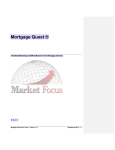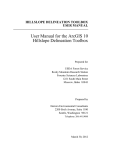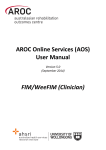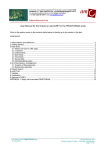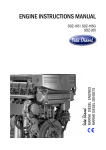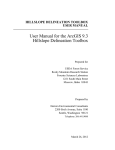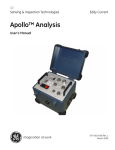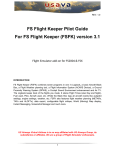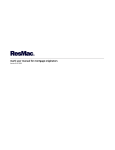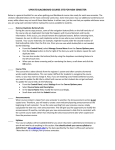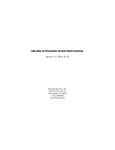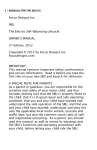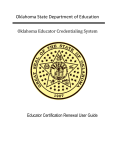Download User Manual - University Graduate School
Transcript
Electronic Credentialing Request Form (eCRF) User Manual Page | 1 09/04/2012 – V2 Table of Contents Creating a new electronic credential request Electronic Credentialing Request (eCRF) Features Attachments Searching for an existing request ECRF statuses Prequalification Form Dean/Chair Set up and Delegations Approvers Worklist Workflow Routing & Setups Queries Page # 3 6 11 12 13 15 17 18 19 20 21 Page | 2 09/04/2012 – V2 Creating a new electronic Credentialing Request (eCRF) Navigation from PS Campus Solutions: FIU Custom > Student Records > Use > Credentialing Process > Credentialing & Cert. Form > Add a New Value An eCRF is required for all new faculty hired by FIU and/or all instructors who will be assigned as the primary instructor to a course or have a change in instructor’s workload not previously requested. This may include admin/staff employees who will now teach for the first time but were not credentialed at the time of hire or GTA’s who will be assigned as the instructor of record for a course. Instructions to create a new CR: • Follow the navigation above • Select “Add a New Value” tab • Search for the department by entering the department ID or by using the magnifying glass to search by description. Department should be selected based on where the instructor will teach. Page | 3 09/04/2012 – V2 Once the department has been selected, click “Add” to begin the credentialing request. Blank form will appear and details for the credentialing request can now be entered and submitted for all types of appointments. In order to create and submit an eCRF the following fields are required: • • • • • • Employee Type Full Name OR PID (New hires will not have PID available) Question #1 Question #2 Question #3 If applicable, Justification and course objective matrix If degree is to be entered, the entire row must be completed in order to save or submit the form. If instructor does not possess a degree however will be qualified using one of the options under “justifications” then the form will be saved with no entries in the degree field. Once form is saved a credentialing request ID (CRID) will be issued. All new faculty hires will require this CRID in the “Initial Appointment Forms” in order to verify approval. Page | 4 09/04/2012 – V2 Page | 5 09/04/2012 – V2 Electronic Credentialing Request (eCRF) features Users can now copy any existing degree data from the HR Person Profile. By selecting “Copy existing degree details” a new page will appear to search by PID and then the existing degree information will be displayed. Review degree data for accuracy, if any corrections need to be made, do so on the eCRF at this time. Once the degree information has been verified, you can select “Copy” which will transfer the degree information to the eCRF. Page | 6 09/04/2012 – V2 If creating an eCRF for a new hire who has never been employeed by FIU or an employee who does not have any degree information available in the HR Person Profile, you can proceed to enter degree data manually. Once the eCRF is approved any new degree information or changes made to the current degree data will be updated automatically with in PSHR’s Person Profile education tab. To enter a multiple degrees click on the “+” plus sign. After adding the degree type, you will be required to enter a degree CIP code for all available degree disciplines using the magnifying glass which will populate the discipline description. Using the Search criteria is recommended, however if searching through “all” is required, remember that there are multiple pages to the search. Page | 7 09/04/2012 – V2 If an appropriate CIP code cannot be determined for a specialized discipline, a space has been provided for the Chair/Dean to assign the appropriate CIP code. Institutions should be selected using the appropriate school code. As the Country and State are entered, the search will be filtered using the magnifying glass to select from the filtered schools. If degree is from a foreing institution, a space has been provided in order to enter the school name, if not found in the search. A prompt to enter the Evaluation Date for the highest degree and/or the degree used for credentialing will be required, you may select N/A for those degrees that do not require an evaluation. Once Degree type and Degree CIP code are selected, the Terminal degree in the teaching field will be auto populated, if we have established the degree and degree CIP code combination as a Terminal degree. Proceed to complete the following 3 required questions. The proposed workload assignment can be requested by selecting on of the following options: 1) Entire departments by using the AcadOrg, 2) All courses with the same prefix by adding the Subject Area or 3) Specific courses by entering both Subject and Course Catalog Nbr Page | 8 09/04/2012 – V2 If the faculty is not teaching, you can select the Not Teaching button. Multiple rows requesting different AcagOrg/Prefix/Course can be added as needed. If adding specific courses, the Subject and Catalog Number are required. Once this information is entered automatic credentialing verification is done based on the established credentialing rules including Degree/CIP match and Related Disciplines. If approved, it will be reflected by the “verified” check mark as shown below for each approved course. Users have the ability to select the type of justification/exception being used to qualify the instructor or enter course justifications and objectives, by clicking on the drop down document image. The Chair/Dean may want to reserve the right to make the selection. If justification is selected, use the document image to prompt a new window which will allow you to enter the justification and course objective matrix details. Use the “+” to enter all three required course objectives and instructor qualifications details. Page | 9 09/04/2012 – V2 If “Justified w relevant qualification” is selected you will be required to complete the justification form and enter at least 3 objectives, if not an error will appear prompting you to complete the form. Once the appropriate documentation is attached and submitted for those exceptions selected from the drop down menu, a check‐mark will appear next to the document image. Instructions on the requirements of a justification will become available when cursor hoovers over the “?” Page | 10 09/04/2012 – V2 Attachments Users are able to view and/or insert attachments. The Curriculum Vitae (CV) will be required for approval as well as any other supporting documentation. Ex. Proof of 18 graduate credit hours in the discipline to qualify using the “Master’s or higher & 18 grad hours” justification. Users are able to view comments from others but can only create and/or update their own eCRF. Page | 11 09/04/2012 – V2 Searching for existing Credentialing Request (eCRF) Navigation from PS Campus Solutions: FIU Custom > Student Records > Use > Credentialing Process > Credentialing & Cert. Form Users can track the approval process of the eCRF by entering any of the required search criteria. The system will provide the user the ability to view all applicable electronic Credentialing Requests (eCRF) according to the search parameters from any department. Search Criteria Users can also view the change history of the eCRF through all stages of approvals. Page | 12 09/04/2012 – V2 eCRF statuses Status Title New Saved Submitted Pending Approved Approved with changes Pushback Denied Cancelled Description new eCRF created but not saved (has no CRID #) eCRF created and saved for future use but not submitted to department Chair (CRID# created) eCRF submitted from department initiator to department Chair eCRF submitted from department Chair to Dean eCRF approved by AA eCRF approved with changes by AA eCRF sent back to previous approver for edits and can be resubmitted eCRF denied and sent back to previous approver. Cannot be revised. eCRF cancelled and no longer available to update If eCRF was “Approved with Comments”, the comments will be available next to the name of the last approver who made the changes. Page | 13 09/04/2012 – V2 If form was “Denied” or “Pushed Back,” the reason will be available on the form next to the name of the person who denied the form and the comment will also be included in the email notification back to the initiator/department. Once the form is cancelled it will show as read‐only for all users and will display a message on top that is cancelled. Page | 14 09/04/2012 – V2 Prequalification Page Users can now prequalify an instructor for specific courses using the “Prequalification Page.” This may be searched using one of the following options: 1. Search By PID (example shown below): o Once PID is entered all currently existing data based on degree in the PSHR person profile or previously approved credentials will populate. Courses that Directly match with each degree CIP_CODE Courses that match by relative disciplines (CIP_CODE+DEG_TYPE) If previously credentialed, it will check any courses that were marked as Exceptions or AA approved 2. Search By Degree earned (Both degree type and degree CIP code MUST be entered): o Enter both degree type and degree CIP code all approved courses will populate: Courses that Directly match with degree CIP_CODE Courses that match by relative disciplines 3. Search By Course (Both subject and catalog number MUST be entered): o Will return all possible degrees that will clear to teach the specified course. Directly match with the course CIP_CODE Match by relative disciplines (CIP_CODE+DEG_TYPE) Page | 15 09/04/2012 – V2 Results from the prequalification page will run the results in four columns including all the possible clearance types: 1) 2) 3) 4) 5) Special Component (courses that can be taught by PHD/MSC in any discipline) Exact Match of the degree CIP code to the course CIP Related Discipline match Exception (ex. Justification, M+18, Active Research etc.) CR approved (previously approved credential form based on Prefix or AcadOrg). Degree’s recorded in PSHR person Profile Approved courses for instructor Page | 16 09/04/2012 – V2 Dean/Chair Set up and Delegation Navigation: FIU Custom > Student Records > Setup > Credentialing Process >Dept Dean & Chair Setup. Instructions to set up a Dean, Chair, new department or delegate approval authority: • Follow the navigation above • Select Add a New Value tab • Search for the department by entering the department ID or by using the glass to search by description. • Confirm dean ID first • Assign delegates ID in the box provided if any • Setup department head (chair). • Continue by updating Chair ID based on department or by creating additional underlying departments and chairs as necessary. • Select magnifying when complete. Enter delegates PID. This person will be allowed to approve an eCRF from the set up depts Page | 17 09/04/2012 – V2 Approver (Chair/Dean/AA) As approvers you will have access to the eCRF at a higher level than the initiator role. As an approver you can initiate an eCRF and self‐approve based on your role. For example, a dean can create and approve an eCRF as Chair and as Dean (approving twice) and will continue through the workflow for AA approval. When reviewing the credential request form, it will be the responsibility of the Chair and Dean to confirm the Degree CIP code and mark off the Terminal Degree flag or Transcript required flag to each applicable degree. The proposed workload assignment can be requested be selecting one of the following: 1) Entire departments by using the AcadOrg, 2) All courses with the same prefix by adding the Subject Area or 3) Specific courses by entering both Subject and Course Catalog Nbr 1) Entire departments by using the Academic Org This option should be used only for those terminal degrees in the field that will automatically clear to teach any course in the department. Ex. PHS in Psychology can teach any course in the Psychology department. 2) Prefix only by adding the Subject Area When this option is selected you may select the UGRD Only box of only undergraduate course should be allowed. 3) Specific course by entering both Subject and Course Catalog Nbr When this option is selected an automatic credentialing verification is done based on the established credentialing rules including Degree/CIP match and Related Disciplines. If approved, it will be reflected by the verified check below for each approved course. Justifications and Exceptions Page | 18 09/04/2012 – V2 FIU has established a set of justifications for our faculty which include the “Master’s or higher plus 18 graduate credit/hours” and the “FIU policy for Active Research” which can now be selected from the drop down menu. If clearance is based on “Justified with other qualification”, you will be required to complete the justification form and enter at least 3 objectives. If these are not entered, an error will appear prompting you to complete the form. Once the justification is complete a check‐mark will appear next to the button. Worklist All pending eCRF transactions will be available in the Worklist for Chair role/Dean role/Academic Affairs. Until the eCRF is approved, the link will continue to appear on the Worklist, however once approved, the link will be automatically removed from the Worklist. Workflow Routing & Setups Page | 19 09/04/2012 – V2 Queries Page | 20 09/04/2012 – V2 Navigation from PS Reporting Database: Main Menu > Query Viewer The following queries have been created for public use to assist in day‐to‐day process. Instruction on running queries: • • • Follow the navigation above Search by Query name Enter Query name from list below Query Name GET_CR_DEGREES_NON_TERMINAL GET_CR_DEGREES_WITH_FOREIGN GET_CR_DEGREES_WITH_TRANSCRIPT GET_CR_DEGREES_YEAR_AQUIRED GET_CR_EXPIRED_CRSES_FA_ADJ Description Returns all degrees marked as “required” but not marked as terminal Returns all degrees marked as “required” with foreign institutions Returns all degrees marked as “required” Returns all degrees with year acquired >= current date Returns all courses for Credentialed instructors as faculty or adjunct that have expired.(is 7 years after the effective date for Faculty and 5 years from the effective date for adjuncts) Page | 21 09/04/2012 – V2