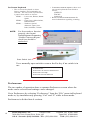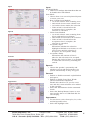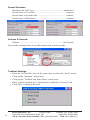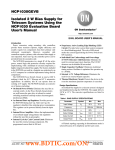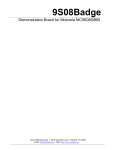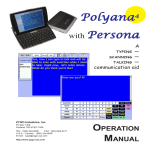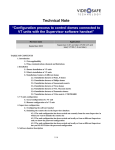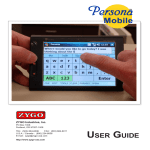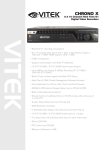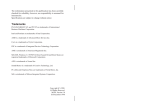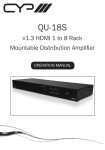Download Polyana-JT | Quick Reference Guide - Zygo
Transcript
Quick-Start Guide for Polyana–JT with Persona 062-0128-00 Introduction This Quick-Start Guide only has fundamental operating instructions, primarily for the communication program, Persona. Read the J-Pro Quick Start Guide and User’s Manual for operation of the hardware and the Polyana-JT Operation Manual for complete instructions for Persona. A basic knowledge of Personal Computers is required. 1 OCT 2009 © 2009 ZYGO Industries, Inc.manuals\zygo\polyana_jt\poly_jt QR_2.pmd Printed in U.S.A. Thank you for purchasing the Polyana-JT. Polyana-JT is a communication device that delivers loud, clear, speech output for those who type or scan. The Polyana-JT is based upon a high performance Windows CE, mini-computer, which is also small, lightweight and has a bright, easy-to-read display. Persona is the communication software that runs on the Polyana-JT and speaks the text aloud as it is entered. Persona provides assistive features such as word prediction/word completion, abbreviation-expansion, pronunciation, Sticky Keys and more to help reduce the time and effort required for creating real-time communication. Persona is divided into two modes of operation, Keyboard and Scan modes. The Keyboard mode is for typing on the physical keyboard. Scan mode is for selecting from an on-screen keyboard using an external scan switch. NOTE: The Polyana-JT does not have a touch screen. Turning On the Unit Press and hold the Power button for 2 - 4 seconds and then let go. Wait up to 1 minute for the Windows Desktop to appear before using the device. If Persona does not start automatically, start Persona by clicking on the Start/Programs/ Persona menu item or by double-clicking on the Persona Desktop icon, if it exists. NOTE: DO NOT click repeatedly on the Persona icon. It may take up to 15 seconds before seeing the Persona splash screen. Persona will start up in either the Keyboard mode or Scan mode, depending upon the mode Persona was in when the program was last used. NOTE: If you prefer not to wait a few minutes for Polyana-JT to turn on and for Persona to load, then we recommend that Polyana-JT not be turned off. Refer to Sleep Mode (Page 6). ZYGO Industries, Inc. PO Box 1008 Portland, OR 97207-1008 7409 SW Tech Center Drive, Suite 125 Tigard OR 97223-8082 U.S.A. / Canada: (800) 234-6006 TEL: (503) 684-6006 FAX: (503) 684-6011 1 Keyboard Mode Phrase Button File & Edit Menus Instant Speak Button Clears the Text Box Sticky Keys Indicator Battery Indicator Volume Control Selection Mode Indicator Number Mode On/Off ______________ Word Prediction/ Word Completion List _________________ Stop Speaking Button File Menu • Open and Save user documents. • Print user documents. • Change settings (Preferences). • Help and Exit Persona. Edit Menu • Undo last action. • Cut, Copy and Paste text. • Select or edit Abbreviations and Pronunciations. Speak Button • Select the button to speak the text (also can use the Esc key). • Note: See Preferences/Speech for options that enable text to be spoken automatically as it is typed. Stop Button • Select the button to stop speaking. Phrase Button • Select or edit ready-made sentences. ISpk Button • Auxiliary text box for speaking when the Main text box is being used to create a document Volume Control • Adjusts the loudness ot the spoken output. Set to 0 to turn off the voice. 2 ___________ Speak Button ___________ Main Text Box Battery Indicator • Shows the remaining amount of battery life. • Approximate run time on batteries is 4–6 hours. • Charge time is about 2.5 hours. • CAUTION: The Polyana-JT can get very hot while charging. Stick Keys Indicator • Shows the state of the Shift, Ctrl and Caps Lock. There are 3 possible lock states: • Light Grey ..... unlocked • Dark Grey ...... temporarily locked • Black .............. locked. Selection Mode Indicator • Use Selection mode to select portions of text to speak or edit. • Enable or disable the feature by simultaniously pressing… Ctrl L .............. select Letters Ctrl W ............ select Words Ctrl S .............. select Sentences Ctrl P .............. select Paragraph Ctrl A ............. select All • Use the arrow keys to move from selection to selection. ZYGO Industries, Inc. PO Box 1008 Portland, OR 97207-1008 7409 SW Tech Center Drive, Suite 125 Tigard OR 97223-8082 U.S.A. / Canada: (800) 234-6006 TEL: (503) 684-6006 FAX: (503) 684-6011 Number Mode On/Off • Determines if number keys 1 to 6 can be used to select words from the Word Prediction/Completion list. Word Prediction/Completion List • A dynamic word list that helps speed up the time it takes to create words and sentences by suggesting words. • The word library starts out with 2,000 words and grows as it learns new words as they are typed. Clear Button • Select this button to delete the text in the text box. Use Undo to restore the text if the button was clicked unintentionally. Main Text Box • Use this text box for creating documents that can be saved or for general communication. Main Text Box Scan Mode Battery Indicator ______________ Word Prediction/ Word Completion List _________ Speak Key Battery Indicator • Shows the remaining amount of battery life. • Approximate run time on batteries is 4–6 hours. • Charge time is about 2.5 hours. • CAUTION: The Polyana-JT can get very hot while charging. Main Text Box • Use this text box for creating documents that can be saved or for general communication. _________ On-screen Keyboard Word Prediction/Completion List • A dynamic word list that helps speed up the time it takes to create words and sentences by suggesting words. • The word library starts out with 2,000 words and grows as it learns new words as they are typed. Speak Key • Select the button to speak the text. • Note: See Preferences/Speech for options that enable text to be spoken automatically as it is typed. ZYGO Industries, Inc. PO Box 1008 Portland, OR 97207-1008 7409 SW Tech Center Drive, Suite 125 Tigard OR 97223-8082 U.S.A. / Canada: (800) 234-6006 TEL: (503) 684-6006 FAX: (503) 684-6011 3 On-Screen Keyboard • The on-screen keyboard is where letters, numbers and commands are selected. The on-screen keyboard has 3 panels from which to choose: KBD1 ...... Lower case, Phrases, Instant Speak KBD2 ...... Upper Case, Abbreviations, Pronunciations KBD3 ...... Numbers, Special characters, Open, Save, Print, Scan Rate, Volume NOTE: • In Preferences/Scan Options, there are 3 on-screen keyboards from which to choose: QWERTY ABCDE Optimized • Refer to Preferences/Scan Mode for more information regarding scanning. For Scan mode to function properly, the Control Panel/Keyboard Properties “Enable Character Repeat” check-box should be unchecked. Scan Switch Jack Use a normally-open switch to scan or the Esc key if no switch is in use. In Scan mode… Press Ctrl P to return to Preferences Press Ctrl S for Help Press Ctrl Q to Exit Persona Preferences The two modes of operation share a common Preferences screen where the mode can be selected and settings can be changed. Go to Preferences by selecting “Preferences” from the “File” menu in Keyboard mode or, by simultaneously pressing “Ctrl” and “P” while in Scan mode. Preferences is divided into 4 sections. 4 ZYGO Industries, Inc. PO Box 1008 Portland, OR 97207-1008 7409 SW Tech Center Drive, Suite 125 Tigard OR 97223-8082 U.S.A. / Canada: (800) 234-6006 TEL: (503) 684-6006 FAX: (503) 684-6011 Input Speech General Input Keyboard Mode: • There are no settings other than those that can be found in the Control Panel. Scan Mode • Choose from 3 on-screen keyboard layouts or create your own. • Row/Column Scan Method: • 1st switch closure starts scanning rows • 2nd switch closure starts column scan • 3rd switch closure makes the selection • If the switch is closed before the acceptance time is complete, the selection is cancelled • Linear Scan Method • 1st switch closure starts scanning from left-to-right and top-to-bottom • 2nd switch closure makes the selection • If the switch is closed before the acceptance time is complete, the selection is cancelled • Acceptance Style Determines whether the selection highlight will blink several times or will grow in size until the selection is accepted. See Acceptance Delay. • Acceptance Delay Determines the amount of time it takes for the selection to be accepted. During this period of time, it is possible to cancel the selection by actuating the switch. Speech • Choose the speaker’s personality and whether or not words and sentences are spoken automatically as they are typed. Appearance General • Enable or disable automatic capitalization and spaces. • Enable or disable Learn New Words (Word Prediction/Completion). Disable this check box if you are a new user and don’t want mistakes to be added to the word list. • Select the Edit button to delete unwanted words. • Select the Backup/Restore button to save user specific data to a USB flash disk for safe keeping. Appearance • For text boxes, select font style, size, color, and background colors. • Select the highlight color. ZYGO Industries, Inc. PO Box 1008 Portland, OR 97207-1008 7409 SW Tech Center Drive, Suite 125 Tigard OR 97223-8082 U.S.A. / Canada: (800) 234-6006 TEL: (503) 684-6006 FAX: (503) 684-6011 5 Printing Printing cannot be done directly from the Polyana-JT. Printing is achieved by saving the open document to a USB flash drive and then transporting the drive to a PC that has access to a printer. Insert a USB flash drive into one of the two USB ports located on the right side of the Polyana-JT. Select Print from the File menu. If the open document was previously saved (File/Save), the filename on the USB flash disk will be the same. Otherwise, the document name will be PrintJob.txt. Sleep Mode Sleep mode means that the Polyana-JT will conserve power when it is not in use but will always be on and ready for use. Sleep mode can be accomplished by going to Control Panel/Display/Backlight Properties. Place a check-mark in both check boxes. Also, go to the Control Panel/Power/Schemes. Uncheck “Shutdown on Lid Close”. For both Battery and AC Power Schemes choose “After 1 minute” for each option. 6 ZYGO Industries, Inc. PO Box 1008 Portland, OR 97207-1008 7409 SW Tech Center Drive, Suite 125 Tigard OR 97223-8082 U.S.A. / Canada: (800) 234-6006 TEL: (503) 684-6006 FAX: (503) 684-6011 Turning Off the Unit If Polyana-JT is not going to be used for an extended period of time, press and hold the Power button for about 6 seconds and then let go. Or, close the cover. This depends upon the setting of “Shutdown on Lid Close” option found in Control Panel/Power/Schemes. Or, use the Start button/Turn Off Computer menu to select Turn Off. Additional Notes • To avoid hearing loud, ear piercing system sounds, follow the recommended Control Panel/Volume & Sounds settings (Page 8). • Avoid running other applications while running Persona. IMPORTANT CONTROL PANEL SETTINGS Display/Backlight Automatically turn off backlight on battery power ............. checked Turn off after ............................................................... 1 minute Automatically turn off backlight on external power ........... checked Turn off after ............................................................ 10 minutes Keyboard Properties For Scanning mode Enable character repeat ........... unchecked For Keyboard mode Enable character repeat… .......... checked ZYGO Industries, Inc. PO Box 1008 Portland, OR 97207-1008 7409 SW Tech Center Drive, Suite 125 Tigard OR 97223-8082 U.S.A. / Canada: (800) 234-6006 TEL: (503) 684-6006 FAX: (503) 684-6011 7 Power Schemes Shutdown on Lid Close ................................................... unchecked Switch state to User Idle .................................................... 1 minute Switch state to System Idle ................................................ 1 minute Switch state to Shutdown ................................................... 1 minute Volume & Sounds Scheme ............................................................................ No Sounds Choose the setting below to avoid hearing loud system sounds. Taskbar Settings • Press the Ctrl and Esc keys at the same time to show the “Start” menu. • Click on the “Settings” menu item. • Click on the “Taskbar and Start Menu” menu item. • Place a check mark in the 3 check-boxes within the “General” tab. • Click OK to complete the task. 8 ZYGO Industries, Inc. PO Box 1008 Portland, OR 97207-1008 7409 SW Tech Center Drive, Suite 125 Tigard OR 97223-8082 U.S.A. / Canada: (800) 234-6006 TEL: (503) 684-6006 FAX: (503) 684-6011