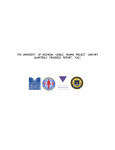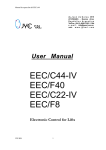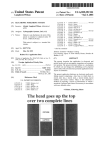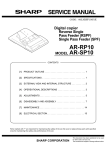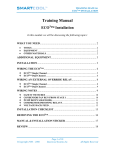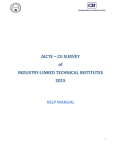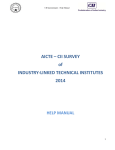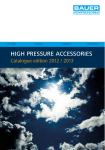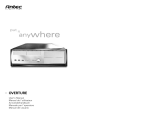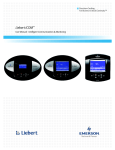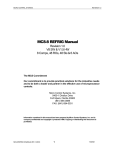Download ESM™ User Manual – Version 4.0
Transcript
ESM™ User Manual Version 4.0 © Copyright 2012 Smartcool Systems Inc. All rights reserved. Product Overview The Energy Saving Module™ is not a controller. It is an add-on to the existing system - designed to work with the existing A/C and Refrigeration equipment - to reduce the consumption of energy while maintaining temperature control. When a call for cooling comes from the existing control the ESM™ takes over to determine when and for how long each compressor or unloader will run. At any time, the ESM™ can be put into bypass and the system returns to operating exactly as it was prior to the installation. This is an important distinction for system repairs and/or troubleshooting. Every installation will consist of at least 1 Network Control Module (LNC) and 1 System Interface Module (SIM) or 1 Intelligent Interface Module (IIM). The LNC contains the operating program which controls the switching and communications functions of the system. The communication system of the LNC also enables the establishment of a Global Network. Local systems can be networked via an RS485 communication port on the LNC to produce a Global Network in excess of 300 channels. The SIM provides the connections for interfacing into the existing system and acts as a switching device for turning the compressor(s) or unloaders on and off. The IIM is designed to interface with Capacity Control Cards that may be part of the chiller or large compressor’s control systems and cause the chiller or compressor(s) to reduce their own capacity during save cycles. Also, many large rotary screw compressors utilize an infinitely variable slide valve to manage the cooling capacity. The IIM can be used to directly manipulate these valves to provide capacity reduction during a save cycle. 1 Terminology Run – The primary controller calls for the compressor(s) and Smartcool’s technology allows the compressor(s) to run. Save – The primary controller calls for the compressor(s) and Smartcool’s technology does not allow the compressor(s) to run. Override – Smartcool’s technology automatically removes itself from the system and allows primary controller to control the system until the control parameters are met. Bypass – Smartcool’s technology is manually removed from the system and has no effect on the system. Network Control Module (LNC) The Network Controller contains the Central Processor Unit that provides control for a maximum of eight channels through four, two channel System Interface Modules OR a maximum of four channels through two, 2-channel Intelligent Interface Modules. The Keypad on the Network Controller enables selection of and access to: • Channel Input/Output Status • Channel Bypass On/Off • Performance data The Energy Saving Module™ is designed to be “fail safe”. In the unlikely event of a system fault each input/output channel will automatically bypass to ensure continuous operation of the air conditioning and refrigeration equipment. 2 Understanding the LNC Display *If your installation involves IIMs instead of SIMs, you should consult your installer to interpret the LNC display. Display A is the default display when only CHANNEL one SIM is connected. 1 RUN 2 SAVE 2 4.1C Display B is the default display when more than one SIM is connected. Only the num- CHANNEL 1 2 3 4 5 6 7 8 RSNNNNNN ber of channels connected will show on the display. 2 4.1C Display A Display B Description LED (SIM) RUN R Compressor running Green flashing SAVE S Compressor in save mode Green OFF N Primary control turned off compressor None BYPASS B Channel in bypass- no savings will occur Red GLBPASS X All channels in bypass- no savings will occur Red Y2 OR Y Channel in bypass due to high temperature or pressure Red OVERRIDE O Channel in bypass via override terminal on SIM Red flashing LOCK L Channel locked Green 3 Reading Performance Data on the LNC Compressor Run Hours, Saved Hours and Bypass Hours for each channel can be displayed by using the keypad. From the default screes press ENTER > Display Data > Display Status > Bypass > Configure From this screen use the directional arrows and select “DISPLAY DATA” and press ENTER. Use the directional arrows to view other screens. > Channel 1 > Run Hours > Bypass Hours > Save Hours Run Hours Bypass Hours Save Hours - Enter - Enter - Enter Exit 120 10 30 Indicates the number of hours the compressor ran without being affected by the ESM™. Indicates the total number of hours the channel has been in bypass when demand is present. Indicates the total number of hours the channel has been in save mode. When installed on a chiller, this may indicate the total number of hours when the reset value was used in the chiller. Exit Display Status This screen provides a user with a history of the LNC performance data, which is necessary for analysis of the system performance. From the default screen press ENTER From this screen use the directional arrows and select "DISPLAY STATUS" and press ENTER. > Display Data > Display Status > Bypass > Configure Exit The LNC performance data will appear, and may need to be recorded for analysis or diagnostic purposes. Minute = 26 Y2OR= 1 Offtime = 8 next= 9 Y1+= 34 y2-= 36 00.0 BAR 0 5 To return to the default screen, press the EXIT button twice. 4 Manual Bypass To enable service to the refrigeration or air condition systems it may be necessary to bypass one or more channels. To access the bypass screen press the ENTER key. > Display Data > Display Status > Bypass > Configure From this screen use the directional arrows to highlight “BYPASS” and then press the ENTER key. - Enter - Enter Exit > Channel 1 > Bypass Off > Use ENTER to change Pressing the ENTER key will toggle the ByExit pass ON or Off. Use the directional arrows to access the other channels. When finished press EXIT. System Interface Module (SIM) The SIM is connected in series with the air conditioning or refrigeration control circuit to directly control the compressor operation. Each “System Interface Module (SIM)” has two electrically separate, independent channels with normally open and normally closed switching. Each channel has provision for an external override which can be activated by any type of external switching device such as a thermostat or pressure switch. LED Status (SIM) Indicates Green Flashing Run Mode Green Constant On Save Mode (or Lock out) Green Off (No Light) No Demand Red Constant On Channel Bypassed 5 Intelligent Interface Module (IIM) Each IIM has two electrically separate, independent channels with normally open and normally closed switching. A 24 pin male connector on each side of the IIM enables direct, side by side connection to the Network Controller and other IIMs. Each channel is provided with an external 12VDC (-) output for the control of an external relay during save cycles. The relay for each channel is utilized for the slide valve control function. In Analog Output mode, the relay of channel one can be used to drive an external relay for switching the IIM signal in place of an existing signal (i.e. BMS) when required. There are two 12VDC power output terminals for use if power is required for an external pressure transducer. Two ground terminals are also provided. Two output terminals, one 0 – 10VDC and one 4 – 20mA, are provided. These are used for the temperature reset application. LED Status (IIM) Indicates Green Flashing Run Mode Green Constant On Save Mode (or Lock out) Green Off (No Light) No Demand Red Constant On Channel Bypassed It is important to note that when in temperature reset mode the Save Mode is indicated on the channel based on the reset level being used. For example, if the third reset level is used, the 3rd IIM channel will show the constant green. 6 Problem Solving When installed and configured correctly, the ESM™ will provide trouble free and reliable service. However, there are a number of common problems or perceived problems that may occur due to incorrect installation, poor power supply or other equipment failure. Common problems include: • • • • Compressor not running No display on the LNC No saving hours recorded Over temperature The following charts will help to solve most start-up or opereational problems. Before carrying out the following checks, make sure there are no fault indicators on the air conditioning or refrigeration systems that may be causing the problem. A multimeter is required for the following checks. 7 Problem 1: Compressor does not operate No Input Not an ESM™ fault. LED on & not flashing Check SIM between IN & N for voltage. Input OK Check SIM channel LED status. LED Off LED on & flashing Not an ESM™ fault. Channel is in Save. Output OK Not an ESM™ fault. 8 Replace SIM. Check SIM between NC & N for voltage. No Output Replace SIM. Problem 2: No display visible on the LNC Power on Replace LNC Blown fuse Replace fuse Check for power supply. No power Check for blown fuse. Fuse OK Not an ESM™ fault. 9 Problem 3: No saving hours recorded This problem can be caused by incorrect wiring, by incorrectly setting the Y2 High & Low values or by the ESM™ being switched to bypass. No Not an ESM™ fault. Turn on & check operation. Yes Yes Not an ESM™ fault. Turn off bypass & check operation. Is the ESM™ in bypass? No No Check SIM for correct neutral connection. Check display data. Are any hours recorded? Yes Yes Check SIM for correct polarity of input and output connections. Is the ESM™ turned on? Are any RUN hours recorded? No Are any BYPASS hours recorded? Yes Check values of Y2 High and Low settings. 10 Problem 4: Over temperature problems Before carrying out the following check make sure the ESM™ is operating correctly. It will also help to ascertain if the over temperature problem occurs all the time, only on extreme days or, in the case of refrigeration, only after defrost. Is there a special condition that causes the problem? No Is HVAC system ok? Yes Not an ESM™ fault. No Switch ESM™ to bypass & check temperatures No Not an ESM™ fault. Yes Is the ESM™ in bypass? Check HVAC system temperatures Are temperatures ok? Yes Check value of saving settings Y2 High & Low Y1 High & Low Reset values to suit current temperature measures, then place ESM™ in operation & check temperatures 11 General Warranty Policy Smartcool Systems Inc. (hereinafter referred to as SMARTCOOL) warrants that the Product shall conform to and perform in accordance with published technical specifications and the accompanying written materials, and shall be free of defects in materials and workmanship, for the period of time herein indicated, such warranty period commencing upon receipt of the Product. This warranty is limited to the repair and/or replacement, at SMARTCOOL's discretion, of defective or non-conforming Product, and SMARTCOOL shall not be responsible for the failure of the Product to perform specified functions, or any other non- conformance caused by or attributable to: (a) any misapplication or misuse of the Product; (b) failure of Customer to adhere to any of SMARTCOOL's specifications or instructions; (c) neglect of, abuse of, modification of, or accident to, the Product; or (d) any associated or complementary equipment or software not furnished by SMARTCOOL. Limitation of Liability EXCEPT AS EXPRESSLY PROVIDED HEREIN, SMARTCOOL MAKES NO WARRANTY OF ANY KIND, EXPRESSED OR IMPLIED, WITH RESPECT TO ANY EQUIPMENT, PARTS OR SERVICES PROVIDED PURSUANT TO THIS AGREEMENT, INCLUDING BUT NOT LIMITED TO THE IMPLIED WARRANTIES OF MERCHANTABILITY AND FITNESS FOR A PARTICULAR PURPOSE. NEITHER SMARTCOOL OR ITS DEALER SHALL BE LIABLE FOR ANY OTHER DAMAGES, INCLUDING BUT NOT LIMITED TO DIRECT, INDIRECT, INCIDENTAL, SPECIAL OR CONSEQUENTIAL DAMAGES, WHETHER IN AN ACTION IN CONTRACT OR TORT (INCLUDING NEGLIGENCE AND STRICT LIABILITY), SUCH AS, BUT NOT LIMITED TO, LOSS OF ANTICIPATED PROFITS OR BENEFITS RESULTING FROM, OR ARISING OUT OF, OR IN CONNECTION WITH THE USE OF FURNISHING OF EQUIPMENT, PARTS OR SERVICES HEREUNDER OR THE PERFORMANCE, USE OR INABILITY TO USE THE SAME, EVEN IF SMARTCOOL OR ITS DEALER HAS BEEN ADVISED OF THE POSSIBILITY OF SUCH DAMAGES. IN NO EVENT WILL SMARTCOOL OR ITS RESELLERS TOTAL LIABILITY EXCEED THE PRICE PAID FOR THE PRODUCT. 12 Warning Information contained in this manual is protected by copyright and is the exclusive property of Smartcool Systems Inc. The information contained herein must not be copied in any form or transferred to third parties without the consent of Smartcool Systems. The information contained in this manual is to be used as a general guide only. Smartcool Systems reserves the right to amend the design and specifications of the products included in this publication. The instructions contained in this manual refer to software version 4.05 or higher. For detailed instructions of prior versions, please contact Smartcool Systems for support. © Copyright 2012 Smartcool Systems. All rights reserved. 13 Certification This device complies with Part 15 of the FCC Rules. Operation is subject to the following: 1) This device may not cause harmful interference 2) This device must accept any interference received, including interference that may cause undesired operation. This Class A digital apparatus complies with Canadian ICES-003. Support Contact your local installer for additional support. If local support is not available, the Smartcool team is available to help you with any problems you may have with an installation of Smartcool products. Tel. +44 1420 544 868 [email protected] www.smartcool.net 14