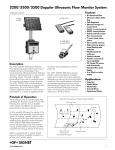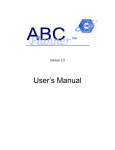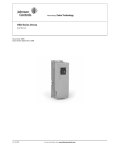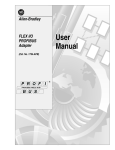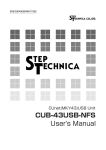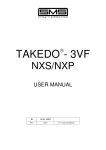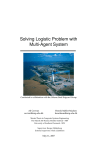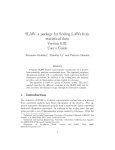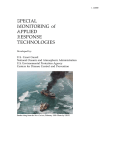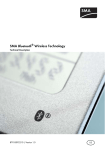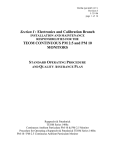Download User manual DGS-1
Transcript
Signal generator DGS-1 User manual Introduction Introduction ...........................................................................................................................................................................2 Features .................................................................................................................................................................................2 Device map ............................................................................................................................................................................3 Power supply. ........................................................................................................................................................................4 Signal output ..........................................................................................................................................................................4 Description of MENU..............................................................................................................................................................5 Menu options: ....................................................................................................................................................................5 Displays the current settings of the device. .........................................................................................................................6 Control and buttons. ..............................................................................................................................................................7 Backlight. ...............................................................................................................................................................................7 Description of modes. ............................................................................................................................................................8 Usual mode (generating signal with f1 frequency without FSK modulation): ........................................................................8 Auto FSK mode - generating of FSK modulated signal with internal modulation source........................................................9 External FSK modulation mode – generating of FSK modulated signal, which controlled from external input ..................... 11 «Voltage» mode (generating DC voltage) .......................................................................................................................... 12 Voltage calibration ....................................................................................................................................................... 12 Information about version of hardware and software ......................................................................................................... 12 http://www.bravekit.com 1 Introduction The signal generator DGS-1 is designed to generate signals of sine, square and triangular waves with different frequencies, and to generate DC voltage in the range of 0,1-4,5V In DGS-1 is based on AD9833 DDS (direct digital synthesis chip), and has a user-friendly interface controls and compact size. Features Signal generation of sine, triangle or square wave in the frequency range 0-12.5 MHz (according to the documentation for DDS) with a step of 1 Hz frequency Stability ± 100ppm Built-in amplifier The ability to select the source - directly or through an amplifier DDS peak-to-peak voltage of signal which generated from the output of DDS is 0,038-0,65V Peak-to-peak voltage of sinusoidal or triangular signal from the amplifier output is 0.1V-4, 6V. The upper peak of the generated signal can be reduced by adjusting the gain of the operational amplifier (by adjusting potentiometer) • voltage amplitude of the square wave signal from output of amplifier is 0.1 to 4, 6B, and does not depend from the gain of the amplifier. Generation of FSK signals (FSK binary modulation) without breaking phase. Modulation can be performed by the internal modulation source (automatic modulation - duration of f1 and f2 is determined by parameters set by the user from the menu), and by external logic signal (external modulation) with the voltage level no more than 5V The length of f1 and f2 in the automatic modulation can be from 5us to 10 seconds The length of f1 and f2 in external modulation mode can be from 7mks and more For frequencies above 2 MHz is recommended to use an external filter Optional generation of DC voltage in the range of 0.1-4.5 V. Accuracy of the voltage is ±0,1V Automatic calibration of the output DC voltage when the gain of the amplifier was changed LCD display for setting and displaying the device parameters Intuitive menu. All settings are saved when the power is turned off 4 buttons for menu navigation and settings Lighting controlled by the menu Power supply from 5V mini USB connector, or +5..+9 V from an external power source Dimensions 80x45mm (excluding connectors) or 110x45mm given the length of connectors http://www.bravekit.com 2 Device map Power supply +5...+9V Connector for external modulation Calibration jumper LCD Output connector Potentiometer for gain of amplifier Power supply +5V from mini USB EXIT button PREV button NEXT button SELECT button OA/DDS jumper http://www.bravekit.com 3 Power supply. Power supply can be connected in two ways: Power supply +5V from mini USB connector X3. Just connect mini USB cable from any USB port to DGS-1, and device now is powered up Power supply from external +5..+9V power supply unit, which must be connected to black connector X4. This power input protected against reverse polarity of the applied voltage. Power supply schematic Signal output The device DGS-1 has a built-in amplifier to operate over the full frequency range of the generated signal. However, a situation may arise when the parameters of the amplifier will not be sufficient. In this case, use an external amplifier and a signal to take directly from the output of DDS. The device DGS-1 provides such an opportunity with a jumper OA / DDS. Position "DDS" connects the output signal from the DDS directly to the output connector. The voltage peak-to-peak signal is generated 0,038-0,65V. Attention! Connecting directly to the DDS output low impedance load (<1kOhm) can lead to failure of the device. Selecting built-in amplifier with «OA» jumper position DDS output connecting directly to output of DGS-1 with «DDS» jumper position At the “OA” position signal arrives to the output connector through the operational amplifier. Gain of operational amplifier is adjustable by the potentiometer. In this case, the peak voltage of generated sinusoidal or triangular signal from the amplifier output can be up to 4.6 V. Voltage peak-to-peak square wave is 0,1 to 4,6V, and does not depend on the gain of the operational amplifier. http://www.bravekit.com 4 Description of MENU The menu displayed on the LCD display, and has an intuitive hierarchical structure. To help you navigate through the menu before each menu item is automatically displayed signs of hierarchy The symbol " " indicates that the menu does not contain a sub-menu, and press the SELECT button will activate this menu, change its state, or to set the numerical values of this parameter (depending on the menu) The symbol " " indicates that the menu item has a submenu, which you can access by pressing the SELECT button If the DGS-1 is in generation state (the "Stopped / RUN" menu parameter is "RUN"), then when you change a menu setting, the signal changes instantaneously, in accordance with the specified parameters. If the device is in the "Stopped" state, the changed parameter will be applied when next starting. Menu options: Stopped / RUN (start or stop signal generation with the parameters set in the other menu items) Settings o f1 main (input value of the main frequency f1) o f2 FSK (input value of the FSK frequency f2, used for FSK modulation) o f1 duration (input value of duration for f1 in auto-FSK modulation mod) o f2 duration (input value of duration for f2 in auto-FSK modulation) o Uout U setup ( input value of DC voltage, generated in “Voltage generation” mode) U info (information about min and max DC voltage, which can be generated with set gain of operational amplifier) Calibration (calibration of DC voltage) Form o Sinus. ( generation of signal with sinusoidal form) o Square (generation of signal with square form) o Triang. (generation of signal with triangular form) Mode o Usual (generation of signal with f1 frequency without FSK modulation) o AutoMd (FSK signal generation with the parameters set by the user) o ExtMod (generating FSK signal controlled by an external logic signal or relay) o Voltg. (generation of DC voltage in range 0.1-4.5V) Light (backlight on/off) Info ( information about version of hardware and software) http://www.bravekit.com 5 Displays the current settings of the device. If the user does not press any of the buttons for more than 10 seconds, the device switches to display its current state (except for the situation where an active menu for input digits of frequency f1 and f2, f1 duration or f2, or enter the value of the DC voltage). In this case, the screen displays: At the left side of upper row information about status of signal generating o «RUN.» (Signal is generated) o «Stop» (generation stopped) At the left side of upper row information about form of signal o «SIN» (sinusoidal signal) o «П_П» (square signal) o «^^^» (triangular signal) o «U--» (DC voltage generated) At the bottom row information about mode: o «Gener. f1» - generation of signal with f1 frequency without FSK modulation o «AutoMod» - generation of FSK modulated signal with f1 and f2 frequencies (duration for f1 and f2 set in “f1 duration” and “f2 duration”) o «ExtMod» - generation of FSK modulated signal, which controlled from external input. If the input logic "1" is present at modulation input or no control signal is present at this input, the output signal is present at a frequency f1. If the input logic "0" is present at modulation input, the output signal is present at a frequency f2 o «U=x.xxV», where x.xx – any voltage (for example «U=3.25V»). This informs that in the current settings is selected generate a constant voltage level corresponds displayed on the screen. To exit from the state of display options, and automatic entry in the menu, press any button on the instrument board. You will be automatically moved to the device menu. Subsequent presses buttons will navigate through the menu as usual. In this example showed state of stopped generation. After starting will be generated square signal with f1 frequency In this example, DGS-1 is in generation state. It is do generate sinusoidal signal with FSK modulation http://www.bravekit.com 6 Control and buttons. DGS-1 controlled by using the four buttons: SELECT (selection), NEXT (next), PREV (previous) and EXIT (out / back) «SELECT» button used for: Entry into the current directory menu (if on LCD is showed the " " icon before the current menu item) Select the current menu item as active (if on LCD is showed the " " icon before the current menu item) Changing of the current digit when setting the frequency, duration or value of the output voltage «NEXT» button used for: Moving to next menu item «PREV» button used for: Moving to previous menu item «EXIT» button used for: Exit from current menu item to parent menu item Exit from menu of set digits for f1, f2, t1, t2, or voltage value. In this case, when you press the EXIT button, this parameter will be saved in non-volatile memory device, and this parameter will be applied to the generated signal (application occurs "on the fly" when the device is in a state of generation) Backlight. LCD display of DGS-1 have backlight For enabling backlight you must: Go to menu item «Light.» press «SELECT» button Now backlight is used. Near “Light.” menu item must occur “+” symbol, which indicate that this parameter is active For disabling backlight press «SELECT» button on «Light.» menu item again The status "Backlight" is stored in non-volatile memory, and will be automatically applied when you turn on the power. http://www.bravekit.com 7 Description of modes. DGS-1 can operate in several modes, each of which can be selected in the menu "Mode" Usual mode (generating signal with f1 frequency without FSK modulation): This mode is for generating a signal frequency f1. Set the frequency in the range of 0-12.5MHz with 1 Hz step. The set value is stored in non-volatile memory and will be restored automatically when you turn on the power. For set frequency value, you must: Go to “Settings- f1 main” using the «NEXT» and «PREV» buttons, move the cursor to the desired digit (current cursor position is shown underlined), then pressing the «SELECT» select the desired numerical value of the discharge (after each pressing the «SELECT» this digit will increase by 1, after the number 9 he was again reset to 0) Once you have set the desired frequency, press the button «EXIT». In this case, the selection of frequency f1 is stored in non-volatile memory, and will be automatically restored when you turn on the power. If the device was in generation state in the modes "Normal", "AutoMod" or "ExtMod", selected frequency f1 will be immediately applied to generated signal The selected frequency shall not exceed value 12500000 Hz. Otherwise, when you press the button «EXIT» the message about exceeding the allowable frequencies will be showed, then the device automatically returns to the input frequency menu For start generating signal in usual mode you must: Set desired value of frequency f1 In menu "Form" to select the desired waveform (sine, square, or triangle). To select the desired form you must go to menu item press the button «SELECT». In this case, near the selected menu item appears "+" sign (see the section "Backlight" In “Mode” menu go to “Usual” menu item and press «SELECT» button. Near the selected menu item appears "+" sign Go to “Stopped” menu item and press “SELECT” button. Text of this menu item should be changed to "RUN", thereby indicating that the device in generating state Sinusoidal signal in usual mode, f1=10kHz Square signal in usual mode, f1=10kHz Triangular signal in usual mode, f1=10kHz http://www.bravekit.com 8 Auto FSK mode - generating of FSK modulated signal with internal modulation source This mode is for generating FSK modulated signal with frequencies f1 and f2. Duration of each signal selected in “f1 duration” and “f1 duration” menu parameters. The transition from one frequency to another occurs without breaking phase. For set duration of signal, you must: Go to “Settings - f1 duration” menu item using the «NEXT» and «PREV» buttons, move the cursor to the desired digit (current cursor position is shown underlined), then pressing the «SELECT» select the desired numerical value of the discharge (after each pressing the «SELECT» this digit will increase by 1, after the number 9 he was again reset to 0) Once you have set the desired frequency, press the button «EXIT». In this case, the duration t1 is stored in non-volatile memory, and will be automatically restored when you turn on the power. If the device was in generation state in mode “AutoMod”, the selected duration will be immediately applied to generated signal The duration value should not be less than 5us. Otherwise, when you press the button «EXIT» the message about exceeding the allowable limit will be shown, then the device automatically returns to the “f1 duration” menu Similarly, for the “t2 duration” do same steps For running DGS-1 in “Auto FSK” mode, you must: Set f1 and f2 frequencies Set t1 and t2 duration Set desired form of signal (sinusoidal, square or rectangular) in menu “Form” Select “AutoMod” menu item in menu “Mode” Go to “Stopped” menu item and press “SELECT” button. Text of this menu item should be changed to "RUN", thereby indicating that the device in generating state You can change any parameters f1, f2, t1, t2, and "form" during DGS-1 in generation state. Any change will be immediately applied to the generated signal http://www.bravekit.com 9 Examples of generated signal in Auto FSK mode: Sinusoidal signal in Auto FSK mode f1=1kHz, t1=3000us, f2=5kHz, t2=1500us Square signal in Auto FSK mode f1=1kHz, t1=3000us, f2=5kHz, t2=1500us Triangular signal in Auto FSK mode f1=1kHz, t1=3000us, f2=5kHz, t2=1500us http://www.bravekit.com 10 External FSK modulation mode – generating of FSK modulated signal, which controlled from external input This mode is designed to generate an FSK modulated signal, the frequency that corresponds to the values of the frequencies f1 and f2, and the duration of the each frequency corresponding to the states of the external modulation input «MOD». When the input «MOD» present logic "1" or signal not present DGS-1 generate f1 frequency. When the input «MOD» present logical "0" or the input is connected directly to ground unit (second contact of «MOD» connector), DGS-1 generate signal with a frequency f2. The transition from one frequency to another occurs without breaking phase. Control on «MOD» input can be performed by any control device that generates pulses, and from the relay. The voltage level of the logic "1" at the input «MOD» should be 2.5-5.1V. The voltage level of logic "0" at the input «MOD» should be 0-0.2V The delay between the edge of the control signal at the «MOD» input and changing the frequency at the output is 7us For running device in “External modulation” mode, you must: Set f1 and f2 frequencies Select signal form in menu “Form” (Sinusoidal, Square or Triangular) In menu “Mode” select “ExtMod” menu item Go to “Stopped” menu item and press “SELECT” button. Text of this menu item should be changed to "RUN", thereby indicating that the device in generating state Any from parameters f1, f2 and form can be changed during generation state of device. Any change will be immediately applied to the generated signal Frequency of generated signal frequency of the generated signal is changed from f1 to f2, and vice versa, depending on the input state «MOD» Sinusoidal signal in mode “External modulation” f1=1kHz, f2=10kHz, Delay between the edge of the control signal at the «MOD» input and changing the frequency at the output 7us Sinusoidal signal in mode “External modulation”, f1=1kHz, f2=100kHz Graph №1 (yellow ) this is generated signal Graph №2 (blue) this is signal at “MOD” input http://www.bravekit.com 11 «Voltage» mode (generating DC voltage) This mode is used to generate a DC voltage in the range of 0,1-4,5 V. Generation function is implemented on the basis of the DAC module of DDS chip, so the accuracy of output voltage is not better than ± 0,1 V. Function of voltage generation only works with built-in amplifier (jumper «OA / DDS» must be set to «OA») Voltage calibration The accuracy of the generated voltage depends largely on the stability of the gain built-in amplifier. If the gain is changed (after adjustment potentiometer), to recover the accuracy of output voltage should be recalibrated For calibration, you must: Install «Calbr.» jumper (it is located under signal output connector) Set “OA” jumper Disconnect cable from signal output Go to “Settings – Uout – Calibr.” menu item and press «SELECT». This will start the automatic calibration of output voltage. After the end of the calibration process you will see message "Calibration ended," and the device will automatically switch to the menu "Uout” During the process of calibration automatically calculated upper and lower limits of the output voltage, which allows for the current gain of the built-in amplifier. To view these limits of the voltage settings, go to "Settings - Uout - Uinfo" menu. In the future, if you set the output voltage, which exceed this limits, the device is not allowed to set this voltage For running device in voltage generation mode, you must: Go to “Settings – Uout – U setup” menu Set desired value of voltage, which in range Umin-Umax Press «EXIT». In this case, the selected value is stored in non-volatile memory and will be restored automatically when you turn on the power. If at the moment the device was in generation state in mode "Voltage", the selected voltage is established immediately at the output of device If the selected voltage is outside the range Umin-Umax (see menu "Settings - Uout - U Info"), you will see message that U <Umin (if set voltage less than the lower limit) or U> Umax (when the set voltage is greater than the upper limit). Then the device automatically returns to the “U setup” menu Go to “Stopped” menu item and press “SELECT” button. Text of this menu item should be changed to "RUN", thereby indicating that the device in generating state Voltage set value can be changed in a state of generation – it is will be instantaneously established at the device output Information about version of hardware and software To check the version of the board (HW) and version of firmware (SW), go to the menu "Info" in the root menu. http://www.bravekit.com 12