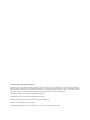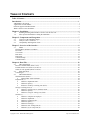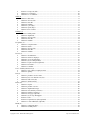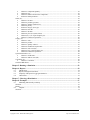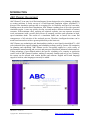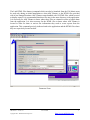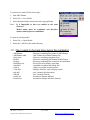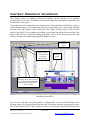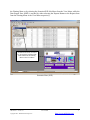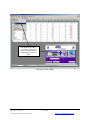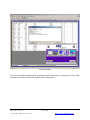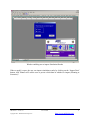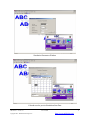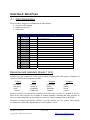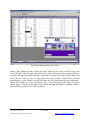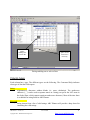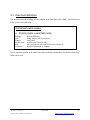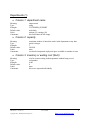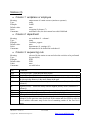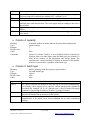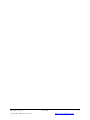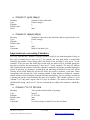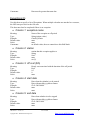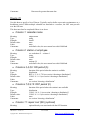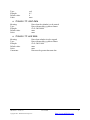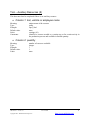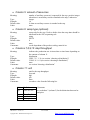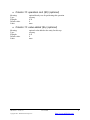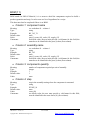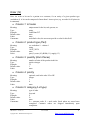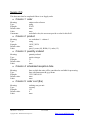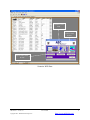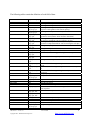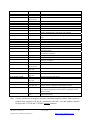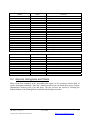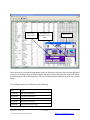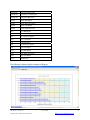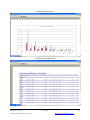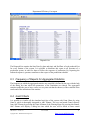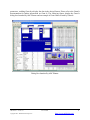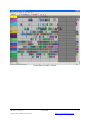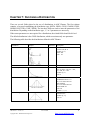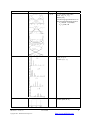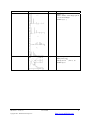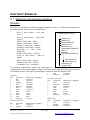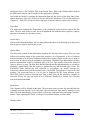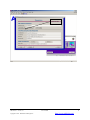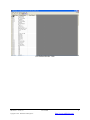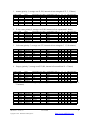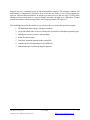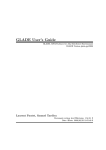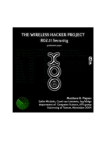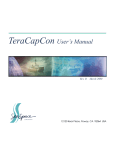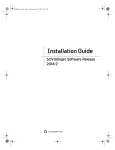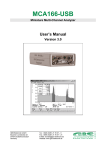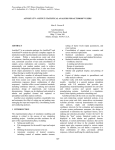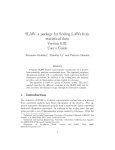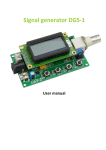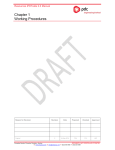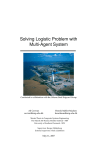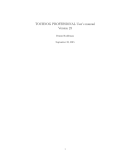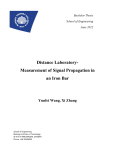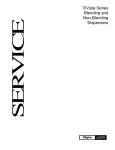Download Manual - MultiCIM Technologies inc.
Transcript
Version 2.0
User’s Manual
Copyright © 2004 – MultiCIM Technologies Inc.
All rights reserved. No part of this book shall be reproduced, stored in a retrieval system, or transmitted by any means, electronic, mechanical, or
otherwise, without written permission from MultiCIM Technologies, Inc. No liability is assumed with respect to the use of information contained
herein. While every precaution has been taken in the preparation of this manual, MultiCIM Technologies Inc. assumes no responsibility for errors
or omissions. Neither is any liability assumed for damages resulting from the use of the information contained herein.
ABC Planner and Gantt It are trademarks of MultiCIM Technologies Inc.
MS-DOS, Windows, Access and Excel are trademarks of Microsoft Corp.
AutoMod, AutoSched, AutoSched AP and AutoStat are trademarks of. Brooks Inc.
Sentinel is a trademark of Rainbow Technologies Inc.
Published by MultiCIM Technologies Inc., 640 Bord du Lac, Suite # 101, Dorval, QC, H9S 2B6, Canada.
TABLE OF CONTENTS
Table of Contents ..................................................................................................................................... i
Introduction............................................................................................................................................. 1
ABC Planner: the concept .................................................................................................................................... 1
Applications of ABC Planner ............................................................................................................................... 2
Decision support with ABC Planner..................................................................................................................... 2
What is discrete-event simulation?....................................................................................................................... 2
Chapter 1: Installation............................................................................................................................ 4
1.1
1.2
Installing and using ABC Planner Version 2.0 for the first time............................................................ 4
Files copied to the hard drive during the installation ............................................................................. 6
Chapter 2: Components and Integration.............................................................................................. 7
2.1
2.2
2.3
Overview of the simulation engine ........................................................................................................ 7
Analysis Center - Gantt IT™ .................................................................................................................. 7
Compatibility and integration issues ...................................................................................................... 7
Chapter 3: Overview of the interface .................................................................................................... 8
3.1
Menus................................................................................................................................................... 12
Floating Menu & Data Access Menu............................................................................................................. 12
File menu ....................................................................................................................................................... 14
View menu..................................................................................................................................................... 15
Run menu....................................................................................................................................................... 16
Help menu...................................................................................................................................................... 18
Contextual Help ............................................................................................................................................. 18
Column headers ............................................................................................................................................. 18
Chapter 4: Data Files............................................................................................................................ 19
4.1
Data Organization ................................................................................................................................ 19
Resources and calendars (sheets 1 to 8)......................................................................................................... 19
Products and services (sheets 9, 10 and 11)................................................................................................... 20
Orders or work agendas (sheets 12 and 13) ................................................................................................... 20
4.2
Input data sheets................................................................................................................................... 20
Column types ................................................................................................................................................. 22
4.3
Data field definitions............................................................................................................................ 24
Worksheet name (index)................................................................................................................................ 24
•
Column index: usual field name ...................................................................................................... 24
Departments (1) ............................................................................................................................................. 25
•
Column 1: department name ........................................................................................................... 25
•
Column 2: capacity.......................................................................................................................... 25
•
Column 3: inventory or waiting cost ($/u/h) ................................................................................... 25
Storage or waiting areas (2) ........................................................................................................................... 26
•
Column 1: waiting room or warehouse name.................................................................................. 26
•
Column 2: capacity.......................................................................................................................... 26
•
Column 3: storage or waiting cost ($/u/h) ....................................................................................... 26
Stations (3)..................................................................................................................................................... 27
•
Column 1: workplace or employee.................................................................................................. 27
•
Column 2: department ..................................................................................................................... 27
•
Column 3: sequencing rule .............................................................................................................. 27
•
Column 4: capacity.......................................................................................................................... 28
•
Column 5: batch type....................................................................................................................... 28
•
Column 6: max. waiting time (h)..................................................................................................... 29
•
Columns 7,8,9,10: setup time (h) .................................................................................................... 29
ABC Planner – Version 2.0
Copyright © 2004 – MultiCIM Technologies Inc
User’s Manual
i
http://www.multicim.com/
•
Column 11: setup cost ($/h) ............................................................................................................ 29
•
Column 12: % efficiency................................................................................................................. 29
•
Columns 13 to 16: ShiftCal ............................................................................................................. 29
Shifts (4) ........................................................................................................................................................ 31
•
Column 1: shift name ...................................................................................................................... 31
•
Column 2: off cost ($/h) .................................................................................................................. 31
•
Column 3: start date ........................................................................................................................ 31
•
Column 4: end date.......................................................................................................................... 31
•
Column 5: cycle (days).................................................................................................................... 32
•
Column 6: repeat (days) .................................................................................................................. 32
•
Column 7 to 14: On time ................................................................................................................. 32
Holidays (5) ................................................................................................................................................... 34
•
Column 1: holiday name ................................................................................................................. 34
•
Column 2: department ..................................................................................................................... 34
•
Column 3: off cost ($/h) .................................................................................................................. 34
•
Column 4: start date ........................................................................................................................ 34
•
Column 5: end date.......................................................................................................................... 34
Exceptions (6)................................................................................................................................................ 35
•
Column 1: exception name .............................................................................................................. 35
•
Column 2: station ............................................................................................................................ 35
•
Column 3: off cost ($/h) .................................................................................................................. 35
•
Column 4: start date ........................................................................................................................ 35
•
Column 5: end date.......................................................................................................................... 35
Downs (7) ...................................................................................................................................................... 36
•
Column 1: calendar name ................................................................................................................ 36
•
Column 2: station or employee........................................................................................................ 36
•
Columns 3,4,5,6: ON period (h) ...................................................................................................... 36
•
Columns 7,8,9,10: OFF period (h) .................................................................................................. 36
•
Column 11: repair cost ($/h) (optional) ........................................................................................... 36
•
Column 12: start date....................................................................................................................... 37
•
Column 13: end date........................................................................................................................ 37
Tool – Auxiliary Resources (8) ..................................................................................................................... 38
•
Column 1: tool, vehicle or employee name ..................................................................................... 38
•
Column 2: quantity .......................................................................................................................... 38
Part (9) ........................................................................................................................................................... 39
•
Column 1: product or service name................................................................................................. 39
•
Column 2,3,4,5: raw material cost ($/u) .......................................................................................... 39
•
Column 6: final value ($/u) ............................................................................................................. 39
•
Column 7: initial inventory ............................................................................................................. 39
Route (10) ...................................................................................................................................................... 40
•
Column 1: step ID ........................................................................................................................... 40
•
Column 2: product or service .......................................................................................................... 40
•
Column 3: department/storage......................................................................................................... 40
•
Column 4: tool (auxiliary resources) ............................................................................................... 40
•
Column 5: amount of resources....................................................................................................... 41
•
Column 6: setup type (optional) ...................................................................................................... 41
•
Columns 7,8,9,10: step throughput.................................................................................................. 41
•
Column 11: unit............................................................................................................................... 41
•
Column 12: operation cost ($/h) (optional) ..................................................................................... 42
•
Column 13: value added ($/u) (optional)......................................................................................... 42
BOM (11) ...................................................................................................................................................... 43
•
Column 1: component name............................................................................................................ 43
•
Column 2: assembly name............................................................................................................... 43
ABC Planner – Version 2.0
Copyright © 2004 – MultiCIM Technologies Inc
User’s Manual
ii
http://www.multicim.com/
•
Column 3: components quantity...................................................................................................... 43
•
Column 4: step................................................................................................................................. 43
•
Column 5: launch criteria for the components................................................................................. 44
•
Column 6: launch parameter............................................................................................................ 44
Order (12) ...................................................................................................................................................... 45
•
Column 1: lot name ......................................................................................................................... 45
•
Column 2: product type (Part) ......................................................................................................... 45
•
Column 3: quantity (Num Pieces) ................................................................................................... 45
•
Column 4: priority ........................................................................................................................... 45
•
Column 5: category (Lot type) ........................................................................................................ 45
•
Column 6: start date ........................................................................................................................ 46
•
Column 7: due date.......................................................................................................................... 46
•
Column 8: price ($/u) (Sales Value)................................................................................................ 46
•
Column 9,10,11,12: repeat frequency (h)........................................................................................ 46
•
Column 13: amount of repetitions ................................................................................................... 46
Supply (13) .................................................................................................................................................... 47
•
Column 1: order............................................................................................................................... 47
•
Column 2: product........................................................................................................................... 47
•
Column 3: quantity ordered............................................................................................................. 47
•
Column 4: scheduled reception date................................................................................................ 47
•
Column 5: order cost ($/u) .............................................................................................................. 47
•
Column 6,7,8,9: repeat frequency (h).............................................................................................. 48
•
Column 10: amount of repetitions ................................................................................................... 48
System Information (14)................................................................................................................................ 49
•
Column 1: model name ................................................................................................................... 49
•
Column 2: indirect costs ($/h) ......................................................................................................... 49
Comments (15) .............................................................................................................................................. 49
•
Column 1: Comments...................................................................................................................... 49
Scenarios/WIP Sheets.................................................................................................................................... 50
Chapter 5: Running a Simulation........................................................................................................ 52
Chapter 6: Reports ............................................................................................................................... 54
6.1
6.2
6.3
6.4
Data Reports......................................................................................................................................... 54
Reports, Histograms and Charts........................................................................................................... 57
Frequency of Reports for Aggregated Statistics................................................................................... 61
Gantt Charts ......................................................................................................................................... 61
Chapter 7: Choosing a Distribution .................................................................................................... 64
Chapter 8: Examples ............................................................................................................................ 67
8.1
Machining and assembly workshop ..................................................................................................... 67
Situation......................................................................................................................................................... 67
Model............................................................................................................................................................. 68
8.2
Hospital ................................................................................................................................................ 74
Situation......................................................................................................................................................... 74
ABC Planner – Version 2.0
Copyright © 2004 – MultiCIM Technologies Inc
User’s Manual
iii
http://www.multicim.com/
INTRODUCTION
ABC Planner: the concept
ABC Planner™ is an entry level Decision Support System designed to solve planning, scheduling
or costing problems. It works on top of a world-renowned simulation engine, AutoMod™, a
discrete-event simulation package that is recognized for its flexibility and speed of execution.
Enabling one to do multi-criteria simulations, ABC Planner combines ease of use with a powerful
simulation engine. A user can quickly develop, test and analyze different industrial or business
scenarios. With minimum effort, requiring no technical expertise, one can represent an actual
work environment (with a model) and execute all company activities and operations in highspeed simulation mode. The results of a simulation enable one to foresee the events and
consequences of all activities of the analyzed process. Therefore, intelligent decisions can be
made based on results to achieve greater productivity at the least cost.
ABC Planner uses technologies and functionalities similar to ones found in AutoSched™, a full
scale industrial finite capacity planning and scheduling software used by Fortune 500 companies
for planning and scheduling. ABC Planner can be successfully applied to a wide variety of
environments (manufacturing and services) and processes (fabrication, industrial, administrative).
Taking advantage of user-defined entities, the specific vocabulary of a company or profession
can be used in ABC Planner's headers, making it extremely familiar and easy to use. Similarly,
the reports can be tailored with custom headers and contents. English and French language
support is built-in; other languages can easily be added.
ABC Planner – Version 2.0
Copyright 2004 -–MultiCIM Technologies Inc.
User’s Manual
1
http://www.multicim.com/
Welcome Window
Applications of ABC Planner
ABC Planner can be tailored to the “language” used in your business or industrial situation.
Indeed, what traditional simulation tools call a “resource” can more easily be identified by
“machine”, “doctor”, “pilot”, “vehicle”, etc. depending on the situation.
The following list presents some possible applications of ABC Planner:
- capacity planning (e.g. : # work centers in a factory, # beds in an hospital)
- finite capacity planning and scheduling
- Activity Based Costing – ABC
- simulation of Business Process Reengineering scenarios
- short, medium and long term forecasting
- simultaneous management of projects (with Gantt IT™)
Decision support with ABC Planner
Performance measures in ABC Planner’s reports provide information on:
- quantities (e.g. : inventories)
- duration (e.g. : mean time per order)
- costs and added value (e.g. : expected inventory cost for a specific order)
All these measurements are collected during a simulation run by “virtual instruments” embedded
in the simulation engine. Measurements are instantaneous (e.g. : step report for an activity,
periodic inventory status) or computed at the end of the simulation (e.g. : average, current and
total quantity of items in inventory).
ABC Planner supports multi-dimensional accounting analysis using these metrics. Analysis can
be made at different levels of aggregation, and intangibles as well as opportunity costs, that may
be difficult to evaluate using static spreadsheets, can be estimated.
What is discrete-event simulation?
Discrete-event simulation is the missing link in the structure of traditional spreadsheet
applications. Discrete-event simulation allows one to consider the time dimension in any
functional, operational or economic evaluation.
Indeed, with simulation, the dynamic behavior of a system as well as the interactions between its
components can be studied over a period of time and unexpected situations can be easily
identified. Applied to discrete systems (i.e. the opposite of continuous processes such as chemical
manufacturing plants), simulation is used for the designing of new facilities (plants, hospitals,
airports, etc.), emulating the behavior of systems to validate the control algorithms, as well as
managing these facilities (planning, scheduling, and even real time dispatching).
When compared to Monte Carlo simulation, often given in example for explaining simulation,
discrete-event simulation (the approach chosen for ABC Planner) uses a more realistic model of
the system studied and allows for more detailed analysis.
ABC Planner – Version 2.0
Copyright 2004 -–MultiCIM Technologies Inc.
User’s Manual
2
http://www.multicim.com/
A simulation calendar is used to manage discrete events, which are sequenced according to their
date of occurrence and respective priority. Every time an event is executed, the interactions
between the components of the systems are modified and new events are added to the calendar.
As the simulation goes on, the “virtual instruments” keep on updating and compiling the
performance measurements.
The key interest of simulation is its unique ability to evaluate the dynamics of a system without
disturbing its operation or even before it exists. One can quickly establish the short term and long
term impact of changes made to the system without risking a major problem. “What ifs” are thus
made easier and analysis becomes more accurate due to the time dimension, which allows the
representation of seasonal demand and dynamic interactions between internal and external
elements.
ABC Planner – Version 2.0
Copyright 2004 -–MultiCIM Technologies Inc.
User’s Manual
3
http://www.multicim.com/
CHAPTER 1: INSTALLATION
Please read the file “readme.txt” for the last minute changes and FAQ.
1.1 Installing and using ABC Planner Version 2.0 for the first time
Insert the CD-Rom labeled ABC Planner into the drive; the automatic installer should start within
a few seconds.
If the installer does not start, follow these steps:
1. From Windows Explorer or File Manager, double click on “abc_init.exe”
2. Follow the installation steps
3. AutoMod installation:
•
Administrator right is needed for Windows NT/2000 to install AutoMod.
•
If AutoMod is already present on the computer ABC Planner is being installed to, you
may select "Skip" in the AutoMod installation dialog to continue using the current
version (provided the version is 9.1 or later), otherwise select "Next" and install
AutoMod Version in a different directory.
•
You will be required to restart your computer after AutoMod has finished installing.
ABC Planner's installer will continue after rebooting
N.B.: To change version of AutoMod you need to change the system variable. Also please be aware that although
ABC Planner version works on top of all current versions of AutoMod including the Student Version. Brooks Inc.
strictly prohibits the use of the AutoMod Student Version for non-educational purposes.
For NT/2000 (Start/Settings/Control Panel/System/Environment/Advance), select ASI, change the value (ex:
am_100), set, apply and reboot the computer.
For 95/98 (Start/Run) type sysedit, select the autoexec.bat change the value of set ASI = to the new value and reboot
the computer. For information regarding AutoMod see AutoMod’s reference book on page 6.
The user must use the Parameter Form if he changes, after installation, the directory of one of the
applications used by ABC Planner or the location of ABC Planner itself in order to provide the
new path. The appropriate path of the referenced applications must be entered in the Parameter
form. The ABC Planner application path must be entered in the ABC Planner Path field. The
AutoMod, Acrobat and Excel paths must be entered in their respective fields. Be sure to enter
the name of the executable at the end of the path as shown in the Figure that follows. The
Excel File Path field contains the path of the DataReport.xls file provided with ABC Planner. It is
recommended that this file be in the same directory as ABC Planner. Finally, Gantt It Path must
also be provided (if Gantt IT is installed) in order to indicate ABC Planner its location on disk
(the path must contain the executable name).
The Parameter Form can be accessed by selecting the Parameters Item from the View Menu.
ABC Planner – Version 2.0
Copyright 2004 -–MultiCIM Technologies Inc.
User’s Manual
4
http://www.multicim.com/
The Link HTML Files button (command which can also be launched from the File Menu) must
be used only during an initial installation or when ABC Planner, or the HTML files provided
with it, has changed locations. ABC Planner comes bundled with 19 HTML files, which are used
to display reports. It is recommended that these files stay in the same directory as the application.
It is necessary for ABC Planner to know where these files are situated in order to launch them
from the application. It is also necessary for the HTML files to know where ABC Planner is
located in order for them to retrieve the information they need to create reports from the
application. This command precisely indicates both to the application and the HTML files where
they are respectively located on disk.
Parameter Form
ABC Planner – Version 2.0
Copyright 2004 -–MultiCIM Technologies Inc.
User’s Manual
5
http://www.multicim.com/
To create a new model, follow these steps:
1. Start ABC Planner
2. Select File => New Model
3. Select the path and the model name in the pop-up Dialog
Note:
It is impossible to have two models in the same
directory
Model names must be continuous and therefore
cannot contain spaces or tabulations
To open an existing model:
1. Select File => Open Model
2. Select the *.mfi file in the model directory
1.2 Files copied to the hard drive during the installation
- ABCPlanner
- ABCPlanner.mdb
- simcost.arc
- Models
- Package
- DataReport.xls
- AutoMod
- Gantt It
- *.htm files
- help.pdf
- aide.pdf
- readme.txt
- lisezmoi.txt
: Directory containing files related to ABCPlanner
: ABC Planner Executable/Database file
: Directory containing simulation logic
: Directory containing ABCPlanner models/Demos
: Directory containing files needed for the installation
: Excel file used to display report data
: AutoMod executable and related files
: Gantt It executable and related files
: Multiple .htm files used to display reports
: user’s manual (this document)
: user’s manual (French)
: last minute changes and hints
: last minute changes and hints (French)
ABC Planner – Version 2.0
Copyright 2004 -–MultiCIM Technologies Inc.
User’s Manual
6
http://www.multicim.com/
CHAPTER 2: COMPONENTS AND INTEGRATION
2.1 Overview of the simulation engine
ABC Planner’s simulation engine runs in finite capacity mode. Finite capacity means that it is
impossible to overload a resource or to use a resource that is not available. This approach is
closer to the reality of most industries, services and business activities, than the close-finite or
infinite capacity modes offered by most time-buckets based approaches. Finite capacity with
ABC Planner also means coordinating resources to work together towards the completion of an
activity, and considering individual work calendars.
With ABC Planner, activities are ranked and executed by order of importance according to the
decision rule associated with each individual resource.
ABC Planner’s simulation engine, AutoMod, can be configured to use global and local decision
rules. When used in conjunction with ABC Planner, AutoMod is started and stopped
automatically through ABC Planner’s interface. AutoMod can also be used without ABC Planner
to perform any kind of simulation study, including material handling and warehousing studies.
Information regarding AutoMod can be obtained from MultiCIM’s web site:
- http://www.multicim.com
or directly from Brooks Inc web site:
- http://www.automod.com
or by phone:
- (514) 633-6401 (MultiCIM – Canada)
- (801) 736-3201 (Brooks Inc. – USA)
2.2 Analysis Center - Gantt IT™
The analysis center’s role is to provide an easy way to analyze the sequence of activities
generated by ABC Planner with Gantt IT™, while ABC Planner’s report viewer is used to present
performance information from an operational and economical point of view. The analysis center
is to be used by planners and schedulers whom would like to review and analyze the proposed
sequence of activities through Gantt charts (with Gantt IT™) or activity reports. The sequence
can then be sorted and printed by workcenter, order or product type.
2.3 Compatibility and integration issues
Data and reports files are ASCII flat files and can be accessed/imported/generated/modified using
any other application, as long as the expected file format (headers, # of columns and order of
columns) is respected. For more information regarding integration and/or automatic simulation,
please contact MultiCIM.
ABC Planner – Version 2.0
Copyright 2004 -–MultiCIM Technologies Inc.
User’s Manual
7
http://www.multicim.com/
CHAPTER 3: OVERVIEW OF THE INTERFACE
ABC Planner menus are bilingual (French and English) and the interface can be partially
customized by the end user. The headers of data sheets (input files) and reports (output files) can
be tailored for each project.
The interface provides traditional menus found on top of the application. Beside these menus, a
toolbar floating on top of the application provides a way for the user to switch back and forth
from the three ABC Planner zones: Data Entry Zone (DEZ), Scenario Zone (SCZ) and Data
Report Zone (DRZ). The first button on the Data Access Menu bar and the first item of the View
Menu enable the user to open this floating Main Menu. The top View Menu provides the same
ability to navigate back and forth through ABC Planner’s zones.
Data Access
Menu
Button & Menu
Command used
to open the
Floating Menu
Floating
Menu
Data Entry Zone (DEZ), accessed
by selecting the Model Data Item
either from the Floating Menu or
the View Menu
Data Entry Zone (DEZ)
One can access the Data Entry Zone (DEZ) by clicking either on the Model Data button of the
Floating Menu or by selecting Model Data from the View Menu as shown in the previous Figure.
The Scenario Zone (SCZ) of ABC Planner is access by clicking the Scenarios/WIP button from
ABC Planner – Version 2.0
Copyright 2004 -–MultiCIM Technologies Inc.
User’s Manual
8
http://www.multicim.com/
the Floating Menu or by selecting the Scenarios/WIP Sub-Menu from the View Menu, while the
Data Report Zone (DRZ) is reached by either selecting the Reports Button or the Reports Item
from the Floating Menu or the View Menu respectively.
Scenario Zone (SCZ), accessed
by selecting the Scenarios/WIP
Item either from the Floating
Menu or the View Menu
Scenarios Zone (SCZ)
ABC Planner – Version 2.0
Copyright 2004 -–MultiCIM Technologies Inc.
User’s Manual
9
http://www.multicim.com/
Data Report Zone (DRZ),
accessed by selecting the
Reports Item either from the
Floating Menu or the View
Menu
Data Report Zone (DRZ)
ABC Planner – Version 2.0
Copyright 2004 -–MultiCIM Technologies Inc.
User’s Manual
10
http://www.multicim.com/
Contextual Help
The user can obtain contextual help regarding a model data field by pressing the F1 key when
position on the field for which he whishes to have information.
ABC Planner – Version 2.0
Copyright 2004 -–MultiCIM Technologies Inc.
User’s Manual
11
http://www.multicim.com/
3.1 Menus
Floating Menu & Data Access Menu
As mentioned in the previous preamble, the Floating Menu contains buttons enabling the user to
move back and forth from the three ABC Planner zones (DEZ, SCZ and DRZ). It is also possible
for the user to switch from these three zones by using the Data Access Menu, indicated on the
first Figure of the present chapter. The first button on the Data Access Menu bar and the first item
of the View Menu enable the user to open the Floating Main Menu. The top View Menu provides
the same ability to navigate back and forth through ABC Planner’s zones.
The Floating Menu also contains a button used to launch a Simulation and a button to launch
Gantt It. It is also possible to launch a Simulation from the Run Simulation Sub-Menu of the Run
Menu. The Run Menu provides a second way to launch Gantt It.
ABC Planner – Version 2.0
Copyright 2004 -–MultiCIM Technologies Inc.
User’s Manual
12
http://www.multicim.com/
Window enabling one to import Simulation Results
When a model is open, the user can import simulation results by clicking on the “Import Data”
button. ABC Planner will ask the user to precise which data he whishes to import (Planning or
Scenarios)?
ABC Planner – Version 2.0
Copyright 2004 -–MultiCIM Technologies Inc.
User’s Manual
13
http://www.multicim.com/
File menu
New model
Used to create an ABC Planner Model. It gives access to a dialog window where the user
can navigate in the directory structure and save his new model under the name he has
chosen (WARNING: spaces and special characters are forbidden characters in a model
name). There can only be one model per directory to prevent data files from being
overwritten between models. Once the user validates the selected name of the Model, ABC
Planner creates a folder in which the Model and its associated files will be saved. If ABC
Planner already as a Model open and the user tries to create a new model, ABC Planner
will ask the user to close the opened model prior to creating a new one.
Open model
When chosen, ABC Planner opens a dialog window where the user can look for an existing
model. Once in the appropriate directory, the user must choose the NameOfModel.mfi file.
If ABC Planner already has an open model, and the user tries to open a second model, ABC
Planner will ask the user to close the opened model prior to opening a new one.
Close model
Allows the user to close the current model. By selecting this Menu Item, ABC Planner
exports the data contained in the tables of the application to text files and empties ABC
Planner’s database, enabling the user to open another Model. The user does not have to
close a model before exiting ABC Planner. The data will automatically be conserved in the
database. The user needs to close a model only when he wants to create or open a new
model.
Compact Database
It is recommended to use this function once in a while, depending on the size of one’s
model and the frequency of Simulations. Access, the database on which ABC Planner is
built, accumulates a large amount of unnecessary data when exporting and importing data
to and from text files (which occurs every time a simulation is launched). Thus, the size of
the database will grow in size every time a simulation occurs. It is therefore necessary to
compact the database once in a while in order to eliminate its unnecessary data in order to
maintain a small or medium size database. The user should verify the initial size of its
model and verify at times, to see if its size as grown by multiples of its original size. In this
case, he should launch a compacting process (which takes only about half to one minute).
Link HTML Files
This command must be used only during an initial installation or when ABC Planner or the
HTML files provided with it have changed directories. ABC Planner comes bundled with
19 HTML files, which are used to display reports. It is recommended that these files stay in
the same directory as the application. It is necessary for ABC Planner to know where these
files are situated in order to launch them from the application. It is also necessary for the
HTML files to know where ABC Planner is located in order for them to retrieve the
information they need to create reports from the application. This command precisely
ABC Planner – Version 2.0
Copyright 2004 -–MultiCIM Technologies Inc.
User’s Manual
14
http://www.multicim.com/
indicates to both the application and the HTML files where they are respectively located on
the disk.
Exit ABC Planner
Closes the application.
View menu
Main Menu
Opens the Floating Menu. The items figuring on the Floating Menu are detailed in the
“Floating Menu & Data Access Menu” sub-section here above.
Model Data
Opens the Data Entry Zone (DEZ). The DEZ zone is used to create a model representing
one’s manufacturing or business process. The information needed to create a model is
detailed in Chapter IV.
Scenarios/WIP
Opens the Scenario Zone (SCZ). The functions related to this zone are explained in Chapter
VII.
Reports
Opens the Data Report Zone (DRZ), explained in Chapter VI.
Excel Reports
This command enables the user to access two sub-menus; the Export Data in Excel and
View Data in Excel menus. The sub-menus are used to export the Reports Data generated
by the simulation into Excel and then launch Excel from ABC Planner in order to analyze
these data from within this application. The View Data in Excel Menu opens the
DataReport.xls file, which is provided with ABC Planner. The Excel file contains a macro,
which is launch upon opening if the user has macros enabled in Excel or if he chooses to
execute them. The macro displays the data in a preformatted way that facilitates the
analysis of the simulation data.
Parameters
Opens the Parameter Form. Please refer to Chapter I regarding installation for more details
concerning Parameter Form.
Select Language
Enables the user to select the language he prefers (only English and French at the
moment). The menu items, the messages in dialogs and the help will be in the selected
language. It is also possible for the user to choose the name of the column headings in
both the Data Entry Zone (DEZ) and the Data Report Zone (DRZ) he whishes, by opening
the Parameter Form and then clicking the Headings button.
User and Group Permissions
Used to manage user’s rights.
ABC Planner – Version 2.0
Copyright 2004 -–MultiCIM Technologies Inc.
User’s Manual
15
http://www.multicim.com/
Run menu
Run Simulation
Initiates the simulation in three steps:
1. the data are exported from ABC Planner to text files;
2. a dialog window appears asking for:
- the simulation start date and the simulation duration;
- the period in hours for continuous reports (0 means no report);
- the random stream index (any value between 0 and 99).
3. AutoMod is launched and the simulation is run;
See chapter 5 for more details
Launch Gantt It
Launches Gantt It with the data from the last simulation. See Chapter VIII for more details.
Stop Execution
Orders ABC Planner to stop waiting for the execution of the simulation. This Command
will only tell ABC Planner to stop waiting for the results from AutoMod, which is executed
in parallel. By selecting this Item, AutoMod will not be notified of the Command to stop its
execution. The user must maximize the AutoMod execution window (if it is available)
figuring in the state bar at the bottom of the window and manually stop the execution
himself.
The user should use this command only when encountering a problem with the simulation
process. Some logical errors in the construction of the model can be passed to the
simulation engine (AutoMod) without being noticed. In some cases, these errors can make
AutoMod crash without returning the control to ABC Planner. In these cases, ABC Planner
will be waiting indefinitely for the response of AutoMod, indicating that the simulation has
finished. Thus, the user has to manually indicate to ABC Planner that the simulation has
terminated. In some rare cases it might be necessary for the user to use the Task Manager of
Windows. Pressing and holding the Ctrl, Alt and Delete keys at the same instant can access
this utility. Once the dialog appears, one must select the Processes Tab and then the
amod.exe execution. Once selected, the End Process button must be clicked to definitely
stop the execution of AutoMod.
The user can close the Simulation Parameters Dialog appearing just before launching
AutoMod (seen in the next Figure) without clicking on OK if he whishes not to launch the
simulation process. ABC Planner will not execute the simulation process when the Dialog
is closed without confirming OK.
Clicking on the Stop Simulation button will only indicate ABC Planner to stop waiting for
the results of the simulation and will not stop the launching process regardless of when it
was clicked. This limitation is a way to preserve data integrity in the database and eliminate
loss of data due to unfinished procedures that would result from stopping the execution
process at any time. One has to note that the data are exported and imported to and from
text files external to ABC Planner.
ABC Planner – Version 2.0
Copyright 2004 -–MultiCIM Technologies Inc.
User’s Manual
16
http://www.multicim.com/
Simulation Parameters Window
Calendar used to precise Simulation Start Date
ABC Planner – Version 2.0
Copyright 2004 -–MultiCIM Technologies Inc.
User’s Manual
17
http://www.multicim.com/
Help menu
ABC Planner Help
This Item launches Abobe Acrobat’s Reader with the present document. If the selected
language is English the present document will be opened, while if it is French, the French
Help will be launched.
Contact Technical support
Opens a composition box with the default e-mail application used on the system in order to
contact MultiCIM and get technical support for ABC Planner.
MultiCIM Technical support
Opens the default Browser of the system and connects to MultiCIM’s home Page.
Get Latest Version
Opens the default Browser of the system and connects to MultiCIM’s ABC Planner
download page.
About this Program
Credits for the development of the software and Copyrighted statement regarding the
Application.
Contextual Help
One can get information regarding any field in the Data Entry Zone (DEZ) by positioning oneself
on the field and pressing F1. A dialog will open containing information related to the field on
which the cursor is presently positioned. If the selected language is English the information will
be displayed in English, while if French is selected as the preferred Language, the information
will be in French.
Column headers
The column headers of the Data Entry Zone (DEZ) and the Data Report Zone (DRZ) can be
modified by opening the Parameters Form and then the Headings Form.
ABC Planner – Version 2.0
Copyright 2004 -–MultiCIM Technologies Inc.
User’s Manual
18
http://www.multicim.com/
CHAPTER 4: DATA FILES
4.1 Data Organization
There are three categories of information in ABC Planner:
1. resources and calendars
2. products or services
3. orders lists
# Sheet
Tab name
1
2
3
4
5
6
7
8
9
10
11
12
13
14
15
dept
stock
stn
shifts
holidays
exceptions
downs
tool
part
route
bom
order
supply
syst
comm
dept.txt
stock.txt
stn.txt
shifts.txt
holidays.txt
exceptions.txt
downs.txt
tool.txt
part.txt
route.txt
bom.txt
order.txt
supply.txt
syst.txt
comm.txt
Description
List of departments
List of storage areas
List of workstations
List of shift calendars
calendar of holidays
calendar of exceptions (failures or illness for ex.)
List of downs (Preventive Maintenance for ex.)
List of auxiliary resources (tools, operators)
List of products, services or customer classes
List of production/service activities per product type
List of components types and quantities per assembly step
List of stock/customer orders
List of orders to be received
general information (overhead costs)
user information
Resources and calendars (sheets 1 to 8)
Resources are the components of the system used to produce goods and services. Examples of
resources in different environments include:
Factory
- machines
- operators
- tools
- vehicles
Bank
- cashiers
- managers
- computers
- bank vault
Hospital
- physicians
- nurses
- bedrooms
- scanners
Transport
- trucks
- planes
- docks
- cranes
Resources can be viewed as main elements used to add value (or cost) to a product or service.
Most of the time resources are available in limited quantities, meaning that some products or
services can be delayed by an unavailable resource (e.g. people waiting in line at the bank).
Resources can also be grouped by “affinity” (e.g. type, process, etc.) in a system. These groups
are sometimes called cells, departments or services (sheet 1 and 2).
ABC Planner – Version 2.0
Copyright 2004 -–MultiCIM Technologies Inc.
User’s Manual
19
http://www.multicim.com/
Some activities require the use of more than one category of resources simultaneously. ABC
Planner can consider auxiliary resources (sheet 8).
Calendars (sheets 4 to 7) are used to specify the periods of availability for resources. Fixed
periods such as shifts, as well as stochastic periods representing breakdowns for machines can be
defined.
Products and services (sheets 9, 10 and 11)
This category of information allows one to define the products or services (sheet 9) offered.
Routings or recipes (sheet 10) and product’s contents (sheet 11) can be detailed. The routings
also refer to the resources used to complete the specific operation of each step.
Orders or work agendas (sheets 12 and 13)
Resources, products and recipes only define “static” elements of a system. Without customers, a
bank will not operate; without a demand, a factory cannot produce. Orders or work agendas make
things happen in a model. Orders can be real work/stock/supply orders for a given period of time,
with specific delivery dates or based on demand and components consumption forecasts.
Repetitive orders can also be considered.
4.2 Input data sheets
ABC Planner has many features to help the user to build their model. First, the sheets of the Data
Entry Zone (DEZ) contain default values in many fields. This provides a default value that the
user will sometimes want to use and indicates to him what type of data the field expects.
Secondly, many fields contain a drop down list that are used to enter a value when one positions
oneself on the field. The next Figure shows such a drop down list. These drop down lists appear
in every field for which there exists a set of predefined values that can be entered in the field. For
example, the RULE field (seen on the next Figure) regarding Stations contains a drop down list
displaying all the valid Rules that can be entered in the field. The user just needs to select the
desired RULE in order to enter it into the field.
Furthermore, ABC Planner also displays drop down lists on fields for which the possible values
depend on data previously entered in fields of other sheets. For instance, the DEPARTMENT
column of the Station Sheet contains a drop down list enumerating all the Departments that the
user has previously entered in the first sheet, concerning Departments. The user just needs to
select the desired Department in order to enter it in the field. He does not need to retype it again.
These lists facilitate and accelerate data entry work and eliminate the risk of misspelling an entry.
The program will not accept a name that is not in the drop down list, eliminating thus
discrepancies. Only valid values will be able to be entered. Moreover, these lists are dynamic. If
the user would go back for instance to the Department Sheet to add another Department, he
would see the added Department in the drop down list when he would position himself again on
the Department field of the Station Sheet.
ABC Planner – Version 2.0
Copyright 2004 -–MultiCIM Technologies Inc.
User’s Manual
20
http://www.multicim.com/
Drop Down Menu used to enter Values
Finally, ABC Planner provides a dialog box from which the user selects a date for every date
field in the DEZ. The user only needs to click on a date field for this dialog to appear. He then
can select the appropriate date and time (if applicable) in order to enter the value in the desired
field. The user does not have to worry about the proper format, which will be provided
automatically by ABC Planner. All date field must be in the format mm:dd:yyyy:hh:nn (mm =
Month in two digits, dd = Day in two digits, yyyy = Year in four digits, hh = Hour in 24 hours
format and nn = Minutes in two digits) except for the start and finish date of calendars which are
in the mm:dd:yyyy format. See following Figure.
ABC Planner – Version 2.0
Copyright 2004 -–MultiCIM Technologies Inc.
User’s Manual
21
http://www.multicim.com/
Dialog
enabling user
to enter date
Space used to
enter time if
necessary
Dialog enabling one to select a Date
Column types
Each column has a type. The different types are the following. The Contextual Help indicates
what type of data the field expects.
String
-
Alphanumeric characters without blanks (i.e. space, tabulation). The underscore
character (“_”) can be used to separate names in a string (except for the LOT name in
the Order Sheet, which cannot contain an underscore character). Most of the time there
is no default for string fields in ABC Planner.
Keyword
- String chosen from a list of valid strings. ABC Planner will provide a drop down list
containing the valid strings.
ABC Planner – Version 2.0
Copyright 2004 -–MultiCIM Technologies Inc.
User’s Manual
22
http://www.multicim.com/
Integer
-
Positive or negative whole numeric value (without decimals).
Real
-
Positive or negative whole or fractional numeric value (with or without decimals).
Currency
- Positive or null numeric value (with decimals).
Date
-
Calendar date using the following format: mm:dd:yyyy:hh:nn
Interval
-
Interval between two hours, separated by a dash: hh:mm- hh:mm
Example: 08:00-17:00
Criterion (keyword)
-
Example: STEP, ELAPSEDTIME or NOLAUNCH.
See sheet BOM(7) for more details.
Distribution (keyword)
-
Example: BETA, BINO, CONS, GAMM, EXPO, NORM, POIS, TRIA, UNIF, WEIB.
See “Choosing a distribution” for details.
Combined fields
- When duration, prices or variable quantities have to be represented with probabilistic
distributions, ABC Planner will combine the information contained in 4 consecutive
data fields: **DIST, **1, **2, **3, where **DIST columns contains the name of the
distributions to be used, and the other fields contain the parameters of the distribution
(1, 2 or 3 parameters depending on the distribution).
ABC Planner – Version 2.0
Copyright 2004 -–MultiCIM Technologies Inc.
User’s Manual
23
http://www.multicim.com/
4.3 Data field definitions
This section details the meanings of each column in the Data Entry Zone (DEZ). The format used
in the section is the following:
Worksheet name (index)
• Column index: usual field name
Meaning:
Type:
Example:
Default value:
Links:
Comments:
general definition.
string, integer, real, keyword, etc.
valid value.
default value if no user entry.
other worksheets where this field is also referenced.
detailed explanation or warning.
The two models detailed at the end of this manual illustrate further how the different data entry
fields can be used.
ABC Planner – Version 2.0
Copyright 2004 -–MultiCIM Technologies Inc.
User’s Manual
24
http://www.multicim.com/
Departments (1)
• Column 1: department name
Meaning:
Type:
Example:
Default value:
Links:
Comments:
unique name
string
CUSTOMER_SUPPORT
no default;
stations (3), routings (10)
this field cannot be left empty
• Column 2: capacity
Meaning:
Type:
Example:
Default value:
Links:
Comments:
maximum number of units that can be in the department at any time
positive integer
3
9999999
none
can also be interpreted as physical space available or number of seats
• Column 3: inventory or waiting cost ($/u/h)
Meaning:
Type:
Example:
Default value:
Links:
Comments:
cost for an unit waiting in the department without being served
real number
0.003
0
none
this cost is reported individually
ABC Planner – Version 2.0
Copyright 2004 -–MultiCIM Technologies Inc.
User’s Manual
25
http://www.multicim.com/
Storage or waiting areas (2)
The only difference between storage areas and departments is that stations (3) can only be, and
are always attached to departments that provide waiting space for the stations. Storage areas can
be used to represent waiting rooms, warehouses, etc.
This sheet need not be completed if there is no Storage or waiting areas.
• Column 1: waiting room or warehouse name
Meaning:
Type:
Example:
Default value:
Links:
Comments:
unique name
string
FinishedGoodsWarehouse
none
routings (10)
no default value, the user cannot leave this field blank
• Column 2: capacity
Meaning:
Type:
Example:
Default value:
Links:
maximum number of units in the area at any time
positive integer
3
9999999
none
• Column 3: storage or waiting cost ($/u/h)
Meaning:
Type:
Example:
Default value:
Links:
Comments:
cost per unit
real
0.003
0
none
this cost is reported individually
ABC Planner – Version 2.0
Copyright 2004 -–MultiCIM Technologies Inc.
User’s Manual
26
http://www.multicim.com/
Stations (3)
• Column 1: workplace or employee
Meaning:
Type:
Example:
Default value:
Links:
Comments:
unique name of a main resource (station or operator)
string
Lathe1
none
exception (6), downs (7)
no default value, the user cannot leave this field blank
• Column 2: department
Meaning:
Type:
Example:
Default value:
Links:
Comments:
see worksheet #1 - column 1
string
Customer_support
none
departments (1), routings (10)
this name has to be defined in worksheet #1
• Column 3: sequencing rule
Meaning:
Type:
Example:
Default value:
Links:
Comments:
Rule
FIFO
LIFO
EDD
ESD
HP
LP
HV
LV
SSU
rule used by the station to sort and select the activities to be performed
keyword (rule)
EDD
FIFO
none
see table below
Comments
First In First Out – picks the first entity in line
Last In First Out – picks the last entity in line
Earliest Due Date – selects the entity whose due date (worksheet 12 – column 7) is
the closest in the future or is the more distant in the past
Earliest Start Date – selects the entity with the oldest start date (worksheet 12 –
column 6)
Highest Priority – selects the entity with the highest priority value (worksheet 12 –
column 4)
Lowest Priority – selects the entity whose priority value is the smallest
Highest value – selects the entity whose current value is the highest
Lowest value – selects the entity whose current value is the lowest
Same Setup – prioritizes the entity requesting the same setup (see worksheet #10 –
column 6) as the previous entity processed at the station and uses FIFO to select in
list of entities with same setup or the list of remaining entities if the first list is
empty
ABC Planner – Version 2.0
Copyright 2004 -–MultiCIM Technologies Inc.
User’s Manual
27
http://www.multicim.com/
Rule
SPT
WINQ
CR
HRT
LRT
Comments
Shortest Processing Time – selects the entity requesting the shortest processing time.
The processing time is defined in worksheet #10 – columns 7 to 11
Work In Next Queue – selects the entity whose next operation’s queue is the shortest
Critical Ratio – sorts the entity based on the remaining processing time versus the
remaining time until their due date. The most urgent entity according to this ratio is
then selected
Highest Remaining Time – selects the entity whose remaining processing time is the
highest
Lowest Remaining Time (slack) – selects the entity whose remaining processing time
is the lowest
• Column 4: capacity
Meaning:
Type:
Example:
Default value:
Links:
Comments:
maximum number of entities that can be processed simultaneously
positive integer
3
1
none
(please see columns 5 and 6). A lot of multiples units is considered as
a unique entity (see order sheet) when the batch type (see column 5) is
xlots, at the contrary to the department and storage sheets. The
operation time can nevertheless be defined in function of the number
of units (see route sheet), regardless of the batch type.
• Column 5: batch type
Meaning:
Type:
Example:
Default value:
Links:
Type
xpieces
Xlots
Cont
entities grouping when the capacity is greater than 1
keyword (batch type)
xpieces
xlots
none
Comments
The capacity indicates the number of units that can be processed simultaneously.
For example, with a capacity of 10 “xpieces” and an operation time (defined in
the routing file, columns 7 to 11) of 2 min per piece, a lot of 43 units will require
10 minutes of processing (4 groups of 10 units + 1 group of 3 units).
The capacity indicates the number of lots (regardless of how many units they are)
that are to be batched for an operation on this station
The capacity indicates the maximum number of lots that can be treated
simultaneously at the station. These lots are admitted one at a time (continuous
loading).
ABC Planner – Version 2.0
Copyright 2004 -–MultiCIM Technologies Inc.
User’s Manual
28
http://www.multicim.com/
• Column 6: max. waiting time (h)
Meaning:
Type:
Example:
Default value:
Links:
maximum delay to wait before admitting a partial batch when the
capacity is greater than 1 and the batch type is xlots
positive real
3
0
none
• Columns 7,8,9,10: setup time (h)
Meaning:
Type:
Example:
Default value:
Links:
Comments:
time requested to (re)configure the station between two consecutive
entities having a different setup code (worksheet 10 – column 6)
distribution
UNIF 3 / 2 / 0 (see section “choosing a distribution”)
CONS 0 / 0 / 0 (see section “choosing a distribution”)
none
see section “choosing a distribution”
• Column 11: setup cost ($/h)
Meaning:
Type:
Example:
Default value:
Links:
Comments:
cost of configuring the station
currency
0
0
none
this value is multiplied by the setup time to determine the setup cost.
• Column 12: % efficiency
Meaning:
Type:
Example:
Default value:
Links:
Comments:
the processing time is multiplied by this factor to determine how long
it really takes on this station to complete the operation
positive real
0.95 (=95%)
1 (=100%)
none
[0-1[ = underachiever; ]1-∞[ = overachiever
• Columns 13 to 16: ShiftCal
Meaning:
Type:
Example:
Default value:
Links:
Comments:
shift used by station (it is possible to attach up to 4 shifts to a station)
string
DayShift
none
shifts(4)
Please see “Shifts (4)” for more details regarding these fields.
ABC Planner – Version 2.0
Copyright 2004 -–MultiCIM Technologies Inc.
User’s Manual
29
http://www.multicim.com/
ABC Planner – Version 2.0
Copyright 2004 -–MultiCIM Technologies Inc.
User’s Manual
30
http://www.multicim.com/
Shifts (4)
Shifts are attached to stations (sheet 3).
• Column 1: shift name
Meaning:
Type:
Example:
Default value:
Links:
Comments:
unique name
string
DayShift
none
station(3)
no default value, the user cannot leave this field blank
• Column 2: off cost ($/h)
Meaning:
Type:
Example:
Default value:
Links:
Hourly cost associated with the off duration
Real
0.5
0
none
• Column 3: start date
Meaning:
Type:
Example:
Default value:
Links:
Comments:
Date when the calendar is to be started
The calendar start date has to be prior of at least one month to the
simulation start date
Date in the format mm:dd:yyyy
01:01:2002
none
none
The start date must correspond to the day of the week on which the
calendar is due to start. If for example the calendar starts on a Monday and
repeats itself five days out of seven (from Monday to Friday) during every
cycle (see columns 5 and 6), the day of the starting date must be a Monday
(previous of at least one month to the simulation start date).
• Column 4: end date
Meaning:
Type:
Example:
Default value:
Links:
Comments:
Date when calendar is to be stopped
Date in the format mm:dd:yyyy
12:31:2002
none
none
Date must be greater than the start date
The simulation can actually end before the calendar’s end date. (The
simulation’s end date can be prior to the calendar’s end date.)
ABC Planner – Version 2.0
Copyright 2004 -–MultiCIM Technologies Inc.
User’s Manual
31
http://www.multicim.com/
• Column 5: cycle (days)
Meaning:
Type:
Example:
Default value:
Links:
Number of days in this shift
Positive integer
1
7
none
• Column 6: repeat (days)
Meaning:
Type:
Example:
Default value:
Links:
Comments:
Number of consecutive days which the shift is repeated in the cycle
Positive integer
1
5
none
Must be less than Cycle
Important note concerning Calendars:
For every shift that has a number of repeat (column 6) which is less than the number of days in
the cycle of column five (5 days out of 7 for example) the user must define a second shift
indicating the number of days during which the station is not available (2 days out of 7 in our
example). If the user does not define this second shift, the station will be available during the
days not covered by the repeat period (2 days out of 7 in our example). The user will indicate
ABC Planner that the station to which the calendar is attached is down (not available) during the
period in question, by defining a second shift and indicating 00:00-00:00 as the ON period
(leaving all the fields blank) for all the ON fields. Be careful to indicate a start date, which
corresponds to the desired day. If the working calendar is from Monday to Friday for example,
and the station is down during the weekend (Saturday and Sunday), the user will have to indicate
a starting date for the second calendar that starts on a Saturday. This calendar will have a cycle
(column 5) of 7 days and a repeat value of 2 days in column 6. The station will then be down
(00:00-00:00) during 2 days out of 7. Be sure to attach the two shifts to the stations to which they
apply.
• Column 7 to 14: On time
Meaning:
Type:
Example:
Default value:
Links:
Comments:
Time periods when the shift is operating
Interval
07:30-12:45
none
none
Use only as many as needed. Leave the rest blank.
ABC Planner – Version 2.0
Copyright 2004 -–MultiCIM Technologies Inc.
User’s Manual
32
http://www.multicim.com/
Note regarding ON Fields:
The user must use the eight fields in order (ON1 to ON 8). If he skips a field ABC Planner will
assume that there is no more data in the next fields. If the first field contains the shift 00:0000:00, the station to which the calendar is attached will be off during the shift. ABC Planner will
consider the interval between two time frames as down time. If for example, the user defines a
shift that has the two following time frames 09:00-12:00 and 13:00-17:00, then ABC Planner will
interpret that there is a “break” between 12:00 and 13:00 hours. Similarly, the stations to which
the calendar is attached will be down from midnight to 9:00 and from 17:00 to midnight the next
day. The stations will be on from 9 to 12 and from 13 to 17 hours.
ABC Planner – Version 2.0
Copyright 2004 -–MultiCIM Technologies Inc.
User’s Manual
33
http://www.multicim.com/
Holidays (5)
Use this sheet to specify a list of Holidays. When multiple calendars are attached to a resource,
the OFF state prevails over the ON state.
This sheet need not be completed if there is no holiday.
• Column 1: holiday name
Meaning:
Type:
Example:
Default value:
Links:
Comments:
Name of the holiday or off period
String (unique value)
Christmas_2002
none
none
no default value, the user cannot leave this field blank
• Column 2: department
Meaning:
Type:
Example:
Default value:
Links:
Comments:
department that this holiday applies to
String
Customer_Support
ALL
dept (1)
Select ALL to apply to all departments.
• Column 3: off cost ($/h)
Meaning:
Type:
Example:
Default value:
Links:
Hourly cost associated with the duration of the off period.
Real
0.5
0
none
• Column 4: start date
Meaning:
Type:
Example:
Default value:
Links:
Date when the calendar is to be started
Date with mm:dd:yyyy:hh:nn format
12:25:2002:00:00
none
none
• Column 5: end date
Meaning:
Type:
Example:
Default value:
Links:
Date when calendar is to be stopped
Date with mm:dd:yyyy:hh:nn format
12:26:2002:00:00
none
none
ABC Planner – Version 2.0
Copyright 2004 -–MultiCIM Technologies Inc.
User’s Manual
34
http://www.multicim.com/
Comments:
Date must be greater than start date
Exceptions (6)
Use this sheet to specify a list of Exceptions. When multiple calendars are attached to a resource,
the OFF state prevails over the ON state.
This sheet need not be completed if there is no exception.
• Column 1: exception name
Meaning:
Type:
Example:
Default value:
Links:
Comments:
Name of the exception or off period
String (unique value)
Charlie_Dentist
none
none
no default value, the user cannot leave this field blank
• Column 2: station
Meaning:
Type:
Example:
Default value:
Links:
station that this exception applies to
String
Saw1
none
stn (3)
• Column 3: off cost ($/h)
Meaning:
Type:
Example:
Default value:
Links:
Hourly cost associated with the duration of the off period.
Real
0.5
0
none
• Column 4: start date
Meaning:
Type:
Example:
Default value:
Links:
Date when the calendar is to be started
Date with mm:dd:yyyy:hh:nn format
07:01:2002:08:00
none
none
• Column 5: end date
Meaning:
Type:
Example:
Default value:
Links:
Date when calendar is to be stopped
Date with mm:dd:yyyy:hh:nn format
07:01:2002:10:00
none
none
ABC Planner – Version 2.0
Copyright 2004 -–MultiCIM Technologies Inc.
User’s Manual
35
http://www.multicim.com/
Comments:
Date must be greater than start date
Downs (7)
Use this sheet to specify a list of Downs. Typically used to define a preventive maintenance or a
breakdown period. When multiple calendars are attached to a resource, the OFF state prevails
over the ON state.
This sheet need not be completed if there is no down.
• Column 1: calendar name
Meaning:
Type:
Example:
Default value:
Links:
Comments:
unique name
string
break1
none
none
no default value, the user cannot leave this field blank
• Column 2: station or employee
Meaning:
Type:
Example:
Default value:
Links:
Comments:
see worksheet #3 – column 1
string
Lathe1
none
stations (3)
no default value, the user cannot leave this field blank
• Columns 3,4,5,6: ON period (h)
Meaning:
Type:
Example:
Default value:
Links:
Comments:
duration of the period when the station is available
distribution
BETA / 2 / 0.8 / 720 (see section “choosing a distribution”)
CONS / 0 / 0 / 0 (see section “choosing a distribution”)
none
see section “choosing a distribution”
• Columns 7,8,9,10: OFF period (h)
Meaning:
Type:
Example:
Default value:
Links:
Comments:
duration of the period where the station is not available
distribution
CONS / 10 / 0 / 0 (see section “choosing a distribution”)
CONS / 0 / 0 / 0 (see section “choosing a distribution”)
none
see section “choosing a distribution”
• Column 11: repair cost ($/h) (optional)
Meaning:
optional hourly cost associated with the OFF duration
ABC Planner – Version 2.0
Copyright 2004 -–MultiCIM Technologies Inc.
User’s Manual
36
http://www.multicim.com/
Type:
Example:
Default value:
Links:
real
0.5
0
none
• Column 12: start date
Meaning:
Type:
Example:
Default value:
Links:
Date when the calendar is to be started
Date with mm:dd:yyyy:hh:nn format
07:01:2002:08:00
none
none
• Column 13: end date
Meaning:
Type:
Example:
Default value:
Links:
Comments:
Date when calendar is to be stopped
Date with mm:dd:yyyy:hh:nn format
07:01:2002:10:00
none
none
Date must be greater than start date
ABC Planner – Version 2.0
Copyright 2004 -–MultiCIM Technologies Inc.
User’s Manual
37
http://www.multicim.com/
Tool – Auxiliary Resources (8)
This sheet need not be completed if there is no auxiliary resource.
• Column 1: tool, vehicle or employee name
Meaning:
Type:
Example:
Default value:
Links:
Comments:
unique name of the resource
string
Oper_Stn1
none
routings (10)
identifies a resource needed at a certain step or for certain activity in
the production process and available in limited quantity.
• Column 2: quantity
Meaning:
Type:
Example:
Default value:
Links:
number of resources available
integer
3
1
none
ABC Planner – Version 2.0
Copyright 2004 -–MultiCIM Technologies Inc.
User’s Manual
38
http://www.multicim.com/
Part (9)
• Column 1: product or service name
Meaning:
Type:
Example:
Default value:
Links:
Comments:
name of a product reference, a category of services or a type of activity
string
10345_WC34
none
routings (10), BOM (11), orders (12), supplies (13)
no default value; the user must provide a unique name for this field;
used to identify a category of products or services that uses the
resources of the system by following a detailed list of activities
indicated in the route sheet.
• Column 2,3,4,5: raw material cost ($/u)
Meaning:
Type:
Example:
Default value:
Links:
Comments:
this cost will also be used as the initial value of an item of this product
family when it enters the system.
distribution
CONS / 3.4 / 0 / 0 (see section “choosing a distribution”)
CONS / 0 / 0 / 0 (see section “choosing a distribution”)
none
see section “choosing a distribution”
• Column 6: final value ($/u)
Meaning:
Type:
Example:
Default value:
Links:
default final value of an item of this product type. It can be overwritten
by an order specific value (see worksheet 12 – column 8)
real
95.99
0
none
• Column 7: initial inventory
Meaning:
Type:
Example:
Default value:
Links:
Comments:
quantity available at the beginning of the simulation
integer
3
0
none
this field is used only for products to be consumed in an assembly
operation. It can also be used in a make-to-stock environment.
ABC Planner – Version 2.0
Copyright 2004 -–MultiCIM Technologies Inc.
User’s Manual
39
http://www.multicim.com/
Route (10)
The combination of column 1 and column 2 has to be unique.
• Column 1: step ID
Meaning:
Type:
Example:
Default value:
Links:
Comments:
identifier for a step
string
10A
none
BOM (11)
no default value; the user must provide a value for this field; for
readability, the steps for a given product should be listed sequentially
in ascending order (without any interruption for any given product).
• Column 2: product or service
Meaning:
Type:
Example:
Default value:
Links:
Comments:
see worksheet #9 – column 1
string
10345_WC34
none
part (9), BOM (11), order (12), supply (13)
no default value; the user must provide a valid name for this field
• Column 3: department/storage
Meaning:
Type:
Example:
Default value:
Links:
Comments:
see worksheet #1 or #2 – column 1
string
Registration
none
departments (1), storage (2)
no default value; the user must provide a valid name for this field ; the
department or the storage unit must have been identified previously.
• Column 4: tool (auxiliary resources)
Meaning:
Type:
Example:
Default value:
Links:
Comments:
optional, see worksheet #8 – column 1
string
Furnace_operator
0, meaning that there is no auxiliary resource used at the step
tool (8)
must have been previously identified in the tool sheet.
ABC Planner – Version 2.0
Copyright 2004 -–MultiCIM Technologies Inc.
User’s Manual
40
http://www.multicim.com/
• Column 5: amount of resources
Meaning:
Type:
Example:
Default value:
Links:
number of auxiliary resource(s) requested for the step: positive integer
when there is an auxiliary resource attached to the step, 0 otherwise
integer
10
0 when no auxiliary resource is attached to the step
none
• Column 6: setup type (optional)
Meaning:
Type:
Example:
Default value:
Links:
Comments:
setup code for the step. Used to decide when the setup time should be
taken and for the SSU sequencing rule.
string
SET56
0
none
can be dependant of the product, tooling, material etc.
• Columns 7,8,9,10: step throughput
Meaning:
Type:
Example:
Default value:
Links:
Comments:
indicates the production rate in items/time or time/items depending on
the contents of column 11
distribution
UNIF / 25 / 1 / 0 (see section “choosing a distribution”)
CONS / 0 / 0 / 0 (see section “choosing a distribution”)
none
see section “choosing a distribution”
• Column 11: unit
Meaning:
Type:
Example:
Default value:
Links:
Comments:
unit for the step throughput
keyword
hpp
lph
none
can take a value from the following list:
Unit
hpl
Definition
Hour Per Lot
hpp
lph
pph
Hour Per Piece
Lot Per Hour
Pieces per hour
ABC Planner – Version 2.0
Copyright 2004 -–MultiCIM Technologies Inc.
Comments
see worksheet 3 (column 5) for the distinction between lot
and piece
User’s Manual
41
http://www.multicim.com/
• Column 12: operation cost ($/h) (optional)
Meaning:
Type:
Example:
Default value:
Links:
optional hourly cost for performing this operation
currency
0.34
0
none
• Column 13: value added ($/u) (optional)
Meaning:
Type:
Example:
Default value:
Links:
optional value added to the entity for this step.
currency
0.45
0
none
ABC Planner – Version 2.0
Copyright 2004 -–MultiCIM Technologies Inc.
User’s Manual
42
http://www.multicim.com/
BOM (11)
BOM stands for Bill Of Material, it is a mean to detail the components required to build a
product (quantities and step). It can be seen as a list of ingredients for a recipe.
This sheet need not be completed if there is no BOM.
• Column 1: component name
Meaning:
Type:
Example:
Default value:
Links:
Comments:
see worksheet #9 – column 1
string
BF_345_T1
none
part (9), route (10), order (12), supply (13)
no default value; the user must provide a valid name for this field; the
name has to be identified in the part (9) sheet (first column).
• Column 2: assembly name
Meaning:
Type:
Example:
Default value:
Links:
Comments:
see worksheet #9 – column 1
string
BF_345
none
part (9), route (10), order (12), supply (13)
no default value; the user must provide a valid name for this field; the
name has to be identified in the part (9) sheet (first column).
• Column 3: components quantity
Meaning:
Type:
Example:
Default value:
Links:
number of components required per unit of assembly
integer
3
1
none
• Column 4: step
Meaning:
Type:
Example:
Default value:
Links:
Comments:
step in the assembly routing where the component is consumed
string
ETAPE_18
none
route (10)
no default value; the user must provide a valid name for this field;
must be identified in the route sheet (10) (first column).
ABC Planner – Version 2.0
Copyright 2004 -–MultiCIM Technologies Inc.
User’s Manual
43
http://www.multicim.com/
• Column 5: launch criteria for the components
Meaning:
Type:
Example:
Default value:
Links:
Comment:
Criterion
ELAPSEDTIME
STEP
NOLAUNCH
details how the components should be supplied for the assembly. ABC
Planner supports the automatic launch of components (lot-for-lot
method). The assembly lot can launch the components. See the
following table for the possible values in this field.
keyword
STEP
NOLAUNCH
none
the component, which launch criterion is “STEP” or “ELAPSED
TIME”, must have a route of at least one step.
Comments
Fixed delay between the start of the first operation for
the assembly and the component start time (in hours)
Step of the assembly routing at which the component
should be launched (“golf ball” concept)
The assembly does not launch an order for the
components. The user is responsible for specifying the
initial inventory, scheduled supplies or make-to-stock
orders for the component.
• Column 6: launch parameter
Meaning:
Type:
Example:
Default value:
Links:
parameter used with the launch criterion
positive real for ELAPSEDTIME
string for STEP
0 for NOLAUNCH
0
0, associated with the NOLAUNCH criterion
none
ABC Planner – Version 2.0
Copyright 2004 -–MultiCIM Technologies Inc.
User’s Manual
44
http://www.multicim.com/
Order (12)
Note: An order or lot can be a patient or a customer; it’s an entity of a given product type
(worksheet 9). A lot can be composed of more than 1 item or piece (e.g. an order for 10 pizzas in
a restaurant).
• Column 1: lot name
Meaning:
Type:
Example:
Default value:
Links:
Comments:
unique name for the lot, task, person, etc.
string
OrderNum2357
none
none
no default value; the user must provide a value for this field
• Column 2: product type (Part)
Meaning:
Type:
Example:
Default value:
Links:
see worksheet 9 – column 1
string
10345_WC34
none
part (9), route (10), BOM (11), supply (13)
• Column 3: quantity (Num Pieces)
Meaning:
Type:
Example:
Default value:
Links:
number of units of the product in this lot
positive integer
12
1
none
• Column 4: priority
Meaning:
Type:
Example:
Default value:
Links:
optional; used in the rules LP or HP
integer
1
0
none
• Column 5: category (Lot type)
Meaning:
Type:
Example:
Default value:
Links:
Comments:
type of order
keyword
S
O
none
O = customer order, S = stock order. Stock orders are stored once
completed. Customer orders are shipped immediately upon
completion.
ABC Planner – Version 2.0
Copyright 2004 -–MultiCIM Technologies Inc.
User’s Manual
45
http://www.multicim.com/
• Column 6: start date
Meaning:
Type:
Example:
Default value:
Links:
Comments:
launch date. Nothing will be attempted on the lot until this date is
reached
date with format mm:dd:yyyy:hh:nn
12:21:2002:10:00
01:01:2002:08:00
none
used also by the ESD rule (see worksheet #3 – column 3).
• Column 7: due date
Meaning:
Type:
Example:
Default value:
Links:
Comments:
date the lot should be completed; this is a target, not a constraint
date with format mm:dd:yyyy:hh:nn
12:23:2002:15:00
01:01:2002:08:00
none
used also by the EDD rule (see worksheet #3 – column 3).
• Column 8: price ($/u) (Sales Value)
Meaning:
Type:
Example:
Default value:
Links:
sales value; overwrites the product’s sales value (see worksheet 9)
real
56.0
0
none
• Column 9,10,11,12: repeat frequency (h)
Meaning:
Type:
Example:
Default value:
Links:
Comments:
Fixed or stochastic repeat rate for the lot (interval between two
repetitions). Second and subsequent lots will have the name appearing
in column 1 plus their ordinal index appended at the end.
distribution
NORM / 100 / 12 / 0 (see section “choosing a distribution”)
CONS / 0 / 0 / 0 (see section “choosing a distribution”)
none
see section “choosing a distribution”
• Column 13: amount of repetitions
Meaning:
Type:
Example:
Default value:
Links:
number of repetitions when repeated
integer
1
0
none
ABC Planner – Version 2.0
Copyright 2004 -–MultiCIM Technologies Inc.
User’s Manual
46
http://www.multicim.com/
Supply (13)
This sheet need not be completed if there is no Supply order.
• Column 1: order
Meaning:
Type:
Example:
Default value:
Links:
Comments:
unique order reference
string
P3456
none
none
no default value; the user must provide a value for this field
• Column 2: product
Meaning:
Type:
Example:
Default value:
Links:
see worksheet 9 – column 1
string
10345_WC34
none
part (9), route (10), BOM (11), order (12)
• Column 3: quantity ordered
Meaning:
Type:
Example:
Default value:
Links:
quantity ordered
positive integer
12
1
none
• Column 4: scheduled reception date
Meaning:
Type:
Example:
Default value:
Links:
date at which the units will be considered as available for processing
date with format mm:dd:yyyy:hh:nn
12:21:2002:08:30
none
none
• Column 5: order cost ($/u)
Meaning:
Type:
Example:
Default value:
Links:
ordering cost per unit
currency
12.5
0
none
ABC Planner – Version 2.0
Copyright 2004 -–MultiCIM Technologies Inc.
User’s Manual
47
http://www.multicim.com/
• Column 6,7,8,9: repeat frequency (h)
Meaning:
Type:
Example:
Default value:
Links:
Comments:
allows periodic reception of supplies
distribution
CONS / 10 / 0 / 0 (see section “choosing a distribution”)
CONS / 0 / 0 / 0 (see section “choosing a distribution”)
none
see section “choosing a distribution”
• Column 10: amount of repetitions
Meaning:
Type:
Example:
Default value:
Links:
Comment:
number of supply order repetitions
integer
1
0
none
When the last repetition is accomplished, the order is deactivated.
ABC Planner – Version 2.0
Copyright 2004 -–MultiCIM Technologies Inc.
User’s Manual
48
http://www.multicim.com/
System Information (14)
• Column 1: model name
Meaning:
Type:
Example:
Default value:
Links:
Comments:
Name as it was spelled when the model was created. This value is
added automatically at creation. The name cannot be modified.
string without space or special characters
ABCModel
chosen name
none
The user must not change the model name.
• Column 2: indirect costs ($/h)
Meaning:
Type:
Example:
Default value:
Links:
Comments:
Total indirect costs associated with the use of the system (calculated
per hour)
real
2.45
0
none
calculated per hour simulated
Comments (15)
• Column 1: Comments
Meaning:
Type:
Example:
Default value:
Links:
Comments:
The user can use this field to enter comments regarding the model.
any alphanumeric character
Master Scheduling Model…
none
none
This sheet is not used by the simulation engine.
ABC Planner – Version 2.0
Copyright 2004 -–MultiCIM Technologies Inc.
User’s Manual
49
http://www.multicim.com/
Scenarios/WIP Sheets
The WIP Sheet can be accessed by pressing the Scenarios/WIP Button of the Floating Menu
(following figure) or through the View Menu. The WIP Sheet contains all the information
regarding the Work In Process of the production system. The user can either use the real WIP,
which needs to be entered on a daily bases (or imported from an ERP or a Shop Floor system) or
use the simulated WIP. The simulated WIP is the WIP, which theoretically exists in the
production system, based on the last simulation. The real WIP is created by saving the data
entered in the WIP Sheet for later usage. The user must press the Confirm Actual WIP Button on
the Floating Menu to save the entered WIP. To import the WIP (Simulated or Real), the user
presses the Import Orders, Parts & WIP Button. The software will then ask the user if he “Would
like to import the Actual WIP?” If the user accepts, the Real WIP will be imported into the WIP
Sheet. If the user refuses, the simulated WIP will be imported. The user can then eventually make
adjustments and save the WIP for future usage.
The following information needs to be provided to the system in order to use the WIP.
The Lot for which there is WIP must be entered in the first column. The Lot must exist in the
main Orders Sheet. The Part corresponding to the Lot must be indicated. The user must indicate
the Current Step (CURSTEP), the Current Department (CURDEPT) and the Current station
(CURSTN) at which the Part is. If the Part is in a Department but not being processed, the value
0 must be entered. The user finally indicates the completion percentage of the Part at the
corresponding Step. During a future Simulation using the WIP, the system will deduct the time
for process at the appropriate step, corresponding to the completion percentage.
The Import Orders, Parts & WIP Button of the Floating Menu also imports the Orders and the
Parts existing in the Main Orders and Parts Sheets into the Scenarios Orders and Parts Sheets.
The user can use these sheets for what-if analysis, by adding new Orders and Parts without
affecting the Main Orders and Parts Sheets. He can nevertheless export these new Scenario
Orders and Parts into the Main Sheets if he whishes, by pressing the Confirm Orders and Parts
Button.
ABC Planner – Version 2.0
Copyright 2004 -–MultiCIM Technologies Inc.
User’s Manual
50
http://www.multicim.com/
Confirm Actual
WIP
Confirm Orders
& Parts
Import Orders, Parts
& WIP
Scenarios WIP Sheet
ABC Planner – Version 2.0
Copyright 2004 -–MultiCIM Technologies Inc.
User’s Manual
51
http://www.multicim.com/
CHAPTER 5: RUNNING A SIMULATION
When the user launches a simulation, the software displays the dialog shown below into which
the user must enter information regarding simulation parameters. Before launching the
Simulation, the user must select the type of Simulation he wishes to execute: Planning or
Scenario. The Planning alternative should be used for the operational Scheduling of activities,
while the Scenario Simulation may be used for what-if analysis. When one selects the Scenario
alternative, the Planning results of any previous Simulation are not overwritten by the Scenario
execution. The user can thus proceed to multiple what-if analysis without overwriting the
Planning scheduled. Furthermore, the user must indicate to the Simulator, if the WIP should be
used or not for the Simulation.
WIP
Components
Type of
Simulation
Simulation Parameters Window
ABC Planner asks the user to provide it the following information:
1) Start Date of simulation;
2) Length of simulation, indicated either in days, hours, minutes or seconds;
3) Simulation end date will be calculated automatically by software based on start date and
length of simulation;
4) The report frequency (in hours) is used to generate periodic snapshot of the inventory per
product (partinv.gph) and per department (deptinv.gph) as well as the station utilization
ABC Planner – Version 2.0
Copyright 2004 -–MultiCIM Technologies Inc.
User’s Manual
52
http://www.multicim.com/
(stnutil.gph). Value 0 means that no report will be produced. The snapshots are used for
calculating aggregate data.
5) The random stream ID is used to pick a starting value in the random stream and leads to
different simulation results between simulation runs when changed, when probabilistic
distributions are used in the model. The user can enter any integer value between 0 and 99
(i.e. up to 100 different runs can be made with same data and other parameters
unchanged).
When a simulation is launched, the model is validated. If an error occurs during the validation
process, the simulation is interrupted. If no error is encountered, the simulation starts. To end the
simulation before it completes, one can select the Stop Execution Sub Menu from the Run Menu.
Meanwhile, this will only indicate ABC Planner to stop waiting for the end of the simulation, but
does not stop the simulation process. To stop the simulation engine, one must cancel the amrun
process through the Task Manager (accessed by simultaneously holding the Ctrl – Alt – Delete
keys).
Once the simulation is completed, ABC Planner imports the report files that were generated
during the simulation.
ABC Planner – Version 2.0
Copyright 2004 -–MultiCIM Technologies Inc.
User’s Manual
53
http://www.multicim.com/
CHAPTER 6: REPORTS
6.1 Data Reports
There are 19 spreadsheet-like data reports in ABC Planner, which provide statistics regarding
performance of the different components of the system and inventory and resource utilization.
There is also a report that lists all the actions that have occurred during the simulation.
The information contained in the spreadsheet-like data reports give a global representation of the
system and the activities that have been accomplished between the start and the end of the
simulation. The information is compiled during the simulation. The reports integrate
supplementary information regarding the simulation every time that a “notable” event occurs, like
the exit of a lot of the system or the end of a production step for instance. These summary reports
contain information on quantities, duration and minimum, maximum and average actual costs.
dept - dept wip
Information regarding WIP for department
dept - stock/dept
Information regarding stocks per department
dept - eff/dept
Information regarding efficiency per department
stn - stn wip
Information regarding WIP for stations
stn - eff/stn
Information regarding efficiency per station
part - part wip
Information regarding WIP for parts
part - stock/part
Information regarding stocks per part
part - eff/part
Information regarding efficiency per part
lot - lot
Information regarding lots
lot - eff/lot
Information regarding efficiency per lots
seq
Information regarding production sequence
step
Information regarding production steps
tool
Information regarding tools
syst - syst wip
Information regarding WIP for the production system
syst - syst stock
Information regarding stocks for the production system
syst - syst eff
Information regarding efficiency for the production system
ABC Planner – Version 2.0
Copyright 2004 -–MultiCIM Technologies Inc.
User’s Manual
54
http://www.multicim.com/
The following tables contain the definition of each field of data:
Column
%UTIL
%DOWN
%IDLE
%PROC
%SETUP
%WAITDOWNSTN
%WAITFORSTN
%WAITINDEPT
AVGCOST
AVGEARLINESS
AVGLATENESS
AVGPROC***
AVGSETUP***
AVGVALUEADDED
AVGWAITDOWNSTN***
AVGWAITFORSTN***
AVGWAITINDEPT***
CAPACITY
COST
DEPT
DOWNTIME
IDLETIME
INDIRECTCOST
INVVAL***
LOTDONE
LOTSTART
NUMEARLY
NUMLATE
NUMRES
PART
PROCCOST
Report Category
stn
stn
stn
dept, lot, part,
stn, step, syst
dept, lot, part,
stn, step, syst
dept, lot, part,
step, syst
dept, lot, part,
step, syst
dept, lot, part,
step, syst
dept, part, stn,
step, syst
part, syst
part, syst
dept, part, stn,
step, syst
dept, part, stn,
step, syst
dept, part, stn,
syst
dept, part, step,
syst
dept, part, step,
syst
dept, part, step,
syst
dept, stn
dept, lot, part,
stn, step, syst
dept, step
Stn
Stn
Syst
dept, part, syst
dept, part, stn,
step, syst, tool
dept, part, stn,
step, syst, tool
part, syst
part, syst
Tool
part, lot, step
dept, lot, part,
stn, step, syst
ABC Planner – Version 2.0
Copyright 2004 -–MultiCIM Technologies Inc.
Comments
Percentage of use (average load / capacity)
Percentage of time spent in mode unavailable
Percentage of time spent in mode available
Percentage of time spent in mode processing (from the lot
perspective and regardless of the station capacity)
Percentage of time spent in mode setup
Percentage of time spent in mode wait for down station (the
operation is started, but the station becomes unavailable)
Percentage of time spent in mode wait for station (the operation is
not started yet and the lot waits for a station to be free)
Percentage of time spent in mode wait for next department (the
operation is completed and the lot waits for entering the next dept)
Average cost by lot produced
Average lot completion earliness (hours)
Average lot completion tardiness (hours)
*** = COST, TIME average processing time and cost per lot
*** = COST, TIME average setup time and cost per lot
Average value added per lot
*** = COST, TIME average waiting for down station time and cost
per lot
*** = COST, TIME average waiting for station time and cost per
lot
*** = COST, TIME average waiting for next department time and
cost per lot
Storage capacity
total production cost
Department or storage name
total down time (hours)
total idle time (hours)
total indirect cost for the period of the simulation
*** = CUR, AVG, MAX current, average and maximal value of the
work in process
Number of lots completed
Number of lots started
Number of lots completed early
Number of lots completed late
Number of auxiliary resources
Product or service name
total processing cost
User’s Manual
55
http://www.multicim.com/
Column
PROCTIME
REPAIRCOST
SETUPCOST
Report Category
#SETUP
SETUPTIME
STEP
STN
STOCKINIT
STOCK***
lot, stn
Stn
dept, lot, part,
stn, step, syst
Stn
lot, stn
Step
Stn
dept, part, syst
dept, part, syst
STOCKCOST
STOCKVALUE***
dept, part, syst
dept, part, syst
STOCKPCSADDED
STOCKPCSREMOVED
SUPPLYCOST
SYSTEM
TIMEBEFORESYST
TIMINDEPT***
dept, part, syst
dept, part, syst
part, syst
Syst
Lot
Dept
TIMINSTEP***
Step
TIMEINSTOCKAVG
TIMINSYST
TIMINSYST***
dept, part, syst
Lot
part, syst
RESOURCE
VALUEADDED
Tool
dept, lot, part,
stn, step, syst
dept, lot, part,
step, syst
Lot
dept, lot, part,
step, syst
Lot
dept, lot, part,
step, syst
Lot
dept, part, stn,
step, syst, tool
Stn
WAITDOWNSTNCOST
WAITDOWNSTNTIME
WAITFORSTNCOST
WAITFORSTNTIME
WAITINDEPTCOST
WAITINDEPTTIME
WIPLOT***
WIPLOTDEPT***
WIPPCS***
dept, part, step,
syst
Comments
total processing time (hours)
total repair cost
total setup cost
Number of setups performed
total setup time (hours)
step name
station name
initial inventory on-hand
*** = CUR, AVG, MAX current, average and maximal inventory
quantity (finished goods, components, raw material)
total stock cost
*** = CUR, AVG, MAX current average and maximal inventory
value
Quantity added to stock
Quantity removed from stock
raw material and supply cost
model name
Waiting time before initial admission in the system (hours)
*** = AVG, MIN, MAX average, minimal and maximal time in a
department (hours)
*** = AVG, MIN, MAX average, minimal and maximal time to
accomplish a step (hours)
Average time in stock per unit (hours)
time in system per lot (hours)
*** = AVG, MIN, MAX average, minimal and maximal time in
system per lot (hours)
Auxiliary resource name
total value added
total down station cost
total wait for down station time (hours)
total wait for station cost
total wait for station time (hours)
total wait for next department cost
total wait for next department time (hours)
*** = CUR, AVG, MAX current, average and maximal inventory
(measured in lots, regardless of their number of units)
*** = CUR, AVG, MAX current, average and maximal inventory
in the station’s department (measured in lots, regardless of their
number of units)
*** = CUR, AVG, MAX current, average and maximal inventory
(measured in pieces)
Note: if some activities are in progress when the simulation completes and the final reports are
printed, these activities will not be accounted in the time, cost and quantity statistics
except for the ***CUR and ***START quantity statistics.
ABC Planner – Version 2.0
Copyright 2004 -–MultiCIM Technologies Inc.
User’s Manual
56
http://www.multicim.com/
Column
COMPDATE
COMPLETED
CURDEPT
CURSTEP
CURSTN
DEPT
DUEDATE
ENDDATE
LOT
NUMPIECES
PART
PROC
SETUP
STARTDATE
STEP
STN
WAITFORDOWNSTN
WAITFORSTN
WAITINDEPT
Report
lot
lot
lot
lot
lot
seq
lot
seq
lot, seq
lot, seq
lot, seq
seq
seq
Lot
seq
seq
seq
seq
seq
Column
CAPACITY
CURUTIL
CURWIPCOST
CURWIPLOT
CURWIPPCS
CURWIPVAL
DEPT
STN
TIME
VALADDED
Comments
completion date
flag: “Y” if the lot is completed, “N” if WIP
current department if WIP
current step if WIP
current station if being processed
step’s department (I/O)
target due date
step’s completion date
lot’s name (I/O)
lot size (I/O)
product type (I/O)
total processing time for the step in hours
total setup time for the step in hours
lot’s simulation start date
step ID (I/O)
station where the operation has been done
total waiting for down station time in hours
total waiting for station time in hours
total waiting for next department time in hours
Report
stnutil, deptinv
Stnutil
Deptinv
Deptinv
Deptinv
Deptinv
Deptinv
Stnutil
stnutil, deptinv
Stnutil
Comments
Capacity (# of lots) (I/O)
current utilization (# of lots)
current inventory cost
current inventory (# of lots)
current inventory (# units)
current inventory value
department (I/O)
station (I/O)
observation time (absolute value in seconds)
total value added to date
6.2 Reports, Histograms and Charts
Many of the data contained in the spreadsheet-like report can be visualized with the help of
reports, histograms and charts. There are 5 entities for which one can obtain these types of report:
Departments; Stations; Parts; Lots and Steps. The user accesses the reports by selecting the
Reports Button of the Floating Menu as indicated in the figure here after.
ABC Planner – Version 2.0
Copyright 2004 -–MultiCIM Technologies Inc.
User’s Manual
57
http://www.multicim.com/
Entity DropDown Menu
Existing Reports
Regarding Selected
Entity
Reports Icon
Once the user has selected the appropriate entity, he then must select the desired report displayed
in the list of existing reports from the Reports drop-down Menu situated at the right of the Entity
drop-down Menu on the Floating Menu. The list of existing reports changes based on the selected
Entity.
The existing reports for each Entity are the following:
Entity
Report
Departments
Department WIP Report
Departments
Department Stock Report
Departments
Department Efficiency Report
Departments
Department Cost Report
Departments
Department Utilization Chart
ABC Planner – Version 2.0
Copyright 2004 -–MultiCIM Technologies Inc.
User’s Manual
58
http://www.multicim.com/
Departments
Department Stock Chart
Departments
Department Cost Histogram
Departments
Department WIP Chart
Stations
Station WIP Report
Stations
Station Efficiency Report
Stations
Station Cost Report
Stations
Station Utilization Chart
Parts
Parts WIP Report
Parts
Parts Stock Report
Parts
Parts Efficiency Report
Parts
Parts Cost Report
Lots
Lots WIP Report
Lots
Lots Efficiency Report
Lots
Lots Cost Report
Steps
Steps WIP Report
Steps
Steps Efficiency Report
Steps
Steps Cost Report
Steps
Dispatch List
The following 4 figures display examples of Reports:
ABC Planner – Version 2.0
Copyright 2004 -–MultiCIM Technologies Inc.
User’s Manual
59
http://www.multicim.com/
Station Utilization Chart
WIP Pieces by Department
ABC Planner – Version 2.0
Copyright 2004 -–MultiCIM Technologies Inc.
User’s Manual
60
http://www.multicim.com/
Department Efficiency Cost report
Dispatch List
The Dispatch List contains the Start Date (by date and time) and End Date of each produced Part
for every Station of the system. It is possible to distribute this report to all operators of a
production system, in order for them to follow the sequence of production. By respecting the
indicated sequence, operators contribute to the respect of the production schedule.
6.3 Frequency of Reports for Aggregated Statistics
The frequency at which the aggregated statistics are compiled is defined by the user with the help
of the dialog box into which the parameters of the simulation are entered. The aggregated
statistics enable the user to have a trace (at every time unit that he chooses) of the evolution of the
stocks and of the utilization of the stations.
6.4 Gantt Charts
It is possible to visualize all the simulated activities of the system with Gantt Charts by using
Gantt It, which is thoroughly integrated to ABC Planner. The user can launch Gantt It directly
from ABC Planner by pressing the Gantt It Button of the Floating Menu. By pressing this Button,
ABC Planner will display a dialog box into which the user will be asked to enter certain
ABC Planner – Version 2.0
Copyright 2004 -–MultiCIM Technologies Inc.
User’s Manual
61
http://www.multicim.com/
parameters, enabling Gantt It to display the data in the desired format. Please refer to the Gantt It
documentation for further information on Gantt It. The following figures display the Gantt It
dialog box launched by ABC Planner and an example of Gantt Charts created by Gantt It.
Dialog Box launched by ABC Planner
ABC Planner – Version 2.0
Copyright 2004 -–MultiCIM Technologies Inc.
User’s Manual
62
http://www.multicim.com/
Gantt Charts created by Gantt It
ABC Planner – Version 2.0
Copyright 2004 -–MultiCIM Technologies Inc.
User’s Manual
63
http://www.multicim.com/
CHAPTER 7: CHOOSING A DISTRIBUTION
There are several fields related to the use of distributions in ABC Planner. The first column
contains a keyword establishing the distribution type (BETA, BINO, CONS, GAMM, EXPO,
NORM, POIS, TRIA, UNIF, WEIB). The last three fields are used to enter the parameters of the
distribution. Depending on the distribution type, 1, 2 or 3 parameters are necessary.
When some parameters are not required for a distribution, the related fields should be left to 0.
The default distribution is the CONS distribution, which necessitates only one parameter.
The following table describes the distributions defined in ABC Planner.
Distribution
GAMM – Gamma
Example
Parameters
A,B
Description
A >0
B is the scale, B >0
Domain: [0, ∝)
Mean: AB
Peek: A-1
CONS – Constant
EXPO – Exponential
C
M
Constant value, C
Mean: M
63% of values < M, 14% > 2M,
5% > 3M, 2% > 4M
Domain: [0, ∝)
Peek: 0
NORM – Normal
M,S
TRIA – Triangular
L,D,U
Mean: M
Standard deviation: S >0
68,7% of values between
M-S and M+S
95.5% of values between
M-2S and M+2S
Peek: M
Domain: (-∝, ∝)
Minimum (L), peek (D),
maximum (U)
Domain: [L, U]
Peek: D
ABC Planner – Version 2.0
Copyright 2004 -–MultiCIM Technologies Inc.
User’s Manual
64
http://www.multicim.com/
Distribution
BETA – Beta
Example
Parameters
Description
α1 , α2, b
α1, α2, b positive real values
mean: b (α1 / α1 + α2)
domain: [0,b]
The following approximations are of
interest for determining the peeks P:
α1=(M) (2P – b)/(P-M)(b)
α2=α1 (b-M) / M
BINO – Binomial
t, p
t positive integer
p, real, 0 < p < 1
Domain: {0,1,…,t}
UNIF – Uniform
M, h
Mean (M), deviation (h)
Domain: [M-h, M+h]
ABC Planner – Version 2.0
Copyright 2004 -–MultiCIM Technologies Inc.
User’s Manual
65
http://www.multicim.com/
Distribution
POIS – Poisson
Example
WEIB – Weibull
ABC Planner – Version 2.0
Copyright 2004 -–MultiCIM Technologies Inc.
Parameters
Description
λ
Mean λ > 0
Peeks λ-1and λ, or the integer part of
λ if λ is not an integer
Domain: {0,1,…}
α, β
Alpha (shape) > 0, beta (scale) >0
Mean: β/α Γ(1/α)
Peek: β (α-1/α) 1/α (if α<1, 0)
Domain: [0,∝)
User’s Manual
66
http://www.multicim.com/
CHAPTER 8: EXAMPLES
8.1 Machining and assembly workshop
Situation
Fiat Lux Inc. manufactures industrial lighting equipment. There are 12 different departments in
the facility and 18 work centers as detailed below :
- Saw (2 work centers – saw1 and
saw2)
- Press (2 work centers – press1 and
press2)
- Drill (1 work center – drill1)
- Shear (1 work center – shear1)
- Deburr (1 work center – deburr1)
- Sanding (1 work center – sand1)
- Inspection (1 work center –
inspector1)
- Weld (1 work center – welder1)
- Clean (8 work centers – bath1 to
bath8)
- Plate (1 work center – plate1)
- Paint (1 work center – paint1)
- Assembly (1 line – assembly1)
Finished lamp (FL12345)
Lamp box (1)
Reflector (1)
Socket bracket (2)
Wire chase (1)
Ballast cover (1)
Lamp support bracket (3)
Lens (1)
Ballast (1)
Lens frame assembly (1)
Side channel (2)
End channel (2)
Tube socket (6)
Lamp tube (3)
The products manufactured require the same types of
components but vary on the quantity of lamps. The figure on the right shows the typical structure
of a finished product. The steps for producing the various elements are detailed below.
3
4
Lamp box
Step
1
2
3
4
5
6
7
8
9
10
11
12
Department
Saw
Shear
Sanding
Drill
Inspection
Weld
Clean
Paint
Delay
Paint
Delay
Inspection
Standard time / throughput
5 min/piece
9 min/piece
2 min/piece
7 min/piece
10 min/lot
5 min/piece
120 pieces/h
50 lot/h
1 h/lot
45 lot/h
2 h/lot
3 sec/piece
Channel (side/end)
Step
1
2
Department
Saw
Sanding
Standard time / throughput
5 min/piece
2 min/piece
ABC Planner – Version 2.0
Copyright 2004 -–MultiCIM Technologies Inc.
Drill
Inspection
2 min/piece
10 min/lot
Lens frame assembly
Step
1
2
3
4
5
6
7
8
Department
Weld
Inspection
Clean
Paint
Delay
Paint
Delay
Inspection
Standard time / throughput
7 min/piece
10 min/lot
3 min/piece
70 lot/h
1 h/lot
60 lot/h
2 h/lot
3 sec/piece
Ballast cover
Step
1
2
3
Department
Saw
Formage
Sanding
Standard time / throughput
3 min/piece
4 min/piece
2 min/piece
User’s Manual
67
http://www.multicim.com/
4
5
6
7
8
Shear
Inspection
Clean
Plating
Inspection
4 min/piece
10 min/lot
6 pieces/min
1.2 min/piece
3 sec/piece
Reflector
Standard time / throughput
3 min/piece
2.5 min/piece
1 min/piece
3 min/piece
10 min/lot
3 min/piece
6 pieces/min
20 sec/piece
1 h/lot
30 lot/h
2 h/lot
3 sec/piece
Finished lamp FL12345
Socket bracket
Step
1
2
3
4
5
6
7
8
9
10
11
12
Department
Saw
Formage
Sanding
Drill
Inspection
Weld
Clean
Paint
Delay
Paint
Delay
Inspection
Step
1
2
3
4
5
6
7
8
Step
1
2
Department
Saw
Formage
Sanding
Shear
Inspection
Clean
Plating
Inspection
Department
Assembly
Inspection
Standard time / throughput
5 min/piece
6 min/piece
2 min/piece
5 min/piece
10 min/lot
6 pieces/min
1.2 min/piece
3 sec/piece
Standard time / throughput
5 min/piece
5 min/lot
The other components are whether subcontracted, whether bought on the market:
- ballast: receipt of a 25 units lot every 8 hours
- lamp support bracket: receipt of a 150 units lot every 8 hours
- tube socket: receipt of a 225 units lot every 24 hours
- lamp tube: receipt of a 75 units lot every 8 hours
- lens: receipt of a 25 units lot every 8 hours
- wire chase: receipt of a 75 units lot every 24 hours
The sewing machines also necessitate a 15 minutes setup between two consecutive operations.
The storage space is not a constraint (999999).
The plant is working on 2 x 8 hours shifts, daily, with breaks of 30 min after 4 and 12 hours
respectively (the paint, plate and clean departments do not observe these breaks). Furthermore,
the shear1 machine necessitates a preventive maintenance operation every 16 hours for a period
of 30 ± 5 min, following a uniform distribution.
The demand of finished goods is repetitive and 25 units are to be delivered every 8 hours. Subassemblies are launched when the lamp box starts its first routing step.
Some work centers can treat more than 1 piece or lot at a time:
- Saw – 5 pieces
- Sanding – 10 pieces
- Paint – continuous access, up to 10 lots simultaneously
- Assembly – continuous access, up to 3 lots simultaneously
Model
The user should follow the sequential order of the Tabs in the Data Entry Zone in order to respect
precedence and avoid modeling errors. The only field in the Model which depends of fields of a
ABC Planner – Version 2.0
Copyright 2004 -–MultiCIM Technologies Inc.
User’s Manual
68
http://www.multicim.com/
subsequent sheet, is the Calendar field of the Station Sheet. Indeed, the Calendar Sheet needs to
be filled before Stations can be attached to the appropriate Calendars.
One builds the Model by entering the appropriate data into the Sheets of the Data Entry Zone,
and the Scenarios Zones if he chooses to use the WIP in his Simulation. The user should refer to
Chapter IV – Data Files, in order to know what type of data the software requires for each field.
Dept Sheet
The information regarding the Departments of the production system must be entered into this
sheet. The user must choose a name for each department and indicated their respective capacity
and cost of inventory per unit and per hour.
Stocks Sheet
Similar to the Department Sheet, the user must indicate the name of each Storage area and precise
their respective capacity and inventory cost.
Station Sheet
This sheet will contain all the information regarding the Stations of the system. The user must
define each existing Station in the system and associate it to a Department. A rule of selection
must be attached to each Station. Stations used this rule in order to know which Lot in a queue to
process next. A capacity must be assigned to each Station. The Batch Type indicates how will the
parts be manufactured: either by individual piece or by Lot. The capacity refers to the unit used
(xlots or xpieces or cont). The Max Wait Batch Field indicates the maximum delay to wait before
admitting a partial batch when the capacity is greater than one and the batch type is xlots. The
distribution fields concern the time requested to (re)configure the station between two
consecutive entities having a different setup code. It is possible to assigned a set up cost for each
machine. The processing time of a lot or piece is multiplied by the factor indicated in the
PROCEFF Field in order to determine how long it really takes on this station to complete an
operation. Finally, the user can attach up to 4 different Calendars to a Station. The Calendars
must be defined beforehand.
Shifts Sheet
The Calendars will be defined in this sheet. The user must choose a name for each shift and can
eventually associate an Off Cost to each shift. The End and start Date must be entered for each
shift. The shifts must then be précised. Please refer to the “Important note concerning Calendars”
and the “Note regarding ON Fields” of Chapter IV for details on how to define shifts.
Holidays Sheet
ABC Planner – Version 2.0
Copyright © 2004 – MultiCIM Technologies Inc
User’s Manual
69
http://www.multicim.com/
Each holiday observed by the production system must be entered here. It is possible to assign a
Holiday to ALL Departments or to only certain of them. An Off Cost can be defined. The Start
and End Date of the Holiday must be entered.
Exceptions Sheet
The user must precise a name for each exception and associate it to a Station. It is possible to
assign an Off Cost to the exception. The Start and End Date of the exception must be indicated.
Down Sheet
The user must assign each defined Down period to a Station. He must define the On Period and
the Off Period for each Down. The On Period must be at minimum 0.01. It is possible to assign a
Cost to the Down Period. The Start and End Date of the down period must be indicated.
Tools Sheet
The user must defined tools or operators in this sheet. He must also indicate their respective
quantity.
Parts Sheet
The user defines the Parts or services produced or provide by the production system in this sheet.
It is possible to indicate the cost of raw material and indicate the Sales Value of each Part. It is
also possible to precise the number of Parts in stock at the beginning of a Simulation.
Routes Sheet
The Routes Sheet contains the production sequence of each Part. The user must define all the
steps associated to the production of each part. A step must be attached to a department. It is
possible to use a tool or to assign an operator at each step. The quantity of tolls or operators must
also be indicated. The user may also define the set up type for each part in this sheet. The
throughput of the step regarding a precise part will also be defined here. The user has the
alternative to define the throughput either by Hours per Lot (hpl), Hours per Pieces (hpp) Lot per
Hour (lph) or by Pieces per Hour (pph). The user can finally indicate the Processing Cost and the
Added Value of the Step.
BOM Sheet
The recipes of each part are defined in the Bill Of Material Sheet. The user must precise the
Assembly (parent) part and the Component (child) part in this sheet. The quantity of components
will also need to be indicated. Please refer to the launch criteria for the components field of the
BOM Section of Chapter IV for details on how to use the Launch criteria.
ABC Planner – Version 2.0
Copyright © 2004 – MultiCIM Technologies Inc
User’s Manual
70
http://www.multicim.com/
Orders Sheet
The produced Lots (Orders) are defined in this Sheet. The parts (and their quantities) contained in
each order must be entered here. It is possible to assigned priorities for Lots. A lot can be produce
either to fulfill an order or for stocks (Lot Type). The Start Date typically indicates the date at
which the order was received and the Due Date indicates the date at which the Lot is due to the
client. It is possible to precise a Sales Value of each Lot. Finally, the user can enter the
information regarding a recurring Lot in this sheet (Please refer to Chapter IV for more
information on hoe to use these fields).
Supply Sheet
This sheet refers to supply orders. Similar to the Orders Sheet, the Order name, the Part and the
quantity ordered must be indicated by the user. The expected reception date must be entered. It is
also possible to define a cost and to add information concerning recurring orders in this sheet, in
a similar way than in the Orders Sheet.
Syst Sheet
The Syst Sheet contains the name of the Model, which cannot be changed (abcmodel), and some
eventual indirect cost of the production system.
Sheet Headers
It is possible to change the header of each Data Field in order to customize the Model. One can
access the tables used to enter the personalized Headers by clicking on the Data Headings Button
displayed in the Figure hereafter. This will open a table into which the user can enter the
corresponding user defined headers, as displayed in the next Figure.
ABC Planner – Version 2.0
Copyright © 2004 – MultiCIM Technologies Inc
User’s Manual
71
http://www.multicim.com/
Data Header
ABC Planner – Version 2.0
Copyright © 2004 – MultiCIM Technologies Inc
User’s Manual
72
http://www.multicim.com/
User Defined Header Table
ABC Planner – Version 2.0
Copyright © 2004 – MultiCIM Technologies Inc
User’s Manual
73
http://www.multicim.com/
8.2 Hospital
Situation
St. Hippocratus Hospital provides treatments to the county community. The goal of the study is
to analyze the capacity and the cost related to the operation of its emergency unit and some other
key services, as shown in the table below:
admission
X-ray
100
10
2 $/h
10 $/h
Service unit (max. # of
patients simultaneously
served by 1 unit)
2 (1)
1 (1)
laboratory
10
5 $/h
4 (1)
infirmary
30
12 $/h
2 (10)
emergency
5
80 $/h
3 (1)
surgery
2
100 $/h
2 (1)
5 $/h
25
(1 to 5 – 1,
6 to 20 – 2,
21 to 25 – 4)
Department
Capacity Waiting
(patients) cost ($/h)
bedrooms
25
Setup
Sequencing
(duration /
rule
hourly cost)
(# units)
FIFO
36 sec / 1 $/h
HP
6 min / 100 $/h
HP (2)
EDD (1)
3 min / 10 $/h
SPT (1)
SPT (1)
36 sec / 1 $/h
HP (1)
HP (2)
3 min / 100 $/h
SPT (1)
CR (1)
2 h / 500 $/h
HP (2)
EDD (3)
SPT (4)
30 min / 25 $/h
HP (5)
FIFO (13)
The three waiting areas have the following capacity respectively : infinite (for the purpose of this
study), 100 and 100 people. The waiting cost associated with a person waiting in any of these
areas is 5$/hr.
Support employees include trainee nurses (20) and assistants (10).
Previous studies have shown that 97.5% of the patients can be classified in the following
categories:
ABC Planner – Version 2.0
Copyright © 2004 – MultiCIM Technologies Inc
User’s Manual
74
http://www.multicim.com/
1. trauma (priority 1, average cost $1,500, interarrival rate triangular 0.25, 2, 12 hours)
STEP #
10
20
30
40
50
60
TYPE
xray_exam
xray_exam
xray_exam
xray_exam
xray_exam
xray_exam
DEPT
ASSISTANTS QTY REQ.
admission
waitingArea1
emergency
waitingArea2
Xray
emergency
THROUGHPUT (dist)
CONS
CONS
UNIF
CONS
CONS
UNIF
T1
15
T2
12
5
2
12
3
T3
UNIT
lph
lph
lph
lph
lph
lph
COST ($/h)
10
200
75
230
2. X-ray exam (priority 4, average cost $100, interarrival rate exponential 1 hours)
STEP #
1
2
3
4
5
6
TYPE
lab
lab
lab
lab
lab
lab
DEPT
ASSISTANTS QTY REQ.
admission
waitingArea1
emergency
waitingArea2
lab
nurse
1
emergency
THROUGHPUT (dist)
CONS
CONS
NORM
CONS
CONS
NORM
T1
15
T2
0.5
0.1
7
12
2
T3
UNIT
lph
lph
hpl
lph
lph
lph
COST ($/h)
10
200
17
200
3. Lab exam (priority 5, average cost $35, interarrival rate triangular 3, 15, 60 minutes)
STEP #
1
2
3
4
5
6
7
8
TYPE
surgery
surgery
surgery
surgery
surgery
surgery
surgery
surgery
DEPT
emergency
waitingArea2
lab
waitingArea3
surgery_dept
waitingArea3
infirmry
bedrooms
ASSISTANTS QTY REQ. THROUGHPUT (dist)
TRIA
CONS
nurse
1
CONS
assistant
1
CONS
UNIF
assistant
1
CONS
nurse
1
UNIF
NORM
T1
T2
0.25 1
T3
3
10
5
2
1
240
0.7
96
UNIT
hpl
lph
lph
lph
hpl
lph
hpl
hpl
COST ($/h)
450
25
750
4. Surgery (priority 2, average cost $15,000, interarrival rate uniform 10 ± 3 hours)
STEP #
100
200
300
400
500
600
5.
TYPE
aches
aches
aches
aches
aches
aches
DEPT
admission
waitingArea1
lab
infirmry
waitingArea3
bedrooms
ASSISTANTS QTY REQ. THROUGHPUT (dist)
CONS
CONS
nurse
1
CONS
nurse
1
UNIF
assistant
1
CONS
TRIA
T1
10
T2
12
4
2
24
72
T3
UNIT
lph
lph
lph
hpl
lph
144 hpl
COST ($/h)
10
15
5
Chronic and minor aches (priority 3, average cost $60, interarrival rate triangular 15, 30,
75 minutes)
STEP #
1
2
3
4
5
6
7
TYPE
trauma
trauma
trauma
trauma
trauma
trauma
trauma
DEPT
ASSISTANTS QTY REQ.
emergency
Xray
lab
nurse
1
emergency
waitingArea3 assistant
surgery_dept
bedrooms
ABC Planner – Version 2.0
Copyright © 2004 – MultiCIM Technologies Inc
THROUGHPUT (dist)
UNIF
CONS
CONS
UNIF
CONS
TRIA
TRIA
T1
0.5
3
5
1
2
24
T2
0.1
T3
UNIT
hpl
lph
lph
0.25
hpl
hpl
4
6
hpl
96
240 hpl
COST ($/h)
300
100
50
150
800
18
User’s Manual
75
http://www.multicim.com/
Supplies are not a constraint except for blood and plasma supplies. The inventory contains 100
units initially. A shipment of 100 units is to be received every week (15 $/u). Upon reception, the
units are checked and marked about 30 minutes (per unit received, and at a cost of 12 $/h) in the
laboratory before being sent to a special storage area that can hold up to 1000 units. Trauma
patients necessitates on an average 4 units while surgery patients will require 15.
The modeling process for this model is very similar to the one used in the previous example:
1. fill department and waiting / storage areas forms
2. create individual units of services taking into account their individual sequencing rule
3. add support resources (nurses and assistants)
4. define the patient types
5. enter their treatment patterns in the routing file
6. consider the blood requirements in the BOM file
7. add patients arrival and blood supplies patterns
ABC Planner – Version 2.0
Copyright © 2004 – MultiCIM Technologies Inc
User’s Manual
76
http://www.multicim.com/