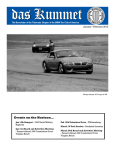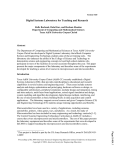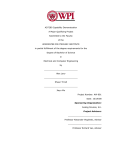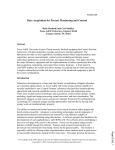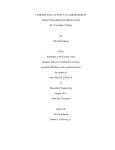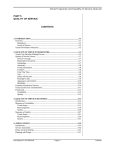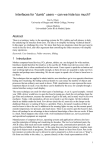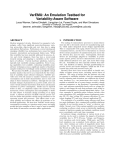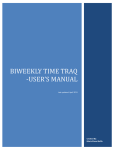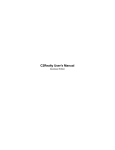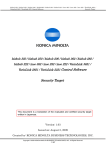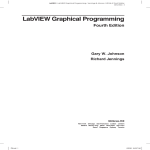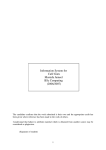Download Untitled - Texas A&M University Corpus Christi
Transcript
A Prototype Design and Implementation of an Information Storage and Retrieval System (ISRS) for a Mobile Wireless Data Acquisition System GRADUATE PROJECT REPORT Submitted to the Faculty of the Department of Computing and Mathematical Sciences Texas A&M University-Corpus Christi Corpus Christi, Texas in Partial Fulfillment of the requirements for the Degree of Master of Science in Computer Science by Sudhir Arora Fall 2005 Committee Members Dr. Carl Steidley Committee Chairperson __________________________________ Dr. David Thomas Committee Member __________________________________ Dr. Ray Bachnak Committee Member __________________________________ ABSTRACT The goal of this project is to develop a prototype, proof-of-concept Information Storage and Retrieval System (ISRS) for a Mobile Wireless Data Acquisition System to store and retrieve water quality data such as temperature, salinity, and pH value, along with depth at different GPS coordinates. This prototype has the capability for the user to choose from among three different Database Management System (DBMS) platforms: MS-Access, Oracle and MySQL to store the water quality data. The ISRS was also distributed over the Internet to give remote access to the users of the system. The LabVIEW Virtual Instrument Software System was used to develop a user friendly frontend for data query, and for data analysis. Currently, a Mobile Wireless Data Acquisition System is not operational therefore TCOON data was used for simulation of data acquisition. ii TABLE OF CONTENTS Abstract.................................................................................................................……… ii Table of Contents ...................................................................................................……. iii List of Figures ..........................................................................................................…… v List of Tables............................................................................................................…… vi 1. Introduction and Background…………………………………..……………..……….1 1.1 Introduction ………………………………………….………….…..……….1 1.2 Current Data Query System…………………………………….…..……..….2 1.3 Advantages of the New System.…………………………………..…..….…. 3 2. Information Storage And Retrieval System..………………………………...…..…….5 2.1 Overview……..………………….…..……………….…………………....….5 2.2 Features of ISRS……………………………………….……………….…….5 2.3 Description of User Interface……………………..……..…………….……...6 2.3.1Main Page………….…………………………………..……………….........7 2.3.2 Mobile Station Selection Page…………………………………………..…..8 2.3.3 Query and Database Selection Page…………………………………..…….9 2.3.4 Query Parameters Page…………………………………………………….11 2.3.5 Query Locations Page…………………………………………….………..14 2.4 Remote Access……………………………………………………………….17 3. System Design...………….........……………………………………………..…….....18 3.1 System Analysis....…………………………………………………..……….18 3.2 System Requirements………………………………………………..……….20 iii 3.2.1 LabVIEW…………………………………………………….…….20 3.2.1.1 Data Acquisition with LabVIEW…………….………….20 3.2.1.2 Data Analyses with LabVIEW……………….……….…21 3.2.1.3 Data Presentation with LabVIEW……………......…..….21 3.2.2 Data Management System................................................................22 3.3 Database Design and Implementation...............................…………..……....22 3.3.1 Table Implementation.........................…………………….…….…23 3.4 Connecting LabVIEW with the Databases………………………………..…24 3.4.1 Setting up a Database through Open database Connectivity….…...25 3.5 System Architecture and Overview......………………………………….......27 3.6 Design of User Interface..................................................................................29 3.6.1 Main Page (isrs.vi)............................................................................29 3.6.2 Mobile Station Selection page (station.vi).......................................30 3.6.3 Query Type and Database Selection Page (query_database.vi).......31 3.6.4 Query Parameters Page (query_parameter.vi)..................................32 3.6.5 Query Locations Page (query_locations.vi).....................................34 4. Evaluation and Results....…………………………………………….…………….…37 5. Future Work...................................……………………………….………………...... 40 6. Conclusion.....................................................................................................................41 Bibliography and References……………………………………………………..……...42 Appendix A Data File........................................................................................................44 Appendix B Source Code...................................................................................................45 iv LIST OF FIGURES Figure 2.1 The User Interface Map………………………………….………………….6 Figure 2.2 Main Page………………………………………….. ……………………....7 Figure 2.3 Mobile Station Selection Page……………….……………………………...8 Figure 2.4 Query and Database Selection Page..………….…………………………….9 Figure 2.5 Query Parameters Page……………………………………………..……...11 Figure 2.6 All Latitude and Longitude Values…………………………………….. ....12 Figure 2.7 Output Result……………………….……………………………………...13 Figure 2.8 Depth level with GPS Coordinates………………………………………...14 Figure 2.9 Query Locations Page……………………………………………………...15 Figure 2.10 All Locations with Same Depth...…………………………………….…..16 Figure 2.11 System Viewed Over Internet……………………..………………….…..17 Figure 3.1 Screen Shot of a Populated Table.......………………………………….…..24 Figure 3.2 Communication between LabVIEW Application and a Database.....……....25 Figure 3.3 ODBC Administrator Window.……………………………………………..26 Figure 3.4 System Architecture...................................................……..………………...28 Figure 3.5 Block Diagram of isrs.vi................................................... ………………….29 Figure 3.6 Block Diagram of station.vi..............................................…………………..30 Figure 3.7 Block Diagram of query_data.vi..................... ……………………………...32 Figure 3.8 Block Diagram of query_parameters.vi.…..............………………………...33 Figure 3.9 Block Diagram of query_locations.vi......................... …..………..………...35 Figure 4.1 Query Result for a Selected Coordinate……………………………………..37 Figure 4.2 Query Result for a Selected Parameter value………………………………..38 v LIST OF TABLES Table 3.1 Table Description……………………………………………………………...23 vi 1. INTRODUCTION AND BACKGROUND 1.1 Introduction Researchers at the Division of Nearshore Research (DNR) of Texas A&M University-Corpus Christi (A&M-CC) currently collect water quality data in the Texas Coastal Ocean Observation Network (TCOON) system in areas with a water depth of 3ft. or more by a manually-controlled boat [Lohachit 2003]. TCOON is the first measurement system installed by Conrad Blucher Institute for Surveying and Science (CBI) which initially provided real-time water-level and meteorological information to the City of Corpus Christi to assist local officials with preparations for incoming hurricanes and tropical storms. With the Texas General Land Office and the Texas Water Development Board started contracting CBI to provide similar information for other areas along the Texas coast, the TCOON expanded from an initial three stations in Corpus Christi in 1989 to over forty stations by 1992. TCOON system has the capability to collect data for fixed stations. Hence, there was a need for a Mobile System which would have the capability of collecting data for mobile stations. Researchers at the Division of Nearshore Research (DNR) of Texas A&M University-Corpus Christi (A&M-CC), in cooperation with Department of Computing and Mathematical Sciences (CAMS), have developed a prototype remotely controlled boat with which researchers can collect water quality data such as temperature, salinity, and pH value in real-time and navigate the boat to a test area of interest [Steidley 2003]. After the boat is developed there was a requirement for the Database System which could be used to store the data collected by the newly developed remotely controlled boat and a Data Query System to present appropriate query results to the users. An Information 1 Storage and Retrieval System (ISRS) for a Mobile Wireless Data Acquisition System is a proof-of-concept that can be utilized by the remotely controlled boat to store the water quality data in a database and present appropriate query results. 1.2 Current Data Query System The data collected by TCOON has the capability of acquiring data for a fixed TCOON station. For areas not covered by a fixed TCOON Station, researchers at DNR, in cooperation with A&M-CC’s Department of Computing and Mathematical Sciences (CAMS), have developed a remotely controlled boat which can be easily steered to collect data. With the remotely controlled boat, researchers are able to easily navigate the boat to a test area of interest and collect the data in real-time [Steidley 2003]. The current data query system used by DNR was developed for querying water quality data for each fixed TCOON station. It can not be utilized with the data collected by the newly developed remotely controlled boat. Also, the current data query system displays the query results in 2D graphs which are less informative than the 3D Graphs used in the ISRS. The current TCOON system only uses one database to store the data whereas ISRS uses three different Database Management Systems. The current data query system doesn’t have the option of querying for locations having same water quality parametric value whereas ISRS includes the option of querying for locations having the same value of any available water quality parameters. All the above mentioned features were main reasons for the development of the ISRS. 2 1.3 Advantages of the New System The ISRS uses LabVIEW version 7.1. LabVIEW is a graphical development environment especially designed for data acquisition, instrument control, measurement analysis, and data presentation [NI 1998] and it has become a standard in data acquisition. ISRS allows for a new database to be created to store the GPS coordinates of mobile stations and water quality data collected by the remotely controlled boat over its planned acquisition path. Three different Database Management System (DBMS) platforms: MS-Access, Oracle and MySQL were used to store the data. The system provides full freedom to the user for choosing any of the databases for storing data depending upon the user's and DBMS availability. The new query system displays all the GPS coordinates depending on the data acquisition path of a mobile station selected by the user. The user can select one of these simulated GPS coordinates to query water quality data at a particular location of a selected mobile station. The system also provides a data query option with which the user can find all locations at a mobile station that have the same depth or temperature or any other water quality parameter. The user friendly front-end forms have been developed with user-friendliness in mind. The new system is also distributed over the internet for the users to access it anytime and from anywhere. Any number of users can view the system at the same time. The following chapters discuss the project’s implementation from both the user’s and programmer’s view. Chapter 2 gives a detailed description of the user interface. Different screen-shots are used to aid in understanding the interface design. Chapter 3 gives the system design. This section describes the analysis, design of the interfaces, 3 design of the database and implementation of the design to achieve the results. Chapter 4 describes the evaluation and results of the system. Chapter 5 discusses the possible future work and finally, Chapter 6 gives the conclusion of the project. 4 2. INFORMATION STORAGE AND RETRIEVAL SYSTEM (ISRS) 2.1 Overview The main goal of this project is to design and implement an online system for the retrieval of environmental data stored in different databases that will be used by the researchers at DNR of Texas A&M-CC. The system allows researchers to make two types of queries: view different water quality parameters at one location, and all locations in a given area with same water quality parameter value. The system is equipped with a user-friendly interface. Different interfaces are developed in LabVIEW 7.1 to query data depending on the choice specified by the user. Because the remotely controlled boat is not operational therefore the simulation of data acquisition was done by gathering TCOON data. Providing proper security features and making the system compatible and easy to maintain in various environments were some of the main issues taken into consideration while developing the system. 2.2 Features of ISRS The application supports the following tasks: • allows users to select from different mobile stations • allows users to choose from among three database platforms to store the data • allows users to select from three different databases for query purposes • allows users a choice of making different queries on data depending on their requirements • allows multiple users to view information simultaneously 5 2.3 Description of User Interface An effort was made to design a user friendly interface which will help the user of the system to start using this application without any manual or training. Figure 2.1, shows the screens the user sees as he/she navigates through the system. Figure 2.1 The User Interface Map To access ISRS the user has to go to the designated system's URL, which takes him to the Main Page having links to the Mobile Station Selection Page. When the mobile station is selected at the Mobile Station Selection Page, the user will be prompted with the Query Type and Database Selection Page where the user selects the 6 type of query he wants to run on the data and the database from where the data will be retrieved. After selecting query type and database, the query page will be activated to select different parameters to make the query and present appropriate results to the user. The user can query the database for depth, salinity, temperature, and pH value by giving the values of longitude and latitude in the data retrieval page. There are two data query pages. The first one is designed to find depth, salinity, temperature, and pH value at a particular location and the second, to find different locations, which have the same depth, salinity, temperature, or pH value. 2.3.1 Main Page The user can enter the system by typing the designated URL in a Web browser such as Internet Explorer or Netscape Navigator, which takes the user to the Main Page of the system. Figure 2.2 depicts a screen shot of the Main Page. Figure 2.2 Main Page 7 As shown in Figure 2.2, the Main Page introduces the system to the user with the name and general information about the system. Upon activating the Click To Continue button, the user will be prompted with the Mobile Station Selection Page. 2.3.2 Mobile Station Selection Page Figure 2.3 depicts the Mobile Station Selection Page. The page has links for the three simulated mobile stations for which the user can query data. The user can select the mobile station by activating the button with the name of the required station. Figure 2.3 Mobile Station Selection Page 8 2.3.3 Query and Database Selection Page This page allows the user to select the type of data he/she wants to view. Either the user can query for different parameters like depth, salinity, temperature and pH value at a fixed location in a mobile station or he/she can query for all the locations in a mobile station which have the same water quality parameter value. Figure 2.4 depicts the Query and Database Selection Page. Figure 2.4 Query and Database Selection Page The page has two types of control on it: a combo box, and buttons. The Query and Database Selection Page asks the user to choose two items: type of query he/she 9 wants to perform and database from which he/she wants to access information. The Select Query Type combo box control allows user to select one out of two query types. The first query type is Query for Parameters and the second query type is Query for Locations. Initially, when the page is loaded the buttons are disabled but when the user chooses either of two query types the buttons are enabled. The three buttons: MS-Access, Oracle, and MySql allows the user to select any of the three available databases. The three choices are given to the user because the data is stored in three different DBMS platforms. Upon activating any of the available buttons, the user will be prompted with either Query for Parameters Page or Query for Locations Page depending on the item selected in Select Query Type combo box control. 10 2.3.4 Query Parameters Page The Query Parameters Page is designed for the user to query Depth, Salinity, Temperature, and pH Value at a fixed location in a mobile station. Figure 2.5 depicts the screen shot of Query Parameters Page. Figure 2.5 Query Parameters Page As shown in Figure 2.5 the page has a data-grid to display all the Latitude and Longitude values for a selected mobile station. The user needs to activate the Load Coordinates button to display the values in a datagrid. Figure 2.6 shows all the latitudinal and longitudinal values in a datagrid for a mobile station selected in a Mobile Station Selection Page. 11 Figure 2.6 All Latitude and Longitude values These values show all the GPS coordinates of the path of a selected mobile station for which the simulated data is already collected in a database. To select a GPS coordinate for which the user wants to query water quality parameters he needs to click on the desired row in a datagrid. After selecting a particular row in a datagrid, the latitude and longitude values will be shown in Latitude and Longitude output text-boxes. The listbox shows Depth, Salinity, Temperature and pH Value; four water quality parameters. The user can select any combination of parameters shown in the list-box to make the data query. The Ctrl key on the keyboard needs to be pressed for selecting 12 multiple values in a listbox. Once the required parameters are selected, the user can activate the Data Query button to view the selected parameter values in output boxes. Figure 2.7 shows the output result with the values of depth, salinity, temperature, and pH value in Depth, Salinity, Temperature, and pH Value output boxes. Figure 2.7 Output Result The 3D Curve Graph with all the values of water depth at a selected mobile station is also presented to the user. This graph will help the user to study depth at different locations in a given area. The user can repeat the process for querying different water quality parameters for any set of latitude and longitude values. The user can activate the Exit button anytime to go back to the previous page where he can choose to do different query type. Figure 2.8 presents a graph representing the integrated data of GPS coordinates and depth level. The plot represents the depth at the collected locations. 13 Figure 2.8 Depth Level with GPS Coordinates 2.3.5 Query Locations Page This page allows the user to query for all locations at a mobile station in a given area that have the same water quality parameter value selected by her/him. Figure 2.9 depicts the Query Locations Page. 14 Figure 2.9 Query Locations Page The user needs to activate the Load Water Quality Data button to display all the values of different parameters at a mobile station. The user can select any value shown in datagrid to find all GPS locations which have the same value. To select the parameter and a particular value of that parameter there are two drop-down boxes provided on the frontend. The user can select any of the four available parameters by activating the drop-down box. After selecting a parameter, the system will load all the values of that parameter 15 from the database into a Select Value drop-down box where the user can select a value by activating it. Once both the parameter and a value are selected, the Data Query button can be activated to display all the GPS locations. When the user activates the Data Query button, the system queries all the GPS locations from a database where the parameter is equal to the Select Parameter and its value is equal to the Select Value control. Figure 2.10 shows all the locations for selected values. Figure 2.10 All Locations with same Depth 16 2.4 Remote Access The system is distributed over the Internet to make the collected information available to the remote users. Figure 2.11 shows the screen shot of the system viewed remotely by the user with any web browser. The user can access the application anytime and from anywhere. The system allows multiple users to access the application simultaneously but only one user can control it at a time. To access the application over the internet the user needs to enter the designated URL address into the web browser. Figure 2.11 System Viewed Over the Internet 17 3. SYSTEM DESIGN 3.1 System Analysis The Design and Analysis Phase of the project to develop the Information Storage and Retrieval System (ISRS) for a Mobile Data Acquisition System started with the following steps: 1. Discussed with Dr. Chandrika Rao the type of features needed for ISRS. The features discussed included user interface, database design, and data presentation. 2. Designed a framework of what the user interface would look like, proposed, and analyzed the design with Dr. Carl Steidley, Dr. Ray Bachnak, and Dr. Chandrika Rao. Dr. Carl Steidley provided me with the resource material that gave me enough idea to get started with the project. Dr. Ray Bachnak helped me with the background information for the existing system. Dr. Chandrika Rao explained to me the need for this new system and the projected scope of this project. 3. Designed and developed a relational schema for the database based on E-R model components including entities, attributes, and relationships between the entities. 4. Researched various Graphical Development Systems to choose which software to use in the development of ISRS. 5. Discussed with Dr. Ray Bachnak the advantages of using the latest Graphical development system, LabVIEW 7.1. 6. Held a meeting with Mr. Scott Duff, Systems Programmer II to discuss the current database used by the researchers at DNR to store the data. He also helped me with the technical details of the current data stored in the database system. 18 ISRS is a Windows-based application; the main issues that came up during the design process were to provide good user interface, and data presentation. • User Interface: The reason for developing the ISRS is to provide a user-friendly environment to access water quality data. The users of this system will need this information to study the Coastal environment. To design a good and user-friendly interface became a vital component in system design so that the user should have no problems in using the system in navigating through the various pages. Providing proper documentation and help features also formed an integral part of the user interface. • Data Presentation: It is very important to present or display the results to the user in a fashion which can be read and understood very easily. The system uses the output boxes to display the results of the queries performed by the users and also the 3D Curve graphs to compare similar data. • Database Integrity: The design of any database system has issues of data integrity related to it. The various data integrity features that have been used while developing the ISRS are: handling improper data, updating proper rows in a table and mapping standard DBMS error messages. The following steps were taken to complete the development and testing of the ISRS: - Implemented the system using LabVIEW, Oracle, MySQL, and MS-Access. - Installed and tested the system with active data. - Developed user manual. 19 3.2 System Requirements The system requirements for the ISRS are described in this section. The application needed the LabVIEW software to implement the user interface. To access the database objects LabVIEW Database Connectivity Toolset was also downloaded and installed. After storing the data, the LabVIEW 3D Curve Graph was used to analyze and present the acquired data. MySQL, MS-Access, and Oracle were also needed to store the data. Oracle and MySQL drivers were also downloaded to provide connectivity with LabVIEW. 3.2.1 LabVIEW LabVIEW is the graphical development environment for data acquisition, measurement analysis, and data presentation. It is developed by National Instruments. LabVIEW is used by developers to interface with voltage signals from sensors to analyze data for meaningful information, and to share results and applications. LabVIEW makes development fast and easy for all users [NI 1998]. 3.2.1.1 Data Acquisition with LabVIEW LabVIEW is an open environment designed to make interfacing with any measurement hardware simple. With interactive assistants, code generation, and connectivity to thousands of devices, LabVIEW makes gathering data as simple as possible [NI 1998]. With LabVIEW, signals can be quickly acquired and generated from plug-in boards, USB devices, and Ethernet-based systems. These I/O capabilities, combined with special data types and measurement analysis virtual instruments, are specifically designed 20 to get the measurement needed from physical sensors as quickly and easily as possible. Once the application is fully developed, the DNR researchers can acquire the water quality data from a remotely-operated boat and can see the output presented by this application. 3.2.1.2 Data Analysis with LabVIEW LabVIEW has more than 450 built-in functions designed specifically for extracting useful information from any set of acquired data and for analyzing measurements and processing signals. LabVIEW includes a variety of measurement analysis tools, such as curve fitting, signal generation, peak detection, and probability and statistics. LabVIEW analysis tools are easy to use. A set of built-in measurement functions are available which accepts real-world, time-domain signals directly from hardware devices and provides results ready for charting, graphing, or signal processing. The advanced virtual instruments further reduce the complexity of implementing measurement analysis in the application through interactive configuration dialogs in which analysis results can be previewed immediately [NI 1998]. 3.2.1.3 Data Presentation with LabVIEW LabVIEW provides tools for data visualization, user interface design, Web publishing, report generation, data management, and software connectivity. LabVIEW includes a wide array of visualization features, including tools for charting and graphing and built-in 2D and 3D visualization, so that data can be presented on the user interface of the application. The attributes of the data presentation, such as 21 colors, font size, and graph types can be reconfigured, as well as dynamically rotate, zoom, and pan these graphs with no programming [NI 2004]. The 3D Curve Graph was used on the Query Parameters Page to present the water level at a mobile station. 3.2.2 Database Management System (DBMS) The system used three DBMS tools: Oracle, MySQL, MS-Access to store the data. Each DBMS tool required a different ODBC driver to connect to LabVIEW. For MySQL MySQL ODBC 3.51 Driver, for MS-Access Microsoft Access Driver will be used, and for Oracle Oracle ODBC Drivers for Oracle 9.0.1 were downloaded and installed. 3.3 Database Design and Implementation The database for the ISRS is built-in Oracle, and MySQL relational database systems running under the Unix/Linux operating system and MS-Access running under windows environment. The database design is done keeping in mind any future expansions in the ISRS system and to maintain the data integrity of the system. The database used the relational model, minimizing data redundancy. The database for the ISRS consists of only one table named Table1. 22 3.3.1 Table Implementation Table 3.1 shows the description of the table used in the system. It gives the brief description of all the attributes of a table. Attribute Description SID Station ID. Unique for each station Latitude Latitude Information Longitude Longitude Information Depth Depth at each Latitude Longitude position Salinity Salinity at each Latitude Longitude position Temperature Temperature at each Latitude Longitude position pH Value pH value at each Latitude Longitude position Table 3.1 Table Description The table was created using a Create Table SQL command in Oracle and MySQL. The table consists of seven fields: SID, Latitude, Longitude, Depth, Salinity, Temperature, and pH Value. It has more than one attribute to uniquely identify an entity of a table Table1. Each instance of the entity Table1 can be uniquely identified only by a composite key composed of SID, Latitude, and Longitude. Currently, the remotely controlled boat is not operational and real data was required to test the performance of the system therefore simulation of data acquisition was done by gathering data from the TCOON system. The data was first downloaded to a text file tdata.txt and the Control file data.ctl was written to import the data from text file to different databases. The details of 23 the format of the data.ctl file are given in Appendix A. Figure 3.2 shows the screen shot of table with all the fields. Figure 3.1 Screen Shot of a Populated Table 3.4 Connecting LabVIEW with the Databases The LabVIEW Database Connectivity Toolset was installed to connect LabVIEW to the databases used in the ISRS. The LabVIEW Database Connectivity Toolset is a set of easy-to-use tools with which Virtual Instruments (VI) can be quickly connected to local and remote databases and perform many common database operations without having to perform structured query language (SQL) programming. It readily connects to popular databases, such as Microsoft Access, MySQL, SQL Server, and Oracle. For advanced database functionality and flexibility, the Database Connectivity Toolset offers complete SQL capabilities [NI 2001]. Figure 3.3 depicts the communication path between LabVIEW application and a database using LabVIEW Database Connectivity Toolset. 24 Figure 3.2 Communication between LabVIEW Application and a Database. 3.4.1 Setting up a Database through Open Database Connectivity (ODBC) One can open the Control Panel from the Start menu and open the 32-bit ODBC Administrator. Figure 3.1 shows the ODBC Data Source Administrator window. 25 Figure 3.3 ODBC Administrator Window The ODBC Administrator window has several tabs running along the top. The User DSN or Data Source Name tab configures data sources that can be used by only the current user of the computer. System DSN tab configures data sources that can be used by any user that logs in to that specific machine. File DSN tab configures data sources that can be used by any user on your network that has the same drivers. The Drivers tab lists all of the installed drivers on the current computers. It also provides information on the driver’s version, manufacturer, file name, and the date the driver was compiled. All of the driver files are stored in the Windows System directory. The Tracing tab allows you to produce a log file that contains all of the SQL calls that pass through the driver. In this application System DSN will be used. To configure a new DSN, complete the following steps: 26 1. Click the Add button. A window with a listing of all the available drivers appears. 2. Select the driver for the database you want to connect to and click Finish. For MySQL, MySQL ODBC 3.51 Driver, for MS-Access, Microsoft Access Driver will be used, and for Oracle, Oracle ODBC Driver will be used. The drivers for Oracle and MySQL are required to be installed because the drivers provided by Microsoft don’t work with LabVIEW. 3. Configure the datasource in the window that appears. This window is database specific and looks different based on which database driver was selected. It will ask the developer to name the data source and provide the path to the database. This path can be local, or it can be the path to another computer on local network. 4. Once this is done, developer will use the name he defined in step 3 to connect to the database from LabVIEW [NI 2001]. 3.5 System Architecture & Overview The ISRS architecture consists of three tiers: the user interface in the client browser, the Web server, and the database server. Figure 3.4 shows a graphical representation of the architecture. The functional description of each tier in the architecture is given below: • First Tier: This comprises of the user interface also called Remote Front Panels (RFP) as viewed on the client’s Web browser. Using RFP, the client can view and control the LabVIEW Front Panels from a web browser. 27 • Second Tier: The second tier consists of a LabVIEW Web server. The LabVIEW Web server is used to execute Virtual Instruments (VIs) which process the user input, generate SQL queries to access the database and then process the output. • Third Tier: The third tier consists of the database server that receives requests from the VIs to execute SQL statements. The database server executes the SQL statements and sends the queried data back to the VIs. The server accesses the database files to retrieve the stored data. USER - CLIENT WEB BROWSER REMOTE FRONT PANEL Tier I HTTP Request Server Response HTML DATABASE SERVER LABVIEW WEB SERVER Output VI em Architecture VIRTUAL INSTRUMENT tual Instrument Tier II SQL Queries Get VI DBMS Database Server Response Tier III Figure 3.4 System Architecture An overview of the system is as follows: The user enters the URL to access the ISRS in his/her Web browser. The browser sends a request to the LabVIEW Web server 28 to fetch a VI. A VI uses SQL queries to access the ISRS database tables and has links for the other VIs to navigate through the ISRS. 3.6 Design of the User Interface The front-end pages are developed using LabVIEW development software. This section contains the description of the front-end pages. The functionality and design of each front-end page is represented using a series of block diagrams in this section. 3.6.1 Main Page (isrs.vi) Input: Activate Click to Continue button. Function: The isrs.vi script displays the Main Page that introduces the system to the user with the name and general information about the system. The isrs.vi script also displays a Click To Continue control button. When the user activates the Click To Continue control button it takes the user to Mobile Station Selection Page. Figure 3.6 shows the functioning of Click to Continue control button. The user will be directed to the Mobile Station Selection Page upon activating the control button. Input Main Page isrs.vi Output Action Click To Continue Mobile Station Selection Page station.vi Figue 3.5 Block Diagram of isrs.vi Figure 3.5 Block Diagram of isrs.vi script. Output: A Mobile Station Selection Page that contains the list of mobile stations. 29 3.6.2 Mobile Station Selection Page (station.vi) Input: Activate Mobile Station button for query to be performed. Function: The station.vi script displays the link to all the simulated mobile stations. The user can select the mobile station of his choice from the available mobile stations by activating the name of the station. When the user selects the name of the mobile station, it assigns a unique value to the station id sid. Figure 3.7 shows the block diagram of station.vi, in which unique value is assigned to global variable sid when Mobile Station was selected and when the user activates the button the script opens the Query Type and Database Selection Page. Similarly, the sid will store different values for different mobile stations. The variable sid will later be used in the application to retrieve the corresponding data from the database for the selected mobile station. The user can go back to the previous screen by clicking on the Exit button. Input Output Select Mobile Stations 1) Mobile Station 1 2) Mobile Station 2 Assigns unique value to sid Query Type and Database Selection Page 3) Mobile Station 3 station.vi query_database.vi Figure 3.6 Block Diagram of station.vi Output: A Query and Database Selection Page that will let the user select what type of query he\she wants to perform for the selected Mobile Station. 30 3.6.3 Query and Database Selection Page (query_database.vi) Input: Select Query Type from two available types and activate Database button from the three available databases. Function: The query_database.vi script allows the user to select a type of query and select the database from where he/she wants to perform selected type of query. The Select Query Type drop-down control box has two options: Query for Parameters and Query for Locations. Query for Parameters allows the user to perform query for all the water quality parameters corresponding to the GPS coordinate of a mobile station selected on the Mobile Station Selection Page. Query for Locations allows the user to perform query for all the locations or GPS coordinates of a Mobile Station selected on the Mobile Station Selection Page having the same water quality parameter value. Figure 3.8 shows the block diagram of the query_database.vi script. When the page is loaded for the first time, all the three database buttons are disabled and the buttons become enabled when the user selects the query type. The value of the database button selected by the user is stored in a global variable which will be used in the next page to query appropriate data from the database selected. The user can also select the Exit button to go back to Mobile Station Page and select different mobile station. 31 Input Output Select Query Type: 1) Query Water Quality Parameters 2) Query Locations Query Parameters Page query_parameter.vi Select Database: 1) MS-Access 2) Oracle 3) MySql Action save database name in global variable Query Locations Page query_locations.vi Figure 3.7 Block Diagram of query_database.vi Output: The appropriate query page where the user can perform different queries. 3.6.4 Query Paramteres Page (query_parameter.vi) Input: Activate Load Co-ordinates button, select Latitude and Longitude value, choose any combination of parameters, and activate the Data Query button. Function: The query_parameter.vi script allows the user to perform a query on different water quality parameters for the different pairs of Longitude and Latitude values. When the page is loaded for the first time, the Data Query button is disabled. This will prevent the user from performing queries until he\she selects all the required fields. To view all the available GPS coordinates at a mobile station which was selected earlier on a Mobile Station Page, activate the Load Coordinates button. The query_parameters.vi script will use two global variables: sid and name of the database to perform Load Coordinates action. Figure 3.9 shows the action of Load Coordinates button. 32 Output Input Load Coordinates Select Parameters Depth Data Query 1) Depth 2) Salinity 3) Temperature 4) pH Value Salinity Temperature pH Value Figure 3.8 Block Diagram of query_paramter.vi In Figure 3.9, the Load Coordinates action opens the database connection using the database name from the Query Type and Database Selection Page stored in a global variable and queries all the simulated Latitude and Longitude values corresponding to the selected mobile station from the Mobile Station Page using the following query: "Select Longitude and Latitude from Table1 where sid = station id;" Once all the Latitude and Longitude values are loaded into the data-grid, the user needs to select a row of Latitude and Longitude values for which he\she wants to perform a query. After the user selects a row from the data-grid, the corresponding values will show in the Latitude and Longitude output boxes. After performing this action, the user needs to select from the water quality parameters: Depth, Salinity, Temperature or pH Value, or select the different combinations of the parameters in which he/she is interested. Selecting the parameters enables the Data Query button. While selecting different parameters, and Latitude and Longitude values, the user creates a query described below: 33 "Select [Depth | Salinity | Temperature | pH Value] from TABLE where Latitude = [value from the Latitude box] and Longitude = [value from the Longitude box];" When the user activates the Data Query button, the system uses the above query to connect to the database and retrieve the record corresponding to the selected fields. After retrieving all the data requested by the user, the system displays the results in the appropriate output boxes. The system also displays the Depth value of all the Latitude and Longitude values shown in the data-grid in a 3D Graph. After presenting the results to the user, the system closes the connections with the database. The user can query for different Latitude and Longitude values by repeating the same procedure. The user can also click on the Exit button anytime to go to the Query Type and Database Selection Page and select to perform different query type. Output: Results for the selected water quality parameters in output boxes and 3D Graph of the Water Level. 3.6.5 Query Locations Page (query_locations.vi) Input: Activate Load Water Quality Data button, select parameter, select the value of the parameter, and activate Data Query button. Function: The query_locations.vi script allows the user to perform a query for all the locations of a mobile station having the same water quality parameter value. When the page is loaded for the first time, the Data Query button is disabled. This will prevent the user from performing queries until he/she selects all the required fields. Figure 3.10 shows the block diagram of query_locations.vi script. 34 Output Select Parameters Input Load Water Quality Data 1) Depth 2) Salinity 3) Temperature 4) pH Value Select value of a Parameter Data Query Latitude Longitude Figure 3.9 Block Diagram of query_locations.vi To view all the available values of water quality parameters acquired by a mobile station, activate the Load Water Quality Data button. The query_locations.vi script will use two global variables: sid and name of the database to perform Load Water Quality Data action. The script will open the database connection using the database name from the Query Type and Database Selection Page and queries all the values for Depth, Salinity, Temperature, and pH Value, corresponding to the selected mobile station from the Mobile Station Page. Once all the values for Depth, Salinity, Temperature, and pH Value are loaded into the data-grid, the user needs to select a parameter from the Select Parameter drop-down control for which he/she wants to perform a query. When the user selects a parameter, the script performs another query to the database and retrieves all the values of the selected parameter and inserts them into the Select Value drop-down control. The user then needs to select a value from the Select Value dropdown control to instruct the database as to which value of the selected parameter, he/she wants to find all the GPS coordinates having the same value. This action also enables the Data Query button which will allow the user to perform query generated from the 35 selections made by him. The generated query is mentioned below: "Select Longitude, Latitude from the Table where [parameter selected from the Select Parameter] = [value selected from the Select Value];" When the user activates the Data Query button, the system uses the above query to connect to the database and retrieve the records corresponding to the selected fields from the table. After retrieving all the data requested by the user, the system displays the results in the output data-grid. After presenting the results to the user, the system closes the connections with the database. The user can query for different parameters by repeating the same procedure. The user can also hit the Exit button anytime to go to the Query Type and Database Selection Page and select to perform different query type. Output: All the Latitude and Longitude values matching the selected parameter value. 36 4. EVALUATION AND RESULTS The prototype, proof-of-concept Information Storage and Retrieval System (ISRS) for a Mobile Wireless Data Acquisition System was tested and evaluated. The evaluation had two purposes: to examine how well the project was implemented, and to analyze the integration of the system with the remotely controlled boat. The results of testing and evaluation of the user interface prompted improvement of ISRS by setting up new options. Figure 4.1 shows the results of the query performed by the user on Query Parameters Page. Figure 4.1 Query Result for a Selected Coordinate In Figure 4.1, the user selected Longitude 28.4073 and Latitude 96.7122 by clicking on the second row in the data-grid. After selecting the Longitude and Latitude values, he selected Depth, Salinity, temperature and pH Value in the list-box to 37 perform query. Once both the Select Coordinate and Select Parameters fields were selected, the Data Query button was activated to display Depth 1.74 meters, Salinity 30.4 psu, Temperature 31.2 degC and pH Value 8.19 units in the appropriate output boxes. The 3D Curve graph displayed the water level at all the Longitude and Latitude values. Figure 4.2 shows the results of the query performed by the user on Query Locations Page. Figure 4.2 Query Result for a Selected Parameter Value 38 In Figure 4.2, the user selected Depth in a Select Parameter drop-down control box. After selecting the parameter, all the Depth values from the data-grid was loaded into the Select Value drop-down control box. The user selected Depth value 1.75 from the available list. Once both the Select Parameter and Select Value fields were selected, the Data Query button was activated to display all the Longitude and Latitude values in the output data-grid. Overall the implementation of the project was found to be largely as planned, with some changes made to address changed circumstances or in response to lessons learned during implementation. The design of the Query Parameters Page was changed to add more functionality to it. Instead of entering values of Latitude and Longitude into the text boxes, data-grid was used to display and select a Latitude and Longitude value from among all the available values. List Box was added on the Query Parameters Page to allow the user to perform a query for a particular parameter. The design of Query Locations Page was also changed to make it more user-friendly. Two drop-down boxes were included on the page for selecting the parameter and its value from the available list. The simulation technique of data acquisition was changed to test the system with realistic data. Instead of manually saving the unrealistic values into the database, the real data from TCOON was imported from the text file to a database management system. The prototype, Information Storage and Retrieval System (ISRS) for a Mobile Wireless Data Acquisition System will be used as a proof-of-concept to develop a software system for the remotely controlled boat. 39 5. FUTURE WORK The prototype, proof-of-concept Information Storage and Retrieval System (ISRS) for a Mobile Wireless Data Acquisition System was successfully designed and implemented. Since the data acquisition boat is being concurrently developed, ISRS uses static data from three TCOON stations as input. As the boat is developed, ISRS system can be integrated with the hardware system where the data will be collected in real-time. Likewise, in the future, more stations can be added on the Mobile Station Selection Page to accommodate various data acquisition expeditions. Depending on the water quality parameters collected by the boat, more parameters can be added to the user interface where the user is required to select parameters to perform a query on the stored data. A control file data.ctl was written and executed manually to import data from text file to different databases, in future, when the remotely controlled boat will start collecting data a scheduled task will be required to execute control file data.ctl automatically on regular intervals to import updated data from text file to different databases. The ISRS used 3D Curve Graph to present the water level graphically, in future, other water quality parameters can also be included on the 3D Curve Graph depending on the needs of the users. 40 6. CONCLUSION The proof-of-concept Information Storage and Retrieval System (ISRS) for a Mobile Wireless Data Acquisition System was successfully designed and implemented. The ISRS will provide a data storage and query tool for the researchers utilizing shallowdraft data acquisition vehicle at DNR. The system provides the functionality for the user to select from among three DBMS products to store and retrieve data acquired by a shallow-draft vehicle. Two types of query pages were implemented: query water quality data at one location, and query all locations with same water quality parameter value. The system also includes a tool to generate the visual presentation of the water level at all locations. The system was made available on the Internet for remotely accessing the information in the database. Once the boat starts collecting the real-time data and the system is integrated with the hardware device to store data into the database, this system will provide the real-time presentation of the collected data. The ISRS system was developed with utmost care. LabVIEW and Database Connectivity Tool Kit were the major tools used in this project. 41 BIBLIOGRAPHY AND REFERENCES [Adcock 2001] Adcock, E., Bartlett, J., Culliton, W., Jordan, T., Mau, J., Bare, E.A., Florance, J., and Kahng, S. An embedded wireless data acquisition system for wind tunnel model applications. Instrumentation in Aerospace Simulation Facilities, 2001, 19th International Congress on ICIASF 2001, 27-30 Aug. 2001, Pages: 327 – 336. [DNR 2003] Division of Nearshore Research. Texas Coastal Ocean Observation Network Home Page. Available from http://lighthouse.tamucc.edu/TCOON/HomePage (visited Nov. 24, 2004). [Kodosky 2004] Kodosky, J. Is LabVIEW a general purpose programming language? Available from www.ni.com/devzone/lvzone/view_archived1.htm (visited Nov. 25, 2004). [Adams 2003] Adams, A., Bachnak, R., Duff, S., Lohachit, W., and Steidley, C. Wireless Data Acquisition and Logging in Shallow Water Environments. 2003 IEEE International Symposium on Intelligent Control, 2003 Pages: 980 – 984. [Merral 2003] Merral, G. PHP and MySQL Tutorial (Jan 2001). Available from www.hotwired.lycos.com/webmonkey (visited Nov. 24, 2004). [Mihura 2001] Mihura, B. LabVIEW for Data Acquisition. Prentice-Hall, Inc., Upper Saddle River, NJ., 2001. [MySQL 2002] MySQL Resources. Available www.mysql.com/products/myodbc/manual.html (visited Nov.22, 2004). from [Nagel 2003] Nagel, J.E., and Walker, C.F. Design and implementation of a wireless data acquisition system. IEEE Region 5, 2003 Annual Technical Conference, 11 April 2003, Pages: 7 – 10. [NI 1998] National Instruments Corporation. LabVIEW User Manual. Austin, TX 2001. [NI 2001] National Instruments Corporation. Database Connectivity Toolset User Manual. Available from www.ni.com/pdf/manuals/321525c.pdf (visited Nov. 24, 2004). [NI 2004] National Instruments Corporation. Present Data with LabVIEW. Available from www.ni.com/aap/present.htm (visited Nov. 22, 2004). 42 [Rosson 2002] Rosson, B.M., and Carroll, M.J. Usability Engineering. Morgan Kaufmann, San Francisco, 2002. [Steidley 2003] Steidley, C., Lohachit, W., Bachnak, R., Michaud, P., Duff, S., and Adams, A. A Remotely-Operated Shallow-Water Boat for Wireless Data Logging. Proceeding of 49th International instrumentation Symposium, System and Automation Society, Orlando, FL. (May 2003). [Sugiura, 2000] Sugiura, M., Ito, S., Atsumi, M., Adachi, A., Fujiwara, T., Watanabe, T., and Mizushina, S. Wireless data acquisition for post-earthquake lifeline performance monitoring. Microwave Conference, 2000 Asia-Pacific, 3-6 Dec. 2000, Pages: 1598 – 1601. 43 APPENDIX A- DATA FILE data.ctl LOAD DATA INFILE tdata APPEND INTO TABLE Table1 (longitude position (01:20) DECIMAL EXTERNAL, latitude position (21:41) DECIMAL EXTERNAL, depth position (42:47) DECIMAL EXTERNAL, temperature position (48:53) DECIMAL EXTERNAL, salinity position (54:59) DECIMAL EXTERNAL, ph position (60:65) DECIMAL EXTERNAL, sid position (66:70) INTEGER EXTERNAL) 44 APPENDIX B- SOURCE CODE 1. isrs.vi 2. list_station.vi 45 3. query_database.vi 3.1 Select Query Type Function 3.2 Select Database Function 46 4. query_parameters.vi 4.1 Load Coordinates Function 4.2 Select Coordinate Function 47 4.3 Select Parameters Function 4.4 Data Query Function 48 4.4.1 3D Graph Function 4.5 Exit Function 49 5. query_locations.vi 5.1 Load Water Quality Data Function 5.2 Select Parameter Function 50 5.3 Select Value Function 5.4 Data Query Function 51 5.5 Exit Function 52