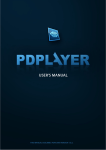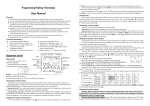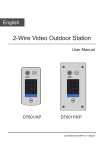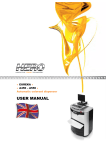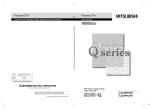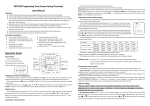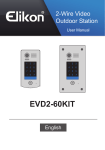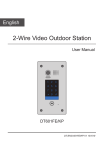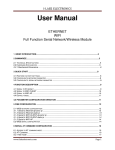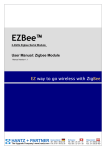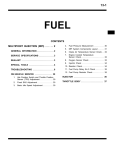Download DALI PC Software User Manual Picture-EN-2014129
Transcript
DaliPro User Guide 1. DaliPro Overview 2. Operation Environment of DaliPro Software 3. Interface and Operation of DaliPro Software 3.1 Introduction of Software Interface 3.2 Title Bar 3.3 Tool Bar 3.4 Control Gear Device Tree 3.5 Control Device Device Tree 3.6 Data Table 3.7 Commissioning Bar 4. Application Method of DaliPro Software 4.1 Operating DaliPro Software 4.2 Select and Configurate Standard Communication Interface of System 4.3 Addressing and Configuration of Control Gear 4.4 Addressing and Configuration of MC Keys 5. Appendix 5.1 Configuration Method of DALI-Wifi Protocol Converter Knowledge Point Index DALI System Composition Addressing Types of DALI Command Configuration Method of DALI-Wifi Protocol Converter Explanation of Basic Parameters of Control Gear Scenes Setting Groups Setting 1 1. DaliPro Overview DaliPro is a special software used in debugging and configuration of DALI lighting control system. This software is not only able to conduct parameter configuration on Control Gear (such as Dali LED driver, etc) that accords with standards of DALI, but also able to conduct user-defined operations on keys in Control Device (such as DALI MC-4/8 and DALI TOUCH MC-8, etc) made by DaliPro. Its main functions include: Addressing, configuration of basic parameters and test of Control Gears. Groups configuration. Scenes configuration. Addressing, configuration of basic parameters and test of Control Devices. 2. Operation Environment of DaliPro Software PC and Windows operating system. DALI system, which consists of DALI PS (DALI Bus Power Supply), Control Gears and Control Devices. DALI-USB or DALI-Wifi Protocol Converter that is accessed to DALI Bus. DALI System Composition Diagram 2 3. Interface and Operation of DaliPro Software 3.1 Introduction of Software Interface Software interface will be introduced with DaliPro V1.0 as an example. While using DaliPro, actual condition may be different from the following picture of interface according to different operating systems and different versions of software used by users. All parts in the above picture are illustrated as follows: Interface Illustration 1. Title Bar Shortcut menu used to display DaliPro. Details shall refer to 3.2. 2. Tool Bar Shortcut keys used to display DaliPro. 3. Control Gears Device Tree Display names and short addresses of all Control Gears in the system. 4. Control Devices Device Tree Display names and short addresses of all Control Devices in the system. 5. Data Table Operation and display of the following configurations are realized with subpage data table: 1. Basic configuration parameters of Control Gears. 2. Groups configuration of Control Gears. 3. Scenes configuration of Control Gears 4. Configuration parameters of Control Devices. 6. Commissioning Bar Conduct addressing, basic parameters edit and test on all Control Gears or Control Devices in the system. 3 3.2 Title Bar Main menu Project Submenu Open Open the DALI item files that have been saved in computer. Save as Save the currently edited DALI item file as specified name or saved into specified position. Close Setting Select interface language. Interface Select standard communication interface (USB or Wifi) used to access to DALI system. Help Change size of the window. Control Devices Conduct addressing, basic parameters edit and test on Control Devices in the system. Control Gears Conduct addressing, basic parameters edit and test on Control Gears in the system. Demo Tools Exit. Language View Commissioning Function description Refresh Be able to demonstrate all devices. Reconnect system and read the contents on current page. Help Open help document of this software. About Display information of copyright and version of this software. 3.3 Tool Bar Shortcut icon Function Function description Open Open the DALI item files that have been saved in computer. Save as Save the currently edited DALI item file as specified name or saved into specified position. Interface Select standard communication interface (USB or Wifi) used to access to DALI system. Refresh Reconnect system and read the contents on current page. 4 3.4 Control Gear Device Tree While clicking “Control Gear” in this section with right mouse button, shortcut menu can pop up. Its illustrations are as follows: Gear Testing Rename Delete Skip to the page of Control Gear \ Test in commissioning bar automatically and be able to test selected Control Gear. Name or rename selected Control Gear. Remove selected Control Gear from device tree. 3.5 Control Device Device Tree While clicking “Control Device” in this section with right mouse button, shortcut menu can pop up. Its illustrations are as follows: Rename Name or rename selected Control Device. 5 3.6 Data Table Label on page of data table Function description Control Gears Display all basic parameters of Control Gears, including Short Address, Physical Min Level, Type, Version, DTR, Random Address, Power on Level, System Failure Level, Max Level, Min Level, Fade Rate and Fade Time. User can edit the above revisable parameters in this table directly. Groups Display all the groups information (Group0~Group15) of Control Gears in the system. User is able to edit the configuration of all Groups in this table directly. Scenes Display all the scenes information (Scene0~Scene15) of Control Gears in the system. User is able to edit the configuration of all Scenes in this table directly. Control Devices Display all parameters of Control Device, including Address, Name, Sound, Target, COM_A~COM_D, DT_AB and DT_CD. User is able to edit the above revisable parameters in this table directly. 3.7 Commissioning Bar (Left) Label on home page Control Gear (Above) Label on subpage Addressing Function description 1) Installation Test refers to send maximum/minimum instant power commands alternately through broadcast so as to test if all lamps can 6 be connected correctly and receive DALI standard commands. 2) Search Address refers that two addressing methods can be selected: Install new(Unaddressed). While implementing this method, addressing and automatic allocation of short address will be conducted only on the Control Gears, short addresses of which have not been allocated. All new installation. While implementing this method, addressing and automatic allocation of short address will be reconducted on all Control Gears (no matter if short addresses have been allocated) of the system. 3) Change Address refers to modify current Short Address A of selected control gear to another specified Short Address B and click “Save” to confirm current modification. 4) Delete Address refers to be able to delete short addresses of all or selected control gear. Control Device Parameters Basic parameters of selected Control Gear can be read or modified. Explanation of relevant parameters shall refer to Explanation of Basic Parameters of Control Gear. Test Through selecting “All, Group number or Address number” in Target Bar, the following tests can be confirmed to conduct on Control Gear(s) as test target: Instant power (brightness) test. Call of 0-15 scenes. Command test, including Max Level, Min Level, Up, Down, Step Up, Step down, On-Step Up, Step Down-Off and Off. Send Command Max Level/Min Level or Max Level/Off alternately with specified interval to test if targeted control gear is installed correctly, powers on and receives DALI commands. Send maximum/minimum instant power commands alternately with specified interval to test if targeted control gear can receive DALI commands correctly. Addressing 1. Installation Test refers that select “All” or “Address number” in Target Device bar as test target and send Device identification command to test if targeted Device(s) can receive commands and make corresponding reactions correctly. 2. Search Address refers that 3 addressing methods can be selected: Physical addressing. After selecting this item and clicking “Search”, trigger keys of MC-4/8 or Touch MC-8 one by one, the system will allocate independent (Control Device) short addresses for each key automatically. After finishing allocating, click “End” to exit addressing. Auto-All new installation. While implementing this item, DaliPro Software will reconduct addressing and automatic allocation of short address on all Control Devices (no matter if short 7 addresses have been allocated) of the system automatically. Install new(Unaddressed). While implementing this item, DaliPro Software will conduct addressing and automatic allocation of short address only on the Control Devices that have not been allocated with short address in the system. 3. Change Address refers to modify current Short Address A of selected control gear to another specified Short Address B and click “Save” to confirm current modification. 4. Delete Address refers to be able to delete all or short addresses of selected control device. Parameters Read, modify, save or test parameters of Control Device of specified Address. Detailed explanation of relevant parameters shall refer to Setting of MC Keys. 4. Application Method of DaliPro Software 4.1 Operating DaliPro Software 1. Ensure DALI device is connected and powered on correctly. DALI PS (DALI Bus Power Supply), Control Gears and Control Devices in DALI system are connected correctly and powered on. Ensure DALI-USB or DALI-Wifi Protocol Converter has accessed to DALI Bus and is in normal power state. 2. Operating DaliPro Software. Double click to start DaliPro Software. 4.2 Select and Configurate Standard Communication Interface of System Select the method of connecting computer to DALI Protocol Converter on popup window. If selecting connection via USB, USB data line is needed to connect computer and protocol converter. While if selecting connection via WiFi, WiFi of the computer shall be opened (if WiFi connection is used for the first time, please refer to Configuration Method of DALI-Wifi Protocol Converter). After connection is selected, DaliPro will read DALI Control Gear and Control Device, short addresses of which have been allocated in the system as well as their parameters automatically and display in device tree. Control Gear and Control Device that have not been allocated with short address will not been read and displayed. 4.3 Addressing and Configuration of Control Gear 1. Select page on addressing and configuration of Control Gear. Select page of Control Gear \ Addressing in commissioning bar. 8 2. Test installation of Control Gear. In the area of Installation Test, click to conduct Max/Min power command test on all control gears that have been installed so as to ensure all control gears are installed and powered on correctly. Test can be ended through clicking . 3. Addressing of Control Gear. Search Control Gears in the system that have not been allocated with short address in the area of Search Address and allocate short address for them. Two addressing methods can be selected: Install new(Unaddressed). While implementing this item, addressing and automatic allocation of short address will be conducted only on the Control Gears that have not been allocated with short address in the system. All new installation. While implementing this method, addressing and automatic allocation of short address will be reconducted on all Control Gears (no matter if short addresses have been allocated) in the system. Click to start searching and allocating short addresses (0-63) automatically, which will be displayed in control gear [ ]. Click to stop or end searching. 4. Test of Control Gear. Select page of Control Gear \ Test in commission bar. 9 Test targets can be selected as “All, Group and Address” . Aiming at selected test targets, the following tests can be conducted: Instant power (brightness) test. Call of 0-15 scenes. Command test, including Max Level, Min Level, Up, Down, Step Up, Step down, On-Step Up, Step Down-Off and Off. Send Command Max Level/Min Level or Max Level/Off alternately with specified interval to recognize specific installation position that corresponds to No. of each control gear and ensure if they can receive DALI commands correctly. 5. Address modification of Control Gear. User can modify No. of short address of Control Gear according to demand. Select page of Control Gear \ Addressing in commission bar. 10 Select Short Address A of control gear that needs to be modified in Change Address bar , and modify to another specified Short Address B that has not been occupied . Then click to confirm current modification. 6. Edit of basic parameters of Control Gear. User could set or modify basic parameters of Control Gear according to demand. Method I: select page of Control Gear \ Parameters in commission bar. On this page, select a short address of Control Gear and edit all basic parameters of this Control Gear. Method II: all basic parameters of each control gear can be input on page of Control Gears of data table directly. Explanation of Basic Parameters of Control Gear: No. Parameter name 1 Short Address Description Short address of Control Gear with a range of Can be edited or not Yes 11 0-63. Level of physical (inherent) minimum output power of Control Gear. No Type Device type of Control Gear. No 4 Version Version No. of Control Gear. No 5 DTR Value in data transfer register (DTR) of Control Gear. No 6 Random Address Random address generated while initializing addressing of Control Gear. No 7 Power on Level Level of output power of Control Gear with power on. Yes 8 System Failure Level Level of output power of Control Gear with bus failure. Yes 9 Max Level Maximum level of output power of Control Gear. Yes 10 Min Level Minimum level of output power of Control Gear. Yes 11 Fade Rate Fade rate of Control Gear while scene or output power is changing. Yes 12 Fade Time Fade time of Control Gear while scene or output power is changing. Yes 2 Physical Min Level 3 7. Scenes setting. Parameters of power (brightness) level of control gear in S0-S15 can be input in the table directly via page of Scenes of data table to set preset brightness of all lamps under different scenes. At bottom of the page, expression methods of revisable parameters are brightness level (0~254) and percentage (0%~100%). 8. Groups setting. Addressing Types of DALI Commands aiming at control gear include the following 3 types: No. Addressing type Description 1 Address (Individual) Conduct addressing on single Control Gear with short address. Range of short address is 0-63. 2 Group Conduct addressing on Control Gears of a certain group. Range of group No. (address) is 0-15. 3 ALL (Broadcast) Conduct addressing on all Control Gears in the system. Therefore, if the same DALI command needs to be given on several Control Gears, these 12 Control Gears can be set as a group and then conduct DALI command adopting Group addressing. After entering into the page of Groups of data table, which group does each Control gear belong to can be allocated arbitrarily through checking in the table directly. 4.4 Addressing and Configuration of MC Keys 1. Addressing of MC keys. On page of Control Device \ Addressing in commission bar, check , click and then click MC keys that need to allocate short address one by one manually. Hint window will be popped up when a key is searched successfully. Click to end searching MC keys. All keys that have been searched and their parameters will be displayed on the page of Control Device in data table with tabular form. 2. Configuration of MC keys. a. On page of Control Device \ Parameters in commission bar, click and beside “ADD” to select the keys need to be set. 13 b. Select targeted Control Gear(s) that is controlled by keys in “Target”, among which “All, Group and Address” can be selected . After selecting “Group” or “Address”, a select box will be displayed to select No. of “Group” or “Address”. c. Set command sending method after clicking keys. Five basic command sending methods that can be set are showed as follows: No. Choice Command sending method 1 1. Command A will be sent once after clicking the key for once. 2 2. Command A and B will be sent alternately and individually after clicking the key every time. 3 3. Command A will be sent once and after delay time (A-B)DT, Command B will be sent once automatically after clicking the key for once. Remarks: select box below can be used to set value of delay time (A-B)DT. 4 4. After clicking the key and (C/D)DT, Command C will be sent continuously and repeatedly until releasing the key. 5 5. After clicking the key and (C/D)DT, Command C or D will be sent continuously and repeatedly until releasing the key. Remarks: Command C or D will be sent alternately after clicking the key every time. 1. For the above Method 4 and 5, value of delay time (C/D)DT can be set in . Remarks 2. According to actual control demand, the key can be configured as any of 1-5 command sending methods in the table and any of the four combinations (1,4), (1,5), (2,4) and (2,5) can be selected from. At this time, the key can implement compound functions of sending single command (A or A/B) and repeated command (C or C/D). For example, if selecting combination method of (1,4), the key will implement as follows: after clicking the key every time, if release the key within the set (C/D)DT, Command A will be sent for once. Or else, Command C will be sent continuously and repeatedly until releasing the key. d. Select content of Command A, B, C and D. Commands that can be selected include: No. 1 Command Function description Off Set output power of control gear as 0 (which equals to the brightness of turning off the lamp). 14 2 Intensity(DAP) Adjust output power of control gear to the value of set power. 3 Recall max Set output power of control gear as maximum. 4 Recall min Set output power of control gear as minimum. 5 Go to Scene 0~15 Set output power of control gear as the scene with specified No. (one of 0-15). 6 Step down and off Turn down output power of control gear in one step. If current output power is the minimum, then set output power as 0. 7 On and step up Turn up output power of control gear in one step. If current output power is 0, then set output power as minimum. 8 Up Turn up output power of control gear quickly. If current output power is 0, this command won’t be responded. 9 Down Turn down output power of control gear quickly. If current output power is minimum, this command won’t be responded. 10 Step down Turn down output power of control gear in one step. If current output power is minimum, this command won’t be responded. 11 Step up Turn up output power of control gear in one step. If current output power is 0, this command won’t be responded. Remarks: 1. Adjustment amplitude of “Up” and “Down” can be modified through setting “Fade Rate” and “Fade Time”. e. At the most left area on page of Control Device \ Parameters in commission bar, configuration effect of MC key can be tested through clicking . Click to confirm and save configuration setting of this MC key. If current configuration of MC key needs to be reread, please click . 15 5. Appendix 5.1 Configuration Method of DALI-Wifi Protocol Converter DALI WIFI Protocol Converter supports cell phone configuration and web page configuration. See the following figure to select a configuration mode. Configuration mode Cell phone configuration Web page configuration Device or software Android phones and App (download) Cell phone or PC Degree of configuration difficulty Simple Complex 5.2 Configuration method of DALI WIFI with Android cell phone 1、Restore factory settings To ensure a correct configuration process, please restore the DALI-WIFI to factory settings. Skip this step for devices under factory mode. Provide 6.5-18.5V DC power supply for the module and wait for 30s for device startup. Press and hold EXT/WPS button for 6s and release the EXT/WPS button, the system will automatically restart. After 30s of restart, the device is in the factory mode.。 2、Open the App and enter into the main panel.Click"Setting"button , Click"Dali WiFi Configuration"button and enter into setting start interface. 16 3、Click "Next" button,click"Select"button and connect the DALI-WIFI network,click "Configure"button and enter into WIFI mode to select setting interface. 4、Enter into WIFI mode to select setting interface, select AP or STA. (See the differences of the two modes in DALI-WIFI Web Page Configuration Method) 5、Enter into WIFI setting interface. Corresponding wifi network parameter:: NetMode AP (Access point) STA (Station mode) SSID Wifi network name of DALI WIFI wifi device Wifi network name of user's router 17 (Editable) (Uneditable) Password Corresponding SSID password (Editable) Corresponding SSID password (Input) IP Address Device server IP address (Editable) Device server IP address (Uneditable) A、Access point (AP): 1)Click "AP MODE" button and enter into access point (AP) setting interface.。 2 ) Return to Netmode (AP) setting interface and input a WIFI network name (SSID) eg. “DALIKWIFI” and input the Password and then click "Set" button. The whole setting needs 8s 18 3) After successful configuration, the system automatically returns to setting interface and pop ups a dialog box " Successfully set ". 4.2 Station mode (STA): 1)Click "STA MODE" button to enter into STA setting interface. 2 ) Click "WIFI" button to enter into wifi connection interface and connect a router wifi network (not DALI wifi) eg. "ZDGZ". 19 3)Return to Netmode (STA) setting interface and input the router WIFI network password and then click "Set" button. The whole setting needs 35s. 4) After successful configuration, the system automatically returns to setting interface and pop ups a dialog box" Successfully set ". 20 5.3 DALI-WIFI web page configuration method 1、Restore factory settings To ensure a correct configuration process, please restore the DALI-WIFI to factory settings. Skip this step for devices under factory mode. Provide 6.5-18.5V DC power supply for the module and wait for 30s for device startup. Press and hold EXT/WPS button for 6s and release the EXT/WPS button, the system will automatically restart. After 30s of restart, the device is in the factory mode. 2、Connect the device A、Mode 1: Connect the device via Ethernet Restore DALI-WIFI to factory setting. After 30s of restart, connect one end of the network cable to "LAN" port on the device and the other end to Ethernet port on the PC. Then set the IP Address of the PC as 192.168.16.100, Subnet Mask as 255.255.255.0 and Default Gateway as 192.168.16.254 that are as follows: 21 B、Mode 2: Connect the device via WIFI Connect cell phone or laptop to Wifi network via DALI-WIFI. The default Wifi network name is "HI-LINK-XXXX" with password of "12345678". Note: HI-LINK-XXXX in the "XXXX" is a random number generated by the four numbers and letters, each device has a unique value. 22 3、Login to configuration page Open your browser and input http://192.168.16.254/ to web configuration page. The default user name and password are both admin. 点击网页左上方的“Serial2Net Settings”标签进入参数配置页面: Click the “Serial2Net Settings” on the upper left of the web page to enter into parameter configuration page: 4、Configure device network parameter In the “NetMode”, different working modes are available with separate interface display. Four modes are available: 1)Default - the default working mode 2)ETH-SERIAL - DALI Ethernet mode 3)WIFI (CLIENT)-SERIAL - DALI WIFI CLIENT mode 4)WIFI (AP)-SERIAL) —— DALI WIFI AP mode A、The default working mode 23 Diagram of default working mode Under this mode, communications are available simultaneously both via Ethernet and WIFI networks. Note: This working mode only applies to the configuration stage of DALI-WIFI Protocol Converter. In regular service, the DALI-WIFI Protocol Converter shall be configured to other three working modes. The factory-set mode is default working mode. B、DALI Ethernet mode Diagram of DALI Ethernet working mode Under this mode, communications are only available via Ethernet, which applies to PC connections. Parameter configuration of Ethernet mode- network: 1)NetMode: select ETH-SERIAL 2)IP Type: select "STATIC" static IP address 3)IP Address: input an available IP address (subnet in the gateway) eg. "192.168.11.254" 4)Subnet Mask: input a subnet mask, eg. "255.255.255.0" 5)Primary DNS Server: input DNS server IP 6)Secondary DNS Server: input backup DNS server IP 24 Parameter configuration of DALI Ethernet mode network C、DALI WIFI STA mode Diagram of DALI WIFI CLIENT working mode Under this mode, additional WIFI network (eg. wireless home network) is necessary for regular service. This mode applies to connections with cell phones and laptops with available WIFI network. Parameter configuration of STA mode- network: 1)NetMode: select WIFI (CLIENT)-SERIAL 2)SSID: input a WIFI network name 3)Encrypt Type: select a encrypt mode 4)Password: input a WIFI network password 5)IP Type: select "STATIC" static IP address 6)IP Address: input an available IP address (subnet in the gateway) eg. "192.168.11.254" 7)Subnet Mask: input a subnet mask, eg. "255.255.255.0" 8 ) Default Gateway: input the Router gateway to be connected via DALI-WIFI, eg. "192.168.11.1" 9)Primary DNS Server: input DNS server IP 10)Secondary DNS Server: input backup DNS server IP 25 Parameter configuration of DALI STA mode network D、DALI WIFI access point Diagram of DALI WIFI AP working mode Under this mode, there is no need to join in additional WIFI network when setting up a WIFI network. This mode applies to connections with cell phones and laptops. Parameter configuration of Access point (AP) - network: 1)NetMode: select WIFI (AP)-SERIAL 2)SSID: input a WIFI network name 3)Encrypt Type: select a encrypt mode 4)Password: input a WIFI network password 5)IP Address: input an available IP address eg. "192.168.11.254" 6)Subnet Mask: input a subnet mask, eg. "255.255.255.0" 26 Parameter configuration of DALI AP network 5、Complete the configuration After the completion of network parameter configuration, click the "Apply" at the bottom of the web page to apply the configuration of the current page. In case of network parameter changes, wait for the completion of configuration for 30s. Note: If you select the Ethernet mode, after the above mentioned configurations, change the network cable end to "WAN" port from "LAN" port. 27