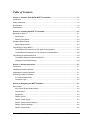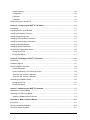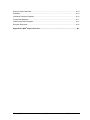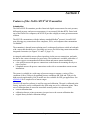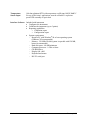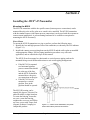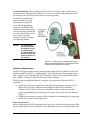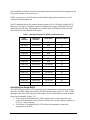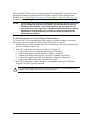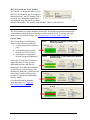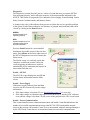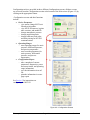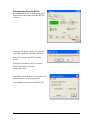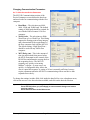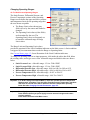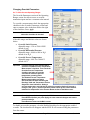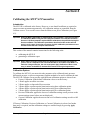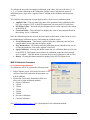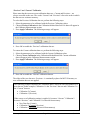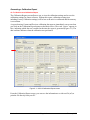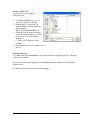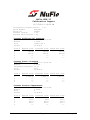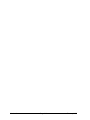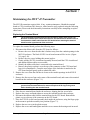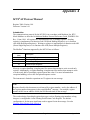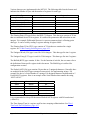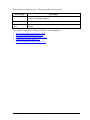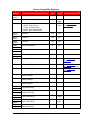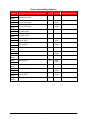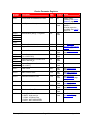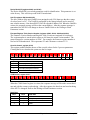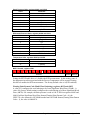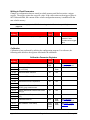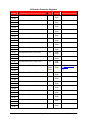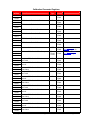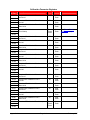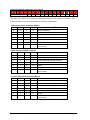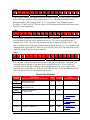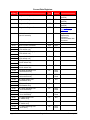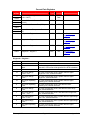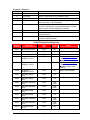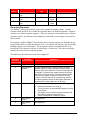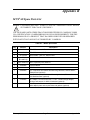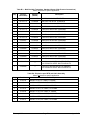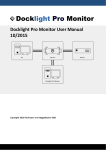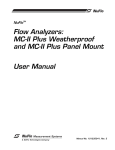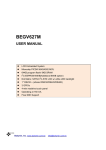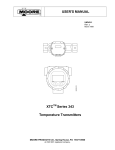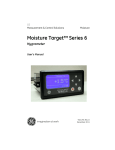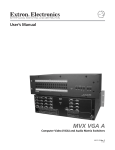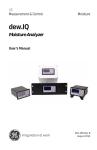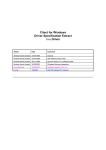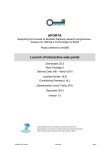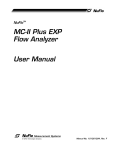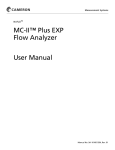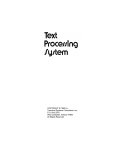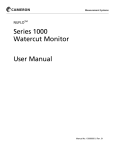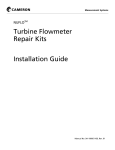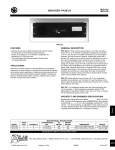Download MVX-II Transmitter User Manual
Transcript
NUFLOTM ® MVX -II Transmitter User Manual Manual No. 30165003, Rev. 01 Important Safety Information Symbols used in this manual: WARNING ! This symbol identifies information about practices or circumstances that can lead to personal injury or death, property damage, or economic loss. Terms used in this manual: Caution – Indicates actions or procedures which if not performed correctly may lead to personal injury or incorrect function of the instrument or connected equipment. Note – Indicates actions or procedures which may affect instrument operation or may lead to an instrument response which is not planned. Symbols Marked on Equipment: Attention – Refer to manual Protective (earth) ground Technical Support Contact Information: Cameron International Corporation 14450 John F. Kennedy Blvd. Houston, TX 77032 Phone: 1-800-654-3760; 281-582-9500 Fax: 281-582-9599 Trademarks: NuFlo is a trademark of Cameron International Corporation. MVX is a registered trademark of Cameron International Corporation. Modbus is a registered trademark of Modbus Organization, Inc. Windows is a registered trademark of Microsoft Corporation. © 2007 Cameron International Corporation (“Cameron”). All information contained in this publication is confidential and proprietary property of Cameron. Any reproduction or use of these instructions, drawings, or photographs without the express written permission of an officer of Cameron is forbidden. All Rights Reserved. Printed in the United States of America. Manual No. 30165003, Rev. 01 February 2007 Table of Contents Section 1—Features of the NuFlo MVX®-II Transmitter ................................................................. 1-1 Introduction ..........................................................................................................................................1-1 Safety Information................................................................................................................................1-2 Nomenclature ......................................................................................................................................1-2 Specifications.......................................................................................................................................1-5 Section 2—Installing the MVX®-II Transmitter ................................................................................ 2-1 Mounting the MVX-II............................................................................................................................2-1 Direct Mount ...................................................................................................................................2-1 Remote (Pole) Mount .....................................................................................................................2-2 Hardware Requirements......................................................................................................................2-3 Sensor Requirements ....................................................................................................................2-3 Field Wiring for Single MVX-II .............................................................................................................2-4 Terminal Board Connections for PC/Laptop Communications ......................................................2-5 Terminal Board Connections for Flow Computer Communications ...............................................2-8 Field Wiring for Networked MVX-IIs ....................................................................................................2-8 Termination Settings for Networked MVX-IIs .................................................................................2-9 Changing a Termination Setting.....................................................................................................2-9 Section 3—Startup Instructions....................................................................................................... 3-1 Introduction ..........................................................................................................................................3-1 Installing the Interface Software ..........................................................................................................3-1 Upgrading the Interface Software........................................................................................................3-1 Accessing the MVX-II Software ...........................................................................................................3-1 PC Communications Port ...............................................................................................................3-2 Connection Type ............................................................................................................................3-2 Section 4—Navigating the MVX®-II Software .................................................................................. 4-1 Main Screen.........................................................................................................................................4-1 MVX-II (Unit ID and Serial Number) ...............................................................................................4-2 Current Status ................................................................................................................................4-2 Diagnostics .....................................................................................................................................4-3 Details—MVX-II ..............................................................................................................................4-3 Details—Power Supply...................................................................................................................4-3 Details—Sensor Communications..................................................................................................4-3 Details—Sensor Readings .............................................................................................................4-4 Details—Sensor State ....................................................................................................................4-4 February 2007 Page i Table of Contents Details—Memory .......................................................................................................................... 4-4 Configuration.................................................................................................................................. 4-4 Calibration...................................................................................................................................... 4-5 Calibration...................................................................................................................................... 4-6 Disconnecting From the MVX-II .......................................................................................................... 4-7 Section 5—Configuring the MVX®-II Transmitter ........................................................................... 5-1 Introduction ......................................................................................................................................... 5-1 Changing Unit ID / Serial Number....................................................................................................... 5-1 Changing Atmospheric Pressure ........................................................................................................ 5-2 Changing Engineering Units ............................................................................................................... 5-2 Changing Communication Parameters ............................................................................................... 5-2 Changing Communication Parameters ............................................................................................... 5-3 Changing Operating Ranges............................................................................................................... 5-4 Changing Override Parameters .......................................................................................................... 5-5 Generating a Configuration Report ..................................................................................................... 5-6 Saving an RTF File ........................................................................................................................ 5-7 Printing the Report ......................................................................................................................... 5-7 Section 6—Calibrating the MVX®-II Transmitter............................................................................. 6-1 Introduction ......................................................................................................................................... 6-1 Calibration Options.............................................................................................................................. 6-1 MVX-II Calibration Procedure ............................................................................................................. 6-2 Factory Calibration......................................................................................................................... 6-3 Custom Calibration (1-Point through 5-Point)................................................................................ 6-3 “Previous” and “Current” Calibration.............................................................................................. 6-4 “Previous” and “Current” Calibration.............................................................................................. 6-5 Generating a Calibration Report ......................................................................................................... 6-6 Saving an RTF File ........................................................................................................................ 6-7 Printing the Report ......................................................................................................................... 6-7 Section 7—Maintaining the MVX®-II Transmitter ........................................................................... 7-1 Replacing the Terminal Board ............................................................................................................ 7-1 Replacing the CPU Circuit Board........................................................................................................ 7-2 Installing a Replacement CPU Board ............................................................................................ 7-4 Appendix A—MVX®-II Protocol Manual...........................................................................................A-1 Introduction .........................................................................................................................................A-1 Device Compatibility Registers ...........................................................................................................A-4 Device Parameter Registers ...............................................................................................................A-7 Table of Contents Page ii February 2007 Writing to Flash Parameters ............................................................................................................. A-10 Calibration......................................................................................................................................... A-10 Calibration Parameter Registers ...................................................................................................... A-10 Current Data Registers..................................................................................................................... A-17 32-Bit Floating Point Registers ......................................................................................................... A-21 Exception Responses....................................................................................................................... A-22 Appendix B—MVX®-II Spare Parts List........................................................................................... B-1 February 2007 Page iii Table of Contents Drawings and Illustrations Figure 1-1 MVX-II, nomenclature, shown with low-profile sensor (bottom process connections) .... 1-2 Figure 1-2 MVX-II, nomenclature, vent side view, shown with standard sensor (side process connections) .................................................................................................................... 1-3 Figure 1-3 MVX-II dimensions with low-profile sensor...................................................................... 1-3 Figure 1-4 MVX-II dimensions with standard process connection sensor........................................ 1-4 Figure 2-1 Direct-mount installation; low-profile sensor with bottom process connections .............. 2-1 Figure 2-2 Remote-mount installation to horizontal pipe; shown with standard sensor with side process connections and optional mounting kit............................................................... 2-2 Figure 2-3 Remote-mount installation to vertical pipe; shown with standard sensor with side process connections and optional mounting kit ............................................................................ 2-3 Figure 2-4 Location of the terminal board ......................................................................................... 2-6 Figure 2-5 Terminal block locations .................................................................................................. 2-6 Figure 2-6 Terminal board wiring diagram ........................................................................................ 2-7 Figure 2-7 Wiring diagrams for 9-pin and 25-pin RS-485 to RS-232 converters.............................. 2-7 Figure 2-8 Wiring diagrams for 2-wire, 3-wire, and 4-wire RTDs...................................................... 2-8 Figure 2-9 Location of the CPU circuit board.................................................................................. 2-10 Figure 2-10 Location of W1 termination jumper on CPU board........................................................ 2-10 Figure 2-11 Placement of Jumper W1 – RS-485 Termination.......................................................... 2-11 Figure 3-1 Interface Software Screen ............................................................................................... 3-2 Figure 3-2 Host Connection Screen.................................................................................................. 3-2 Figure 4-1 MVX-II Main screen ......................................................................................................... 4-1 Figure 4-2 Configuration Screens ..................................................................................................... 4-5 Figure 4-3 Calibration Screens ......................................................................................................... 4-6 Figure 5-1 MVX-II Calibration Report screen.................................................................................... 5-6 Figure 6-1 MVX-II Calibration Report screen.................................................................................... 6-6 Figure 7-1 Terminal board replacement............................................................................................ 7-2 Figure 7-2 Ribbon cable connections for CPU board replacement .................................................. 7-3 Figure 7-3 Latching mechanisms for CPU/SI board assembly......................................................... 7-4 Table of Contents Page iv February 2007 Section 1 Features of the NuFlo MVX®-II Transmitter Introduction The NuFlo MVX-II transmitter provides linearized digital measurements for static pressure, differential pressure, and process temperature (via an external 100-ohm RTD). Paired with any of the NuFlo flow computers, the MVX-II provides a highly accurate gas measurement solution. The MVX-II communicates with the industry-standard Modbus® protocol via an RS-485 port, allowing easy connection to flow computers, PLCs, and computers that communicate via Modbus®. The transmitter is housed in an explosion-proof, weatherproof enclosure sealed on both ends with a removable threaded cover, providing easy access for field wiring connections and the integrated electronics (see Figures 1-1 and 1-2, page 1-2). An integral multivariable sensor collects input data via the process connections, and sends the data to the various electronics for processing. The instrument is available with either of two sensor types to accommodate both direct-mount and remote-mount installations: • a low-profile sensor with process connections on the bottom for mounting directly to a pipe or surface • a standard sensor with process connections on the side to accommodate remote-mount installations The sensor is available in a wide range of pressure ranges to support a variety of flow conditions (100 to 1500 psia for standard pressure conditions and 3000 and 5300 psia for high-pressure applications); NACE models are also available for H2S gas applications. See Appendix B for a complete list of sensor ranges. The MVX-II interface software is used for setup and calibration. The unit is calibrated at the factory, and can be easily recalibrated in the field using one to five calibration points. Three sets of calibration data are stored in nonvolatile memory and are always accessible: • current calibration data • calibration data set written to memory just previous to the current calibration data • original factory-default calibration settings February 2007 Page 1-1 Section 1 Safety Information WARNING To prevent possible explosion and to maintain explosion-proof/flameproof and dust ignition-proof protection, plug unused openings with the provided conduit plug. This plug must be engaged a minimum of five full threads. The threaded housing covers must be installed. Turn covers to seat O-ring into the housing, and then continue to hand-tighten until the cover contacts the housing metal-to-metal. ! If the electronics housing is removed for any reason, it must be hand-tightened fully. Then, engage the set screw until it bottoms out and back it off 1/8th of a turn. Fill the set screw recess with Torque Seal (Organic Products Company) or comparable product. The housing then may be rotated up to one full turn counterclockwise. Nomenclature Figure 1-1—MVX-II, nomenclature, shown with low-profile sensor (bottom process connections) Section 1 Page 1-2 February 2007 Figure 1-2—MVX-II, nomenclature, vent side view, shown with standard sensor (side process connections) Figure 1-3—MVX-II dimensions with low-profile sensor (bottom process connections) February 2007 Page 1-3 Section 1 Figure 1-4—MVX-II dimensions with standard sensor (side process connections) Section 1 Page 1-4 February 2007 Specifications Housing Epoxy-coated aluminum Type 4X Approvals CSA-approved for US and Canada – Class I, Division 1, Groups B, C and D (explosion-proof) – Class I, Division 2, Groups B, C and D (non-incendive) Environmental Operating Temperature Range: -40°F to + 158°F (-40°C to +70°C) System Power MVX-II power requirements: 8-28 VDC at 30 mA max (15 mA typical) Reverse polarity and transient protection Supply must be limited to 3 A by fusing or equivalent overcurrent protection. Communications RS-485 port • Modbus® slave • Selectable 4800, 9600, 19200, 38400 baud rate • Selectable word ordering for multi-word data types (high word first, low word first) Protocol RTU Mode Modbus® Functions Supported: • Read Holding Register • Read Input Register • Preset Single Register • Preset Multiple Registers Maximum Registers per Message: 32 Multivariable Sensor Accuracy Differential Pressure - +/- 0.05% of span Absolute Pressure - +/- 0.05% of span (does not include variation from user entered barometric pressure) Process Temperature - +/- 0.5°F (does not include RTD uncertainties) Adapter Options Adapts to Rosemount manifold with optional coplanar flange kit (see Spare Parts, page B-1) Converts to ½-in. process connections with ½-in.-14 NPT flange adapters (see Spare Parts, page B-1) February 2007 Page 1-5 Section 1 Temperature Sensor Input 100-ohm platinum RTD, with temperature coefficient 0.00385 Ω/Ω/ºC For use in Division 1 applications, must be a Model 21 explosionproof RTD assembly or equivalent Interface Software Included with instrument • Configures the instrument • Calibrates the instrument (up to 5 points) • Reporting capabilities o Calibration report o Configuration report • System requirements – Requires PC with Windows® 98 or later operating system (Windows XP recommended) – Memory: 256 MB of RAM (system is operable with 128 MB, but not recommended) – Hard disk space: 160 MB minimum – Computer/processor - 1 GHz or faster – CD-ROM drive – Display 600 x 800 – Keyboard and mouse – RS-232 serial port Section 1 Page 1-6 February 2007 Section 2 Installing the MVX®-II Transmitter Mounting the MVX-II The MVX-II transmitter with the low-profile sensor (bottom process connections) can be mounted directly to the orifice plate or to a multi-valve manifold. The MVX-II transmitter with the standard sensor (side bottom process connections) can be used with direct-mount or remote-mount installations. A pole-mounting hardware kit is available as an option for mounting the MVX-II remotely. Direct Mount To mount the MVX-II transmitter to a pipe or surface, perform the following steps: 1. Identify the low and high pressure sides of the transmitter, as shown by the H-L indicator (Figure 2-1). 2. Install and connect process piping between the MVX-II and the orifice plate or manifold with appropriate fittings. Process piping installation procedures vary with each application, and are outside the scope of this manual. The MVX-II can be mounted to a horizontal or vertical process piping, and can be mounted facing several different directions to suit various piping arrangements. • • If the MVX-II is mounted to a horizontal pipeline, process connections should be at the top of the line, and the MVX-II should be mounted above the pressure connections at the pipe. If the MVX-II is to be mounted to a vertical pipeline, flow in the pipeline should be upward. The MVX-II housing can be rotated 180 degrees, if desired, for added flexibility in tight locations. To rotate the housing, loosen the set screw, rotate the housing, retighten the set screw, and fill the set screw recess with Torque Seal (Organic Products Company) or comparable product. February 2007 Figure 2-1—Direct-mount installation; low-profile sensor with bottom process connections Page 2-1 Section 2 Caution Do not rotate the housing more than 180 degrees. Doing so could damage the ribbon cable that connects the sensor to the electronics in the housing. Remote (Pole) Mount To mount the MVX-II using the optional pole-mount kit, perform the following steps: 1. Identify the low and high pressure sides of the transmitter, as shown by the H-L indicator (Figure 1-1). 2. Determine the orientation that will best accommodate process connections and field wiring connections. The mounting bracket design allows the MVX-II to be mounted in a horizontal or vertical position, and on either side of the bracket. See also Vertical Installation, page 2-3. 3. Connect the mounting bracket to the MVX-II using the four bolts provided (Figure 2-2). 4. Position the U-bolt around the pipe and through the support bracket provided with the Ubolt. 5. Align the mounting bracket against the pole so that the U-bolt passes through the mounting holes in the bracket. Place the mounting plate over the threaded ends of the Ubolt and against the bracket, and secure the U-bolt with the two screws provided. Figure 2-2—Remote-mount installation to horizontal pipe; shown with standard sensor with side process connections and optional mounting kit Section 2 Page 2-2 February 2007 Vertical Installation. When installing the MVX-II to vertical pipe, make sure the process connections are facing downward (Figure 2-3). This may cause the field connections end of the housing to also face downward or to the side (never upward). To make the terminal board more accessible for wiring connections, loosen the set screw and turn the housing 180 degrees so that the field connection end of the housing is facing upwards, retighten the set screw, and fill the set screw recess with Torque Seal (Organic Products Company) or comparable product. Caution Do not rotate the housing more than 180 degrees. Doing so could damage the ribbon cable that connects the sensor to the electronics in the housing. Figure 2-3— Remote-mount installation to vertical pipe; shown with standard sensor with side process connections and optional mounting kit Hardware Requirements The MVX-II supports digital serial communications using EIA-RS-485 hardware with AEG Modicon Modbus® protocol. A single Modbus® slave port facilitates both communications with a laptop or PC for operating the MVX-II interface software and communications with a flow computer. The port is protected from high-voltage transients. The following user-supplied hardware is required or recommended for proper MVX-II installation: • • An RS-485 converter is required for connecting the transmitter to a laptop or PC so that the MVX-II can be configured and calibrated with the MVX-II interface software. The MVX-II is known to be compatible with two such converters that require no handshaking or external power to operate; their connections are shown in Figure 2-7. A DB-9 male-to-female extension cable is optional, but recommended, for connecting the RS-485 converter to the laptop or PC. Sensor Requirements Before connecting the MVX-II transmitter to the flow line, consider the pressure rating of the sensor, and the presence of harmful gases. The tubing and fixtures used to connect the sensor February 2007 Page 2-3 Section 2 to the manifold in the flow line must be manufactured from materials that are appropriate for the pressure ratings of the sensor used. If H2S is present, use a NACE sensor model and take appropriate precautions to avoid exposure to this hazardous gas. NACE-compliant sensors for standard pressure ranges (100 to 1500 psia) include NACE bolts; however, NACE-compliant sensors for high-pressure ranges (3000 and 5300 psia) include non-NACE bolts. Note that the bolt classification (NACE/non-NACE) does not affect the NACE classification of the sensor. Table 1—Bolt Specifications for NACE-Compliant Sensors Static Pressure Differential Pressure NACE Bolts Non-NACE Bolts 100 PSIA 30 In H2O B7M B7 300 PSIA 200 In H2O B7M B7 300 PSIA 840 In H2O B7M B7 500 PSIA 200 In H2O B7M B7 1500 PSIA 200 In H2O B7M B7 1500 PSIA 300 In H2O B7M B7 1500 PSIA 400 In H2O B7M B7 1500 PSIA 840 In H2O B7M B7 3000 PSIA 200 In H2O 718 Inconel B7 3000 PSIA 300 In H2O 718 Inconel B7 3000 PSIA 400 In H2O 718 Inconel B7 3000 PSIA 840 In H2O 718 Inconel B7 5300 PSIA 200 In H2O 718 Inconel B7 5300 PSIA 300 In H2O 718 Inconel B7 5300 PSIA 400 In H2O 718 Inconel B7 5300 PSIA 840 In H2O 718 Inconel B7 Field Wiring for Single MVX-II The MVX-II requires power, RTD (optional) and communications connections for proper operation. All field wiring enters into the MVX-II through either of two 1/2” NPT conduit openings in the sides of the enclosure and connects to two terminal blocks on the terminal board circuit assembly (Figure 2-5). • Field wiring to Terminal Block 1 (TB1) supplies power to the transmitter, and connects the transmitter to the RS-485 converter (for use with a laptop computer or PC) or to a flow computer. • Field wiring to Terminal Block 2 (TB2) allows the transmitter to sense the temperature of an RTD. Section 2 Page 2-4 February 2007 Because the MVX-II has only one communications port, the laptop/PC connections to the terminal board must be disconnected before the flow computer can be connected to the MVX-II. See Terminal Board Connections for Flow Computer Communications, page 2-8 for instructions on making field connections to the flow computer. Caution – All field wiring must conform to the National Electrical Code, NFPA 70, Article 5014(b) for installations within the United States or the Canadian Electric Code for installations within Canada. Local wiring ordinances may also apply. All field wiring must have a wire range of 22 to 14 AWG and terminal block screws must be tightened to a minimum torque of 5 to 7 in-lbs. to secure the wiring within the terminal block. Only personnel who are experienced with field wiring should perform these procedures. Terminal Board Connections for PC/Laptop Communications To wire the MVX-II for communication with a laptop or personal computer, perform the following steps. A user-supplied RS-485 to RS-232 converter is required. 1. Remove the cover on the port side of the MVX-II enclosure to access the terminal board (Part No. 30160005, Figure 2-4). 2. Make TB1 connections as follows (see Figures 2-5 through 2-7): a. Connect the positive lead from the power supply to Terminal 1. b. Connect the negative lead from the power supply to Terminal 2. c. Connect the B lead from the RS-485 converter to Terminal 3 (marked A). d. Connect the A lead from the RS-485 converter to Terminal 4 (marked B). e. Connect the GND lead from the converter to Terminal 5. 3. Make TB2 connections as shown in Figure 2-8, depending on the type of RTD used. Terminal 1 on TB2 is typically not used. ! The MVX-II power requirements are 8 to 28 VDC at 30 mA max. The power supply must be limited to 3A by fusing or equivalent overcurrent protection. February 2007 Page 2-5 Section 2 Figure 2-4—Location of the terminal board Figure 2-5—Terminal block locations Section 2 Page 2-6 February 2007 A RS-485 B GND TB1:1 TB1:2 TB1:3 TB1:4 TB1:5 POWER + - 8-28 VDC + I- TB2:5 - RTD- RS-485 TERMINAL BOARD A RTD+ B I+ TB2:4 TB2:3 TB2:2 RTD CONNECTIONS TB2 TB1 Figure 2-6— Terminal board wiring diagram TD(B) TXTD(A) COM GND TB1:3 TB1:4 TB1:5 POWER TX+ + I- - RTD- RS-485 TERMINAL BOARD A RTD+ B I+ TB1 TB2 Part No. 101283116 RS-232 9 - PIN CONNECTOR TXA GND COM TB1:3 TB1:4 TB1:5 POWER B TX+ + - RTD- RS-485 TERMINAL BOARD A RTD+ B I+ I- TB1 TB2 Part No. 100025195 RS-232 25 - PIN CONNECTOR Figure 2-7—Wiring diagrams for 9-pin and 25-pin RS-485 to RS-232 converters February 2007 Page 2-7 Section 2 2 - WIRE JUMPER WIRE I+ RTD+ JUMPER WIRE RTDI- 3 - WIRE RED JUMPER WIRE I+ RTD+ RTD- WHITE RED I- WHITE WHITE 4 - WIRE RED I+ RTD+ RED RTD- WHITE I- WHITE Figure 2-8—Wiring diagrams for 2-wire, 3-wire, and 4-wire RTDs Terminal Board Connections for Flow Computer Communications When the MVX-II has been fully configured and calibrated, the transmitter may be disconnected from the laptop or PC and reconnected to a flow computer. To wire the MVX-II for communication with a flow computer, perform the following steps. 1. Disconnect the RS-485 converter wiring from Terminals 3, 4 and 5 on TB1. 2. Pull the wiring through the conduit opening to remove it from the housing. 3. Route the A and B leads from the flow computer through the conduit opening and connect to Terminals 3 and 4 on TB1. If shielded cable is used for these connections, the shield shall be open at the MVX-II and grounded at the flow computer. The arrangement of these connections may vary, depending on the flow computer manufacturer. 4. Replace the cover on the enclosure and hand-tighten until the cover contacts the housing metal-to-metal. Caution: Before connecting the MVX-II transmitter to the flow line, consider the pressure rating of the sensor, and the presence of harmful gases. If H2S is present, use a NACE-compliant sensor. See Sensor Requirements, page 2-3. Field Wiring for Networked MVX-IIs Before connecting multiple MVX-IIs together in a network, review the installation and field wiring instructions for a single MVX-II unit. These instructions will apply to your installation, with the following exceptions: Section 2 Page 2-8 February 2007 • • • Multiple Modbus® slave devices must be daisy-chained together. Each Modbus® device must have a unique address. See MVX-II (Unit ID and Serial Number), page 4-2. The devices at each end of the bus must be terminated. Termination for the MVX-II is configured with a jumper. Termination Settings for Networked MVX-IIs RS-485 communications loops require termination at the beginning and at the end of the loop. However, any units within the loop should not be terminated, for optimum performance. When an MVX-II leaves the factory, the RS-485 jumper on the CPU circuit board is terminated. For single unit installations, this setting is appropriate and requires no change to the CPU circuit board. However, if multiple MVX-II units are connected together in a network, the CPU circuit boards of MVX-II units within the loop (between the beginning and ending units) should be set to the non-terminated position. Jumper W1 on the CPU board determines the termination for the RS-485 communications loop (Figure 2-11). Changing a Termination Setting To change an MVX-II communications loop from a terminated position to a non-terminated position, perform the following steps: 1. Remove the cover from the side that is away from the conduit openings of the MVX-II enclosure. The black SI/CPU circuit board mount will be in view (Figure 2-9). 2. Remove the two screws holding this mount in place. 3. Gently pull the SI/CPU circuit board assembly forward, taking care not to disconnect the ribbon cable attached to it. The CPU board is attached to the back of the assembly (Figure 2-9). Important Because of the ribbon cable attachments, the circuit board assembly will not come completely out of the enclosure. Do not attempt to disconnect the ribbon cable, or otherwise disassemble the circuit board assembly. The ribbon cable should be long enough to allow access to the CPU board without disturbing these connections. 4. Remove the circuit assembly from the housing to access the CPU circuit board (Part No. 30160004). Important Do not attempt to disassemble the circuit assembly. The CPU circuit board is easily accessed when the assembly is intact. 5. Locate Jumper W1 on the CPU circuit board (Figure 2-10). February 2007 Page 2-9 Section 2 Figure 2-9—Location of the CPU circuit board Figure 2-10—Location of W1 termination jumper on CPU board Section 2 Page 2-10 February 2007 6. Remove Jumper W1 from the upper position (terminated) and place it in the lower position (non-terminated) (Figure 2-11). RS-485 NOT Terminated RS-485 Terminated Figure 2-11—Placement of Jumper W1 – RS-485 Termination Important Do not change the termination status of an MVX-II that is located at the beginning or end of the loop. These jumpers should remain in the terminated (upper) position. 7. Return the SI/CPU board assembly to the MVX-II enclosure and secure it with the two screws. 8. Screw the cover back on the housing and hand-tighten until the cover contacts the housing metal-to-metal. February 2007 Page 2-11 Section 2 Section 2 Page 2-12 February 2007 Section 3 Startup Instructions Introduction The MVX-II® software is easily installed on a PC. This section provides step-by-step instructions for installing the software, accessing the software following installation, and navigating the interface screens. For instructions on configuring and calibrating the MVX-II, see Section 4 and Section 5. Installing the Interface Software To install the interface software on your computer, perform the following steps: 1. Select Add/Remove programs in the Control Panel. 2. Click on Add New Programs. 3. Click on CD. 4. Select the location of the setup files on the installation CD or on the computer hard drive. 5. Follow the on-screen instructions to complete the installation. Upgrading the Interface Software To upgrade the interface software on your computer to a newer version, perform the following steps: 1. Remove the old version of the software from the computer by selecting Add/Remove programs in the Control Panel; select the Remove option. 2. Open the file folder “C:\Program Files\NuFlo\MVX-II.” If there are any files remaining there, delete them. 3. Follow the Installing the Interface Software instructions above to install the new version. Note There may be report files on the computer in the folder “C:\NuFlo_MVX.” These files will not be deleted when the application is uninstalled. These files may need to be archived or deleted periodically. Accessing the MVX-II Software When the interface software is properly installed, a shortcut icon (left) will appear on the desktop of your PC or laptop computer. To open the interface software, • double-click the shortcut icon, or • go to the Start menu on your PC and follow the path: ProgramsÎNuFloÎMVX-IIÎMVX-II February 2007 Page 3-1 Section 3 The MVX-II Interface Software screen (Figure 3-1) will appear momentarily, and then disappear as the Host Connection screen (Figure 3-2) appears in its place. Figure 3-1—Interface Software Screen Figure 3-2—Host Connection Screen PC Communications Port The PC Communications Port Number at the top of the Host Connection screen is the number of the serial port on the computer that is connected to the MVX-II. Some applications (such as serial PDAs) may reserve the COM port even though there is no present connection. Ensure that such applications are stopped prior to starting the interface software. To select a port, click the PC Communications Port Number box. A selection of port numbers will appear. Click on the correct port number (typically 1 or 2). Connection Type To connect your PC to the MVX-II software, you must choose one of two connection types: • Direct Connect – Select this option when connecting directly to a single MVX-II via a cable to COM 1. Communications are performed on COM 1 via an RS-485 port. (See Section 2 for wiring instructions.) • Select Unit ID – Select this option when connecting to an MVX-II in applications where multiple MVX-II units are daisy-chained together. The user must know the Unit ID and baud rate of the desired MVX-II . All of the MVX-IIs must be configured to have a unique Unit ID. If the sensors are connected to a master device, such as a flow computer, the master should be removed from service while trying to connect to an MVX-II with the interface software. If you are not sure if the devices have a unique Unit ID, then the instruments should be removed from service except for the desired unit. Press Connect to proceed with the connection. The MVX-II Main screen appears (see Section 4 for help in navigating the Main screen). Press Exit to close the MVX-II program. Section 3 Page 3-2 February 2007 Section 4 Navigating the MVX®-II Software Main Screen The Main screen is the primary user interface that provides access to all other configuration and calibration information. To access the Main screen following installation, click on the MVX-II icon on your computer desktop. The Main screen automatically appears after you have connected to the MVX-II as described in Section 3. The MVX-II Main screen is separated into five different sections, each defined by faint outlines; the section title appears in the upper left corner of each section (see arrows in Figure 4-1). Each section is described in detail on the following pages of this section. The parameters that appear on the Main screen on initial startup are default parameters programmed into the MVX-II at the factory. These parameters may be changed to suit specific applications. For example, the static pressure measurement is in terms of PSIG by default, but can be changed to other commonly specified engineering units. For more information see Changing Engineering Units, page 5-2. Figure 4-1— MVX-II Main screen February 2007 Page 4-1 Section 4 MVX-II (Unit ID and Serial Number) The Unit ID is a unique identifier for each MVX-II. This identifier may be assigned a number between 1 and 247 (number 248 is reserved). Any information downloaded and displayed using the interface software linked to this number. This number is the Modbus® address of the MVX-II. is Important The default unit ID for the MVX-II is 1. The serial number is a unique identifier for the unit. The default serial number matches the serial number printed on the metal tag that is affixed to the MVX-II. To change the serial number to a user-defined number, see Changing Unit ID / Serial Number, page 5-1. Current Status The Current Status section displays values for the following parameters. • current static pressure (default is psig) • current differential pressure (default is in. H2O @ 68°F) • current process temperature (default is degrees Fahrenheit) Also in the Current Status section are status indicators for static pressure, differential pressure, and process temperature. Four different indications are possible for each parameter; each indication is defined by a different color in the Limit Condition field (see the example at right showing Differential Pressure status). For information about changing operating ranges, see Changing Operating Ranges, page 5-4. Section 4 Green: Within the user-defined operating range (normal operation) Yellow: Exceeds upper or lower limit of user-defined operating range Orange: Exceeds upper or lower limit of sensor range Red: Exceeds upper or lower sensor range limits by 10% Page 4-2 February 2007 Diagnostics The Diagnostics section alerts the user to a variety of events that may prevent the MVX-II from operating properly, and/or affect the accuracy of the measurements indicated by the MVX-II. This section is comprised of five indicators: Power Supply, Sensor Reading, Sensor Status, Sensor Communications, and Memory Status. A change in the color of the indicator from green to red alerts the user to a possible problem in the system. Each of these indicators is a summary of grouped status indicators that can be viewed by clicking on the Details button. GREEN: System/component is operating properly. RED: System/component is not operating properly and should be checked. Press the Details button for a more detailed breakdown of possible causes for the red alert status. Press Return in the lower right corner of the MVX-II Diagnostics screen to return to the Main screen. The Details screen is a read-only screen that comprises six different sections. Often, the events triggering an indicator are resolved automatically by the instrument and require no intervention from the user. Details—MVX-II The MVX-II section displays the unit ID and Current Status information from the Main screen. Details—Power Supply If the power supply indicator from the Main screen is red, this section will provide voltage information. • If the input voltage is less than 8V (see Specifications, page 1-5), it is too low. • If the input voltage is within the range specified for the MVX-II, but the 5VDC indicator is on (and the voltage is less than 5.0), the source of the problem is the CPU circuit board. Details—Sensor Communications This section identifies sensor communications status and health. Comm Health indicates the number of successful communications between the MVX-II CPU board and the integral sensor in the previous 100 seconds. Comm Tries is incremented with each message attempted by the CPU board. Comm Success is incremented with each successful communication February 2007 Page 4-3 Section 4 attempted by the CPU board. (By monitoring these counters, the user can determine long and short-term communication success rate.) To reset the counter, press Counter Reset. If Timeout is red, the CPU board requested communication from the sensor, but the sensor did not reply in the time allotted. If the CRC Error is red, the CPU board received data from the sensor that did not match the data check at the end of the message. Details—Sensor Readings This section helps the user to determine if a problem with the sensor readings involves a temperature or pressure transducer. Details—Sensor State This section identifies possible problems with the MVT. If Reset is red, the sensor is in the process of resetting. If too many timeouts or CRC errors are encountered, the Offline indicator turns red. If Init Needed is red, an internal error has occurred and the sensor requires initialization. The MVX-II will attempt to reset the sensor electronics. If Not Updating is red, the sensor microcontroller has reported a general sensor failure that could indicate a problem with the analog to digital converter, failure to calculate sensor readings, or failure of the interprocessor communication system. If Failure is red, the sensor microcontroller has detected any of several failure conditions that can prevent sensor communication, such as input power failure, or CPU board communication failure. Any of the conditions described in Diagnostics – Register 7 will generate a Failure indication on the Details screen. Details—Memory This section identifies problems with RAM, ROM CRC, or nonvolatile RAM (resettable). If Nonvolatile RAM is red, the CPU has detected an error in its memory and has replaced the nonvolatile RAM with factory default data. The indicator will remain red until Reset is pressed. Important After the Reset button is pressed, the user must reconfigure and recalibrate the MVX-II to restore the last settings used or establish new settings. Configuration The Configuration section of the Main screen allows the user to establish operating parameters, determine the units that will be used to measure static pressure, differential pressure, and process temperature, and save the new configuration settings for future reference. Section 4 Page 4-4 February 2007 Configuration tools are provided in three different Configuration screens; all three screens are accessed from the Configuration section at the bottom of the Main screen (Figure 4-2) by clicking on the appropriate button. Configuration screens and their functions include: • Device Parameters - view and/or change MVX unit ID and serial number - view MVX-II firmware/ register table versions, and model ID - change atmospheric pressure - change engineering units - change baud rate/word order and delay timing for MVX-II communications • Operating Ranges - enter operating ranges for static pressure, differential pressure, and process temperature - enter override parameters for static pressure, differential pressure, and process temperature • Configuration Report - take a snapshot of current parameters, diagnostics, power and sensor status, and operating range information - save the information in an rtf file - print the information in a onepage report See Section 5 for instructions on configuring the MVX-II. Figure 4-2—Configuration Screens February 2007 Page 4-5 Section 4 Calibration The Calibration section allows the user to calibrate static pressure, differential pressure, and process temperature using up to five calibration points, and to create a calibration report for future reference. From the Main screen, the user can select either of the two Calibration screens by clicking on the appropriate button (Figure 4-3): • • Calibration– calibrate static pressure, differential pressure, and process temperature measurements Calibration Report – create a report of current and previous calibration settings for static pressure, differential pressure, and process temperature See Section 6 for detailed instructions on calibrating the MVX-II. Figure 4-3—Calibration Screens Section 4 Page 4-6 February 2007 Disconnecting From the MVX-II Press Return in the lower right corner of the Main screen to disconnect from the MVX-II software. A prompt will appear, asking “Are you sure you want to disconnect from this MVX-II?” Press No to return to the MVX-II Main screen. Press Yes to disconnect your PC from the MVX-II and return to the Host Connection screen. Press Exit to clear the Host Connection screen and return to the PC operating system. Press Connect to reconnect to the MVX-II. February 2007 Page 4-7 Section 4 Section 5 Configuring the MVX®-II Transmitter Introduction The MVX-II is fully operational upon installation. However, a user typically configures the MVX-II to meet the requirements of a specific application. Configuration tools are accessed through the Configuration section of the Main screen (see Figure 4-2). This section contains instructions for the following tasks: • changing the unit ID and serial number of the MVX-II • specifying atmospheric pressure • changing engineering units for static pressure, differential pressure and process temperature • changing communication parameters • changing operating ranges for static pressure, differential pressure, and process temperature • enabling and changing the override values for static pressure, differential pressure and process temperature • generating a configuration report Important When making changes to data fields, the background of the field will change to yellow. This is a reminder to the user that this data has been changed, but not written to the MVX-II. To make the changes effective, the user must press Apply. When a new entry is written to the MVX-II, the data field reverts to its original appearance. Changing Unit ID / Serial Number Go To: Main Screen>Device Parameters The unit ID and serial number of the MVXII is shown in two places on this screen: in the MVX-II section (read-only) and in the Identification section. To change this data, new numbers must be entered in the Identification section. Click in the appropriate data field, delete the characters that are invalid, and retype the new digits. psia Important Press Apply to write the changes to the MVX-II. Press Refresh (before you press Apply) to erase unsaved changes and restore previous settings. Press Return to return to the Main screen. February 2007 Page 5-1 Section 5 When the new entry is applied to the MVX-II, the new value will appear in both the Identification and MVX-II sections of the screen. Changing Atmospheric Pressure Go To: Main Screen>Device Parameters The Static Pressure section of the Device Parameters screen displays atmospheric pressure (psia is the default unit). To change this value, click in the box, delete the value displayed, and retype a new value in the box. psia Important Press Apply to write the changes to the MVX-II. Press Refresh (before you press Apply) to erase unsaved changes and restore previous settings. Press Return to return to the Main screen. Changing Engineering Units Go To: Main Screen>Device Parameters The Engineering Units section of the Device Parameters screen defines the units in which static pressure, differential pressure, and process temperature will be measured. Defaults are psig for static pressure; in. H2O @ 68°F for differential pressure, and degrees Fahrenheit for temperature. psia To change the engineering units, click on the dropdown arrow in the data field to view all available units, then click on the desired unit. Repeat as required. Important Press Apply to write the changes to the MVX-II. Press Refresh (before you press Apply) to erase unsaved changes and restore previous settings. Press Return to return to the Main screen. Section 5 Page 5-2 February 2007 Changing Communication Parameters Go To: Main Screen>Device Parameters The MVX-II Communications section of the Device Parameters screen defines the baud rate and word order for communicating with the flow computer. psia • • • Baud Rate – The selections are 4800, 9600, 19200 and 38400 baud. The default setting of 9600 baud should be retained for use with the NuFlo Scanner 1150 flow computer. Word Order – The selections are High Word First or Low Word First. This setting impacts the floating point of long integers, and is determined by the requirements of the flow computer used with the MVX-II. The default setting—High Word First— should be used with any NuFlo flow computer. MVX Delay (ms) - This is the amount of psia time (in milliseconds) that passes before the MVX-II attempts to take control of the RS-485 bus and transmit a message back to the requesting device. The MVX-II responds very quickly to incoming Modbus® requests—in some cases, too quickly. A configurable delay allows the user to control this response. A setting of 10 ms is normally sufficient, but may require adjustment when the MVX-II is communicating with an end device that responds more slowly. To change the settings in either field, click inside the data field to view a dropdown arrow; click on the arrow to view the selections available, and click on the desired selection. Important Press Apply to write the changes to the MVX-II. Press Refresh (before you press Apply) to erase unsaved changes and restore previous settings. Press Return to return to the Main screen. February 2007 Page 5-3 Section 5 Changing Operating Ranges Go To: Main Screen>Operating Ranges The Static Pressure, Differential Pressure, and Process Temperature sections of the Operating Ranges screen define the upper and lower pressure and temperature limits for an operating range that the user deems acceptable. • • The Range Limit values shown (gray fields) are set by the sensor and cannot be changed. The Operating Limit values (white fields) are determined by the user. The Operating Limit values are frequently set to match the calibrated range or Range Limit values. The Range Limit and Operating Limit values provide the setpoints for the Limit Condition indicators on the Main screen. A limit condition is triggered by a measurement that exceeds the Range or Operating limits. See Current Status, page 4-2, for an illustration of the Limit Condition indicators. To change an operating limit for an input parameter, click inside the white data field, delete the existing value, and retype a new value. Allowable ranges and default values are shown below. • • • • • • Static Pressure Low – allowable range: -15.0 to 5300.0 PSIG Static Pressure High –allowable range: -15.0 to 5300.0 PSIG Differential Pressure Low –allowable range: -840.0 to 840.0 in. H2O at 68°F Differential Pressure High –allowable range: -840.0 to 840.0 in. H2O at 68°F Process Temperature Low –allowable range: -40.0°F to 300.0°F Process Temperature High –allowable range: -40.0°F to 300.0°F Important If no RTD is being used with the MVX-II, check the “Disable Process Temperature Measurement” checkbox. Then check the Override Process Temperature checkbox and enter an override value that is within the Process Temperature operating limits. See also Changing Override Parameters, page 5-5. Important Press Apply to write the changes to the MVX-II. Press Refresh (before you press Apply) to erase unsaved changes and restore previous settings. Press Return to return to the Main screen. Section 5 Page 5-4 February 2007 Changing Override Parameters Go To: Main Screen>Operating Ranges The Override Parameters section of the Operating Ranges screen also allows a user to override transmitter inputs and use a constant value instead. To override a measurement, check the appropriate checkbox in the Override Parameters section and enter a constant value in the data field to the right of the checkbox. Press Apply. Note The override values are not in effect unless the checkbox is checked. Allowable ranges and default values are shown below. • • • Override Static Pressure allowable range: -15.0 to 5300.0 PSIG default: 0 psig Override Differential Pressure allowable range: -840.0 to 840 in. H2O default: 0 in. H2O Override Process Temperature allowable range: -40.0°F to 300.00°F default: 60°F Important If no RTD is being used with the MVX-II, check the “Disable Process Temperature Measurement” checkbox. Then check the Override Process Temperature checkbox and enter an override value that is within the process temperature operating limits. The Disable Process Temperature Measurement setting prevents a disconnected RTD from activating the Readings Valid and Temperature Failure diagnostic alarm indicators. Setting a process temperature override that is within the operating limits will prevent a change in the “green” (normal operation) status shown by the Limit Condition indicator for temperature in the Current Status section of the Main screen. Important Press Apply to write the changes to the MVX-II. Press Refresh (before you press Apply) to erase unsaved changes and restore previous settings. Press Return to return to the Main screen. To disable an override parameter, clear the Enabled checkbox for the appropriate enabled override. The checkmark will disappear and the MVX-II will resume reading the parameters from the sensor. February 2007 Page 5-5 Section 5 Generating a Configuration Report Go To: Main Screen>Configuration Report The Configuration Report screen allows a user to take a snapshot of configuration data and save it in an electronic configuration report for future reference. A report showing current transmitter inputs, diagnostic status indications, and operating range limits/override settings appears immediately on screen when you click on the Configuration Report button on the Main screen. Figure 5-1—MVX-II Calibration Report screen From the Configuration Report screen, you can save the information to a rich text file (rtf) or print the file directly from your PC. Section 5 Page 5-6 February 2007 Saving an RTF File To save an rtf file, perform the following steps: 1. Click Save to File. A new Save As window on your PC will open. 2. Rename the file, if desired. The default filename uses the following name structure: Rpt(YYYYMMDDHHMM> config.rtf 3. Using the Save in drop-down menu, choose the location where you want the file to be saved. The default location is C:\NuFlo_MVX\Reports\<serial number>. 4. Press Save in the Save As window to save the file. Printing the Report To print the file, press Print Report. A new Print window will open on your PC, allowing you to select a printer. To preview the file before printing, press Print Preview at the bottom of the Configuration Report screen. A sample printout is shown on the following page. February 2007 Page 5-7 Section 5 NuFlo MVX-II Configuration Report 12/7/2004 2:18:02 PM Configuration Program Version: 1.10 Serial Number: MVX_BETA Device ID: 0x0432 Firmware Version: 1.04 Register Table Version: 1.00 Current Status Static Press. Diff. Press. Process Temp. Engr. Value 5.15 145.82 200.3 Raw. Value 4.36 145.87 201.4 Unit Condition psig OK inH2O @ 68 OK F OK Diagnostics Reading Valid Static Press. Failure Temperature Failure Reset Offline Initialization Needed Nonvolatile RAM Error Not Updating Failure ROM CRC Error RAM Failure COMM CRC Error COMM Timeout Normal Normal Normal Normal Normal Normal Normal Normal Normal Normal Normal Normal Normal Power Supply Input 5 VDC 3.3 VDC 5V 12.3 Volts DC 5.0 Volts DC 3.3 Volts DC Normal Sensor Status MVX Comm Health MVX Comm Retries MVX Comm Success 100 % 2187 2187 Range Limit LOW Static Pressure Diff. Pressure Temperature -15.00 -200.00 -328.0 HIGH 5,300.00 200.00 1562.0 UNIT psig inH2O @ 68 F Override VALUE Enable UNIT Static Pressure Diff. Pressure Temperature 0.00 0.00 60.0 No No No psig inH2O @ 68 F Section 5 Page 5-8 February 2007 Section 6 Calibrating the MVX®-II Transmitter Introduction The MVX-II is calibrated at the factory. However, a user should recalibrate as required to ensure accurate measurement parameters. All calibration settings are controlled from the Calibrate screen. To access this screen from the Main screen, press Calibration (see Figure 4-2). Important When the MVX-II transmitter is installed with a flow computer, it may be necessary to calibrate the MVX-II using the flow computer software. For example, the NuFlo Scanner 1150 flow computer requires MVX-II calibration to be performed using the Scanner software. The calibration procedures described in this section will not apply in such cases. Users who are unsure of which calibration procedures to use should contact the flow computer manufacturer. This section of the manual contains instructions for the following tasks: • • calibrating the MVX-II generating a calibration report Important When making changes to data fields, the background of the field will change to yellow. This is a reminder to the user that this data is not written to the MVX-II. To make the changes effective, the user must press Apply Calibration. When a new entry is written to the MVX-II, the data field reverts to its original appearance. Calibration Options To calibrate the MVX-II, you must select the parameter to be calibrated (static pressure, differential pressure, or process temperature) and the method to be used to calibrate the unit. The MVX-II Calibrate screen provides eight different calibration options to choose from: • Factory Calibration: loads default calibration values set at the factory • 1-Point: applies an offset correction • 2-Point: applies a slope and offset correction • 3-Point: applies a point-to-point linearization using three calibration points • 4-Point: applies a point-to-point linearization using four calibration points • 5-Point: applies a point-to-point linearization using five calibration points • Previous Calibration: applies the last set of calibration settings saved previous to the current settings (actual values are not displayed) • Current Calibration: applies the most recent set of calibration settings saved in a full calibration If Factory Calibration, Previous Calibration, or Current Calibration is selected, no further data entry is required, and the calibration settings are enabled simply by pressing Apply Calibration. February 2007 Page 6-1 Section 6 To calibrate the unit with user-supplied calibration point values, the user will select a 1-, 2-, 3-, 4-, or 5-point calibration in the Calibration Settings section, and enter the required calibration point values in the “Applied Values” column of the Calibrator Measurements section. The Calibrator Measurements section displays three values for each calibration point: • Applied Value – The user enters the value of the parameter being calibrated in this box. (For example, if 25°F is the RTD temperature, the user enters 25 in this box.). • MVX Raw Value – This read-only box displays the raw value reported by the sensor in the MVX-II. • Corrected Value – This read-only box displays the value of the parameter based on the existing “active” calibration. Once the calibration points are entered, the four buttons at the bottom of the screen are used for completing the calibration process, and exiting the Calibrate screen: • Accept Measurement – This button is pressed when the calibration point has been entered and the screen indicates the input is stable. • Stop Measurement – This button stops the calibration process and allows the user to re-enter the parameter value in the Applied Value field. • Apply Calibration – Pressing this button causes the new calibration data set to be sent to the MVX-II. This button is pressed after all calibration points have been entered and ‘Accepted’. Until this button is pressed, the previous calibration is still in effect. • Return – Pressing this button returns the display to the MVX-II Main screen. MVX-II Calibration Procedure Go To: Main Screen>Calibration To calibrate the MVX-II, perform the following steps: 1. In the Calibrate screen, click in the Parameter to be calibrated data field, and select the parameter you wish to calibrate. 2. Click in the Calibration Method data field, and select one of eight calibration methods: • Factory Calibration • 1-Point • 2-Point • 3-Point • 4-Point • 5-Point • Previous Calibration • Current Calibration See Calibration Options, page 6-1 for a description of each calibration method. Section 6 Page 6-2 February 2007 Factory Calibration Selecting Factory Calibration will load the original calibration settings that were applied to the MVX-II before it left the factory. No further data entry is required. Note Actual calibration values are not displayed when this calibration option is active. Click Apply Calibration to activate the factory default settings. Custom Calibration (1-Point through 5-Point) If custom calibration (1-Point, 2-Point… 5-Point) is selected, the Applied Value boxes in the Calibrator Measurements section of the screen will change to white, and the cursor will flash in the Point 1 Applied Value data field, prompting you to enter a value. 1. Enter an appropriate value in the Applied Value data field for Point 1. Calibration points can be entered in ascending or descending order. 2. Click on the round checkbox to the left of the Applied Value data field to start the calibration process. A black dot will appear inside the round checkbox, and a blue bar will appear at the bottom of the screen as the MVX-II samples the output of the sensor. The MVX raw and corrected values will appear and update during the sampling process. When the samples of the output values are stable, the blue sampling progression bar will read 100% complete. February 2007 Page 6-3 Section 6 3. Click Accept Measurement to accept the values shown. A checkmark will appear in the “Accepted” column at the right of the screen. Note Be sure to click on the appropriate round checkbox before you press Accept Measurement. If the round box is not selected, the Accept Measurement button is disabled and this error message will appear. 4. Repeat Steps 1 through 3 for multiple-point calibrations. The calibration points do not need to be entered in any order based on the measurement value. The software will sort the calibration points prior to applying the calibration to the sensor. Note Verify that all values are marked as “Accepted” in the right column. Failure to accept a value will prevent calibration settings from being applied, and will cause the following error message to appear. 5. Press Apply Calibration to write the new calibration settings to memory. The new settings will become the “Current” calibration data set. See also Previous and Current Calibration, page 6-5. Section 6 Page 6-4 February 2007 “Previous” and “Current” Calibration Please note that the two most recent calibration data sets—Current and Previous— are always accessible to the user. The words “Current” and “Previous” refer to the order in which the data sets are written to memory. To select the Previous Calibration data set, perform the following steps: 1. Select the parameter to be calibrated with the Previous Calibration values. 2. Choose Previous Calibration in the Calibration Method data field. No data will appear in the Calibrator Measurements section. 3. Press Apply Calibration. The following message will appear. 4. Press OK to enable the “Previous” calibration data set. To restore the Current calibration data set, perform the following steps: 1. Select the parameter to be calibrated with the Current Calibration values. 2. Choose Current Calibration in the Calibration Method data field. Current calibration data will appear in the Calibrator Measurements section. 3. Press Apply Calibration. The following message will appear. 4. Press OK to enable the “Current” calibration data set. The oldest of the two data sets—Previous—is continually replaced in MVX-II memory as new calibration data sets are applied. The following example illustrates how calibration data is removed with each addition of a new data set. In this example, Calibration 1 is the “Previous” data set and Calibration 2 is the “Current” data set: • • Calibration 2 (Current) Calibration 1 (Previous) When a new set of calibration settings is applied, it becomes “Current.” Calibration 2 becomes “Previous,” and Calibration 1 is removed from memory. • • • New Data Set (Current) Calibration 2 (Current) (Previous) Calibration 1 (Previous) (Removed from memory) February 2007 Page 6-5 Section 6 Generating a Calibration Report Go To: Main Screen>Calibration Report The Calibration Report screen allows a user to view the calibration settings and to save the calibration settings for future reference. Without this report, calibration settings (not including Factory Calibration settings) will be lost as the unit is recalibrated and the memory is overwritten. A report showing Current and Previous calibration data appears immediately on screen when you click on the Calibration Report button on the Main screen. The word “Active” appears in blue, indicating which data set is enabled at the time the report is generated (Figure 6.1). The date and time indicates when the calibration was performed. Figure 6-1— MVX-II Calibration Report screen From the Calibration Report screen, you can save the information to a rich text file (rtf) or print the file directly from your PC. Section 6 Page 6-6 February 2007 Saving an RTF File To save an rtf file, perform the following steps: 1. Click Save to File. A new Save As window on your PC will open. 2. Rename the file, if desired. The default filename uses the following name structure: Rpt<YYYYMMDDHHMM>.rtf 3. Using the Save in drop-down menu, choose the location where you want the file to be saved. The default location is C:\NuFlo_MVX\Reports\<serial number> 4. Press Save in the Save As window to save the file. Printing the Report To print the file, press Print Report. A new Print window will open on your PC, allowing you to select a printer. To preview the file before printing, press Print Preview at the bottom of the Calibration Report screen. A sample printout is shown on the following pages. February 2007 Page 6-7 Section 6 NuFlo MVX-II Calibration Report 12/7/2004 2:18:28 PM Configuration Program Version: 1.10 Serial Number: MVX_BETA Device ID: 0x0432 Firmware Version: 1.04 Register Table Version: 1.00 Current Differential Pressure Date Time: Method: Unit: Status: Point # 1 2 3 4 5 12/07/04 1:38:19 PM 3 Point inH2O @ 68 F In-Active Applied Value 0.00 100.00 200.00 ----- Corrected Value 0.01 100.02 200.01 ----- Sensor Raw Value 0.04 100.04 200.06 ----- Current Static Pressure Date Time: Method: Atmospheric Pressure: Unit: Status: Point # 1 2 3 4 5 Applied Value 0.00 1,500.00 ------- 12/07/04 1:42:55 PM 2 Point 14.73 psia In-Active Corrected Value 0.12 1,499.77 ------- Sensor Raw Value -0.69 1,497.21 ------- Current Process Temperature Date Time: Method: Unit: Status: Point # 1 2 3 4 5 Section 6 Applied Value 0.0 100.0 200.0 300.0 --- 12/07/04 1:59:34 PM 4 Point F In-Active Corrected Value 0.1 99.8 200.0 300.6 --- Page 6-8 Sensor Raw Value 0.1 100.6 200.9 301.3 --- February 2007 Previous Differential Pressure Date Time: Method: Unit: Status: Point # 1 2 3 4 5 Applied Value 0.00 50.00 100.00 150.00 200.00 12/07/04 1:36:13 PM 5 Point inH2O @ 68 F Active Corrected Value 0.03 50.05 100.02 150.05 200.05 Sensor Raw Value 0.03 50.05 100.02 150.05 200.05 Previous Static Pressure Date Time: Method: Atmospheric Pressure: Unit: Status: Point # 1 2 3 4 5 Applied Value 0.00 300.00 750.00 1,200.00 1,500.00 12/07/04 1:42:01 PM 5 Point 14.73 psia Active Corrected Value -0.81 300.45 747.66 1,197.75 1,497.49 Sensor Raw Value -0.81 300.43 747.64 1,197.85 1,497.49 Previous Process Temperature Date Time: Method: Unit: Status: Point # 1 2 3 4 5 February 2007 Applied Value 0.0 50.0 100.0 150.0 200.0 12/07/04 1:58:03 PM 5 Point F Active Corrected Value 0.0 50.5 100.8 151.0 200.9 Page 6-9 Sensor Raw Value 0.0 50.5 100.8 151.0 200.9 Section 6 Section 6 Page 6-10 February 2007 Section 7 Maintaining the MVX®-II Transmitter The MVX-II transmitter requires little, if any, routine maintenance. Should the terminal board or CPU circuit board fail, however, either board is easily replaced using the following instructions. Please read the disassembly instructions carefully before attempting to replace either board. Replacing the Terminal Board Note The terminal board is attached to the CPU board by a ribbon cable (Figure 7.2). Because of limited space inside the enclosure, the manufacturer advises users to first detach the ribbon cable from the CPU board before removing the terminal board from the opposite end of the enclosure. To replace the terminal board, perform the following steps: 1. Disconnect the ribbon cable from the CPU board as follows: a. Remove the cover from the side that is furthest away from the conduit openings in the MVX-II enclosure. The black SI/CPU circuit board mount will be in view (Figure 2.9, page 2-10). b. Remove the two screws holding this mount in place. c. Gently pull the SI/CPU circuit board assembly forward, until the CPU circuit board and attached ribbon cables are accessible. d. Identify the ribbon cable that is connected to the terminal board. e. Remove the plastic cap that is over the top of the connector on the CPU board and keep it for reinstallation. Grasp the outer edges of the latch that is attached to the CPU board and pull gently apart to unlatch the cable. 2. Remove the cover from the side that is closest to the conduit openings in the MVX-II enclosure. 3. Remove the four screws from each corner of the terminal board, and remove the terminal board from the enclosure (Figure 7-1). Note A small O-ring fits in a groove behind the terminal board, and may fall out of the groove when the terminal board is removed. Replace the O-ring in the groove before installing the new terminal board. 4. Place the new terminal board inside the enclosure, aligning the four screw holes. 5. Replace the screws and hand-tighten to secure the terminal board in the enclosure. 6. Reconnect the ribbon cable from the terminal board to the CPU board. Reinstall the plastic cap over the top of the connector on the CPU board. 7. Place the CPU/SI circuit board assembly back inside the enclosure, using the finger grips in the mount to push the assembly into position (Figure 7.3). 8. Replace the two screws in the plastic mount. 9. Replace the covers and hand-tighten until the covers contact the housing metal-to-metal. February 2007 Page 7-1 Section 7 Figure 7-1— Terminal board replacement Replacing the CPU Circuit Board To replace the CPU circuit board, perform the following steps, using Figures 7-2 and 7-3 for reference: 1. Remove the cover from the side that is furthest away from the conduit openings in the MVX-II enclosure. The black SI/CPU circuit board mount will be in view (Figure 2-9, page 2-10). 2. Remove the two screws holding this mount in place. 3. Gently pull the SI/CPU circuit board assembly forward, until the CPU circuit board and attached ribbon cables are accessible. 4. Identify the ribbon cable that is connected to the terminal board (Figure 7-2). 5. Remove the plastic cap that is over the top of the connector on the CPU board and keep it for use with the replacement board. Grasp the outer edges of the latch that is attached to the CPU board and pull gently apart to unlatch the cable. 6. Identify the ribbon cable that is connected to the sensor. 7. Grasp the connector located near the lower edge of the CPU/SI circuit board assembly, and gently pull to disconnect. 8. Identify the ribbon connector that connects the CPU board to the SI board, and pull gently to release the connector from the SI board. Section 7 Page 7-2 February 2007 Important The CPU-to-SI board ribbon connector is soldered to the CPU board. DO NOT PULL on this end of the ribbon cable. 9. Remove the metal screw near the top of the CPU/SI board assembly (Figure 7-3). 10. Grasp the CPU board, and gently pull the black side latches outward, slightly pivoting the board back and forth until it is free. Figure 7-2— Ribbon cable connections for CPU board replacement February 2007 Page 7-3 Section 7 Figure 7-3— Latching mechanisms for CPU/SI board assembly Installing a Replacement CPU Board To install a new CPU board, perform the following steps: 1. Locate the P1 connection on the bottom of the CPU board. 2. Position the CPU circuit board on top of the SI board so that the P1 connector is aligned with a connector on the SI board. When the board is properly positioned, the screw holes in the CPU board, the SI board, and the mount should be aligned. 3. Snap the CPU board into place between the black side latches. The latches should fit snugly between the “teeth” cut out in the sides of the CPU board (Figure 7-3). Important Before proceeding, check the position of the W1 jumper. If multiple MVX-II transmitters are being used, the termination position may require adjustment. (See Changing a Termination Setting, page 2-9, for information.) 4. Replace the metal screw in the top of the board assembly, making sure it passes through the SI board and into the mount, and hand-tighten. 5. Reconnect the CPU-to-SI ribbon cable to the SI board connection (Figure 7-2). 6. Reconnect the sensor ribbon cable. 7. Reconnect the terminal board ribbon cable and reinstall the plastic cap for the connector. 8. Place the circuit board assembly back inside the enclosure, using the finger grips in the mount to push the assembly into position. 9. Replace the two screws in the mount. 10. Replace the cover and hand-tighten until the cover contacts the housing metal-to-metal. Important When replacing a CPU board, the MVX-II must be reconfigured and recalibrated prior to continued use. See Section 5 and Section 6 of this manual for instructions. Section 7 Page 7-4 February 2007 Appendix A MVX®-II Protocol Manual Register Table Version 1.00 Firmware Version 1.06 Introduction The communications protocol for the MVX-II is in accordance with Modicon, Inc. RTU Mode Modbus® as described in Modicon Modbus Protocol Reference Guide, PI-MBUS-300 Rev. J, June 1996. All registers are implemented as 4X or holding registers. Reading registers is implemented via function code 03H (Read Holding Registers) or via function code 04H (Read Input Registers). Writing to registers is implemented via function code 06H (Preset Single Register) or via function code 10H (Preset Multiple Registers). The Modbus® functions supported by the MVX-II are as follows: Function Code (Hex) 03 04 06 10 Description Read Holding Registers Read Input Registers Preset Single Register Preset Multiple Registers Message exception handling is implemented for masters that attempt to write to read-only registers. Additionally, exception handling is implemented for masters that attempt to write or read to only half of a multiple register format data value. For more information on exception handling, refer to the Exception Response section. The instrument is limited to operations on 32 registers in one message. Note Registers listed in this document are referenced by register number—not by the address of the register number that appears in the actual Modbus® message. For example, register number 40401 has an address of 400 (0x0190 Hexadecimal) in the message. The word ordering for multiple register data types, such as floating point numbers or long integers, is configurable via the Floating Point Format Code Register. The default configuration is for the most significant word to appear first in the message. See also Floating Point Format Code, page A-9. February 2007 Page A-1 Appendix A Various data types are implemented in the MVX-II. The following table lists the formats and indicates the number of bytes and the number of registers for each type. Data Type Floating Point (FP) Floating Point, 32-bit (FP32) Unsigned Word (U16) Unsigned Long (U32) Bitfield (BITF) Packed ASCII (PA) Time Stamp (Time) Byte Count 4 4 2 4 2 2 6 Register Count 2 1 1 2 1 1 3 The Floating Point (FP) type follows the IEEE-754 format. This data type consists of 32 bits that are contained in two 16-bit registers. It is utilized for parameters and values that are not integers. For example, Differential Pressure is a process parameter that is a floating point data type. It can be read by reading 2 registers starting at register 40401. The Floating Point-32 bit (FP32) type consists of 32 bits that are contained in a single register. See 32-Bit Floating Point Registers, page A-21. The Unsigned Word (U16) type is used for 16-bit integers. This data type fits into 1 register. The Unsigned Long (U32) type is used for 32-bit integers. This data type fits into 2 registers The Bitfield (BITF) type contains 16 bits. For the function of each bit, the user must refer to the definition of that specific register in this document. The Bitfield type is utilized for configuration or status. The Packed ASCII (PA) type contains 2 bytes that are 2 unsigned characters. Generally there are multiple Packed ASCII types arranged consecutively for implementing strings. For example, the device’s Serial Number is a string of 10 unsigned characters implemented as 5 Packed ASCII registers. Here is an example of the Serial Number that contains the string, “MVT 041303”. Register 40003 40004 40005 40006 40007 Hexadecimal # 4D56H 5420H 3034H 3133H 3033H ASCII Characters MV T<SPACE> 04 13 03 It is recommended to always fill the unused Packed ASCII registers with 20 hexadecimal (<SPACE>). The Time Stamp (Time) is a register used for time stamping calibration data. See Time1, Time2 and Time3 definitions, page A-17. Appendix A Page A-2 February 2007 Each register has an Access type. The three possible access types are: Access Type Description Read Only (RO) Designates registers that can only be read. Trying to write to this parameter results in an exception response. Read/Write (R/W) Designates registers that can be read and written. Read/Write (R/W) Flash Designates registers that can be read, written and are stored in non-volatile memory. The registers are grouped according to function. The groupings are: • Device compatibility registers (page A-4) • Device parameter registers (page A-7) • Calibration parameter registers (page A-10) • Current data registers (page A-17) • 32-bit floating point registers (page A-21) February 2007 Page A-3 Appendix A Device Compatibility Registers Register Number 40001 Access Device Model ID/ Manufacturer Code Data Type U16 40002 40003 Reserved Firmware Version Number U16 U16 RO RO 40004 40006 40007 40008 40009 40010 Reserved U16 RO Transmitter Serial Number U32 RO Reserved Register Table Version Number U16 U16 RO RO Reserved U16 RO Unit ID (slave address) U16 Reserved U16 R/W Flash RO Tag Name – 4 registers PA Serial Number (string) – 8 registers Reserved PA 4001140015 40016 4001740031 4003240035 4003640043 4004440059 40060 40061 40062 Appendix A Description U16 Differential Pressure Units (Default: 1) 0: Kgf/cm2 1: InH2O @ 60°F 2: Pa 3: KPa 4: mmHg 5: inHg 6: InH2O @ 68°F 7: PSI Static Pressure Units (Default: 5) 0: InHg 1: InH2O 2: Pa 3: Kpa 4: Mpa 5: PSI 6: Bar 7: Kgf/cm2 Temperature Units (Default: 21) 20: °C 21: °F Page A-4 RO Notes Always reads (0x0432); See Device Model ID, page A-8. See Firmware/ Register Table Version Number, page A-8. See Firmware/ Register Table Version Number, page A-8. See Unit ID, page A-8. R/W Flash R/W Flash RO U16 R/W Flash See Differential Pressure Units, page A-9. U16 R/W Flash See Static Pressure Units, page A-9. U16 R/W Flash See Temperature Units, page A-9. February 2007 Device Compatibility Registers Register Number 4006340130 40131 Access Reserved Data Type U16 Turn Around Delay Time U16 Floating Point Format Code 0: ABCD - High word 1st 1: CDAB - Low Word First 2: DCBA - NOT SUPPORTED 3: BADC - NOT SUPPORTED Reserved U16 R/W Flash R/W Flash U16 RO Undefined U16 RO Reserved U16 RO Differential Pressure FP RO Static Pressure FP RO Process Temperature FP RO Diagnostic – Register 1 U16 RO 40408 Diagnostic – Register 2 U16 RO 40409 Diagnostic – Register 3 U16 R/W 40410 Diagnostic – Register 4 (always 0x0000) Diagnostic – Register 5 (always 0x0000) Diagnostic – Register 6 (always 0x0000) DP Upper Range Limit [InH2O default unit] U16 RO U16 RO U16 RO FP RO DP Lower Range Limit [InH2O default unit] FP RO DP Upper Operating Limit [-840 to 840 InH2O] FP R/W Flash DP Lower Operating Limit [-840 to 840 InH2O] FP R/W Flash SP Upper Range Limit [PSIG default unit] FP RO 40132 4013340150 4015140187 4018840400 40401 40402 40403 40404 40405 40406 40407 40411 40412 40413 40414 40415 40416 40417 40418 40419 40420 40421 40422 Description February 2007 Page A-5 Notes RO See Floating Point Format Code, page A-9. See Diagnostic – Register 1, page A-19. See Diagnostic – Register 2, page A-20. See Diagnostic – Register 3, page A-20. Appendix A Device Compatibility Registers Register Number 40423 40424 40425 40426 40427 40428 40429 40430 40431 40432 40433 40434 40435 40436 4043740440 40441 40442 4044340446 40447 40448 4044940452 40453 40454 40455 40456 4045740480 Appendix A Description Data Type FP Access SP Upper Operating Limit [-15 to 5300 PSIG] FP R/W Flash SP Lower Operating Limit [-15 to 5300 PSIG] FP R/W Flash PT Upper Range Limit [°F default unit] FP RO PT Lower Range Limit [°F default unit] FP RO PT Upper Operating Limit [-40 to 300°F] FP R/W Flash PT Lower Operating Limit [-40 to 300°F] FP R/W Flash Reserved U16 RO DP Damping FP R/W Flash Reserved U16 RO SP Damping FP R/W Flash Reserved U16 RO Process Temperature Damping FP R/W Flash Process Temperature Override Value [-40 to 300°F] FP R/W Flash Reserved U16 RO SP Lower Range Limit [PSIG default unit] Page A-6 Notes RO February 2007 Device Parameter Registers Register Number 41001 Description Device Model ID/ Manufacturer Code Data Type U16 41002 Unit ID (slave address) U16 R/W Flash 41003 41004 41005 41006 41007 41008 41009 Serial Number (string) – 5 registers PA R/W Flash Firmware Version Number Register Table Version Number U16 U16 RO RO See Firmware/ Register Table Version Number, page A-8. 41010 Override Control BITF See Override Control, page A-8. 41011 41012 41013 41014 41015 41016 41017 Static Pressure Override Value [-15 to 5300 PSIG] FP R/W Flash R/W Flash Differential Pressure Override Value [-840 to 840 InH2O] FP R/W Flash Process Temperature Override Value [-40 to 300°F] FP R/W Flash COM Control BITF 41018 Static Pressure Units U16 41019 Differential Pressure Units U16 R/W Flash R/W Flash R/W Flash 41020 Temperature Units U16 41021 MVX-II Control BITF 41022 Turn Around Delay Time U16 41023 Floating Point Format Code 0: ABCD - High word 1st 1: CDAB - Low Word First 2: DCBA - NOT SUPPORTED 3: BADC - NOT SUPPORTED U16 February 2007 Page A-7 Access Notes RO Always reads (0x0432); See Device Model ID, page A-8. Range: 1 to 247 Default: 1 All units respond to unit #248; See Unit ID, page A-8. R/W Flash R/W Flash R/W Flash R/W Flash See COM Control, page A-8. See Static Pressure Units, page A-9. See Differential Pressure Units, page A-9. See Temperature Units, page A-9. See MVX-II Control, page A-9. See Floating Point Format Code, page A-9. Appendix A Device Model ID (registers 40001 and 41001) The Device Model ID is a read only parameter used for identification. This parameter is set at the factory. This will always read 0x0432 hexadecimal. Unit ID (registers 40016 and 41002) The slave address of the unit (UnitID) is an unsigned word (U16) data type that has a range of values from 1 to 247. The UnitID is configured by the laptop software and is stored in non-volatile memory. Note that all MVX-IIs will respond to address 248. When the UnitID is written, the response message will be at the current address. After the response message is transmitted, the MVX-II will change to the new UnitID. Refer to the Writing to Flash Parameters section. Firmware/Register Table Version Number (registers 40003, 40010, 41008 and 41009) The Firmware Version Number and Register Table Version are unsigned 16-bit integers. The version number is stored in this register as 100 times the actual version number. The general format for version numbers is A.BC. For example, the firmware register number is read as 0x07B hexadecimal. This represents 123 and a firmware version of 1.23. Override Control, register 41010 This register enables/disables the use of the override values for the 3 process parameters. Clearing the bit to a 0 makes the system use the live input. Bit 15 Bit 14 Bit 13 Bit 12 Bit 11 Bit 10 Bit 9 Bit 8 Bit 7 Bit 6 Bit 5 Bit 4 Bit 3 Reserved Bit 15-3 2 1 0 Bit 2 Bit 1 Bit 0 PT DP SP Parameter Reserved Override Process Temperature Override Differential Pressure Override Static Pressure COM Control, register 41017 Bit 15 Bit 14 Bit 13 Bit 12 Bit 11 Bit 10 Bit 9 Bit 8 Bit 7 Bit 6 Reserved Bit 5 Bit 4 Bit 3 Bit 2 Bit 1 Bit 0 Baud Rate When the COM Control register is written, the response message will be at the current baud rate and with the current word ordering. After the response, the baud rate and word ordering of the MVT is changed. Refer to the Writing to Flash Parameters section. Baud Rate Bit 1 0 0 1 1 Appendix A Bit 0 0 1 0 1 Baud Rate 4800 9600 (factory default) 19200 38400 Page A-8 February 2007 Static Pressure Units, registers 40061 and 41018 Value Parameter 0 InHg 1 InH2O 2 Pa 3 Kpa 4 Mpa 5 PSIG (default) 6 Bar 7 Kgf/cm2 Differential Pressure Units, registers 40060 and 41019 Value Parameter 0 Kgf/cm2 1 InH2O @ 60°F 2 Pa 3 KPa 4 mmHg 5 InHg 6 InH2O @ 68°F (default) 7 PSI Temperature Units, registers 40062 and 41020 Value Parameter 20 C 21 F (default) MVX-II Control, register 41021 Bit 15 Bit 14 Bit 13 Bit 12 Bit 11 Bit 10 Bit 9 Bit 8 Bit 7 Bit 6 Reserved Bit 5 Bit 4 Bit 3 Bit 2 Bit 1 Bit 0 RTD Disable Reserved Setting the RTD Disable bit to a 1 disables the RTD measurement. In this setting, none of the diagnostic/error bits associated with the Process Temperature will be asserted. Setting this bit to 0 enables the RTD measurement. The factory default value is 0 (RTD enabled). Floating Point Format Code (Multi-Word Ordering), registers 40132 and 41023 A value of 1 configures the word ordering to be Least Significant Word First (CDAB). A value of 0 (factory default setting) configures the word ordering to be Most Significant Word First (ABCD). For example, the static pressure is read as 100.25 PSIA at registers 40403 and 40404. In Most Significant Word First format (Floating Point Format Code = 0), the IEEE-754 value returned is 42C88000 hexadecimal. In CDAB format (Floating Point Format Code = 1), the value is 800042C8. February 2007 Page A-9 Appendix A Writing to Flash Parameters Changes to configuration data are stored in volatile memory until the host writes a trigger register. The trigger register has a specific value. If the value written to the trigger register is 0x5350 hexadecimal, the contents of the volatile configuration memory is transferred to the non-volatile memory. Note This does not apply to the R/W Flash settings in the “Device Compatibility” area, page A-4. Register Number 41100 Description Flash Memory Update Trigger Data Type U16 Access Notes R/W Performs write to flash operation if host provides correct trigger value. Calibration Calibration is best performed by utilizing the configuration program. For reference, the following table describes the registers associated with calibration. Calibration Parameter Registers Register Number 41101 41102 41103 41104 41105 41106 41107 41108 41109 41110 41111 41112 41113 41114 41115 41116 41117 41118 41119 Appendix A Description Data Type CALT RIG FP Access Corrected Static Pressure FP RO Corrected Differential Pressure FP RO Corrected Process Temperature FP RO Sensor Static Pressure Raw Value (PSIG); gage measurement FP RO Sensor Differential Pressure Raw Value (InH2O) FP RO Sensor Process Temperature Raw Value (°F) FP RO BITF R/W Flash R/W Flash Calibration Trigger Atmospheric Pressure [0 to 25 PSIA] Calibration Method DP Calibration Time Stamp Time1 Time2 Time3 Page A-10 R/W Notes See Calibration Trigger, page A-15. R/W Flash See Calibration Method, page A-16. See Time1, Time2, and Time3, page A-17. February 2007 Calibration Parameter Registers Register Number 41120 41121 41122 41123 41124 41125 41126 41127 41128 41129 41130 41131 41132 41133 41134 41135 41136 41137 41138 41139 41140 41141 41142 41143 41144 41145 41146 41147 41148 41149 41150 41151 41152 41153 41154 41155 41156 41157 41158 41159 41160 Description Data Type FP Access DP Calibration Point 1: As-Left FP R/W Flash DP Calibration Point 1: Raw Value FP R/W Flash DP Calibration Point 2: As-Found FP R/W Flash DP Calibration Point 2: As-Left FP R/W Flash DP Calibration Point 2: Raw Value FP R/W Flash DP Calibration Point 3: As-Found FP R/W Flash DP Calibration Point 3: As-Left FP R/W Flash DP Calibration Point 3: Raw Value FP R/W Flash DP Calibration Point 4: As-Found FP R/W Flash DP Calibration Point 4: As-Left FP R/W Flash DP Calibration Point 4: Raw Value FP R/W Flash DP Calibration Point 5: As-Found FP R/W Flash DP Calibration Point 5: As-Left FP R/W Flash DP Calibration Point 5: Raw Value FP R/W Flash Time1 Time2 Time3 R/W Flash SP Calibration Point 1: As-Found FP R/W Flash SP Calibration Point 1: As-Left FP R/W Flash SP Calibration Point 1: Raw Value FP R/W Flash SP Calibration Point 2: As-Found FP R/W Flash DP Calibration Point 1: As-Found SP Calibration Time Stamp February 2007 Page A-11 Notes R/W Flash See Time1, Time2, and Time3, page A-17. Appendix A Calibration Parameter Registers Register Number 41161 41162 41163 41164 41165 41166 41167 41168 41169 41170 41171 41172 41173 41174 41175 41176 41177 41178 41179 41180 41181 41182 41183 41184 41185 41186 41187 41188 41189 41190 41191 41192 41193 41194 41195 41196 41197 41198 41199 41200 41201 Appendix A Description Data Type FP Access SP Calibration Point 2: Raw Value FP R/W Flash SP Calibration Point 3: As-Found FP R/W Flash SP Calibration Point 3: As-Left FP R/W Flash SP Calibration Point 3: Raw Value FP R/W Flash SP Calibration Point 4: As-Found FP R/W Flash SP Calibration Point 4: As-Left FP R/W Flash SP Calibration Point 4: Raw Value FP R/W Flash SP Calibration Point 5: As-Found FP R/W Flash SP Calibration Point 5: As-Left FP R/W Flash SP Calibration Point 5: Raw Value FP R/W Flash Time1 Time2 Time3 R/W Flash PT Calibration Point 1: As-Found FP R/W Flash PT Calibration Point 1: As-Left FP R/W Flash PT Calibration Point 1: Raw Value FP R/W Flash PT Calibration Point 2: As-Found FP R/W Flash PT Calibration Point 2: As-Left FP R/W Flash PT Calibration Point 2: Raw Value FP R/W Flash PT Calibration Point 3: As-Found FP R/W Flash PT Calibration Point 3: As-Left FP R/W Flash SP Calibration Point 2: As-Left PT Calibration Time Stamp Page A-12 Notes R/W Flash See Time1, Time2, and Time3, page A-17. February 2007 Calibration Parameter Registers Register Number 41202 41203 41204 41205 41206 41207 41208 41209 41210 41211 41212 41213 41214 41215 41216 41217 41218 41219 41220 41221 41222 41223 41224 41225 41226 41227 41228 41229 41230 41231 41232 41233 41234 41235 41236 41237 41238 41239 41240 41241 41242 41243 Description Access PT Calibration Point 3: Raw Value Data Type FP PT Calibration Point 4: As-Found FP R/W Flash PT Calibration Point 4: As-Left FP R/W Flash PT Calibration Point 4: Raw Value FP R/W Flash PT Calibration Point 5: As-Found FP R/W Flash PT Calibration Point 5: As-Left FP R/W Flash PT Calibration Point 5: Raw Value FP R/W Flash BITF R/W Flash R/W Flash Previous Calibration Method Previous DP Calibration Time Stamp Time1 Time2 Time3 R/W Flash Previous DP Calibration Point 1: As-Found FP R/W Flash Previous DP Calibration Point 1: As-Left FP R/W Flash Previous DP Calibration Point 1: Raw Value FP R/W Flash Previous DP Calibration Point 2: As-Found FP R/W Flash Previous DP Calibration Point 2: As-Left FP R/W Flash Previous DP Calibration Point 2: Raw Value FP R/W Flash Previous DP Calibration Point 3: As-Found FP R/W Flash Previous DP Calibration Point 3: As-Left FP R/W Flash Previous DP Calibration Point 3: Raw Value FP R/W Flash Previous DP Calibration Point 4: As-Found FP R/W Flash Previous DP Calibration Point 4: As-Left FP R/W Flash Previous DP Calibration Point 4: Raw Value FP R/W Flash February 2007 Page A-13 Notes See Calibration Method, page A-16. See Time1, Time2, and Time3, page A-17. Appendix A Calibration Parameter Registers Register Number 41244 41245 41246 41247 41248 41249 41250 41251 41252 41253 41254 41255 41256 41257 41258 41259 41260 41261 41262 41263 41264 41265 41266 41267 41268 41270 41271 41272 41273 41274 41275 41276 41277 41278 41279 41280 41281 41282 41283 41284 41285 Appendix A Description Data Type FP Access Previous DP Calibration Point 5: As-Left FP R/W Flash Previous DP Calibration Point 5: Raw Value FP R/W Flash Time1 Time2 Time3 R/W Flash Previous SP Calibration Point 1: As-Found FP R/W Flash Previous SP Calibration Point 1: As-Left FP R/W Flash Previous SP Calibration Point 1: Raw Value FP R/W Flash Previous SP Calibration Point 2: As-Found FP R/W Flash Previous SP Calibration Point 2: As-Left FP R/W Flash Previous SP Calibration Point 2: Raw Value FP R/W Flash Previous SP Calibration Point 3: As-Found FP R/W Flash Previous SP Calibration Point 3: As-Left FP R/W Flash Previous SP Calibration Point 4: As-Found FP R/W Flash Previous SP Calibration Point 4: As-Left FP R/W Flash Previous SP Calibration Point 4: Raw Value FP R/W Flash Previous SP Calibration Point 5: As-Found FP R/W Flash Previous SP Calibration Point 5: As-Left FP R/W Flash Previous SP Calibration Point 5: Raw Value FP R/W Flash Time1 Time2 Time3 R/W Flash Previous DP Calibration Point 5: As-Found Previous SP Calibration Time Stamp Previous PT Calibration Time Stamp Page A-14 Notes R/W Flash See Time1, Time2, and Time3, page A-17. February 2007 Calibration Parameter Registers Register Number 41286 41287 41288 41289 41290 41291 41292 41293 41294 41295 41296 41297 41298 41299 41300 41301 41302 41303 41304 41305 41306 41307 41308 41309 41310 41311 41312 41313 41314 41315 Description Data Type FP Access Previous PT Calibration Point 1: As-Left FP R/W Flash Previous PT Calibration Point 1: Raw Value FP R/W Flash Previous PT Calibration Point 2: As-Found FP R/W Flash Previous PT Calibration Point 2: As-Left FP R/W Flash Previous PT Calibration Point 2: Raw Value FP R/W Flash Previous PT Calibration Point 3: As-Found FP R/W Flash Previous PT Calibration Point 3: As-Left FP R/W Flash Previous PT Calibration Point 3: Raw Value FP R/W Flash Previous PT Calibration Point 4: As-Found FP R/W Flash Previous PT Calibration Point 4: As-Left FP R/W Flash Previous PT Calibration Point 4: Raw Value FP R/W Flash Previous PT Calibration Point 5: As-Found FP R/W Flash Previous PT Calibration Point 5: As-Left FP R/W Flash Previous PT Calibration Point 5: Raw Value FP R/W Flash Previous PT Calibration Point 1: As-Found Notes R/W Flash Calibration Trigger, registers 41101 Used for copying current data to previous data. Set by the laptop/cleared by firmware. Bit 15 Bit 14 Bit 13 Bit 12 Bit 11 Bit 10 Bit 9 Bit 8 Bit 7 Bit 6 Reserved Bit 2 0 0 1 Bit 1 0 1 0 February 2007 Bit 0 1 0 0 Bit 5 Bit 4 Bit 3 Bit 2 Bit 1 Bit 0 PTCal DPCal SPCal SP Calibration Data Ready DP Calibration Data Ready PT Calibration Data Ready Page A-15 Appendix A Calibration Method, registers 41116 and 41216 Bit 15 Bit 14 Bit 13 Bit 12 Reserved Bit 11 Bit 10 Bit 9 Bit 8 Bit 7 Bit 6 Bit 5 Bit 4 Bit 3 Bit 2 Bit 1 Bit 0 PT3 PT2 PT1 PT0 SP3 SP2 SP1 SP0 DP3 DP2 DP1 DP0 The DP#, SP#, and PT# bits define the calibration method for the respective channels. The Factory Default Value for each channel is 0 (Factory Calibration). Differential Pressure Calibration Method Bit 3 Bit 2 Bit 1 Bit 0 0 0 0 0 Factory Calibration 0 0 0 1 1-point: offset correction (default method) 0 0 1 0 2-point: slope and intercept correction 0 0 1 1 3-point 0 1 0 0 4-point 0 1 0 1 5-point 1 X X X Previous Calibration (1 use previous, 0 use current) Static Pressure Calibration Method Bit 7 Bit 6 Bit 5 Bit 4 0 0 0 0 Factory Calibration 0 0 0 1 1-point: offsset correction (default method) 0 0 1 0 2-point: slope and intercept correction 0 0 1 1 3-point 0 1 0 0 4-point 0 1 0 1 5-point 1 X X X Previous Calibration (1 use previous, 0 use current) Process Temperature Calibration Method Bit 11 Bit 10 Bit 9 Bit 8 0 0 0 0 Factory Calibration 0 0 0 1 1-point: offsset correction (default method) 0 0 1 0 2-point: slope and intercept correction 0 0 1 1 3-point 0 1 0 0 4-point 0 1 0 1 5-point 1 X X X Previous Calibration (1 use previous, 0 use current) Appendix A Page A-16 February 2007 Time1 Bit 15 Bit 14 Bit 13 Bit 12 Bit 11 Bit 10 Reserved Bit 9 Bit 8 Bit 7 Month Bit 6 Bit 5 Bit 4 Bit 3 Reserved Bit 2 Bit 1 Bit 0 Day Time1 register contains the month and day of the time of calibration. The month is contained in bits 8 through 11 and has values ranging from 1 to 12. The day is contained in bits 0 through 4 and has values ranging from 1 to 31. For example, if the calibration time is December 15, 2002 at 8:50:07 PM, the value of 0C0F hexadecimal will be read from register Time1 for the month and day. Time2 Bit 15 Bit 14 Bit 13 Bit 12 Bit 11 Reserved Bit 10 Bit 9 Bit 8 Bit 7 Year Bit 6 Bit 5 Bit 4 Bit 3 Reserved Bit 2 Bit 1 Bit 0 Hour Time2 register contains the year and hour of the time of calibration. The year is contained in bits 8 through 14 and has values ranging from 0 to 99. The year is represented as the calendar year – 2000. The years represented by the device range from 2000 to 2099. The hour is contained in bits 0 through 4 and has values ranging from 0 to 23. For example, if the calibration time is December 15, 2002 at 8:50:07 PM, the value of 0214 hexadecimal will be read from register Time2 for the year and hour. Time3 Bit 15 Bit 14 Bit 13 Reserved Bit 12 Bit 11 Bit 10 Bit 9 Minutes Bit 8 Bit 7 Bit 6 Bit 5 Bit 4 Reserved Bit 3 Bit 2 Bit 1 Bit 0 Seconds Time3 register contains the minute and seconds of the time of calibration. The minutes are contained in bits 8 through 13 and have values ranging from 0 to 59. The seconds are contained in bits 0 through 5 and have values ranging from 0 to 59. For example, if the calibration time is December 15, 2002 at 8:50:07 PM, the value of 3207 hexadecimal will be read from register Time3 for the minutes and seconds. Current Data Registers Register Number 41401 41402 41403 41404 41405 41406 41407 Description Data Type FP Access Static Pressure [PSIG default unit] FP RO Process Temperature [°F default unit] FP RO Diagnostic – Register 1 BITF RO 41408 Diagnostic – Register 2 BITF RO 41409 Diagnostic – Register 3 BITF R/W Differential Pressure [InH2O default unit] February 2007 Page A-17 Notes RO See Diagnostic – Register 1, page A-19. See Diagnostic – Register 2, page A-20. See Diagnostic – Register 3, page A-20. Appendix A Current Data Registers Register Number 41410 Access Notes Diagnostic – Register 4 Data Type BITF RO 41411 Diagnostic – Register 5 BITF RO 41412 Diagnostic – Register 6 BITF RO 41413 Diagnostic – Register 7 BITF RO 41414 MVX-II Comm Health (last 100 seconds) U16 R/W Always reads (0x0000) Always reads (0x0000) Always reads (0x0000) See Diagnostic – Register 7, page A-21. Integer from 0 to 100 representing successful communications with the sensor. 41415 41417 41419 41420 41421 41422 41423 41424 41425 41426 41427 41428 41429 41430 41431 41432 41433 41434 41435 41436 41437 41438 41439 41440 41441 41442 41443 41444 41445 41446 MVX-II Comm Tries MVX-II Comm Successes Power: Input Voltage [VDC default unit] U32 U32 FP R/W R/W RO Power: 3.3 VDC Supply [VDC default unit] FP RO Power: 5 VDC Supply [VDC default unit] FP RO DP Upper Range Limit [InH2O default unit] FP RO DP Lower Range Limit [InH2O default unit] FP RO DP Upper Operating Limit [-840 to 840 InH2O] FP R/W Flash DP Lower Operating Limit [-840 to 840 InH2O] FP R/W Flash SP Upper Range Limit [PSIG default unit] FP RO SP Lower Range Limit [PSIG default unit] FP RO SP Upper Operating Limit [-15 to 5300 PSIG] FP R/W Flash SP Lower Operating Limit [-15 to 5300 PSIG] FP R/W Flash PT Upper Range Limit [°F default unit] FP RO PT Lower Range Limit [°F default unit] FP RO PT Upper Operating Limit [-40 to 300°F] FP R/W Flash Appendix A Description Page A-18 February 2007 Current Data Registers Register Number 41447 41448 41800 41801 41802 41803 41804 41805 41806 Description Data Type FP Access Sensor Differential Pressure Raw (InH2O) FP RO Sensor Static Pressure Raw (PSIA) FP RO Sensor Process Temperature Raw (°F) FP RO Diagnostic – Register 1 BITF RO 41807 Diagnostic – Register 2 BITF RO 41808 Diagnostic – Register 3 BITF R/W 41809 Diagnostic – Register 7 BITF RO PT Lower Operating Limit [-40 to 300°F] Diagnostic – Register 1 Bit Name 15 N/A 14 Process Variables Bad 13 N/A 12 DP Upper Range Limit + 10% 11 DP Upper Range Limit 10 DP Upper Operating Limit 9 DP Lower Operating Limit 8 DP Lower Range Limit 7 DP Lower Range Limit - 10% 6 SP Upper Range Limit + 10% 5 SP Upper Range Limit 4 SP Upper Operating Limit February 2007 Notes R/W Flash See Diagnostic – Register 1, page A-19. See Diagnostic – Register 2, page A-20. See Diagnostic – Register 3, page A-20. See Diagnostic – Register 7, page A-21. Description Reserved Set if any measured parameter is questionable, cleared otherwise. RTD errors will be ignored if the RTD is disabled Reserved Set if the corrected DP value is greater than the upper range limit +10%, cleared otherwise Set if the corrected DP value is greater than the upper range limit, cleared otherwise Set if the corrected DP value is greater than the upper operating limit, cleared otherwise Set if the corrected DP value is less than the lower operating limit, cleared otherwise Set if the corrected DP value is less than the lower range limit, cleared otherwise Set if the corrected DP value is less than lower range limit – 10%, cleared otherwise Set if the corrected SP value is greater than the upper range limit +10%, cleared otherwise Set if the corrected SP value is greater than the upper range limit, cleared otherwise Set if the corrected SP value is greater than the upper operating limit, cleared otherwise Page A-19 Appendix A Diagnostic – Register 1 Bit Name 3 SP Lower Operating Limit 2 SP Lower Range Limit 1 SP Lower Range Limit - 10% 0 N/A Diagnostic – Register 2 Bit Name 15 Static Pressure Fail 14 13 12 11 10 9 8 7-0 PT Upper Range Limit + 10% PT Upper Range Limit PT Upper Operating Limit PT Lower Operating Limit PT Lower Range Limit PT Lower Range Limit - 10% Process Temp Fail N/A Diagnostic – Register 3 Bit Name 15 Sensor Not Updating 14 13 12-11 10 9 N/A Sensor Failure N/A ROM CRC RAM 8-3 2 N/A Non-Volatile Memory 1-0 N/A Appendix A Description Set if the corrected SP value is less than the lower operating limit, cleared otherwise Set if the corrected SP value is less than the lower range limit, cleared otherwise Set if the corrected SP value is less than lower range limit – 10%, cleared otherwise Reserved Description Set if the static pressure value is not reliable, cleared otherwise Set if the corrected PT value is greater than the upper range limit +10%, cleared otherwise Set if the corrected PT value is greater than the upper range limit, cleared otherwise Set if the corrected PT value is greater than the upper operating limit, cleared otherwise Set if the corrected PT value is less than the lower operating limit, cleared otherwise Set if the corrected PT value is less than the lower range limit, cleared otherwise Set if the corrected PT value is less than lower range limit – 10%, cleared otherwise Set if the process temperature measurement is not reliable, cleared otherwise. If the RTD is disabled, this bit will always be 0. Reserved Description Set if the sensor microcontroller has report a general sensor failure, cleared otherwise. This could indicate a problem with the analog to digital converter, sensor readings are not being calculated or the inter-processor communication system has failed. Reserved Set if any of the bits in Diagnostic Register 7 are set, cleared otherwise Reserved Set if the firmware has detected a ROM CRC error Set if the firmware has detected a problem with the sensor’s RAM Reserved Set if the firmware detected an invalid CRC in parameter memory contents. This event restores the sensor to factory default settings. This bit is not cleared by the firmware. It is cleared by a host writing a 0 to Diagnostic Register 3. Reserved Page A-20 February 2007 Diagnostic – Register 7 Bit Name 15-7 N/A 6 Input Power 5 Initialization Needed 4 5V Power 3 Offline 2 1 Reset CRC Error 0 Time Out Description Reserved Set if the input power is out of tolerance (<8V) Set if the sensor requires initialization Set if the 5V Power Supply is out of tolerance for valid sensor operation, cleared otherwise Set if too many timeouts or CRC errors were encountered. This bit is cleared when communications resume and the sensor doesn’t indicate initialization is needed. The sensor is in the process of resetting. Set if a CRC error was detected in a sensor response, cleared otherwise Set if the communications to the sensor are resulting in timeouts, cleared otherwise 32-Bit Floating Point Registers Register Number 47401 Access Differential Pressure Data Type FP32 47402 Static Pressure FP32 RO 47403 Process Temperature FP32 RO 47404 Diagnostic – Registers 1 and 2 FP32 RO 47405 Diagnostic – Registers 3 and 4 FP32 RO 47406 Diagnostic – Registers 5 and 6 DP Upper Range Limit DP Lower Range Limit DP Upper Operating Limit DP Lower Operating Limit SP Upper Range Limit SP Lower Range Limit SP Upper Operating Limit SP Lower Operating Limit PT Upper Range Limit FP32 RO FP32 RO FP32 RO FP32 FP32 RW Flash RW Flash RO FP32 RO FP32 RW Flash RW Flash RO 47407 47408 47409 47410 47411 47412 47413 47414 47415 Description February 2007 FP32 FP32 FP32 Page A-21 Notes RO See Diagnostic – Register 1 and Diagnostic – Register 2, pages A-19 and A-20. See Diagnostic – Register 3, page A-20. Diagnostic – Register 4 always reads (0x0000) Always reads (0x0000) Appendix A Register Number 47416 47417 47418 Description PT Lower Range Limit PT Upper Operating Limit PT Lower Operating Limit Data Type FP32 Access FP32 RW Flash RW Flash FP32 Notes RO Exception Responses The Modbus® protocol is based on a query and response messaging scheme. Normal responses from the MVX-II are either the requested data or an acknowledgement. Negative responses are called exception responses. There are numerous reasons that create exception responses such as: the function is not supported, a data field is out of range, or security has been violated. In accordance with the Modbus® specification, the exception responses are identified by the most significant bit set within the function code. For example, the function code for reading holding registers is 03 hexadecimal. The exception response would indicate this as 83 hexadecimal. The function code byte is followed by a reason code. The reason code helps identify the reason for the exception response. The table below describes the reason codes supported. Exception Response Reason Code 1 2 3 Exception Response Name Illegal Function Illegal Register Address Illegal Data Explanation The requested function is not supported. A single register address could be invalid or a register address implied by a block operation could be invalid. To allow for easy future expansion, the MVT contains groups of registers. Accessing any register between the groups will result in this reason code. This code will also result if either the first register accessed is offset from the first register of a 32-bit value like an unsigned long or a float, or a block operation causes the last register accessed to be offset from the last register of a 32-bit value. This code could be the result of any of the following: • • 4 6 Appendix A Slave Device Failure Slave Device Busy Data for a parameter is out of range. The byte count on a Preset Multiple Registers function is not correct. • The register count for a block function is greater than the maximum supported by the MVX-II. • A write is attempted to a read-only register. Not Supported Not Supported Page A-22 February 2007 Appendix B MVX®-II Spare Parts List WARNING EXPLOSION HAZARD – SUBSTITUTION OF COMPONENTS MAY IMPAIR ! SUITABILITY FOR CLASS I, DIVISION 2. USE OF SPARE PARTS OTHER THAN THOSE IDENTIFIED BY CAMERON VOIDS CSA CERTIFICATION. CAMERONBEARS NO LEGAL RESPONSIBILITY FOR THE PERFORMANCE OF A PRODUCT THAT HAS BEEN SERVICED OR REPAIRED WITH PARTS THAT ARE NOT AUTHORIZED BY CAMERON. Table B.1 – MVX-II Spare Parts Qty. Part No. 1 101283116 RS-485 Converter, 9-Pin with 10-ft connector cable 1 100025195 RS-485 Converter, 25-Pin 1 101310194 Serial Cable – DB9, 6 ft, Male/Female 1 (see Tables B.2 and B.3) Multi-Variable Transmitter Kit 1 (see Table B.4) 1 30160005 Terminal Board 1 30160004 CPU Board 1 99188002 2-in. Pole Mount Kit, Bracket and Mounting Hardware, Remote Mount, Painted Steel (optional) 1 99188005 2-in. Pole Mount Kit, Bracket and Mounting Hardware, Remote Mount, 316 Stainless Steel (optional) 1 55188002 Kit, Adapter, Process Connection, ½” NPT, contains flange adapter, O-rings, and screws, for MVX-II transmitter (optional) 1 55188001 Kit, Adapter, for Rosemount Coplanar Manifold—includes stainless steel adapter plate and required bolts and gaskets (optional) February 2007 Description RTD, Explosion-proof, Model 21 Page B-1 Appendix B Table B.2 – Multi-Variable Transmitter, Low-Profile Sensor (Bottom Process Connections) Select one based on specific application. Qty. Part No. (non-NACE) Part No. (NACE) 1 55168006 55168016 100 PSIA, 30 IN H20, LOW-PROFILE 1 55168001 55168011 300 PSIA, 200 IN H20, LOW-PROFILE 1 55168003 55168013 300 PSIA, 840 IN H20, LOW-PROFILE 1 55168007 55168017 500 PSIA, 200 IN H20, LOW-PROFILE 1 55168002 55168012 1500 PSIA, 200 IN H20, LOW-PROFILE 1 55168005 55168015 1500 PSIA, 300 IN H20, LOW-PROFILE 1 55168008 55168018 1500 PSIA, 400 IN H20, LOW-PROFILE 1 55168004 55168014 1500 PSIA, 840 IN H20, LOW-PROFILE 1 55168045 55168077 3000 PSIA, 200 IN H20, LOW-PROFILE 1 55168046 55168078 3000 PSIA, 300 IN H20, LOW-PROFILE 1 55168047 55168079 3000 PSIA, 400 IN H20, LOW-PROFILE 1 55168048 55168080 3000 PSIA, 840 IN H20, LOW-PROFILE 1 55168049 55168081 5300 PSIA, 200 IN H20, LOW-PROFILE 1 55168050 55168082 5300 PSIA, 300 IN H20, LOW-PROFILE 1 55168051 55168083 5300 PSIA, 400 IN H20, LOW-PROFILE 1 55168052 55168084 5300 PSIA, 840 IN H20, LOW-PROFILE 1 55168033 1 55168034 Appendix B Description — 300 PSIA, 200 IN H2O, LOW-PROFILE, 316 STAINLESS STEEL BOLTS AND NUTS — 1500 PSIA, 200 IN H2O, LOW-PROFILE, 316 STAINLESS STEEL BOLTS AND NUTS Page B-2 February 2007 Table B.3 – Multi-Variable Transmitter, Standard Sensor (Side Process Connections) Select one based on specific application. Qty. Part No. (non-NACE) Part No. (NACE) Description 1 101311118 55168027 100 PSIA, 30 IN H20, STANDARD 1 101311112 55168028 300 PSIA, 200 IN H20, STANDARD 1 101311115 55168029 300 PSIA, 840 IN H20, STANDARD 1 55168009 55168019 500 PSIA, 200 IN H20, STANDARD 1 101311114 55168030 1500 PSIA, 200 IN H20, STANDARD 1 101311117 55168031 1500 PSIA, 300 IN H20, STANDARD 1 55168010 55168020 1500 PSIA, 400 IN H20, STANDARD 1 101311116 55168032 1500 PSIA, 840 IN H20, STANDARD 1 55168037 55168069 3000 PSIA, 20 0IN H20, STANDARD 1 55168038 55168070 3000 PSIA, 300 IN H20, STANDARD 1 55168039 55168071 3000 PSIA, 400 IN H20, STANDARD 1 55168040 55168072 3000 PSIA, 840 IN H20, STANDARD 1 55168041 55168073 5300 PSIA, 200 IN H20, STANDARD 1 55168042 55168074 5300 PSIA, 300 IN H20, STANDARD 1 55168043 55168075 5300 PSIA, 400 IN H20, STANDARD 1 55168044 55168076 5300 PSIA, 840 IN H20, STANDARD 1 55168035 1 55168036 — 300 PSIA, 200 INCHES H2O, STANDARD, 316 STAINLESS STEEL BOLTS AND NUTS — 1500 PSIA, 200 INCHES H2O, STANDARD, 316 STAINLESS STEEL BOLTS AND NUTS Table B.4 –Explosion-proof RTD and Cable Assembly Select one based on specific application. Description Qty. Part No. 1 21-05-06 MODEL 21 RTD, 5' CABLE, 6" PROBE 1 21-05-12 MODEL 21 RTD, 5' CABLE, 12" PROBE 1 21-10-06 MODEL 21 RTD, 10' CABLE, 6" PROBE 1 21-10-12 MODEL 21 RTD, 10' CABLE, 12" PROBE 1 21-30-06 MODEL 21 RTD, 30' CABLE, 6" PROBE 1 21-30-12 MODEL 21 RTD, 30' CABLE, 12" PROBE 1 21-50-06 MODEL 21 RTD, 50' CABLE, 6" PROBE 1 21-50-12 MODEL 21 RTD, 50' CABLE, 12" PROBE February 2007 Page B-3 Appendix B WARRANTY - LIMITATION OF LIABILITY: Seller warrants only title to the products, software, supplies and materials and that, except as to software, the same are free from defects in workmanship and materials for a period of one (1) year from the date of delivery. Seller does not warranty that software is free from error or that software will run in an uninterrupted fashion. Seller provides all software "as is". THERE ARE NO WARRANTIES, EXPRESS OR IMPLIED, OF MERCHANTABILITY, FITNESS OR OTHERWISE WHICH EXTEND BEYOND THOSE STATED IN THE IMMEDIATELY PRECEDING SENTENCE. Seller's liability and Buyer's exclusive remedy in any case of action (whether in contract, tort, breach of warranty or otherwise) arising out of the sale or use of any products, software, supplies, or materials is expressly limited to the replacement of such products, software, supplies, or materials on their return to Seller or, at Seller's option, to the allowance to the customer of credit for the cost of such items. In no event shall Seller be liable for special, incidental, indirect, punitive or consequential damages. Seller does not warrant in any way products, software, supplies and materials not manufactured by Seller, and such will be sold only with the warranties that are given by the manufacturer thereof. Seller will pass only through to its purchaser of such items the warranty granted to it by the manufacturer.