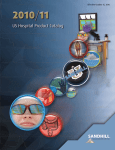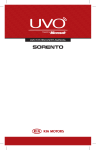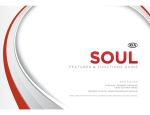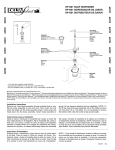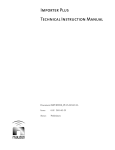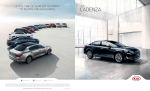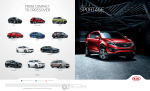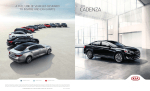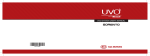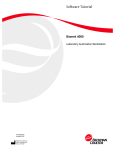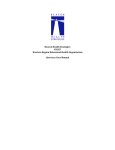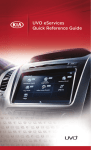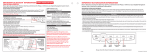Download 2014 quick guide with Nav eService - Kia
Transcript
Your Features and Functions Guide contains much more information on these, and other available features of your Kia vehicle. You can also view Features and Functions Videos to learn more about using the many new features of your vehicle by visiting www.KuTechVideos.com. Windshield Wipers and Washers* Front Seat Headrest Adjustment Faster The voice commands for this system are divided into Global and Local commands. To adjust headrest forward*: Pull headrest forward at an angle to one of three positions. Move lever Up/Down to change Wiper modes. To adjust headrest back*: Pull headrest completely forward at an upward angle, then release. MIST: Single wipe OFF: Wiper off INT: Intermittent wipe AUTO*: Auto Control function LO: Slow wipe Slower • Global commands (●) operate in all modes • Local commands (°) operate only in corresponding modes PHONE COMMANDS • Call Name [e.g., say, "Call name" after system beep. Wait for system response, then speak name as it appears in your contact list (e.g., "Robert Smith")] • Dial Number • Redial • Recent Calls HI: Fast wipe RADIO COMMANDS Pull to spray and wipe. To raise headrest: Pull headrest up. • Radio • Radio AM • Radio FM • FM 1 / FM 2 • AM <frequency> [e.g., say To lower headrest: Press lock, then press the headrest down. "AM 640"] • FM <frequency> [e.g., say Rear Wiper & Washer Controls*: Push to spray and wipe. For Kia vehicles equipped with Navigation Systems Audio / Navigation System Voice Commands Windshield Wipers & Washers Controls: Rotate ring to adjust Intermittent Wipe Speed. A Quick Start Guide to Some of Your Kia Vehicle’s Features "FM 101.3"] PRESS Rotate Rear Wiper Switch to change Wiper modes. • AM Preset <1 to 6> • FM <1 to 2> Preset <1 to 6> ° Preset <1 to 6> ° Seek Up ° Seek Down ON: Normal wipe INT*: Intermittent wipe SIRIUS COMMANDS OFF: Wiper off For any questions regarding the features of your vehicle, please contact Kia Consumer Affairs at (800) 333-4542 Reference your Owner's Manual or Digital Navigation System User's Manual, for more information on these features. Steering Wheel Adjustment When adjusting the steering wheel in and out, the effort is reduced if the wheel is lifted upward when pulling out or pushing in. Warning: Driving while distracted can result in a loss of vehicle control that may lead to an accident, severe personal injury, or death. The driver’s primary responsibility is the safe and legal operation of a vehicle, and use of any handheld devices, other equipment or vehicle systems which take the driver’s eyes, attention and focus away from the safe operation of a vehicle or which are not permissible by law should never be used during operation of the vehicle. While the information contained in this guide is accurate at the time of printing, Kia may change vehicle specifications without notice in advance or after the fact, and assumes no liability in connection with such changes. ® ® ® iPod & iPhone are registered trademark of Apple Inc. iPod mobile digital device sold separately. ® The Bluetooth word mark and logos are registered trademarks owned by Bluetooth SIG, Inc. and any use of such marks by Kia is under license. A Bluetooth enabled cell phone is required to use Bluetooth wireless technology. ® ® Sirius services require subscriptions, sold separately after 3-month trial included with vehicle purchase/lease. Subscriptions governed by SiriusXM Customer Agreement at siriusxm.com. If you decide to continue your Sirius service at the end of your complimentary trial, the plan you choose will automatically renew and bill at then-current rates until you call Sirius at 888539-7474 to cancel. Sirius U.S. Satellite service available only to those at least 18 years of age in the 48 contiguous United States, D.C. and PR. Go to www.siriusxm.com/traffic for available coverage. © 2011 SiriusXM Radio Inc. Sirius, XM and all related marks and logos are trademarks of SiriusXM Radio Inc. and its subsidiaries. • SIRIUS • SIRIUS <1, 2, or 3> • SIRIUS Channel <0 to 223> • SIRIUS <1, 2, or 3> Preset <1 to 6> ° Preset <1 to 6> ° Channel Up ° Channel Down MP3 COMMANDS • Disc • MP3 eServices COMMANDS • CD • • eServices Guide • Vehicle Diagnostics • Twitter Roadside Assist ° Next File Previous File ° ° Next Folder ° Previous Folder ° Pause ° Play USB COMMANDS OTHER COMMANDS • Audio ON • ° Next File Previous File ° ° Next Folder ° Previous Folder ° Pause USB ° Play ° Scan CD COMMANDS • Disc • CD • CD Track <1 to 665> NAVIGATION COMMANDS • Map Current Location • Zoom In • Zoom Out • North Up • Show <POI Name> [e.g., show ATM] DESTINATION COMMANDS ° Track <1 to 665> ° Pause ° Play iPod COMMANDS • iPod ° Next Song ° Previous Song ° Repeat Song ° Pause ° Play My Music COMMANDS ° Pause • Audio OFF ° Play • Find Address • Find Nearest <POI Name> • Go Home ROUTE COMMANDS • Distance to Destination ° View Route ° Start Guidance QR CODE Navigation / Audio System Video To view a video on your mobile device, SNAP this QR code, or visit the listed website www.KuTechVideos.com/audio/nav_eServices Always check your Digital Navigation System User’s Manual for complete operating information and safety warnings. *If equipped UA140-KU-005 See next page for Voice Recognition tips Pair Your Phone via Bluetooth® Wireless Technology Media Mode Using Your Navigation System NOTE: Vehicle MUST be in “P” or Park. Media mode includes a variety of modes, such as Audio CD, MP3 CD, USB Music, USB Image, iPod®, Bluetooth® Audio, Aux, and My Music At start up of the Navigation System, a message will display to caution you against driving your vehicle while distracted. The first time you use your Navigation system, you may be directed to select the desired language for information displayed in your system 1 On your Audio System, press the PHONE key, then press Connection on the display screen, followed by Add New 2 In the Bluetooth® menu of your phone, select Search for Bluetooth® Devices (or Find, Discovery, Connect, etc.). Select the name of your vehicle displayed on your phone, then press OK/Enter 3 On your phone, enter the 4-digit passkey associated with the vehicle name, and press Ok (or Send, Enter, Done, etc.) to complete the pairing NOTE: This process may take a few minutes. Radio may play during the wait NOTE: Some phones (i.e., iPhone, Android and Blackberry phones) may offer an option to allow acceptance of all future Bluetooth® connection requests by default NOTE: Phonebook transfer will occur automatically at initial pairing. Wait until complete before placing a call NOTE: Visit www.Kia.com/#/bluetooth for additional information on pairing your Bluetooth® enabled mobile phone, and to view a phone compatibility list QUICK TIPS NOTE: Only MP3 and WMA files may be played or copied to My Music 1 Insert your media (if not already inserted). Press the MEDIA key to display a list of media devices. Select the desired device by pressing its name on the display screen Press the (>) symbol near the bottom of the display screen, then select Sirius Traffic. 2 To pause a track or song, press Pause (II) on the display. Press Play ( ) to resume playback NOTE: It may take the Navigation System a few minutes to retrieve information on traffic conditions Copying Songs to My Music Media Mode allows you to copy songs from MP3 CDs and USB Devices, and store them in My Music 1 While the song is playing, press Menu on the display, then press Copy Set Destination: 1 Press the DEST key, then press Category on the display. 2 Once copying is complete, you can listen to the copied music file in My Music by pressing the MEDIA key, then pressing My Music on the display 2 To enter a new destination, select Address. Enter (or select) the City Name, then the Street Number and Street Name 3 To confirm destination, select Set as Destination on the display screen Listening to your iPod® 1 Connect an iPod® device or, if an iPod® device is already connected, repeatedly press the MEDIA key, then press iPod® on the display A Climate Control System NOTE: Use the iPod® cable that was supplied with your device Voice Recognition and Phone Contact Tips NOTE: Wait for the song catalog transfer to complete The Kia Voice Recognition System may have difficulty understanding some accents or uncommon names. When using Voice Recognition to place a call, speak in a moderate tone, with clear pronunciation To maximize the use of Voice Recognition, consider these guidelines when storing contacts: • Do not store single-name entries (e.g., “Bob”, “Mom”, etc.). Instead, always use full names (including first and last names) for these contacts • Do not use special characters (e.g., '@', '-', '*', '&', etc.) • Do not use abbreviations (i.e., use "Lieutenant" instead of "Lt.") or acronyms (i.e., use "County Finance Department" instead of "C. F. D."; Be sure to say the name exactly as it is entered in the contacts list 2 To pause a track or song, press Pause (II) on the display. Press Play ( ) to resume playback Contacts Sync (Phonebook Download) The Contacts Sync feature allows you to choose whether your phone contact list will transfer to your vehicle contacts each time your phone is connected or only at the initial phone pairing. To enable or disable Contacts Syncing: 1 Depending on the equipped options of your Audio/Navigation System, press the key or the INFO / SETUP key, as equipped, then Setup → Bluetooth → Contact Sync Settings 2 On the display screen, press Phone, Settings, Advanced Setup and Contacts Sync, then press On or Off to change the setting QUICK TIPS D G C Climate Control System functions differ between systems and vehicles. Presented below A F are functions: Adescriptions of the most common control A Manually Selecting iPod® Music A 1 Turn the FILE / TUNE knob on the Audio System to scan through the music selections 2 When you find the desired file, press the FILE / TUNE knob to play the file D Selecting iPod® Music from a List 1 Press LIST on the display screen, then press Category 2 Select the song you wish to play from the list A G D F B Listening to Music from your Bluetooth® Wireless Technology Device B E 1 If not already done, pair your Bluetooth® wireless technology device to the Audio System 2 Press the MEDIA key, then select Bluetooth® Audio by pressing it on the display screen 3 Press the Seek/Track Using Steering Wheel Control Buttons These buttons on your steering wheel provide you with "hands free" control over your mobile phone equipped with Bluetooth® wireless technology, Audio System, and Digital Navigation System. NOTE: Remember to always wait for the beep before speaking any commands RECEIVE CALL Button (press to answer an incoming call) END CALL Button D DA G DC E A GG HB EE E Recirculated air D G button G Mode selection J button(s)* C H C C C C C Climate information F F screen*F F F H J C G B J H E conditioning Air HHH C FF ON/OFFCbutton Dual F temperature control mode* C J OFF* H J JSystem J E Automatic and Manual Defrosting / Defogging Defrost Outside Windshield: B 2 Using a compatible smartphone to access your App Store, download the free Kia UVO app 1 Select Defrost 2 Select Max Fan Speed 3 Set Temperature to Hot Defog Inside Windshield: Mode D B E 1 Select Defrost 2 Select Max Fan Speed 3 Select a warm Temperature setting* D Mode D E D *If moisture appears on windshield, adjust Temperature Control Knob to a warmer temperature B 3 On your smartphone, open the Kia UVO app and enter your MyUVO log-in credentials 4 In your smartphone’s settings, ensure that Location Services are enabled B 5 If not already done, pair your Bluetooth® wireless technology smartphone to the system key on the system, then press Setup on the display, then UVO eServices QUICK TIPSB B B 7 Press UVO eServices Activation, then press Activate to confirm NOTE: Visit www.MyUVO.com to view a phone compatibility list for eServices DDD A F Rear windshield B J HAutomatic climate J H J H control button* defroster button* BB E E J H J H E Control System options and the appearance and location of icons on NOTE: Climate E the system in your vehicle may differ, as equipped. Setting up eServices Using Parking Minder 1 After parking, and with the vehicle in Park (P), but before turning off the ignition, press eServices on your display screen, then select Parking Minder on the display B 2 The Kia UVO app will register your vehicle’s current parking location. When this is completed, press OK, then turn the ignition off 3 The Kia UVO app on your Smartphone will now help locate your parked Kia when required AAA QUICK TIPS UVO eServices 6 Press the A B Fan speed control switch/knob* G GD Temperature control GF switch/knob* B CG B D E windshield D Front GBBB defroster button*E F key to scroll through music files 4 To pause a track or song streaming from your Bluetooth® wireless technology device, press Pause (II) on the display. Press Play () to resume playback 1 On the Internet, visit MyUVO.com and create an account. • If Contact Sync is set to ON, contacts stored your phone will download each time your phone is connected. There may be a delay before the system is available to place a call. • If Contact Sync is set to OFF, your phone contacts will download only at the initial pairing. This allows you to make calls without waiting for your phone contact list to download. TALK Button (press to place a call with minimal vocal command prompts from the system) Retrieve Traffic Information: B E B E DDD D EE E E D as clean as possible to reduceDwindow • Keep inside glass D fogging • Defrost Mode activates A/C andBopens Fresh Air Vent • When Automatic Climate Control is set to Auto Operation, the A/C indicator B E will NOT illuminate. The fan speed, air intake, E flow and air conditioning E air may automatically engage at any time to reach desired temperature and reduce humidity *If equipped