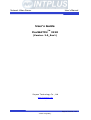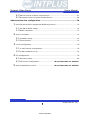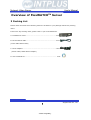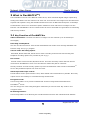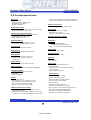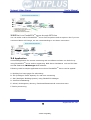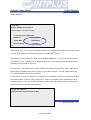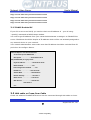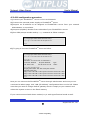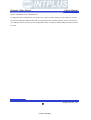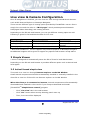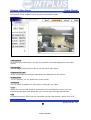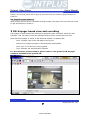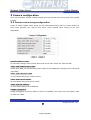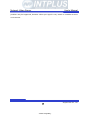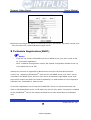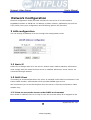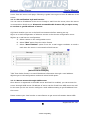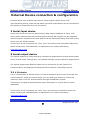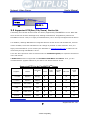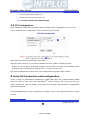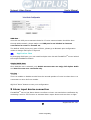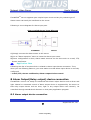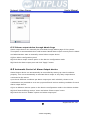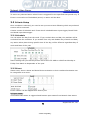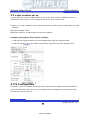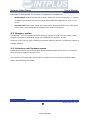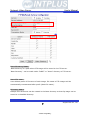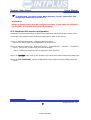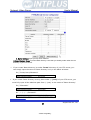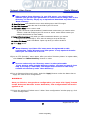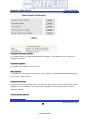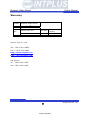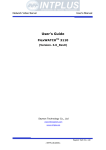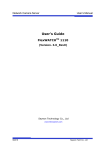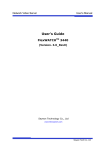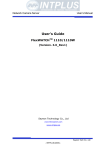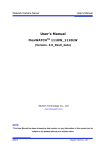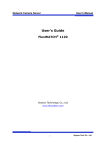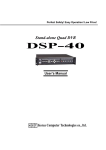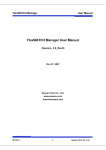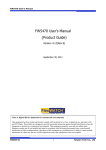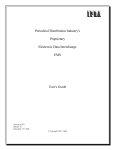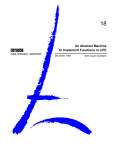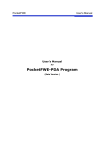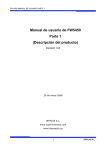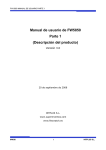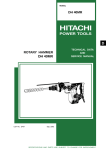Download User`s Guide
Transcript
Network Video Server User’s Manual User’s Guide FlexWATCHTM 3210 (Version. 3.0_Rev1) Seyeon Technology Co., Ltd www.flexwatch.com www.intplus.es Seyeon Tech Co., Ltd - INTPLUS [2005] - Network Video Server User’s Manual 2 - INTPLUS [2005] - Seyeon Tech Co., Ltd Network Video Server User’s Manual Table of Contents Overview of FlexWATCHTM Server ............................................................ 9 1 Packing List................................................................................................ 9 2 What is FlexWATCHTM? ............................................................................... 10 2.1 Key Function of FlexWATCHTM .............................................................. 10 2.2 Product Specification ......................................................................... 12 2.3 Basic Network Connection Diagram...................................................... 13 2.4 Application ....................................................................................... 15 3 Hardware Description ................................................................................ 16 3.1 Caution and observance ..................................................................... 16 3.2 Hardware Description......................................................................... 16 IP assignment ....................................................................................... 18 1 Key Words for Network .............................................................................. 18 2 Check Points before IP assignment .............................................................. 20 2.1 IP address........................................................................................ 20 2.2 LAN cable or Cross-Over Cable ............................................................ 22 2.3 PC Environment ................................................................................ 24 3 Factory Default ......................................................................................... 24 4 IP Assignment .......................................................................................... 24 4.1 Through Installation Wizard Program ................................................... 24 4.2 Through ARP command ...................................................................... 27 4.3 IP Assignment through HyperTerminal Mode ......................................... 30 Live view & Camera Configuration......................................................... 34 1 Simple Viewer .......................................................................................... 34 3 - INTPLUS [2005] - Seyeon Tech Co., Ltd Network Video Server User’s Manual 1.1 ActiveX based simple view.................................................................. 34 1.2 Java Applet based live view ................................................................ 35 1.3 Simple viewer page guide................................................................... 35 2 FW-Voyager based view and recording ......................................................... 37 3 Camera configuration ................................................................................ 38 3.1 Camera value string configuration........................................................ 38 3.2 Camera configuration......................................................................... 39 System Configuration ............................................................................ 43 1 System Information................................................................................... 43 2 Date & Time ............................................................................................. 43 2.1 Date & Time in the server clock........................................................... 43 2.2 Date & Time using NTP server ............................................................. 44 3 Admin Password Setup .............................................................................. 44 4 Access permission and User registration ....................................................... 44 4.1 Full Access ....................................................................................... 45 4.2 Limited Access and User registration .................................................... 45 5 Tx Module Registration(NVCP)..................................................................... 46 Network Configuration .......................................................................... 49 1 LAN configuration...................................................................................... 49 1.1 Static IP .......................................................................................... 49 1.2 DHCP Client...................................................................................... 49 2 Network port configuration ......................................................................... 51 2.1 HTTP port configuration...................................................................... 51 4 - INTPLUS [2005] - Seyeon Tech Co., Ltd Network Video Server User’s Manual 2.2 VDCP Port configuration ..................................................................... 51 3 Security configuration(IP filtering) ............................................................... 51 3.1 Configuration Example ....................................................................... 52 4 WAN Configuration and Application .............................................................. 53 4.1 Application with Dial-in/out feature ...................................................... 53 4.2 Dial Out configuration ........................................................................ 54 4.3 Dial-in Configuration.......................................................................... 56 5 Service path............................................................................................. 57 External Device connection & configuration .......................................... 59 1 Serial Input device .................................................................................... 59 2 Serial output device .................................................................................. 59 2.1 X 10 device ...................................................................................... 59 2.2 UART(Universal Asynchronous Receiver Transmitter) device .................... 60 3 PTZ device connection and configuration ...................................................... 60 3.1 PTZ Hardware cabling between the server and PTZ device...................... 60 3.2 Supported PTZ(Pan/Tilt/Zoom) Device list............................................. 61 3.3 PTZ Configuration.............................................................................. 63 4 Voice Kit Connection and configuration ........................................................ 63 4.1 Hardware connection ......................................................................... 64 4.2 Voice configuration ............................................................................ 64 5 Alarm input device connection .................................................................... 65 6 Alarm Output(Relay output) device connection .............................................. 66 6.1 Alarm output device connection........................................................... 66 5 - INTPLUS [2005] - Seyeon Tech Co., Ltd Network Video Server User’s Manual 6.2 Manual control of Alarm output device.................................................. 67 6.3 Automatic Control of Alarm Output device............................................. 68 Advanced Service configuration ............................................................ 70 1 Pre/Post alarm buffer assignment(Buffering Service) ...................................... 70 1.1 Pre alarm buffer image ...................................................................... 70 1.2 Buffer calculator................................................................................ 71 2 Service Condition ...................................................................................... 73 2.1 Condition Setup ................................................................................ 74 2.2 Criteria Setup ................................................................................... 75 3 e-mail configuration .................................................................................. 76 3.1 e-mail function configuration............................................................... 76 3.2 e-Mail condition set up ....................................................................... 79 4 FTP Configuration...................................................................................... 79 4.1 Directory option ................................................................................ 80 4.2 FTP service configuration........................... ¡Error! Marcador no definido. 5 Sensor Notification service ................................ ¡Error! Marcador no definido. 6 - INTPLUS [2005] - Seyeon Tech Co., Ltd Network Video Server User’s Manual Notice • The material in this document is for information only and is subject to change without notice. While reasonable efforts have been made in the preparation of this document to assure its accuracy, Seyeon Tech assumes no liability resulting from errors or omissions in this document, or from the use of the information contained herein. • Seyeon Tech reserves the right to make changes in the product design without reservation and without notification to its users. Copyright Copyright© 1999-2005 Seyeon Tech Co., Ltd. All rights reserved. No part of this publication may be reproduced, stored in a retrieval system, or transmitted in any form or by any means, electronic, mechanical, photocopying, recording or otherwise, without the prior written consent of Seyeon Tech Co., Ltd. Copyright © 1999-2005 Seyeon Tech Co., Ltd. 810-12 Yeok Sam-dong, Kang Nam-gu, SEOUL, 135-081,KOREA TEL : 82 2 3017 0855 FAX : 82 2 3017 0843 URL : http://www.seyeon.co.kr http://www.flexwatch.com 7 - INTPLUS [2005] - Seyeon Tech Co., Ltd Network Video Server User’s Manual Warning To prevent risk of electric shock, Do not remove system-case. No user serviceable parts inside. Any repair or modification for the product will be allowed to qualified service personal only. Do not expose this appliance to water or moisture. Do not install this product in Hazardous areas where highly combustible or explosive products are stored or used. Important Information • Before installation, please read and observe all instructions and warnings contained in this manual. Retain this manual with the original receipt for future reference and warranty. • If any items are missing from the package when you open the box, please DO NOT install or OPERATRE FlexWATCHTM server. Contact the local Dealer or Distributor. • Please record following information for technical support and the track record in case of any theft or loss. Serial Number can be found underside of FlexWATCHTM server Product Model : Purchase Date : Serial Number : 8 - INTPLUS [2005] - Seyeon Tech Co., Ltd Network Video Server User’s Manual Overview of FlexWATCHTM Server 1 Packing List Please check and make sure following items are included in your package without any missing items. If there are any missing items, please refer to your local distributor. A. FlexWATCHTM 3210..…………………………………………………………………….1unit B. RS-232 Serial cable…………………………………………………………………..…1unit (Cross cable DB9 Female) C. Power Adapter…………………………………………………………………………..….1unit (Power Cable, SMPS DC 5V Adapter) D. User’s Manual CD………………………………………………………….……………… 1unit 9 - INTPLUS [2005] - Seyeon Tech Co., Ltd Network Video Server User’s Manual 2 What is FlexWATCHTM? The FlexWATCHTM server is the Network Video Server, which transmits digital images captured by Analog CCD camera over the Internet. So users can view real-time live images over the Internet at anytime and anywhere using the standard web browser such as MS Internet Explorer or Netscape Communicator. There is no need other specific software to view real-time live images over the Internet. The FlexWATCHTM server is state-of-the art device and leads new generation of monitoring and security solution. 2.1 Key Function of FlexWATCHTM Video transmission: Transmit real-time live images over the Internet up to 30 frames per second(fps). Recording and Playback: You can view and record live video stream transmitted from Video server through standard web browser using FW-Voyager program. Various Video Recording Option: Scheduled, Motion detected, Sensor driven video recording as well as Forced recording and Snapshot recording options are provided by FW-Voyager. PTZ control: Provide remote control for Pan/Tilt/Zoom device. So users can easily control the PTZ devices connected to FlexWATCHTM server over the Internet without Key Pad or controller. Security function: Provide security option to prevent unauthorized video access to FlexWATCHTM server. Only authorized person can view live video. Alarm input and output control: Provide alarm sensor input interface. Thus, alarm based video transmission is possible. Also relay output device can remotely be controlled through web browser. Encryption mode: This security feature is to prevent unauthorized access to image-data transmitted from FlexWATCHTM server. You can encrypt live video using Encryption mode and you need to enter Key code to view encrypted video. IP filtering function: This security feature is for blocking the unauthorized access from the unauthorized IP address. 10 - INTPLUS [2005] - Seyeon Tech Co., Ltd Network Video Server User’s Manual Using this function, you can allow access to video for only specific IP address or IP address group. Dial In/Out function: With this option, you can dial into FlexWATCHTM server from remote site using regular telephone line and view live video. Also, FlexWATCH can make auto dial-up connection to client PC or ISP to send event driven video to FTP server or user defined e-mail address. If FlexWATCHTM server is registered in AOIP server (which is IP gateway for Dynamic IP users) and you use regular Telephone line based internet service, you can configure FlexWATCHTM server to make a dial-up connection to ISP for the user_defiined time and connect the FlexWATCHTM server at anytime and anywhere by connecting to the AOIP server. This eliminates the necessity for you to make a dial-in connection whenever you want to view live video through Telephone line connection. For more details, please refer to AOIP server configuration diagram in the CD Manual. FTP Function: With this option, you can have FlexWATCHTM server send live images triggered by the alarm sensor or time reservation to FTP server to save those captured images at the remote location. e-mail Function: With this option, sensor-trigerred-images can be sent to user defined E-mail address with the prefixed information about the FlexWATCHTM server. AOIP Function: With this option, any users who are using Dynamic public IP address or Private IP address can have access to FlexWATCHTM server over the Internet( xDSL or Cable modem user) if FlexWATCHTM server is registered in AOIP server. Users who want to use this service should contact local distributor or dealer. For more details, please refer to AOIP server configuration guide in the CD manual. Voice Support : FlexWATCHTM server works with FW-V10s which is external VOIP ( Voice Over IP) kit so that user can view, listen and speak over the TCP/IP network through standard Web browser.. 11 - INTPLUS [2005] - Seyeon Tech Co., Ltd Network Video Server User’s Manual 2.2 Product Specification dome, Vicon 1311RB are currently supported and other PTZ device will be supported further. Hardware · 32bit RISC CPU · Hardware Motion JPEG engine · Flash Memory: 2Mbytes · SDRAM: 16Mbytes Alarm I/O interface · 2 Opto-coupled inputs /1 Relay output Network Protocols · HTTP, TCP/IP, FTP, Telnet, ARP, RARP, PPP, PAP, CHAP, JAVA, DHCP, e-mail, etc. Easy Access · Internet Explorer 4.0 or higher · Netscape 4.0 or higher · No plug-in S/W for the monitoring Image Compression & Quality · Compression algorithm: Real-time MJPEG · Compression rate: Max 30fps · Image quality: 5 levels Auxiliary Video-in & output · 2video input Video Resolution · NTSC: 704x480,704x240,352x240,176x112 Dimension · FW-3210 Size: 160(D)x98(W)x38(H), 6.29”(D)x3.85”(W)x1.49”(H) · Weight : 1.1lbs(500g) w/o PWR supply · PAL: 704x576,704x288,352x288,176x144 Video Format · NTSC/PAL video format support PWR Supply · DC 5 Volt, 1.5Am, SMPS Performance · Max up to 30 fps(NTSC)/25 fps(PAL) Operating temp · 40° ~ 125°F (5° ~ 50°C) Management · Configurable by serial or LAN port · Remote Flash memory update via Telnet & FTP Approval · FCC:Class A · CE : Class A LAN interface · 10/100BaseT Ethernet auto sensing Accessories · Console cable for system set up · Test LAN cable · CD for User Guide, Installation wizard & Technical note · Quick Installation guide Serial Interface · RS-232 for console or modem (PSTN & GSM ) Security Function · Password protected server access · IP Filtering · Image Encryption Miscellaneous · Java script (ver 1.1) mode Service · E-mailing by event · FTP function by time schedule & event · Auto dial-out by time schedule & event · Dial-in function via PSTN modem · Dynamic IP support through AOIP · Sensor notification service PTZ(Pan/Tilt/Zoom) Control · RS232, RS-485 bus for multiple PTZ device or UART device control. · Panasonic CS-WV 854,Pelco Spectra dome II and “p” protocol, Sony EVI-D30,Kalatel and AD Delta · AVI conversion tool support by FW-voyager · Pure HTTP based network camera · Voice kit (FW-V10s) support · Push streaming · Developer support program · Dynamic IP support through AOIP · Freely downloadable NDVR Software · Work with FW-Manager NDVR S/W · Dynamic IP support through AOIP 12 - INTPLUS [2005] - Seyeon Tech Co., Ltd Network Video Server User’s Manual 2.3 Basic Network Connection Diagram FlexWATCHTM server provides flexible connectivity with any type of networks available around you such as Leased line, Cable modem, xDSL line and PSTN (POT) line. Thus, it can be installed either in LAN or WAN environment as long as there is network available. But its configuration is subject to change depending on its environment. Following is basic network diagram for using FlexWATCHTM server. Thus, you are required to consult with your network administrator or network consultant for more information. Also you are recommended to refer to Network configuration guide in the CD manual for more details. 2.3.1 Leased Line connection Simply get a Static IP address from Network Administrator and assign IP address to FlexWATCHTM server and view from the internet. 2.3.2 Static IP address from Cable modem or xDSL line Simply get a Static IP address from Network Administrator or ISP and assign IP address to FlexWATCHTM server and view from the internet Seyeon Tech Co., Ltd - INTPLUS [2005] - Network Video Server User’s Manual 2.3.3 Dynamic IP address from Cable or xDSL line FlexWATCHTM server can be installed on even Dynamic IP network. But it needs to be registered in AOIP server which is an IP gateway running by Flexwatch.com or your local Distributor. For more details, please refer to Technical guide book in the CD manual. 2.3.4 Dial-up to AOIP server Using Dial-up function of FlexWATCHTM server and AOIP service, you can set the FlexWATCHTM server to make a call to ISP and get it connected AOIP server. Once FlexWATCHTM server is registered in AOIP server, you can connect FlexWATCHTM server through AOIP server. Using this connection, you do not need to make multiple call or international call to FlexWATCHTM server, since FlexWATCHTM server will be connected by your local Phone line based Internet connection. 14 - INTPLUS [2005] - Seyeon Tech Co., Ltd Network Video Server User’s Manual 2.3.5 Dial-in to FlexWATCHTM server through PSTN line You can make a call to FlexWATCHTM server from anywhere and at anytime. But if you are concerned about call charge, we are recommending to use above connection. 2.4 Application Unlimited application for remote monitoring and surveillance solution can be built up using FlexWATCHTM server and its supporting NVR Server hardwares such as FW-5000 and FW-5440 and FW-Manager DVR software. Following could be simple application area where FlexWATCHTM server can be applied. A. Building live home pager for advertising. B. ITS (Intelligent Traffic System) for real time monitoring C. IBS (Intelligent Building System) using FlexWATCH Manager D. Internet broadcasting E. School, Kindergarten, Nursery, Franchised Restaurant & convenient store. F. Facility monitoring 15 - INTPLUS [2005] - Seyeon Tech Co., Ltd Network Video Server User’s Manual 3 Hardware Description • This chapter contains list of items to be prepared for the installation of FlexWATCHTM server. • Please carefully read this chapter before the installation. • Please prepare all the necessary items before start installation to prevent any possible malfunction or any other hazard can be happened during the installation. 3.1 Caution and observance • Keep the device in the clean and dried area where air ventilation is guaranteed. The device is not waterproof. The waterproof device or similar device must protect from any possible hazard by water or heavy moisture etc. • Regulated power supply is prerequisite for stable and optimal operation of the device. Use only power supply (SMPS 5V 1.5Am) supplied with FlexWATCHTM server. Manufacturer shall not liable for any hazard or shock caused by use of any other power supply. • To prevent risk of electric shock, do not remove system-case. No user serviceable parts inside. Any repair or modification for the product will be allowed to qualified service personal only • Use the cable supplied with FlexWATCHTM server. If you need to connect FlexWATCHTM server to the other device (External Modem, PTZ device), power on the devices before connect to the FlexWATCHTM server. 3.2 Hardware Description 3.2.1 FW-3210 Hardware Description Front Panel View A B C 16 - INTPLUS [2005] - Seyeon Tech Co., Ltd Network Video Server User’s Manual BNC ports PWR, LAN indication LED A. BNC Port 1 : To connect Analog CCD Camera. B. BNC Port 2 : To connect Analog CCD Camera. C. LED : PWR- Always on when turned on LAN – Blinking only if LAN is connected to the network Side Panel View A B A.RS232 / RS485 port: The PTZ device connection port. RS-232/485 communication is supported. B.DI/DO Port: 2 DI ( Sensor Input) and 1 DO (Relay output) port is supported. Rear Panel View A B C A : LAN Port : Support 10/100M Base-T auto detection. B : RS-232 port : to connect Modem or Serial cable C : Poser Socket : DC 5V. 17 - INTPLUS [2005] - Seyeon Tech Co., Ltd Network Video Server User’s Manual IP assignment 1 Key Words for Network LAN (Local Area Network) : Under the LAN network, any network device in the same LAN network can be accessed by any other network device. But LAN network can not be accessed from the internet (WAN). Most of case, LAN is built after Router which is connected to WAN network so that Network device in the local area network can access to the internet through Router. Most of case, LAN networked device can not be accessed from the internet (WAN), unless it is not configured to be accessed from the internet through NAT function of router. WAN (Wide Area Network) : WAN enables all network device can be accessed by each other over the Internet. It included Leased Line, Cable modem, xDSL, ISDN and Telephone line etc. IP address : IP address is abbreviation of Internet Protocol address which allows all network device can communicate other over the network using Internet protocol. Each network device has its own unit IP address whether or not it is in the LAN or WAN network. Therefore network devices can be accessed by other network device from either LAN or WAN (Internet). For example, www.yahoo.com is a web server which has its own IP address so that any body can has access to Yahoo web site. Like most of public web site has its own IP address. Although IP address can not be seen by the client, domain name (www.yahoo.com) is automatically converted into IP address by DNS server. Static IP address : A static IP address is an IP address permanently assigned to computer or network devices in a TCP/IP network. Static IP address is usually assigned to network devices which are consistently accessed by any users. For instances, www.yahoo.com has global static IP address. Thus, any body can access to the site. If you want to view live video stream from FlexWATCHTM server over the internet, you need to assign Global Static IP address. Depending the network Public Static IP(WAN) or Private Static IP can be assigned to network device. 18 - INTPLUS [2005] - Seyeon Tech Co., Ltd Network Video Server User’s Manual Dynamic IP address : A dynamic IP address is an IP address that is automatically assigned to a client station (computer, printer, etc.) in a TCP/IP network. Dynamic IP address is typically assigned by a DHCP server, which can be a computer on the network or another piece of hardware, such as router. A dynamic IP address may change every time your computer connects to the network DHCP (Dynamic Host Configuration Protocol) : DHCP is software that automatically assigns IP addresses to client stations logging onto a TCP/IP network. DCHP eliminates troublesome job to manually assign permanent IP addresses to every device on your network. DHCP software typically runs in servers and is also found in network devices such as routers. Most of Cable Modem for internet access uses DHCP Public IP address and Private IP address : Public IP address is an IP address which can be identified uniquely in Internet world. All IP addresses excluding private IP addresses are public IP addresses. Private IP addresses range from 10.0.0.0 until 10.255.255.255, and from 192.168.0.0 until 192.168.255.255. Generally speaking, private IP addresses are used in local area network which are hidden from the Internet world. Also, when public IP addresses not enough, private IP addresses are used while sharing global IP addresses Router : Router is a network hardware which routes either Private or Public IP address to Public network so that network device between private IP network and Public IP network can communicate over the network. Router has NAT (Network Address Translation) function and through this function Public IP address will be mapped into private IP network so that Network device in the private IP address can be added from internet. Hub : Hub is a hardware which relay transmission between Router and Network device. There are two types of Hub. One is Dummy hub and the other one is Switching hub. Note that Hub will be used in the local network only. NAT (Network Address Translation) : Network Address Translation (NAT) translates multiple IP addressed on the private LAN to one public address that is sent out to the Internet. This adds a level of security since the address of a PC connected to the private 19 - INTPLUS [2005] - Seyeon Tech Co., Ltd Network Video Server User’s Manual LAN is never transmitted on the Internet. AOIP (Always On Internet Protocol) Server: AOIP™ server (Always On IP) is run by Seyeon Technology or its business partner and is a gateway for remote users to access FlexWATCH™ servers which is connected dynamic IP address over DSL,Cable modem and PSTN network over the internet.. FlexWATCH Network Video Server and Camera Server family is fully supported by AOIP server and any type of IP address(Global Dynamic IP or Private IP) can be assigned to FlexWATCHTM server and user can access FlexWATCH system from the internet at anytime and anywhere through AOIP server. 2 Check Points before IP assignment Following are list of item to be checked before you start configuration of FlexWATCHTM server. 2.1 IP address You need to have Static IP address and other information such as Default Gateway and Network Mask which are to be assigned to FlexWATCHTM server. Please consult with your network administrator, if FlexWATCHTM server is to be installed in your corporate network, or consult with ISP if you want to install it in your home or shop for which DSL or Cable modem internet service is available. Following could be a simple way of finding IP address information of your PC and with that information you can set up IP address to FlexWATCHTM server in the private IP network without consulting to your ISP. - Open DOS Command window as following procedure. Program> Accessories > DOS Prompt - Enter ‘ ipconfig’ command. Following information will come up 2.1.1 Static IP address enabled PC (DHCP Disabled PC) You can easily check whether Static IP address is assigned to your PC. If you are in the Static IP network, it is more simple to assign IP address to FlexWATCHTM server than 20 - INTPLUS [2005] - Seyeon Tech Co., Ltd Network Video Server User’s Manual DHCP network. \ C:\> ipconfig Windows 2000/XP IP Configuration Ethernet adapter Local area connection : Connection-specific DNS Suffix . : IP Address. . . . . . . . . . . . : 192.168.0.158 Subnet Mask . . . . . . . . . . . : 255.255.255.0 Default Gateway . . . . . . . . . : 192.168.0.1 C:\> With above info, you can get information about your network from your PC and see which IP class of IP address should be assigned to FlexWATCHTM server. Note that the same class, but different IP address appeared in your PC must be used for FlexWATCH server to assign an IP address from your PC keeping Subnet mask & default gateway as same that of your PC. For example, 192.168.0.155 or other available IP address except 192.168.0.158 can be assigned to FlexWATCHTM server, since it is the same class of your IP address and can be communicated in your local network. If you want to check out whether 192.168.0.155 is available. Please try ping command in the DOS window. If there is any response, it means 192.168.0.155 is assigned to other network device. Thus, you need to randomly select other IP address and try ping test or consult with your network administrator C:\> ping 192.168.0.155 Pinging 192.168.0.155 with 32 bytes of data: 21 - INTPLUS [2005] - Seyeon Tech Co., Ltd Network Video Server User’s Manual Reply from 192.168.0.155: bytes=32 time=10ms TTL=128 Reply from 192.168.0.155: bytes=32 time<10ms TTL=128 Reply from 192.168.0.155: bytes=32 time<10ms TTL=128 Reply from 192.168.0.155: bytes=32 time<10ms TTL=128 2.1.2 DHCP Enabled PC If your PC is set to use DHCP, you need to check out IP address of your PC using ‘ ipconfig’ command at DOS Prompt window. You need to get IP address from your network administrator to assign it to FlexWATCHTM server. IP address should be Surplus of IP address which will be not randomly assigned to any network device in your network. Your network administrator must make sure that IP address should be excluded from IP pool when he configure Router. Ethernet adapter Local Area Connection: Connection-specific DNS Suffix . : Description . . . . . . . . . . . : 3Com EtherLink III ISA (3C509/3C509) in Legacy mode Physical Address. . . . . . . . . : 00-60-08-3C-40-90 DHCP Enabled. . . . . . . . . . . : Yes Autoconfiguration Enabled . . . . : Yes IP Address. . . . . . . . . . . . : 192.168.0.158 Subnet Mask . . . . . . . . . . . : 255.255.255.0 Default Gateway . . . . . . . . . : 192.168.0.1 DHCP Server . . . . . . . . . . . : 192.168.0.1 DNS Servers . . . . . . . . . . . : 168.126.63.1 168.126.63.2 C:\> 2.2 LAN cable or Cross-Over Cable Check out whether FlexWATCHTM server can be connected through LAN cable or Cross- 22 - INTPLUS [2005] - Seyeon Tech Co., Ltd Network Video Server User’s Manual over cable. 2.2.1 LAN Cable Environment If your PC is connected to network through LAN cable, you need to connect FlexWATCHTM server to LAN port of Hub or Router. 2.2.2 Cross-over cable If LAN network is not available, you can directly connect FlexWATCHTM server to your PC through Cross-over cable. In this case, you need to prepare Cross-over cable separately (Note that The LAN cable included in the product package is not Cross-over cable, but normal straight cable) and you need to set your PC IP address as 10.10.10.11 and connect the server with Factory default IP address, 10.10.10.10 through web browser. Following is brief procedure to connect the server after changing PC IP address. 1) Click right button of your mouse on the ‘My Network Places’ icon in the main screen window. 2) Click right button of your mouse on the ‘Local area connection’ icon and select ‘Property’ option. 3) Select ‘Internet protocol (TCP/IP)’ option and click ‘Property’ icon. 4) Select ‘use the following IP address’ option from the TCP/IP property option and set the IP address as follow - IP address : 10.10.10.11 - Network Mask : 255.255.255.0 - Default Gateway : 10.10.10.1 5) Connect FlexWATCHTM server using Cross-over cable to your PC and run your web browser and enter default IP address, 10.10.10.10, of FlexWATCHTM server in the URL field. Note that Cross-over cable is not supplied with product. 6) Once you are connected to the server, click Admin icon and click LAN configuration menu. 7) Enter IP address you would like to assign to the FlexWATCHTM server and change your PC IP address again. 23 - INTPLUS [2005] - Seyeon Tech Co., Ltd Network Video Server User’s Manual 2.3 PC Environment Check out whether your PC is connected to LAN or WAN network or stand alone. If stand alone, you need to use Cross-over cable or build up LAN environment to use LAN cable. 3 Factory Default Please refer to the following factory defaults to change setting up. Factory Default Admin ID Admin password IP address Network mask Gateway root root 10.10.10.10 255.255.255.0 10.10.10.1 4 IP Assignment FlexWATCHTM server can be configured by three different configuration method and following is brief explanation. Installation Wizard Program: IP installation program is provided in CD form. Once FlexWATCHTM server is connected to LAN network, you can assign IP address through program and access the Web browser ARP Command configuration: If you do not have IP installation program, you can use ARP command to assign IP address over the network. This is programmer friendly interface rather than general user. HyperTerminal mode: f no network is available and you want to set up IP address, you can directly connect FlexWATCHTM server to your PC through Serial cable provided together with product. HyperTerminal mode is very useful tool to recover Admin password when you lost your admin password or to report any problem to Manufacturer when product is on malfunction status. 4.1 Through Installation Wizard Program 24 - INTPLUS [2005] - Seyeon Tech Co., Ltd Network Video Server User’s Manual IP setting with Installation Wizard program is easy and simple way and after IP setting is done you can do other configuration through web browser. You can use IP Installation Wizard Program through following step. (IPInstallationWizard.exe is provided in the product CD) Preset a PC with Microsoft Windows O/S. 1) Connect FlexWATCHTM Server into the network (Hub) that your PC is belong to. 2) Run the IP installation Wizard program in your PC. Then following IP Installation Wizard window will be shown up. D A E F B G C H Description of Window A Menu Description Serial No. (MAC Address) of System Enter serial number of FlexWATCHTM server (Mac address) attached at the bottom of the unit and select the LAN port. WAN PORT is only for setting up FW-5000 and fw-5440 model which has two LAN Card inside of the box. 25 - INTPLUS [2005] - Seyeon Tech Co., Ltd Network Video Server IP Address on PC B IP Address C IP, Subnet, Gateway D ‘Set IP Address’ Button E ‘Save IP Address’ Button F ‘Go to Home Page’ Button G ‘Telnet to System’ Button H Result window User’s Manual Auto scanned IP address of user’s computer with IPInstallationWizard.exe running on. The above IP ‘192.168.0.97’ is only an example. Input an IP address to be assigned to FlexWATCHTM server Note that the IP must be directly connectable with user’s PC. Whether to change IP, Subnet and Gate or IP and Sub net mask only. To activate a new IP assignment, click this button. To save IP-Address in the Flash Memory. To launch FlexWATCH Web browser and start other configuration through Administration page. To guide you Telnet mode for Advanced Configuration. Show the result of IP assignment. If failed, try again from the start or use other configuration method 3) Input the Serial No. (MAC address) and Select “LAN Port”. 4) Input the IP address, which will be assigned to the system. 5) Click “Set IP Address” button to save the above configuration. 6) Check whether message type is correctly appeared on Result window as below. ------------ Set Server IP Address -----------ARP: Adding static entry to ARP table [ OK ] Ping: Trying ping 192.168.0.97 [ OK ] ARP: Deleting static entry from ARP table [ OK ] 7) If message come up as below, IP address setting has been failed. ------------ Set Server IP Address -----------ARP: Adding static entry to ARP table [ OK ] Ping: Trying ping 192.168.0.97 [FAILED] Please check whether IP address and MAC address is valid. Then, please retry again. ARP: Deleting static entry from ARP table [ OK ] - If IP address setting is failed, please check whether correct IP/MAC address is entered. And try again with correct IP/MAC address, or please use HyperTerminal method. - If the above result is O.K., follow the next step to finish Network Configuration. 26 - INTPLUS [2005] - Seyeon Tech Co., Ltd Network Video Server User’s Manual 8) Click “Save IP Address” button to save IP-Address in the Flash Memory. 9) Click “Go to Home Page” button to access to FlexWATCHTM server Web browser. 10) For server configuration, click “Admin” Icon and Input User ID and Password (Factory default is root : root) to get into configuration mode and then press “OK” button. ) Note Once you changed the IP address of FlexWATCHTM server, you need to connect the server with the changed IP address. If you lost the IP address assigned to FlexWATCHTM server, you need to set-up a new IP address again. ) Note If IP address set result is failed, please check whether correct IP/MAC address is entered. And try again with correct IP/MAC address, or please use HyperTerminal method. 4.2 Through ARP command This method is easy tool to set up IP address when FlexWATCHTM server is connected to the network and you do not have Installation wizard program. These commands are to be done in DOS prompt window only. To get to a DOS window for Windows computer, - Click “Window Start” button Click on ‘Run’ type in “command” and click “OK”. 27 - INTPLUS [2005] - Seyeon Tech Co., Ltd Network Video Server User’s Manual 4.2.1 In Case of Using Window 95/98/ME C:> arp –s <Server IP address> <Server MAC address> <w95/98 host IP Address> C:> ping <server IP address> Example ) C:\> arp -s 192.168.0.187 00-30-6f-00-01-a5 192.168.10.1 C:\> ping 192.168.0.187 TIP! : Host IP address (your 95/98 PC IP address) can easily found by input ‘ipconfig /all’ command in DOS Window 4.2.2 In Case of Window NT/2000/XP C:> arp –s <Server IP address> <Server MAC address> C:> ping <server IP address> Example ) C:\> arp -s 192.168.0.187 00-30-6f-00-01-a5 C:\> ping 192.168.0.187 4.2.3 UNIX C:> arp –s <Server IP address> <Server MAC address> temp C:> ping <server IP address> Example ) C:\> arp -s 192.168.0.187 00:30:6f:00:01:a5 temp C:\> ping 192.168.0.187 28 - INTPLUS [2005] - Seyeon Tech Co., Ltd Network Video Server User’s Manual 4.2.4 IP configuration procedure 1) Connect your FlexWATCHTM server to the Local Network. 2) Connect the external power supply to FlexWATCHTM server. 3) Acquire an IP address to be assigned to FlexWATCHTM server from your network Administrator or consultant. 4) Acquire S/N(MAC) Number from underside of your FlexWATCHTM server. 5) Run DOS prompt window and try ‘arp’ command as follow example. Microsoft(R) Windows NT(TM) (C) Copyright 1985-1996 Microsoft Corp. C:\> arp -s 192.168.0.187 00-30-6f-00-01-a5 C:\> 6) Try ping to connect FlexWATCHTM server as follow. Microsoft(R) Windows NT(TM) (C) Copyright 1985-1996 Microsoft Corp. C:\> arp -s 192.168.0.187 00-30-6f-00-01-a5 C:\> arp –a Interface: 10.10.10.181 on Interface 2 Internet Address Physical Address 192.168.0.187 00-30-6f-00-01-a5 Type static C:\> ping 192.168.0.187 Pinging 192.168.0.187 with 32 bytes of data: Request timed out. Reply from 192.168.0.187: bytes=32 time<10ms TTL=255 Reply from 192.168.0.187: bytes=32 time<10ms TTL=255 Reply from 192.168.0.187: bytes=32 time<10ms TTL=255 C:\> Now you can connect the FlexWATCHTM server through web browser and once you are connected to admin page, click ‘LAN (IP Address)’ configuration Menu on the left. Please note that you need to change Default gateway which is comply to your network and reboot the system to save in the Flash memory. If you cannot succeed with above method, try it with HyperTerminal mode as well. 29 - INTPLUS [2005] - Seyeon Tech Co., Ltd Network Video Server User’s Manual 4.3 IP Assignment through HyperTerminal Mode For HyperTerminal connection, Power and RS-232 Cable as well as LAN cable must be connected to FlexWATCHTM server from your PC. LAN cable is to run Web browser after configuration using HyperTerminal. Normally there are Two Serial Port in your PC (COM1/COM2). Connect RS-232 cable to one of COM Ports. 1) Connect RS-232, LAN and Power Cable to FlexWATCHTM server. 2) Run HyperTerminal on your PC as following procedure. ‘Start Æ Program Æ Accessories Æ Communication Æ HyperTerminal. If HyperTerminal window appear as below, input HyperTerminal name(ex. FlexWATCH) and Icon. 3) Check Modem you would like to use. If you are to use COM1, select ‘COM1’ and click ‘Confirm’ button. 30 - INTPLUS [2005] - Seyeon Tech Co., Ltd Network Video Server User’s Manual 4) Change only ‘Baud Rate’ and ‘Flow Control’ as follow and Click Enter. Baud Rate : 38400 / Flow Control : None After above configuration, click “OK” button and ’$’ prompter will come up. 5) Enter ‘ config ‘ command after ‘$’ prompt and following configuration menu will come up. $ config +-------------------------------------++-------------------------------------+ | Top Configuration Setup | +-------------------------------------++-------------------------------------+ | [c] System Configuration || [n] Networking Configuration | | [d] Device Interface Configuration || [a] Advanced Service Configuration | | [@] Set Default Configuration || | +-------------------------------------++-------------------------------------+ | [s] Save & Exit || [q] Quit | +-------------------------------------++-------------------------------------+ [ ] select menu = n 6) Enter ‘n’ to configure Network status. +-------------------------------------++-------------------------------------+ | Networking Configuration | +-------------------------------------++-------------------------------------+ 31 - INTPLUS [2005] - Seyeon Tech Co., Ltd Network Video Server User’s Manual | [l] LAN Configuration || [d] DNS Configuration | | [w] WAN Configuration || [u] Network Utility | | || [q] Quit | +-------------------------------------++-------------------------------------+ [ ] select menu = l 7) Enter ‘l’ for LAN configuration and current IP address will be shown and then enter ‘y’ to proceed. ------------ Network ( LAN ) Setup ------------ Current Configuration Assign Mode = by Static IP IP Address = 10.10.224.100 Network Mask = 255.255.0.0 GateWay Address = 10.10.1.1 [] Do you want to change above configuration ?(y/n) = y [] Select Address Assign Mode : DHCP/Static (d/s) = s [] Enter IP Address = 10.10.224.100 [] Enter Network Mask = 255.255.0.0 [] Enter Gateway IP Address = 10.10.1.1 8) Enter ‘s’ and type in IP address, Network Mask and Default Gateway, and then strike ‘Enter’ Key. 9) Type in ‘q’ to get out from Networking Configuration with out change. 10) Or Type in ‘s’ to save your configuration in the flash memory. 11) Type in ‘reset’ command to save new IP address permanently. 12) After reboot successfully, run your web browser and access the FlexWATCHTM server with New IP address. If HyperTerminal mode is not supported by your PC, you need to check out with your PC supplier whether HyperTerminal option was installed when operating system was installed. HyperTerminal 32 - INTPLUS [2005] - Seyeon Tech Co., Ltd Network Video Server User’s Manual can be installed from your Windows CD. If HyperTerminal is installed on your PC but you cannot connect, please check whether you have the correct COM port selected and that your COM ports are working properly. If you are unsure if your COM port work, please try this configuration from a computer with a COM port that is known to work. 33 - INTPLUS [2005] - Seyeon Tech Co., Ltd Network Video Server User’s Manual Live view & Camera Configuration Once IP assignment is finished, you can view live view through standard web browser such as MS Internet Explorer or Netscape Navigator. There are two different type of viewing option provided by FlexWATCHTM server. One is simple live view and the other is “FW-Voyager” which provides personal Network DVR(Digital Video Recording) and viewing solution. Depending on the OS and web browser, you can get different viewing option as well. Following is guide for OS and Web browser for live view. Viewing mode Simple view (ActiveX) Java Applet mode Operation System MS Window Window, Linux, Unix, MAC, OS2 FW-Voyager (Recording) MS Window Web browser Internet explorer only Netscape and other web browser Internet Explorer only * Note that FlexWATCHTM server supports only Internet Explorer or Netscape Navigator. No additional support will be given to support any specific web browser except above. 1 Simple Viewer v server is designed to automatically sense the OS of Client PC and Web browser. Depending on the OS and web browser it provides different option such as ActiveX and Java Applet. 1.1 ActiveX based simple view This mode is to view live through Internet explorer on the MS Window Small ActiveX components should be automatically installed or manually installed in the client PC to view live if Client PC use Internet explorer on the MS Window. When the client pc is connected to internet, ActiveX components will automatically downloaded and installed in the view PC if you accept to download and install [FlexWATCHTM SimpleViewer control] program - Click “Live view” tab in the web browser - Click “Yes” button when security Warning panel come up - Then, live view will be displayed 34 - INTPLUS [2005] - Seyeon Tech Co., Ltd Network Video Server User’s Manual When the Client pc is not connected to internet, you need to manually install ActiveX components in your viewing PC. - Insert the product CD in your PC - Select “FlexWATCH Simple Viewer control” program - Application idea ActiveX based SDK is provided for software developers so that application program developers can easily utilize digital video from FlexWATCH server for his own video application. 1.2 Java Applet based live view Java applet is to display live video through any web browser on any Operating system supporting Java Virtual Machine. This is to view live video through Netscape navigator on MS window or other Operation system such as Unix, Linux, MAC, OS2. Thus, if you are using MS IE on MS Window, Java Applet can not be enabled. Note that JRE(Java Runtime Environment) must be running in your web browser to display live video on Unix, Linux, Mac, OS2 Operating system or Netscape Navigator on Window. If not, you need to manually download and install JRE file from the web page of Sun Microsystems. 1.3 ‘Live view’ page guide Live view page provides various control option such as image magnification, snapshot, 35 - INTPLUS [2005] - Seyeon Tech Co., Ltd Network Video Server User’s Manual PTZ control, Relay output control, Voice kit connection as well. Cam Control : By checking the camera you can get any number of camera displayed on the same screen. Frame Rate : You can adjust display frame rate by control Frame rate option Sequence On/Off : All the connected cameras can sequentially be displayed on the monitor. Display Size : ‘x1’ for real size, ‘x2’ for double size screen mode. Snap Shot : You can make a snapshot of video while viewing the live video. Voice : When the voice kit (FW-V10S) is connected to the FlexWATCHTM server, you can simultaneously listen and speak with your counter part through web browser. PTZ : PTZ(pan/tilt/zoom) device can be controlled through web browser. When click “PTZ” 36 - INTPLUS [2005] - Seyeon Tech Co., Ltd Network Video Server User’s Manual button, PTZ control panel will be pop up. But note that you need to get permission to control it. DO (Digital Output Control) : Relay output device can be controlled through simple view page. But note that you need to get permission to control it. 2 FW-Voyager based view and recording FW-Voyager is web based DVR software for personal video recording. Using this free software, user can easily install the software and do video recording at any time. Note that FW-Voyager is works on MS Internet explorer of Window OS. - Click “Voyager” tab in the web page of the server - Wait till the Voyager program is automatically downloaded. - Click “yes” in the Security warning panel - Then software will automatically installed. For the operation of the software, please refer to user guide of FW-Voyager software included in the product CD. 37 - INTPLUS [2005] - Seyeon Tech Co., Ltd Network Video Server User’s Manual 3 Camera configuration This is to configure camera related settings such as camera value string and video quality setting. 3.1 Camera value string configuration Some of video related value string can be transmitted along with live video stream so that client program can receive and utilize video related value string for his own application. Default Video Format : To manually change video format. Note that server auto sense the video format Video with UART sensor data: Serial input data can be sent along with video so that application program can read serial input data Video with channel name: To send video along with channel name Video with server name: To send video along with server name Video with IP address: To send video along with IP Address Image encryption: Image encryption is security feature. Once it is enabled, user must enter encryption code to view live video. 38 - INTPLUS [2005] - Seyeon Tech Co., Ltd Network Video Server User’s Manual ) Note All of video related values are encrypted in the JPEG image and can not be read by any program as it is. It is intended to help application program developer to utilize video related value string for his own specific application. Manufacturer can provide more technical documentation for the programmer to decrypt value string for his programming. Thus, please contact your local vendor to get more in-depth technical info to decrypt the value string. 3.1.1 Image encryption Image encryption is security feature to prevent unwanted image hacking when anonymous users try to access the system. Once it is enabled, user must enter encryption code to view live video. 1) Simple set up encryption code 2) Enter encryption key code to view live. Up to 8 alpha-numeric character can be used. ) Note Once you lost your encryption code, you can reconfigure encryption code through Admin Mode. Once Image encryption is enabled, FW-Manager can not display live video. Thus, you must disable Encryption mode when the image is to be viewed from FWManager program. 3.2 Camera configuration 39 - INTPLUS [2005] - Seyeon Tech Co., Ltd Network Video Server User’s Manual • Through camera configuration mode, you can adjust the video quality to meet your requirement. • It is recommended that if you connect multiple cameras to the FlexWATCHTM server. It would be better to use the camera from single vendor rather than different vendor. Video Synchronization problem may be occurred between the respective cameras during camera switching, as Camera Manufacturers use different technology to implement standard video. 1) Click ‘Camera configuration’ menu in the Service configuration mode of admin window 2) Set up camera value string 3) Select Camera channel and set up camera related information such as Camera name and quality setting. Camera name : User defined camera name will be appeared on the camera name column of video. The camera name can be 21-alpha-numeric or 10-unicode. 40 - INTPLUS [2005] - Seyeon Tech Co., Ltd Network Video Server User’s Manual Image Size : 4 different size of video can be set upo Full 704 x 480 704 x 576 NTSC PAL Large 704 x 240 704 x 288 Normal 352 x 240 352 x 288 Small 176 x 112 176 x 144 Application Idea Full size of video can show interlaced video when the camera is displaying fast moving picture. To avoid interlaced video, use large size of video which use Field image only. Note that in this case, camera quality can slightly be degraded.. Channel Install : If “Disable” is selected, camera will not be displayed, though camera is connected and working well Camera Mode: choose color and Gray mode option depending on your camera Image Quality: 5 quality levels - highest, high, normal, low, lowest Switching Delay Time: Video overlapping over the different type of camera can be happened by video synchronization problem. In this case you can fix the problem by increasing video switching delay time. - Value 3 ~5 is generally recommended. - Adjust Switching delay time for all camera, if you need to adjust - The larger the switching delay time, the slower the video transmission speed. Thus, set up Video switching delay time at a proper level. ) Note Please note that if you increase image size and quality, actual JPEG file size will be increased and this may affect actual transmission frame rate. Thus, you are required to check out your network bandwidth available for FlexWATCHTM server and select the right size and quality of video. It is not recommended to use CCD Camera by combining B/W camera and Color camera, since it may cause video overlapping problem. If you use wireless camera, the same 41 - INTPLUS [2005] - Seyeon Tech Co., Ltd Network Video Server User’s Manual problem may be happened, because video sync signal is very weak or unstable at some environment. 42 - INTPLUS [2005] - Seyeon Tech Co., Ltd Network Video Server User’s Manual System Configuration System configuration is to set up basic functions which help you properly run and manage the system. It is highly recommended to set up the configuration before any other configurations. Following functions are provided in the System configuration mode. - System name and Info - System Administration account set up - System access level setting - Serial port configuration (PTZ or external device connection) - TX Module configuration 1 System Information System information is very important one Following menu will be provided Server Name Serial Number Model Version User definable and Identifier of the system when the system is accessed by third party program such as NDVR software. Product serial number. This information must be submitted for RMA or Warranty claim This information also needs to be submitted for technical support request System firmware version. This information also needs to be submitted for technical support request 2 Date & Time Date & time is very important factor to trigger any service at the right time such as FTP, e-Mail, Alarm notification etc. If Date & time is not correctly set up in the system, any service which will be triggered by schedule will be not done correctly. Also Server Date & time info will be displayed on the image. If you need to display correct time, please set up more accurate time information. 2.1 Date & Time in the server clock Date & time can be set up in the real time clock built in the server. Simple set up Date & Time info in the Date & Time configuration field. 1) Go to Date & Time setup menu in the System configuration section of Admin mode 43 - INTPLUS [2005] - Seyeon Tech Co., Ltd Network Video Server User’s Manual 2) Set the correct time and click “Apply” button 2.2 Date & Time using NTP server If multiple servers are installed over the network and controlled by client program and synchronized time info is required, use NTP(Network Time Protocol) option. 1) Go to [NTP setup] menu in the Network configuration section of Admin Mode 2) Enable the service and select Time Zone where the server is located 3) Type in NTP time server info. Note that it is highly recommended to use Default NTP server in your network environment. . Local time server will not work with the system. . 3 Admin Password Setup System administration Menu is user definable. It is highly recommended to change default Admin Password to prevent any unwanted server control by any other person. ) Please note followings A. Factory default admin ID is root and Password is root (Case sensitive) B. Admin ID(root) is not user definable and unchanging C. Only Admin Password is user definable 4 Access permission and User registration Access permission is to set up user account for the system access. Through this configuration you can create multiple user account with different control authority for each camera , edit and delete user account. Following features are provided by this mode A. Option to allow system access without system Login ID & PW B. Channel based different user account creation C. Different control authority for Video, PTZ, Audio, and relay output device control 44 - INTPLUS [2005] - Seyeon Tech Co., Ltd Network Video Server User’s Manual 4.1 Full Access To allow system access by anyone who know the IP address. PTZ, Audio and Relay output device can be controlled by anyone. Thus, if security for video is important, it is higher recommended to user limited access mode below 4.2 Limited Access and User registration This is to limit server access to the authorized user only. Through this mode, you can create multi level access account for each camera, not system level, with different control authority. Once Limited Access option is selected, User registration should be followed to effectively use Limited Access function. ) Application Tips If servers are accessed and controlled by third party application program and if you want to give different control authority for each camera to different application program, you can give different access and control authority for PTZ, Audio, Relay output device control for specific camera by creating different User account in the server. Following is step for Limited access account for each camera. 1) Select [Limited Access] option in the Access Permission menu 2) Click [Apply] button 3) Click [user registration] menu in the System configuration section of Admin window 4) Fill out the column provided such as User name, ID & Password 45 - INTPLUS [2005] - Seyeon Tech Co., Ltd Network Video Server User’s Manual 5) Select the Camera for which you would like to give permission and check control item such as video, PTZ, Audio and Relay output device 5 Tx Module Registration(NVCP) ) - Notice If you do not connect FlexWATCH server to NDVR server, you don’t needs to set up TX module registration - Once Tx Module configuration is done, RX module configuration should be set up in the NDVR server as well Video proxy function is supported by NDVR server such as FW-5440 and FW-5000 servers. By registering FlexWATCHTM video server into NDVR server, live video can be recorded in the NDVR server and live view can be accessed through NDVR server web page which means user does not need to separately run web browser to view respective cameras from FlexWATCHTM video servers. TX module registration is to set up the FlexWATCHTM server to communicate with FW5440 or FW-5000 NDVR server or FW-VSS Proxy Server only. When TX module is enabled at the FlexWATCHTM server, RX module at NDVR server side should also be enabled as well. 46 - INTPLUS [2005] - Seyeon Tech Co., Ltd Network Video Server User’s Manual Two different mode is provides as a connection type. One is Passive and the other is Active mode. Depending on which device tries to establish the connection to the other party, the connection type will be decided. Passive mode : NDVR server tries to establish connection to FlexWATCHTM server Active Mode : FlexWATCHTM server tries to establish connection to NDVR server Once connection type is decided in the FlexWATCHTM server, the connection type in the NDVR server should be opposite so that it can communicate with FlexWATCHTM server. For example, once Passive mode is set up in the FlexWATCHTM server, Active mode must be set in the NDVR server. 1) Click TX Module registration menu in the System configuration mode of Admin window. 2) Select TX Module. By configuring TX module, you can program the server to communicate with different NDVR server. Up to 6 different NDVR server can simultaneously work with FlexWATCHTM server. 3) Select Passive or Active Mode depends on the network situation with NDVR server. 4) Once Active mode is selected, type in IP address of NDVR server. ) Note NVCP port should be opened to communicate with NDVR Server beforehand, when the FlexWATCHTM server is programmed to communication with NDVR server 47 - INTPLUS [2005] - Seyeon Tech Co., Ltd Network Video Server User’s Manual Following is recommended setting guide for TX and RX module for FlexWATCHTM server and NDVR depending on the network environment Video server Mode Passive mode Active Mode Passive mode Active Mode Passive Mode ) - NDVR Server Network environment WAN Network(Global Static) LAN Network (Private) LAN Network (Private) WAN Network(Global Static) LAN or WAN with AOIP server connection Mode Active Mode Passive mode Active mode Passive mode Using AOIP server Network environment LAN network (Private) WAN network (Global Static) LAN Network (Private) WAN Network(Global Static) LAN or WAN network Notice If you do not connect it FlexWATCHTM server to NDVR server, do not set TX module configuration - Once Tx Module configuration is done, set up RX module configuration in the NDVR server as well 48 - INTPLUS [2005] - Seyeon Tech Co., Ltd Network Video Server User’s Manual Network Configuration Network configuration mode provides interface for the server to be connected to broadband network or PSTN line. In addition to basic network, application port such as HTTP, NVCP, Voice port configuration and IP filtering options are provided. 1 LAN configuration You can change IP address of server through LAN configuration mode. 1.1 Static IP Select this to assign static IP in the server. Subnet mask, Default Gateway information must comply with the network where server is installed. Otherwise, server cannot be connected through network. 1.2 DHCP Client This setting is recommended when the server is installed under DHCP environment in the LAN or Cable modem, xDSL Modem which provides PPPOA type service. We recommend you to use DHCP option when the server is directly connected to Cable modem only. 1.2.1 How to access the server under DHCP environment Once DHCP is enabled, there is no way for the user to know which IP is assigned to the 49 - INTPLUS [2005] - Seyeon Tech Co., Ltd Network Video Server User’s Manual server from the server web page. Following is guide how to get to know IP address of the server. 2.1.1.1 IP notification by E-mail service You can receive IP address of the server through e-mail from the server, when the server is connected to DHCP server. Please do not enable this feature till you open a way to receive or get IP address of server. 1) Check whether you are in the DHCP environment before starting set-up. 2) Go to e-mail configuration of Advance service in the Service configuration menu 3) Set up e-mail service configuration. A. Select camera in the configuration menu B. Select “IPA” option from the Value format C. Select “Boot finished” option from the e-mail trigger condition to send email when the server is connected to DHCP server. [Value Format example] “IPA” from Value format is to send IP address information through e-mail address. 4) Now go to LAN configuration mode and select DHCP option 2.1.1.1 Server access through AOIP server Once Server is registered in the AOIP server and DHCP is enabled, you can access the server through AOIP server. IP address of server can be found from AOIP server as well. In this case you do not need to configure e-mail address setting to get IP address from the server. Please contact your local vendor or manufacture to get more information about AOIP 50 - INTPLUS [2005] - Seyeon Tech Co., Ltd Network Video Server User’s Manual server which is a IP gateway for Dynamic IP user. 2 Network port configuration HTTP port, NVCP and VDCP ports are application port through which video and audio data can be transmitted over the TCP/IP network. 2.1 HTTP port configuration When you need to change Default HTTP Port (#80) to other port, you can change HTTP port. This is very useful when more than one server should be installed behind a router. By assigning different HTTP port number for each server and configure port forwarding feature of Router, you can install more than one server behind the router. For more information about this, please contact your local vendor. 2.2 VDCP Port configuration VDCP port is UDP port for Voice Communication. By changing VDCP port (Default number is 32001), you can install more than one Voice kit and Video server under the router. Note that when Voice Kit is connected to internet, respective UDP port of the router must be opened. 3 Security configuration(IP filtering) IP filtering is to allow or deny access to FlexWATCHTM server for specific IP users or IP group( Network Address ). • If client PC uses Dynamic IP address, this option is not adequate for those client PC. • Up to 5 different IP addresses can be designated for server access or you can allow or deny server access to specific IP address group ( network address ) by configuring Network Mask. • If FlexWATCHTM server is to be simultaneously accessed by both LAN and modem connection, you need to allow server access from modem connection by entering default IP address(192.168.10.2) which will be used by client PC when client PC make 51 - INTPLUS [2005] - Seyeon Tech Co., Ltd Network Video Server User’s Manual a dial-in access to FlexWATCHTM server. • Using IP filtering option, you can deny access through Web browser only, but can not deny access by using telnet or ftp. 1) Click ‘IP Filtering Configuration’ in the configuration menu on the left window. 2) Enter IP address and Network mask to which you would like to limit sever access. If you want to allow or deny access from respective IP address like PC or any other Network Device, you need to set network mask as default (255.255.255.255) and enter respective IP address. If you want to allow or deny access from specific IP address group ( network address ), you need to set up any IP address belong to IP address group , and also set up Network Mask option properly.. It is highly recommended to consult with your network administrator to correctly use IP filtering option. 3) Click ‘Save’ button to save new configuration. 3.1 Configuration Example Allow server access to only specific IP user Simply enter IP address you would like to allow access the server in the IP address field with changing anything for Network Mask field. The denial of IP address is vice versa. If you would like to allow IP address(192.168.0.157), you need to configure as follow. 52 - INTPLUS [2005] - Seyeon Tech Co., Ltd Network Video Server User’s Manual IP Address : 192.168.0.157 Network Mask : 255.255.255.255 Allow server access to specific IP Group If you allow IP address group from 192.168.0. 64 ~ 192.168.0.127, you need to configure IP address and Network mask as follow. The denial of IP address group is vice versa. IP Address : 192.168.0.64 Network Mask : 255.255.255.192 IP Address : any IP address between 64 and 127 Network Mask : Proper Subnet Mask value that can define the IP Address group ) Noitce IP Filtering option requires good understanding of Network Mask. Thus, if you are not familiar with this, please consult with your network administrator. 4 WAN Configuration and Application Server is designed to make a call to ISP or can receive a call from outside so that server can establish internet connect to send FTP, e-mail or send video & data through PSTN line or other medium. This is best alternative when the broadband internet access is not available. 4.1 Application with Dial-in/out feature 4.1.1 Application with Dial-in Dial-in is to allow server connection from remote client. This option is useful for the user to connect the server at any time. Especially when the server send e-mail notification for the alarm and user want to check the situation or review alarm buffered image. 4.1.2 Application with Dial-out Server can establish the internet connection through PSTN line and send FTP or e-mail when the alarm condition is triggered by any event. 53 - INTPLUS [2005] - Seyeon Tech Co., Ltd Network Video Server User’s Manual Following can be done through Dial-out function • Pre/post alarm image sending through e-mail • Pre/post alarm image sending to FTP server through FTP function • Establish connection with AOIP server : when the event is happened, server can send e-mail notification for the alarm and can keep the connection with AOIP server, not terminating the connection with ISP. Thus, you can quickly connect the server through AOIP server and view live video. The key benefit of using AOIP connection is to view live video without making a separate call to FlexWATCHTM server whenever there is alarm and you can easily access the server. If you are running FW-Manager software, live video will be automatically display on the FWmanager screen when there is any alarm. 4.2 Dial Out configuration This is to set up the system to make a call to ISP when the dial out condition is activated to transmit live video or send e-mail or FTP image. 4.2.1 Dial-up through Standard modem Dial-out through standard PSTN modem is quite common and general. 1) Connect the server to PSTN line through RS-232 cable. Connect the cable to COM Port of the server. Use the standard D-Sub 9pin connector provided by PSTN modem. 2) Go to WAN configuration from the Admin menu 3) Click “Modem” configuration 4) Put the right value in the option field of Dial-out connect menu. 54 - INTPLUS [2005] - Seyeon Tech Co., Ltd Network Video Server User’s Manual 5) Change IP address for camera server WAN device line and Remote system’s IP address in the Dial-in/out column if necessary. Otherwise leave it as it is. • IP address for Camera Server WAN Device Line : To specify IP address for the video server for Modem connection. System default IP address (192.168.10.1) resides in the FlexWATCHTM server for modem connection only. So when you connect the FlexWATCHTM server from remote PC using dial-up networking and physical connection is made, you need to run your web browser and enter this system default IP address(192.168.10.1) to view live video. You can change this system default IP address as well. But it is recommended not to change system default IP address for modem connection to prevent any possible error. • Remote System’s IP address given by Camera Server : IP address which is automatically given to remote client PC by FlexWATCHTM server when FlexWATCHTM server is connected by remote client PC using dial-up networking. This IP address (192.168.10.2) is for data communication between FlexWATCHTM server and Remote client PC. So you do not need to change this IP address. But if you changed 55 - INTPLUS [2005] - Seyeon Tech Co., Ltd Network Video Server User’s Manual default IP address of FlexWATCHTM server (192.168.10.1) for modem connection to different class of IP address, you need to change the IP address to match the IP class. 6) Select Modem name as a “standard modem” in the Media Specific option and save the setting by click [Apply] button. 7) Configure service path as “Modem” in the Server patch of Service configuration menu in the Admin window. ) Note If you use external modem, we recommend ‘3COM U.S.Robotics 56K’ external modem for better performance, although FlexWATCHTM system is designed to flexibly work with different external modem from different manufacturer. If you are to use different external modem from different manufacturer, we recommend you to contact your distributor or contact [email protected] to choose compatible modem. 4.2.2 Dial-Out through Media specific device Dial-out can be done through specific media which is not standard PSTN such as CDMA modem or any type of wireless modem. This mode is not for general users. Thus, if you need to connect special modem device, please contact your vendor or manufacturer for more information, [email protected] 4.3 Dial-in Configuration Dial-in is to allow client PC to call into the server and get live video through PSTN line. Overall configuration is very similar to that of Dial-out configuration. But much more simple than Dial-out. 1) Set up WAN(PPP) user account in the WAN(PPP) configuration mode. This is to authenticate incoming call to server from remote client. 2) Go to Modem configuration menu 3) Configure “Dial-in/out” option field only. D. Check Authentication mode for incoming call option if you set up WAN(PPP) User account option. E. Disable MLPP mode. 56 - INTPLUS [2005] - Seyeon Tech Co., Ltd Network Video Server User’s Manual 4) Click [Apply] button and quit configuration menu. 5 Service path This is to specify service path through which server can send any information to target device. 1) Go to Service path menu in the service configuration mode 2) Select “Modem”, if any data should be sent through PSTN or external modem device and click “Apply” button. LAN : This is default path the send any data to outside. Modem : when PSTN or other medium than LAN is used to send data to outside. This service port must be checked when any data is to be sent through PSTN or other medium than LAN which is connected to COM port. ) Note Service path must be set up and checked before starting WAN configuration to send any data through external PSTN modem connection or equivalent 57 - INTPLUS [2005] - Seyeon Tech Co., Ltd Network Video Server User’s Manual If LAN is to be used, select “None(LAN)” option. 58 - INTPLUS [2005] - Seyeon Tech Co., Ltd Network Video Server User’s Manual External Device connection & configuration External device such as Serial input device, Serial output (UART) device, PTZ (pan/Tilt/Zoom) device, Audio kit and Alarm input and output device can be connected to the system and controlled over the IP network. 1 Serial Input device Serial input device such as Car Speed sensor, BOG sensor, POS(Point of sales), ATM device which communicate with external device through RS-232 port can be integrated with the system. And data from those devices can be transmitted along with video to any where over the TCP/IP network. This function is not for general use. Thus, if you need more close information about this, please contact your local distributor or manufacturer for further information, [email protected]. 2 Serial output device The system supports to relay third party command to target device through Serial output device control mode. Through this, user defined message can be reached to target device The system support two different modes. One is X10 device for PLC (Power Line Communication) and UART(Universal Asynchronous Receiver Transmitter) device. 2.1 X 10 device X10 is a brand name of Device which is to control electronic devices over the Power line communications. Using this control mode, you can build up a system to control any electronic device over the TCP/IP network through FlexWATCHTM system. This function is highly recommended for Home automation or remote device control application. This function is not for general use. Thus, if you need more se information about this, please contact your local distributor or manufacturer for further information, [email protected]. 59 - INTPLUS [2005] - Seyeon Tech Co., Ltd Network Video Server User’s Manual 2.2 UART(Universal Asynchronous Receiver Transmitter) device By-pass command mode is supported by the system so that user can send command string to target device through the server from the remote area. By-pass command string can be sent either by third party application program or control panel inside of the system. A. By-pass command string from third party This is to send command string from third party application program to the target device connected to the server. More about this function can be supplied by HTTP CGI API guide. B. Control panel inside of the system You can create control panel of external device inside of the server and control target device through server web page. This function is not for general use. Thus, if you need more information, please contact your local distributor or manufacturer for further information, [email protected]. 3 PTZ device connection and configuration PTZ(Pan/Tilt/Zoom) device connected to the server can be controlled through either standard web browser or specific application program over TCP/IP network. 3.1 PTZ Hardware cabling between the server and PTZ device 1) Check out which communication line is to be used for PTZ device you’d like to use. 2) Prepare 9 Pin De-sub connector ( FW-3400) and connect the cable to the right pin as described following communication line (RS-232/ RS-485) supported by PTZ device. Note that 9 Ping De-sub connector needs to be sourced by user. In case of FW-200A, simple connect cable to either RS-232 or 485 port. 3) Refer to PTZ Technical guide to connect and set up PTZ device. PTZ technical guide is included in the CD manual. Pin diagram 60 - INTPLUS [2005] - Seyeon Tech Co., Ltd Network Video Server User’s Manual RS-232 RS-485 +/- 3.2 Supported PTZ(Pan/Tilt/Zoom) Device list • Following is list of PTZ devices which are directly supported by FlexWATCHTM server. Note that some of PTZ has not been field approved, although manufacturer integrated its protocol into FlexWATCHTM server. Thus, it is highly recommended for you to use only field approved PTZ device. • In addition, although Manufacturer integrated Protocol of PTZ device and did field test, PTZ can not be workable, since PTZ manufacturer can change its protocol or other functions. Thus, it is highly recommended for you to contact your distributor or [email protected] to make sure its connectivity through FlexWATCHTM server. • You are also required to refer to Technical note for installation guide per respective PTZ device in the CD manual. • PTZ Preset function is supported from Firmware and Web 2.2 or above. Thus, you are recommended to upgrade software if you want to use Preset function of PTZ. Supported PTZ List by FlexWATCHTM Server Lab Test Field Test O O O O O O Auto PAN Program Only Model Comman d Preset Spectra 485 (P) ** Pelco Spectra 485(D) * Panasonic WV-CS854 485 *C&B Smart PTZ 485 O O O O ** AD Delta Dome 485 O O O O * Samsung Techwin SPD1600 485 O O Supplier ** Pelco O 61 - INTPLUS [2005] - O O Seyeon Tech Co., Ltd Network Video Server User’s Manual * Samsung SCC-641 485 Evertech ET-50 Seyeon Seyeon O O O 485 O O SPT-184D 485 O O SPT-101(2) 485 O O Seyeon SRX-500 485 O O CTNCOM HD-0670 485 * VICON V-1311 485 O O O ***VICON Surveyor 485 O O O Kalatel Cyber 232 O O SONY EVI-D30 232 SAERIM SSR-100 485 ***Honeywel l HSD-250 485 *Honeywell HRX-1000 ** NIKO O O O O O O O O O O 485 O O NK97-CHE 485 O O O ** ELMO ELDOME 485 O O O * ERNITEC BDR-510 485 O O RNK RNK-DOME 485 * DAIWA DMP-23-H1 485 * LILIN PIH-717 485 * DENNARD DENNARD DOME 485 PHILIPS Auto Dome 485 * SUNGJIN SJ-2819RX 232 O O O O O O O O O O O O O NOTE : Symbol Reference 62 - INTPLUS [2005] - Seyeon Tech Co., Ltd Network Video Server * User’s Manual : Preset function was program only. ** : Preset function was Lap Tested only. *** : Preset function was field Tested 3.3 PTZ Configuration Once hardware connection is properly done, configure PTZ configuration in the server. 1) Go to Serial port configuration menu and select [PTZ mode] 2) Select PTZ model supported by the system 3) Check PTZ channel. If you want to disable the port, please uncheck the port. Please do not configure PTZ base address, if PTZ device is not be used combined with Analog device such as Matrix. Please click “?” mark for more info. 4) Once configuration is done save new configuration by press “Save” button 4 Voice Kit Connection and configuration G.723.1 which is international standard for VOIP (Voice Over IP) communication based FW-V10s voice kit can work with FlexWATCHTM server and you can enjoy not only live video stream but also full duplex real time Voice through web browser or proprietary application program. Voice broadcasting for voice connection by multiple user is also supported by the system as well. 63 - INTPLUS [2005] - Seyeon Tech Co., Ltd Network Video Server User’s Manual ) Note Once Multi user connection is enabled, only root Account user can enjoy full duplex audio and rest of users can listen only. 4.1 Hardware connection Aux port (FW-3400) and RS-232 port (FW-200A) is used to connect FW-V10s. Please refer to FW-V10s user guide for more details about the hardware connection. 4.2 Voice configuration Once Hardware connection is done, you need to set up the system to work with Voice kit. 1) Go to Serial device configuration menu in the System configuration mode and select Serial port 2) Select “Voice” from the Aux mode port Note that PTZ can Voice can not work simultaneously. 3) Select “Voice mode” configuration menu and configure the options. 64 - INTPLUS [2005] - Seyeon Tech Co., Ltd Network Video Server User’s Manual UDP Port : Voice kit use UDP port to transmit Voice kit. If voice communication should be done through WAN network, please make sure UDP port is not blocked to internet connection in router or firewall etc. The default VDCP (Voice port) port is 32001, please go to Network port configuration mode to change VDCP port if required. Application Idea By changing VDCP port, you can install multiple Voice kit and FlexWATCHTM server behind the single broadband network. Single/Multi User: Once Multiple user is selected, only Admin account user can enjoy full duplex Audio and User account user can listen only. Ringing : This is to enable or disable sounds from the internal speaker of voice kit when there is a connection to Voice kit from outside. 4) Click “Save” button to save your configuration. 5 Alarm input device connection FlexWATCHTM server has Alarm Sensor interface so that it can send alarm notification by activating e-mail or FTP function or activate alarm output device such as Siren or light. 65 - INTPLUS [2005] - Seyeon Tech Co., Ltd Network Video Server User’s Manual FlexWATCHTM server supports opto-coupled input circuit and any dry contact type of Alarm sensor can easily be interfaced to the server. Following is circuit diagram for Alarm input part. Opto-coupled Sensor input Diagram 1) Simply connect the alarm sensor to the server. 2) Go to “Alarm input/out” menu to name the alarm input name. 3) Once configuration is done, alarm based services can be done such as e-mail, FTP, Sensor notification Application Idea Followings are list of services which is related to alarm input device connection. Thus, when you use following features, you must make sure that Alarm input device is correctly configured. - e-mail, FTP, Sensor notification, Alarm output device control. 6 Alarm Output(Relay output) device connection FlexWATCHTM server can easily be interfaced with Alarm output device such as Siren and light. Manual or automatic control of alarm output device is supported by the server so that relay output device such as siren, light or any output device can remotely be controlled through standard web browser or third party application program. 6.1 Alarm output device connection 66 - INTPLUS [2005] - Seyeon Tech Co., Ltd Network Video Server User’s Manual Any Relay contact type of output device can be interfaced with FlexWATCHTM server. Simple connect the Alarm output device to Relay output(DO) port of FlexWATCHTM server. Following is a circuit diagram for alarm output terminal. Relay Output Circuit Diagram 6.2 Manual control of Alarm output device Alarm output device can manually be controlled through simple viewer page or admin page. 6.2.1 Alarm output device through web browser Alarm output device control panel can separately run in the simple viewer page, if control authority for Alarm output device is given to user. If not allow, alarm output device control panel will not be loaded in the simple viewer page. 1) Go to ‘Live view’ web page 2) Click “Output control” button in the web page 3) Check the output port number and click apply button to activate the alarm output device 67 - INTPLUS [2005] - Seyeon Tech Co., Ltd Network Video Server User’s Manual 6.2.2 Alarm output device through Admin Page Alarm output device can manually be controlled through Admin page of the system. This option is recommended when web browser based alarm output control panel is hided and administrator want to manually control Alarm output device. 1) Run Admin configuration panel 2) Click Alarm output control option in the Service configuration mode 3) Check the alarm output port and click “Apply” button 6.3 Automatic Control of Alarm Output device Alarm Output device can automatically be controlled by setting up control condition properly. This is to automatically to activate alarm output or any relay output device connected to the server. Up to three different conditions per alarm output port with schedule, Sensor or its combination are provided so as to set up powerful and various working condition for each alarm output device. 1) Go to Advance service option in the Service configuration mode in the Admin window. 2) Click ‘None buffering service’ menu and select ‘Alarm output’ menu. 3) Check the service “Enable” option and select output port 68 - INTPLUS [2005] - Seyeon Tech Co., Ltd Network Video Server User’s Manual 4) Select Alarm Duration time from the drop down menu. Note Alarm Duration time is to set up Alarm active time when alarm output device is activated by any condition. 5) Go to Condition mode and set up condition to activate Alarm output device. 69 - INTPLUS [2005] - Seyeon Tech Co., Ltd Network Video Server User’s Manual Advanced Service configuration Advanced service configuration is intended to provide more sophisticated functions which are required by high level users. Thus, if you are not familiar with or not good at advanced features, we recommend you to consult with your local vendor or manufacturer to get more close support. Advanced service can be categorized into Buffering service and None buffering service depending on whether server store pre/post alarm video in the system memory. Buffering service means that the server can store pre/post alarm images in the system memory and send stored images through FTP or e-mail. With this feature user can get pre/post alarm images through e-mail or FTP without missing any video before and after the event. None buffering service means that Advance service will be done without image buffering inside of the memory. FTP(Periodic), Sensor notification service and Alarm output device control can be provided as a none buffering service option. 1 Pre/Post alarm buffer assignment(Buffering Service) Pre/Post alarm buffer frame for FTP or e-mail should be decided and set up in the system before start e-mail or FTP setting. 1.1 Pre alarm buffer image Pre alarm buffer image means that the number of image which will be stored in the system memory before event happens. The number of pre alarm image for advanced service will be decided by this pre alarm buffer assignment. The maximum number of pre alarm image for advanced server can not exceed the maximum number of pre configured Pre alarm images. Depending on the model and memory, the number of Pre alarm buffer size is different and following is simple comparison. File size Up to 100K Bps Memory Capacity 32 Frames Max Pre alarm buffer 16 Frames 70 - INTPLUS [2005] - Seyeon Tech Co., Ltd Network Video Server User’s Manual * Maximum Pre alarm buffer is half size of Memory capacity, since Pre alarm image for e-mail or FTP can be done within the maximum number of pre alarm buffer pool size and its maximum size should be less than half size of the memory. Pre alarm for e-mail and FTP can be done with Pre alarm buffer size, it is very important to device pre-alarm buffer size before setting up other configuration. 1) Go to Advance service mode in the Service configuration section 2) Go to Buffering service mode 3) Set up pre-alarm Buffer size Pre-alarm Buffer size : Check out assignable pre-alarm Buffer size for the model you would like to use using buffer calculator. Delay between pre-alarm image : This is to set up delay time between the pre-alarm image. and minimum unit is 10 milliseconds.( 1 sec is 1000 msec ) Thus, if you enter 100, it means delay between the image will be 1 sec. 4) Click Buffer calculator button to run the calculator 1.2 Buffer calculator Through buffer calculator you can easily calculate assignable pre/post alarm buffer size 71 - INTPLUS [2005] - Seyeon Tech Co., Ltd Network Video Server User’s Manual for each channel before setting up Pre/Post alarm buffer frame in the system memory. Following is logic for Pre/Post alarm assignment. By running buffer calculator you can try pre/post alarm size. • Unit of calculation is frame ( image ) • Total Buffer Image frame= Pre alarm buffer frame+ Pre/post alarm frames for both e-mail and ftp. • Total buffer image frame - Pre alarm buffer frame = assignable pre/post alarm for e-mail or FTP. • Pre alarm buffer frame > sum of pre alarm buffer for e-mail or FTP. • Pre alarm buffer for each channel > Pre alarm for each e-mail or FTP. • Total buffer frame - ( Pre alarm buffer + assigned pre alarm for e-mail and ftp) = assignable post alarm. 1) Go to Advance service mode in the Service configuration section 2) Go to Buffering service mode 3) Click Buffer calculator button to run the calculator 72 - INTPLUS [2005] - Seyeon Tech Co., Ltd Network Video Server User’s Manual 4) Do Pre-test Pre/Post alarm image for FTP & e-mail service • Fixed number of Pre/Post alarm can be supported by server (Based on 100kBps per image) • Pre/post alarm image can be sent to e-mail or FTP only. • Up to 10 frame of pre/post alarm image can be sent through e-mail trigger. • up to 32pre/post alarm image can be sent through FTP • Depending on the model, different number of alarm buffer can be supported. 2 Service Condition Sophisticated advanced services can be done by lots of service conditions provided by the system. To correctly set up the system use must has good understanding about the service condition as well. e-mail, FTP, Sensor notification and Alarm output device control function requires service condition set up to activate the function. Note that the basic logic for the service condition set up is same for all of other options. 73 - INTPLUS [2005] - Seyeon Tech Co., Ltd Network Video Server User’s Manual Condition Setup Criteria Set up 2.1 Condition Setup This is to define basic condition to activate any option selected. Select right condition from the option provided. Always : To active any selected option regardless condition. If you select this condition Schedule and Event condition window become inactive. Schedule Only : To active any selected option by scheduling. If you select this criteria, Event condition setup window become inactive Event Only : To activate any selected option by Event only. Sensor status change is recognized as Event. Schedule and Event : 74 - INTPLUS [2005] - Seyeon Tech Co., Ltd Network Video Server User’s Manual To active any selected action when Event is triggered for the specified time period only. If Event is occurred out of Scheduled period, no action will be done. 2.2 Criteria Setup Once condition is selected, you need to set up event criteria following which any selected service will be executed. Criteria consist of Schedule and Event which included Sensor input trigger, Booth finish and Serial input data trigger. 2.2.1 Schedule You can select the day from the week. If you uncheck Sun and Sat, Sun and Sat will be excluded from the condition. If you enable Time only and disable Day of week and Date, any action taken place during specific time of the day, will be effective regardless day of week and Date of the year. Above setting tells you that any action will be done for 9AM to 10PM from Monday to Friday from March to September of the year. 2.2.2 Event Alarm senor, Server reboot and Serial device activation or their combined activation can be recognized as a event . Event number can be mapped as a Sensor port. DI Open State : This means that sensor is triggered and become open status from Normal close status. 75 - INTPLUS [2005] - Seyeon Tech Co., Ltd Network Video Server User’s Manual Select this when you use NC(Normal Close) type sensor. DI Close State : This means that sensor is triggered and become close status from Normal open. Select this when you use NO (Normal Open) type sensor. Boot Finished : Booth finish means Server reboot. Thus, when the server is rebooted, it can be recognized as a event. Serial input : FlexWATCHTM server can carry serial data along with video. When serial data from external serial device is activate, this can be recognized as a event. Sensor state means when the sensor status is Open or closed. If you use NC( Normal Close) type sensor and activate any action when sensor is open, you need to select [Open State] and vice versa when you use NO (Normal Open) type of sensor. ) Please check out sensor type connected to FlexWATCHTM server 3 e-mail configuration Schedule, event or schedule and event driven e-mail sending is supported by the server so that when there is any pre-configured event is happened, e-mail notice will be sent to any e-mail account. 3.1 e-mail function configuration Up to 10 pre/post alarm image can be appended and sent through one e-mail message when the event happens. By configuring pre/post alarm for e-mail, you can decide the number of image to be sent by an e-mail. 1) Go to Advance service mode in the Service configuration section 76 - INTPLUS [2005] - Seyeon Tech Co., Ltd Network Video Server User’s Manual 2) Go to Buffering service mode and set up pre/post alarm image for e-mail. 3) Select e-mail option from menu 4) Set up e-mail account in the e-mail configuration. This setting will be applied for all cameras. SMTP Service address : This is sending mail server address of your ISP. To get this info, consult with your internet service provider that supply internet service where FlexWATCHTM server is installed. Authentication Login: Now these days most of ISP is try to authenticate sender e-mail address due to security and spam mail issue. If sender authentication is enabled by your ISP, you need to get your login ID and Password from your e-mail service provider. Sender (E-MAIL): put the sender e-mail. If you use system default sender e-mail address, it will not work. E-mail address 1~ 3: put recipient e-mail address. Up to 3 different e-mail account can be supported. 5) Select channel to configure e-mail for each camera after setting up e-mail account 77 - INTPLUS [2005] - Seyeon Tech Co., Ltd Network Video Server User’s Manual Number of Pre alarm images : Number of pre-alarm image should be less than Assigned Pre-alarm buffer size and maximum number of pre-alarm can not exceed 10 frames Number of post-alarm images: Less than 10 frames can be assigned as post-alarm images. Post alarm has nothing to do with Pre alarm buffer size. Note that the sum of pre and post alarm can not exceed 10 frames. Value Format : Value strings can be sent together with e-mails. Please click “ ” mark in the admin page to get more information. Application idea IP address of video server when the FlexWATCHTM server r is connected to DHCP server can be sent by e-mail. In this case you need to enable IPA value string which is for IP Address. 78 - INTPLUS [2005] - Seyeon Tech Co., Ltd Network Video Server User’s Manual 3.2 e-Mail condition set up Up to 3 different e-mail conditions can be set up for each camera. Schedule, event or schedule & event driven e-mail condition can be set up to send e-mail. 1) Run the e-mail condition set up window from the e-mail service configuration for each channel. 2) Check “Enable” field 3) Select mode for e-mail trigger and set up condition. Example) Description about below condition - e-mail will be triggered when the event happened during the specified time. - e-mail will be sent when the Serial input device is active during the specified time 4 FTP Configuration Schedule, event or schedule and event driven FTP functions supported by FlexWATCHTM server so that when there is any pre-configured event is happened, image will be sent and stored in the FTP server. 79 - INTPLUS [2005] - Seyeon Tech Co., Ltd Network Video Server User’s Manual Buffered FTP and Periodic FTP function is supported by FlexWATCHTM. 9 Buffered FTP means that ftp will be done when any event is occurred, i.e. change of status is generated and only pre/post alarm buffered image can be sent to FTP server. 9 Periodic FTP means that image will continuously be sent to FTP server when there is any event. No pre/post alarm image will be sent to FTP server. 4.1 Directory option FlexWATCHTM server provides powerful directory options so that user can easily create multiple ftp directory and send image into classified file directory as well. Depends on the service type, Buffering and None buffering Service, its directory option is slightly different. 4.1.1 Directory and File Name system Buffered FTP means that only pre/post alarm buffered image will be sent to FTP server when the ftp is triggered by the event. FTP function of FlexWATCHTM server has two different level of directory and file name option and following are details. 80 - INTPLUS [2005] - Seyeon Tech Co., Ltd Network Video Server User’s Manual Base Directory Name : ‘Base directory’ is a path where FTP image will be saved in the FTP server. ‘Base Directory’ can be made under "ROOT" or "Home" directory of FTP server. Base File name : User defined prefix of file name of each image. File name of FTP images will be automatically concatenated after prefix (Base File name). Directory name : Multiple sub-directories can be created in the Base directory so that ftp image can be stored in a classified directory. 81 - INTPLUS [2005] - Seyeon Tech Co., Ltd Network Video Server User’s Manual By selecting ‘Directory Name’ on option filed and click ‘Make Directory’ button during the configuration procedure, multiple sub-directories will automatically be created in ‘Base directory’ according to selected option. If you do not select any of Directory option and just select File Name option field only, file name will be created with combination of ‘Base File Name’ in ‘Base Directory’. Example) If you select “Weekday” option in the filed and Based file name is flexwatch, following 7 sub-directories will automatically be created; /flexwatch/Sun, ~/Mon, ~/Tue, ~/Wed, ~/Thu, ~/Fri, and ~/Sat File name : File name will automatically be created with the prefix (the Base file name). Multiple file name option field can be selected at the same time. In this case, each Field is concatenated sequentially But total length of file name is 32 characters including based directory name. • Weekday : "SUN","MON","TUE","WED","THU","FRI","SAT" • Month : "Jan","Feb","Mar",....,"Dec" • Day : "1st","2nd","3rd",......,"31th" • Hour : "00","01","02",......,"23" • Minute : "00","01","02",......,"59" • Sec : "00","01","02",......,"59" • Sequence : "00000000"~"99999999" • Camera Number : "CAM1","CAM2",...,"CAM6" 4.1.2 Sequence & Overwrite option for Periodic FTP (Duration Service) Configuration of Directory option for periodic is same as those of buffered service. The only difference is that there are Sequence Modulo and Overwrite option in the option filed. 82 - INTPLUS [2005] - Seyeon Tech Co., Ltd Network Video Server User’s Manual Sequence Modulo : This is used when some number of ftp images should be stored and refreshed as new ftp images are stored in the ftp server. By setting up Modulo number for sequence, you can limit number of image to be stored and refreshed. If you set it as 8, 8images will be stored in the FTP directory and FIFO(first come, first out) based image will be saved in the FTP server. If you want to enable this, you need to check ‘Sequence’ on File name option table. Overwrite: This is to refresh old image with new image in the ftp server. This is normally used when the ftped image should be refreshed every time. 4.2 FTP service configuration Once you get a good understanding of “Pre/post alarm buffering”, “Condition”, “FTP directory & Name option” and “Sequence & Overwrite option” from above chapter, now you can easily configure FTP service function. 83 - INTPLUS [2005] - Seyeon Tech Co., Ltd Network Video Server User’s Manual ) To begin with, you must create ’Base directory’ in your FTP server. FTP images will be basically stored in it. WARNING!!! All the following steps must be configured in order. If any steps are missed or out of order, the system will not work promptly. 4.2.1 Buffered FTP service configuration Buffered FTP means that rising or falling edge based ftp will be done when there is any event and only pre/post alarm buffered image can be sent to FTP server. 1) Go to ‘Advanced Services – Buffering Service’ menu. Set up Pre alarm buffering configuration for FTP service. 2) Go to Advanced Services - Buffering Service – FTP(Buffered) – Camera1 – Condition1 menu. Set up the condition as you mind to design. (Up to 3 different conditions can be applied to each camera.) 3) Go to ‘Camera1’ menu. Set up the number of Pre and Post alarm images and delay unit. 4) Go to ‘FTP (buffered)’ service configuration menu and set up the configuration as below. 84 - INTPLUS [2005] - Seyeon Tech Co., Ltd Network Video Server User’s Manual A. Server Address: Input your ftp server address. B. Base Directory Name: Input the Base directory name that you already made under the root directory of your FTP server. 9 If you create 'Base directory' as under 'home' directory of your FTP server, you can simply input the name of 'Base directory' only in the blank as below. Ex) "/home/user1/flexwatch" 9 If you create 'Base directory' at any place under '/ (root)' of your FTP server, you must fully input all the absolute pass from '/ (root)' to the name of 'Base directory'. Ex) "/flexwatch" Or " /.…/…./..../flexwatch" 85 - INTPLUS [2005] - Seyeon Tech Co., Ltd Network Video Server User’s Manual ) After creating ‘Base directory’ in your FTP server, you should verify whether you get the right permission to read and write image files in the directory. To do this, simply try to upload and download any files onto 'Base directory'. C. Base File Name: Input ‘Base file name’ which will be given to the FTP images. D. User ID & Password: Input the user ID and PW of your FTP server. E. Connection Mode: Select ‘Active’ mode. (If your FTP server is placed within a Firewall-network environment, you need to select ‘Passive’ mode and configure your FTP server as ‘Active’ mode. Please contact your network administrator for more details.) F. Option (Directory Name): Only when you want to enable this function, you need to configure it at the next step 5). Thus, there is nothing to set up at this step. G. Option (File Name): Select ‘File Name’ option only when you want to enable it. H. Click ‘Save’ button. ) ’Base directory’ and ’Base file’ name must be registered on this configuraion, while ’Directory and File option’ is only optional function which you can make use of or not. 5) Go to ‘FTP (Periodic)’ menu again. After you select ‘Directory Name’ on option table, click ‘Save’ and ‘Make Directory’ button in order. ) You can select only one ‘directory name’ on the option table. If you want to make another directory option, you need to reset it from step 5) to step 6). After that, FTP images will be stored in the newly created sub-directory under ‘Base directory’. 6) Go to ‘Advanced Services’ menu. And click ‘Apply’ button under the Status bar to apply the new service configuration. WARNING!!! Once you finish or change above configuration, you must click ’Apply’ button on the ’Advanced Services’ menu. Otherwise, new configurations will not be applied at all. 7) Close the window of ‘Admin menu’. When ‘Save configuration’ window pop-up, click ‘Save Configuration’. 86 - INTPLUS [2005] - Seyeon Tech Co., Ltd Network Video Server User’s Manual 4.2.2 Periodic FTP service configuration Periodic FTP means that image will continuously be sent to FTP server when there is any event. No pre/post alarm image will be sent to FTP server. ) ’Periodice FTP configuration’ can be done by the same procedure of ’Buffered FTP configuration’ . Only the differencies are ’Sequence modulo’, ’Overwrite’ and ’Delay time’ configurations. Thus, you must take care all the Notice and Warning messages showing on the above ’Buffered FTP configuration’. 1) Go to ‘Advanced Services – Non-buffering Service - FTP(Periodic) - Camera1 Condition1’ on the Admin menu. Set up the condition as your purpose. 2) Go to ’Camera 1’ menu. Input the required Delay units at ‘Delay between Images’ and click ‘Save’. (1 sec = 1000 msec / 1 unit = 10 msec / 1 sec = 100 unit) 3) Go to ‘FTP (Periodic)’ menu as below. 87 - INTPLUS [2005] - Seyeon Tech Co., Ltd Network Video Server 9 User’s Manual To enable ’Sequence Modulo’, input the required No. on it and select ’Sequence’ check-box on option menu. Or, 9 To enable ’Overwrite’, select ’overwrite’ check-box on option menu. 4) Go to ‘FTP (Periodic)’ menu again. After you select ‘Directory Name’ on option table, click ‘Save’ and ‘Make Directory’ button in order. 5) Go to ‘Advanced Services’ menu. And click ‘Apply’ button under the Status bar to apply the new service configuration. 6) Close the window of ‘Admin menu’. When ‘Save configuration’ window pop-up, click ‘Save Configuration’. Application idea If server is connected to dynamic IP or Private network and you want to continuously send image to FTP server, please use Overwrite function in the Periodic FTP service. EXAMPLE of Periodic FTP service) Let’s suppose that FlexWATCH server takes one frame of the image every 15min and sends it to FTP server continuously. And all the images are being stored under the directory name 'flexwatch'(Base directory) in the FTP server for one year. 1) Go to ‘Advanced Services – Non-buffering Service - FTP(Periodic) - Camera1 Condition1’ on the Admin menu. Select ‘Enable’ and ‘Always’, then click ‘Save’. 2) Go to ’Camera 1’ menu. Input 90000 units at ‘Delay between Images’ and click ‘Save’. 15(min) X 60(sec) X 100(unit) = 90000 units 3) Go to ‘FTP (Periodic)’ menu. Please set up as below, then click ‘Save’. 88 - INTPLUS [2005] - Seyeon Tech Co., Ltd Network Video Server User’s Manual ) You need to select the file names, Month / Day / Hour / Minute, to assign the name of FTP images in order in the ’Base directory’. Otherwise, FTP images can not be stored promptly. 4) Only when you want to create classified directories under ‘Base directory’ (flexwatch) and make ftp images to be stored in it, you need to go to ‘FTP (Periodic)’ menu again and select ‘Directory Name’. Then click ‘Make Directory’ button. 5) Go to ‘Advanced Services’ menu. And click ‘Apply’ button under the Status bar to apply the new service configuration. 6) Close the window of ‘Admin menu’. When ‘Save configuration’ window pop-up, click ‘Save Configuration’. 89 - INTPLUS [2005] - Seyeon Tech Co., Ltd Network Video Server User’s Manual 5 Sensor Notification service Sensor Notification service is to send alarm trigger information to third party application program through CGI Path. This option is to invoke third party application program upon receipt of sensor information from FlexWATCHTM server. 1) Go to Advance service configuration of Service configuration mode 2) Click None buffering service mode and go to sensor notification service IP Address : IP address of target device to which sensor notification will be sent CGI Path : Common Gateway Interface to the Application program User ID /Password : Authentication ID and Password of the application program. 3) Type in CGI Path and User ID & Password to third party application program. 4) Select sensor input number 5) Type CGI Name ( User definable) and set up condition to trigger Sensor notification function. 90 - INTPLUS [2005] - Seyeon Tech Co., Ltd Network Video Server User’s Manual Utilities Utilities is to manage and control system properly. Save Configuration, Flash Update, System Reboot and system upgrade options are provided. 1 Save Configuration This is to save all new configuration and settings in the system memory. Once new configuration is saved by “Save Configuration” menu, new configuration will permanently saved in the system memory only after system Reboot or system power off 2 Reboot Reboot means restart system. It is needed to reinitialize and restart system after changing some configurations that has influence on the system. Thus, it is highly recommended to reboot the system after executing “Save Configuration” menu. Most of case system reboot comes last only after all the new configuration is done. But some of system menu require system reboot in the middle of system configuration so that new setting can properly applied in the system. Followings are list of option which require System reboot. - Network Configuration - Date & Time configuration with Time Zone change - Serial Port configuration - Memory assignment for Advance Service - Factory Default ) Note System reboot requires about 1Minutes of lead time. Thus, if you execute Reboot option, please wait at least 1minutes to do other settings. 3 Factory Default Factory Default is to reset all the configuration of the system as the initial status except Network Configuration. This utility is recommended to use only when you lost all of your 91 - INTPLUS [2005] - Seyeon Tech Co., Ltd Network Video Server User’s Manual logics for system configuration, since executing this option Except Network configuration will lose all of your setting. 4 System Update System update can remotely be done through web page of the system or ftp option with telnet and Hyper Terminal mode. In this user manual only web based system update method is described and ftp based system update method can separately provided. 4.1 Description of files system FlexWATCHTM Server has 4 different files to get the system work. In some case, you may need to upgrade whole files or other case you need to upgrade some specific file only. Following is brief explanation about the file system for FlexWATCHTM server. * Note depending on the hardware initial of each file can be different. ** You can download the latest version from “Downloads” menu on www.flexwatch.com, www.seyeon.co.kr. *** File size will be different in each version. **** PTZ device driver and Sensor Device Driver module can be separately uploaded into the system through web browser. 92 - INTPLUS [2005] - Seyeon Tech Co., Ltd Network Video Server User’s Manual Firmware and Web Update: To update system and web related software together. This update can be common to update the system. Firmware Update: To update only firmware of the server. Web Update: To update only Web page of the server. This is useful to uploaded customized web page only to save update times. PTZ Device Driver : PTZ Device Driver is already built-in the system. But if there is a new PTZ Device driver supported by the system, it can separately uploaded into the system without other software change. Sensor Device Driver : 93 - INTPLUS [2005] - Seyeon Tech Co., Ltd Network Video Server User’s Manual Serial input device driver can separately be uploaded into the system so that independent Serial input device can work with FlexWATCHTM Server. 94 - INTPLUS [2005] - Seyeon Tech Co., Ltd Network Video Server User’s Manual Warranty Product Network Video Server Model S/N FlexWATCHTM 3210 A/S Seyeon Tech Ltd. Warranty 2 year Limited +82-2-3017-0866 Seyeon Tech Co., Ltd. TEL : +82-2-3017-0855 FAX : +82-2-3017-0843 http://www.seyeon.co.kr http://ww.flexwatch.com A/S Center: Tel : +82-2-3017-0855 Fax: +82-2-3017-0843 95 - INTPLUS [2005] - Seyeon Tech Co., Ltd