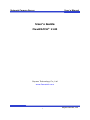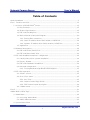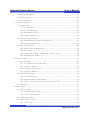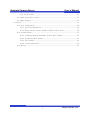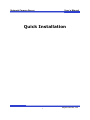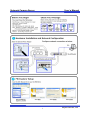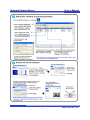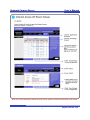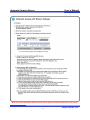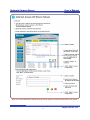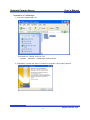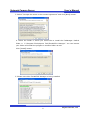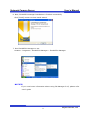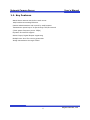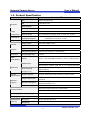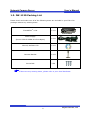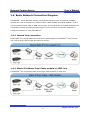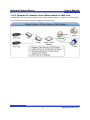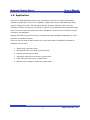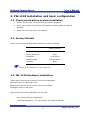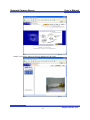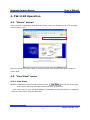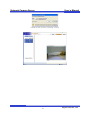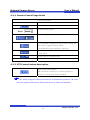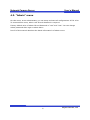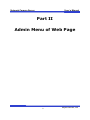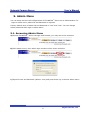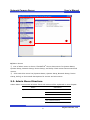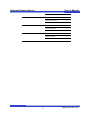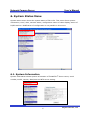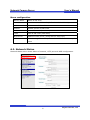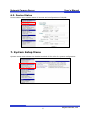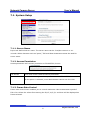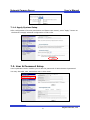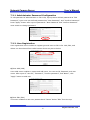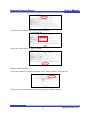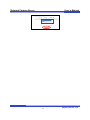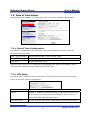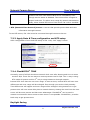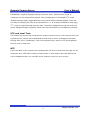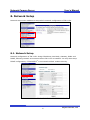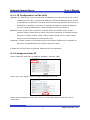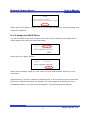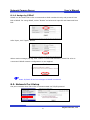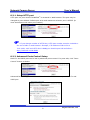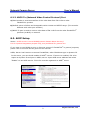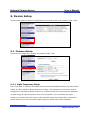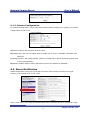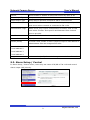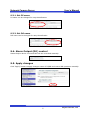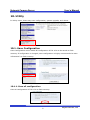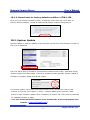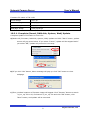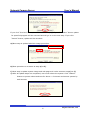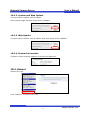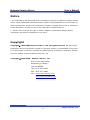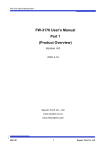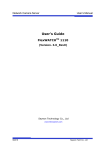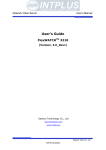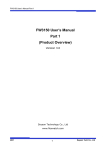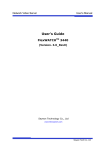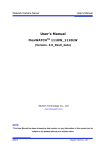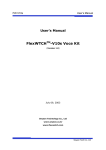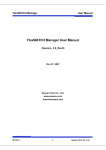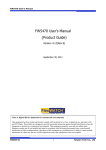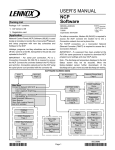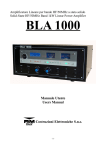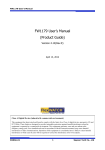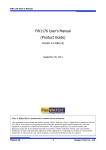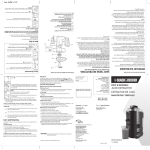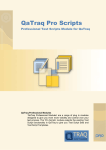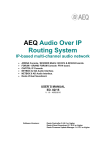Download User`s Guide
Transcript
Network Camera Server User’s Manual User’s Guide FlexWATCH® 1120 Seyeon Technology Co., Ltd www.flexwatch.com 1 Seyeon Tech Co., Ltd Network Camera Server User’s Manual Table of Contents Quick Installation ...........................................................................................................................5 Part I Product Overview............................................................................................................15 1. Overview of FlexWATCH® Server ...................................................................................16 1.1. Key Features...........................................................................................................17 1.2. Product Specification ..............................................................................................18 1.3. FW-1120 Packing List............................................................................................19 1.4. Basic Network Connection Diagram.......................................................................20 1.4.1. Leased Line connection ................................................................................20 1.4.2. Static IP address from Cable modem or xDSL line......................................20 1.4.3. Dynamic IP address from Cable modem or xDSL line .................................21 1.5. Application ..............................................................................................................22 2. Hardware Description.......................................................................................................23 2.1. FW-1120 Front Panel View....................................................................................23 2.2. FW-1120 Rear Panel View.....................................................................................23 3. FW-1120 installation and basic configuration .................................................................24 3.1. Check points before system installation ................................................................24 3.2. Factory Default .......................................................................................................24 3.3. FW-1120 Hardware installation .............................................................................24 3.4. Network configuration ............................................................................................25 3.4.1. IP assignment through FlexWATCH Explorer .............................................25 4. FW-1120 Operation..........................................................................................................27 4.1. “Home” screen ........................................................................................................27 4.2. “Live View” menu ...................................................................................................27 4.2.1. Live View ......................................................................................................27 4.2.2. Camera Control Page Guide..........................................................................29 4.2.3. PTZ Control button description ....................................................................29 4.3. “Admin” menu .........................................................................................................30 Part II ...........................................................................................................................................31 Admin Menu of Web Page ...........................................................................................................31 5. Admin Menu ......................................................................................................................32 5.1. Accessing Admin Menu...........................................................................................32 5.2. Admin Menu Structure ............................................................................................33 6. System Status Menu .........................................................................................................35 2 Seyeon Tech Co., Ltd Network Camera Server User’s Manual 6.1. System Information .................................................................................................35 6.2. Network Status .......................................................................................................36 6.3. Device Status ..........................................................................................................37 7. System Setup Menu ..........................................................................................................37 7.1. System Setup ..........................................................................................................38 7.1.1. Server Name .................................................................................................38 7.1.2. Access Permission ........................................................................................38 7.1.3. Frame Rate Control .......................................................................................38 7.1.4. Apply System Setup ......................................................................................39 7.2. User & Password Setup..........................................................................................39 7.2.1. Administrator Password Configuration.........................................................40 7.2.2. User Registration ..........................................................................................40 7.3. Date & Time Setup .................................................................................................43 7.3.1. Date & Time Configuration...........................................................................43 7.3.2. NTP Setup .....................................................................................................43 7.3.3. Apply Date & Time configuration and NTP setup .......................................44 7.3.4. FlexWATCH® TIME .....................................................................................44 8. Network Setup ..................................................................................................................46 8.1. Network Setup ........................................................................................................46 8.1.1. IP Configuration on FW-1120.......................................................................47 8.1.2. Assign by Static IP ........................................................................................47 8.1.3. Assign by DHCP Client .................................................................................48 8.1.4. Assign by PPPoE...........................................................................................49 8.2. Network Port Setup ................................................................................................49 8.2.1. Setup HTTP port...........................................................................................50 8.2.2. Advanced Ports Control Setup......................................................................50 8.2.3. NVCP-Tx (Network Video Control Protocol) Port ......................................51 8.3. AOIP Setup ..............................................................................................................51 9. Device Setup .....................................................................................................................52 9.1. Camera Setup ..........................................................................................................52 9.1.1. Light Frequency Setup..................................................................................52 9.1.2. Camera Configuration ...................................................................................53 9.2. Alarm Notification ...................................................................................................53 9.3. Alarm Setup / Control .............................................................................................54 9.3.1. Set DI name ...................................................................................................55 3 Seyeon Tech Co., Ltd Network Camera Server User’s Manual 9.3.2. Set DO name..................................................................................................55 9.4. Alarm Output (DO) control......................................................................................55 9.5. Apply changes.........................................................................................................55 10. Utility .............................................................................................................................. 56 10.1. Save Configuration................................................................................................56 10.1.1. Save all configuration .................................................................................56 10.1.2. Revert back to factory default condition of FW-1120...............................57 10.2. System Update ......................................................................................................57 10.2.1. Complete (Kernel, RAM disk, System, Web) Update .................................58 10.2.2. System and Web Update .............................................................................61 10.2.3. Web Update .................................................................................................61 10.2.4. System Information .....................................................................................61 10.3. Reboot ...................................................................................................................61 4 Seyeon Tech Co., Ltd Network Camera Server User’s Manual Quick Installation 5 Seyeon Tech Co., Ltd Network Camera Server User’s Manual 6 Seyeon Tech Co., Ltd Network Camera Server User’s Manual 7 Seyeon Tech Co., Ltd Network Camera Server User’s Manual 8 Seyeon Tech Co., Ltd Network Camera Server User’s Manual Note: For more information about setup IP sharer, please contact manufacturer of IP sharer. 9 Seyeon Tech Co., Ltd Network Camera Server User’s Manual Note: For more information about setup IP sharer, please contact manufacturer of IP sharer. 10 Seyeon Tech Co., Ltd Network Camera Server User’s Manual Note: For more information about setup IP sharer, please contact manufacturer of IP sharer. 11 Seyeon Tech Co., Ltd Network Camera Server User’s Manual Installation of FwManager 1. Insert the FwManager CD Find and run “fwmng_9ch.exe” file Location : Software > FwManager 9ch freeware 2. Installation wizard will start to install the program. Click [Next] button. 12 Seyeon Tech Co., Ltd Network Camera Server User’s Manual 3. Select “I accept the terms in the License Agreement” and click [Next] button. 4. Select the Folder in which you would like to install the FwManager. Default folder is ‘C:\Program Files\Seyeon Tech\FlexWATCH Manager’. You can browse your folder and install the program in another folder as well. Click [Install] button. 5. Please wait while FlexWATCH Manager is being installed. 13 Seyeon Tech Co., Ltd Network Camera Server User’s Manual 6. Now, FlexWATCH Manager Installation is finished successfully. Click [Finish] button to close install wizard. 7. Run FlexWATCH Manager to use. Location : Programs > FlexWATCH Manager > FlexWATCH Manager NOTICE! If you need more information about using FW Manager 2.05, please refer user’s guide 14 Seyeon Tech Co., Ltd Network Camera Server User’s Manual Part I Product Overview 15 Seyeon Tech Co., Ltd Network Camera Server User’s Manual 1. Overview of FlexWATCH® Server What is FlexWATCH®? The FlexWATCH® server is the Network camera Server, which transmits digital images captured by Analog CCD/CMOS cameras over the Internet. So users can view real-time live images over the Internet at anytime and anywhere using the standard web browser such as MS Internet Explorer or Netscape Communicator. There is no need for other specific software to view real-time live images over the Internet. The FlexWATCH® server is state-of-the art device and leads new generation of monitoring and security solution. Introduction to FW-1120 FW-1120 is the stand alone camera server, which transmits 1 channel video input from built-in CMOS camera through IP(Internet Protocol) Network. FW-1120 can transmit the video data with maximum 30 fps(NTSC) through LAN, leased line, DSL and Cable modem. So user can view real-time live images over the internet at anytime and anywhere using the Web Browser (MS Internet Explorer or Netscape Communicator) where network is connected to FW-1120. FW-1120 supports three kinds of image resolution (640x480/ 320x240/160x120) and six kinds of image quality. FW-1120 16 Seyeon Tech Co., Ltd Network Camera Server User’s Manual 1.1. Key Features Stand-alone camera with built-in web server 10M/100M auto-sensing Ethernet Camera administration and control by web browser Transmission speed up to 30 fps through TCP/IP network (50Hz power frequency area: 25fps) Dynamic IP network support Sensor Input, Digital Output supporting Multiple user level for security protection Image transmission through E-Mail 17 Seyeon Tech Co., Ltd Network Camera Server User’s Manual 1.2. Product Specification ® Model FlexWATCH -1120 CPU 32bit Embedded CPU OS Embedded Linux Flash Memory 4Mbyte SDRAM 32Mbyte Image Algorithm Standard H/W M-JPEG, JPEG Compression Level (6 Level) Low compression, highest, high, normal, low, lowest Performance Compression / Transmission Speed Maximum 30fps(Power Frequency: 60Hz)/ 25fps(Power Frequency: 25Hz) Hardware Resolution Camera Network Serial Port Alarm Input/Output 3 Level [640x480,320x240,160x120] Image sensor VGA Class CMOS Sensor Light Sensitivity Min 10 Lux Protocol HTTP, TCP/IP, ARP, Telnet, Ftp, RARP, PPP, SMTP, DHCP, etc LAN Interface(RJ-45) Ethernet 10/100 Base-T, PPPoE/DHCP Com port(RS-232) Console DI/DO Sensor 1 Input(NC/NO selectable) / Alarm 1 Output(Relay) Web Browser Monitoring Remote administration Web Browser support SUN JRE 1.4 or Higher(restricted Recording S/W Monitoring/Control/Recording/Search with Voyager S/W(Freeware) (Voyager s/w) Alarm warning/DO control function System Upgrade Upgrade Software(firmware/Web) by remote access Image transmission Image Capture and E-mail transmission by Sensor/Motion Detection Dynamic IP Support Dynamic IP Support with x-DSL/Cable modem(www.aoip.co.kr) Motion Detection Built-in Hardware Motion Detection Optional Function MS Windows Internet Explorer 6.0 or Higher Security function Password access function by Administrator ID/Password access by multiple user Operating Temperature/Humidity 5℃ ~ 50℃(40° ~ 125°F)/20%~80% RH Power supply Usage SMPS DC 12V/1.5A[AC 110/220V 50/60Hz] Measurement Size(mm) 91(W)x140(D)x40(H)mm (WxDxH) Weight(kg) Approximately 170 g 18 Seyeon Tech Co., Ltd Network Camera Server User’s Manual 1.3. FW-1120 Packing List Please check and make sure all of the following items are included in your FW-1120 package without any missing items. FlexWATCH® 1120 1 unit Power Supply (Power Cable & SMPS DC12V Adapter) ) 1 unit Manual, Software CD 1 unit Camera Bracket 1 unit Screw Bolt 3 EA If there are any missing items, please refer to your local distributor. 19 Seyeon Tech Co., Ltd Network Camera Server User’s Manual 1.4. Basic Network Connection Diagram FlexWATCH® server provides flexible connectivity with any type of networks available around you such as Leased line, Cable modem, xDSL modem and PSTN modem. Thus it can be installed either LAN or WAN environment as long as there is network available not only public network but also private network. There are three connection methods to configure network for using FlexWATCH®. 1.4.1. Leased Line connection Public static IP is using leased line connection and assigns to FlexWATCH® and receives live view through local access and Internet access. 1.4.2. Static IP address from Cable modem or xDSL line FlexWATCH® can be used by static IP through cable modem or xDSL line. 20 Seyeon Tech Co., Ltd Network Camera Server User’s Manual 1.4.3. Dynamic IP address from Cable modem or xDSL line FlexWATCH® can be used by dynamic IP through cable modem or xDSL line. AOIP Server from seyeon tech can be used for supporting Dynamic IP. 21 Seyeon Tech Co., Ltd Network Camera Server User’s Manual 1.5. Application FW-1120 is TCP/IP based remote video surveillance system for trusted and flexible network configuration. FW-1120 is capable of gathering remote video data from wide regions. Image from FW-1120 transfers through IP based network. Users can use functions of video monitoring, recording to client PC, and playback from recorded image. FW-1120 can be also connected with other FlexWATCH products for convenient control, recording, and playback. Multiple FlexWATCH products can be configured through FlexWATCH Manager for much powerful surveillance system. FW-1120 can be used as stand-alone or co-work with other FlexWATCH products for adapting various sites. ¾ Small shop, Franchise shop ¾ Distributed video recording for local facility ¾ Remote monitoring for office ¾ Industrial monitoring for factory, power plant ¾ Field office monitoring for multiple sites. ¾ Monitoring for garage, warehouse, gas station. 22 Seyeon Tech Co., Ltd Network Camera Server User’s Manual 2. Hardware Description 2.1. FW-1120 Front Panel View A A State LED Red Red-light is on when powered on and initializing state Orange B LAN LED Green (Network Orange State LED) B Finish initializing and active state Indicate state that network access is possible LAN is connected normally but network setting is not finished and communication is impossible (lights on when Booting or modifying network configuration.) Red LAN cable is not connected when booting or modifying network configuration. Off LAN cable is not connected. 2.2. FW-1120 Rear Panel View D A B C E A LAN LAN Port for 10/100M Base T Auto sensing B DI/DO Connect to sensor input and alarm output C COM D Reset Button Revert to factory default E DC12V COM DC 12V 1.5A [SMPS] Console port to device setting (UART-Out, UART-In) 23 Seyeon Tech Co., Ltd Network Camera Server User’s Manual 3. FW-1120 installation and basic configuration 3.1. Check points before system installation ¾ Please read this user’s manual carefully before installation. ¾ Check user network environment (IP Address, Network Mask and default gateway) ¾ Assign FW-1120 with secure IP address. 3.2. Factory Default Please refer to the following factory defaults to change settings. Factory Default Admin ID Root Admin password Root IP address 10.20.30.40 Network mask 255.255.255.0 Gateway ) None Admin ID and password is case sensitive. 3.3. FW-1120 Hardware installation Please follow instruction as below for FW-1120 installation. A) Locate place to install FW-1120. B) Connect LAN port of FW-1120 to local area network. C) Supply power to FW-1120. Next steps of FW-1120 installation are as below. First, setup network configuration (After IP Assignment, run web browser and input IP address) 24 Seyeon Tech Co., Ltd Network Camera Server User’s Manual Second, setup camera setting(Direction, focus, function control with live view) Third, setup for service (setup and save configuration through admin menu) Refer to related chapter for more detailed information about setup. User must setup network configuration first! Due to FW1120 configuration is done through the web. 3.4. Network configuration First step of network configuration is assigning IP address to FW1120 with network environment suitable to users. Other configuration should be conducted after first step. There are two methods of IP assignments. First method is by using FlexWATCH Explorer included in the CD. Second method is using terminal emulation program (Example: Hyper Terminal in Microsoft Windows) 3.4.1. IP assignment through FlexWATCH Explorer You can easily setup basic IP assignments with FlexWATCH Explorer. After the assignment, other configuration setup can be done through the web browser. Please refer to FlexWATCH Explorer user’s guide for installation of FlexWATCH Explorer (FlexWATCH Explorer_Installer_eng_1.01.exe in CD) 25 Seyeon Tech Co., Ltd Network Camera Server User’s Manual Select “Live View” menu to see live display of FW-1120. 26 Seyeon Tech Co., Ltd Network Camera Server User’s Manual 4. FW-1120 Operation 4.1. “Home” screen After network configuration from previous steps, users can access to FW-1120 through web browser on PC. Move the cursor to 4 menu tabs on screen to show each simple description image on center area. 4.2. “Live View” menu 4.2.1. Live View A) After installation, access to FW-1120 and click , on the top of the right side security warning message window will pop-up as below. Click ‘Yes’ then live view will be displayed. (Installation of ActiveX Control is needed to show live view when using windows XP) 27 Seyeon Tech Co., Ltd Network Camera Server User’s Manual (Windows XP Security Warning screen) 28 Seyeon Tech Co., Ltd Network Camera Server User’s Manual 4.2.2. Camera Control Page Guide Menu Description Image Description Camera Control menu Control Frame speed. Click to toggle pause or play current camera screen. You can make a snapshot of video while viewing the live video as jpg file format named “Year,Month,Day_Hour,Min,Sec_cam1.jpg” Enable two way voice communication with VoiceKit (FW-V10s) Control DO for signal from DI. 4.2.3. PTZ Control button description PTZ Control menu button FW-1120 has no function to control PTZ device directly. Control menu will be disabled. ) Live Viewer program is ActiveX control for all FlexWATCH products. FW-1120 does not support PTZ control; PTZ control menu is shown but disabled. 29 Seyeon Tech Co., Ltd Network Camera Server User’s Manual 4.3. “Admin” menu On this menu, as an administrator, you can setup and save all configurations of FW-1120. To access admin menu, admin user ID and Password is required. Factory default value of admin ID and Password is “root” and “root”. You can change admin password after login to admin Menu. Part II of this manual describes the detail information’s of admin menu. 30 Seyeon Tech Co., Ltd Network Camera Server User’s Manual Part II Admin Menu of Web Page 31 Seyeon Tech Co., Ltd Network Camera Server User’s Manual 5. Admin Menu You can setup and save all configurations of FlexWATCH® Server as an administrator. For login to admin menu, admin ID and Password is required. Factory default value of admin ID and Password is “root” and “root”. You can change admin password after login to admin Menu. 5.1. Accessing Admin Menu A) Access FlexWATCH® Server through web browser, you may see screen as below. B) Click admin menu, then admin login window will be shown as below. C) Input ID:root and Password (default: root) and press Enter key to access admin menu. 32 Seyeon Tech Co., Ltd Network Camera Server User’s Manual ② ① D) Menu Screen ① :List of admin menu is shown. FlexWATCH® Server has menus for System Status, System Setup, Network Setup, Device Setup, and Utility. Each menus have several sub menus. ② : Click each blue menu list (System Status, System Setup, Network Setup, Device Setup, Utility) to show small descriptions for menus and sub menus. 5.2. Admin Menu Structure Admin Menu is structured as below. Each sub menus will be explained on next chapter. Menu Sub Menu System Status System Information Network Status Device Status System Setup System Setup User & Password Setup 33 Seyeon Tech Co., Ltd Network Camera Server User’s Manual Date & Time Setup Network Setup Network Setup Network Port Setup AOIP Setup Device Setup Camera Setup Alarm Notification Alarm Setup / Control Utility Save Configuration System Update Reboot 34 Seyeon Tech Co., Ltd Network Camera Server User’s Manual 6. System Status Menu System status menu shows the system status of FW-1120. This menu shows system information, time / date, network status, configuration status of video display, status of DI/DO and etc. Modification of configuration is not possible in this menu. 6.1. System Information System Information shows system information of FlexWATCH® Server name, serial number, model, version, date/time and NTP server setting. 35 Seyeon Tech Co., Ltd Network Camera Server User’s Manual Menu configuration Server Name Name of FW-1120 Serial Number Serial Number of FW-1120 (Defined as MAC Address) Model Model name of FW-1120 Version Product version of FW-1120 Date Date of FW-1120 (local time) Time Time of FW-1120 (local time) NTP Server Address of NTP server, (Using NTP for time sync) NTP Status After booting, FW-1120 sync time from NTP server on every 24 hours 6.2. Network Status Network Status menu shows status of network, HTTP port and AOIP configuration. 36 Seyeon Tech Co., Ltd Network Camera Server User’s Manual 6.3. Device Status Device status menu shows status of camera and configurations of DI/DO. 7. System Setup Menu System setup menu shows the detailed method of FW-1120 for system configuration. 37 Seyeon Tech Co., Ltd Network Camera Server User’s Manual 7.1. System Setup 7.1.1. Server Name Input user defined server name. The server name can be 21-alpha-numeric or 10unicode. White character such as ‘space’, ‘Tab’ and Meta characters cannot be used for server name. 7.1.2. Access Permission Access permission set’s access permission to FlexWATCH® Server. Full Access View and control camera without permission. Limited Access Users who are registered in system can access FlexWATCH server. If this option is selected, even administrator cannot use live view. 7.1.3. Frame Rate Control Frame rate control menu enables you to control maximum video transmission speed of FW-1120. Select the values from among the 30,15,10,5,2,1 and then will be displayed as frame selected. 38 Seyeon Tech Co., Ltd Network Camera Server User’s Manual 7.1.4. Apply System Setup After configuration of access permission and frame rate control, press “Apply” button on the bottom to apply selected configuration of FW-1120. 7.2. User & Password Setup User & password menu enables you to edit the password of administrator’s password. You may also add, edit, and delete user in this menu. 39 Seyeon Tech Co., Ltd Network Camera Server User’s Manual 7.2.1. Administrator Password Configuration To edit password of administrator on FW-1120, input present defined password as “Old Password”, input new user defined password as “New Password”, and “Confirm Password”. Press “Apply” button after input of passwords. “New Password” and “Confirm Password” must match to change password. 7.2.2. User Registration User registration menu enables to register general users to FW-1120. Add, Edit, and delete can be selected from radio buttons shown as picture below. A) User Add (Add) User adds menu enables to create and add users. You can set ID, Password, and user name. After input of “User ID”, “Password”, “Confirm password”, and “Name”, click “Apply” button to add user. B) User Edit (Edit) This menu enables to edit user password and “Name” Select “Edit” from the top. 40 Seyeon Tech Co., Ltd Network Camera Server User’s Manual Click User ID combo box and select “Select UserId”. After edit, click “Apply” to apply changes. C) User Delete (Delete) This menu enables to delete registered users. Select “Delete” from the top. Select user ID on the registered user list and click “Delete” button. 41 Seyeon Tech Co., Ltd Network Camera Server User’s Manual 42 Seyeon Tech Co., Ltd Network Camera Server User’s Manual 7.3. Date & Time Setup Date & time menu enables you to set date, time, time zone, and NTP configuration. 7.3.1. Date & Time Configuration Date & time configuration menu enables to set internal date/time of FW-1120 item descriptions are as below. Date ( yyyy/mm/dd ) Display present date ( Year / Month / Day ) Time ( hh:mm:ss ) Display present time ( Hour / Min / Sec ). (24 hour mode) Time Zone Display local time zone. Date and time on screen is a temporary time displayed on “Date & Time Setup” menu. This may have differences with present time of FW-1120. 7.3.2. NTP Setup NTP setup menu enables to synchronize time of FW-1120 with time from internet time server once every 24 hours periodically. NTP Server Present defined NTP server Service Enable or disable to synchronize time of FW-1120 and time from NTP Server once every 24 hours periodically. (Once every 24 hours after boot, get NTP server time.) NTP server time If click “Get NTP server time” button time will synchronize with 43 Seyeon Tech Co., Ltd Network Camera Server User’s Manual present UTP time from defined NTP server immediately even though service status is disabled. Time zone will be changed to proper local time. To reduce error range by network transmission delay, select closest NTP server from where FW-1120 is installed. * NTP (Network Time Protocol) Server : A server that provide precise date and time information through Internet. To use NTP server, FW-1120 must be connected through Internet to Server 7.3.3. Apply Date & Time configuration and NTP setup After configuration of time and NTP setup of FW-1120, click “Apply” button. 7.3.4. FlexWATCH® TIME Generally, most of all O/S should set internal clock once after booting and Linux is same as other O/S. There are two ways to receive present time for O/S. The 1st way is using RTC inside of system and the 2nd way is using timeserver through network. Internal RTC clock have its own error range. In time-to-time, internal RTC will have time differences and error range will be enlarged. Even though you set the clock precisely. Time differences will happen and error range will be enlarged. Using timeserver to get present time will have some delay due to network latency. Getting the time from the time server will be more precise and has more advantages. FlexWATCH® can be used in network environment where access to time server is not possible. FlexWATCH® provides both ways to get present time. Daylight Saving 44 Seyeon Tech Co., Ltd Network Camera Server User’s Manual FlexWATCH® supports Daylight Savings (Summer time). Different time zones or conditions can be selected from Date & Time Configuration. If FlexWATCH® is under daylight savings region, applicable time zone will be defined and be applied. There are two ways of knowing the time of the FlexWATCH®. 1st is through FlexWATCH® web page, 2nd is login to HyperTerminal and use ‘date’ command, displayed time will be local time where daylight savings is applied. Input time zone information to FlexWATCH® precisely. UTC and Local Time UTC means Universal Time and local time means local area time. Linux internal clock will express as UTC. Which will be displayed as local time to users, exchanging local time through time zone. FlexWATCH® uses Linux Internal clock, which is UTC and displayed time for user is local time. NTP Time from NTP is UTC. System will exchange this UTC time to local time through own its local time zone. NTP Server doesn’t need to place in local region. But time differences can be happened when you use NTP server located in far from your country. 45 Seyeon Tech Co., Ltd Network Camera Server User’s Manual 8. Network Setup Network setup menu enables to setup whole network configuration of FW-1120. 8.1. Network Setup Network configuration of FW-1120. Assign IP address, Net Mask, Gateway, DNS1 and DNS2, following network environment where FW-1120 is installed. You may also setup PPPoE configuration, if FlexWATCH® is connected to ADSL modem directly. 46 Seyeon Tech Co., Ltd Network Camera Server User’s Manual 8.1.1. IP Configuration on FW-1120 A) Static IP: Select only if you can get static IP address from network where FW-1120 is installed. In this case, if assigned IP address is private IP address, direct access to FlexWATCH® is possible in intranet and access through dynamic IP function to FlexWATCH is possible in extranet. If assigned IP address is public IP address, you can access to FlexWATCH® without dynamic IP function directly. B) DHCP Client: If FW-1120 is located in network which have DHCP server or ISP provider support DHCP Server, DHCP client can be selected. In example almost ISP service (Cable modem, ADSL, VDSL) support DHCP service. Select DHCP client for auto IP assignment from DHCP server. C) PPPoE: If ADSL modem is connected to FW-1120 directly, PPPoE can be selected. In this case, ID and Password from ISP is required to login. If Static IP or DHCP Client is selected, PPPoE can be set seperately. 8.1.2. Assign by Static IP Select “Static IP” and input IP Address, NetMask, Gateway, DNS. After input, click “Apply” button to apply settings to FW-1120. When result message pop-up, click “Close” to close web browsers that FW-1120 is connected. 47 Seyeon Tech Co., Ltd Network Camera Server User’s Manual Please wait for an about 1 minute, and you can access FlexWATCH® via web browser with assigned IP address. 8.1.3. Assign by DHCP Client You can use DHCP client when network where FW-1120 is installed, have DHCP server. Select DHCP Client and input DNS information. After input click “Apply” button. When result message is pop-up, click “Close” to close web browsers that FW-1120 is connected. Approximately 1 minute is needed to IP assignment. If you use DHCP Client, access with previous IP address would may not possible. So check assigned IP address by using FlexWATCH Explorer, you can access FlexWATCH® by newly assigned IP address. 48 Seyeon Tech Co., Ltd Network Camera Server User’s Manual 8.1.4. Assign by PPPoE PPPoE can be used If FW-1120 is connected to ADSL modem directly and protocol from ISP is PPPoE. For using PPPoE, select “Enable” as below and input ID and Password from ISP. After Input, click “Apply” button. When result message pop-up, click “Close” to close web browsers, which FW-1120 is connected. PPPoE network configuration is now applied. ) Static IP/DHCP IP will not changed if PPPoE is selected. 8.2. Network Port Setup Set port numbers when FW-1120 is communicated via TCP/IP protocol. 49 Seyeon Tech Co., Ltd Network Camera Server User’s Manual 8.2.1. Setup HTTP port HTTP port is a port where FlexWATCH® is accessed in Web browser. This port may be changed as user defined. Default port is 80 and maximum selective port is 65535. (It must be different with other port number.) ) * If you change number of HTTP Port, HTTP port number must be included to the end of URL on web browser. Example, if IP address of FW-1120 is “192.168.1.100” and HTTP Port is 8080,you should input URL as follows : http://192.168.1.100:8080 8.2.2. Advanced Ports Control Setup NVCP-Tx and VDCP port can be set by advanced ports control. For ports edit, click “Ports Control” button as below. Advanced Ports configuration menu will be shown as below. You may set NVCP-Tx and VDCP port. 50 Seyeon Tech Co., Ltd Network Camera Server User’s Manual 8.2.3. NVCP-Tx (Network Video Control Protocol) Port A) Port Number is used as transfers of the video data from FW-1120 to other FlexWATCH® product B) Default value is 50200 and changeable within 10000 and 65535 range. (This must be different with other port number.) C) NVCP-Tx port is used to receive video data of FW-1120 from the other FlexWATCH® products (as NVR) on network 8.3. AOIP Setup Notice : AOIP service is not a DDNS(Dynamic Domain Name Service). It's for System Integration purpose only, and prohibited for general use. If you want to use DDNS service on Internet access of FlexWATCH® in general purposes, please refer to Internet access guide on this manual. AOIP® Server has functions to access FlexWATCH® when IP address type is dynamic IP. In this menu, you can decide enable of AOIP® service. If service is enabled, FW-1120 report its dynamic IP and port to AOIP® server. Input AOIP server address and select “Enable” to use AOIP service. FW-1120 must be registered to AOIP® server. 51 Seyeon Tech Co., Ltd Network Camera Server User’s Manual 9. Device Setup Device setup menu is used on configuration of internal camera. DI and DO of FW-1120. 9.1. Camera Setup Users can set image size, quality, and motion of FW-1120. 9.1.1. Light Frequency Setup FW-1120’s built-in camera use CMOS sensor. Almost CCD/CMOS cameras can have stripe shape of video noises by power frequency of light. This symptom occurs when level of brightness is changed by power frequency. (Cases of lamp not using electronic stabilizer or glow lamp) In Light Frequency menu from the above, you may select the Light frequency to lower the level of noise. Max transfer frame per second (fps) is electronic power frequency/2. You may select light frequency where FW-1120 is installed. 52 Seyeon Tech Co., Ltd Network Camera Server User’s Manual 9.1.2. Camera Configuration In Camera Config menu, users may setup camera name, image size, quality, and motion configuration of FW-1120 A) Camera Name: Set internal camera name. B) Image Size: Set size of image. Size of image has 3 levels : 640x480, 320x240, and 160x120. C) Image Quality: Set image quality. Quality of image has 6 levels and best quality level is “Low Compression” D) Motion Enable: Select motion detection function as enabled or disabled. 9.2. Alarm Notification Alarm Notification menu has e-mail alert function when sensor receives the signal. Sensor is connected to DI of FW-1120. Also in this menu, user may set DO activation when external device is connected to DO. 53 Seyeon Tech Co., Ltd Network Camera Server User’s Manual Service Select Enable or Disable E-mail send function by input of DI Sensor Input Type Setup sensor operation method for sensor connected DI Alarm Output Type Setup device operation method for alarm connected DO SMTP server address Input SMTP server address for send e-mail by DI input. Input mail server where network is connected to FW-1120. Authentication Login SMTP server may require authentication to send e-mail. In this case select “Enable” and input ID and Password from network service provider. User ID Input user ID for authentication for SMTP server. Password Input password for authentication for SMTP server. Sender (Email) To send e-mail, sender e-mail is required. Input e-mail address of administrator who can recognize FW-1120. E-mail address 1 Input e-mail address of receiver. E-mail address 2 E-mail address 3 E-mail address 4 Image Count Select number(0~5) of attached image to e-mail from FW-1120. 9.3. Alarm Setup / Control In Alarm Setup / Control menu, Users may set name of DI/DO of FW-1120 and control alarm output (DO) directly. 54 Seyeon Tech Co., Ltd Network Camera Server User’s Manual 9.3.1. Set DI name DI name can be changed for easy identification. 9.3.2. Set DO name DO name can be changed for easy identification. 9.4. Alarm Output (DO) control Alarm Output device connected DO can be controlled manually. 9.5. Apply changes Click “Apply” button to apply changes name of DI/DO and control DO operation manually. 55 Seyeon Tech Co., Ltd Network Camera Server User’s Manual 10. Utility In Utility menu, Users may save configuration, system upgrade, and reboot. 10.1. Save Configuration Save Configuration menu enable all configuration of FW-1120 to be saved on flash memory. If configuration is changed, save configuration is highly recommended to save information’s to flash memory. 10.1.1. Save all configuration Save all configuration of FW-1120 to flash memory. 56 Seyeon Tech Co., Ltd Network Camera Server User’s Manual 10.1.2. Revert back to factory default condition of FW-1120 Once you click “Factory Default” button, all settings of FW-1120 will revert back to factory default condition, except IP address and network-related configurations. 10.2. System Update System Update is used for updates of the firmware on FW-1120. Also firmware version of FW-1120 is displayed. FW-1120 has 4 parts of firmware. Firmwares are called ‘kernel image’, ‘RAM disk image’, ‘System image’ and ‘Web image’. Users may update firmware partially. System update is divided as complete update and partial update. For system update, users must have new firmware in PC. Access FW-1120 by web browser on user PC, go to admin > utility > system update menu and click “start” button to start firmware update. After completion of update, FW-1120 must be rebooted for updated firmware to apply. * You can download latest firmware from “Downloads” menu from Seyeon Tech website. ( www.flexwatch.com) 57 Seyeon Tech Co., Ltd Network Camera Server User’s Manual Firmware file name of FW-1120 Kernel Image a_ker_ep RAM Disk Image a_rfs_ep.gz System Image a_sys_ep.tar.gz Web page Image a_web_ep.tar.gz 10.2.1. Complete (Kernel, RAM disk, System, Web) Update Complete Update of Firmware on FW-1120. A) Select All (Firmware, RAM disk, System, Web) Update and Click “Start” button; update screen will pop up as below. If you select “Cancel”, update will be stopped and if you select “OK”, update will proceed to next step. B) If you click “OK” button, below message will pop up. Click “OK” button to close webpage. C) First, window locations of firmware image will appear. Click “Browse” button to search “a_ker_ep” file in PC, find saved “a_ker_ep” file and click “OK” button, click “Next” button, and update will be executed. 58 Seyeon Tech Co., Ltd Network Camera Server User’s Manual Please find “a_ker_ep” file for upload. Click “Browse” button and click “Next” ) If popup blocker is installed in PC, above window may not be able to appear. So please disable popup blocker for firmware update. D) Click “Browse” button, search and locate the latest kernel image in PC. Click “a_ker_ep” file and click “Open”. E) Go on to the next step, click “Next” button. If “Skip” button is pressed, Firmware Image will not be updated and go on to the next step. F) You can check file name and size on next window. 59 Seyeon Tech Co., Ltd Network Camera Server User’s Manual If you click “Previous” button, it will be back to step B). If you click “Next” button update for specified program will be executed and will go on to the next step. If you click “Cancel” button, update will be canceled. G) Next step is update RAM Disk image procedure. H) Rest procedure is as same as step C) to F). I) Next step is update system image and web page and it also same as step C) to F). J) After all update steps are completed, user must reboot the system. Click “Reboot” button to system reboot and wait for about 1~2 minutes and access system by web browser. 60 Seyeon Tech Co., Ltd Network Camera Server User’s Manual 10.2.2. System and Web Update This procedure is similar with all update. Only system image and web image will be updated. 10.2.3. Web Update This procedure is similar with all update. Only web image will be updated. 10.2.4. System Information Firmware version and Mac address of LAN will be appeared. 10.3. Reboot Reboot FW-1120 Click “Reboot!!” to reboot FW-1120. 61 Seyeon Tech Co., Ltd Network Camera Server User’s Manual Notice • The materials in this document is for information only and is subject to change without notice. While reasonable efforts have been made in the preparation of this document to assure its accuracy, Seyeon Tech assumes no liability resulting from errors or omissions in this document, or from the use of the information contained herein. • Seyeon Tech reserves the right to make changes in the product design without reservation and without notification to its users. Copyright Copyright© 1999-2006 Seyeon Tech Co., Ltd. All rights reserved. No part of this publication may be reproduced, stored in a retrieval system, or transmitted in any form or by any means, electronic, mechanical, photocopying, recording or otherwise, without the prior written consent of Seyeon Tech Co., Ltd. Copyright © 1999-2006 Seyeon Tech Co., Ltd. 810-12 Yeok Sam-dong, Kang Nam-gu, SEOUL, 135-081,KOREA TEL : 82 2 3017 0855 FAX : 82 2 3017 0843 URL : http://www.seyeon.co.kr http://www.flexwatch.com 62 Seyeon Tech Co., Ltd Network Camera Server User’s Manual Warning To prevent risk of electric shock, Do not remove system-case. No user serviceable parts inside. Any repair or modification for the product will be allowed to qualified service personal only. Do not expose this appliance to water or moisture. Do not install this product in Hazardous areas where highly combustible or explosive products are stored or used. Important Information • Before installation, please read and observe all instructions and warnings contained in this manual. Retain this manual with the original receipt for future reference and warranty. • If any items are missing from the package when you open the box, please DO NOT install or OPERATRE FlexWATCHTM server. Contact the local Dealer or Distributor. • Please record following information for technical support and the track record in case of any theft or loss. Serial Number can be found underside of FlexWATCHTM server Product Model : Purchase Date : Serial Number : 63 Seyeon Tech Co., Ltd